Page 1
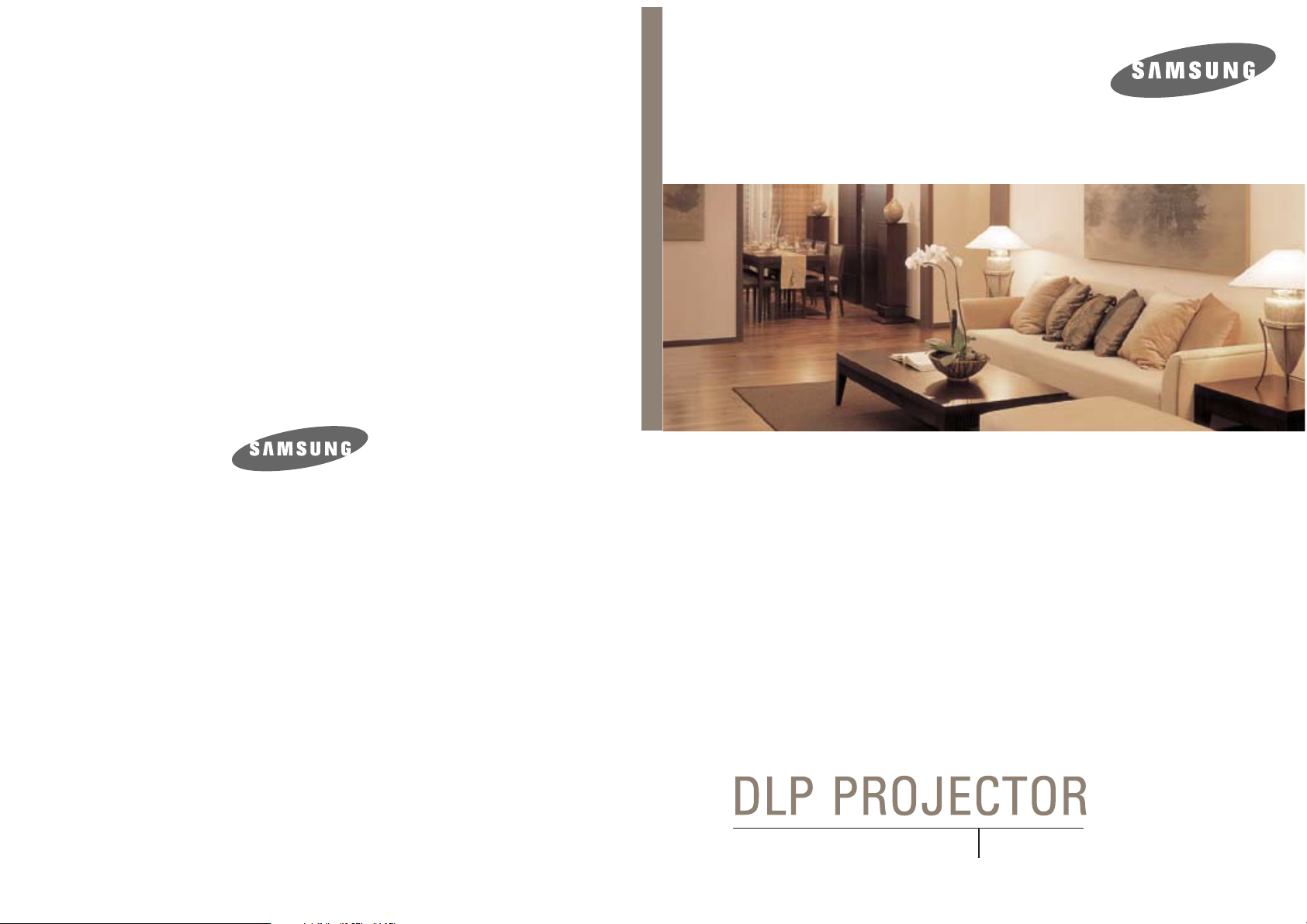
OWNER'S INSTRUCTIONS
Owner's Instructions
BP68-00340C-01
SP-H700/H500
Page 2
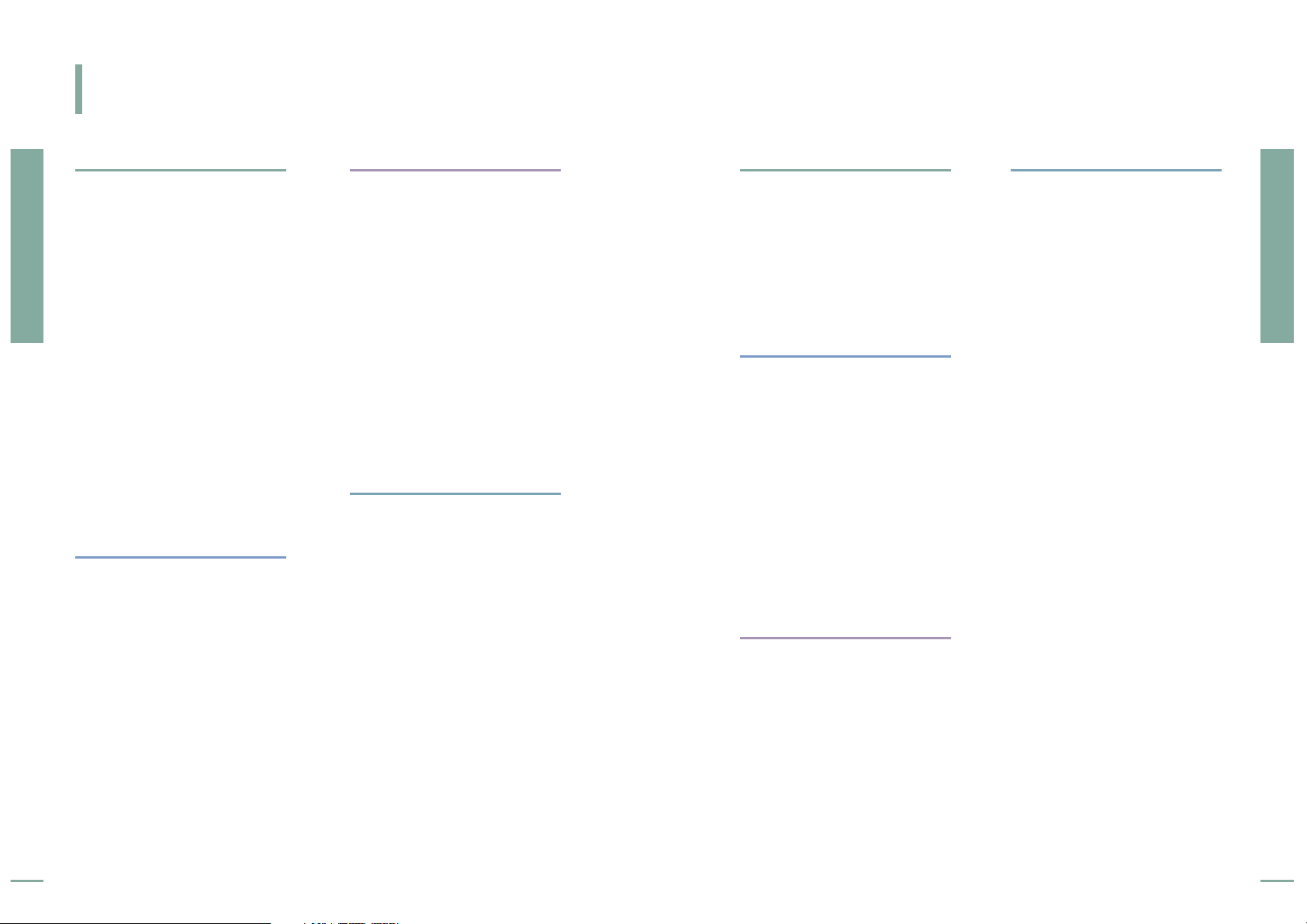
Connections and Source Setup
Before Connections ............................................22
Connecting to Video Equipment
Connecting to VCR/Camcorder/Cable Box ..........23
Connecting to DVD ............................................24
Connecting to the Digital TV Receiver..................25
Setting up the External Input Source ................26
Naming the External Connections ....................27
Preparation
Features and Design..............................................4
Caution on Lamp Use and Replacement..............5
Projector and Accessories
Front/Upper Side and Accessories ........................8
Rear Side and Cables ........................................10
Remote Control Buttons ....................................11
Operating the Remote Control............................12
Installation and Basic Adjustments
Installation/Turning On ....................................14
Zooming and Focus Adjustment..........................16
Leveling with Adjustable Feet ............................17
Using the Lens Shift Dial....................................18
Screen Size and Projection Distance....................19
Preparation
Table of Contents
3
Preparation
Table of Contents
2
Table of Contents
Setup
Flipping/Reversing the Projected Image ........44
Light Setting ........................................................45
Correcting Vertical Keystone ............................46
Test Patterns ......................................................47
Restoring the Factory Default Settings............48
Information..........................................................49
Picture Adjustment
Selecting Picture Mode ......................................30
Custom Settings of the Picture ..........................31
Changing the Color Standard ............................32
Selecting and Adjusting Color Temperature ....33
Gamma Correction ..............................................34
Saving Custom Picture Settings ........................35
Setting up DNle ..................................................36
Selecting Picture Size..........................................37
Screen Position Adjustment ..............................39
Film Mode ............................................................40
Overscan ..............................................................41
Still Picture ..........................................................42
Menu Option
Setting the Language..........................................52
Setting the Menu Position..................................53
Setting the Menu Translucency..........................54
Setting the Menu Display Time..........................55
Selecting Quick Menu..........................................56
Connecting to PC
Before Connecting to PC ....................................58
Setting up the PC Environment..........................59
Connecting to PC..................................................60
Automatic Picture Adjustment ..........................62
Frequency Adjustment ........................................63
Fine Tuning with the Phase Adjustment ..........64
Zooming the Screen ............................................65
Reset the PC ........................................................66
Troubleshooting
Before Contacting Service Personnel ................68
Other Information
Storage and Maintenance ..................................72
Purchasing Accessories ......................................73
Structure of Screen Menu ..................................74
Lamp Replacement ..............................................77
Specifications ......................................................78
Remote Control Specifications ..........................79
Page 3
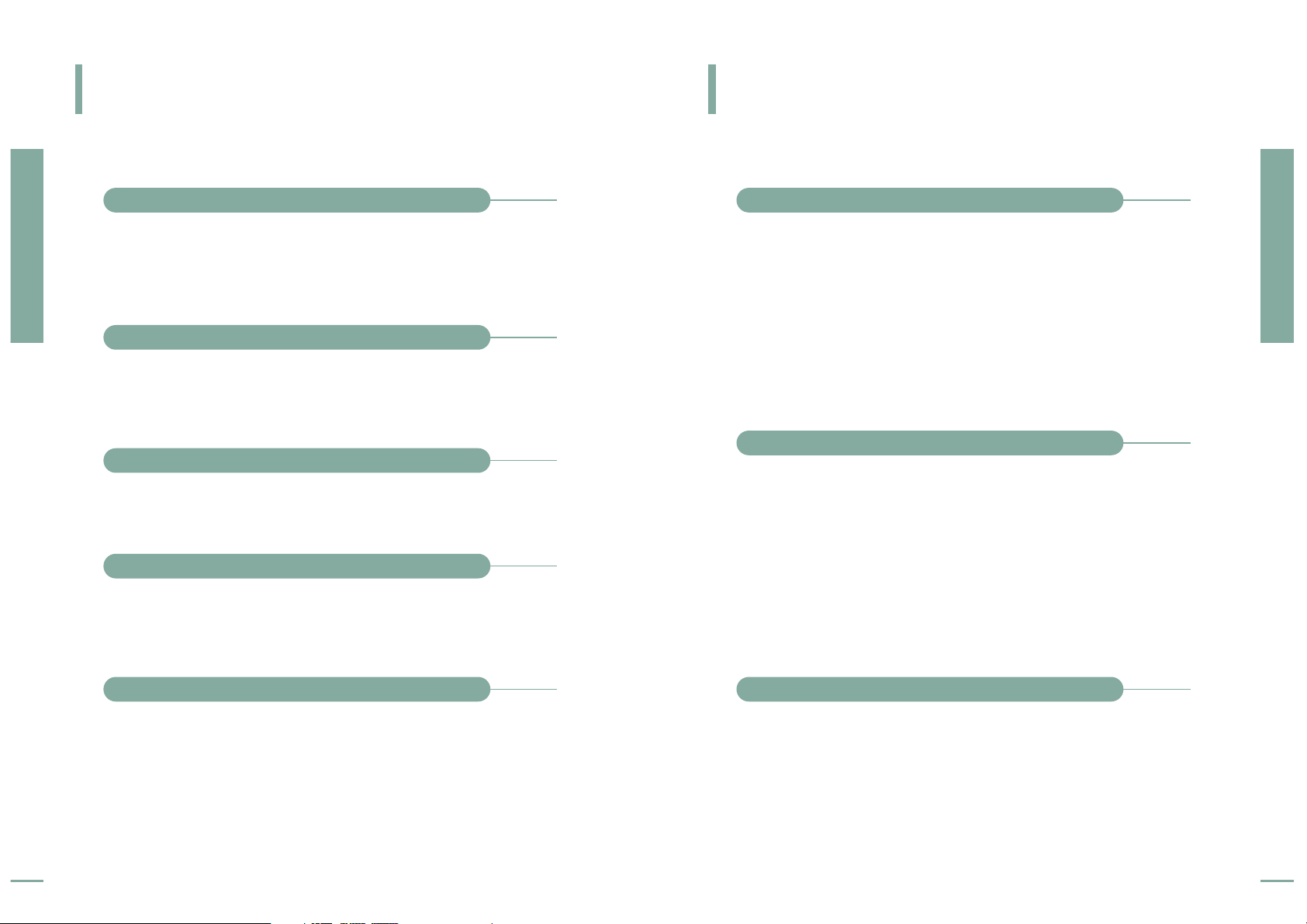
Preparation
Features and Design
4
Caution on Lamp Use and Replacement
Preparation
Caution on Lamp Use and Replacement
5
Features and Design
■
SP-H700: DLPTMHD2+DMD panel capable of 1280x720 resolution
■
SP-H500: DLPTMED2 DMD panel capable of 1024x576 resolution
■
5X-speed color wheel designed to reduce digital artifacts
■
250W Lamp designed to improve luminance
Optical engine adopting advanced DLP technology
■
Quality picture tuning focused on improving color - this unit aims at
realizing color coordinates that meet broadcasting standards on
video production.
Vivid colors
■
The airflow and fan installation structure are optimized to minimize
fan noise and beam leakage.
Minimized fan noise and light leakage
■
Five types of input ports including a DVI-D (compatible with HDCP)
port, two Component ports improve connection to external
peripherals.
Various Input Ports
■
This unit allows adjustment of each input port.
■
The unit has a reference pattern that can be used for positioning and
adjustment.
■
The remote control is backlit to improve usability in a dark
environment.
User adjustments
■
The Projector lamp changes in nature depending on time of use and
using environment. Refer to the installation and other
recommended operational sections of the user’s manual to avoid
rapid degradation of performance and deterioration of picture
quality. The projector lamp requires regular replacement.
■
Free servicing will be offered within 90 days after purchasing of the
product and within 300 hours of product use, if the problem is due
to a defective lamp.
■
You can check the lamp use time by pressing the INFO button on
the remote control.
Projector Lamp
■
Unplug the power cord before replacing the lamp.
■
Inside of the projector is very hot. Cool off the projector for at least
an hour after turning off.
■
Contact your dealer to purchase a lamp for replacement.
(Ultra violets from the lamp can damage your eyes.)
■
Turn off the power of the lamp before replacement or repair.
(Due to the high-pressure of the lamp, it is possible to explode.)
■
When the lamp is broken, be careful not to be hurt by glass pieces.
Refer to the manual for proper handling.
Caution on Lamp Replacement
■
This projector produces intense light. Do not stare light source
directly.
■
Do not touch the exhaust vent during operation. It can be very hot.
■
Do not expose the unit to rain or moisture.
Caution on Lamp Use
Page 4
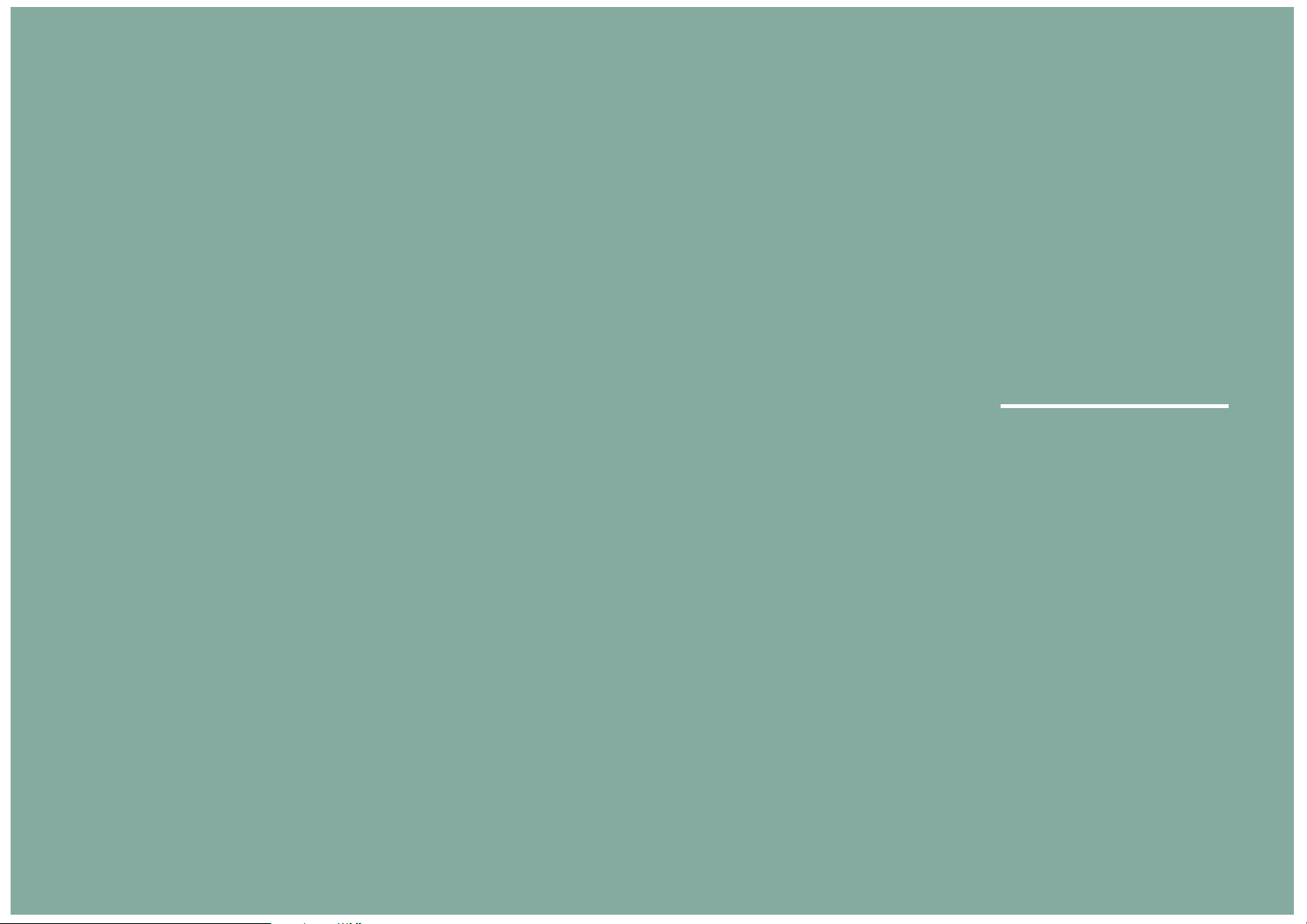
Preparation
Projector and Accessories ............................8
Installation and Basic Adjustments ..........14
VISUAL REALISM
Page 5
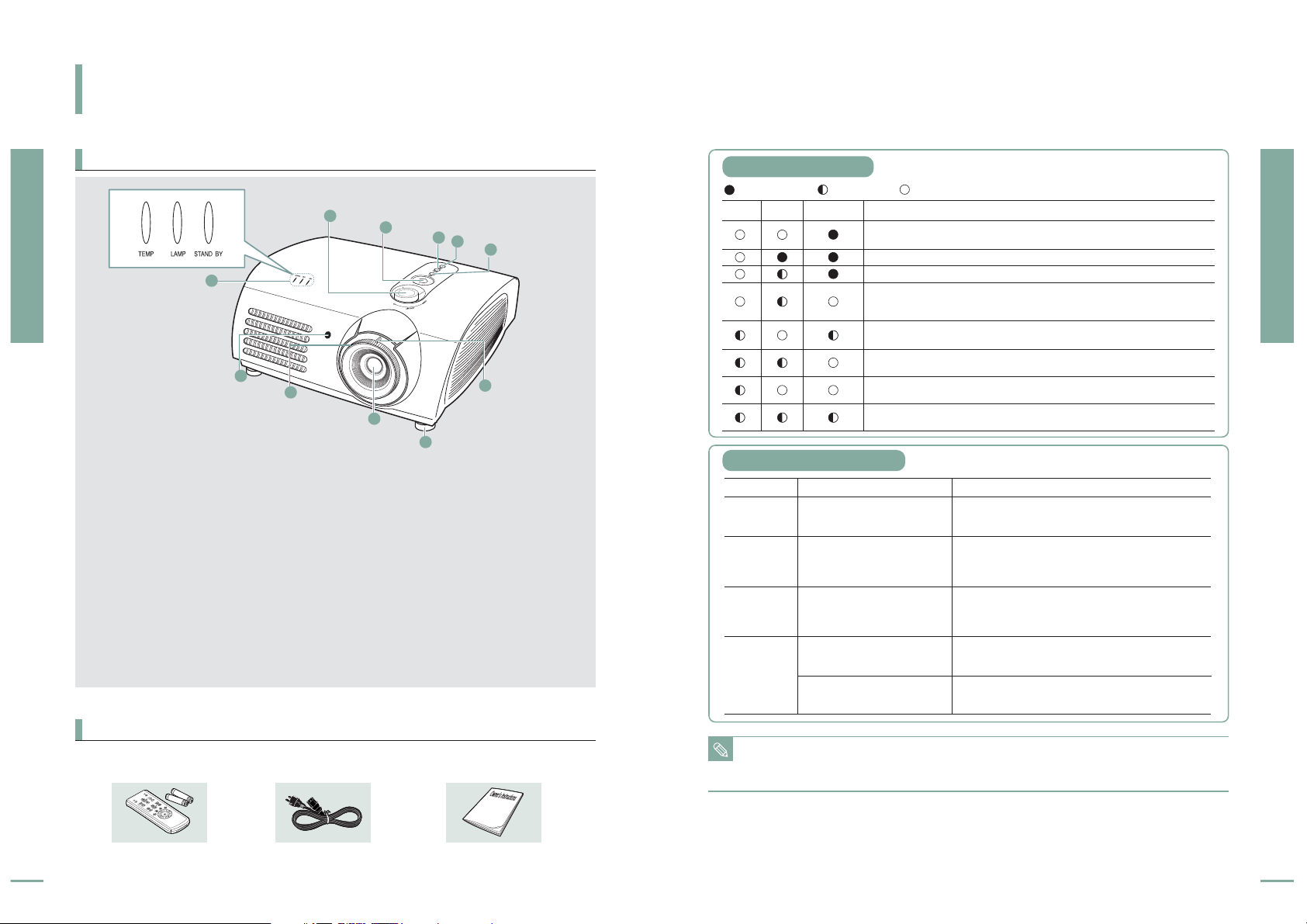
Front/Upper Side
PROJECTOR AND ACCESSORIES
Front/Upper Side and Accessories
Preparation
Projector and Accessories
8
Preparation
Projector and Accessories
9
11
Indicators
-
TEMP (Red LED)
-
LAMP (Blue LED)
-
STAND BY (Blue LED)
Refer to page 9 for details.
22
Remote Control Signal Receiver
33
Focus Ring
Used for Focus Adjustment.
44
Lens
55
Adjustable Feet
You can adjust the screen position by moving
up and down the adjustable feet.
66
Zoom Knob
Used to enlarge or reduce image size.
77
MENU
Used to open the on-screen Menu.
88
POWER
Used to turn the projector on or off.
99
SOURCE
Used to select input signals from the external
sources.
1100
Select and Move Button
Used to select an menu item, and to move the
cursor.
1111
LENS SHIFT Dial
You can adjust screen images up and down
within the lens range.
Remote Control/
2 Batteries
Power Cable Owner's Instructions
1
2
3
4
5
6
7
8
9
10
11
: Turned On : Flashing : Turned Off
STANDBYLAMPTEMP
Information
If you press the POWER button on the remote control or projector, the screen
appears within 30 seconds.
The projector is in normal operating condition.
The projector is warming up after
POWER button has been pressed.
The
POWER button is pressed to turn off the projector, and the cooling system is
in operation to cool off inside of the projector. (Lasts for about 1 minute and 30
seconds)
Refer to measure 1 below if the cooling fan inside the projector is not in normal
operation condition.
Refer to measure 2 below if the lamp cover protecting the lamp unit is not closed
properly.
Power is turned off automatically when temperature inside of the projector goes
beyond the control limit. Refer to measure 3.
Refer to measure 4 below if the life span of the lamp is running out or a problem
with the lamp is detected.
When the cooling fan system is
not in normal operating condition.
When the lamp cover protecting
the lamp unit is not properly
closed or the sensor system is not
in normal operating condition.
When temperature inside of the
projector becomes too high.
The lamp is malfunctioning after
abnormal power off or restarting
right after turning off the projector.
When brightness of the picture
screen degrades or image
deterioration is found.
Unplug and plug the cord and restart the projector. If the
problem does not disappear, contact a dealer or service
personnel near you.
Check the screw on the bottom side of the projector. If you
do not find any problem, contact a dealer or service
personnel near you.
Adjust the position of the projector following the
installation instructions of this manual and cool off the
projector before restarting it. If the problem does not
disappear, contact a dealer or service personnel near you.
Power off the projector and cool it off for some time before
restarting it.
Check how long the lamp has been used on Information
and contact a dealer or service personnel near you for lamp
replacement.
Measure 1
Measure 2
Measure 3
Measure 4
Indicator Information
Classification State Measures
Accessories
Clearing Indicator Problems
NOTE
This Projector uses a cooling fan system to keep the unit from overheating.
Operation of the cooling fan may cause noise, which does not affect the product performance.
No exchange or refund for the noise concern.
Page 6
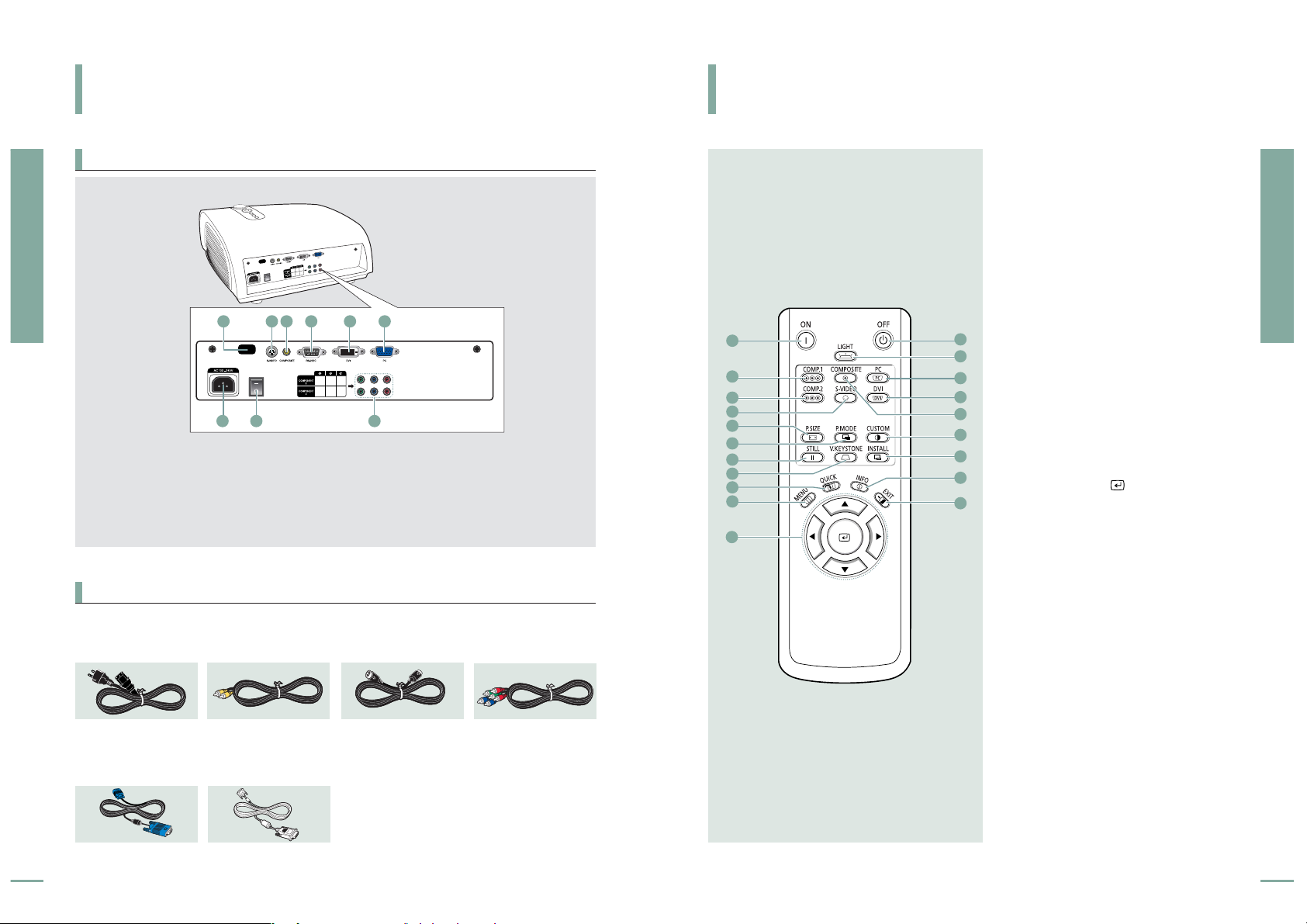
Preparation
Projector and Accessories
10
Preparation
Projector and Accessories
11
11
ON
Used to turn on the projector.
22
COMP.1
(Pages 24~26)
Used to switch to COMPONENT 1 Mode.
33
COMP.2
(Pages 24~26)
Used to switch to COMPONENT 2 Mode.
44
S-VIDEO
(Pages 23, 26)
Used to switch to S-VIDEO Mode.
55
P.SIZE
(Page 37)
Used to adjust the size of picture screen.
66
P.MODE
(Page 30)
Used to select Picture Mode.
77
STILL
(Page 42)
Used to see still images.
88
V.KEYSTONE
(Page 46)
You can use this function for trapezoidal
adjustment of the image.
99
QUICK
(Page 56)
Used to quickly select the previous menu.
1100
MENU
Used to display Menu Screen.
1111
…†œ√
(Move) / (Select)
Used to move to or select each menu item.
1122
OFF
Used to turn off the projector.
1133
LIGHT
(Page 13)
Used to operate remote control in dark
room.
1144
PC
(Pages 25, 60~66)
Used to switch to PC Mode.
1155
DVI
(Page 25, 60)
Used to switch to DVI Mode.
1166
COMPOSITE
(Pages 23, 26)
Used to switch to COMPOSITE Mode.
1177
CUSTOM
(Page 31)
Used to select Picture User Adjust Mode.
1188
INSTALL
(Page 44)
Used to flip or reverse the projected image.
1199
INFO
(Page 49)
Used to check source signals, picture setup,
PC screen adjustment and lamp lifespan.
2200
EXIT
Used to make Menu Screen disappear.
1
2
3
4
5
6
7
11
12
13
17
16
15
14
18
19
20
8
9
10
PROJECTOR AND ACCESSORIES
Rear Side and Cables
Rear Side
Power Cord
Connected to the wall
outlet
∏.
Video (COMPOSITE) Cable
Connected to the
connection port
ˇ.
S-Video Cable
Connected to the
connection port
´.
Component Cable
Connected to the
connection port
’.
PC Video Cable
Connected to the
connection port
Ø.
DVI-D Cable
Connected to the
connection port
ˆ.
11
Remote Control Signal Receiver
22
S-VIDEO Input port
33
COMPOSITE Input ports
44
RS-232C port
55
DVI Input port
66
PC Input port
77
AC Power Input
88
Power Switch
99
Component Input port
1 2 3 4 576
98
PROJECTOR AND ACCESSORIES
Remote Control Buttons
Cables
Page 7
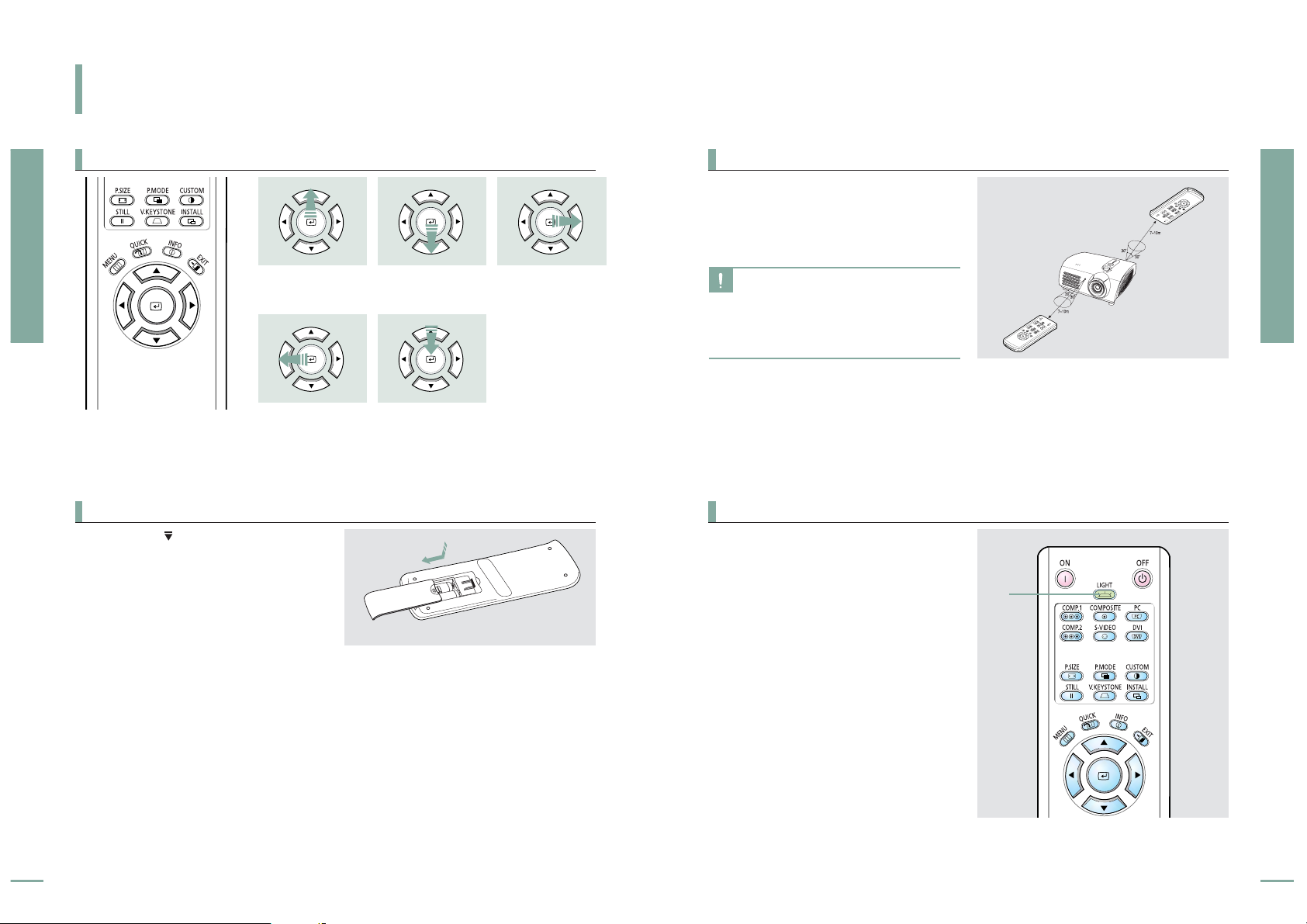
Preparation
Projector and Accessories
12
Preparation
Projector and Accessories
13
The remote control is effective within a 30°
angle 23~33 ft (7~10m) from the projector.
CAUTION
■
Keep used batteries away from children and
dispose of them properly.
■
Do not use new and used batteries together.
Replace two batteries at the same time.
■
Remove batteries when the projector is not
used for long periods of time.
Press the LIGHT button of the remote
controller for five seconds. The remote
control buttons are lit for about 5 seconds
and turn off automatically.
Setting the Adjustment
(right), or move to
lower item.
1. Press on the part of the lid to remove it.
2. Insert two AAA-sized 1.5V batteries by
matching
+/-.
3. Close the lid.
LIGHT
PROJECTOR AND ACCESSORIES
Operating the Remote Control
Operating Move/Select Button
Inserting Batteries into Remote Control
Allowable range & angle of receiving the remote control signal
Using Remote Control in Dark Place (LIGHT)
Move Menu Item
(Down)
Move Menu Item (Up)
Select the current
setting
Setting the Adjustment
(left), or move to
upper item
Page 8
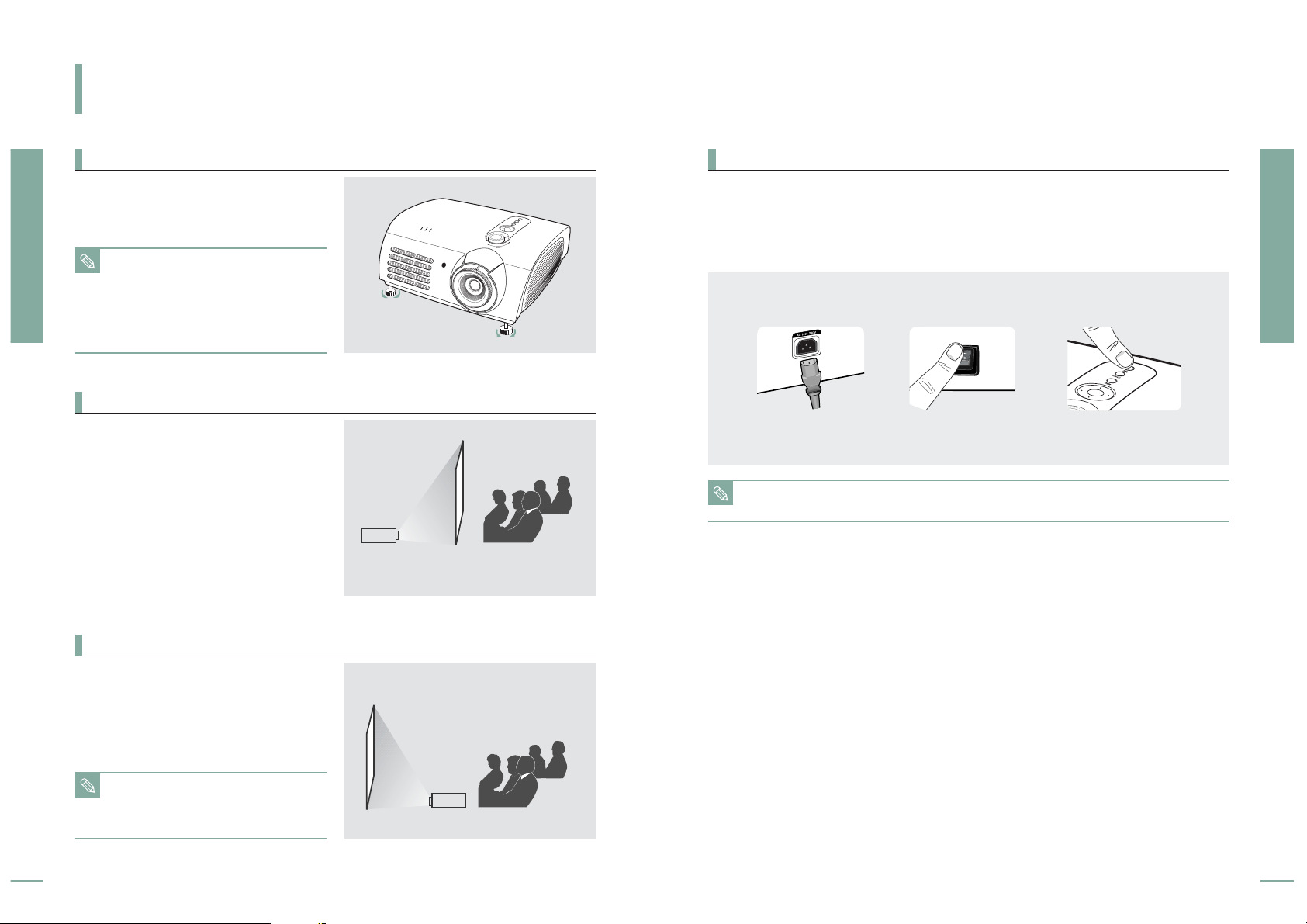
14
Preparation
Installation and Basic Adjustments
15
1. Plug the power cord into the power terminal on the rear side of the projector.
2. Press and push the power switch on the rear side of the projector toward "
-
".
3. Press the POWER button of the projector or the ON button of the remote control.
4. Screen display comes up in 30 seconds.
NOTE
■
The projector may be installed on the ceiling
in front / back side of the screen.
■
When installing the projector on the ceiling,
contact your dealer.
Install the projector so that the projection is
perpendicular to the screen.
Install a translucent screen to place the
projector on the backside of the screen.
The Translucent will show the horizontally
flipped image. Rotate the image (projected
from the projector) horizontally.
(Page 44)
Install the projector at the viewers’ side.
231
INSTALLATION AND BASIC ADJUSTMENTS
Installation and Turning On
Preparation
Installation and Basic Adjustments
To Install the Projector
Installing Projector on Backside of Screen
Installing Projector in Front of the Screen
Turning On Projector
NOTE
■
Center the lens to the screen. If the projector
is not positioned perpendicular to the
screen, the image may appear trapezoidal.
■
Do not install the screen in a bright place as
it makes it harder to see the screen.
■
Darken the room when installing the
projector in a bright place.
NOTE
■
When you turn off the projector, the cooling fan stops within 1 minute and 30 seconds.
■
When the cooling fan stops, push the power switch toward "O" and unplug the power cord.
Page 9
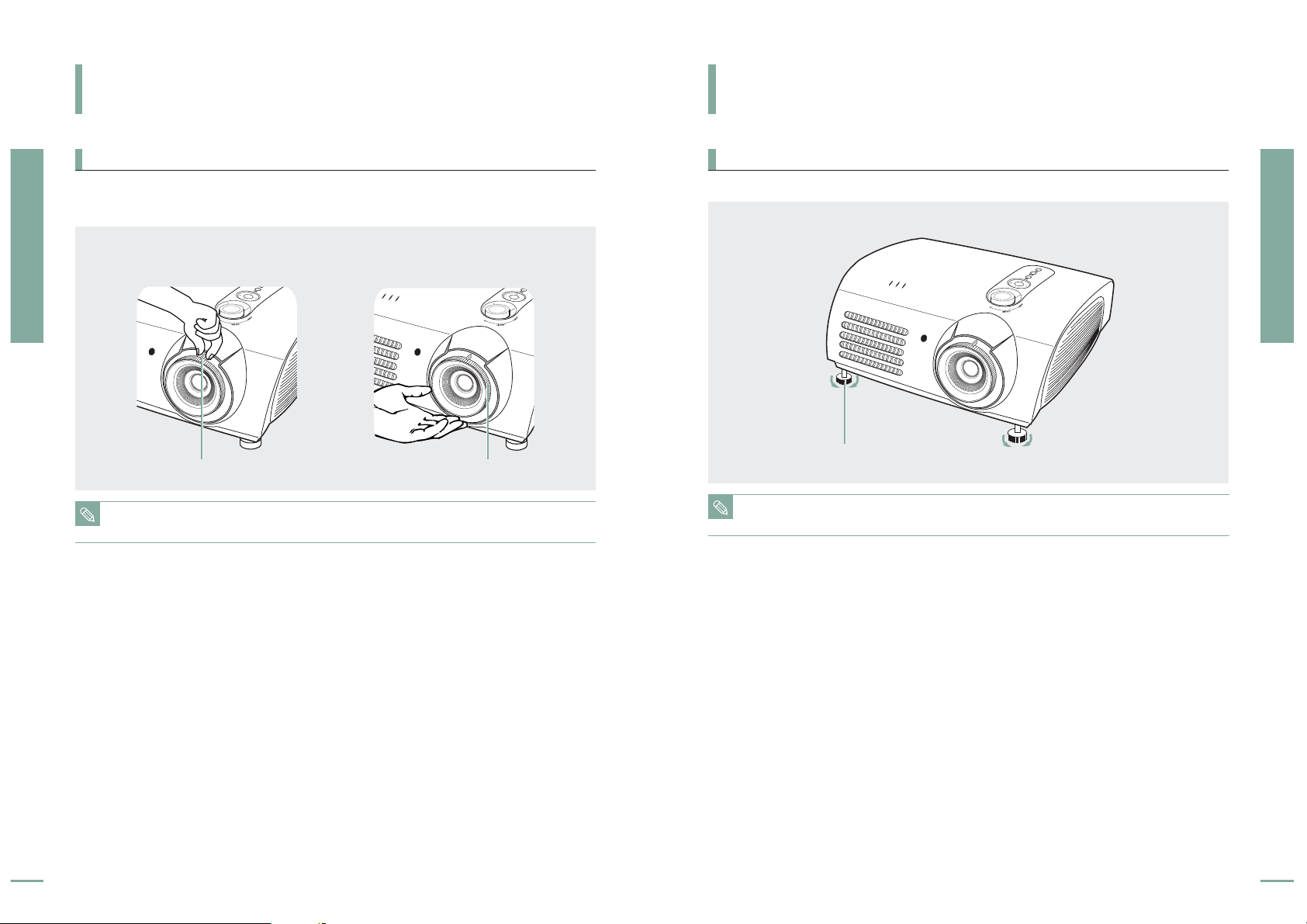
Preparation
Installation and Basic Adjustments
16
Preparation
Installation and Basic Adjustments
17
For level placing of the projector, adjust the Adjustable Feet of the projector.
1. You can adjust the size of image within zoom range by manipulating the Zoom Knob.
2. Focus the picture on the screen using the Focus Ring.
12
NOTE
■
You may adjust the level of the projector up to 5 degrees.
■
Depending on the position of the projector, Keystone distortion of image may appear. (Page 46)
NOTE
Focus may appear dim if the projector is installed at a shorter than recommended distance. (Page 20)
Zoom Knob
Adjustable Feet
Focus Ring
INSTALLATION AND BASIC ADJUSTMENTS
Zoom and Focus Adjustment
INSTALLATION AND BASIC ADJUSTMENTS
Leveling with Adjustable Feet
Using the Zoom Knob and the Focus Ring Using Adjustable Feet
Page 10
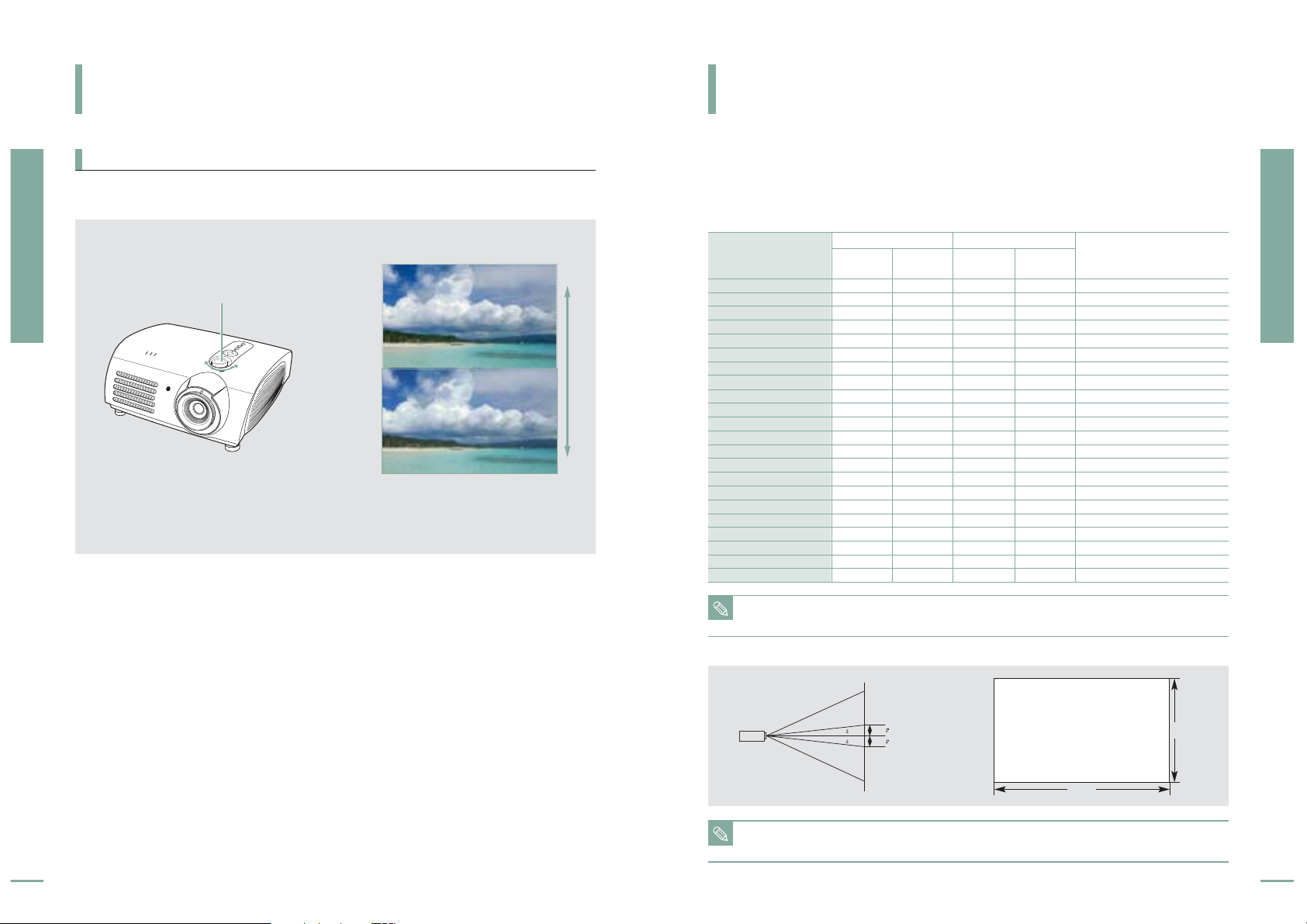
Preparation
Installation and Basic Adjustments
18
Preparation
Installation and Basic Adjustments
19
Lens Shift Dial
Move the picture projected on the screen up and down within the lens range by turning the
Lens Shift Dial on the top side of the projector with your fingers.
UP
DOWN
Install the projector on a flat, even surface and level the projector using the adjustable feet
to realize optimal picture quality. If images are not clear, adjust them using the Zoom Knob
or Focus Ring, or move the projector forward and backward.
NOTE
This projector is designed to show images optimally on a 80 to 150 inch sized screen.
Screen
Screen
X
Y
INSTALLATION AND BASIC ADJUSTMENTS
Using the Lens Shift Dial
INSTALLATION AND BASIC ADJUSTMENTS
Screen Size and Projection Distance
Using the Lens Shift Dial
Check the following before reading this manual.
300
250
200
190
180
170
160
150
140
130
120
110
100
90
80
70
60
50
43
40
33
30.385
666.3/262.3
555.3/218.6
444.2/174.9
422.0/166.1
399.8/157.4
377.6/148.7
355.4/139.9
333.2/131.2
311.0/122.4
288.7/113.7
266.5/104.9
244.3/96.2
222.1/87.4
199.9/78.7
177.7/70.0
155.5/61.2
133.3/52.5
111.143.7
95.5/37.6
88.8/35.0
73.3/28.9
67.5/26.6
374.6/147.2
312.2/122.9
249.7/98.3
237.2/93.4
224.7/88.5
212.3/83.6
199.8/78.7
187.3/73.7
174.8/68.8
162.3/63.9
149.8/59.0
137.3/54.1
124.9/49.2
112.4/44.3
99.9/39.3
87.4/34.4
74.9/29.5
62.4/24.6
53.7/21.1
49.9/19.6
41.2/16.2
37.9/14.9
10.5/34.0
8.6/28.3
6.9/22.7
6.6/21.5
6.2/20.4
5.9/19.3
5.5/18.1
5.2/17.0
4.8/15.9
4.5/14.7
4.1/13.6
3.8/12.5
3.5/11.3
3.1/10.2
2.8/9.1
2.4/7.9
2.1/6.8
1.7/5.7
1.5/4.9
1.4/4.5
1.1/3.7
1.0/3.4
13.6/44.8
11.4/37.3
9.1/29.8
8.6/28.4
8.2/26.9
7.7/25.4
7.3/23.9
6.8/22.4
6.4/20.9
5.9/19.4
5.5/17.9
5.0/16.4
4.5/14.9
4.1/13.4
3.6/11.9
3.2/10.4
2.7/9.0
2.3/7.5
1.9/6.4
1.8/6.0
1.5/4.9
1.4/4.5
31.2/12.3
26.0/10.2
20.8/8.2
19.8/7.8
18.7/7.4
17.7/7.0
16.6/6.5
15.6/6.1
14.6/5.7
13.5/5.3
12.5/4.9
11.4/4.5
10.4/4.1
9.4/3.7
8.3/3.3
7.3/2.9
6.2/2.4
5.2/2.0
4.5/1.8
4.2/1.7
3.4/1.3
3.2/1.3
Diagonal Image Size
(inch)
Horizontal
(X:cm/inch)
Vertical
(Y:cm/inch)
Screen Size (16:9)
Min
(m/ft)
Max
(m/ft)
Throw Distance (Z)
Distance from Lens Center
to Image Bottom
(Z’:cm/inch)
NOTE
■
Z : Throw Distance
■
Z' : Distance from Lens Center to Image Bottom
SP-H700
Page 11
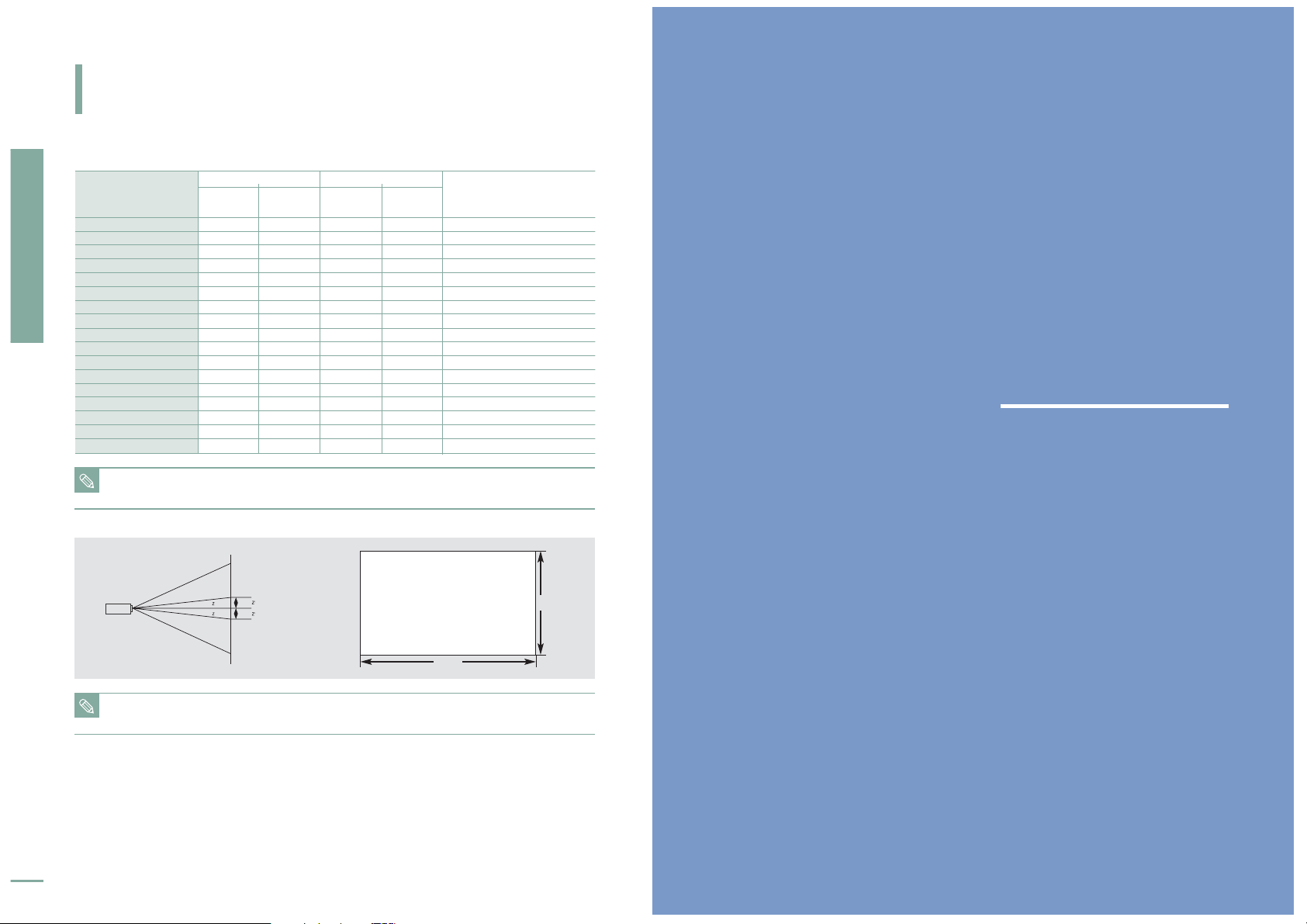
Preparation
Installation and Basic Adjustments
20
INSTALLATION AND BASIC ADJUSTMENTS
Screen Size and Projection Distance
NOTE
This projector is designed to show images optimally on a 80 to 150 inch sized screen.
Screen
Screen
X
Y
200
190
180
170
160
150
140
130
120
110
100
90
80
70
60
50
40
442.8/174.3
420.6/165.6
398.5/156.9
376.3/148.1
354.2/139.5
332.1/130.7
309.9/122.0
287.8/113.3
265.7/104.6
243.5/95.9
221.3/87.1
199.2/78.4
177.1/69.7
155.0/61.0
132.8/52.3
110.7/43.6
88.6/34.9
249.1/98.1
236.6/93.1
224.1/88.3
211.7/83.3
199.2/78.4
186.8/73.5
174.3/68.7
161.9/63.7
149.4/58.8
137.0/53.9
124.5/49.0
112.1/44.1
99.6/39.2
87.2/34.3
74.7/29.4
62.3/24.5
49.8/19.6
6.8/22.4
6.5/21.3
6.1/20.1
5.8/19.0
5.5/17.9
5.1/16.8
4.8/15.6
4.4/14.5
4.1/13.4
3.7/12.3
3.4/11.1
3.0/10.0
2.7/8.9
2.4/7.7
2.0/6.6
1.7/5.5
1.3/4.4
8.8/28.5
8.3/27.1
7.8/25.7
7.4/24.2
7.0/22.8
6.5/21.4
6.1/19.9
5.6/18.5
5.2/17.1
4.8/15.6
4.3/14.2
3.9/12.8
3.5/11.3
3.0/9.9
2.6/8.5
2.1/7.0
1.7/5.6
24.9/9.8
23.7/9.3
22.4/8.8
21.2/8.3
19.9/7.8
18.7/7.4
17.4/6.9
16.2/6.4
14.9/5.9
13.7/5.4
12.5/4.9
11.2/4.4
10.0/3.9
8.7/3.4
7.5/2.9
6.2/2.5
5.0/2.0
Diagonal Image Size
(inch)
Horizontal
(X:cm/inch)
Vertical
(Y:cm/inch)
Screen Size (16:9)
Min
(m/ft)
Max
(m/ft)
Throw Distance (Z)
Distance from Lens Center
to Image Bottom
(Z’:cm/inch)
NOTE
■
Z : Throw Distance
■
Z' : Distance from Lens Center to Image Bottom
SP-H500
VISUAL REALISM
Connections and Source Setup
Before Connections ....................................22
Connecting to Video Equipment ................23
Setting up the External Input Source ........26
Naming the External Connections ............27
Page 12
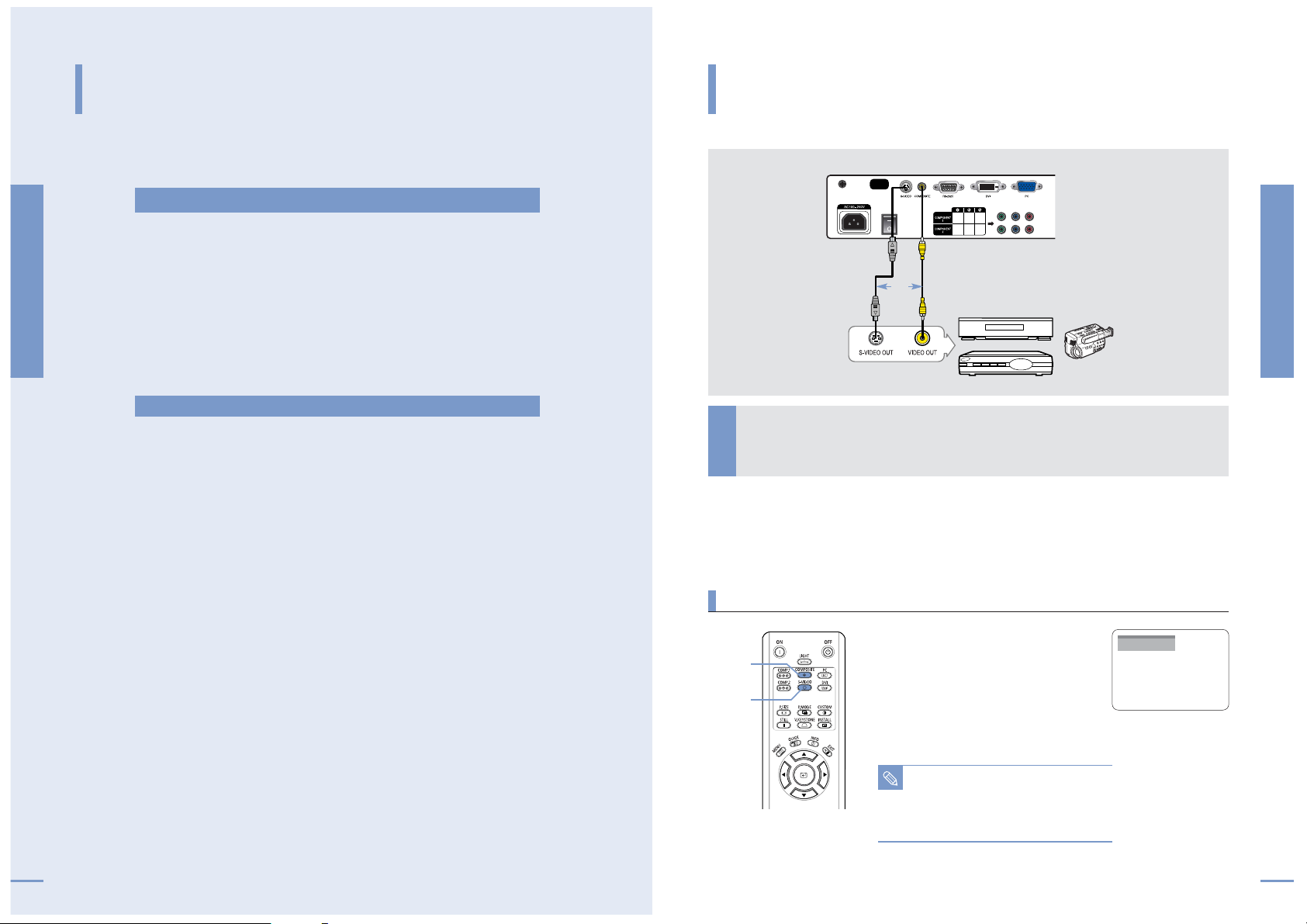
1. Refer to the manual of the device the projector is connected to. The number and
position of ports may differ depending on type of devices.
2. Do not connect power until all the connections are completed. If you try to connect
power while connecting cables, it may result in damage to the projector.
3. Check the type of ports the projector is connected to.
Check the following Before Connecting
CONNECTING TO VIDEO EQUIPMENT
Connecting to VCR/Camcorder/Cable Box
Before Connections
Check the followings before connecting the projector to other devices.
Connections and Source Setup
Before Connections
Connections and Source Setup
Connecting to Video Equipment
22 23
Connect COMPOSITE (yellow) input port of the projector to the VIDEO (yellow)
OUT
port of video equipment using the video cable.
■
If the video equipment has S-VIDEO OUT port, connect it to S-VIDEO input port of the projector.
Tu rn on the projector and press the
COMPOSITE button to select Composite.
Connect the projector and the video
equipment via S-Video cable and press the
S-VIDEO button to select S-Video.
■
When Composite Mode is not available, check the
video cables are in place.
1
Viewing the picture
NOTE
■
Check that the projector and the video
equipment are turned off before connecting
cables.
■
This projector does not support sound.
(Separate audio system is needed for sound.)
Rear side of Projector
VCR
S-Video Cable
Video (Composite) Cable
Cable Box
Camcorder
Composite
COMPOSITE
1
S-VIDEO
2
or
Rear Connection
Refer to "Rear Side and Cables" on page 10 for cables used for connection.
2
Page 13

24
Connections and Source Setup
Connecting to Video Equipment
Connections and Source Setup
Connecting to Video Equipment
25
Connect antenna cable to antenna
signal input terminal of the receiver.
1
Connect COMPONENT1 or
COMPONENT2 (Y/Pb/Pr) port of the
projector to Component port of the
receiver using Component Cable.
■
If the receiver has DVI or PC OUT port,
you can connect it to
DVI or PC input
port of the projector.
2
Tu rn on the projector and press the COMP.1
button to select Component1.
Press the
COMP.2 button to select
Component2 if COMPONENT2 is connected.
If the receiver is connected to DVI or PC port,
press the
DVI or PC button to select DVI or PC
respectively.
■
When Component Mode is not available, check that
the component cables are in place.
DVI
PC
Component1
DVI
Rear side of Projector
Digital TV Receiver
(Set-Top Box)
DVI Video Cable
PC Video Cable
Rear side of Projector
DVD
Component Cable
Component Cable
CONNECTING TO VIDEO EQUIPMENT
Connecting to DVD
CONNECTING TO VIDEO EQUIPMENT
Connecting to the Digital TV Receiver
or
Rear Connection
Rear Connection
Connect COMPONENT1 or COMPONENT2 (Y/Pb/Pr) ports of the projector to
Component port on the rear side of DVD using Component Cable.
Tu rn on the projector and press the COMP.1
button to select Component1.
Press the
COMP.2 button to select
Component2 if COMPONENT2 is connected.
■
When Component Mode is not available, check that
the component cables are in place.
Viewing the picture
NOTE
Component Ports are marked as (Y, Pb,Pr),
(Y, B-Y, R-Y) or (Y, Cb, Cr) depending on
the manufacturer.
Component1
Viewing the picture
1
COMP.1
1
COMP.2
2
2
1
2
COMP.1
1
COMP.2
2
S-VIDEO OUT
COMPONENT VIDEO OUT AUDIO OUT
Page 14

Naming the External Connections
You can select and set up the type of device you want to connect to the projector.
Connections and Source Setup
Setting up the External Input Source
Connections and Source Setup
Naming the External Connections
26 27
Press the MENU button.
The main menu is displayed.
1
Press the desired source button (COMP.1/
COMP.2/ S-VIDEO/COMPOSITE/ PC/DVI).
Pressing a button switches to the respective mode.
You can not switch to the mode if the projector is not
connected to the respective device.
One Touch
1
MENU
2, 3, 4
Select
4
…/†
5
EXIT
1
MENU
2, 3, 4, 5
Select
3, 4,5
…/†
6
EXIT
Setting up the External Input Source
You can select a device connected to the projector to display.
Press the button to select Input.
The Input menu is displayed.
2
Press the button to select Source List.
The Source List menu is displayed.
3
Press the ▲ or ▼ button to move to desired input
mode, then press the button.
The source input you chose is displayed.
If the input mode is not selected, check that cables are in place.
4
Press the EXIT button to exit the menu.
5
Press the MENU button.
The main menu is displayed.
1
Press the button to select Input.
The Input menu is displayed.
2
Press the ▲ or ▼ button to move to Edit Name,
then press the button.
The Edit Name menu is displayed.
3
Press the EXIT button to exit the menu.
6
Press the ▲ or ▼ button to move to desired
device, then press the button.
Setup is switched to the selected device.
5
Input
Source List : Component1 √
Edit Name √
Move
Press the ▲ or ▼ button to move to edited input
mode, then press the button.
4
Enter Return
Source List
Component1 :
----
Component2 :
----
S-Video :
----
Composite :
----
PC :
----
DVI :
----
Move Enter Return
Input
Source List : Component1 √
Edit Name √
Move Enter Return
Edit Name
Component1 :
----
√
Component2 :
----
√
S-Video :
----
√
Composite :
----
√
PC :
----
√
DVI :
----
√
Move Enter Return
----
VCR
DVD
Cable
HD
Satellite
AV Receiver
†
Edit Name
Component1 :
----
√
Component2 :
----
√
S-Video :
----
√
Composite :
----
√
PC :
----
√
DVI :
----
√
Move Enter Return
Page 15

Picture Adjustment
VISUAL REALISM
Picture Adjustment
Selecting Picture Mode ..............................30
Custom Settings of the Picture..................31
Changing the Color Standard ....................32
Selecting and Adjusting Color
Temperature
................................................33
Gamma Correction ......................................34
Saving Custom Picture Settings (Save)....35
Setting up DNIe ..........................................36
Selecting Picture Size..................................37
Screen Position Adjustment ......................39
Film Mode ....................................................40
Overscan ......................................................41
Still Picture ..................................................42
Page 16

Selecting Picture Mode Custom Settings of the Picture
You can adjust Contrast, Brightness, Sharpness, Color and Tint of the picture as desired.
Picture Adjustment
Selecting Picture Mode
Picture Adjustment
Custom Settings of the Picture
30 31
NOTE
You cannot adjust tint
when the input of
COMPONENT1 and
COMPONENT2 are set
at 480p, 720p and
1080i.
Contrast Used to adjust the contrast between the object
and the background.
Brightness Used to adjust brightness of the entire picture.
Sharpness Used to adjust the outlines of the object
sharper or less sharp.
Color Used to adjust color lighter or deeper.
Tint Used to obtain more natural color of objects
using Green or Red enhancement.
Custom Picture Menu
Press the P.MODE button.
Each press of the button, picture mode is switched to
Dynamic, Standard, Movie1, Movie2, User1, User2,
User3 and Custom.
Press the CUSTOM button.
The Custom Picture menu is displayed.
Refer to number 4 below to make adjustments.
One Touch
1
MENU
3, 4
Select
2, 4
…/†
5
EXIT
One Touch
1
MENU
2, 3, 4
Select
2, 3, 4
…/†/œ/√
5
EXIT
Press the MENU button.
The main menu is displayed.
1
Press the ▲ or ▼ button to move to Picture.
The Picture menu is displayed.
2
Press the button.
The Picture Mode is selected.
3
Press the button again.
Press the
▲ or ▼ button to move to desired
mode, then press the button.
Setup is switched to the selected mode.
4
Press the EXIT button to exit the menu.
5
Picture Color
Gamma
Modes Temperature
Dynamic 9300K Gamma Mode3: Graphic Mode
Standard 8000K Gamma Mode2: Video Mode
Movie1 6500K
Gamma Mode1: Film Mode
Movie2 5500K
Press the MENU button.
The main menu is displayed.
1
Press the ▲ or ▼ button to move to Picture.
The Picture menu is displayed.
Press the button.
2
Press the ▲ or ▼ button to move to Custom
Picture
, then press the button.
The Custom Picture menu is displayed.
3
Press the ▲ or ▼ button to move to desired item,
then press the button.
Press the
œ or √ button to adjust the selected
item.
4
Press the EXIT button to exit the menu.
5
…
Contrast
†
Picture
Picture Mode : Movie 1 √
Custom Picture √
Picture Size : Full √
Position √
DNIe : Off √
Film Mode : On √
Overscan : On √
Move Enter Return
Picture
Picture Mode : Movie 1 √
Custom Picture √
Picture Size :
Position
DNIe : Off √
Film Mode : On √
Overscan : On √
Move Enter Return
Dynamic
Standard
Movie1
Movie2
User1
User2
User3
Custom
Picture
Picture Mode : Movie 1 √
Custom Picture √
Picture Size : Full √
Position √
DNIe : Off √
Film Mode : On √
Overscan : On √
Move Enter Return
Custom Picture
Contrast 50
Brightness 50
Sharpness 50
Color 50
Tint G 50 R 50
† More
Move
Enter Return
50
Custom Picture
Contrast 50
Brightness 50
Sharpness 50
Color 50
Tint G 50 R 50
† More
Move
Enter Return
Standard
NOTE
User 1, 2, and 3 Saving
Options are designed
for setup and storage of
various users’
customized picture
modes.
Page 17

Selecting and Adjusting Color Temperature
You can change tint of the entire screen to suit your needs.
Picture Adjustment
Changing the Color Standard
Picture Adjustment
Selecting and Adjusting Color Temperature
32 33
1
MENU
Select
2, 3, 4, 6, 7
…/†/œ/√
8
EXIT
2, 3, 4, 5, 6, 7
Press the MENU button.
The main menu is displayed.
1
Press the ▲ or ▼ button to move to Picture.
The Picture menu is displayed.
Press the button.
2
Press the ▲ or ▼ button to move to Custom
Picture
, then press the button.
The Custom Picture menu is displayed.
3
Press the œ or √ buttons to select an option then
press the button.
The selected option is applied.
6
Press the ▲ or ▼ buttons to select an option then
press the button. Press the œ or √ buttons to
adjust the selected item.
A separate adjustment window appears for making the adjustment.
7
Press the EXIT button to exit the menu.
8
Color Temperature Menu
5500K Used to deliver optimal image quality for
black-and-white films. Color temperature of
the picture mode of Movie2 is set to 5500K.
6500K This temperature is used for the most video
productions. It is set as
Movie1 when it is
manufactured, and may deliver the most precise tint.
8000K This mode is applied to bright places such as
showrooms and other sales outlet. Sharpness and
brightness are enhanced. It is suitable for brighter
environments and is set to the Dynamic Mode.
9300K With both Sharpness and Brightness enhanced, this
dynamic mode can be effectively used in bright
ambient light conditions.
Press the ▲ or ▼ button to move to Color
Temperature
, then press the button.
The Color Temperature is selected.
4
Press the button to select the Color
Temperature
.
5
Picture
Picture Mode : Movie 1 √
Custom Picture √
Picture Size : Full √
Position √
DNIe : Off √
Film Mode : On √
Overscan : On √
Move Enter Return
Custom Picture
… More
Color Standard
: SMPTE_C √
Color Temperature √
Gamma : Gamma Mode1 √
Save √
Move Enter Return
…
R-Gain
†
50
Changing the Color Standard
You may adjust the color standard to suit the color standard of the input signal.
1
MENU
Select
2, 3, 4, 5
…/†/œ/√
6
EXIT
2, 3, 4, 5
Press the MENU button.
The main menu is displayed.
1
Press the ▲ or ▼ button to move to Picture.
The Picture menu is displayed.
Press the button.
2
Press the ▲ or ▼ button to move to Custom
Picture
, then press the button.
The Custom Picture menu is displayed.
3
Press the EXIT button to exit the menu.
6
SMPTE_C Standardized for Video Equipment by the NTSC
Society of Motion Picture and Television
Engineers
HD High Definition, 1125 scan lines, standard ATSC
definition TV submitted to the ITU-R by
U.S., Japan and Canada, in 1986.
EBU Regulations and standards for European PAL,
Broadcasting Production and Technology, SECAM
standardized by the European
Broadcasting Union.
Press the ▲ or ▼ button to move to Color
Standard
, then press the button.
The Color Standard is selected.
4
Press the ▲ or ▼ button to move to desired item,
then press the button.
Press the
œ or √ button to adjust the selected
item.
5
Picture
Picture Mode : Movie 1 √
Custom Picture √
Picture Size : Full √
Position √
DNIe : Off √
Film Mode : On √
Overscan : On √
Move Enter Return
Custom Picture
… More
Color Standard
: SMPTE_C √
Color Temperature √
Gamma : Gamma Mode1 √
Save √
Move Enter Return
Color Standard
SMPTE_C HD EBU
Move
Enter
Return
Color Temperature
9300K 8000K 6500K 5500K
Move
Enter
Return
Color Standards
Page 18

Saving Custom Picture Settings
Used to save custom picture (Contrast, Brightness, Sharpness, Color, Tint, Color Temperature
and Gamma) settings.
Picture Adjustment
Gamma Correction
Picture Adjustment
Saving Custom Picture Settings
34 35
1
MENU
2, 3, 4, 5, 6
Select
2, 3, 4, 5, 6
…/†/œ/√
7
EXIT
Press the MENU button.
The main menu is displayed.
1
Press the ▲ or ▼ button to move to Picture.
The Picture menu is displayed.
Press the button.
2
Press the ▲ or ▼ button to move to Custom
Picture
, then press the button.
The Custom Picture menu is displayed.
3
Press the EXIT button to exit the menu.
7
Press the ▲ or ▼ button to move to Save, then
press the button.
4
Press the ▲ or ▼ button to move to desired
mode, then press the button.
5
Press the œ or √ button to move to OK, then
press the button.
Setup is switched to the selected mode.
6
Save
Move
OK
Save Current Setting to User1?
Picture
Picture Mode : Movie 1 √
Custom Picture √
Picture Size : Full √
Position √
DNIe : Off √
Film Mode : On √
Overscan : On √
Move Enter Return
Custom Picture
… More
Color Standard
: SMPTE_C √
Color Temperature √
Gamma : Gamma Mode1 √
Save √
Move Enter Return
Save
User1 √
User2 √
User3 √
Move Enter Return
Cancel
Enter
Return
NOTE
The User1, User2 and User3 modes are saved differently
according to external input sources (
Component1/ Component2/
S-Video/Composite/PC/DVI).
Gamma Correction
Gamma is used to improve the picture quality with color balance.
1
MENU
2, 3, 4, 5
Select
2, 3, 4, 5
…/†
6
EXIT
NOTE
Refer to page 30 for
information on
Gamma
Modes1
, 2, and 3.
Press the MENU button.
The main menu is displayed.
1
Press the ▲ or ▼ button to move to Picture.
The Picture menu is displayed.
Press the button.
2
Press the ▲ or ▼ button to move to Custom
Picture
, then press the button.
The Custom Picture menu is displayed.
3
Press the EXIT button to exit the menu.
6
Press the ▲ or ▼ button to move to Gamma,
then press the button.
4
Press the ▲ or ▼ button to move to desired
mode, then press the button.
Setup is switched to the selected mode.
5
Picture
Picture Mode : Movie 1 √
Custom Picture √
Picture Size : Full √
Position √
DNIe : Off √
Film Mode : On √
Overscan : On √
Move Enter Return
Custom Picture
… More
Color Standard
: SMPTE_C √
Color Temperature √
Gamma : Gamma Mode1 √
Save √
Move Enter Return
Custom Picture
… More
Color Standard
: SMPTE_C √
Color Temperature √
Gamma : Gamma Mode1
Save
Move Enter Return
Gamma Mode1
Gamma Mode2
Gamma Mode3
Page 19

37
Picture Adjustment
Selecting Picture Size
36
Picture Adjustment
Setting up DNIe
Setting up DNIe
DNIe (Digital Natural Image engine) is an image enhancing function developed by Samsung
Electronics. It enables users to enjoy brighter, sharper and more dynamic pictures.
1
MENU
2, 3, 4
Select
2, 3, 4
…/†
5
EXIT
Press the MENU button.
The main menu is displayed.
1
Press the ▲ or ▼ button to move to Picture.
The Picture menu is displayed.
Press the button.
2
Press the ▲ or ▼ button to move to DNIe, then
press the button.
3
Press the EXIT button to exit the menu.
5
Press the ▲ or ▼ button to move to On, then
press the button.
Setup is switched to the selected mode.
4
Off DNle Mode Off
Demo DNle On/Off Picture Comparison Mode
On DNle Mode On
DNIe Mode
Picture
Picture Mode : Movie 1 √
Custom Picture √
Picture Size : Full √
Position √
DNIe : Off √
Film Mode : On √
Overscan : On √
Move Enter Return
Picture
Picture Mode : Movie 1 √
Custom Picture √
Picture Size : Full √
Position √
DNIe : Off
Film Mode : On
Overscan : On
Move Enter Return
Off
Demo
On
Selecting Picture Size
1
MENU
2, 3, 4
Select
2, 3, 4
…/†
5
EXIT
Press the P.SIZE button.
Each press of the button, picture size is switched to Full,
Panorama, Zoom1, Zoom2 and 4:3.
One Touch
Press the MENU button.
The main menu is displayed.
1
Press the ▲ or ▼ button to move to Picture.
The Picture menu is displayed.
Press the button.
2
Press the ▲ or ▼ button to move to Picture Size,
then press the button.
3
Press the EXIT button to exit the menu.
5
Press the ▲ or ▼ button to move to desired
mode, then press the button.
Setup is switched to the selected mode.
4
Picture
Picture Mode : Movie 1 √
Custom Picture √
Picture Size : Full √
Position √
DNIe : Off √
Film Mode : On √
Overscan : On √
Move Enter Return
Picture
Picture Mode : Movie 1 √
Custom Picture √
Picture Size :
Position
DNIe : Off
Film Mode : On
Overscan : On
Move Enter Return
Full
Panorama
Zoom1
Zoom2
4 : 3
Page 20

Picture Adjustment
Selecting Picture Size
Picture Adjustment
Screen Position Adjustment
3938
O : Supported Modes X : Unsupported Modes
Supported Picture Sizes
1080i
720p
576p
480p
16:9 Mode
4:3 Mode
1080i
720p
576p
480p
16:9 Mode
4:3 Mode
1080i
720p
576p
480p
576i
480i
480i
O
O
O
O
O
O
O
O
O
O
O
O
O
O
O
O
O
O
O
X
X
X
X
X
X
X
X
X
X
X
X
X
X
X
X
O
O
O
X
X
O
O
X
X
X
X
O
O
X
X
X
X
O
O
O
O
O
X
X
X
X
X
X
X
X
X
X
X
X
X
X
X
X
O
O
O
O
X
O
O
X
O
O
X
O
O
X
O
O
O
O
O
O
O
O
Signal
Input
Mode
Full Panorama Zoom1 Zoom2
Picture Size
HD
HD
PC
HD
SD
SD
Source
DVI
PC
(D-Sub)
Composite &
S-Video
4:3
PC
Component
NOTE
Refer to page 58 for display modes supported.
Screen Position Adjustment
Adjust the screen position if the edges are not aligned.
1
MENU
2, 3
Select
2, 3, 4
…/†/œ/√
5
EXIT
Press the MENU button.
The main menu is displayed.
1
Press the ▲ or ▼ button to move to Picture.
The Picture menu is displayed.
Press the button.
2
Press the ▲ or ▼ button to move to Position,
then press the button.
3
Press the EXIT button to exit the menu.
5
Press the ▲, ▼, œ, or √ buttons to adjust the
position.
The Screen is moved and set in the selected position.
4
Picture
Picture Mode : Movie 1 √
Custom Picture √
Picture Size : Full √
Position √
DNIe : Off √
Film Mode : On √
Overscan : On √
Move Enter Return
Position
Move Return
…
†
√
œ
NOTE
The respective position
information is set and
stored automatically to
the corresponding
external input modes
(Component 1, 2 /
S-VIDEO, Composite /
PC / DVI).
Page 21

Film Mode
Supports enhanced screen quality for films of 24 frames.
Overscan
Used to display raw input signals from 480p, 576p, 720p, 1080i HD sources or scale to fit to 1280 x
720 resolution after cutting out certain boundaries using software scaling.
Picture Adjustment
Film Mode
Picture Adjustment
Overscan
4140
1
MENU
2, 3, 4
Select
2, 3, 4
…/†
5
EXIT
1
MENU
2, 3, 4
Select
2, 3, 4
…/†
5
EXIT
Press the MENU button.
The main menu is displayed.
1
Press the ▲ or ▼ button to move to Picture.
The Picture menu is displayed.
Press the button.
2
Press the ▲ or ▼ button to move to Film Mode,
then press the button.
3
Press the EXIT button to exit the menu.
5
Press the ▲ or ▼ button to move to On, then
press the button.
Setup is switched to the selected mode.
4
Press the MENU button.
The main menu is displayed.
1
Press the ▲ or ▼ button to move to Picture.
The Picture menu is displayed.
Press the button.
2
Press the ▲ or ▼ button to move to Overscan,
then press the button.
3
Press the EXIT button to exit the menu.
5
Press the ▲ or ▼ button to move to On, then
press the button.
Setup is switched to the selected mode.
4
Picture
Picture Mode : Movie 1 √
Custom Picture √
Picture Size : Full √
Position √
DNIe : Off √
Film Mode : On √
Overscan : On √
Move Enter Return
Picture
Picture Mode : Movie 1
Custom Picture
Picture Size : Full
Position
DNIe : Off
Film Mode : On
Overscan : On
Move Enter Return
Off
On
Picture
Picture Mode : Movie 1 √
Custom Picture √
Picture Size : Full √
Position √
DNIe : Off √
Film Mode : On √
Overscan : On √
Move Enter Return
Picture
Picture Mode : Movie 1
Custom Picture
Picture Size : Ful
Position
DNIe : Off
Film Mode : On
Overscan : On
Move Enter Return
Off
On
Page 22

Still Picture
Used to pause playback to see a still picture.
Picture Adjustment
Still Picture
42
Press the STILL button.
Each press of the button pauses and resumes play back.
One Touch
VISUAL REALISM
Setup
Flipping/Reversal of Projected Image ....44
Light Setting ................................................45
Correcting V-Keystone ..............................46
Test Patterns ..............................................47
Restoring the Factory Default Settings....48
Information..................................................49
Page 23

Flipping/Reversing the Projected Image
To support positioning of the projector, horizontal/vertical flipping and picture reversal are available.
Setup
Flipping/Reversing the Projected Image
Setup
Light Setting
44 45
Press the INSTALL button.
The screen will flip over horizontally or vertically with each
press of the button.
NOTE
This function is used to
set up reversed image
projection for ceiling
installation. To install
projector, refer to page
14.
One Touch
1
MENU
3, 4
Select
2, 4
…/†
5
EXIT
1
MENU
2, 3, 4
Select
2, 3, 4
…/†
5
EXIT
Front-Floor Normal Image
Front-Ceiling Horizontally Reversed Image
Rear-Floor Vertically Reversed Image
Rear-Ceiling Horizontal/Vertical Reversed Image
Install Menu
Press the MENU button.
The main menu is displayed.
1
Press the ▲ or ▼ button to move to Setup.
The Setup menu is displayed.
2
Press the button again.
Press the
▲ or ▼ button to move to desired
mode, then press the button.
Setup is switched to the selected mode.
4
Press the EXIT button to exit the menu.
5
Press the button.
Install is selected.
3
Light Setting
Used to set the image brightness by adjusting the amount of light generated by the lamp.
Theater Used to reduce the brightness of the lamp in dark
ambient light to prevent reflection in the eye. It also
lowers power consumption and extends the life of the
lamp.
Bright Used to enhance the brightness in relatively bright
ambient light.
Light Setting Mode
Press the MENU button.
The main menu is displayed.
1
Press the ▲ or ▼ button to move to Setup.
The Setup menu is displayed.
Press the button.
2
Press the EXIT button to exit the menu.
5
Press the ▲ or ▼ button to move to Light
Setting
, then press the button.
3
Press the ▲ or ▼ button to move to desired
mode, then press the button.
Setup is switched to the selected mode.
4
Setup
Install : Front-Floor √
Light Setting : Theater √
V-Keystone √
Test Pattern √
PC √
Factory Default √
Information √
Move Enter Return
Setup
Install : Front-Floor
Light Setting : Theater
V-Keystone
Test Pattern
PC
Factory Default
Information
Move Enter Return
Front-Floor
Front-Ceiling
Rear-Floor
Rear-Ceiling
Setup
Install : Front-Floor √
Light Setting : Theater √
V-Keystone √
Test Pattern √
PC √
Factory Default √
Information √
Move Enter Return
Light Setting
Theater √
Bright √
Move Enter Return
Front-Floor
Rear-Floor
Front-Ceiling
Rear-Ceiling
Page 24

Correcting Vertical Keystone
Used to compensate image shape when image distortion occurs.
Test Patterns
Generated by the projector itself. Utilized as installation basis for better installation of the projector.
Setup
Correcting V-Keystone
Setup
Test Patterns
46 47
Press the V.KEYSTONE button.
Press the œ or √ button to adjust picture image optimally.
One Touch
1
MENU
2, 3
Select
2, 3
…/†/œ/√
4
EXIT
1
MENU
2, 3, 4
Select
2, 3, 4
…/†
5
EXIT
NOTE
V-Keystone corrects
distortion of picture
image by software.
It is better to install the
projector properly to
avoid distortion instead
of using the V-Keystone
feature.
Press the MENU button.
The main menu is displayed.
1
Press the ▲ or ▼ button to move to Setup.
The Setup menu is displayed.
Press the button.
2
Press the EXIT button to exit the menu.
4
Press the ▲ or ▼ button to move to V-Keystone,
then press the button.
Press the
œ or √ button to adjust.
3
NOTE
The Crosshatch and
Screen Size patterns of
this projector are
provided by JKP (JK
Production).
The Red/Green/Blue
colors of the test
patterns are only for the
color adjustment
procedures, and may
not comply with the
actual colors displayed
during video playback.
Press the MENU button.
The main menu is displayed.
1
Press the ▲ or ▼ button to move to Setup.
The Setup menu is displayed.
Press the button.
2
Press the EXIT button to exit the menu.
5
Press the ▲ or ▼ button to move to Test Pattern,
then press the button.
3
Press the ▲ or ▼ button to move to desired
pattern, then press the button.
The selected pattern is displayed.
4
Crosshatch
You can check whether the picture is distorted or not.
Screen Size You can refer to picture format sizes such as 1.33:1
or 1.78:1.
Color Standard You can see the change in colours by switching
between SMPTE_C, HD and EBU Colour
Standards. Refer to page 32.
Red Red Screen, only for color adjustment.
Green Green Screen, only for color adjustment.
Blue Blue Screen, only for color adjustment.
White White Screen, only for color adjustment.
6500K_White White Screen, shows brightest white color possible.
Test Pattern Menu
Setup
Install : Front-Floor √
Light Setting : Theater √
V-Keystone √
Test Pattern √
PC √
Factory Default √
Information √
Move Enter Return
V-Keystone 0
Setup
Install : Front-Floor √
Light Setting : Theater √
V-Keystone √
Test Pattern √
PC √
Factory Default √
Information √
Move Enter Return
Test Pattern
Crosshatch √
Screen Size √
Color Standard √
Red √
Green √
Blue √
† More
Move Enter Return
Test Pattern
… More
White √
6500K_White √
Move Enter Return
Page 25

Restoring the Factory Default Settings
Used to restore setting values to factory defaults.
Information
You can check external source signals, picture setup, PC picture adjustment and lamp use time.
Setup
Restoring the Factory Default Settings
Setup
Information
48 49
Press the INFO button.
1
MENU
2, 3, 4
Select
2, 3, 4
…/†/œ/√
5
EXIT
1
MENU
2, 3
Select
2, 3
…/†
4
EXIT
One Touch
NOTE
User settings including
Edit Name and Custom
Picture
will be reset.
Press the MENU button.
The main menu is displayed.
1
Press the ▲ or ▼ button to move to Setup.
The Setup menu is displayed.
Press the button.
2
Press the EXIT button to exit the menu.
5
Press the ▲ or ▼ button to move to Factory
Default
, then press the button.
3
Press the œ or √ button to move to OK, then
press the button.
Setting values are returned to factory defaults.
4
Press the MENU button.
The main menu is displayed.
1
Press the ▲ or ▼ button to move to Setup.
The Setup menu is displayed.
Press the button.
2
Press the EXIT button to exit the menu.
4
Press the ▲ or ▼ button to move to Information,
then press the button.
You can check external source signals, picture setup, PC picture
adjustment and lamp use time.
3
Information
Input Source : PC
Picture Mode : Movie1
Picture Size : Full
Brightness : 50
Contrast : 50
Color Temperature : 6500K
R-Gain : 50
G-Gain : 50
B-Gain : 50
R-Offset : 0
G-Offset : 0
B-Offset : 0
Color standard : EBU
DNIe : On
Install : Front-Floor
Light Setting : Theater
V-Keystone : 0
Coarse : 1344
Fine : 101
Resolution : 1024X768
H-Frequency : 31KHz
V-Frequency : 70Hz
Lamp Time : 0 Hour
OK
Setup
Install : Front-Floor √
Light Setting : Theater √
V-Keystone √
Test Pattern √
PC √
Factory Default √
Information √
Move Enter Return
Factory Default
Move
OK
Back to Factory Default setting?
Cancel
Enter
Return
Setup
Install : Front-Floor √
Light Setting : Theater √
V-Keystone √
Test Pattern √
PC √
Factory Default √
Information √
Move Enter Return
Information
Input Source : PC
Picture Mode : Movie1
Picture Size : Full
Brightness : 50
Contrast : 50
Color Temperature : 6500K
R-Gain : 50
G-Gain : 50
B-Gain : 50
R-Offset : 0
G-Offset : 0
B-Offset : 0
Color standard : EBU
DNIe : On
Install : Front-Floor
Light Setting : Theater
V-Keystone : 0
Coarse : 1344
Fine : 101
Resolution : 1024X768
H-Frequency : 31KHz
V-Frequency : 70Hz
Lamp Time : 0 Hour
OK
Page 26

VISUAL REALISM
Menu Option
Setting the Language..................................52
Setting the Menu Position..........................53
Setting the Menu Translucency..................54
Setting the Menu Display Time..................55
Selecting the Quick Menu ..........................56
Page 27

5352
Setting the Language
You can select the language used for the menu screen.
Setting the Menu Position
You can move Menu Position to up/down/left/right.
Menu Option
Setting the Language
Menu Option
Setting the Menu Position
1
MENU
3, 4
Select
2, 4
…/†
5
EXIT
1
MENU
2, 3
Select
2, 3, 4
…/†/œ/√
5
EXIT
Press the MENU button.
The main menu is displayed.
1
Press the ▲ or ▼ button to move to Menu Option.
The Menu Option menu is displayed.
2
Press the button.
The Language is selected.
3
Press the button again.
Press the
▲ or ▼ button to move to desired
language, then press the button.
Setup is switched to the selected language.
4
Press the EXIT button to exit the menu.
5
Press the MENU button.
The main menu is displayed.
1
Press the ▲ or ▼ button to move to Menu Option.
The Menu Option menu is displayed.
Press the button.
2
Press the ▲ or ▼ button to move to Menu
Position
, then press the button.
3
Press the EXIT button to exit the menu.
5
Press the ▲, ▼, œ, or √ button to move to
desired position.
The menu screen is displayed on the given position.
4
Menu Position
Move Return
…
†
√
œ
Menu Option
Language : English √
Menu Position √
Menu Translucency : Opaque √
Menu Display Time : 120 sec √
Move Enter Return
Menu Option
Language : English
Menu Position
Menu Translucency : Opaque
Menu Display Time : 120 Sec
Move Enter Return
English
Deutsch
Nederlands
Español
Français
Italiano
Svenska
†
Menu Option
Language : English √
Menu Position √
Menu Translucency : Opaque √
Menu Display Time : 120 sec √
Move Enter Return
Page 28

5554
Setting the Menu Translucency
You can set the translucency of menu.
Setting Up the Menu Display Time
You can set the display time of the menu.
Menu Option
Setting the Menu Translucency
Menu Option
Setting Up the Menu Display Time
1
MENU
2, 3, 4
Select
2, 3, 4
…/†
5
EXIT
1
MENU
2, 3, 4
Select
2, 3, 4
…/†
5
EXIT
Press the MENU button.
The main menu is displayed.
1
Press the ▲ or ▼ button to move to Menu Option.
The Menu Option menu is displayed.
Press the button.
2
Press the ▲ or ▼ button to move to Menu
Translucency
, then press the button.
3
Press the EXIT button to exit the menu.
5
Press the ▲ or ▼ button to move to desired
mode, then press the button.
Setup is switched to the selected mode.
4
Press the MENU button.
The main menu is displayed.
1
Press the ▲ or ▼ button to move to Menu Option.
The Menu Option menu is displayed.
Press the button.
2
Press the ▲ or ▼ button to move to Menu
Display Time
, then press the button.
3
Press the EXIT button to exit the menu.
5
Press the ▲ or ▼ button to move to desired time,
then press the button.
Setup is switched to the selected time.
4
Menu Option
Language : English √
Menu Position √
Menu Translucency : Opaque √
Menu Display Time : 120 sec √
Move Enter Return
Menu Option
Language : English
Menu Position
Menu Translucency : Opaque
Menu Display Time : 120 Sec
Move Enter Return
Opaque
High
Medium
Low
Menu Option
Language : English √
Menu Position √
Menu Translucency : Opaque √
Menu Display Time : 120 sec √
Move Enter Return
Menu Option
Language : English
Menu Position
Menu Translucency : Opaque
Menu Display Time : 120 Sec
Move Enter Return
5
10
30
60
90
120
Stay On
Page 29

56
Selecting the Quick Menu
Menu Option
Selecting the Quick Menu
Press the QUICK button.
The menu you used previously will appear.
VISUAL REALISM
One Touch
Connecting to PC
Before Connecting to PC ............................58
Setting up the PC Environment..................59
Connecting to PC ........................................60
Automatic Picture Adjustment ..................62
Frequency Adjustment................................63
Fine Tuning with the Phase Adjustment....64
Zooming the Screen ....................................65
Reset the PC ................................................66
Page 30

Connecting to PC
Setting up the PC Environment
Before Connecting to PC
Check the following before connecting the projector to a PC.
Connecting to PC Before Connecting to PC
58 59
1
Click the right mouse button on the Windows wallpaper
and click on Properties.
Display Properties tab will appear.
2
Click on Settings tab and set the Screen resolution by
referring to Resolution described in the display mode
table supported by this projector.
■
You do not have to change Color quality setup.
3
Press the Advanced button.
Another property window will appear.
4
Click on Monitor tab and set the Screen refresh rate by
referring to Vertical Frequency described in the display
mode table supported by this projector.
■
Set up both the vertical and horizontal frequency instead of Screen
refresh rate.
5
Press the OK button to close the window and press the OK
button in Display Properties window to close.
■
The computer might begin restart automatically.
6
Shut down the PC and connect to the projector. (Page 60)
1
2
3
4
■
Adjust the PC display setting to the resolution and frequency supported by the
projector.
■
Refer to the PC user manual (graphic and sound card) when connecting the projector
to PC.
■
Do not connect power cord until all connections are completed. It may result in
damage to the product if you connect power during connection.
■
Check the graphic card port type installed in PC.
Check the following before connecting:
Refer to "Rear Side and Cables" on page 10 for cables used for connection.
NOTE
The table complies to IBM/VESA requirements and is based on analog signal input.
Display modes supported by this projector
Setting up the PC Environment
NOTE
■
Process might vary depending on the type of computers or Windows versions.
■
This appliance supports up to 32 bits per pixel in Color quality when it is used as a PC monitor.
■
Projected images may differ from the monitor depending on monitor manufacture or Windows versions.
■
If a band or an unusual signal appears on the projector when PC is turned off or disconnected, switch to
COMPOSITE mode using the SOURCE button or check that PC is properly connected.
■
When connecting the projector to PC (including DVI connection), check that PC setup complies to display settings
supported by this projector. If not, there may be signal problems.
Source
Component
Component
Sync Type
Separate Composite
O
O
O
O
O
O
O
O
O
O
O
O
O
O
O
O
O
O
O
O
O
O
O
O
O
O
O
O
O
O
O
O
O
O
O
O
X
O
X
O
X
O
X
O
X
O
X
O
X
O
X
O
X
O
SOG
(Sync-On
-Green)
SOY
SOY
SOY
SOY
SOY
SOY
SOY
SOY
DVI
Resolution
Mode
(H x V)
Resolution
640 x 350
720 x 400
640 x 480
VGA
PC
&
DVI
800 x 600
SVGA
832 x 864
1024 x 768
XGA
1688 x 1066
1280 x 1024
SXGA
PC
&
HD
&
SD
1920 x 1080i
1280 x 720p
720 x 480p
720 x 576p
720 x 480i
720 x 576i
2200 x 1125
2640 x 1125
Total
800 x 449
832 x 445
900 x 449
936 x 446
800 x 525
864 x 525
832 x 520
840 x 500
832 x 509
1024 x 625
1056 x 628
1040 x 666
1056 x 625
1048 x 631
1152 x 667
1344 x 806
1328 x 806
1312 x 800
1650 x 750
1980 x 750
858 x 525
720 x 576
858 x 525
864 x 625
Horizontal Sync
Frequency
[KHz]
31.47
37.86
31.47
37.93
31.47
35.00
37.86
37.5
43.27
35.16
37.88
48.08
46.87
53.67
49.73
48.36
56.4
60.02
63.981
33.75
28.125
45
37.5
31.5
31.25
15.73
15.625
Polarity
P
P
N
N
N
N
N
N
N
N/P
P
P
P
P
N
N
N
P
P
X
X
X
X
X
X
X
X
Vertical Sync
Frequency
[Hz]
70
85.1
70
85
60
66.7
72.8
75
85
56.3
60.3
72.2
75
85.1
74.6
60
70.1
75
60.02
60
50
60
50
60
50
60
50
Polarity
N
N
P
P
N
N
N
N
N
N/P
P
P
P
P
N
N
N
P
P
X
X
X
X
X
X
X
X
Pixel
Clock
[MHz]
25.175
31.5
28.322
35.5
25.175
30.24
31.5
31.5
36
36
40
50
49.5
56.25
57.284
65
75
78.75
108
74.25
74.25
74.25
74.25
27
27
13.5
13.5
X
X
X
X
X
X
X
X
X
X
X
X
X
X
X
X
X
X
X
Page 31

Connecting to PC Connecting to PC
Connecting to PC
You can connect a PC to the projector and use it as a monitor.
Connecting to PC Connecting to PC
60 61
Tu rn on the projector and press the PC button
to select PC. If the projector is connected to
DVI, press the DVI button to select DVI.
■
If PC Mode is not available, check PC video cable is
in place.
Tu rn on the PC and set the PC Environment
when necessary. (Page 59)
Adjust the screen. (Pages 62~65)
1
2
3
NOTE
■
Enjoy better picture quality by using DVI-D cable (supports digital signals only)
instead of PC Video cable.
■
DVI-I cable (supports analog signals) is not supported. Use DVD-D cable.
■
Sound comes out from PC speakers.
NOTE
This product supports Plug & Play. No driver installation is needed for Windows XP.
CAUTION
DVI-D cable does not support
analog RGB signals.
PC Video Cable
(15-pin signal)
DVI-D
(supports only digital signals)
Rear side of Projector
PC
1
PC
DVI-D Video
Cable
PC Video
Cable
or
Rear Connection
Using PC Video Cable or DVI Cable
1
DVI-D Port
Viewing the PC Screen
This appliance supports VESA Plug & Play and
recognizes connection to PC automatically.
VESA Plug & Play
Pin Configuration of PC Video Port Plug
Connect PC (RGB In) port on the rear side of the projector to the monitor output port
of PC using PC video cable.
■
If PC has a DVI output port, connect it to DVI port of the projector.
1
2
3
4
5
6
7
8
9
10
11
12
13
14
15
Red (R)
Green (G)
Blue (B)
Ground
Ground (DDC)
Red (R) Ground
Green (G) Ground
Blue (B) Ground
Reserved
Ground Sync
Ground
Data (DDC)
Horizontal Sync
Vertical Sync
Clock (DDC)
Pin No. PC Input
1
2
3
4
5
6
7
8
9
10
11
12
T.M.D.S. DATA2
T.M.D.S. DATA2+
T.M.D.S. DATA2/4 Shield
T.M.D.S. DATA4
T.M.D.S. DATA4+
Clock (DDC)
Data (DDC)
No Connection
T.M.D.S. DATA1
T.M.D.S. DATA1+
T.M.D.S. DATA1/3 Shield
T.M.D.S. DATA3
-
Pin No. Signal
13
14
15
16
17
18
19
20
21
22
23
24
T.M.D.S. DATA3+
+5V Power
Ground for 5V
Hot Plug Detect
T.M.D.S. DATA0
T.M.D.S. DATA0+
T.M.D.S. DATA0/5 Shield
T.M.D.S. DATA5
T.M.D.S. DATA5+
T.M.D.S. Clock Shield
T.M.D.S. Clock+
T.M.D.S. Clock
-
Pin No. Signal
Page 32

Connecting to PC
Frequency Adjustment
Automatic Picture Adjustment
Used to adjust frequency and phase of PC screen automatically.
Connecting to PC
Automatic Picture Adjustment
62 63
Before adjusting!
Set the input mode to PC.
1
MENU
2, 3, 4
Select
2, 3
…/†
5
EXIT
1
MENU
2, 3, 4
Select
2, 3, 4
…/†/œ/√
5
EXIT
PC
Press the MENU button.
The main menu is displayed.
1
Press the ▲ or ▼ button to move to Setup.
The Setup menu is displayed.
Press the button.
2
Press the ▲ or ▼ button to move to PC, then
press the button.
The Auto Adjustment is selected.
3
Press the EXIT button to exit the menu.
5
Press the button.
Auto Adjustment in progress message is displayed and PC
screen is adjusted automatically.
4
Frequency Adjustment
Used to adjust frequency when vertical lines appear on PC screen.
Before adjusting!
Set the input mode to PC.
PC
Press the MENU button.
The main menu is displayed.
1
Press the ▲ or ▼ button to move to Setup.
The Setup menu is displayed.
Press the button.
2
Press the ▲ or ▼ button to move to PC, then
press the button.
The PC menu is displayed.
3
Press the EXIT button to exit the menu.
5
Press the ▲ or ▼ button to move to Coarse, then
press the button.
Press the œ or √ button to adjust.
4
Auto Adjustment in Progress..
Please Wait
Setup
Install : Front-Floor √
Light Setting : Theater √
V-Keystone √
Test Pattern √
PC √
Factory Default √
Information √
Move
Enter Return
PC
Auto Adjustment √
Coarse 1344
Fine 0
Zoom √
Reset √
Move Enter Return
PC
Auto Adjustment √
Coarse 1344
Fine 0
Zoom √
Reset √
Move
Enter Return
1344
…
Coarse
†
Page 33

Connecting to PC
Zooming the Screen
Fine Tuning with the Phase Adjustment
Used to fine tune the PC screen.
Connecting to PC
Fine Tuning with the Phase Adjustment
64 65
1
MENU
2, 3, 4
Select
2, 3, 4
…/†/œ/√
5
EXIT
Before adjusting!
Set the input mode to PC.
PC
Press the MENU button.
The main menu is displayed.
1
Press the ▲ or ▼ button to move to Setup.
The Setup menu is displayed.
Press the button.
2
Press the ▲ or ▼ button to move to PC, then
press the button.
The PC menu is displayed.
3
Press the EXIT button to exit the menu.
5
Press the ▲ or ▼ button to move to Fine, then
press the button.
Press the œ or √ button to adjust.
4
PC
Auto Adjustment √
Coarse 1344
Fine 0
Zoom √
Reset √
Move
Enter Return
0
1
MENU
2, 3, 4, 5
Select
2, 3, 4, 5
…/†/œ/√
6
EXIT
Zooming the Screen
Used to extend PC screen from the center.
Before adjusting!
Set the input mode to PC.
PC
Press the MENU button.
The main menu is displayed.
1
Press the ▲ or ▼ button to move to Setup.
The Setup menu is displayed.
Press the button.
2
Press the ▲ or ▼ button to move to PC, then
press the button.
The PC menu is displayed.
3
Press the EXIT button to exit the menu.
6
Press the ▲, ▼, œ, or √ button to move to
desired position, then press the button to
extend as you want.
The screen can be extended by 1, 2, 4, or 8 times.
5
Press the ▲ or ▼ button to move to Zoom, then
press the button.
4
x2 Move Zoom Return
PC
Auto Adjustment √
Coarse 1344
Fine 0
Zoom √
Reset √
Move
Enter Return
…
Fine
†
Page 34

Connecting to PC
Reset the PC
Connecting to PC
Reset the PC
6766
1
MENU
2, 3, 4, 5
Select
2, 3, 4, 5
…/†/œ/√
6
EXIT
Reset the PC
Used to reset PC mode settings to the Factory Default values.
Before adjusting!
Set the input mode to PC.
PC
Press the MENU button.
The main menu is displayed.
1
Press the ▲ or ▼ button to move to Setup.
The Setup menu is displayed.
Press the button.
2
Press the ▲ or ▼ button to move to PC, then
press the button.
The PC menu is displayed.
3
Press the EXIT button to exit the menu.
6
Press the œ or √ button to move to OK, then
press the button.
The PC is reset to the time of purchasing.
5
Press the ▲ or ▼ button to move to Reset, then
press the button.
4
PC
Auto Adjustment √
Coarse 1344
Fine 0
Zoom √
Reset √
Move
Enter Return
Reset
Move
OK
Back to Default Settings?
Cancel
Enter
Return
VISUAL REALISM
Troubleshooting
Before Contacting Service Personnel........68
Page 35

Troubleshooting
Before Contacting Service Personnel
Troubleshooting
Before Contacting Service Personnel
6968
Screen and External Source
Symptoms Troubleshooting Note
Installation and Connection
Menu and Remote Control
Be sure that the power cord in place and the power switch
on the rear side of the projector is turned on "-".
No Power.
Page 15
Be sure to make the projection beam perpendicular to the
screen and adjust the focus using the Zoom Knob and the
Focus Ring. Avoid to use the
V-Keystone function if possible.
Image is distorted or
trapezoidal.
Pages
16~20
Ceiling bracket is an optional accessory.
Please contact your dealer.
Want to install
projector on ceiling.
Be sure that the connection cable (video) is properly
connected to the proper port. Unless they are connected
properly, the device is not available.
Image is distorted or
trapezoidal.
Pages
23~25
Symptoms Troubleshooting Note
■
Be sure that the proper external source is selected.
■
Check batteries of the remote control. If there is a
problem, replace them with recommended ones.
■
Check the angle and distance between the remote control
and the projector. Be sure that there is no obstacle
between the projector and the remote control that may
block the signal.
■
Direct lighting of 3-way light bulbs or other lighting
device on the remote sensor of the projector may affect the
sensitivity and cause the remote control to malfunction.
Remote control does
not work.
Page 26
Page 12
Page 13
Refer to the user manual. Some functions are locked
depending on sources and type of the input signal.
Some of Menu functions
do not work.
Pages
23~26
Symptoms Troubleshooting Note
■
Be sure that the power cord of the projector is in place.
■
Be sure that the proper input source is selected.
■
Be sure that cable is properly connected to the rear panel
of the projector.
■
Check the Remote Control batteries.
■
Be sure that the Color, Brightness settings are not at their
lower limit.
Cannot see picture
images.
Page 15
Page 26
Pages
23~25
Page 12
Page 31
Contact your service personnel if the noise continues due
to defective parts.
Strange noise.
Adjust the Color and Brightness.
Poor color.
Page 31
■
Adjust the focus.
■
Check that the projection distance is either too far or too
near to the screen.
Images are not clear.
Page 16
Page
19~20
Refer to instructions on lamp and repair.
Repair indicator is on.
Page 9
Noisy lines may appear for PC mode in case of frequency
discrepancy. Adjust the vertical frequency of your video
card on the advanced display property.
Lines appear on screen.
Page 63
Be sure to properly connect the external devices.
Especially, connect the component (Y, Pb, Pr) cables
matching the color codes.
Green appears on the
screen.
Pages
23~25
Be sure that the proper operation of the external device.
Adjustable items of the Custom Picture Menu are properly
set.
Cannot see the picture
from the external
devices.
Pages
26, 31
Be sure to properly connect the external devices.
Check the connection cables again.
Only blue screen
appears.
Pages
26,
23~25
■
Adjustable items of the Custom Picture Menu are
properly set.
■
Execute Factory Default if you want to restore the factory
default setting values.
Screen appears in
black and white or
odd color/screen is too
dark or bright.
Page 31
Page 48
Before Contacting Service Personnel
If this projector does not operate properly, check the following first.
If the problem is continues, contact your dealer.
Page 36

VISUAL REALISM
Other Information
Storage and Maintenance ..........................72
Purchasing Optional Parts ........................73
Structure of Screen Menu ..........................74
Lamp Replacement......................................77
Specifications ..............................................78
Remote Control Specifications ..................79
Page 37

Storage and Maintenance
Clean and maintain the projector in the following way.
Purchasing Optional Parts
Information for purchasing accessories or optional parts.
Other Information
Storage and Maintenance
Other Information
Purchasing Accessories
7372
Cleaning the Projector and Lens
Use a dry soft cloth.
■
Do not use flammable materials such as benzene and
thinner. Do not use a wet cloth. It may result in
malfunction.
■
Do not clean the lens using a fingertip or a sharp object.
It may leave scratches.
Cleaning the Inside of the Projector
Contact your dealer or service personnel to clean
the inside of the projector.
Contact your dealer if particles or other objects are stuck
inside of the projector.
Optional Parts
You can purchase at electronics shops or over the Internet.
DVI-D Cable
You can purchase at electronics shops or over the Internet.
Or you can call your dealer or service center.
Video (Composite) Cable
S-Video Cable
Component Cable
PC Video Cable
1.5V AAA Batteries
Page 38

Picture Size Full / Panorama / Zoom1 / Zoom2 / 4:3
Position
DNIe Off / Demo / On
Film Mode Off / On
Overscan Off / On
Structure of Screen Menu
You can see the entire structure of screen menu.
Other Information
Structure of Screen Menu
Other Information
Structure of Screen Menu
75
Setup
74
Picture Mode Dynamic / Standard / Movie1 / Movie2 /
User1 / User2 / User3 / Custom
Open Menu/Exit Menu
Picture
Source List Component1 / Component2 / S-Video / Composite / PC / DVI
Edit Name Component1 / Component2 / S-Video / Composite / PC / DVI
(Selected without Input)
VCR / DVD / Cable / Satellite / AV Receiver / DVD Receiver / Game
Camcorder / Combo / PC
Input
Buttons used for Screen Menu
Select an item/change setting value
Select Composite/S-Video/Component Input Mode
Custom Picture Contrast 0 ~ 100
Brightness 0 ~ 100
Sharpness 0 ~ 100
Color 0 ~ 100
Tint 0 ~ 100
(Not supported in 480p mode or above)
Color Standard SMPTE_C/HD/EBU
Color Temperature 5500K / 6500K / 8000K / 9300K
Gamma Gamma Mode1 / Gamma Mode2 / Gamma Mode3
Save User1 / User2 / User3
Install Front-Floor / Front-Ceiling / Rear-Floor / Rear-Ceiling
Light Setting Theater
Bright
V-Keystone -50 ~ 50
Test Pattern Crosshatch
Screen Size
Color Standard
Red
Green
Blue
White
6500K_White
PC Auto Adjustment
Coarse
Fine
Zoom
Reset OK / Cancel
Factory Default OK / Cancel
Information
Input
Source List : Component1 √
Edit Name √
Move Enter Return
Picture
Picture Mode : Movie1 √
Custom Picture √
Picture Size : Full √
DNIe : Off √
Film Mode : On √
Overscan : On √
Move Enter Return
Setup
Install : Front-Floor √
Light Setting : Theater √
V-Keystone √
Test Pattern √
PC √
Factory Default √
Information √
Move Enter Return
Page 39

Language English / Deutsch / Nederlands / Español / Français /
Italiano / Svenska / Português / /
Menu Position
Menu Translucency Opaque / High / Medium / Low
Menu Display Time 5 / 10 / 30 / 60 / 90 / 120 / Stay On
Lamp Replacement
Other Information
Structure of Screen Menu
Other Information
Lamp Replacement
77
Detach the screw of the
lamp cover.
Push to open the lamp
cover in the direction of
the arrow.
Detach the three screws.
Lift and grip the lamp
handle in the direction of
the arrow and pull it out.
123
54
Reverse the disassembly
procedure to assemble the
unit after replacement.
76
Structure of Screen Menu (Continued)
Menu Option
■
Projector lamp requires replacement after.
■
Use the recommended lamp when replacing. Lamp specifications are defined in the user’s
manual. Replace with the same model provided with the projector.
-
Lamp Model Name : LAMP-MERCURY-Philips
-
Lamp Manufacture : Philips Lighting
-
Lamp Life Time : 2000Hrs
-
Lamp Type : 250W UHP
-
Lamp Part Number : BP47-00010A
■
Check that the power cord is unplugged before replacing lamps.
■
Wait for at least 30 minutes before replacing lamps to cool off the lamp unit after
disconnecting power.
■
Lamp is a high-pressure product. Do not place near flammable materials or children.
■
Remove dirts or foreign materials around or inside the lamp unit using a proper vacuum
device.
■
Be careful not to touch the lamp itself when handling the lamp unit.
■
If the lamp is poorly handled, it may result in poor picture quality or shorter life time of
lamp.
■
The projector is will not operate normally if the cover is not locked completely after lamp
replacement. Refer to LED information in the user’s manual if the projector does not operate
normally.
Cautions on Lamp Replacement
Lamp Replacement Procedure
NOTE
■
The Lamp is hightemperature highpressure product.
Wait for at least 30
minutes to proceed after
disconnecting power.
■
Be sure that the power
cord is disconnected
before proceeding.
Menu Option
Language : English √
Menu Position √
Menu Translucency : Opaque √
Menu Display Time : 120 Sec √
Move Enter Return
Page 40

Specifications
Design and specifications of the product may be modified without prior notice for better performance.
This appliance is Class B device that can be used in both residential and industrial areas.
Remote Control Specifications
Other Information
Specifications
Other Information
Remote Control Specifications
78 79
Size
Resolution
Type
Life Time
Power Consumption
Voltage
Frequency
Brightness
Contrast (Theatre Mode)
Screen Size
Projection Range
Keystone
DVI
PC
Component 1
Component 2
S-Video
Composite
RS-232C
Temperature and
Humidity
Device Classification
Noise
0.8"(HD2+) 0.63"(ED2)
1280 x 720 1024 x 576
250W UHP
2000Hrs
350W
AC 100-240V
50/60Hz
384 x 425 x 177 mm / 15.1" x 16.7" x 7.0"
9.0 kg / 19.8 lb
Owner's Instructions, Power Cord, Remote control, Batteries
700 ANSI 600 ANSI
2800 : 1 2000 : 1
Diagonal 30.385~300" Diagonal 40~200"
1.0 ~ 13.6 m / 3.4 ~ 44.8 ft 1.3 ~ 8.8 m / 4.4 ~ 28.5 ft
Vertical
1) Connector Type: DVI-D
2) Available Format: PC - VGA~SXGA
DTV - 480p, 576p, 720p, 1080i
3) Frequency: Refer to page 63.
1) Connector Type: 15Pin D-Sub
2) Frequency: Refer to page 63.
1) Signal Type: Y, Pb, Pr
2) Available Format: 480i, 480p, 576i, 576p, 720p, 1080i
3) Frequency: Refer to page 63.
Signal Format: NTSC, PAL, SECAM
Service Port
Operating Temperature (32~104ºF / 0~40ºC), Humidity (10~80%)
Storage Temperature (-4~113ºF / -20~45ºC), Humidity (5~95%)
Class B
Min 28dB (Theater Mode)
Model
Classification
SP-H700
SP-H500
Panel
Lamp
Power
Key Features
Input/Output
User Environment
Dimensions
Weight
Accessories
Button
System
Code
Full
Panorama
Zoom1
Zoom2
4 : 3
Dynamic
Standard
Movie1
Movie2
User1
User2
User3
Custom
07
07
07
07
07
07
07
07
07
07
07
07
07
07
07
07
07
07
07
07
07
(Power) ON
(Power) OFF
COMP.1 (Component1)
COMP.2 (Component2)
COMPOSITE
S-VIDEO
PC
DVI
P.SIZE
P.MODE
Button
Front-Floor
Front-Ceiling
Rear-Floor
Rear-Ceiling
CUSTOM
STILL
V.KEYSTONE
INSTALL
MENU
QUICK
INFO
EXIT
(Up)
(Down)
(Left)
(Right)
(Enter)
Data
Code
99
98
86
88
84
85
69
8A
E4
E2
53
E1
E3
BD
E8
E9
EA
EB
EC
ED
BC
System
Code
07
07
07
07
07
07
07
07
07
07
07
07
07
07
07
07
Data
Code
1E
42
81
BB
EE
EF
BF
1A
58
1F
2D
60
61
65
62
68
Function and Transmission Codes
LEADER PULSE System Code System Code Data Code
/Data Code
(Reverse Data Code)
4.5msec 4.5msec 07h 07h Data /Data
(Reverse Data)
Remote Control Signal Format
The DMD Panel used in Samsung Projectors consists of several hundred thousand micro
mirrors. As with other visual display elements, the DMD Panel may include a few bad pixels.
Samsung and the DMD Panel manufacturer have a rigid, bad pixel identification and
limitation procedure in place and products will not exceed the maximum number of bad
pixels set by our standards. Rarely, non-displayable pixels may exist, however it does not
affect the overall picture quality nor the lifespan of the product.
