Page 1
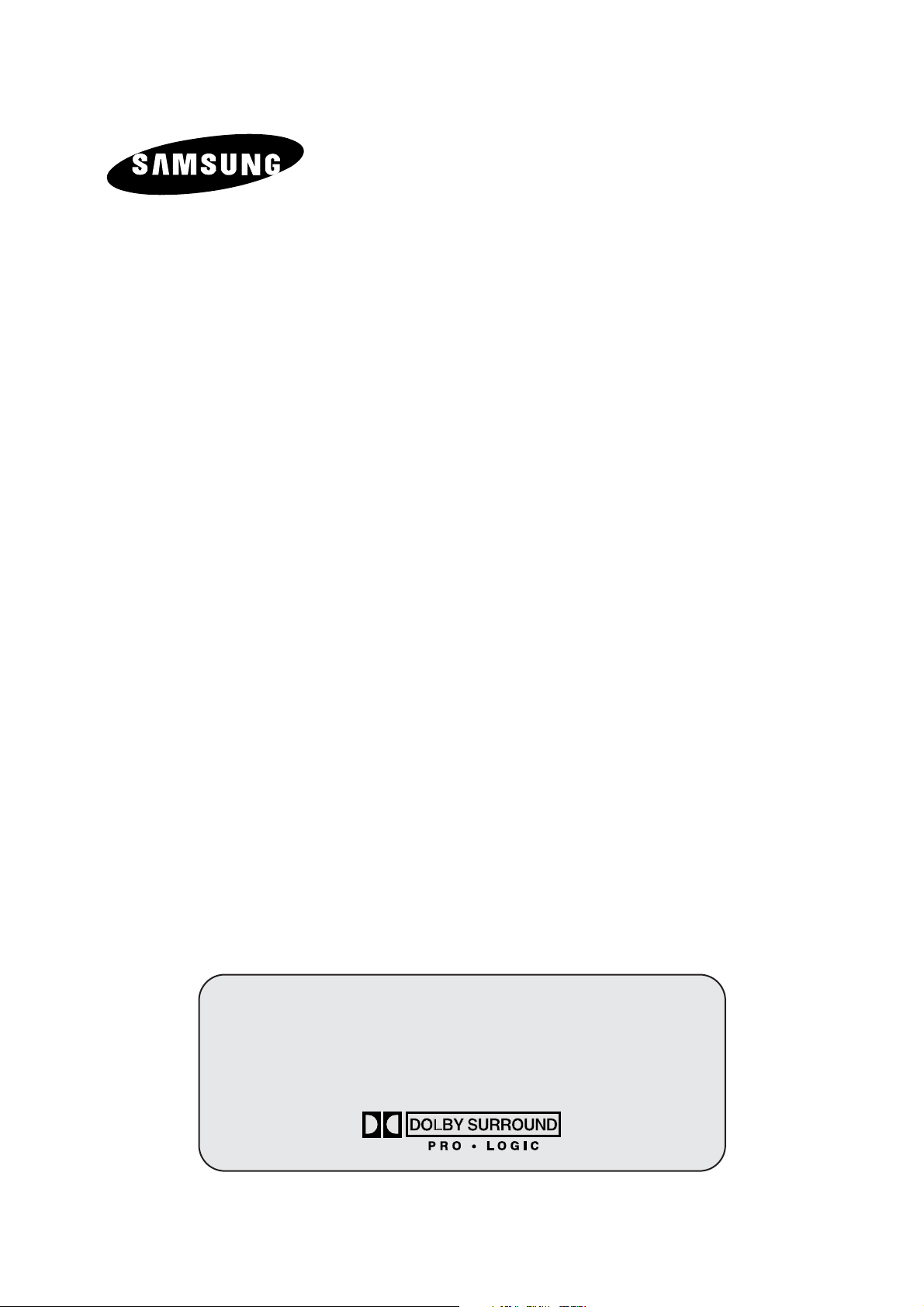
COLOUR
TELEVISION
SP43L2HX
SP50L2HX
SP61L2HX
Owner’s Instructions
Before operating the unit,
please read this manual thoroughly,
and retain it for future reference.
ON-SCREEN MENUS
PICTURE IN PICTURE (PIP)
TELETEXT
Page 2

2
ENG
Safety Instructions
◆ Do not expose the television to extreme temperature conditions or to extreme humidity conditions.
◆ Do not expose the television to direct sunlight and other sources of heat.
◆ Do not expose the television to any liquids.
◆ Never put objects of any kind into the television, and do not place a water-containing vessel on the
television.
◆ During a storm conditions (especially when there is lightning) unplug the television from the mains
socket and aerial.
◆ Do not step on or twist the power cord.
◆ Do not overload wall outlets or extension cords as this can result in a risk of fire or electric shock.
◆ Please use a soft and dry cloth (not containing volatile matter) when you clean the TV.
◆ If the television is broken, do not try to repair it yourself. Contact qualified service personnel.
◆ If the remote control is not used for a long period of time, remove the batteries and store it in a
cool, dry place.
◆ Do not drop the remote control.
This device is not for use in industrial environments.
Caution
WARNING: TO PREVENT DAMAGE WHICH MAY RESULT
IN FIRE OR SHOCK HAZARD. DO NOT EXPOSE THIS
APPLIANCE TO RAIN OR MOISTURE.
CAUTION: TO PREVENT ELECTRICAL SHOCK,
DO NOT REMOVE REAR COVER, NO USER
SERVICEABLE PARTS INSIDE. REFER SERVICING TO
QUALIFIED SERVICE PERSONNEL.
RISK OF ELECTRIC SHOCK
DO NOT OPEN
CAUTION
The lightning flash and arrow head
within the triangle is a warning sign
alerting you of “dangerous voltage”
inside the product.
The exclamation point within the
triangle is a warning sign alerting
you of important instructions
accompanying the product.
☛
The main voltage is indicated on the
rear of the TV set and the frequency is
50 or 60Hz.
Page 3

3
ENG
Contents (continued)
◆ FOREWORD
■ Safety Instructions......................................................................................... 2
■ Caution.......................................................................................................... 2
■ Replacing the Lamp....................................................................................... 5
◆ CONNECTING AND PREPARING YOUR TELEVISION
■ Control Panel of Your Television................................................................... 6
■ Connection Panel of Your Television ............................................................ 7
■ Connecting to an Aerial or Cable Television Network................................... 8
■ Connecting a Satellite Receiver or Decoder.................................................. 8
■ Connecting Additional Speakers ................................................................... 9
■ Inserting the Batteries in the Remote Control................................................ 9
■ Infrared Remote Control................................................................................ 10
■ Switching Your Television On and Off........................................................... 11
■ Placing Your Television in Standby Mode..................................................... 11
■ Becoming Familiar with the Remote Control................................................. 12
■ Setting Up Your Remote Control................................................................... 13
■ Plug & Play Feature....................................................................................... 14
■ Choosing Your Language.............................................................................. 15
◆ SETTING THE CHANNELS
■ Storing Channels Automatically..................................................................... 16
■ Sorting the Stored Channels ......................................................................... 17
■ Storing Channels Manually............................................................................ 18
■ Assigning Names to Channels ...................................................................... 20
■ Activating the Child Lock and Skipping Unwanted Channels........................ 21
■ Selecting a Channel by Information............................................................... 22
◆ USING YOUR TELEVISION (continued)
■ Changing the Picture Standard ..................................................................... 22
■ Changing the Picture Standard ..................................................................... 23
■ Adjusting the Picture Settings........................................................................ 23
■ Adjusting the Picture Settings (PC or DVI Mode).......................................... 24
■ Setting the Picture (PC Mode)....................................................................... 25
■ Extra Picture Settings.................................................................................... 26
-
Size
-
Blue Screen
-
Film Mode
-
Digital NR
■ Using the LNA (Low Noise Amplifier) Feature............................................... 27
■ Freezing the Current Picture ......................................................................... 27
■ DNIe
TM
(Digital Natural Image engine) ............................................... 28
Page 4

4
ENG
Contents
◆ USING YOUR TELEVISION
■ Changing the Sound Standard...................................................................... 28
■ Adjusting the Sound Settings ........................................................................ 29
■ Adjusting the Volume Automatically.............................................................. 29
■ Setting the Dolby Pro Logic........................................................................... 30
■ Adjusting Your Dolby Preferences................................................................. 31
■ Setting the External Sound............................................................................ 32
■ Selecting the Sound Mode (depending on the model) .................................. 33
■ Setting the Melody Sound ............................................................................. 34
■ Setting the Sleep Timer................................................................................. 34
■ Setting the Time and Switching the TV On/Off Automatically ....................... 35
■ Viewing Pictures From External Sources...................................................... 36
■ Redirecting an Input to the External Output .................................................. 37
■ Viewing the Picture In Picture (PIP) .............................................................. 38
◆ USING THE TELETEXT FEATURE
■ Teletext Feature ............................................................................................ 40
■ Displaying the Teletext Information............................................................... 41
■ Selecting Display Options.............................................................................. 42
■ Select a Teletext Page .................................................................................. 43
◆ ADDITIONAL INFORMATION AND CONNECTIONS
■ Connecting to the External Input/Output ....................................................... 44
■ Connecting to the DVD Input......................................................................... 45
■ Connecting to the Audio Outputs................................................................... 45
■ Connecting to the Audio/Video Input............................................................. 46
■ Connecting to the S-Video Input.................................................................... 46
■ Connecting to the DVI Input .......................................................................... 47
■ Connecting to the PC Input ........................................................................... 47
■ Setting up Your PC Software (Windows only)............................................... 48
■ Input Mode (PC/DVI)..................................................................................... 49
■ Pin Configurations......................................................................................... 50
◆ RECOMMENDATIONS FOR USE
■ Troubleshooting: Before Contacting Service Personnel................................ 51
■ Technical Specifications................................................................................ 52
■ Wiring the Mains Power Supply Plug (UK Only)............................................ 53
☛
➢
Press Important Note
Symbols
Page 5
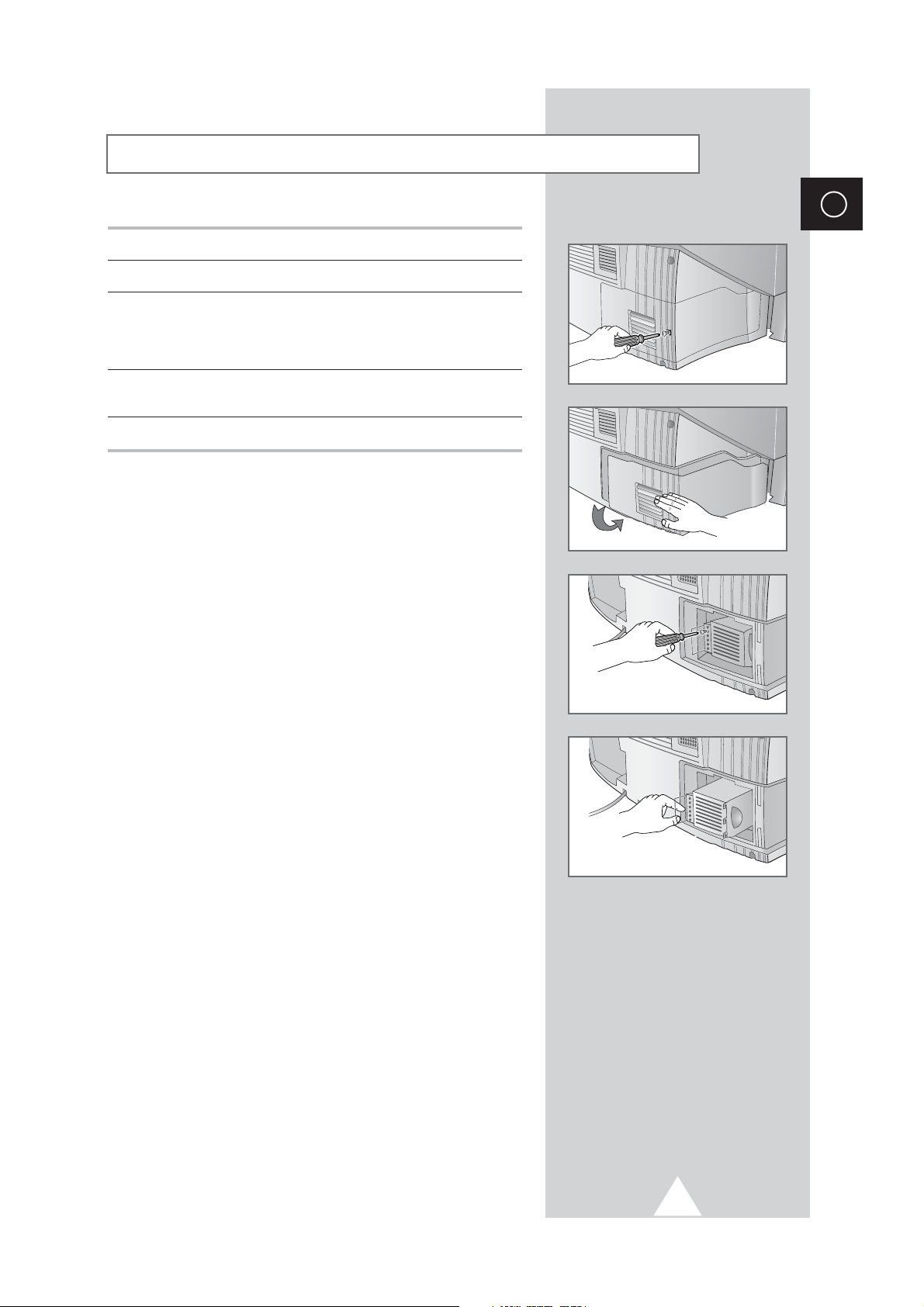
5
ENG
1 Use a screwdriver to remove the screw.
2 Remove the Lamp cover.
3 Use a screwdriver to remove the screws securing the Lamp.
There are 2 screws: one on the up and one on the down.
When the screws have been completely unfastened, they will still
be connected to the body of the Lamp.
4 Separate the Lamp from the engine by holding the handle and
pulling it out.
5 To reinstall the Lamp, follow these steps in reverse order.
☛
A Projection TV lamp is a consumable item, and should be
replaced from time to time for best projector operation. If the
screen image becomes dark, or timer, lamp and Temp LEDs
flicker off at the same time, you may have to replace the lamp.
When changing the lamp, you should first verify the
type/model, and then use only the correct lamp replacement.
The code for lamp regulation and usage is marked on the
label. If you remove the lamp, you can identify this
replacement code. You should only replace the lamp with the
one of the same regulation code.
◆
If you wish to buy a new lamp,please phone your Service Center
or a nearby TV dealer, and tell them the model of your projection
unit.
◆
You can identify the lamp type on the left side of TV and the
lamp cover.
◆
The TV will be damaged if you use a lamp that is different from
the original supplied by the manufacturer. Be sure the
replacement lamp is the same model.
◆
Please don't remove the lamp except when replacing with a new
one.
◆
Please turn off TV power before changing a lamp and then
unplug after waiting 1 minute.
◆
The cooling fan will help cool the lamp so you can safely remove
it. The surface of the Lamp is very hot. Please wait for 30
minutes after turning off your projection TV to handle the lamp.
◆
Please keep the old lamp away from flammable articles and
children. Dispose of properly.
◆
Don't allow dirt or dust to accumulate inside the lamp cover or on
the Lamp.
◆
A dirty cover or lamp can catch fire, explode and cause electric
shock.
◆
Please don't touch the front glass of a new lamp or the glass of
the lamp container.
◆
If a new lamp is improperly handled,the quality of the screen
image can be affected and the expected life span of the lamp
can be reduced.
◆
Be sure to tighten the lamp cover on the TV after changing the
lamp. Note that the TV will not function if the lamp cover is not
securely attached. Please tighten the holding screw on the lamp
cover after it has been attached to the TV.
Replacing the Lamp
Page 6
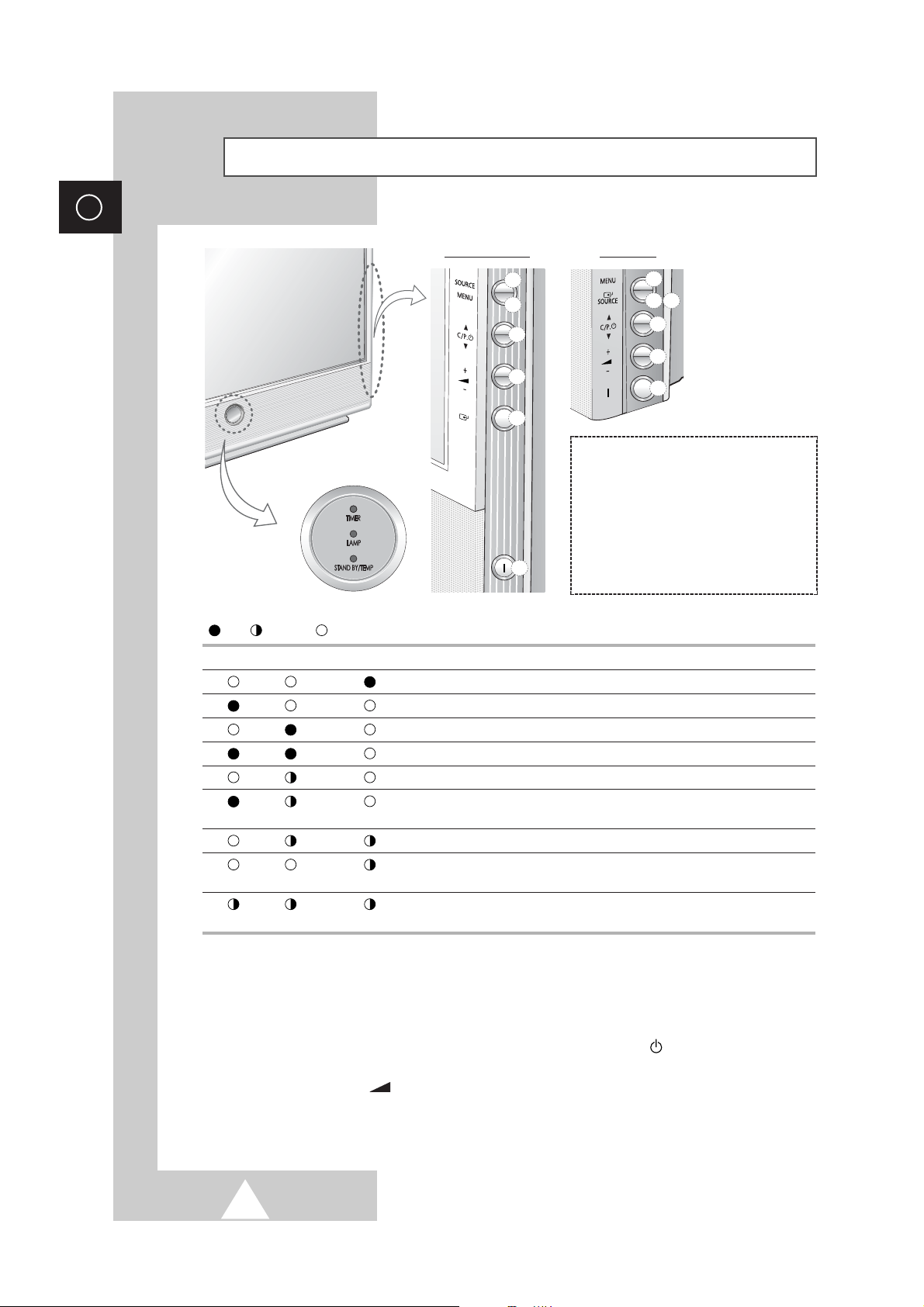
6
ENG
Control Panel of Your Television
LED Indicators
➢
The actual configuration on your TV may be different, depending on
your model.
( :On, :Blinking, :Off)
TIMER LAMP STAND BY/TEMP Indication
Standby mode.
A timer pilot lights when Timer Auto On or Off is selected.
Normal operation.
Normal operation (when Timer Auto On or Off is selected).
Lamp is warming up. The normal picture comes on after 25 seconds.
The normal picture comes on after 25 seconds. (when Timer Auto On or
Off is selected)
Air vent cover in the rear of the TV is not properly installed.
Inside temperature of the TV is over normal. Clean the air vent cover in the
rear of the TV. Turn the TV back on after 1 hour.
The lamp does not work, please contact an authorized Service Center for
assistance.
➢
Using the Buttons on the Panel
If the remote control no longer works or you have lost it, you can use controls on the panel of the TV to:
◆
Switch on the TV when it is in Standby mode and select channels ( ▲ C/P. ▼ ).
◆
Access the menu ( MENU ).
◆
Adjust the volume ( +
-
).
◆
Switch among Video input modes ( SOURCE ).
( a ) Input Source Selection
( b ) Menu Display
( c ) Channel Selection
( d ) Volume Adjustment
( e ) Confirm your choice
(Store or Enter)
( f ) Power On/Off
SP43L2/50L2HX SP61L2HX
a
b
c
b
e
a
c
d
d
f
e
f
Page 7
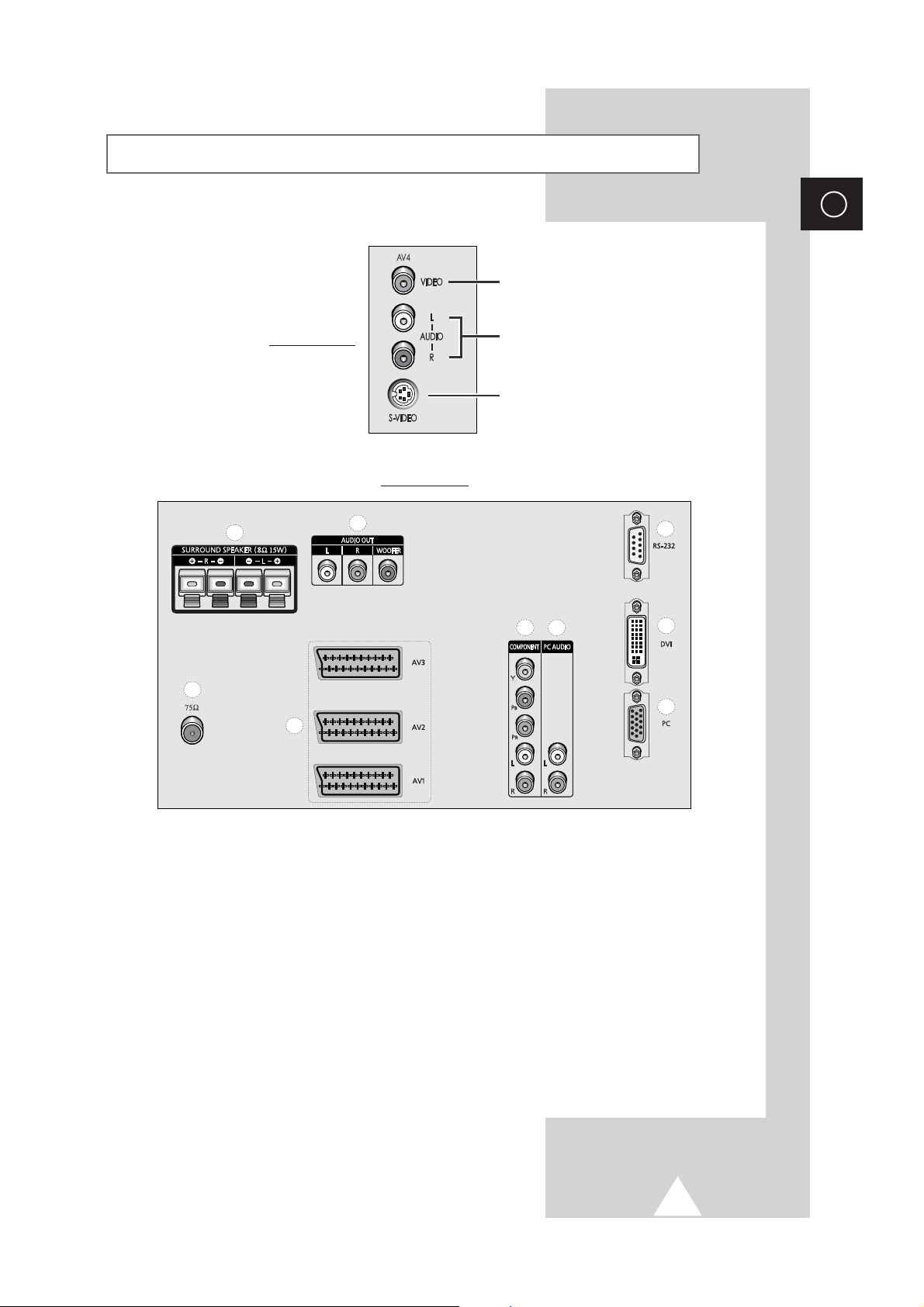
ENG
Connection Panel of Your Television
b
a
d
c
e
f
h
i
g
Video Input
Audio Inputs
S-Video Input
Rear of the TV
7
➣
For further details about connection, refer to pages 44~47.
➢
The actual configuration on your TV may be different, depending on
your model.
a) 75Ω
Coaxial connector for Aerial or Cable
Network.
b) AV1 / AV2 / AV3
Inputs or outputs for external devices, such as
VCR, DVD, video game device or video disc
players.
c) SURROUND SPEAKER (8Ω 15W)
Connectors for external rear speakers.
d) AUDIO OUT
Amplifier (L/R) or powered speaker (WOOFER)
connection to take full advantage of the
surround sound effect.
e) COMPONENT
Video (Y/PB/PR) and audio (L/R) inputs for
Component.
f) PC AUDIO (L/R)
PC or DVI Audio inputs.
g) PC (15 Pin)
PC Video input.
h) DVI (24 Pin)
Video input for device with DVI input.
i) RS-232 (only for service)
Side of the TV
Page 8

8
ENG
To view television channels correctly, a signal must be received by
the set from one of the following sources:
◆ An outdoor aerial
◆ A cable television network
◆ A satellite network
1 In the first three cases, connect the aerial or network input cable to
the 75Ω coaxial socket on the rear of the television.
2 If you are using an indoor aerial, you may need to turn it when
tuning your television until you obtain a picture that is both sharp
and clear.
For further details, refer to:
◆ “Storing Channels Automatically” on page 16
◆ “Storing Channels Manually” on page 18
Connecting to an Aerial or Cable Television Network
Rear of the TV
Cable Television
Network
or
Connecting a Satellite Receiver or Decoder
In order to watch television programmes broadcast via a
satellite network, you must connect a satellite receiver to the
rear of TV. Also, in order to descramble a coded
transmission signal, you must connect a decoder to the rear
of TV.
◆ Using a SCART cable
Connect the receiver (or decoder) SCART cable to one of
the SCART connectors on the rear of the television.
◆ Using a coaxial cable
Connect a coaxial cable to the:
-
Receiver (or Decoder) output socket.
-
Television aerial input socket.
➢ If you wish to connect both a satellite receiver (or decoder)
and a VCR, you should connect the:
◆ Receiver (or Decoder) to the VCR
◆ VCR to the television
Otherwise, connect the receiver (or decoder) directly to
the television.
Rear of the TV
Satellite receiver/
Decoder
Page 9
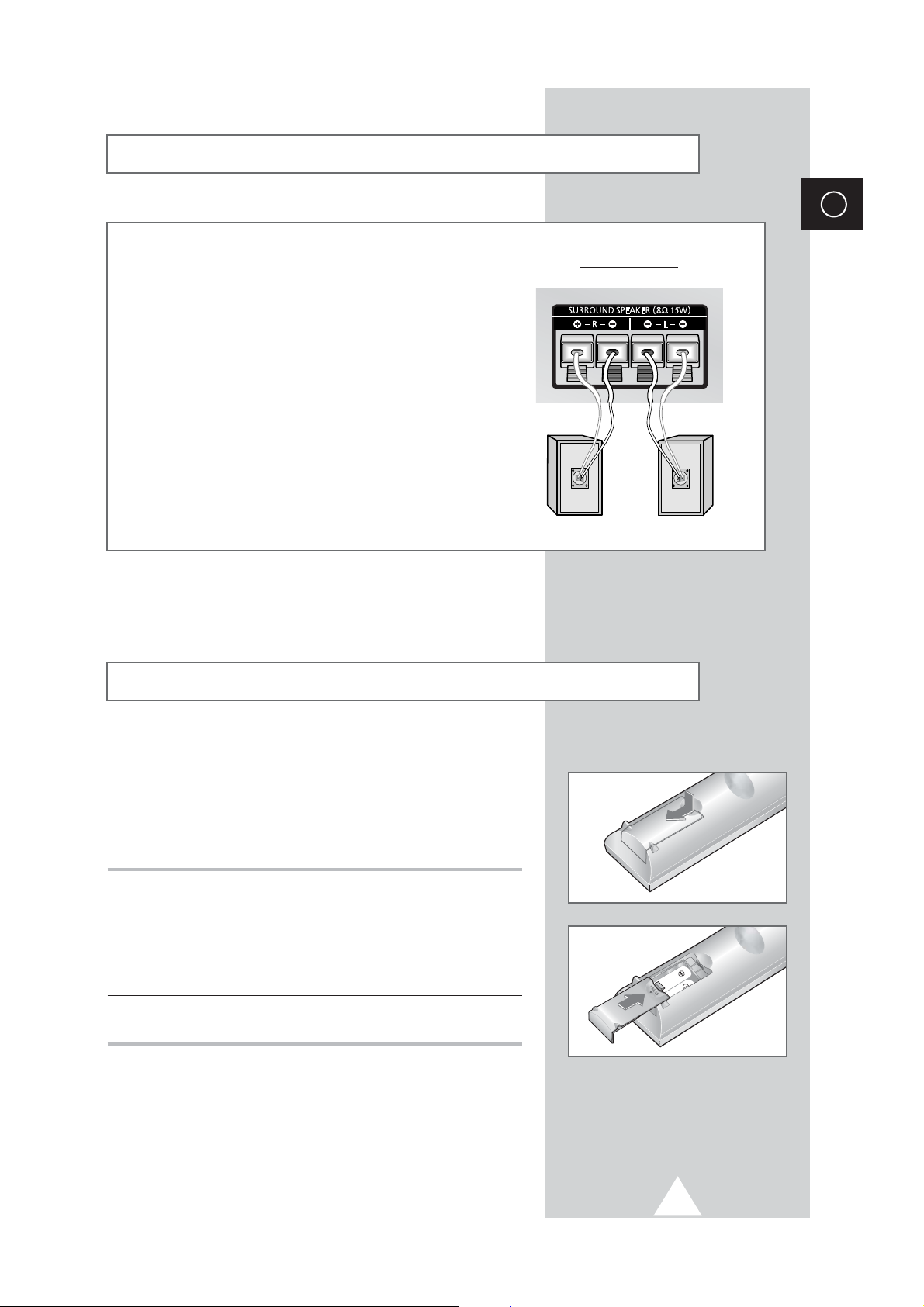
9
ENG
Connecting Additional Speakers
You must insert or replace the batteries in the remote control when
you:
◆ Purchase the television
◆ Find that the remote control is no longer operating
correctly
1 Remove the cover on the rear of the remote control by pressing
the symbol downwards and then pulling firmly to remove it.
2 Insert two R03, UM4, “AAA” 1.5V or equivalent batteries taking
care to respect the polarities:
◆-on the battery against -on the remote control
◆+on the battery against +on the remote control
3 Replace the cover by aligning it with the base of the remote
control and pressing it back into place.
Inserting the Batteries in the Remote Control
Rear of the TV
To take advantage of the surround sound system, connect
additional speakers.
The speaker terminals are located on the rear of the television:
◆ Two for the left-hand surround speaker (marked L)
◆ Two for the right-hand surround speaker (marked R)
➢
To improve the quality of the sound, connect the:
◆ Red wire to the red terminal
◆ Black wire to the black terminal
Page 10
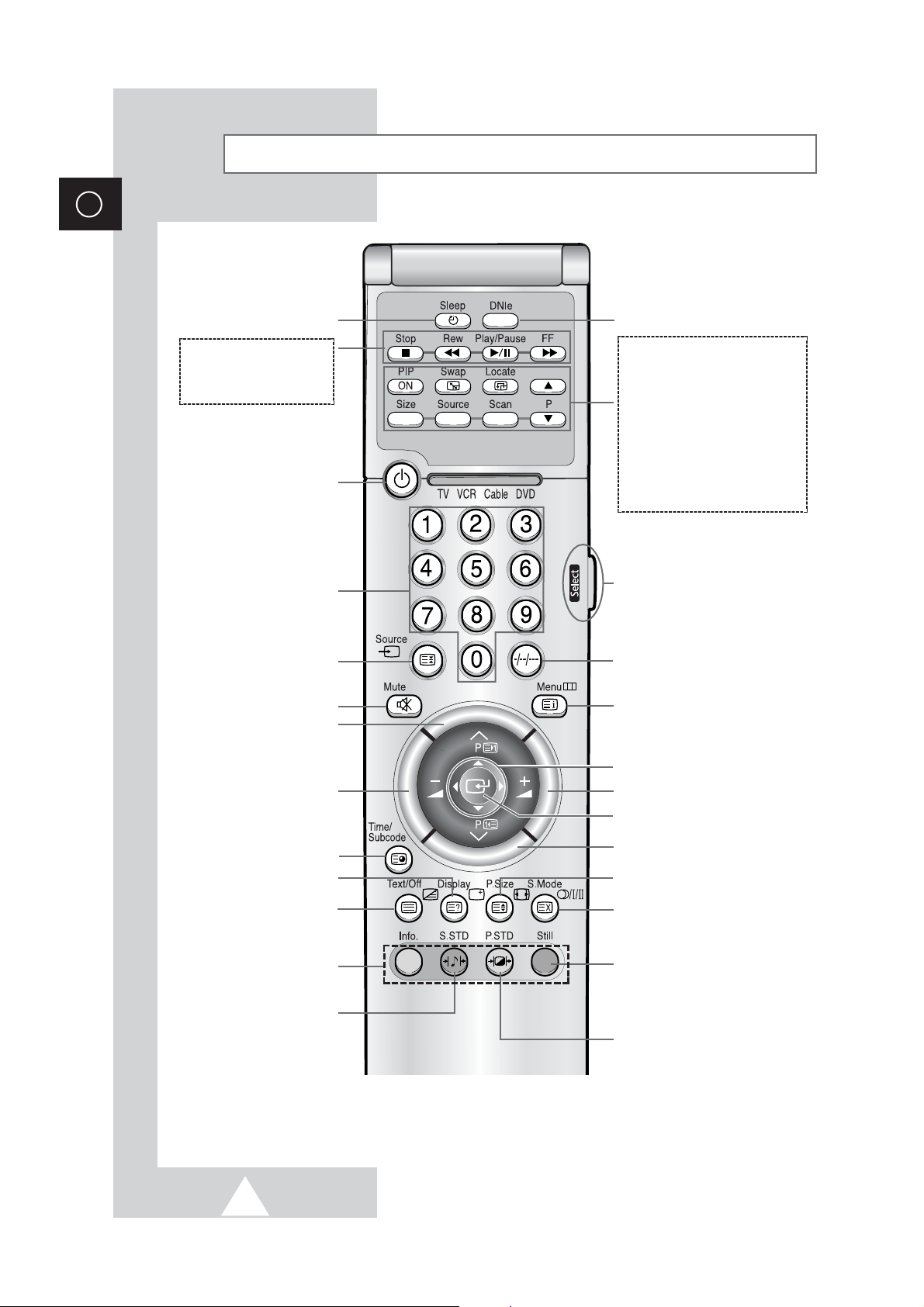
10
ENG
Infrared Remote Control
AUTOMATIC SWITCH-OFF
VCR/DVD FUNCTIONS;
- STOP (Stop)
- REWIND (Rew)
- PLAY/PAUSE (Play/Pause)
- FAST FORWARD (FF)
POWER ON/OFF
NUMERIC BUTTONS
TEMPORARY SOUND SWITCH OFF
VOLUME DECREASE
DISPLAY INFORMATION/
TELETEXT REVEAL
SOUND EFFECT SELECTION
PICTURE EFFECT SELECTION
STILL THE MAIN PICTURE
➢
In the PIP mode, the main and sub
pictures are stilled at the same time.
PICTURE SIZE/
TELETEXT SIZE SELECTION
VOLUME INCREASE
CONTROL THE CURSOR IN THE MENU
MENU DISPLAY/
TELETEXT INDEX
MAKE THE REMOTE CONTROL WORKS
FOR TV, VCR, CABLE, DVD PLAYER
EXTERNAL INPUT SELECTION/
TELETEXT HOLD
➢
The performance of the remote control may be affected by bright light.
PIP FUNCTIONS;
- PIP ACTIVATING OR DEACTIVATING
(PIP ON)
- SWAPPING THE MAIN AND THE SUB
PICTURE (Swap)
- SELECTING THE LOCATION OF SUB
PICTURE (Locate)
- SELECTING THE CHANNEL OF SUB
PICTURE (P
▲/▼)
- SETTING THE SIZE OF SUB PICTURE
(Size)
- SELECTING THE INPUT SOURCE
(Source)
- SCANNING THE CHANNEL OF SUB
PICTURE (Scan)
CONFIRM YOUR CHOICE
(STORE OR ENTER)
ONE, TWO, OR THREE-DIGIT CHANNEL
SELECTION
FASTEXT TOPIC SELECTION
NEXT CHANNEL/
TELETEXT NEXT PAGE
PREVIOUS CHANNEL/
TELETEXT PREVIOUS PAGE
SOUND MODE SELECTION/
TELETEXT CANCEL
TELETEXT SUB CODE
TELETEXT ON
VIDEO & TEXT
MIX
TELETEXT OFF
(Refer to page 41 for details)
DNIe ON/MEMO/OFF
Power
Page 11
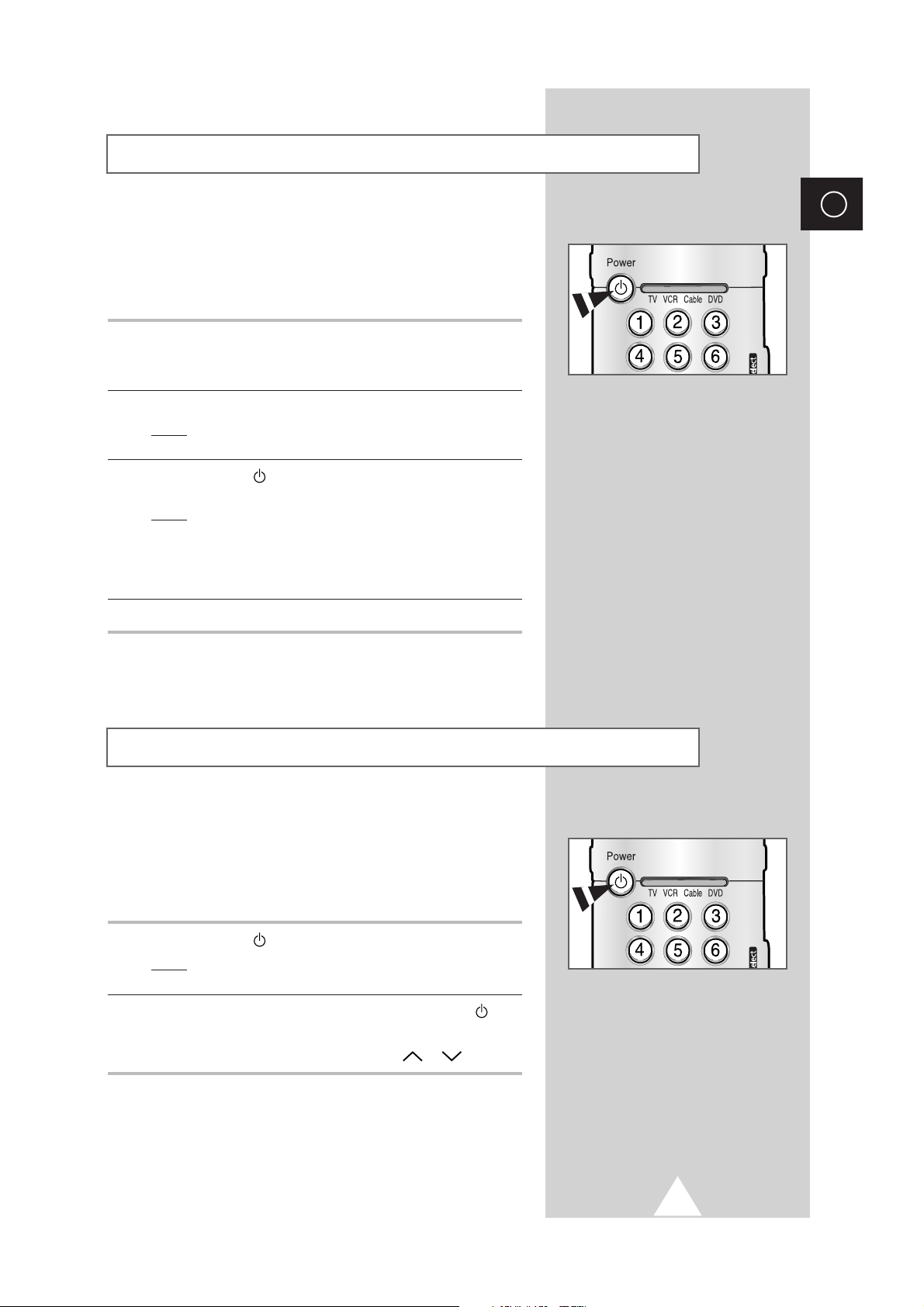
11
Your television can be placed in Standby mode, in order to reduce
the Power consumption.
The Standby mode can be useful when you wish to interrupt
viewing temporarily (during a meal, for example).
1 Press the Power ( ) button on the remote control.
Result
: The screen is turned off and the Standby indicator on
the front of the television lights.
2 To switch the television back on, simply press the Power ()
button again or a numeric button.
➣
You can also switch on by pressing the P or button.
☛
Do not leave your television in Standby mode for long
periods of time (when you are away on holiday, for
example). Turn your television off by pressing the “
I “
button (On/Off) on the side of the television. It is best to
unplug the set from the mains and aerial.
Placing Your Television in Standby Mode
ENG
The mains lead is attached to the rear of your television.
☛
If you have purchased this television in the United
Kingdom, refer to page 53 for further instructions on
plug wiring.
1 Plug the mains lead into an appropriate socket.
➢
The main voltage is indicated on the rear of the television
and the frequency is 50 or 60Hz.
2 Press the “ I “ button (On/Off) on the side of the television.
Result
: The Standby indicator on the side of the television
lights up.
3 Press the Power ( ) button on the remote control to switch the
television on.
Result
: The programme that you were watching last is re-
selected automatically.
➣
If you have not yet stored any channels, No clear picture
appears. Refer to “Storing Channels Automatically” on page
16 or “Storing Channels Manually” on page 18.
4 To switch your television off, press the “ I “ button (On/Off) again.
☛
Point the remote control at the center of the screen for
best performance.
Switching Your Television On and Off
Page 12
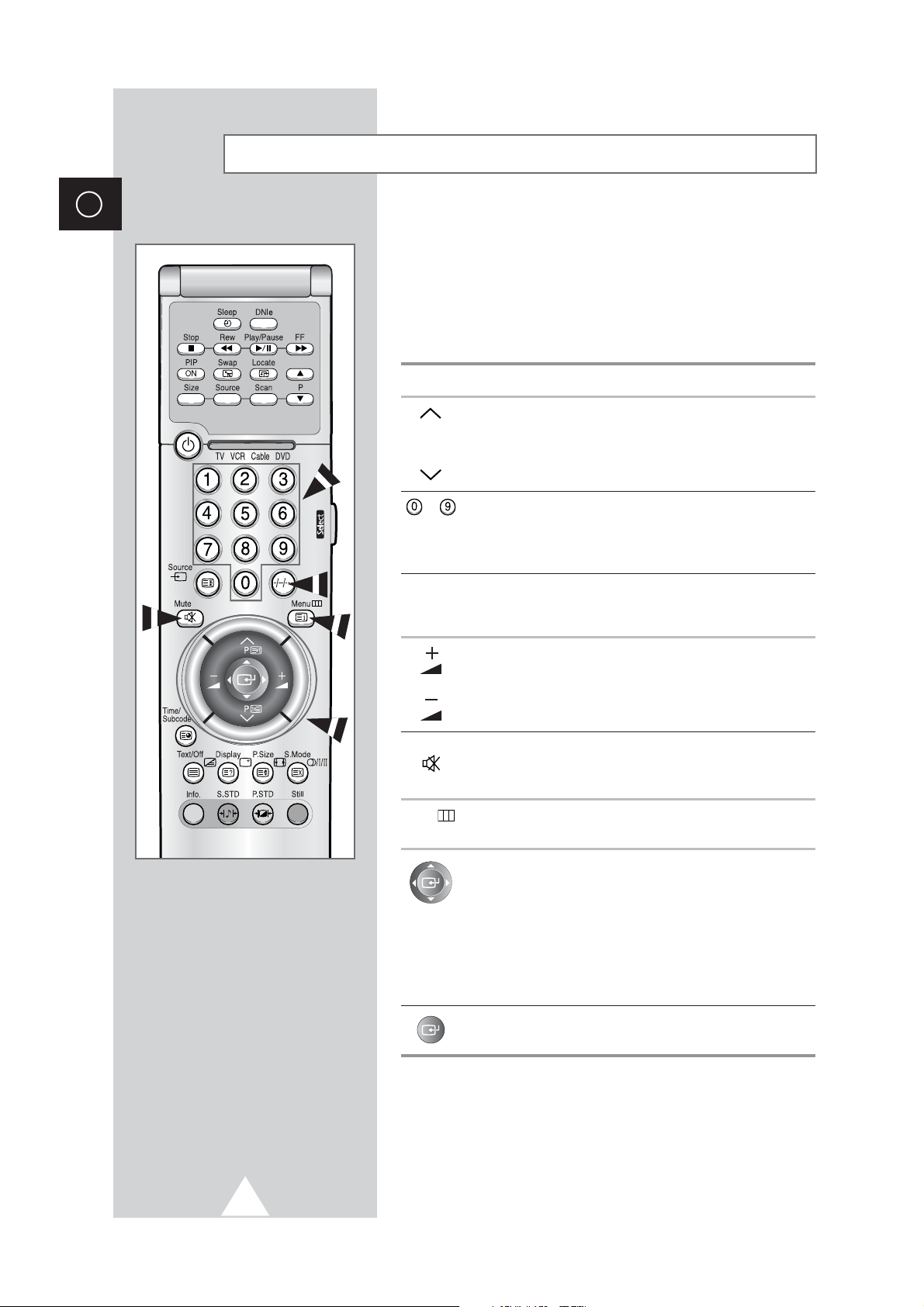
12
ENG
Becoming Familiar with the Remote Control
The remote control is used mainly to:
◆ Change channels and adjust the volume
◆ Display the on-screen menu system
The following table presents the most frequently used buttons and
their functions.
Button Viewing Function Menu Function
Used to display the next
-
P stored channel.
P Used to display the
-
previous stored channel.
to Used to display the corresponding channels.
➢
For double digit channels, the second digit must be
pushed immediately after the first. Failure to do this will
result in a single digit channel being displayed.
-/--/---
Used to select a channel numbered ten or over.
Press this button, and enter the two or three-digit channel
number.
Used to increase the
-
volume.
Used to decrease the
-
volume.
Mute Used to switch the sound off temporarily.
➣
To turn the sound back on, press this button again, or
press the
-
or + button.
Menu Used to display the Used to return to the previous
on-screen menu system. menu or normal viewing.
-
Used to:
◆ Display a submenu
containing selections for
the current menu option
◆ Search forwards/
backwards manually for
channels
◆ Increase/decrease a
menu option value
-
Used to confirm your choice.
Power
Page 13
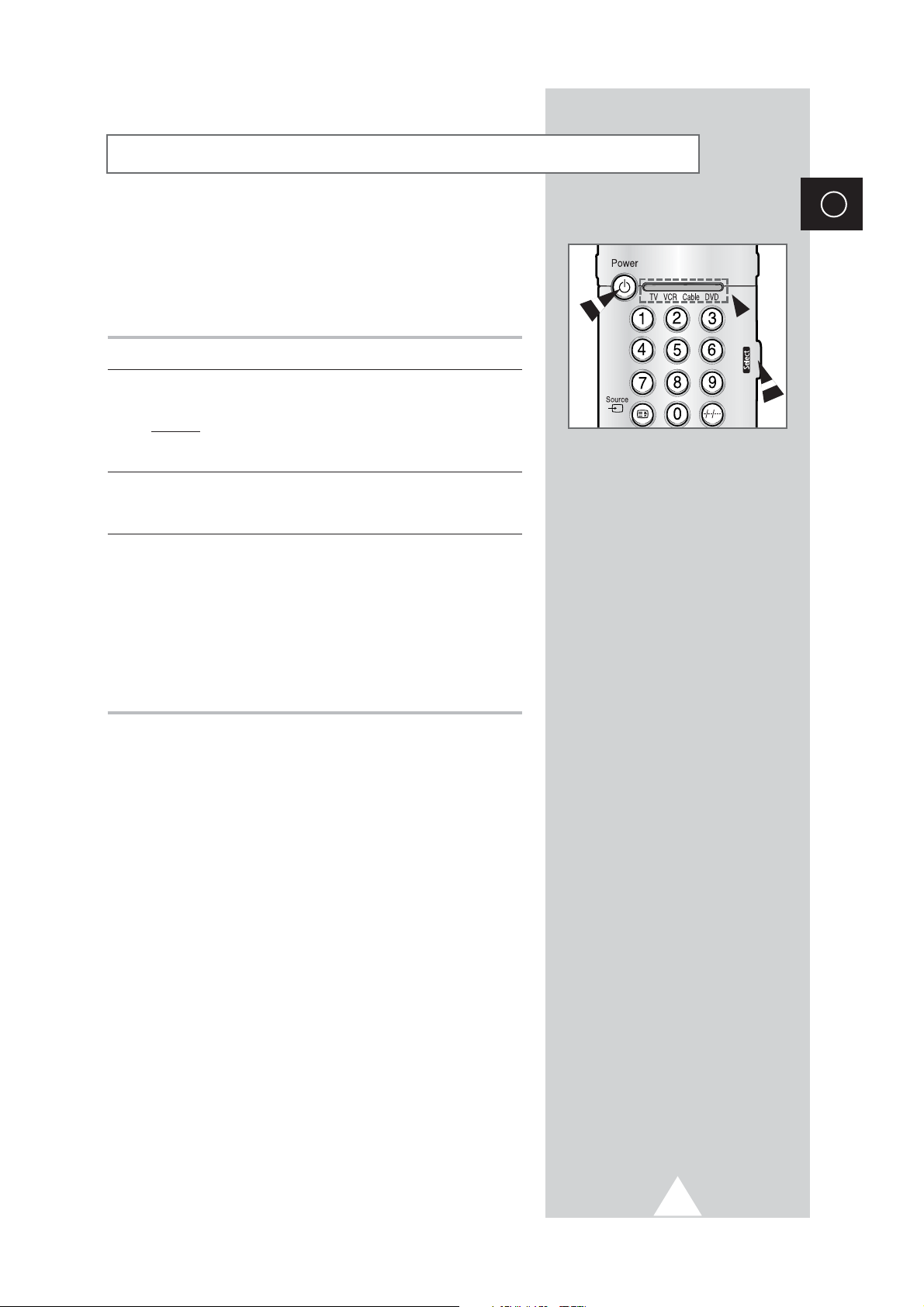
13
This remote control can operate almost any Cable box, VCR, or
DVD, in addition to controlling the TV.
➣
The remote control is not compatible with the TV
manufactured by another company.
1 Turn off your VCR, Cable box, or DVD.
2 Press the Select button repeatedly to activate another component
(
VCR, Cable, DVD).
Example
: If you want to program the remote control to operate
your VCR, make sure that the VCR LED is
illuminated.
3 Press the Power button on the remote control. The component you
select should turn on. If it turns on, your remote control is now set
correctly.
4 Once your remote control is set up, press the Select button any
time you want to use the remote control to operate your VCR,
Cable box, or DVD.
➣
◆ When your remote control is in the VCR, Cable, or DVD
mode, the volume buttons still control your television’s
volume.
◆ When your remote control is in the TV or Cable mode,
the VCR control buttons (PLAY, PAUSE, etc.) still
operate your VCR.
Setting Up Your Remote Control
ENG
Page 14
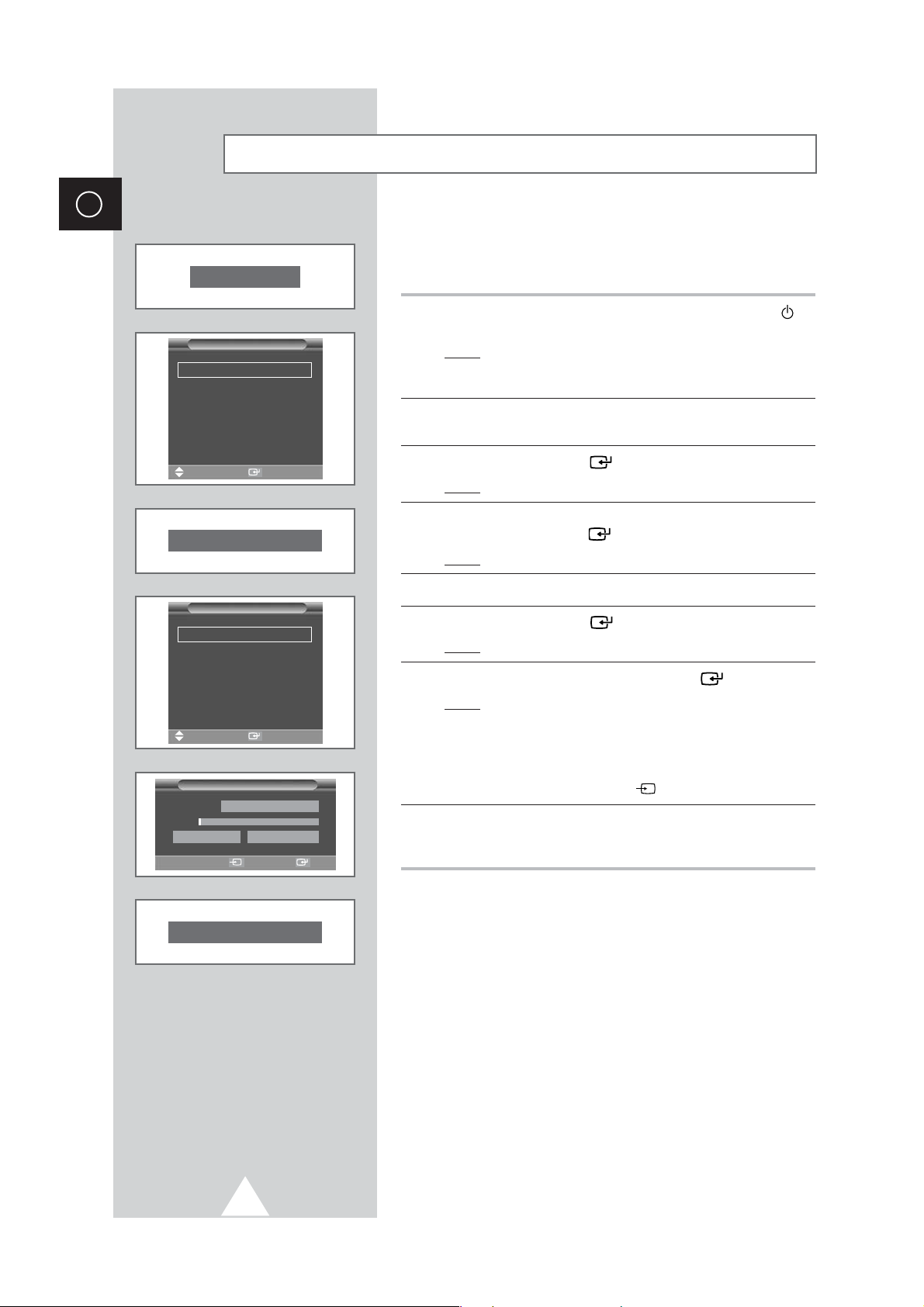
14
ENG
When the television is initially powered ON, several basic customer
settings proceed automatically and subsequently. The following
settings are available.
1 If the television is in Standby mode, press the Power button ( ) on
the remote control.
Result
: The message Plug & Play is displayed. It flickers for
a little while, and then the
Language menu is
automatically displayed.
2 Select the appropriate language by moving the joystick up or
down.
3 Press the joystick button ( ) to confirm your choice.
Result
: The message Antenna input check is displayed.
4 Make sure that the antenna is connected to the TV, and then
press the joystick button ( ).
Result
: The Country menu is displayed.
5 Select your country by moving the joystick up or down.
6 Press the joystick button ( ) to confirm your choice.
Result
: The
ATM menu is displayed.
7 To start the search, press the joystick button ( ).
Result
: The search will end automatically. Channels are sorted
and stored in an order which reflects their position in
the frequency range, (with lowest first and highest last).
The programme originally selected is then displayed.
➢ To stop the search before it has finished or return to normal
viewing, press the
Source () button.
8 When it has finished, the message Enjoy viewing your new TV
is displayed, and then the channel which has been stored will be
activated.
Plug & Play Feature
Plug & Play
Enjoy viewing your new TV.
English
ЬА
Hrvatski
Čeština
Netherland
Français
Language
Sel. Store
Antenna input check
Austria
Belgium
Croatia
Denmark
Finland
France
Country
ATM
œœ √√
Sel. Exit Start
Country Austria
1%
57 MHz P0
-----
Sel. Store
Page 15

15
If you want to reset this feature...
1 Press the MENU button.
Result
: The main menu is displayed.
2 Move the joystick up or down until the Function is selected.
Result
: The options available in the Function group are
displayed.
3 Move the joystick right.
4 Move the joystick up or down until the Plug & Play option is
selected. Move the joystick right.
Result
: The message Plug & Play is displayed.
5 For further details on how to set, refer to the opposite page.
When you start using your television for the first time, you must
select the language which will be used for displaying menus and
indications.
1 Press the MENU button.
Result
: The main menu is displayed.
2 Move the joystick up or down until the Function is selected.
Result
: The options available in the Function group are
displayed.
3 Move the joystick right.
Result
: The Language option is selected.
4 Move the joystick right again.
Result
: The languages available are listed.
5 Select the appropriate language by moving the joystick up or
down.
6 Press the joystick button ( ) to confirm your choice.
7 When you are satisfied with your choice, press the Source ()
button to return to normal viewing.
Plug & Play Feature (continued)
Choosing Your Language
ENG
Language English
Time
√√
Plug & Play
√√
Melody Off
AV Setup
√√
LNA
√√
Function
Move
√√
Enter
English
ЬА
Hrvatski
Čeština
Netherland
Français
Language
Sel. Store
Language English
Time
√√
Plug & Play
√√
Melody Off
AV Setup
√√
LNA
√√
Function
Move
√√
Enter
Page 16
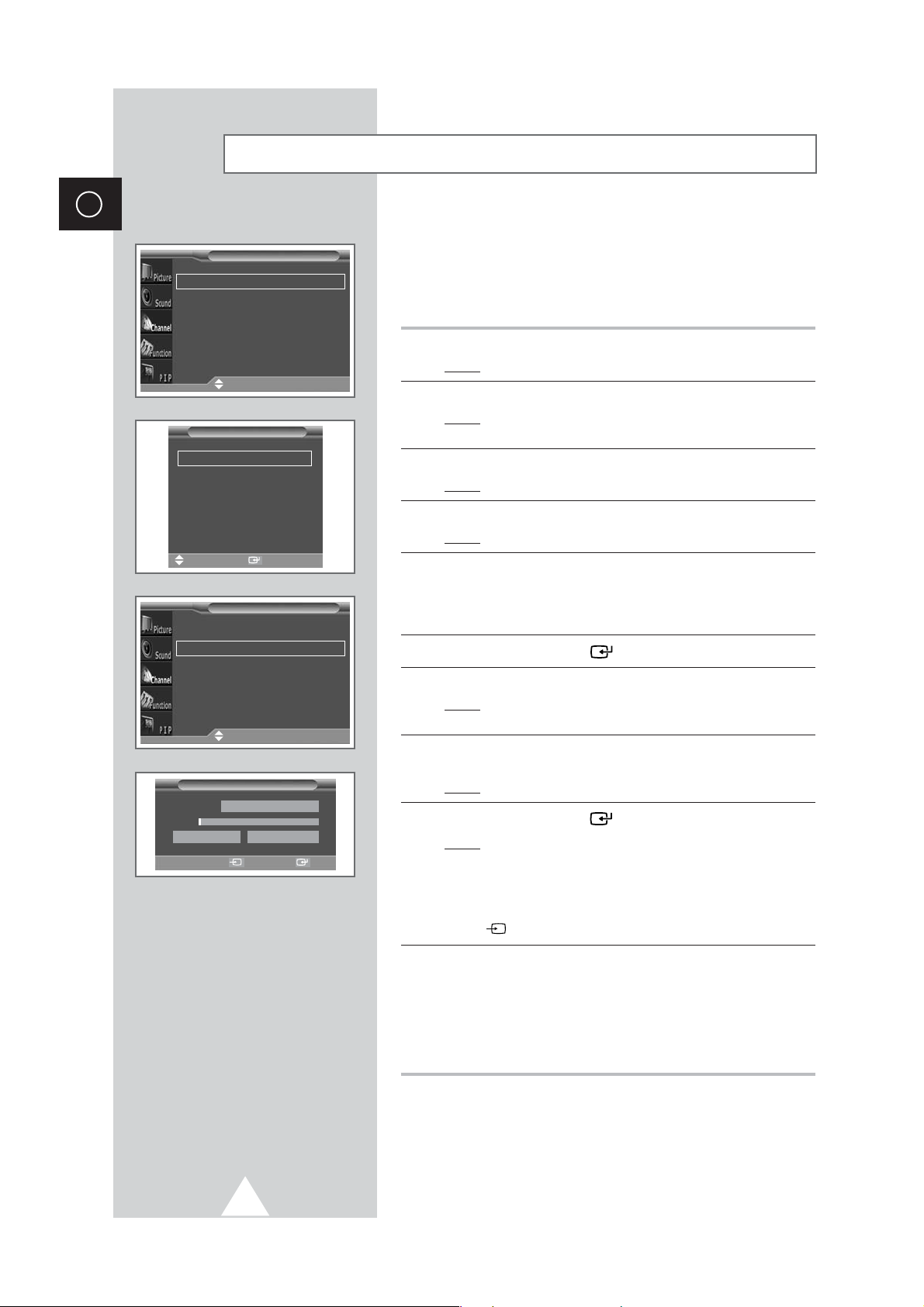
16
ENG
You can scan for the frequency ranges available to you, (availability
depends on your country). Automatically allocated programme
numbers may not correspond to actual or desired programme
numbers. However you can sort numbers manually and clear any
channels you do not wish to watch.
1 Press the MENU button.
Result
: The main menu is displayed.
2 Move the joystick up or down until the Channel is selected.
Result
:
The options available in the
Channel
group are
displayed.
3 Move the joystick right.
Result
: The Country option is selected.
4 Move the joystick right again.
Result
: The countries available are listed.
5 Select your country (or area) by moving the joystick up or down.
➢ If you have selected the Others option but do not wish to
scan the PAL frequency range, store the channels manually
(see page 18).
6 Press the joystick button ( ) to confirm your choice
7 Press the MENU button.
Result
:
The options available in the
Channel
group are
displayed again
.
8 Move the joystick up or down until the ATM is selected. Move the
joystick right.
Result
: The ATM menu is displayed.
9 Press the joystick button ( ) to start the search.
Result
: The search will end automatically. Channels are sorted
and stored in an order which reflects their position in
the frequency range, (with lowest first and highest last).
The programme originally selected is then displayed.
➢ To stop the search before it has finished, press the Source
() button.
10 When the channels have been stored, you can:
◆ Sort them in the order required (see page 17)
◆ Clear a channel (see page 21)
◆ Fine-tune channel reception if necessary (see page 19)
◆ Assign a name to the stored channels (see page 18)
◆ Activate/deactivate the Digital Noise Reduction feature
(see page 26)
Storing Channels Automatically
Country Austria
ATM
√√
Manual Store
√√
Sort
√√
Name
√√
Edit
√√
Channel
Move
√√
Enter
Austria
Belgium
Croatia
Denmark
Finland
France
Country
Sel. Store
ATM
œœ √√
Sel. Exit Start
Country Austria
1%
57 MHz P0
-----
Country Austria
ATM
√√
Manual Store
√√
Sort
√√
Name
√√
Edit
√√
Channel
Move
√√
Enter
Page 17
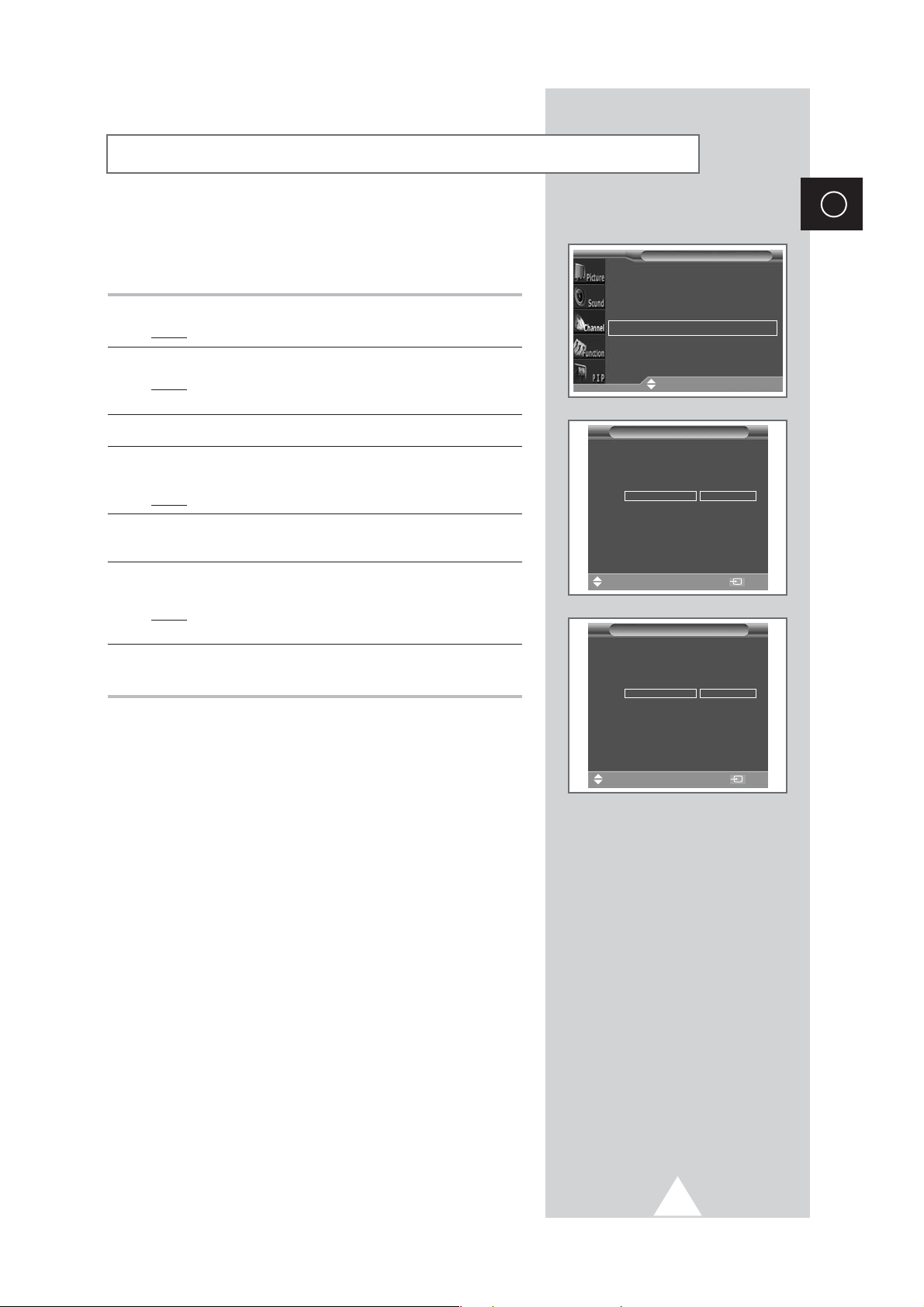
17
This operation allows you to change the programme numbers of
stored channels. This operation may be necessary after using ATM.
You can delete those channels you do not want to keep.
1 Press the MENU button.
Result
: The main menu is displayed.
2 Move the joystick up or down until the Channel is selected.
Result
:
The options available in the
Channel
group are
displayed.
3 Move the joystick right.
4 Move the joystick up or down until the Sort is selected. Move the
joystick right.
Result
: The
Sort menu is displayed.
5 Select the channel that you wish to move by moving the joystick
up or down. Move the joystick right.
6 Select the number of the programme to which the channel is to be
moved by moving the joystick up or down. Move the joystick left.
Result
: The channel is moved to its new position and all other
channels are shifted accordingly.
7 Repeat Steps 5 to 6 until you have moved all the channels to the
required programme numbers.
Sorting the Stored Channels
ENG
Sort
96
*
97
*
98
*
99
*
0
*
1
*
2
*
3
*
4
*
5
*
6
*
7
*
8
*
Sort
96
*
97
*
98
*
99
*
0
*
1
*
2
*
3
*
4
*
5
*
6
*
7
*
8
*
Move
œœ √√
Sel. Exit
Move
œœ √√
Sel. Exit
Country Austria
ATM
√√
Manual Store
√√
Sort
√√
Name
√√
Edit
√√
Channel
Move
√√
Enter
Page 18

18
ENG
You can store up to television channels, including those received
via cable networks.
When storing channels manually, you can choose:
◆ Whether or not to store each of the channels found
◆ The programme number of each stored channel which
you wish to identify
1 Press the MENU button.
Result
: The main menu is displayed.
2 Move the joystick up or down until the Channel is selected.
Result
:
The options available in the
Channel
group are
displayed.
3 Move the joystick right.
4 Move the joystick up or down until the Manual Store is selected.
Move the joystick right.
Result
: The Manual Store menu is displayed.
5 If necessary, select the broadcasting standard required. Move the
joystick up or down until the
Colour System is selected and move
the joystick left or right. The colour standards are displayed in the
following order. (depending on the model).
◆
AUTO- PAL- SECAM
◆
AUTO- NTSC3.58- NTSC4.43- PAL60
6 Move the joystick up or down until the Sound System is selected
and move the joystick left or right. The sound standards are
displayed in the following order. (depending on the model).
◆
BG- DK- I- L
◆
BG- DK- I- M
Storing Channels Manually
Manual Store
Prog. No P 1
Colour System AUTO
Sound System BG
Search 891MHz
Channel C 16
Fine tune
Move
œœ √√
Sel. Store
Manual Store
Prog. No P 1
Colour System AUTO
Sound System BG
Search 891MHz
Channel C 16
Fine tune
Move
œœ √√
Sel. Store
Manual Store
Prog. No P 1
Colour System AUTO
Sound System BG
Search 891MHz
Channel C 16
Fine tune
Move
œœ √√
Sel. Store
Country Austria
ATM
√√
Manual Store
√√
Sort
√√
Name
√√
Edit
√√
Channel
Move
√√
Enter
Page 19

19
7 If you know the number of the channel to be stored, see the
following steps.
◆
Move the joystick up or down until the Channel is selected.
◆
Move the joystick right.
◆
Move the joystick up or down to select C (Air channel) or S
(Cable channel).
◆
Move the joystick right.
◆
Press the numeric buttons (0~9) to select indicate the required
number.
➣
If no sound or abnormal sound, re-select the sound standard
required.
8 If you do not know the channel numbers, select the Search by
moving the joystick up or down. Move the joystick right to start the
search.
Result
: The tuner scans the frequency range until the first
channel or the channel that you selected is received
on your screen.
9 If reception is weak, you can fine tune a channel manually. Move
the joystick up or down until the
Fine tune is selected. Move the
joystick left or right until the picture and sound are both clear and
sharp.
➢
◆ You can ignore any changes made and return to the
previous setting by pressing the green button.
◆ If you are unable to fine tune a channel, check that the
Colour System and Sound System settings are
correct.
10 To assign a programme number to a channel, select the Prog.
No
by moving the joystick up or down. Move the joystick left or
right until you find the correct number.
11 To store the channel and associated programme number, press
the joystick button ( ).
12 Repeat Steps 7 to 11 for each channel to be stored.
☛
Channel mode
◆ P (Programme mode):
When completing tuning, the
broadcasting stations in your area have been assigned to
position numbers from P00 to max P99. You can select a
channel by entering the position number in this mode.
◆ C (Real channel mode):
You can select a channel by
entering the assigned number to each air broadcasting station
in this mode.
◆ S (Cable channel mode):
You can select a channel by
entering the assigned number for each cable channel in this
mode.
Storing Channels Manually (continued)
ENG
Manual Store
Prog. No P 1
Colour System AUTO
Sound System BG
Search 891MHz
Channel C 16
Fine tune
Move
œœ √√
Sel. Store
Manual Store
Prog. No P 1
Colour System AUTO
Sound System BG
Search 891MHz
Channel C 16
Fine tune
Move
œœ √√
Sel. Store
Manual Store
Prog. No P 1
Colour System AUTO
Sound System BG
Search 891MHz
Channel C 16
Fine tune
Move
√√
Enter Store
Fine tune
Fine tune = 0
30
Page 20

20
ENG
Channel names will be assigned automatically when channel
information is broadcast. These names can be changed, allowing
you to assign new names.
1 Press the MENU button.
Result
: The main menu is displayed.
2 Move the joystick up or down until the Channel is selected.
Result
:
The options available in the
Channel
group are
displayed.
3 Move the joystick right.
4 Move the joystick up or down until the Name option is selected.
Move the joystick right.
Result
: The Name menu is displayed with the current channel
automatically is selected.
5 If necessary, select the channel to be assigned a new name by
moving the joystick up or down. Move the joystick right.
Result
: Arrow indications are displayed around the name box.
6 Move the joystick up or down to select a letter (A~Z), a number
(0~9) or a symbol (
-
, space). Move on the previous or next letter
by moving the joystick left or right.
7 When you have finished entering the name, press the joystick
button ( ) to confirm the name.
Assigning Names to Channels
Name
96
*
97
*
98
*
99
*
0
*
1
*
2
*
3
*
4
*
5
*
6
*
7
*
8
*
Name
96
*
97
*
98
*
99
*
0
*
1
*
2
*
3
*
4
*
5
*
6
*
7
*
8
*
Move
√√
Enter Exit
Sel. Store
œœ √√
Move
Country Austria
ATM
√√
Manual Store
√√
Sort
√√
Name
√√
Edit
√√
Channel
Move
√√
Enter
Page 21

21
◆ Activating the child lock
This feature allows you to lock the television so that it cannot
be switched on via the front panel. It can, however, still be
switched on via the remote control. Thus, by keeping the
remote control away from unauthorised users, such as
children, you can prevent them from watching unsuitable
programme.
◆ Skipping unwanted channels
You can exclude the channels of your choice from the
channel scan operation. When you scan through the stored
channels, those that you have chosen to skip are thus not
displayed. All channels that you do not specifically choose to
skip are displayed during scanning.
1 Press the MENU button.
Result
: The main menu is displayed.
2 Move the joystick up or down until the Channel is selected.
Result
:
The options available in the
Channel
group are
displayed.
3 Move the joystick right.
4 Move the joystick up or down until the Edit option is selected.
Move the joystick right.
Result
: The Edit menu is displayed with the current channel
automatically is selected.
5 Move the joystick up or down to select the channel to be locked.
6 Move the joystick left or right until the Child Lock is selected. To
lock the channel, select
On by moving the joystick up or down (to
unlock the channel, select
Off). Press the joystick button ( ) to
confirm.
7 Move the joystick up or down to select the channel to be added or
erased.
8 Move the joystick left or right until the Add/Erase is selected. To
add or erase the channel, select
Added or Erased by moving the
joystick up or down. Press the joystick button ( ) to confirm.
Activating the Child Lock and Skipping unwanted channels
ENG
Edit
96
*Child Lock
97
* Add
98
* Erase
99
*
0
*
1
*
Off Erased
2
*
3
*
4
*
5
*
6
*
7
*
8
*
Edit
96
*Child Lock
97
*
98
*
99
*
0
*
1
*
Off Erased
2
*
3
*
4
*
5
*
6
*
7
*
8
*
Edit
96
*
97
* Add
98
* Erase
99
*
0
*
1
*
Off Erased
2
*
3
*
4
*
5
*
6
*
7
*
8
*
Move
œœ √√
Sel. Exit
Sel. Store
œœ √√
Move
Sel. Store
œœ √√
Move
Country Austria
ATM
√√
Manual Store
√√
Sort
√√
Name
√√
Edit
√√
Channel
Move
√√
Enter
Page 22

22
ENG
Selecting a Channel by Information
Information
96
*
97
*
98
*
99
*
0
*
1
*
2
*
3
*
4
*
5
*
6
*
7
*
8
*
Move Exit
Mono
You can display the list of stored channels.
1 Press the Info. button.
Result
:A list is displayed with the first 13 channels. Two text
boxes to the right of the list indicate:
◆ Whether the Teletext feature is available.
◆ Which sound mode is being used.
2 To scroll through the stored channels, move the joystick up or
down.
Result
: The corresponding channel is displayed.
3 Press the Source () button to select a specific channel.
Result
: The corresponding channel is displayed and the
Information box disappears.
➢
◆
External inputs can be displayed and scrolled through in
the same way.
◆
You can display the name
of the channel or input by
pressing the
Display button.
You can select the type of picture which best corresponds to your
viewing requirements.
1 Press the MENU button.
Result
: The options available in the Picture group are
displayed.
2 Move the joystick right.
Result
: The Mode is selected.
3 Select the option by moving the joystick left or right.
Result
: The following modes are available depending on the
input source.
◆ Custom - Dynamic - Standard - Movie
◆ Custom - High - Middle - Low
(PC or DVI Mode)
➣
You can also set these options simply by pressing the
P.STD (Picture Standard) button.
Changing the Picture Standard
Mode Custom
Adjust
√√
Size Auto Wide
Blue Screen Off
Film Mode Off
Digital NR Off
Picture
Move
œœ √√
Sel.
Mode TV
Picture Dynamic
Sound Speech
Surround Off
Sound Mode Mono
Sleep timer Off
Clock
--: -P 1
Page 23

23
ENG
Your television has several settings which allow you to control
picture quality.
1 Press the MENU button.
Result
: The options available in the Picture group are
displayed.
2 Move the joystick right.
3 Move the joystick up or down until the Adjust option is selected.
Move the joystick right.
Result
: The Adjust menu is displayed with the Colour Tone
option is selected.
4 Select the option by moving the joystick left or right. The colour
tones are displayed in the following order.
Normal- Warm1- Warm2- Cool2- Cool1
5 Move the joystick up or down to select the option (Contrast,
Brightness, Sharpness, Colour) to be adjusted. Move the
joystick left or right.
Result
: The horizontal bar is displayed. Move the horizontal
bar’s cursor left or right by moving the joystick left or
right.
➣
When the picture mode is set to Custom, the value of these
option may vary be changed depending on the input source
(ex. RF, Video, Component, PC or DVI).
6 When you are satisfied with the settings, press the joystick button
() to store them.
➣
If you make any changes to these settings, the picture
standard is automatically switched to the
Custom
Adjusting the Picture Settings
Adjust (Custom)
Colour Tone
œœ
Normal
√√
Contrast 50
Brightness 50
Sharpness 90
Colour 50
Mode Custom
Adjust
√√
Size Auto Wide
Blue Screen Off
Film Mode Off
Digital NR Off
Picture
Move
√√
Enter
Move
œœ √√
Sel. Store
Page 24

24
ENG
1 Press the MENU button.
Result
: The options available in the Picture group are
displayed.
2 Move the joystick right.
3 Move the joystick up or down until the Adjust option is selected.
Move the joystick right.
Result
: The Adjust menu is displayed.
4 Move the joystick up or down to select the option (Contrast,
Brightness ) to be adjusted. Move the joystick left or right.
Result
: The horizontal bar is displayed. Move the horizontal
bar’s cursor left or right by moving the joystick left or
right.
5 Press the MENU button.
Result
: The options available in the Picture group are
displayed again.
6 Move the joystick up or down until the Colour Tone option is
selected.
7 Select the option by moving the joystick left or right. The colour
tones are displayed in the following order.
Custom- Colour1- Colour2- Colour3
8 Move the joystick up or down until the colour Adjust option is
selected. Move the joystick right.
Result
: The Colour Adjust menu is displayed.
9 Move the joystick up or down to select the option (Red, Green,
Blue) to be adjusted. Move the joystick left or right.
Result
: The horizontal bar is displayed. Move the horizontal
bar’s cursor left or right by moving the joystick left or
right.
10 When you are satisfied with the settings, press the joystick button
() to store them.
Adjusting the Picture Settings (PC or DVI Mode)
Mode Custom
Adjust
√√
Colour Tone Custom
Colour Adjust
√√
Picture
Move
√√
Enter
➢
Preset to the PC mode by using the Source button.
Colour Adjust (Custom)
Red 50
Green 50
Blue 50
Move
œœ √√
Adjust Store
Mode Custom
Adjust
√√
Colour Tone Custom
Colour Adjust
√√
Picture
Move
œœ √√
Sel.
Mode Custom
Adjust
√√
Colour Tone Custom
Colour Adjust
√√
Picture
Move
√√
Enter
Adjust (Custom)
Contrast 75
Brightness 60
Move
œœ √√
Adjust Store
Page 25

25
1 Press the MENU button.
Result
: The main menu is displayed.
2 Move the joystick up or down until the Function is selected.
Result
: The options available in the Function group are
displayed.
3 Move the joystick right.
4 Move the joystick up or down to select the option (Frequency,
Phase) to be adjusted. Move the joystick left or right.
Result
: The horizontal bar is displayed. Move the horizontal
bar’s cursor left or right by moving the joystick left or
right.
5 Press the MENU button.
Result
: The options available in the
Function group are
displayed again.
6 Move the joystick up or down until the Position option is
selected. Adjust the position by using the joystick.
7 Press the MENU button.
Result
: The options available in the Function group are
displayed again.
8 To adjust the screen quality and position automatically, select the
Auto Adjustment by moving the joystick up or down. Move the
joystick right.
Result
: The Auto Adjustment is displayed. The screen quality
and position are automatically adjusted
.
9 To select the picture format which best corresponds to your
viewing requirement, select the
Size by moving the joystick up or
down. Move the joystick right.
10 Select the option by moving the joystick left or right. The picture
formats are displayed.
Wide- Normal
11 When you are satisfied with the settings, press the joystick button
() to store them.
Setting the Picture (PC Mode)
ENG
➢
Preset to the PC mode by using the Source button.
Frequency 50
Phase 10
Position
√√
Auto Adjustment
√√
Size Wide
Function
Move
√√
Enter
Size
Wide
œœ √√
Sel. Store
Frequency
œœ √√
Adjust
50
Phase
œœ √√
Adjust
10
Position
Adjust
Adjust
Frequency 50
Phase 10
Position
√√
Auto Adjustment
√√
Size Wide
Function
Move
œœ √√
Sel.
Page 26

26
ENG
◆ Size
You can select the picture format which best corresponds to your
viewing requirements.
◆ Blue Screen
If no signal is being received or the signal is very weak, a blue
screen automatically replaces the noisy picture background.
If you wish to continue viewing the poor picture, you must set
the
Blue Screen mode to Off.
◆ Film Mode
You can automatically sense and process film signals from all
sources and adjust the picture for optimum quality.
◆ Digital NR
You can activate this feature to reduce any static and ghosting
that may appear on the screen.
1 Press the MENU button.
Result
: The options available in the Picture group are
displayed.
2 Move the joystick right.
3 Select the required option by moving the joystick up or down.
4 Move the joystick left or right to change the setting.
◆ Size
Wide Sets the picture to 16:9 wide mode.
Panorama Use this mode for the wide aspect ratio of a
panoramic picture.
Zoom1 Magnify the size of the picture vertically on
screen.
Zoom2 Magnify the size of the picture more than
Zoom1.
Stretch Using this mode, magnify the picture vertically
and horizontally to be bigger than the picture
in
Zoom2.
14:9 Magnify the size of the picture more than
Normal.
Normal Sets the picture to 4:3 normal mode.
➢
◆ If the PC is connected, you can adjust the VGA
mode by moving the joystick up, down, left, or right.
◆ You can also select these options simply by
pressing the
P.Size button on the remote control.
◆ Blue Screen : Off or On
◆ Film Mode : Off or On
◆ Digital NR : Off or On
Extra Picture Settings
Size
Auto Wide
Mode Custom
Adjust
√√
Size Auto Wide
Blue Screen Off
Film Mode Off
Digital NR Off
Picture
Move
√√
Enter
œœ √√
Sel. Store
Mode Custom
Adjust
√√
Size Auto Wide
Blue Screen Off
Film Mode Off
Digital NR Off
Picture
Move
œœ √√
Sel.
Mode Custom
Adjust
√√
Size Auto Wide
Blue Screen Off
Film Mode Off
Digital NR Off
Picture
Move
œœ √√
Sel.
Mode Custom
Adjust
√√
Size Auto Wide
Blue Screen Off
Film Mode Off
Digital NR Off
Picture
Move
œœ √√
Sel.
Page 27

27
This function is very useful in the situation that the TV is used in
weak signal. LNA amplifies the TV signal in the weak signal area,
but not noise.
This feature is working only weak signal condition, and that is
memorized on current channel, additional.
1 Press the MENU button.
Result
: The main menu is displayed.
2 Move the joystick up or down until the Function is selected.
Result
:
The options available in the
Function
group are
displayed.
3 Move the joystick right.
4 Move the joystick up or down until the LNA is selected.
Result
:
The
LNA
menu is displayed
with the current channel
automatically is selected.
5 Select the required channel by moving the joystick up or down.
Move the joystick right.
6 Select On or Off by moving the joystick up or down. Press the
joystick button ( ) to confirm.
➣
If the picture is noisy with the LNA set to On, select Off.
Using the LNA (Low Noise Amplifier) Feature
ENG
You can freeze the picture when watching a television programme
simply by pressing the “Still” button. To return to normal viewing,
press it again.
➣
In the PIP mode, the main and sub pictures are stilled at
the same time.
Freezing the Current Picture
LNA
96
*
97
*
98
*
99
*
0
*
1
*
Off
2
*
3
*
4
*
5
*
6
*
7
*
8
*
LNA
96
*
97
*
98
*
99
*
0
*
1
*
On
2
*
3
*
4
*
5
*
6
*
7
*
8
*
Language English
Time
√√
Plug & Play
√√
Melody Off
AV Setup
√√
LNA
√√
Function
Move
√√
Enter
Move
√√
Enter Exit
Sel. Store Exit
Page 28

28
ENG
This feature bring you more detailed image with 3D noise
reduction, detail enhancement, contrast enhancement and white
enhancement. New image compensation Algorithm gives brighter,
clearer, much detailed image to you. DNIe
TM
technology will fit
every signals into your eyes.
1 Press the MENU button.
Result
: The main menu is displayed.
2 Move the joystick up or down until the PIP is selected.
Result
: The options available in the PIP group are displayed.
3 Move the joystick right.
4 Move the joystick up or down until the DNIe option is selected.
Select the option by moving the joystick left or right.
◆ On : Switches on the DNIe mode.
◆ Demo : The screen before applying DNIe appears on the right
and the screen after applying DNIe appears on the left.
◆ Off : Switches off the DNIe mode.
➣
You can also set these options simply by pressing the
DNIe button.
DNIeTM(Digital Natural Image engine)
You can select the type of special sound effect to be used when
watching a given broadcast.
1 Press the MENU button.
Result
: The main menu is displayed.
2 Move the joystick up or down until the Sound is selected.
Result
:
The options available in the
Sound
group are displayed.
3 Move the joystick right.
Result
: The Mode is selected.
4 Select the option by moving the joystick left or right. The sound
effects are displayed in the following order.
Custom- Standard- Music- Movie- Speech
➣
You can also set these options simply by pressing the
S.STD (Sound Standard) button.
Changing the Sound Standard
Mode Custom
Adjust
√√
Auto Volume Off
Surround Off
Audio Out Off
Int. Mute Off
Sound
Move
œœ √√
Sel.
PIP Off
DNIe On
PIP
Move
√√
Sel.
DNIe Demo
DNIe On DNIe Off
Page 29

29
ENG
Each broadcasting station has its own signal conditions, and so it
is not easy for you to adjust the volume every time the channel is
changed. This feature lets you automatically adjust the volume of
the desired channel by lowering the sound output when the
modulation signal is high or by raising the sound output when the
modulation signal is low.
1 Press the MENU button.
Result
: The main menu is displayed.
2 Move the joystick up or down until the Sound is selected.
Result
:
The options available in the
Sound
group are displayed.
3 Move the joystick up or down until the Auto Volume option is
selected.
4 Select the option (Off or On) by moving the joystick left or right.
Adjusting the Volume Automatically
The sound settings can be adjusted to suit your personal preferences.
1 Press the MENU button.
Result
: The main menu is displayed.
2 Move the joystick up or down until the Sound is selected.
Result
:
The options available in the
Sound
group are displayed.
3 Move the joystick right.
4 Move the joystick up or down until the Adjust option is selected.
Move the joystick right.
Result
: The Adjust menu is displayed with the current
option.
5 Select the option (volume, balance, equalizer) to be adjusted by
moving the joystick left or right. Move the joystick up or down to
reach the required setting.
6 When you are satisfied with the settings, press the joystick button
() to store them.
➣
If you make any changes to the equalizer settings, the
sound standard is automatically switched to the
Custom.
Adjusting the Sound Settings
Mode Custom
Adjust
√√
Auto Volume On
Surround Off
Audio Out Off
Int. Mute Off
Sound
Move
œœ √√
Sel.
Adjust (Custom)
100 300 1K 3K 10K
R
.
L
Mode Custom
Adjust
√√
Auto Volume Off
Surround Off
Audio Out Off
Int. Mute Off
Sound
Move
√√
Enter
Adjust
œœ √√
Move Store
Page 30

30
ENG
This mode allows you enjoy Dolby Pro Logic Surround effect fully
with only surround speakers are connected to TV. This allows
various modes for the main, center and rear speakers to be
selected.
Surround Mode Input Signal Speakers
Main Centre Rear
Pro Logic - Normal/ Stereo ✔✔✔
Wide Mono ✔
- Phantom Ste
reo
✔✔
Mono
✔
3D Sound Stereo ✔
Mono ✔
Hall Stereo ✔
Mono ✔
Off Stereo ✔
Mono ✔
➢
✔ ; Sound
1 Press the MENU button.
Result
: The main menu is displayed.
2 Move the joystick up or down until the Sound is selected.
Result
:
The options available in the
Sound
group are displayed.
3 Move the joystick right.
4 Move the joystick up or down until the Surround is selected.
Move the joystick right.
Result
: The Surround menu is displayed with the Mode is
selected.
5 Select the option by moving the joystick left or right. The surround
modes are displayed in the following order.
Pro Logic- 3D Sound- Hall- Off
➣
Woofer sound is not available in Hall mode.
6 If you select the Pro Logic, t
he options available are displayed.
7 Move the joystick up or down until the Pro Logic is selected.
Move the joystick right.
8 Select the option by moving the joystick left or right. The surround
modes are displayed in the following order.
Normal- Phantom- Wide
9 When you are satisfied with the settings, press the joystick button
() to store them.
➢
Manufactured under license from Dolby Laboratories.
“Dolby”, “Pro Logic”, and the double-D symbol are trademarks
of Dolby Laboratories.
Setting the Dolby Pro Logic
Rear of the TV
Surround
œœ √√
Sel. Store
Mode Off
Surround
Mode Pro Logic
Pro Logic Normal
Center
Rear
Time Delay 20 ms
Test tone Off
Surround
Mode Pro Logic
Pro Logic Normal
Center
Rear
Time Delay 20 ms
Test tone Off
Mode Custom
Adjust
√√
Auto Volume Off
Surround Off
Audio Out Off
Int. mute Off
Sound
Move
√√
Enter
Move
œœ √√
Sel. Store
Move
√√
Enter Store
Page 31

31
Adjusting Your Dolby Preferences
ENG
The following Dolby settings can be adjusted to suit your personal
preferences.
◆ Volume of the centre and rear speakers
◆ Pro Logic delay time for the rear speakers (between
15 and 30 ms)
◆ Activation/deactivation of the test tone to simulate the
volume on each speaker
1 Press the MENU button.
Result
: The main menu is displayed.
2 Move the joystick up or down until the Sound is selected.
Result
:
The options available in the
Sound
group are displayed.
3 Move the joystick right.
4 Move the joystick up or down until the Surround is selected.
Move the joystick right.
Result
: The
Surround menu is displayed with the current
option.
5 Select the option (Center, Rear, Time Delay, Test Tone) by
moving the joystick up or down. Move the joystick left or right to
reach the required setting.
6 When you are satisfied with the settings, press the joystick button
() to store them.
Surround
Mode Pro Logic
Pro Logic Normal
Center
Rear
Time Delay 20 ms
Test tone Off
Move
œœ √√
Adjust Store
Surround
Mode Pro Logic
Pro Logic Normal
Center
Rear
Time Delay 20 ms
Test tone Off
Move
œœ √√
Adjust Store
Surround
Mode Pro Logic
Pro Logic Normal
Center
Rear
Time Delay 20 ms
Test tone Off
Move
œœ √√
Adjust Store
Surround
Mode Pro Logic
Pro Logic Normal
Center
Rear
Time Delay 20 ms
Test tone Off
Move
œœ √√
Sel. Store
Page 32

32
ENG
This feature allows you can adjust to suit your personal preferences
when the equipment with output is connected to the television.
1 Press the MENU button.
Result
: The main menu is displayed.
2 Move the joystick up or down until the Sound is selected.
Result
:
The options available in the
Sound
group are displayed.
3 Move the joystick right.
4 Move the joystick up or down until the Audio Out is selected.
5 Select the required option (Off or On) by moving the joystick left or
right.
◆
If you want to adjust the volume level with the volume control
on the TV or external amplifier, set to
Off.
◆
If you set to On...
-
You can adjust the volume level with the volume control on
the audio amplifier.
And the
Int. mute
is set to
On
automatically, and you can not select it.
-
The volume control buttons (Mute, +, -) of the
television and remote control do not work.
6 Move the joystick up or down until the Int. mute is selected.
If you set to
On, no sound outputs of all internal and external
speakers.
➢
When the Audio Out is set to Off
, you can select the
Int.
Mute
and control it.
Setting the External Sound
Mode Custom
Adjust
√√
Auto Volume Off
Surround Off
Audio Out Off
Int. Mute Off
Sound
Move
œœ √√
Sel.
Mode Custom
Adjust
√√
Auto Volume Off
Surround Off
Audio Out Off
Int. mute On
Sound
Move
œœ √√
Sel.
Page 33

33
Selecting the Sound Mode (depending on the model)
ENG
The “S.Mode” button displays/controls the processing and output
of the audio signal. When power is switched on, the mode is
automatically preset to either “Dual-I ” or “Stereo”, depending on
the current transmission.
➣
◆ If the receiving conditions deteriorate, listening will be
easier if the mode is set to the
Mono.
◆ If the stereo signal is weak and an automatic switching
occurs, then switch to the
Mono.
◆ When receiving a mono sound in the AV mode, connect
to the “AUDIO-L” input connector on the side of the
television. If the mono sound comes out only from left
speaker, press the
S.Mode button.
Type of broadcast
Regular broadcast
(Standard audio)
Regular +
NICAM Mono
NICAM Stereo
NICAM Dual-I/II
Regular broadcast
(Standard audio)
Bilingual or Dual-I/II
Stereo
On-screen indication
Mono
(Normal use)
NICAM Mono↔Mono
NICAM Stereo↔Mono
(Forced mono)
Mono
Dual-
I↔Dual-II
Stereo↔Mono
(Forced mono)
NICAM Dual-I
→
NICAM Dual-II
→
Mono
NICAM
Stereo
A2
Stereo
Page 34

34
ENG
You can select a time period of between 15 and 180 minutes after
which the television automatically switches to Standby mode.
1 Press the Sleep button.
Result
: The Sleep timer menu is displayed.
◆
If the sleep timer is not yet set, Off is displayed.
If the sleep timer is already set, the remaining time
before which the television switches to Standby
mode is displayed.
2 Select the preset time intervals (15, 30, 45, 60, 75, 90, 105, 120,
135, 150, 165, 180) by moving the joystick left or right.
3 Press the joystick button ( ) to confirm your selection.
Setting the Sleep Timer
Sleep timer
œœ √√
Sel. Store
Off
You can hear clear melody sound when the television is powered
on or off.
1 Press the MENU button.
Result
: The main menu is displayed.
2 Move the joystick up or down until the Function is selected.
Result
: The options available in the Function group are
displayed.
3 Move the joystick right.
4 Move the joystick up or down until the Melody is selected.
5 Select the option (Off or On) by moving the joystick right
repeatedly.
Setting the Melody Sound
Language English
Time
√√
Plug & Play
√√
Melody On
AV Setup
√√
LNA
√√
Function
Move
œœ √√
Sel.
Page 35

35
You can set the television’s clock and set the On or Off timers so
that the television will:
◆ Switch on automatically and tune to the channel of your
choice at the time you select
◆ Switch off automatically at the time you select.
1 Press the MENU button.
Result
: The main menu is displayed.
2 Move the joystick up or down until the Function is selected.
Result
: The options available in the Function group are
displayed.
3 Move the joystick right.
4 Move the joystick up or down until the Time is selected. Move the
joystick right.
Result
: The Time menu is displayed with the Clock option
selected.
5 Set the clock by pressing the numeric buttons.
6 Move the joystick up or down until the Timer is selected. Set to On
by moving the joystick left or right for switching on automatically.
➣
If you have not set the clock, you can not select the Timer.
7 Move the joystick up or down until the On Time is selected.
Set the time to switch on automatically by pressing the numeric
buttons.
8 In the same way, set the Off Time to switch off automatically.
9 Move the joystick up or down until the On Time Prog. is selected.
Select the channel when it will be switched on by pressing the
numeric buttons.
➢
When pressing the “ I “ button (On/Off) on the side of the
television, the clock setting will be reset.
Setting the Time and Switching the TV On/Off Automatically
ENG
Time
Clock 11:35
Timer Off
On Time
--:--
Off Time
--:--
On Time Prog. P01
Language English
Time
√√
Plug & Play
√√
Melody Off
AV Setup
√√
LNA
√√
Function
Move
√√
Enter
Move
œœ √√
Sel. Store
Time
Clock 11:35
Timer On
On Time
--:--
Off Time
--:--
On Time Prog. P01
Move
œœ √√
Sel. Store
Time
Clock 11:35
Timer Off
On Time 06:30
Off Time
--:--
On Time Prog. P01
Move
œœ √√
Sel. Store
Time
Clock 11:35
Timer Off
On Time 06:30
Off Time 23:00
On Time Prog. P01
Move
œœ √√
Sel. Store
Page 36

Once you have connected up your various audio and video systems,
you can view different sources by selecting the appropriate input.
1 Check that all the necessary connections have been made.
2 Switch your television on, then press the Source () button.
Result:
The input sources available are displayed.
3 Move the joystick up or down until the required input source is
selected and press the joystick button ( ).
➣
If you change the external source while viewing, pictures
might take a short period of time to be switched.
36
ENG
Viewing Pictures From External Sources
AV Input
TV
AV1
AV2
AV3
AV4 Not Connected
Component Not Connected
PC Not Connected
DVI Not Connected
Move Sel.
Page 37

37
Your television enables you to choose which audio/video signals
are output to the external connector.
1 Press the MENU button.
Result
: The main menu is displayed.
2 Move the joystick up or down until the Function is selected.
Result
: The options available in the Function group are
displayed.
3 Move the joystick right.
4 Move the joystick up or down until the AV Setup option is
selected. Move the joystick right.
Result
: The
AV Setup menu is displayed.
5 Move the joystick up or down until the required input (AV2 or AV3)
is selected. Select the source to be directed to the output by
moving the joystick left or right.
➣
AV1 : Default (TV)
AV2 : Default (Selected out)
AV3 : Variable
6 Press the joystick button ( ) to confirm the change.
Redirecting an Input to the External Output
ENG
AV Setup
Scart Output
AV1 TV
AV2 Selectable out
AV3 TV
Language English
Time
√√
Plug & Play
√√
Melody Off
AV Setup
√√
LNA
√√
Function
Move
√√
Enter
œœ √√
Sel. Store
Page 38

38
ENG
You can display a sub picture within the main picture of TV
program or external A/V devices. In this way you can watch TV
program or monitor the video input from any connected devices
while watching TV or other video input.
1 Press the MENU button.
Result
: The main menu is displayed.
2 Move the joystick up or down until the PIP is selected.
Result
: The options available in the PIP group are displayed.
3 Move the joystick right.
4 To activate, set the PIP to on by moving the joystick left or right.
5 Move the joystick up or down until the TV/Video is selected.
Select a source of the sub picture by moving the joystick left or
right.
Result
: The sources are displayed in the following order:
TV- AV1- AV2- AV3- AV4
6 Move the joystick up or down until the Swap is selected. Move the
joystick left or right.
Result
: The main picture and sub picture are interchanged.
7 Move the joystick up or down until the Size is selected. Select a
size of the sub picture by moving the joystick left or right.
Result
: The sizes are displayed in the following order:
Large- Small- Double1- Double2
8 Move the joystick up or down until the Prog.No. is selected.
Select the channel that you want to view through sub picture by
moving the joystick left or right.
➣
If the sub picture is no signal and the main picture is
output from a Component, PC or DVI signal, the sub
picture will be blue. If the main picture is output from a
Video signal, the sub picture will be black.
Viewing the Picture In Picture (PIP) (continued)
PIP On
DNIe Off
TV/Video TV
Swap
√√
Size Large
Prog. No P01
PIP
Move
œœ √√
Sel.
PIP On
DNIe Off
TV/Video TV
Swap
√√
Size Large
Prog. No P01
PIP
Move
œœ √√
Sel.
PIP On
DNIe Off
TV/Video TV
Swap
√√
Size Large
Prog. No P01
PIP
Move
√√
Sel.
PIP On
DNIe Off
TV/Video TV
Swap
√√
Size Large
Prog. No P01
PIP
Move
œœ √√
Sel.
PIP On
DNIe Off
TV/Video TV
Swap
√√
Size Large
Prog. No P01
PIP
Move
œœ √√
Sel.
Page 39

39
Easy functions of remote control.
Buttons Feature
PIP ON Used to activate or deactivate the PIP function directly.
Swap Used to interchange the main picture and the sub
picture.
➣
When the main picture is in the Video mode and
the sub picture is in the TV mode, you might not
hear the sound of main picture when pressing
the
Swap button after changing the sub picture
channel. At this time, reselect the channel of
main picture.
Locate Used to move the sub picture counterclockwise.
P▲/▼ Used to select the channel of sub picture.
Size Used to select a size of sub picture (Large, Small,
Double1, Double2).
➣
◆ If the system is different between the main
picture and the sub picture, the
Double
mode is not selected.
◆ In the PC mode, the size of sub picture may
be different depending on the type of PC
Monitor and its resolution.
◆ You can also select these options simply by
pressing the
Size button.
Source Used to assign a source of sub picture (TV, AV1, AV2,
AV3, AV4).
Scan Used to scan every memorized channel in order.
To stop scanning, press it again.
Viewing the Picture In Picture (PIP)
ENG
Power
Page 40

40
ENG
Most television channels provide written information services via
teletext. Information provided includes:
◆
Television programme times
◆
News bulletins and weather forecasts
◆
Sports results
◆
Travel information
This information is divided into numbered pages (see diagram).
Part Contents
A Selected page number.
B Broadcasting channel identity.
C Current page number or search indications.
D Date and time.
E Text.
F Status information.
FASTEXT information.
➣
Teletext information is often divided between several
pages displayed in sequence, which can be accessed by:
◆ Entering the page number
◆ Selecting a title in a list
◆ Selecting a coloured heading (FASTEXT system)
Teletext Feature
Page 41

41
ENG
You can display Teletext information at any time on your television
☛
For Teletext information to be displayed correctly,
channel reception must be stable; otherwise:
◆ Information may be missing
◆ Some pages may not be displayed
1 Select the channel providing the Teletext service by pressing the
P or P button.
2 Press the Text/Off button to activate the teletext mode.
Result
:
The contents page is displayed. It can be redisplayed
at any time by pressing the (index) button.
3 Press the Text/Off button again.
Result
:
The screen will be split into two. This Double Teletext
feature lets you view the
actual broadcast
and teletext
information separately on the screen.
4 If you wish to display the actual broadcast and teletext information
on a single screen, press the
Text/Off button again.
5 To exit from the teletext display, press the Text/Off button again.
Displaying the Teletext Information
Page 42

42
ENG
When you have displayed a Teletext page, you can select various
options to suit your requirements.
To display... Press the...
◆ Hidden text (reveal)
(answers to quiz games, for example)
◆ The normal screen (reveal) again
◆ A secondary page by entering its number
(
Time/Subcode)
◆ The broadcast when searching for a page (cancel)
◆ The next page (page up)
◆ The previous page (page down)
◆ Double-size letters in the: (size)
• Upper half of the screen • Once
• Lower half of the screen • Twice
◆ The normal screen • Three times
Selecting Display Options
Page 43

43
You can enter the page number directly by pressing the numeric
buttons on the remote control.
1 Enter the three-digit page number given in the content by
pressing the corresponding numeric buttons.
Result
: The current page counter is incremented and the
page is then displayed. If the selected page is linked
with several secondary pages, the secondary pages
are displayed in sequence. To freeze the display on a
given page, press the (hold) button. Press the it
again to resume.
2 If the FASTEXT system is used by the broadcasting company,
the different topics covered on a Teletext page are colour-coded
and can be selected by pressing the coloured buttons on the
remote control.
Press the coloured button corresponding to the topic that you wish
to select; the available topics are given on the status line.
Result
: The page is displayed with other coloured information
that can be selected in the same way.
3 To display the previous or next page, press the corresponding
coloured button.
4 To display the subpage, see the following steps.
◆
Press the (Time/Subcode) button.
Result
: The available subpages appear.
◆
Select the required sub-page. Sub-pages can be scrolled by
pressing the or button.
Selecting a Teletext Page
ENG
Page 44

44
ENG
Connecting to the External Input/Output
“AV1” and “AV3” are used for the equipment with an RGB output, such as
video game devices or video disc players.
Rear of the TV
①
This end can be fitted with:
◆ A SCART connector
◆ An S-Video connector and two audio RCA connectors (L+R)
◆ Three RCA connectors (VIDEO + AUDIO-L/R)
Input/Output Specification
Connector
Input Output
Video Audio (L/R) S-Video RGB Video + Audio (L/R)
AV1 ✔✔ ✔✔ Only TV output is available.
AV2 ✔✔ ✔ Output you are viewing.
AV3 ✔✔ ✔✔ Output you can choose.
or
or
①
VCR
Decoder /
Video game device
Video disc player
Satellite receiver
DVD
☛
Whenever you connect an audio or video system to your
television, ensure that all
elements are switched off.
Refer to the documentation supplied with your equipment
for detailed connection instructions and associated safety
precautions.
Page 45

45
ENG
Connecting to the Audio Outputs
The “AUDIO OUT” connectors are used for equipment, such as an audio system or external amplifier
(to take full advantage of the Surround sound effect).
Rear of the TV
Audio System/
External Amplifier
Connecting to the DVD Input
The RCA connectors are used for equipment with a DVD output. (480i, 480p, 576i, 576p)
DVD
Rear of the TV
Page 46

46
ENG
Connecting to the Audio/Video Input
The RCA (AUDIO-L/R + VIDEO) connectors are used for equipment such
as camcorders, video disc players and some video game devices.
Side of the TV
Camcorder
Video disc player
Video game device
Connecting to the S-Video Input
The S-VIDEO and RCA (AUDIO-L/R) connectors are used for equipment with an S-Video output,
such as a camcorder or VCR.
Side of the TV
Camcorder
VCR
①
To play picture and sound, both the S-VIDEO and RCA connectors must be used.
and
①
Page 47

47
ENG
Connecting to the PC Input
The “PC” (video) and “PC AUDIO (L+R)” connectors are used for interfacing with your PC.
Personal Computer
and
Rear of the TV
Connecting to the DVI Input
The “DVI” (video) and “PC AUDIO (L+R)” connectors are used for equipment with a DVI output.
and
Personal Computer
Rear of the TV
➢
The “DVI” does not support the Analog R (red), G (green) and B (blue) signals.
Page 48

48
Setting up Your PC Software (Windows only)
ENG
The Windows display-settings for a typical computer are shown below. But the actual screens on your
PC will probably be different, depending upon your particular version of Windows and your particular
video card. But even if your actual screens look different, the same, basic set-up information will apply
in almost all cases. (If not, contact your computer manufacturer or Samsung Dealer.)
On the windows screen, select in the following
sequence:
Start ➞ Settings ➞ Control Panel.
When the control panel screen appears, click on
Display and a display dialog-box will appear.
Select the
Settings tab in the display dialog-box.
The two key variables that apply the television-PC
interface are “Resolution” and “Colours”.
The correct settings for these two variables are:
◆ Size (sometimes called “Resolution”)
1024 x 768 pixels.
◆ Colour
24-bit colour (might also be expressed as “16
million colours”)
Shown at left is a typical screen for “Display”
dialog box.
If a vertical-frequency option exists on your display
settings dialog box, the correct value is
60 Hz.
Otherwise, just click
OK and exit the dialog box.
Page 49

49
ENG
Input Mode (PC/DVI)
Both screen position and size will vary depending on the type of PC monitor and its resolution.
The table below shows all of the display modes that are supported:
(N: Negative / P: Positive)
◆ The interlace mode is not supported.
◆ The television might operate abnormally if a non-standard video format is selected.
◆ The 4:3 mode does not work with input signals from “720 x 400”.
◆ The DVI mode does not support “1024 x 768” (85Hz).
Notes
◆ The text quality of PC screen is optimum in the XGA mode (1024 x 768), the full size displayed PC
mode is optimum in the SVGA mode (800 x 600).
◆ When this television is used as a PC display, 24-bit colour is supported (over 16 million colours).
◆ Your PC display screen might appear different depending on the manufacturer (and your particular version of
Windows). Check your PC instruction book for information about connecting your PC to a television.
◆ If a vertical and horizontal frequency-select mode exists, select 60Hz (vertical) and 31.5kHz (horizontal).
In some cases, abnormal signals (such as stripes) might appear on the screen when the PC power is turned
off (or if the PC is disconnected). If so, press the
Source button to enter the Video mode. Also, make sure that
the PC is connected.
◆ When connecting a notebook PC to the television, make sure that the PC screen is displayed through only the
television (Otherwise, random signals might appear).
◆ When horizontal synchronous signals seem irregular in PC mode, check PC power saving mode or cable
connections.
Standard
VGA
SVGA
XGA
WVGA
Dot x Line
640 x 480
720 x 400
800 x 600
1024 x 768
848 x 480
Vertical
frequency (Hz)
75.0
72.8
59.9
70.1
75.0
72.2
60.3
56.3
75.0
70.1
60.0
75
72
70
60
Horizontal
frequency (kHz)
37.5
37.9
31.5
31.5
46.9
48.1
37.9
35.2
60.0
56.5
48.3
37.5
36.1
35.0
29.8
Vertical
polarity
N
N
N
P
P
P
P
P
P
N
N
N
N
N
N
Horizontal
polarity
N
N
N
N
P
P
P
P
P
N
N
P
P
P
P
Page 50

50
ENG
Pin Configurations
Pin PC IN
1 Red (R)
2 Green (G)
3Blue (B)
4 Grounding
5Grounding (DDC)
6 Red (R) Grounding
7Green (G) Grounding
8 Blue (B) Grounding
9 Reserved
10 Sync Grounding
11 Grounding
12 Data (DDC)
13 Horizontal sync.
14 Vertical sync.
15 Clock (DDC)
PC Input Connector
(15Pin)
Pin Signal
1T.M.D.S. Data22T.M.D.S. Data2+
3 T.M.D.S. Data2/4 Shield
4T.M.D.S. Data45T.M.D.S. Data4+
6 Clock (DDC)
7Data (DDC)
8 Not Connected
9T.M.D.S. Data110 T.M.D.S. Data1+
11 T.M.D.S. Data1/3 Shield
12 T.M.D.S. Data313 T.M.D.S. Data3+
14 +5V Power
15 5V Grounding
16 Hot Plug Detect
17 T.M.D.S. Data018 T.M.D.S. Data0+
19 T.M.D.S. Data0/5 Shield
20 T.M.D.S. Data521 T.M.D.S. Data5+
22 T.M.D.S. Clock Shield
23 T.M.D.S. Clock+
24 T.M.D.S. Clock-
DVI Input Connector
(24Pin)
Pin Signal
1 Carrier Detect
2 Receive Data
3Transmit Data
4 Data Terminal Ready
5 System Ground
6 Data Set Ready
7 Request to Send
8 Clear to Send
9 Ring Indicator
RS-232 Connector
(9Pin)
Pin Signal
1 Audio output R
2 Audio input R
3 Audio output L
4 Audio chassis return
5 Video chassis return (RGB blue)
6 Audio input L
7 RGB blue input
8 Switching voltage
9 Video chassis return (RGB green)
10 AV-Link (Ext 1)
11 RGB green input
12
-
13 Video chassis return (RGB red)
14
-
15 RGB red input
16 Blanking signal (RGB switching)
17 Video chassis return
18 Blanking signal ground
19 Video output
20 Video input
21 Screening/chassis return
SCART Connector
(AV1/AV2/AV3)
➢
Pins 5, 7, 9, 11, 13, 15 and 16 are used for
RGB processing and are only wired on the
AV1
or AV3 connector.
Page 51

51
ENG
Troubleshooting: Before Contacting Service Personnel
Before contacting Samsung after-sales service, perform the following simple checks.
If you cannot solve the problem using the instructions below, note the model and serial number of the
television and contact your local dealer.
No sound or picture
Normal picture but no sound
No picture or black and white picture
Sound and picture interference
Blurred or snowy picture,
distorted sound
Remote control malfunctions
◆ Check that the mains lead has been connected to a wall socket.
◆ Check that you have pressed the “ I ” button (On/Off) and the
Power () button.
◆ Check the picture contrast and brightness settings.
◆ Check the volume.
◆ Check the volume.
◆ Check whether the volume Mute button on the remote control has
been pressed.
◆ Adjust the colour settings.
◆ Check that the broadcast system selected is correct.
◆ Try to identify the electrical appliance that is affecting the television,
then move it further away.
◆ Plug your television into a different mains socket.
◆ Check the direction, location and connections of your aerial.
This interference often occurs due to the use of an indoor aerial.
◆ Replace the remote control batteries.
◆ Clean the upper edge of the remote control (transmission window).
◆ Check the battery terminals.
Page 52

52
ENG
Technical Specifications
The descriptions and characteristics in this booklet are given for information purposes only and are
subject to modification without notice.
Model name
Tube type
Screen size
Colour systems
TV standards
Sound
Audio output power
Sockets Rear
Side
Demensions (H x W x D)
Weight
Acessories
SP43L2HX SP50L2HX SP61L2HX
16:9 16:9 16:9
43 inch (953/535.5 mm) 50 inch (1107/623 mm) 61 inch (1351/760 mm)
PAL, SECAM, NTSC NT4.43
BG, DK, I, L
A2 Stereo, NICAM Stereo, Virtual Dolby
15 W x 2
3 SCART (
AV1 / AV2 / AV3)
Additional speaker outputs (
+
-R--/ --L-+)
Surround speaker outputs (
L / R / WOOFER)
Component inputs (
Y / PB/ PR/ L / R)
PC or DVI audio inputs (
PC AUDIO-L / R)
PC video input (
PC - 15Pin)
DVI video input (
DVI - 24Pin)
RS-232 input (
RS-232 - 9Pin)
Video/Audio inputs (
VIDEO + L-AUDIO-R)
S-Video Input (
S-VIDEO 3)
1029 x 755 x 399 mm 1184 x 859 x 444 mm 1436 x 1021 x 489 mm
27.6 kg 32.7 kg 44.5 kg
Remote control, 2 Batteries (AAA), RCA cable,
Owner’s manual, Warranty card, Service network list
Page 53

53
ENG
Wiring the Mains Power Supply Plug (UK Only)
IMPORTANT NOTICE
The mains lead on this equipment is supplied with a moulded plug incorporating a fuse. The value of the fuse is indicated on the
pin face of the plug and, if it requires replacing, a fuse approved to BSI1362 of the same rating must be used. Never use the plug
with the fuse cover omitted if the cover is detachable. If a replacement fuse cover is required, it must be of the same colour as the
pin face of the plug. Replacement covers are available from your dealer. If the fitted plug is not suitable for the power points in
your house or the cable is not long enough to reach a power point, you should obtain a suitable safety approved extension lead
or consult your dealer for assistance. However, if there is no alternative to cut off the plug, remove the fuse and then safely
dispose of the plug. Do NOT connect the plug to a mains socket as there is a risk of shock hazard from the bared flexible cord.
IMPORTANT
The wires in the mains lead are coloured in accordance with the following code:
BLUE - NEUTRAL BROWN - LIVE
As these colours may not correspond to the coloured markings identifying the terminals in your plug, proceed as follows:
The wire coloured BLUE must be connected to the terminal marked with the letter N or coloured BLUE or BLACK.
The wire coloured BROWN must be connected to the terminal marked with the letter L or coloured BROWN or RED.
WARNING: DO NOT CONNECT EITHER WIRE TO THE EARTH TERMINAL, WHICH IS MARKED WITH THE LETTER E OR BY
THE EARTH SYMBOL , OR COLOURED GREEN OR GREEN AND YELLOW.
Page 54

54
ENG
Memo
Page 55

55
ENG
Memo
Page 56

BP68-00108A-01 (ENG)
-
AFTER SALES SERVICE
-
Do not hesitate to contact your retailer or service agent
if a change in the performance of your product indicates
that a faulty condition may be present.
ELECTRONICS
