Samsung SP46L3H, SP50L3H, SP61L3H, SP-46L3HX, SP-50L3HR Owner's Instructions Manual
...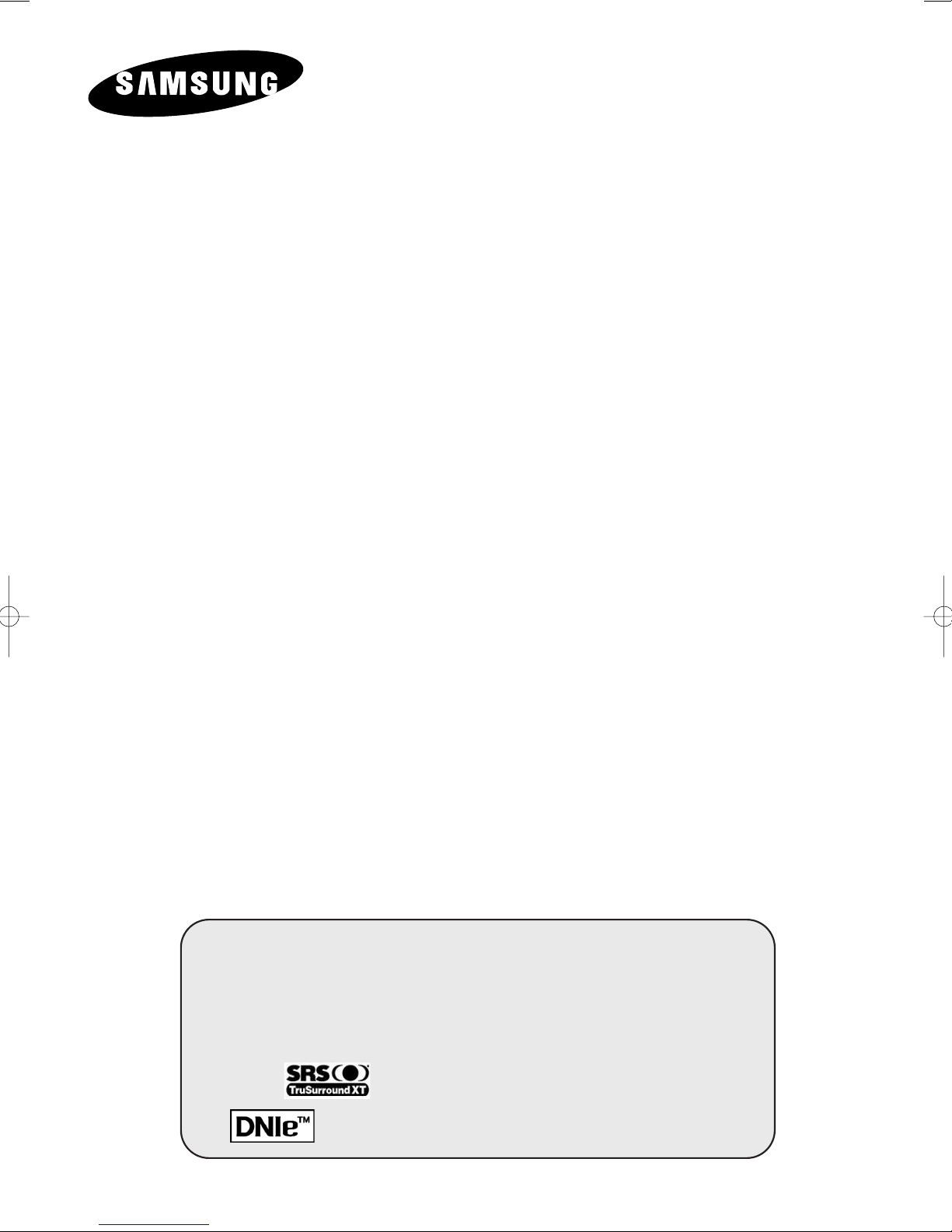
DLP PROJECTION
TELEVISION
SP46L3H
SP50L3H
SP61L3H
Owner’s Instructions
Before operating the unit,
please read this manual thoroughly,
and retain it for future reference.
PICTURE IN PICTURE (PIP)
C
OLOR WEAKNESS ENHANCEMENT MODE
MY COLOR CONTROL
SRS TruSurroundXT
D
IGITAL NATURAL IMAGE ENGINE
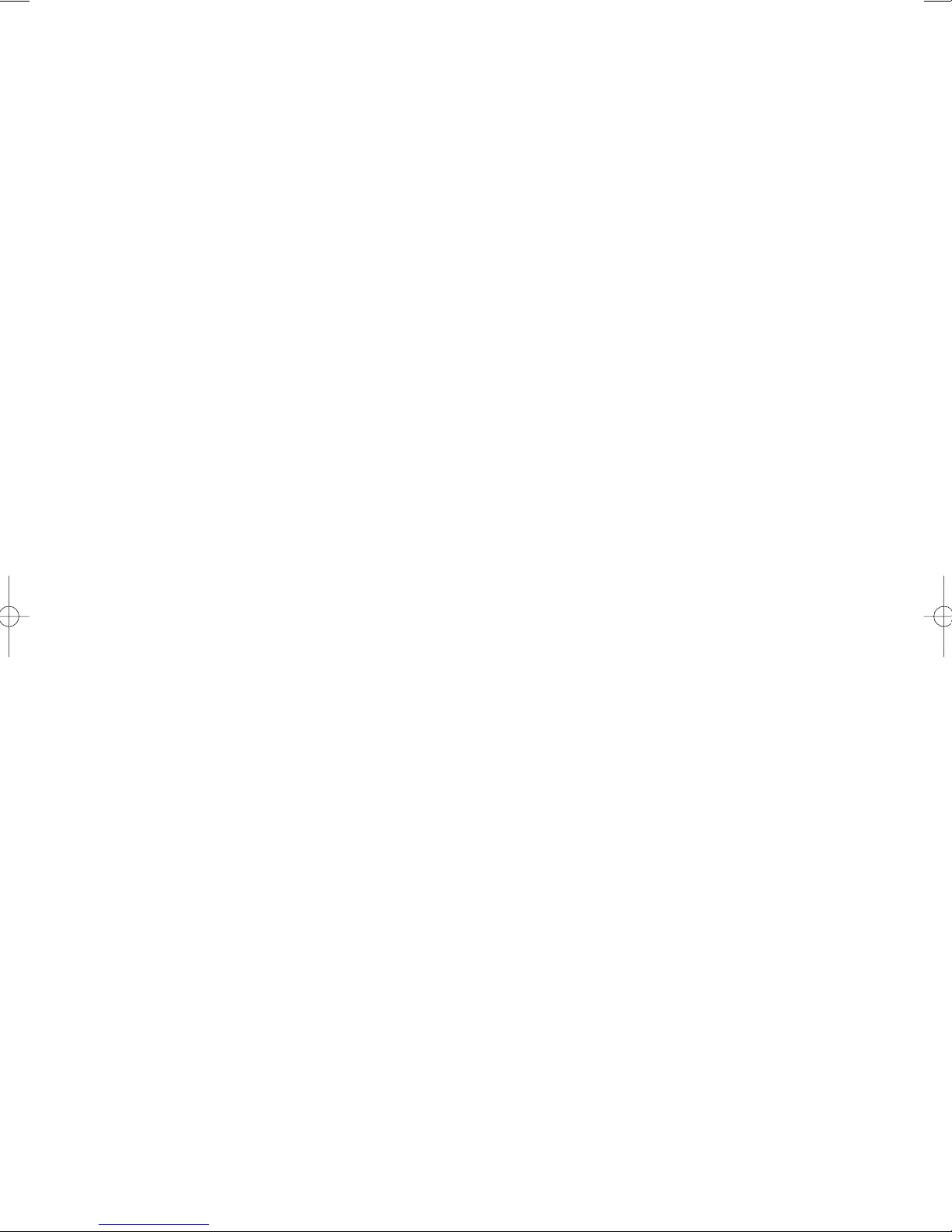
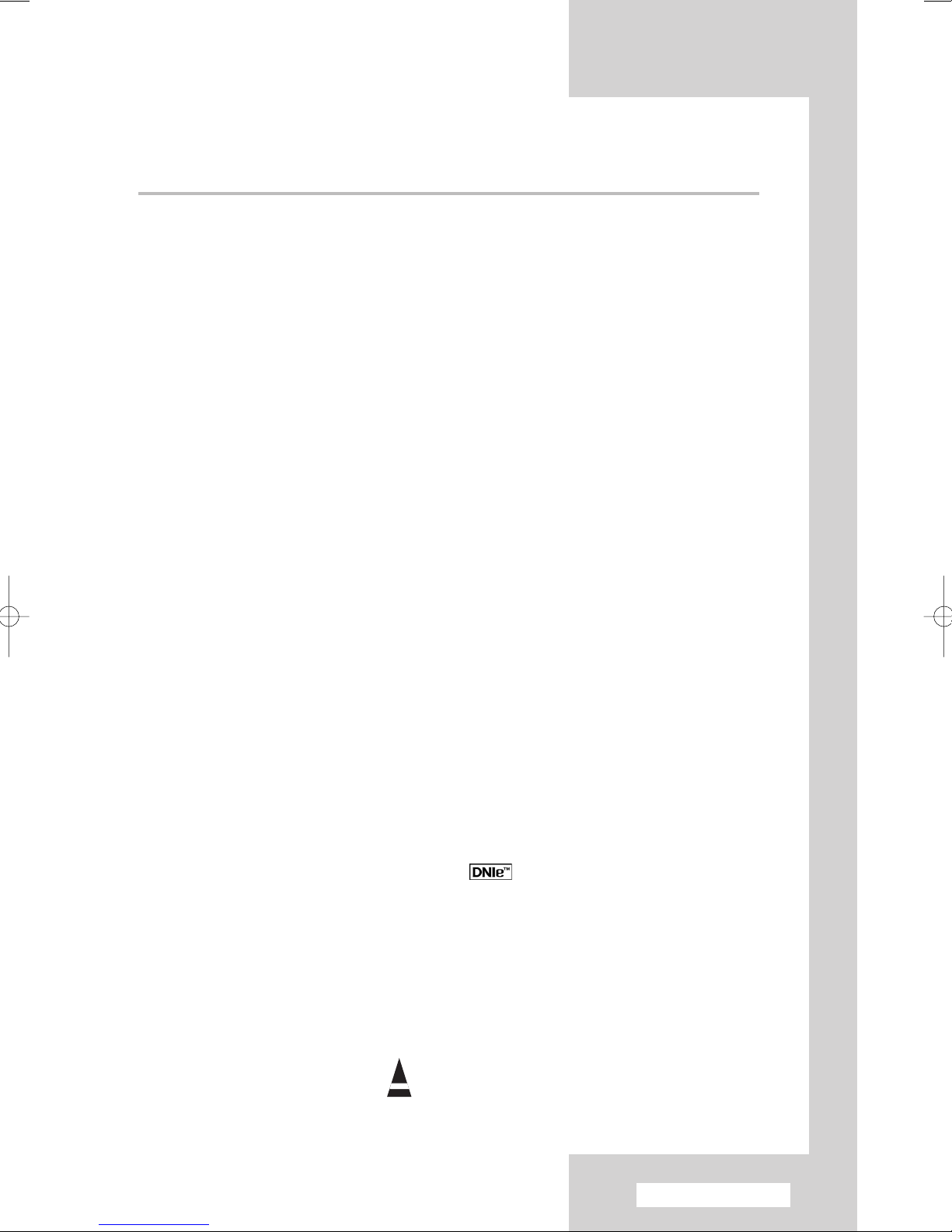
Contents
◆ CONNECTING AND PREPARING YOUR TELEVISION
■ Control Panel of Your Television ................................................................... 5
■ Connection Panel of Your Television ............................................................ 6~7
■ Connecting to an Aerial or Cable Television Network ................................... 8
■ Connecting a Satellite Receiver or Decoder.................................................. 8
■ Infrared Remote Control ................................................................................ 9
■ Inserting the Batteries in the Remote Control................................................ 10
■ Switching Your Television On and Off........................................................... 11
■ Placing Your Television in Standby Mode..................................................... 11
■ Becoming Familiar with the Remote Control ................................................. 12
■ Plug & Play Feature....................................................................................... 13
■ Choosing Your Language.............................................................................. 14
◆ USING YOUR TELEVISION
■ Storing Channels Automatically..................................................................... 15
■ Storing Channels Manually............................................................................ 16~17
■ Skipping Unwanted Channels ....................................................................... 18
■ Sorting the Stored Channels ......................................................................... 19
■ Activating the Child Lock ............................................................................... 20
■ Assigning Names to Channels ...................................................................... 21
■ Fine Tuning Channel Reception.................................................................... 22
■ Using the LNA (Low Noise Amplifier) Feature............................................... 23
■ Viewing the Channel Scan Picture ................................................................ 23
■ Displaying Information ................................................................................... 24
■ Freezing the Current Picture ......................................................................... 24
■ Changing the Picture Standard ..................................................................... 25
■ Adjusting the Picture Settings........................................................................ 26
■ Selecting the Picture Size.............................................................................. 27
■ Using the Digital NR (Digital Noise Reduction) Feature ................................ 28
■ DNIe
■ Setting the My Color Control (Easy Control) ................................................. 29
■ Setting the My Color Control (Detail Control) ................................................ 30
TM
(Digital Natural Image engine) ............................................... 28
Symbols
☛
➢
Press Important Note
English - 3
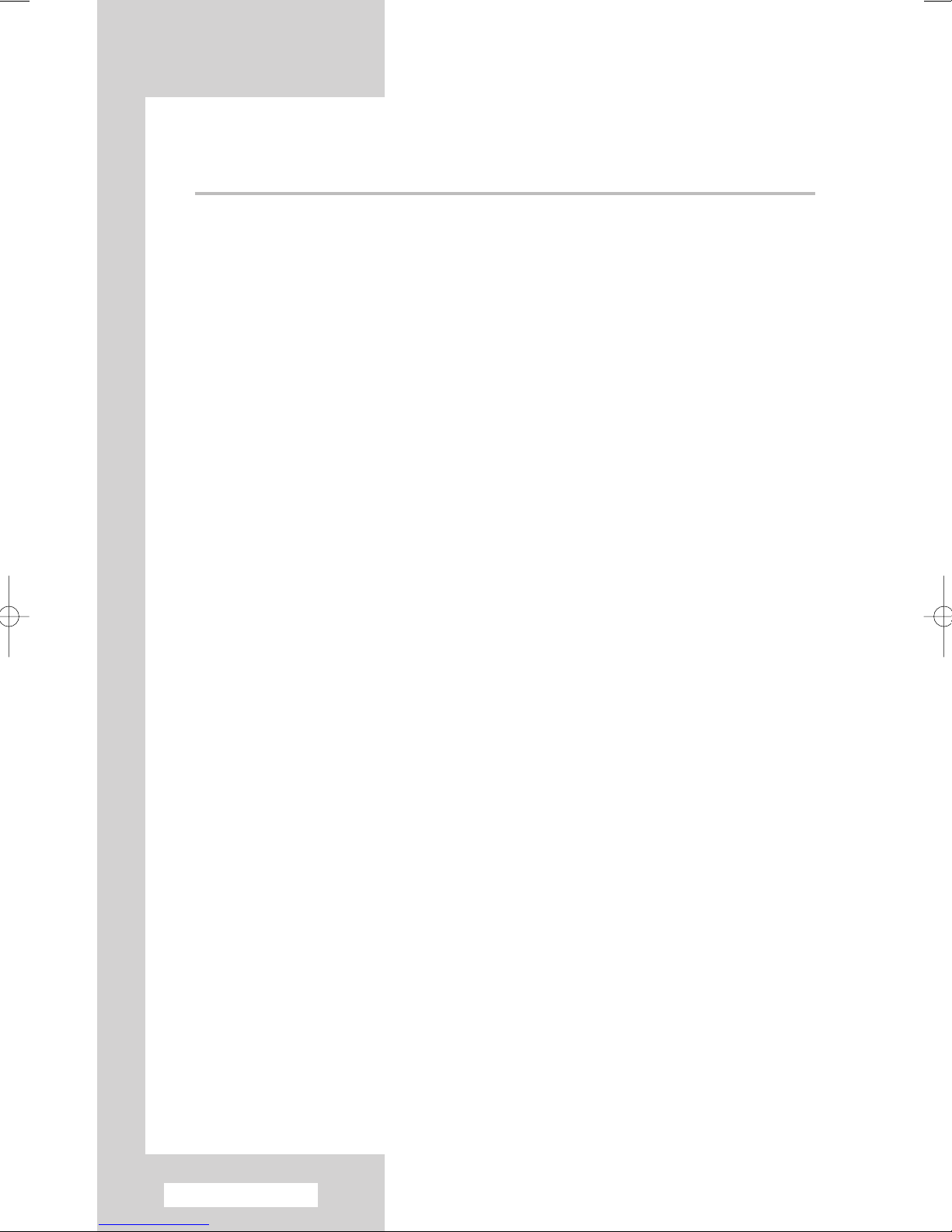
Contents (continued)
◆ USING YOUR TELEVISION (continued)
■ Setting the Film Mode.................................................................................... 31
■ Viewing the Picture In Picture (PIP) .............................................................. 32~33
■ Changing the Sound Standard ...................................................................... 34
■ Adjusting the Sound Settings ........................................................................ 35
■ Setting the SRS TSXT................................................................................... 35
■ Adjusting the Volume Automatically .............................................................. 36
■ Enjoying the Sound of External Speakers..................................................... 37
■ Selecting the Sound Mode (depending on the model) .................................. 38
■ Setting and Displaying the Current Time....................................................... 39
■ Setting the Sleep Timer ................................................................................. 40
■ Switching the Television On and Off Automatically ....................................... 41
■ Setting the Blue Screen................................................................................. 42
■ Setting the Melody Sound ............................................................................. 42
■ Using the Color Weakness Enhancement Feature ....................................... 43
■ Setting the Picture in PC Mode ..................................................................... 44
■ Viewing an External Signal Source ............................................................... 45
■ Assigning Names to External Sources .......................................................... 46
◆ USING THE TELETEXT FEATURE
■ Teletext Feature ............................................................................................ 47
■ Displaying the Teletext Information ............................................................... 48
■ Selecting Display Options.............................................................................. 48
■ Selecting a Teletext Page.............................................................................. 49
◆ ADDITIONAL INFORMATION AND CONNECTIONS
■ Connecting to the External Input/Output ....................................................... 50
■ Connecting to the S-Video Input.................................................................... 51
■ Connecting to the Digital Input ...................................................................... 52
■ Connecting to the Component Input.............................................................. 53
■ Connecting to the PC Input ........................................................................... 53
■ Setting up Your PC Software (Windows 98).................................................. 54
■ PC/HDMI(DVI) Input Mode ............................................................................ 55
◆ RECOMMENDATIONS FOR USE
■ Programming the Remote Control for Other Components ............................ 56~58
■ Replacing the Lamp....................................................................................... 59
■ Troubleshooting: Before Contacting Service Personnel................................ 60
■ Technical Specifications ................................................................................ 61
English - 4
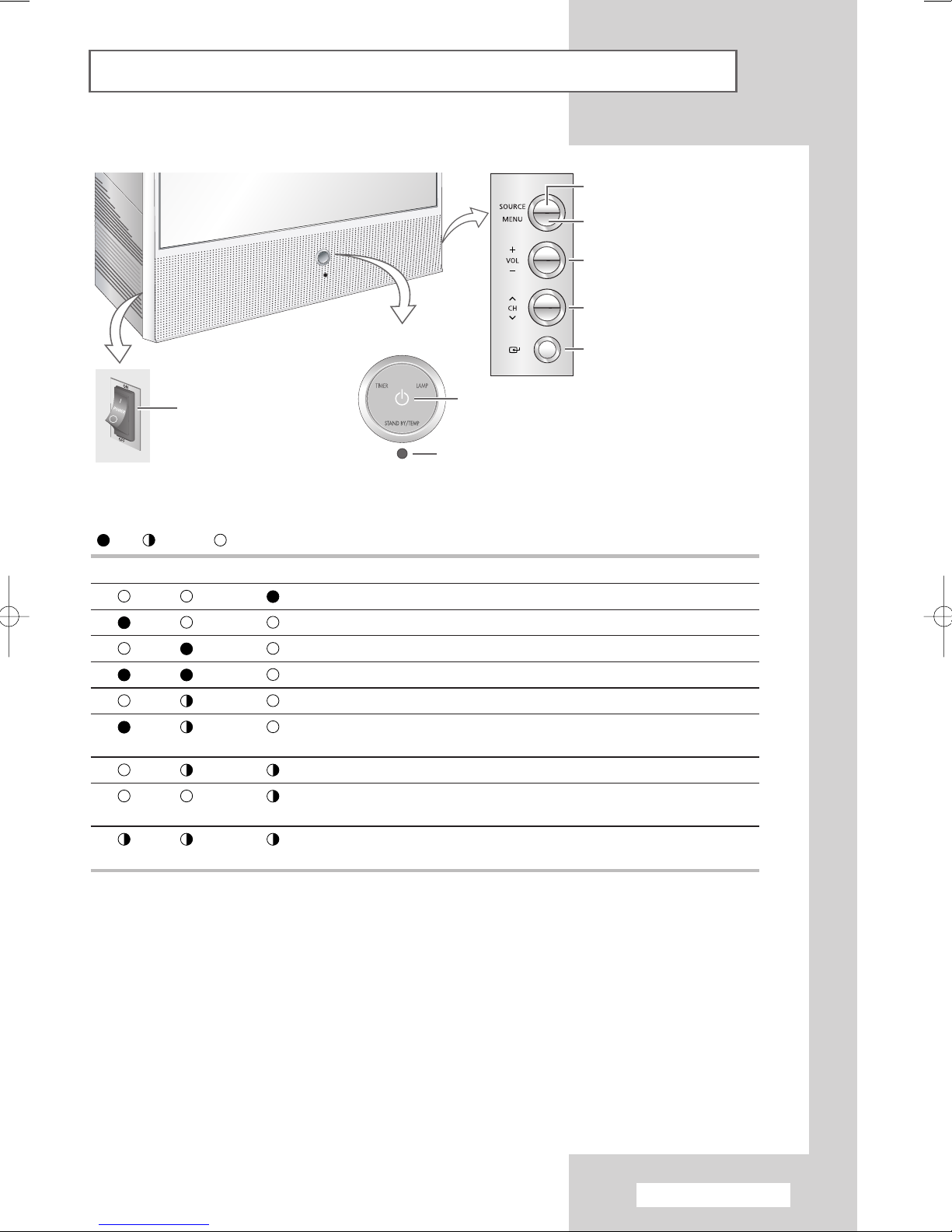
Control Panel of Your Television
The actual configuration on your TV may be different, depending on
➢
your model.
Switch among video input modes
Display the on-screen menu
Adjust the volume
Select the channels
LED Indicators
Switch the TV On and Off
( :On, :Blinking, :Off)
TIMER LAMP STAND BY/TEMP Indication
Standby mode.
A timer pilot lights when Timer Auto On or Off is selected.
Normal operation.
Normal operation (when Timer Auto On or Off is selected).
Lamp is warming up. The normal picture comes on after 25 seconds.
The normal picture comes on after 25 seconds. (when Timer Auto On or
Off is selected)
Air vent cover in the rear of the TV is not properly installed.
Inside temperature of the TV is over normal. Clean the air vent cover in the
rear of the TV. Turn the TV back on after 1 hour.
The lamp does not work, please contact an authorized Service Center for
assistance.
Picture On/Off
Remote Control Sensor
Access to the selected option on
the menu system
◆
➢
You can use the channel selection buttons to switch on the TV when it is in standby mode
depending on the model.
◆
When using the on-screen menu the volume adjustment and channel selection buttons have
the same function as the
◆
If the remote control no longer works or your have lost it, you can use controls on the panel
…/†/œ/√ buttons on the remote control.
of the TV.
English - 5
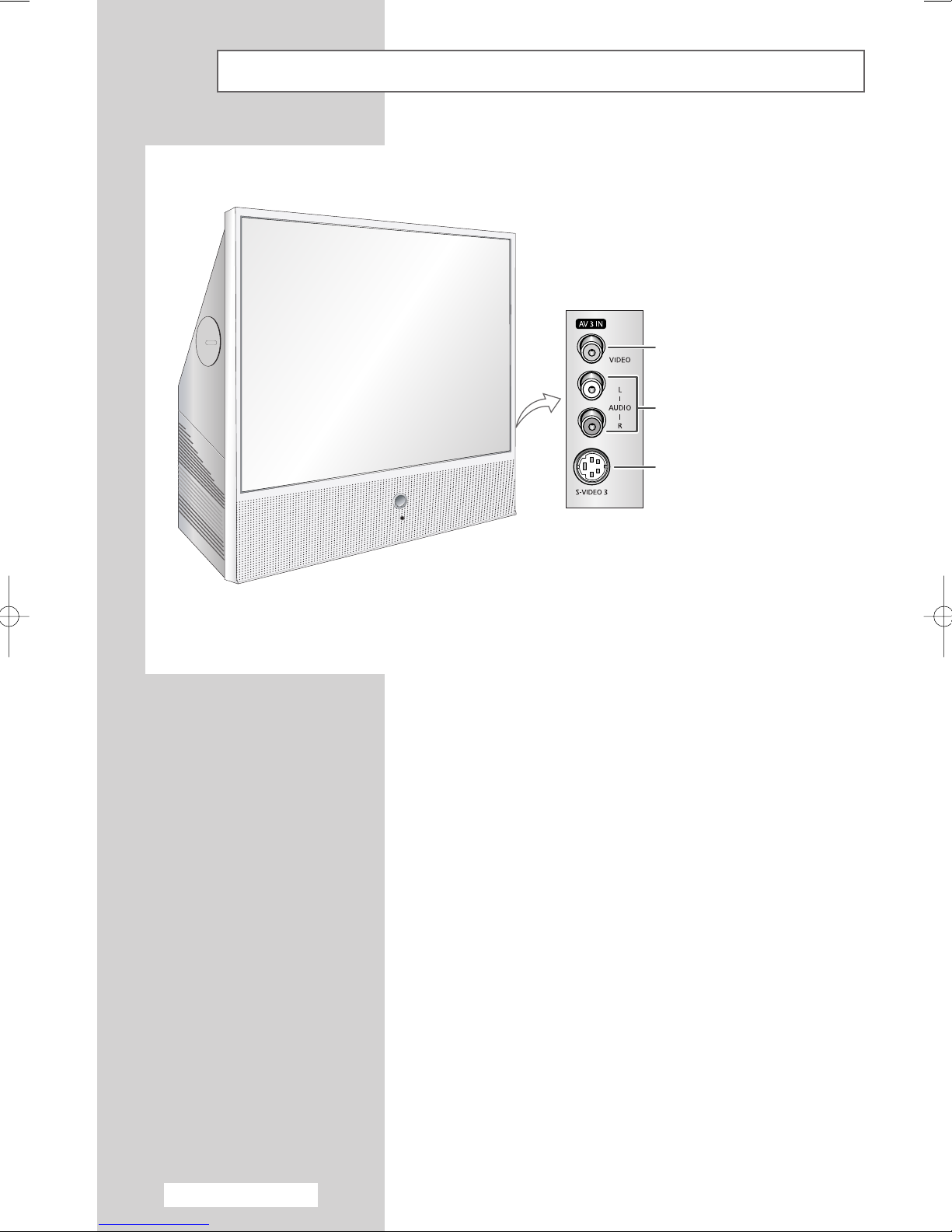
Connection Panel of Your Television
The actual configuration on your TV may be different, depending on
➢
your model.
Video Input
Audio Input
S-Video Input
English - 6
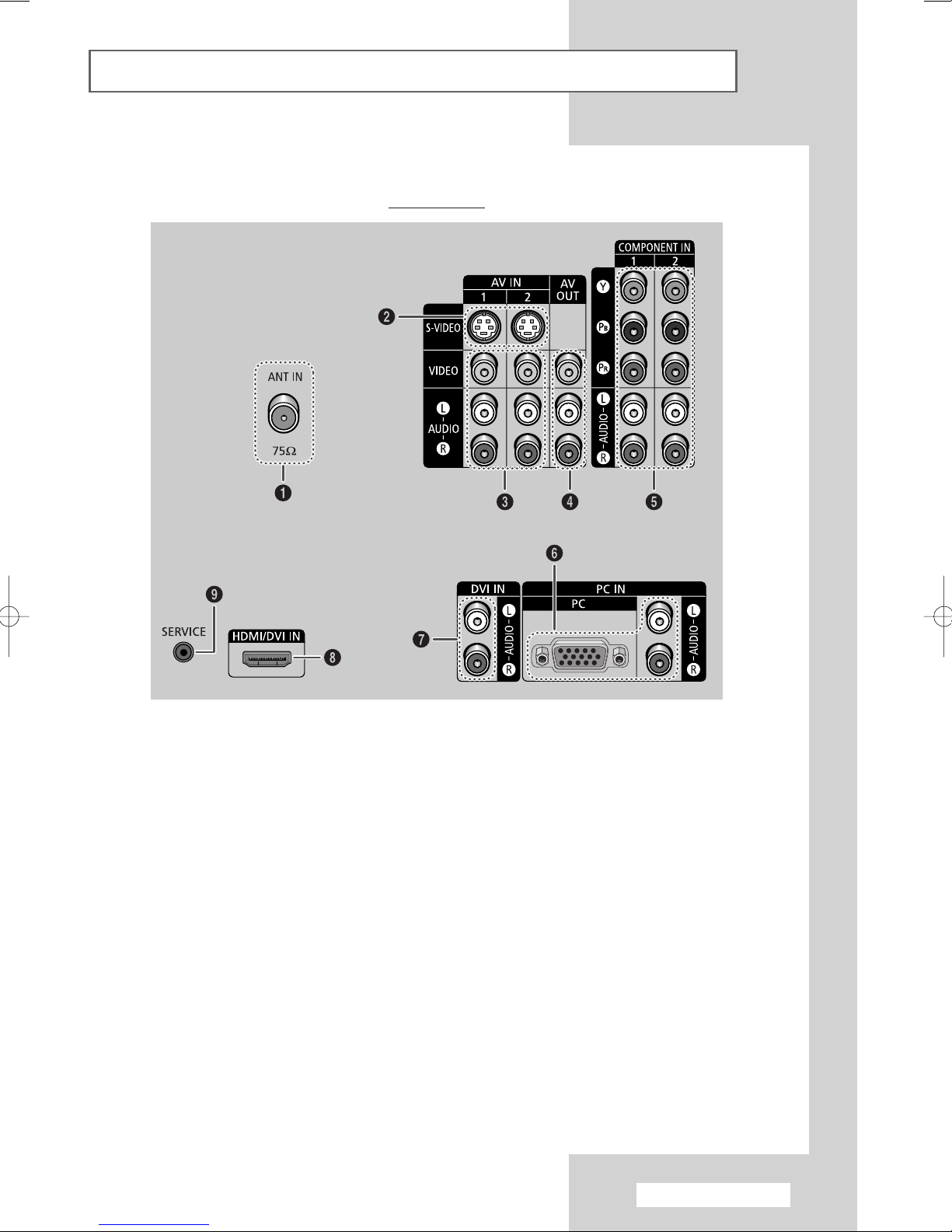
Connection Panel of Your Television (continued)
The actual configuration on your TV may be different, depending on
➢
your model.
Rear of the TV
ΠANT IN
Coaxial connector for aerial or cable
network.
´ S-Video Input
Connect to S-Video output jacks of an SVHS VCR or DVD player.
ˇ Audio/Video Input
Connect to the audio/video output jacks of
VCRs, DVD players and similar devices.
¨ Audio/Video Output
Connect to the audio/video input jacks of a
recording VCR.
ˆ COMPONENT Input
Connect to the audio and video outputs of
DVD or DTV Set-Top Box.
480i/480p/576i/576p/720p/1080i Y, P
P
R video signal outputs are available.
Ø PC Input
Connect to the PC audio/video outputs.
∏ DVI Audio Input
Connect to the audio output jacks for device
with DVI output.
” HDMI/DVI Input
Connect to the digital device with HDMI or
DVI output.
’ SERVICE Jack
It is for repairs and software upgrades.
B and
English - 7
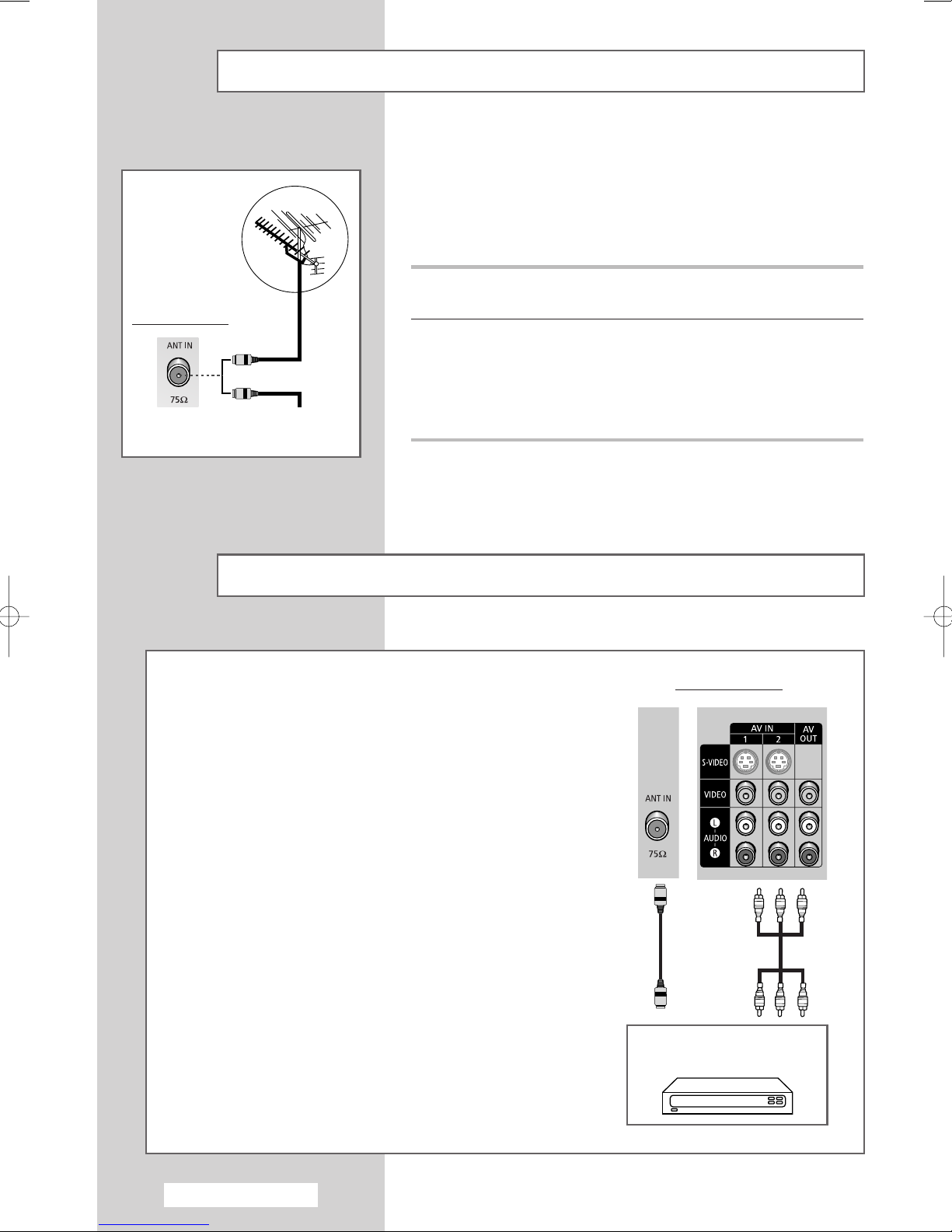
Rear of the TV
Connecting to an Aerial or Cable Television Network
To view television channels correctly, a signal must be received by
the set from one of the following sources:
◆ An outdoor aerial
◆ A cable television network
◆ A satellite network
1 In the first three cases, connect the aerial or network input cable to
the 75Ω coaxial socket on the rear of the television.
2 If you are using an indoor aerial, you may need to turn it when
tuning your television until you obtain a picture that is both sharp
or
Cable Television
Network
and clear.
For further details, refer to:
◆ “Storing Channels Automatically” on page 15.
◆ “Storing Channels Manually” on page 16.
Connecting a Satellite Receiver or Decoder
In order to watch television programmes broadcast via
a satellite network, you must connect a satellite receiver
to the rear of TV. Also, in order to descramble a coded
transmission signal, you must connect a decoder
to the rear of TV.
◆ Using a RCA cable
Connect the receiver (or decoder) RCA cable to one of the
RCA connectors on the rear of the television.
◆ Using a coaxial cable
Connect a coaxial cable to the:
-
Receiver (or Decoder) output socket.
-
Television aerial input socket.
➢ If you wish to connect both a satellite receiver (or decoder)
and a VCR, you should connect the:
◆ Receiver (or Decoder) to the VCR
◆ VCR to the television
Otherwise, connect the receiver (or decoder) directly to
the television.
Rear of the TV
Satellite receiver/
Decoder
English - 8
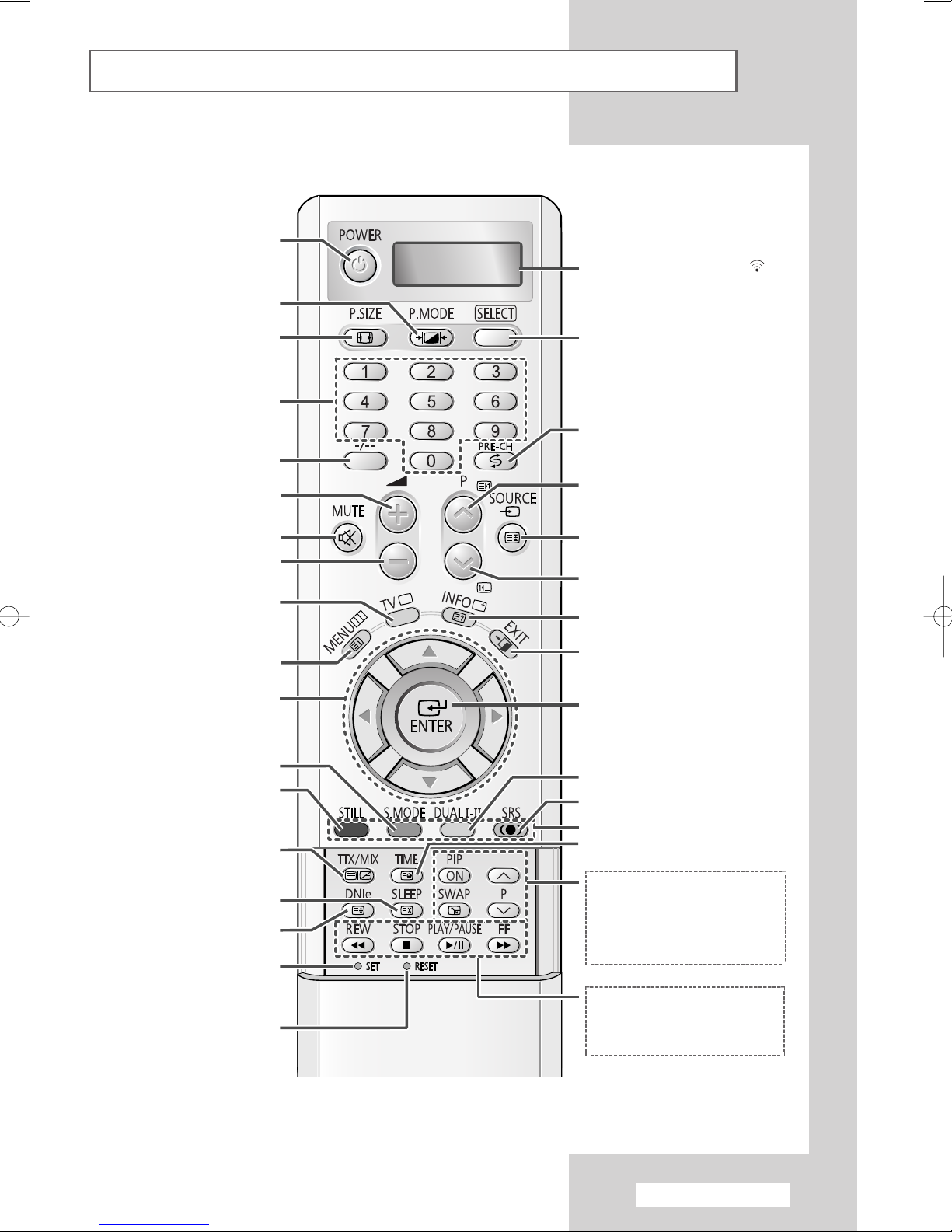
Infrared Remote Control
The performance of the remote control may be affected by bright light.
➢
POWER ON/OFF
PICTURE EFFECT SELECTION
PICTURE SIZE
DIRECT CHANNEL SELECTION
ONE OR TWO-DIGIT CHANNEL
TEMPORARY SOUND SWITCH-OFF
TUNER/CABLE NETWORK
MOVE TO THE REQUIRED MENU
ADJUST AN OPTION VALUE
SELECTION
VOLUME INCREASE
VOLUME DECREASE
SELECTION
MENU DISPLAY/
TELETEXT INDEX
OPTION/
RESPECTIVELY
WHEN YOU PRESS A BUTTON , ‘
APPEARS ALONG WITH SELECTED MODE
(TV, VCR, CATV, DVD OR STB) AND
REMAINING BATTERIES ON LED
MAKE THE REMOTE CONTROL WORKS
FOR TV, VCR, CABLE-BOX (CATV),
DVD PLAYER, OR SET-TOP BOX (STB)
SWITCH REPEATEDLY BETWEEN THE
LAST TWO CHANNELS DISPLAYED
NEXT CHANNEL/
TELETEXT NEXT PAGE
EXTERNAL INPUT SELECTION/
TELETEXT HOLD
PREVIOUS CHANNEL/
TELETEXT PREVIOUS PAGE
DISPLAY INFORMATION/
TELETEXT REVEAL
EXIT FROM ANY DISPLAY
CONFIRM YOUR CHOICE
(STORE OR ENTER)
’
SOUND EFFECT SELECTION
STILL THE MAIN PICTURE
In the PIP mode, the main and
➢
MIX BOTH TELETEXT INFORMATION
AND THE NORMAL BROADCAST
SET THE MBR CODE OF REMOTE
CONTROL FOR THE PRODUCTS
➢
sub pictures are stilled
at the same time.
TELETEXT DISPLAY/
AUTOMATIC SWITCH-OFF/
TELETEXT CANCEL
DNIe ON/DEMO/OFF/
TELETEXT SIZE SELECTION
EXCEPT SAMSUNG PRODUCT
INITIALIZE THE REMOTE
CONTROL SETTINGS WHEN IT
HAS SOME PROBLEMS OR
DOESN'T WORK WELL
Please remove both batteries
before pushing the RESET
button. Failure to do so may
result in damage to the
(OPTION)
remote control
SOUND MODE SELECTION
SRS TruSurround XT MODE SELECTION
FASTEXT TOPIC SELECTION
CURRENT TIME DISPLAY/
TELETEXT SUBPAGE
PIP FUNCTIONS;
- PIP ACTIVATING OR DEACTIVATING
(PIP ON)
- SWAPPING THE MAIN AND THE SUB
PICTURE (SWAP)
- SELECTING THE CHANNEL OF SUB
PICTURE (P
VCR/DVD FUNCTIONS;
- REWIND (REW)
- STOP
- PLAY/PAUSE
- FAST FORWARD (FF)
/∨∨)
^
English - 9
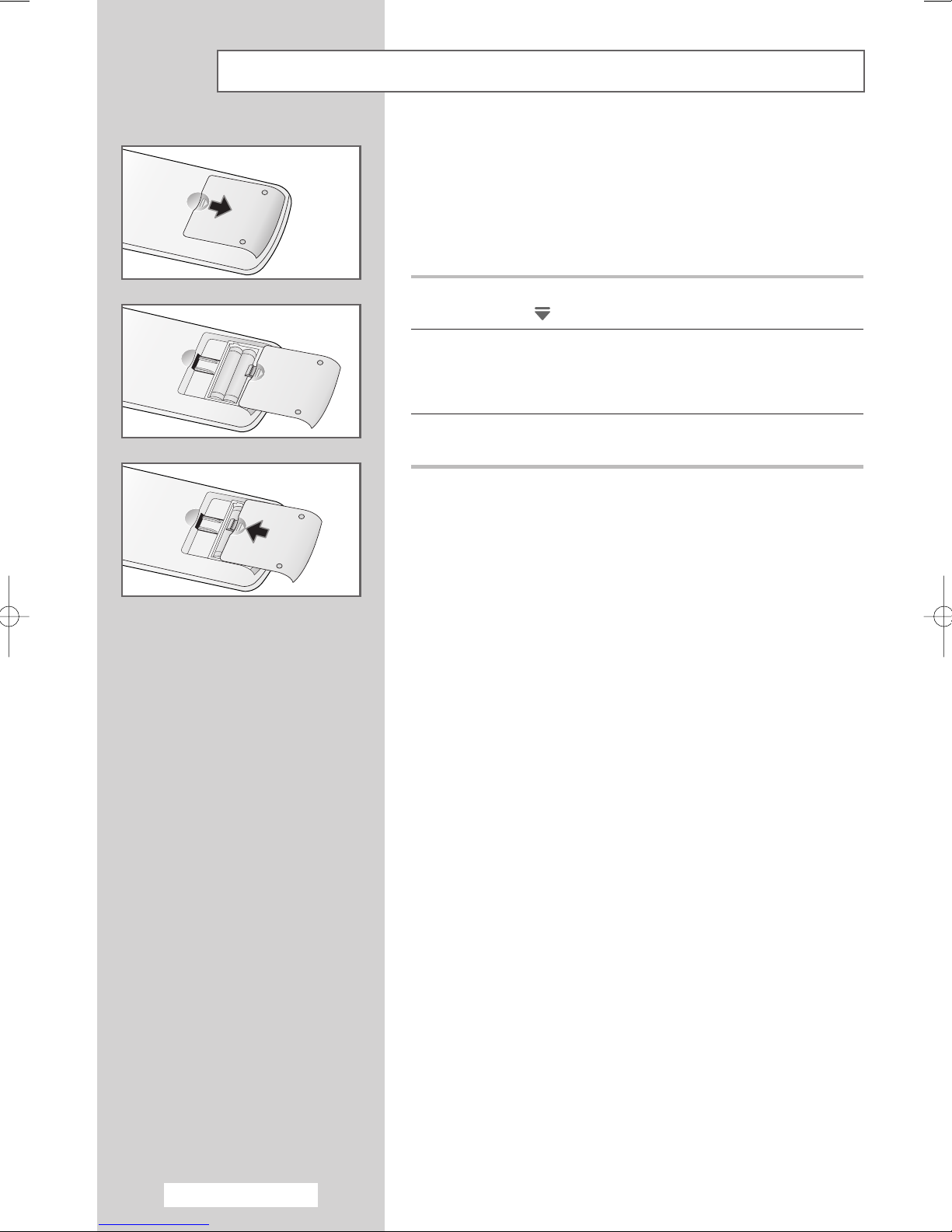
Inserting the Batteries in the Remote Control
You must insert or replace the batteries in the remote control when
you:
◆ Purchase the television
◆ Find that the remote control is no longer operating
correctly
1 Remove the cover on the rear of the remote control by pressing
the symbol ( ) downwards and then pulling firmly to remove it.
2 Insert two R03, UM4, “AAA” 1.5V or equivalent batteries taking
care to respect the polarities:
◆-on the battery against -on the remote control
◆+on the battery against +on the remote control
3 Replace the cover by aligning it with the base of the remote
control and pressing it back into place.
English - 10
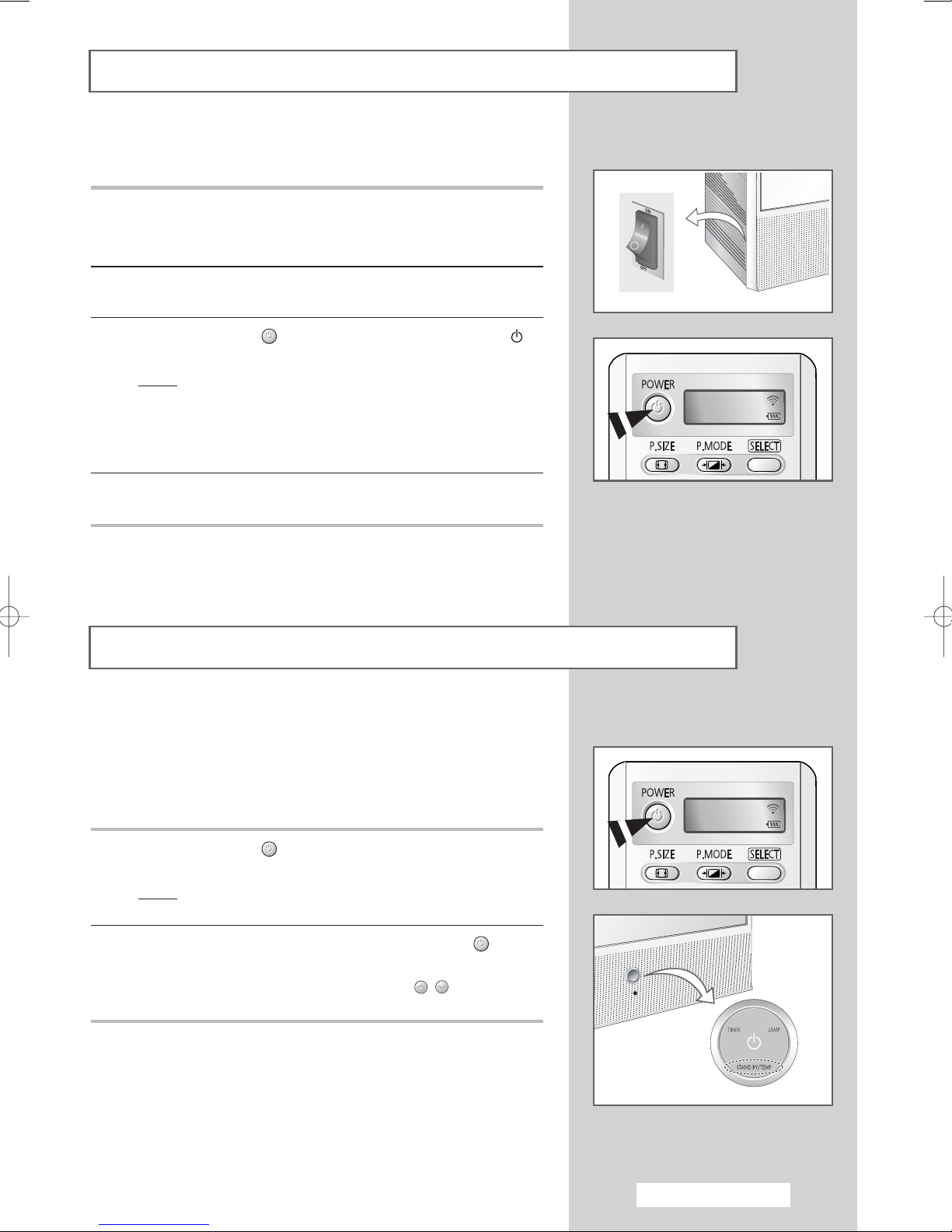
Switching Your Television On and Off
The mains lead is attached to the rear of your television.
1 Plug the mains lead into an appropriate socket.
The main voltage is indicated on the rear of the television
➢
and the frequency is 50 or 60Hz.
2 Press the power switch on the side of the television toward “ON”
(
I).
3 Press the POWER ( ) button on the remote control (or the “”
button on the front of the television).
Result
: The programme that you were watching last is re-
selected automatically.
If you have not yet stored any channels, No clear picture
➢
appears. Refer to “Storing Channels Automatically” on page
15 or “Storing Channels Manually” on page 16.
4 To switch your television off, press the power switch toward “OFF”
(
O).
TV
Placing Your Television in Standby Mode
Your television can be placed in Standby mode, in order to reduce
the power consumption.
The Standby mode can be useful when you wish to interrupt
viewing temporarily (during a meal, for example).
1 Press the POWER ( ) button on the remote control to turn the
screen off.
Result
: The STAND BY/TEMP indicator on the front of the
television lights.
2 To turn the screen back on, simply press the POWER ( ) button
again.
You can also switch on by pressing the P /, TV or numeric
➢
button.
☛
Do not leave your television in Standby mode for long
periods of time (when you are away on holiday, for
example). Turn your television off by pressing the power
switch toward “
from the mains and aerial.
OFF” (O). It is best to unplug the set
TV
English - 11
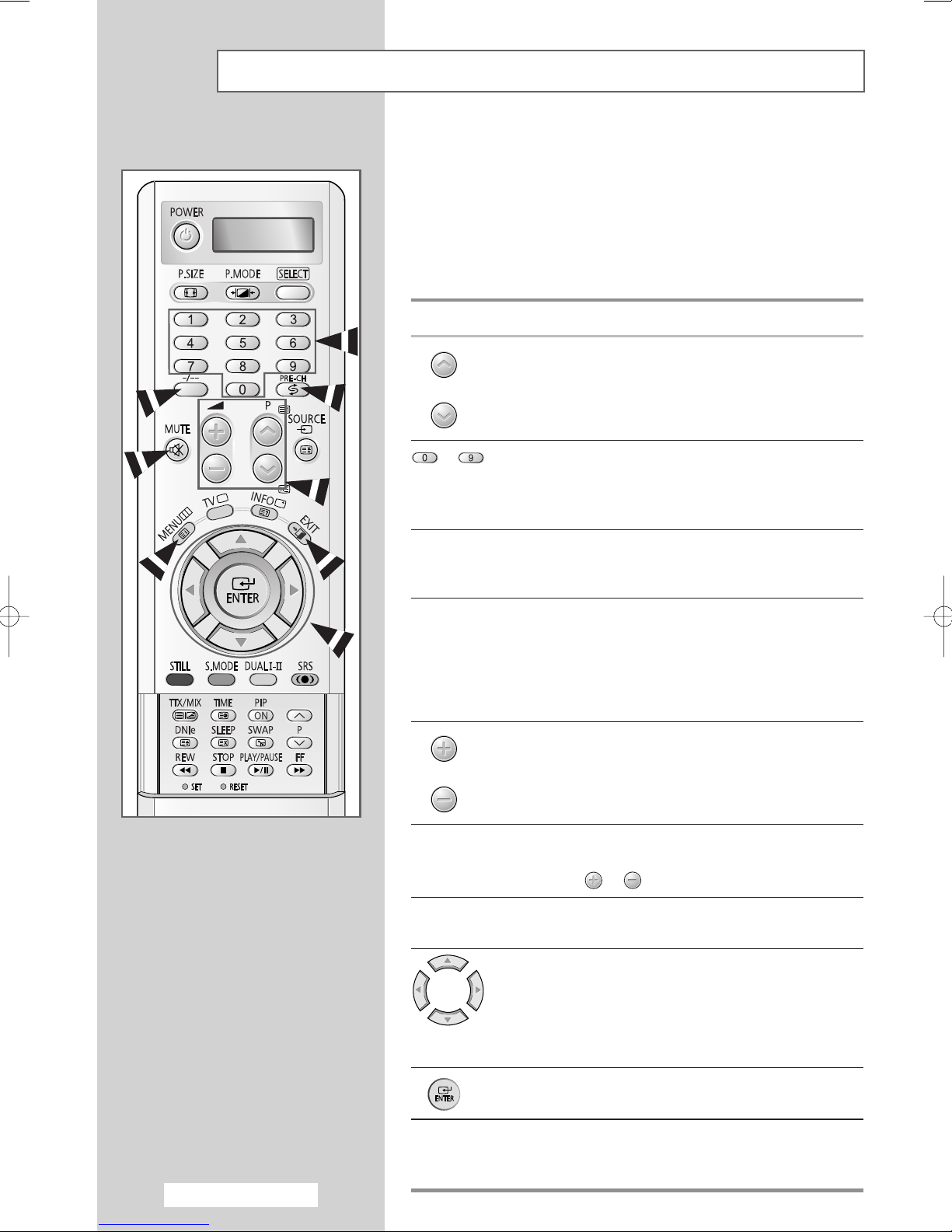
Becoming Familiar with the Remote Control
The remote control is used mainly to:
◆ Change channels and adjust the volume
◆ Display the on-screen menu system
The following table presents the most frequently used buttons and
their functions.
Button Viewing Function Menu Function
Used to display the next
stored channel.
Used to display the
previous stored channel.
to Used to display the corresponding channels.
For double digit channels, the second digit must be
➢
pushed immediately after the first. Failure to do this will
result in a single digit channel being displayed.
-/--
PRE-CH Used to switch repeatedly between the last two channels
Used to select a channel numbered ten or over.
Press this button, and the “
Enter the two-digit channel number.
displayed.
To quickly switch between two channels that are far apart,
tune to one channel, then use the numeric buttons to select
second channel. Then, use the
alternate between them.
Used to increase the
volume.
Used to decrease the
volume.
-
-
--
” symbol is displayed.
PRE-CH button to quickly
-
-
English - 12
MUTE Used to switch the sound off temporarily.
To turn the sound back on, press this button again, or
➢
press the or button.
MENU Used to display the Used to return to the previous
on-screen menu system. menu or normal viewing.
EXIT
-
-
-
Used to:
◆ Display a submenu
containing selections for
the current menu option
◆ Increase/decrease a
menu option value
Used to confirm your choice.
Used to exit from the menu
system and return to normal
viewing directly.
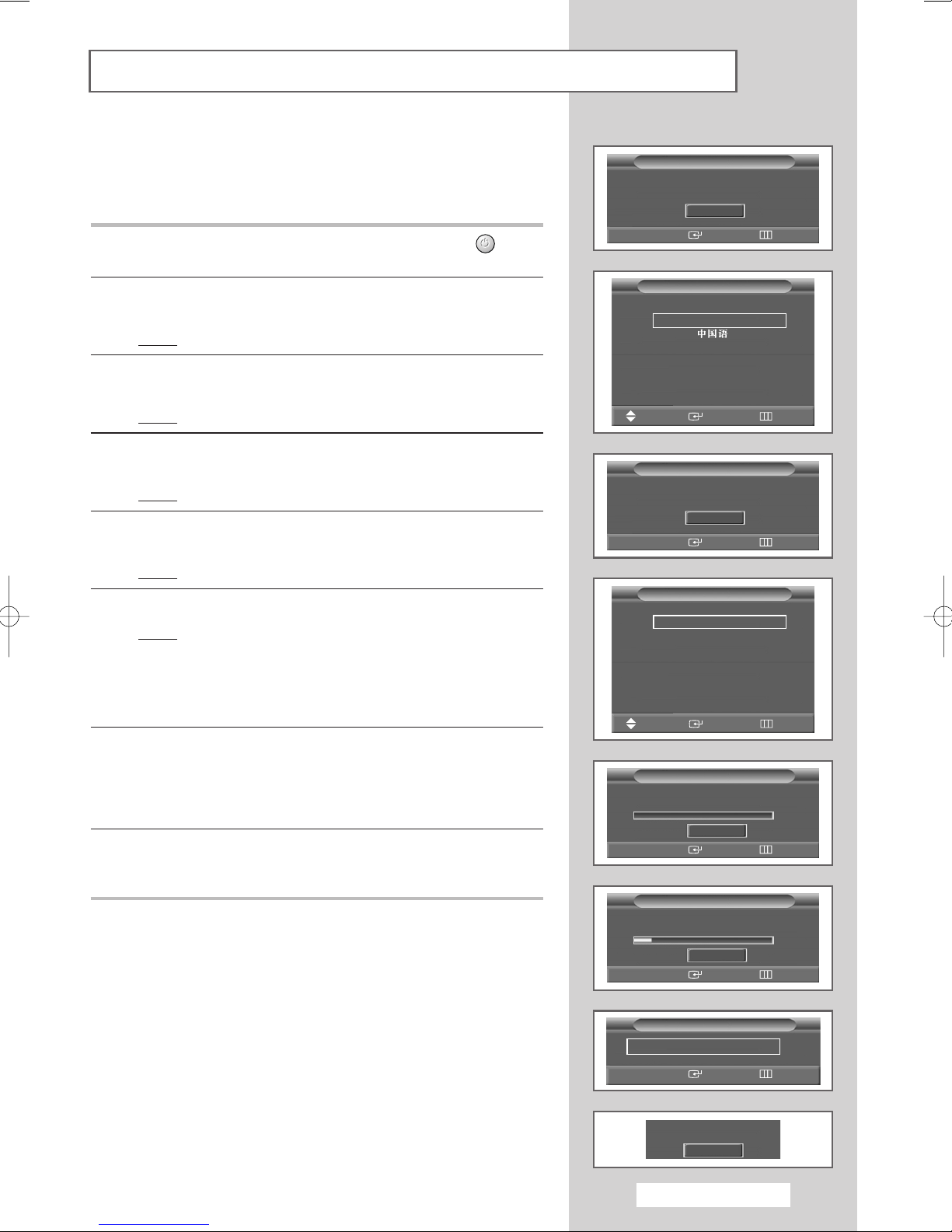
Plug & Play Feature
When the television is initially powered ON, several basic customer
settings proceed automatically and subsequently. The following
settings are available.
1 If the television is in Standby mode, press the POWER ( ) button
on the remote control.
2 To start the Plug & Play, select the Start and press the ENTER
button.
Result
: The languages available are listed.
3 Select the appropriate language by pressing the … or † button.
Press the
Result
ENTER button to confirm your choice.
: The message Check antenna input is displayed.
4 Make sure that the antenna is connected to the TV, and then
press the
Result
ENTER button.
: The areas available are listed.
5 Select the appropriate area by pressing the … or † button. Press
the
ENTER button to confirm your choice.
Result
: The Auto Store menu is displayed.
6 Press the ENTER button to start the search
Result
: The search will end automatically. Channels are sorted
and stored in an order which reflects their position in
the frequency range (with lowest first and highest last).
➢ To stop the search before it has finished or return to normal
viewing, press the
7 When the channels have been stored, the Clock Set menu is
displayed. Press the
Press the
œ or √ button to move to the hour or minute.
Set these by pressing the
Press the
ENTER button to confirm your choice.
8 When it has finished, the message Enjoy your watching is
displayed, and then the channel which has been stored will be
activated.
EXIT or ENTER button.
ENTER button to set the current time.
▲ or ▼ button.
Start Plug & Play
Language
Move
Check antenna input.
Area
Move
Auto Store
Auto Store
Asia/W.Europe
CIS/E.Europe
Hongkong/UK
NZ/Indonesia
Plug & Play
Start
Enter Return
Plug & Play
English
Enter Skip
Plug & Play
OK
Enter Skip
Plug & Play
China
Australia
South Africa
America
Enter Skip
Plug & Play
Start
Enter Skip
Plug & Play
Stop
Enter Skip
175 MHz
18%
Plug & Play
Clock Set : - - : - - am
Enter Skip
Enjoy your watching.
OK
English - 13
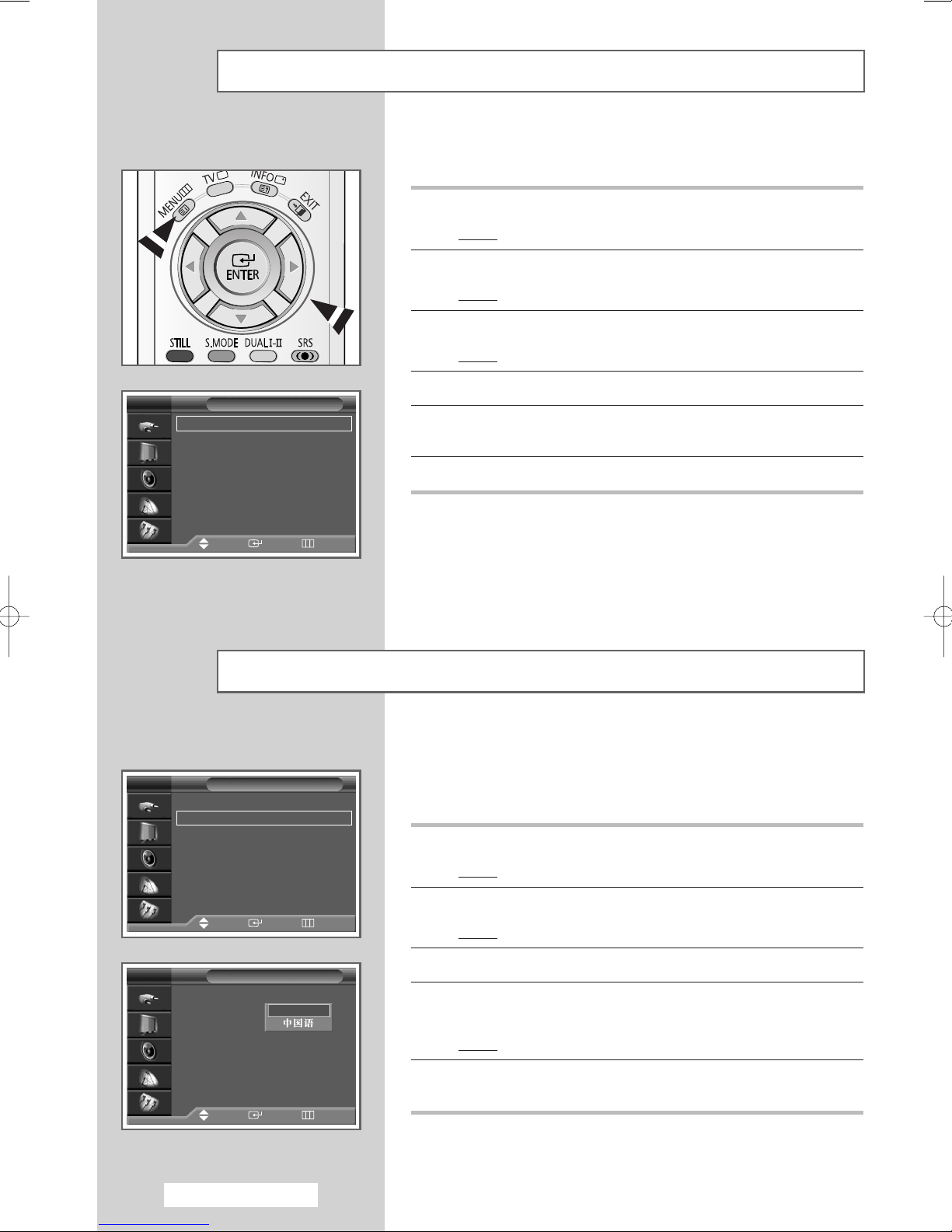
Plug & Play Feature (continued)
If you want to reset this feature...
1 Press the MENU button.
Result
: The main menu is displayed.
2 Press the ▲ or ▼ button to select Setup.
Result
: The options available in the Setup group are displayed.
3 Press the ENTER button.
Result
: The Plug & Play is selected.
TV
Plug & Play
Language : English
Time
Blue Screen : Off
Melody : Off
Color Weakness : Off
PC
Move Enter Return
TV
Plug & Play
Language : English
Time
Blue Screen : Off
Melody : Off
Color Weakness : Off
PC
Move Enter Return
Setup
√√
√√
√√
√√
√√
√√
√√
5 To start the Plug & Play, select the Start and press the ENTER
button.
6 For further details on how to set, refer to the previous page.
Choosing Your Language
When you start using your television for the first time, you must
4 Press the ENTER button again.
Setup
√√
√√
√√
√√
√√
√√
√√
select the language which will be used for displaying menus and
indications.
1 Press the MENU button.
Result
: The main menu is displayed.
2 Press the ▲ or ▼ button to select Setup.
Result
: The options available in the Setup group are displayed.
TV
Plug & Play
Language : English
Time
Blue Screen : Off
Melody : Off
Color Weakness : Off
PC
Move Enter Return
Setup
English
English - 14
3 Press the ENTER button.
4 Press the ▲ or ▼ button to select Language. Press the ENTER
button.
Result
: The languages available are listed.
5 Select the appropriate language by pressing the ▲ or ▼ button.
Press the
ENTER button to confirm your choice.
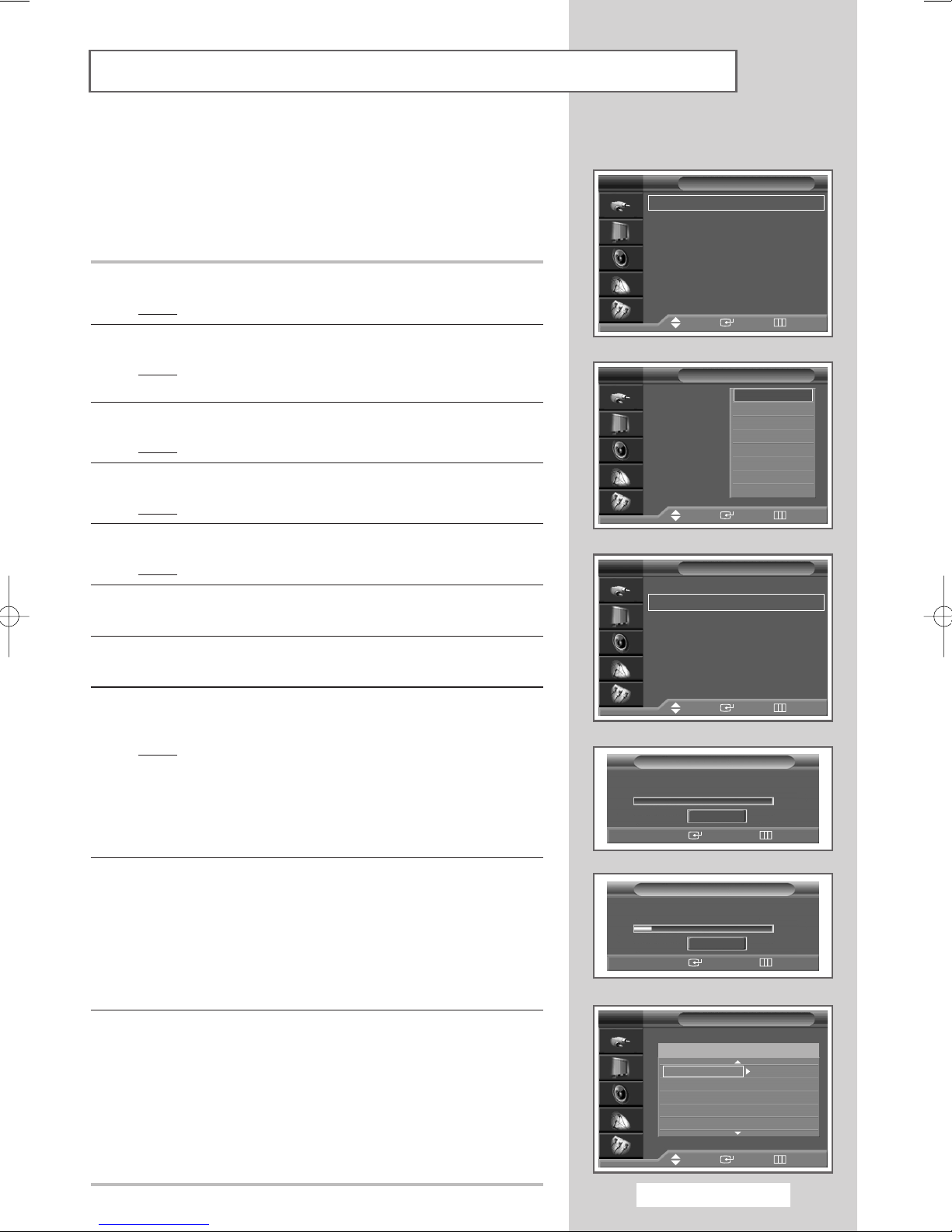
Storing Channels Automatically
You can scan for the frequency ranges available to you (and
availability depends on your country). Automatically allocated
programme numbers may not correspond to actual or desired
programme numbers. However you can sort numbers manually and
clear any channels you do not wish to watch.
1 Press the MENU button.
Result
: The main menu is displayed.
2 Press the ▲ or ▼ button to select Channel.
Result
: The options available in the Channel group are
displayed.
3 Press the ENTER button.
Result
: The Auto Store is selected.
4 Press the ENTER button again.
Result
: The Area is selected.
TV
Auto Store
Manual Store
Add/Delete
Sort
Child Lock
Name
Fine Tune
††
More
Move Enter Return
TV
Area : Asia/W.Europe
Search
Move Enter Return
Channel
Auto Store
Asia/W.Europe
CIS/E.Europe
Hongkong/UK
Australia
NZ/Indonesia
South Africa
America
√√
√√
√√
√√
√√
√√
√√
√√
China
5 Press the ENTER button once again.
Result
: The areas available are listed.
6 Select the appropriate area by pressing the ▲ or ▼ button.
Press the
ENTER button to confirm your choice
7 Press the ▲ or ▼ button to select Search. Press the ENTER
button.
8 To start the search, select the Start and press the ENTER
button.
Result
: The search will end automatically. Channels are sorted
and stored in an order which reflects their position in
the frequency range, (with lowest first and highest last).
The programme originally selected is then displayed.
➢ To stop the search before it has finished or return to normal
viewing, press the
9 When searching and storing are complete, the Sort menu is
displayed.
◆
To sort the stored channels into the desired numerical order,
go to Step
5 of the “Sorting the Stored Channels” procedure
on page 19.
◆
To exit from the channel store function without sorting the
channels, press the
disappear.
10 When the channels have been stored, you can:
◆ Sort them in the order required (see page 19)
◆ Clear a channel (see page 18)
◆ Assign a name to the stored channels (see page 21)
◆ Fine-tune channel reception if necessary (see page 22)
◆ Activate/deactivate the LNA (Low Noise Amplifier) feature
(see page 23)
◆ Activate/deactivate the Digital NR (Digital Noise Reduction)
feature (see page 28)
EXIT or ENTER button.
MENU button repeatedly until the menus
TV
Area : Asia/W.Europe
Search
Move Enter Return
Search
Press ENTER to start.
Start
Enter Return
Search
Auto Store in progress.
Stop
Enter Return
TV
Prog. Ch.
----- -----
1
----- -----
2
----- -----
3
----- -----
4
----- -----
5
Move Enter Return
Auto Store
Sort
175 MHz
18%
√√
√√
English - 15
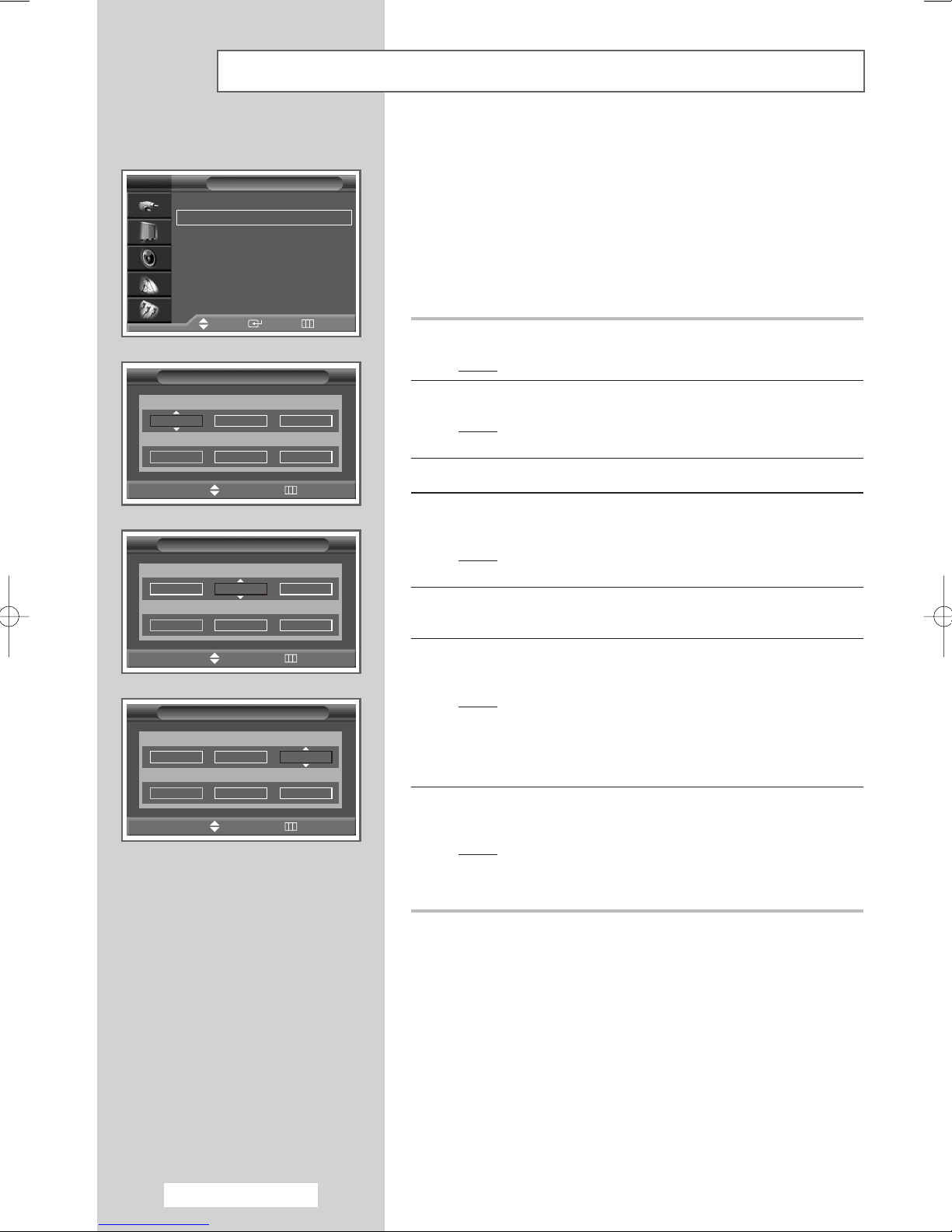
Storing Channels Manually
TV
Auto Store
Manual Store
Add/Delete
Sort
Child Lock
Name
Fine Tune
††
More
Prog. Color System Sound System
1 AUTO BG
Channel Search Store
--
C
œœ √√
Move Adjust
Prog. Color System Sound System
1 AUTO BG
Channel Search Store
--
C
Channel
Move Enter Return
Manual Store
887MHz ?
Manual Store
887MHz ?
Return
You can store the television channels, including those received via
cable networks.
√√
√√
√√
√√
√√
√√
√√
When storing channels manually, you can choose:
◆ Whether or not to store each of the channels found
◆ The programme number of each stored channel which
you wish to identify
1 Press the MENU button.
Result
: The main menu is displayed.
2 Press the ▲ or ▼ button to select Channel.
Result
: The options available in the Channel group are
displayed.
3 Press the ENTER button.
4 Press the ▲ or ▼ button to select Manual Store. Press the
ENTER button.
Result
: The Manual Store menu is displayed with the Prog.
(programme number) is displayed.
5 To assign a programme number to a channel, find the correct
number by pressing the
▲ or ▼ button.
œœ √√
Move Adjust
Manual Store
Prog. Color System Sound System
1 AUTO BG
Channel Search Store
--
C
œœ √√
Move Adjust
887MHz ?
Return
Return
6 Press the œ or √ button to select Color System. Press the ▲ or
▼ button to select the broadcasting system required.
Result
: The color systems are displayed in the following order
(depending on the model).
◆ AUTO- PAL- SECAM
◆ AUTO- NTSC3.58- NTSC4.43- PAL60
7 Press the œ or √ button to select Sound System. Press the ▲ or
▼ button to select the sound system required.
Result
: The sound systems are displayed in the following
order.
BG- DK- I- M
English - 16
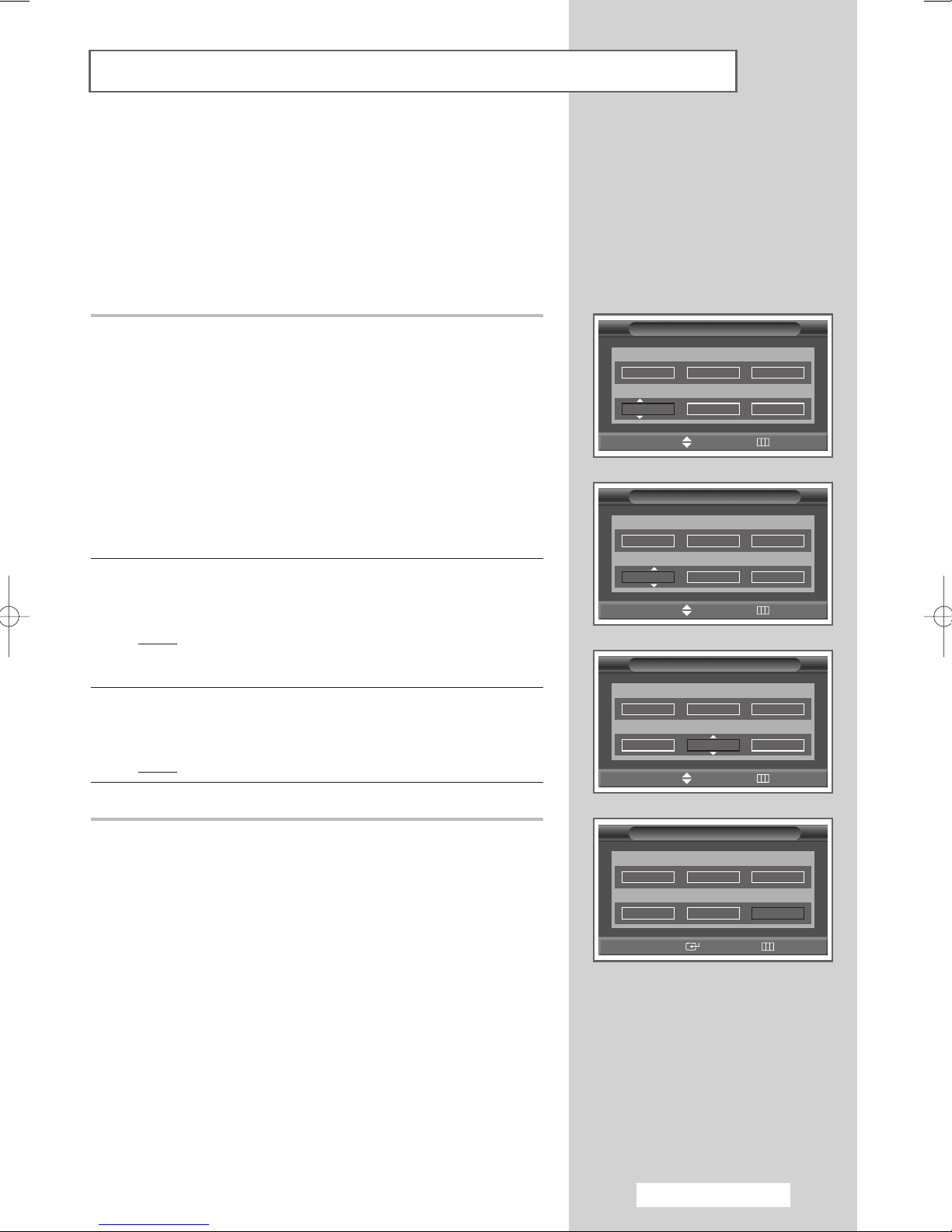
Storing Channels Manually (continued)
8 If you know the channel number to be stored, see the following
steps.
◆
Press the œ or √ button to select Channel.
◆
Press the ▲ or ▼ button to select C (Air channel) or S (Cable
channel).
◆
Press the √ button.
◆
Press the ▲, ▼ or numeric buttons (0~9) to select indicate the
required number.
➢ If no sound or abnormal sound, re-select the sound
standard required.
9 If you do not know the channel number, select the Search by
pressing the
search.
Result
10 To store the channel and associated programme number, select
the
Store by pressing the œ or √ button. Press the ENTER
button.
Result
11 Repeat Steps 8 to 10 for each channel to be stored.
œ or √ button. Press the ▲ or ▼ button to start the
: The tuner scans the frequency range until the first
channel or the channel that you selected is received
on your screen.
: The OK is displayed.
Manual Store
Prog. Color System Sound System
1 AUTO BG
Channel Search Store
--
C
œœ √√
Move Adjust
Prog. Color System Sound System
1 AUTO BG
Channel Search Store
--
C
œœ √√
Move Adjust
Prog. Color System Sound System
1 AUTO BG
Channel Search Store
C02 887MHz ?
œœ √√
Move Adjust
887MHz ?
Manual Store
887MHz ?
Manual Store
Return
Return
Return
☛
Channel mode
◆ P (Programme mode):
When completing tuning, the
broadcasting stations in your area have been assigned to
position numbers from P00 to max P99. You can select a
channel by entering the position number in this mode.
◆ C (Real channel mode):
entering the assigned number to each air broadcasting station
in this mode.
◆ S (Cable channel mode):
entering the assigned number for each cable channel in this
mode.
You can select a channel by
You can select a channel by
Manual Store
Prog. Color System Sound System
1 AUTO BG
Channel Search Store
C 02 887MHz OK
œœ √√
Move
Enter
English - 17
Return
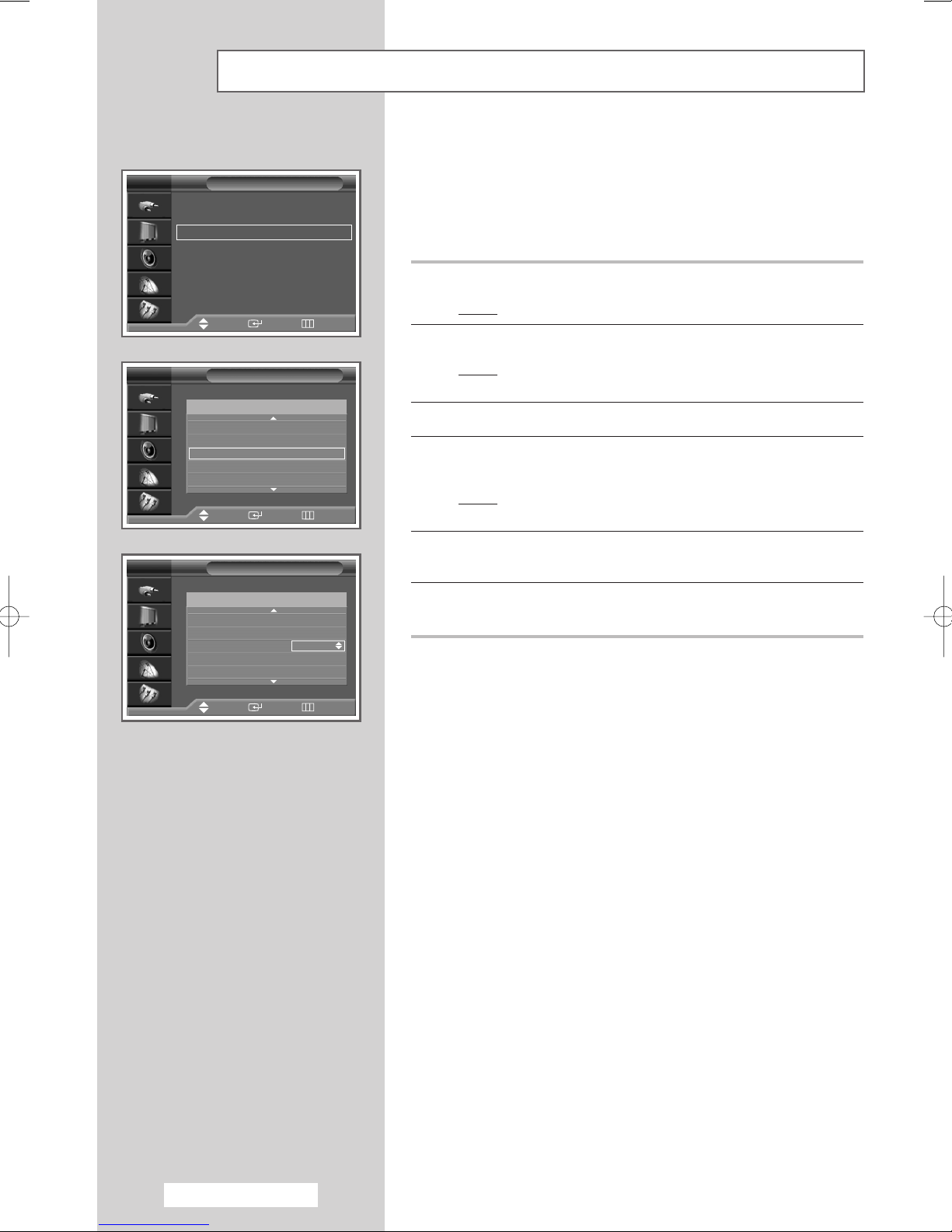
TV
TV
Skipping Unwanted Channels
Channel
Auto Store
Manual Store
Add/Delete
Sort
Child Lock
Name
Fine Tune
††
More
Move Enter Return
Add/Delete
Prog. Ch.
----- -----
1
----- -----
2
----- -----
3
----- -----
4
----- -----
5
Move Enter Return
Added
Added
Added
Added
Added
You can exclude the channels of your choice from the channel scan
operation. When you scan through the stored channels, those that
√√
√√
√√
√√
√√
√√
√√
you have chosen to skip are thus not displayed. All channels that
you do not specifically choose to skip are displayed during
scanning.
1 Press the MENU button.
Result
: The main menu is displayed.
2 Press the ▲ or ▼ button to select Channel.
Result
: The options available in the Channel group are
displayed.
3 Press the ENTER button.
4 Press the ▲ or ▼ button to select Add/Delete. Press the ENTER
button.
Result
: The Add/Delete menu is displayed with the current
channel automatically is selected.
TV
Add/Delete
Prog. Ch.
----- -----
1
----- -----
2
----- -----
3
----- -----
4
----- -----
5
Adjust Enter Return
Deleted
Added
Added
Added
Added
5 Press the ▲ or ▼ button to select the channel to be added or
deleted. Press the
ENTER button.
6 To add or delete the channel, select Added or Deleted by
pressing the
▲ or ▼ button. Press the ENTER button to confirm.
English - 18
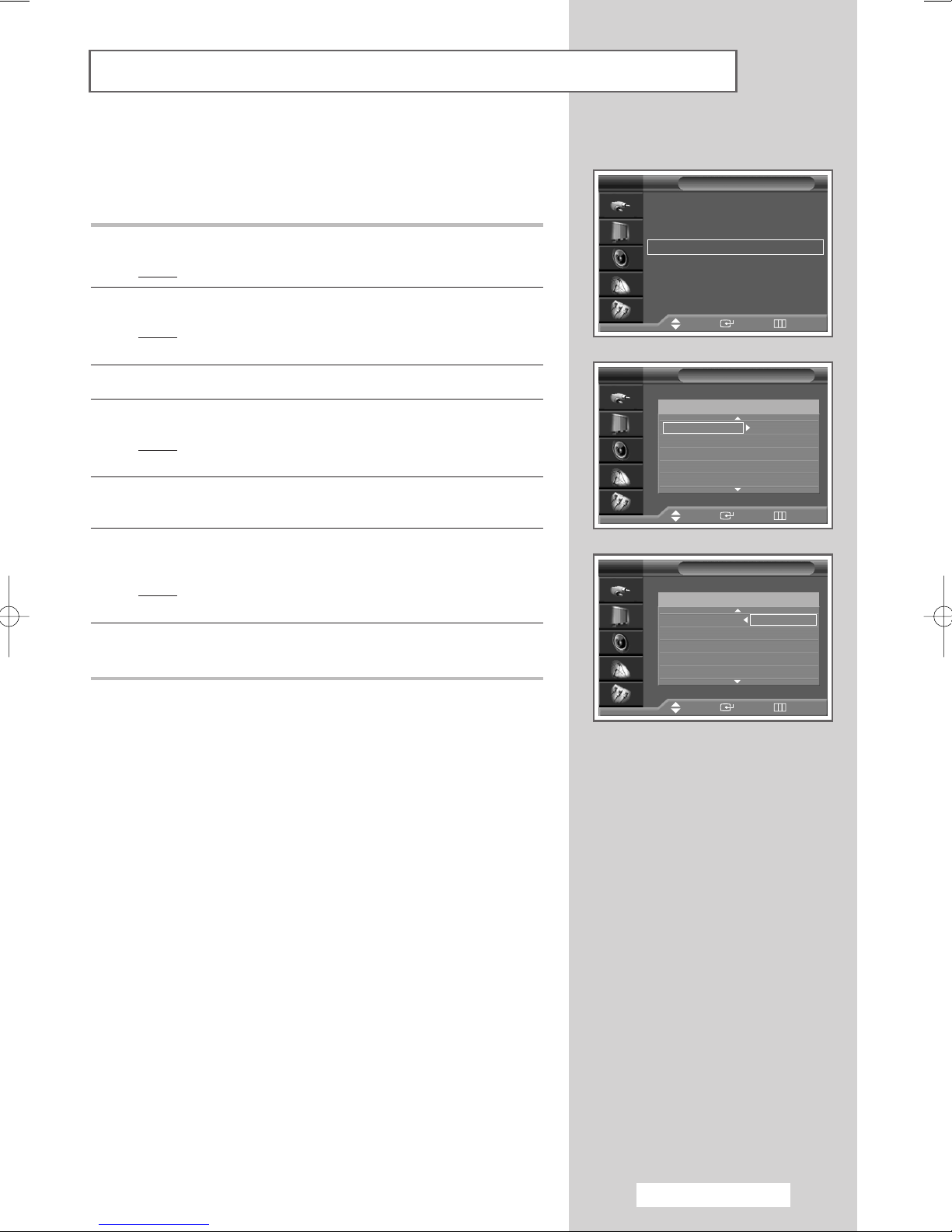
Sorting the Stored Channels
This operation allows you to change the programme numbers of
stored channels. This operation may be necessary after using the
auto store. You can delete those channels you do not want to keep.
1 Press the MENU button.
Result
: The main menu is displayed.
2 Press the ▲ or ▼ button to select Channel.
Result
: The options available in the Channel group are
displayed.
3 Press the ENTER button.
4 Press the ▲ or ▼ button to select Sort. Press the ENTER button.
Result
: The Sort menu is displayed with the current channel
automatically is selected.
5 Select the channel that you wish to move by pressing the ▲ or ▼
button. Press the ENTER button.
TV
TV
Channel
Auto Store
Manual Store
Add/Delete
Sort
Child Lock
Name
Fine Tune
††
More
Move Enter Return
Sort
Prog. Ch.
----- -----
1
----- -----
2
----- -----
3
----- -----
4
----- -----
5
Move Enter Return
√√
√√
√√
√√
√√
√√
√√
6 Select the number of the programme to which the channel is to be
moved by pressing the
Result
: The channel is moved to its new position and all other
channels are shifted accordingly.
▲ or ▼ button. Press the ENTER button.
7 Repeat Steps 5 to 6 until you have moved all the channels to the
required programme numbers.
TV
Sort
Prog. Ch.
----- ----- ----- -----
1
----- -----
2
----- -----
3
----- -----
4
----- -----
5
Move Enter Return
English - 19
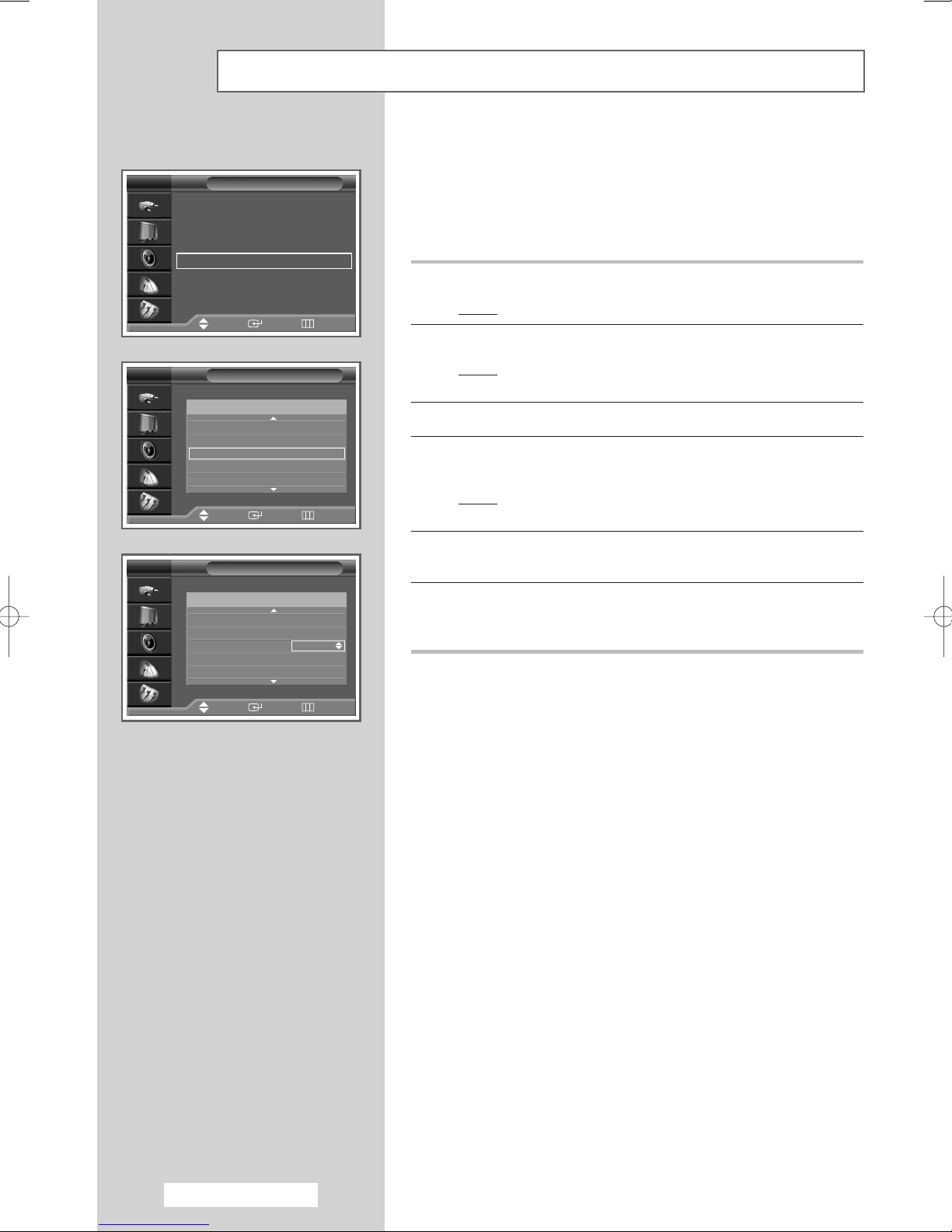
TV
TV
Activating the Child Lock
Channel
Auto Store
Manual Store
Add/Delete
Sort
Child Lock
Name
Fine Tune
††
More
Move Enter Return
Child Lock
Prog. Ch. Lock
----- -----
1
----- -----
2
----- -----
3
----- -----
4
----- -----
5
Move Enter Return
Unlocked
Unlocked
Unlocked
Unlocked
Unlocked
This feature allows you to lock the television so that it cannot be
switched on via the front panel. It can, however, still be switched
√√
√√
√√
√√
√√
√√
√√
on via the remote control. Thus, by keeping the remote control
away from unauthorized users, such as children, you can prevent
them from watching unsuitable programme.
1 Press the MENU button.
Result
: The main menu is displayed.
2 Press the ▲ or ▼ button to select Channel.
Result
: The options available in the Channel group are
displayed.
3 Press the ENTER button.
4 Press the ▲ or ▼ button to select Child Lock. Press the ENTER
button.
Result
: The Child Lock menu is displayed with the current
channel automatically is selected.
TV
Child Lock
Prog. Ch. Lock
----- -----
1
----- -----
2
----- -----
3
----- -----
4
----- -----
5
Adjust Enter Return
Unlocked
Unlocked
Locked
Unlocked
Unlocked
5 Press the ▲ or ▼ button to select the channel to be locked. Press
the
ENTER button.
6 To lock the channel, select Locked by pressing the ▲ or ▼ button
(to unlock the channel, select
Press the
ENTER button to confirm.
Unlocked).
English - 20
