Samsung SP-61L2HX/HAC, SP-56L5HX/HAC, SP-50L2HX/HAC, SP-46L5HX/HAC, SP-43L2HX/HAC User Manual
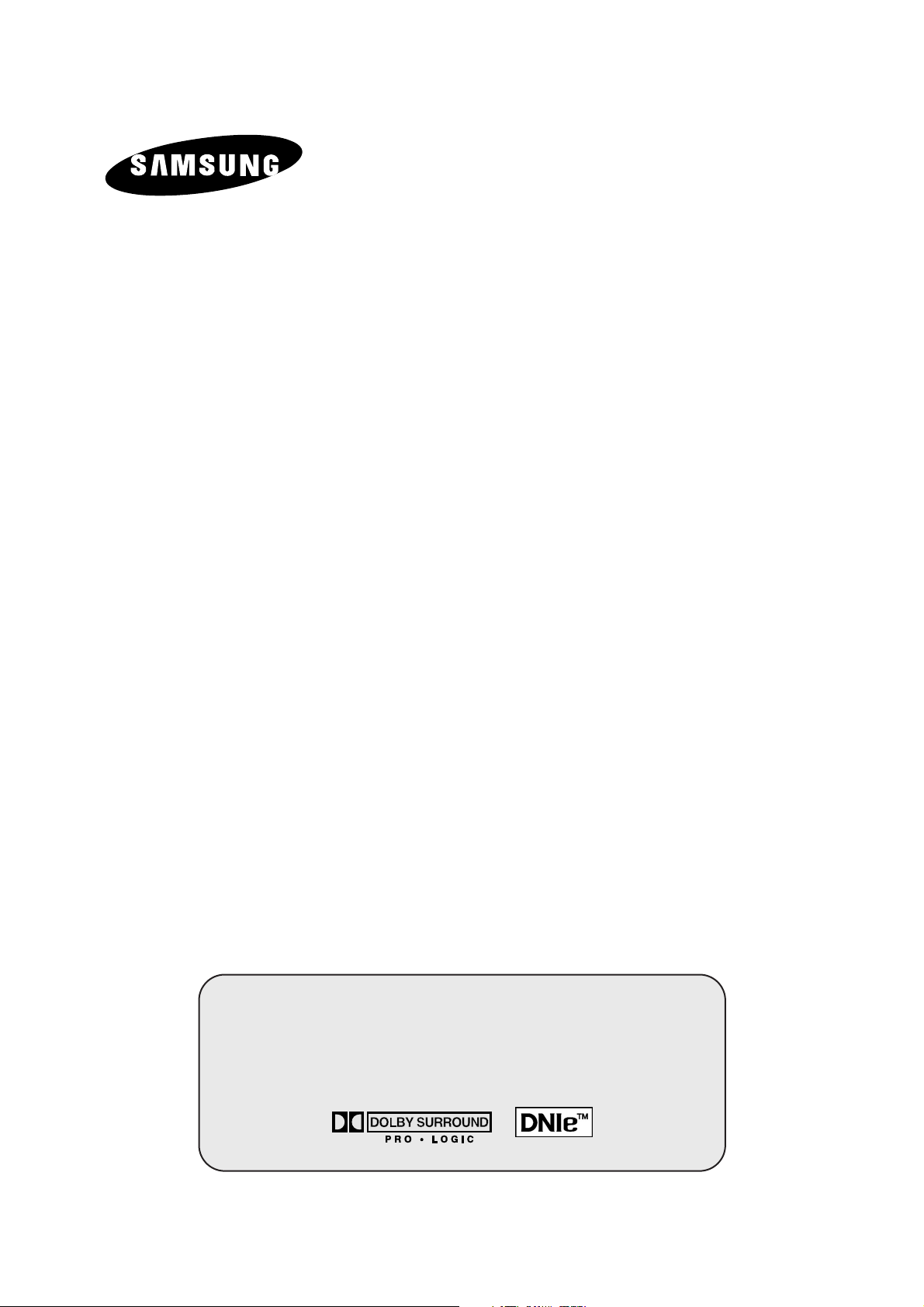
COLOUR
TELEVISION
SP43L2HX
SP50L2HX
SP61L2HX
SP46L5HX
SP56L5HX
Owner’s Instructions
Before operating the unit,
please read this manual thoroughly,
and retain it for future reference.
ON-SCREEN MENUS
P
ICTURE IN PICTURE (PIP)
TELETEXT
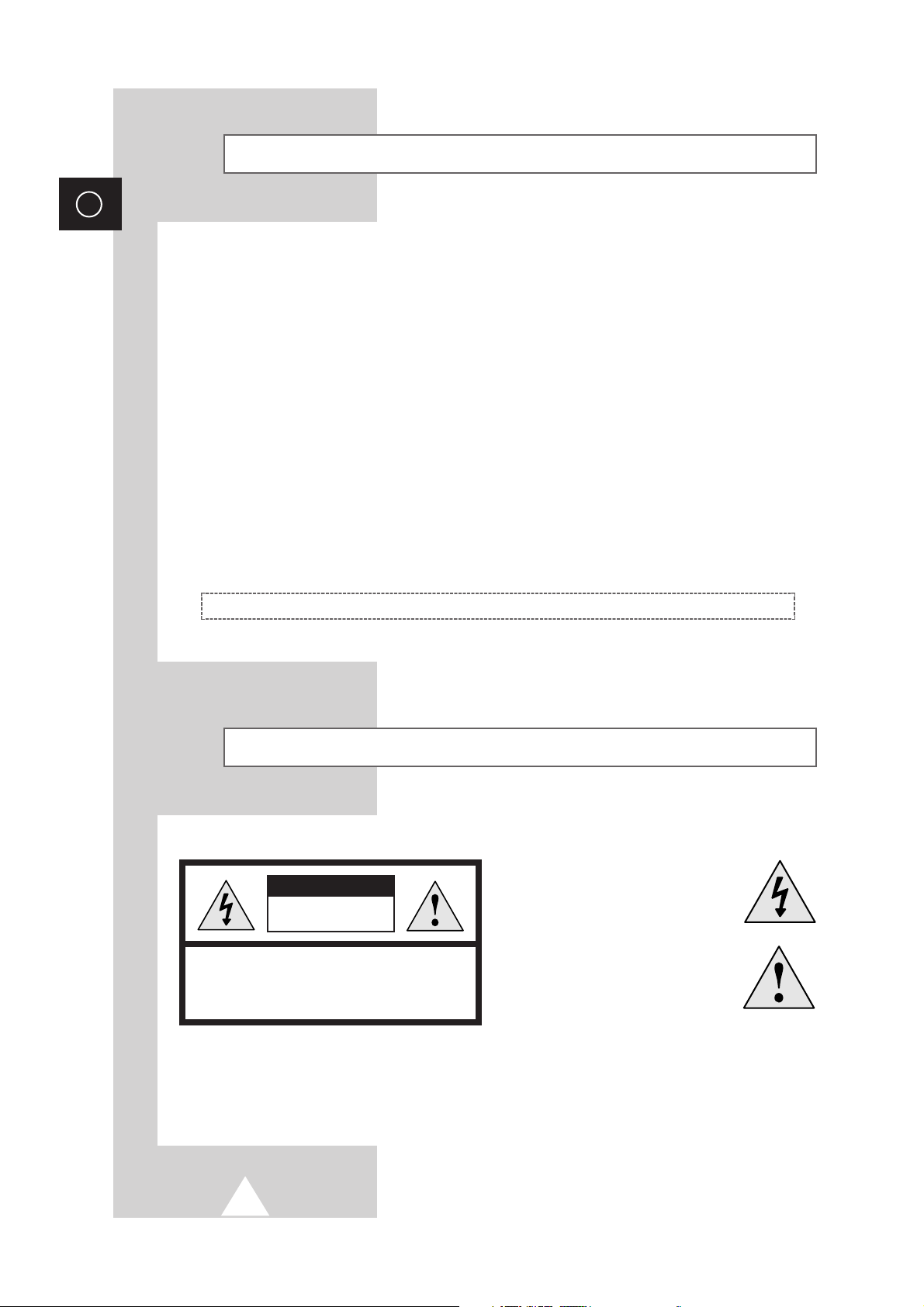
2
ENG
Safety Instructions
◆ Do not expose the television to extreme temperature conditions or to extreme humidity conditions.
◆ Do not expose the television to direct sunlight and other sources of heat.
◆ Do not expose the television to any liquids.
◆ Never put objects of any kind into the television, and do not place a water-containing vessel on the
television.
◆ During a storm conditions (especially when there is lightning) unplug the television from the mains
socket and aerial.
◆ Do not step on or twist the power cord.
◆ Do not overload wall outlets or extension cords as this can result in a risk of fire or electric shock.
◆ Please use a soft and dry cloth (not containing volatile matter) when you clean the TV.
◆ If the television is broken, do not try to repair it yourself. Contact qualified service personnel.
◆ If the remote control is not used for a long period of time, remove the batteries and store it in a
cool, dry place.
◆ Do not drop the remote control.
This device is not for use in industrial environments.
Caution
WARNING: TO PREVENT DAMAGE WHICH MAY RESULT
IN FIRE OR SHOCK HAZARD. DO NOT EXPOSE THIS
APPLIANCE TO RAIN OR MOISTURE.
CAUTION: TO PREVENT ELECTRICAL SHOCK,
DO NOT REMOVE REAR COVER, NO USER
SERVICEABLE PARTS INSIDE. REFER SERVICING TO
QUALIFIED SERVICE PERSONNEL.
RISK OF ELECTRIC SHOCK
DO NOT OPEN
CAUTION
The lightning flash and arrow head
within the triangle is a warning sign
alerting you of “dangerous voltage”
inside the product.
The exclamation point within the
triangle is a warning sign alerting
you of important instructions
accompanying the product.
☛
The main voltage is indicated on the
rear of the TV set and the frequency is
50 or 60Hz.
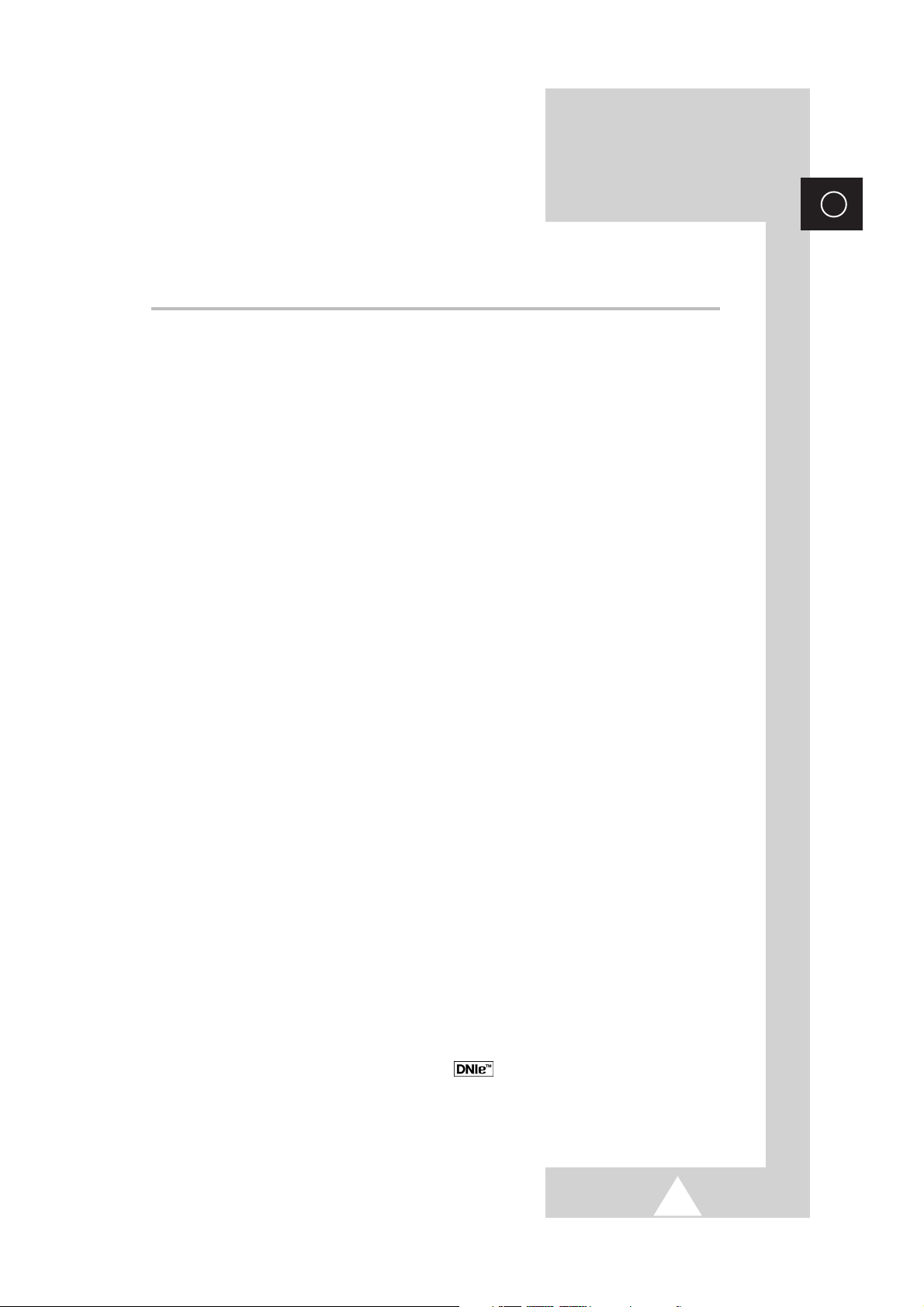
3
ENG
Contents
◆ FOREWORD
■ Safety Instructions ......................................................................................... 2
■ Caution .......................................................................................................... 2
■ Replacing the Lamp....................................................................................... 5~6
◆ CONNECTING AND PREPARING YOUR TELEVISION
■ Control Panel of Your Television ................................................................... 7~8
■ Connection Panel of Your Television ............................................................ 9
■ Connecting to an Aerial or Cable Television Network ................................... 10
■ Connecting a Satellite Receiver or Decoder.................................................. 10
■ Connecting Additional Speakers ................................................................... 11
■ Inserting the Batteries in the Remote Control................................................ 11
■ Infrared Remote Control ................................................................................ 12
■ Switching Your Television On and Off........................................................... 13
■ Placing Your Television in Standby Mode..................................................... 13
■ Becoming Familiar with the Remote Control ................................................. 14
■ Plug & Play Feature....................................................................................... 15~16
■ Choosing Your Language.............................................................................. 16
◆ SETTING THE CHANNELS
■ Storing Channels Automatically..................................................................... 17
■ Storing Channels Manually............................................................................ 18~19
■ Skipping Unwanted Channels ....................................................................... 20
■ Sorting the Stored Channels ......................................................................... 21
■ Assigning Names to Channels ...................................................................... 22
■ Activating the Child Lock ............................................................................... 23
■ Selecting a Channel by Information............................................................... 24
◆ USING YOUR TELEVISION (continued)
■ Changing the Picture Standard ..................................................................... 25
■ Adjusting the Picture Settings........................................................................ 26
■ Adjusting the Picture Settings (PC or DVI Mode) .......................................... 27
■ Setting the Picture (PC Mode)....................................................................... 28
■ Using the Fine Tune ...................................................................................... 29
■ Viewing the Channel Scan Picture ................................................................ 30
■ Freezing the Current Picture ......................................................................... 30
■ Using the LNA (Low Noise Amplifier) Feature............................................... 31
■ Selecting the Picture Size.............................................................................. 32
■ Using the Digital NR (Digital Noise Reduction) Feature ................................ 33
■ DNIe
TM
(Digital Natural Image engine) ............................................... 34
■ Setting the Blue Screen................................................................................. 35
■ Selecting the Film Mode ................................................................................ 35
■ Changing the Sound Standard ...................................................................... 36
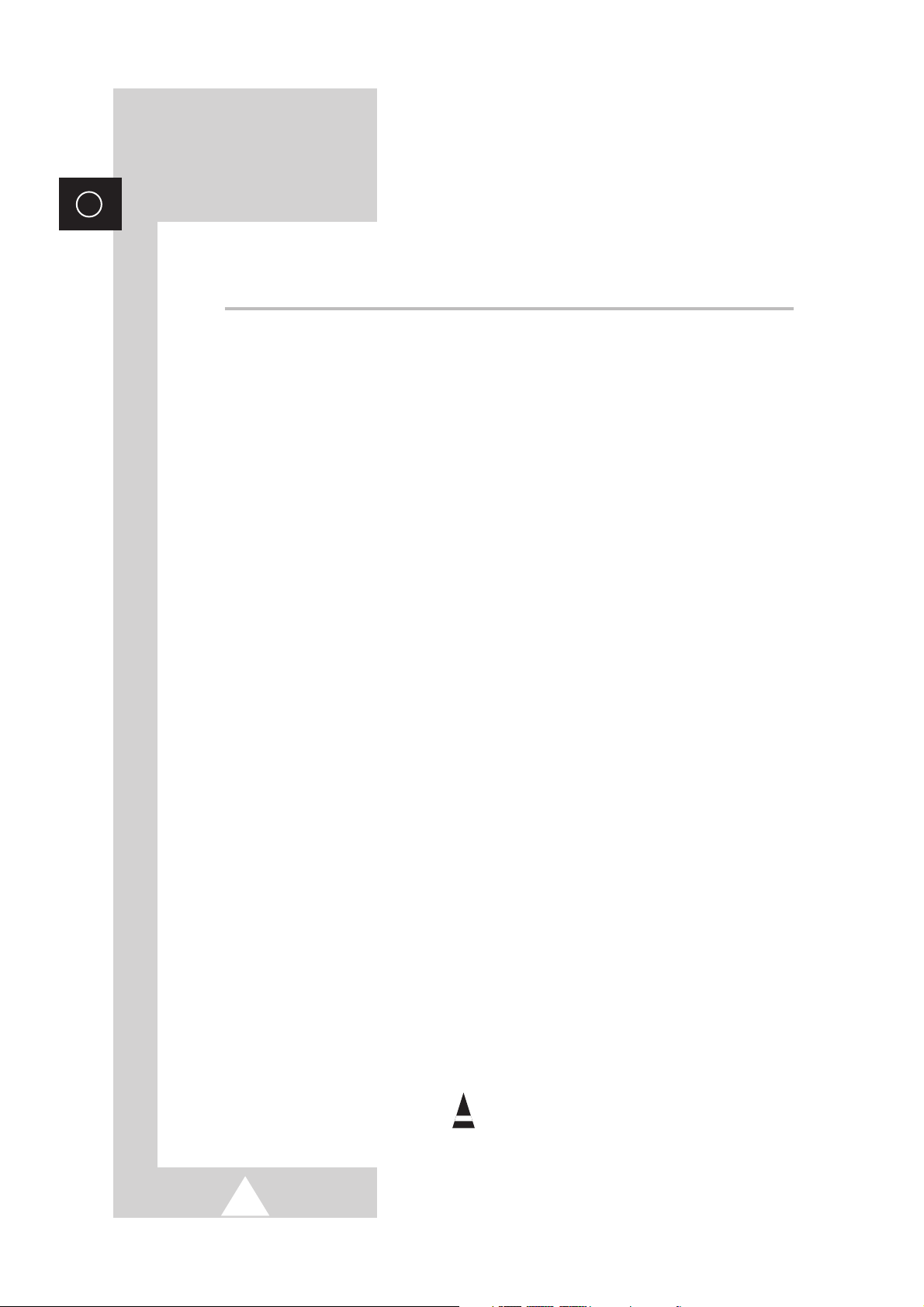
4
ENG
Contents (continued)
◆ USING YOUR TELEVISION
■ Adjusting the Sound Settings ........................................................................ 37
■ Adjusting the Volume Automatically .............................................................. 37
■ Setting the Dolby Pro Logic........................................................................... 38
■ Adjusting Your Dolby Preferences................................................................. 39
■ Setting the External Sound............................................................................ 40
■ Selecting the Sound Mode (depending on the model) .................................. 41
■ Setting the Melody Sound ............................................................................. 42
■ Setting the Sleep Timer ................................................................................. 43
■ Setting and Displaying the Current Time....................................................... 44
■ Switching the Television On and Off Automatically ....................................... 45
■ Viewing an External Signal Source ............................................................... 46
■ Viewing the Picture In Picture (PIP) .............................................................. 47~48
■ Listening to the Sound of the Sub Picture (PC or DVI Mode)........................ 49
◆ USING THE TELETEXT FEATURE
■ Teletext Feature ............................................................................................ 50
■ Displaying the Teletext Information ............................................................... 51
■ Selecting Display Options.............................................................................. 52
■ Selecting a Teletext Page.............................................................................. 53
◆ ADDITIONAL INFORMATION AND CONNECTIONS
■ Connecting to the External Input/Output ....................................................... 54
■ Connecting to the DVD Input......................................................................... 55
■ Connecting to the Audio Outputs................................................................... 55
■ Connecting to the Audio/Video Input............................................................. 56
■ Connecting to the S-Video Input.................................................................... 56
■ Connecting to the DVI Input .......................................................................... 57
■ Connecting to the PC Input ........................................................................... 57
■ Setting up Your PC Software (Windows only) ............................................... 58
■ Input Mode (PC/DVI) ..................................................................................... 59
■ Pin Configurations ......................................................................................... 60
■ Programming the Remote Control for Other Components ............................ 61
-
VCR Remote Control Codes ...................................................................... 62~63
-
Cable Box (CATV) Remote Control Codes ................................................ 63
-
DVD Remote Control Codes ...................................................................... 63
◆ RECOMMENDATIONS FOR USE
■ Troubleshooting: Before Contacting Service Personnel................................ 64
■ Technical Specifications ................................................................................ 65
☛
➢
Press Important Note
Symbols
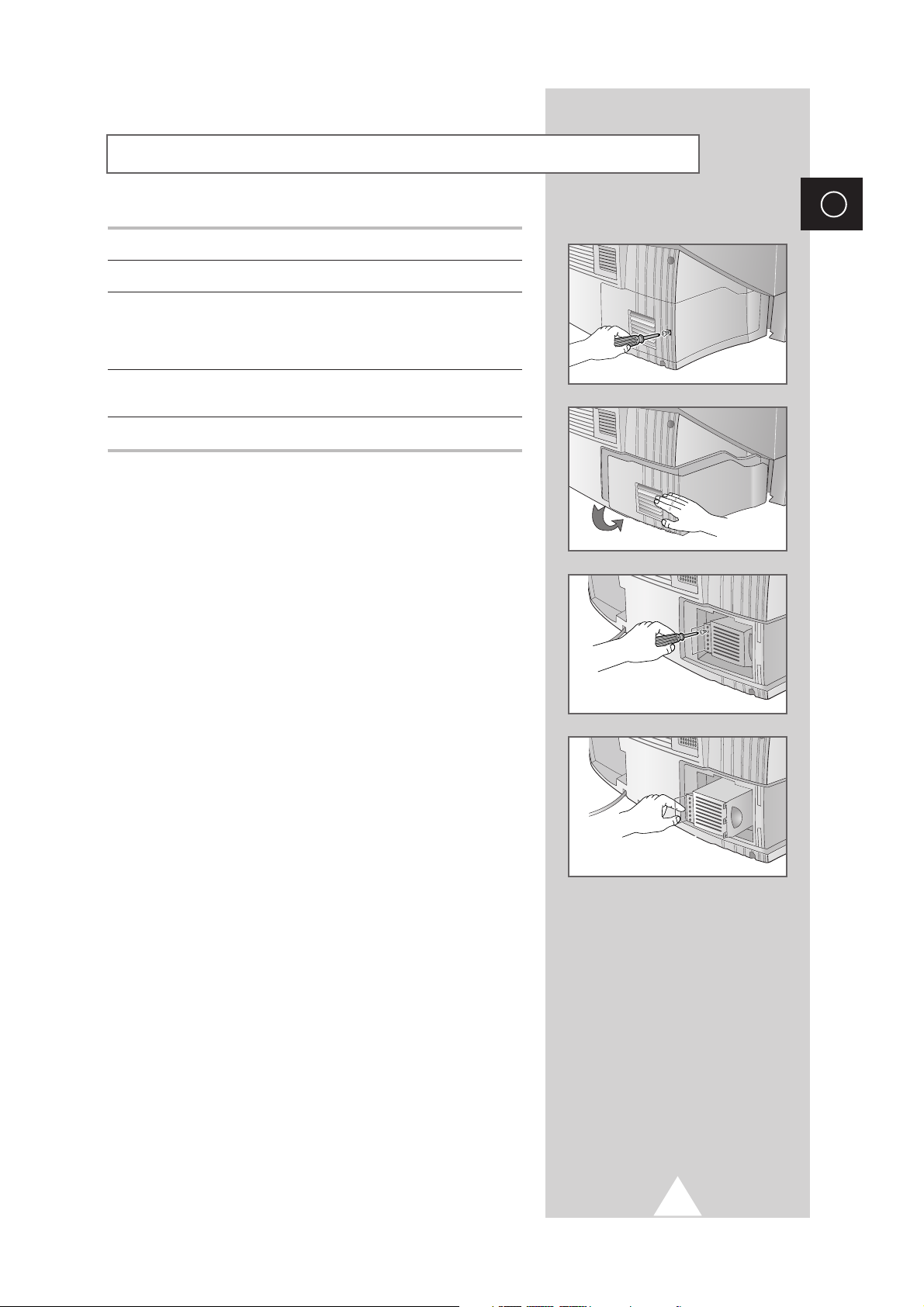
5
ENG
1 Use a screwdriver to remove the screw.
2 Remove the Lamp cover.
3 Use a screwdriver to remove the screws securing the Lamp.
There are 2 screws: one on the up and one on the down.
When the screws have been completely unfastened, they will still
be connected to the body of the Lamp.
4 Separate the Lamp from the engine by holding the handle and
pulling it out.
5 To reinstall the Lamp, follow these steps in reverse order.
☛
A Projection TV lamp is a consumable item, and should be
replaced from time to time for best projector operation. If the
screen image becomes dark, or timer, lamp and Temp LEDs
flicker off at the same time, you may have to replace the lamp.
When changing the lamp, you should first verify the
type/model, and then use only the correct lamp replacement.
The code for lamp regulation and usage is marked on the
label. If you remove the lamp, you can identify this
replacement code. You should only replace the lamp with the
one of the same regulation code.
◆
If you wish to buy a new lamp,please phone your Service Center
or a nearby TV dealer, and tell them the model of your projection
unit.
◆
You can identify the lamp type on the left side of TV and the
lamp cover.
◆
The TV will be damaged if you use a lamp that is different from
the original supplied by the manufacturer. Be sure the
replacement lamp is the same model.
◆
Please don't remove the lamp except when replacing with a new
one.
◆
Please turn off TV power before changing a lamp and then
unplug after waiting 1 minute.
◆
The cooling fan will help cool the lamp so you can safely remove
it. The surface of the Lamp is very hot. Please wait for 30
minutes after turning off your projection TV to handle the lamp.
◆
Please keep the old lamp away from flammable articles and
children. Dispose of properly.
◆
Don't allow dirt or dust to accumulate inside the lamp cover or on
the Lamp.
◆
A dirty cover or lamp can catch fire, explode and cause electric
shock.
◆
Please don't touch the front glass of a new lamp or the glass of
the lamp container.
◆
If a new lamp is improperly handled,the quality of the screen
image can be affected and the expected life span of the lamp
can be reduced.
◆
Be sure to tighten the lamp cover on the TV after changing the
lamp. Note that the TV will not function if the lamp cover is not
securely attached. Please tighten the holding screw on the lamp
cover after it has been attached to the TV.
Replacing the Lamp (
SP43L2HX/SP50L2HX/SP61L2HX)
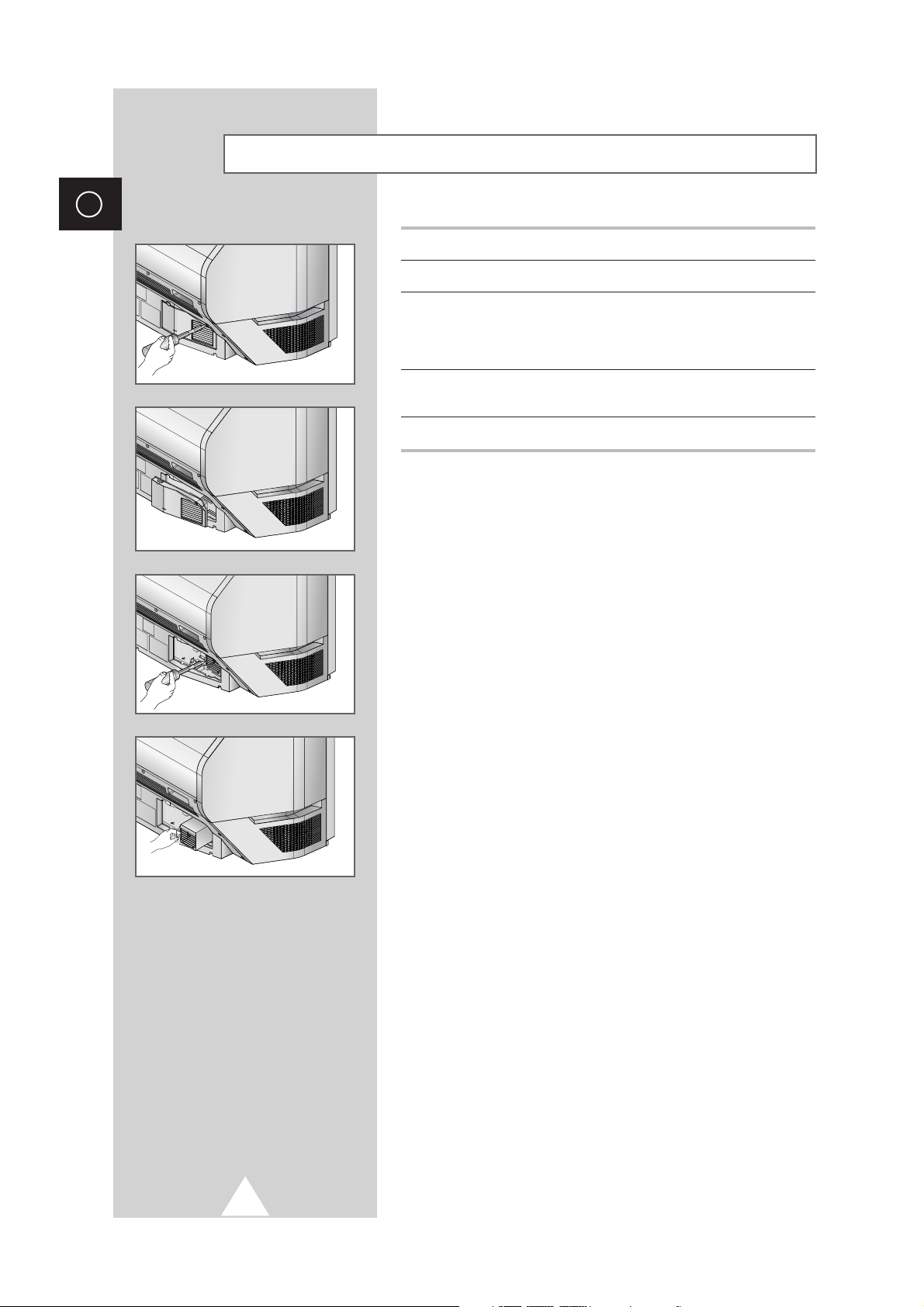
6
ENG
1 Use a screwdriver to remove the screw.
2 Remove the Lamp cover.
3 Use a screwdriver to remove the screws securing the Lamp.
There are 2 screws: one on the up and one on the down.
When the screws have been completely unfastened, they will still
be connected to the body of the Lamp.
4 Separate the Lamp from the engine by holding the handle and
pulling it out.
5 To reinstall the Lamp, follow these steps in reverse order.
☛
A Projection TV lamp is a consumable item, and should be
replaced from time to time for best projector operation. If the
screen image becomes dark, or timer, lamp and Temp LEDs
flicker off at the same time, you may have to replace the lamp.
When changing the lamp, you should first verify the
type/model, and then use only the correct lamp replacement.
The code for lamp regulation and usage is marked on the
label. If you remove the lamp, you can identify this
replacement code. You should only replace the lamp with the
one of the same regulation code.
◆
If you wish to buy a new lamp,please phone your Service Center
or a nearby TV dealer, and tell them the model of your projection
unit.
◆
You can identify the lamp type on the left side of TV and the
lamp cover.
◆
The TV will be damaged if you use a lamp that is different from
the original supplied by the manufacturer. Be sure the
replacement lamp is the same model.
◆
Please don't remove the lamp except when replacing with a new
one.
◆
Please turn off TV power before changing a lamp and then
unplug after waiting 1 minute.
◆
The cooling fan will help cool the lamp so you can safely remove
it. The surface of the Lamp is very hot. Please wait for 30
minutes after turning off your projection TV to handle the lamp.
◆
Please keep the old lamp away from flammable articles and
children. Dispose of properly.
◆
Don't allow dirt or dust to accumulate inside the lamp cover or on
the Lamp.
◆
A dirty cover or lamp can catch fire, explode and cause electric
shock.
◆
Please don't touch the front glass of a new lamp or the glass of
the lamp container.
◆
If a new lamp is improperly handled,the quality of the screen
image can be affected and the expected life span of the lamp
can be reduced.
◆
Be sure to tighten the lamp cover on the TV after changing the
lamp. Note that the TV will not function if the lamp cover is not
securely attached. Please tighten the holding screw on the lamp
cover after it has been attached to the TV.
Replacing the Lamp (
SP46L5HX/SP56L5HX)
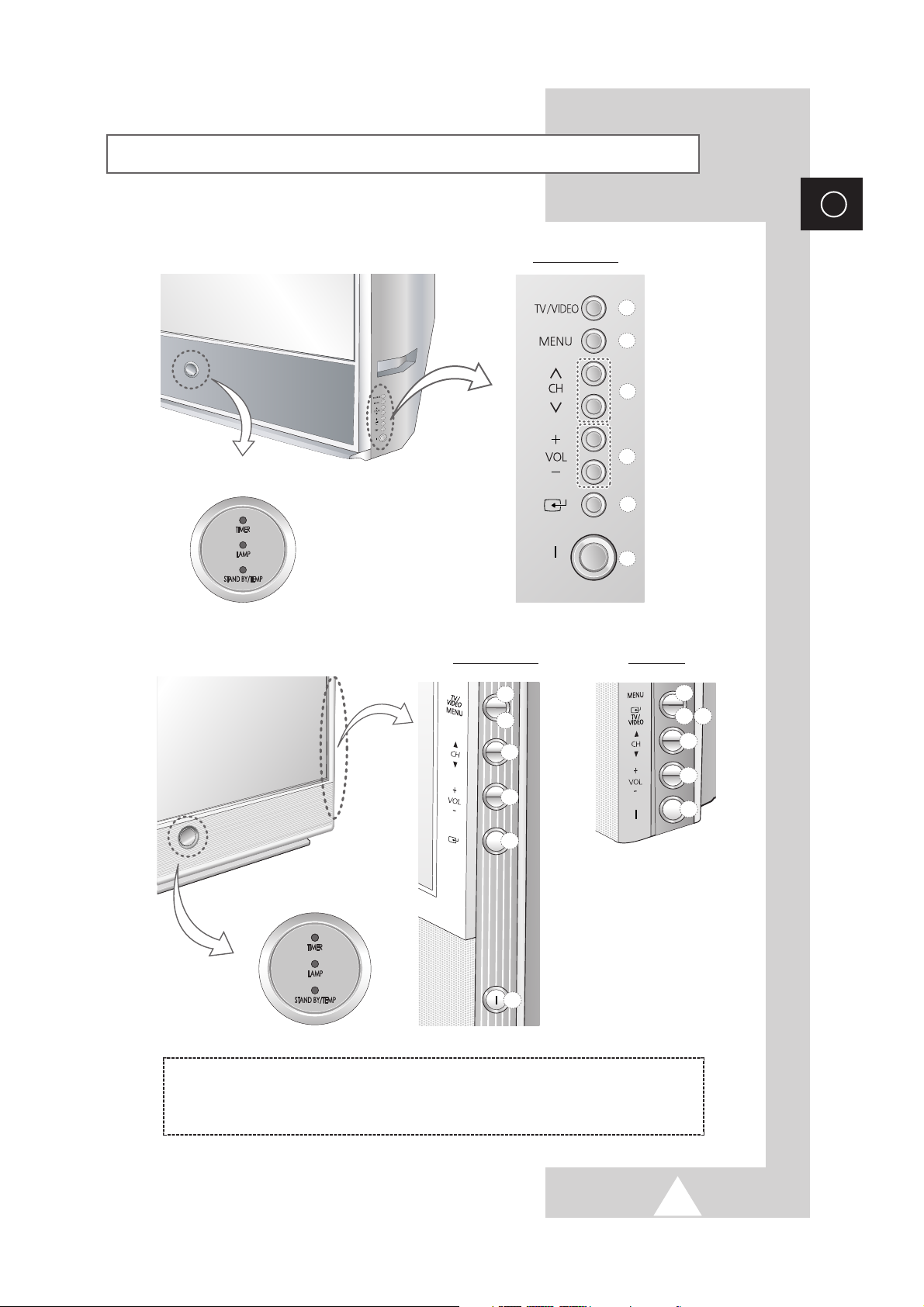
7
ENG
Control Panel of Your Television
LED Indicators
➢
The actual configuration on your TV may be different, depending on
your model.
a
d
c
b
e
f
b
d
c
a
f
e
LED Indicators
( a ) Input Source Selection
( b ) Menu Display
( c ) Channel Selection
( d ) Volume Adjustment
( e ) Confirm your choice (Store or Enter)
( f ) Power On/Off
SP43L2/50L2HX SP61L2HX
SP46L5/56L5HX
a
b
c
d
e
f
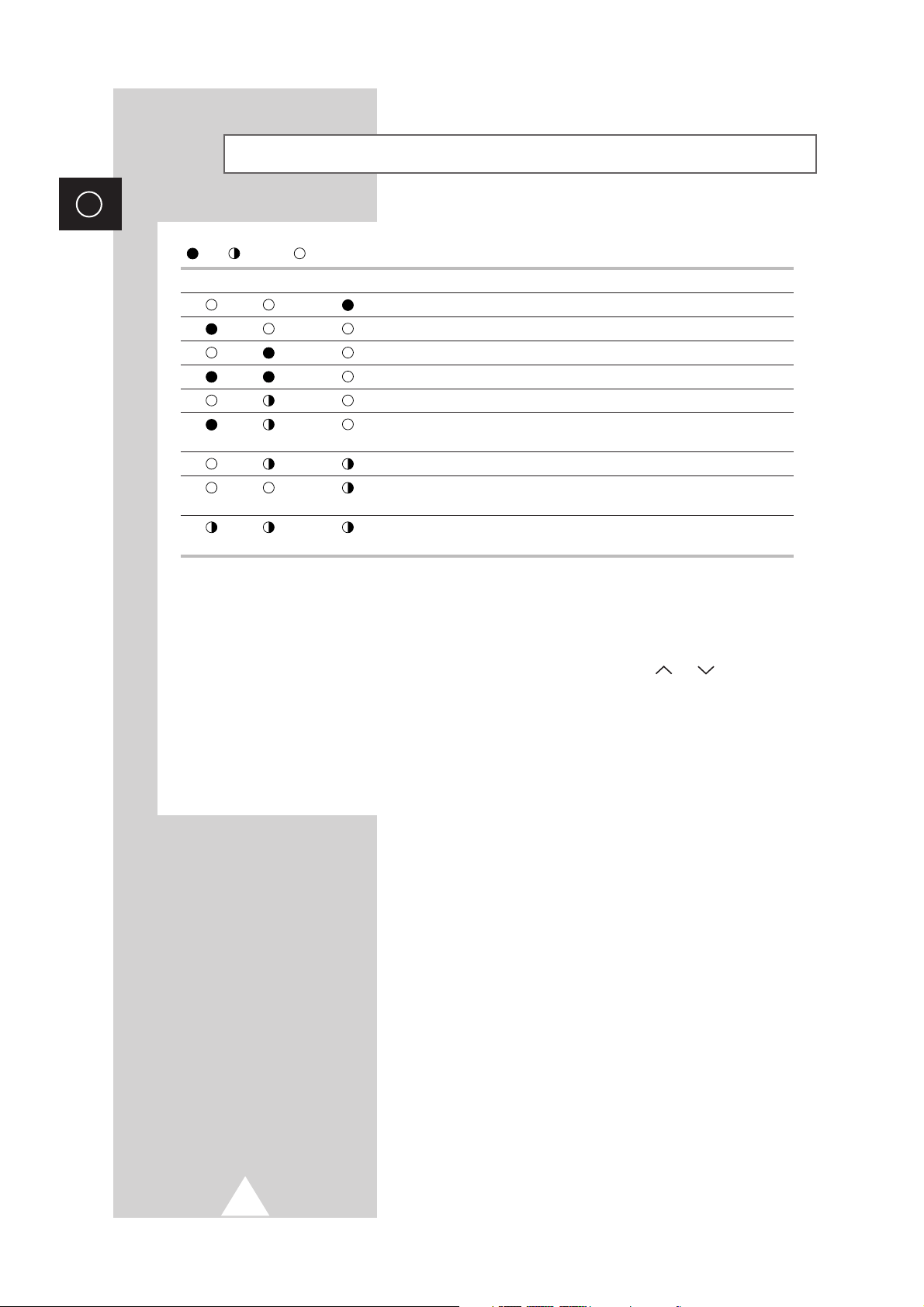
8
ENG
( :On, :Blinking, :Off)
TIMER LAMP STAND BY/TEMP Indication
Standby mode.
A timer pilot lights when Timer Auto On or Off is selected.
Normal operation.
Normal operation (when Timer Auto On or Off is selected).
Lamp is warming up. The normal picture comes on after 25 seconds.
The normal picture comes on after 25 seconds. (when Timer Auto On or
Off is selected)
Air vent cover in the rear of the TV is not properly installed.
Inside temperature of the TV is over normal. Clean the air vent cover in the
rear of the TV. Turn the TV back on after 1 hour.
The lamp does not work, please contact an authorized Service Center for
assistance.
➢
Using the Buttons on the Panel
If the remote control no longer works or you have lost it, you can use controls on the panel of the TV to:
◆
Switch on the TV when it is in Standby mode and select channels ( ▲ CH ▼ or CH ).
◆
Access the menu ( MENU ).
◆
Adjust the volume ( -VOL+ ).
◆
Switch among Video input modes ( TV/VIDEO ).
Control Panel of Your Television (continued)
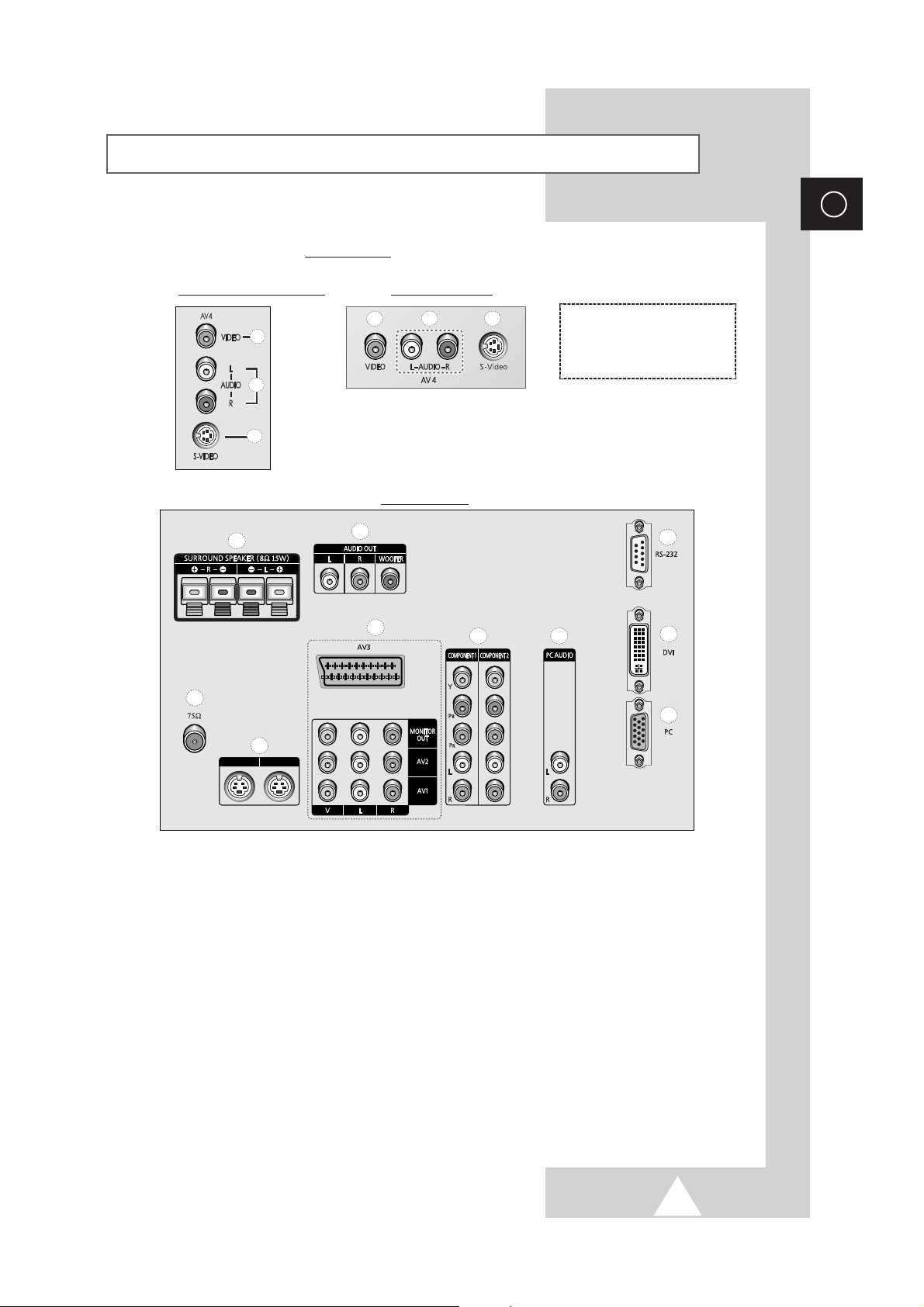
9
ENG
Connection Panel of Your Television
➢
The actual configuration on your TV may be different, depending on
your model.
S-VIDEO 1
S-VIDEO 2
➣
For further details about connection, refer to pages 54~60.
a) 75Ω
Coaxial connector for Aerial or Cable
Network.
b) MONITOR OUT / AV1 / AV2 / AV3
Inputs or outputs for external devices, such as
VCR, DVD, video game device or video disc
players.
c) S-VIDEO 1 / S-VIDEO 2
Video input for external devices with an
S-Video output, such as a camcorder or VCR.
d) SURROUND SPEAKER (8Ω 15W)
Connectors for external rear speakers.
e) AUDIO OUT
Amplifier (L/R) or powered speaker (WOOFER)
connection to take full advantage of the
surround sound effect.
f) COMPONENT 1 / COMPONENT 2
Video (Y/PB/PR) and audio (L/R) inputs for
Component. (480i/480p, 576i/576p, 720p,
1080i)
g) PC AUDIO (L/R)
PC or DVI Audio inputs.
h) PC (15 Pin)
PC Video input.
i) DVI (24 Pin)
Video input for device with DVI input.
j) RS-232 (only for service)
b
a
c
Side of the TV
b
a
c
SP46L5HX/56L5HX
( a ) Video Input
( b ) Audio Inputs
( c ) S-Video Input
SP43L2HX/50L2HX/61L2HX
Rear of the TV
d
a
S-VIDEO 1
c
S-VIDEO 2
e
b
f
j
g
i
h
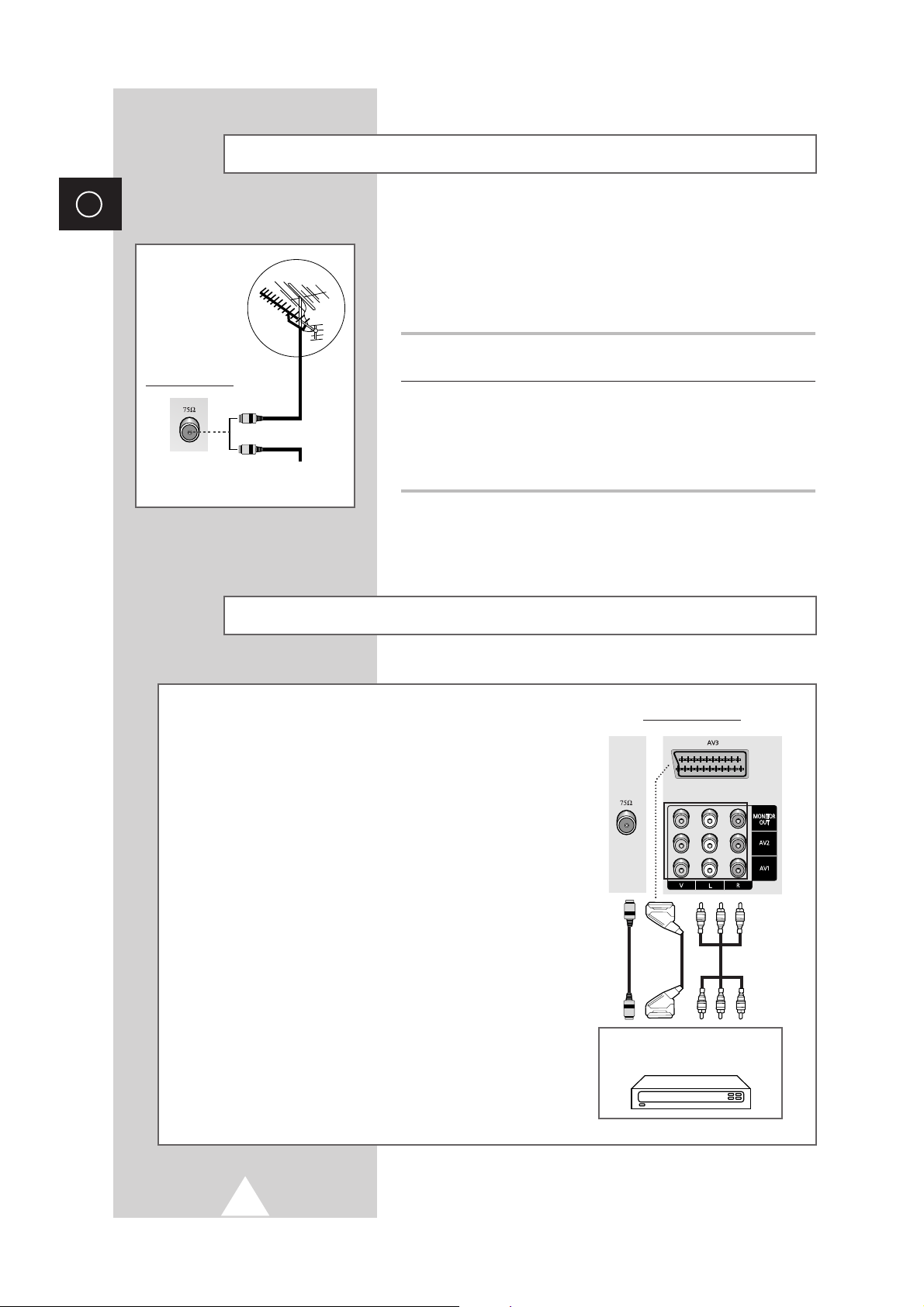
10
ENG
To view television channels correctly, a signal must be received by
the set from one of the following sources:
◆ An outdoor aerial
◆ A cable television network
◆ A satellite network
1 In the first three cases, connect the aerial or network input cable to
the 75Ω coaxial socket on the rear of the television.
2 If you are using an indoor aerial, you may need to turn it when
tuning your television until you obtain a picture that is both sharp
and clear.
For further details, refer to:
◆ “Storing Channels Automatically” on page 17.
◆ “Storing Channels Manually” on page 18.
Connecting to an Aerial or Cable Television Network
Rear of the TV
Cable Television
Network
or
Connecting a Satellite Receiver or Decoder
In order to watch television programmes broadcast via a
satellite network, you must connect a satellite receiver to the
rear of TV. Also, in order to descramble a coded
transmission signal, you must connect a decoder to the rear
of TV.
◆ Using a SCART cable
Connect the receiver (or decoder) SCART cable to one of
the SCART connectors on the rear of the television.
◆ Using a coaxial cable
Connect a coaxial cable to the:
-
Receiver (or Decoder) output socket.
-
Television aerial input socket.
➢ If you wish to connect both a satellite receiver (or decoder)
and a VCR, you should connect the:
◆ Receiver (or Decoder) to the VCR
◆ VCR to the television
Otherwise, connect the receiver (or decoder) directly to
the television.
Rear of the TV
Satellite receiver/
Decoder
S-VIDEO 1 S-VIDEO 2
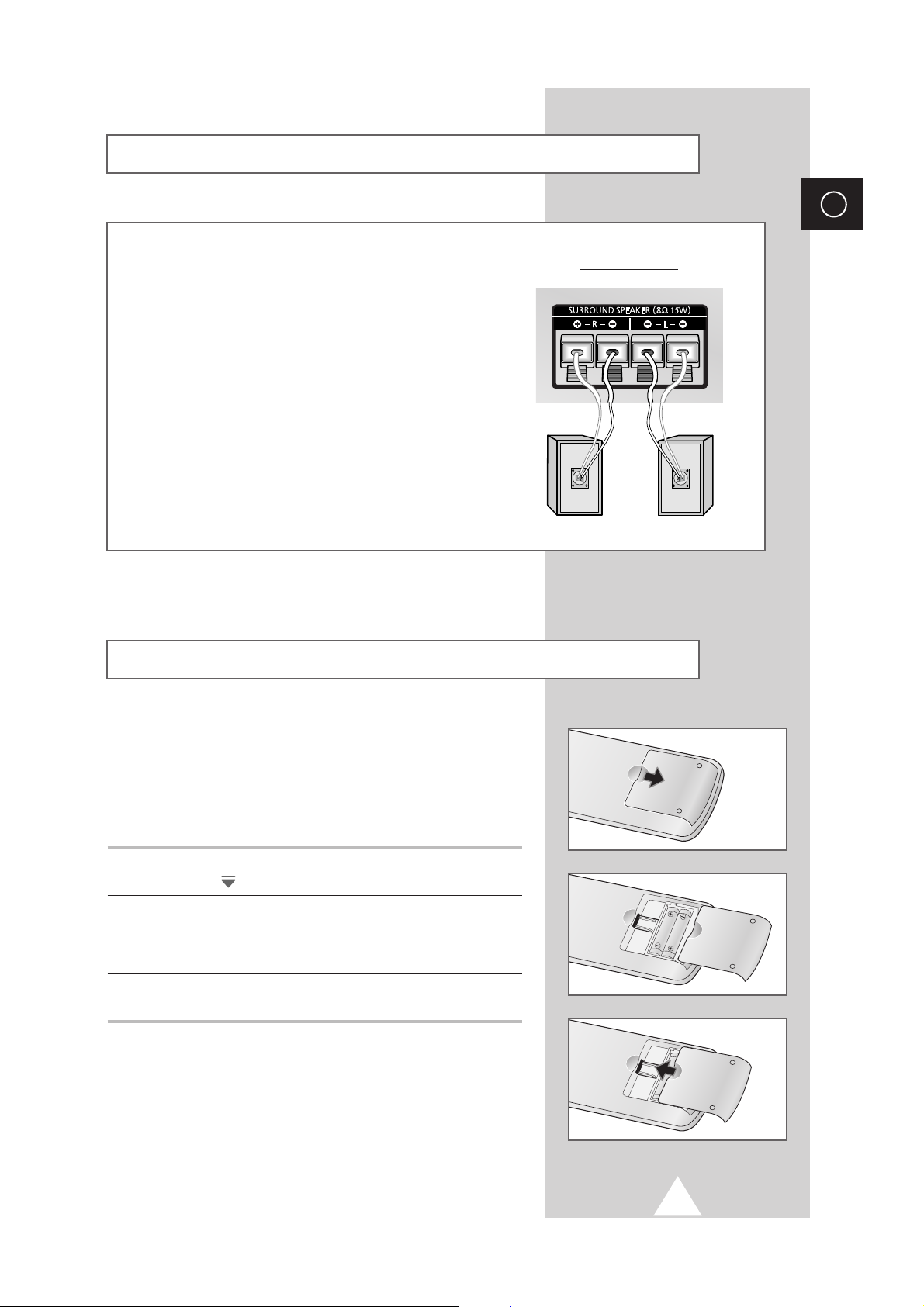
11
ENG
Connecting Additional Speakers
You must insert or replace the batteries in the remote control when
you:
◆ Purchase the television
◆ Find that the remote control is no longer operating
correctly
1 Remove the cover on the rear of the remote control by pressing
the symbol ( ) downwards and then pulling firmly to remove it.
2 Insert two R03, UM4, “AAA” 1.5V or equivalent batteries taking
care to respect the polarities:
◆-on the battery against -on the remote control
◆+on the battery against +on the remote control
3 Replace the cover by aligning it with the base of the remote
control and pressing it back into place.
Inserting the Batteries in the Remote Control
To take advantage of the surround sound system, connect
additional speakers.
The speaker terminals are located on the rear of the television:
◆ Two for the left-hand surround speaker (marked L)
◆ Two for the right-hand surround speaker (marked R)
➢
To improve the quality of the sound, connect the:
◆ Red wire to the red terminal
◆ Black wire to the black terminal
Rear of the TV
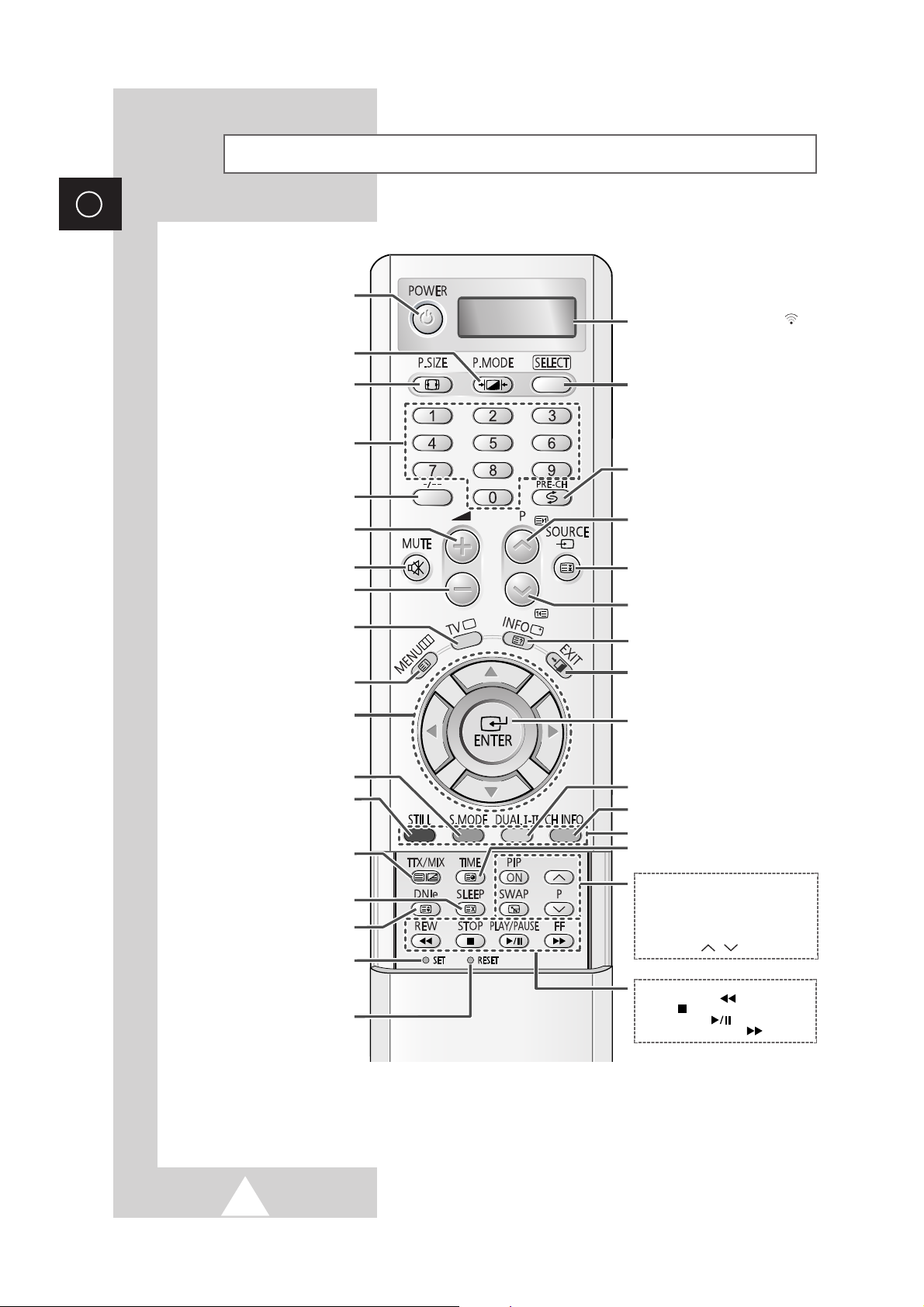
12
ENG
Infrared Remote Control
POWER ON/OFF
DIRECT CHANNEL SELECTION
VOLUME INCREASE
TEMPORARY SOUND SWITCH-OFF
MENU DISPLAY/
TELETEXT INDEX
MOVE TO THE REQUIRED MENU
OPTION/
ADJUST AN OPTION VALUE
RESPECTIVELY
STILL THE MAIN PICTURE
➢
In the PIP mode, the main and
sub pictures are stilled
at the same time.
PICTURE EFFEECT SELECTION
EXTERNAL INPUT SELECTION/
TELETEXT HOLD
SWITCH REPEATEDLY BETWEEN THE
LAST TWO CHANNELS DISPLAYED
PICTURE SIZE
EXIT FROM ANY DISPLAY
PREVIOUS CHANNEL/
TELETEXT PREVIOUS PAGE
CONFIRM YOUR CHOICE
(STORE OR ENTER)
DISPLAY INFORMATION/
TELETEXT REVEAL
DISPLAY CHANNEL INFORMATION
ONE OR TWO-DIGIT CHANNEL
SELECTION
TUNER/CABLE NETWORK
SELECTION
SOUND EFFECT SELECTION
MAKE THE REMOTE CONTROL WORKS
FOR TV, VCR, CABLE-BOX (CATV),
DVD PLAYER, OR SET-TOP BOX (STB)
SOUND MODE SELECTION
VOLUME DECREASE
NEXT CHANNEL/
TELETEXT NEXT PAGE
➢
The performance of the remote control may be affected by bright light.
CURRENT TIME DISPLAY/
TELETEXT SUBPAGE
TELETEXT DISPLAY/
MIX BOTH TELETEXT INFORMATION
AND THE NORMAL BROADCAST
DNIe ON/DEMO/OFF/
TELETEXT SIZE SELECTION
AUTOMATIC SWITCH-OFF/
TELETEXT CANCEL
SET THE MBR CODE OF REMOTE
CONTROL FOR THE PRODUCTS
EXCEPT SAMSUNG PRODUCT
(OPTION)
INITIALIZE THE REMOTE CONTROL
SETTINGS WHEN IT HAS SOME
PROBLEMS OR DOESN'T WORK
WELL
➢
Please take off the batteries while
resetting. If not so, the remote
control will get damaged.
FASTEXT TOPIC SELECTION
WHEN YOU PRESS A BUTTON , ‘
’
APPEARS ALONG WITH SELECED MODE
(TV, VCR, CATV, DVD OR STB) AND
REMAINING BATTERIES ON LED
PIP FUNCTIONS;
- PIP ACTIVATING OR DEACTIVATING
(PIP ON)
- SWAPPING THE MAIN AND THE SUB
PICTURE (SWAP)
- SELECTING THE CHANNEL OF SUB
PICTURE (P / )
VCR/DVD FUNCTIONS;
- REWIND (REW : )
- STOP
()
- PLAY/PAUSE
()
- FAST FORWARD (FF : )
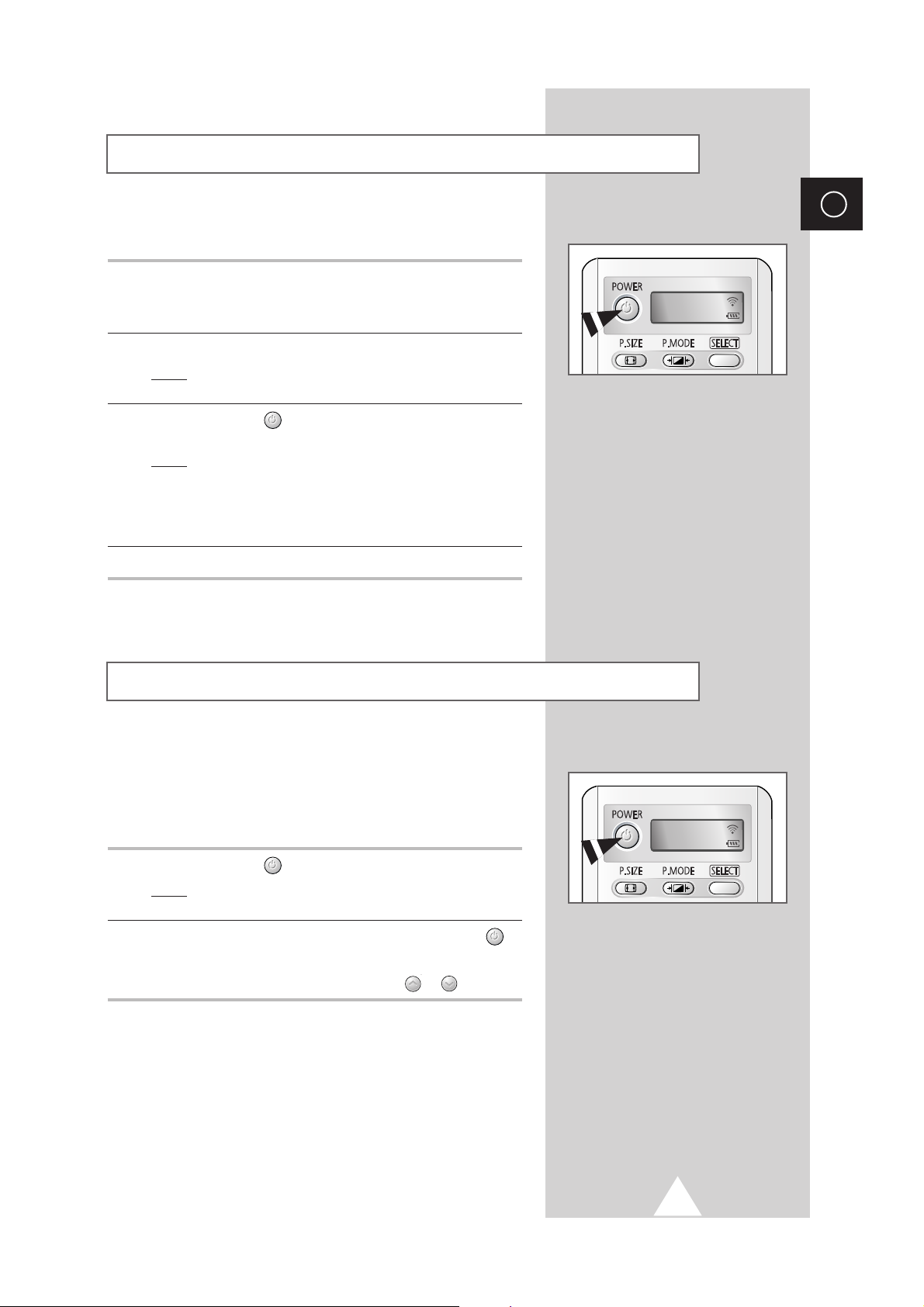
13
ENG
The mains lead is attached to the rear of your television.
1 Plug the mains lead into an appropriate socket.
➢
The main voltage is indicated on the rear of the television
and the frequency is 50 or 60Hz.
2 Press the “ I ” button (On/Off) on the side of the television.
Result
: The Standby indicator on the side of the television
lights up.
3 Press the POWER () button on the remote control to switch the
television on.
Result
: The programme that you were watching last is re-
selected automatically.
➣
If you have not yet stored any channels, No clear picture
appears. Refer to “Storing Channels Automatically” on page
17 or “Storing Channels Manually” on page 18.
4 To switch your television off, press the “ I ”button (On/Off) again.
☛
Point the remote control at the center of the screen for
best performance.
Switching Your Television On and Off
TV
Your television can be placed in Standby mode, in order to reduce
the Power consumption.
The Standby mode can be useful when you wish to interrupt
viewing temporarily (during a meal, for example).
1 Press the POWER () button on the remote control.
Result
: The screen is turned off and the Standby indicator on
the front of the television lights.
2 To switch the television back on, simply press the POWER ()
button again or a numeric button.
➣
You can also switch on by pressing the P or button.
☛
Do not leave your television in Standby mode for long
periods of time (when you are away on holiday, for
example). Turn your television off by pressing the “
I ”
button (On/Off) on the side of the television. It is best to
unplug the set from the mains and aerial.
Placing Your Television in Standby Mode
TV
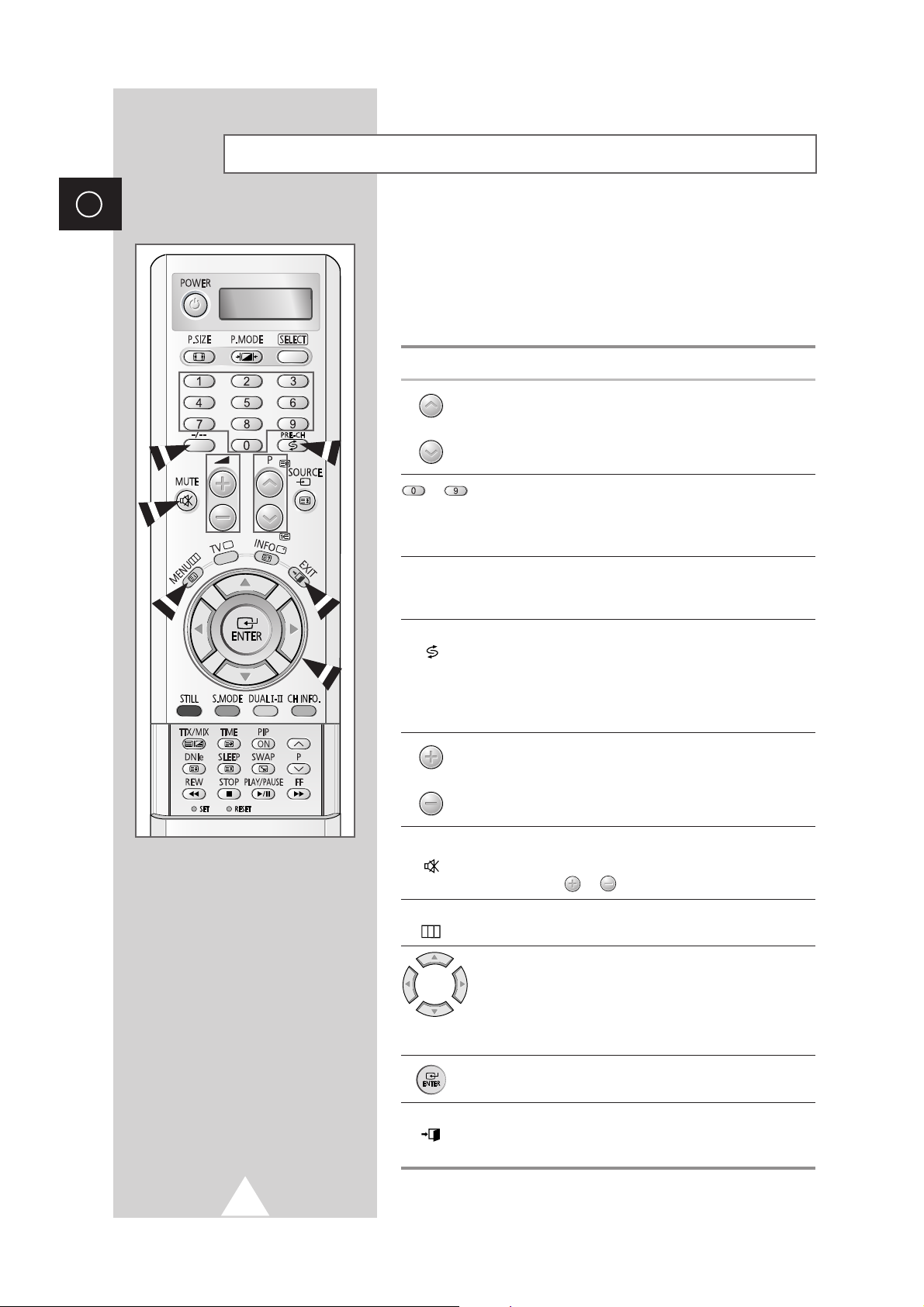
14
ENG
Becoming Familiar with the Remote Control
The remote control is used mainly to:
◆ Change channels and adjust the volume
◆ Display the on-screen menu system
The following table presents the most frequently used buttons and
their functions.
Button Viewing Function Menu Function
Used to display the next
-
stored channel.
Used to display the
-
previous stored channel.
to Used to display the corresponding channels.
➢
For double digit channels, the second digit must be
pushed immediately after the first. Failure to do this will
result in a single digit channel being displayed.
-/--
Used to select a channel numbered ten or over.
Press this button, and the “
--
” symbol is displayed.
Enter the two-digit channel number.
PRE-CH Press the PRE-CH button. The TV will switch to the last
() channel viewed.
To quickly switch between two channels that are far apart,
tune to one channel, then use the number button to select
second channel. Then, use the
PRE-CH button to quickly
alternate between them.
Used to increase the
-
volume.
Used to decrease the
-
volume.
MUTE Used to switch the sound off temporarily.
()
➣
To turn the sound back on, press this button again, or
press the or button.
MENU Used to display the Used to return to the previous
() on-screen menu system. menu or normal viewing.
-
Used to:
◆ Display a submenu
containing selections for
the current menu option
◆ Increase/decrease a
menu option value
-
Used to confirm your choice.
EXIT
-
Used to exit from the menu
() system and return to normal
viewing directly.
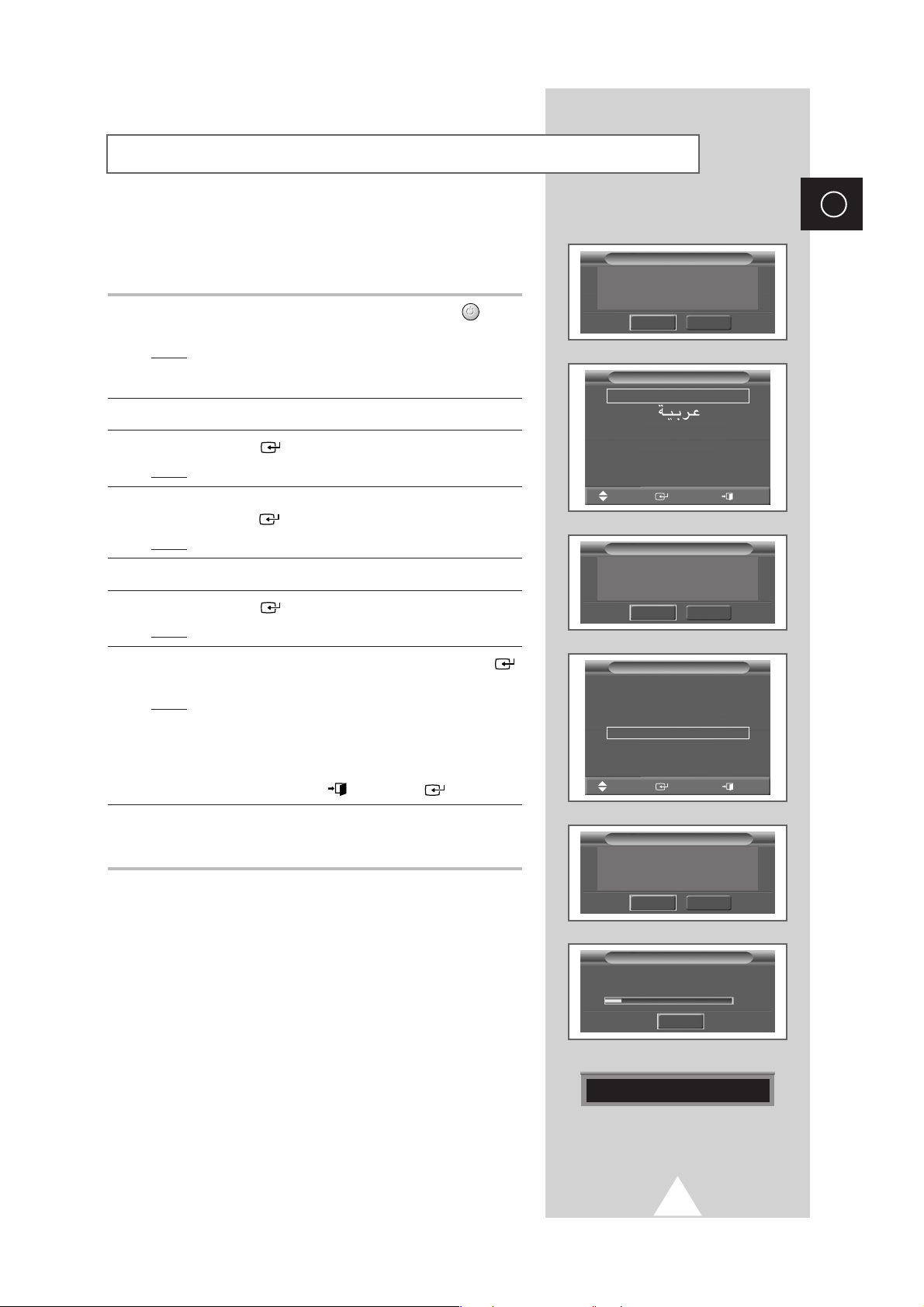
15
ENG
When the television is initially powered ON, several basic customer
settings proceed automatically and subsequently. The following
settings are available.
1 If the television is in Standby mode, press the POWER () button
on the remote control.
Result
: The message Plug & Play is displayed. It flickers for
a little while, and then the
Language menu is
automatically displayed.
2 Select the appropriate language by pressing the † or … button.
3 Press the ENTER () button to confirm your choice.
Result
: The message Antenna Input Check is displayed.
4 Make sure that the antenna is connected to the TV, and then
press the
ENTER () button.
Result
: The Area menu is displayed.
5 Select your area by pressing the † or … button.
6 Press the ENTER () button to confirm your choice.
Result
: The Auto Store menu is displayed.
7 To start the search, select the Start and press the ENTER ()
button.
Result
: The search will end automatically. Channels are sorted
and stored in an order which reflects their position in
the frequency range, (with lowest first and highest last).
The programme originally selected is then displayed.
➢ To stop the search before it has finished or return to normal
viewing, press the
EXIT () or ENTER () button.
8 When it has finished, the message Enjoy your watching is
displayed, and then the channel which has been stored will be
activated.
Plug & Play Feature
Plug & Play
Start
Exit
Press ENTER to start Plug & Play.
English
Français
Türkçe
Language
Move
Enter Exit
Asia/W. Europe
CIS/E. Europe
China
Hongkong/UK
Australia
NZ/Insonesia
South Africa
America
Area
Move
Enter Exit
Plug & Play
Start
Exit
Antenna Input Check
Auto Store
Start
Exit
Press ENTER to start channel store.
Channel store in process.
Storing 175MHz
18%
Auto Store
Exit
Enjoy your watching
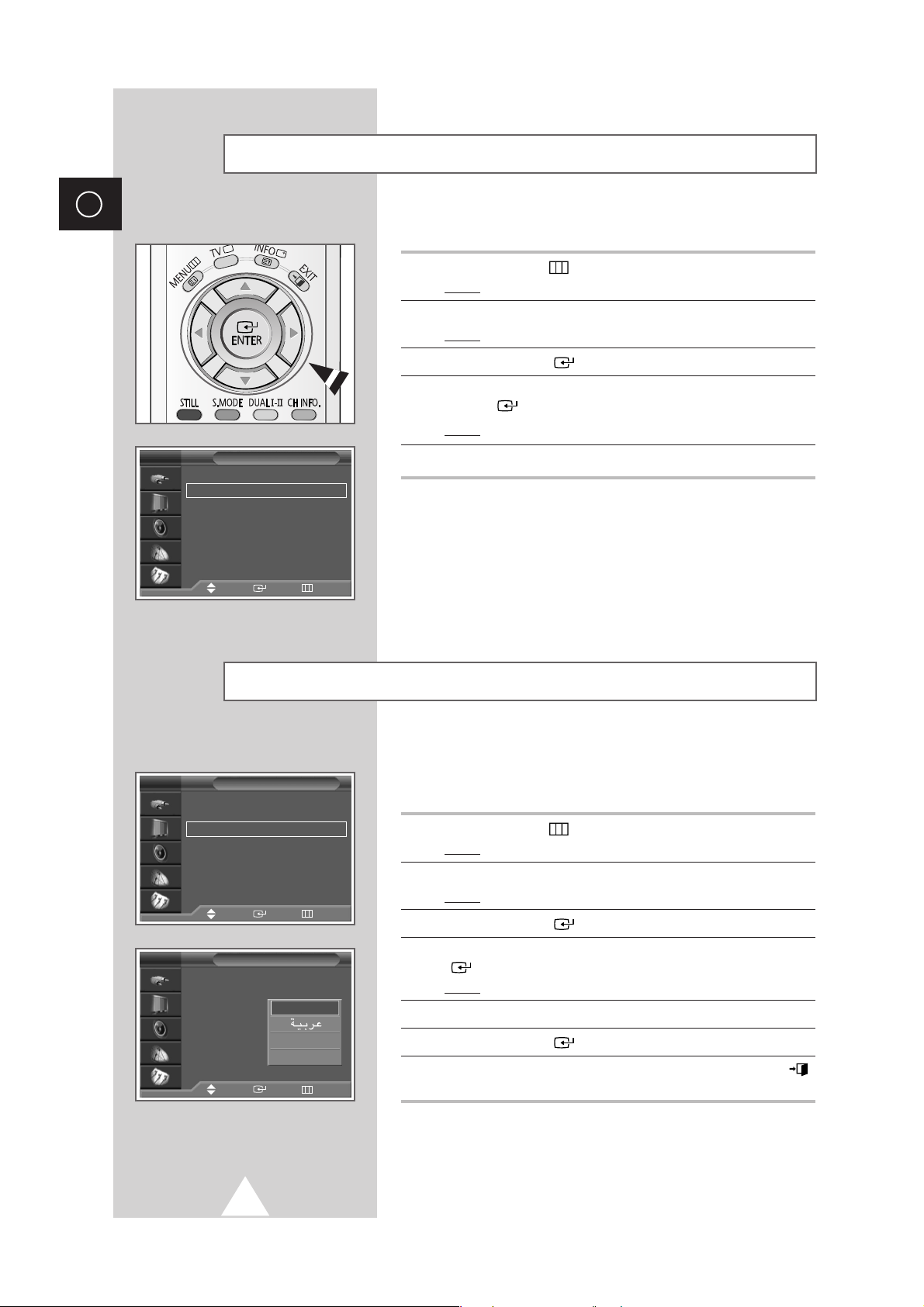
16
ENG
If you want to reset this feature...
1 Press the MENU () button.
Result
: The main menu is displayed.
2 Press the † or … button to select Setup.
Result
: The options available in the Setup group are displayed.
3 Press the ENTER () button.
4 Press the † or … button to select Plug & Play. Press the
ENTER () button.
Result
: The message Plug & Play is displayed.
5 For further details on how to set, refer to the opposite page.
Plug & Play Feature (continued)
Setup
Move Enter Return
Time
√√
Plug & Play
√√
Language : English
√√
Melody : Off
√√
Blue Screen : Off
√√
Film Mode : Off
√√
Image Lock
√√
TV
When you start using your television for the first time, you must
select the language which will be used for displaying menus and
indications.
1 Press the MENU ()button.
Result
: The main menu is displayed.
2 Press the † or … button to select Setup.
Result
: The options available in the Setup group are displayed.
3 Press the ENTER () button.
4 Press the † or … button to select Language. Press the ENTER
() button.
Result
: The languages available are listed.
5 Select the appropriate language by pressing the † or … button.
6 Press the ENTER () button to confirm your choice.
7 When you are satisfied with your choice, press the EXIT ()
button to return to normal viewing.
Choosing Your Language
Setup
Time
√√
Plug & Play
√√
Language : English
√√
Melody : Off
√√
Blue Screen : Off
√√
Film Mode : Off
√√
Image Lock
√√
Setup
Time
Plug & Play
Language : English
Melody : Off
Blue Screen : On
√√
Film Mode : Off
Image Lock
TV
Move Enter Return
Move Enter Return
Englich
Français
Türkçe
TV
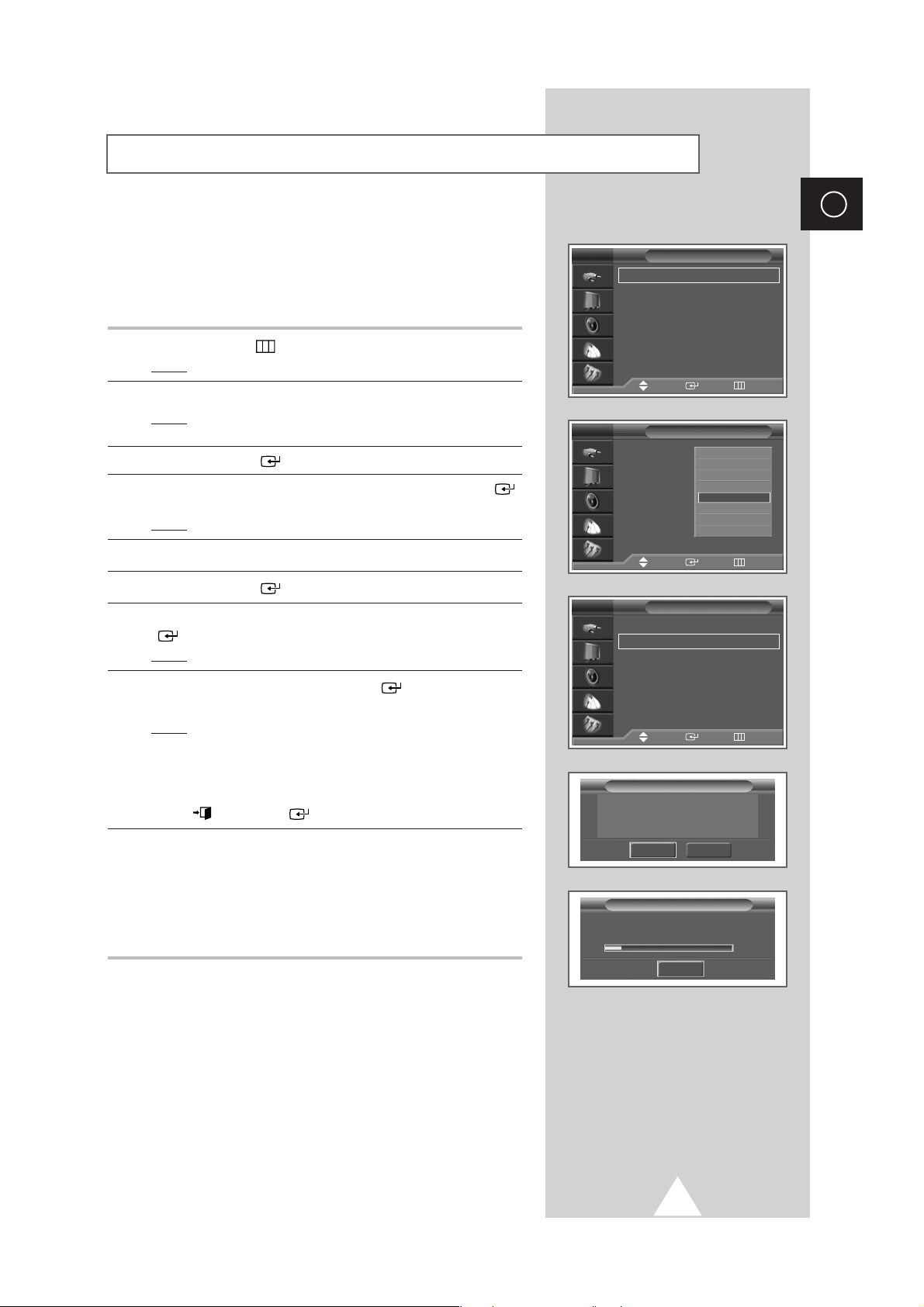
17
ENG
You can scan for the frequency ranges available to you, (availability
depends on your country). Automatically allocated programme
numbers may not correspond to actual or desired programme
numbers. However you can sort numbers manually and clear any
channels you do not wish to watch.
1 Press the MENU ()button.
Result
: The main menu is displayed.
2 Press the † or … button to select Channel.
Result
:
The options available in the
Channel
group are
displayed
.
3 Press the ENTER () button.
4 Press the † or … button to select Area. Press the ENTER ()
button.
Result
: The areas available are listed.
5 Select your country (or area) by pressing the † or … button.
6 Press the ENTER () button to confirm your choice
7 Press the † or … button to select Auto Store. Press the ENTER
() button.
Result
: The Auto Store menu is displayed.
8 Select the Start and press the ENTER () button to start the
search.
Result
: The search will end automatically. Channels are sorted
and stored in an order which reflects their position in
the frequency range, (with lowest first and highest last).
The programme originally selected is then displayed.
➢ To stop the search before it has finished, press the EXIT
()or ENTER () button.
9 When the channels have been stored, you can:
◆ Sort them in the order required (see page 21)
◆ Clear a channel (see page 20)
◆ Fine-tune channel reception if necessary (see page 29)
◆ Assign a name to the stored channels (see page 22)
◆ Activate/deactivate the Digital Noise Reduction feature
(see page 33)
Storing Channels Automatically
Channel
Area : Australia
√√
Auto Store
√√
Manual Store
√√
Edit
√√
Fine Tune
√√
Ch. Scan
√√
LNA : Off
√√
TV
Channel
Area : Asia/W.Europe
Auto Store
Manual Store
Edit
Fine Tune
√√
Ch. Scan
LNA : Off
TV
Channel
Area : Australia
√√
Auto Store
√√
Manual Store
√√
Edit
√√
Fine Tune
√√
Ch. Scan
√√
LNA : Off
√√
TV
Channel store in process.
Storing 175MHz
18%
Auto Store
Exit
Auto Store
Start
Return
Press ENTER to start channel store.
Move Enter Return
Move Enter Return
Move Enter Return
Asia / W. Europe
CIS / E. Europe
China
Hongkong / UK
Australia
NZ / Indonesia
South Africa
America
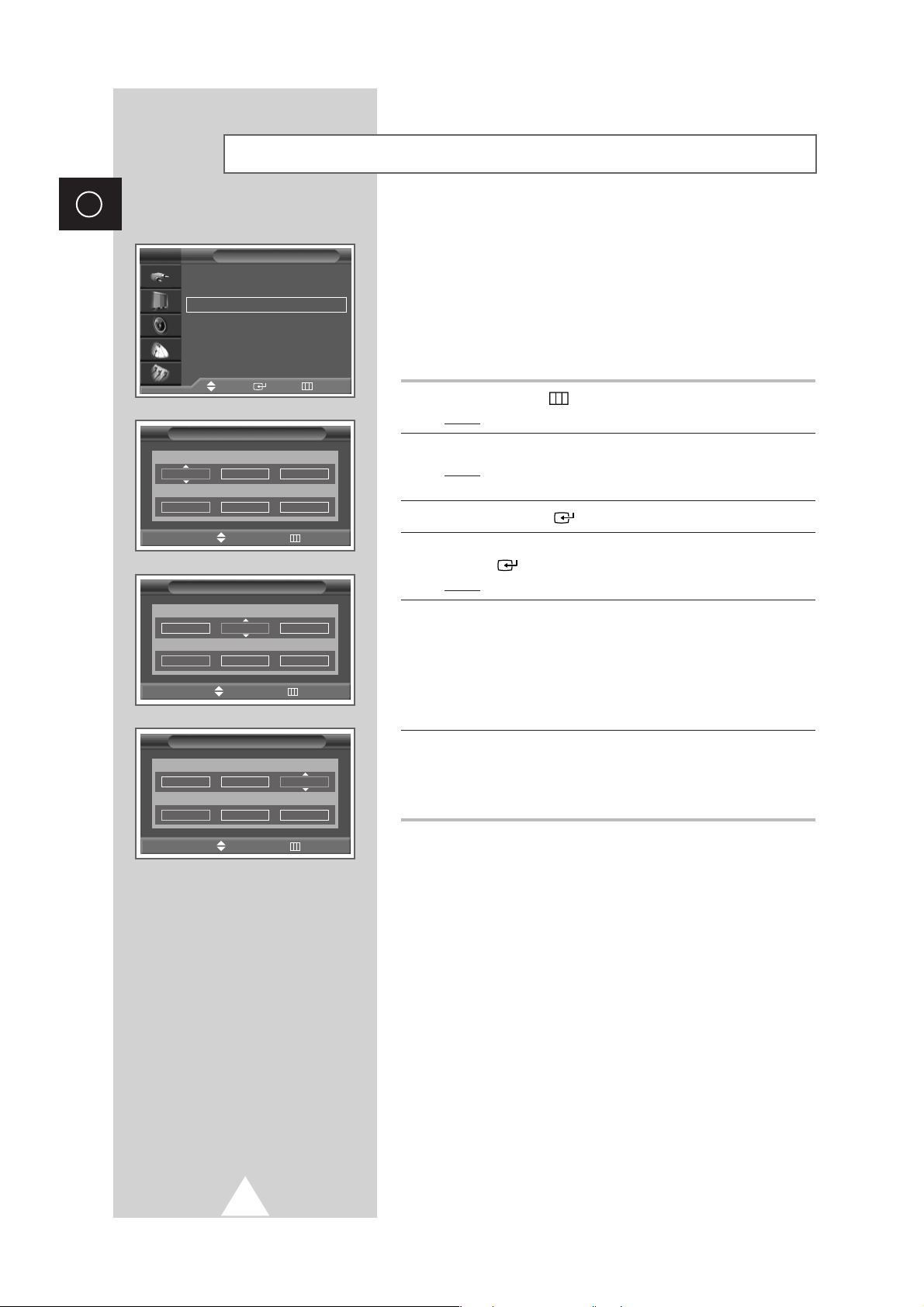
18
ENG
You can store up to television channels, including those received
via cable networks.
When storing channels manually, you can choose:
◆ Whether or not to store each of the channels found
◆ The programme number of each stored channel which
you wish to identify
1 Press the MENU ()button.
Result
: The main menu is displayed.
2 Press the † or … button to select Channel.
Result
:
The options available in the
Channel
group are
displayed.
3 Press the ENTER () button.
4 Press the † or … button to select Manual Store. Press the
ENTER () button.
Result
: The Manual Store menu is displayed.
5 If necessary, select the broadcasting standard required. Press the
œ or √ button to select Color System and press the † or …
button. The colour standards are displayed in the following order.
(depending on the model).
◆
AUTO- PAL- SECAM
◆
AUTO- NTSC3.58- NTSC4.43- PAL60
6 Press the œ or √ button to select Sound System and press the †
or … button. The sound standards are displayed in the following
order. (depending on the model).
◆
BG- DK- I- M
Storing Channels Manually
Channel
Area : Asia/W.Europe
√√
Auto Store
√√
Manual Store
√√
Edit
√√
Fine Tune
√√
Ch. Scan
√√
LNA : Off
√√
TV
Manual Store
Prog. Color System Sound System
1 AUTO BG
Channel Search Store
- --
887MHz ?
Manual Store
Prog. Color System Sound System
1 AUTO BG
Channel Search Store
- --
887MHz ?
Manual Store
Prog. Color System Sound System
1 AUTO BG
Channel Search Store
- --
887MHz ?
Move Enter Return
œœ √√
Move Adjust Return
œœ √√
Move Adjust Return
œœ √√
Move Adjust Return
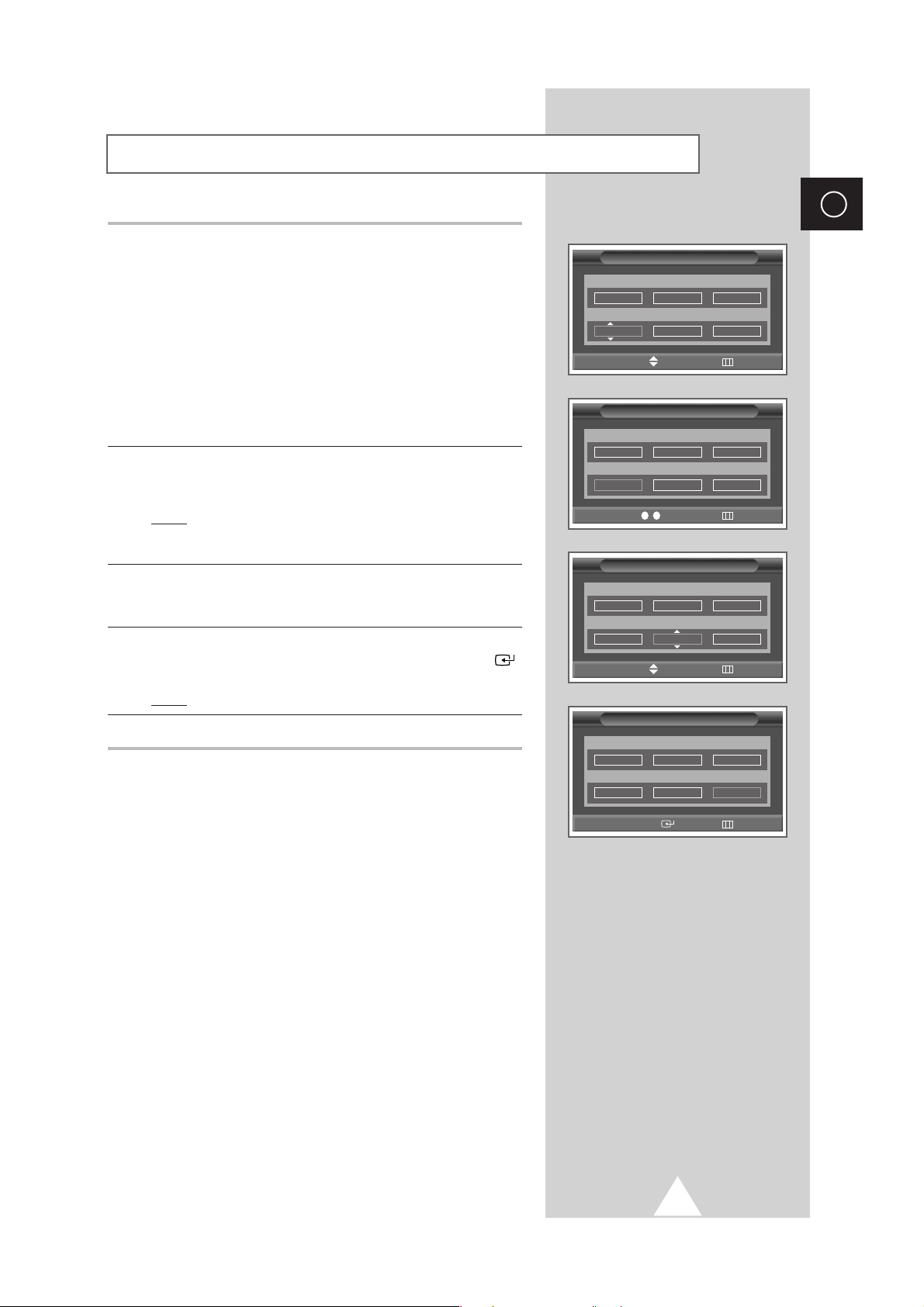
19
ENG
7 If you know the number of the channel to be stored, see the
following steps.
◆
Press the œ or √ button to select Channel.
◆
Press the † or … button to select C (Air channel) or S (Cable
channel).
◆
Press the √ button.
◆
Press the numeric buttons (0~9) to select indicate the required
number.
➣
If no sound or abnormal sound, re-select the sound standard
required.
8 If you do not know the channel numbers, select the Search by
pressing the
œ or √ button. Press the † or … button to start the
search.
Result
: The tuner scans the frequency range until the first
channel or the channel that you selected is received
on your screen.
9 To assign a programme number to a channel, select the Prog. by
pressing the
œ or √ button. Press the † or … button until you find
the correct number.
10 To store the channel and associated programme number, select
the
Store by pressing the œ or √ button. Press the ENTER ()
button.
Result
: The ? will be changed to OK .
11 Repeat Steps 7 to 10 for each channel to be stored.
☛
Channel mode
◆ P (Programme mode):
When completing tuning, the
broadcasting stations in your area have been assigned to
position numbers from P00 to max P99. You can select a
channel by entering the position number in this mode.
◆ C (Real channel mode):
You can select a channel by
entering the assigned number to each air broadcasting station
in this mode.
◆ S (Cable channel mode):
You can select a channel by
entering the assigned number for each cable channel in this
mode.
Storing Channels Manually (continued)
Manual Store
Prog. Color System Sound System
1 AUTO BG
Channel Search Store
C
--
887MHz ?
Manual Store
Prog. Color System Sound System
1 AUTO BG
Channel Search Store
C
--
887MHz ?
Manual Store
Prog. Color System Sound System
1 AUTO BG
Channel Search Store
C
--
887MHz OK
Manual Store
Prog. Color System Sound System
1 AUTO BG
Channel Search Store
C
--
887MHz ?
œœ √√
Move Adjust Return
0 .. 9
œœ √√
Move Adjust Return
œœ √√
Move Adjust Return
œœ √√
Move
Select
Return
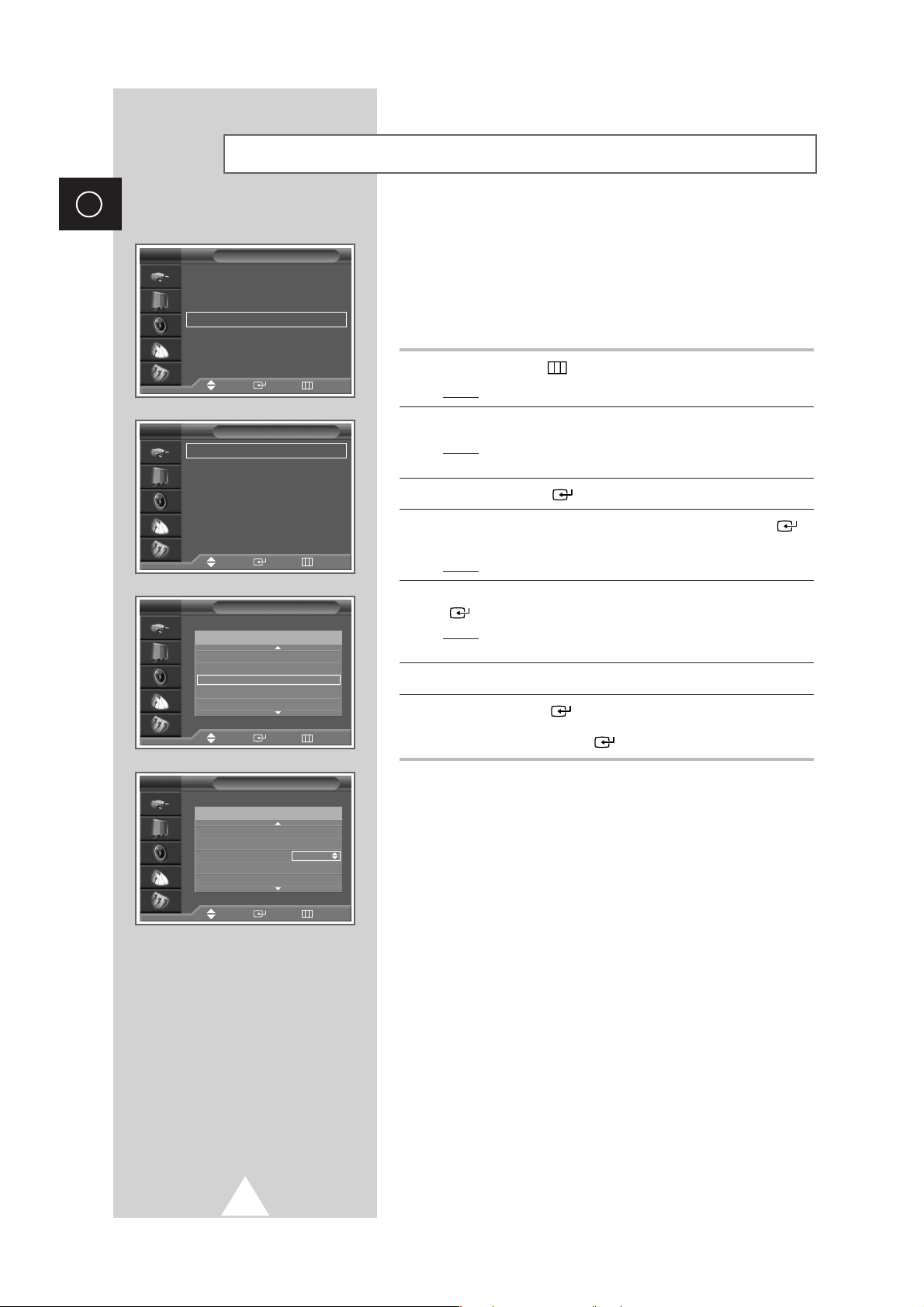
20
ENG
◆ Skipping unwanted channels
You can exclude the channels of your choice from the channel
scan operation. When you scan through the stored channels,
those that you have chosen to skip are thus not displayed. All
channels that you do not specifically choose to skip are
displayed during scanning.
1 Press the MENU () button.
Result
: The main menu is displayed.
2 Press the † or … button to select Channel.
Result
: The options available in the Channel group are
displayed.
3 Press the ENTER () button.
4 Press the † or … button to select Edit. Press the ENTER ()
button.
Result
: The Edit menu is displayed.
5 Press the † or … button to select Add/Delete. Press the ENTER
() button.
Result
: The Add/Delete menu is displayed with the current
channel automatically is selected.
6 Press the † or … button to select the channel to be deleted.
7 Press the ENTER () button to Add/Delete. To add or delete
the channel, select
Added or Deleted by pressing the † or …
button. Press the ENTER () button to confirm.
Skipping Unwanted Channels
Channel
Area : Asia/W.Europe
√√
Auto Store
√√
Manual Store
√√
Edit
√√
Fine Tune
√√
Ch. Scan
√√
LNA : Off
√√
TV
Edit
Add/Delete
√√
Sort
√√
Name
√√
Child Lock
√√
TV
Add/Delete
TV
1
-----
✽
Added
2
-----
✽
Deleted
3
-----
✽
Deleted
4
-----
✽
Deleted
5
-----
✽
Deleted
Prog.
Add/Delete
TV
1
-----
✽
Added
2
-----
✽
Deleted
3
-----
✽
Deleted
4
-----
✽
Deleted
5
-----
✽
Deleted
Prog.
Move Enter Return
Move Enter Return
Move Enter Return
Adjust Enter Return
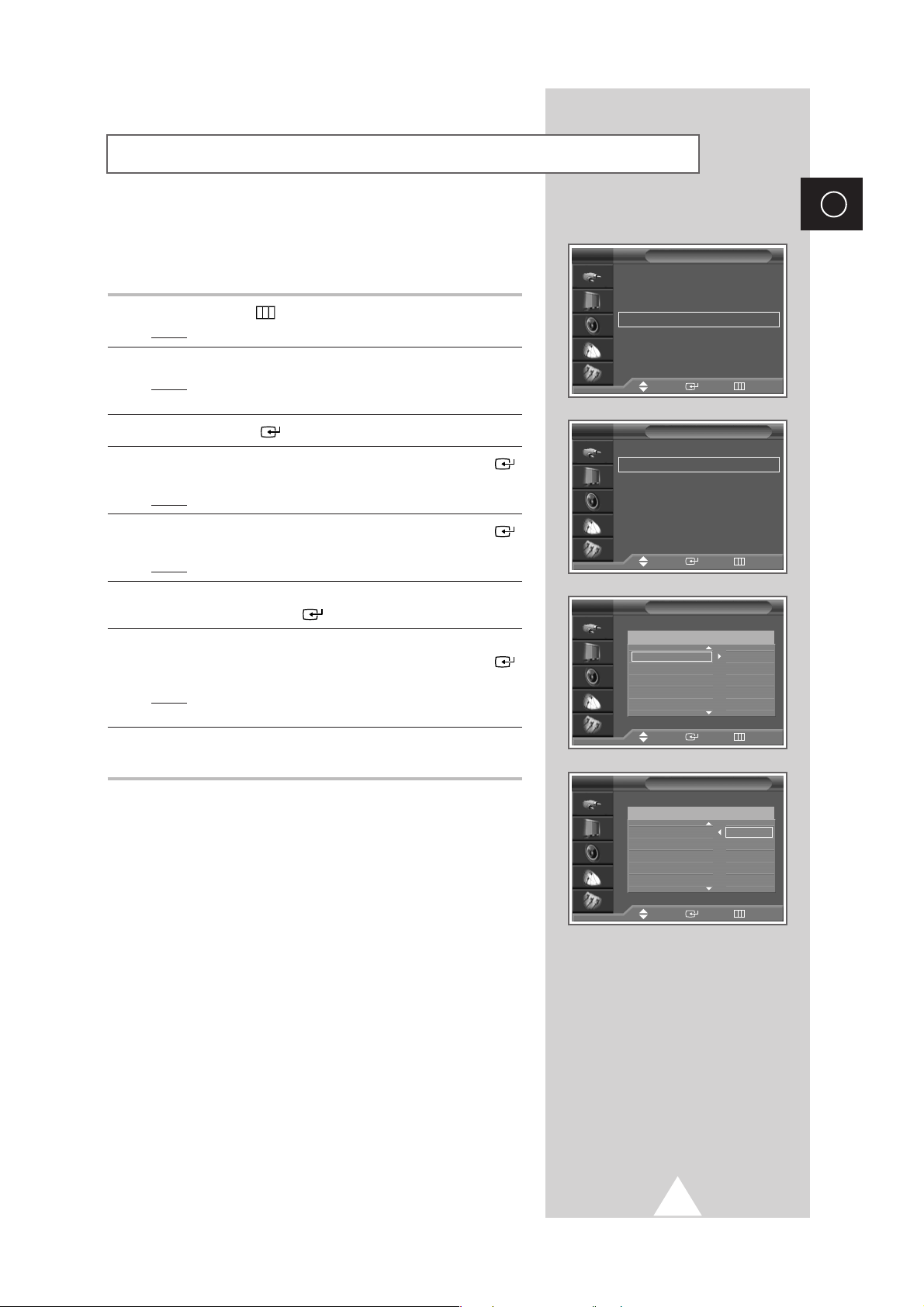
21
ENG
This operation allows you to change the programme numbers of
stored channels. This operation may be necessary after using ATM.
You can delete those channels you do not want to keep.
1 Press the MENU ()button.
Result
: The main menu is displayed.
2 Press the † or … button to select Channel.
Result
:
The options available in the
Channel
group are
displayed.
3 Press the ENTER () button.
4 Press the † or … button to select Edit. Press the ENTER ()
button.
Result
: The Edit menu is displayed.
5 Press the † or … button to select Sort. Press the ENTER ()
button.
Result
: The Sort menu is displayed.
6 Select the channel that you wish to move by pressing the † or …
button. Press the ENTER () button.
7 Select the number of the programme to which the channel is to be
moved by pressing the
† or … button. Press the ENTER ()
button.
Result
: The channel is moved to its new position and all other
channels are shifted accordingly.
8 Repeat Steps 6 to 7 until you have moved all the channels to the
required programme numbers.
Sorting the Stored Channels
Channel
Country : Austria
√√
Auto Store
√√
Manual Store
√√
Edit
√√
Fine Tune
√√
Ch. Scan
√√
LNA : Off
√√
TV
Edit
Add/Delete
√√
Sort
√√
Name
√√
Child Lock
√√
TV
Sort
TV
2
-----
✽
3
-----
✽
4
-----
✽
5
-----
✽
6
-----
✽
Prog.
Sort
TV
2
-----
✽
-----
✽
3
-----
✽
4
-----
✽
5
-----
✽
6
-----
✽
Prog.
Move Enter Return
Move Enter Return
Move Enter Return
Move Enter Return
