Samsung SP50L2HX, SP43L2HX, SP-61L2HX User Manual
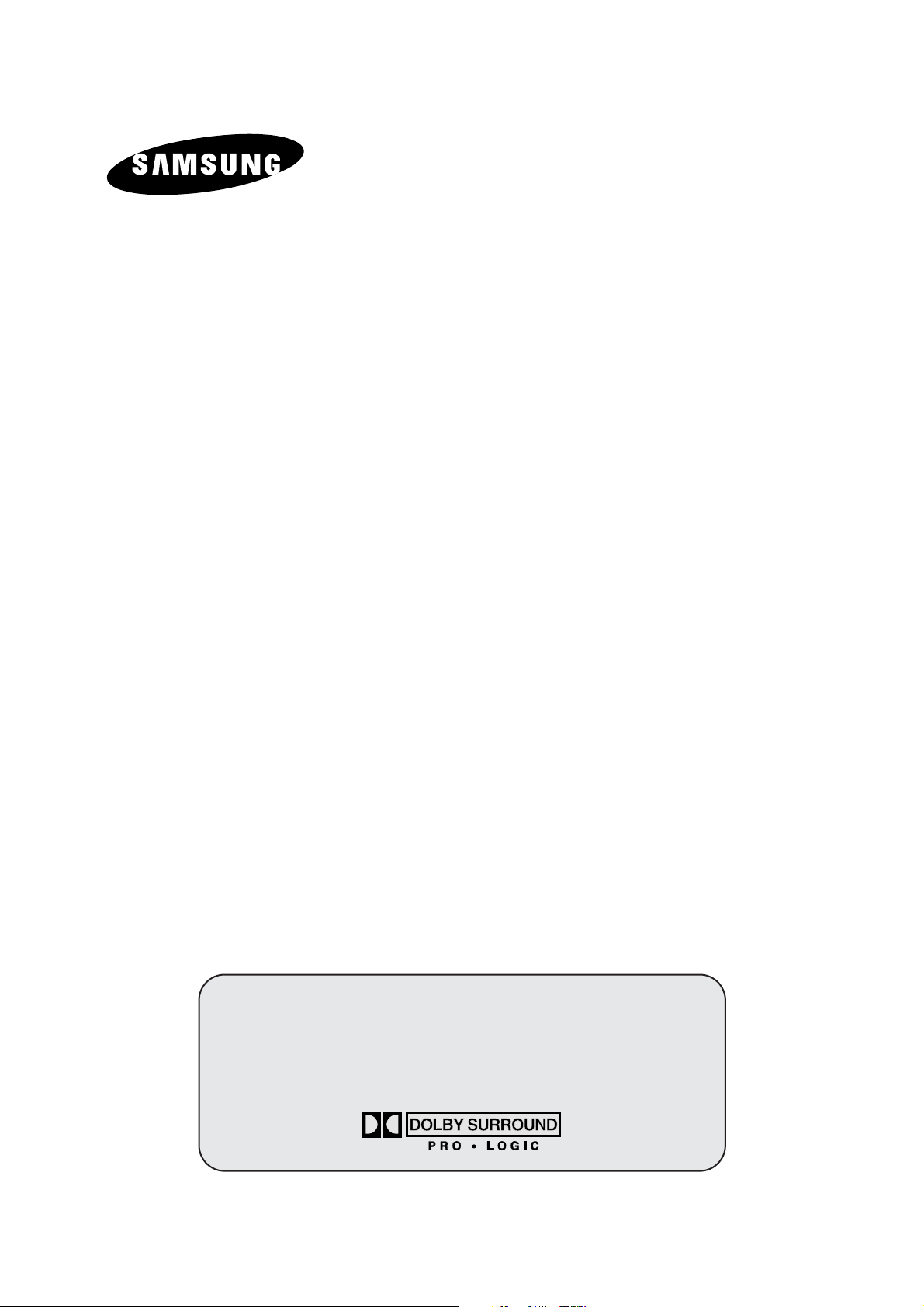
COLOUR
TELEVISION
SP43L2HX
SP50L2HX
SP61L2HX
Owner’s Instructions
Before operating the unit,
please read this manual thoroughly,
and retain it for future reference.
ON-SCREEN MENUS
PICTURE IN PICTURE (PIP)
TELETEXT

2
ENG
Safety Instructions
◆ Do not expose the television to extreme temperature conditions or to extreme humidity conditions.
◆ Do not expose the television to direct sunlight and other sources of heat.
◆ Do not expose the television to any liquids.
◆ Never put objects of any kind into the television, and do not place a water-containing vessel on the
television.
◆ During a storm conditions (especially when there is lightning) unplug the television from the mains
socket and aerial.
◆ Do not step on or twist the power cord.
◆ Do not overload wall outlets or extension cords as this can result in a risk of fire or electric shock.
◆ Please use a soft and dry cloth (not containing volatile matter) when you clean the TV.
◆ If the television is broken, do not try to repair it yourself. Contact qualified service personnel.
◆ If the remote control is not used for a long period of time, remove the batteries and store it in a
cool, dry place.
◆ Do not drop the remote control.
This device is not for use in industrial environments.
Caution
WARNING: TO PREVENT DAMAGE WHICH MAY RESULT
IN FIRE OR SHOCK HAZARD. DO NOT EXPOSE THIS
APPLIANCE TO RAIN OR MOISTURE.
CAUTION: TO PREVENT ELECTRICAL SHOCK,
DO NOT REMOVE REAR COVER, NO USER
SERVICEABLE PARTS INSIDE. REFER SERVICING TO
QUALIFIED SERVICE PERSONNEL.
RISK OF ELECTRIC SHOCK
DO NOT OPEN
CAUTION
The lightning flash and arrow head
within the triangle is a warning sign
alerting you of “dangerous voltage”
inside the product.
The exclamation point within the
triangle is a warning sign alerting
you of important instructions
accompanying the product.
☛
The main voltage is indicated on the
rear of the TV set and the frequency is
50 or 60Hz.
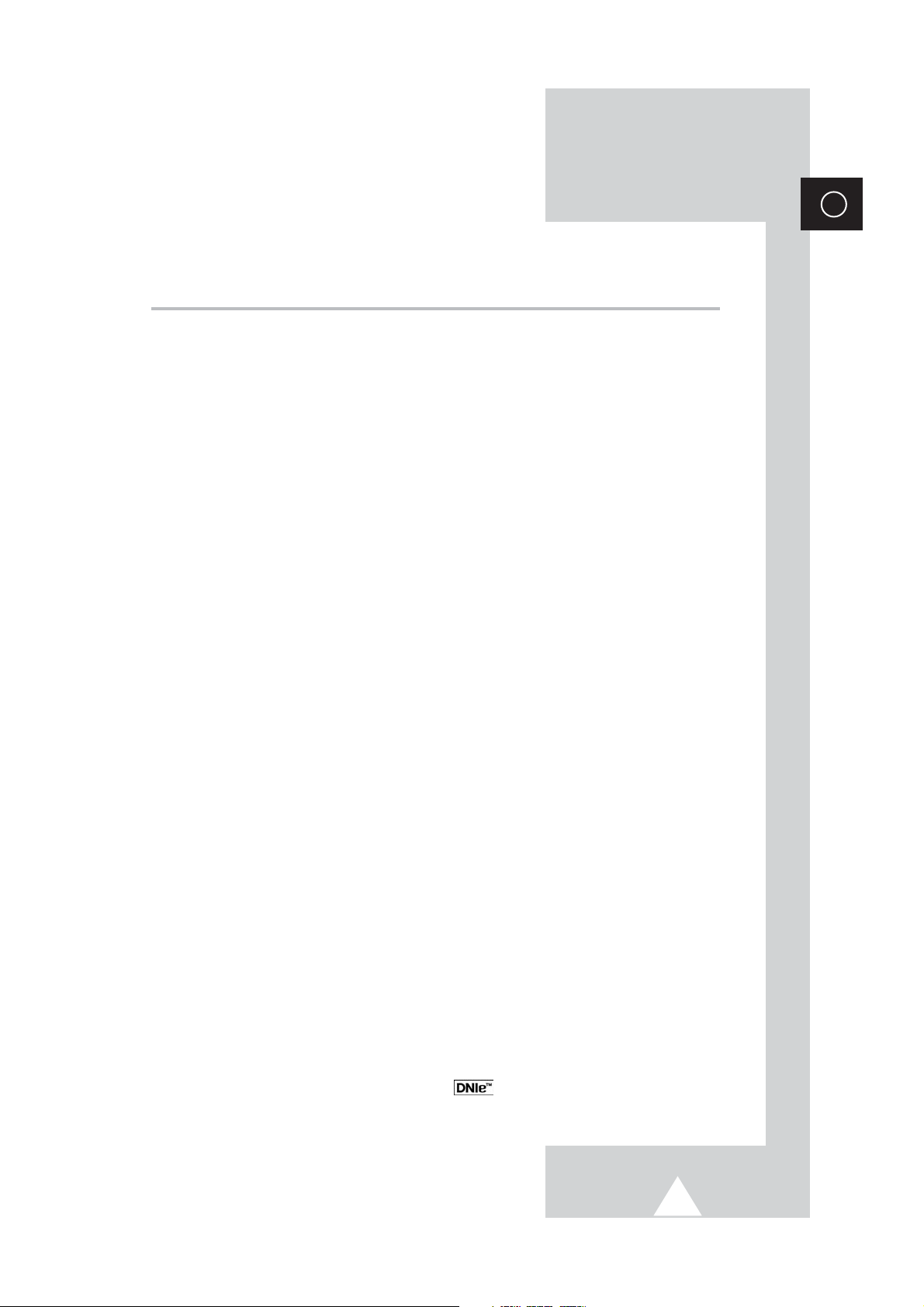
3
ENG
Contents (continued)
◆ FOREWORD
■ Safety Instructions......................................................................................... 2
■ Caution.......................................................................................................... 2
■ Replacing the Lamp....................................................................................... 5
◆ CONNECTING AND PREPARING YOUR TELEVISION
■ Control Panel of Your Television................................................................... 6
■ Connection Panel of Your Television ............................................................ 7
■ Connecting to an Aerial or Cable Television Network................................... 8
■ Connecting a Satellite Receiver or Decoder.................................................. 8
■ Connecting Additional Speakers ................................................................... 9
■ Inserting the Batteries in the Remote Control................................................ 9
■ Infrared Remote Control................................................................................ 10
■ Switching Your Television On and Off........................................................... 11
■ Placing Your Television in Standby Mode..................................................... 11
■ Becoming Familiar with the Remote Control................................................. 12
■ Setting Up Your Remote Control................................................................... 13
■ Plug & Play Feature....................................................................................... 14
■ Choosing Your Language.............................................................................. 15
◆ SETTING THE CHANNELS
■ Storing Channels Automatically..................................................................... 16
■ Sorting the Stored Channels ......................................................................... 17
■ Storing Channels Manually............................................................................ 18
■ Assigning Names to Channels ...................................................................... 20
■ Activating the Child Lock and Skipping Unwanted Channels........................ 21
■ Selecting a Channel by Information............................................................... 22
◆ USING YOUR TELEVISION (continued)
■ Changing the Picture Standard ..................................................................... 22
■ Adjusting the Picture Settings........................................................................ 23
■ Adjusting the Picture Settings (PC or DVI Mode).......................................... 24
■ Setting the Picture (PC Mode)....................................................................... 25
■ Extra Picture Settings.................................................................................... 26
-
Size
-
Blue Screen
-
Film Mode
-
Digital NR
■ Using the LNA (Low Noise Amplifier) Feature............................................... 27
■ Freezing the Current Picture ......................................................................... 27
■ DNIe
TM
(Digital Natural Image engine) ............................................... 28
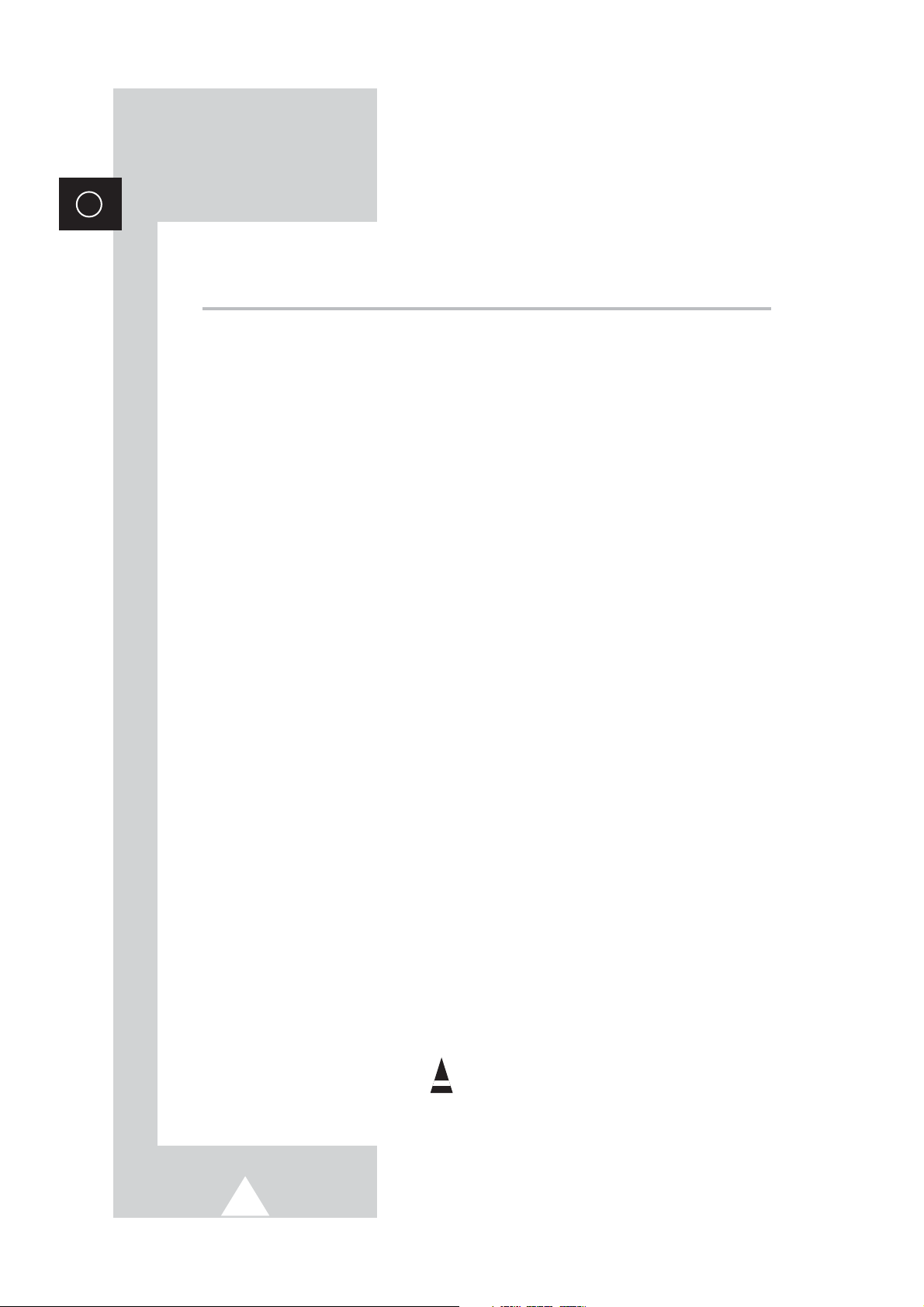
4
ENG
Contents
◆ USING YOUR TELEVISION
■ Changing the Sound Standard...................................................................... 28
■ Adjusting the Sound Settings ........................................................................ 29
■ Adjusting the Volume Automatically.............................................................. 29
■ Setting the Dolby Pro Logic........................................................................... 30
■ Adjusting Your Dolby Preferences................................................................. 31
■ Setting the External Sound............................................................................ 32
■ Selecting the Sound Mode (depending on the model) .................................. 33
■ Setting the Melody Sound ............................................................................. 34
■ Setting the Sleep Timer................................................................................. 34
■ Setting the Time and Switching the TV On/Off Automatically ....................... 35
■ Viewing the Picture In Picture (PIP) .............................................................. 36
◆ USING THE TELETEXT FEATURE
■ Teletext Feature ............................................................................................ 38
■ Displaying the Teletext Information............................................................... 39
■ Selecting Display Options.............................................................................. 39
■ Select a Teletext Page .................................................................................. 40
◆ ADDITIONAL INFORMATION AND CONNECTIONS
■ Viewing Pictures From External Sources...................................................... 41
■ Connecting to the External Input/Output ....................................................... 42
■ Connecting to the DVD Input......................................................................... 43
■ Connecting to the Audio Outputs................................................................... 43
■ Connecting to the Audio/Video Input............................................................. 44
■ Connecting to the S-Video Input.................................................................... 44
■ Connecting to the DVI Input .......................................................................... 45
■ Connecting to the PC Input ........................................................................... 45
■ Setting up Your PC Software (Windows only)............................................... 46
■ Input Mode (PC/DVI)..................................................................................... 47
■ Pin Configurations......................................................................................... 48
◆ RECOMMENDATIONS FOR USE
■ Troubleshooting: Before Contacting Service Personnel................................ 49
■ Technical Specifications................................................................................ 50
☛
➢
Press Important Note
Symbols
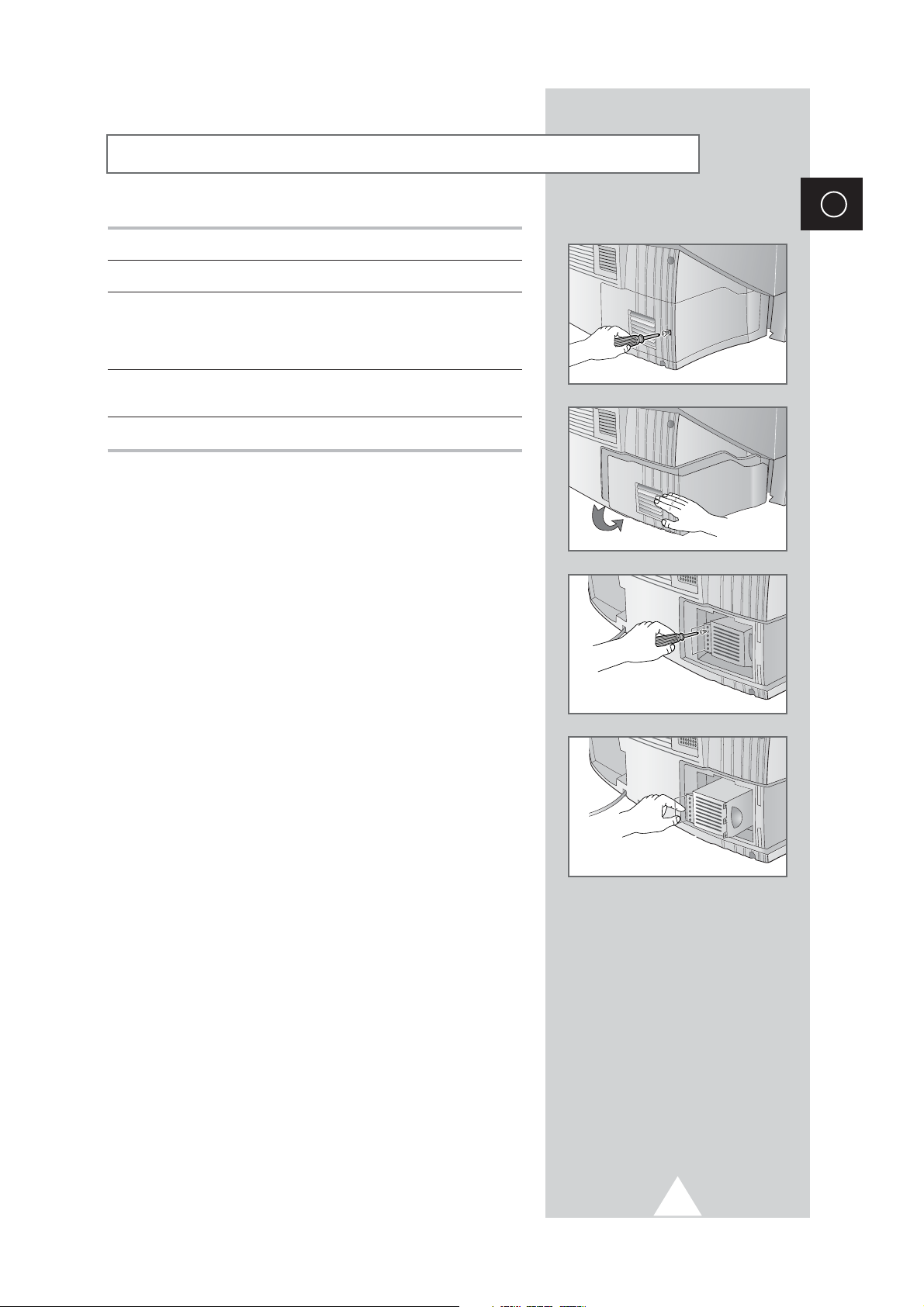
5
ENG
1 Use a screwdriver to remove the screw.
2 Remove the Lamp cover.
3 Use a screwdriver to remove the screws securing the Lamp.
There are 2 screws: one on the up and one on the down.
When the screws have been completely unfastened, they will still
be connected to the body of the Lamp.
4 Separate the Lamp from the engine by holding the handle and
pulling it out.
5 To reinstall the Lamp, follow these steps in reverse order.
☛
A Projection TV lamp is a consumable item, and should be
replaced from time to time for best projector operation. If the
screen image becomes dark, or timer, lamp and Temp LEDs
flicker off at the same time, you may have to replace the lamp.
When changing the lamp, you should first verify the
type/model, and then use only the correct lamp replacement.
The code for lamp regulation and usage is marked on the
label. If you remove the lamp, you can identify this
replacement code. You should only replace the lamp with the
one of the same regulation code.
◆
If you wish to buy a new lamp,please phone your Service Center
or a nearby TV dealer, and tell them the model of your projection
unit.
◆
You can identify the lamp type on the left side of TV and the
lamp cover.
◆
The TV will be damaged if you use a lamp that is different from
the original supplied by the manufacturer. Be sure the
replacement lamp is the same model.
◆
Please don't remove the lamp except when replacing with a new
one.
◆
Please turn off TV power before changing a lamp and then
unplug after waiting 1 minute.
◆
The cooling fan will help cool the lamp so you can safely remove
it. The surface of the Lamp is very hot. Please wait for 30
minutes after turning off your projection TV to handle the lamp.
◆
Please keep the old lamp away from flammable articles and
children. Dispose of properly.
◆
Don't allow dirt or dust to accumulate inside the lamp cover or on
the Lamp.
◆
A dirty cover or lamp can catch fire, explode and cause electric
shock.
◆
Please don't touch the front glass of a new lamp or the glass of
the lamp container.
◆
If a new lamp is improperly handled,the quality of the screen
image can be affected and the expected life span of the lamp
can be reduced.
◆
Be sure to tighten the lamp cover on the TV after changing the
lamp. Note that the TV will not function if the lamp cover is not
securely attached. Please tighten the holding screw on the lamp
cover after it has been attached to the TV.
Replacing the Lamp
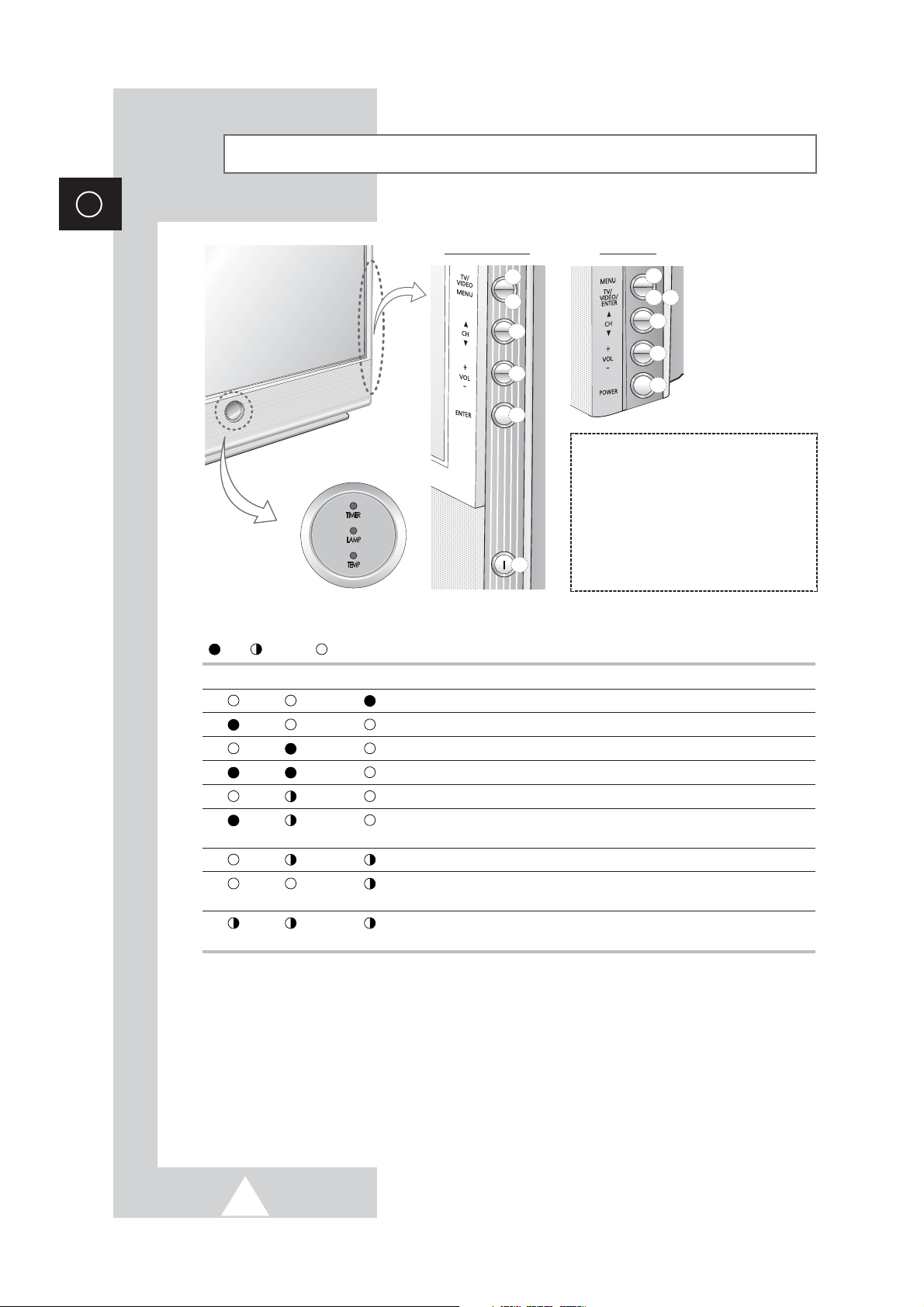
6
ENG
Control Panel of Your Television
➢
The actual configuration on your TV may be different, depending on
your model.
( :On, :Blinking, :Off)
TIMER LAMP TEMP Indication
Standby mode.
A timer pilot lights when Timer Auto On or Off is selected.
Normal operation.
Normal operation (when Timer Auto On or Off is selected).
Lamp is warming up. The normal picture comes on after 25 seconds.
The normal picture comes on after 25 seconds. (when Timer Auto On or
Off is selected)
Air vent cover in the rear of the TV is not properly installed.
Inside temperature of the TV is over normal. Clean the air vent cover in the
rear of the TV. Turn the TV back on after 1 hour.
The lamp does not work, please contact an authorized Service Center for
assistance.
➢
Using the Buttons on the Panel
If the remote control no longer works or you have lost it, you can use controls on the panel of the TV to:
◆
Switch on the TV when it is in Standby mode and select channels ( ▲ CH ▼ ).
◆
Access the menu ( MENU ).
◆
Adjust the volume ( + VOL -).
◆
Switch among Video input modes ( TV/VIDEO ).
f
d
c
b
f
a
d
c
b
e
e
a
LED Indicators
( a ) Input Source Selection
( b ) Menu Display
( c ) Channel Selection
( d ) Volume Adjustment
( e ) Confirm your choice
(Store or Enter)
( f ) Power On/Off
SP43L2/50L2HX SP61L2HX
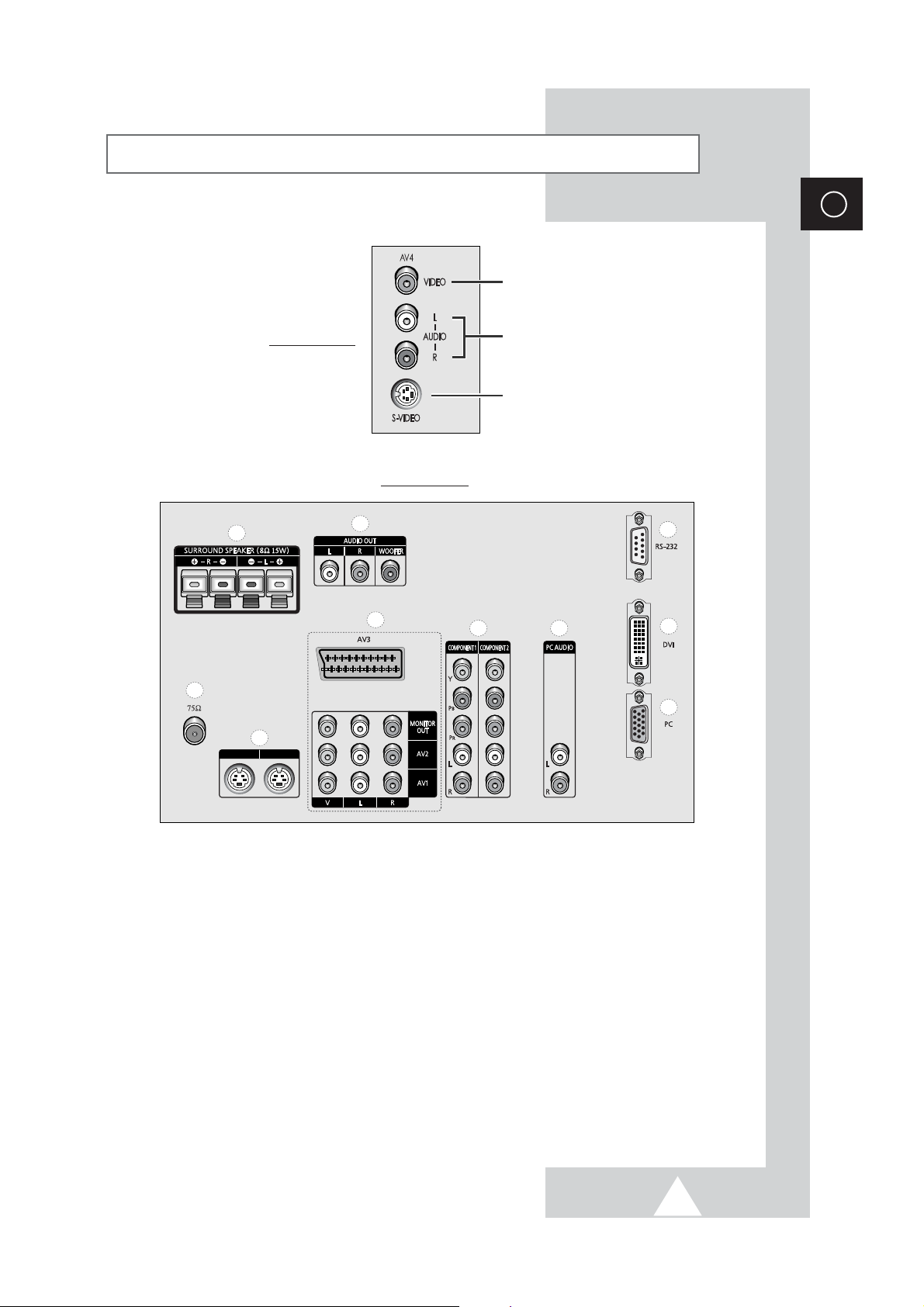
ENG
Connection Panel of Your Television
b
a
e
d
f
g
i
j
h
S-VIDEO 1S-VIDEO 1 S-VIDEO 2S-VIDEO 2
c
Video Input
Audio Inputs
S-Video Input
Rear of the TV
7
➣
For further details about connection, refer to pages 42~45.
➢
The actual configuration on your TV may be different, depending on
your model.
a) 75Ω
Coaxial connector for Aerial or Cable
Network.
b) MONITOR OUT / AV1 / AV2 / AV3
Inputs or outputs for external devices, such as
VCR, DVD, video game device or video disc
players.
c) S-VIDEO 1 / S-VIDEO 2
Video input for external devices with an
S-Video output, such as a camcorder or VCR.
d) SURROUND SPEAKER (8Ω 15W)
Connectors for external rear speakers.
e) AUDIO OUT
Amplifier (L/R) or powered speaker (WOOFER)
connection to take full advantage of the
surround sound effect.
f) COMPONENT 1 / COMPONENT 2
Video (Y/PB/PR) and audio (L/R) inputs for
Component. (480i/480p, 576i/576p, 720p,
1080i)
g) PC AUDIO (L/R)
PC or DVI Audio inputs.
h) PC (15 Pin)
PC Video input.
i) DVI (24 Pin)
Video input for device with DVI input.
j) RS-232 (only for service)
Side of the TV
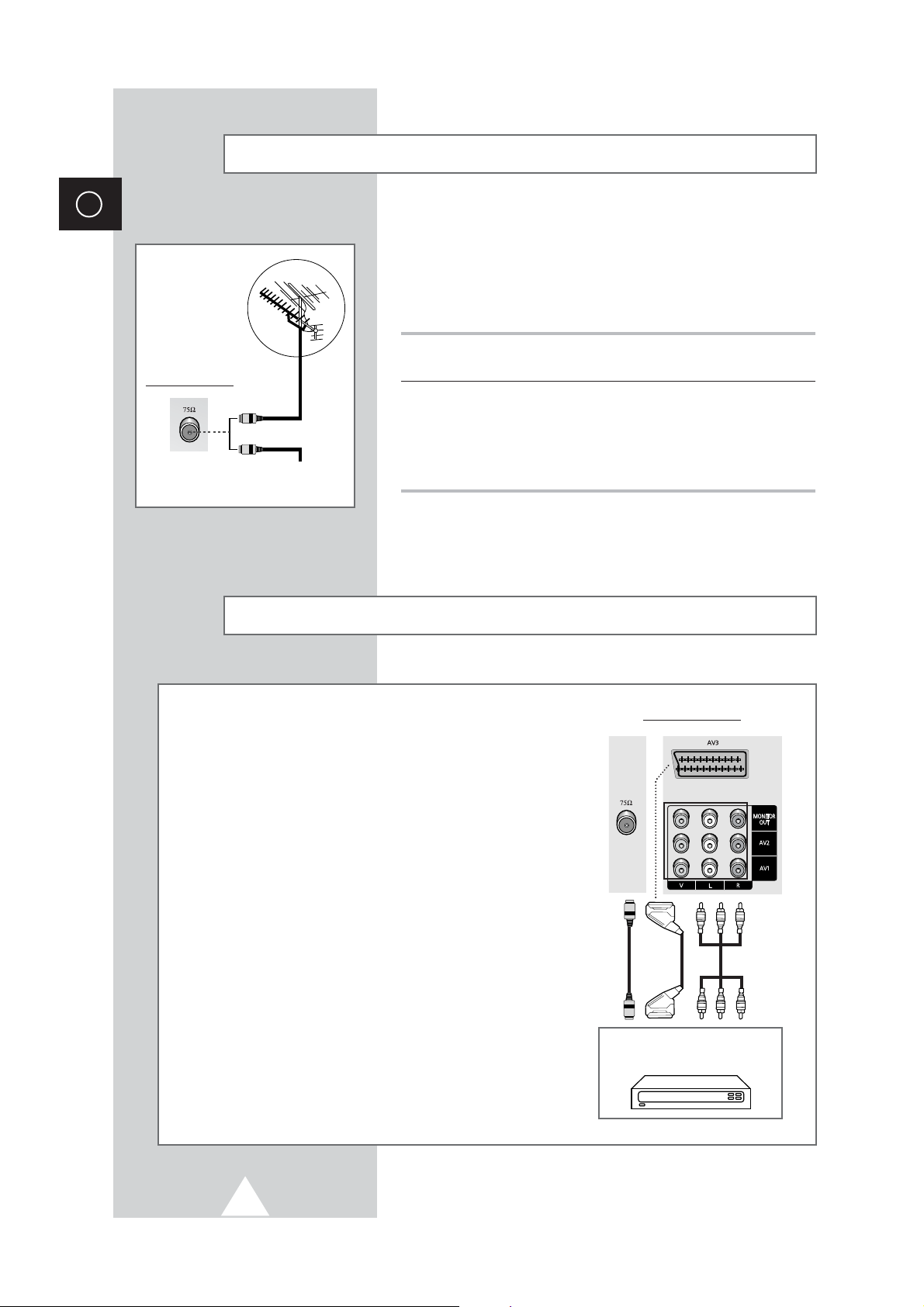
8
ENG
To view television channels correctly, a signal must be received by
the set from one of the following sources:
◆ An outdoor aerial
◆ A cable television network
◆ A satellite network
1 In the first three cases, connect the aerial or network input cable to
the 75Ω coaxial socket on the rear of the television.
2 If you are using an indoor aerial, you may need to turn it when
tuning your television until you obtain a picture that is both sharp
and clear.
For further details, refer to:
◆ “Storing Channels Automatically” on page 16
◆ “Storing Channels Manually” on page 18
Connecting to an Aerial or Cable Television Network
Rear of the TV
Cable Television
Network
or
Connecting a Satellite Receiver or Decoder
In order to watch television programmes broadcast via a
satellite network, you must connect a satellite receiver to the
rear of TV. Also, in order to descramble a coded
transmission signal, you must connect a decoder to the rear
of TV.
◆ Using a SCART cable
Connect the receiver (or decoder) SCART cable to one of
the SCART connectors on the rear of the television.
◆ Using a coaxial cable
Connect a coaxial cable to the:
-
Receiver (or Decoder) output socket.
-
Television aerial input socket.
➢ If you wish to connect both a satellite receiver (or decoder)
and a VCR, you should connect the:
◆ Receiver (or Decoder) to the VCR
◆ VCR to the television
Otherwise, connect the receiver (or decoder) directly to
the television.
Rear of the TV
Satellite receiver/
Decoder
S-VIDEO 1 S-VIDEO 2
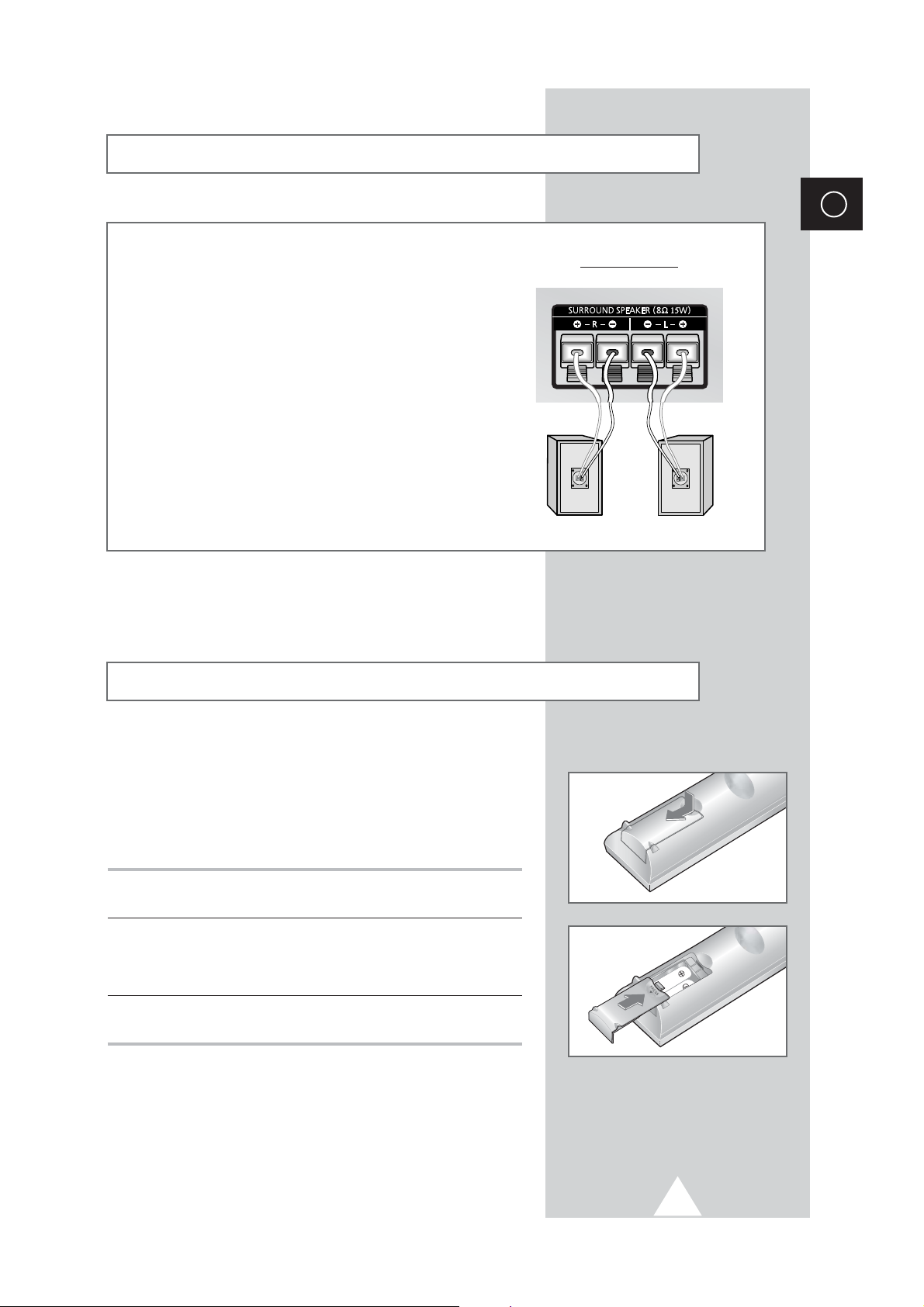
9
ENG
Connecting Additional Speakers
You must insert or replace the batteries in the remote control when
you:
◆ Purchase the television
◆ Find that the remote control is no longer operating
correctly
1 Remove the cover on the rear of the remote control by pressing
the symbol downwards and then pulling firmly to remove it.
2 Insert two R03, UM4, “AAA” 1.5V or equivalent batteries taking
care to respect the polarities:
◆-on the battery against -on the remote control
◆+on the battery against +on the remote control
3 Replace the cover by aligning it with the base of the remote
control and pressing it back into place.
Inserting the Batteries in the Remote Control
Rear of the TV
To take advantage of the surround sound system, connect
additional speakers.
The speaker terminals are located on the rear of the television:
◆ Two for the left-hand surround speaker (marked L)
◆ Two for the right-hand surround speaker (marked R)
➢
To improve the quality of the sound, connect the:
◆ Red wire to the red terminal
◆ Black wire to the black terminal

10
ENG
Infrared Remote Control
AUTOMATIC SWITCH-OFF
VCR/DVD FUNCTIONS;
- STOP (Stop)
- REWIND (Rew)
- PLAY/PAUSE (Play/Pause)
- FAST FORWARD (FF)
POWER ON/OFF
NUMERIC BUTTONS
TEMPORARY SOUND SWITCH OFF
VOLUME DECREASE
DISPLAY INFORMATION/
TELETEXT REVEAL
SOUND EFFECT SELECTION
PICTURE EFFECT SELECTION
STILL THE MAIN PICTURE
➢
In the PIP mode, the main and sub
pictures are stilled at the same time.
PICTURE SIZE/
TELETEXT SIZE SELECTION
VOLUME INCREASE
CONTROL THE CURSOR IN THE MENU
MENU DISPLAY/
TELETEXT INDEX
MAKE THE REMOTE CONTROL WORKS
FOR TV, VCR, CABLE, DVD PLAYER
EXTERNAL INPUT SELECTION/
TELETEXT HOLD
➢
The performance of the remote control may be affected by bright light.
PIP FUNCTIONS;
- PIP ACTIVATING OR DEACTIVATING
(PIP ON)
- SWAPPING THE MAIN AND THE SUB
PICTURE (Swap)
- SELECTING THE LOCATION OF SUB
PICTURE (Locate)
- SELECTING THE CHANNEL OF SUB
PICTURE (P
▲/▼)
- SETTING THE SIZE OF SUB PICTURE
(Size)
- SELECTING THE INPUT SOURCE
(Source)
- SCANNING THE CHANNEL OF SUB
PICTURE (Scan)
CONFIRM YOUR CHOICE
(STORE OR ENTER)
ONE, TWO, OR THREE-DIGIT CHANNEL
SELECTION
FASTEXT TOPIC SELECTION
NEXT CHANNEL/
TELETEXT NEXT PAGE
PREVIOUS CHANNEL/
TELETEXT PREVIOUS PAGE
SOUND MODE SELECTION/
TELETEXT CANCEL
TELETEXT SUB CODE
TELETEXT ON
VIDEO & TEXT
MIX
TELETEXT OFF
(Refer to page 39 for details)
DNIe ACTIVATING OR DEACTIVATING
Power
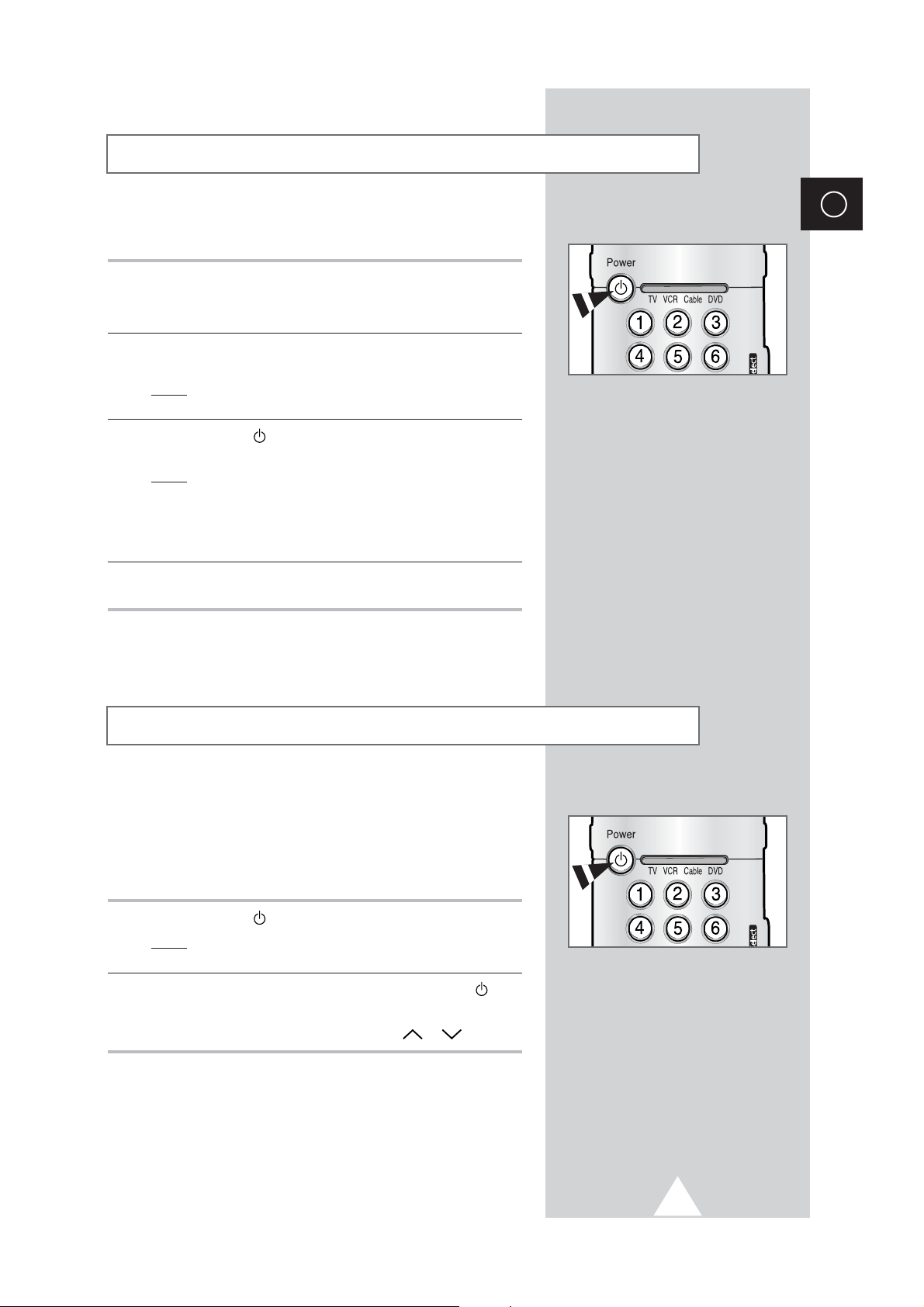
11
Your television can be placed in Standby mode, in order to reduce
the Power consumption.
The Standby mode can be useful when you wish to interrupt
viewing temporarily (during a meal, for example).
1 Press the Power () button on the remote control.
Result
: The screen is turned off and the Standby indicator on
the front of the television lights.
2 To switch the television back on, simply press the Power ()
button again or a numeric button.
➣
You can also switch on by pressing the P or button.
☛
Do not leave your television in Standby mode for long
periods of time (when you are away on holiday, for
example). Turn your television off by pressing the “
I “
(
POWER) button (On/Off) on the side of the television.
It is best to unplug the set from the mains and aerial.
Placing Your Television in Standby Mode
ENG
The mains lead is attached to the rear of your television.
1 Plug the mains lead into an appropriate socket.
➢
The main voltage is indicated on the rear of the television
and the frequency is 50 or 60Hz.
2 Press the “ I “ (POWER) button (On/Off) on the side of the
television.
Result
: The Standby indicator on the front of the television
lights up.
3 Press the Power () button on the remote control to switch the
television on.
Result
: The programme that you were watching last is re-
selected automatically.
➣
If you have not yet stored any channels, No clear picture
appears. Refer to “Storing Channels Automatically” on page
16 or “Storing Channels Manually” on page 18.
4 To switch your television off, press the “ I “ (POWER) button
(On/Off) again.
☛
Point the remote control at the center of the screen for
best performance.
Switching Your Television On and Off
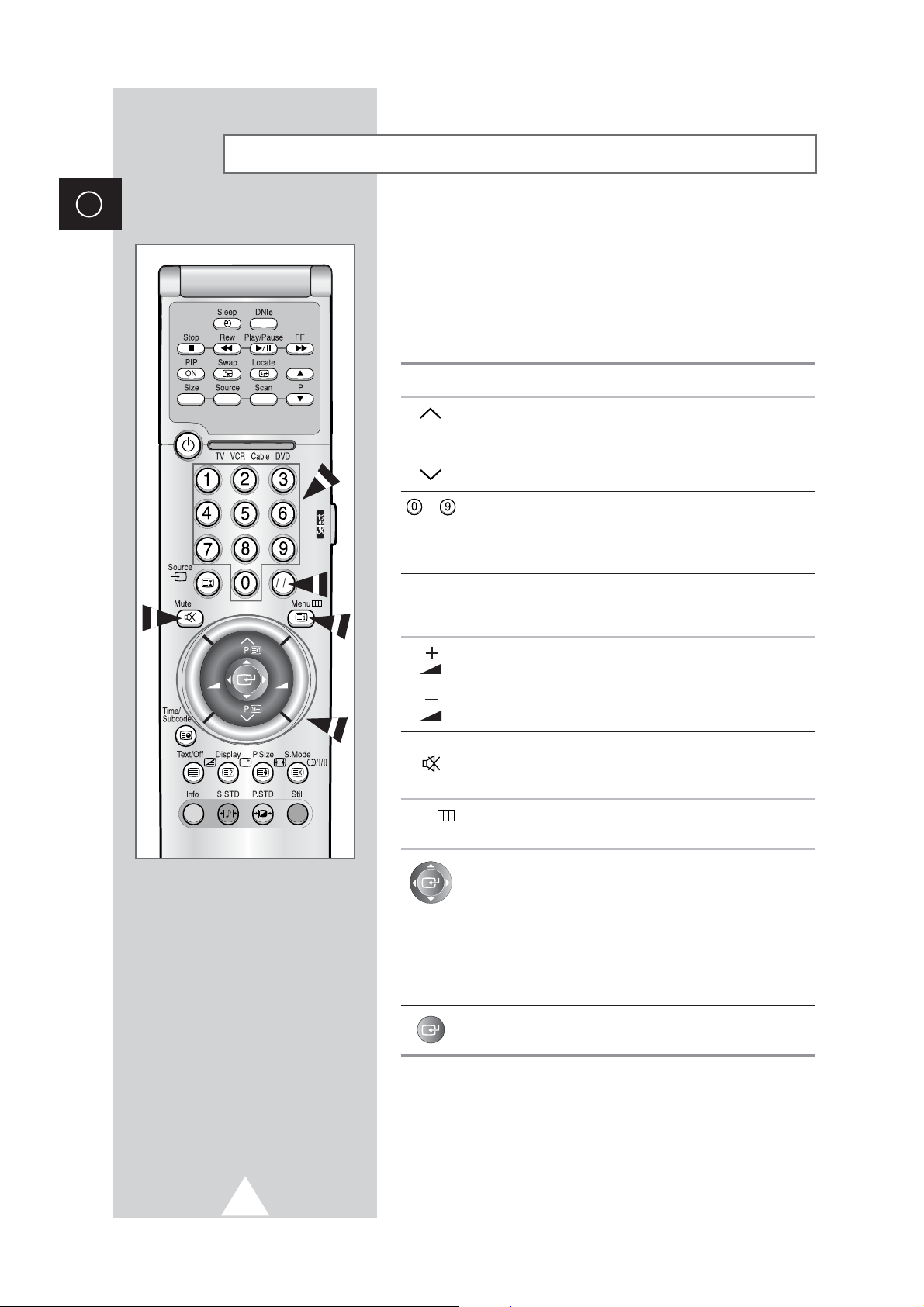
12
ENG
Becoming Familiar with the Remote Control
The remote control is used mainly to:
◆ Change channels and adjust the volume
◆ Display the on-screen menu system
The following table presents the most frequently used buttons and
their functions.
Button Viewing Function Menu Function
Used to display the next
-
P stored channel.
P Used to display the
-
previous stored channel.
to Used to display the corresponding channels.
➢
For double digit channels, the second digit must be
pushed immediately after the first. Failure to do this will
result in a single digit channel being displayed.
-/--/---
Used to select a channel numbered ten or over.
Press this button, and enter the two or three-digit channel
number.
Used to increase the
-
volume.
Used to decrease the
-
volume.
Mute Used to switch the sound off temporarily.
➣
To turn the sound back on, press this button again, or
press the
-
or + button.
Menu Used to display the Used to return to the previous
on-screen menu system. menu or normal viewing.
-
Used to:
◆ Display a submenu
containing selections for
the current menu option
◆ Search forwards/
backwards manually for
channels
◆ Increase/decrease a
menu option value
-
Used to confirm your choice.
Power
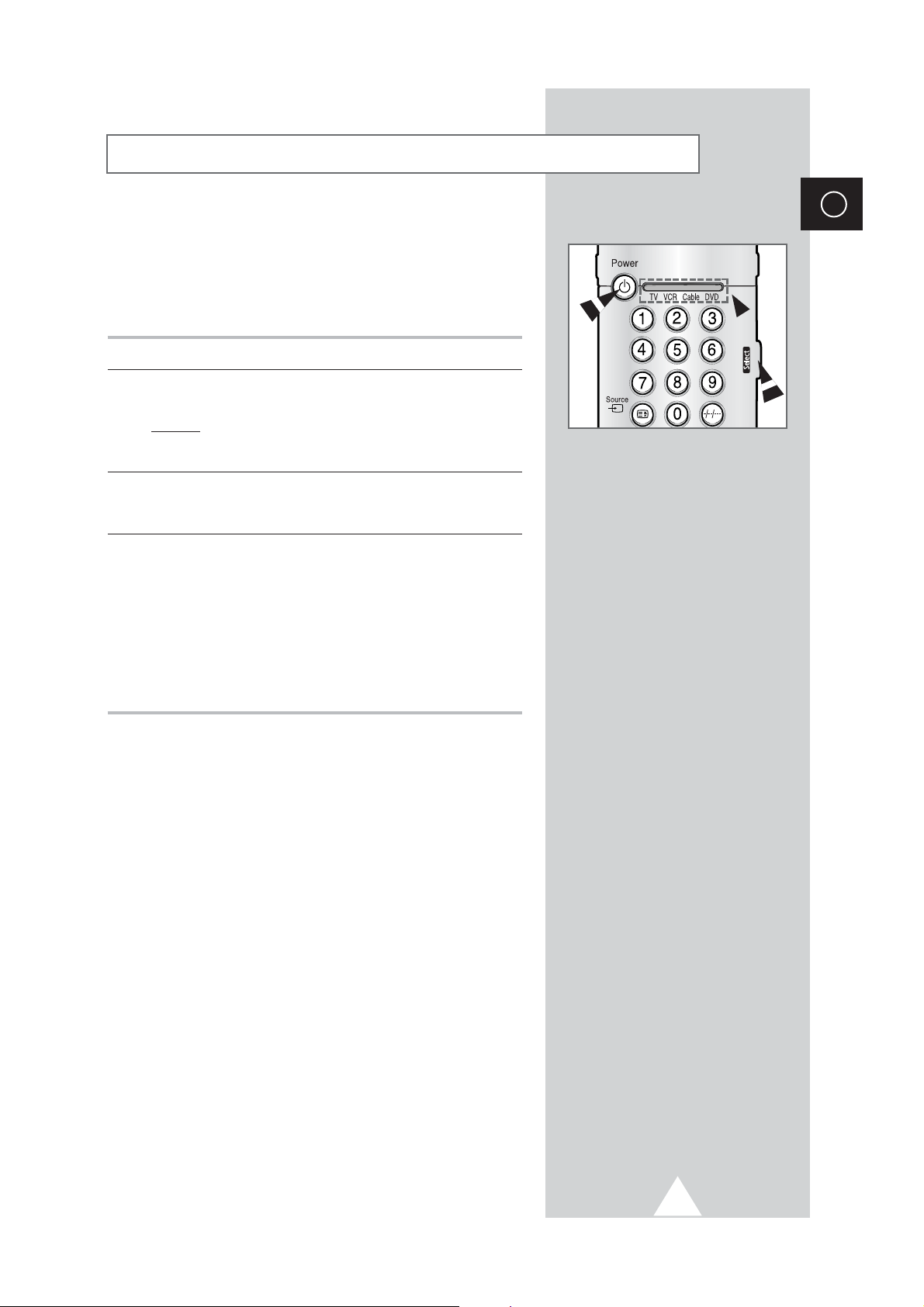
13
This remote control can operate almost any Cable box, VCR, or
DVD, in addition to controlling the TV.
➣
The remote control is not compatible with the TV
manufactured by another company.
1 Turn off your VCR, Cable box, or DVD.
2 Press the Select button repeatedly to activate another component
(
VCR, Cable, DVD).
Example
: If you want to program the remote control to operate
your VCR, make sure that the VCR LED is
illuminated.
3 Press the Power button on the remote control. The component you
select should turn on. If it turns on, your remote control is now set
correctly.
4 Once your remote control is set up, press the Select button any
time you want to use the remote control to operate your VCR,
Cable box, or DVD.
➣
◆ When your remote control is in the VCR, Cable, or DVD
mode, the volume buttons still control your television’s
volume.
◆ When your remote control is in the TV or Cable mode,
the VCR control buttons (PLAY, PAUSE, etc.) still
operate your VCR.
Setting Up Your Remote Control
ENG
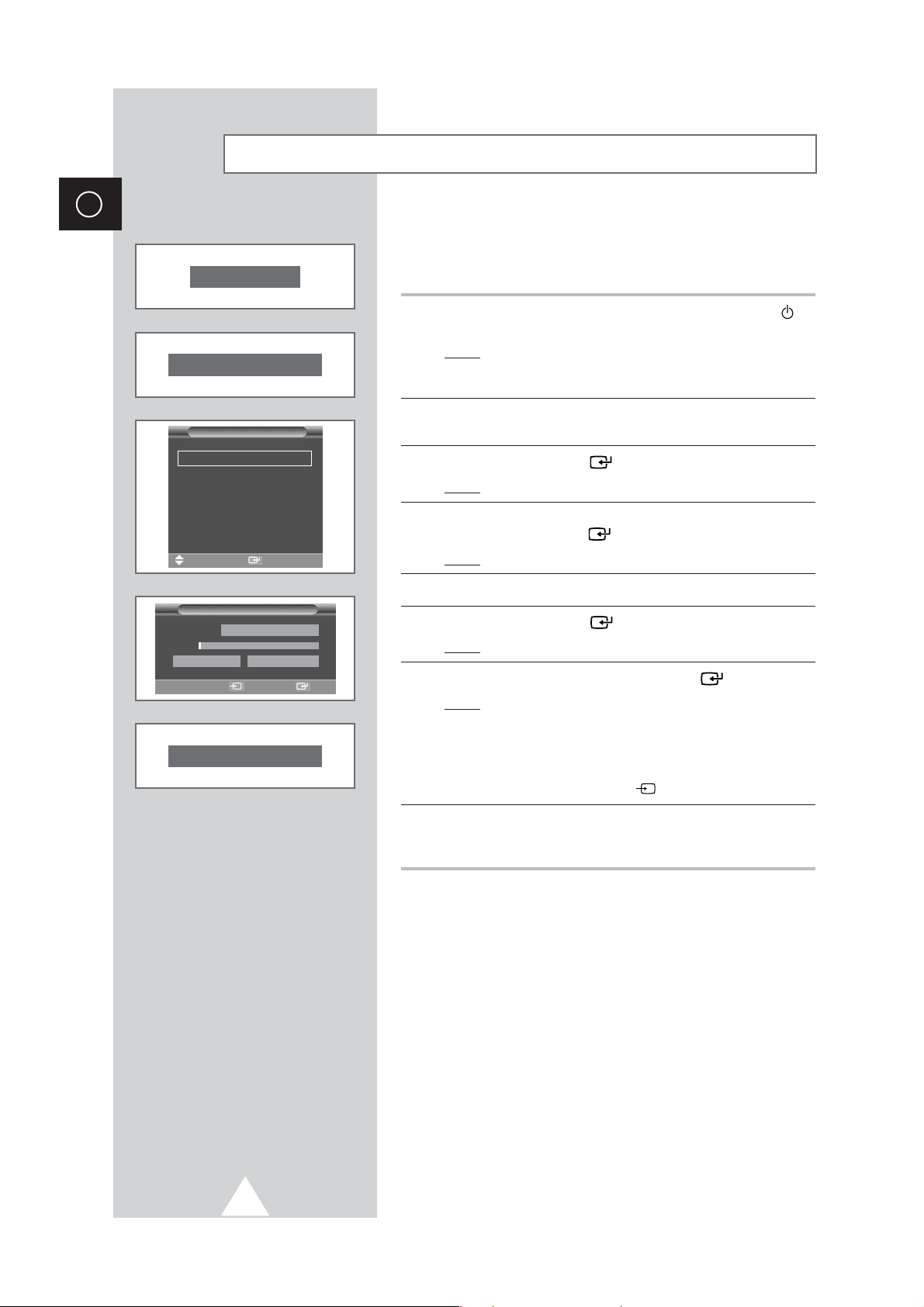
14
ENG
When the television is initially powered ON, several basic customer
settings proceed automatically and subsequently. The following
settings are available.
1 If the television is in Standby mode, press the Power button ( ) on
the remote control.
Result
: The message Plug & Play is displayed. It flickers for
a little while, and then the
Language menu is
automatically displayed.
2 Select the appropriate language by moving the joystick up or
down.
3 Press the joystick button ( ) to confirm your choice.
Result
: The message Antenna input check is displayed.
4 Make sure that the antenna is connected to the TV, and then
press the joystick button ( ).
Result
: The Area menu is displayed.
5 Select your area by moving the joystick up or down.
6 Press the joystick button ( ) to confirm your choice.
Result
: The
Auto Store menu is displayed.
7 To start the search, press the joystick button ( ).
Result
: The search will end automatically. Channels are sorted
and stored in an order which reflects their position in
the frequency range, (with lowest first and highest last).
The programme originally selected is then displayed.
➢ To stop the search before it has finished or return to normal
viewing, press the
Source () button.
8 When it has finished, the message Enjoy viewing your new TV
is displayed, and then the channel which has been stored will be
activated.
Plug & Play Feature
Plug & Play
Enjoy viewing your new TV.
Antenna input check
Asia/W.Europe
CIS/E.Europe
China
Hongkong/UK
Australia
NZ/Indonesia
Area
Auto Store
œœ √√
Sel. Exit Start
Area Asia/W.Europe
1%
57 MHz P0
-----
Sel. Store
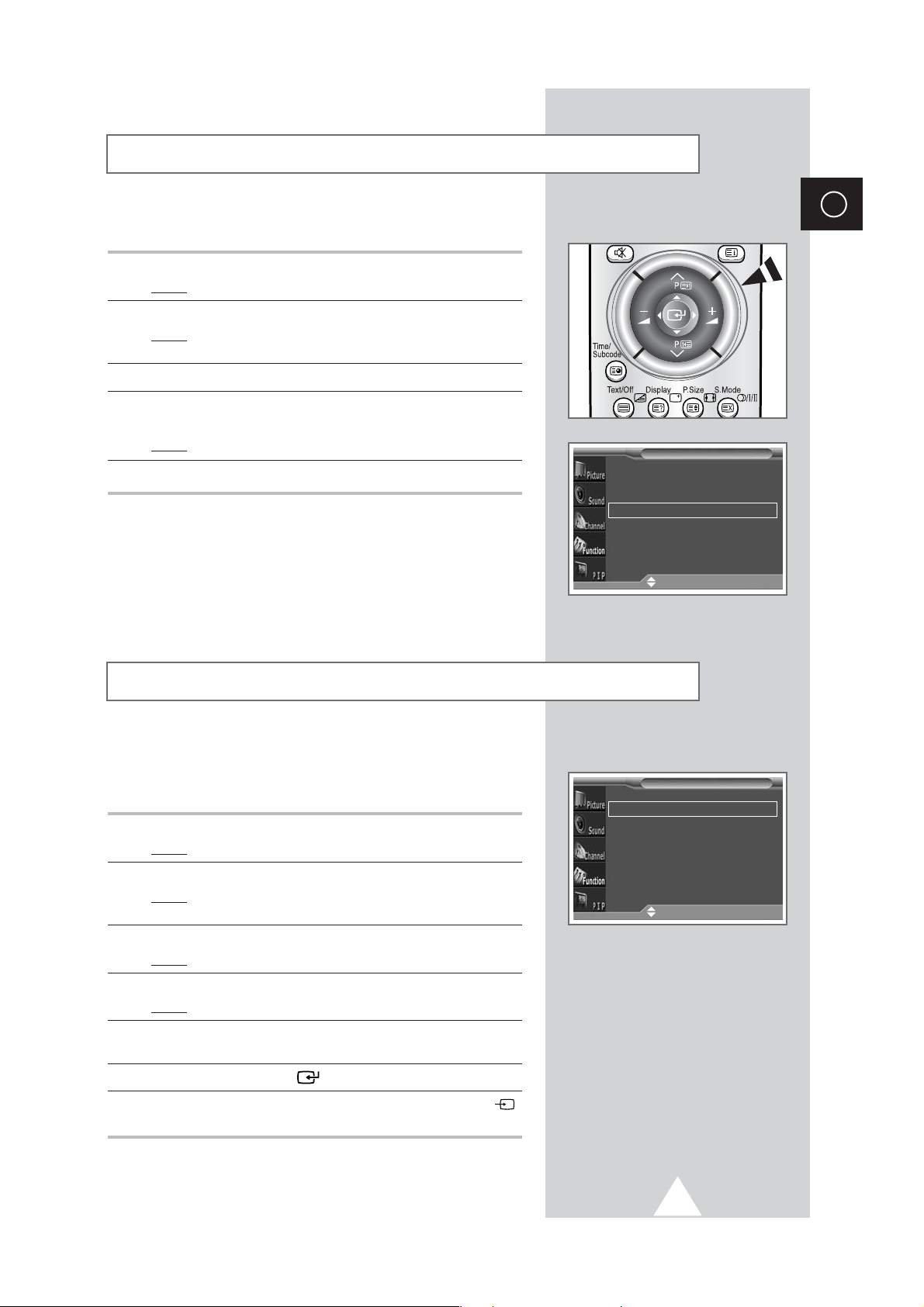
15
If you want to reset this feature...
1 Press the MENU button.
Result
: The main menu is displayed.
2 Move the joystick up or down until the Function is selected.
Result
: The options available in the Function group are
displayed.
3 Move the joystick right.
4 Move the joystick up or down until the Plug & Play option is
selected. Move the joystick right.
Result
: The message Plug & Play is displayed.
5 For further details on how to set, refer to the opposite page.
When you start using your television for the first time, you must
select the language which will be used for displaying menus and
indications.
1 Press the MENU button.
Result
: The main menu is displayed.
2 Move the joystick up or down until the Function is selected.
Result
: The options available in the Function group are
displayed.
3 Move the joystick right.
Result
: The Language option is selected.
4 Move the joystick right again.
Result
: The languages available are listed.
5 Select the appropriate language by moving the joystick up or
down.
6 Press the joystick button ( ) to confirm your choice.
7 When you are satisfied with your choice, press the Source ()
button to return to normal viewing.
Plug & Play Feature (continued)
Choosing Your Language
ENG
Language English
Time
√√
Plug & Play
√√
Melody Off
LNA
√√
Function
Move
√√
Enter
Language English
Time
√√
Plug & Play
√√
Melody Off
LNA
√√
Function
Move
√√
Enter
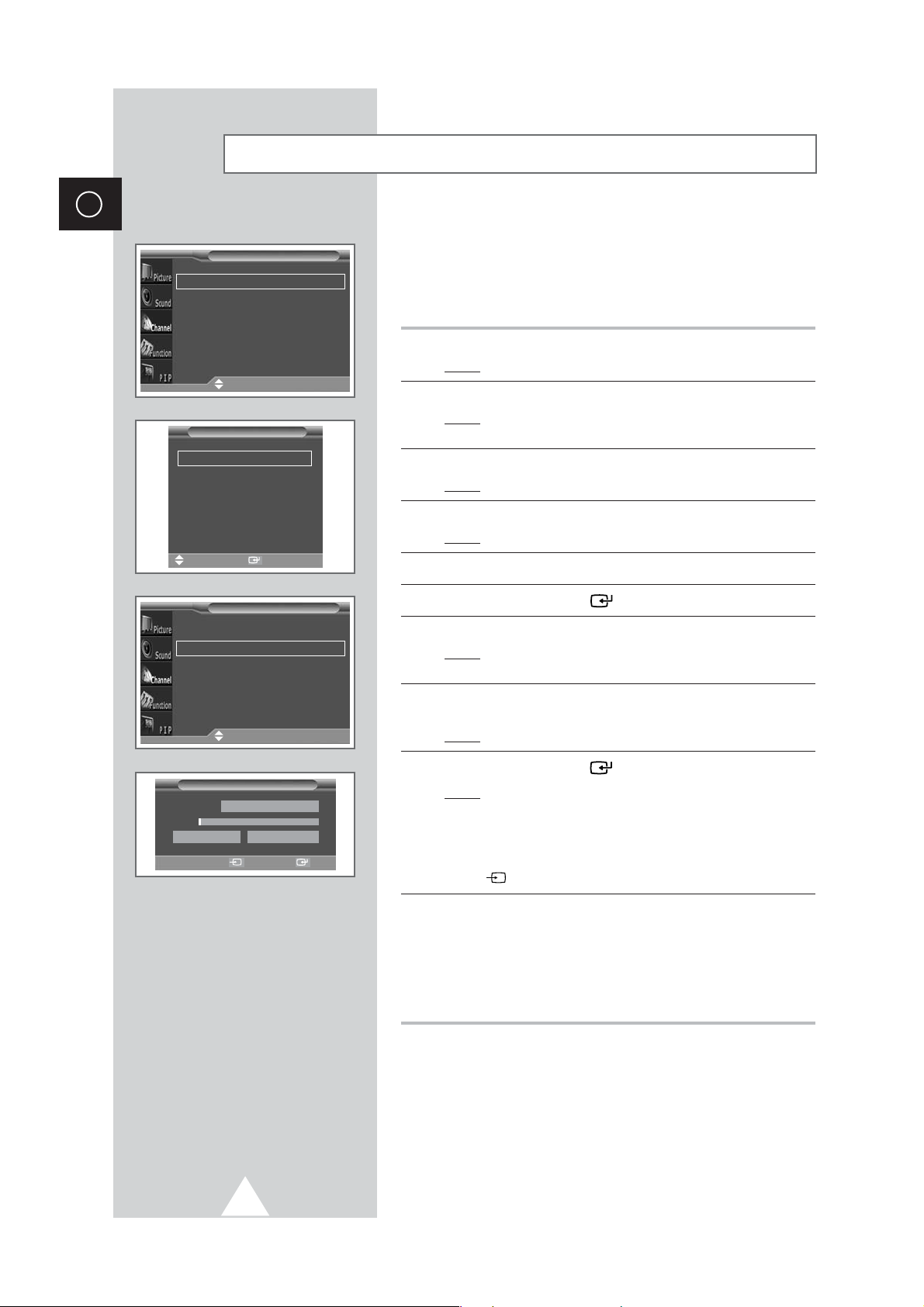
16
ENG
You can scan for the frequency ranges available to you, (availability
depends on your country). Automatically allocated programme
numbers may not correspond to actual or desired programme
numbers. However you can sort numbers manually and clear any
channels you do not wish to watch.
1 Press the MENU button.
Result
: The main menu is displayed.
2 Move the joystick up or down until the Channel is selected.
Result
:
The options available in the
Channel
group are
displayed.
3 Move the joystick right.
Result
: The Area option is selected.
4 Move the joystick right again.
Result
: The areas available are listed.
5 Select your area by moving the joystick up or down.
6 Press the joystick button ( ) to confirm your choice
7 Press the MENU button.
Result
:
The options available in the
Channel
group are
displayed again
.
8 Move the joystick up or down until the Auto Store is selected.
Move the joystick right.
Result
: The Auto Store menu is displayed.
9 Press the joystick button ( ) to start the search.
Result
: The search will end automatically. Channels are sorted
and stored in an order which reflects their position in
the frequency range, (with lowest first and highest last).
The programme originally selected is then displayed.
➢ To stop the search before it has finished, press the Source
() button.
10 When the channels have been stored, you can:
◆ Sort them in the order required (see page 17)
◆ Clear a channel (see page 21)
◆ Fine-tune channel reception if necessary (see page 19)
◆ Assign a name to the stored channels (see page 20)
◆ Activate/deactivate the Digital Noise Reduction feature
(see page 26)
Storing Channels Automatically
Area Asia/W.Europe
Auto Store
√√
Manual Store
√√
Sort
√√
Name
√√
Edit
√√
Channel
Move
√√
Enter
Asia/W.Europe
CIS/E.Europe
China
Hongkong/UK
Australia
NZ/Indonesia
Area
Sel. Store
Auto Store
œœ √√
Sel. Exit Start
Area Asia/W.Europe
1%
57 MHz P0
-----
Area Asia/W.Europe
Auto Store
√√
Manual Store
√√
Sort
√√
Name
√√
Edit
√√
Channel
Move
√√
Enter
