
COLOUR
TELEVISION
SP43T6/48T6/54T6/62T6
SP47W3/55W3/65W3
Owner’s Instructions
Before operating the unit,
please read this manual thoroughly,
and retain it for future reference.
ENG
REMOTE CONTROL
ON-SCREEN MENUS
PERFECT FOCUS
PICTURE IN PICTURE
TELETEXT
(depending on the model)

2
ENG
Important Warranty Information Regarding Television
Format Viewing
Standard screen format televisions (4:3, the aspect ratio of the screen width to height) are
primarily designed to view standard format full-motion video. The images displayed on them
should primarily be in the standard 4:3 ratio format and constantly moving. Displaying stationary
graphics and images on screen, such as the dark top and bottom letterbox bars (wide screen
pictures), should be limited to no more than 15% of the total television viewing per week.
Wide screen format televisions (16:9, the aspect ratio of the screen width to height) are
primarily designed to view wide screen format full-motion video. The images displayed on them
should primarily be in the wide screen 16:9 ratio format, or expanded to fill the screen if your
model offers this feature, and constantly moving. Displaying stationary graphics and images on
screen, such as the dark side-bars on non-expanded standard format television video and
programming, should be limited to no more than 15% of the total television viewing per week.
Additionally, viewing other stationary images and text such as stock market reports, video
game displays, station logos, web sites or computer graphics and patterns, should be limited as
described above for all televisions. Displaying any stationary images that exceed the above
guidelines can cause uneven aging of picture tubes (CRTs) that leave subtle, but permanent
burned-in ghost images in the television picture. To avoid this, vary the programming and
images, and primarily display full screen moving images, not stationary patterns or dark bars.
On television models that offer picture sizing features, use these controls to view the different
formats as a full screen picture.
Be careful in the selection and duration of television formats used for viewing. Uneven CRT
aging as a result of format selection and use, as well as other burned-in images, is not covered by
your Samsung limited warranty.

3
ENG
Safety Instructions
◆ Do not expose the television to extreme temperature conditions or to extreme humidity conditions.
◆ Do not expose the television to direct sunlight and other sources of heat.
◆ Do not expose the television to any liquids.
◆ Never put objects of any kind into the television, and do not place a water-containing vessel on the
television.
◆ During a storm conditions (especially when there is lightning) unplug the television from the mains
socket and aerial.
◆ Do not step on or twist the power cord.
◆ Do not overload wall outlets or extension cords as this can result in a risk of fire or electric shock.
◆ Please use a soft and dry cloth (not containing volatile matter) when you clean the TV.
◆ If the television is broken, do not try to repair it yourself. Contact qualified service personnel.
◆ If the remote control is not used for a long period of time, remove the batteries and store it in a cool,
dry place.
◆ Do not drop the remote control.
☛
This device is not for use in industrial environments.
Caution
CAUTION: TO PREVENT ELECTRICAL SHOCK,
DO NOT REMOVE REAR COVER, NO USER
SERVICEABLE PARTS INSIDE. REFER SERVICING
TO QUALIFIED SERVICE PERSONNEL.
RISK OF ELECTRIC SHOCK
DO NOT OPEN
!
CAUTION
WARNING:
TO PREVENT DAMAGE WHICH MAY
RESULT IN FIRE OR SHOCK HAZARD. DO NOT EXPOSE THIS
APPLIANCE TO RAIN OR MOISTURE.
The lightning flash and arrow head
within the triangle is a warning
sign alerting you of “dangerous
voltage” inside the product.
The exclamation point within the
triangle is a warning sign alerting
you of important instructions
accompanying the product.
☛
The main voltage is indicated on the
rear of the TV set and the frequency is
50 or 60Hz.
!

4
ENG
Contents (continued)
◆ PREPARING YOUR TELEVISION
■
Safety Instructions ......................................................................................... 3
■
Caution .......................................................................................................... 3
■
Front Control Panels...................................................................................... 6
■
Front or Side Connection Panels................................................................... 7
■
Rear Connection Panel ................................................................................. 8
■
Infrared Remote Control ................................................................................ 9
■
Inserting the Batteries in the Remote Control................................................ 10
■
Connecting the Aerial (or Cable Television Network).................................... 11
■
Switching Your Television On and Off........................................................... 12
■
Placing Your Television in Standby mode..................................................... 12
■
Plug & Play Feature....................................................................................... 13
■
Adjusting Basic Convergence........................................................................ 14
■
Using the Perfect Focus Feature................................................................... 15
■
Choosing Your Language.............................................................................. 16
◆ SETTING UP THE CHANNELS
■
Storing the Channels Automatically............................................................... 17
■
Storing the Channels Manually...................................................................... 18
■
Skipping Unwanted Channels ....................................................................... 19
■
Fine tuning Channel Reception ..................................................................... 20
■
Sorting the Stored Channels ......................................................................... 21
◆ USING THE TELEVISION (continued)
■
Changing the Picture Standard ..................................................................... 22
■
Selecting the Picture Format ......................................................................... 22
■
Adjusting the Picture Settings........................................................................ 23
■
Activation/Deactivation the Digital Noise Reduction Feature ........................ 24
■
Setting the Blue Screen Mode....................................................................... 24
■
Using the Natural Scan Feature .................................................................... 25
■
Using the LNA (Low Noise Amplifier) Feature............................................... 25
■
Adjusting the Volume..................................................................................... 26
■
Changing the Sound Standard ...................................................................... 26
■
Adjusting the Sound Settings ........................................................................ 27
■
Extra Sound Settings (Auto volume/Melody)................................................. 28
■
Setting the Dolby ProLogic............................................................................ 29
■
Selecting the Sound Mode (depending on the model) .................................. 30
■
Switching the Sound Off Temporarily ............................................................ 30

5
ENG
Contents
◆ USING THE TELEVISION
■
Setting the Sleep Timer ................................................................................. 31
■
Setting and Displaying the Current Time....................................................... 31
■
Switching the Television On and Off Automatically ....................................... 32
■
Setting up your Remote Control .................................................................... 33
■
Picture In Picture ........................................................................................... 34
◆ USING THE TELETEXT FEATURE (depending on the model)
■
Teletext Feature ............................................................................................ 36
■
Displaying the Teletext Screen...................................................................... 37
■
Selecting Display Options.............................................................................. 38
■
Selecting a Teletext Page.............................................................................. 39
◆ INFORMATION ON CONNECTIONS AND RECOMMENDATIONS FOR USE
■
Setting up your PC (depending on the model) .............................................. 40
■
Changing the Screen Size or Position of your PC......................................... 41
■
Connecting to the PC Input ........................................................................... 41
■
Connecting to the AV Input/Outputs.............................................................. 42
■
Connecting to the AV Input............................................................................ 42
■
Connecting to the DVD Input......................................................................... 43
■
Connecting to the S-Video Input.................................................................... 43
■
Connecting to the Audio Output .................................................................... 44
■
Viewing Picture From External Sources ........................................................ 44
■
Automatic Degaussing to Remove Colour Patches....................................... 45
■
Trouble Shooting: Before Contacting Service Personnel .............................. 45
☛
➢
Symbols
Press Important Note

6
ENG
Front Control Panels
➣
The actual configuration on your TV may be different, depending on
your model.
a) Source Selection
b) Menu Display
c) Previous Channel Selection
d) Next Channel Selection
e) Volume Decrease
f) Volume Increase
g) Temporary Sound Switch-Off
h) Remote Control Sensor
i) Power
j) Stand by & Timer Indicator
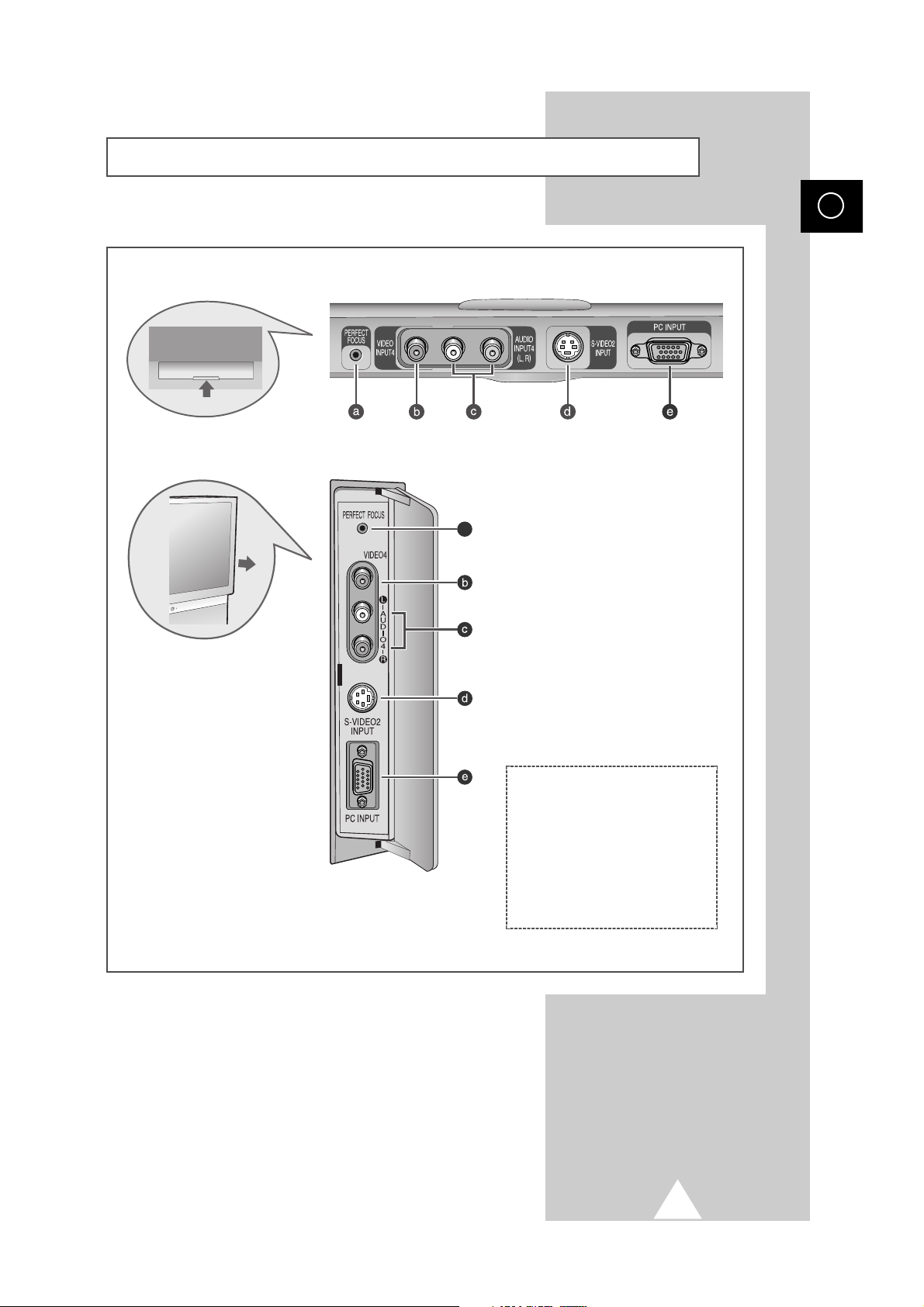
7
ENG
Front or Side Connection Panels
➣
The actual configuration on your TV may be different, depending on
your model.
a
a) Perfect Focus
b) Video Input
c) Audio Inputs (L, R)
d) S-Video Input
e) PC Input
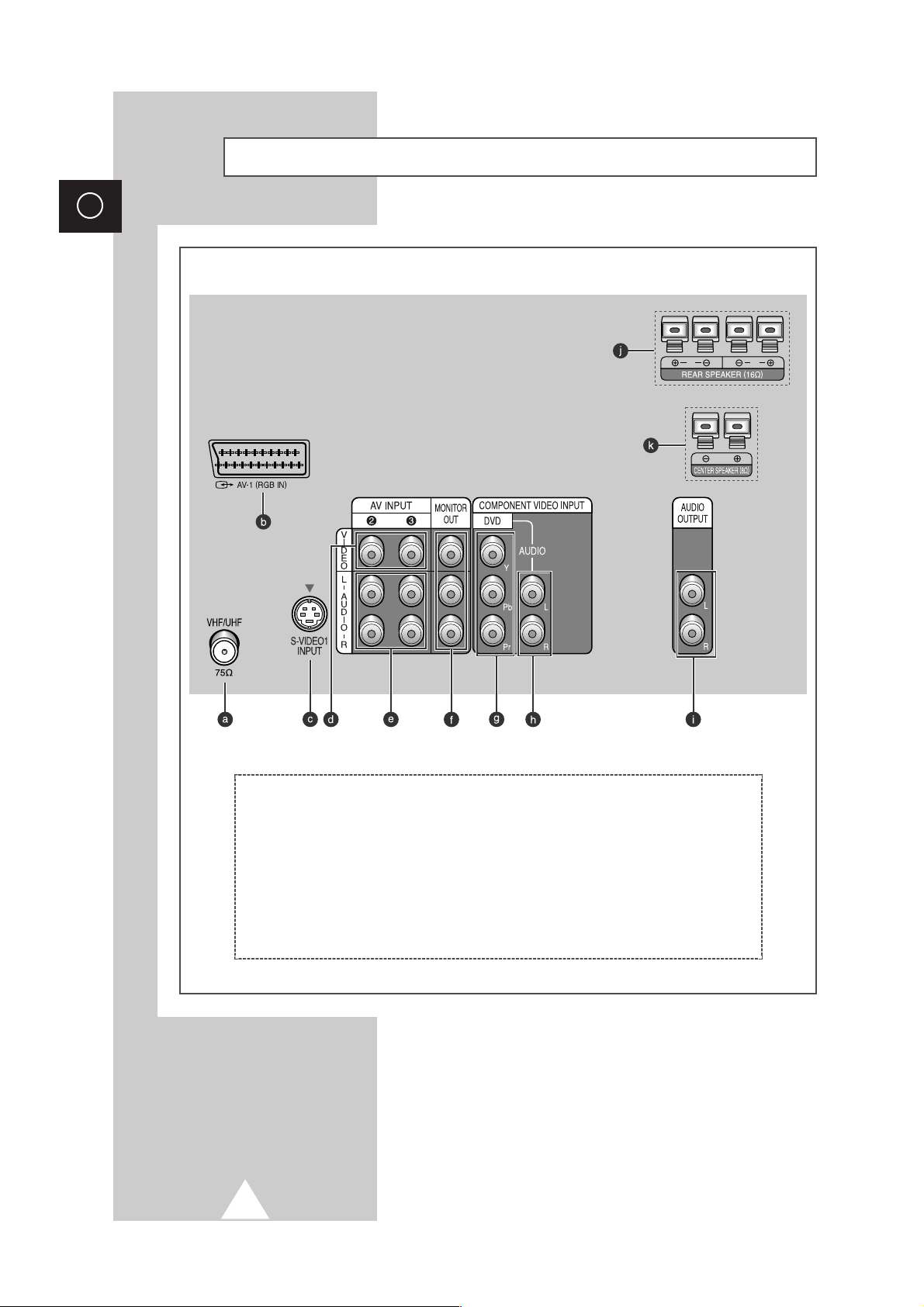
8
ENG
Rear Connection Panel
☛
The actual configuration on your TV may be different, depending on
the model.
a) 75Ω Coaxial connector for
Aerial/Cable network
b) Audio/Video Input/Output
c) S-Video Input
d) Video Inputs
e) Audio Inputs
f) Audio/Video Monitor Outputs
g) DVD Video Inputs
h) DVD Audio Inputs
i, j, k) Audio Outputs
(Dolby Pro logic)
Option
Option
R L

9
ENG
Infrared Remote Control
➣
Buttons and markings are subject to change.
NEXT CHANNEL/
TELETEXT NEXT PAGE
PERFECT FOCUS
VCR/DVD FUNCTIONS;
(STOP/REWIND/PLAY/PAUSE/
FAST-FORWARD)
TELEVISION STANDBY BUTTON
NUMERIC BUTTONS
EXTERNAL INPUT SELECTION
VOLUME DECREASE
TELETEXT SUB-PAGE
ON-SCREEN DISPLAY/
TELETEXT REVEAL
TELETEXT DISPLAY/MIX
DOLBY PRO LOGIC MENU DISPLAY
FASTEXT TOPIC SELECTION
SOUND EFFECT SELECTION
PICTURE EFFECT SELECTION
TEMPORARY SOUND SWITCH OFF
SOUND MODE SELECTION/
TELETEXT CANCEL
PICTURE SIZE/TELETEXT SIZE
PREVIOUS CHANNEL/
TELETEXT PREVIOUS PAGE
VOLUME INCREASE
CONTROL THE CURSOR IN THE MENU
MENU DISPLAY/
PROGRAMME SELECTION BY NAME
TUNER/CABLE NETWORK SELECTION
MAKE THE REMOTE CONTROL WORKS
FOR TV, PC (OPTION), CABLE,
DVD PLAYER
AV-LINK VCR RECORD (OPTION)
AV-LINK VCR STOP (OPTION)
ONE/TWO-DIGIT CHANNEL SELECTION
➢
The performance of the remote control may be affected by bright light.
PIP FUNCTIONS;
PIP ON/SWAP/LOCATE/
SOURCE SELECTION (TV/VIDEO)/
SCAN/CHANNEL SELECTION (P
▲/▼)
CHANGE CONFIRMATION
AUTOMATIC SWITCH-OFF
INFORMATION DISPLAY
(MEGA-TELETEXT OPTION)
PC DISPLAY CONTROL
(CHANGE THE POSITION OR
SIZE OF SCREEN)
REMOTE CONTROL SETUP
Power

10
ENG
You must insert or replace the batteries in the remote control when
you :
◆ Purchase the television.
◆ Find that the remote control is no longer operating
correctly.
1 Remove the cover of the remote control by pressing the symbol
( ) and pulling the cover in the direction of the arrow.
2 Insert batteries, taking care to respect the polarities:
◆ + on the battery with + on the remote control
◆-on the battery with -on the remote control
3 Replace the cover by pushing it in the direction of the arrow.
Inserting the Batteries in the Remote Control
PRESS
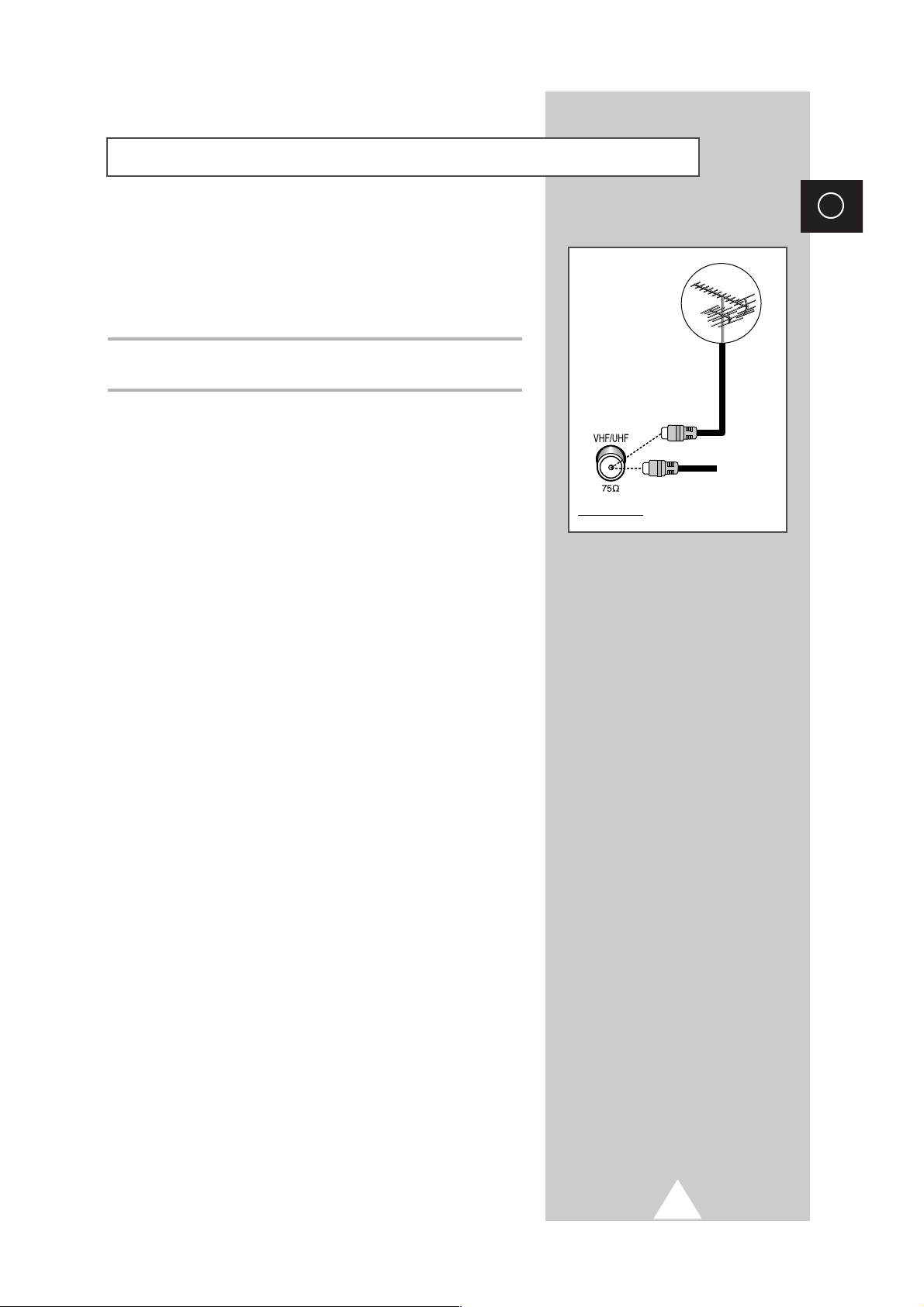
11
ENG
To view television channels correctly, a signal must be received by
the set from one of the following sources:
◆ An outdoor aerial
◆ A cable television network
Plug the aerial or cable network input cable to the 75Ω coaxial socket
on the rear of the television.
Connecting the Aerial (or Cable Television Network)
Cable
Television
Network
Rear of TV
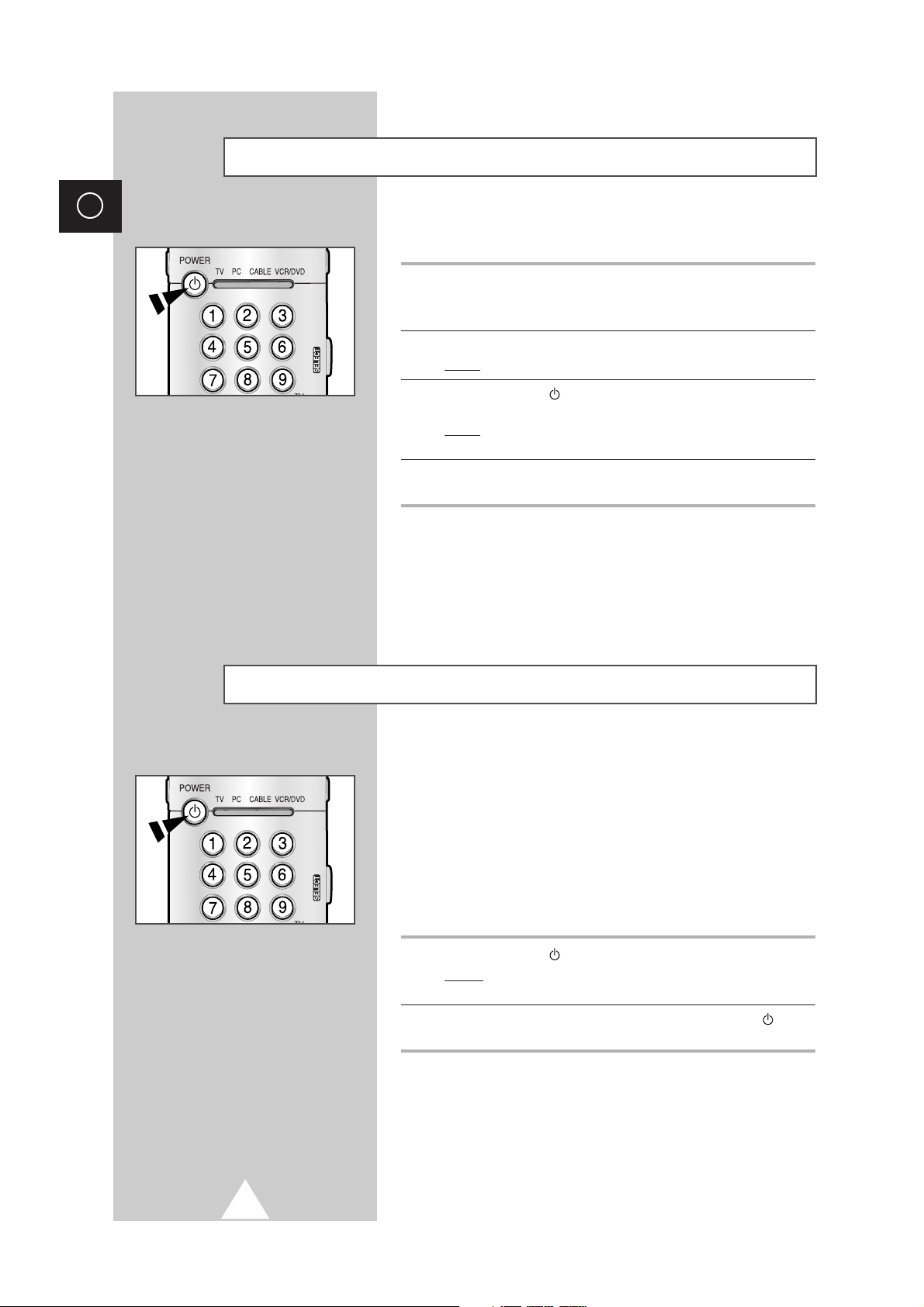
12
ENG
The mains lead is attached to the rear of the television.
1 Plug the mains lead into an appropriate socket.
➢
The main voltage is indicated on the rear of the TV set and
the frequency is 50 or 60Hz.
2 Press the “ I “ (ON/OFF) button on the front of the television.
Result
: The Standby indicator lights up on the front panel.
3 Press the POWER button on the remote control to switch the
television on.
Result
: The programme that you were watching last is re-
selected automatically.
4 To switch your television off, press the “ I “ (ON/OFF) button again
on the front of the television.
Switching Your Television On and Off
Placing Your Television in Standby mode
Your television can be placed in Standby mode, in order to reduce:
◆ Power consumption
◆ Wear of the cathode ray tube
The Standby mode can be useful when you wish to interrupt
viewing temporarily (during a meal, for example).
The television is placed automatically in Standby mode when you
turn it on.
1 Press the POWER button on the remote control.
Result:
The screen is turned off and the Standby indicator on
the front of the television lights up.
2 To switch the screen back on, simply press the POWER button
again on the remote control.
➣
Do not leave your television in standby mode for long
periods of time (when you are away on holiday, for example).
In this case, you should switch it off completely.
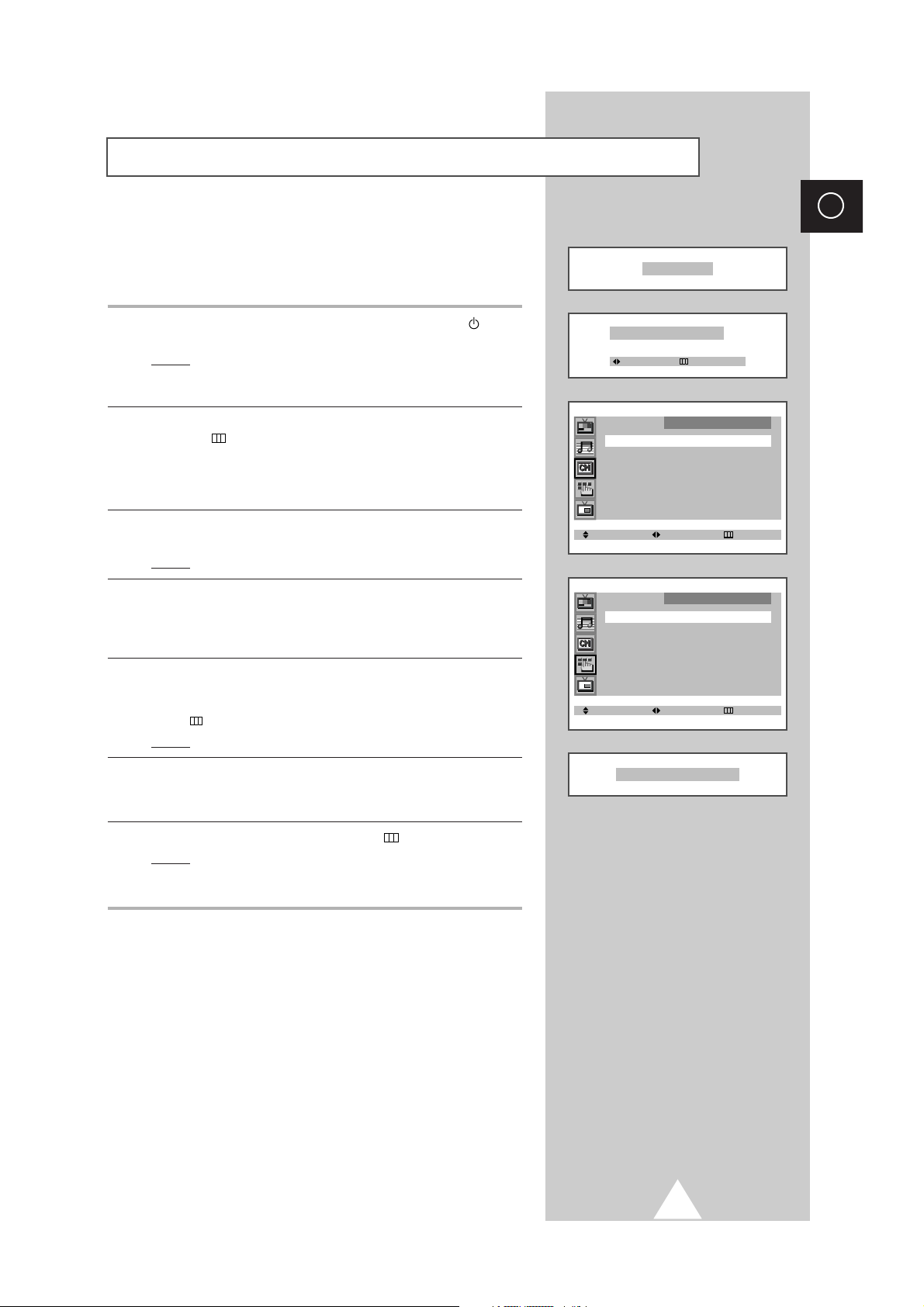
13
ENG
Plug & Play Feature
When the television is initially powered ON, three basic customer
settings proceed automatically and subsequently: setting the
language, channel and clock.
1 If the television is in Standby mode, press the POWER button
on the remote control.
Result:
The message PLUG & PLAY is displayed. It flickers for a
little while and then the LANGUAGE menu is automatically
displayed.
2 Move the joystick up or down to select required language. Press
the MENU button to enter the language, and then the message
ANT. INPUT : CHECK is displayed.
➣
If any language is not selected on the LANGUAGE menu, the
LANGUAGE menu will be displayed about 30 seconds later.
3 Make sure that the antenna is connected to the TV. And move the
joystick left or right.
Result:
The
AUTO STORE menu is displayed.
4 Select your area by moving the joystick left or right. The following
areas are available: ASIA/W.EUROPE - CIS/E.EUROPE - CHINA HONGKONG/UK - AUSTRALIA - NZ/INDONESIA - SOUTH AFRICA AMERICA.
5 To search the channels, select the SEARCH by moving the joystick
up or down, and then move the joystick left or right (refer to
“Storing the Channels Automatically” on page 17). Press the
MENU button to skip.
Result:
The TIME menu is displayed.
6 Move the joystick left or right to move to the hour or minute. Set the
hour or minute by moving the joystick up or down (refer to “Setting
and Displaying the Current Time” on page 31).
7 When you have finished, press the MENU button.
Result:
The message ENJOY YOUR WATCHING is displayed,
and then the channel which has been stored will be
activated.
PLUG & PLAY
ANT. INPUT : CHECK
SELECT EXIT
AUTO STORE
AREA : ASIA/W.EUROPE
SEARCH : -/+
SELECT ADJUST EXIT
TIME
CLOCK : -- : -- AM
TIMER : OFF
SELECT ADJUST EXIT
ENJOY YOUR WATCHING
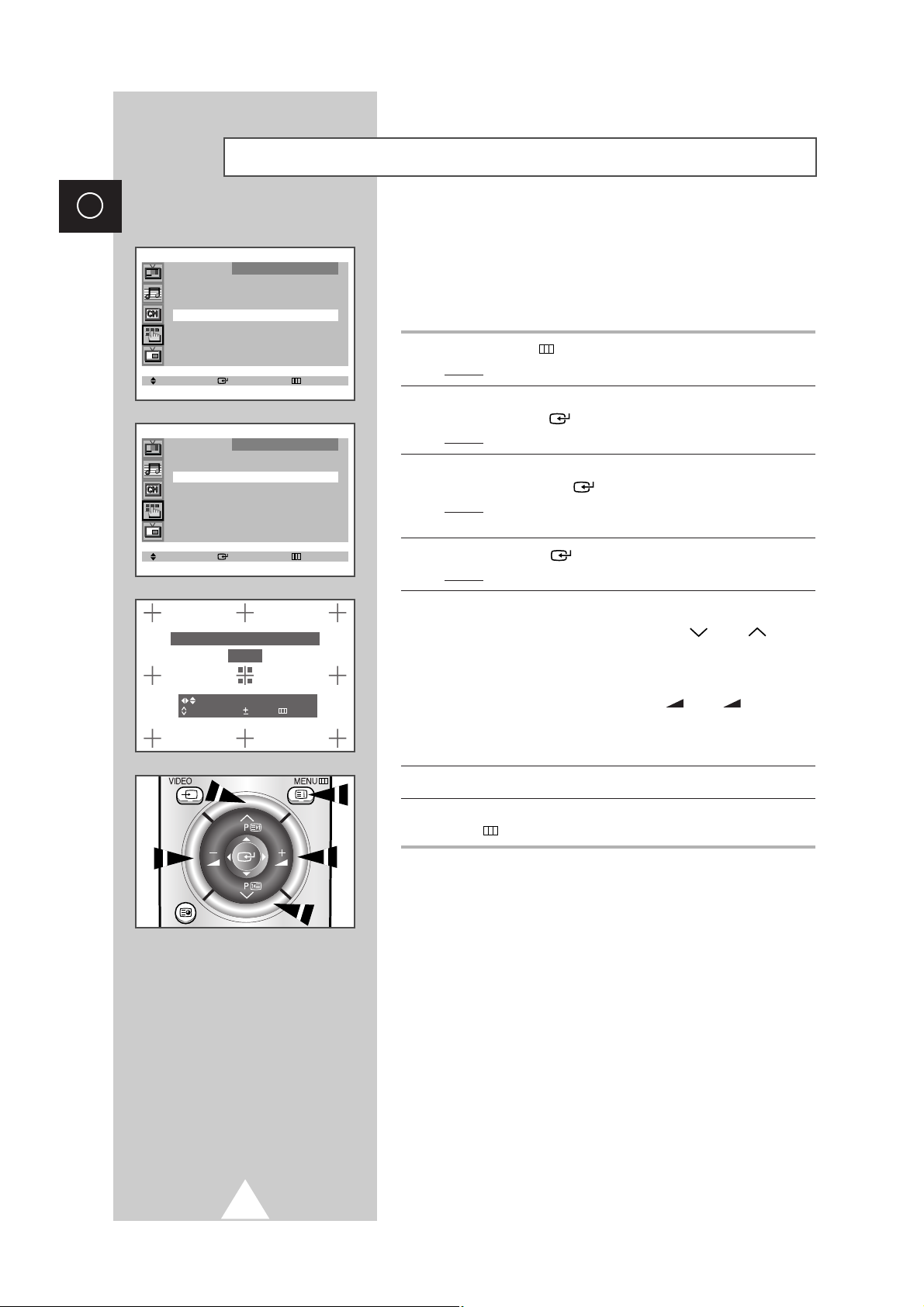
14
ENG
If the color appears spread out or “smeared” on the screen, the
convergence probably needs alignment. Be sure to use the remote
control for the convergence adjustments. (The Convergence
Adjustment can not be made by using the control buttons on the
front panel.)
1 Press the MENU button.
Result:
The main menu is displayed.
2 Move the joystick up or down until the FUNCTION is selected and
press the joystick ( ) button.
Result:
The FUNCTION menu is displayed.
3 Move the joystick up or down until the CONVERGENCE is selected
and press the joystick ( ) button.
Result:
The CONVERGENCE menu is displayed with the RED
selected.
4 Press the joystick ( ) button again.
Result:
A crosshair pattern will appear on the screen.
5 Adjust convergence by using your remote control.
➣
If a horizontal red line is visible, use P and P buttons
to move the line so that it is superimposed on the horizontal
center-line (i.e., make a signal horizontal line that is as white
as possible).
➣
If a vertical red line is visible, use
-
and + buttons to
move the line so that it is superimposed on the vertical
center-line (i.e., make a signal vertical line that is as white as
possible).
6 For blue adjustment, do the same as the above.
7 After the blue convergence is correctly adjusted, press the
MENU button repeatedly to return to normal viewing.
➣
Since the center convergence adjustments can not be
done after completing the side convergence adjustments,
do the center convergence adjustments first.
Adjusting Basic Convergence
SELECT ENTER EXIT
FUNCTION
LANGUAGE : ENGLISH
TIME
√√
CONVERGENCE
√√
BLUE SCREEN : ON
SELECT ENTER EXIT
CONVERGENCE
MANUAL CONVERGENCE
RED
√√
BLUE
√√
PERFECT FOCUS
√√
PLEASE USE REMOTE CONTROL
RED
POSITION 0:R/B
UP/DOWN L/R EXIT
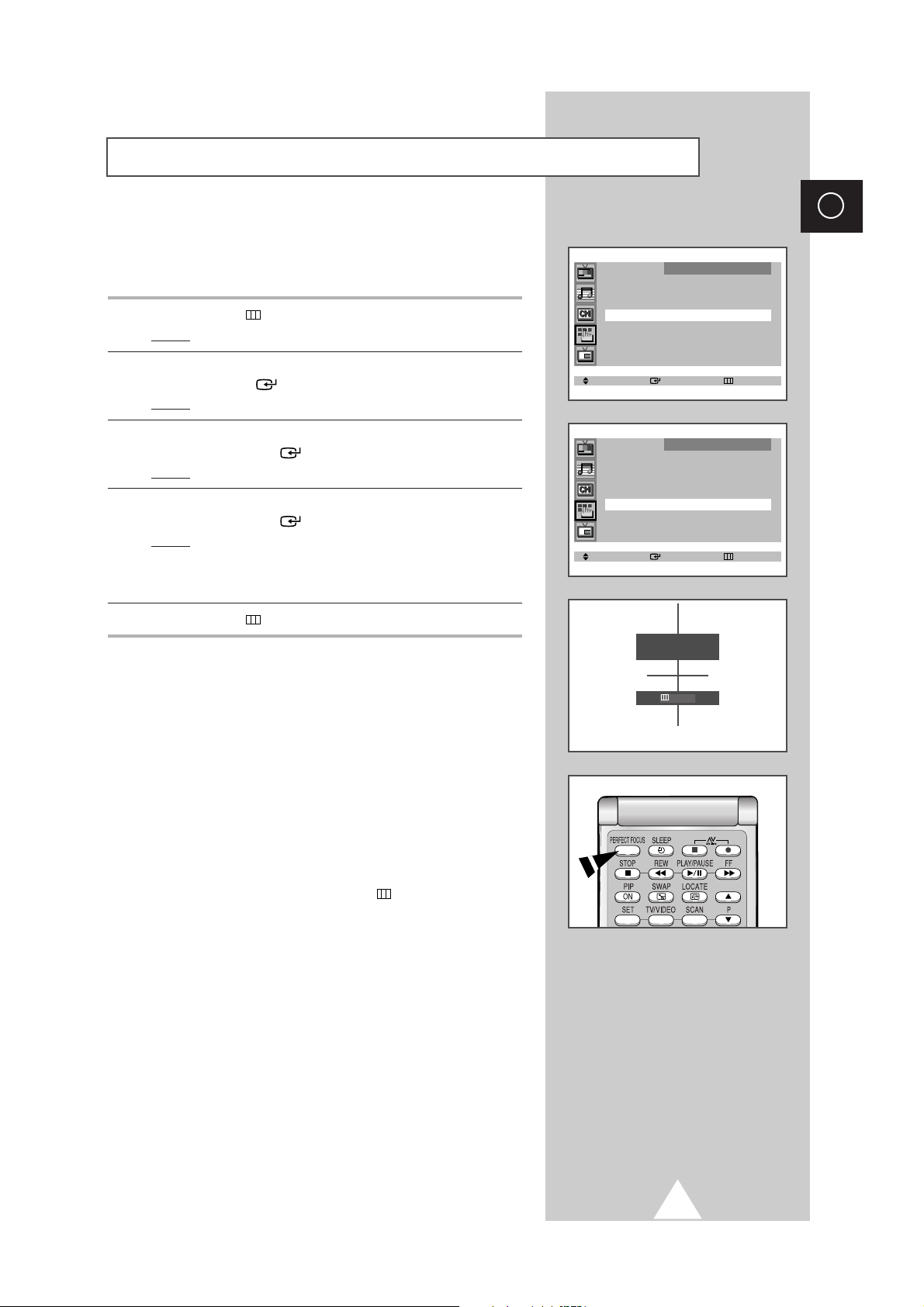
15
ENG
When the picture size is distorted after moving the set, use the
Perfect Focus feature to adjust for the optimum picture size set in
the factory.
1 Press the MENU button.
Result:
The main menu is displayed.
2 Move the joystick up or down until the FUNCTION is selected and
press the joystick ( ) button.
Result:
The FUNCTION menu is displayed.
3 Move the joystick up or down until the CONVERGENCE is selected
and press the joystick ( ) button.
Result:
The
CONVERGENCE menu is displayed.
4 Move the joystick up or down until the PERFECT FOCUS is selected
and press the joystick ( ) button.
Result:
Perform Perfect Focus in the following sequence:
green
➞ red ➞ blue.
The Perfect Focus feature ends after the cursor flickers
for one second.
5 Press the MENU button repeatedly to return to normal viewing.
➣
You can use the Perfect Focus feature by simply pressing
the
PERFECT FOCUS button on the remote control.
➣
◆ If any error happens during Perfect Focus, then
perform Perfect Focus once again.
◆ If you can not make adjustments after Perfect Focus,
then make manual adjustments. Still you can not
make adjustments, contact your Service Center.
◆ If Perfect Focus operates by a wrong use of remote
control, then press the
MENU button to exit.
Using the Perfect Focus Feature
SELECT ENTER EXIT
FUNCTION
LANGUAGE : ENGLISH
TIME
√√
CONVERGENCE
√√
BLUE SCREEN : ON
SELECT ENTER EXIT
CONVERGENCE
MANUAL CONVERGENCE
RED
√√
BLUE
√√
PERFECT FOCUS
√√
PERFECT FOCUS
MODE ON
EXIT

16
ENG
Choosing Your Language
When you start using your television for the first time, you must
select the language which will be used for displaying menus and
indications.
1 Press the MENU button.
Result:
The main menu is displayed.
2 Move the joystick up or down until the FUNCTION is selected and
press the joystick ( ) button.
Result:
The FUNCTION menu is displayed with the LANGUAGE
selected.
4 Select a particular language by moving the joystick left or right
repeatedly.
5 When you have finished, press the TV button, or press the
MENU button repeatedly to return to normal viewing.
➣
You can choose only English according to location.
FUNCTION
LANGUAGE : ENGLISH
TIME
√√
CONVERGENCE
√√
BLUE SCREEN : ON
SELECT ENTER EXIT
SELECT ADJUST EXIT
FUNCTION
LANGUAGE : ENGLISH
TIME
√√
CONVERGENCE
√√
BLUE SCREEN : ON
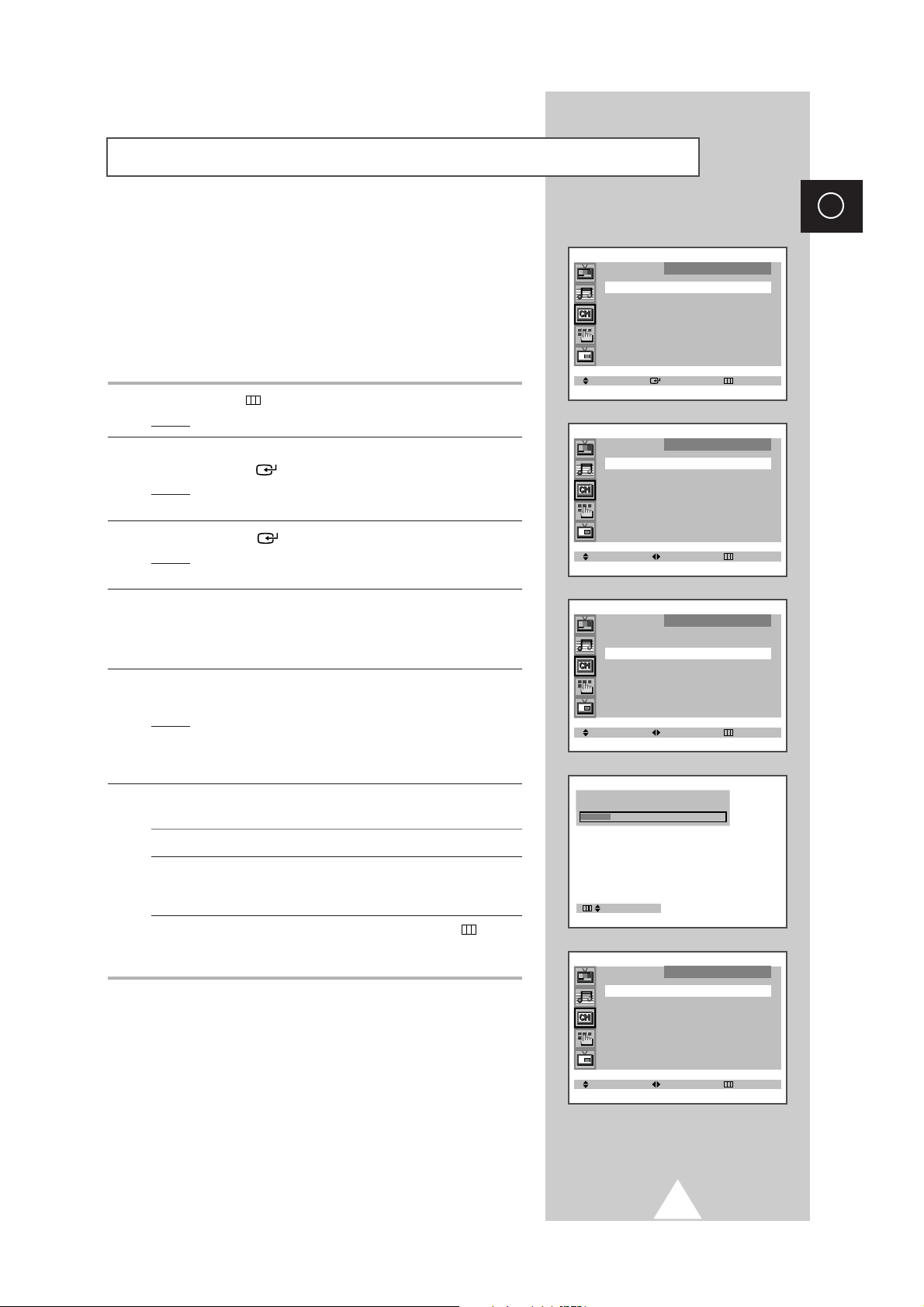
17
ENG
You can scan the frequency ranges available on your television and
in your area and store all the channels found automatically.
The channels are stored in the order in which they appear in the
frequency bands. It is possible that the automatically allocated
numbers may not correspond to those by which you wish to
identify the channels. If this is the case, refer to “Sorting the Stored
Channels” on page 21.
1 Press the MENU button.
Result:
The main menu is displayed.
2 Move the joystick up or down until the CHANNEL is selected and
press the joystick ( ) button.
Result:
The CHANNEL menu is displayed with the AUTO STORE
selected.
3 Press the joystick ( ) button again.
Result:
The AUTO STORE menu is displayed with the AREA
selected.
4 Select your area by moving the joystick left or right. The following
countries are available: ASIA/W.EUROPE - CIS/E.EUROPE CHINA - HONGKONG/UK - AUSTRALIA - NZ/INDONESIA - SOUTH
AFRICA - AMERICA.
5 Move the joystick up or down until the SEARCH is selected and
move the joystick left or right.
Result:
The horizontal bar is displayed, and then channels are
stored in an order which reflects their positions in the
frequency range. Finally, the search will end
automatically.
6 When searching and storing is complete, the SORT menu is
displayed.
To... Then...
Sort the stored channels Go to Step 4 of the “Sorting
into the desired numerical order the Stored Channels”
procedure on page 21.
Exit the channel store function Press the MENU button
without sorting the channels repeatedly until the menus
disappear.
Storing the Channels Automatically
SELECT ENTER EXIT
AUTO STORE
AREA : ASIA/W.EUROPE
SEARCH : -/+
SELECT ADJUST EXIT
CHANNEL
AUTO STORE
√√
MANUAL STORE
√√
ADD/ERASE
√√
FINE TUNE
√√
SORT
√√
AUTO STORE
AREA : ASIA/W.EUROPE
SEARCH : -/+
SELECT SEARCH EXIT
SORT
FROM : P 1
TO : P--
STORE : ?
SELECT ADJUST EXIT
EXIT
P 8 C-426 MHz 22%

18
ENG
When storing channels manually, you can choose:
◆ Whether or not to store each of the channels found.
◆ The number by which you wish to identify each stored
channel.
1 Press the MENU button.
Result:
The main menu is displayed.
2 Move the joystick up or down until the CHANNEL is selected and
press the joystick ( ) button.
Result:
The CHANNEL menu is displayed.
3 Move the joystick up or down until the MANUAL STORE is selected
and press the joystick ( ) button.
Result:
The
MANUAL STORE menu is displayed with the COLOR
SYSTEM selected.
4 If necessary, indicate the broadcasting standard required by
moving the joystick left or right.
Result:
The color standards are displayed in the following order.
AUTO ➞ PAL ➞ SECAM ➞ NT4.43 ➞ NT3.58
➣
NT4.43 is a “trick” playback mode used by special
VCR’s to play PAL-recorded videos in NTSC mode.
5 Move the joystick up or down until the SOUND SYSTEM is selected
and move the joystick left or right.
Result:
The sound standards are displayed in the following order.
BG ➞ DK ➞ I ➞ M
6 If you... Move the joystick...
Know the number ◆ up or down to select the CHANNEL.
of the channel ◆ left or right to indicate the required
to be stored required number.
Do not know the ◆ up or down to select the SEARCH.
channel numbers ◆ left or right to start the search.
Result: The tuner scans the frequency range until the first
channel or the channel that you selected is received on
your screen.
7 To assign a programme number to the channel, select the
PROG.NO.. Move the joystick left or right until you find the correct
number.
8 To store the channel and associated programme number, select
the STORE and move the joystick left or right.
Result: OK is displayed.
9 Repeat Steps 6 to 8 for each channel to be stored.
10 When you have finished manual storage, press the TV button, or
press the MENU button repeatedly to return to normal viewing.
Storing the Channels Manually
➞
➞
➞
➞
SELECT ADJUST EXIT
MANUAL STORE
COLOR SYSTEM : AUTO
SOUND SYSTEM : BG
SEARCH : 138MHZ
CHANNEL : C 6
PROG.NO. : C12
STORE : ?
SELECT ADJUST EXIT
MANUAL STORE
COLOR SYSTEM : AUTO
SOUND SYSTEM : BG
SEARCH : 138MHZ
CHANNEL : C 6
PROG.NO. : C12
STORE : ?
SELECT ADJUST EXIT
MANUAL STORE
COLOR SYSTEM : AUTO
SOUND SYSTEM : BG
SEARCH : 138MHZ
CHANNEL : C 6
PROG.NO. : P12
STORE : ?
SELECT SEARCH EXIT
MANUAL STORE
COLOR SYSTEM : AUTO
SOUND SYSTEM : BG
SEARCH : 138MHZ
CHANNEL : C 6
PROG.NO. : P12
STORE : ?
SELECT ADJUST EXIT
MANUAL STORE
COLOR SYSTEM : AUTO
SOUND SYSTEM : BG
SEARCH : 138MHZ
CHANNEL : C 6
PROG.NO. : P12
STORE : ?
SELECT ADJUST EXIT
MANUAL STORE
COLOR SYSTEM : AUTO
SOUND SYSTEM : BG
SEARCH : 138MHZ
CHANNEL : C 6
PROG.NO. : P12
STORE : ?

19
ENG
You can exclude the channels of your choice from the channel scan
operation. When you scan through the stored channels, those you
have chosen to skip are not displayed.
All channels that you do not specifically choose to skip are
displayed during scanning.
1 Press the MENU button.
Result:
The main menu is displayed.
2 Move the joystick up or down until the CHANNEL is selected and
press the joystick ( ) button.
Result:
The CHANNEL menu is displayed.
3 Move the joystick up or down until the ADD/ERASE is selected and
press the joystick ( ) button.
Result:
The ADD/ERASE menu is displayed.
4 Move the joystick up or down to select the required channel.
5 To add or erase the desired channel by moving the joystick left or
right.
6 When you have finished adding and erasing channels, press the
TV button, or press the MENU button repeatedly to return to
normal viewing
Skipping Unwanted Channels
SELECT ENTER EXIT
CHANNEL
AUTO STORE
√√
MANUAL STORE
√√
ADD/ERASE
√√
FINE TUNE
√√
SORT
√√
SELECT ENTER EXIT
CHANNEL
AUTO STORE
√√
MANUAL STORE
√√
ADD/ERASE
√√
FINE TUNE
√√
SORT
√√
SELECT ADJUST EXIT
ADD/ERASE
P 0 : ADDED
P 1 : ADDED
P 2 : ADDED
P 3 : ADDED
SELECT ADJUST EXIT
ADD/ERASE
P 0 : ERASED
P 1 : ADDED
P 2 : ADDED
P 3 : ADDED

20
ENG
If the reception is clear, you do not have to fine-tune the channel,
as this is done automatically during the search and store operation.
If however the signal is weak or distorted, you may have to finetune the channel manually.
1 Press the MENU button.
Result:
The main menu is displayed.
2 Move the joystick up or down until the CHANNEL is selected and
press the joystick ( ) button.
Result:
The CHANNEL menu is displayed.
3 Move the joystick up or down until the FINE TUNE is selected and
press the joystick ( ) button.
Result:
The FINE TUNE menu is displayed with the TUNE
selected.
4 To... Move the joystick...
obtain a sharp and ◆ left or right.
clear picture and Result: The horizontal bar’s cursor
good sound quality moves to the left or right.
memorise adjusted ◆ up or down to select the STORE.
picture or sound ◆ left or right.
Result: OK is displayed.
erase adjusted ◆ up or down to select the ERASE.
picture or sound ◆ left or right.
Result: OK is displayed.
5 When you have finished, press the TV button, or press the
MENU button repeatedly to return to normal viewing.
Fine tuning Channel Reception
SELECT ENTER EXIT
CHANNEL
AUTO STORE
√√
MANUAL STORE
√√
ADD/ERASE
√√
FINE TUNE
√√
SORT
√√
SELECT ADJUST EXIT
FINE TUNE
TUNE : -/+
STORE : ?
ERASE : ?
SELECT ADJUST EXIT
FINE TUNE
TUNE : -/+
STORE : OK
ERASE : ?
SELECT ADJUST EXIT
FINE TUNE
TUNE : -/+
STORE : ?
ERASE : OK
FINE TUNE

21
ENG
You can exchange the numbers of two channels, in order to:
◆ Modify the numeric order in which the channels have
been automatically stored.
◆ Give easily remembered numbers to the channels that
you watch most often.
1 Press the MENU button.
Result:
The main menu is displayed.
2 Move the joystick up or down until the CHANNEL is selected and
press the joystick ( ) button.
Result:
The CHANNEL menu is displayed.
3 Move the joystick up or down until the SORT is selected and press
the joystick ( ) button.
Result:
The
SORT menu is displayed with the FROM selected.
4 Move the joystick left or right until the channel number that you
wish to change is displayed.
Result:
The selected channel’s picture is displayed.
5 Move the joystick up or down to select the TO.
6 Move the joystick left or right until the new number by which you
wish to identify the channel is displayed.
7 To... Move the joystick...
Confirm the exchange ◆ up or down to select the STORE.
of channel numbers ◆ left or right.
Result: OK is displayed.
The selected channel is
exchanged with the one
previously stored to the
chosen number.
Example: If you select P 1 for the
FROM and P 3 for the TO:
◆ Channel 1 becomes
channel 3.
◆ Channel 3 becomes
channel 1.
➣
You can exchange other channel
numbers by selecting FROM and
returning to step 4.
8 When you have finished sorting channels, press the TV button,
or press the MENU button repeatedly to return to normal
viewing.
Sorting the Stored Channels
SELECT ENTER EXIT
CHANNEL
AUTO STORE
√√
MANUAL STORE
√√
ADD/ERASE
√√
FINE TUNE
√√
SORT
√√
SORT
FROM : P 1
TO : P--
STORE : ?
SELECT ADJUST EXIT
SORT
FROM : P 1
TO : P 3
STORE : ?
SELECT ADJUST EXIT
Sort
From : P 3
To : P 1
Store : OK
SELECT ADJUST EXIT

You can select the type of picture which best corresponds to your
viewing requirements. The following picture effects are available in
the order given:
◆ Natural, Mild, Custom, Standard, Sports.
1 Press the MENU button.
2 Press the joystick ( ) button to enter the PICTURE menu.
Result:
The PICTURE menu is displayed with the MODE selected.
3 Select the required picture effect by moving the joystick left or right
repeatedly.
4 When you are satisfied with the settings, press the TV button, or
press the MENU button repeatedly to return to normal viewing.
You can use your remote control to select the type of picture which
best corresponds to your viewing requirements.
To select the required picture effect, simply press the P.STD (Picture
standard) button on the remote control.
Result: The following picture effects are available in the order given:
NATURAL ➞ MILD ➞ CUSTOM ➞ STANDARD ➞ SPORTS
22
ENG
Changing the Picture Standard
You can select the picture format which best corresponds to your
viewing requirements by simply pressing the “P.SIZE ” button.
The following picture formats are available (depending on the
model);
◆ NORMAL, WIDE, PANORAMA, ZOOM1, ZOOM2
◆ NORMAL, ZOOM1, ZOOM2
➣
Picture format cannot be changed in the PIP mode.
➞
Selecting the Picture Format
➞
SELECT ADJUST EXIT
SELECT ADJUST EXIT
PICTURE
MODE
œœ
STANDARD
√√
DIGITAL NR : ON
NATURAL SCAN : ON
LNA : OFF
PICTURE
MODE
œœ
CUSTOM
√√
ADJUST
√√
DIGITAL NR : ON
NATURAL SCAN : ON
LNA : OFF

23
ENG
Adjusting the Picture Settings
Your television has several settings which allow you to control
picture quality:
◆ Color tone, Contrast, Brightness, Color,
Sharpness, Tint
(NTSC only)
1 Press the MENU button.
2 Press the joystick ( ) button to enter the PICTURE menu.
3 Move the joystick up or down until the ADJUST is selected and
press the joystick ( ) button
Result:
The
ADJUST menu is displayed with the current option.
➣
When the MODE is set to CUSTOM, the ADJUST menu is
displayed.
4 To adjust the... Move the joystick...
◆ COLOR TONE ◆ left or right until the required option is
(NORMAL, WARM1, WARM2, COOL1,
COOL2) displayed.
◆ CONTRAST ◆ left or right.
◆ BRIGHTNESS Result:
The horizontal bar is displayed.
◆ SHARPNESS
◆ COLOR
◆ TINT (NTSC only)
5 When you are satisfied with the settings, press the TV button, or
press the MENU button repeatedly to return to normal viewing.
➣
The television has an “automatic degaussing” system that is
activated if magnetic interference is present. To degauss the
television screen, switch power off by pressing the “
I ”
(ON/OFF) button on the front panel (refer to “Automatic
Degaussing To Remove Colour Patches” on page 45).
➣
If you make any changes to the ADJUST settings, the picture
standard is automatically switched to
CUSTOM.
SELECT ENTER EXIT
PICTURE
MODE
œœ
CUSTOM
√√
ADJUST
√√
DIGITAL NR : ON
NATURAL SCAN : ON
LNA : OFF
SELECT ADJUST EXIT
ADJUST
COLOR TONE : NORMAL
CONTRAST : 100
BRIGHTNESS : 50
SHARPNESS : 75
COLOR : 60
TINT : 50G 50R
SELECT ADJUST EXIT
ADJUST
COLOR TONE : NORMAL
CONTRAST : 100
BRIGHTNESS : 50
SHARPNESS : 75
COLOR : 60
TINT : 50G 50R
CONTRAST 100

24
ENG
If the broadcast signal received by your television is weak, you can
activate the Digital Noise Reduction feature to help reduce any
static and ghosting that may appear on the screen.
1 Press the MENU button.
2 Press the joystick ( ) button to enter the PICTURE menu.
3 Move the joystick up or down to select the DIGITAL NR.
4 Select the required option (ON/OFF) by moving the joystick left or
right.
5 When you have finished, press the TV button, or press the
MENU button repeatedly to return to normal viewing.
Activating/Deactivating the Digital Noise Reduction Feature
SELECT ENTER EXIT
PICTURE
MODE
œœ
CUSTOM
√√
ADJUST
√√
DIGITAL NR : ON
NATURAL SCAN : ON
LNA : OFF
SELECT ADJUST EXIT
PICTURE
MODE
œœ
CUSTOM
√√
ADJUST
√√
DIGITAL NR : OFF
NATURAL SCAN : ON
LNA : OFF
If no signal is being received or the signal is very weak, a blue
screen automatically replaces the noisy picture background.
If you wish to continue viewing the poor picture, you must set the
“
BLUE SCREEN” mode to “ON ”.
1 Press the MENU button.
Result:
The main menu is displayed.
2 Move the joystick up or down until the FUNCTION is selected and
press the joystick ( ) button.
Result:
The FUNCTION menu is displayed.
3 Move the joystick up or down to select the BLUE SCREEN.
4 Select the required option (ON/OFF) by moving the joystick left or
right.
5 When you have finished, press the TV button, or press the
MENU button repeatedly to return to normal viewing.
Setting the Blue Screen Mode
SELECT ADJUST EXIT
FUNCTION
LANGUAGE : ENGLISH
TIME
√√
CONVERGENCE
√√
BLUE SCREEN : ON

25
ENG
You will normally find that Natural scan is best set to on to reduce
any slight picture flicker. However, it is possible that some
occasional broadcasts may benefit by selecting the off position.
1 Press the MENU button.
Result:
The main menu is displayed.
2 Move the joystick up or down until the PICTURE is selected and
press the joystick ( ) button.
Result:
The PICTURE menu is displayed.
3 Move the joystick up or down to select the NATURAL SCAN.
4 Select the required option (ON/OFF) by moving the joystick left or
right.
5 When you have finished, press the TV button, or press the
MENU button repeatedly to return to normal viewing.
This function is very useful in the situation that the TV is used in
weak signal. LNA amplifies the TV signal in the weak signal area,
but not noise.
This function works only when a weak signal is received, and it
keeps ON for the current channel even if you change the channel.
1 Press the MENU button.
Result:
The main menu is displayed.
2 Move the joystick up or down until the PICTURE is selected and
press the joystick ( ) button.
Result:
The
PICTURE menu is displayed.
3 Move the joystick up or down to select the LNA.
4 Select the required option (ON/OFF) by moving the joystick left or
right.
5 When you have finished, press the TV button, or press the
MENU button repeatedly to return to normal viewing.
Using the Natural Scan Feature
Using the LNA (Low Noise Amplifier) Feature
SELECT ADJUST EXIT
PICTURE
MODE
œœ
CUSTOM
√√
ADJUST
√√
DIGITAL NR : ON
NATURAL SCAN : ON
LNA : ON
SELECT ADJUST EXIT
PICTURE
MODE
œœ
CUSTOM
√√
ADJUST
√√
DIGITAL NR : ON
NATURAL SCAN : ON
LNA : OFF

26
ENG
You can select the type of special sound effect to be used when
watching a given broadcast. The following sound effects are
available in the order given:
◆ Standard, Music, Movie, Speech, Custom.
1 Press the MENU button.
Result:
The main menu is displayed.
2 Move the joystick up or down until the SOUND is selected and press
the joystick ( ) button.
Result:
The SOUND menu is displayed with the MODE selected.
3 Select the required sound effect by moving the joystick left or right
repeatedly.
4 When you are satisfied with the settings, press the TV button, or
press the MENU button repeatedly to return to normal viewing.
You can use your remote control to select the type of special sound
effect to be used when watching a given broadcast.
To select the required sound effect, simply press the S.STD (Sound
standard) button on the remote control.
Result:
The following sound effects are available in the order given:
STANDARD ➞ MUSIC ➞ MOVIE ➞ SPEECH ➞ CUSTOM
Changing the Sound Standard
➞
➞
SELECT ADJUST EXIT
SOUND
MODE
œœ
STANDARD
√√
AUTO VOLUME : OFF
MELODY : ON
DOLBY PRO LOGIC
√√
◆ Press the + button to increase the volume (cursor moves to the right)
◆ Press the -button to decrease the volume (cursor moves to the left)
➣
The volume setting is retained:
◆ When you switch the television to standby mode
◆ When you switch the television off using the
“
I ” (ON/OFF) button on the front panel
◆ If there is a power failure.
Adjusting the Volume
SELECT ADJUST EXIT
SOUND
MODE
œœ
CUSTOM
√√
EQUALIZER
√√
AUTO VOLUME : OFF
MELODY : ON
DOLBY PRO LOGIC
√√
VOLUME 12

27
ENG
Adjusting the Sound Settings
The sound settings can be adjusted to suit your personal preferences.
1 Press the MENU button.
Result:
The main menu is displayed.
2 Move the joystick up or down until the SOUND is selected and press
the joystick ( ) button.
Result:
The SOUND menu is displayed.
3 Move the joystick up or down until the EQUALIZER is selected and
press the joystick ( ) button.
Result:
The EQUALIZER menu is displayed.
➣
When the MODE is set to CUSTOM, the EQUALIZER menu is
displayed.
5 Select the required option and adjust to satisfy your preference.
6 When you are satisfied with the settings, press the TV button, or
press the MENU button repeatedly to return to normal viewing.
ADJUST MOVE EXIT
EQUALIZER
R
L
SELECT ENTER EXIT
SOUND
MODE
œœ
CUSTOM
√√
EQUALIZER
√√
AUTO VOLUME : OFF
MELODY : ON
DOLBY PRO LOGIC
√√
100 300 1K 3K 10K

28
ENG
Extra Sound Settings
The following sound settings can be adjusted to suit your personal
preferences.
◆ AUTO VOLUME
Each broadcasting station has its own signal conditions,
and so it is not easy for you to adjust the volume every
time the channel is changed.
AUTO VOLUME lets you
automatically adjust the volume of the desired channel by
lowering the sound output when the modulation signal is
high or by raising the sound output when the modulation
signal is low.
◆ MELODY
You can hear clear melody sound when the TV is
powered ON or OFF.
1 Press the MENU button.
Result:
The main menu is displayed.
2 Move the joystick up or down until the SOUND is selected and press
the joystick ( ) button.
Result:
The
SOUND menu is displayed.
3 To... Move the joystick...
Change an option up or down.
Select the required option (ON/OFF) left or right.
4 When you are satisfied with the settings, press the TV button, or
press the MENU button repeatedly to return to normal viewing.
SELECT ADJUST EXIT
SOUND
MODE
œœ
CUSTOM
√√
EQUALIZER
√√
AUTO VOLUME : ON
MELODY : ON
DOLBY PRO LOGIC
√√
SELECT ADJUST EXIT
SOUND
MODE
œœ
CUSTOM
√√
EQUALIZER
√√
AUTO VOLUME : OFF
MELODY : ON
DOLBY PRO LOGIC
√√
SELECT ENTER EXIT
SOUND
MODE
œœ
CUSTOM
√√
EQUALIZER
√√
AUTO VOLUME : OFF
MELODY : ON
DOLBY PRO LOGIC
√√

29
ENG
Setting the Dolby ProLogic
You can enjoy Dolby prologic surround effect fully with only
surround speakers are connected to TV.
This allows various modes for the main, center and rear speakers to
be selected.
Surround Mode Input Signal Speakers
Main Centre Rear
NORMAL Stereo ✔✔✔
Mono ✔
PHANTOM Stereo ✔✔
Mono
✔
WIDE Stereo ✔✔✔
Mono ✔
OFF Stereo ✔
Mono ✔
➢
✔ ; Sound
1 Press the MENU button.
Result:
The main menu is displayed.
2 Move the joystick up or down until the SOUND is selected and press
the joystick ( ) button.
Result:
The SOUND menu is displayed.
3 Move the joystick up or down until the DOLBY PRO LOGIC is
selected and press the joystick ( ) button.
Result:
The
DOLBY PRO LOGIC menu is displayed with the
MODE selected.
4 Select the required mode (OFF, NORMAL, PHANTOM, WIDE) by
moving the joystick left or right.
The following Dolby settings can be adjusted to suit your personal
preferences.
◆ Volume of the centre and rear speakers
◆ Prologic delay time for the rear speakers (between
15 and 30 ms)
◆ Activation/deactivation of the test tone to simulate the
volume on each speaker
5 To... Move the joystick...
Change a setting up or down.
Change the option left or right.
6 When you are satisfied with the settings, press the TV button, or
press the MENU button repeatedly to return to normal viewing.
SELECT ADJUST EXIT
DOLBY PRO LOGIC
MODE
œœ
NORMAL
√√
CENTER : 0
REAR : 0
DELAY : 20 ms
TEST TONE : OFF
CONNECT SPEAKER
SELECT ADJUST EXIT
DOLBY PRO LOGIC
MODE
œœ
OFF
√√
SELECT ADJUST EXIT
DOLBY PRO LOGIC
MODE
œœ
NORMAL
√√
CENTER : 0
REAR : 0
DELAY : 20 ms
TEST TONE : OFF
CONNECT SPEAKER
SELECT ENTER EXIT
SOUND
MODE
œœ
CUSTOM
√√
EQUALIZER
√√
AUTO VOLUME : OFF
MELODY : ON
DOLBY PRO LOGIC
√√
Rear of TV
Option
R L

30
ENG
The “S.MODE” button displays/controls the processing and output
of the audio signal. When power is switched ON, the mode is
automatically preset to either “Dual-
I” or “Stereo”, depending on
the current transmission.
Selecting the Sound Mode (depending on the model)
➣
◆ If the receiving conditions deteriorate, listening will be
easier if the mode is set to the “Mono” position using the
S.MODE button.
◆ If the stereo signal is weak (or if intermittent Stereo-Mono)
and automatic switching occurs, then switch to the
“Mono” mode.
◆ When receiving mono sound in the AV mode, connect to
the “L” input jack on the panels. If the mono sound
comes out only from the left speaker, then press the
S.MODE button.
Type of broadcast
Regular broadcast
(Standard audio)
Regular +
NICAM Mono
NICAM Stereo
NICAM Dual-I/II
Regular broadcast
(Standard audio)
Bilingual or Dual-I/II
Stereo
On-screen indication
Mono
(Normal use)
Mono
↔
Mono
Nicam (Normal)
Stereo
↔
Mono
Nicam (Normal)
Mono (Normal use)
Dual-I
↔
Dual-II
Stereo
↔
Mono
(Forced Mono)
Dual-I → Dual-II → Mono
Nicam Nicam (Normal)
NICAM
Stereo
A2
Stereo
→
→
Switching the Sound Off Temporarily
You can switch the sound off temporarily, for example you may
wish to answer the telephone.
1 Press the MUTE button.
Result:
The sound is switched off and “” is displayed.
2 When you wish to turn the sound back on at the same volume as
before, press the MUTE button again (or either of the volume
buttons).

31
ENG
You can select a time period of between 30 and 180 minutes after
which the television automatically switches to Standby mode by
pressing the “SLEEP ” button.
1 Press the SLEEP button on the remote control.
Result:
If the sleep timer is... The screen displays...
Already set Time remaining before the television
will be placed in standby mode.
Not yet set Word OFF.
2 Press the SLEEP button repeatedly and cycle through the preset
time intervals (30, 60, 90, 120, 150, 180).
Result: The television automatically switches to standby mode
when the timer reaches 0.
3 To cancel the sleep timer function, press the SLEEP button
repeatedly and select OFF.
Setting the Sleep Timer
TIME
CLOCK : 11 : 35 AM
TIMER : OFF
SELECT ADJUST EXIT
SELECT ENTER EXIT
FUNCTION
LANGUAGE : ENGLISH
TIME
√√
CONVERGENCE
√√
BLUE SCREEN : ON
You can set the television’s clock so that the current time is displayed
when you press the “DISPLAY ” button. You must also set the
time if you wish to use the automatic On/Off timers.
➣
The clock will be re-set when pressing the “ I ” (ON/OFF)
button on the front panel.
1 Press the MENU button.
Result:
The main menu is displayed.
2 Move the joystick up or down until the FUNCTION is selected and
press the joystick ( ) button.
Result:
The
FUNCTION menu is displayed.
3 Move the joystick up or down until the TIME is selected and press
the joystick ( ) button.
Result:
The TIME menu is displayed with the CLOCK selected.
4 To... Move the joystick...
Move to the hour or minute left or right.
Set the hour or minute up or down.
5 When you have finished, press the TV button, or press the
MENU button repeatedly to return to normal viewing.
6 To display the... Press the “DISPLAY ” button...
Channel information Once.
Current time Twice.
7 To remove the display, press the DISPLAY button again.
Setting and Displaying the Current Time

32
ENG
TIME
CLOCK : 11 : 35 AM
TIMER : OFF
SELECT ADJUST EXIT
TIME
CLOCK : 11 : 35 AM
TIMER : ON
ON TIME : -- : -- AM
OFF TIME : -- : -- AM
SELECT ADJUST EXIT
TIME
CLOCK : 11 : 35 AM
TIMER : ON
ON TIME : 07 : 00 AM
OFF TIME : -- : -- AM
SELECT ADJUST EXIT
TIME
CLOCK : 11 : 35 AM
TIMER : ON
ON TIME : 07 : 00 AM
OFF TIME : 11 : 30 PM
SELECT ADJUST EXIT
You can set the On/Off timers so that the television will:
◆ Switch on automatically and tune to the channel of your
choice at the time you select
◆ Switch off automatically at the time you select
➣
The first step is to set the television’s clock (refer to
“Setting and Displaying the Current Time” on the
previous page). If you have not yet set the clock, the
message
SET THE CLOCK FIRST is displayed.
1 Press the MENU button.
Result:
The main menu is displayed.
2 Move the joystick up or down until the FUNCTION is selected and
press the joystick ( ) button.
Result:
The
FUNCTION menu is displayed.
3 Move the joystick up or down until the TIME is selected and press
the joystick ( ) button.
Result:
The TIME menu is displayed.
4 Move the joystick up or down to select the TIMER.
5 Set the mode to ON by moving the joystick left or right.
Result:
The
ON TIME and OFF TIME options are displayed.
6 Move the joystick up or down to select the ON TIME.
7 Set the time at which you wish the television to be switched On.
To... Move the joystick...
Move to the hour or minute left or right.
Adjust the hour or minute up or down.
8 In the same way, set the time at which you wish the television to be
switched Off.
9 When you have finished setting the On/Off time, press the TV
button, or press the MENU button repeatedly to return to normal
viewing.
Switching the Television On and Off Automatically

33
ENG
This TV’s remote control can operate almost any Cable box, VCR,
or DVD, in addition to controlling the TV.
➣
The remote control might not be compatible with the TV
manufactured by another company.
1 Turn off your Cable box, VCR, or DVD.
2 Press the SELECT button and make sure that the CABLE or
VCR/DVD LED is illuminated.
➣
The remote control has four modes: TV, PC, CABLE and
VCR/DVD. Press the SELECT button to switch the remote
control to the CABLE or VCR/DVD mode.
3 Press the SET button.
4 Enter 3 digits of the Cable box, VCR, or DVD code listed for your
brand of Cable box, VCR, or DVD.
➣
Make sure you enter 3 digits of the code, even if the first digit
is a “0.” If more than one code listed, try the first one.
5 Press the POWER button on the remote control. Your Cable
box, VCR, or DVD should turn on. If they turns on, your remote
control is now set correctly.
➣
If your Cable box, VCR, or DVD does not turn on, repeat
steps 2, 3, and 4, but try one of the other codes listed for the
brand of particular yours. If no other codes are listed, try
each code, 000 through 089 for VCR/DVD and 000 through
077 for Cable box.
6 Once your remote control is set up, press the SELECT button any
time you want to use the remote to operate your Cable box, VCR or
DVD.
➣
◆ When your remote control is in the CABLE or VCR/DVD
mode, the volume buttons still control your TV’s volume.
◆ When your remote control is in the TV or CABLE mode,
the VCR control buttons (PLAY, PAUSE, etc.) still operate
your VCR.
Setting up your Remote Control
VCR Codes
AIWA 000 001
AKAI 002 003 004 005 006
BLAUPUNKT 007 008 009
DAEWOO 010 011 012 013 014 015 016
FERGUSON 017 018
FISHER 019 020
FUNAL 021
HITACHI 022 023 024 025
JVC 026 027
LG 028
MITSUBISHI 029 030
MORDMENDE 031
NEC 032
KONIA 033
ORION 034 035 036 037
RADIOLA 038 039 040 041 042
SABA 043 044 045 046
SAMSUNG 047
SANYO 048 049 050
SHARP 051 052
SONY 053 054 055 056
TELEFUNKEN 057
TOSHIBA 058
DVD Codes
DENON 059 000
PANASONIC 060 001
PHILIPS 061 002
PIONEER 062 003
SAMSUNG 063 004
SONY 064 005
THOMSON 065 006
TOSHIBA 066 007
Cable Box Codes
GI 000 001 002
SA 003 004 005
TOCOM 006
PIONEER 007 008
ZENITH 009 010
Power

34
ENG
You can display a “Picture-In-Picture screen” within the main
picture of TV program or Video input. In this way you can watch or
monitor TV program or the Video input from any connected
equipment while watching TV or other Video input.
For information about connection of other equipment, see pages
42~43.
1 Press the MENU button.
Result:
The main menu is displayed.
2 Move the joystick up or down until the PIP is selected and press
the joystick ( ) button.
Result:
The PIP menu is displayed.
3 Set to ON by moving the joystick left or right.
4 Move the joystick up or down until the SOURCE is selected and
move the joystick left or right repeatedly.
Result:
The sources of sub picture are displayed in the following
order.
TV ➞ AV1 ➞ S-VIDEO1 ➞ AV2 ➞ AV3 ➞ S-VIDEO2 ➞ AV4
5 Move the joystick up or down to select the PROG.NO..
6 Select the channel that you want to view through sub picture by
moving the joystick left or right.
7 Move the joystick up or down until the SIZE is selected and move
the joystick left or right repeatedly.
Result:
The types of sub picture are displayed in the following
order.
DOUBLE ➞ LARGE ➞ SMALL
➣
If a different color system (NTSC/PAL) is received when
viewing double picture, the sub picture automatically
becomes smaller in size and may not be soft.
8 When you have finished, press the TV button, or press the
MENU button repeatedly to return to normal viewing.
Picture In Picture (continued...)
➞
➞
➞
➞
PIP
PIP : OFF
SELECT ADJUST EXIT
PIP
PIP : ON
SOURCE : TV
PROG.NO. : P 1
SIZE : DOUBLE
SELECT ADJUST EXIT
PIP
PIP : ON
SOURCE : TV
PROG.NO. : P 1
SIZE : DOUBLE
SELECT ADJUST EXIT
PIP
PIP : ON
SOURCE : TV
PROG.NO. : P 1
SIZE : DOUBLE
SELECT ADJUST EXIT
PIP
PIP : ON
SOURCE : TV
PROG.NO. : P 1
SIZE : DOUBLE
SELECT ADJUST EXIT

35
ENG
Remote-control functions while “PIP” is “On”:
Features Description
PIP ON Used to operate ON/OFF function of PIP directly.
SWAP Used to interchange the main picture and the sub picture.
➢
When the main picture is in the Video mode and the
sub picture is in the TV mode, you might not hear
the sound of main picture when pressing the SWAP
button after changing the sub picture channel.
At this time, reselect the main picture channel.
LOCATE Used to move the sub picture counterclockwise.
P ▼/▲ Used to select the channel of sub picture.
TV/VIDEO Used to assign a source of sub picture (TV, AV1,
S-VIDEO1, AV2, AV3, S-VIDEO2, AV4).
SCAN Used to scan every memorized channel in order.
To stop scanning, press it again.
Picture In Picture
Power

36
ENG
Most television channels provide a written information service via
Teletext. Information provided includes:
◆ Television programme times
◆ News bulletins and weather forecasts
◆ Sports results
◆ Travel information
This information is divided into numbered page (see diagram).
Part Contents
A Selected page number.
B Current page number or search indications.
C Broadcasting channel identity.
D Date and time.
E Text.
F Status information.
FASTEXT information.
➢
Teletext information is often divided between several
pages displayed in sequence, which can be accessed by:
◆ Entering the page number
◆ Selecting a title in a list
◆ Selecting a coloured heading (FASTEXT system)
Teletext Feature (depending on the model)
E
F
A B C D

37
ENG
You can display Teletext information at any time on your television.
☛
For Teletext information to be displayed correctly,
channel reception must be stable; otherwise:
◆ Information may be missing
◆ Some pages may not be displayed
To activate the Teletext mode and display the contents page, follow
the instructions below.
1 Select the channel providing the Teletext service using the P or
P buttons or the VIDEO button ( ).
2 Press the TEXT/MIX button to activate the Teletext mode.
Result
: The contents page is displayed.
3 If you wish to display the actual broadcast at the same time as the
Teletext page, press the TEXT/MIX button again.
4 When you have finished, press the TV button to continue
viewing normally.
➢
A message box containing the words “No Text
Transmission” will be displayed if the selected channel
does not carry a Teletext signal.
Displaying the Teletext Screen

38
ENG
When you have displayed a Teletext page, you can select various
options to suit your requirements.
To display... Press the...
Both the Teletext information and TEXT/MIX.
the normal broadcast
◆ Hidden text (reveal).
(answers to quiz games, for example)
◆ The screen normally again (reveal) again.
A secondary page by entering its number .
The broadcast when searching for a page .
The next page (P ).
The previous page (P ).
◆ In letters the upper or lower half of the page (size) repeatedly.
◆ To a full page
➢
To return to the normal display after using the reveal or
size features, press the
TV button again.
Selecting Display Options

39
ENG
You can enter the page number directly by pressing the numeric
buttons on the remote control.
1 Enter the three-digit page number given in the contents, by
pressing the corresponding numeric buttons.
Result
: The current page number is incremented until the
requested page is reached. That page is then displayed.
If the selected page is linked with several secondary
pages, the secondary pages are displayed in turn.
2 If the FASTEXT system is used by the broadcasting company, the
different topics covered on a Teletext page are color-coded and
can be selected by pressing the coloured buttons on the remote
control.
Press the coloured button corresponding to the topic that you wish
to select; the available topics are given on the status line.
Result
: The page is displayed with other colored information
that can be selected in the same way.
3 To display the... Press the...
Previous/Next page Corresponding colored button.
Subpage 1. button.
➢
The available subpages are
appeared.
2. Select the required subpage.
4 When you have finished, press the TV button again to return to
your normal broadcast.
Selecting a Teletext Page

40
ENG
How to Set up Your PC Software (Windows only)
The Windows display-settings for a typical computer are shown below. But the actual screens on your PC will
probably be different, depending upon your particular version of Windows and your particular video card.
Setting up your PC (depending on the model)
First, click on “Settings” on the Windows
start menu.
While “Settings” is highlighted, move the
cursor so that “Control Panel” is highlighted.
When the control panel screen appears,
click on “Display” and a display dialog-box
will appear.
Navigate to the “Settings” tab on the display
dialog-box.
The two key variables that apply the TV-PC
interface are “resolution” and “colors.” The
correct settings for these two variables are:
◆ Size (resolution): 800 x 600 pixels
◆ Color: “24-bit” color (might also be expressed
as “16 million colors”) Shown at left is a
typical screen for “Display” dialog box.
If a vertical-frequency option exists on your
display settings dialog box, the correct value is
“60” or “60 Hz”. Otherwise, just click “OK” and
exit the dialog box.
800 by 600 pixels
➣
◆ The text quality of PC screen is optimum in the VGA mode (640 x 480), the full size displayed PC
mode is optimum in the SVGA mode (800 x 600).
◆ When this TV is used as a PC display, 24-bit color is supported (over 16 million colors).
◆ Your PC display screen might appear different, depending on the manufacturer (and depending on your
particular version of Windows). Check your PC instruction book for information about connecting your PC
to a TV display-monitor.
◆ If a vertical and horizontal frequency-select mode exists, select 60Hz (vertical) and 31.5kHZ (horizontal).
◆ In some cases, abnormal signals (such as stripes) might appear on the screen when the PC power is
turned off (or if the PC is disconnected). If so, press the TV button to enter the TV mode. Also, make
sure that the PC is connected.
◆ If a phenomenon with an unstable horizontal sync happens while using your PC, please check the power
saving mode and power condition of PC and cable connections.
➣
Both screen position and size will vary,
depending on the type of PC monitor and its
resolution.
◆ The interlace mode is not supported.
◆ The TV operates abnormally if a non-standard
video format is selected.
Resolution Vertical frequency resolution
640 x 480 75/60
800 x 600 75/72/60
➡
➡

41
ENG
You can set up the size or position of the screen which best
corresponds to your viewing requirements by simply moving the
joystick of the remote control.
1 Press the SELECT button to select PC mode.
Result:
The PC mode LED illuminates.
2 Press the POSITION/SIZE button.
➣
Repeatedly pressing the POSITION/SIZE button alternates
between position control and size control.
3 To expand or compress the image... Press the...
Horizontally or button.
Vertically
-
or + button.
4 To move the image... Press the...
Up or down or button.
Left or right
-
or + button.
Changing the Screen Size or Position of your PC
Connecting to the PC Input (depending on the model)
➢
◆ The PC INPUT/RCA(AUDIO-L+R) connectors are
used for interfacing with your PC.
◆ Only black signal is output from a monitor in PC
mode.
Personal Computer
and
Front of TV
Side of TV
Power

42
ENG
Connecting to the AV Input/Outputs (depending on the model)
➢
◆ The AV connectors on the rear of the television are used for equipment
with an AV output, such as video games, video disc players or VCR.
◆ For a Mono VCR, connect to the AUDIO-L.
Rear of TV
Video disc player
Decoder/
Video game device
VCR
Camcorder
Satellite receiver
AV cable
or
Connecting to the AV Input (depending on the model)
➢
◆ The RCA (VIDEO + AUDIO-L
and R) connectors are used
for equipment such as VCR,
camcorders, video disc
players and some video
game devices.
◆ For a Mono VCR, connect to
the AUDIO-L.
Front of TV
Side of TV
or
Video disc player
Decoder/
Video game device
VCR
Camcorder

43
ENG
Connecting to the DVD Input
Rear of TV
DVD
Connecting to the S-Video Input (depending on the model)
➢
The DVD/RCA (AUDIO-L and R) connectors
are used for equipment with a DVD output.
Camcorder
VCR
➢
To playback pictures and sound both the S-VIDEO and
the RCA (AUDIO-L and R) connections must be used.
➢
◆ The S-VIDEO/RCA (AUDIO-L and R) connectors
are used for equipment with an S-VIDEO output,
such as a camcorder or VCR.
◆ For a Mono VCR, connect to the AUDIO-L.
and
Front of TV
Side of TV
Rear of TV

44
ENG
Connecting to the Audio Output
➢ The AUDIO OUTPUT RCA connectors are used for
equipment, such as an audio system (to take full
advantage of the Surround sound effect).
Audio system
Rear of TV
➢ See the page 29 for further details on “Setting the Dolby ProLogic”.
Once you have connected up your various audio and video systems,
you can view the different sources by selecting the appropriate input.
1 Check that all the necessary connections have been made.
2 Switch the television on and if necessary, press the VIDEO
button one or more times until the required input is displayed.
➢
Depending on the source selected, the pictures may appear
automatically.
➢
To watch television programmes again, press the TV
button and select the number of the channel required.
Viewing Pictures From External Sources

45
ENG
Before contacting Samsung after-sales service, perform the following simple checks.
If you cannot solve the problem using the instructions below, note the model and serial number of the
television and contact your local dealer.
◆ Check that the mains lead has been connected to a wall socket.
◆ Check that you have pressed the “ I ” (ON/OFF) button.
◆ Check the picture contrast and brightness settings.
◆ Check the volume.
◆ Check the volume.
◆ Check whether the MUTE button has been pressed on the
remote control.
◆ Adjust the colour settings.
◆ Check that the broadcast system selected is correct.
◆ Try to identify the electrical appliance that is affecting the television
and move it further away.
◆ Plug your television into a different mains socket.
◆ Check the direction, location and connections of your aerial.
This interference is often due to the use of an indoor aerial.
◆ Replace the remote control batteries.
◆ Clean the upper edge of the remote control (transmission window).
◆ Check the battery terminals.
Troubleshooting: Before Contacting Service Personnel
No sound or picture
Normal picture but no sound
No picture or black and white picture
Sound and picture interference
Blurred or snowy picture,
distorted sound
Remote control malfunctions
A degaussing coil is mounted around the picture tube, so you do not normally need to degauss the
television manually.
If you move the television to a different position and color patches appear on the screen, you must:
◆ Switch the television off by pressing the “ I “ (ON/OFF) button on the front panel
◆ Unplug the television from the wall socket
◆ Leave the television power-off (stand-by) for about 30 minutes so that the automatic degauss
function can be activated, and then press the
POWER button on the remote control.
☛
If your television will be left unattended, press the “ I “ (ON/OFF) button to turn your television
off.
Automatic Degaussing to Remove Colour Patches

46
ENG
Memo

47
ENG
Memo

-
AFTER SALES SERVICE
-
Do not hesitate to contact your retailer or service
agent if a change in the performance of your product
indicates that a faulty condition may be present.
AA68-02151A-01 (ENG)
ELECTRONICS
