Page 1

COLOUR
TELEVISION
SP42W4/42W5
SP43T6/43T7/43T8/43W6
SP47Q7/47W1/47W3
SP48T6
SP52Q7
SP54T6/54T8
SP55W3
SP62T6/62T8
SP65W3
Owner’s Instructions
Before operating the unit,
please read this manual thoroughly,
and retain it for future reference.
ON-SCREEN MENUS
PICTURE IN PICTURE (PIP)
TELETEXT
Page 2

2
Important Warranty Information Regarding Television
Format Viewing
ENG
Standard screen format televisions (4:3, the aspect ratio of the screen width to height) are
primarily designed to view standard format full-motion video. The images displayed on them
should primarily be in the standard 4:3 ratio format and constantly moving. Displaying stationary
graphics and images on screen, such as the dark top and bottom letterbox bars (wide screen
pictures), should be limited to no more than 15% of the total television viewing per week.
Wide screen format televisions (16:9, the aspect ratio of the screen width to height) are
primarily designed to view wide screen format full-motion video. The images displayed on them
should primarily be in the wide screen 16:9 ratio format, or expanded to fill the screen if your
model offers this feature, and constantly moving. Displaying stationary graphics and images on
screen, such as the dark side-bars on non-expanded standard format television video and
programming, should be limited to no more than 15% of the total television viewing per week.
Additionally, viewing other stationary images and text such as stock market reports, video
game displays, station logos, web sites or computer graphics and patterns, should be limited as
described above for all televisions. Displaying any stationary images that exceed the above
guidelines can cause uneven aging of picture tubes (CRTs) that leave subtle, but permanent
burned-in ghost images in the television picture. To avoid this, vary the programming and
images, and primarily display full screen moving images, not stationary patterns or dark bars.
On television models that offer picture sizing features, use these controls to view the different
formats as a full screen picture.
Be careful in the selection and duration of television formats used for viewing. Uneven CRT
aging as a result of format selection and use, as well as other burned-in images, is not covered by
your Samsung limited warranty.
Page 3
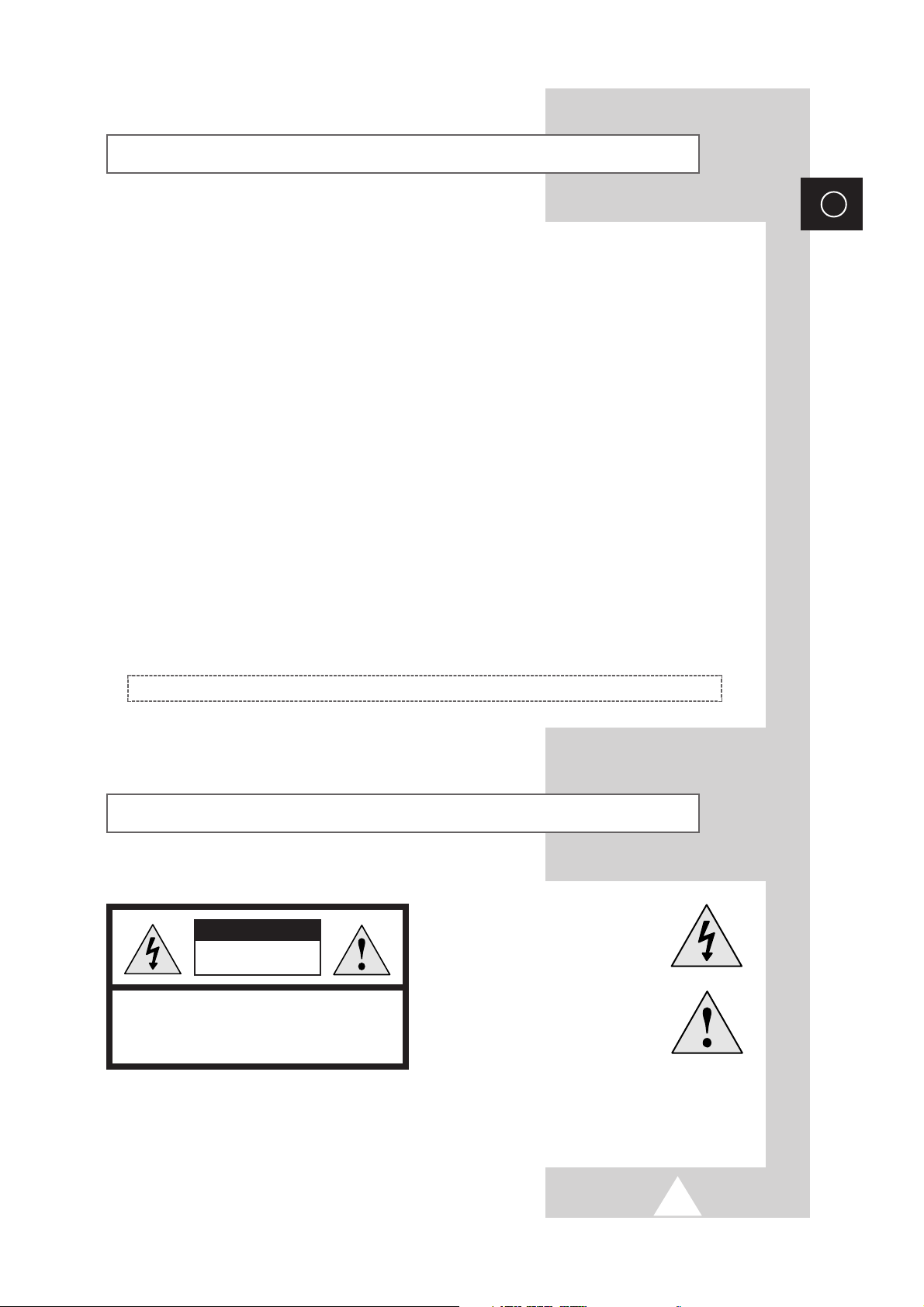
3
Safety Instructions
ENG
◆ Do not expose the television to extreme temperature conditions or to extreme humidity conditions.
◆ Do not expose the television to direct sunlight and other sources of heat.
◆ Do not expose the television to any liquids.
◆ Never put objects of any kind into the television, and do not place a water-containing vessel on the
television.
◆ During a storm conditions (especially when there is lightning) unplug the television from the mains
socket and aerial.
◆ Do not step on or twist the power cord.
◆ Do not overload wall outlets or extension cords as this can result in a risk of fire or electric shock.
◆ Please use a soft and dry cloth (not containing volatile matter) when you clean the TV.
◆ If the television is broken, do not try to repair it yourself. Contact qualified service personnel.
◆ If the remote control is not used for a long period of time, remove the batteries and store it in a
cool, dry place.
◆ Do not drop the remote control.
☛
Displaying any stationary images that exceed the long time, it can cause uneven aging of
picture tubes that leave subtle, but permanent burned-in ghost images in the television
picture. To avoid this, vary the programming and images, and primarily display full
screen moving images, not stationary patterns or dark bars.
This device is not for use in industrial environments.
Caution
WARNING: TO PREVENT DAMAGE WHICH MAY RESULT
IN FIRE OR SHOCK HAZARD. DO NOT EXPOSE THIS
APPLIANCE TO RAIN OR MOISTURE.
CAUTION: TO PREVENT ELECTRICAL SHOCK,
DO NOT REMOVE REAR COVER, NO USER
SERVICEABLE PARTS INSIDE. REFER SERVICING TO
QUALIFIED SERVICE PERSONNEL.
RISK OF ELECTRIC SHOCK
DO NOT OPEN
CAUTION
The lightning flash and arrow head
within the triangle is a warning sign
alerting you of “dangerous voltage”
inside the product.
The exclamation point within the
triangle is a warning sign alerting
you of important instructions
accompanying the product.
☛
The main voltage is indicated on the
rear of the TV set and the frequency is
50 or 60Hz.
Page 4
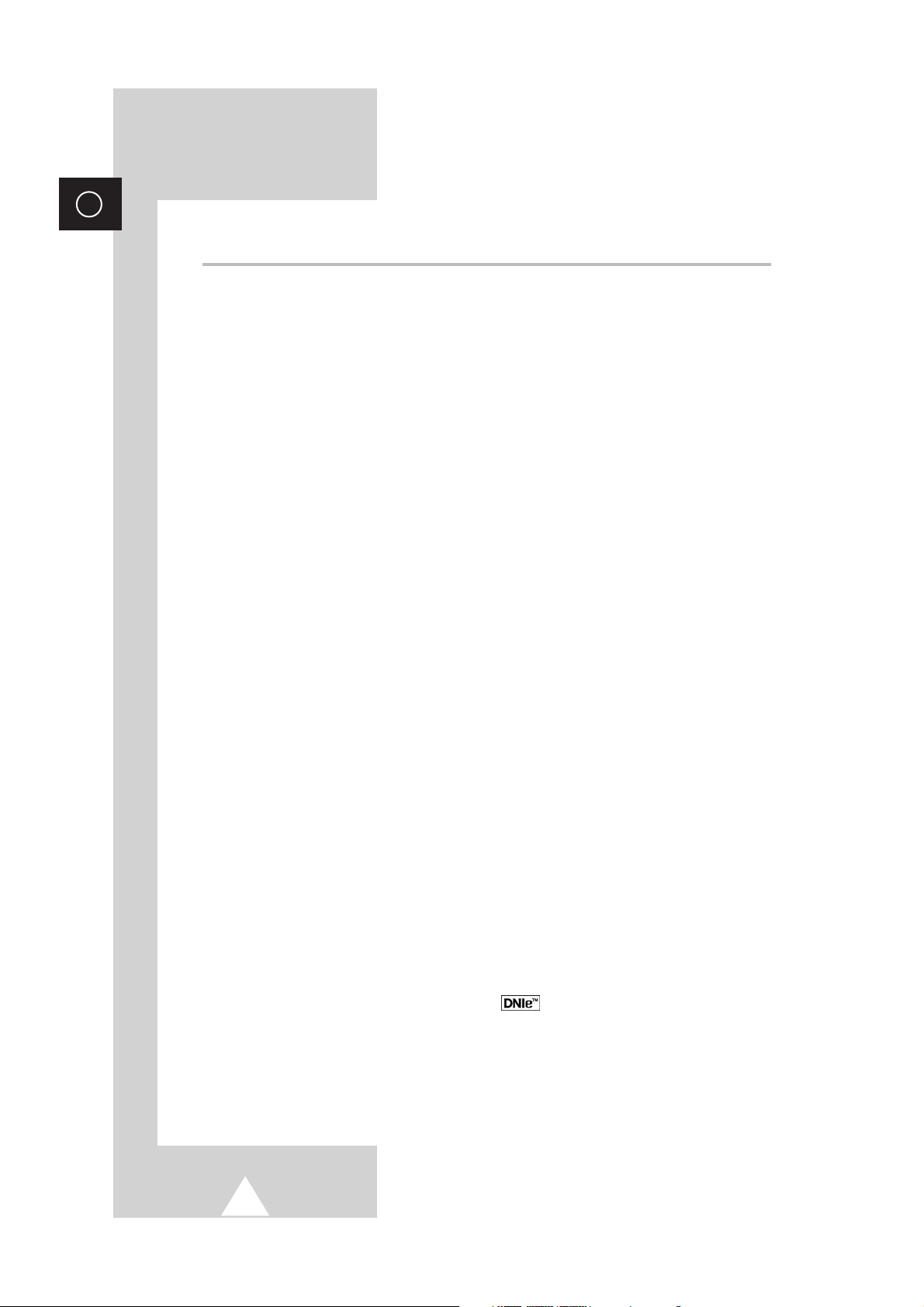
4
ENG
Contents (continued)
◆ FOREWORD
■ Important Warranty Information Regarding Television Format Viewing ........ 2
■ Safety Instructions ......................................................................................... 3
■ Caution .......................................................................................................... 3
◆ CONNECTING AND PREPARING YOUR TELEVISION
■ Control Panels (depending on the model)..................................................... 6~7
■ Connection Panels (depending on the model) .............................................. 8
■ Using a Display Deck .................................................................................... 9
■ Infrared Remote Control ................................................................................ 10
■ Inserting the Batteries in the Remote Control................................................ 11
■ Connecting to an Aerial or Cable Television Network ................................... 11
■ Switching Your Television On and Off........................................................... 12
■ Placing Your Television in Standby Mode..................................................... 12
■ Becoming Familiar with the Remote Control ................................................. 13
■ Plug and Play Feature................................................................................... 14~15
■ Choosing Your Language.............................................................................. 15
■ Viewing the Demonstration............................................................................ 16
■ Adjusting Convergence ................................................................................. 17
■ Viewing an Exernal Signal Source ................................................................ 18
◆ SETTING THE CHANNELS
■ Storing Channels Automatically..................................................................... 19
■ Sorting the Stored Channels ......................................................................... 20
■ Viewing the Channel Scan Picture ................................................................ 20
■ Assigning Names to Channels ...................................................................... 21
■ Storing Channels Manually............................................................................ 22~23
■ Activating the Child Lock and Skipping Unwanted Channels........................ 24
■ Selecting a Channel by Informations............................................................. 25
◆ USING YOUR TELEVISION (continued)
■ Changing the Picture Standard ..................................................................... 25
■ Adjusting the Picture Settings........................................................................ 26
■ Freezing the Current Picture ......................................................................... 26
■ Extra Picture Settings .................................................................................... 27
- Scan Mode
- Digital NR
- LNA (Low Noise Amplifier)
■ DNIe
TM
(Digital Natural Image engine ) ............................................... 28
■ Setting the Blue Screen................................................................................. 28
■ Selecting the Picture Size (depending on the model).................................... 29
■ Changing the Sound Standard ...................................................................... 30
■ Adjusting the Sound Settings ........................................................................ 30
Page 5
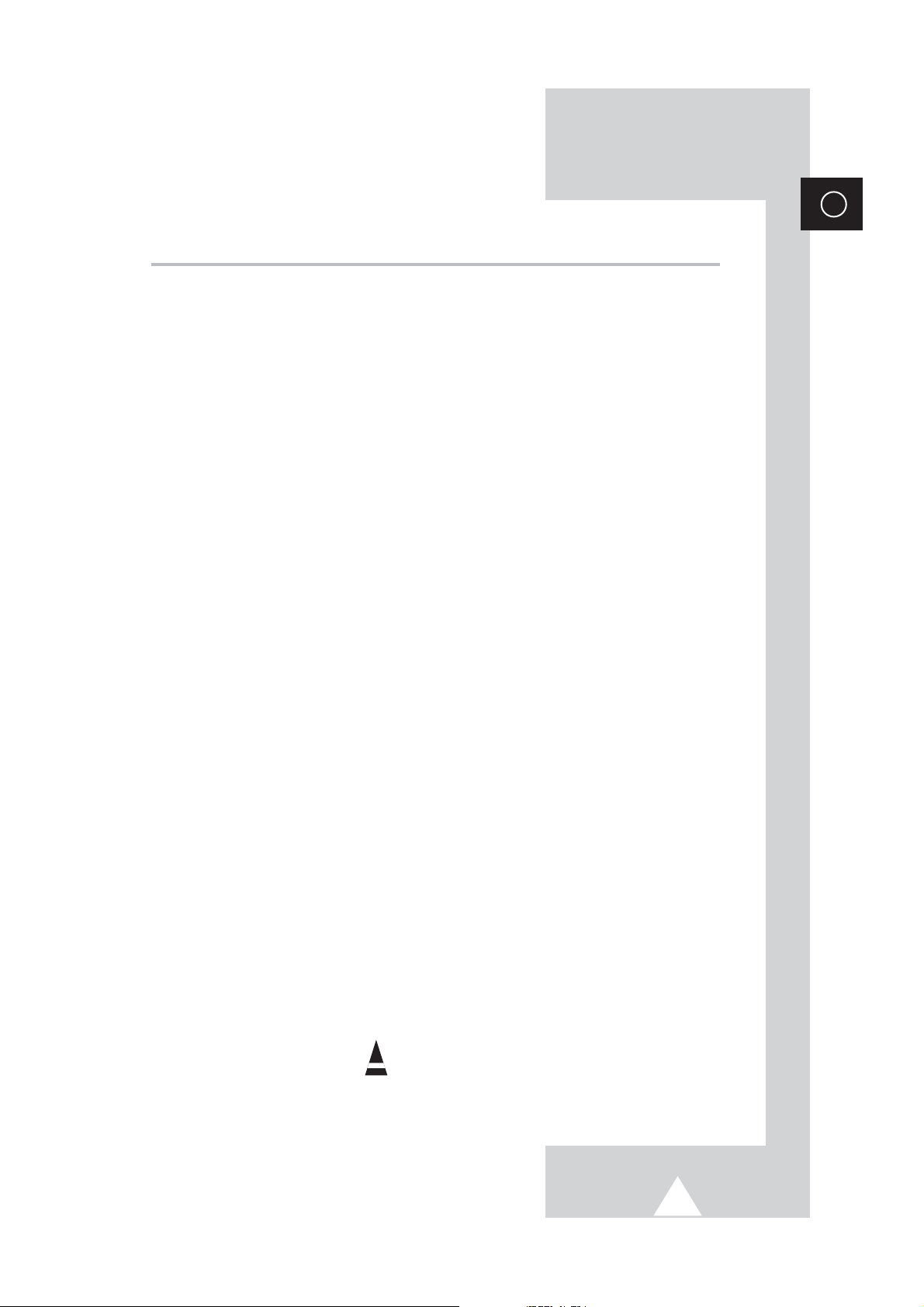
5
ENG
Contents
◆ USING YOUR TELEVISION
■ Adjusting the Volume Automatically.............................................................. 31
■ Setting the Melody Sound ............................................................................. 31
■ Setting the Dolby Digital................................................................................ 32
■ Adjusting Your Dolby Preferences................................................................. 33
■ Setting the External Sound............................................................................ 34
■ Selecting the Sound Mode (depending on the model) .................................. 35
■ Setting the Sleep Timer................................................................................. 36
■ Setting and Displaying the Current Time....................................................... 36
■ Switching the Television On and Off Automatically....................................... 37
■ Viewing the Picture In Picture (PIP) .............................................................. 38~39
◆ USING THE TELETEXT FEATURE
■ Teletext Feature ............................................................................................ 40
■ Displaying the Teletext Information............................................................... 41
■ Selecting Display Options.............................................................................. 42
■ Selecting a Teletext Page.............................................................................. 43
■ Storing Teletext Pages.................................................................................. 44
◆ ADDITIONAL INFORMATION ON CONNECTIONS
■ Connecting to the External Input/Outputs...................................................... 45
■ Connecting to the Audio Output .................................................................... 46
■ Connecting to the RCA Input (depending on the model)............................... 46
■ Connecting to the S-Video Input (depending on the model).......................... 47
■ Connecting Additional Speakers ................................................................... 47
■ Viewing Pictures From External Sources...................................................... 48
■ Redirecting an Input to the External Output .................................................. 48
◆ RECOMMENDATIONS FOR USE
■ Programming the Remote Control for Other Components............................ 49
- TV Remote Control Codes......................................................................... 50
- VCR Remote Control Codes...................................................................... 51
- Cable Box (CATV) Remote Control Codes................................................ 52
- DVD Remote Control Codes...................................................................... 52
■ SCART Connector Wiring (EXT1, EXT2 or EXT3)........................................ 53
■ Troubleshooting: Before Contacting Service Personnel................................ 54
■ Wiring the Mains Power Supply Plug (UK Only)............................................ 55
☛
➢
Press Important Note
Symbols
Page 6
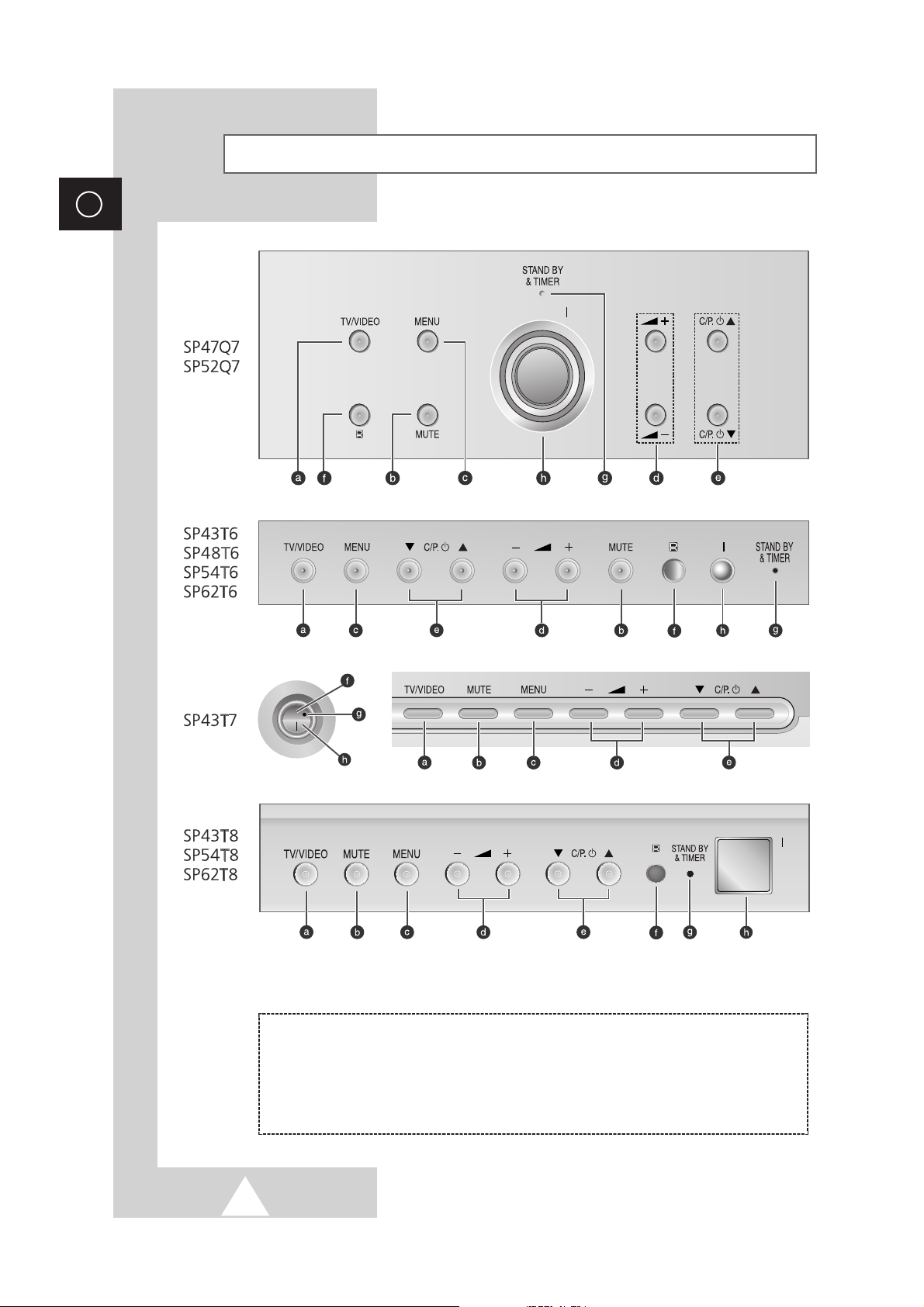
6
ENG
Control Panels (depending on the model)
➢
The actual configuration on your TV may be different, depending on
your model.
( a ) Input Source Selection
( b ) Temporary Sound Switch Off
( c ) Menu Display
( d ) Volume Adjustment
( e ) Channel Selection
( f ) Remote Control Sensor
( g ) Standby & Timer Indicator
( h ) Power On/Off
Page 7
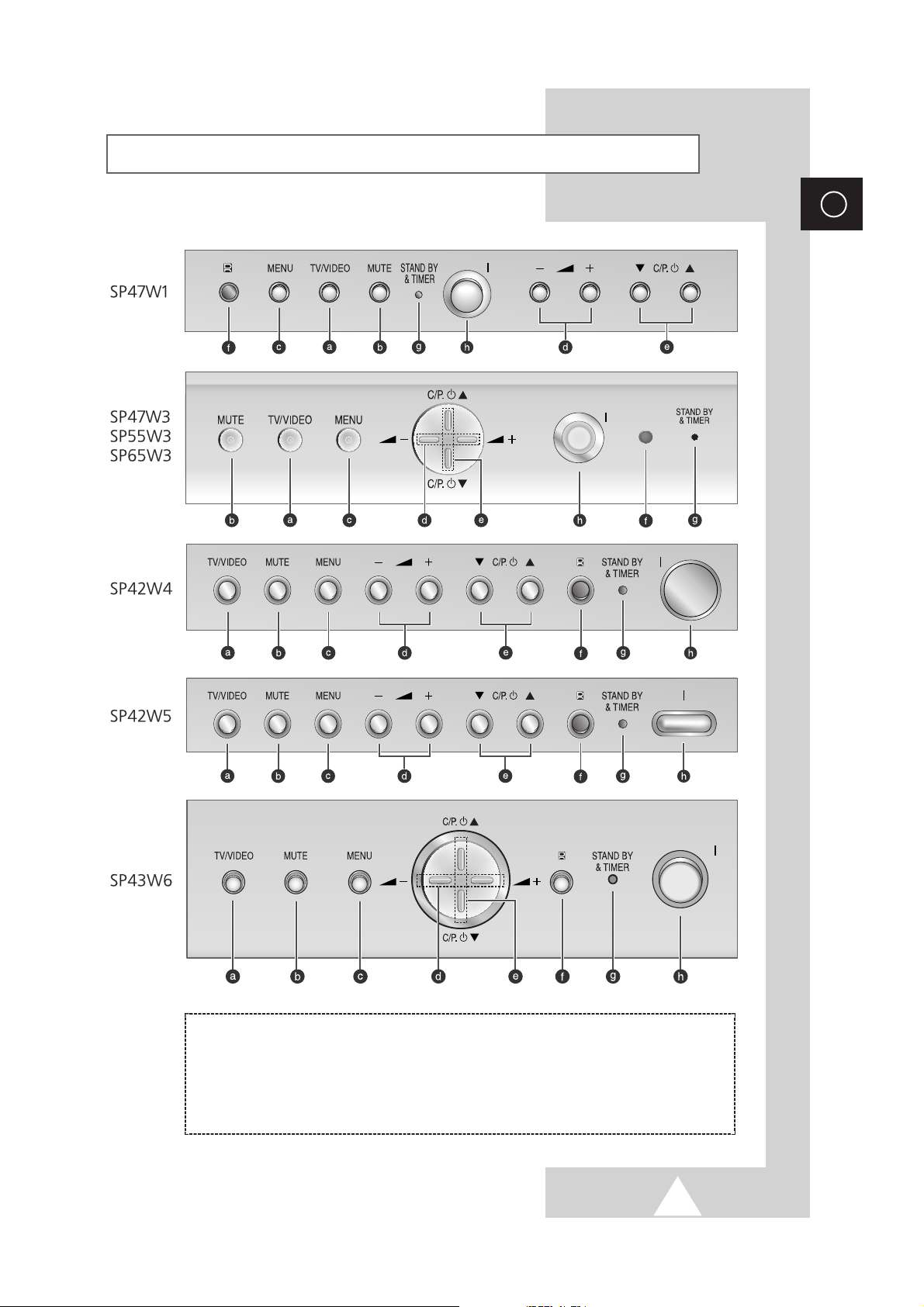
7
ENG
Control Panels (depending on the model) (continued)
➢
The actual configuration on your TV may be different, depending on
your model.
( a ) Input Source Selection
( b ) Temporary Sound Switch Off
( c ) Menu Display
( d ) Volume Adjustment
( e ) Channel Selection
( f ) Remote Control Sensor
( g ) Standby & Timer Indicator
( h ) Power On/Off
Page 8
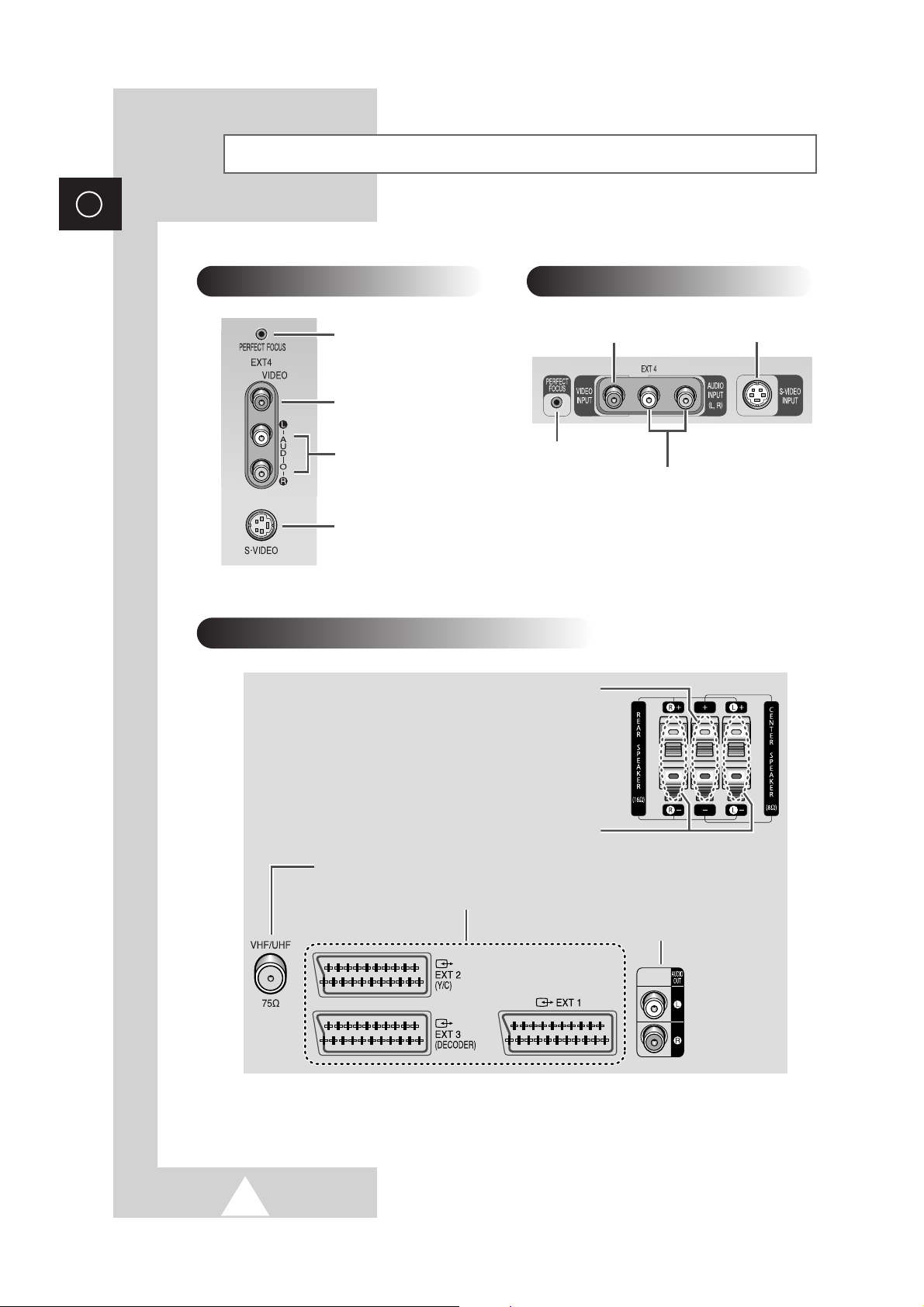
8
ENG
Connection Panels (depending on the model)
Auto Convergence
Video Input
S-Video Input
Audio Input
Side of the TV
Rear of the TV
Audio Output
75Ω Coaxial Connector for Aerial or Cable Network
SCART Audio/Video Input/Output
Auto Convergence
Video Input
Audio Input
S-Video Input
Front of the TV
Rear Speaker Connectors
Center Speaker Connectors (Option)
➢
The actual configuration on your TV may be different, depending on
your model.
Page 9

9
ENG
Using a Display Deck
You can display a VCR or DVD Player, etc. by using the display
deck.
SP47W3/55W3/65W3
1 Press the symbol “ ” at the center of the display deck.
2 Hold the center of the door and lift it up in the direction of arrow till
a ‘ttok’ sound sounds.
3 After placing a component you have in the display deck, hold the
center of the door and pull it down.
4 Shut the door by pressing the symbol “ ”.
SP54T8/62T8
1 Hold the center of the door and lift it up in the direction of arrow.
2 After placing a component you have in the display deck, hold the
center of the door and pull it down.
➣
You should display only the component that is within
126mm high. When displaying a component in the
display deck, please space it out 30mm from the front,
20mm from either end.
SP47W3/55W3/65W3
SP54T8/62T8
SP43W6
Page 10
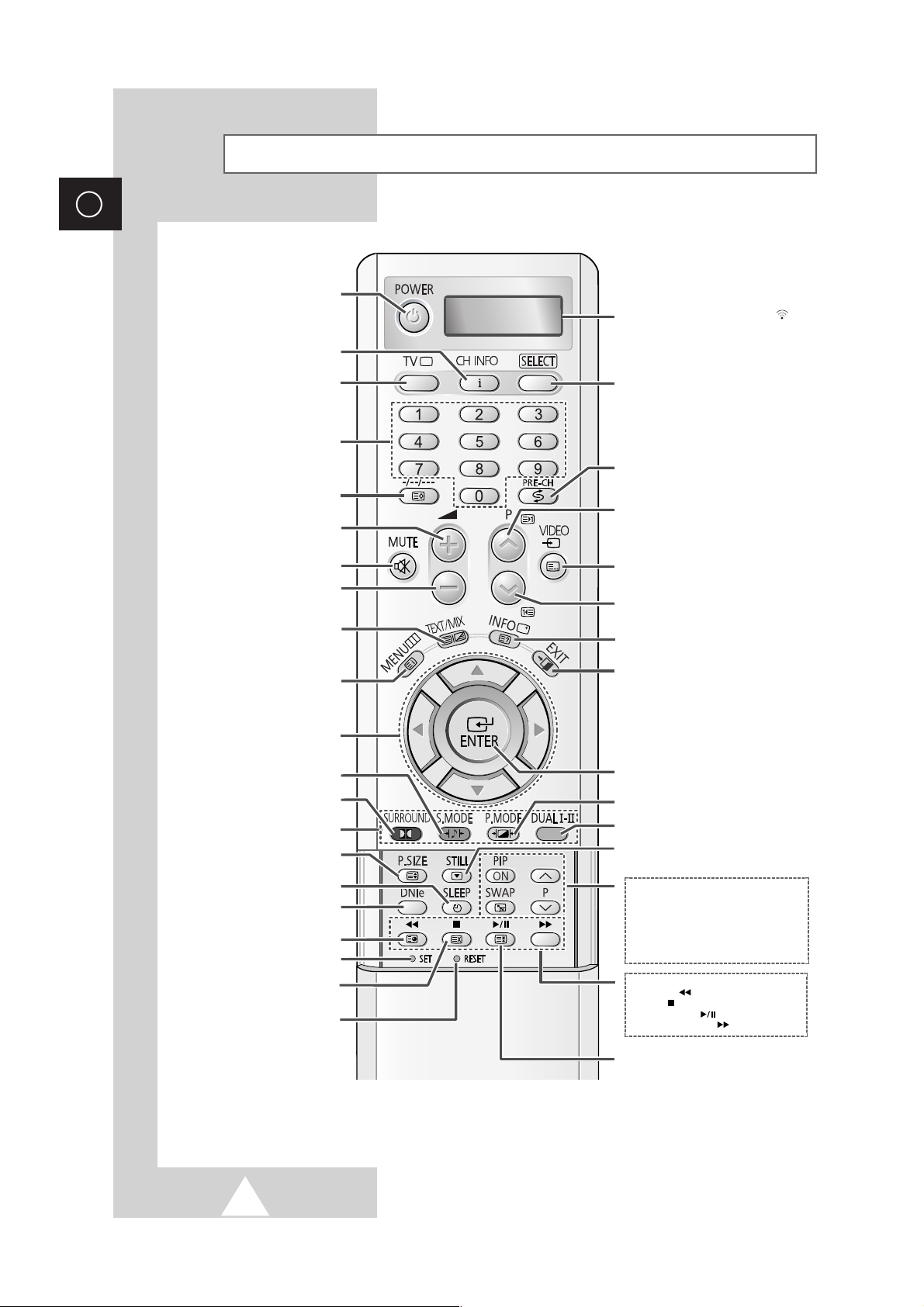
10
ENG
Infrared Remote Control
➢
The performance of the remote control may be affected by bright light.
CHANNEL INFORMATION DISPLAY
ONE, TWO, OR THREE-DIGIT
CHANNEL SELECTION/
TELETEXT STORE (OPTION)
MENU DISPLAY/
TELETEXT INDEX
SURROUND MODE SELECTION
CONTROL THE CURSOR
IN THE ON-SCREEN MENU
TELEVISION STANDBY
FASTEXT TOPIC SELECTION
INFORMATION DISPLAY/
TELETEXT REVEAL
EXIT FROM ANY DISPLAY
NUMERIC BUTTONS FOR DIRECT
ACCESS
( CHANNEL/ TELETEXT PAGE)
DNIe ON/OFF/DEMO
PICTURE FREEZE
EXTERNAL INPUT SELECTION/
TELETEXT MODE SELECTION
(LIST/FLOF)
SWITCH REPEATEDLY BETWEEN THE
LAST TWO CHANNELS DISPLAYED
CONFIRM YOUR CHOICE
(STORE OR ENTER)
NEXT CHANNEL/
TELETEXT NEXT PAGE
PICTURE EFFECT SELECTION
IF YOUR REMOTE CONTROL IS
NOT FUNCTIONING PROPERLY,
TAKE OUT THE BATTERIES AND
PRESS THE RESET BUTTON FOR
ABOUT 2~3 SECONDS. RE-INSERT
THE BATTERIES AND TRY USING
THE REMOTE CONTROL AGAIN.
SOUND MODE SELECTION
PREVIOUS CHANNEL/
TELETEXT PREVIOUS PAGE
AUTOMATIC SWITCH-OFF
PIP FUNCTIONS;
- PIP ACTIVATING OR DEACTIVATING
(PIP ON)
- SWAPPING THE MAIN AND THE SUB
PICTURE (SWAP)
- SELECTING THE CHANNEL OF SUB
PICTURE (P
^
/∨)
MAKE THE REMOTE CONTROL WORKS
FOR TV, VCR, CATV, DVD PLAYER
TUNER/
CABLE NETWORK SELECTION
VOLUME INCREASE
TEMPORARY SOUND SWITCH-OFF
VOLUME DECREASE
TELETEXT DISPLAY/
MIX BOTH TELETEXT INFORMATION
AND THE NORMAL BROADCAST
SOUND EFFECT SELECTION
PICTURE SIZE/
TELETEXT SIZE SELECTION
WHEN YOU PRESS A BUTTON , ‘
’
APPEARS ALONG WITH SELECED MODE
(TV, VCR, CATV, DVD OR STB) AND
REMAINING BATTERIES ON LED
VCR/DVD FUNCTIONS;
- REWIND ( )
- STOP ( )
- PLAY/PAUSE ( )
- FAST FORWARD ( )
TELETEXT SUB-PAGE
TELETEXT CANCEL
TELETEXT PAGE HOLD
REMOTE CONTROL SETUP
Page 11

11
To view television channels correctly, a signal must be received by
the set from one of the following sources:
◆ An outdoor aerial
◆ A cable television network
◆ A satellite network
1 In the first three cases, connect the aerial or network input cable to
the 75Ω coaxial socket on the rear of the television.
2 If you are using an indoor aerial, you may need to turn it when
tuning your television until you obtain a picture that is both sharp
and clear.
For further details, refer to:
◆ “Storing Channels Automatically” on page 19
◆ “Storing Channels Manually” on page 20
Connecting to an Aerial or Cable Television Network
ENG
Inserting the Batteries in the Remote Control
Rear of the TV
Cable Television
Network
or
You must insert or replace the batteries in the remote control when
you:
◆ Purchase the television
◆ Find that the remote control is no longer operating
correctly
1 Remove the cover on the rear of the remote control by pressing
the symbol ( ) downwards and then pulling firmly to remove it.
2 Insert two R03, UM4, “AAA” 1.5V or equivalent batteries taking
care to respect the polarities:
◆+on the battery against +on the remote control
◆-on the battery against -on the remote control
3 Replace the cover by aligning it with the base of the remote
control and pressing it back into place.
Page 12
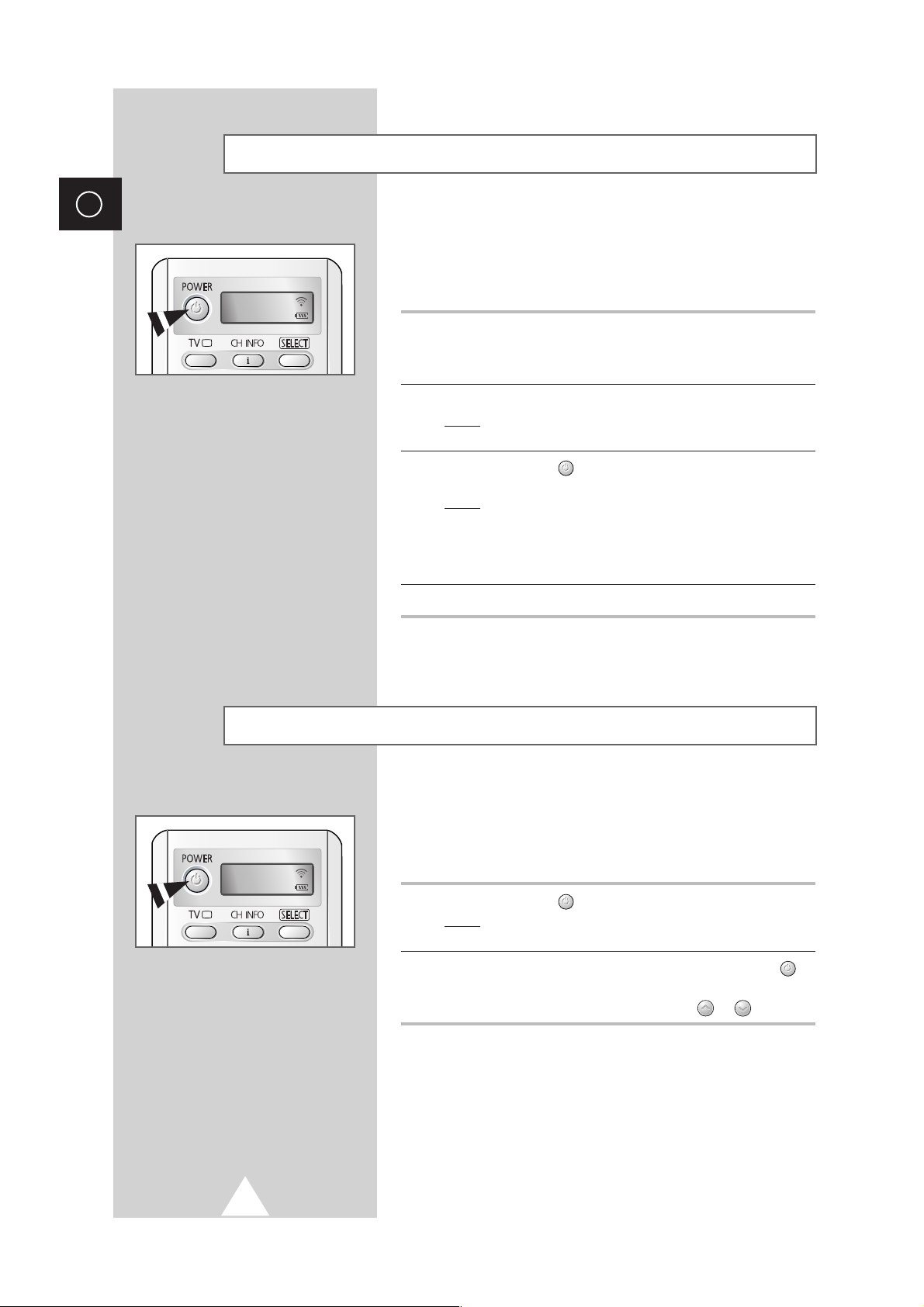
12
ENG
The mains lead is attached to the rear of your television.
☛
If you have purchased this television in the United
Kingdom, refer to page 55 for further instructions on
plug wiring.
1 Plug the mains lead into an appropriate socket.
➣
The main voltage is indicated on the rear of the television
and the frequency is 50 or 60Hz.
2 Press the “ I ” button (On/Off) on the front of the television.
Result
: The Standby indicator on the front of the television
lights up.
3 Press the POWER () button on the remote control to switch the
television on.
Result
: The programme that you were watching last is re-
selected automatically.
➣
If you have not yet stored any channels, No clear picture
appears. Refer to “Storing Channels Automatically” on page
19 or “Storing Channels Manually” on page 22.
4 To switch your television off, press the “ I ” button (On/Off) again.
Placing Your Television in Standby Mode
Your television can be placed in Standby mode, in order to reduce
the power consumption.
The Standby mode can be useful when you wish to interrupt
viewing temporarily (during a meal, for example).
1 Press the POWER () button on the remote control.
Result
: The screen is turned off and the Standby indicator on
the front of the television lights up in red.
2 To switch the television back on, simply press the POWER ()
button again.
➣
You can also switch on by pressing the P or button.
☛
Do not leave your television in Standby mode for long
periods of time (when you are away on holiday, for
example). Turn your television off by pressing the “
I “
button (On/Off) on the front of the television. It is best to
unplug the set from the mains and aerial.
Switching Your Television On and Off
TV
TV
Page 13

13
Becoming Familiar with the Remote Control
ENG
The remote control is used mainly to:
◆ Change channels and adjust the volume
◆ Set up the television using the on-screen menu system
The following table presents the most frequently used buttons and
their functions.
Button Viewing Function Menu Function
Used to display the next
-
stored channel.
Used to display the
-
previous stored channel.
to Used to display the corresponding channels.
➢
For double digit channels, the second digit must be
pushed immediately after the first. Failure to do this will
result in a single digit channel being displayed.
-/--/---
Used to select a channel numbered ten or over.
Press this button, and the “
--
” or “
---
” symbol is displayed.
Enter the two or three-digit channel number (depending on
the model).
PRE-CH Press the PRE-CH button. The TV will switch to the last
channel viewed.
To quickly switch between two channels that are far apart,
tune to one channel, then use the number button to select
second channel. Then, use the
PRE-CH button to quickly
alternate between them.
Used to increase the
-
volume.
Used to decrease the
-
volume.
MUTE Used to switch the sound off temporarily.
➣
To turn the sound back on, press this button again, or
press the or button.
MENU Used to display the Used to return to the previous
on-screen menu system. menu or normal viewing.
-
Used to:
◆ Display a submenu
containing selections for
the current menu option
◆ Increase/decrease a
menu option value
-
Used to confirm your choice.
TV Used to switch the Used to exit from the menu
television on when it is system and return to normal
in Standby mode. viewing directly
EXIT
-
Used to exit from the menu
system and return to normal
viewing directly.
TV
Page 14
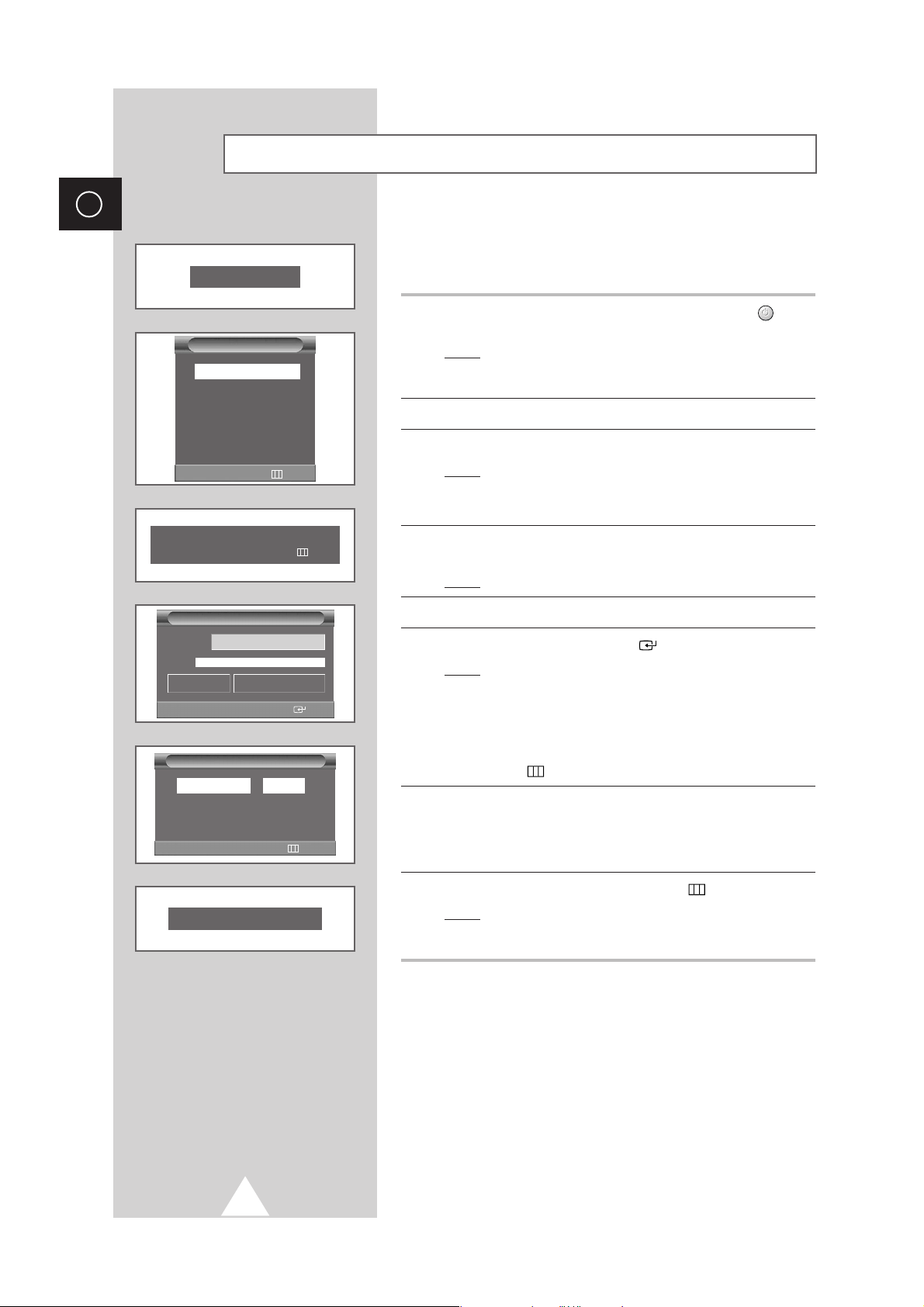
14
ENG
When the television is initially powered on, several basic customer
settings proceed automatically and subsequently. The following
settings are available.
1 If the television is in Standby mode, press the POWER ()
button on the remote control.
Result
: The message Plug & Play is displayed. It flickers for
a little while and then
Language menu is automatically
displayed.
2 Select the appropriate language by pressing the † or … button.
3 Press the MENU button to confirm your choice.
Result
: The message Antenna input check is displayed.
➣
If any language is not selected on the Language menu, the
Language menu will disappear about 30 seconds later.
4 Make sure that the antenna is connected to the TV.
Press the
¦ or button.
Result
: The ATM menu is displayed.
5 Select your country by pressing the ¦ or button.
6 To search the channels, press the button.
Result
: The channels are stored in an order which reflects
their positions in the frequency range. Finally, the
search will end automatically. When the channels
have been stored, the
Time menu is displayed with
Clock is selected.
➢ To stop the search before it has finished, press the
MENU () button.
7 Press the ¦ or button to move to the hour or minute.
Set the hour or minute by pressing the
▼ or ▲ button.
➣
Refer to “Setting and Displaying the Current Time” on page
36.
8 When you have finished, press the MENU ()bbutton.
Result
: The message Enjoy viewing your new TV is
displayed, and then the channel which has been
stored will be activated.
Plug and Play Feature
Plug & Play
Antenna input check
œœ √√
Sel. Exit
ATM
œœ √√
Sel.
Sart
Country Belgium
0%
0 MHz P0
-----
Time
Clock
--:--
Timer Off
√√
Sel. Exit
Enjoy viewing your new TV.
Language
English
ЬА
Hrvatski
Čeština
Nederland
Français
……††
Sel. Enter
Page 15
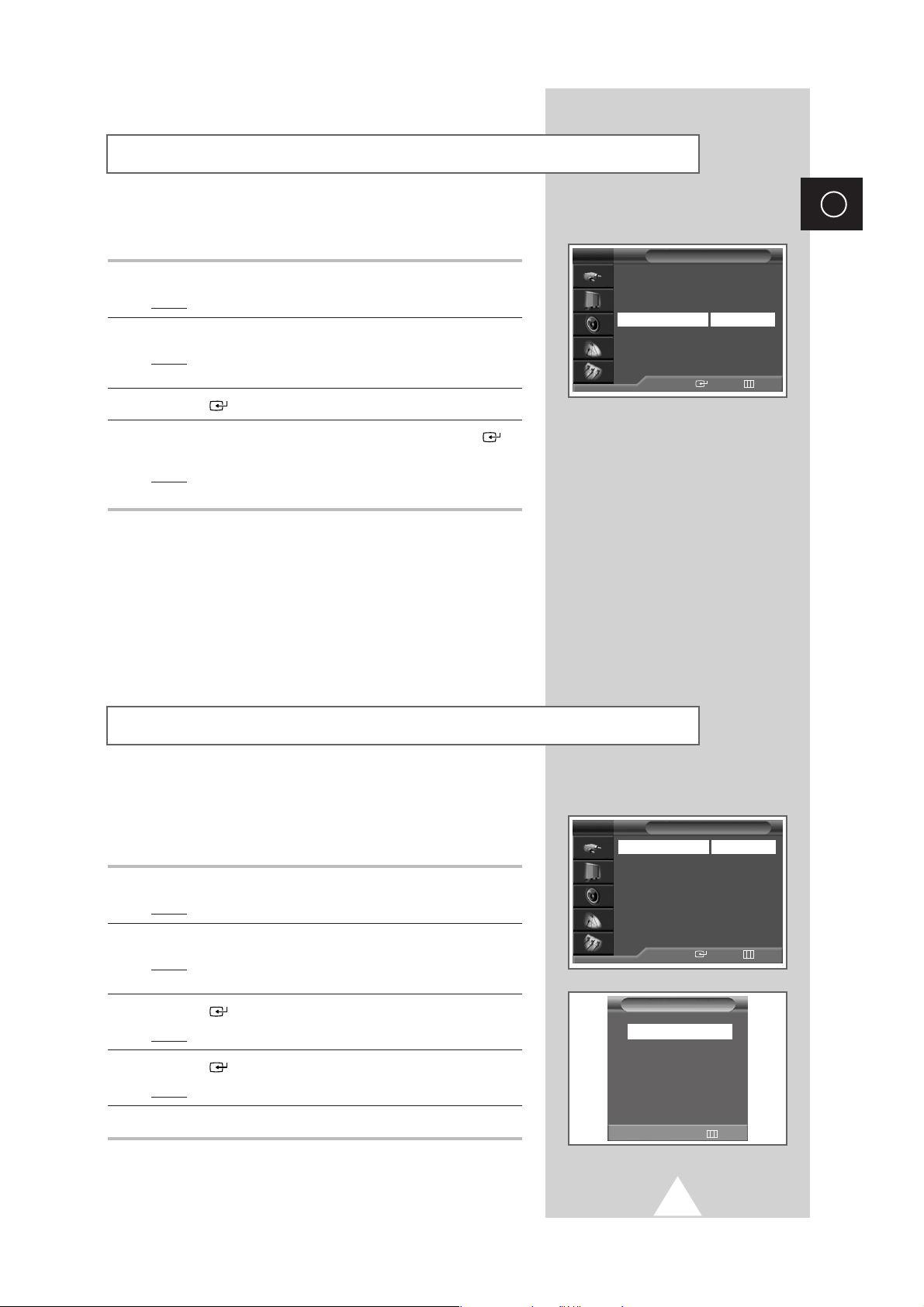
15
If you want to reset this feature...
1 Press the MENU button.
Result
: The main menu is displayed.
2 Press the ▼ or ▲ button to select Setup.
Result
: The options available in the Setup group are
displayed.
3 Press the button.
4 Press the ▼ or ▲ button to select Plug & Play. Press the
button.
Result
: This feature starts with the message Plug & Play is
displayed.
Plug and Play Feature (continued)
ENG
Setup
……††
Move Enter Exit
Language
√√
Time
√√
Convergence
√√
Plug & Play
√√
AV Setup
√√
Demonstration
√√
Blue Screen On
TV
Choosing Your Language
When you start using your television for the first time, you must
select the language which will be used for displaying menus and
indications.
1 Press the MENU button.
Result
: The main menu is displayed.
2 Press the ▼ or ▲ button to select Setup .
Result
: The options available in the Setup group are
displayed.
3 Press the button.
Result
: The Language is selected.
4 Press the button again.
Result
: The languages available are listed.
5 Press the ▼ or ▲ button to select the appropriate language.
Language
English
ЬА
Hrvatski
Čeština
Nederland
Français
Setup
……††
Move Enter Exit
Language
√√
Time
√√
Convergence
√√
Plug & Play
√√
AV Setup
√√
Demonstration
√√
Blue Screen On
……††
Sel. Exit
TV
Page 16
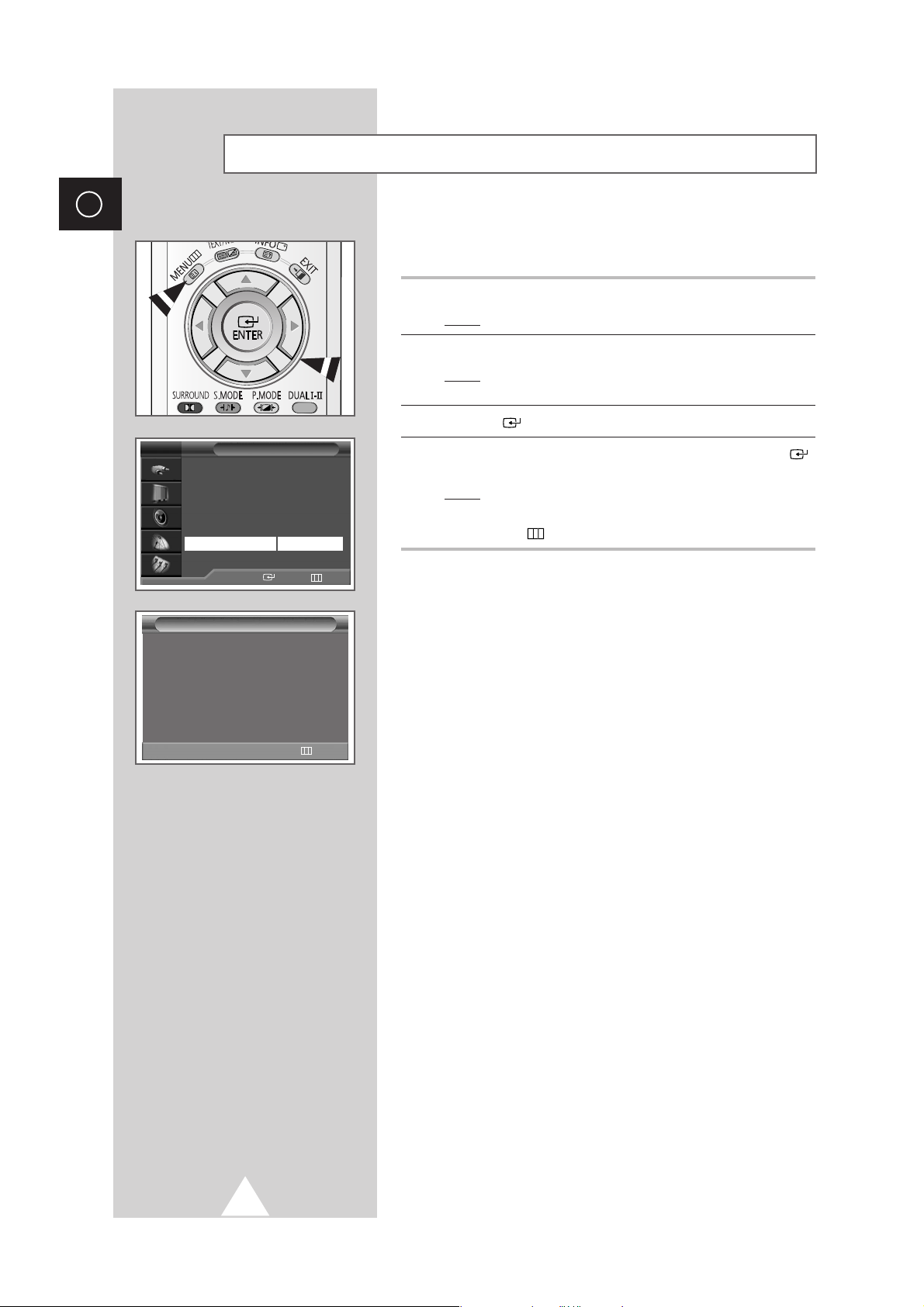
16
ENG
To become familiar with the various menus provided by your
television, you can view the inbuilt demonstration.
1 Press the MENU button.
Result
: The main menu is displayed.
2 Press the ▼ or ▲ button to select Setup.
Result
: The options available in the Setup group are
displayed.
3 Press the button.
4 Press the ▼ or ▲ button to select Demonstration. Press the
button.
Result
: Each of the menu options is displayed in turn.
➣
When you wish to exit from the demonstration, press the
MENU ()button on the remote control.
Viewing the Demonstration
Demonstration
Scan Mode : Auto
Color Tone : Normal
Melody : Off
Still Picture
12PIP
Equalizer
Exit
Setup
……††
Move Enter Exit
Language
√√
Time
√√
Convergence
√√
Plug & Play
√√
AV Setup
√√
Demonstration
√√
Blue Screen On
TV
Page 17
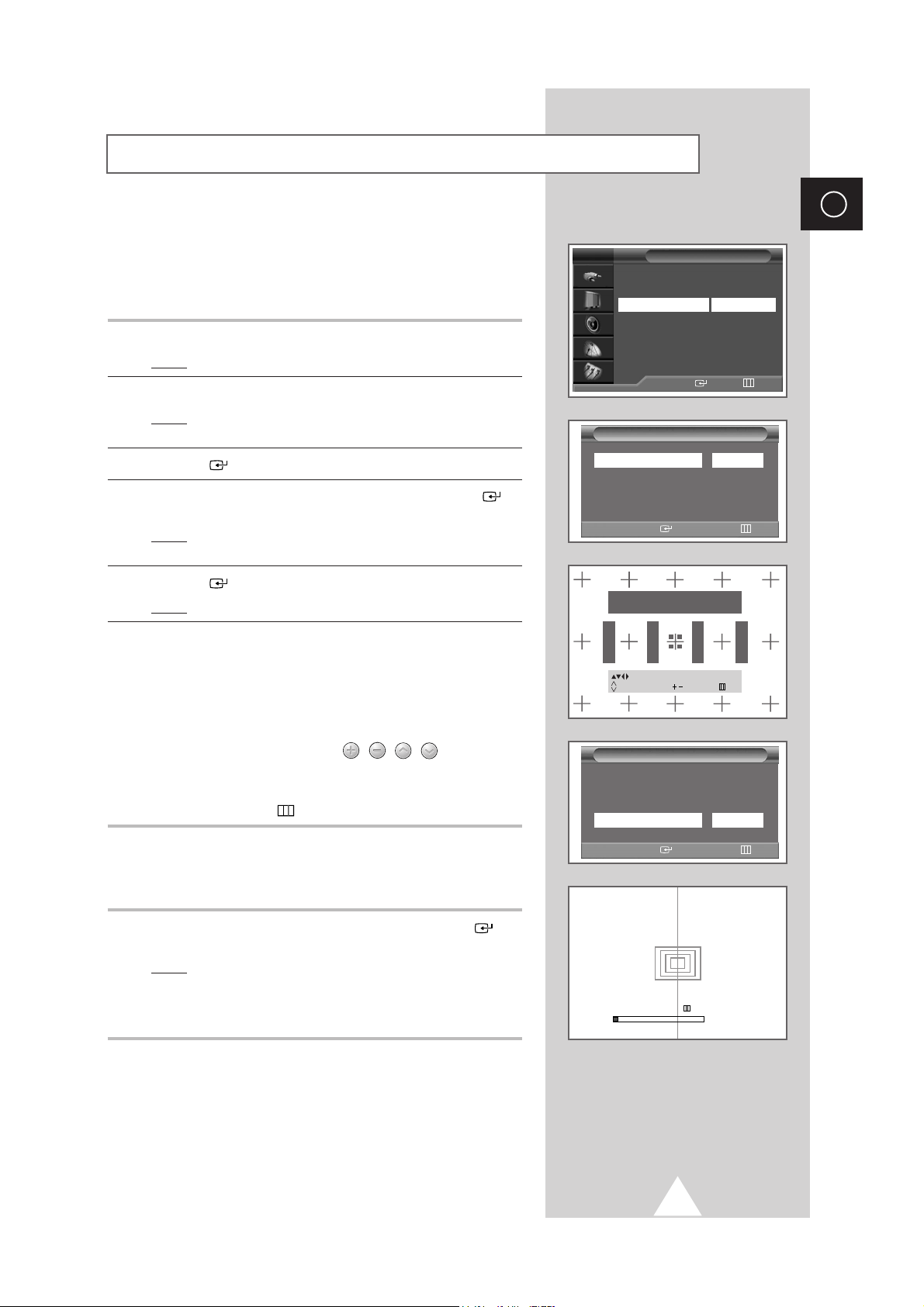
17
ENG
If the color appears spread out or “smeared” on the screen, the
convergence probably needs alignment. Be sure to use the remote
control for the convergence adjustments. (The Convergence
Adjustment can not be made by using the control buttons on the
front panel.)
1 Press the MENU button.
Result
: The main menu is displayed.
2 Press the ▼ or ▲ button to select Setup.
Result
: The options available in the
Setup group are
displayed.
3 Press the button.
4 Press the ▼ or ▲ button to select Convergence. Press the
button.
Result
: The options available in the Convergence group are
displayed with
Red is selected.
5 Press the button again.
Result
:A crosshair pattern is appeared.
6 Adjust convergence by using your remote control.
◆
Use the ▼/▲/¦/ buttons to all directions for select the
position.
◆
Press the “0” button to select red or blue convergence.
◆
To move the line so that it is superimposed on the horizontal
or vertical center-line, use the , , , buttons (i.e.,
make a signal horizontal or vertical line that is as white as
possible).
◆
Press the MENU ()button to exit.
You can adjust convergence automatically for the optimum in the
factory.
7 Select Perfect Focus in the Setup group, then press the
button.
Result
: Perform Perfect Focus in the following sequence:
green ➞ red ➞ blue.
After the cursor flickers for one second, the perfect
focus feature ends.
➣
When the size of the sub picture is selected to the “12 PIP”
or “
3 PIP” mode, the Perfect Focus feature does not work.
Adjusting Convergence
Convergence
……††
Move Enter Exit
Red
√√
Blue
√√
Ferfect Focus
√√
Setup
……††
Move Enter Exit
Language
√√
Time
√√
Convergence
√√
Plug & Play
√√
AV Setup
√√
Demonstration
√√
Blue Screen On
Convergence
……††
Move Enter Exit
Red
√√
Blue
√√
Ferfect Focus
√√
TV
Please, Use remote control
Red
Position
Up/down L/R
Perfect Focus
Progress
4%
R/B0
Exit
Exit
Page 18

18
ENG
Viewing an External Signal Source
Use the remote control to switch between viewing signal from
connected equipment, such as VCR, DVD, Set-Top-boxs and the TV
source (broadcast or cable)
1 Press the MENU button.
Result
: The main menu is displayed.
2 Press the ▼ or ▲ button to select Input .
Result
: The options available in the Input group are
displayed.
3 Press the button.
4 Press the ▼ or ▲ button to select TV/Video List. Press the
button.
Result
: The options available in the TV/Video List group are
displayed.
5 Press the ▼ or ▲ button to select signal source, then press the
button.
➢ When you connect equipment to the TV, you can choose
between the following sets of jacks :
EXT1, EXT2 or EXT3 on
the TV’s rear panel, and
EXT4 or S-Video on the TV’s side
panel.
6 Press the MENU button.
Result
: The main menu is displayed.
7 Press the ▼ or ▲ button to select Edit Name .
Result
: The options available in the Edit Name group are
displayed.
8 Press the button.
9 Press the ¦ or button to select external device :
VCR-DVD-Cable STB-HD STB-Satellite STB
-
AV Receiver-DVD Receiver-Game -Camcorder
-
DVD Combo -PC.
10 Set other signal sources ( EXT2, EXT3, EXT4, S-Video) using the
same method as listed above.
Input
……††
Move Enter Exit
TV/Video List
√√
Edit Name
√√
TV
TV/Video List
……††
Move Enter Exit
TV
EXT1
----
EXT2
----
EXT3
----
EXT4
----
S-Video
----
Input
……††
Move Enter Exit
TV/Video List
√√
Edit Name
√√
TV
Edit Name
……††
Move
œœ √√
Sel.
Exit
EXT1
----
EXT2
----
EXT3
----
EXT4
----
S-Video
----
Edit Name
……††
Move
œœ √√
Sel.
Exit
EXT1 VCR
EXT2
----
EXT3
----
EXT4
----
S-Video
----
Page 19

19
ENG
You can scan for the frequency ranges available to you (and
availability depends on your country). Automatically allocated
programme numbers may not correspond to actual or desired
programme numbers. However you can sort numbers manually and
clear any channels you do not wish to watch.
1 Press the MENU button.
Result
: The main menu is displayed.
2 Press the ▼ or ▲ button to select Channel.
Result
: The options available in the
Channel group are
displayed.
3 Press the button.
Result
: The Country is selected.
4 Press the button again. Select your country by pressing the ▼
or ▲ button.
The countries are displayed in the following order:
Belgium-Germany-Spain-France-Italy-Netherlands
-
Swizerland-Sweden-United Kingdom-East europe
-
Others.
➢ If you have selected the Others option but do not wish to
scan the PAL frequency range, store the channels manually
(see page 22).
5 Press the MENU button.
Result
: The options available in the Channel group are
displayed again.
6 Press the ▼ or ▲ button to select ATM. Press the button.
7 Press the button again to start the search.
Result
: The channels are stored in an order which reflects
their positions in the frequency range. Finally, the
search will end automatically.
➢ To stop the search before it has finished, press the MENU
()button.
8 When the channels have been stored, you can:
◆
Sort them in the order required (refer to page 20)
◆
Assign a name to the stored channels (refer to page 21)
◆
Clear a channel (refer to page 24)
◆
Fine tune channel reception if necessary (refer to page 23)
◆
Activate the Digital Noise Reduction feature (refer to page 27)
Storing Channels Automatically
Channel
……††
Move Enter Exit
Country Belgium
ATM
√√
Manual Store
√√
Sort
√√
Name
√√
Channel Edit
√√
Ch. scan
√√
Country
……††
Sel. Exit
Belgium
Germany
Spain
France
Italy
Netherlands
Channel
……††
Move Enter Exit
Country Belgium
ATM
√√
Manual Store
√√
Sort
√√
Name
√√
Channel Edit
√√
Ch. scan
√√
ATM
œœ √√
Sel.
Sart
Country Belgium
0%
0 MHz P0
-----
ATM
Exit
Country Belgium
3%
67 MHz P1
-----
TV
TV
Page 20

20
ENG
This operation allows you to change the programme numbers of
stored channels. This operation may be necessary after using auto
store. You can delete the channels you do not want to keep.
1 Press the MENU button.
Result
: The main menu is displayed.
2 Press the ▼ or ▲ button to select Channel.
Result
: The options available in the Channel group are
displayed.
3 Press the button.
4 Press the ▼ or ▲ button to select Sort. Press the button.
Result
: The Sort menu is displayed.
5 Select the channel that you wish to move by pressing the ▼ or ▲
button. Press the button.
6 Select the number of the programme to which the channel is to be
moved by pressing the
▼ or ▲ button. Press the ¦ button
Result
: The channel is moved to its new position and all other
channels are shifted accordingly.
7 Repeat Steps 5 to 6 until you have moved all the channels to the
required programme numbers.
Sorting the Stored Channels
Channel
……††
Move Enter Exit
Country Belgium
ATM
√√
Manual Store
√√
Sort
√√
Name
√√
Channel Edit
√√
Ch. scan
√√
Sort
……††
Move
√√
Sel.
Exit
1
-----
2
-----
3
-----
4
-----
5
-----
6
-----
7
-----
8
-----
9
-----
10
-----
11
-----
Sort
……††
Move
œœ
Add
Exit
1
-----
2
-----
3
-----
4
-----
5
-----
6
-----
7
-----
8
-----
9
-----
10
-----
11
-----
TV
1 Press the MENU button.
Result
: The main menu is displayed.
2 Press the ▼ or ▲ button to select Channel.
Result
: The options available in the Channel group are
displayed.
3 Press the button.
4 Press the ▼ or ▲ button to select Ch. scan. Press the
button.
Result
: You can view every memorized channel in order.
Viewing the Channel Scan Picture
Channel
……††
Move Enter Exit
Country Belgium
ATM
√√
Manual Store
√√
Sort
√√
Name
√√
Channel Edit
√√
Ch. scan
√√
TV
Page 21

21
Name
ENG
Channel names will be assigned automatically when channel
information is broadcast. These names can be changed, allowing
you to assign new names.
1 Press the MENU button.
Result
: The main menu is displayed.
2 Press the ▼ or ▲ button to select Channel.
Result
: The options available in the Channel group are
displayed.
3 Press the button.
4 Press the ▼ or ▲ button to select Name. Press the button.
Result
: The Name menu is displayed with the current channel
automatically is selected.
5 If necessary, select the channel to be assigned to a new name by
pressing the
▼ or ▲ button. Press the ¦ or button.
Result
: Arrow indications are displayed around the name box.
6 Press the ▼ or ▲ button to select a letter (A~Z), a number (0~9)
or a symbol (
-
, space). Move on the previous or next letter by
pressing the
¦ or button.
7 When you have finished entering the name, press the button
to confirm the name.
8 Repeat Steps 5 to 7 for each channel to be assigned to a new
name.
Assigning Names to Channels
……††
Move Enter Exit
Country Belgium
ATM
√√
Manual Store
√√
Sort
√√
Name
√√
Channel Edit
√√
Ch. scan
√√
Name
……††
Move
œœ √√
Sel.
Exit
1
-----
2
-----
3
-----
4
-----
5
-----
6
-----
7
-----
8
-----
9
-----
10
-----
11
-----
Channel
TV
1
-----
2
-----
3
-----
……
4
-----
œœ
-----
√√
5
-----
††
6
-----
7
-----
8
-----
9
-----
10
-----
11
-----
œœ √√
Move
……††
Sel.
Store
Exit
Page 22

22
ENG
You can store up to 100 television channels, including those
received via cable networks.
When storing channels manually, you can choose:
◆ Whether or not to store each of the channels found
◆ The programme number of each stored channel which
you wish to identify
1 Press the MENU button.
Result
: The main menu is displayed.
2 Press the ▼ or ▲ button to select Channel.
Result
: The options available in the Channel group are
displayed.
3 Press the button.
4 Press the ▼ or ▲ button to select Manual Store. Press the
button.
Result
: The options available in the Manual Store group are
displayed with
Color system is selected.
5 Indicate the broadcasting standard required by pressing the ¦ or
button repeatedly.
Result
: The colour standards are displayed in the following
order:
AUTO-PAL-SECAM-NTSC4.43.
6 Press the ▼ or ▲ button to select Sound system. Select the
sound standard required by pressing the
¦ or button
repeatedly.
Result
: The sound standards are displayed in the following
order:
BG-DK-I-L.
Storing Channels Manually
……††
Move Enter Exit
Country Belgium
ATM
√√
Manual Store
√√
Sort
√√
Name
√√
Channel Edit
√√
Ch. scan
√√
Channel
Manual Store
Color system AUTO
Sound system BG
Search 91MHz
Channel C 5
Prog. No P 4
Fine tune
……††
Move
œœ √√
Sel.
Store
Manual Store
Color system AUTO
Sound system BG
Search 91MHz
Channel C 5
Prog. No P 4
Fine tune
……††
Move
œœ √√
Sel.
Store
TV
Page 23

23
ENG
7 If you know the number of the channel to be stored, see the
following steps.
◆
Press the ▼ or ▲ button to select Channel.
◆
Press the button.
◆
Press the ▼ or ▲ button to select C (Air channel) or S (Cable
channel).
◆
Press the button.
◆
Press the ▼ or ▲ button to select indicate the required
number.
➣
If no sound or abnormal sound, re-select the sound
standard required.
8 If you do not know the channel numbers, select Search by
pressing the
▼ or ▲ button. Press the ¦ or button to start the
search.
Result
: The tuner scans the frequency range until the first
channel or the channel that you selected is received
on your screen.
9 If reception is weak, you can fine tune a channel manually. Press
the
▼ or ▲ button to select Fine tune. Press the ¦ or button
until the picture and sound are both clear and sharp.
➢
◆ You can ignore any changes made and return to the
previous setting by pressing the Green (
S.MODE)
button.
◆ If you are unable to fine tune a channel, check that the
Color System and Sound System settings are correct.
10 To assign a programme number to a channel, select Prog.No by
pressing the
▼ or ▲ button. Press the ¦ or button to find the
correct number.
11 To store the channel and associated programme number, press
the button.
12 Repeat Steps 7 to 11 for each channel to be stored.
☛
Channel mode
◆ P (Programme mode):
When completing tuning, the
broadcasting stations in your area have been assigned to
position numbers from P00 to max P99. You can select a
channel by entering the position number in this mode.
◆ C (Real channel mode):
You can select a channel by
entering the assigned number to each air broadcasting station
in this mode.
◆ S (Cable channel mode):
You can select a channel by
entering the assigned number for each cable channel in this
mode.
Storing Channels Manually (continued)
Manual Store
Color system AUTO
Sound system BG
Search 91MHz
Channel C 5
Prog. No P 4
Fine tune
……††
Move
œœ √√
Sel.
Store
Manual Store
Color system AUTO
Sound system BG
Search 91MHz
Channel C 5
Prog. No P 4
Fine tune
……††
Move
œœ √√
Adjust
Store
Manual Store
Color system AUTO
Sound system BG
Search 91MHz
Channel C 5
Prog. No P 4
Fine tune
……††
Move
œœ √√
Adjust
Store
Manual Store
Color system AUTO
Sound system BG
Search 91MHz
Channel C 5
Prog. No P 4
Fine tune
……††
Move
œœ √√
Sel.
Store
Fine tune
Erase :
Page 24

24
ENG
◆ Activating the child lock
This feature allows you to lock the television so that it cannot
be switched on via the front panel. It can, however, still be
switched on via the remote control. Thus, by keeping the
remote control away from unauthorised users, such as
children, you can prevent them from watching unsuitable
programme.
◆ Skipping unwanted channels
You can exclude the channels of your choice from the
channel scan operation. When you scan through the stored
channels, those that you have chosen to skip are thus not
displayed. All channels that you do not specifically choose to
skip are displayed during scanning.
1 Press the MENU button.
Result
: The main menu is displayed.
2 Press the ▼ or ▲ button to select Channel.
Result
: The options available in the Channel group are
displayed.
3 Press the button.
4 Press the ▼ or ▲ button to select Channel Edit. Press the
button.
Result
: The Channel Edit menu is displayed with the current
channel automatically is selected.
5 Press the ▼ or ▲ button to select the number of the programme to
which the channel is to be locked. Press the
button.
6 Press the button.
7 To lock or unlock the channel, select On or Off by pressing the ▼
or ▲ button. Press the button to confirm.
8 Press the button.
9 To erase or add the channel, select Erased or Added by pressing
the
▼ or ▲ button. Press the button to confirm.
10 Repeat Steps 5 to 9 for each channel to be edited.
Activating the Child Lock and Skipping Unwanted Channels
……††
Move Enter Exit
Country Belgium
ATM
√√
Manual Store
√√
Sort
√√
Name
√√
Channel Edit
√√
Ch. scan
√√
Channel
Sort
Sort
……††
Move
œœ√√
Sel.
Exit
1
-----
2
-----
Child Lock
3
-----
Add
4
-----
Erase
5
-----
6
-----
Off Erased
7
-----
8
-----
9
-----
10
-----
11
-----
12
-----
13
-----
1
-----
2
-----
Child Lock
3
-----
4
-----
5
-----
6
-----
On Erased
7
-----
8
-----
9
-----
10
-----
11
-----
12
-----
13
-----
Sort
1
-----
2
-----
3
-----
Add
4
-----
Erase
5
-----
6
-----
Off Added
7
-----
8
-----
9
-----
10
-----
11
-----
12
-----
13
-----
TV
œœ√√
Move
……††
Sel.
Store
Exit
œœ√√
Move
……††
Sel.
Store
Exit
Page 25

25
ENG
You can select the type of picture which best corresponds to your
viewing requirements.
1 Press the MENU button.
Result
:
The options available in the
Picture
group are
displayed.
2 Press the button.
Result
:
The
Mode
is selected.
3 Select the required picture effect by pressing the ¦ or button
repeatedly.
Result
: The following picture effects are available:
Standard-Movie-Custom -Dynamic.
➣
You can also set these options simply by pressing the
P.MODE (Picture Mode) button.
Changing the Picture Standard
You can display the list of stored channels.
1 Press the CH INFO button.
Result
:A list is displayed with the first 13 channels. Two text
boxes to the right of the list indicate:
◆ Whether the Teletext feature is available.
◆ Which sound mode is being used.
2 To... Then...
Scroll through the Press the ▼ or ▲ button.
stored channels Result
: The corresponding channel is
displayed.
Select a specific Press the TV ()button.
channel Result
: The corresponding channel is
displayed and the
Information
box disappears.
➢
◆
External inputs can be displayed and scrolled through
in the same way.
◆
You can display the name of the channel or input by
pressing the
CH INFO button.
Selecting a Channel by Informations
TV
……††
Move
œœ √√
Sel.
Exit
Mode Standard
Adjust
√√
Scan Mode Auto
Digital NR On
LNA Off
PIP
√√
DNIe On
Picture
TV
Information
……††
Sel.
CH INFO Exit
1
-----
2
-----
3
-----
4
-----
5
-----
6
-----
7
-----
8
-----
9
-----
10
-----
11
-----
12
-----
13
-----
LNA Off
Mono
TTX Off
Page 26

ENG
26
Your television has several settings which allow you to control
picture quality.
1 Press the MENU button.
Result
:
The options available in the
Picture
group are
displayed.
2 Press the button.
3 Press the ▼ or ▲ button to select Adjust. Press the button.
Result
: The options available in the Adjust group are
displayed with
Color Tone is selected.
4 Press the ¦ or button to select the option (Cool2, Cool1,
Normal, Warm1, Warm2).
5 Press the ▼ or ▲ button to select the option (Contrast,
Brightness, Sharpness, Color or Tint-NTSC only) to be
adjusted. Press the
¦ or button.
Result
: The horizontal bar is displayed. Move the horizontal
bar’s cursor left or right by pressing the
¦ or
button.
➣
If you make any changes to these settings, the picture
standard is automatically switched to
Custom.
Adjusting the Picture Settings
Freezing the Current Picture
You can freeze the picture when watching a television programme
simply by pressing the “STILL
()”
button.
➣
To return to normal viewing, press this button again.
……††
Move Enter Exit
Mode Standard
Adjust
√√
Scan Mode Auto
Digital NR On
LNA Off
PIP
√√
DNIe On
Picture
TV
Adjust
Color Tone Normal
Contrast
Brightness
Sharpness
Color
……††
Move
œœ √√
Sel.
Exit
Adjust
……††
Move
œœ √√
Adjust
Exit
Color Tone Normal
Contrast
Brightness
Sharpness
Color
Contrast 100
Page 27

27
ENG
◆ Scan Mode
You will normally find that scan mode is best set to Natural
to reduce any slight picture flicker. However, it is possible that
some occasional broadcasts (NTSC-M) may benefit by
changing the scan mode.
Auto, Natural, Digital and
Progressive modes are available.
◆ Digital NR
If the signal received by your television is weak, you can
activate this feature to reduce any static and ghosting that
may appear on the screen.
◆ LNA
This feature is very useful in the situation that the TV is used
in a weak signal and amplifies the TV signal in the weak
signal area, but not noise.
This feature is working only in a weak signal condition, and
that is memorized on current channel, additional.
1 Press the MENU button.
Result
:
The options available in the
Picture
group are
displayed.
2 Press the button.
3 Select the required option (Scan Mode, Digital NR or LNA) by
pressing the
▼ or ▲ button.
4 Press the ¦ or button to change the setting.
◆
Scan Mode : Auto, Natural, Digital , Progressive
◆
Digital NR : Off or On (activating)
◆
LNA : Off or On (activating)
Extra Picture Settings
……††
Move
œœ √√
Sel.
Exit
Mode Standard
Adjust
√√
Scan Mode Auto
Digital NR On
LNA Off
PIP
√√
DNIe On
Picture
TV
……††
Move
œœ √√
Sel.
Exit
Mode Standard
Adjust
√√
Scan Mode Auto
Digital NR On
LNA Off
PIP
√√
DNIe On
Picture
TV
œœ √√
Sel.
On
Digital NR
……††
Move
œœ √√
Sel.
Exit
Mode Standard
Adjust
√√
Scan Mode Auto
Digital NR On
LNA Off
PIP
√√
DNIe On
Picture
TV
Page 28

28
ENG
If no signal is being received or the signal is very weak, a blue
screen automatically replaces the noisy picture background. If you
wish to continue viewing the poor picture, you must set the “
Blue
Screen
“ mode to “Off“.
1 Press the MENU button.
Result
: The main menu is displayed.
2 Press the † or … button to select Setup.
Result
: The options available in the Setup group are
displayed.
3 Press the button.
4 Press the † or … button to select Blue Screen.
5 Press the œ or √ button to change the setting. (On or Off).
Setting the Blue Screen
This feature bring you more detailed image with 3D noise
reduction, detail enhancement, contrast enhancement and white
enhancement. New image compensation Algorithm gives brighter,
clearer, much detailed image to you. DNIe
TM
technology will fit
every signals into your eyes..
1 Press the MENU button.
Result
: The main menu is displayed.
2 Press the † or … button to select Picture.
Result
: The options available in the Picture group are
displayed.
3 Press the button.
4 Press the † or … button to select DNIe.
5 Press the œ or √ button to change the setting.
◆
On: Switches on the DNIe mode.
◆
Off: Switches off the DNIe mode.
◆
Demo (Option): The screen before applying DNIe appears on
the right and the screen after applying DNIe
appears on the left.
➣
You can also set these options simply by pressing the DNIe
button.
DNIeTM(Digital Natural Image engine)
DNIe Demo
DNIe On DNIe Off
Setup
……††
Move
œœ √√
Sel.
Exit
Language
√√
Time
√√
Convergence
√√
Plug & Play
√√
AV Setup
√√
Demonstration
√√
Blue Screen On
TV
……††
Move
œœ √√
Sel.
Exit
Mode Standard
Adjust
√√
Scan Mode Auto
Digital NR On
LNA Off
PIP
√√
DNIe On
Picture
TV
Page 29

29
ENG
You can select the picture size which best corresponds to your
viewing requirements by pressing the “P.SIZE” button simply.
Depending on the model, the following picture sizes are available:
Auto wide
Expanding and pulling up the picture from 4:3 to
16:9 ratio.
Wide
Adjusting the ratio of picture from 4:3 to 16:9.
Panorama
Adjusting the wide picture to natural size.
Zoom1
Enlarging the normal 4:3 picture by 120%.
Lifting is available.
Zoom2
Enlarging the normal 4:3 picture by 150%.
Lifting is available.
Normal
Normal 4:3 ratio picture.
Cinema
Automatically expanding the broadcasting signal
to approprate picture.
➣
The picture size can not be changed in the PIP mode.
Selecting the Picture Size (depending on the model)
◆ Normal (4:3) Model
Normal - Zoom1 - Zoom2 - Cinema
◆ Wide (16:9) Model
Auto wide - Wide - Panorama - Zoom1 - Zoom2 - Normal - Cinema
Size
Auto wide
Size
Wide
Size
Panorama
Size
Zoom1
……
Lift
††
Size
Zoom2
……
Lift
††
Size
Cinema
Size
Normal
Page 30

30
ENG
The sound settings can be adjusted to suit your personal preferences.
1 Press the MENU button.
Result
: The main menu is displayed.
2 Press the ▼ or ▲ button to select Sound.
Result
: The options available in the Sound group are
displayed.
3 Press the button.
4 Press the ▼ or ▲ button to select Equalizer. Press the
button.
Result
: The options available in the Equalizer group are
displayed.
5 Select the option to be adjusted by pressing the ¦ or button.
Press the
▼ or ▲ button to reach the required setting.
➣
If you make any changes to these settings, the sound
standard is automatically switched to
Custom.
Adjusting the Sound Settings
You can select the type of special sound effect to be used when
watching a given broadcast.
1 Press the MENU button.
Result
: The main menu is displayed.
2 Press the ▼ or ▲ button to select Sound.
Result
: The options available in the Sound group are
displayed.
3 Press the button.
Result
:
The
Mode
is selected.
4 Select the required sound effect by pressing the ¦ or button
repeatedly.
Result
: The following sound effects are available:
Custom-Standard-Music-Movie-Speech.
➣
You can also set these options simply by pressing the
S.MODE (Sound Mode) button.
Changing the Sound Standard
……††
Move
œœ √√
Sel.
Exit
Mode Custom
Equalizer
√√
Auto Volume Off
Melody On
Surround Off
Audio Out Standard
Int.mute Off
Sound
TV
……††
Move Enter Exit
Mode Custom
Equalizer
√√
Auto Volume Off
Melody On
Surround Off
Audio Out Standard
Int.mute Off
Sound
TV
Equalizer
œœ √√
Move
……††
Adjust
Exit
Page 31

31
ENG
Each broadcasting station has its own signal conditions, and so it
is not easy for you to adjust the volume every time the channel is
changed. This feature lets you automatically adjust the volume of
the desired channel by lowering the sound output when the
modulation signal is high or by raising the sound output when the
modulation signal is low.
1 Press the MENU button.
Result
: The main menu is displayed.
2 Press the ▼ or ▲ button to select Sound.
Result
: The options available in the Sound group are
displayed.
3 Press the button.
4 Press the ▼ or ▲ button to select Auto Volume.
5 To activate, select On by pressing the ¦ or button.
Adjusting the Volume Automatically
You can hear clear melody sound when the television is powered
on or off.
1 Press the MENU button.
Result
: The main menu is displayed.
2 Press the ▼ or ▲ button to select Sound.
Result
: The options available in the
Sound group are
displayed.
3 Press the button.
4 Press the ▼ or ▲ button to select Melody.
5 To activate, select On by pressing the ¦ or button.
Setting the Melody Sound
……††
Move
œœ √√
Sel.
Exit
Mode Custom
Equalizer
√√
Auto Volume Off
Melody On
Surround Off
Audio Out Standard
Int.mute Off
Sound
TV
……††
Move
œœ √√
Sel.
Exit
Mode Custom
Equalizer
√√
Auto Volume Off
Melody On
Surround Off
Audio Out Standard
Int.mute Off
Sound
TV
Page 32

32
ENG
This mode allows you enjoy Dolby Pro Logic Surround effect fully
with only surround speakers are connected to TV. This allows
various modes for the main, center and rear speakers to be
selected.
Surround Mode Input Signal Speakers
Main Center Rear
Pro Logic - Normal Stereo ✔✔✔
Mono ✔
- Phantom Ste
reo
✔✔
Mono
✔
- Wide Stereo ✔✔✔
Mono ✔
3D sound Stereo ✔
Mono ✔
Hall Stereo ✔
Mono ✔
Off Stereo ✔
Mono ✔
➢
✔ ; Sound
1 Press the MENU button.
Result
: The main menu is displayed.
2 Press the ▼ or ▲ button to select Sound.
Result
: The options available in the Sound group are
displayed.
3 Press the button.
4 Press the ▼ or ▲ button to select Surround. Press the
button.
Result
: The Surround menu is displayed with the Mode is
selected.
5 Select the option by pressing the ¦ or button. The surround
modes are displayed in the following order.
Pro Logic- 3D sound- Hall- Off
6 If you select the Pro Logic, t
he options available are displayed.
7 Press the ▼ or ▲ button to select Pro Logic. Press the ¦ or
button.
8 Select the option by pressing the ¦ or button. The modes are
displayed in the following order.
Normal- Phantom- Wide
➣
You can also select these options simply by pressing the
SURROUND button.
9 When you are satisfied with the settings, press the button to
store them.
Setting the Dolby Digital
Rear of the TV
Option
……††
Move Enter Exit
Mode Custom
Equalizer
√√
Auto Volume Off
Melody On
Surround Off
Audio Out Standard
Int.mute Off
Sound
TV
Surround
……††
Move
œœ √√
Sel.
Exit
Mode Pro Logic
Pro Logic Normal
Center
Rear
Time Delay 15ms
Test tone Off
Surround
……††
Move
œœ √√
Sel.
Exit
Mode Pro Logic
Pro Logic Normal
Center
Rear
Time Delay 15ms
Test tone Off
Pro Logic
Connect Speaker
œœ √√
Sel.
Store
Left
Right
Center
Rear
Rear
Mode Normal
Page 33

33
ENG
The following Dolby settings can be adjusted to suit your personal
preferences.
◆ Volume of the center and rear speakers
◆ Pro Logic delay time for the rear speakers (between
15 and 30 ms)
◆ Activation/deactivation of the test tone to simulate the
volume on each speaker
1 Press the MENU button.
Result
: The main menu is displayed.
2 Press the ▼ or ▲ button to select Sound.
Result
: The options available in the Sound group are
displayed.
3 Press the button.
4 Press the ▼ or ▲ button to select Surround. Press the
button.
Result
: The Surround menu is displayed with the Mode is
selected.
5 Select Pro Logic by pressing the ¦ or button.
6 Select the option (Center, Rear , Time Delay, Test tone) by
pressing the
▼ or ▲ button. Press the ¦ or button to reach the
required setting.
7 When you are satisfied with the settings, press the button to
store them.
➢
Manufactured under license from Dolby Laboratories.
“Dolby”, “Pro Logic”, and the double-D symbol are
trademarks of Dolby Laboratories.
Adjusting Your Dolby Preferences
Surround
……††
Move
œœ √√
Adjust
Exit
Mode Pro Logic
Pro Logic Normal
Center
Rear
Time Delay 15ms
Test tone Off
Surround
……††
Move
œœ √√
Adjust
Exit
Mode Pro Logic
Pro Logic Normal
Center
Rear
Time Delay 15ms
Test tone Off
Surround
……††
Move
œœ √√
Adjust
Exit
Mode Pro Logic
Pro Logic Normal
Center
Rear
Time Delay 15ms
Test tone Off
Surround
……††
Move
œœ √√
Sel.
Exit
Mode Pro Logic
Pro Logic Normal
Center
Rear
Time Delay 15ms
Test tone Off
Page 34

34
ENG
Setting the External Sound
This feature allows you can adjust to suit your personal preferences
when the equipment with output is connected to the television.
1 Press the MENU button.
Result
: The main menu is displayed.
2 Press the ▼ or ▲ button to select Sound.
Result
: The options available in the Sound group are
displayed.
3 Press the button.
4 Press the ▼ or ▲ button to select Audio Out.
5 Select the required option (Volume or Standard) by pressing the ¦
or button
◆
If you want to adjust the volume level with the volume control
on the TV or external amplifier, set to
Volume.
◆
If you set to Standard...
-
You can adjust the volume level with the volume control on
the audio amplifier.
-
The volume control buttons (MUTE, or ) of the
television and remote control do not work.
6 Press the ▼ or ▲ button to select Int. mute.
If you set to
On, no sound output of internal speaker.
……††
Move
œœ √√
Sel.
Exit
Mode Custom
Equalizer
√√
Auto Volume Off
Melody On
Surround Off
Audio Out Standard
Int.mute Off
Sound
TV
……††
Move
œœ √√
Sel.
Exit
Mode Custom
Equalizer
√√
Auto Volume Off
Melody On
Surround Off
Audio Out Standard
Int.mute Off
Sound
TV
Page 35

35
ENG
Selecting the Sound Mode (depending on the model)
The “DUAL I-II” button displays/controls the processing and output
of the audio signal. When power is switched on, the mode is
automatically preset to either “Dual-I ” or “Stereo”, depending on
the current transmission.
➣
◆ If the receiving conditions deteriorate, listening will be
easier if the mode is set to the
Mono.
◆ If the stereo signal is weak and an automatic switching
occurs, then switch to the
Mono.
◆ When receiving a mono sound in the AV mode, connect
to the “AUDIO-L” input connector on the panel (front or
side). If the mono sound comes out only from left
speaker, press the
DUAL I-II button.
Type of broadcast
Regular broadcast
(Standard audio)
Regular +
NICAM Mono
NICAM Stereo
NICAM Dual-I/II
Regular broadcast
(Standard audio)
Bilingual or Dual-I/II
Stereo
On-screen indication
Mono
(Normal use)
Mono ↔ Mono
Nicam (Normal)
Stereo ↔ Mono
Nicam (Normal)
Mono (Normal use)
Dual-I ↔ Dual-II
Stereo ↔ Mono
(Forced mono)
Dual-I → Dual-II → Mono
Nicam Nicam (Normal)
NICAM
Stereo
A2
Stereo
→
→
Page 36

36
ENG
You can set the television’s clock so that the current time is displayed
by pressing the “INFO ( )” button. You must also set the time if
you wish to use the automatic on or off timers.
➣
When pressing the “ I ” button (On/Off) on the front of
the television, the clock setting will be reset.
1 Press the MENU button.
Result
: The main menu is displayed.
2 Press the ▼ or ▲ button to select Setup.
Result
: The options available in the Setup group are
displayed.
3 Press the button.
4 Press the ▼ or ▲ button to select Time. Press the button.
Result
: The options available in the
Time group are displayed
with
Clock is selected.
5 Press the ¦ or button to move to the hour or minute.
Set the hour or minute by pressing the
▼ or ▲ button.
6 When you have finished, press the TV button to exit.
7 To... Press the “INFO () ” button...
display the channel information Once.
display the current time Twice.
remove the display Three times.
Setting and Displaying the Current Time
You can select a time period of between 30 and 180 minutes after
the television automatically switches to Standby mode.
1 Press the SLEEP ()button.
Result
: The Sleep timer menu is displayed.
◆
If the sleep timer is not yet set, Off is displayed.
If the sleep timer is already set, the screen displays
the remaining time and then before the television
will be placed in standby mode.
2 Press the SLEEP ()button repeatedly and cycle through the
preset time intervals (30, 60, 90, 120, 150, 180).
Result
: The television automatically switches to standby mode
when the timer reaches 0.
3 To cancel the sleep timer feature, press the SLEEP()button
repeatedly and select
Off.
Setting the Sleep Timer
Sleep timer
Off
Setup
……††
Move Enter Exit
Language
√√
Time
√√
Convergence
√√
Plug & Play
√√
AV Setup
√√
Demonstration
√√
Blue Screen Off
TV
√√
Sel. Exit
Time
Clock
--:--
Timer Off
√√
Sel.
……††
Adjust Exit
Time
Clock 00:00
Timer Off
Page 37

37
ENG
You can set the On/Off timers so that the television will:
◆ Switch on automatically and tune to the channel of your
choice at the time you select
◆ Switch off automatically at the time you select
➣
The first step is to set the television’s clock (refer to
“Setting and Displaying the Current Time” on the
previous page).
1 Press the MENU button.
Result
: The main menu is displayed.
2 Press the ▼ or ▲ button to select Setup.
Result
: The options available in the Setup group are
displayed.
3 Press the button.
4 Press the ▼ or ▲ button to select Time. Press the button.
Result
: The options available in the Time group are displayed.
5 Press the ▼ or ▲ button to select Timer.
6 Press the ¦ or button to set On
Result: The On Time and Off Time are displayed.
7 Press the ▼ or ▲ button to select On Time. Set the time at which
you wish the television to be switched on automatically.
◆
Press the ¦ or button to move to the hour or minute.
Set the hour or minute by pressing the
▼ or ▲ button.
8 Press the ▼ or ▲ button to select Off Time. In the same above,
set the time at which you wish the television to be switched off
automatically.
➣
◆
When leave the television in Standby mode...
-
During Timer Off, the LED (Stand-by & Timer indicator)
lights up Red.
-
During Timer On, the LED lights up Orange.
◆
When switching the television On during Timer On, the
LED lights up Green.
➣
Absent Power Off
When you set the timer “On”, your television will
eventually be turned off, if you do not operate any controls
during the 3 hours after the TV is turned on by timer.
This function is available in only the timer “On” mode and
will prevent a leakage accident or overheating, caused by
your TV left on for a long time due to the timer “On”
(when you are away on holiday, for example).
Switching the Television On and Off Automatically
Setup
……††
Move Enter Exit
Language
√√
Time
√√
Convergence
√√
Plug & Play
√√
AV Setup
√√
Demonstration
√√
Blue Screen On
TV
……††
Move
œœ √√
Sel.
Exit
Time
Clock 11:19
Timer On
On Time
--:--
Off Time
--:--
√√
Sel.
……††
Adjust
Exit
Time
Clock 11:19
Timer On
On Time 00:00
Off Time
--:--
……††
Move
√√
Sel.
Exit
Time
Clock 11:19
Timer On
On Time 06:00
Off Time 23:30
……††
Move
√√
Sel.
Exit
Time
Clock 11:19
Timer On
On Time
--:--
Off Time
--:--
Page 38

38
ENG
You can display a sub picture within the main picture of TV program
or external A/V devices such as VCR or DVD. In this way you can
watch TV program or monitor the video input from any connected
devices while watching TV or other video input.
1 Press the MENU button.
Result
: The main menu is displayed.
2 Press the ▼ or ▲ button to select Picture.
Result
: The options available in the Picture group are
displayed.
3 Press the button.
4 Press the ▼ or ▲ button to select PIP. Press the button.
5 Press the ¦ or button again to set On .
Result
: The options available in the PIP group are displayed.
6 Press the ▼ or ▲ button to select TV/Video. Find a source of the
sub picture by pressing the
¦ or button.
Result
: The sources are displayed in the following order:
TV-Ext1 Video-Ext2 Video-Ext3 Video
-
Ext4 Video-S-Video.
7 Press the ▼ or ▲ button to select Prog.No. If you watching TV
program, select the channel that you want to view through the
sub picture by pressing the
¦ or button.
➣
When the source of the sub picture (TV/Video) is set to TV ,
you can select the channel of sub picture.
8 Press the ▼ or ▲ button to select Size. Select a size of the sub
picture by pressing the
¦ or button.
Result
: The sizes are displayed in the following order:
Double -Large-Small-12 PIP-3 PIP .
➣
◆
12 PIP : You can view up to 12 memorized channels
on the sub picture spontaneously.
◆
On the 12 PIP or 3 PIP mode, it is impossible to
execute swap and position.
Viewing the Picture In Picture (PIP)
……††
Move Enter Exit
Mode Standard
Adjust
√√
Scan Mode Auto
Digital NR Off
LNA Off
PIP
√√
DNIe On
Picture
TV
PIP
……††
Move
œœ √√
Sel.
Exit
PIP On
TV/Video TV
Prog. No P03
Size Double
Position
√√
PIP
……††
Move
œœ √√
Sel.
Exit
PIP On
TV/Video TV
Prog. No P03
Size Double
Position
√√
PIP
……††
Move
œœ √√
Sel.
Exit
PIP On
TV/Video TV
Prog. No P03
Size Double
Position
√√
PIP
……††
Move
œœ √√
Sel.
Exit
PIP On
TV/Video TV
Prog. No P03
Size Double
Position
√√
Page 39

39
ENG
9 Press the † or … button to select Position. Select a position of
the sub picture by using the button.
➣
The Position is avaialble in Large or Small.
Easy functions of remote control
Buttons Feature
PIP ON Used to activate or deactivate the PIP function directly.
SWAP Used to interchange the main picture and the sub
picture.
➣
When the main picture is in the Video mode and
the sub picture is in the TV mode, you might not
hear the sound of main picture when pressing
the
SWAP () button after changing the sub
picture channel. At this time, reselect the channel
of main picture.
P/ Used to select the channel of sub picture.
Viewing the Picture In Picture (PIP) (continued)
PIP
……††
Move Enter Exit
PIP On
TV/Video TV
Prog. No P03
Size Double
Position
√√
Page 40

40
ENG
Most television channels provide written information services via
teletext. Information provided includes:
◆
Television programme times
◆
News bulletins and weather forecasts
◆
Sports results
◆
Travel information
This information is divided into numbered pages (see diagram).
Part Contents
A Selected page number.
B Broadcasting channel identity.
C Current page number or search indications.
D Date and time.
EText.
F Status information.
FASTEXT information.
➣
Teletext information is often divided between several
pages displayed in sequence, which can be accessed by:
◆ Entering the page number
◆ Selecting a title in a list
◆ Selecting a coloured heading (FASTEXT system)
Teletext Feature
Page 41

41
ENG
You can display Teletext information at any time on your television.
☛
For Teletext information to be displayed correctly,
channel reception must be stable; otherwise:
◆ Information may be missing
◆ Some pages may not be displayed
1 Select the channel providing the Teletext service using the P
or button.
2 Press the TEXT/MIX ()button to activate the teletext mode.
Result
:
The contents page is displayed. It can be redisplayed
at any time by pressing the (index) button.
3 Press the TEXT/MIX ()button again.
Result
:
The screen will be split into two. This Double Teletext
feature lets you view the
actual broadcast
and teletext
information separately on the screen.
4 If you wish to display the actual broadcast at the same time as
the teletext page, press the
TEXT/MIX ()button again.
e
5 Press the TV () button again to exit from the teletext display.
Displaying the Teletext Information
TV
Page 42

42
ENG
Selecting Display Options
When you have displayed a Teletext page, you can select various
options to suit your requirements.
To display... Press the...
◆ Hidden text (reveal)
(answers to quiz games, for example)
◆ The normal screen (reveal) again
◆ A secondary page (sub-page)
◆ The broadcast when searching for a page (cancel)
◆ The next page (page up)
◆ The previous page (page down)
◆ Double-size letters in the: (size)
• Upper half of the screen • Once
• Lower half of the screen • Twice
◆ Normal screen • Three times
➣
To return to the normal display after using the reveal or
size feature, press the
TV ()
button again.
TV
Page 43

43
ENG
Selecting a Teletext Page
You can enter the page number directly by pressing the numeric
buttons on the remote control.
1 Enter the three-digit page number given in the content by
pressing the corresponding numeric buttons.
Result
: The current page counter is incremented and the
page is then displayed. If the selected page is linked
with several secondary pages, the secondary pages
are displayed in sequence. To freeze the display on a
given page, press the (hold). Press the it again to
resume.
2 If the FASTEXT system is used by the broadcasting company,
the different topics covered on a Teletext page are colour-coded
and can be selected by pressing the coloured buttons on the
remote control.
Press the coloured button corresponding to the topic that you wish
to select; the available topics are given on the status line.
Result
: The page is displayed with other colored information
that can be selected in the same way.
3 To display the previous or next page, press the corresponding
coloured button.
4 To display the subpage, see the following steps.
◆
Press the (sub-page) button.
Result
: The available subpages appear.
◆
Select the required sub-page. Sub-pages can be scrolled by
pressing the or button.
5 When you have finished, press th TV ()button to return to
your normal broadcast.
TV
Page 44

44
ENG
You can store up to four teletext pages to display them later at
leisure.
1 Select the LIST mode using the button.
Result
: Four 3-digit numbers are displayed in different
colours.
➣
The button is used to switch between the LIST and
FLOF modes.
2 Press the coloured button corresponding to the page that will be
replaced.
3 Enter the new page number using the numeric buttons.
4 Repeat steps 2 and 3 for each page to be stored, using a
different coloured button each time.
5 Press the (store) button until the corresponding blocks blink.
Storing Teletext Pages
Page 45

45
ENG
Connecting to the External Input/Outputs
➢
EXT1 is used for the equipment with an RGB output,
such as video game devices or video disc players.
Rear of the TV
VCR
Decoder /
Video game device
Video disc player
Satellite receiver
①
This end can be fitted with:
◆ A SCART connector
◆ An S-Video connector and two audio RCA connectors (L+R); EXT 2
◆ Three RCA connectors (VIDEO + AUDIO-L and R)
②
If you have a second VCR and wish to copy cassette tape, connect the
source VCR to EXT1 and the target VCR to EXT2 so that you can redirect
the signal from EXT1 to EXT2.
③
If you have a decoder, connect the decoder to the VCR and the VCR to the
television.
➃
When you wish to record a programme, connect the receiver to EXT1 and
the VCR to EXT2 so that you can redirect the signal from EXT1 to EXT2.
or
or
①
DVD
②
➃
③
☛
Whenever you connect an audio or video system to your
television, ensure that all
elements are switched off.
Refer to the documentation supplied with your equipment
for detailed connection instructions and associated safety
precautions.
Page 46

46
ENG
Connecting to the RCA Input (depending on the model)
➢ The RCA (VIDEO + AUDIO-L and R) connectors are used for the equipment, such as camcorders,
video disc players, and some video game devices.
Side of the TV
Camcorder
Video game device
Video disc player
Connecting to the Audio Output
➢ The AUDIO OUT RCA connectors are used for equipment, such as an
audio system (to take full advantage of the Surround sound effect).
Rear of the TV
Audio system
Front of the TV
Page 47

47
ENG
Connecting to the S-Video Input (depending on the model)
➢ The S-VIDEO and RCA (AUDIO-L+R) connectors are used for equipment with an S-Video output,
such as a camcorder or VCR.
Camcorder
VCR
①
To play pictures and sound, both the S-VIDEO and RCA connectors must be used.
and
①
Side of the TV
Front of the TV
and
①
Connecting Additional Speakers
Rear of the TV
To take advantage of the surround sound system,
connect additional speakers.
The speaker terminals are located on the rear of
the television:
◆ Two for the left-hand surround speaker
(marked
L)
◆ Two for the right-hand surround speaker
(marked
R)
◆ Two for the center speaker (marked C) ;
Option
➢
To improve the quality of the sound, connect the:
◆ Red wire to the red terminal
◆ Black wire to the black terminal
Page 48

48
ENG
Redirecting an Input to the External Output
Your television enables you to choose which audio/video signals
are output to the external connector.
1 Press the MENU button.
Result
: The main menu is displayed.
2 Press the ▼ or ▲ button to select Setup.
Result
: The options available in the
Setup group are
displayed.
3 Press the button.
4 Press the ▼ or ▲ button to select AV Setup. Press the
button.
Result
: The options available in the AV Setup group are
displayed.
5
Select the required output (
EXT1, EXT2
or
EXT3)by pressing the ▼
or ▲ button.
6 Select the source to be directed to the output by pressing the ¦ or
button.
➣
EXT1, EXT2 : Default
EXT3 : Variable
Setup
……††
Move Enter Exit
Language
√√
Time
√√
Convergence
√√
Plug & Play
√√
AV Setup
√√
Demonstration
√√
Blue Screen On
TV
AV Setup
……††
Move
œœ √√
Sel.
Exit
EXT1 TV
EXT2 Monitor Out
EXT3 TV
Once you have connected up your various audio and video systems,
you can view different sources by selecting the appropriate input.
1 Check that all the necessary connections have been made.
2 Switch your television on, then press the VIDEO ()button
repeatedly.
Result
: The input sources are displayed in the following
order:
TV-EXT1-EXT2-EXT3-EXT4-S-Video.
➣
Depending on the source selected, the pictures may appear
automatically.
➣
To watch television programmes again, press the
TV ()
button and select the number of the channel
required.
Viewing Pictures From External Sources
TV
Page 49

49
ENG
Programming the Remote Control for Other Components
This TV’s remote control can operate VCR, CATV , DVD, or Set-top
box (STB), in addition to controlling the TV.
➣
The remote control might not be compatible with the TV
manufactured by another company.
1 Turn off your VCR, Cable box, DVD or STB.
2 Press the SELECT button. Mode is changed whenever SELECT
button is pressed. (new mode is displayed on LED screen.)
3 Press the SET button.
4 Use the numeric buttons to enter the code by manufacturer. Each
code must be three digits long.
Example
: To enter the code “6”, press 0, 0, and 6.
To enter the code “76”, press 0, 7, and 6.
➣
See the remote control code tables to find the appropriate
code for your particular component. If more than one code
is listed, try each one separately until you find the one that
works.
5 Press the POWER () button on the remote control.
The component you select should turn on. If it turns on, your
remote control is now set correctly.
➣
If it does not turn on, repeat steps above, but try one of the
other codes listed for the brand of particular yours. If no
other codes are listed, try each code, “000” through “089”
for VCR/DVD and “000” through “077” for Cable box.
6 Once your remote control is set up, press the SELECT button any
time you want to use the remote control to operate your VCR,
Cable box, DVD or STB.
➣
◆ When your remote control is in the VCR, CATV, DVD or
STB mode, the volume buttons still control your
television’s volume.
◆ When your remote control is in the TV or Cable mode,
the VCR or DVD control buttons (PLAY, PAUSE, etc.)
still operate your VCR or DVD.
TV
Page 50

50
ENG
Programming the Remote Control for Other Components
A-Mark
Admiral
Akai
Anam
Aoc
Bell & Howell
Broksonic
Candle
Centrion
Citizen
Classic
Concerto
Contec
Coronado
Craig
Croslex
Crown
Curtis-Mathes
CXC
Daewoo
Daytron
Dynasty
Emerson
Fisher
Funai
General Electric
Goldstar
Hitachi
Infinity
JBL
JC Penney
JVC
Kloss
KMC
KTV
88, 37, 90
55
20, 6
37, 47, 64, 41, 50
6, 37, 20, 56
67
68
6, 12, 20, 46, 50
45
20, 46, 6, 50, 12, 90, 45, 9, 10
50
6
50, 78, 83, 81
88, 90
7, 49, 50
30
50
1, 6, 20, 90, 17, 31
50
88, 1, 93, 31, 32, 33, 38, 52, 2, 3, 92, 34,
46, 50, 35, 36, 4, 5, 6, 8
1, 6, 20
50
88, 1, 90, 50, 83, 19, 30, 81, 20, 6, 25, 55,
23, 36
8, 80, 61, 15, 125
50, 19, 69, 6
1, 61, 72, 50, 58, 17, 18, 6, 49, 19, 90
88, 27, 1, 37, 10, 11, 42, 90, 39, 40, 92, 99
88, 6, 90, 71, 77, 70, 21, 22, 23, 25
82
82
91, 92, 17, 20
60, 16, 128, 129
92
88, 90, 13
88, 90, 50, 61, 20
MTC
NEC
Nikei
Onking
Onwa
Optonica
Panasonic
Penney
Philco
Philips
Pioneer
Portland
Proton
Quasar
Radio Shack
RCA
Realistic
Sampo
Samsung
Sanyo
Scott
Sears
Sharp
Signature
Sony
Soundesign
Spectricon
SSS
Sylvania
Symphonic
Tatung
Techwood
Teknika
Telefunken
Telerent
TMK
26, 15, 6, 49, 93, 20, 8, 75
25, 75, 20, 8, 6, 5, 1, 1
50
50
50
69
64, 72, 58, 82
61, 6, 49, 66, 18, 90, 50, 77, 25
1, 8, 88, 61, 6, 90, 50, 12, 98, 92, 100, 82, 20
88, 1, 61, 6, 90, 12, 98, 92, 82, 20, 5, 57
65, 26
88, 6, 90
1, 31, 6, 90, 77, 78
72, 58
50, 92, 25, 90
61, 6, 71, 66, 87, 20, 90, 1, 62
8, 49, 50, 25
1, 20, 90, 6, 19, 26, 49
88, 0, 61, 28, 44, 29, 81, 48, 49, 90, 92, 51
89, 80, 62, 78, 13, 14
1, 50, 19, 90, 6
88, 61, 6, 8, 90, 91, 89, 80, 15, 19
88, 90, 85, 24, 25, 69
84, 6, 114
77, 74
1, 50, 12, 6, 19
37
6, 50
1, 61, 6, 12, 98, 92, 20, 100, 82
2, 6, 90, 12, 20
72, 69
6, 59
88, 46, 6, 90, 50, 12, 19, 94, 84
96, 97
84
1, 6, 90
TV Remote Control Codes
Page 51

51
ENG
Programming the Remote Control for Other Components
Admiral
Aiwa
Akai
Audio Dynamics
Bell & Howell
Broksonic
Candle
Canon
Citizen
Colortyme
Craig
Curtis-Mathes
Daewoo
DB
Dimensia
Dynatech
Electrohome
Emerson
Fisher
Funai
General Electric
Go Video
Goldstar
Harman Kardon
Hitachi
Instant Replay
JC Penney
JCL
Kenwood
KLH
LG
Lloyd
Logik
LXI
Magnavox
Marantz
15, 88
24
26, 31, 32
22, 25
11
19
16, 18 ,22, 54, 55, 61
17, 62
16, 18, 22, 54, 55, 61
23
16, 21
9, 16, 17, 23, 24, 55, 62, 73, 76
3, 4, 5, 6, 7, 8, 22, 54, 85
23, 25
9
24
36
17, 18, 19, 22, 24, 29, 32, 36, 43, 50, 51,
56, 58, 66, 71, 74, 76, 77, 79
11, 21, 27, 28, 52, 57, 67
24
9, 16, 17, 41, 62
16
18, 23, 55, 69
23
14, 24, 44, 45
17
11, 14, 16, 17, 23, 25, 39, 44, 60, 62
11, 17, 23, 25, 39, 55
11, 23, 25, 39, 55
82
1, 2, 7
24
40
24
17, 38, 62, 65
11, 17, 23, 25, 38, 39, 55, 70
MTC
Multitech
NEC
Optimus
Panasonic
Pentax
Pentex Research+
Philco
Philips
Pioneer
Portland
Proscan
Quartz
Quasar
Radio Shack/Realistic
RCA
Samsung
Sansui
Sanyo
Scott
Sears
Sharp
Shintom
Signature
Sony
Sylvania
Symphonic
Tandy
Tatung
Teac
Technics
Teknika
TMK
Toshiba
Toshiko
Totevision
16, 24
16, 24, 40, 41
11, 23, 25, 39, 55, 70, 73
15
17, 62, 84, 86
14, 44
55
17, 38, 62, 65
17
14, 25, 42, 59
53, 54, 61
9
11
17, 53
11, 15, 17, 18, 21, 24, 28, 36, 52, 62
9, 14, 16, 17, 37, 44, 46, 63, 78
0, 16, 22, 31, 41, 51
25
11, 21
22, 50, 58, 77
11, 14, 18, 21, 27, 28, 44, 52, 57
15, 36, 48, 54
26, 35, 40, 64
24
26, 35, 47
17, 24, 38, 62, 65
24
11, 24
39
24, 39, 78
17
17, 18, 24, 30
76
14, 22, 28, 57, 58
18
16,18
VCR Remote Control Codes
Page 52

52
ENG
Programming the Remote Control for Other Components
Anvision
Cable Star
DaeHan
DaeRyung
Dongkuk
Eagle
Eastern International
General Instrument
GI
Hamlim
Hitachi
Jerrold
LG
Macom
Magnavox
Nawoo
NSC
Oak
Osk Sigma
Panasonic
Philips
15, 16
15, 16
5
3
4
15, 16
20
54
12, 13, 23, 31, 32, 33, 38, 44, 75, 76, 77
11, 12, 20, 21, 42, 56
45, 51, 54
12, 13, 23, 31, 32, 33, 38, 44, 54, 70, 73
6
45, 51
15, 16, 27, 29, 34, 36, 37, 40, 41, 48, 49
1
17
24, 46
24
11, 35, 47, 69
15, 16, 27, 29, 34, 36, 37, 40, 41, 48, 49
Pioneer
Randtek
RCA
Regal
Regency
SAEWOO
Samsung
Signature
Spruce
Starcom
Stargate2000
Sylvania
TaePyungYang
Texscan
Tocom
Unika
Universal
Viewstar
Warner Amex
Zenith
26, 28, 52
15, 16
8, 35, 74
11, 20, 21
10, 41
7
0, 11, 30, 52, 71, 72
54
35
54
66
19, 67
2
19, 67
25, 29, 57, 58, 63
39, 40, 49
59, 60
15, 16, 27, 29, 34, 36, 37, 40, 41, 48, 49
52
22, 50, 65, 69
Philips
Sony
Samsung
Panasonic
LG
JVC
7
4
0
6
1
3
ProScan
RCA
Toshiba
Sharp
CurtisMathes
8
8
2
5
9
Cable Box (CATV) Remote Control Codes
DVD Remote Control Codes
Page 53

53
ENG
SCART Connector Wiring (EXT1, EXT2 or EXT3)
If you wish to connect other equipment via the SCART connectors on your television, contact your
dealer or a qualified technician to wire the A/V cable as illustrated below.
Pin Signal
1 Audio output R
2 Audio input R
3 Audio output L
4 Audio chassis return
5 Video chassis return (RGB blue)
6 Audio input L
7 RGB blue input
8 Switching voltage
9 Video chassis return (RGB green)
10 AV-Link (Ext 1)
11 RGB green input
12
-
13 Video chassis return (RGB red)
14
-
15 RGB red input
16 Blanking signal (RGB switching)
17 Video chassis return
18 Blanking signal ground
19 Video output
20 Video input
21 Screening/chassis return
➢
Pins 5, 7, 9, 11, 13, 15 and 16 are used for RGB processing and are only wired
on the EXT1 or EXT3 connector.
Page 54

54
ENG
Troubleshooting: Before Contacting Service Personnel
Before contacting Samsung after-sales service, perform the following simple checks.
If you cannot solve the problem using the instructions below, note the model and serial number of the
television and contact your local dealer.
No sound or picture
Normal picture but no sound
No picture or black and white picture
Sound and picture interference
Blurred or snowy picture,
distorted sound
Remote control malfunctions
◆ Check that the mains lead has been connected to a wall socket.
◆ Check that you have pressed the “ I ” button (On/Off) and the
POWER () button.
◆ Check the picture contrast and brightness settings.
◆ Check the volume.
◆ Check the volume.
◆ Check whether the volume MUTE ()button on the remote control
has been pressed.
◆ Adjust the colour settings.
◆ Check that the broadcast system selected is correct.
◆ Try to identify the electrical appliance that is affecting the television,
then move it further away.
◆ Plug your television into a different mains socket.
◆ Check the direction, location and connections of your aerial.
This interference is often occurs to the use of an indoor aerial.
◆ Replace the remote control batteries.
◆ Clean the upper edge of the remote control (transmission window).
◆ Check the battery terminals.
Page 55

55
ENG
Wiring the Mains Power Supply Plug (UK Only)
IMPORTANT NOTICE
The mains lead on this equipment is supplied with a moulded plug incorporating a fuse. The value of the fuse is
indicated on the pin face of the plug and, if it requires replacing, a fuse approved to BSI1362 of the same rating
must be used.
Never use the plug with the fuse cover omitted if the cover is detachable. If a replacement fuse cover is required,
it must be of the same colour as the pin face of the plug. Replacement covers are available from your dealer.
If the fitted plug is not suitable for the power points in your house or the cable is not long enough to reach a power
point, you should obtain a suitable safety approved extension lead or consult your dealer for assistance.
However, if there is no alternative to cut off the plug, remove the fuse and then safely dispose of the plug.
Do NOT connect the plug to a mains socket as there is a risk of shock hazard from the bared flexible cord.
IMPORTANT
The wires in the mains lead are coloured in accordance with the following code:
BLUE - NEUTRAL BROWN - LIVE
As these colours may not correspond to the coloured markings identifying the terminals in your plug, proceed as
follows:
The wire coloured BLUE must be connected to the terminal marked with the letter N or coloured BLUE or BLACK.
The wire coloured BROWN must be connected to the terminal marked with the letter L or coloured BROWN or RED.
WARNING: DO NOT CONNECT EITHER WIRE TO THE EARTH TERMINAL, WHICH IS MARKED WITH THE
LETTER E OR BY THE EARTH SYMBOL , OR COLOURED GREEN OR GREEN AND YELLOW.
Page 56

BP68-00169A-00
-
AFTER SALES SERVICE
-
Do not hesitate to contact your retailer or service agent
if a change in the performance of your product indicates
that a faulty condition may be present.
ELECTRONICS
