Samsung SP-54T8HE, SP-52Q7HE, SP-47Q7HE, SP-43T9HE, SP-43T8HE User Manual
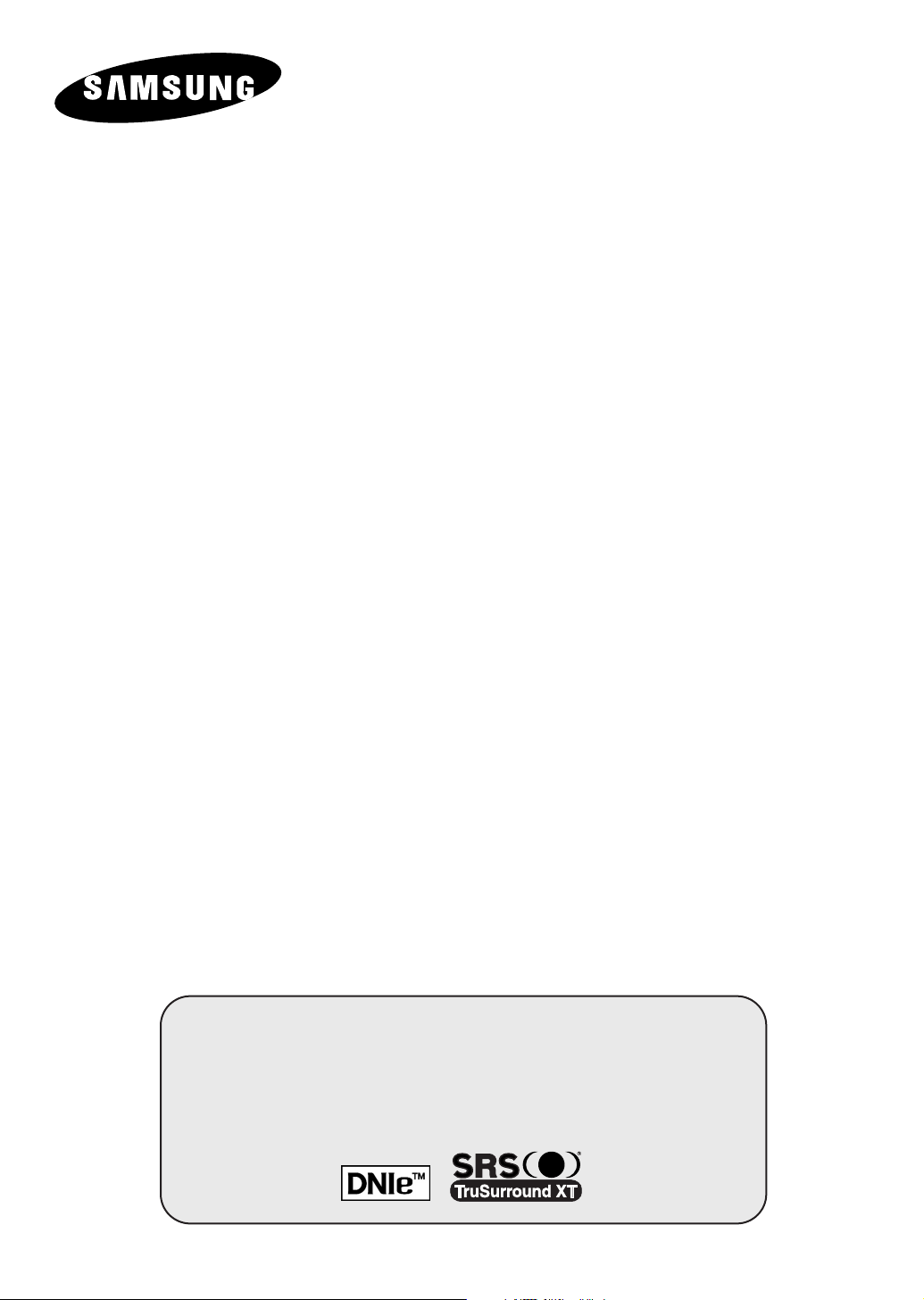
COLOR
TELEVISION
SP47Q7/52Q7
SP43T6/54T6
SP43T8/54T8/62T8
SP43T9/54T9
SP43Q1
Owner’s Instructions
Before operating the unit,
please read this manual thoroughly,
and retain it for future reference.
PICTURE IN PICTURE (PIP)
TELETEXT
SELF FOCUS
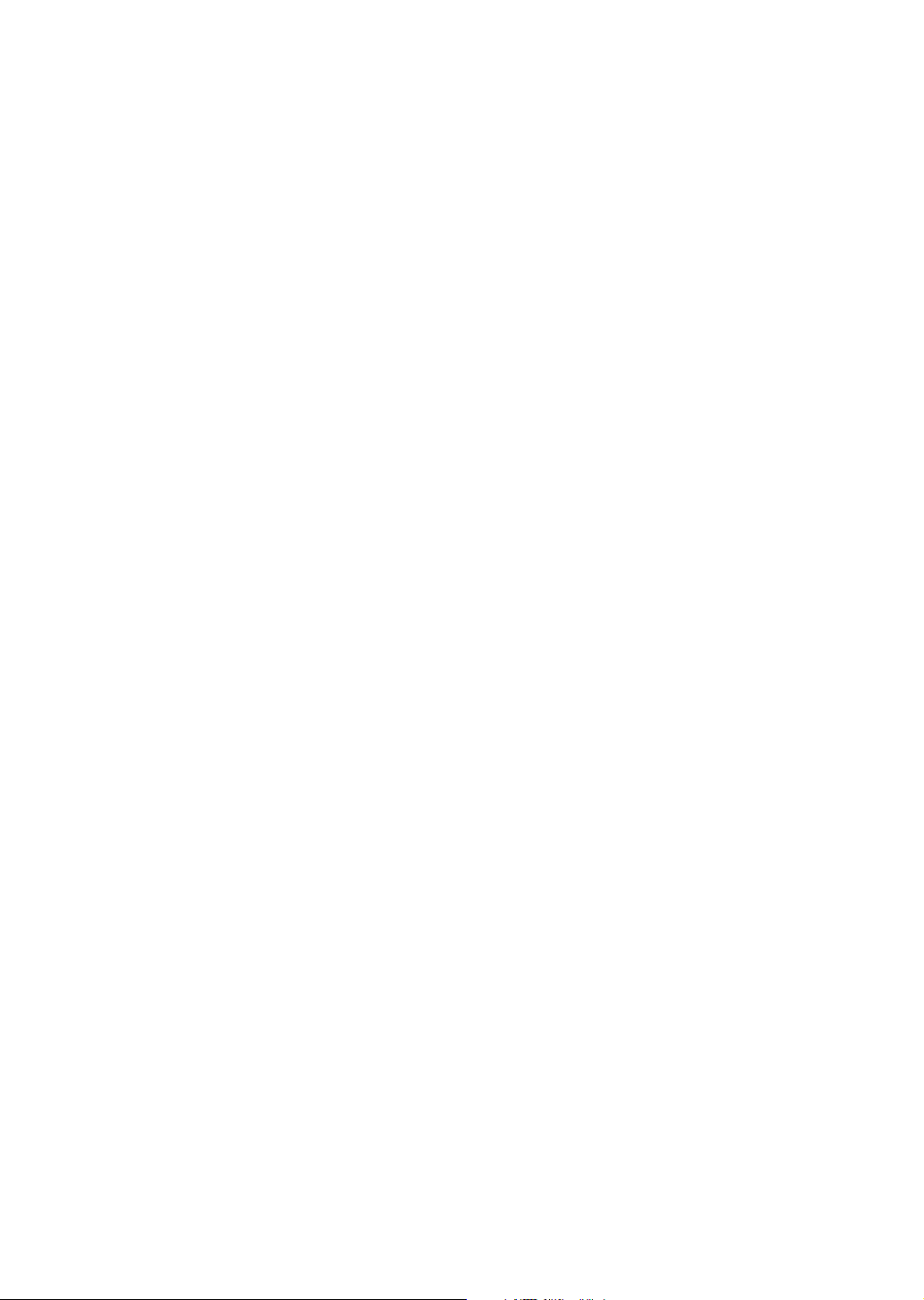
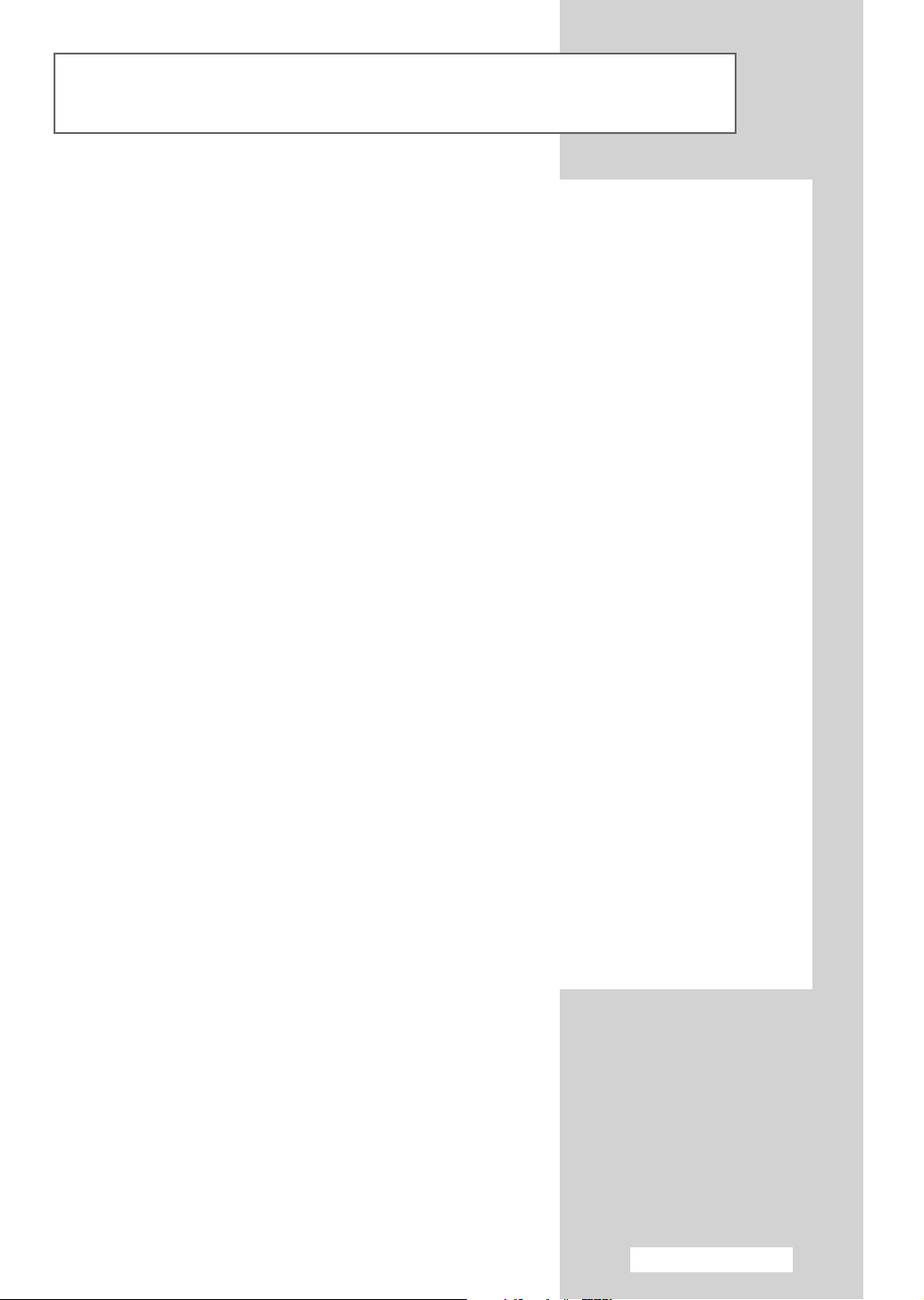
Important Warranty Information Regarding Television Format Viewing
Standard screen format televisions (4:3, the aspect ratio of the screen width to height) are
primarily designed to view standard format full-motion video. The images displayed on them
should primarily be in the standard 4:3 ratio format and constantly moving. Displaying stationary
graphics and images on screen, such as the dark top and bottom letterbox bars (wide screen
pictures), should be limited to no more than 15% of the total television viewing per week.
Wide screen format televisions (16:9, the aspect ratio of the screen width to height) are
primarily designed to view wide screen format full-motion video. The images displayed on them
should primarily be in the wide screen 16:9 ratio format, or expanded to fill the screen if your
model offers this feature, and constantly moving. Displaying stationary graphics and images on
screen, such as the dark side-bars on non-expanded standard format television video and
programming, should be limited to no more than 15% of the total television viewing per week.
Additionally, viewing other stationary images and text such as stock market reports, video
game displays, station logos, web sites or computer graphics and patterns, should be limited as
described above for all televisions. Displaying any stationary images that exceed the above
guidelines can cause uneven aging of picture tubes (CRTs) that leave subtle, but permanent
burned-in ghost images in the television picture. To avoid this, vary the programming and
images, and primarily display full screen moving images, not stationary patterns or dark bars.
On television models that offer picture sizing features, use these controls to view the different
formats as a full screen picture.
Be careful in the selection and duration of television formats used for viewing. Uneven CRT
aging as a result of format selection and use, as well as other burned-in images, is not covered by
your Samsung limited warranty.
English - 3
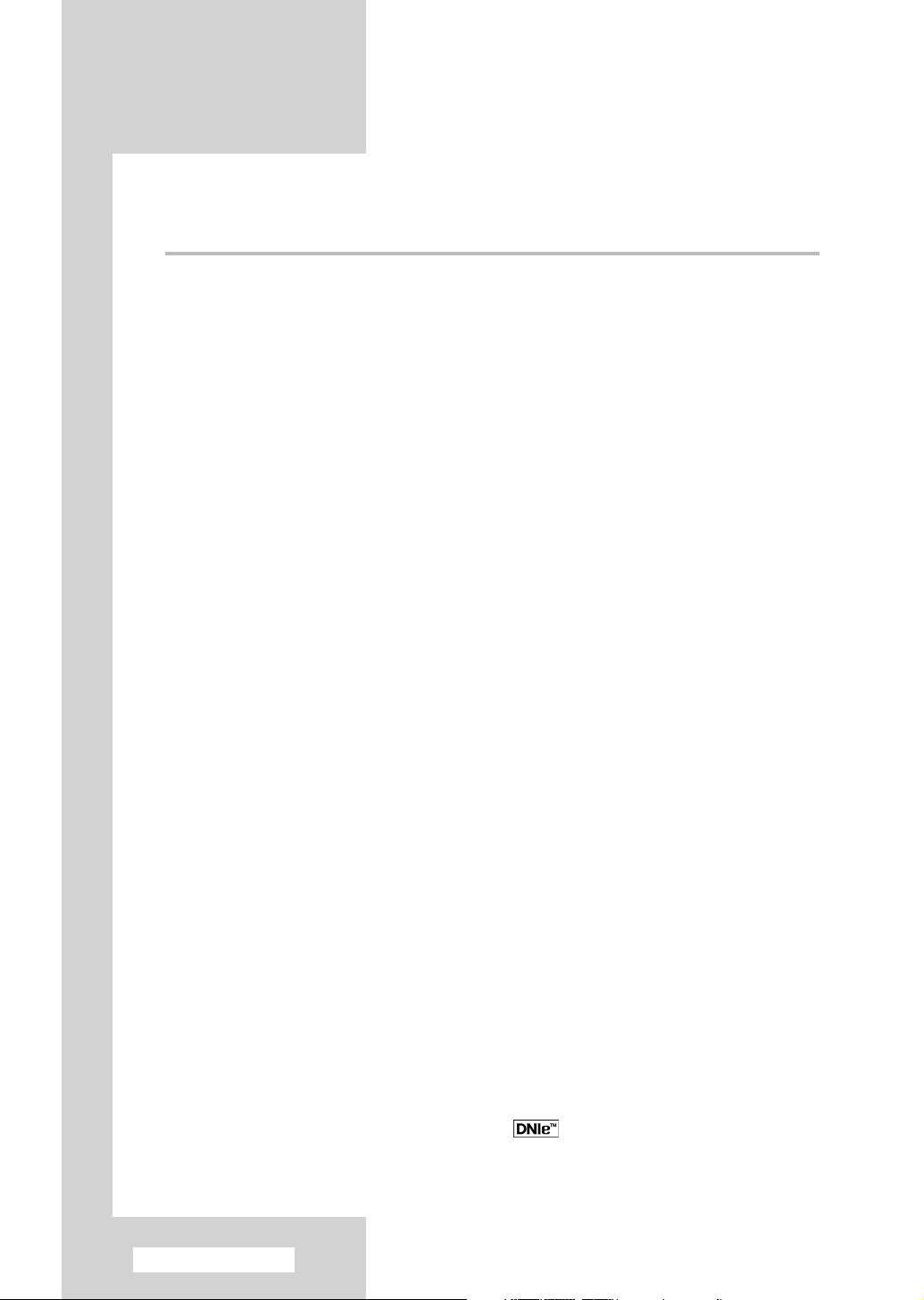
Contents
◆ FOREWORD
■ Important Warranty Information Regarding Television Format Viewing ........ 3
◆ CONNECTING AND PREPARING YOUR TELEVISION
■ Control Panel of Your Television (depending on the model)......................... 6~7
■ Connection Panel of Your Television (depending on the model) .................. 8~9
■ Using a Display Deck (depending on the model) .......................................... 10
■ Infrared Remote Control (depending on the model) ...................................... 11
■ Inserting the Batteries in the Remote Control................................................ 12
■ Connecting to an Aerial or Cable Television Network ................................... 12
■ Connecting a Satellite Receiver or Decoder.................................................. 13
■ Switching Your Television On and Off........................................................... 14
■ Placing Your Television in Standby Mode..................................................... 14
■ Becoming Familiar with the Remote Control (depending on the model) ....... 15
■ Plug & Play Feature (depending on the model)............................................. 16~17
■ Displaying Information ................................................................................... 18
■ Choosing Your Language (depending on the model).................................... 18
■ Adjusting the Screen Automatically (Self Focus)........................................... 19
■ Deactivating the Automatic Execution of the Self Focus............................... 20
■ Removing the “Self Focus” from the Display ................................................. 21
◆ SETTING THE CHANNELS
■ Storing Channels Automatically..................................................................... 22
■ Sorting the Stored Channels ......................................................................... 23
■ Storing Channels Manually............................................................................ 24~25
■ Skipping Unwanted Channels ....................................................................... 26
■ Activating the Child Lock ............................................................................... 27
■ Fine Tuning Channel Reception.................................................................... 28
◆ USING YOUR TELEVISION
■ Using the LNA (Low Noise Amplifier) Feature............................................... 29
■ Viewing the Channel Scan Picture ................................................................ 30
■ Changing the Picture Standard ..................................................................... 31
■ Customizing the Picture Settings................................................................... 32
■ Selecting the Picture Size (4:3 Model) .......................................................... 33
■ Selecting the Picture Size (Wide Model) ....................................................... 34~35
■ Selecting the Scan Mode............................................................................... 36
■ Using the Digital NR (Digital Noise Reduction) Feature ................................ 37
■ Freezing the Current Picture ......................................................................... 37
■ DNIe
English - 4
TM
(Digital Natural Image engine) ............................................... 38
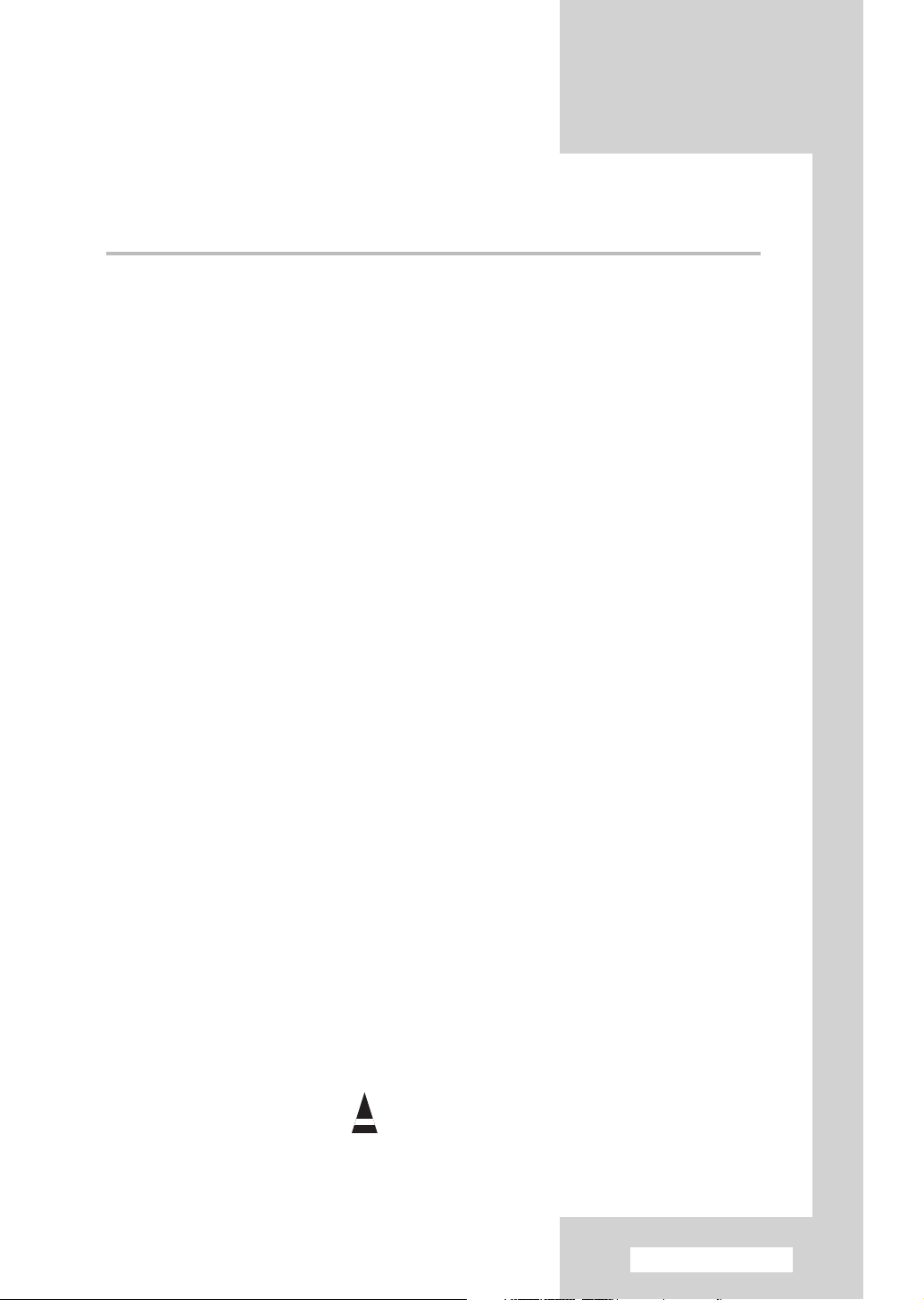
Contents (continued)
◆ USING YOUR TELEVISION (continued)
■ Setting the Blue Screen Mode....................................................................... 39
■ Viewing the Picture In Picture (PIP) .............................................................. 40~41
■ Changing the Sound Standard ...................................................................... 42
■ Adjusting the Sound Settings ........................................................................ 43
■ Adjusting the Volume Automatically .............................................................. 44
■ Setting the TruSurround XT........................................................................... 45
■ Setting the Melody Sound ............................................................................. 46
■ Selecting the Sound Mode (depending on the model) .................................. 47
■ Setting the Current Time ............................................................................... 48
■ Setting the Sleep Timer ................................................................................. 49
■ Switching the Television On and Off Automatically ....................................... 50
■ Viewing an External Signal Source (depending on the model) ..................... 51
◆ USING THE TELETEXT FEATURE
■ Teletext Feature ............................................................................................ 52
■ Displaying the Teletext Information ............................................................... 53
■ Selecting Display Options.............................................................................. 54
■ Selecting a Teletext Page.............................................................................. 55
■ Storing Teletext Pages .................................................................................. 56
◆ ADDITIONAL INFORMATION AND CONNECTIONS
■ Connecting to the External Devices .............................................................. 57
■ Connecting to the Audio Output .................................................................... 58
■ Connecting to the S-Video Input.................................................................... 59
■ Connecting to the Component Input.............................................................. 59
◆ RECOMMENDATIONS FOR USE
■ Programming the Remote Control for Other Components ............................ 60~62
- VCR Remote Control Codes...................................................................... 61
- Cable Box (CATV) Remote Control Codes................................................ 62
- DVD Remote Control Codes...................................................................... 62
■ Troubleshooting: Before Contacting Service Personnel................................ 63
Symbols
Press Important Note
☛
➢
English - 5
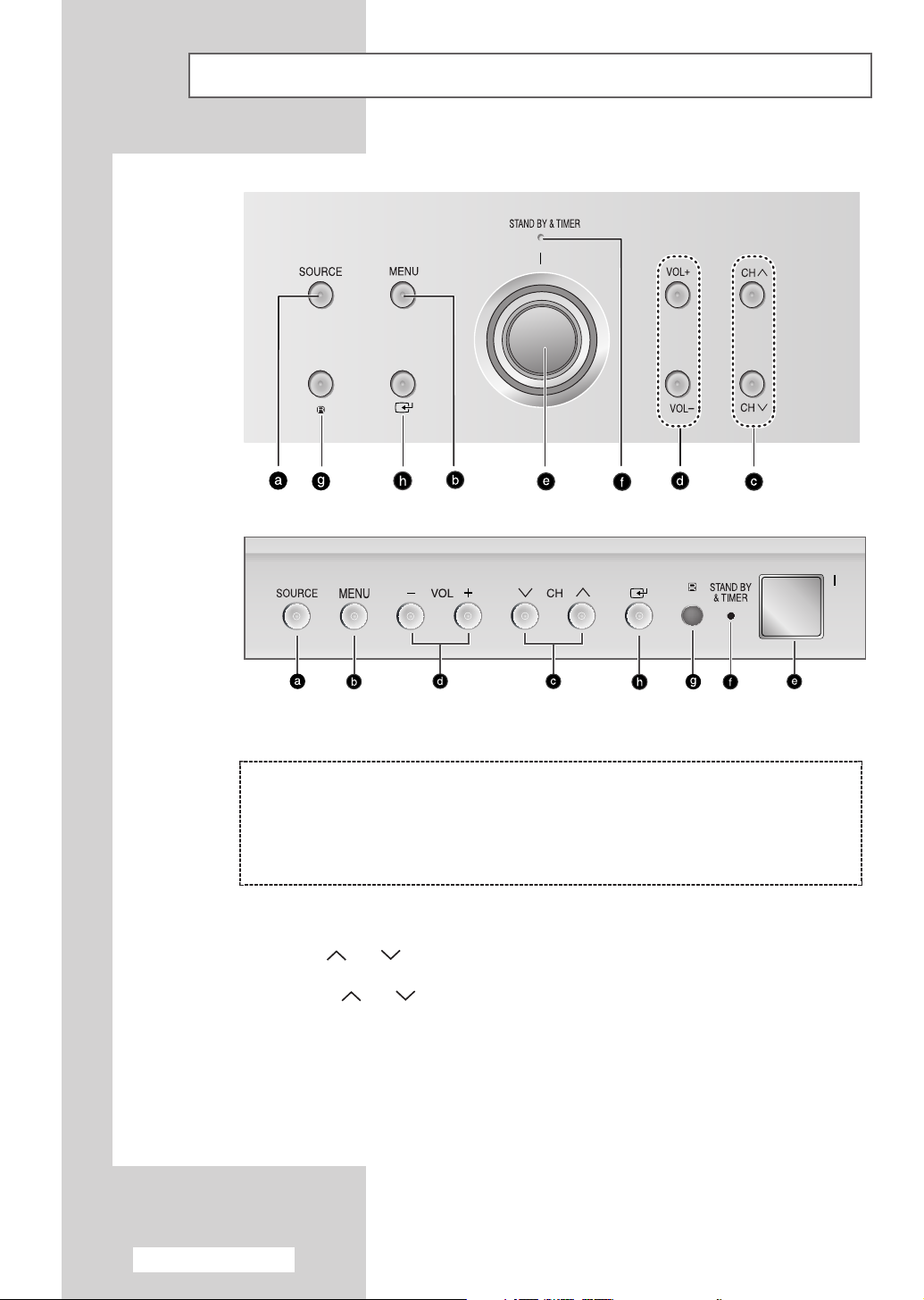
SP47Q7
SP52Q7
SP43T8
SP54T8
SP62T8
Control Panel of Your Television (depending on the model)
The actual configuration on your TV may be different, depending on
➢
your model.
( a ) Switch among video input modes
( b ) Display the on-screen menu
( c ) Select the channels
( d ) Adjust the volume
◆ You can use the CH buttons to switch on the TV when it is in standby mode depending on
➢
the model.
◆ The -VOL + and CH buttons have the same function as the ▲/▼/œ/√ buttons
on the remote control.
◆ If the remote control no longer works or your have lost it, you can use controls on the panel of the TV.
English - 6
( e ) Switch the TV on and off
( f ) Standby & Timer Indicator
( g ) Remote control sensor
( h ) Access to the selected option
on the menu system
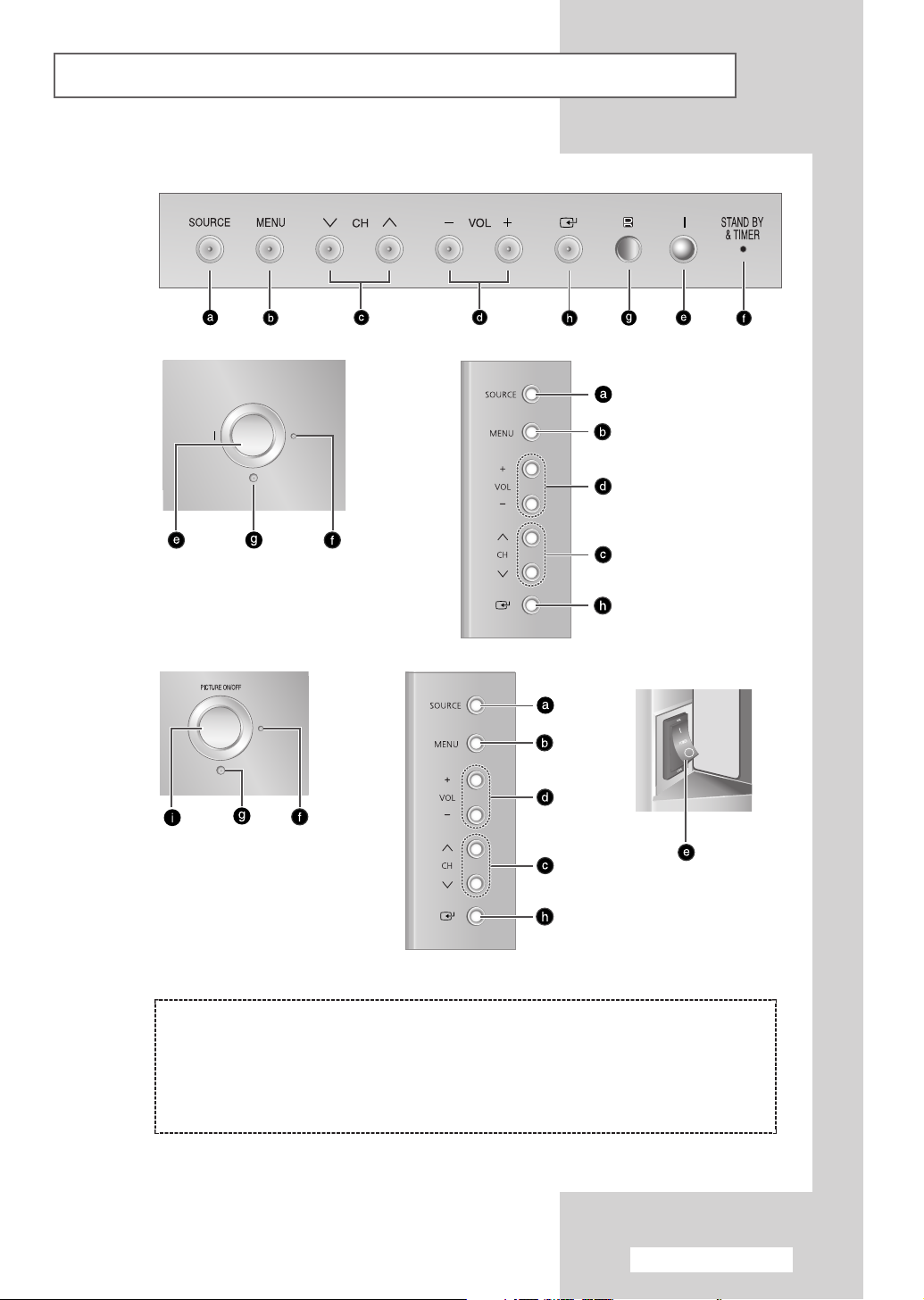
Control Panel of Your Television (depending on the model) (continued)
The actual configuration on your TV may be different, depending on
➢
your model.
SP43T6
SP54T6
SP43T9
SP54T9
SP43Q1
( a ) Switch among video input modes
( b ) Display the on-screen menu
( c ) Select the channels
( d ) Adjust the volume
( e ) Switch the TV on and off
( f ) Standby & Timer Indicator
( g ) Remote control sensor
( h ) Access to the selected option
on the menu system
( i ) Place the TV in standby mode
English - 7
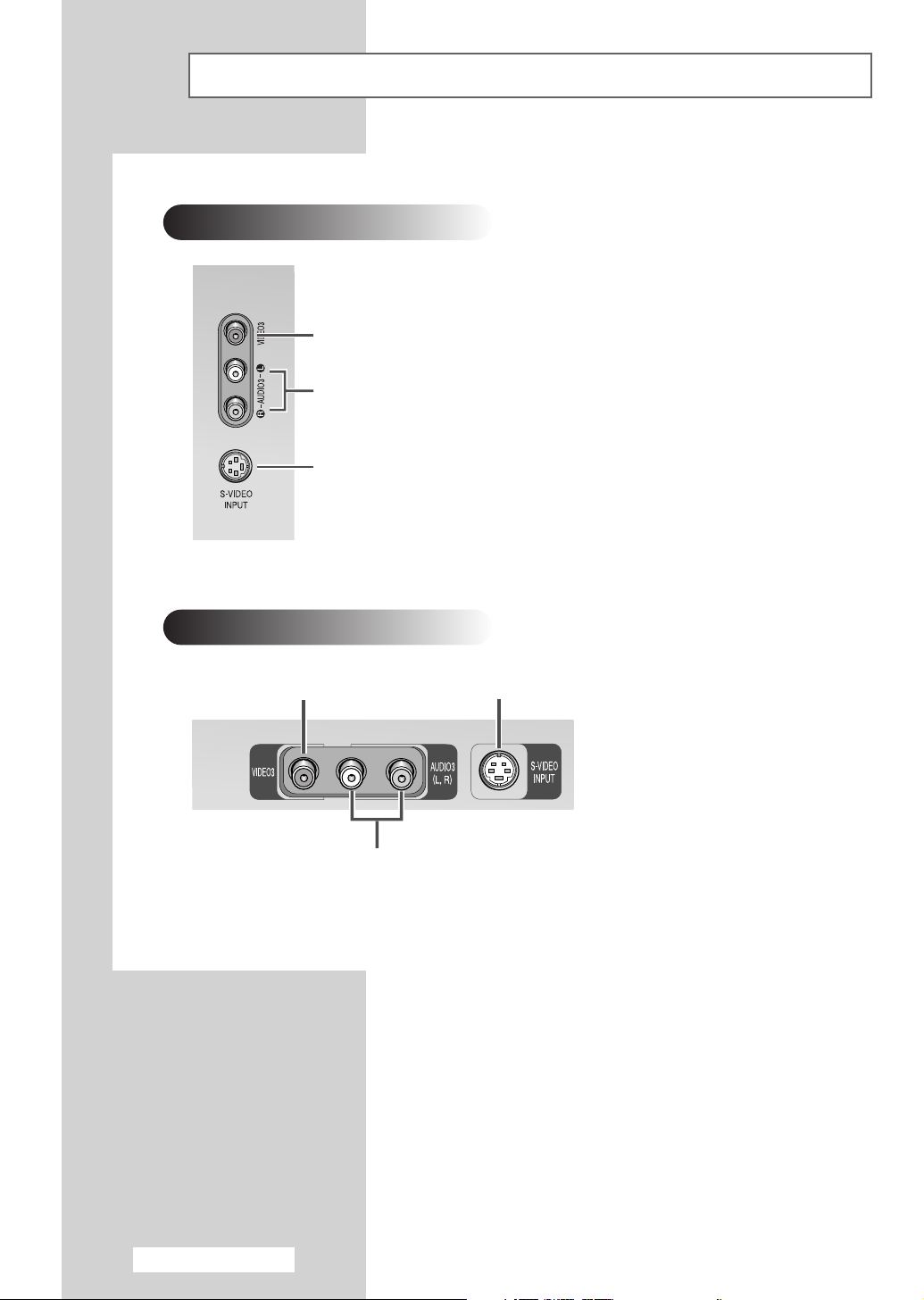
Connection Panel of Your Television
The actual configuration on your TV may be different, depending on
➢
your model.
Side of the TV
Video Input
Audio Input
S-Video Input
(depending on the model)
Front of the TV
S-Video InputVideo Input
Audio Input
English - 8
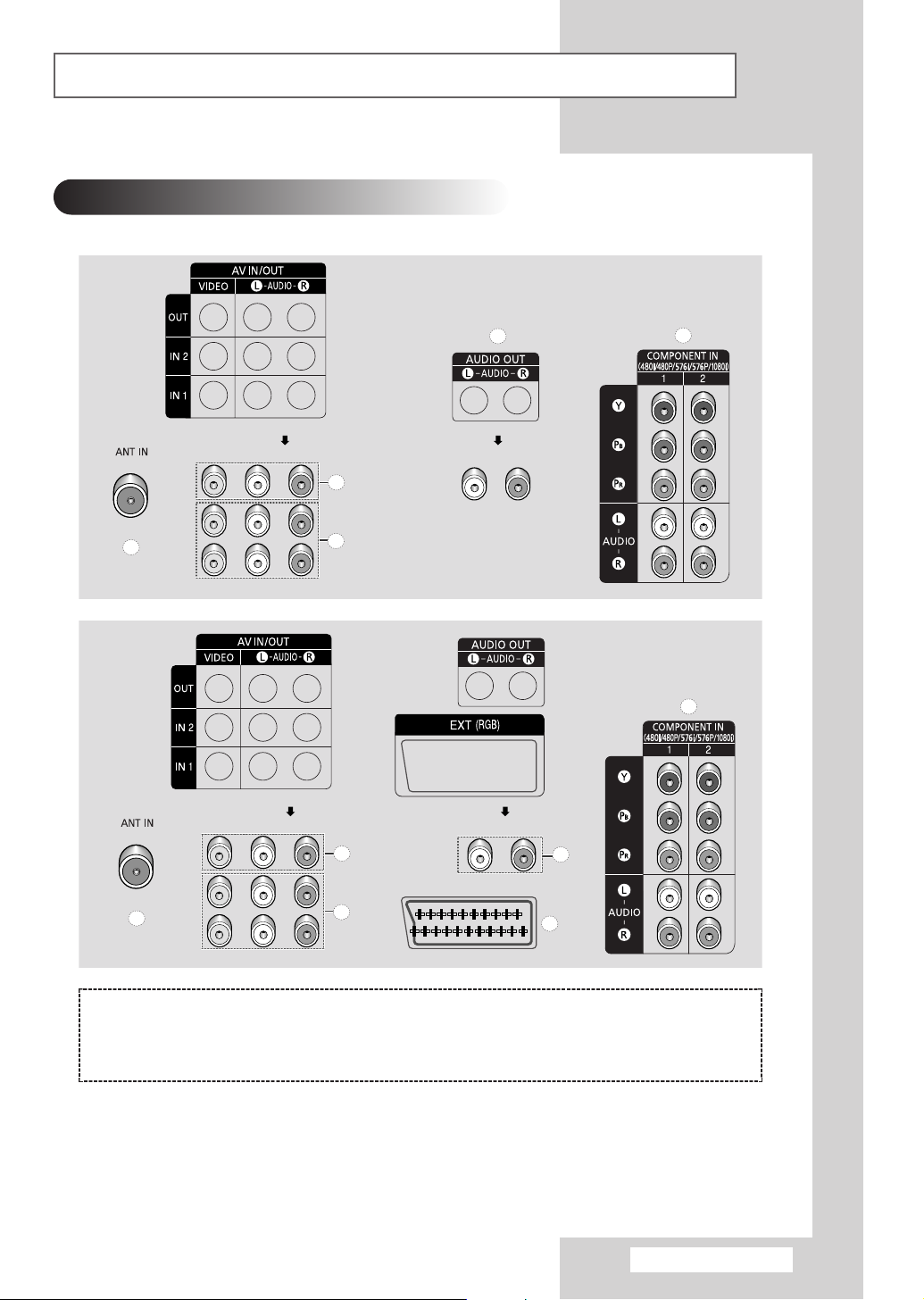
Connection Panel of Your Television (depending on the model) (continued)
d
e
a
b
c
f
d
e
a
b
c
The actual configuration on your TV may be different, depending on
➢
your model.
Rear of the TV
( a ) ANT IN VHF/UHF (75Ω)
( b ) AV INPUT (VIDEO/L-AUDIO-R)-1, 2
( c ) AV OUTPUT (VIDEO / L-AUDIO-R)
For further details about connection, refer to pages 57~59.
➢
Whenever you connect an audio or video system to your television, ensure that all elements are
☛
switched off. Refer to the documentation supplied with your equipment for detailed connection
instructions and associated safety precautions.
( d ) AUDIO OUTPUT
( e ) COMPONENT VIDEO/AUDIO INPUT-1, 2
( f ) AV INPUT OR OUTPUT
English - 9
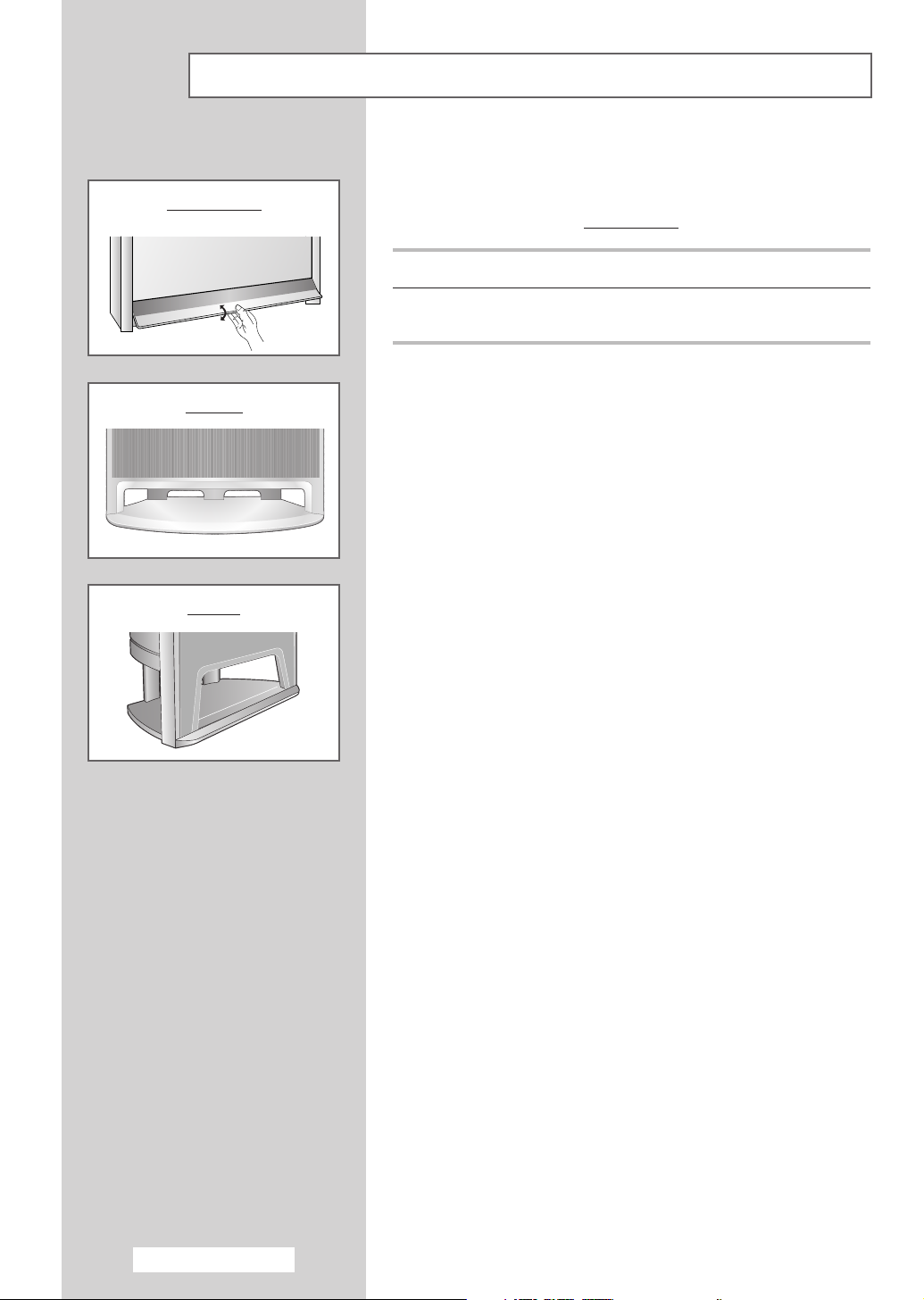
Using a Display Deck (depending on the model)
You can display a VCR or DVD Player, etc. by using the display
deck.
SP54T8/62T8
SP54T8/62T8
1 Hold the center of the door and lift it up in the direction of arrow.
2 After placing a component you have in the display deck, hold the
center of the door and pull it down.
SP43Q1
SP43T9
You should display only the component that is within
➢
126mm high. When displaying a component in the
display deck, please space it out 30mm from the front,
20mm from either end.
English - 10
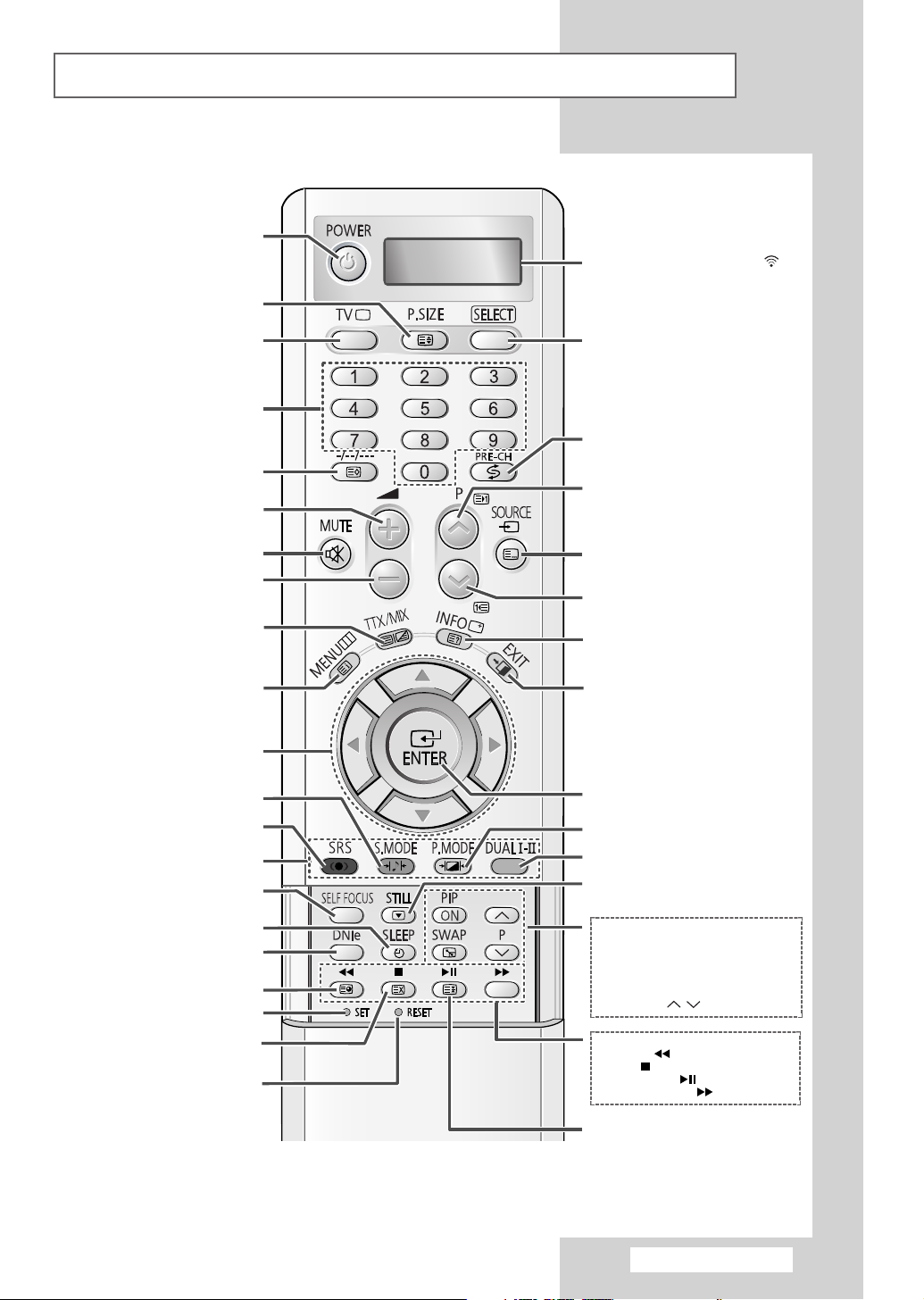
Infrared Remote Control (depending on the model)
TELEVISION STANDBY
WHEN YOU PRESS A BUTTON , ‘
APPEARS ALONG WITH SELECTED MODE
(TV, VCR, CATV, DVD OR STB) AND
TELETEXT SIZE SELECTION
TUNER/CABLE NETWORK
DIRECT CHANNEL SELECTION
PICTURE SIZE/
SELECTION
REMAINING BATTERIES ON LCD
MAKE THE REMOTE CONTROL WORKS
FOR TV, VCR, CATV, DVD PLAYER, STB
’
ONE, TWO, OR THREE-DIGIT
CHANNEL SELECTION (OPTION)/
TEMPORARY SOUND SWITCH-OFF
MIX BOTH TELETEXT INFORMATION
AND THE NORMAL BROADCAST
FASTEXT TOPIC SELECTION
IF YOUR REMOTE CONTROL IS NOT
FUNCTIONING PROPERLY, TAKE
OUT THE BATTERIES AND PRESS
THE RESET BUTTON FOR ABOUT
2~3 SECONDS. RE-INSERT THE
BATTERIES AND TRY USING THE
TELETEXT STORE
(NOT AVAILABLE)
VOLUME INCREASE
VOLUME DECREASE
TELETEXT DISPLAY/
MENU DISPLAY/
TELETEXT INDEX
CONTROL THE CURSOR
IN THE ON-SCREEN MENU
SOUND EFFECT SELECTION
SRS TruSurround XT
MODE SELECTION
SELF FOCUS
AUTOMATIC SWITCH-OFF
DNIe ON/OFF/DEMO
TELETEXT SUB-PAGE
REMOTE CONTROL SETUP
TELETEXT CANCEL
REMOTE CONTROL AGAIN.
The performance of the remote control may be affected by bright light.
➢
SWITCH REPEATEDLY BETWEEN THE
LAST TWO CHANNELS DISPLAYED
NEXT CHANNEL/
TELETEXT NEXT PAGE
EXTERNAL INPUT SELECTION/
TELETEXT MODE (LIST/FLOF)
SELECTION (NOT AVAILABLE)
PREVIOUS CHANNEL/
TELETEXT PREVIOUS PAGE
INFORMATION DISPLAY/
TELETEXT REVEAL
EXIT FROM ANY DISPLAY
CONFIRM YOUR CHOICE
(STORE OR ENTER)
PICTURE EFFECT SELECTION
SOUND MODE SELECTION
PICTURE FREEZE
PIP FUNCTIONS;
- PIP ACTIVATING OR DEACTIVATING
(PIP ON)
- SWAPPING THE MAIN AND THE SUB
PICTURE (SWAP)
- SELECTING THE CHANNEL OF SUB
PICTURE (P / )
VCR/DVD FUNCTIONS;
- REWIND ( )
- STOP ( )
- PLAY/PAUSE ( )
- FAST FORWARD ( )
TELETEXT PAGE HOLD
English - 11
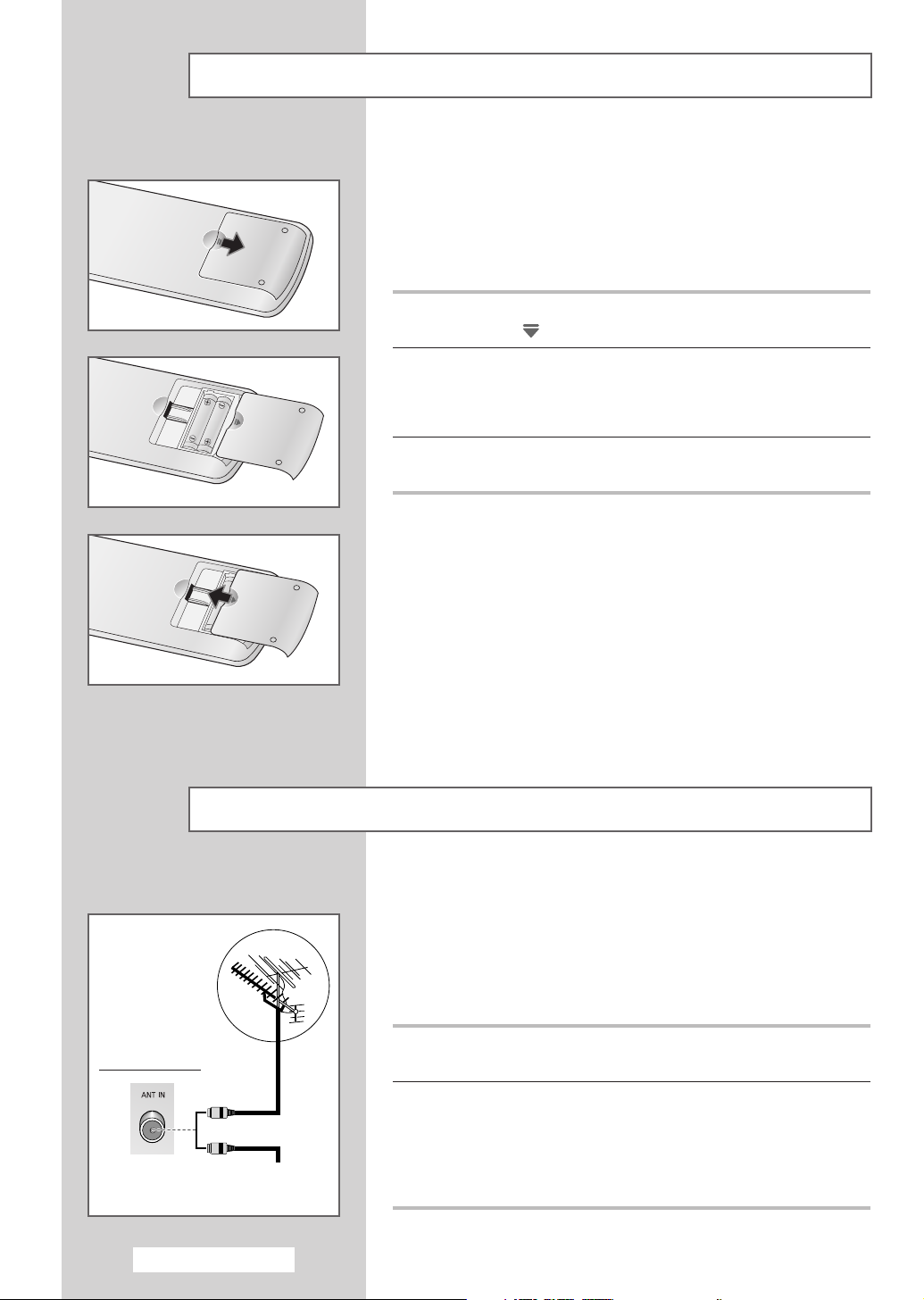
Inserting the Batteries in the Remote Control
You must insert or replace the batteries in the remote control when
you:
◆ Purchase the television
◆ Find that the remote control is no longer operating
correctly
1 Remove the cover on the rear of the remote control by pressing
the symbol ( ) downwards and then pulling firmly to remove it.
2 Insert two R03, UM4, “AAA” 1.5V or equivalent batteries taking
care to respect the polarities:
◆-on the battery against -on the remote control
◆+on the battery against +on the remote control
3 Replace the cover by aligning it with the base of the remote
control and pressing it back into place.
Rear of the TV
English - 12
Connecting to an Aerial or Cable Television Network
To view television channels correctly, a signal must be received by
the set from one of the following sources:
◆ An outdoor aerial
◆ A cable television network
◆ A satellite network
1 In the first three cases, connect the aerial or network input cable to
the 75Ω coaxial socket on the rear of the television.
2 If you are using an indoor aerial, you may need to turn it when
or
Cable Television
Network
tuning your television until you obtain a picture that is both sharp
and clear.
For further details, refer to:
◆ “Storing Channels Automatically” on page 22.
◆ “Storing Channels Manually” on page 24.
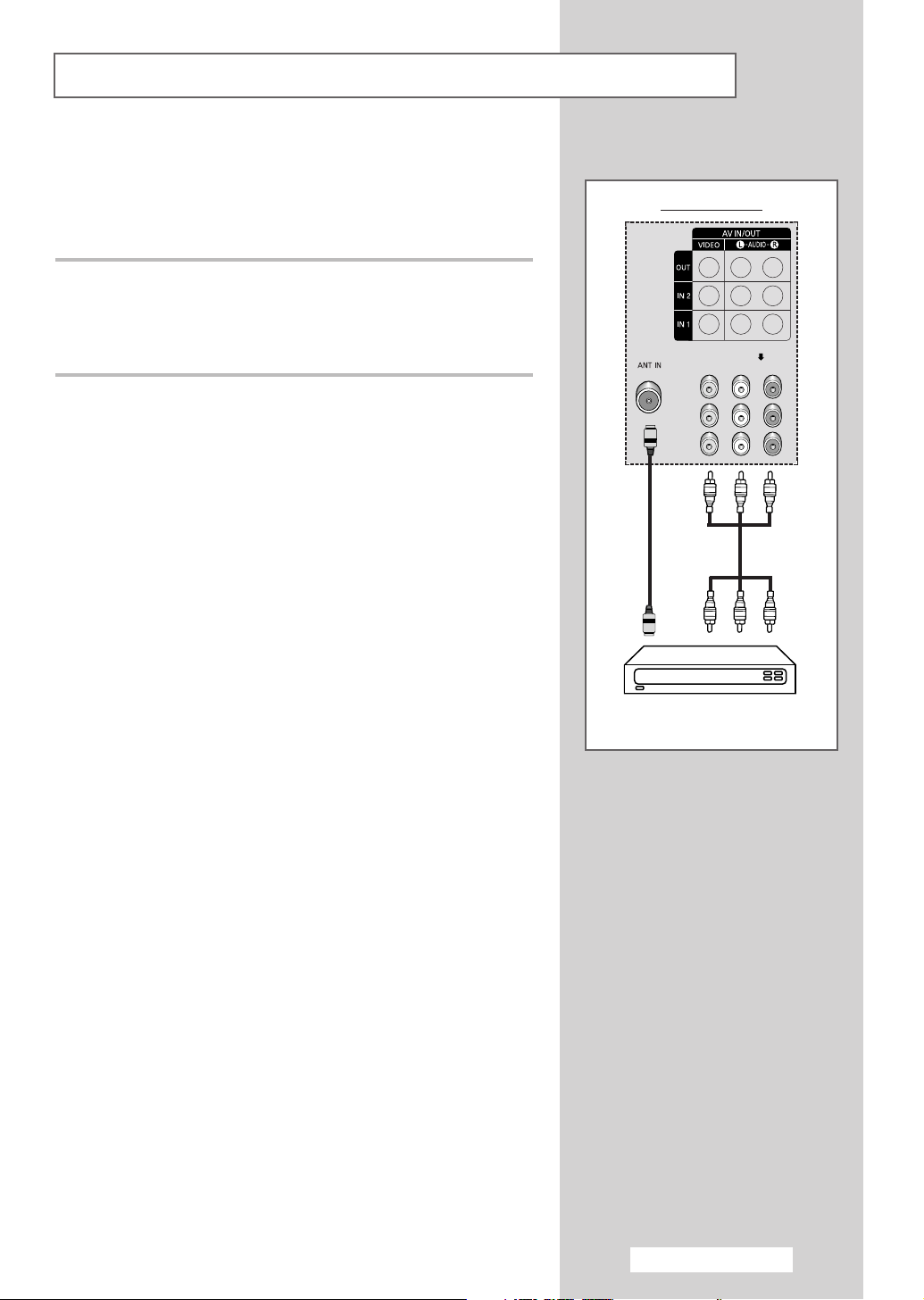
Connecting a Satellite Receiver or Decoder
In order to watch television programmes broadcast via a satellite
network, you must connect a satellite receiver to the rear of TV.
Also, in order to descramble a coded transmission signal, you must
connect a decoder to the rear of TV.
Using a Coaxial cable
Connect a coaxial cable to the:
◆ Receiver (or Decoder) output socket.
◆ Television aerial input socket.
If you wish to connect both a satellite receiver (or decoder)
➢
and a VCR, you should connect the:
◆ Receiver (or Decoder) to the VCR
◆ VCR to the television
Otherwise, connect the receiver (or decoder) directly to the
television.
Rear of the TV
Satellite receiver/
Decoder
English - 13
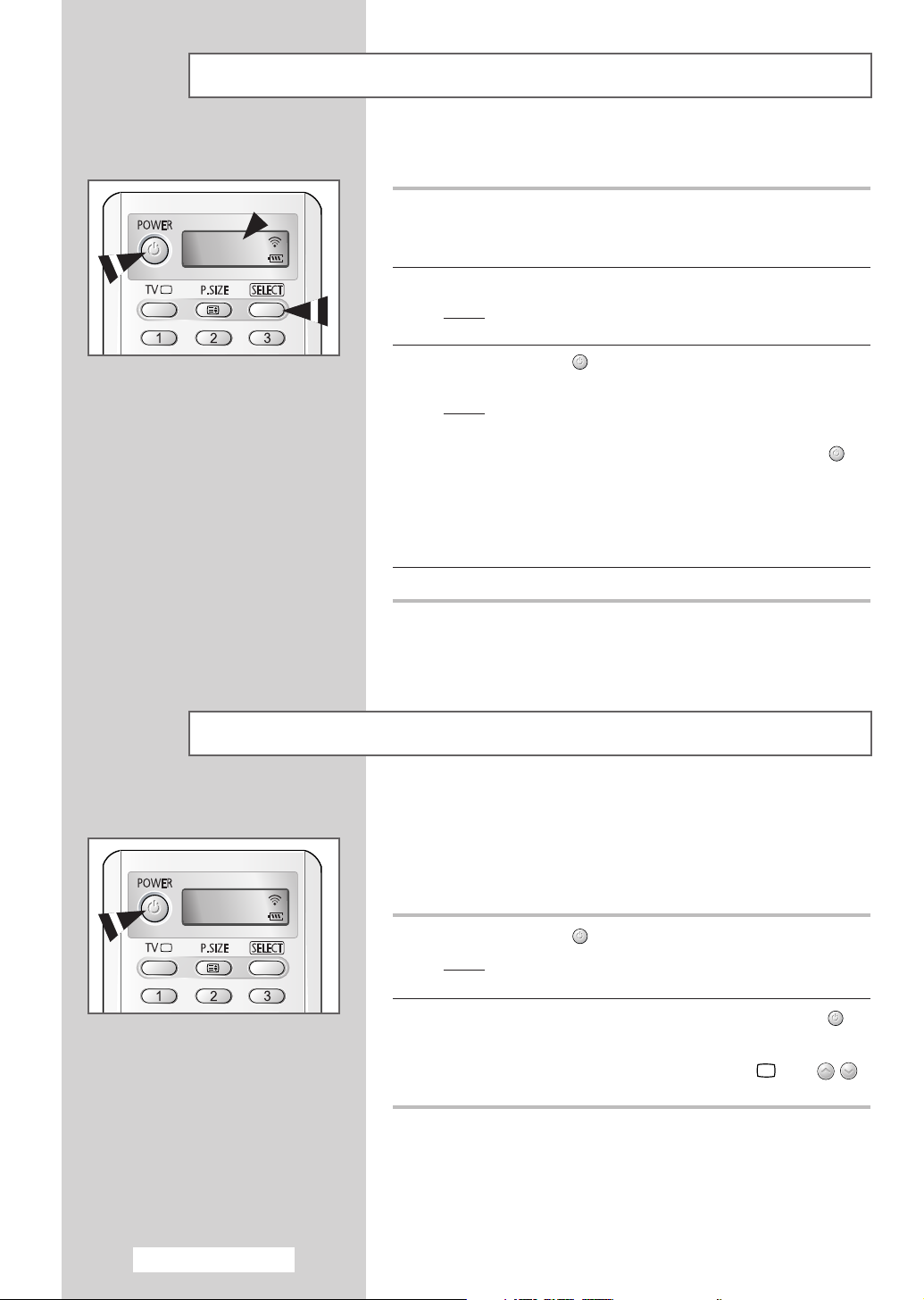
Switching Your Television On and Off
The mains lead is attached to the rear of your television.
1 Plug the mains lead into an appropriate socket.
The main voltage is indicated on the rear of the television
➢
TV
2 Press the “ I ” button (On/Off) on the front of the television.
3 Press the POWER () button on the remote control to switch the
4 To switch your television off, press the “ I ” button (On/Off) again.
and the frequency is 50 or 60Hz.
Result
: The Standby indicator on the front of the television
lights up.
television on.
Result
: The programme that you were watching last is re-
selected automatically.
◆ If your television isn’t turned on when the POWER ()
➢
button is pressed, press the
the “
TV” mode has been chosen.
◆ If you have not yet stored any channels, No clear picture
appears. Refer to “Storing Channels Automatically” on
page 22 or “Storing Channels Manually” on page 24.
SELECT button to check if
Placing Your Television in Standby Mode
Your television can be placed in Standby mode, in order to reduce
the power consumption.
The Standby mode can be useful when you wish to interrupt
viewing temporarily (during a meal, for example).
TV
1 Press the POWER () button on the remote control.
Result
: The screen is turned off and the Standby indicator on
the front of the television lights up.
2 To switch the television back on, simply press the POWER ()
button again or a numeric button.
You can also switch on by pressing the TV () or P
➢
button.
Do not leave your television in Standby mode for long
☛
periods of time (when you are away on holiday, for
example). Turn your television off by pressing the “
button (On/Off) on the front of the television.
It is best to unplug the set from the mains and aerial.
/
I ”
English - 14

Becoming Familiar with the Remote Control (depending on the model)
The remote control is used mainly to:
◆ Change channels and adjust the volume
◆ Set up the television using the on-screen menu system
The following table presents the most frequently used buttons and
their functions.
Button Viewing Function Menu Function
Used to display the next
stored channel.
Used to display the
previous stored channel.
to Used to display the corresponding channels.
For double digit channels, the second digit must be
➢
pushed immediately after the first. Failure to do this will
result in a single digit channel being displayed.
-/--/---
(Option) Press this button, and the “
PRE-CH Press the PRE-CH button. The TV will switch to the last
() channel viewed.
MUTE Used to switch the sound off temporarily.
()
Used to select a channel numbered ten or over.
--
Enter the two or three-digit channel number.
To quickly switch between two channels that are far apart,
tune to one channel, then use the numeric buttons to select
second channel. Then, use the
alternate between them.
Used to increase the
volume.
Used to decrease the
volume.
To turn the sound back on, press this button again, or
➢
press the or button.
” or “
-
-
---
” symbol is displayed.
PRE-CH button to quickly
-
-
MENU Used to display the Used to return to the previous
() on-screen menu system. menu or normal viewing.
-
-
TV Used to switch the Used to exit from the menu
() television on when it is system and return to normal
EXIT
() display.
in Standby mode. viewing directly.
-
Used to:
◆ Display a submenu
containing selections for
the current menu option.
◆ Increase/decrease a
menu option value.
Used to confirm your choice.
Used to exit from the any
English - 15
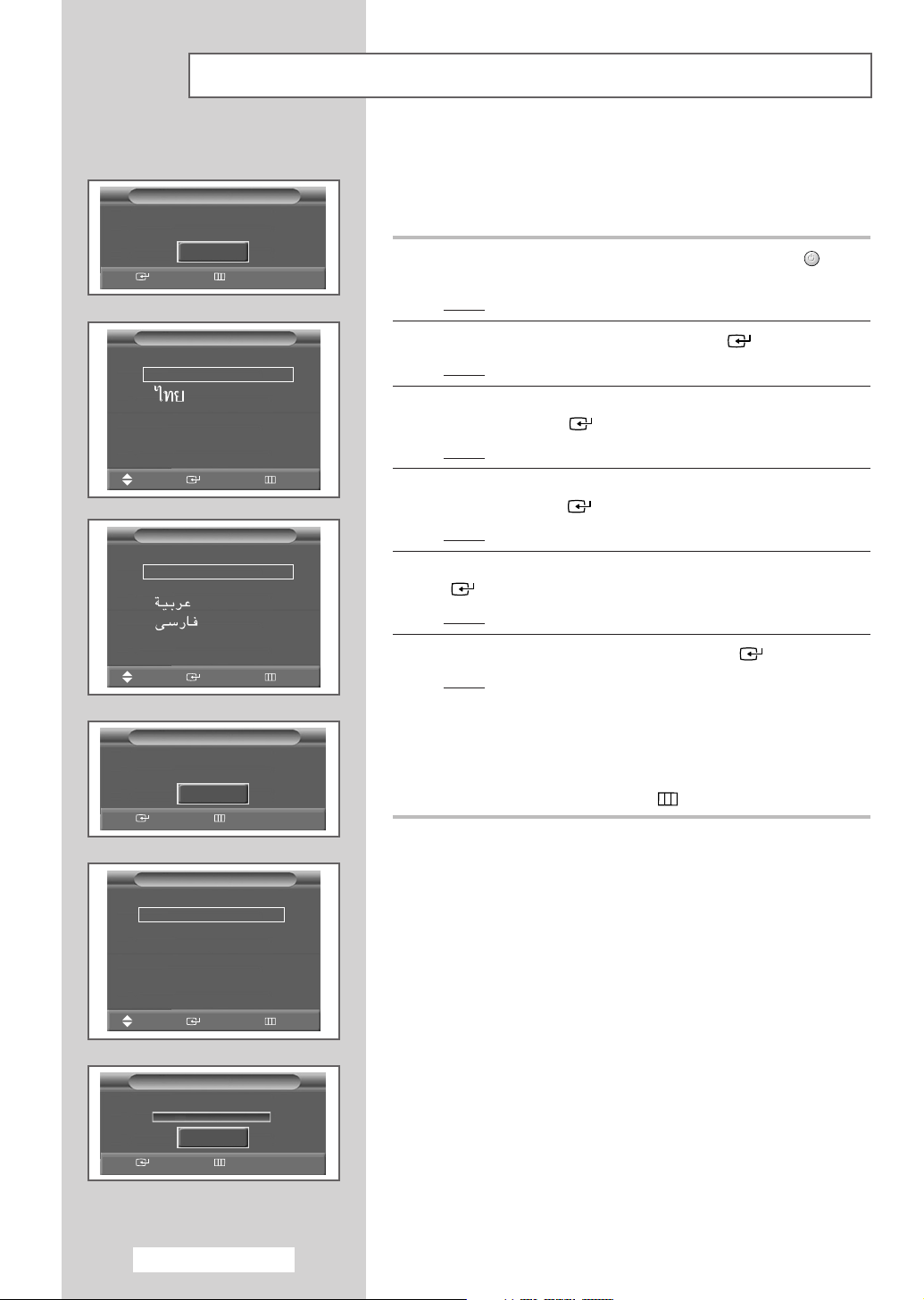
Plug & Play Feature (depending on the model)
Plug & Play
Start Plug & Play
OK
Enter Return
When the television is initially powered ON, several basic customer
settings proceed automatically and subsequently. The following
settings are available.
1 If the television is in Standby mode, press the POWER () button
on the remote control.
Result
: The message Start Plug & Play is displayed.
Language
English
Move
Language
English
Français
Türkçe
Move
Ant. Input Check
Enter Skip
Plug & Play
Enter Skip
Plug & Play
Enter Skip
Plug & Play
OK
2 To start the Plug & Play, press the ENTER () button.
Result
: The Language menu is displayed.
3 Select the appropriate language by pressing the ▲ or ▼ button.
Press the
Result
ENTER () button to confirm the language.
: The message
Ant. Input Check is displayed.
4 Make sure that the antenna is connected to the TV, and then
press the
Result
ENTER () button.
: The Area menu is displayed.
5 Select your area by pressing the ▲ or ▼ button. Press the ENTER
() button to confirm your choice.
Result
: The Auto Store menu is displayed.
6 To start the channel store, press the ENTER () button.
Result
: The search will end automatically. Channels are sorted
and stored in an order which reflects their position in
the frequency range (with lowest first and highest last).
When it has finished, the
displayed.
To stop the search before it has finished or return to normal
➢
viewing, press the
MENU () button.
Clock Set menu is
Plug & Play
Area
Asia/W. Europe
CIS/E. Europe
China
Hong Kong/UK
Australia
NZ/Indonesia
††
Move Enter Skip
Plug & Play
Auto Store
Start
Enter Skip
English - 16
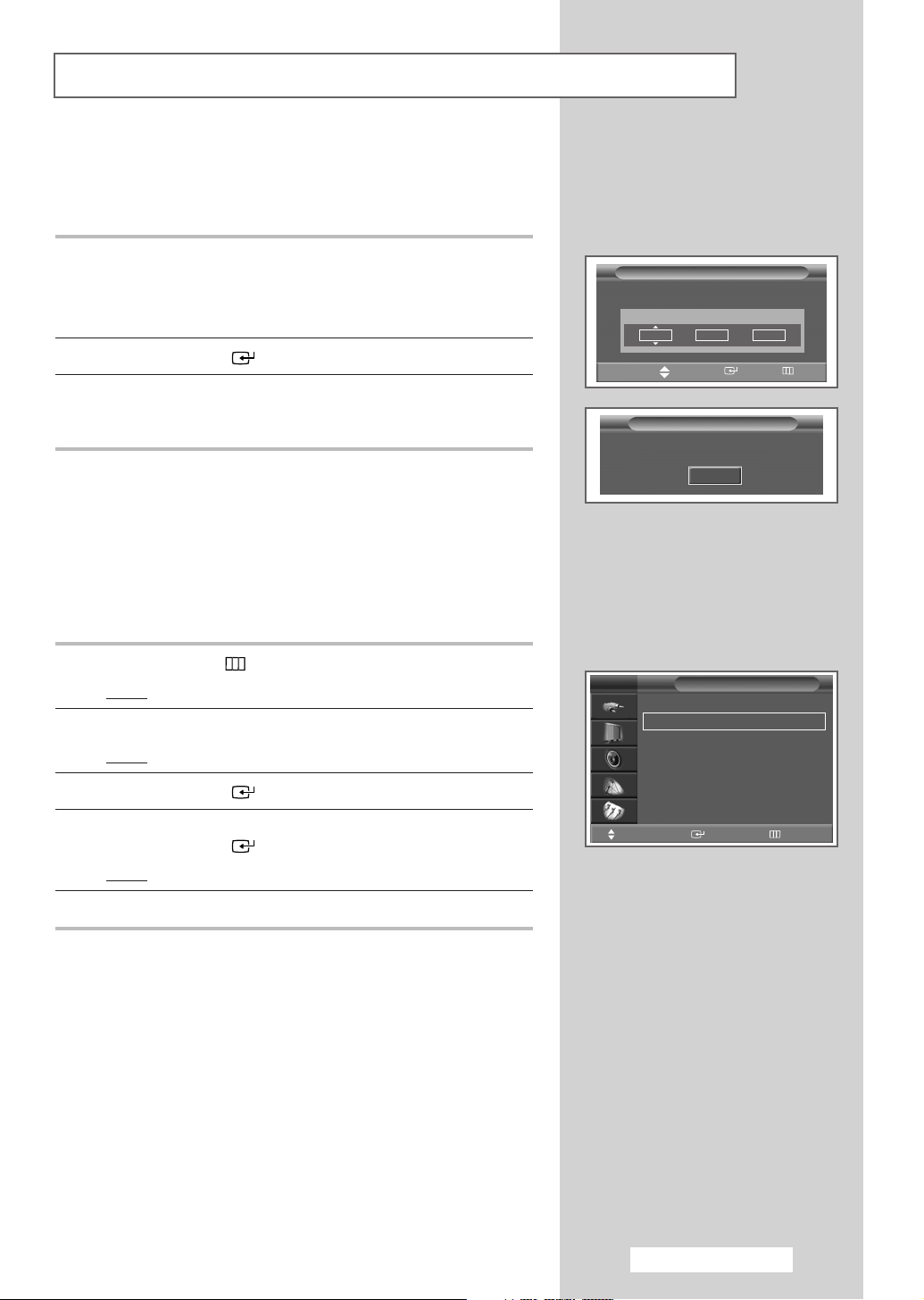
Plug & Play Feature (depending on the model) (continued)
7 Press the œ or √ button to move to the Hour, Minute or am/pm.
Set the hour or minute by pressing the
You can also set the Hour and Minute by pressing the
➢
numeric buttons directly.
▲ or ▼ button.
8 Press the ENTER () button.
9 When the setting has finished all, the message Enjoy Your
Watching
stored will be activated.
If you want to reset this feature...
is displayed, and then the channel which has been
1 Press the MENU () button.
Result
: The main menu is displayed.
2 Press the ▲ or ▼ button until the Setup is selected.
Result
: The options available in the Setup group are displayed.
3 Press the ENTER () button.
Plug & Play
Clock Set
Hour Minute am/pm
-- --
œœ √√
Move Adjust Enter Skip
Plug & Play
Enjoy Your Watching
OK
TV
Time
Plug & Play
Language : English
Self Focus
Blue Screen : Off
Melody : On
am
Setup
√√
√√
√√
√√
√√
√√
4 Press the ▲ or ▼ button until the Plug & Play option is selected.
Press the
Result
ENTER () button.
: The message Start Plug & Play is displayed.
5 For further details on how to set, refer to the opposite page.
Move Enter Return
English - 17

Displaying Information
P 1
Mono
Picture Mode : Dynamic
Sound Mode : Custom
Clock : 12 : 02 am
Choosing Your Language (depending on the model)
You can view the channel information and setting status you select
by pressing the “INFO ( )” button on the remote control.
TV
Time
Plug & Play
Language : English
Self Focus
Blue Screen : Off
Melody : On
Move Enter Return
TV
Time
Plug & Play
Language : English
Self Focus
Blue Screen : Off
Melody : On
Move Enter Return
TV
Time
Plug & Play
Language : English
Self Focus
Blue Screen : Off
Melody : On
Move Enter Return
Setup
Setup
English
Setup
English
Français
Türkçe
When you start using your television for the first time, you must
select the language which will be used for displaying menus and
√√
√√
√√
√√
√√
√√
indications.
1 Press the MENU () button.
Result
: The main menu is displayed.
2 Press the ▲ or ▼ button until the Setup is selected.
Result
: The options available in the Setup group are displayed.
3 Press the ENTER () button.
√√
√√
√√
√√
√√
√√
√√
√√
√√
√√
√√
√√
4 Press the ▲ or ▼ button until the Language is selected. Press the
ENTER () button.
Result
: The languages available are listed.
5 Select the appropriate language by pressing the ▲ or ▼ button.
Press the ENTER () button to confirm your choice.
English - 18
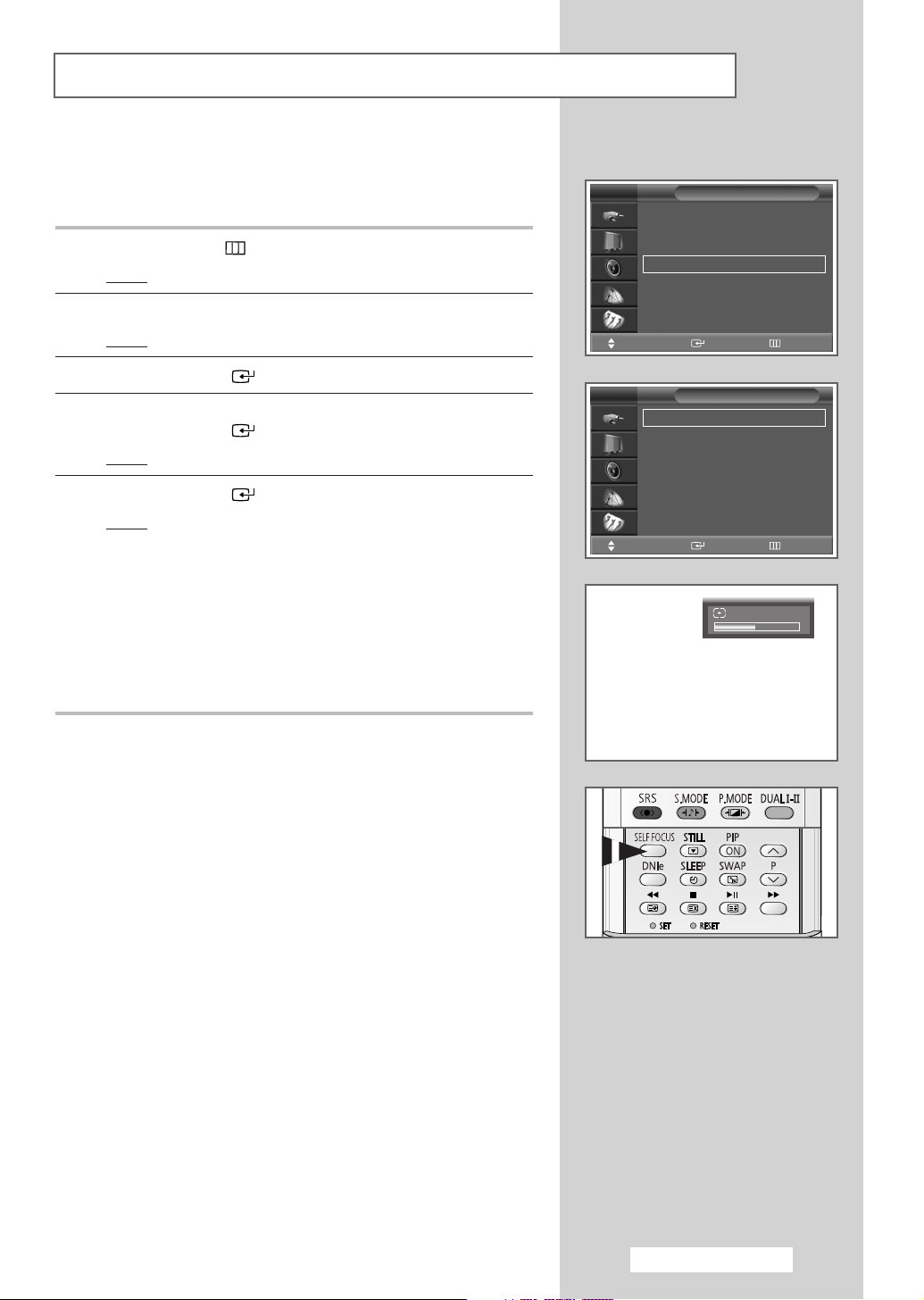
Adjusting the Screen Automatically (Self Focus)
The “Self Focus” feature automatically finds the optimum picture
quality when blurring, overlapping colors or incorrect focus occurs.
These conditions may be caused by moving your TV.
1 Press the MENU () button.
Result
: The main menu is displayed.
2 Press the ▲ or ▼ button until the Setup is selected.
Result
: The options available in the
Setup group are displayed.
TV
Time
Plug & Play
Language : English
Self Focus
Blue Screen : Off
Melody : On
Move Enter Return
Setup
√√
√√
√√
√√
√√
√√
3 Press the ENTER () button.
4 Press the ▲ or ▼ button until the Self Focus is selected.
Press the
Result
ENTER () button.
: The Self Focus is selected.
5 Press the ENTER ()button again
Result
: The self focus process begins with the message Self
Focus
and horizontal bar is displayed. During the
process, minor distortions of the picture may occur.
At this time, the colors may diffuse and a searching
action will appear on the edges of the screen. This is a
normal part of the adjustment. When it is finished, all of
things will disappear and the optimum picture quality
can be enjoyed.
You can also set these options simply by pressing the
➢
SELF FOCUS button.
◆ Changing channels and any other signal changes will
➢
pause the self focus until a stable signal has returned.
It resumes after the signal has been stabilised. This
feature will not work without a signal.
◆ Ambient light that is too bright may affect the self focus.
If this occurs, darken the environment and try again.
TV
Self Focus
Auto : On
Message : On
Move Enter Return
Self Focus
Self Focus
√√
√√
√√
English - 19

TV
Time
Plug & Play
Language : English
Self Focus
Blue Screen : Off
Melody : On
Deactivating the Automatic Execution of the Self Focus
The “Self Focus” feature starts on default. It will automatically
Setup
√√
√√
√√
√√
√√
√√
begin 10 minutes after switching on the power and the appearance
of the screen image. To set the optimum picture quality, the
“Self Focus” will automatically begin again after another 30
minutes, as the screen image is then fully stabilised.
1 Press the MENU () button.
Result
: The main menu is displayed.
Move Enter Return
TV
Self Focus
Auto : On
Message : On
Move Enter Return
TV
Self Focus
Auto : On
Message : On
Move Enter Return
Self Focus
Self Focus
Off
On
2 Press the ▲ or ▼ button until the Setup is selected.
Result
: The options available in the
√√
√√
√√
3 Press the ENTER () button.
4 Press the ▲ or ▼ button until the Self Focus is selected.
Press the
Result
ENTER () button.
: The options available in the Self Focus group are
displayed.
Setup group are displayed.
5 Press the ▲ or ▼ button until the Auto is selected.
Press the
ENTER () button.
6 To turn off the automatic execution of the self focus feature, select
√√
√√
√√
Off by pressing the ▲ or ▼ button. Press the ENTER ()
button to confirm.
English - 20
