Samsung SP-43T8HL1 User Manual [en, th]
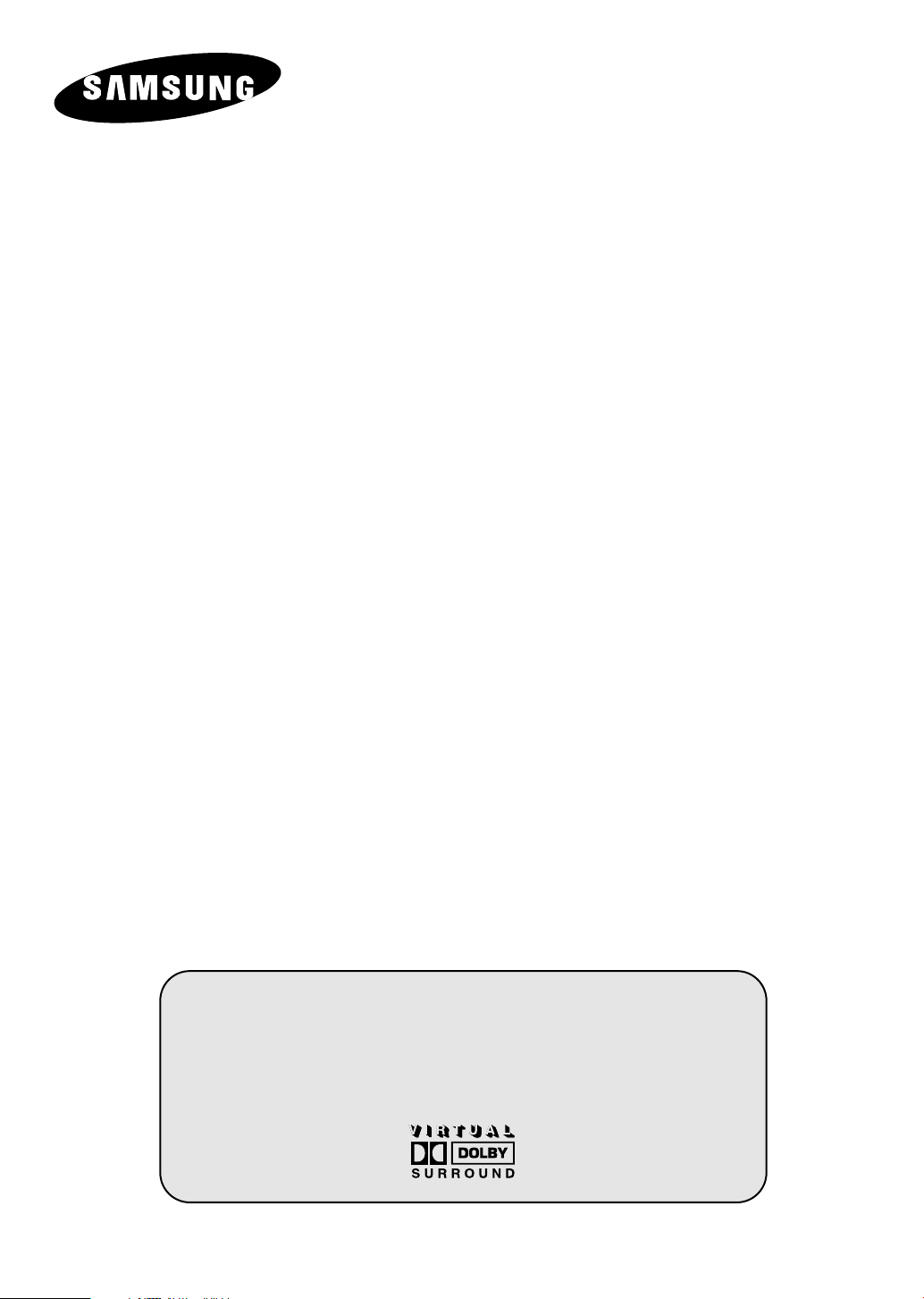
COLOR
TELEVISION
SP42Q2
SP43W6
SP43T6/54T6
SP43T7
SP43T8/54T8
SP43Q5/47Q5
SP47Q8
SP43R1/54R1
Owner’s Instructions
Before operating the unit,
please read this manual thoroughly,
and retain it for future reference.
ON-SCREEN MENUS
TELETEXT
SELF FOCUS
Register your product at www.samsung.com/global/register
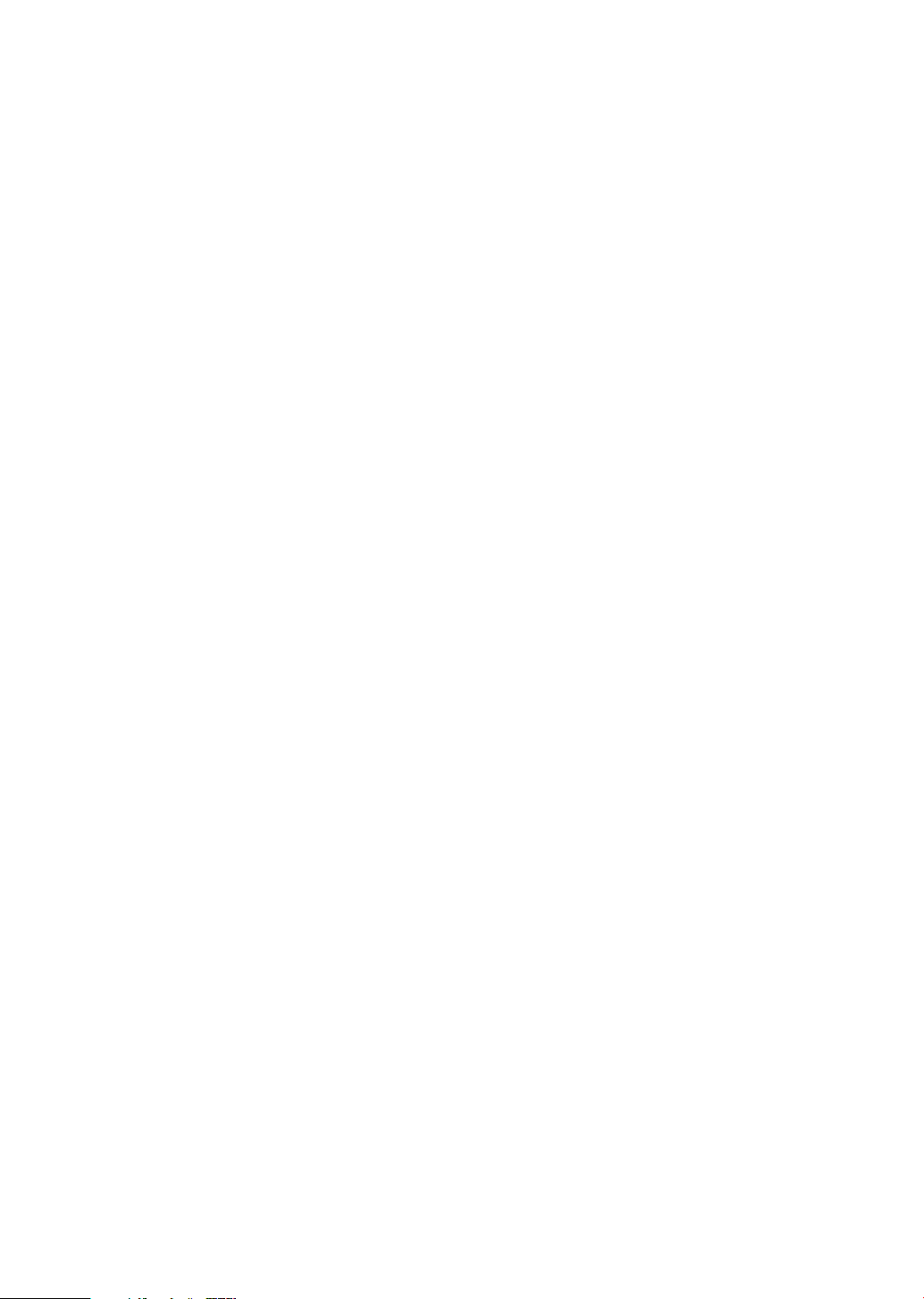
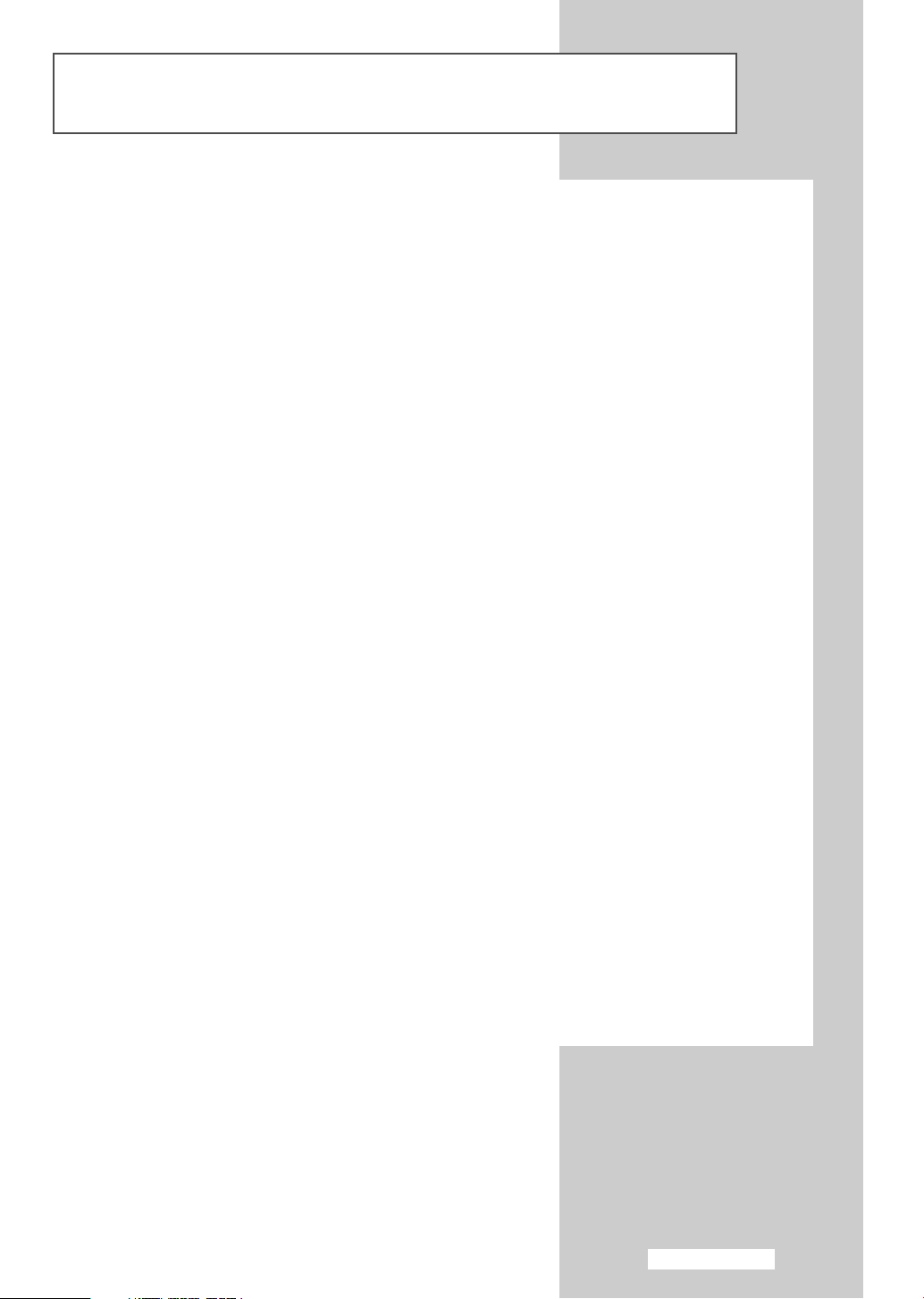
Important Warranty Information Regarding Television Format Viewing
Standard screen format televisions (4:3, the aspect ratio of the screen width to height) are
primarily designed to view standard format full-motion video. The images displayed on them
should primarily be in the standard 4:3 ratio format and constantly moving. Displaying stationary
graphics and images on screen, such as the dark top and bottom letterbox bars (wide screen
pictures), should be limited to no more than 15% of the total television viewing per week.
Wide screen format televisions (16:9, the aspect ratio of the screen width to height) are
primarily designed to view wide screen format full-motion video. The images displayed on them
should primarily be in the wide screen 16:9 ratio format, or expanded to fill the screen if your
model offers this feature, and constantly moving. Displaying stationary graphics and images on
screen, such as the dark side-bars on non-expanded standard format television video and
programming, should be limited to no more than 15% of the total television viewing per week.
Additionally, viewing other stationary images and text such as stock market reports, video
game displays, station logos, web sites or computer graphics and patterns, should be limited as
described above for all televisions. Displaying any stationary images that exceed the above
guidelines can cause uneven aging of picture tubes (CRTs) that leave subtle, but permanent
burned-in ghost images in the television picture. To avoid this, vary the programming and
images, and primarily display full screen moving images, not stationary patterns or dark bars.
On television models that offer picture sizing features, use these controls to view the different
formats as a full screen picture.
Be careful in the selection and duration of television formats used for viewing. Uneven CRT
aging as a result of format selection and use, as well as other burned-in images, is not covered by
your Samsung limited warranty.
English - 3
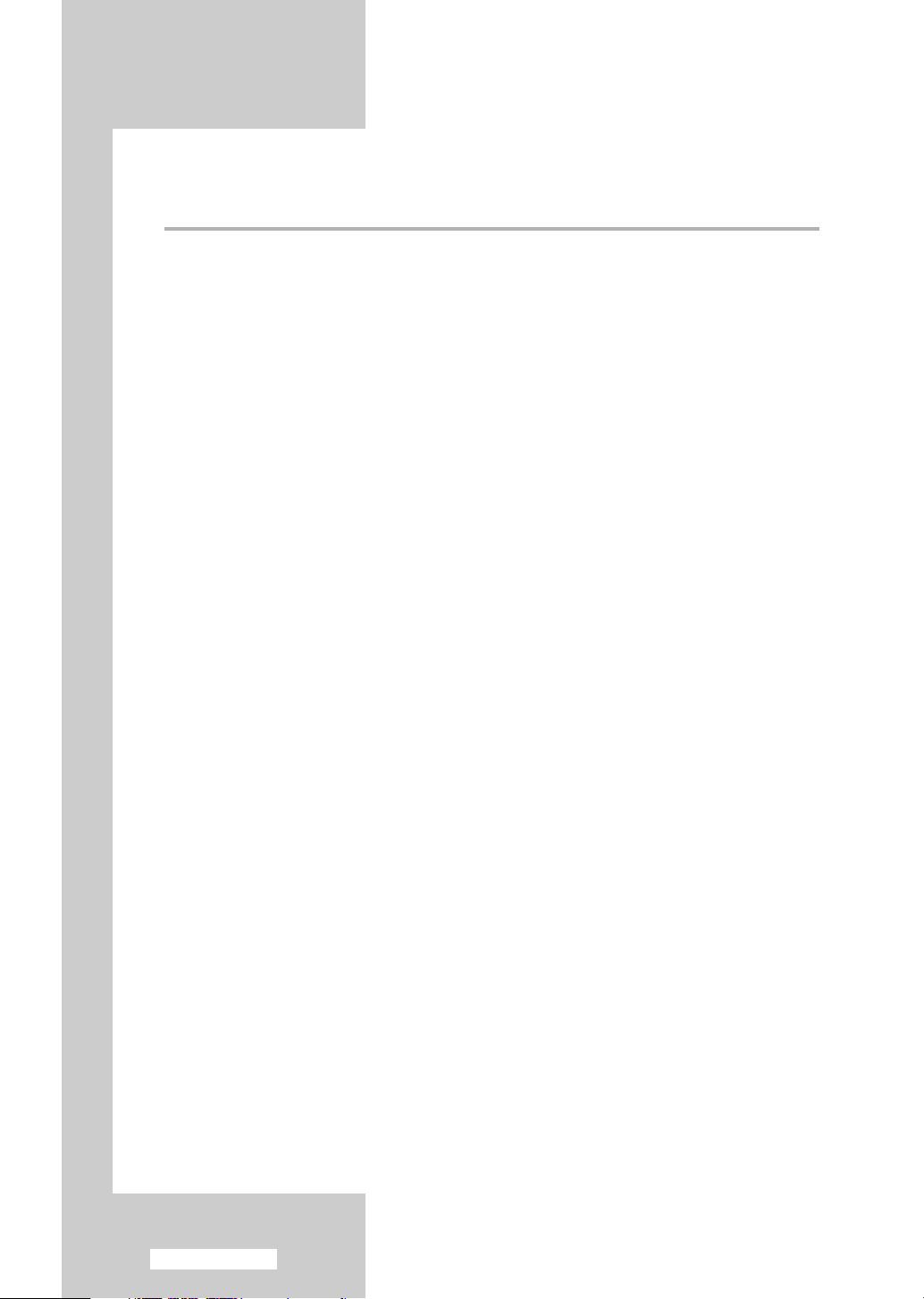
Contents
◆ FOREWORD
■ Important Warranty Information Regarding Television Format Viewing ........ 3
◆ CONNECTING AND PREPARING YOUR TELEVISION
■ Control Panels (depending on the model)..................................................... 6~7
■ Connection Panels (depending on the model) .............................................. 8
■ Using a Display Deck (depending on the model) .......................................... 9
■ Inserting the Batteries in the Remote Control................................................ 9
■ Infrared Remote Control ................................................................................ 10
■ Connecting to an Aerial or Cable Television Network ................................... 11
■ Connecting a Satellite Receiver or Decoder.................................................. 12
■ Switching Your Television On and Off........................................................... 13
■ Placing Your Television in Standby Mode..................................................... 13
■ Becoming Familiar with the Remote Control ................................................. 14
■ Plug and Play Feature................................................................................... 15~16
■ Displaying Information ................................................................................... 16
■ Choosing Your Language.............................................................................. 17
■ Adjusting the Screen Automatically (Self Focus)........................................... 18
■ Deactivating the Automatic Execution of the Self Focus............................... 19
■ Removing the “SELF FOCUS” from the Display ........................................... 20
■ Adjusting Convergence Manually .................................................................. 21
◆ SETTING THE CHANNELS
■ Storing Channels Automatically..................................................................... 22
■ Sorting the Stored Channels ......................................................................... 23
■ Storing Channels Manually............................................................................ 24~25
■ Skipping Unwanted Channels ....................................................................... 26
■ Fine Tuning Channel Reception.................................................................... 27
◆ USING YOUR TELEVISION
■ Using the LNA (Low Noise Amplifier) Feature............................................... 28
■ Changing the Picture Standard ..................................................................... 29
■ Customizing the Picture Settings................................................................... 30
■ Selecting the Picture Size (4:3 Model) .......................................................... 31
■ Selecting the Picture Size (Wide Model) ....................................................... 32~33
■ Selecting the Scan Mode............................................................................... 34
■ Using the Digital NR (Digital Noise Reduction) Feature ................................ 35
■ Locking the Channel...................................................................................... 36
■ Activating Panel Button Lock......................................................................... 37
■ Setting the Blue Screen Mode....................................................................... 38
■ Freezing the Current Picture ......................................................................... 38
English - 4
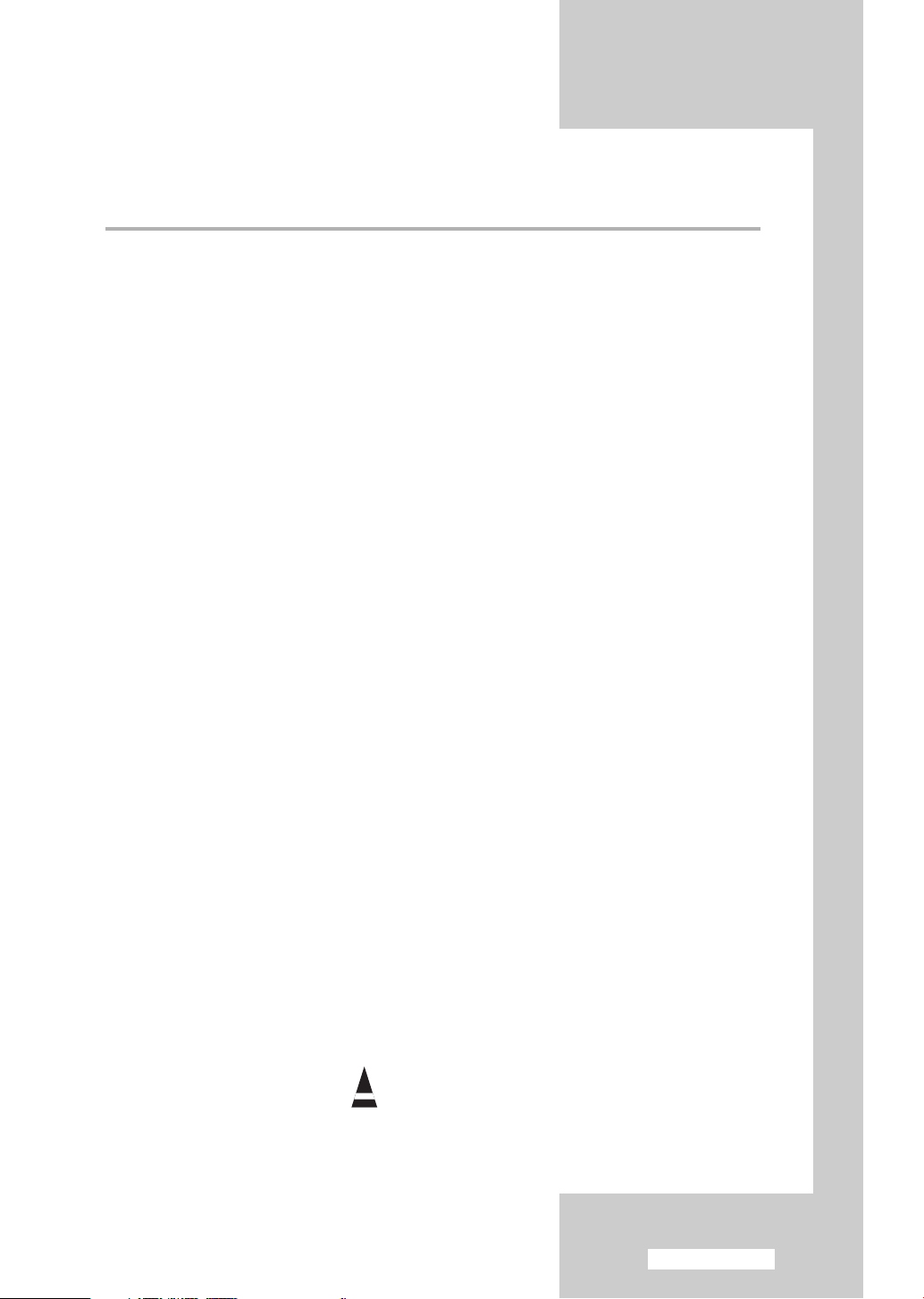
Contents (continued)
◆ USING YOUR TELEVISION (continued)
■ Changing the Sound Standard ...................................................................... 39
■ Adjusting the Sound Settings ........................................................................ 40
■ Extra Sound Settings..................................................................................... 41
- AUTO VOLUME
- VIRTUAL SURROUND
■ Setting the Melody Sound ............................................................................. 42
■ Selecting the Sound Mode (depending on the model) .................................. 43
■ Setting and Displaying the Current Time....................................................... 44
■ Setting the Sleep Timer ................................................................................. 45
■ Switching the Television On and Off Automatically ....................................... 46
■ Viewing an External Signal Source ............................................................... 47
◆ USING THE TELETEXT FEATURE
■ Teletext Feature ............................................................................................ 48
■ Displaying the Teletext Information ............................................................... 49
■ Selecting Display Options.............................................................................. 50
■ Selecting a Teletext Page.............................................................................. 51
■ Storing Teletext Pages (depending on the model) ........................................ 52
◆ ADDITIONAL INFORMATION ON CONNECTIONS
■ Connecting to the External Devices .............................................................. 53
■ Connecting to the Audio Outputs................................................................... 54
■ Connecting to the S-Video Input.................................................................... 55
■ Connecting to the Component Input.............................................................. 56
◆ RECOMMENDATIONS FOR USE
■ Programming the Remote Control for Other Components ............................ 57~58
- VCR Remote Control Codes...................................................................... 58
- Cable Box (CATV) Remote Control Codes................................................ 58
- DVD Remote Control Codes...................................................................... 58
■ Troubleshooting: Before Contacting Service Personnel................................ 59
Symbols
Press Important Note
☛
➢
English - 5
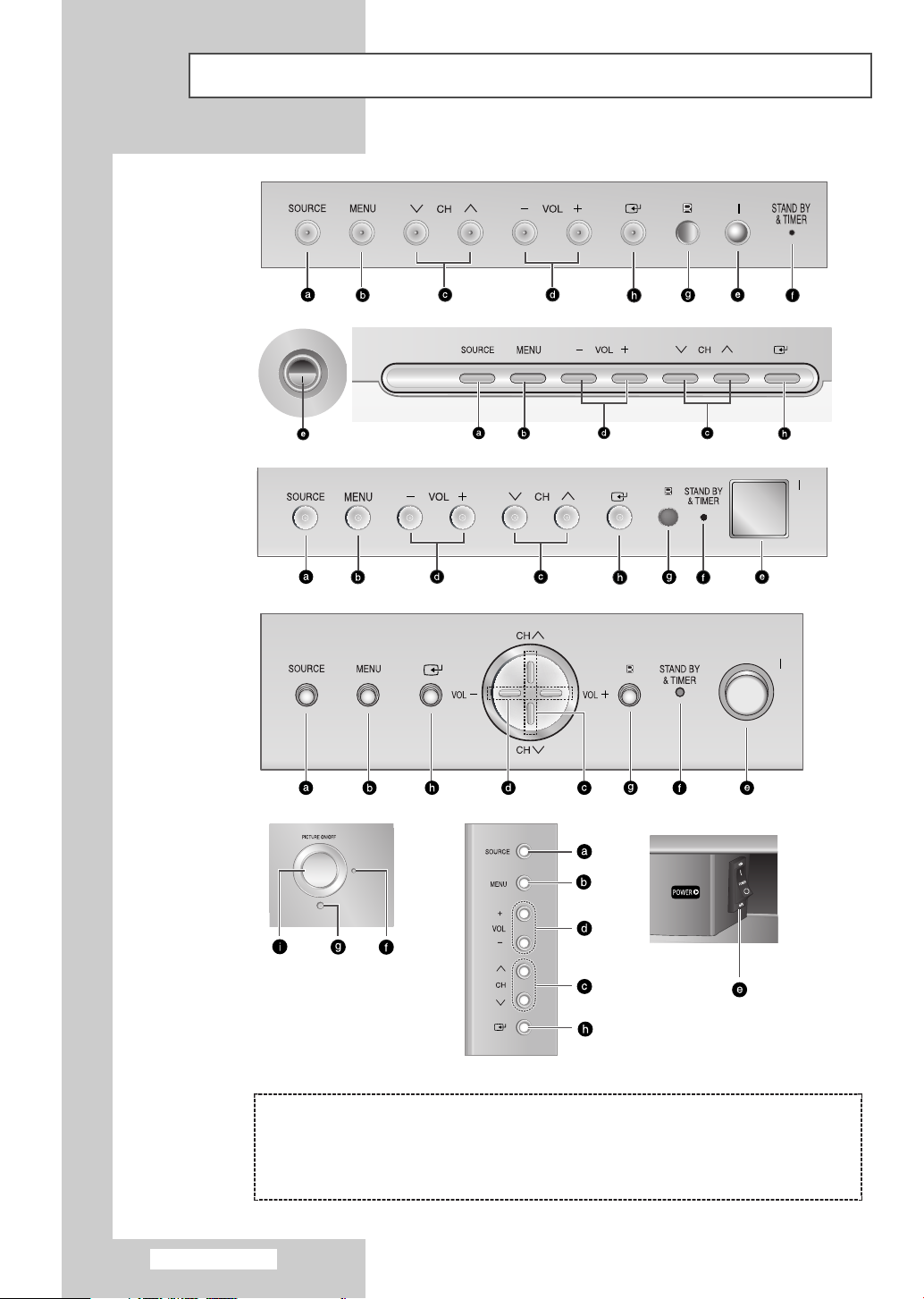
SP43T6
SP54T6
SP43T7
SP43T8
SP54T8
Control Panels (depending on the model)
The actual configuration on your TV may be different, depending on
➢
your model.
SP43W6
SP42Q2
( a ) Switch among video input modes
( b ) Display the on-screen menu
( c ) Select the channels
( d ) Adjust the volume
( e ) Switch the TV on and off
( f ) Standby & Timer indicator
( g ) Remote control sensor
( h ) Access to the selected option on the
menu system
( i ) Place the TV in standby mode
English - 6
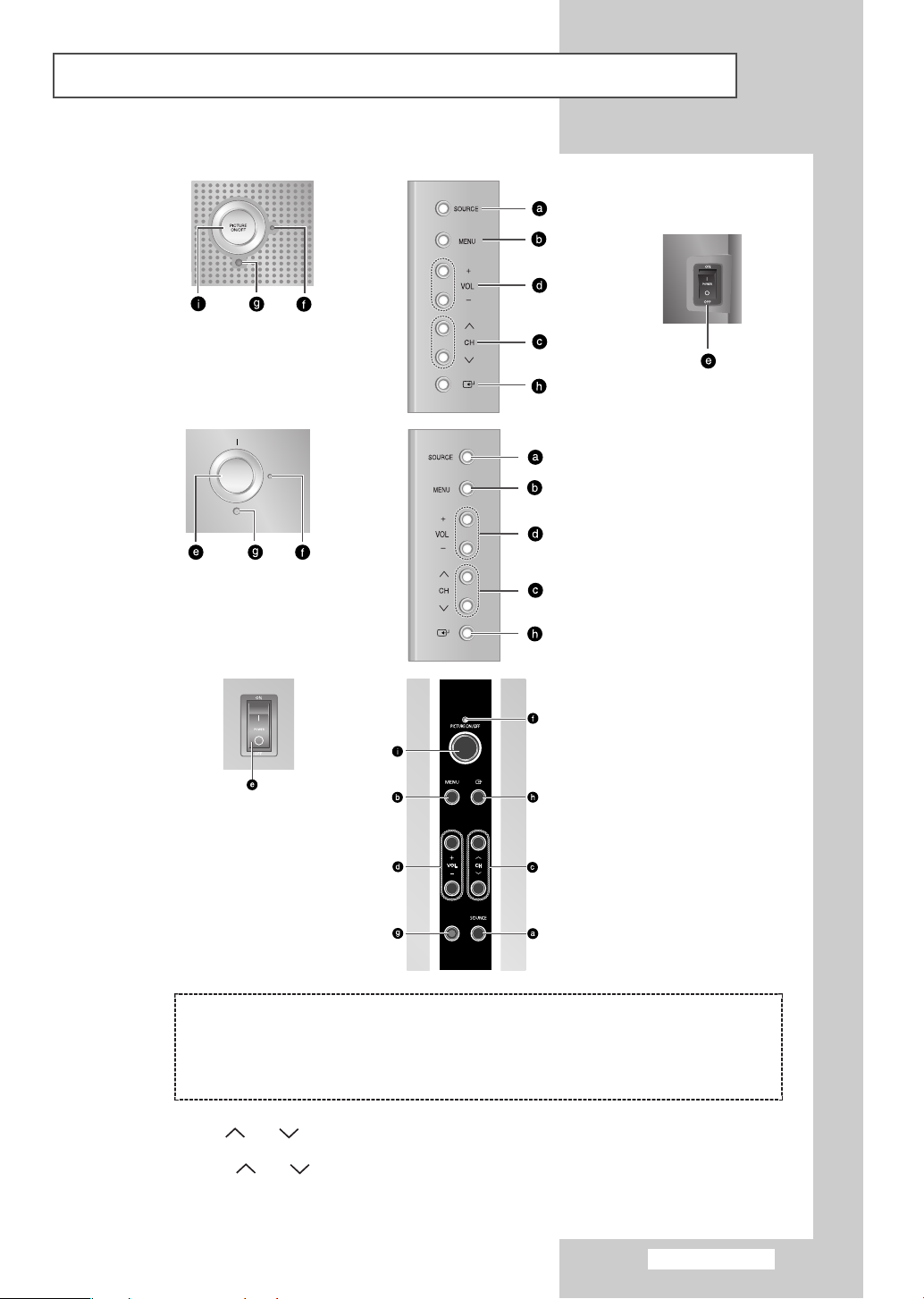
Control Panels (depending on the model) (continued)
The actual configuration on your TV may be different, depending on
➢
your model.
SP43Q5
SP47Q5
SP43R1
SP54R1
SP47Q8
( a ) Switch among video input modes
( b ) Display the on-screen menu
( c ) Select the channels
( d ) Adjust the volume
( e ) Switch the TV on and off
◆ You can use the CH buttons to switch on the TV when it is in standby mode depending on
➢
the model.
◆ The
-
on the remote control.
◆ If the remote control no longer works or your have lost it, you can use controls on the panel of the TV.
and CH buttons have the same function as the ▲/▼/œ/√ buttons
+
VOL
( f ) Standby & Timer indicator
( g ) Remote control sensor
( h ) Access to the selected option on the
menu system
( i ) Place the TV in standby mode
English - 7
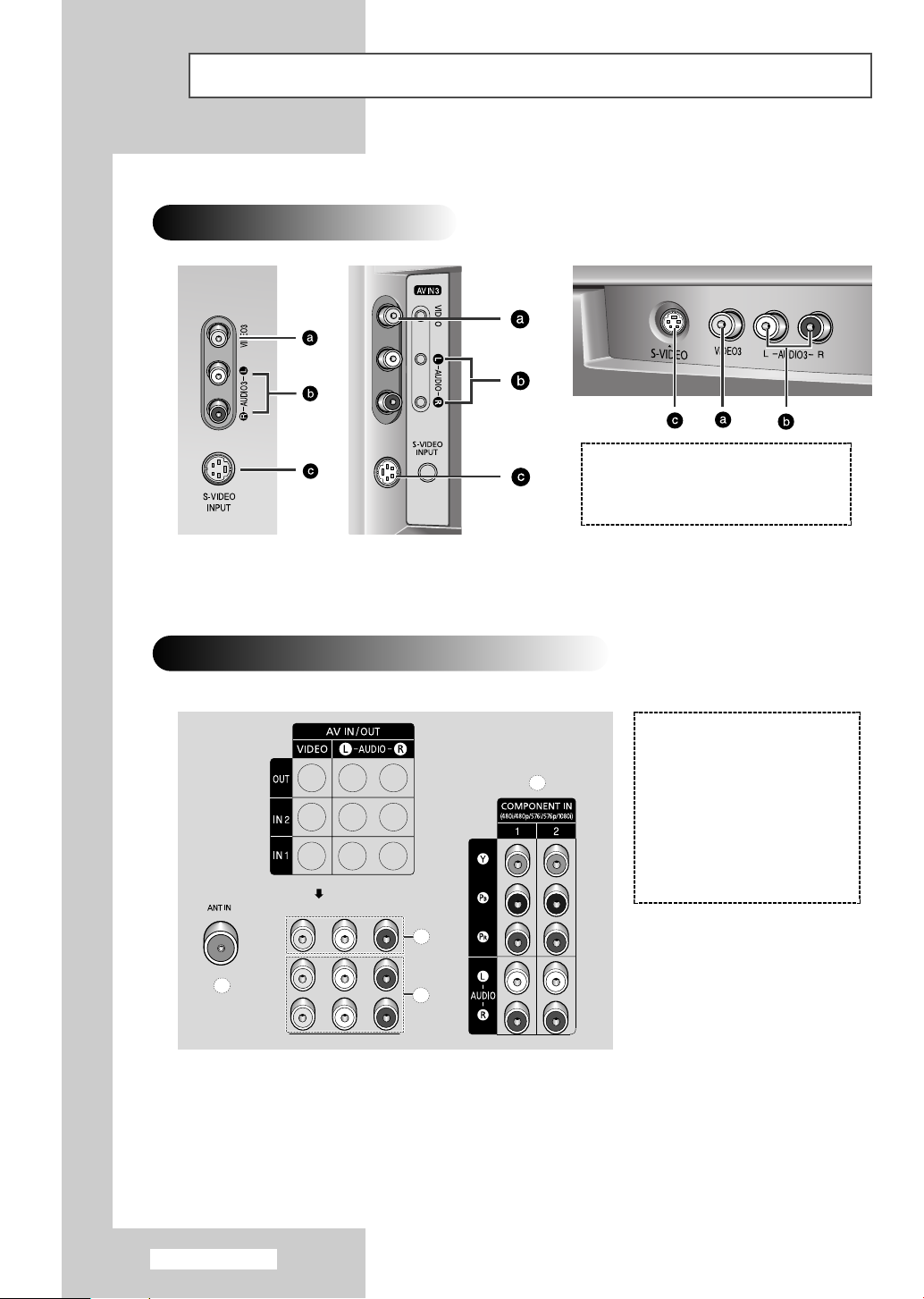
Connection Panels (depending on the model)
d
a
b
c
The actual configuration on your TV may be different, depending on
➢
your model.
Side of the TV
( a )
( b )
( c )
Video Input
Audio Input
S-Video Input
Rear of the TV
( a ) ANT IN VHF/UHF (75Ω)
( b ) AV INPUT
(VIDEO/L-AUDIO-R)-1, 2
( c ) AV OUTPUT
(VIDEO / L-AUDIO-R)
( d ) COMPONENT
VIDEO/AUDIO INPUT
For further details about connection, refer to pages 53~56.
➢
Whenever you connect an audio or video system to your television, ensure that all elements are
☛
switched off. Refer to the documentation supplied with your equipment for detailed connection
instructions and associated safety precautions.
English - 8
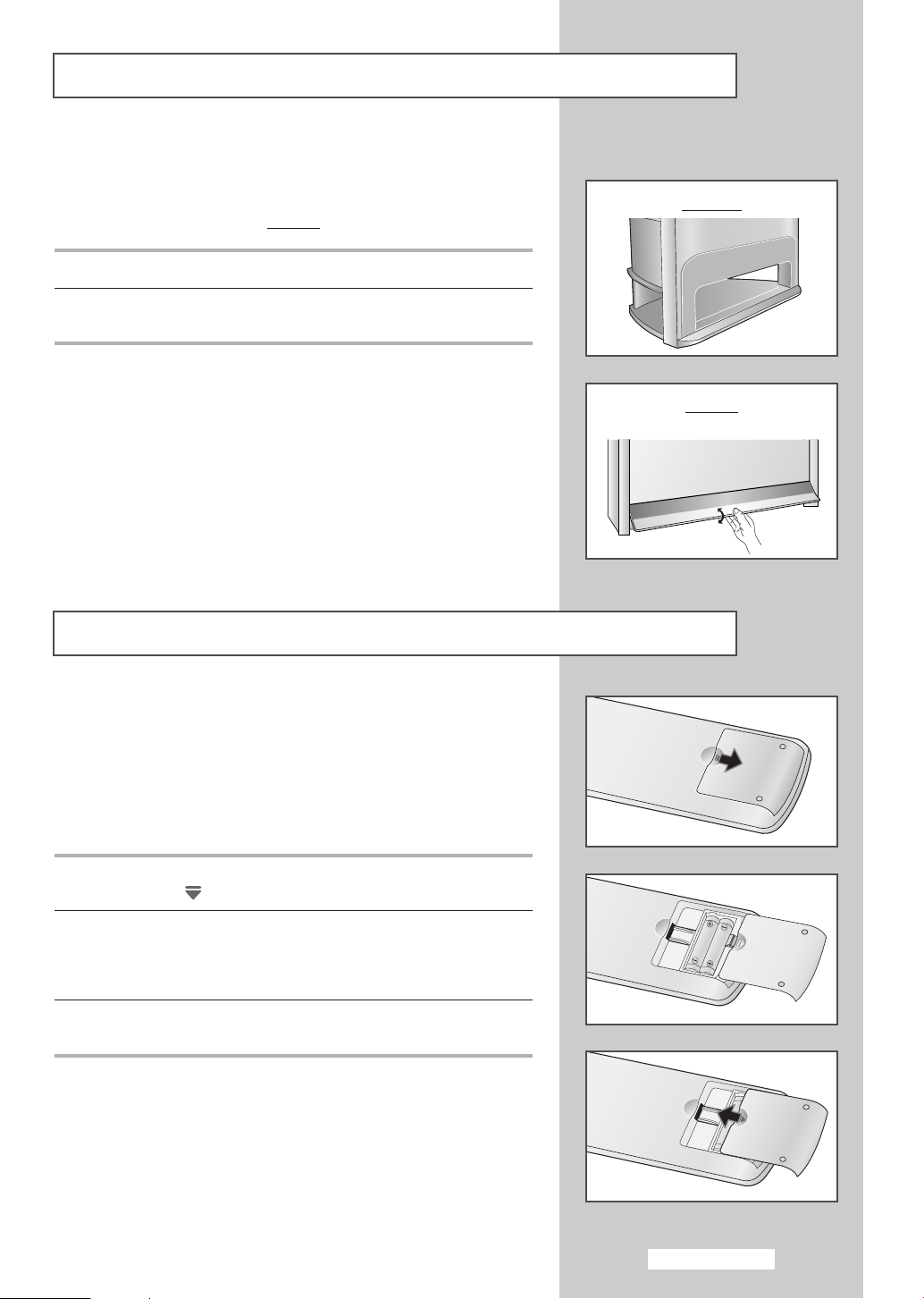
Using a Display Deck (depending on the model)
You can display a VCR or DVD Player, etc. by using the display
deck.
SP54T8
1 Hold the center of the door and lift it up in the direction of arrow.
2 After placing a component you have in the display deck, hold the
center of the door and pull it down.
You should display only the component that is within
➢
126mm high. When displaying a component in the
display deck, please space it out 30mm from the front,
20mm from either end.
SP43W6
SP54T8
Inserting the Batteries in the Remote Control
You must insert or replace the batteries in the remote control when
you:
◆ Purchase the television
◆ Find that the remote control is no longer operating
correctly
1 Remove the cover on the rear of the remote control by pressing
the symbol ( ) downwards and then pulling firmly to remove it.
2 Insert two R03, UM4, “AAA” 1.5V or equivalent batteries taking
care to respect the polarities:
◆+on the battery against +on the remote control
◆-on the battery against -on the remote control
3 Replace the cover by aligning it with the base of the remote
control and pressing it back into place.
English - 9
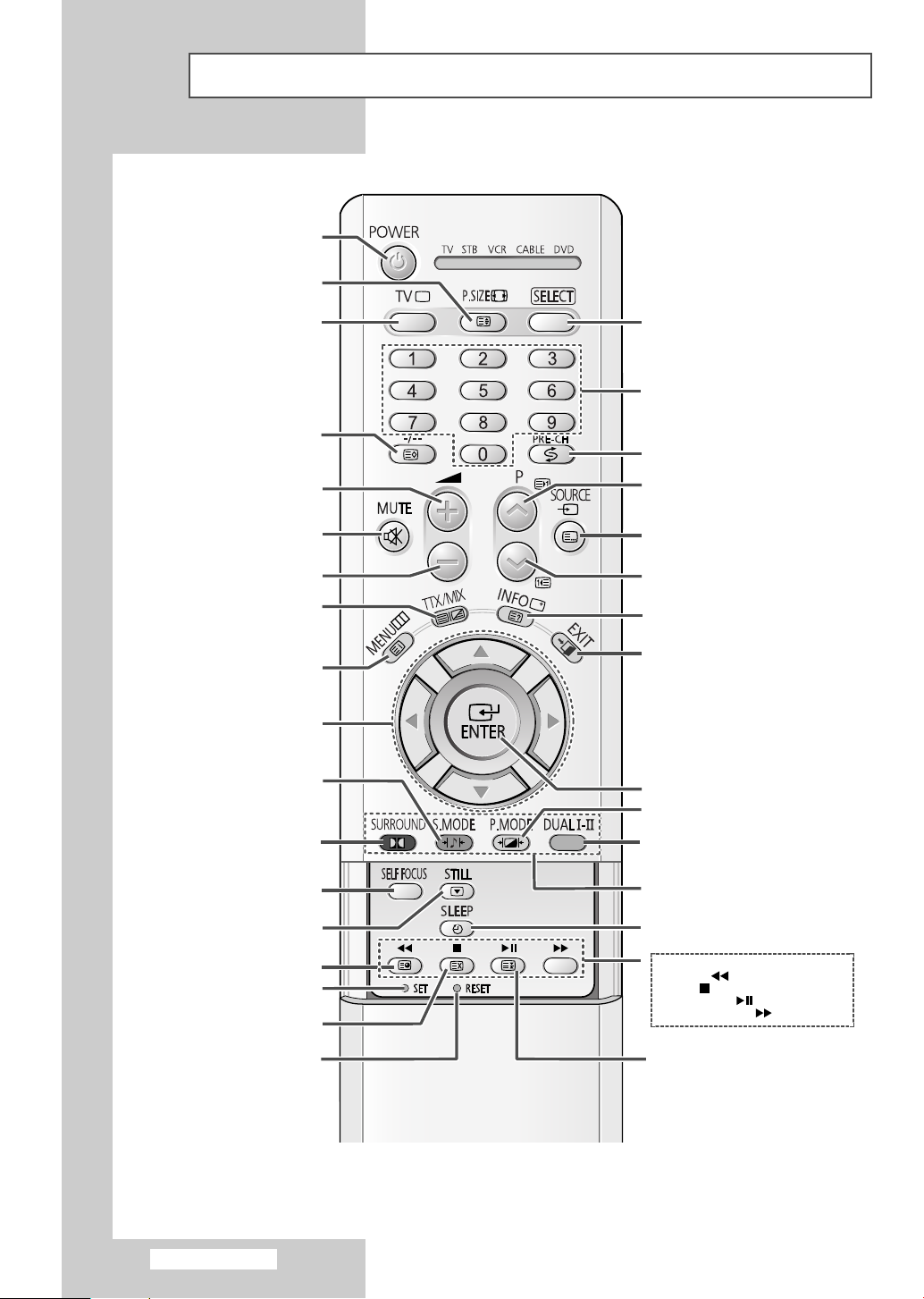
Infrared Remote Control
TELEVISION STANDBY
TELETEXT SIZE SELECTION
TUNER/CABLE NETWORK
ONE OR TWO-DIGIT CHANNEL
TEMPORARY SOUND SWITCH-OFF
MIX BOTH TELETEXT INFORMATION
AND THE NORMAL BROADCAST
IN THE ON-SCREEN MENU
SOUND EFFECT SELECTIOND
PICTURE SIZE/
SELECTION
SELECTION/
TELETEXT STORE
VOLUME INCREASE
VOLUME DECREASE
TELETEXT DISPLAY/
MENU DISPLAY/
TELETEXT INDEX
CONTROL THE CURSOR
MAKE THE REMOTE CONTROL WORKS
FOR TV, STB, VCR, CABLE, DVD
PLAYER
DIRECT CHANNEL SELECTION
SWITCH REPEATEDLY BETWEEN THE
LAST TWO CHANNELS DISPLAYED
NEXT CHANNEL/
TELETEXT NEXT PAGE
EXTERNAL INPUT SELECTION/
TELETEXT MODE (LIST/FLOF)
SELECTION
PREVIOUS CHANNEL/
TELETEXT PREVIOUS PAGE
INFORMATION DISPLAY/
TELETEXT REVEAL
EXIT FROM ANY DISPLAY
CONFIRM YOUR CHOICE
(STORE OR ENTER)
PICTURE EFFECT SELECTION
SURROUND ON/OFF DIRECTLY
SELF FOCUS
PICTURE FREEZE
TELETEXT SUB-PAGE
REMOTE CONTROL SETUP
TELETEXT CANCEL
IF YOUR REMOTE CONTROL IS
NOT FUNCTIONING PROPERLY,
TAKE OUT THE BATTERIES AND
PRESS THE RESET BUTTON FOR
ABOUT 2~3 SECONDS. RE-INSERT
THE BATTERIES AND TRY USING
THE REMOTE CONTROL AGAIN.
The performance of the remote control may be affected by bright light.
➢
English - 10
SOUND MODE SELECTION
FASTEXT TOPIC SELECTION
AUTOMATIC SWITCH-OFF
VCR/DVD FUNCTIONS;
- REWIND ( )
- STOP ( )
- PLAY/PAUSE ( )
- FAST FORWARD ( )
TELETEXT PAGE HOLD
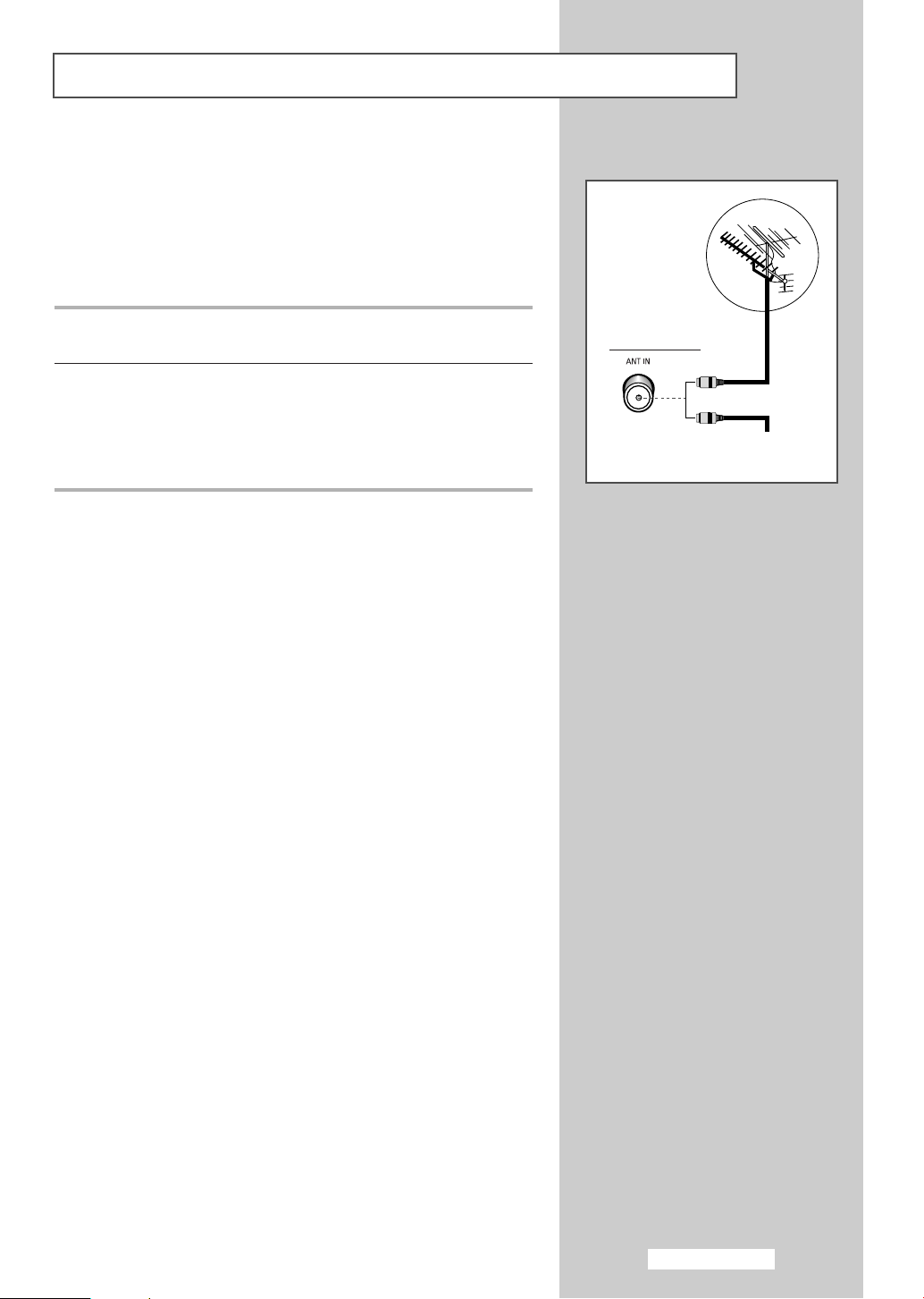
Connecting to an Aerial or Cable Television Network
To view television channels correctly, a signal must be received by
the set from one of the following sources:
◆ An outdoor aerial
◆ A cable television network
◆ A satellite network
1 In the first three cases, connect the aerial or network input cable to
the 75Ω coaxial socket on the rear of the television.
2 If you are using an indoor aerial, you may need to turn it when
tuning your television until you obtain a picture that is both sharp
and clear.
For further details, refer to:
◆ “Storing Channels Automatically” on page 22.
◆ “Storing Channels Manually” on page 24.
Rear of the TV
or
Cable Television
Network
English - 11
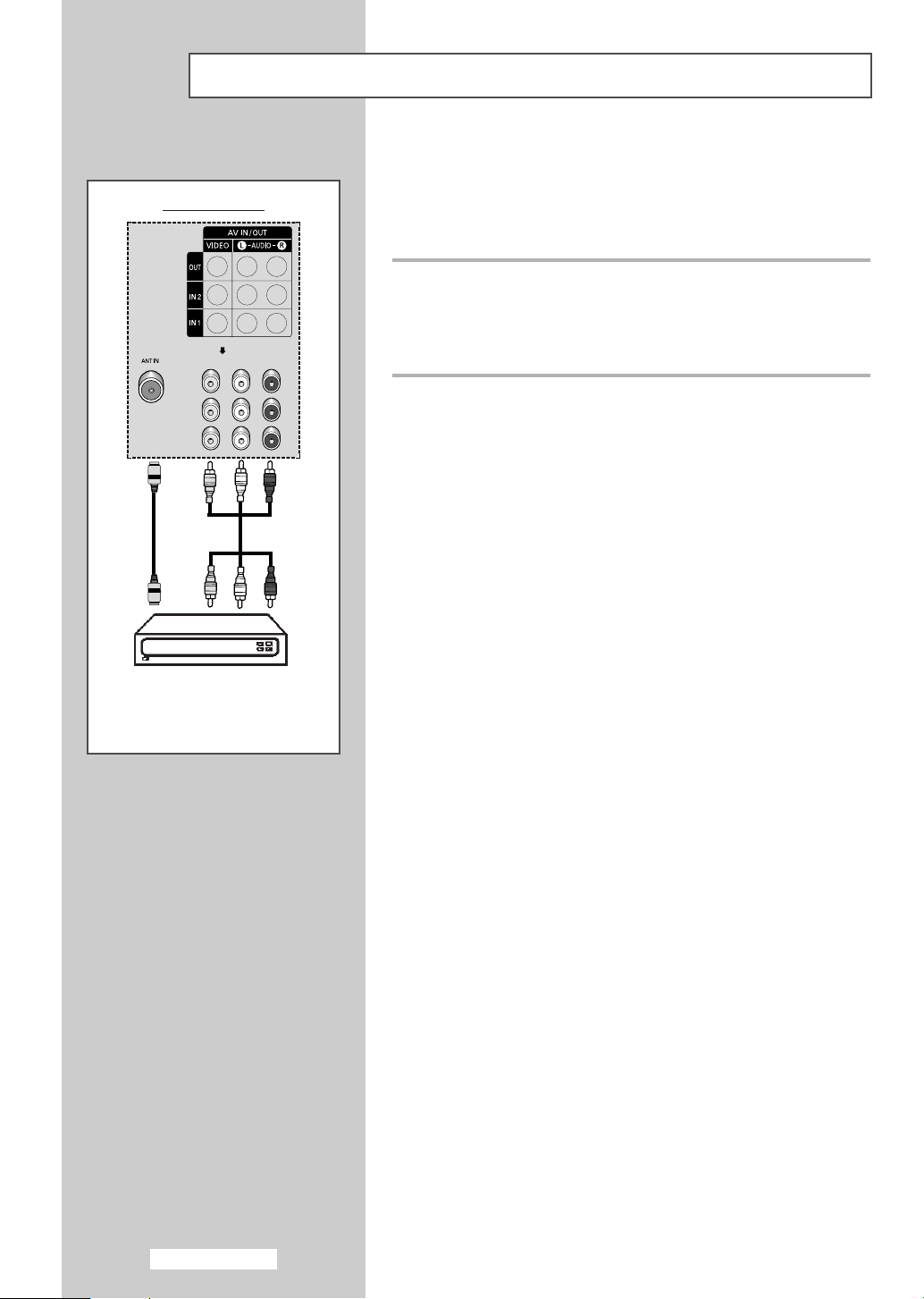
Connecting a Satellite Receiver or Decoder
In order to watch television programmes broadcast via a satellite
network, you must connect a satellite receiver to the rear of TV.
Rear of the TV
Also, in order to descramble a coded transmission signal, you must
connect a decoder to the rear of TV.
Using a Coaxial cable
Connect a coaxial cable to the:
◆ Receiver (or Decoder) output socket.
◆ Television aerial input socket.
If you wish to connect both a satellite receiver (or decoder)
➢
and a VCR, you should connect the:
◆ Receiver (or Decoder) to the VCR
◆ VCR to the television
Otherwise, connect the receiver (or decoder) directly to the
television.
Satellite receiver/
Decoder
English - 12
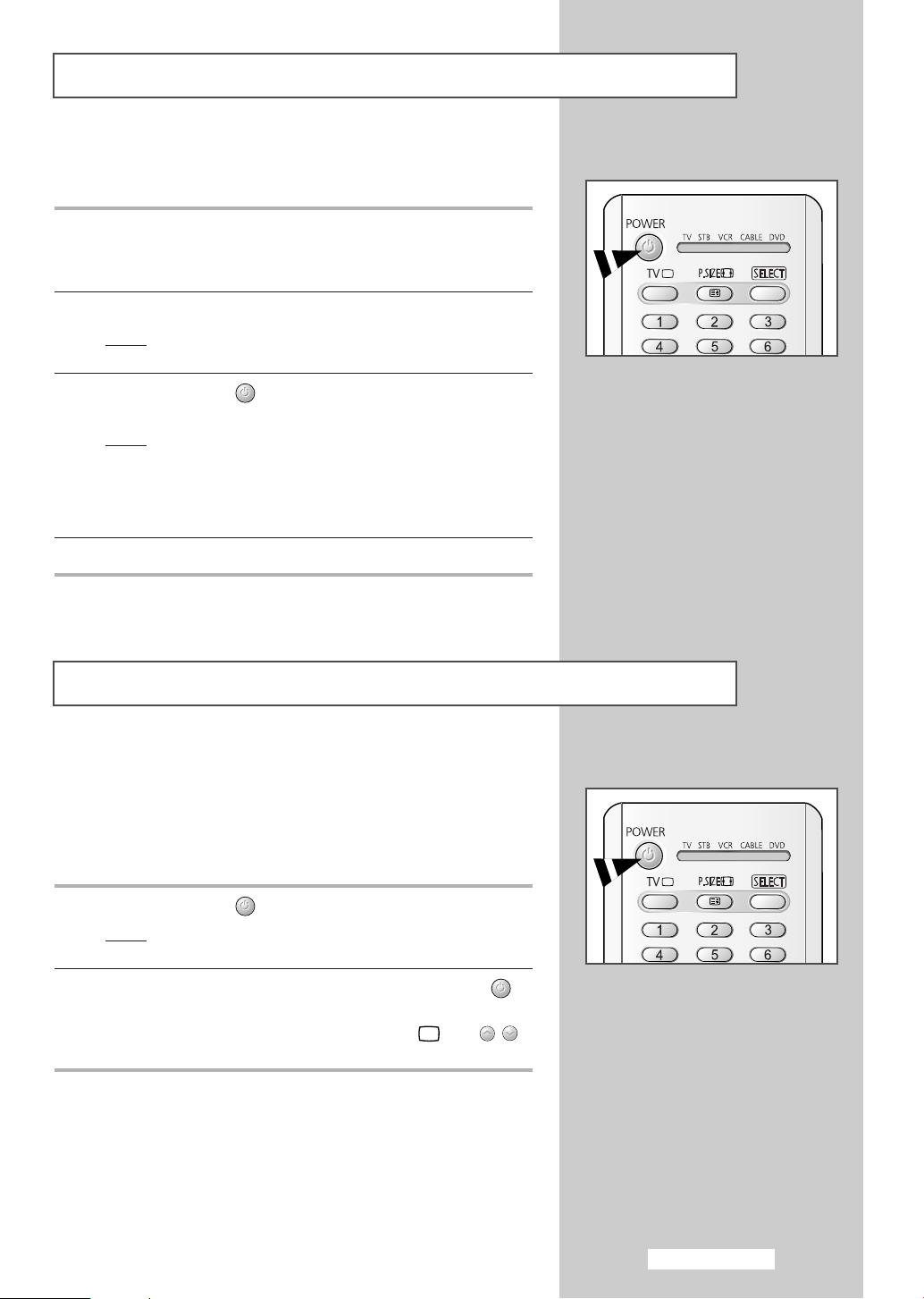
Switching Your Television On and Off
The mains lead is attached to the rear of your television.
1 Plug the mains lead into an appropriate socket.
The main voltage is indicated on the rear of the television
➢
and the frequency is 50 or 60Hz.
2 Press the “ I ” button (On/Off) on the front or side of the television.
Result
: The Standby indicator on the front of the television
lights up.
3 Press the POWER () button on the remote control to switch the
television on.
Result
: The programme that you were watching last is re-
selected automatically.
If you have not yet stored any channels, No clear picture
➢
appears. Refer to “Storing Channels Automatically” on page
22 or “Storing Channels Manually” on page 24.
4 To switch your television off, press the “ I ” button (On/Off) again.
Placing Your Television in Standby Mode
Your television can be placed in Standby mode, in order to reduce
the power consumption.
The Standby mode can be useful when you wish to interrupt
viewing temporarily (during a meal, for example).
1 Press the POWER () button on the remote control.
Result
: The screen is turned off and the Standby indicator on
the front of the television lights up in red.
2 To switch the television back on, simply press the POWER ()
button again.
You can also switch on by pressing the TV () or P
➢
button.
Do not leave your television in Standby mode for long
☛
periods of time (when you are away on holiday, for
example). Turn your television off by pressing the “
button (On/Off) on the front or side of the television. It is
best to unplug the set from the mains and aerial.
/
I ”
English - 13
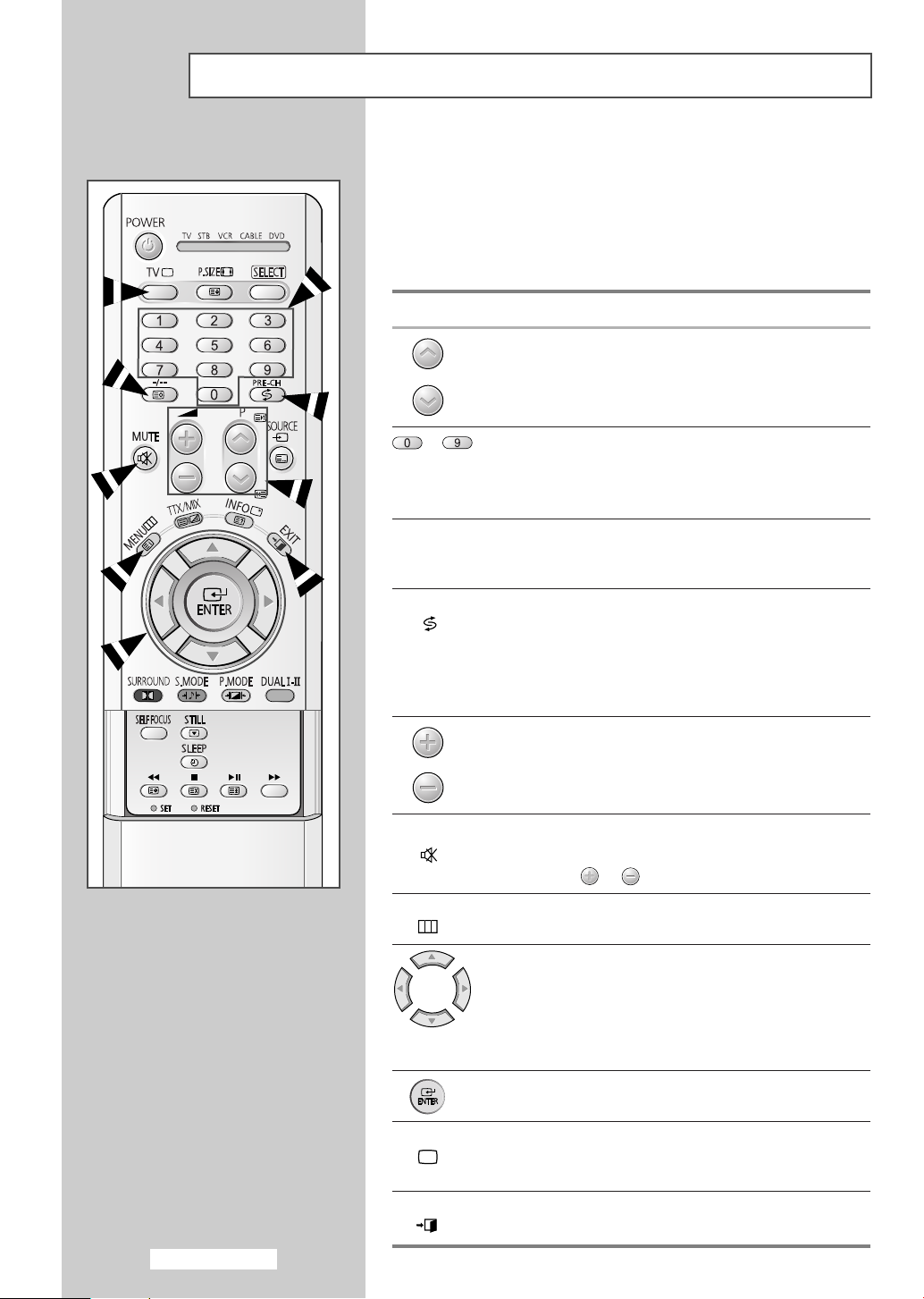
Becoming Familiar with the Remote Control
The remote control is used mainly to:
◆ Change channels and adjust the volume
◆ Set up the television using the on-screen menu system
The following table presents the most frequently used buttons and
their functions.
Button Viewing Function Menu Function
Used to display the next
stored channel.
Used to display the
previous stored channel.
to Used to display the corresponding channels.
For double digit channels, the second digit must be
➢
pushed immediately after the first. Failure to do this will
result in a single digit channel being displayed.
-/--
PRE-CH Press the PRE-CH button. The TV will switch to the last
() channel viewed.
MUTE Used to switch the sound off temporarily.
()
Used to select a channel numbered ten or over.
Press this button, and the “
Enter the two-digit channel number.
To quickly switch between two channels that are far apart,
tune to one channel, then use the numeric buttons to select
second channel. Then, use the PRE-CH button to quickly
alternate between them.
Used to increase the
volume.
Used to decrease the
volume.
To turn the sound back on, press this button again, or
➢
press the or button.
--
” symbol is displayed.
-
-
-
-
English - 14
MENU Used to display the Used to return to the previous
() on-screen menu system. menu or normal viewing.
-
-
TV Used to switch the Used to exit from the menu
() television on when it is system and return to normal
EXIT
() display.
in Standby mode. viewing directly.
-
Used to:
◆ Display a submenu
containing selections for
the current menu option.
◆ Increase/decrease a
menu option value.
Used to confirm your choice.
Used to exit from the any
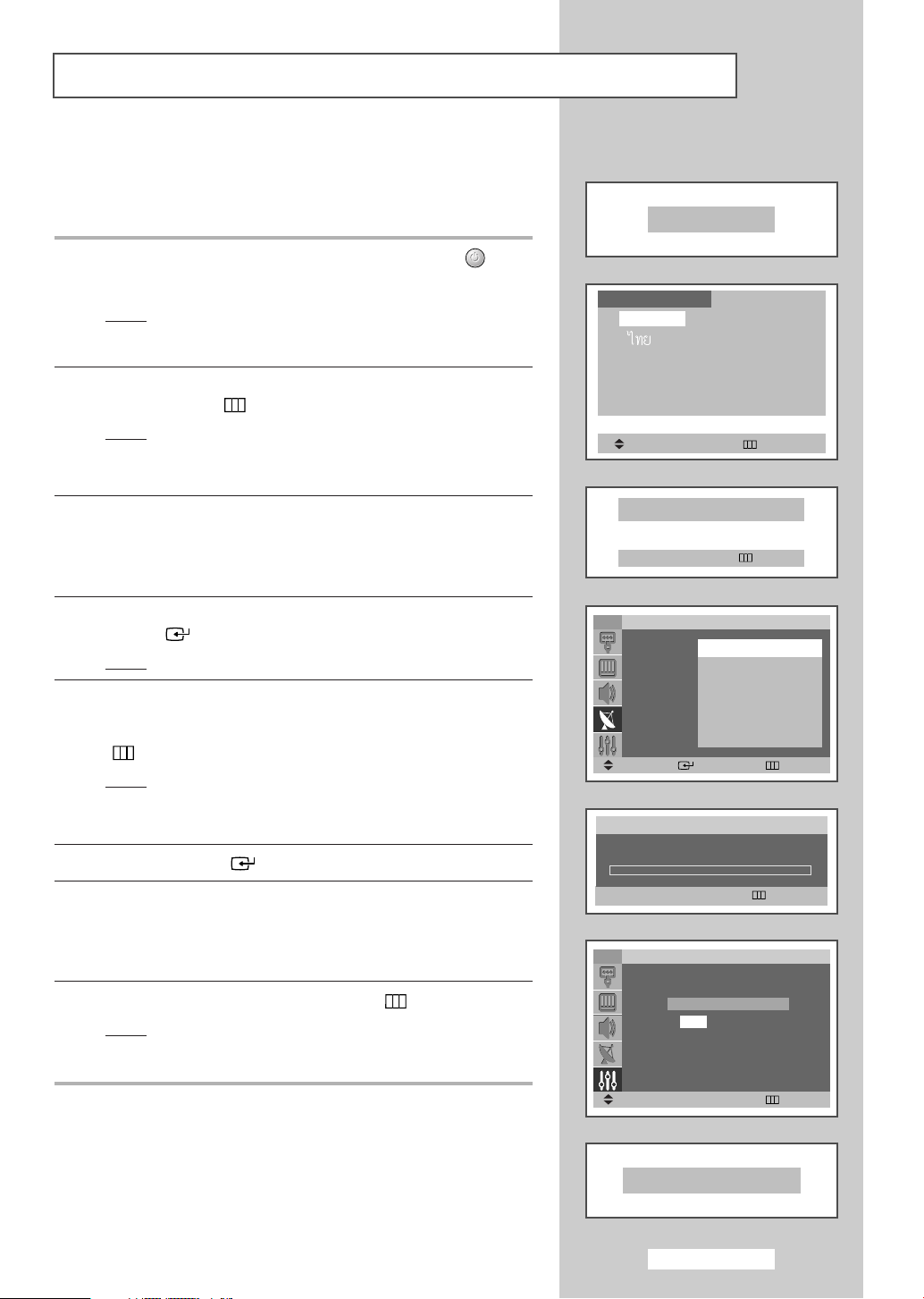
Plug and Play Feature
When the television is initially powered ON, several basic customer
settings proceed automatically and subsequently. The following
settings are available.
1 If the television is in Standby mode, press the POWER ()
button on the remote control.
Result
: The message PLUG & PLAY is displayed. It flickers for
a little while and then
displayed.
2 Select the appropriate language by pressing the ▲ or ▼ button.
Press the
Result
➢
MENU () button to enter the language.
: The message ANT. INPUT : CHECK is displayed.
If any language is not selected on the LANGUAGE menu, the
LANGUAGE menu will disappear about 30 seconds later.
3 Make sure that the antenna is connected to the TV, and then
press the
Result : The
œ or √ button.
AUTO STORE menu is displayed with AREA
selected
LANGUAGE menu is automatically
PLUG & PLAY
LANGUAGE
ENGLISH
MOVE ENTER
ANT. INPUT : CHECK
œœ √√
MOVE RETURN
4 Select your area by pressing the ▲ or ▼. button. Press the
ENTER () button to confirm your choice.
Result
: The AUTO STORE menu is displayed again.
5 To search the channels, select SEARCH by pressing the ▲ or ▼
button, and then press the œ or √ button. To stop the search
before it has finished or return to normal viewing, press the
MENU
() button.
Result
: The options available in the TIME group are displayed
with
CLOCK selected.
Refer to “Storing Channels Automatically” on page 22.
➢
6 Press the ENTER () button.
7 Press the œ or √button to move to the hour or minute.
Set the hour or minute by pressing the
Refer to “Setting and Displaying the Current Time” on page
➢
44.
▲ or ▼ button.
8 When you have finished, press the MENU () button.
Result
: The message ENJOY YOUR WATCHING is displayed,
and then the channel which has been stored will be
activated.
TV
AREA : CHINA
SEARCH :-/+
MOVE ENTER RETURN
P 1 C-106 MHZ 0 %
TV
ADJUST
AUTO STORE
ASIA W/EUROPE
CIS E/EUROPE
CHINA
HONGKONG U/K
AUSTRALIA
▼
MORE
SEARCH
RETURN
CLOCK
CLOCK
11 :00AM
œœ √√
MOVE RETURN
ENJOY YOUR WATCHING
English - 15
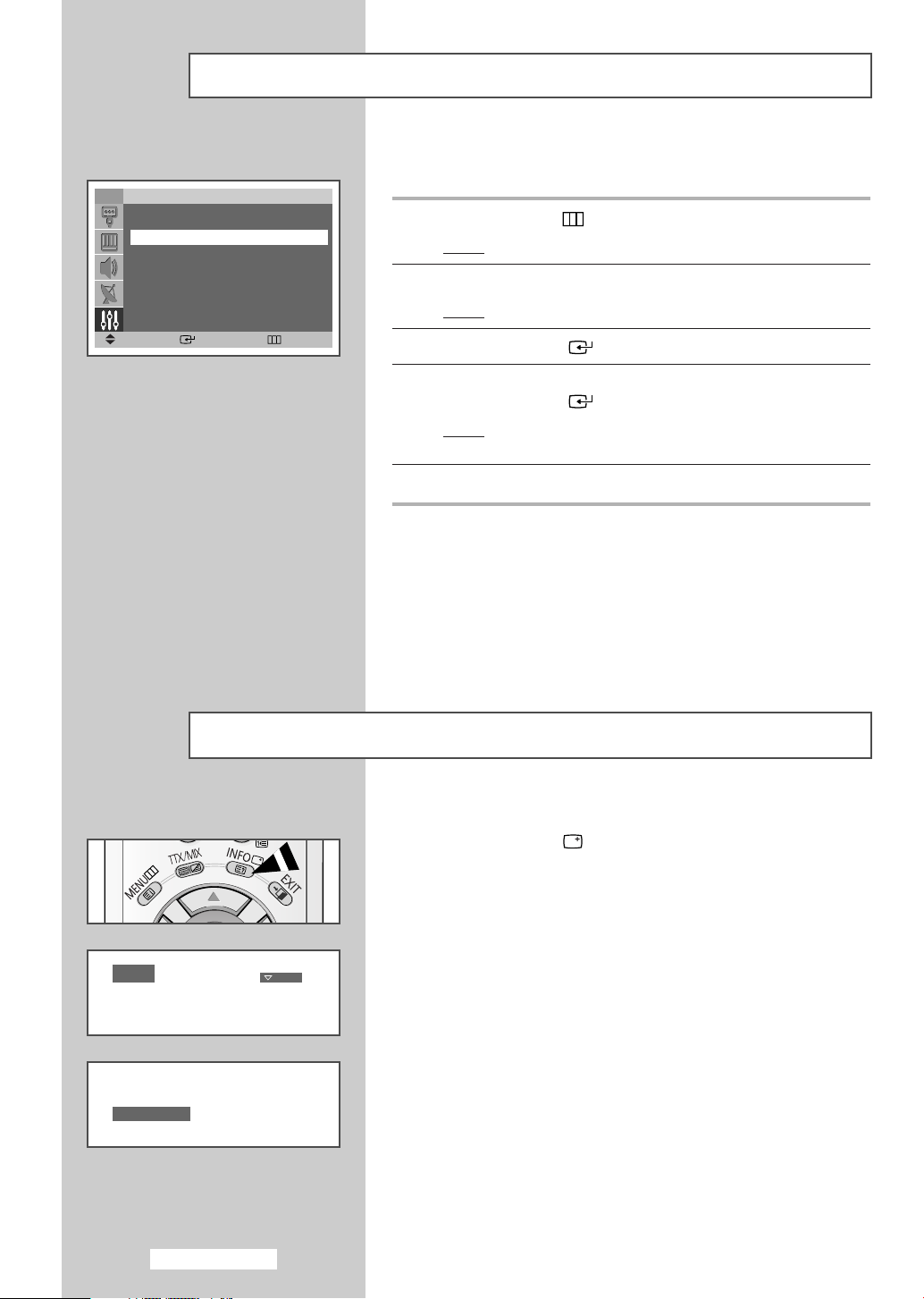
Plug and Play Feature (continued)
If you want to reset this feature...
TV
TIME
PLUG & PLAY
LANGUAGE : ENGLISH
SELF FOCUS
MANUAL CONVERGENCE
▼
MORE
MOVE ENTER RETURN
SETUP
√√
√√
√√
√√
√√
1 Press the MENU () button.
Result
: The main menu is displayed.
2 Press the ▲ or ▼ button until the SETUP is selected.
Result
: The options available in the SETUP group are displayed.
3 Press the ENTER () button.
4 Press the ▲ or ▼ button until the PLUG & PLAY option is selected.
Press the
Result
ENTER () button.
: This feature starts with the message PLUG & PLAY is
displayed.
5 For further details on how to set, refer to the opposite page.
P 1
-- : -- AM
Displaying Information
You can view the channel information and current time you select
by pressing the “INFO ( )” button on the remote control.
MONO
English - 16
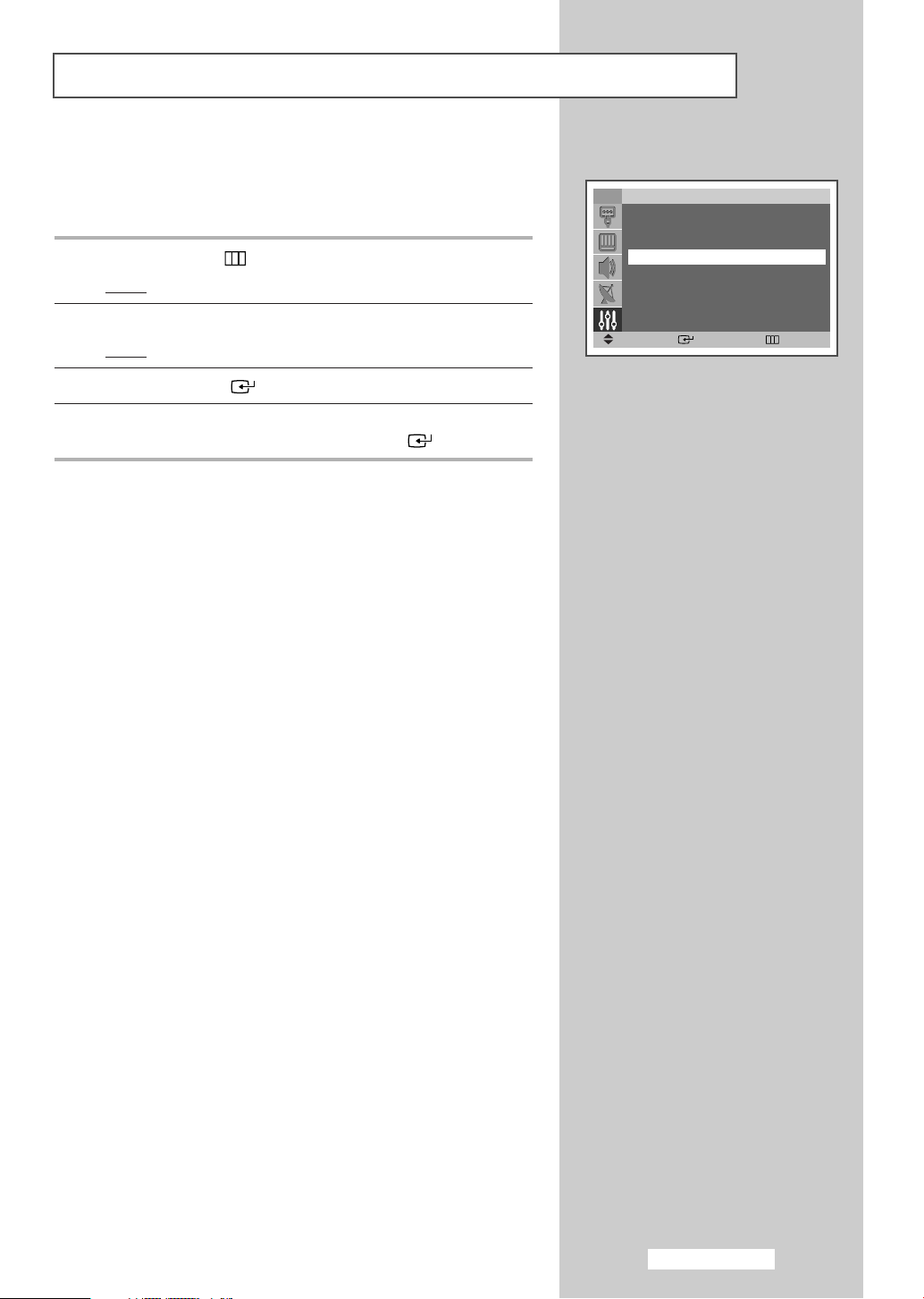
Choosing Your Language
When you start using your television for the first time, you must
select the language which will be used for displaying menus and
indications.
1 Press the MENU () button.
Result
: The main menu is displayed.
2 Press the ▲ or ▼ button until the SETUP is selected.
Result
: The options available in the SETUP group are displayed.
3 Press the ENTER () button.
4 Press the ▲ or ▼ button until the LANGUAGE is selected.
Select your language by pressing the
ENTER () button.
TV
TIME
PLUG & PLAY
LANGUAGE : ENGLISH
SELF FOCUS
MANUAL CONVERGENCE
▼
MORE
MOVE ENTER RETURN
SETUP
√√
√√
√√
√√
√√
English - 17
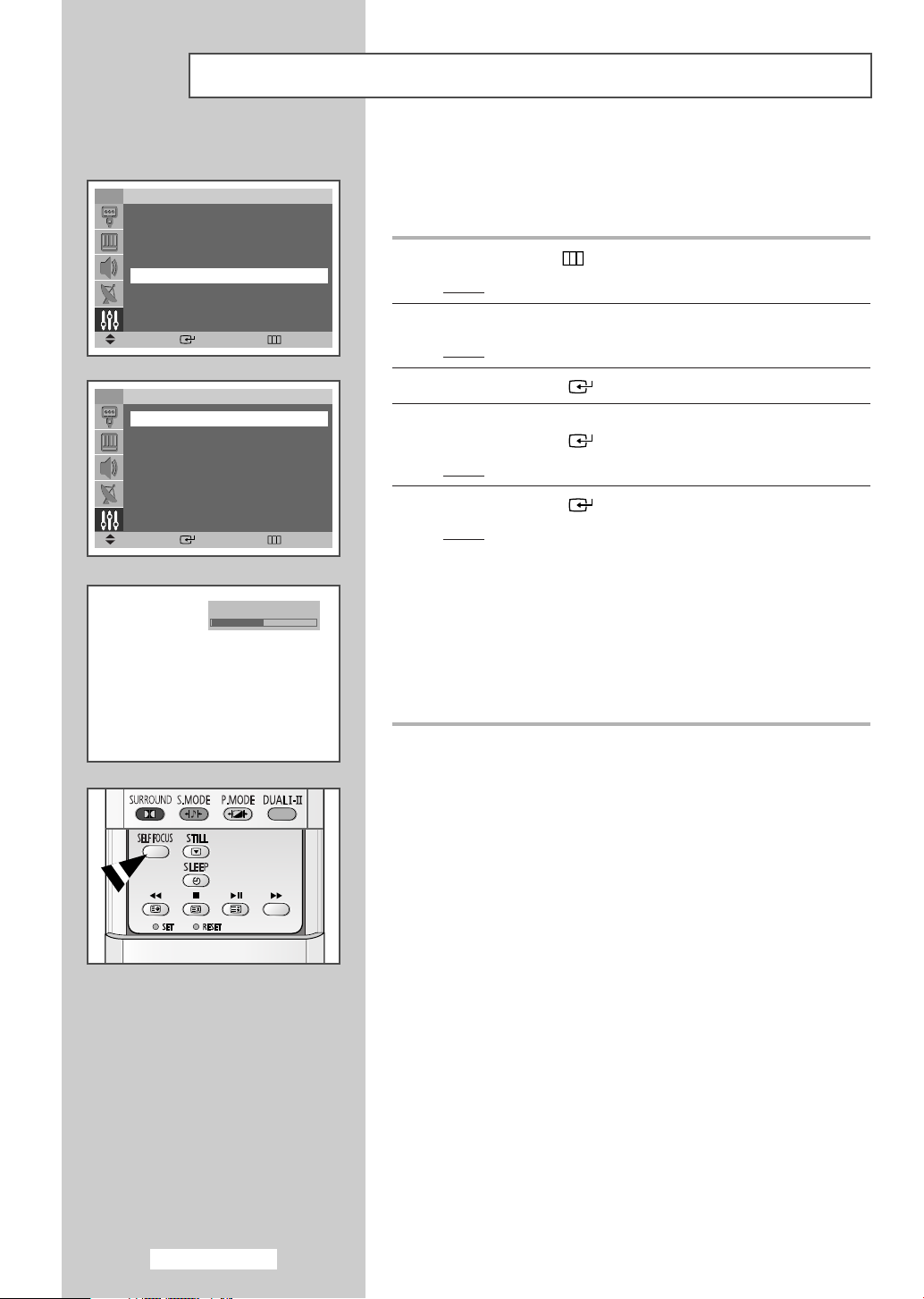
Adjusting the Screen Automatically (Self Focus)
TV
TIME
PLUG & PLAY
LANGUAGE : ENGLISH
SELF FOCUS
MANUAL CONVERGENCE
▼
MORE
MOVE ENTER RETURN
SETUP
The “Self Focus” feature automatically finds the optimum picture
quality when blurring, overlapping colors or incorrect focus occurs.
√√
√√
√√
√√
√√
These conditions may be caused by moving your TV.
1 Press the MENU () button.
Result
: The main menu is displayed.
2 Press the ▲ or ▼ button until the SETUP is selected.
Result
: The options available in the SETUP group are displayed.
TV
SELF FOCUS
AUTO :ON
MESSAGE : ON
MOVE ENTER RETURN
SELF FOCUS
SELF FOCUS
3 Press the ENTER () button.
√√
√√
√√
4 Press the ▲ or ▼ button until the SELF FOCUS is selected.
Press the
Result
ENTER () button.
: The SELF FOCUS is selected.
5 Press the ENTER () button again
Result
: The self focus process begins with the message SELF
FOCUS
and horizontal bar is displayed. During the
process, minor distortions of the picture may occur.
At this time, the colors may diffuse and a searching
action will appear on the edges of the screen. This is a
normal part of the adjustment. When it is finished, all of
things will disappear and the optimum picture quality
can be enjoyed.
You can also set these options simply by pressing the
➢
SELF FOCUS button.
◆ Changing channels and any other signal changes will
➢
pause the self focus until a stable signal has returned.
It resumes after the signal has been stabilised.
This feature will not work without a signal.
◆ Ambient light that is too bright may affect the self focus.
If this occurs, darken the environment and try again.
English - 18
