Samsung SP62T6HF, SP-54T6HF, SP-47W3HF, SP-43T6HF User Manual [en, en]
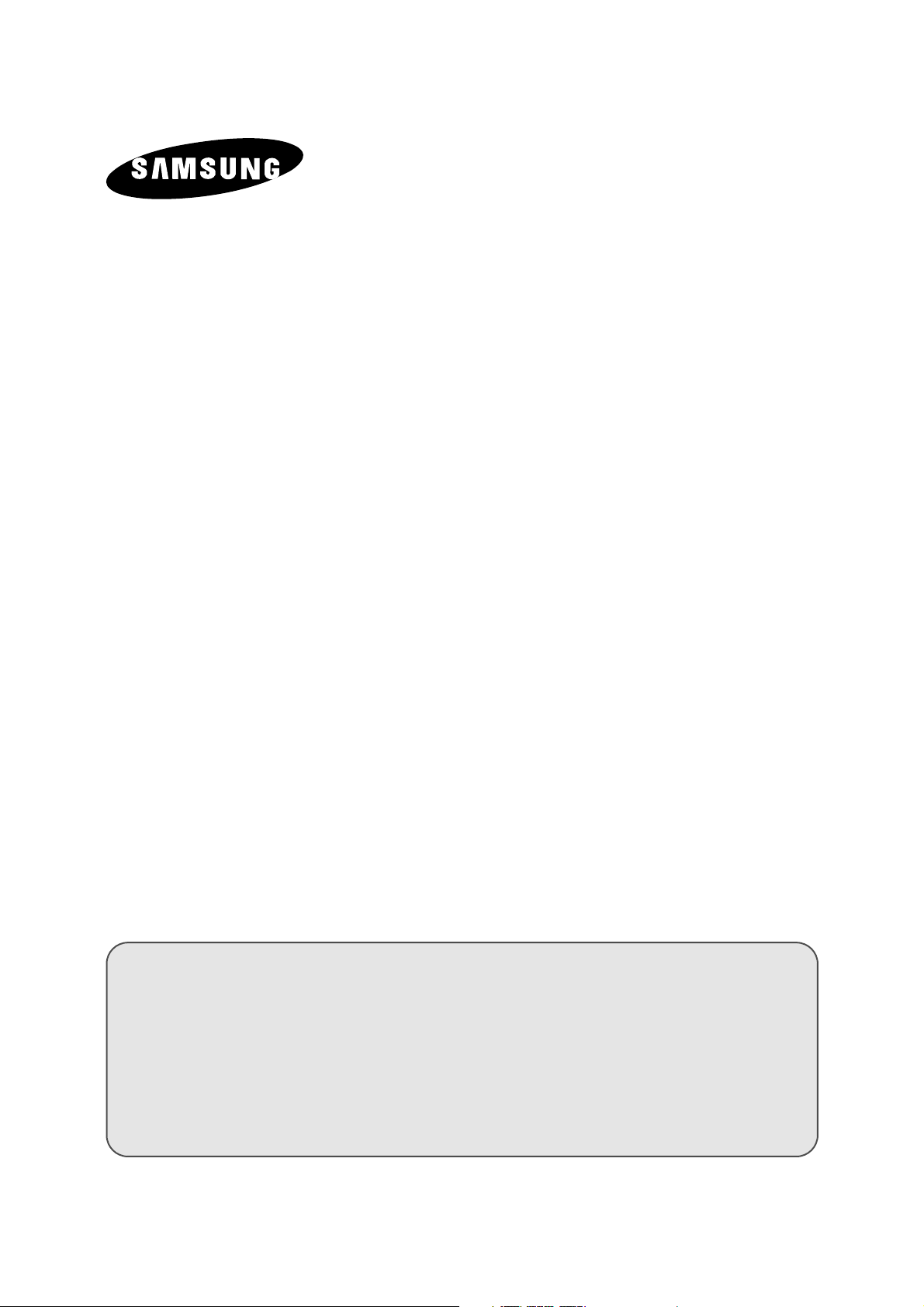
COLOUR
TELEVISION
SP43T6/48T6/54T6/62T6
SP47W3/55W3/65W3
Owner’s Instructions
Before operating the unit,
please read this manual thoroughly,
and retain it for future reference.
ENG
REMOTE CONTROL
ON-SCREEN MENUS
PERFECT FOCUS
PICTURE IN PICTURE
TELETEXT
(depending on the model)
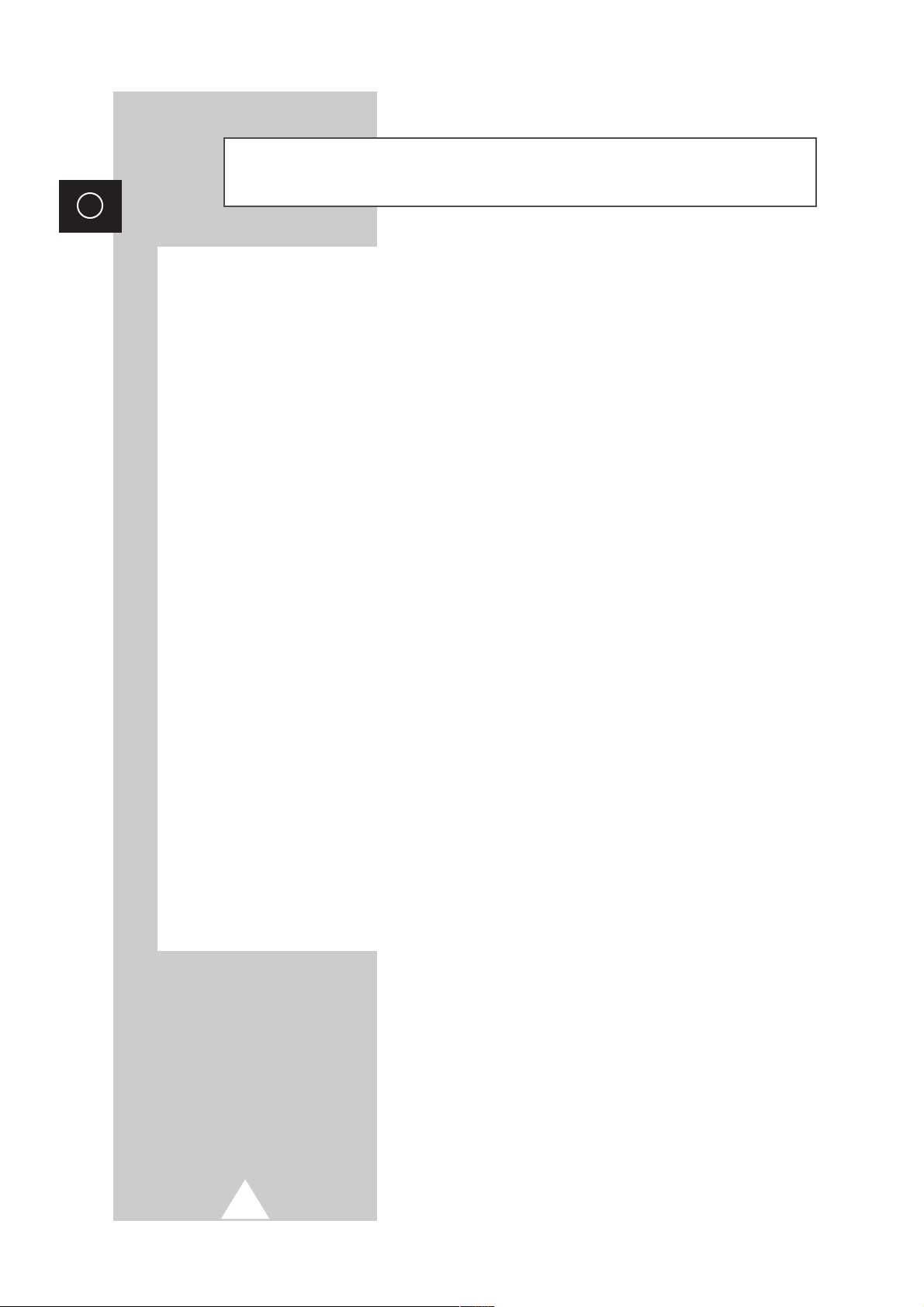
2
ENG
Important Warranty Information Regarding Television
Format Viewing
Standard screen format televisions (4:3, the aspect ratio of the screen width to height) are
primarily designed to view standard format full-motion video. The images displayed on them
should primarily be in the standard 4:3 ratio format and constantly moving. Displaying stationary
graphics and images on screen, such as the dark top and bottom letterbox bars (wide screen
pictures), should be limited to no more than 15% of the total television viewing per week.
Wide screen format televisions (16:9, the aspect ratio of the screen width to height) are
primarily designed to view wide screen format full-motion video. The images displayed on them
should primarily be in the wide screen 16:9 ratio format, or expanded to fill the screen if your
model offers this feature, and constantly moving. Displaying stationary graphics and images on
screen, such as the dark side-bars on non-expanded standard format television video and
programming, should be limited to no more than 15% of the total television viewing per week.
Additionally, viewing other stationary images and text such as stock market reports, video
game displays, station logos, web sites or computer graphics and patterns, should be limited as
described above for all televisions. Displaying any stationary images that exceed the above
guidelines can cause uneven aging of picture tubes (CRTs) that leave subtle, but permanent
burned-in ghost images in the television picture. To avoid this, vary the programming and
images, and primarily display full screen moving images, not stationary patterns or dark bars.
On television models that offer picture sizing features, use these controls to view the different
formats as a full screen picture.
Be careful in the selection and duration of television formats used for viewing. Uneven CRT
aging as a result of format selection and use, as well as other burned-in images, is not covered by
your Samsung limited warranty.
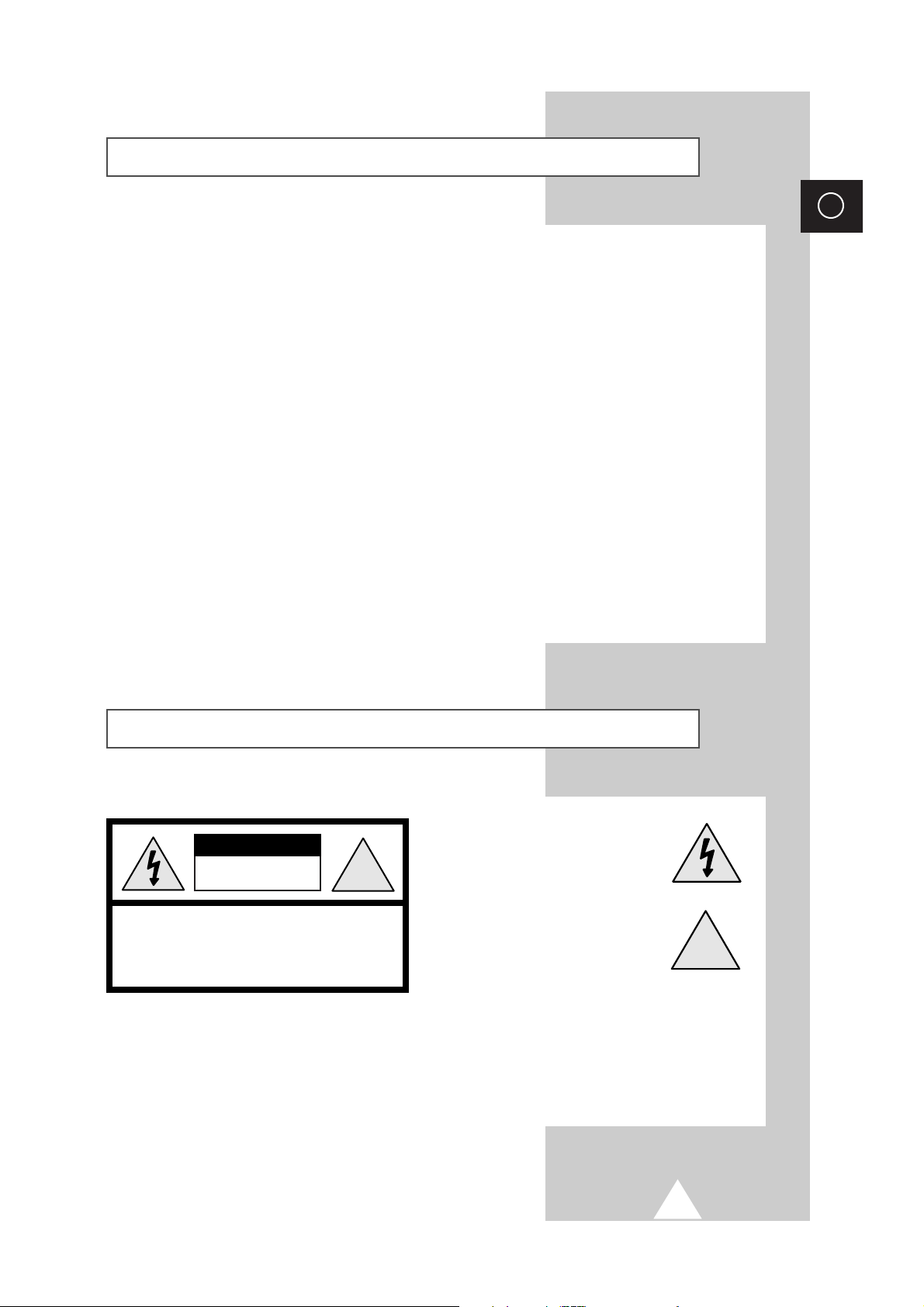
3
ENG
Safety Instructions
◆ Do not expose the television to extreme temperature conditions or to extreme humidity conditions.
◆ Do not expose the television to direct sunlight and other sources of heat.
◆ Do not expose the television to any liquids.
◆ Never put objects of any kind into the television, and do not place a water-containing vessel on the
television.
◆ During a storm conditions (especially when there is lightning) unplug the television from the mains
socket and aerial.
◆ Do not step on or twist the power cord.
◆ Do not overload wall outlets or extension cords as this can result in a risk of fire or electric shock.
◆ Please use a soft and dry cloth (not containing volatile matter) when you clean the TV.
◆ If the television is broken, do not try to repair it yourself. Contact qualified service personnel.
◆ If the remote control is not used for a long period of time, remove the batteries and store it in a cool,
dry place.
◆ Do not drop the remote control.
☛
This device is not for use in industrial environments.
Caution
CAUTION: TO PREVENT ELECTRICAL SHOCK,
DO NOT REMOVE REAR COVER, NO USER
SERVICEABLE PARTS INSIDE. REFER SERVICING
TO QUALIFIED SERVICE PERSONNEL.
RISK OF ELECTRIC SHOCK
DO NOT OPEN
!
CAUTION
WARNING:
TO PREVENT DAMAGE WHICH MAY
RESULT IN FIRE OR SHOCK HAZARD. DO NOT EXPOSE THIS
APPLIANCE TO RAIN OR MOISTURE.
The lightning flash and arrow head
within the triangle is a warning
sign alerting you of “dangerous
voltage” inside the product.
The exclamation point within the
triangle is a warning sign alerting
you of important instructions
accompanying the product.
☛
The main voltage is indicated on the
rear of the TV set and the frequency is
50 or 60Hz.
!
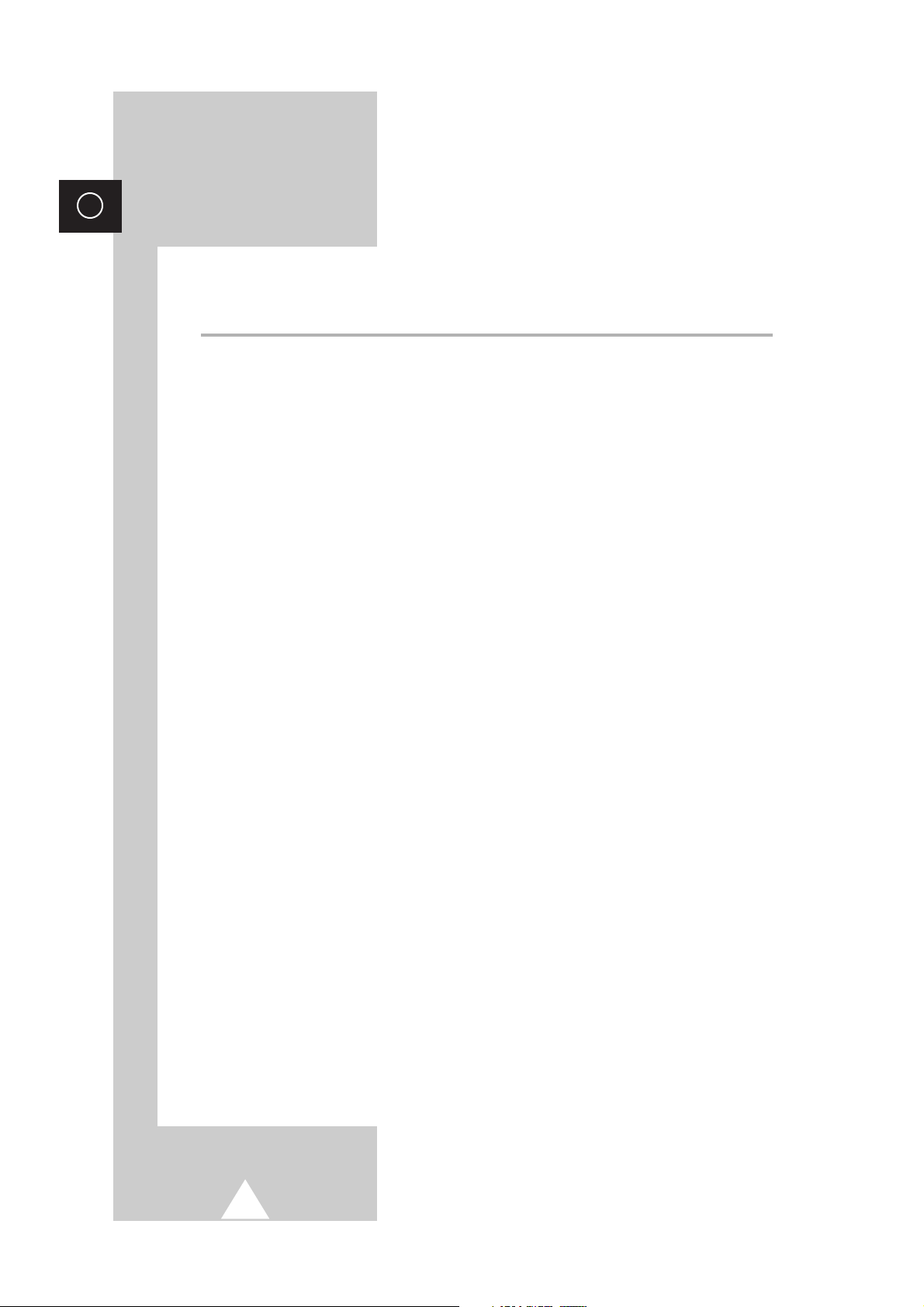
4
ENG
Contents (continued)
◆ PREPARING YOUR TELEVISION
■
Safety Instructions ......................................................................................... 3
■
Caution .......................................................................................................... 3
■
Front Control Panels...................................................................................... 6
■
Front or Side Connection Panels................................................................... 7
■
Rear Connection Panel ................................................................................. 8
■
Infrared Remote Control ................................................................................ 9
■
Inserting the Batteries in the Remote Control................................................ 10
■
Connecting the Aerial (or Cable Television Network).................................... 11
■
Switching Your Television On and Off........................................................... 12
■
Placing Your Television in Standby mode..................................................... 12
■
Plug & Play Feature....................................................................................... 13
■
Adjusting Basic Convergence........................................................................ 14
■
Using the Perfect Focus Feature................................................................... 15
■
Choosing Your Language.............................................................................. 16
◆ SETTING UP THE CHANNELS
■
Storing the Channels Automatically............................................................... 17
■
Storing the Channels Manually...................................................................... 18
■
Skipping Unwanted Channels ....................................................................... 19
■
Fine tuning Channel Reception ..................................................................... 20
■
Sorting the Stored Channels ......................................................................... 21
◆ USING THE TELEVISION (continued)
■
Changing the Picture Standard ..................................................................... 22
■
Selecting the Picture Format ......................................................................... 22
■
Adjusting the Picture Settings........................................................................ 23
■
Activation/Deactivation the Digital Noise Reduction Feature ........................ 24
■
Setting the Blue Screen Mode....................................................................... 24
■
Using the Natural Scan Feature .................................................................... 25
■
Using the LNA (Low Noise Amplifier) Feature............................................... 25
■
Adjusting the Volume..................................................................................... 26
■
Changing the Sound Standard ...................................................................... 26
■
Adjusting the Sound Settings ........................................................................ 27
■
Extra Sound Settings (Auto volume/Melody)................................................. 28
■
Setting the Dolby ProLogic............................................................................ 29
■
Selecting the Sound Mode (depending on the model) .................................. 30
■
Switching the Sound Off Temporarily ............................................................ 30
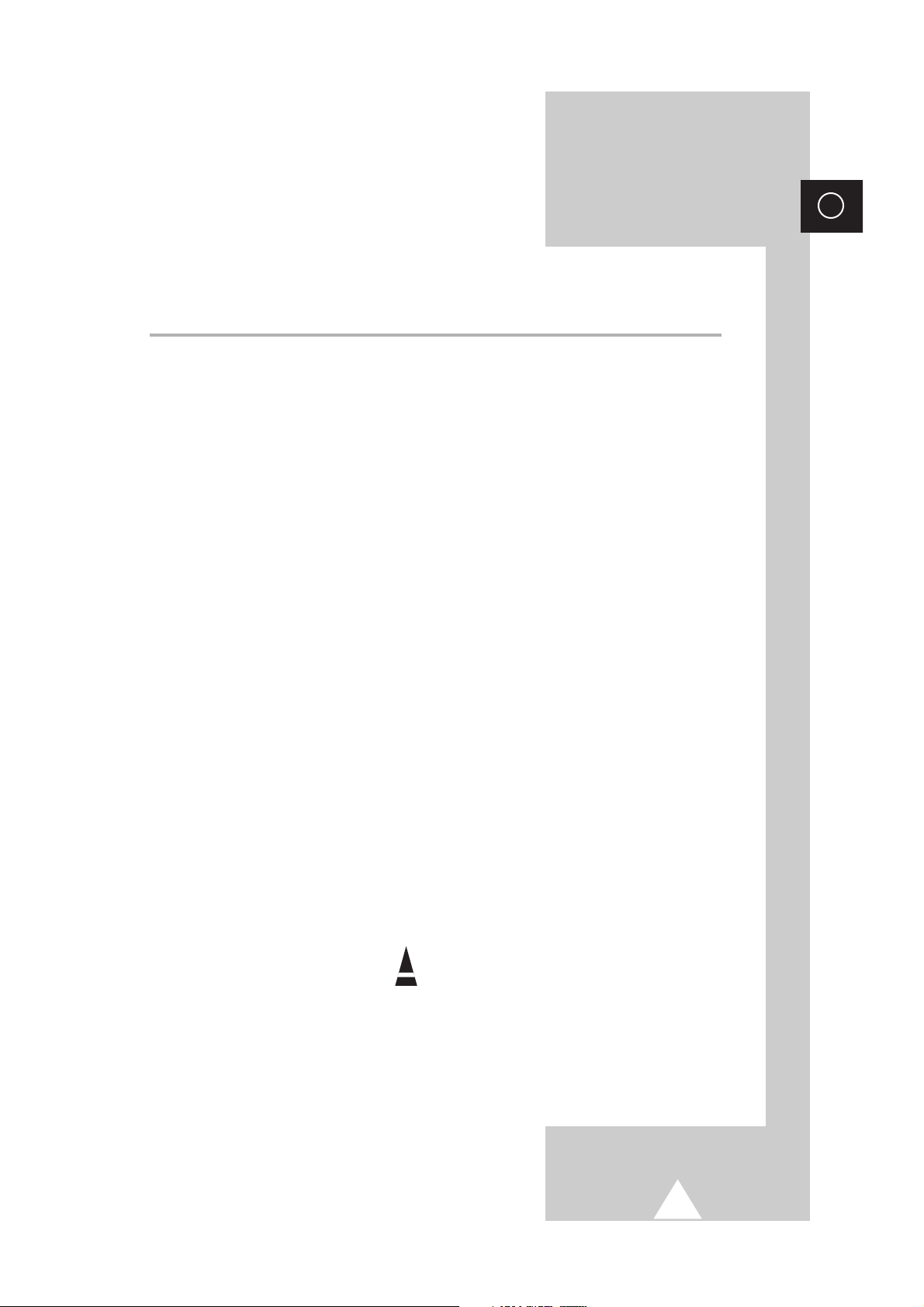
5
ENG
Contents
◆ USING THE TELEVISION
■
Setting the Sleep Timer ................................................................................. 31
■
Setting and Displaying the Current Time....................................................... 31
■
Switching the Television On and Off Automatically ....................................... 32
■
Setting up your Remote Control .................................................................... 33
■
Picture In Picture ........................................................................................... 34
◆ USING THE TELETEXT FEATURE (depending on the model)
■
Teletext Feature ............................................................................................ 36
■
Displaying the Teletext Screen...................................................................... 37
■
Selecting Display Options.............................................................................. 38
■
Selecting a Teletext Page.............................................................................. 39
◆ INFORMATION ON CONNECTIONS AND RECOMMENDATIONS FOR USE
■
Setting up your PC (depending on the model) .............................................. 40
■
Changing the Screen Size or Position of your PC......................................... 41
■
Connecting to the PC Input ........................................................................... 41
■
Connecting to the AV Input/Outputs.............................................................. 42
■
Connecting to the AV Input............................................................................ 42
■
Connecting to the DVD Input......................................................................... 43
■
Connecting to the S-Video Input.................................................................... 43
■
Connecting to the Audio Output .................................................................... 44
■
Viewing Picture From External Sources ........................................................ 44
■
Automatic Degaussing to Remove Colour Patches....................................... 45
■
Trouble Shooting: Before Contacting Service Personnel .............................. 45
☛
➢
Symbols
Press Important Note
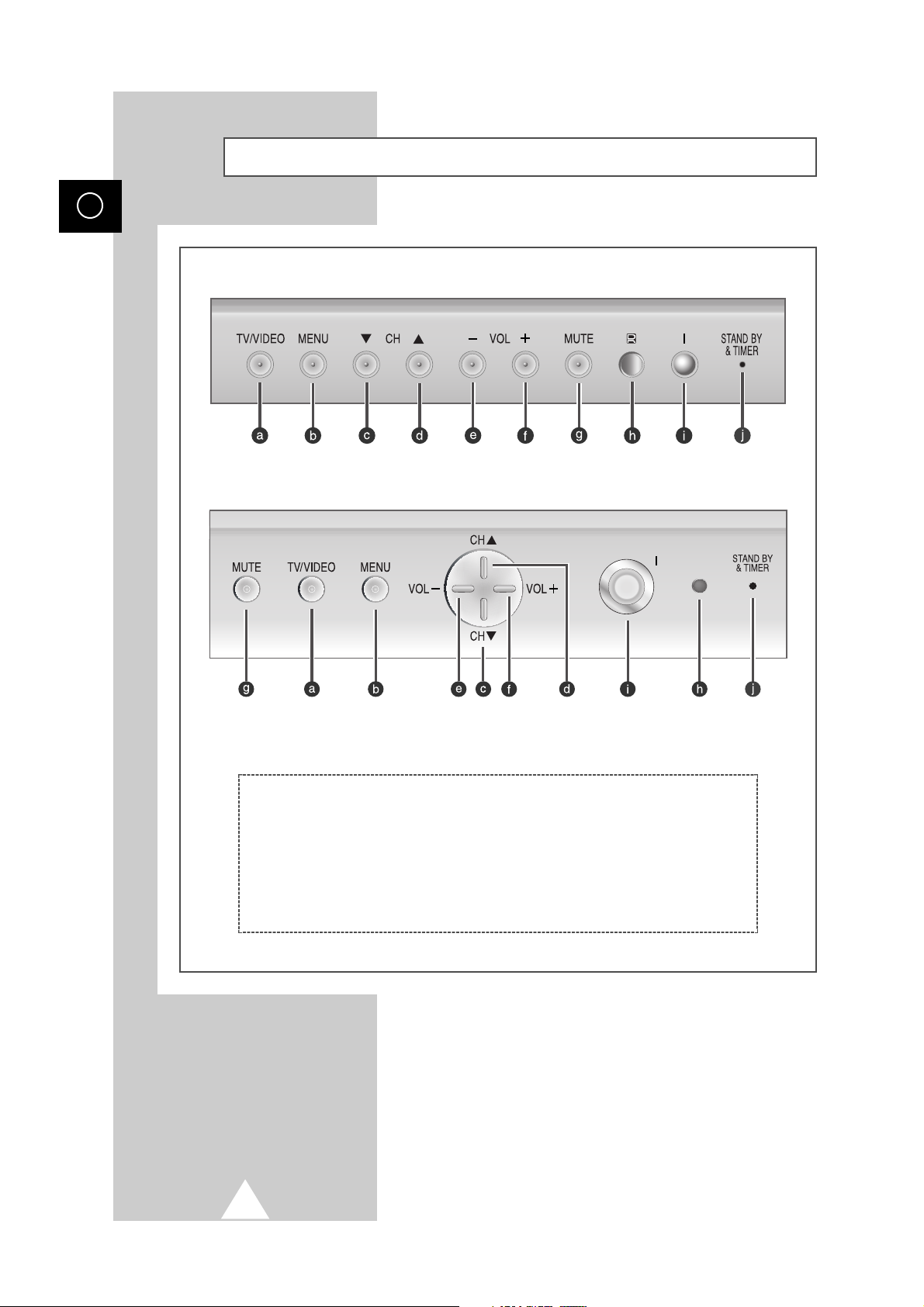
6
ENG
Front Control Panels
➣
The actual configuration on your TV may be different, depending on
your model.
a) Source Selection
b) Menu Display
c) Previous Channel Selection
d) Next Channel Selection
e) Volume Decrease
f) Volume Increase
g) Temporary Sound Switch-Off
h) Remote Control Sensor
i) Power
j) Stand by & Timer Indicator
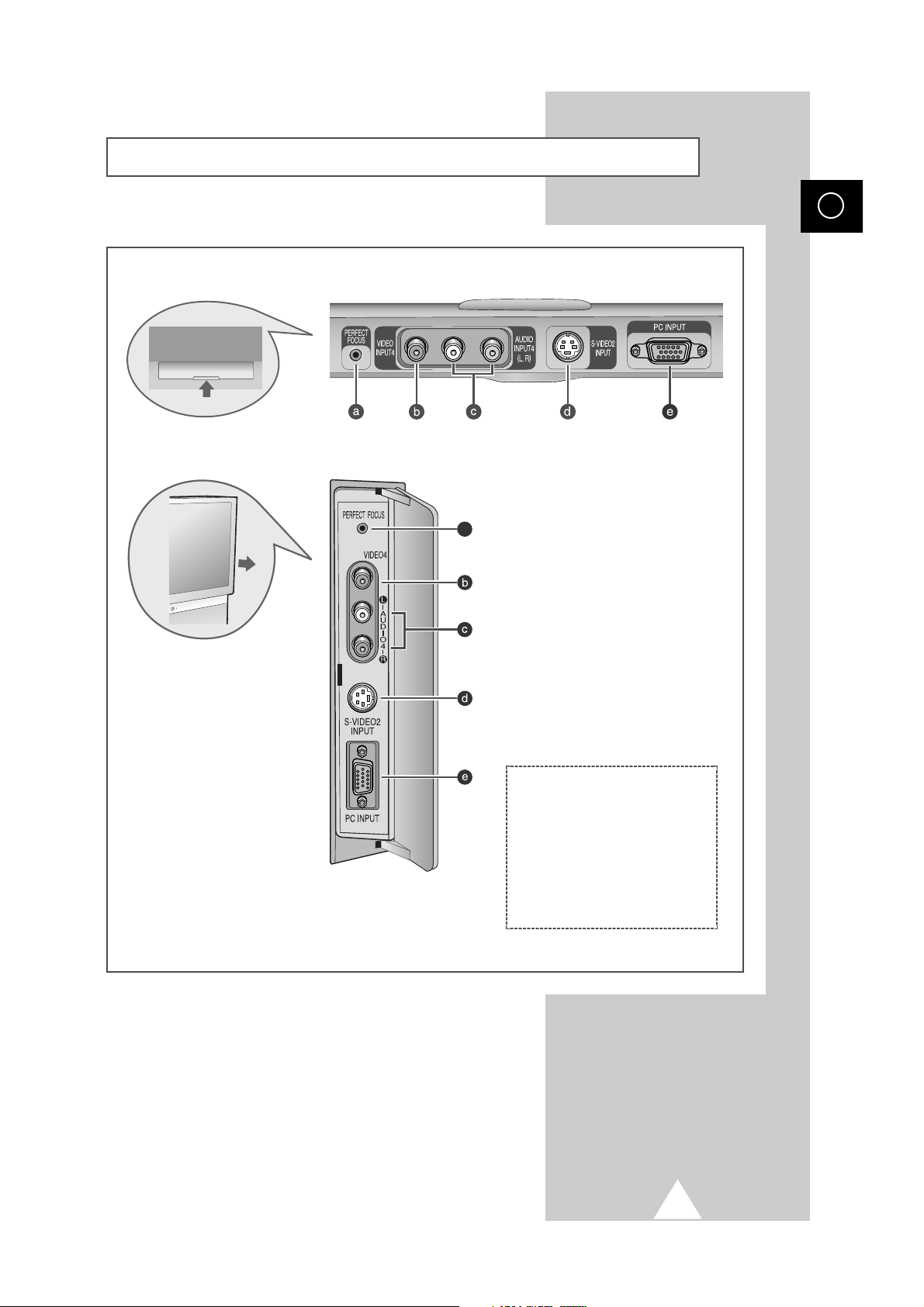
7
ENG
Front or Side Connection Panels
➣
The actual configuration on your TV may be different, depending on
your model.
a
a) Perfect Focus
b) Video Input
c) Audio Inputs (L, R)
d) S-Video Input
e) PC Input
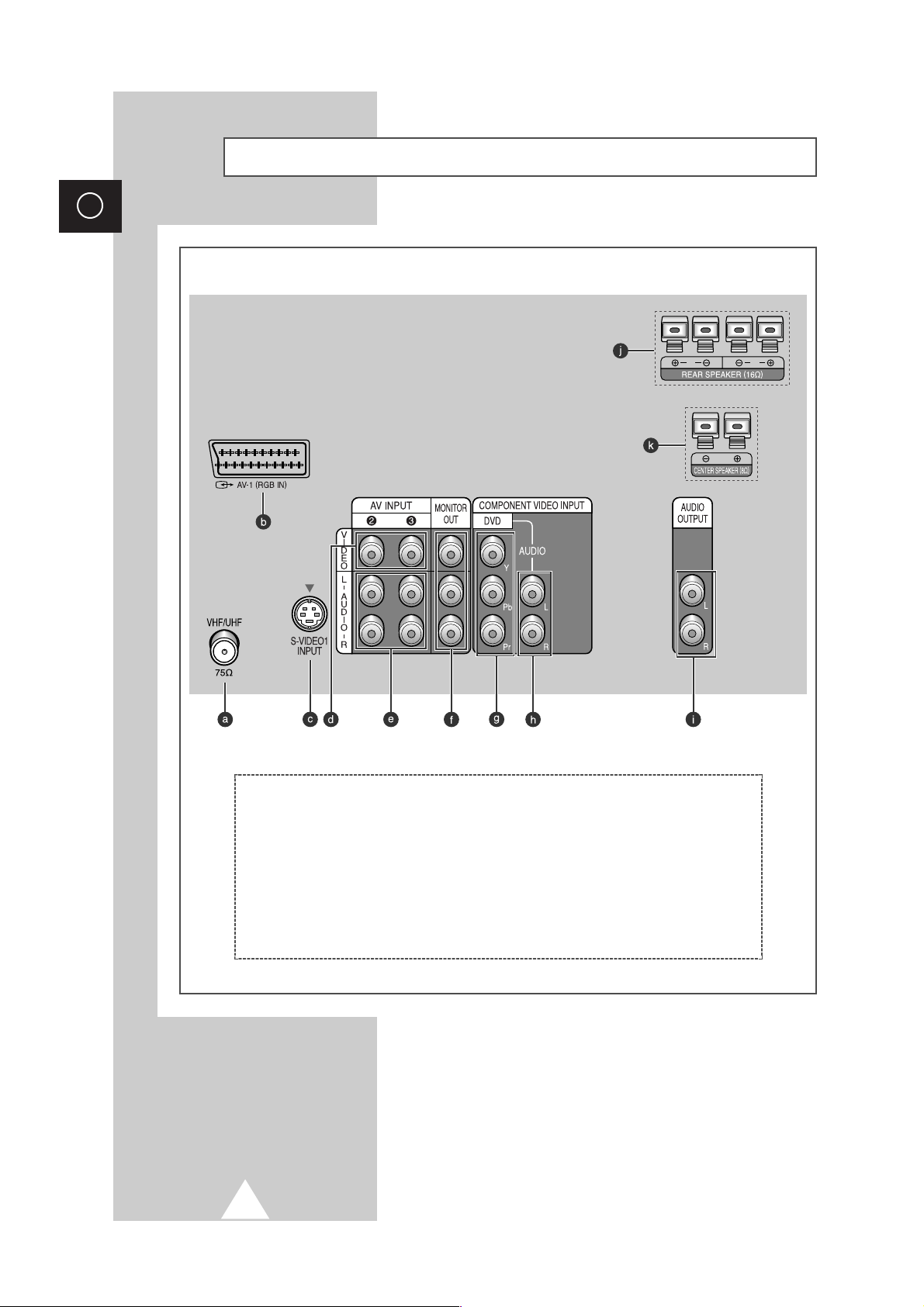
8
ENG
Rear Connection Panel
☛
The actual configuration on your TV may be different, depending on
the model.
a) 75Ω Coaxial connector for
Aerial/Cable network
b) Audio/Video Input/Output
c) S-Video Input
d) Video Inputs
e) Audio Inputs
f) Audio/Video Monitor Outputs
g) DVD Video Inputs
h) DVD Audio Inputs
i, j, k) Audio Outputs
(Dolby Pro logic)
Option
Option
R L
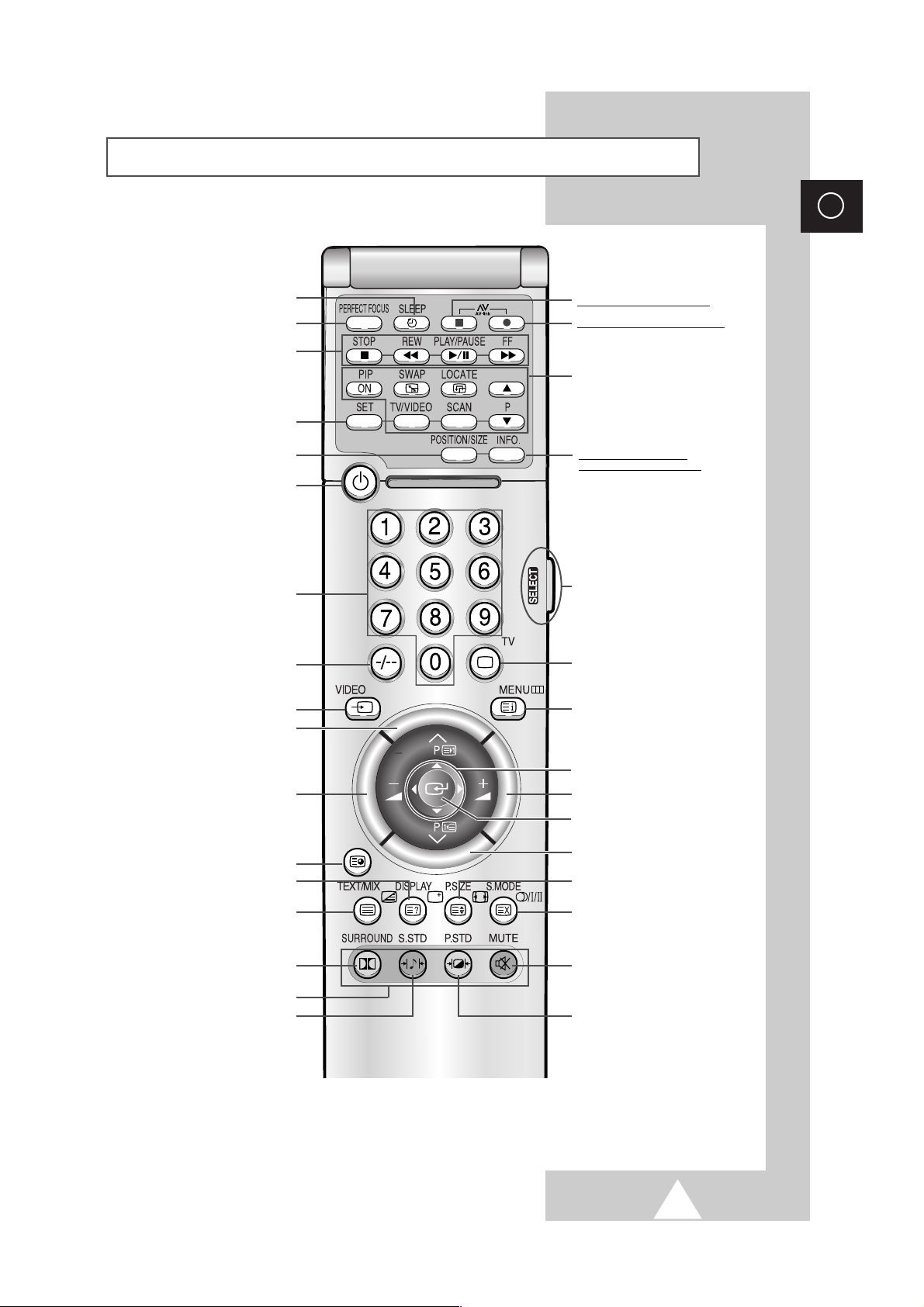
9
ENG
Infrared Remote Control
➣
Buttons and markings are subject to change.
NEXT CHANNEL/
TELETEXT NEXT PAGE
PERFECT FOCUS
VCR/DVD FUNCTIONS;
(STOP/REWIND/PLAY/PAUSE/
FAST-FORWARD)
TELEVISION STANDBY BUTTON
NUMERIC BUTTONS
EXTERNAL INPUT SELECTION
VOLUME DECREASE
TELETEXT SUB-PAGE
ON-SCREEN DISPLAY/
TELETEXT REVEAL
TELETEXT DISPLAY/MIX
DOLBY PRO LOGIC MENU DISPLAY
FASTEXT TOPIC SELECTION
SOUND EFFECT SELECTION
PICTURE EFFECT SELECTION
TEMPORARY SOUND SWITCH OFF
SOUND MODE SELECTION/
TELETEXT CANCEL
PICTURE SIZE/TELETEXT SIZE
PREVIOUS CHANNEL/
TELETEXT PREVIOUS PAGE
VOLUME INCREASE
CONTROL THE CURSOR IN THE MENU
MENU DISPLAY/
PROGRAMME SELECTION BY NAME
TUNER/CABLE NETWORK SELECTION
MAKE THE REMOTE CONTROL WORKS
FOR TV, PC (OPTION), CABLE,
DVD PLAYER
AV-LINK VCR RECORD (OPTION)
AV-LINK VCR STOP (OPTION)
ONE/TWO-DIGIT CHANNEL SELECTION
➢
The performance of the remote control may be affected by bright light.
PIP FUNCTIONS;
PIP ON/SWAP/LOCATE/
SOURCE SELECTION (TV/VIDEO)/
SCAN/CHANNEL SELECTION (P
▲/▼)
CHANGE CONFIRMATION
AUTOMATIC SWITCH-OFF
INFORMATION DISPLAY
(MEGA-TELETEXT OPTION)
PC DISPLAY CONTROL
(CHANGE THE POSITION OR
SIZE OF SCREEN)
REMOTE CONTROL SETUP
Power
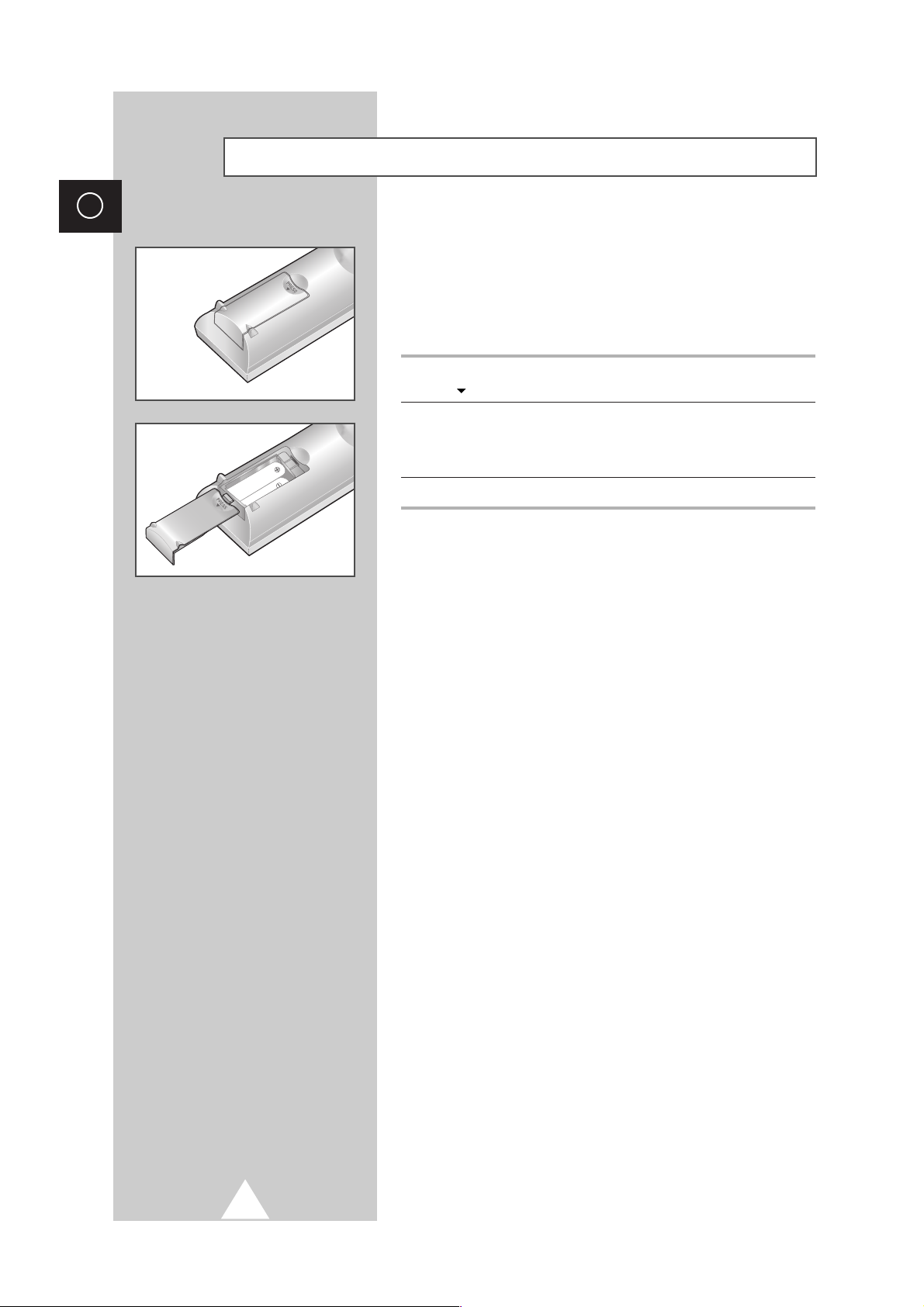
10
ENG
You must insert or replace the batteries in the remote control when
you :
◆ Purchase the television.
◆ Find that the remote control is no longer operating
correctly.
1 Remove the cover of the remote control by pressing the symbol
( ) and pulling the cover in the direction of the arrow.
2 Insert batteries, taking care to respect the polarities:
◆ + on the battery with + on the remote control
◆-on the battery with -on the remote control
3 Replace the cover by pushing it in the direction of the arrow.
Inserting the Batteries in the Remote Control
PRESS
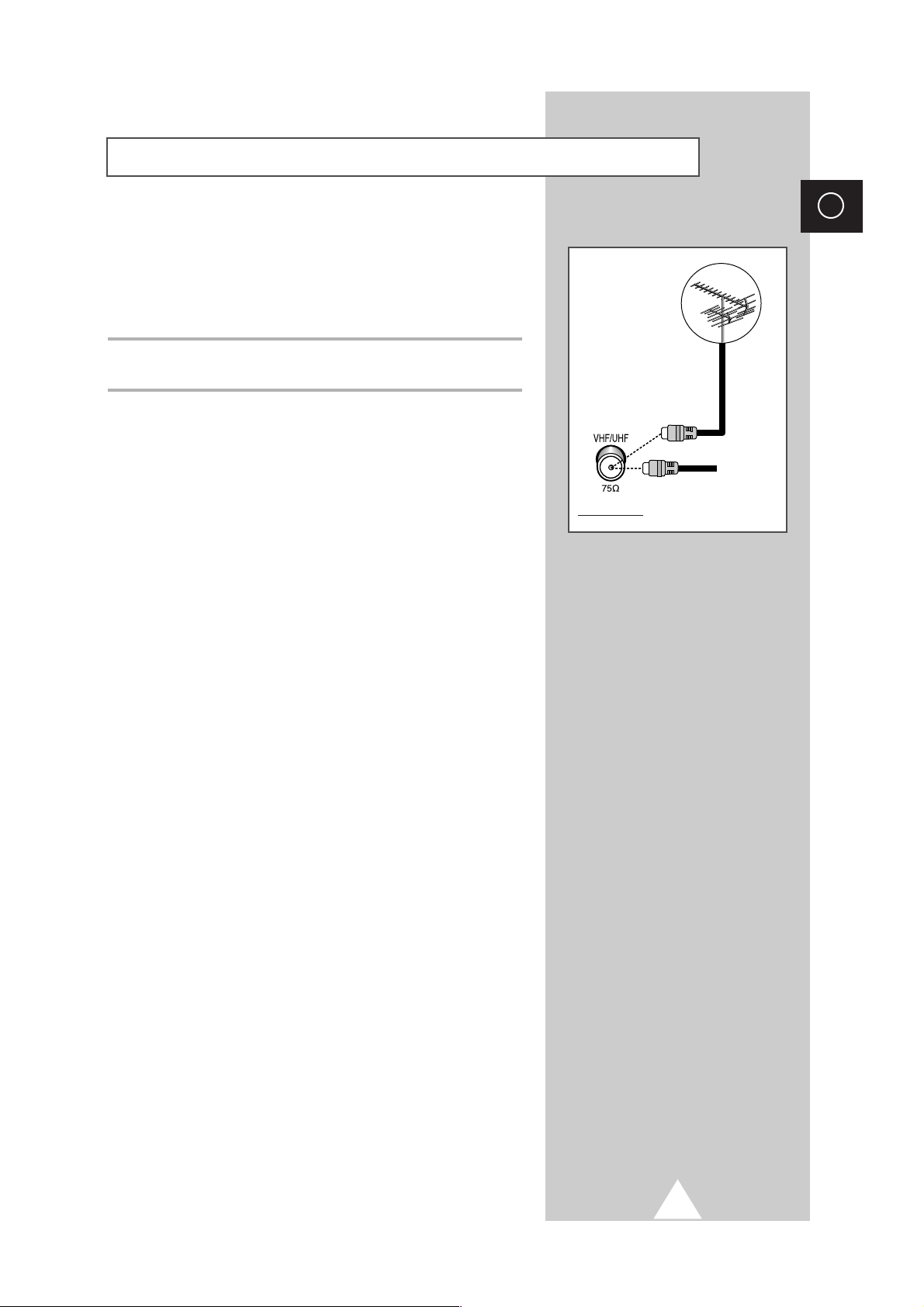
11
ENG
To view television channels correctly, a signal must be received by
the set from one of the following sources:
◆ An outdoor aerial
◆ A cable television network
Plug the aerial or cable network input cable to the 75Ω coaxial socket
on the rear of the television.
Connecting the Aerial (or Cable Television Network)
Cable
Television
Network
Rear of TV
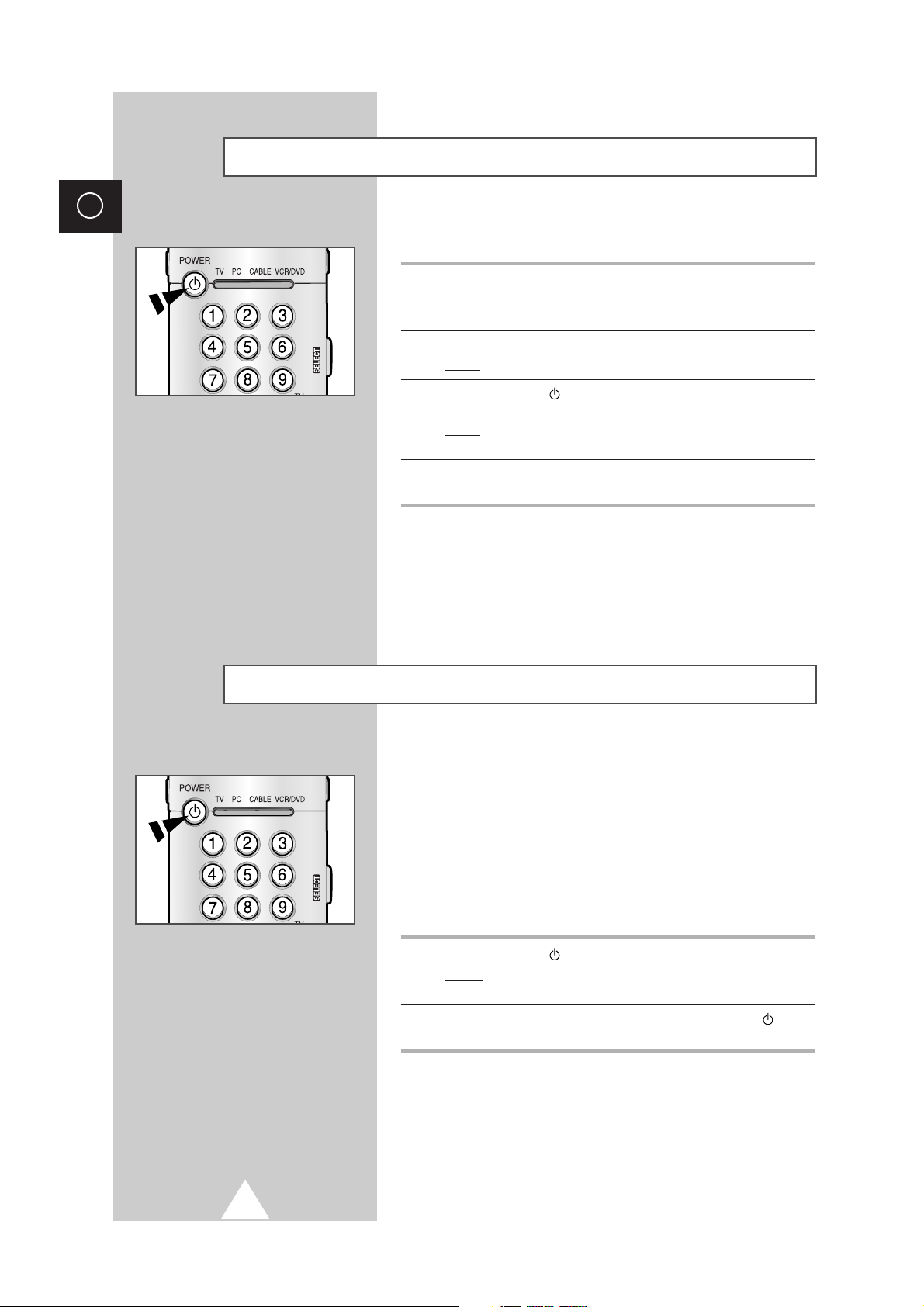
12
ENG
The mains lead is attached to the rear of the television.
1 Plug the mains lead into an appropriate socket.
➢
The main voltage is indicated on the rear of the TV set and
the frequency is 50 or 60Hz.
2 Press the “ I “ (ON/OFF) button on the front of the television.
Result
: The Standby indicator lights up on the front panel.
3 Press the POWER button on the remote control to switch the
television on.
Result
: The programme that you were watching last is re-
selected automatically.
4 To switch your television off, press the “ I “ (ON/OFF) button again
on the front of the television.
Switching Your Television On and Off
Placing Your Television in Standby mode
Your television can be placed in Standby mode, in order to reduce:
◆ Power consumption
◆ Wear of the cathode ray tube
The Standby mode can be useful when you wish to interrupt
viewing temporarily (during a meal, for example).
The television is placed automatically in Standby mode when you
turn it on.
1 Press the POWER button on the remote control.
Result:
The screen is turned off and the Standby indicator on
the front of the television lights up.
2 To switch the screen back on, simply press the POWER button
again on the remote control.
➣
Do not leave your television in standby mode for long
periods of time (when you are away on holiday, for example).
In this case, you should switch it off completely.
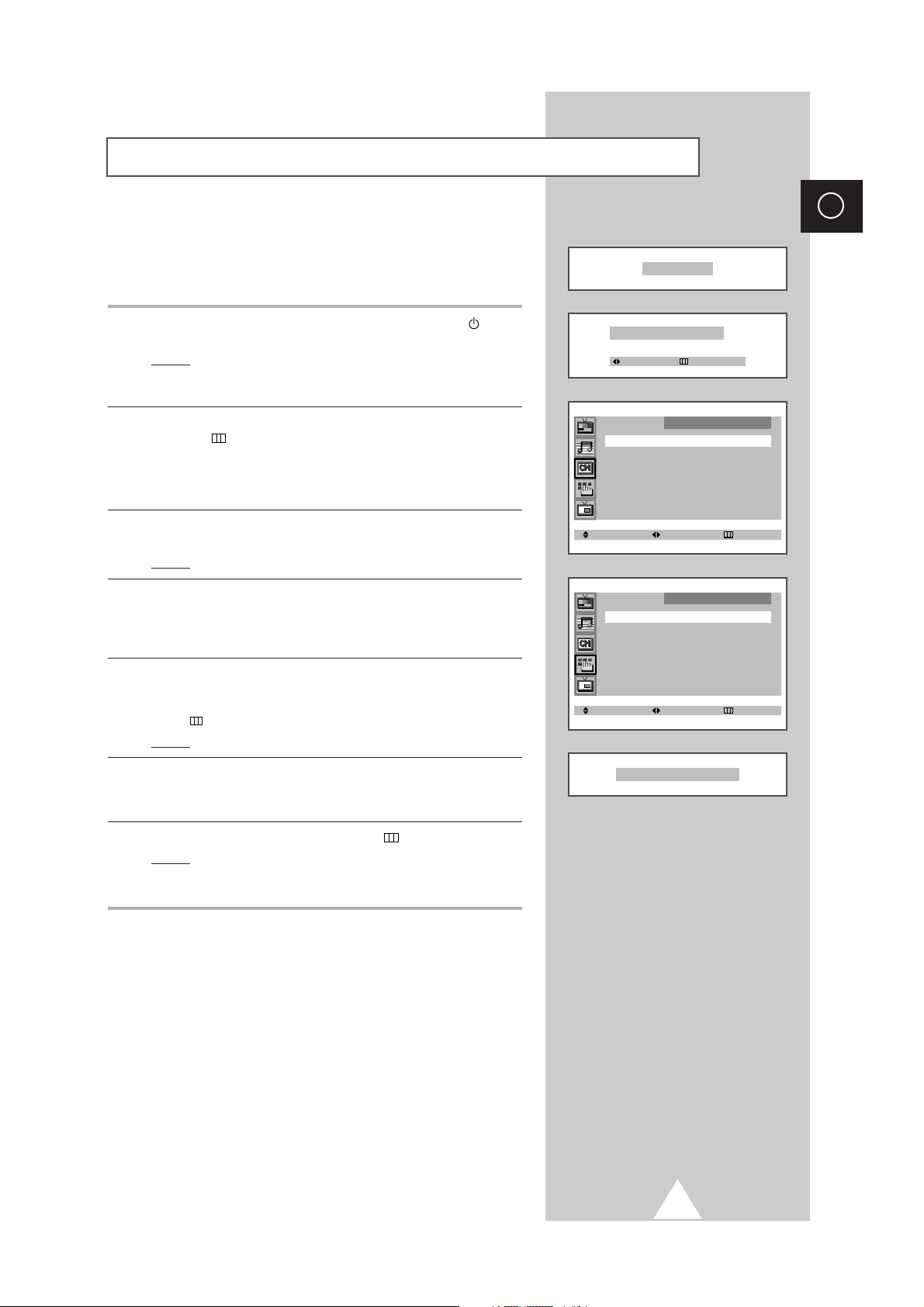
13
ENG
Plug & Play Feature
When the television is initially powered ON, three basic customer
settings proceed automatically and subsequently: setting the
language, channel and clock.
1 If the television is in Standby mode, press the POWER button
on the remote control.
Result:
The message PLUG & PLAY is displayed. It flickers for a
little while and then the LANGUAGE menu is automatically
displayed.
2 Move the joystick up or down to select required language. Press
the MENU button to enter the language, and then the message
ANT. INPUT : CHECK is displayed.
➣
If any language is not selected on the LANGUAGE menu, the
LANGUAGE menu will be displayed about 30 seconds later.
3 Make sure that the antenna is connected to the TV. And move the
joystick left or right.
Result:
The
AUTO STORE menu is displayed.
4 Select your area by moving the joystick left or right. The following
areas are available: ASIA/W.EUROPE - CIS/E.EUROPE - CHINA HONGKONG/UK - AUSTRALIA - NZ/INDONESIA - SOUTH AFRICA AMERICA.
5 To search the channels, select the SEARCH by moving the joystick
up or down, and then move the joystick left or right (refer to
“Storing the Channels Automatically” on page 17). Press the
MENU button to skip.
Result:
The TIME menu is displayed.
6 Move the joystick left or right to move to the hour or minute. Set the
hour or minute by moving the joystick up or down (refer to “Setting
and Displaying the Current Time” on page 31).
7 When you have finished, press the MENU button.
Result:
The message ENJOY YOUR WATCHING is displayed,
and then the channel which has been stored will be
activated.
PLUG & PLAY
ANT. INPUT : CHECK
SELECT EXIT
AUTO STORE
AREA : ASIA/W.EUROPE
SEARCH : -/+
SELECT ADJUST EXIT
TIME
CLOCK : -- : -- AM
TIMER : OFF
SELECT ADJUST EXIT
ENJOY YOUR WATCHING
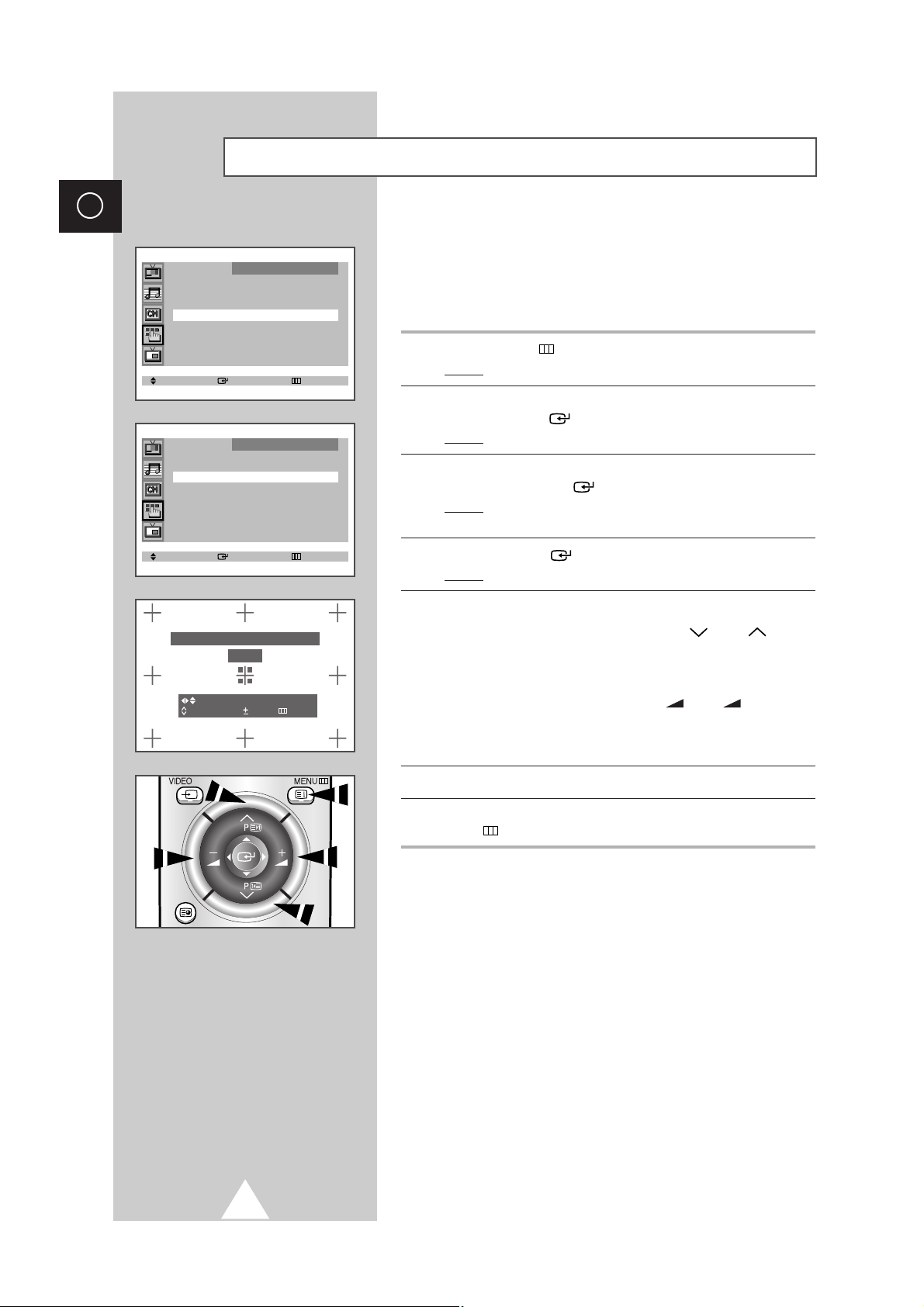
14
ENG
If the color appears spread out or “smeared” on the screen, the
convergence probably needs alignment. Be sure to use the remote
control for the convergence adjustments. (The Convergence
Adjustment can not be made by using the control buttons on the
front panel.)
1 Press the MENU button.
Result:
The main menu is displayed.
2 Move the joystick up or down until the FUNCTION is selected and
press the joystick ( ) button.
Result:
The FUNCTION menu is displayed.
3 Move the joystick up or down until the CONVERGENCE is selected
and press the joystick ( ) button.
Result:
The CONVERGENCE menu is displayed with the RED
selected.
4 Press the joystick ( ) button again.
Result:
A crosshair pattern will appear on the screen.
5 Adjust convergence by using your remote control.
➣
If a horizontal red line is visible, use P and P buttons
to move the line so that it is superimposed on the horizontal
center-line (i.e., make a signal horizontal line that is as white
as possible).
➣
If a vertical red line is visible, use
-
and + buttons to
move the line so that it is superimposed on the vertical
center-line (i.e., make a signal vertical line that is as white as
possible).
6 For blue adjustment, do the same as the above.
7 After the blue convergence is correctly adjusted, press the
MENU button repeatedly to return to normal viewing.
➣
Since the center convergence adjustments can not be
done after completing the side convergence adjustments,
do the center convergence adjustments first.
Adjusting Basic Convergence
SELECT ENTER EXIT
FUNCTION
LANGUAGE : ENGLISH
TIME
√√
CONVERGENCE
√√
BLUE SCREEN : ON
SELECT ENTER EXIT
CONVERGENCE
MANUAL CONVERGENCE
RED
√√
BLUE
√√
PERFECT FOCUS
√√
PLEASE USE REMOTE CONTROL
RED
POSITION 0:R/B
UP/DOWN L/R EXIT
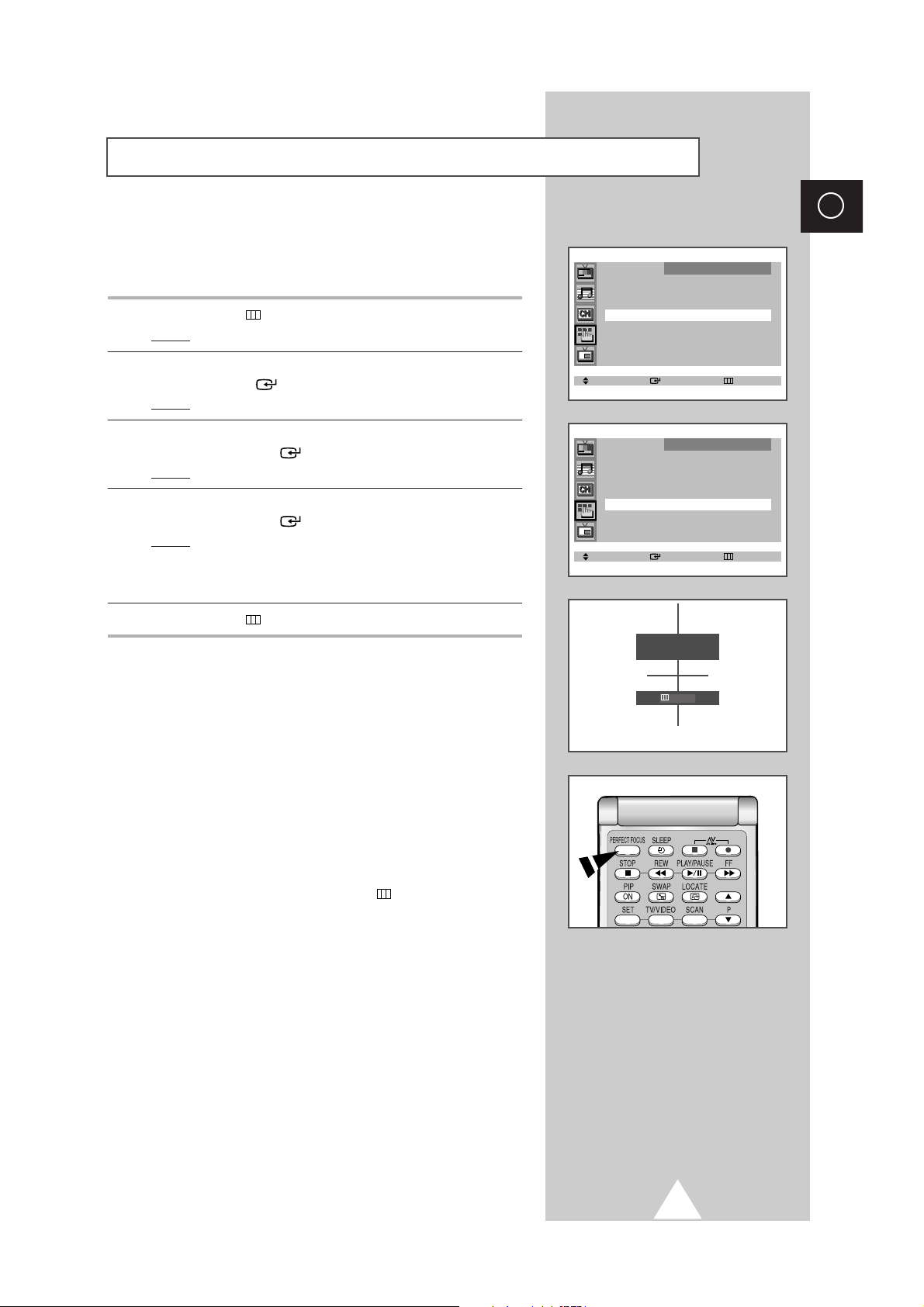
15
ENG
When the picture size is distorted after moving the set, use the
Perfect Focus feature to adjust for the optimum picture size set in
the factory.
1 Press the MENU button.
Result:
The main menu is displayed.
2 Move the joystick up or down until the FUNCTION is selected and
press the joystick ( ) button.
Result:
The FUNCTION menu is displayed.
3 Move the joystick up or down until the CONVERGENCE is selected
and press the joystick ( ) button.
Result:
The
CONVERGENCE menu is displayed.
4 Move the joystick up or down until the PERFECT FOCUS is selected
and press the joystick ( ) button.
Result:
Perform Perfect Focus in the following sequence:
green
➞ red ➞ blue.
The Perfect Focus feature ends after the cursor flickers
for one second.
5 Press the MENU button repeatedly to return to normal viewing.
➣
You can use the Perfect Focus feature by simply pressing
the
PERFECT FOCUS button on the remote control.
➣
◆ If any error happens during Perfect Focus, then
perform Perfect Focus once again.
◆ If you can not make adjustments after Perfect Focus,
then make manual adjustments. Still you can not
make adjustments, contact your Service Center.
◆ If Perfect Focus operates by a wrong use of remote
control, then press the
MENU button to exit.
Using the Perfect Focus Feature
SELECT ENTER EXIT
FUNCTION
LANGUAGE : ENGLISH
TIME
√√
CONVERGENCE
√√
BLUE SCREEN : ON
SELECT ENTER EXIT
CONVERGENCE
MANUAL CONVERGENCE
RED
√√
BLUE
√√
PERFECT FOCUS
√√
PERFECT FOCUS
MODE ON
EXIT
