Page 1
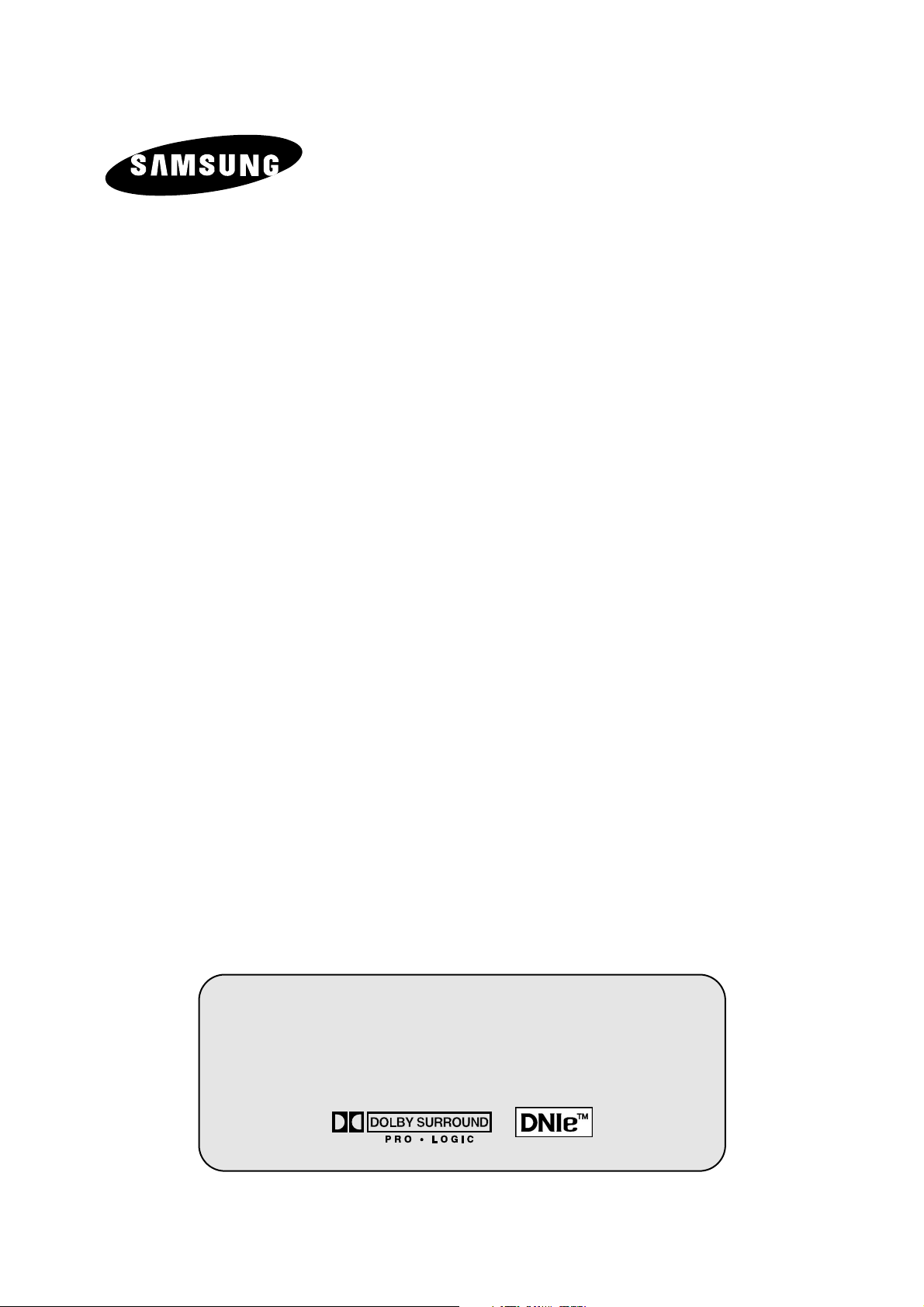
COLOUR
TELEVISION
SP43L2HX
SP50L2HX
SP61L2HX
SP46L5HX
SP56L5HX
Owner’s Instructions
Before operating the unit,
please read this manual thoroughly,
and retain it for future reference.
ON-SCREEN MENUS
P
ICTURE IN PICTURE (PIP)
TELETEXT
Page 2
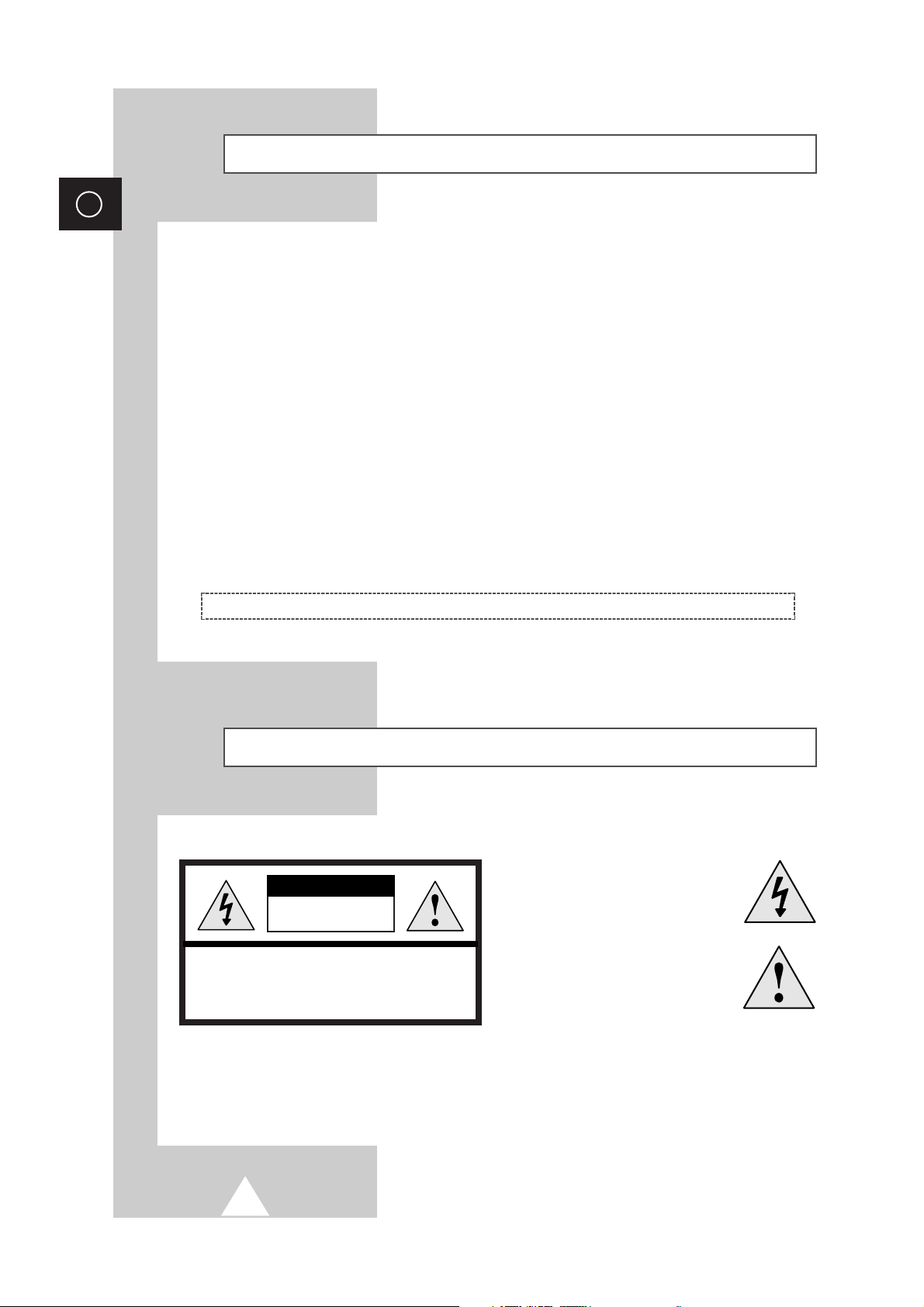
2
ENG
Safety Instructions
◆ Do not expose the television to extreme temperature conditions or to extreme humidity conditions.
◆ Do not expose the television to direct sunlight and other sources of heat.
◆ Do not expose the television to any liquids.
◆ Never put objects of any kind into the television, and do not place a water-containing vessel on the
television.
◆ During a storm conditions (especially when there is lightning) unplug the television from the mains
socket and aerial.
◆ Do not step on or twist the power cord.
◆ Do not overload wall outlets or extension cords as this can result in a risk of fire or electric shock.
◆ Please use a soft and dry cloth (not containing volatile matter) when you clean the TV.
◆ If the television is broken, do not try to repair it yourself. Contact qualified service personnel.
◆ If the remote control is not used for a long period of time, remove the batteries and store it in a
cool, dry place.
◆ Do not drop the remote control.
This device is not for use in industrial environments.
Caution
WARNING: TO PREVENT DAMAGE WHICH MAY RESULT
IN FIRE OR SHOCK HAZARD. DO NOT EXPOSE THIS
APPLIANCE TO RAIN OR MOISTURE.
CAUTION: TO PREVENT ELECTRICAL SHOCK,
DO NOT REMOVE REAR COVER, NO USER
SERVICEABLE PARTS INSIDE. REFER SERVICING TO
QUALIFIED SERVICE PERSONNEL.
RISK OF ELECTRIC SHOCK
DO NOT OPEN
CAUTION
The lightning flash and arrow head
within the triangle is a warning sign
alerting you of “dangerous voltage”
inside the product.
The exclamation point within the
triangle is a warning sign alerting
you of important instructions
accompanying the product.
☛
The main voltage is indicated on the
rear of the TV set and the frequency is
50 or 60Hz.
Page 3
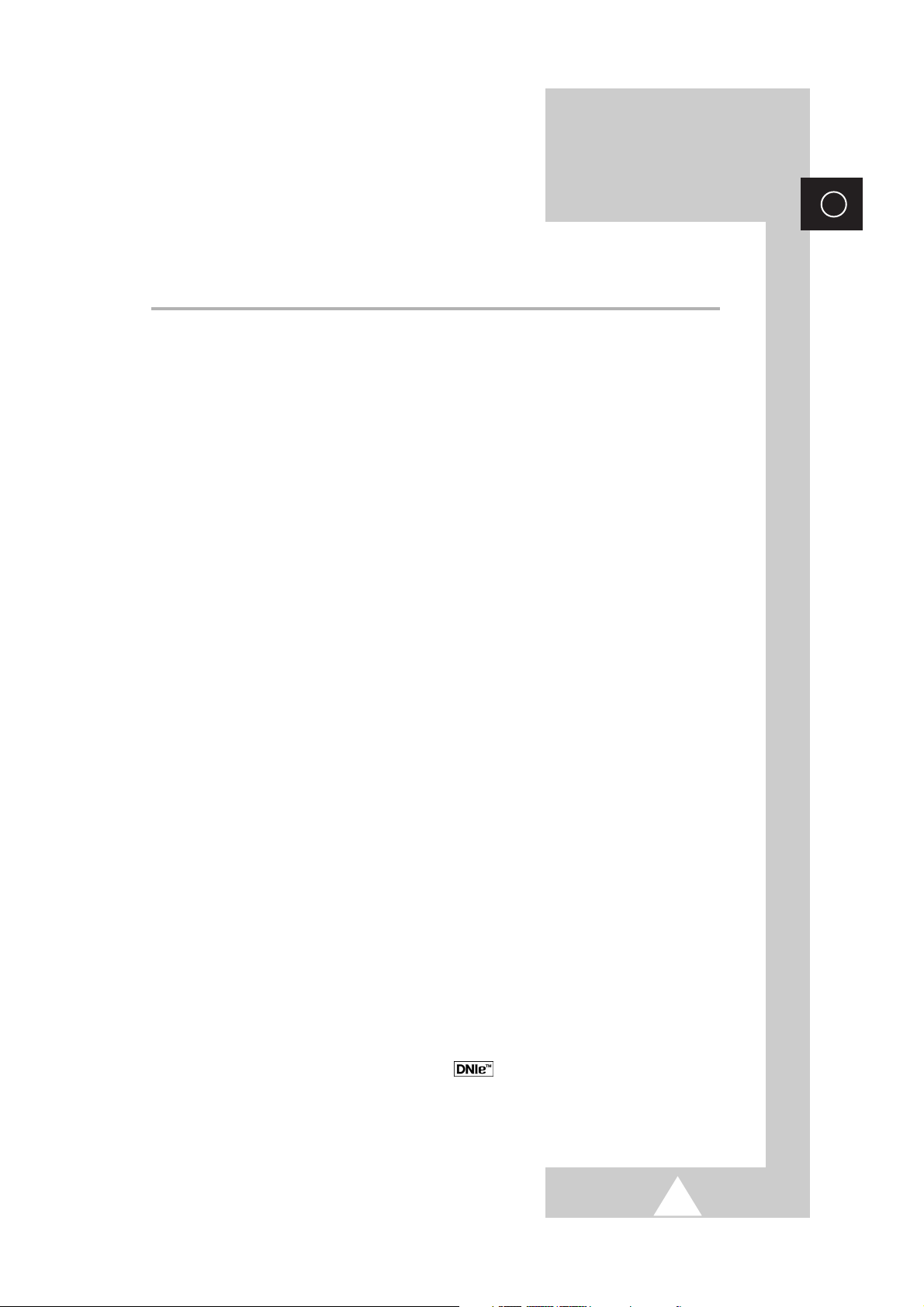
3
ENG
Contents
◆ FOREWORD
■ Safety Instructions ......................................................................................... 2
■ Caution .......................................................................................................... 2
■ Replacing the Lamp....................................................................................... 5~6
◆ CONNECTING AND PREPARING YOUR TELEVISION
■ Control Panel of Your Television ................................................................... 7~8
■ Connection Panel of Your Television ............................................................ 9
■ Connecting to an Aerial or Cable Television Network ................................... 10
■ Connecting a Satellite Receiver or Decoder.................................................. 10
■ Connecting Additional Speakers ................................................................... 11
■ Inserting the Batteries in the Remote Control................................................ 11
■ Infrared Remote Control ................................................................................ 12
■ Switching Your Television On and Off........................................................... 13
■ Placing Your Television in Standby Mode..................................................... 13
■ Becoming Familiar with the Remote Control ................................................. 14
■ Plug & Play Feature....................................................................................... 15~16
■ Choosing Your Language.............................................................................. 16
◆ SETTING THE CHANNELS
■ Storing Channels Automatically..................................................................... 17
■ Storing Channels Manually............................................................................ 18~19
■ Skipping Unwanted Channels ....................................................................... 20
■ Sorting the Stored Channels ......................................................................... 21
■ Assigning Names to Channels ...................................................................... 22
■ Activating the Child Lock ............................................................................... 23
■ Selecting a Channel by Information............................................................... 24
◆ USING YOUR TELEVISION (continued)
■ Changing the Picture Standard ..................................................................... 25
■ Adjusting the Picture Settings........................................................................ 26
■ Adjusting the Picture Settings (PC or DVI Mode) .......................................... 27
■ Setting the Picture (PC Mode)....................................................................... 28
■ Using the Fine Tune ...................................................................................... 29
■ Viewing the Channel Scan Picture ................................................................ 30
■ Freezing the Current Picture ......................................................................... 30
■ Using the LNA (Low Noise Amplifier) Feature............................................... 31
■ Selecting the Picture Size.............................................................................. 32
■ Using the Digital NR (Digital Noise Reduction) Feature ................................ 33
■ DNIe
TM
(Digital Natural Image engine) ............................................... 34
■ Setting the Blue Screen................................................................................. 35
■ Selecting the Film Mode ................................................................................ 35
■ Changing the Sound Standard ...................................................................... 36
Page 4
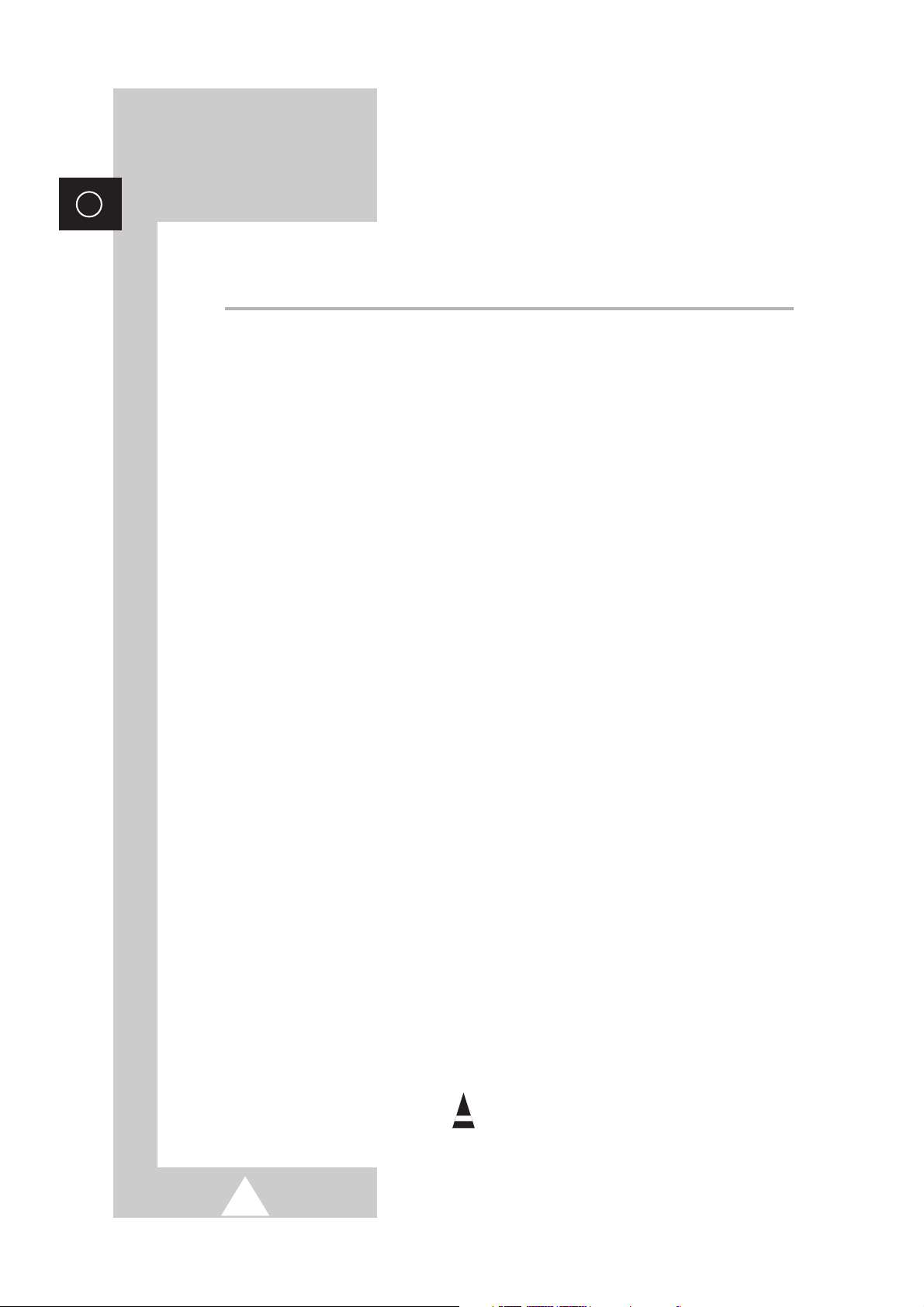
4
ENG
Contents (continued)
◆ USING YOUR TELEVISION
■ Adjusting the Sound Settings ........................................................................ 37
■ Adjusting the Volume Automatically .............................................................. 37
■ Setting the Dolby Pro Logic........................................................................... 38
■ Adjusting Your Dolby Preferences................................................................. 39
■ Setting the External Sound............................................................................ 40
■ Selecting the Sound Mode (depending on the model) .................................. 41
■ Setting the Melody Sound ............................................................................. 42
■ Setting the Sleep Timer ................................................................................. 43
■ Setting and Displaying the Current Time....................................................... 44
■ Switching the Television On and Off Automatically ....................................... 45
■ Viewing an External Signal Source ............................................................... 46
■ Viewing the Picture In Picture (PIP) .............................................................. 47~48
■ Listening to the Sound of the Sub Picture (PC or DVI Mode)........................ 49
◆ USING THE TELETEXT FEATURE
■ Teletext Feature ............................................................................................ 50
■ Displaying the Teletext Information ............................................................... 51
■ Selecting Display Options.............................................................................. 52
■ Selecting a Teletext Page.............................................................................. 53
◆ ADDITIONAL INFORMATION AND CONNECTIONS
■ Connecting to the External Input/Output ....................................................... 54
■ Connecting to the DVD Input......................................................................... 55
■ Connecting to the Audio Outputs................................................................... 55
■ Connecting to the Audio/Video Input............................................................. 56
■ Connecting to the S-Video Input.................................................................... 56
■ Connecting to the DVI Input .......................................................................... 57
■ Connecting to the PC Input ........................................................................... 57
■ Setting up Your PC Software (Windows only) ............................................... 58
■ Input Mode (PC/DVI) ..................................................................................... 59
■ Pin Configurations ......................................................................................... 60
■ Programming the Remote Control for Other Components ............................ 61
-
VCR Remote Control Codes ...................................................................... 62~63
-
Cable Box (CATV) Remote Control Codes ................................................ 63
-
DVD Remote Control Codes ...................................................................... 63
◆ RECOMMENDATIONS FOR USE
■ Troubleshooting: Before Contacting Service Personnel................................ 64
■ Technical Specifications ................................................................................ 65
☛
➢
Press Important Note
Symbols
Page 5
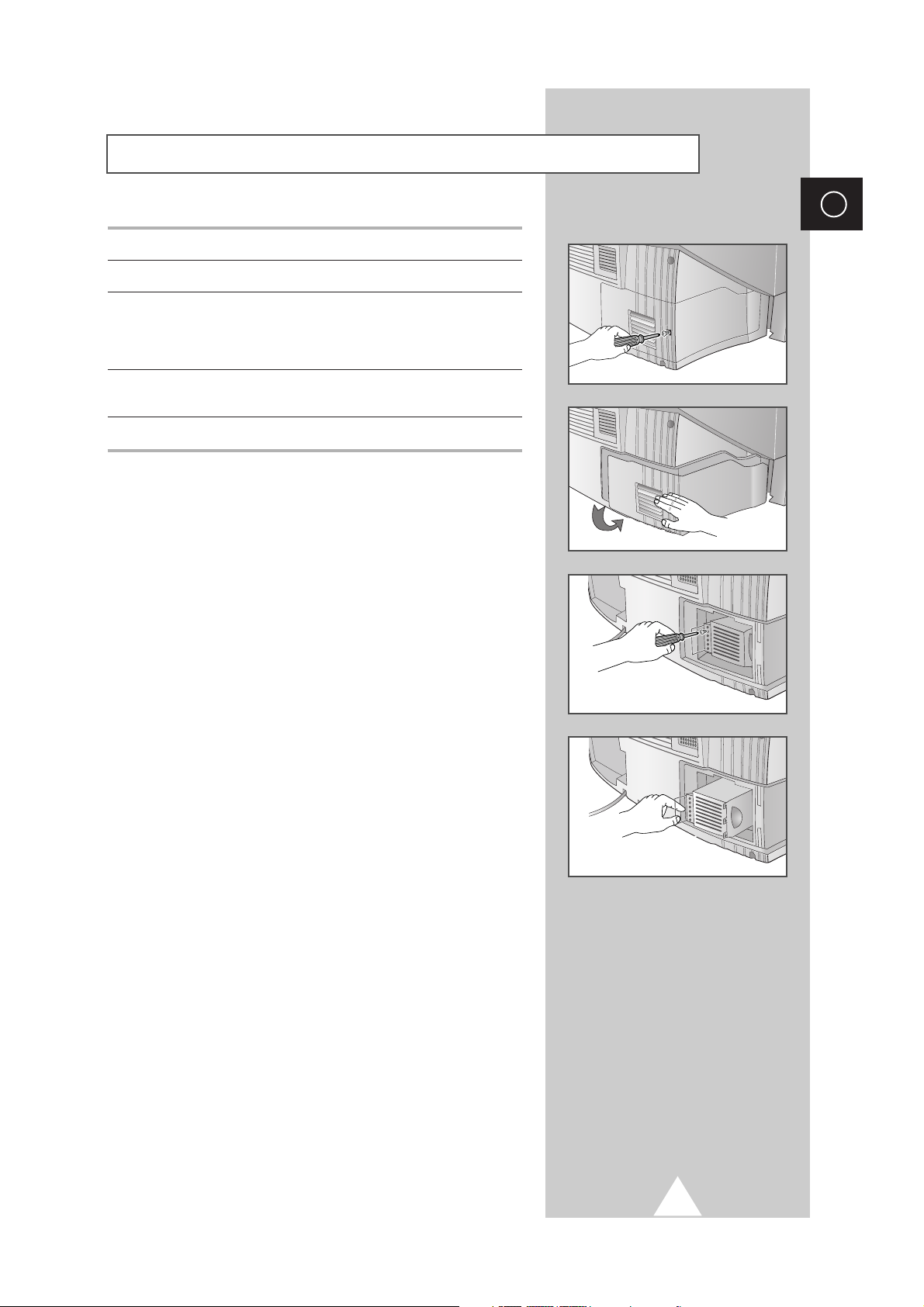
5
ENG
1 Use a screwdriver to remove the screw.
2 Remove the Lamp cover.
3 Use a screwdriver to remove the screws securing the Lamp.
There are 2 screws: one on the up and one on the down.
When the screws have been completely unfastened, they will still
be connected to the body of the Lamp.
4 Separate the Lamp from the engine by holding the handle and
pulling it out.
5 To reinstall the Lamp, follow these steps in reverse order.
☛
A Projection TV lamp is a consumable item, and should be
replaced from time to time for best projector operation. If the
screen image becomes dark, or timer, lamp and Temp LEDs
flicker off at the same time, you may have to replace the lamp.
When changing the lamp, you should first verify the
type/model, and then use only the correct lamp replacement.
The code for lamp regulation and usage is marked on the
label. If you remove the lamp, you can identify this
replacement code. You should only replace the lamp with the
one of the same regulation code.
◆
If you wish to buy a new lamp,please phone your Service Center
or a nearby TV dealer, and tell them the model of your projection
unit.
◆
You can identify the lamp type on the left side of TV and the
lamp cover.
◆
The TV will be damaged if you use a lamp that is different from
the original supplied by the manufacturer. Be sure the
replacement lamp is the same model.
◆
Please don't remove the lamp except when replacing with a new
one.
◆
Please turn off TV power before changing a lamp and then
unplug after waiting 1 minute.
◆
The cooling fan will help cool the lamp so you can safely remove
it. The surface of the Lamp is very hot. Please wait for 30
minutes after turning off your projection TV to handle the lamp.
◆
Please keep the old lamp away from flammable articles and
children. Dispose of properly.
◆
Don't allow dirt or dust to accumulate inside the lamp cover or on
the Lamp.
◆
A dirty cover or lamp can catch fire, explode and cause electric
shock.
◆
Please don't touch the front glass of a new lamp or the glass of
the lamp container.
◆
If a new lamp is improperly handled,the quality of the screen
image can be affected and the expected life span of the lamp
can be reduced.
◆
Be sure to tighten the lamp cover on the TV after changing the
lamp. Note that the TV will not function if the lamp cover is not
securely attached. Please tighten the holding screw on the lamp
cover after it has been attached to the TV.
Replacing the Lamp (
SP43L2HX/SP50L2HX/SP61L2HX)
Page 6
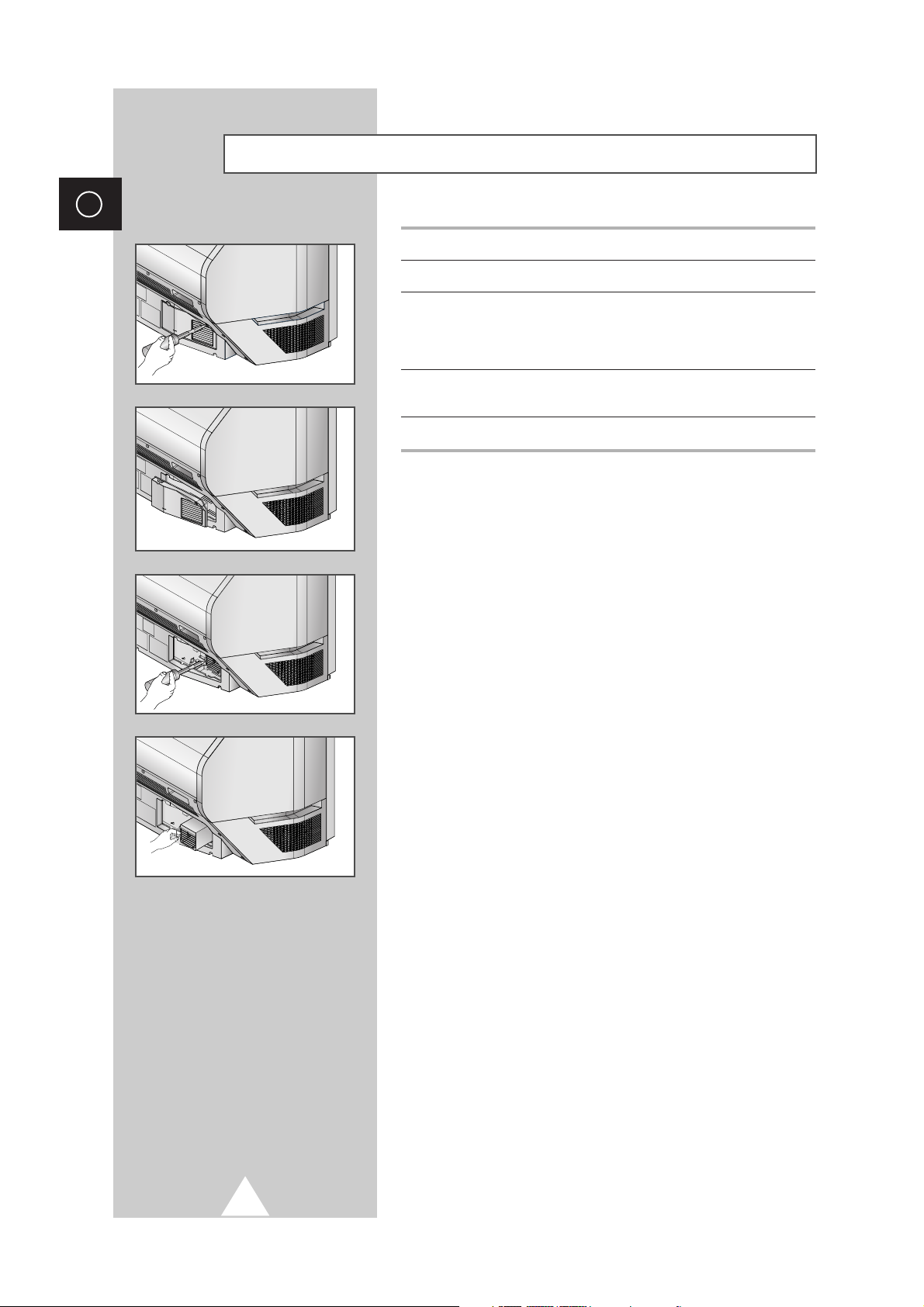
6
ENG
1 Use a screwdriver to remove the screw.
2 Remove the Lamp cover.
3 Use a screwdriver to remove the screws securing the Lamp.
There are 2 screws: one on the up and one on the down.
When the screws have been completely unfastened, they will still
be connected to the body of the Lamp.
4 Separate the Lamp from the engine by holding the handle and
pulling it out.
5 To reinstall the Lamp, follow these steps in reverse order.
☛
A Projection TV lamp is a consumable item, and should be
replaced from time to time for best projector operation. If the
screen image becomes dark, or timer, lamp and Temp LEDs
flicker off at the same time, you may have to replace the lamp.
When changing the lamp, you should first verify the
type/model, and then use only the correct lamp replacement.
The code for lamp regulation and usage is marked on the
label. If you remove the lamp, you can identify this
replacement code. You should only replace the lamp with the
one of the same regulation code.
◆
If you wish to buy a new lamp,please phone your Service Center
or a nearby TV dealer, and tell them the model of your projection
unit.
◆
You can identify the lamp type on the left side of TV and the
lamp cover.
◆
The TV will be damaged if you use a lamp that is different from
the original supplied by the manufacturer. Be sure the
replacement lamp is the same model.
◆
Please don't remove the lamp except when replacing with a new
one.
◆
Please turn off TV power before changing a lamp and then
unplug after waiting 1 minute.
◆
The cooling fan will help cool the lamp so you can safely remove
it. The surface of the Lamp is very hot. Please wait for 30
minutes after turning off your projection TV to handle the lamp.
◆
Please keep the old lamp away from flammable articles and
children. Dispose of properly.
◆
Don't allow dirt or dust to accumulate inside the lamp cover or on
the Lamp.
◆
A dirty cover or lamp can catch fire, explode and cause electric
shock.
◆
Please don't touch the front glass of a new lamp or the glass of
the lamp container.
◆
If a new lamp is improperly handled,the quality of the screen
image can be affected and the expected life span of the lamp
can be reduced.
◆
Be sure to tighten the lamp cover on the TV after changing the
lamp. Note that the TV will not function if the lamp cover is not
securely attached. Please tighten the holding screw on the lamp
cover after it has been attached to the TV.
Replacing the Lamp (
SP46L5HX/SP56L5HX)
Page 7
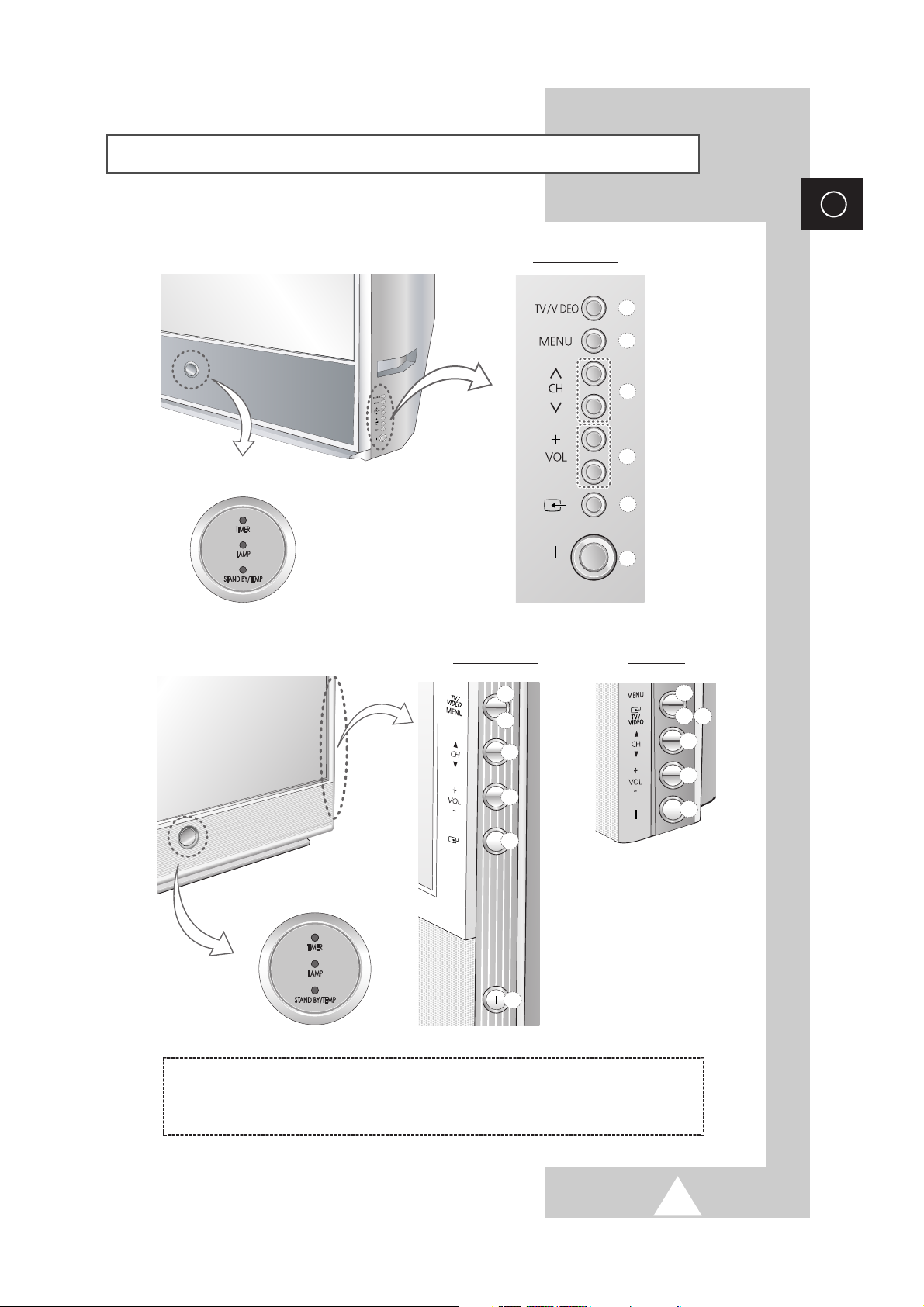
7
ENG
Control Panel of Your Television
LED Indicators
➢
The actual configuration on your TV may be different, depending on
your model.
a
d
c
b
e
f
b
d
c
a
f
e
LED Indicators
( a ) Input Source Selection
( b ) Menu Display
( c ) Channel Selection
( d ) Volume Adjustment
( e ) Confirm your choice (Store or Enter)
( f ) Power On/Off
SP43L2/50L2HX SP61L2HX
SP46L5/56L5HX
a
b
c
d
e
f
Page 8
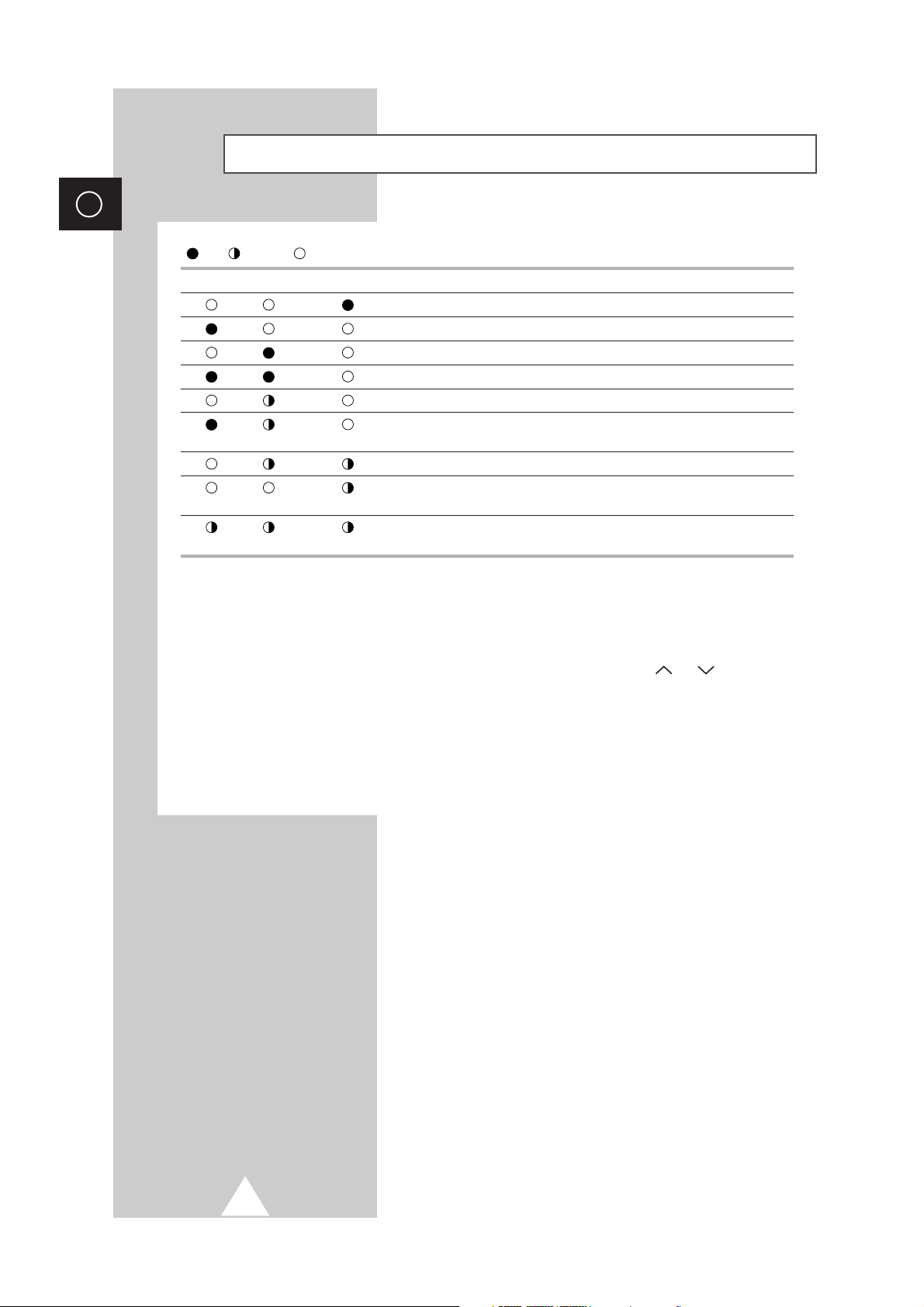
8
ENG
( :On, :Blinking, :Off)
TIMER LAMP STAND BY/TEMP Indication
Standby mode.
A timer pilot lights when Timer Auto On or Off is selected.
Normal operation.
Normal operation (when Timer Auto On or Off is selected).
Lamp is warming up. The normal picture comes on after 25 seconds.
The normal picture comes on after 25 seconds. (when Timer Auto On or
Off is selected)
Air vent cover in the rear of the TV is not properly installed.
Inside temperature of the TV is over normal. Clean the air vent cover in the
rear of the TV. Turn the TV back on after 1 hour.
The lamp does not work, please contact an authorized Service Center for
assistance.
➢
Using the Buttons on the Panel
If the remote control no longer works or you have lost it, you can use controls on the panel of the TV to:
◆
Switch on the TV when it is in Standby mode and select channels ( ▲ CH ▼ or CH ).
◆
Access the menu ( MENU ).
◆
Adjust the volume ( -VOL+ ).
◆
Switch among Video input modes ( TV/VIDEO ).
Control Panel of Your Television (continued)
Page 9
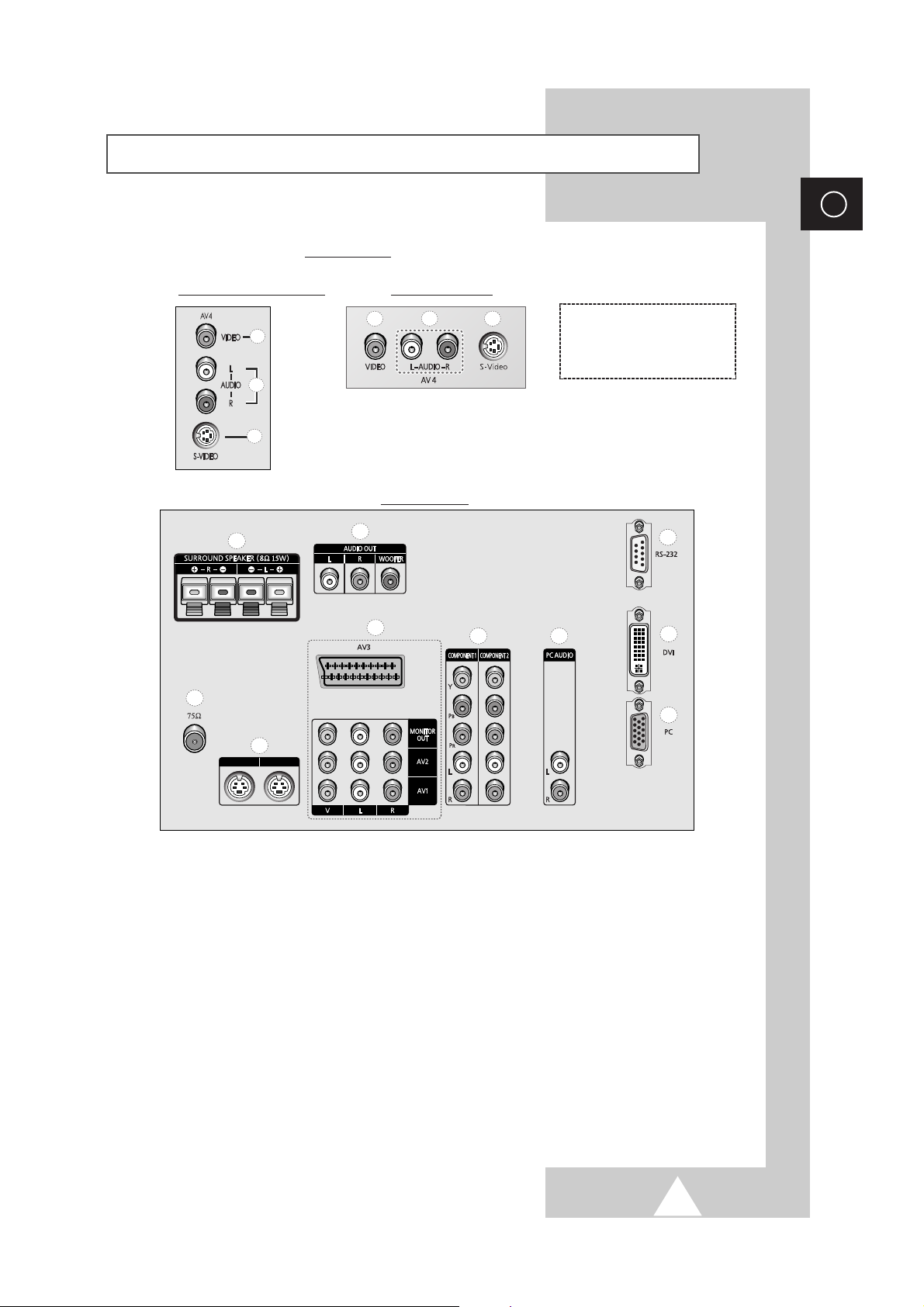
9
ENG
Connection Panel of Your Television
➢
The actual configuration on your TV may be different, depending on
your model.
➣
For further details about connection, refer to pages 54~60.
a) 75Ω
Coaxial connector for Aerial or Cable
Network.
b) MONITOR OUT / AV1 / AV2 / AV3
Inputs or outputs for external devices, such as
VCR, DVD, video game device or video disc
players.
c) S-VIDEO 1 / S-VIDEO 2
Video input for external devices with an
S-Video output, such as a camcorder or VCR.
d) SURROUND SPEAKER (8Ω 15W)
Connectors for external rear speakers.
e) AUDIO OUT
Amplifier (L/R) or powered speaker (WOOFER)
connection to take full advantage of the
surround sound effect.
f) COMPONENT 1 / COMPONENT 2
Video (Y/PB/PR) and audio (L/R) inputs for
Component. (480i/480p, 576i/576p, 720p,
1080i)
g) PC AUDIO (L/R)
PC or DVI Audio inputs.
h) PC (15 Pin)
PC Video input.
i) DVI (24 Pin)
Video input for device with DVI input.
j) RS-232 (only for service)
b
a
c
Side of the TV
b
a
c
SP46L5HX/56L5HX
( a ) Video Input
( b ) Audio Inputs
( c ) S-Video Input
SP43L2HX/50L2HX/61L2HX
Rear of the TV
d
a
S-VIDEO 1 S-VIDEO 2
e
b
c
f
g
j
i
h
Page 10
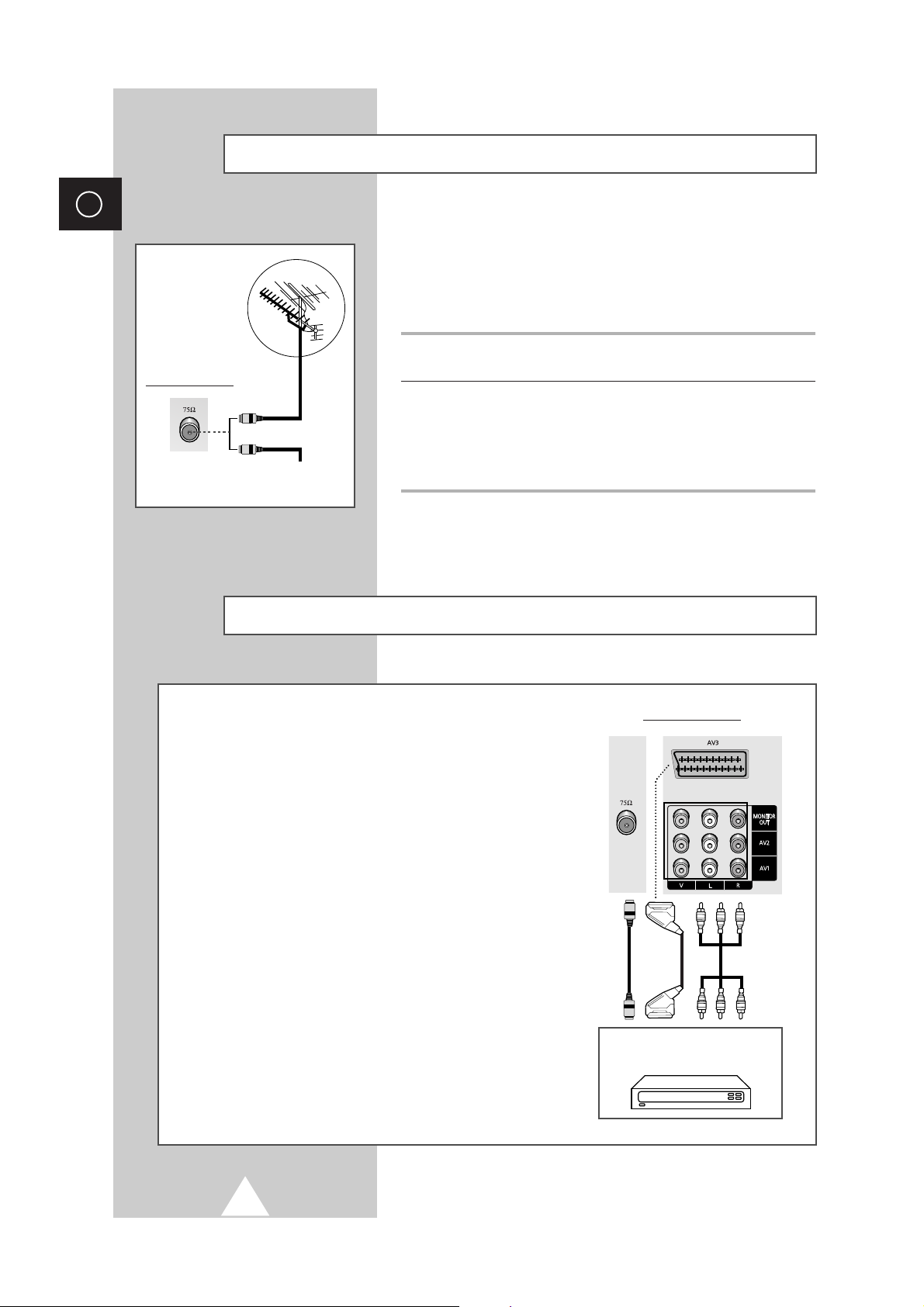
10
ENG
To view television channels correctly, a signal must be received by
the set from one of the following sources:
◆ An outdoor aerial
◆ A cable television network
◆ A satellite network
1 In the first three cases, connect the aerial or network input cable to
the 75Ω coaxial socket on the rear of the television.
2 If you are using an indoor aerial, you may need to turn it when
tuning your television until you obtain a picture that is both sharp
and clear.
For further details, refer to:
◆ “Storing Channels Automatically” on page 17.
◆ “Storing Channels Manually” on page 18.
Connecting to an Aerial or Cable Television Network
Rear of the TV
Cable Television
Network
or
Connecting a Satellite Receiver or Decoder
In order to watch television programmes broadcast via a
satellite network, you must connect a satellite receiver to the
rear of TV. Also, in order to descramble a coded
transmission signal, you must connect a decoder to the rear
of TV.
◆ Using a SCART cable
Connect the receiver (or decoder) SCART cable to one of
the SCART connectors on the rear of the television.
◆ Using a coaxial cable
Connect a coaxial cable to the:
-
Receiver (or Decoder) output socket.
-
Television aerial input socket.
➢ If you wish to connect both a satellite receiver (or decoder)
and a VCR, you should connect the:
◆ Receiver (or Decoder) to the VCR
◆ VCR to the television
Otherwise, connect the receiver (or decoder) directly to
the television.
Rear of the TV
Satellite receiver/
Decoder
S-VIDEO 1 S-VIDEO 2
Page 11
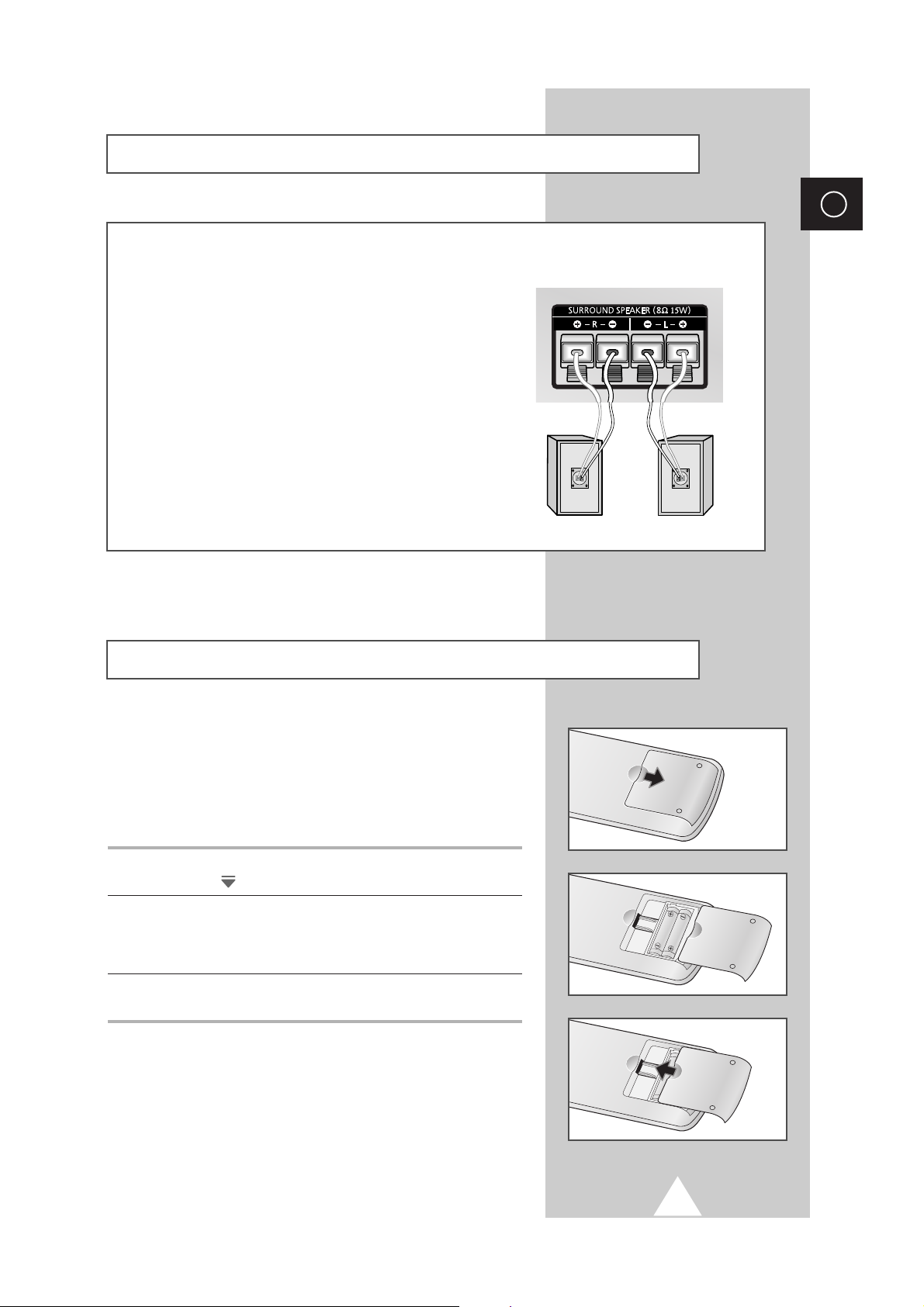
11
ENG
Connecting Additional Speakers
You must insert or replace the batteries in the remote control when
you:
◆ Purchase the television
◆ Find that the remote control is no longer operating
correctly
1 Remove the cover on the rear of the remote control by pressing
the symbol ( ) downwards and then pulling firmly to remove it.
2 Insert two R03, UM4, “AAA” 1.5V or equivalent batteries taking
care to respect the polarities:
◆-on the battery against -on the remote control
◆+on the battery against +on the remote control
3 Replace the cover by aligning it with the base of the remote
control and pressing it back into place.
Inserting the Batteries in the Remote Control
To take advantage of the surround sound system, connect
additional speakers.
The speaker terminals are located on the rear of the television:
◆ Two for the left-hand surround speaker (marked L)
◆ Two for the right-hand surround speaker (marked R)
➢
To improve the quality of the sound, connect the:
◆ Red wire to the red terminal
◆ Black wire to the black terminal
Page 12
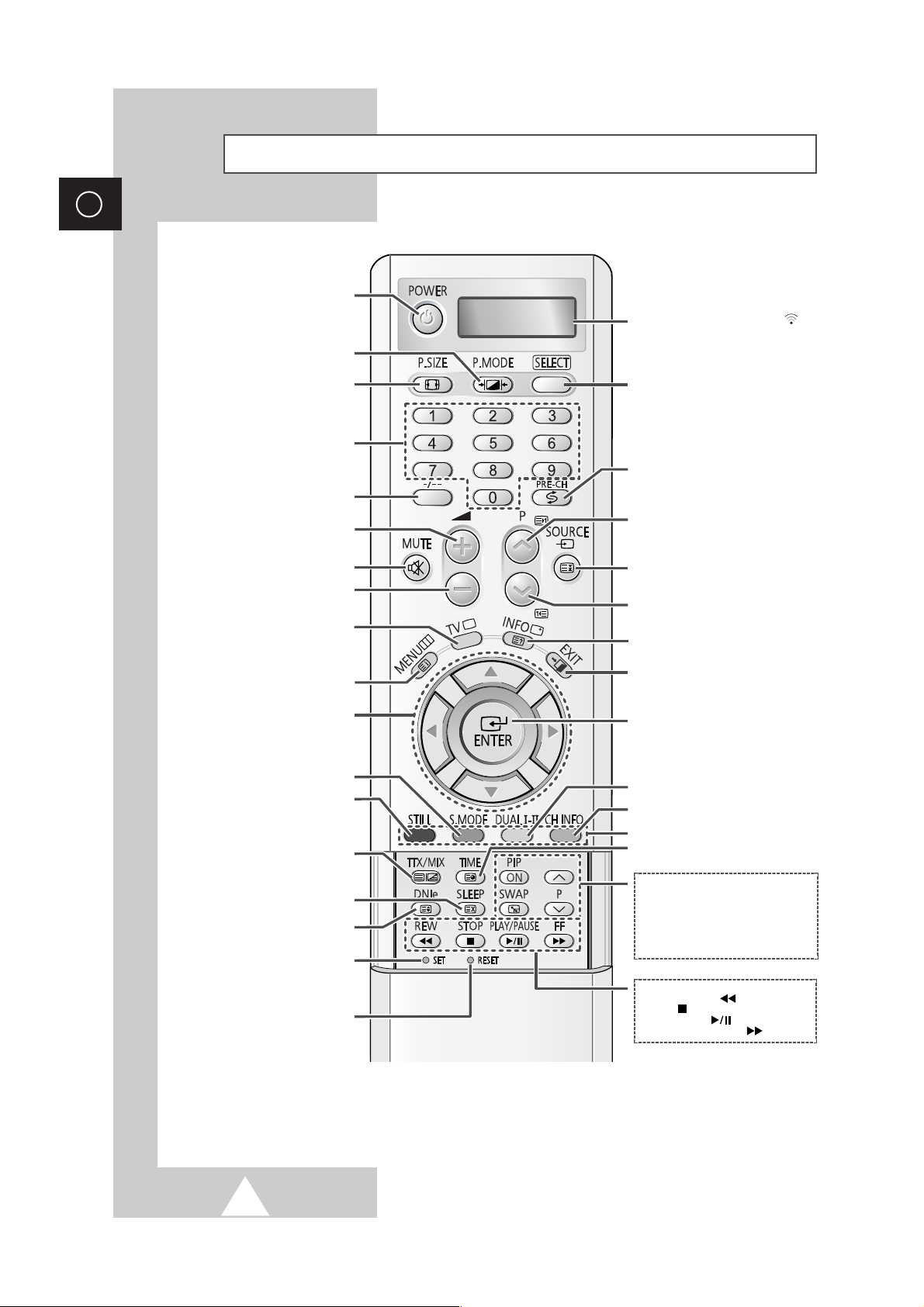
12
ENG
Infrared Remote Control
POWER ON/OFF
DIRECT CHANNEL SELECTION
VOLUME INCREASE
TEMPORARY SOUND SWITCH-OFF
MENU DISPLAY/
TELETEXT INDEX
MOVE TO THE REQUIRED MENU
OPTION/
ADJUST AN OPTION VALUE
RESPECTIVELY
STILL THE MAIN PICTURE
➢
In the PIP mode, the main and
sub pictures are stilled
at the same time.
PICTURE EFFEECT SELECTION
EXTERNAL INPUT SELECTION/
TELETEXT HOLD
SWITCH REPEATEDLY BETWEEN THE
LAST TWO CHANNELS DISPLAYED
PICTURE SIZE
EXIT FROM ANY DISPLAY
PREVIOUS CHANNEL/
TELETEXT PREVIOUS PAGE
CONFIRM YOUR CHOICE
(STORE OR ENTER)
DISPLAY INFORMATION/
TELETEXT REVEAL
DISPLAY CHANNEL INFORMATION
ONE OR TWO-DIGIT CHANNEL
SELECTION
TUNER/CABLE NETWORK
SELECTION
SOUND EFFECT SELECTION
MAKE THE REMOTE CONTROL WORKS
FOR TV, VCR, CABLE-BOX (CATV),
DVD PLAYER, OR SET-TOP BOX (STB)
SOUND MODE SELECTION
VOLUME DECREASE
NEXT CHANNEL/
TELETEXT NEXT PAGE
➢
The performance of the remote control may be affected by bright light.
CURRENT TIME DISPLAY/
TELETEXT SUBPAGE
TELETEXT DISPLAY/
MIX BOTH TELETEXT INFORMATION
AND THE NORMAL BROADCAST
DNIe ON/DEMO/OFF/
TELETEXT SIZE SELECTION
AUTOMATIC SWITCH-OFF/
TELETEXT CANCEL
SET THE MBR CODE OF REMOTE
CONTROL FOR THE PRODUCTS
EXCEPT SAMSUNG PRODUCT
(OPTION)
INITIALIZE THE REMOTE CONTROL
SETTINGS WHEN IT HAS SOME
PROBLEMS OR DOESN'T WORK
WELL
➢
Please take off the batteries while
resetting. If not so, the remote
control will get damaged.
FASTEXT TOPIC SELECTION
WHEN YOU PRESS A BUTTON , ‘
’
APPEARS ALONG WITH SELECED MODE
(TV, VCR, CATV, DVD OR STB) AND
REMAINING BATTERIES ON LED
PIP FUNCTIONS;
- PIP ACTIVATING OR DEACTIVATING
(PIP ON)
- SWAPPING THE MAIN AND THE SUB
PICTURE (SWAP)
- SELECTING THE CHANNEL OF SUB
PICTURE (P
^
/∨∨)
VCR/DVD FUNCTIONS;
- REWIND (REW : )
- STOP
()
- PLAY/PAUSE
()
- FAST FORWARD (FF : )
Page 13
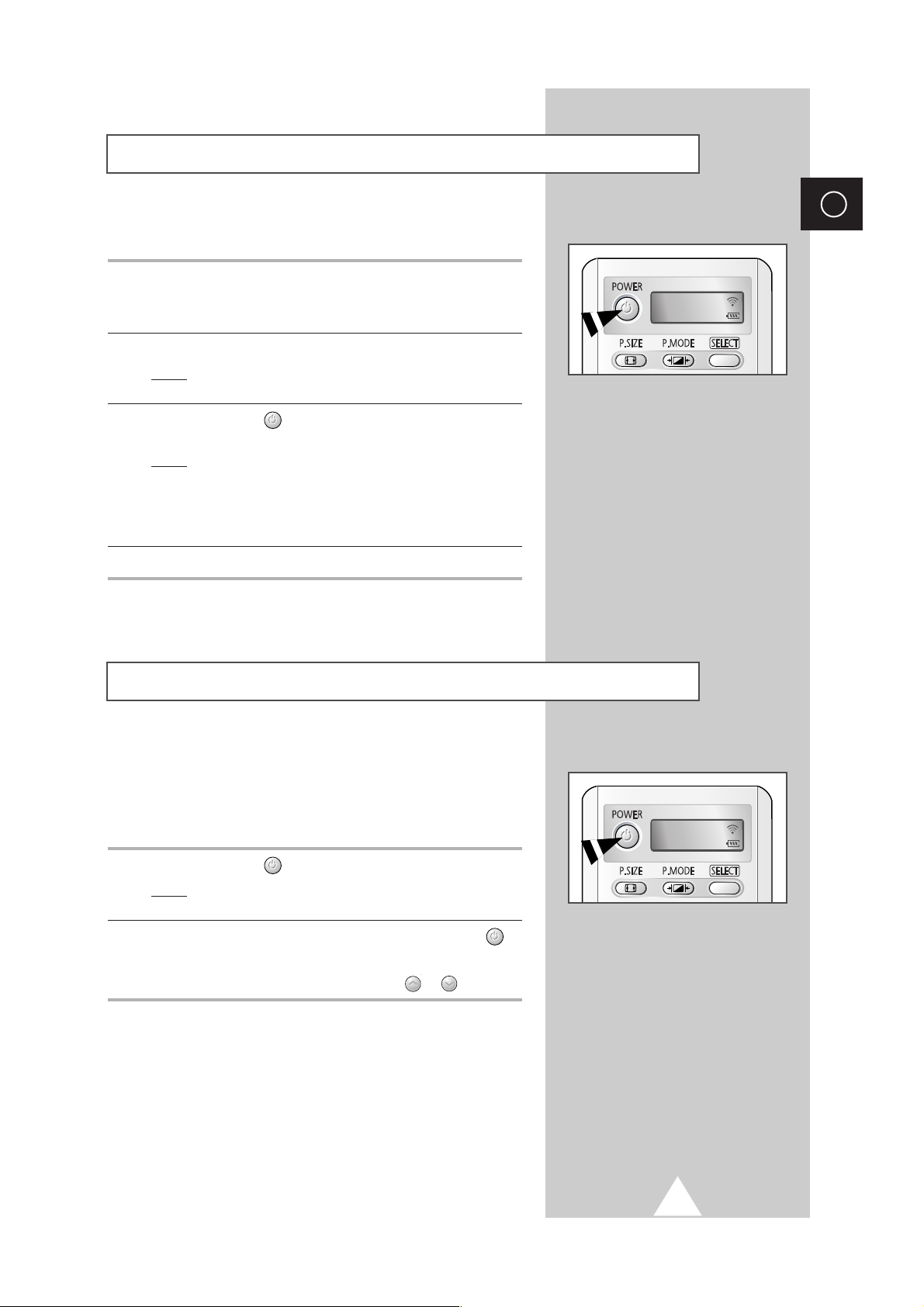
13
ENG
The mains lead is attached to the rear of your television.
1 Plug the mains lead into an appropriate socket.
➢
The main voltage is indicated on the rear of the television
and the frequency is 50 or 60Hz.
2 Press the “ I ” button (On/Off) on the side of the television.
Result
: The Standby indicator on the side of the television
lights up.
3 Press the POWER () button on the remote control to switch the
television on.
Result
: The programme that you were watching last is re-
selected automatically.
➣
If you have not yet stored any channels, No clear picture
appears. Refer to “Storing Channels Automatically” on page
17 or “Storing Channels Manually” on page 18.
4 To switch your television off, press the “ I ” button (On/Off) again.
Switching Your Television On and Off
TV
Your television can be placed in Standby mode, in order to reduce
the Power consumption.
The Standby mode can be useful when you wish to interrupt
viewing temporarily (during a meal, for example).
1 Press the POWER () button on the remote control.
Result
: The screen is turned off and the Standby indicator on
the front of the television lights.
2 To switch the television back on, simply press the POWER ()
button again or a numeric button.
➣
You can also switch on by pressing the P or button.
☛
Do not leave your television in Standby mode for long
periods of time (when you are away on holiday, for
example). Turn your television off by pressing the “
I ”
button (On/Off) on the side of the television. It is best to
unplug the set from the mains and aerial.
Placing Your Television in Standby Mode
TV
Page 14
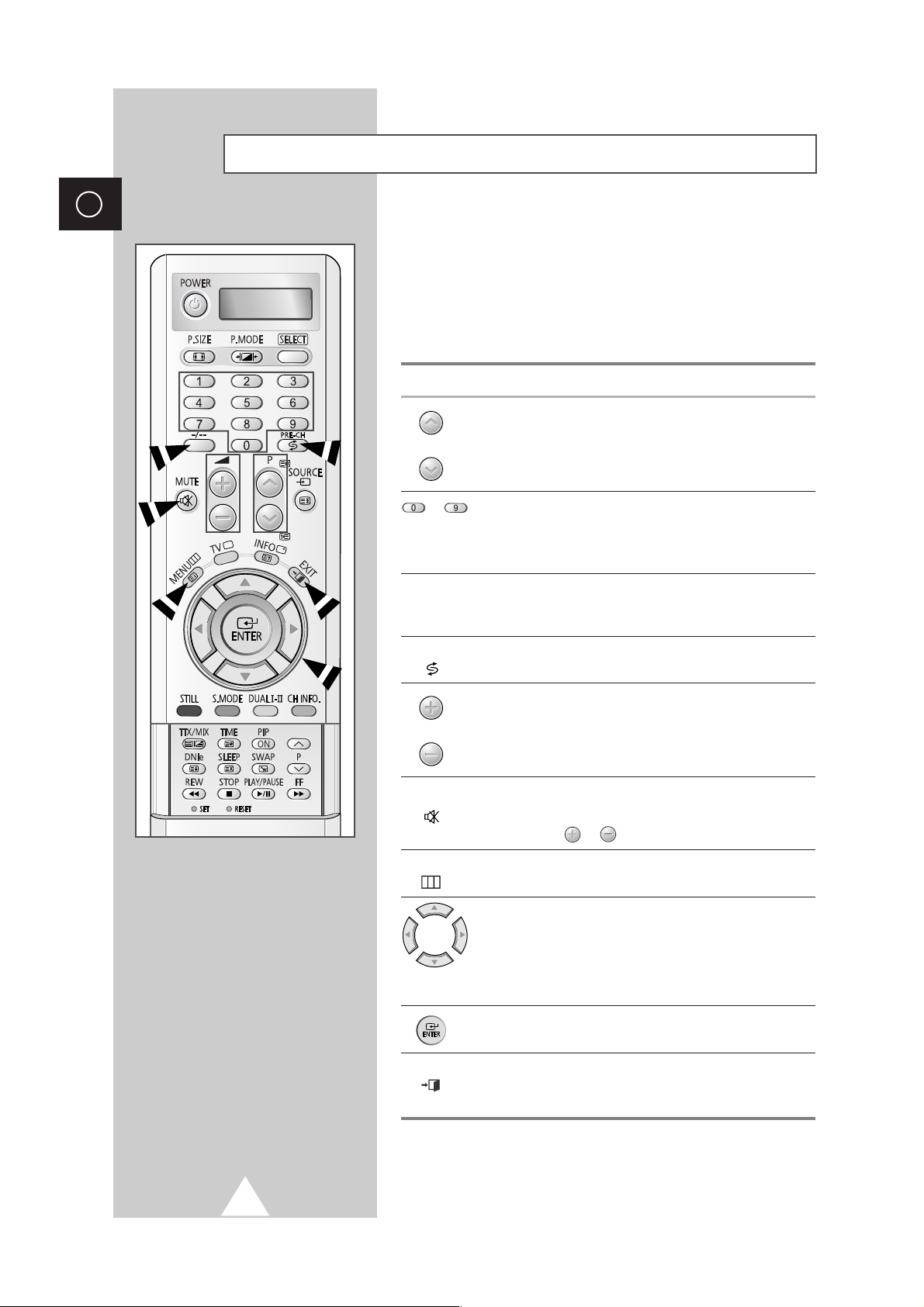
14
ENG
Becoming Familiar with the Remote Control
The remote control is used mainly to:
◆ Change channels and adjust the volume
◆ Display the on-screen menu system
The following table presents the most frequently used buttons and
their functions.
Button Viewing Function Menu Function
Used to display the next
-
stored channel.
Used to display the
-
previous stored channel.
to Used to display the corresponding channels.
➢
For double digit channels, the second digit must be
pushed immediately after the first. Failure to do this will
result in a single digit channel being displayed.
-/--
Used to select a channel numbered ten or over.
Press this button, and the “
--
” symbol is displayed.
Enter the two-digit channel number.
PRE-CH Used to switch repeatedly between the last two channels
() displayed.
Used to increase the
-
volume.
Used to decrease the
-
volume.
MUTE Used to switch the sound off temporarily.
()
➣
To turn the sound back on, press this button again, or
press the or button.
MENU Used to display the Used to return to the previous
() on-screen menu system. menu or normal viewing.
-
Used to:
◆ Display a submenu
containing selections for
the current menu option
◆ Increase/decrease a
menu option value
-
Used to confirm your choice.
EXIT
-
Used to exit from the menu
() system and return to normal
viewing directly.
Page 15
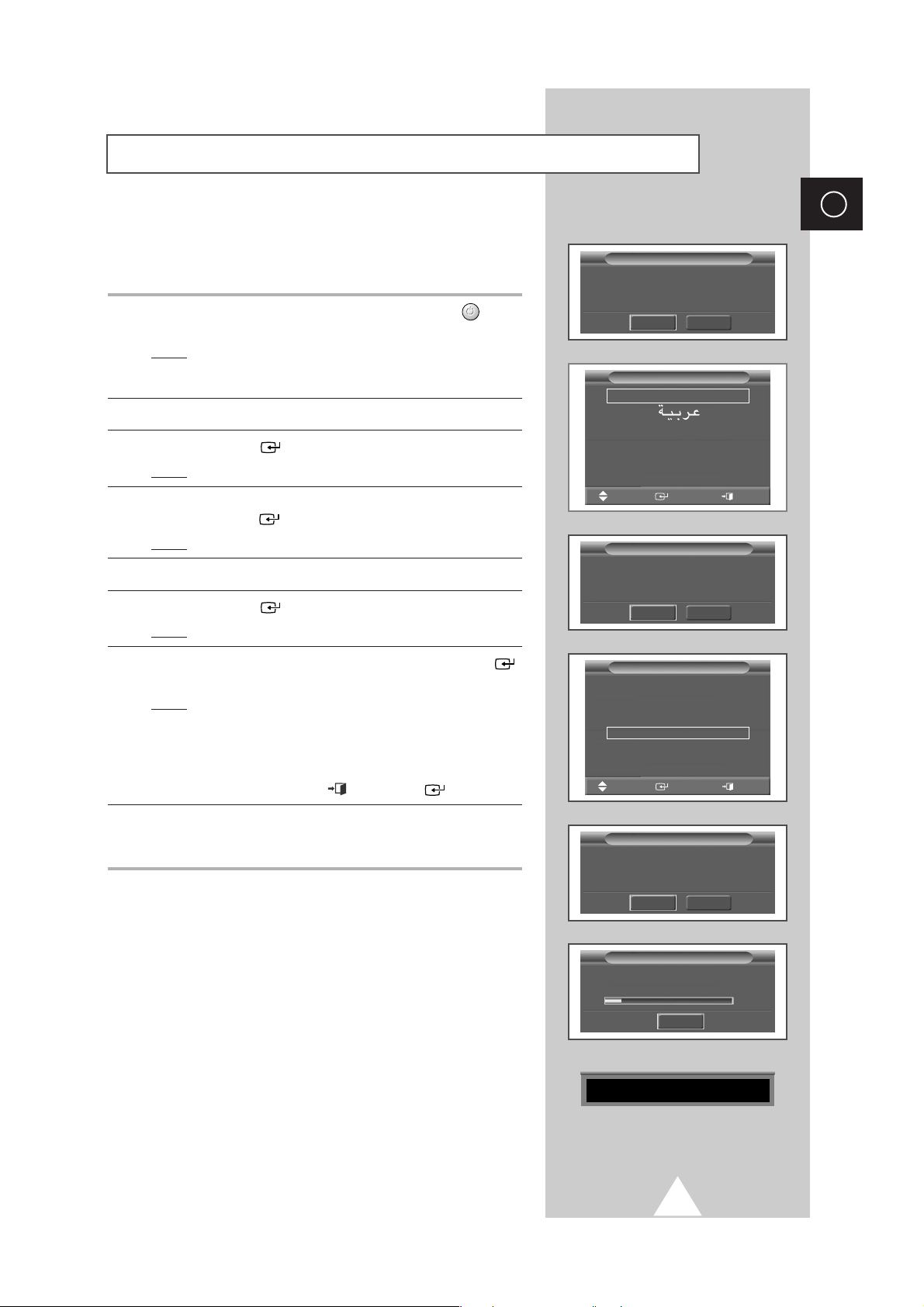
15
ENG
When the television is initially powered ON, several basic customer
settings proceed automatically and subsequently. The following
settings are available.
1 If the television is in Standby mode, press the POWER () button
on the remote control.
Result
: The message Plug & Play is displayed. It flickers for
a little while, and then the
Language menu is
automatically displayed.
2 Select the appropriate language by pressing the † or … button.
3 Press the ENTER () button to confirm your choice.
Result
: The message Antenna Input Check is displayed.
4 Make sure that the antenna is connected to the TV, and then
press the
ENTER () button.
Result
: The Area menu is displayed.
5 Select your area by pressing the † or … button.
6 Press the ENTER () button to confirm your choice.
Result
: The Auto Store menu is displayed.
7 To start the search, select the Start and press the ENTER ()
button.
Result
: The search will end automatically. Channels are sorted
and stored in an order which reflects their position in
the frequency range, (with lowest first and highest last).
The programme originally selected is then displayed.
➢ To stop the search before it has finished or return to normal
viewing, press the
EXIT () or ENTER () button.
8 When it has finished, the message Enjoy your watching is
displayed, and then the channel which has been stored will be
activated.
Plug & Play Feature
Plug & Play
Start
Exit
Press ENTER to start Plug & Play.
English
Français
Türkçe
Language
Move
Enter Exit
Asia/W. Europe
CIS/E. Europe
China
Hongkong/UK
Australia
NZ/Insonesia
South Africa
America
Area
Move
Enter Exit
Plug & Play
Start
Exit
Antenna Input Check
Auto Store
Start
Exit
Press ENTER to start channel store.
Channel store in process.
Storing 175MHz
18%
Auto Store
Exit
Enjoy your watching
Page 16
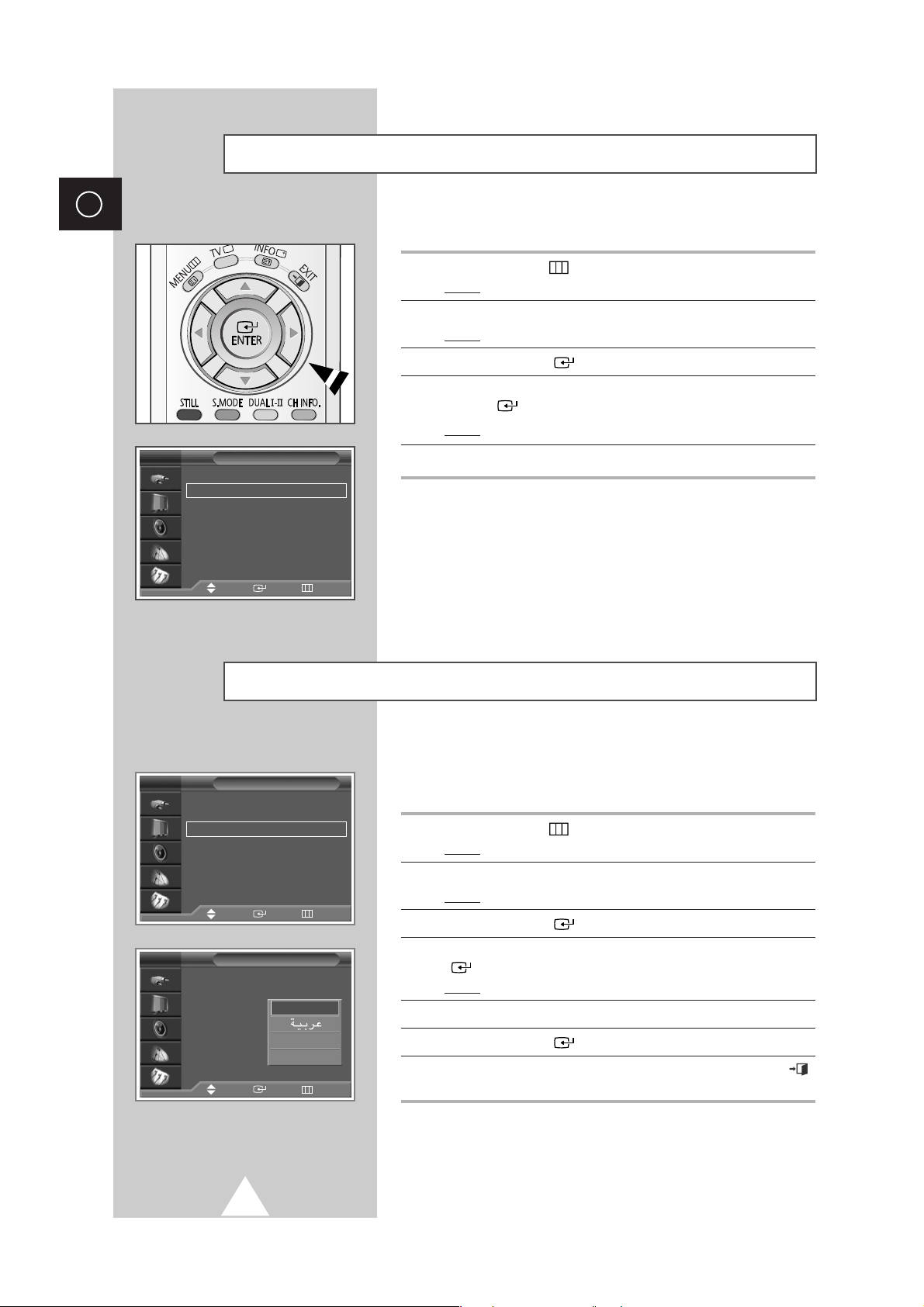
16
ENG
If you want to reset this feature...
1 Press the MENU () button.
Result
: The main menu is displayed.
2 Press the † or … button to select Setup.
Result
: The options available in the Setup group are displayed.
3 Press the ENTER () button.
4 Press the † or … button to select Plug & Play. Press the
ENTER () button.
Result
: The message Plug & Play is displayed.
5 For further details on how to set, refer to the opposite page.
Plug & Play Feature (continued)
Setup
Move Enter Return
Time
√√
Plug & Play
√√
Language : English
√√
Melody : Off
√√
Blue Screen : Off
√√
Film Mode : Off
√√
Image Lock
√√
TV
When you start using your television for the first time, you must
select the language which will be used for displaying menus and
indications.
1 Press the MENU ()button.
Result
: The main menu is displayed.
2 Press the † or … button to select Setup.
Result
: The options available in the Setup group are displayed.
3 Press the ENTER () button.
4 Press the † or … button to select Language. Press the ENTER
() button.
Result
: The languages available are listed.
5 Select the appropriate language by pressing the † or … button.
6 Press the ENTER () button to confirm your choice.
7 When you are satisfied with your choice, press the EXIT ()
button to return to normal viewing.
Choosing Your Language
Setup
Time
√√
Plug & Play
√√
Language : English
√√
Melody : Off
√√
Blue Screen : Off
√√
Film Mode : Off
√√
Image Lock
√√
Setup
Time
Plug & Play
Language : English
Melody : Off
Blue Screen : On
√√
Film Mode : Off
Image Lock
TV
Move Enter Return
Move Enter Return
Englich
Français
Türkçe
TV
Page 17
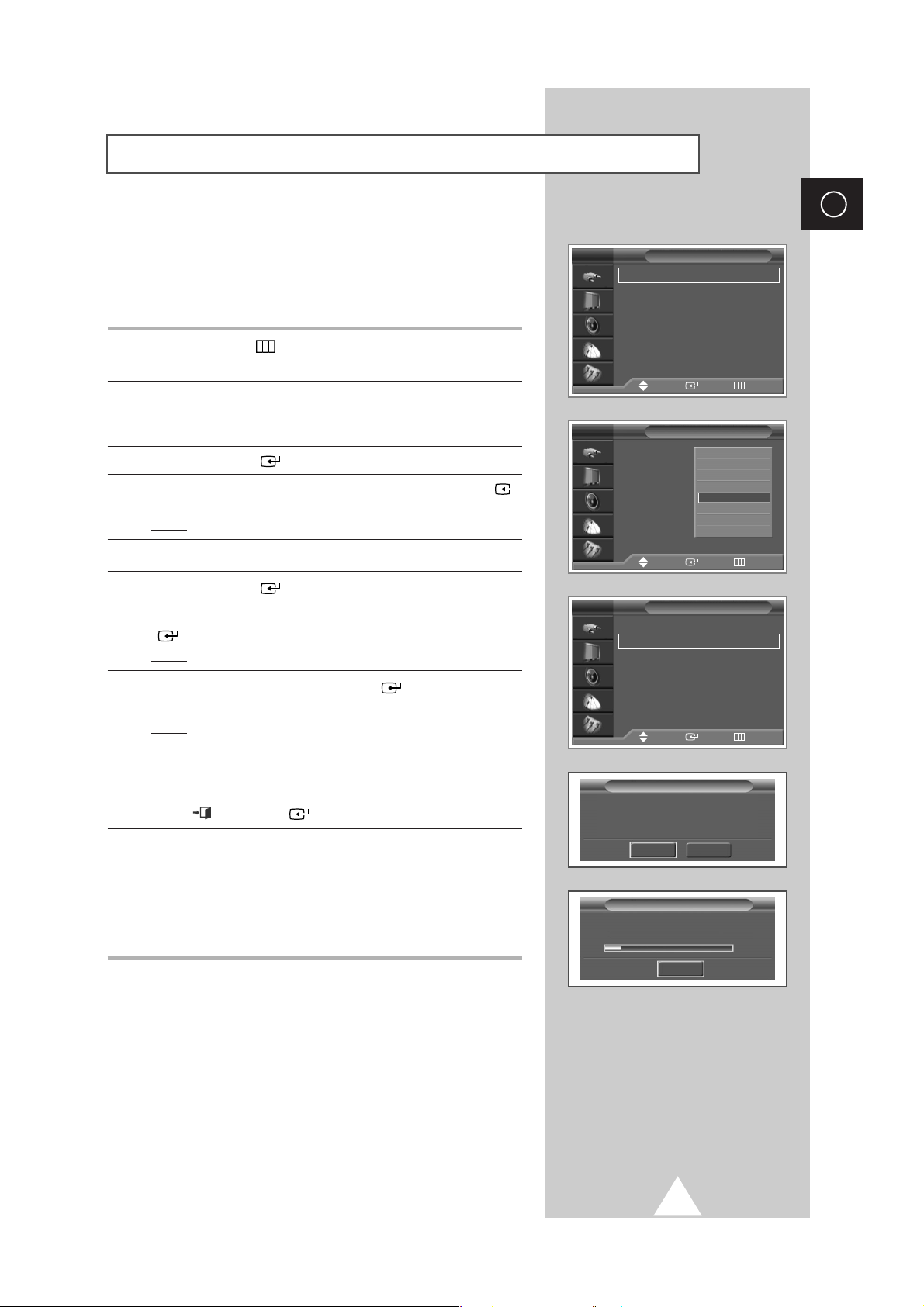
17
ENG
You can scan for the frequency ranges available to you, (availability
depends on your country). Automatically allocated programme
numbers may not correspond to actual or desired programme
numbers. However you can sort numbers manually and clear any
channels you do not wish to watch.
1 Press the MENU ()button.
Result
: The main menu is displayed.
2 Press the † or … button to select Channel.
Result
:
The options available in the
Channel
group are
displayed
.
3 Press the ENTER () button.
4 Press the † or … button to select Area. Press the ENTER ()
button.
Result
: The areas available are listed.
5 Select your country (or area) by pressing the † or … button.
6 Press the ENTER () button to confirm your choice
7 Press the † or … button to select Auto Store. Press the ENTER
() button.
Result
: The Auto Store menu is displayed.
8 Select the Start and press the ENTER () button to start the
search.
Result
: The search will end automatically. Channels are sorted
and stored in an order which reflects their position in
the frequency range, (with lowest first and highest last).
The programme originally selected is then displayed.
➢ To stop the search before it has finished, press the EXIT
()or ENTER () button.
9 When the channels have been stored, you can:
◆ Sort them in the order required (see page 21)
◆ Clear a channel (see page 20)
◆ Fine-tune channel reception if necessary (see page 29)
◆ Assign a name to the stored channels (see page 22)
◆ Activate/deactivate the Digital Noise Reduction feature
(see page 33)
Storing Channels Automatically
Channel
Area : Australia
√√
Auto Store
√√
Manual Store
√√
Edit
√√
Fine Tune
√√
Ch. Scan
√√
LNA : Off
√√
TV
Channel
Area : Asia/W.Europe
Auto Store
Manual Store
Edit
Fine Tune
√√
Ch. Scan
LNA : Off
TV
Channel
Area : Australia
√√
Auto Store
√√
Manual Store
√√
Edit
√√
Fine Tune
√√
Ch. Scan
√√
LNA : Off
√√
TV
Channel store in process.
Storing 175MHz
18%
Auto Store
Exit
Auto Store
Start
Return
Press ENTER to start channel store.
Move Enter Return
Move Enter Return
Move Enter Return
Asia/W. Europe
CIS/E. Europe
China
Hong Kong/UK
Australia
NZ/Indonesia
South. Africa
America
Page 18
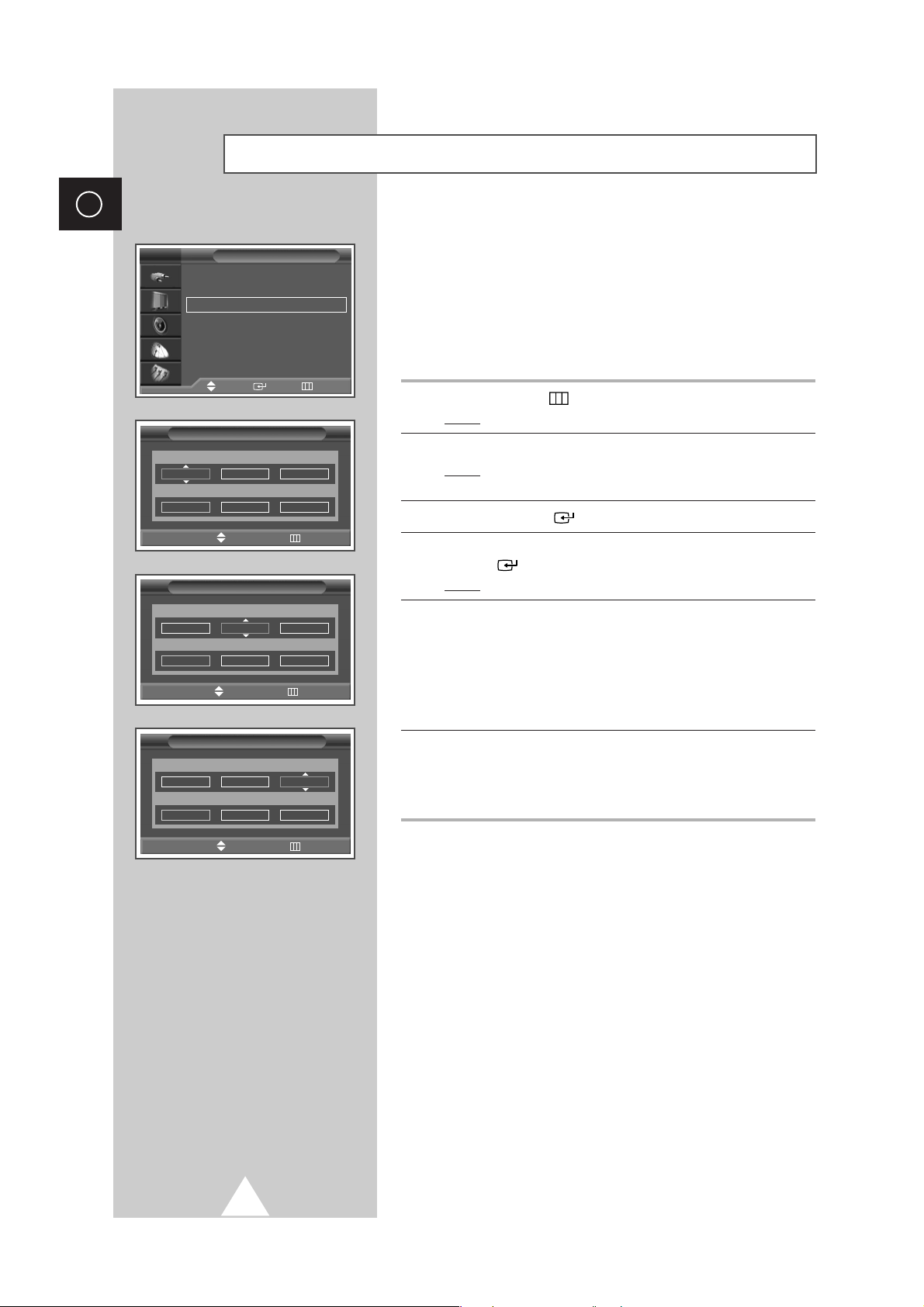
18
ENG
You can store up to television channels, including those received
via cable networks.
When storing channels manually, you can choose:
◆ Whether or not to store each of the channels found
◆ The programme number of each stored channel which
you wish to identify
1 Press the MENU ()button.
Result
: The main menu is displayed.
2 Press the † or … button to select Channel.
Result
:
The options available in the
Channel
group are
displayed.
3 Press the ENTER () button.
4 Press the † or … button to select Manual Store. Press the
ENTER () button.
Result
: The Manual Store menu is displayed.
5 If necessary, select the broadcasting standard required. Press the
œ or √ button to select Color System and press the † or …
button. The colour standards are displayed in the following order.
(depending on the model).
◆
AUTO- PAL- SECAM
◆
AUTO- NTSC3.58- NTSC4.43- PAL60
6 Press the œ or √ button to select Sound System and press the †
or … button. The sound standards are displayed in the following
order. (depending on the model).
◆
BG- DK- I- M
Storing Channels Manually
Channel
Area : Asia/W.Europe
√√
Auto Store
√√
Manual Store
√√
Edit
√√
Fine Tune
√√
Ch. Scan
√√
LNA : Off
√√
TV
Manual Store
Prog. Color System Sound System
1 AUTO BG
Channel Search Store
- --
887MHz ?
Manual Store
Prog. Color System Sound System
1 AUTO BG
Channel Search Store
- --
887MHz ?
Manual Store
Prog. Color System Sound System
1 AUTO BG
Channel Search Store
- --
887MHz ?
Move Enter Return
œœ √√
Move Adjust Return
œœ √√
Move Adjust Return
œœ √√
Move Adjust Return
Page 19
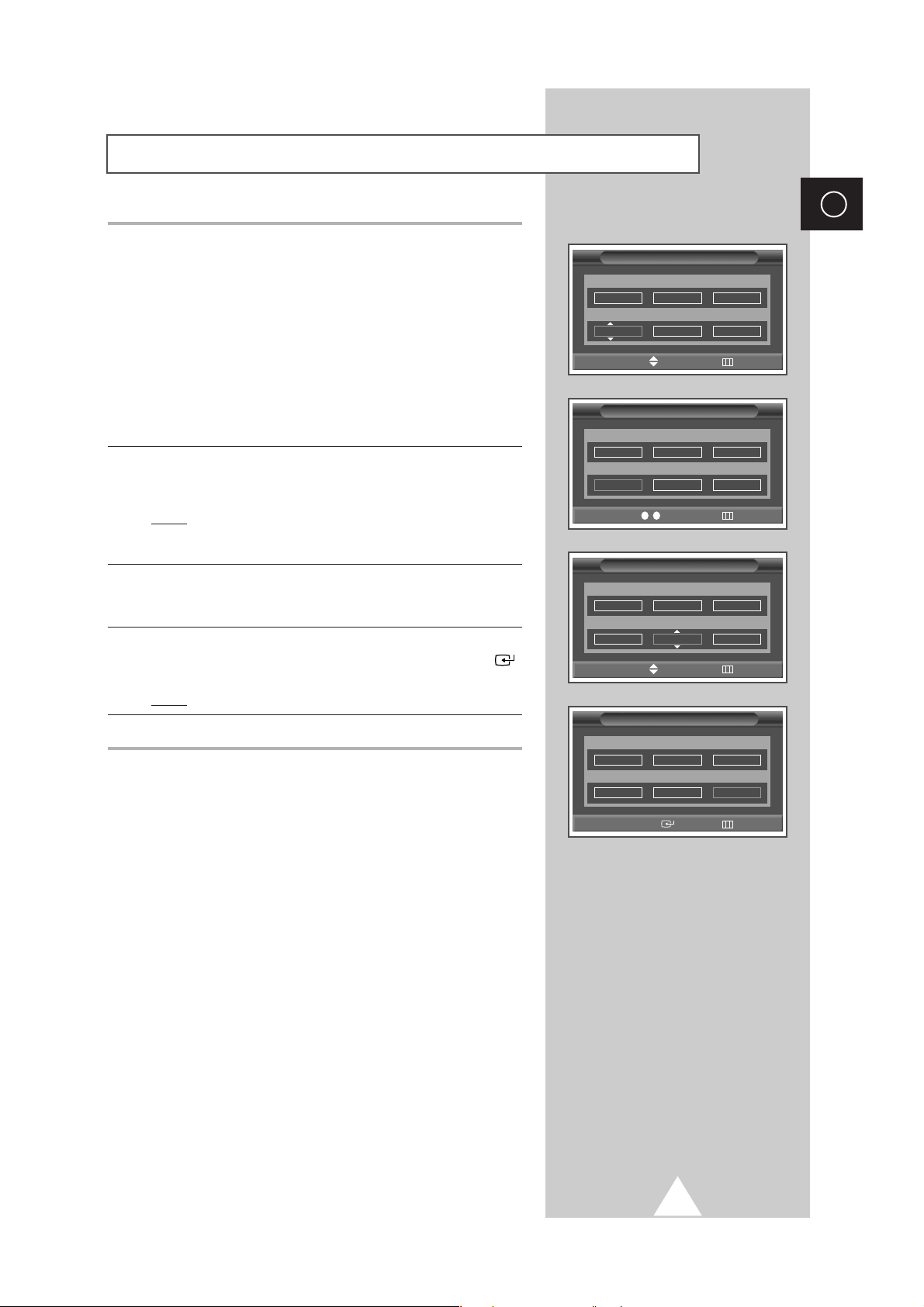
19
ENG
7 If you know the number of the channel to be stored, see the
following steps.
◆
Press the œ or √ button to select Channel.
◆
Press the † or … button to select C (Air channel) or S (Cable
channel).
◆
Press the √ button.
◆
Press the numeric buttons (0~9) to select indicate the required
number.
➣
If no sound or abnormal sound, re-select the sound standard
required.
8 If you do not know the channel numbers, select the Search by
pressing the
œ or √ button. Press the † or … button to start the
search.
Result
: The tuner scans the frequency range until the first
channel or the channel that you selected is received
on your screen.
9 To assign a programme number to a channel, select the Prog. by
pressing the
œ or √ button. Press the † or … button until you find
the correct number.
10 To store the channel and associated programme number, select
the
Store by pressing the œ or √ button. Press the ENTER ()
button.
Result
: The ? will be changed to OK .
11 Repeat Steps 7 to 10 for each channel to be stored.
☛
Channel mode
◆ P (Programme mode):
When completing tuning, the
broadcasting stations in your area have been assigned to
position numbers from P00 to max P99. You can select a
channel by entering the position number in this mode.
◆ C (Real channel mode):
You can select a channel by
entering the assigned number to each air broadcasting station
in this mode.
◆ S (Cable channel mode):
You can select a channel by
entering the assigned number for each cable channel in this
mode.
Storing Channels Manually (continued)
Manual Store
Prog. Color System Sound System
1 AUTO BG
Channel Search Store
C
--
887MHz ?
Manual Store
Prog. Color System Sound System
1 AUTO BG
Channel Search Store
C
--
887MHz ?
Manual Store
Prog. Color System Sound System
1 AUTO BG
Channel Search Store
C
--
887MHz OK
Manual Store
Prog. Color System Sound System
1 AUTO BG
Channel Search Store
C
--
887MHz ?
œœ √√
Move Adjust Return
0 .. 9
œœ √√
Move Adjust Return
œœ √√
Move Adjust Return
œœ √√
Move
Select
Return
Page 20
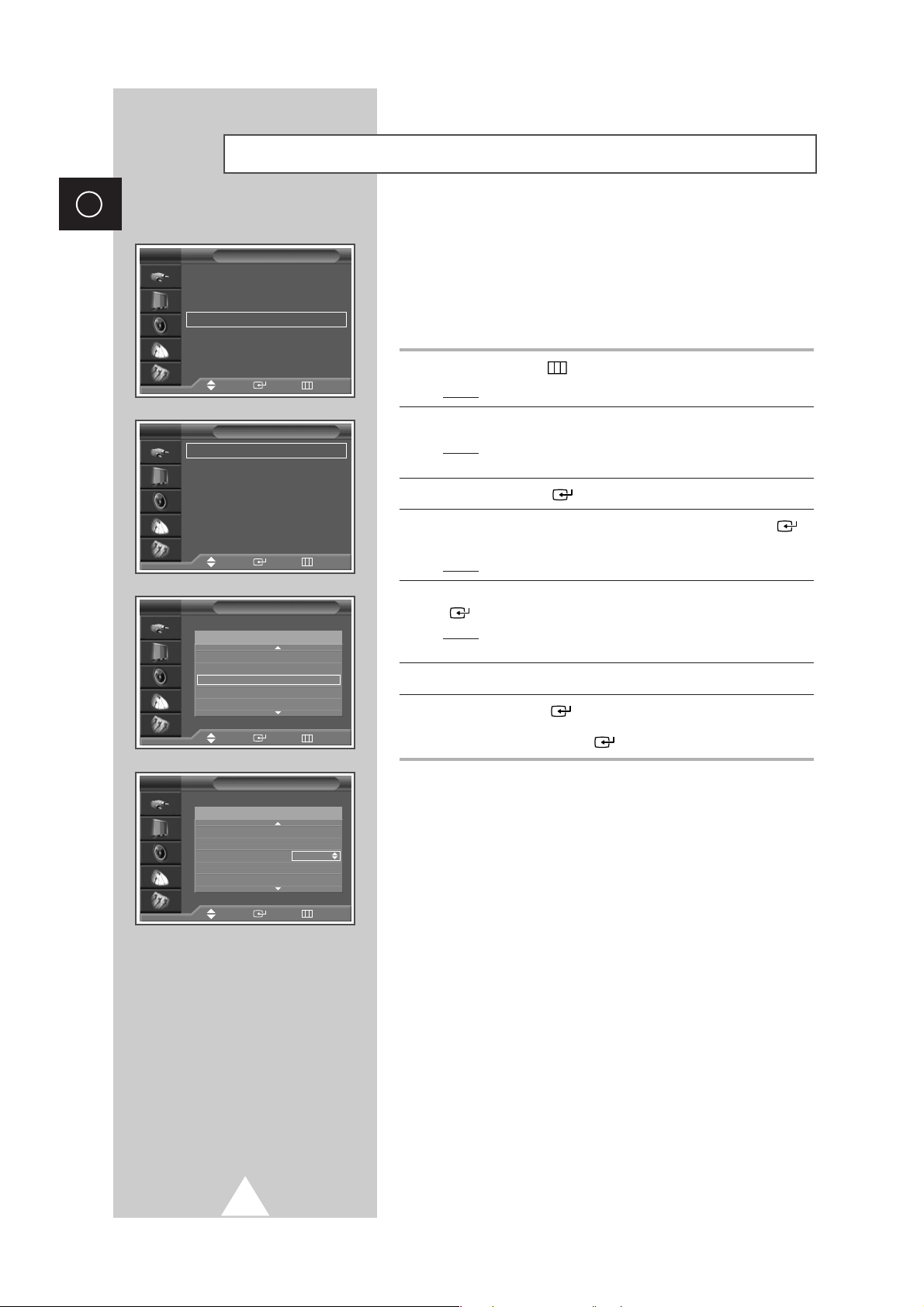
20
ENG
◆ Skipping unwanted channels
You can exclude the channels of your choice from the channel
scan operation. When you scan through the stored channels,
those that you have chosen to skip are thus not displayed. All
channels that you do not specifically choose to skip are
displayed during scanning.
1 Press the MENU () button.
Result
: The main menu is displayed.
2 Press the † or … button to select Channel.
Result
: The options available in the Channel group are
displayed.
3 Press the ENTER () button.
4 Press the † or … button to select Edit. Press the ENTER ()
button.
Result
: The Edit menu is displayed.
5 Press the † or … button to select Add/Delete. Press the ENTER
() button.
Result
: The Add/Delete menu is displayed with the current
channel automatically is selected.
6 Press the † or … button to select the channel to be deleted.
7 Press the ENTER () button to Add/Delete. To add or delete
the channel, select
Added or Deleted by pressing the † or …
button. Press the ENTER () button to confirm.
Skipping Unwanted Channels
Channel
Area : Asia/W.Europe
√√
Auto Store
√√
Manual Store
√√
Edit
√√
Fine Tune
√√
Ch. Scan
√√
LNA : Off
√√
TV
Edit
Add/Delete
√√
Sort
√√
Name
√√
Child Lock
√√
TV
Add/Delete
TV
1
-----
✽
Added
2
-----
✽
Deleted
3
-----
✽
Deleted
4
-----
✽
Deleted
5
-----
✽
Deleted
Prog.
Add/Delete
TV
1
-----
✽
Added
2
-----
✽
Deleted
3
-----
✽
Deleted
4
-----
✽
Deleted
5
-----
✽
Deleted
Prog.
Move Enter Return
Move Enter Return
Move Enter Return
Adjust Enter Return
Page 21
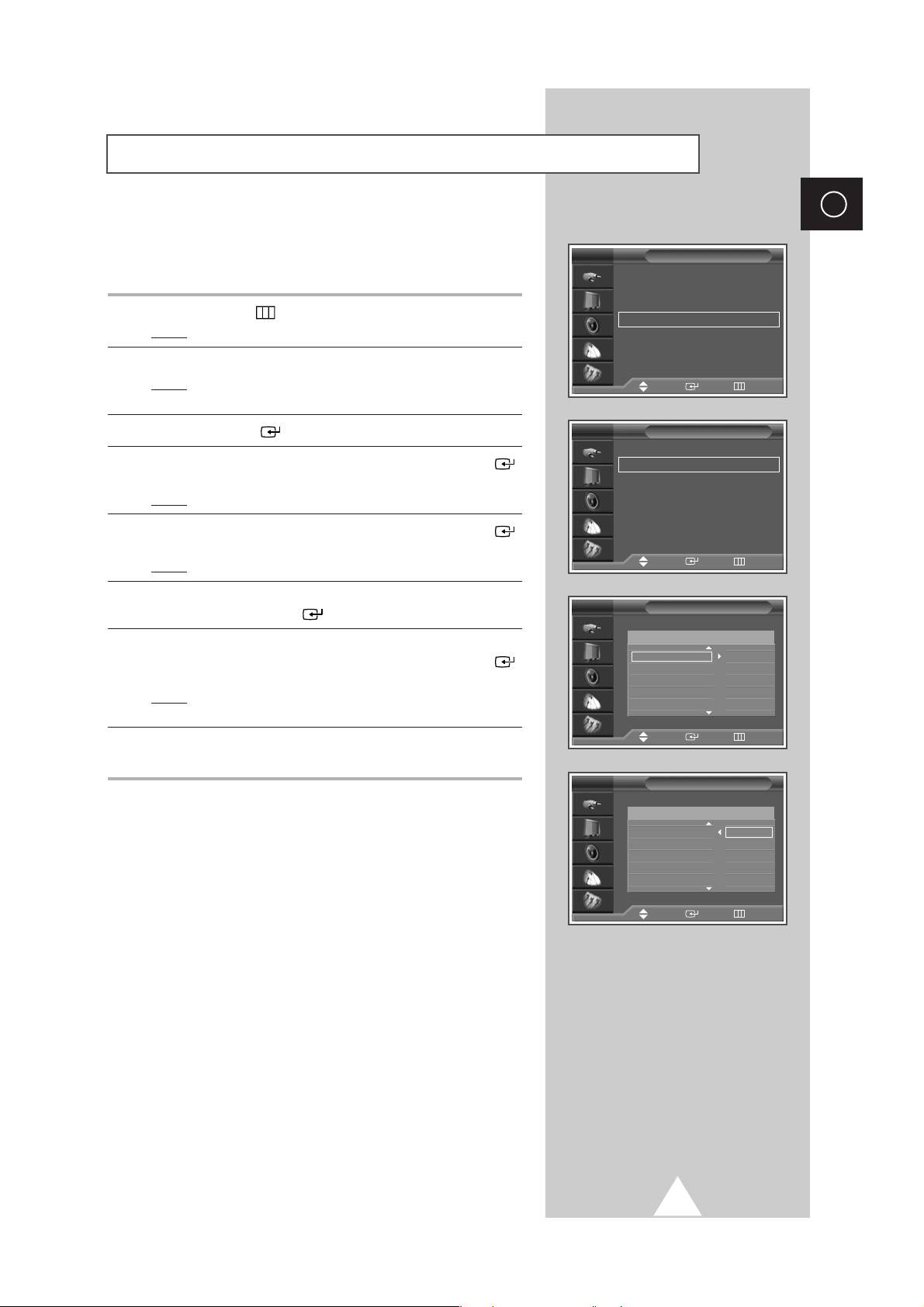
21
ENG
This operation allows you to change the programme numbers of
stored channels. This operation may be necessary after using ATM.
You can delete those channels you do not want to keep.
1 Press the MENU ()button.
Result
: The main menu is displayed.
2 Press the † or … button to select Channel.
Result
:
The options available in the
Channel
group are
displayed.
3 Press the ENTER () button.
4 Press the † or … button to select Edit. Press the ENTER ()
button.
Result
: The Edit menu is displayed.
5 Press the † or … button to select Sort. Press the ENTER ()
button.
Result
: The Sort menu is displayed.
6 Select the channel that you wish to move by pressing the † or …
button. Press the ENTER () button.
7 Select the number of the programme to which the channel is to be
moved by pressing the
† or … button. Press the ENTER ()
button.
Result
: The channel is moved to its new position and all other
channels are shifted accordingly.
8 Repeat Steps 6 to 7 until you have moved all the channels to the
required programme numbers.
Sorting the Stored Channels
Channel
Country : Austria
√√
Auto Store
√√
Manual Store
√√
Edit
√√
Fine Tune
√√
Ch. Scan
√√
LNA : Off
√√
TV
Edit
Add/Delete
√√
Sort
√√
Name
√√
Child Lock
√√
TV
Sort
TV
2
-----
✽
3
-----
✽
4
-----
✽
5
-----
✽
6
-----
✽
Prog.
Sort
TV
2
-----
✽
-----
✽
3
-----
✽
4
-----
✽
5
-----
✽
6
-----
✽
Prog.
Move Enter Return
Move Enter Return
Move Enter Return
Move Enter Return
Page 22

22
ENG
Channel names will be assigned automatically when channel
information is broadcast. These names can be changed, allowing
you to assign new names.
1 Press the MENU ()button.
Result
: The main menu is displayed.
2 Press the † or … button to select Channel.
Result
:
The options available in the
Channel
group are
displayed.
3 Press the ENTER () button.
4 Press the † or … button to select Edit. Press the ENTER ()
button.
Result
: The Edit menu is displayed.
5 Press the † or … button to select Name. Press the ENTER ()
button.
Result
: The Name menu is displayed with the current channel
automatically is selected.
6 If necessary, select the channel to be assigned a new name by
pressing the
† or … button. Press the ENTER () button.
Result
: Arrow indications are displayed around the name box.
7 Press the † or … button to select a letter (A~Z), a number (0~9)
or a symbol (
-
, space). Move on the previous or next letter by
pressing the
œ or √ button.
8 When you have finished entering the name, press the ENTER
() button to confirm the name.
Assigning Names to Channels
Channel
Country : Austria
√√
Auto Store
√√
Manual Store
√√
Edit
√√
Fine Tune
√√
Ch. Scan
√√
LNA : Off
√√
TV
Edit
Add/Delete
√√
Sort
√√
Name
√√
Child Lock
√√
TV
Name
œœ √√
Move Adjust Return
TV
2
-----
✽
3
-----
✽
4
-----
✽
5
-----
✽
6
-----
✽
Prog. Name
Name
TV
2
-----
✽
3
-----
✽
4
-----
✽
5
-----
✽
6
-----
✽
Prog. Name
Move Enter Return
Move Enter Return
Move Enter Return
Page 23

23
ENG
◆ Activating the child lock
This feature allows you to lock the television so that it cannot be
switched on via the front panel. It can, however, still be switched
on via the remote control. Thus, by keeping the remote control
away from unauthorised users, such as children, you can prevent
them from watching unsuitable programme.
1 Press the MENU ()button.
Result
: The main menu is displayed.
2 Press the † or … button to select Channel.
Result
:
The options available in the
Channel
group are
displayed.
3 Press the ENTER () button.
4 Press the † or … button to select Edit. Press the ENTER ()
button.
Result
: The Edit menu is displayed.
5 Press the † or … button to select Child Lock. Press the ENTER
() button.
Result
: The Child Lock menu is displayed with the current
channel automatically is selected.
6 Press the † or … button to select the channel to be locked.
7 Press the ENTER () button. To lock the channel, select
Locked by pressing the † or … button (to unlock the channel,
select
Unlocked). Press the ENTER () button to confirm.
Activating the Child Lock
Channel
Country : Austria
√√
Auto Store
√√
Manual Store
√√
Edit
√√
Fine Tune
√√
Ch. Scan
√√
LNA : Off
√√
TV
Edit
Add/Delete
√√
Sort
√√
Name
√√
Child Lock
√√
TV
Child Lock
TV
2
-----
✽
Unlocked
3
-----
✽
Unlocked
4
-----
✽
Unlocked
5
-----
✽
Unlocked
6
-----
✽
Unlocked
Prog.
Child Lock
TV
2
-----
✽
Unlocked
3
-----
✽
Unlocked
4
-----
✽
Unlocked
5
-----
✽
Unlocked
6
-----
✽
Unlocked
Prog.
Move Enter Return
Move Enter Return
Move Enter Return
Adjust Enter Return
Page 24

24
ENG
Selecting a Channel by Information
You can display the list of stored channels.
1 Press the CH INFO. button.
Result
:A list is displayed with the first 5 channels. Two text
boxes to the right of the list indicate:
◆ Whether the Teletext feature is available.
◆ Which sound mode is being used.
2 To scroll through the stored channels, press the † or … button.
Result
: The corresponding channel is displayed.
3 Press the EXIT ()button to select a specific channel.
Result
: The corresponding channel is displayed and the
Information box disappears.
➢
◆
External inputs can be displayed and scrolled through in
the same way.
◆
You can display the name of the channel or input by
pressing the
INFO
()
button.
Information
Move Exit
2
-----
✽
Mono
3
-----
✽
4
-----
✽
5
-----
✽
6
-----
✽
Prog.
P1 ✽
Mono
Picture Mode Dynamic
Sound Mode Speech
Surround Off
Sleep Timer Off
Clock
--: --
am
TV
Page 25

25
ENG
You can select the type of picture which best corresponds to your
viewing requirements.
1 Press the MENU ()button.
Result
: The main menu is displayed.
2 Press the † or … button to select Picture.
Result
:
The options available in the
Picture
group are
displayed.
3 Press the ENTER () button.
Result
: The Mode is selected
.
4 Press the ENTER () button agin.
Result
:
The options available are listed.
5 Select the option by pressing the † or … button.
Result
: The following modes are available depending on the
input source.
◆ Dynamic - Standard - Movie - Custom
◆ High - Middle - Low - Custom
(PC or DVI Mode)
.
6 Press the ENTER () button to confirm.
➣
You can also set these options simply by pressing the
P.MODE (Picture Mode) button.
Changing the Picture Standard
Picture
Mode : Dynamic
Custom
Color Tone : Normal
Color Adjust
Size : 16 : 9
Digital NR : On
DNIe : On
PIP
TV
Dynamic
Standard
Movie
Custom
Picture
Mode : Dynamic
√√
Custom
√√
Color Tone : Normal
√√
Color Adjust
√√
Size : 16 : 9
√√
Digital NR : On
√√
DNIe : On
√√
PIP
√√
TV
Move Enter Return
Move Enter Return
Dynamic
Page 26

26
ENG
Your television has several settings which allow you to control
picture quality.
1 Press the MENU ()button.
Result
: The main menu is displayed.
2 Press the † or … button to select Picture.
Result
:
The options available in the
Picture
group are
displayed.
3 Press the ENTER () button.
4 Select the required option (Custom, Color Tone) pressing the †
or … button.
5 Press the † or … button to select Custom. Press the ENTER
() button.
Result
:
The
Custom
menu is displayed.
6 Press the ENTER () button to change the setting.
The options are displayed in the following order.
◆ Custom : Contrast, Brightness , Sharpness, Color
➣
The horizontal bar is displayed. Move the horizontal bar’s
cursor left or right by pressing the
œ or √ button.
➣
When the picture mode is set to Custom, the value of these
option may vary be changed depending on the input source
(ex. RF, Video, Component, PC or DVI).
➣
If you make any changes to these settings, the picture
standard is automatically switched to the
Custom
◆ Color Tone : Cool2, Cool1, Normal , Warm1, Warm2
7 When you are satisfied with the settings, press the EXIT ()
button to return to nomal viewing.
Adjusting the Picture Settings
Picture
Mode : Dynamic
√√
Custom
√√
Color Tone : Normal
√√
Color Adjust
√√
Size : 16 : 9
√√
Digital NR : On
√√
DNIe : On
√√
PIP
√√
TV
Custom
TV
Contrast 70
Brightness 50
Sharpness 70
Color 50
Contrast 70
Picture
Mode : Dynamic
Custom
Color Tone : Normal
Color Adjust
Size : 16 : 9
Digital NR : On
DNIe : On
PIP
Cool2
Cool1
Normal
Warm1
Warm2
Move Enter Return
Move Enter Return
Move Enter Return
TV
Page 27

27
ENG
1 Press the MENU ()button.
Result
: The main menu is displayed.
2 Press the † or … button to select Picture.
Result
:
The options available in the
Picture
group are
displayed.
3 Press the ENTER () button.
4 Press the † or … button to select Custom. Press the ENTER
() button.
Result
: The Custom menu is displayed.
5 Press the † or … button to select the option (Contrast,
Brightness) to be adjusted. Press the ENTER () button.
Result
: The horizontal bar is displayed. Move the horizontal
bar’s cursor left or right by pressing the
œ or √ button
.
6 Press the ENTER () button to confirm.
7 Press the MENU ()button.
Result
: The options available in the Picture group are
displayed again.
8 Press the † or … button to select Color Tone. Press the ENTER
() button.
Result
: The options available are listed.
9 Select the option by pressing the † or … button. The following
colour tones are displayed.
Cool- Nomal- Warm- Custom
10 Press the ENTER () button to confirm your choice
11 Press the † or … button to select Color Adjust. Press the
ENTER () button.
Result
: The Color Adjust menu is displayed.
12 Press the † or … button to select the option (Red, Green, Blue ) to
be adjusted. Press the
ENTER () button.
Result
: The horizontal bar is displayed. Move the horizontal
bar’s cursor left or right by pressing the
œ or √ button.
13 Press the ENTER () button to confirm your choice
14 When you are satisfied with the settings, press the EXIT ()
button to return to nomal viewing.
Adjusting the Picture Settings (PC or DVI Mode)
➢
Preset to the PC or DVI mode by using the SOURCE button.
Picture
Mode : Custom
√√
Custom
√√
Color Tone : Custom
√√
Color Adjust
√√
Size : 16 : 9
√√
Digital NR : On
√√
DNIe : On
√√
PIP
√√
TV
Custom
Contrast 70
Brightness 50
Picture
Mode : Custom
Custom
Colour Tone : Normal
Colour Adjust
Size : 16 : 9
Digital NR : On
DNIe : On
PIP
Cool
Normal
Warm
Custom
Picture
Mode : Custom
√√
Custom
√√
Colour Tone : Custom
√√
Colour Adjust
√√
Size : 16 : 9
√√
Digital NR : On
√√
DNIe : On
√√
PIP
√√
TV
Color Adjust
TV
Red 50
Green 50
Blue 50
TV
TV
Move Enter Return
Move Enter Return
Move Enter Return
Move Enter Return
Move Enter Return
Page 28

28
ENG
1 Press the MENU ()button.
Result
: The main menu is displayed.
2 Press the † or … button to select Setup.
Result
: The options available in the Setup group are
displayed.
3 Press the ENTER () button.
4 Press the † or … button to select Image Lock.
Press the
ENTER () button.
5 Press the † or … button to select the option (Coarse, Fine) to be
adjusted. Press the
ENTER () button.
Result
: The horizontal bar is displayed. Move the horizontal
bar’s cursor left or right by pressing the œ or √ button.
6 Press the ENTER () button to confirm your choice
7 Press the MENU ()button.
Result
: The options available in the Image Lock group are
displayed again.
8 Press the † or … button to select Position.
Press the
ENTER () button.
Result
: The options available in the Position group are
displayed.
9 Adjust the position by using the †, …, œ, or √ button.
10 Press the MENU ()button.
Result
: The options available in the Image Lock group are
displayed again.
11 To adjust the screen quality and position automatically, select the
Auto Adjustment by pressing the † or … button.
Press the
ENTER () button.
Result
: The
Auto Adjustment is displayed. The screen quality
and position are automatically adjusted
.
12 When you are satisfied with the settings, press the EXIT ()
button to return to nomal viewing.
Setting the Picture (PC Mode)
Setup
Time
√√
Plug & Play
√√
Language : English
√√
Melody : Off
√√
Blue Screen : On
√√
Film Mode : Off
√√
Image Lock
√√
TV
Image Lock
Coarse 50
Fine 20
Position
√√
Auto Adjustment
√√
TV
Coarse
50
Fine
21
Position
Adjust Enter Return
TV
Auto Adjustment
Move Enter Return
Move Enter Return
➢
Preset to the PC mode by using the SOURCE button.
Page 29

29
ENG
Using the Fine Tune
If reception is weak, you can fine tune a channel manually.
1 Press the MENU ()button.
Result
: The main menu is displayed.
2 Press the † or … button to select Channel.
Result
:
The options available in the
Channel
group are
displayed.
3 Press the ENTER () button.
4 Press the † or … button to select Fine Tune . Press the ENTER
() button.
Result
: The horizontal bar is displayed. Move the horizontal
bar’s cursor left or right by pressing the
œ or √ button
to reach the required setting.
5 Press the œ or √ button until the picture and sound are both clear
and sharp.
➣
If you are unable to fine tune a channel, check that the
Color System
and
Sound System
settings are correct.
P 1
0
Fine Tune
Reset
Return
Move
œœ √√
Adjust Store
Fine Tune
Channel
Area : Austria
√√
Auto Store
√√
Manual Store
√√
Edit
√√
Fine Tune
√√
Ch. Scan
√√
LNA : Off
√√
TV
P 1
0
Reset
Return
Move Select
Move Enter Return
P 1 is fine tuned.
3
Fine Tune
Reset
Return
Move
œœ √√
Adjust Store
Page 30

30
ENG
Viewing the Channel Scan Picture
1 Press the MENU ()button.
Result
: The main menu is displayed.
2 Press the † or … button to select Channel.
Result
:
The options available in the
Channel
group are
displayed.
3 Press the ENTER () button.
4 Press the † or … button to select Ch. Scan. Press the ENTER
() button.
Result
: You can view every memorized channel in order.
Channel
Area : Austria
√√
Auto Store
√√
Manual Store
√√
Edit
√√
Fine Tune
√√
Ch. Scan
√√
LNA : Off
√√
TV
Move Enter Return
P 1 ✽
Ch. Scan
Return
You can freeze the picture when watching a television programme
simply by pressing the “STILL” button. To return to normal viewing,
press it again.
➣
In the PIP mode, the main and sub pictures are stilled at
the same time.
Freezing the Current Picture
Page 31

31
ENG
This function is very useful in the situation that the TV is used in
weak signal. LNA amplifies the TV signal in the weak signal area,
but not noise.
This feature is working only weak signal condition, and that is
memorized on current channel, additional.
1 Press the MENU ()button.
Result
: The main menu is displayed.
2 Press the † or … button to select Channel.
Result
:
The options available in the
Channel
group are
displayed.
3 Press the ENTER () button.
4 Press the † or … button to select LNA. Press the ENTER ()
button.
Result
: The options available are listed.
5 Select the required channel by pressing the † or … button.
Press the
ENTER () button.
6 Select On or Off by pressing the † or … button.
Press the
ENTER () button to confirm.
➢
◆
If the picture is noisy with the LNA set to On, select Off.
◆
LNA setting is to be made for each channel.
Using the LNA (Low Noise Amplifier) Feature
Channel
Area : Austria
√√
Auto Store
√√
Manual Store
√√
Edit
√√
Fine Tune
√√
Ch. Scan
√√
LNA : Off
√√
TV
Move Enter Return
Channel
Area : Austria
Auto Store
Manual Store
Edit
Fine Tune
Ch. Scan
LNA : Off
√√
TV
Off
On
Move Enter Return
Page 32

32
ENG
Selecting the Picture Size
You can select the picture size which best corresponds to your
viewing requirements.
1 Press the MENU ()button.
Result
: The main menu is displayed.
2 Press the ▲ or ▼ button until the Picture is selected.
Result
:
The options available in the
Picture
group are
displayed.
3 Press the ENTER () button.
4 Press the ▲ or ▼ button until the Size is selected. Press the
ENTER () button.
Result
: The following modes are available: (depending on the
model)
◆ 16:9 - Panorama - Zoom 1 - Zoom 2
-
Stretch -14:9
- 4:3
◆ 16:9 - 4:3 (PC Mode)
16:9
Sets the picture to 16:9 wide
mode.
Panorama
Use this mode for the wide aspect
ratio of a panoramic picture.
Zoom1
Magnify the size of the picture
vertically on screen.
Zoom2
Magnify the size of the picture
more than
Zoom1.
Stretch
Using this mode, magnify the
picture vertically and horizontally
to be bigger than the picture in
Zoom2.
14:9 Magnify the size of the picture
more than
4:3.
4:3 Normal 4:3 ratio picture.
5 Press the ENTER () button to confirm.
➣
◆ You can select these options by simply pressing the
P.SIZE () button on the remote control. At this time,
lifting is available in the
Zoom1 or Zoom2 mode by
pressing the
▲ or ▼ button.
◆ The picture size can not be changed in the PIP mode.
Picture
Move Enter Return
Mode : Dynamic
√√
Custom
√√
Color Tone : Normal
√√
Color Adjust
√√
Size : 16 : 9
√√
Digital NR : On
√√
DNIe : On
√√
PIP
√√
TV
Size
√√
Move
Enter Return
TV
œœ √√
16:9 Panorama
Size
√√
Move
Enter Return
TV
œœ √√
16:9 4:3
16 : 9
PC Mode
Page 33

33
ENG
TV
If the signal received by your television is weak, you can activate
this feature to help reduce any static and ghosting that may appear
on the screen.
1 Press the MENU ()button.
Result
: The main menu is displayed.
2 Press the ▲ or ▼ button until the Picture is selected.
Result
:
The options available in the
Picture
group are
displayed.
3 Press the ENTER () button.
4 Press the ▲ or ▼ button until the Digital NR is selected. Press
the
ENTER () button.
5 Select Off or On by pressing the ▲ or ▼ button. Press the
ENTER () button to confirm.
Using the Digital NR (Digital Noise Reduction) Feature
Picture
Move Enter Return
Mode : Dynamic
√√
Custom
√√
Color Tone : Normal
√√
Color Adjust
√√
Size : 16 : 9
√√
Digital NR : On
√√
DNIe : On
√√
PIP
√√
TV
Picture
Move Enter Return
Mode : Dynamic
Custom
Colour Tone : Normal
Colour Adjust
Size : 16 : 9
Digital NR : On
DNIe : On
PIP
TV
Off
On
Page 34

34
ENG
This feature bring you more detailed image with 3D noise
reduction, detail enhancement, contrast enhancement and white
enhancement. New image compensation Algorithm gives brighter,
clearer, much detailed image to you. DNIe
TM
technology will fit
every signals into your eyes..
1 Press the MENU ()button.
Result
: The main menu is displayed.
2 Press the † or … button to select Picture.
Result
: The options available in the Picture group are
displayed.
3 Press the ENTER () button.
4 Press the † or … button to select DNIe. Press the ENTER ()
button.
5 Press the † or … button to change the setting. Press the ENTER
() button to confirm.
◆
On: Switches on the DNIe mode.
◆
Demo (Option): The screen before applying DNIe appears on
the right and the screen after applying DNIe
appears on the left.
◆
Off: Switches off the DNIe mode.
➣
You can also set these options simply by pressing the DNIe
button.
DNIeTM(Digital Natural Image engine)
Picture
Mode : Dynamic
Custom
Color Tone : Normal
Color Adjust
Size : 16 : 9
Digital NR : On
DNIe : On
PIP
TV
Off
Demo
On
Move Enter Return
DNIe Demo
DNIe On DNIe Off
Page 35

35
ENG
If no signal is being received or the signal is very weak, a blue
screen automatically replaces the noisy picture background. If you
wish to continue viewing the poor picture, you must set the “
Blue
Screen
“ mode to “Off“.
1 Press the MENU ()button.
Result
: The main menu is displayed.
2 Press the † or … button to select Setup.
Result
: The options available in the Setup group are
displayed.
3 Press the ENTER () button.
4 Press the † or … button to select Blue Screen. Press the
ENTER () button.
5 Press the † or … button to change the setting. (On or Off).
Setting the Blue Screen
Setup
Time
Plug & Play
Language : English
Melody : Off
Blue Screen : On
Film Mode : Off
Image Lock
TV
Move Enter Return
Off
On
Selecting the Film Mode
You can automatically sense and process film signals from all
sources and adjust the picture for optimum quality.
1 Press the MENU ()button.
Result
: The main menu is displayed.
2 Press the † or … button to select Setup.
Result
: The options available in the Setup group are
displayed.
3 Press the ENTER () button.
4 Press the † or … button to select Film Mode Press the ENTER
() button.
5 Press the † or … button to change the setting. (Off or On).
◆ On : Automatically senses and processes film signals from all
sources and adjusts the picture for optimum quality.
◆ Off : Switches off the Film Mode.
➢
Not available in TV, PC or DVI modes.
Setup
Time
√√
Plug & Play
√√
Language : English
√√
Melody : Off
√√
Blue Screen : On
√√
Film Mode : Off
√√
Image Lock
√√
TV
Move Enter Return
Setup
Time
Plug & Play
Language : English
Melody : Off
Blue Screen : On
Film Mode : Off
Image Lock
TV
Move Enter Return
Off
On
Page 36

36
ENG
You can select the type of special sound effect to be used when
watching a given broadcast.
1 Press the MENU ()button.
Result
: The main menu is displayed.
2 Press the † or … button to select Sound.
Result
:
The options available in the
Sound
group are displayed.
3 Press the ENTER () button.
Result
: The Mode is selected
.
4 Press the ENTER () button agin.
5 Select the option by pressing the † or … button. The sound
effects are displayed in the following order.
Standard- Music- Movie- Speech- Custom.
6 Press the ENTER () button to confirm.
➣
You can also set these options simply by pressing the
S.MODE (Sound Mode) button.
Changing the Sound Standard
Sound
Mode : Custom
√√
Custom
√√
Auto Volume : Off
√√
Surround : Off
√√
Audio Out : Off
√√
Internal Mute : Off
√√
TV
Sound
Mode : Custom
Custom
Auto Volume : Off
Surround : Off
Audio Out : Off
Internal Mute : Off
Standard
Music
Movie
Speech
Custom
TV
Move Enter Return
Move Enter Return
Music
Page 37

ENG
37
Each broadcasting station has its own signal conditions, and so it
is not easy for you to adjust the volume every time the channel is
changed. This feature lets you automatically adjust the volume of
the desired channel by lowering the sound output when the
modulation signal is high or by raising the sound output when the
modulation signal is low.
1 Press the MENU ()button.
Result
: The main menu is displayed.
2 Press the † or … button to select Sound.
Result
:
The options available in the
Sound
group are displayed.
3 Press the ENTER () button.
4 Press the † or … button to select Auto Volume.
Press the
ENTER () button.
5 Select the option (Off or On) by pressing the † or … button.
Adjusting the Volume Automatically
The sound settings can be adjusted to suit your personal preferences.
1 Press the MENU ()button.
Result
: The main menu is displayed.
2 Press the † or … button to select Sound.
Result
:
The options available in the
Sound
group are displayed.
3 Press the ENTER () button.
4 Press the † or … button to select Custom. Press the ENTER
() button.
Result
: The Custom menu is displayed with the current
option.
5 Select the option to be adjusted by pressing the œ or √ button.
Press the
† or … button to reach the required setting.
➣
If you make any changes to the equalizer settings, the
sound standard is automatically switched to the
Custom.
Adjusting the Sound Settings
Custom
√√
Move Adjust Return
TV
100 300 1K 3K 10K
R
.
L
Sound
Mode : Custom
√√
Custom
√√
Auto Volume : Off
√√
Surround : Off
√√
Audio Out : Off
√√
Internal Mute : Off
√√
TV
Sound
Mode : Custom
Custom
Auto Volume : Off
Surround : Off
Audio Out : Off
Internal Mute : Off
TV
Off
On
Move Enter Return
Sound
Mode : Custom
√√
Custom
√√
Auto Volume : Off
√√
Surround : Off
√√
Audio Out : Off
√√
Internal Mute : Off
√√
TV
Move Enter Return
Move Enter Return
Page 38

38
ENG
This mode allows you enjoy Dolby Pro Logic Surround effect fully
with only surround speakers are connected to TV. This allows
various modes for the main, center and rear speakers to be
selected.
Surround Mode Input Signal Speakers
Main Centre Rear
Pro Logic Stereo ✔✔✔
Mono ✔
3D Sound Stereo ✔
Mono ✔
Hall Stereo ✔
Mono ✔
Off Stereo ✔
Mono ✔
➢
✔ ; Sound
1 Press the MENU ()button.
Result
: The main menu is displayed.
2 Press the † or … button to select Sound.
Result
:
The options available in the
Sound
group are displayed.
3 Press the ENTER () button.
4 Press the † or … button to select Surround. Press the ENTER
() button.
Result
: The Surround menu is displayed with the Mode is
selected.
5 Press the ENTER () button.
Result
: The options available are listed.
6 Select the option by pressing the † or … button. The surround
modes are displayed in the following order.
Off- Hall- 3D Sound- Pro Logic
➣
Woofer sound is not available in Hall mode.
7 If you select the Pro Logic, t
he options available are displayed.
➢
Manufactured under license from Dolby Laboratories.
“Dolby”, “Pro Logic”, and the double-D symbol are
trademarks of Dolby Laboratories
.
Setting the Dolby Pro Logic
Rear of the TV
Sound
Mode : Custom
√√
Custom
√√
Auto Volume : Off
√√
Surround : Off
√√
Audio Out : Off
√√
Internal Mute : Off
√√
TV
Surround
TV
Mode : Off
√√
Center : 0dB
√√
Rear : 0dB
√√
Time Delay : 20ms
√√
Test Tone : Off
√√
Surround
TV
Mode : Pro Logic
Center : 0dB
Rear : 0dB
Time Delay : 20ms
Test Tone : Off
Off
Hall
3D Sound
Pro Logic
Move Enter Return
Move Enter Return
Move Enter Return
Page 39
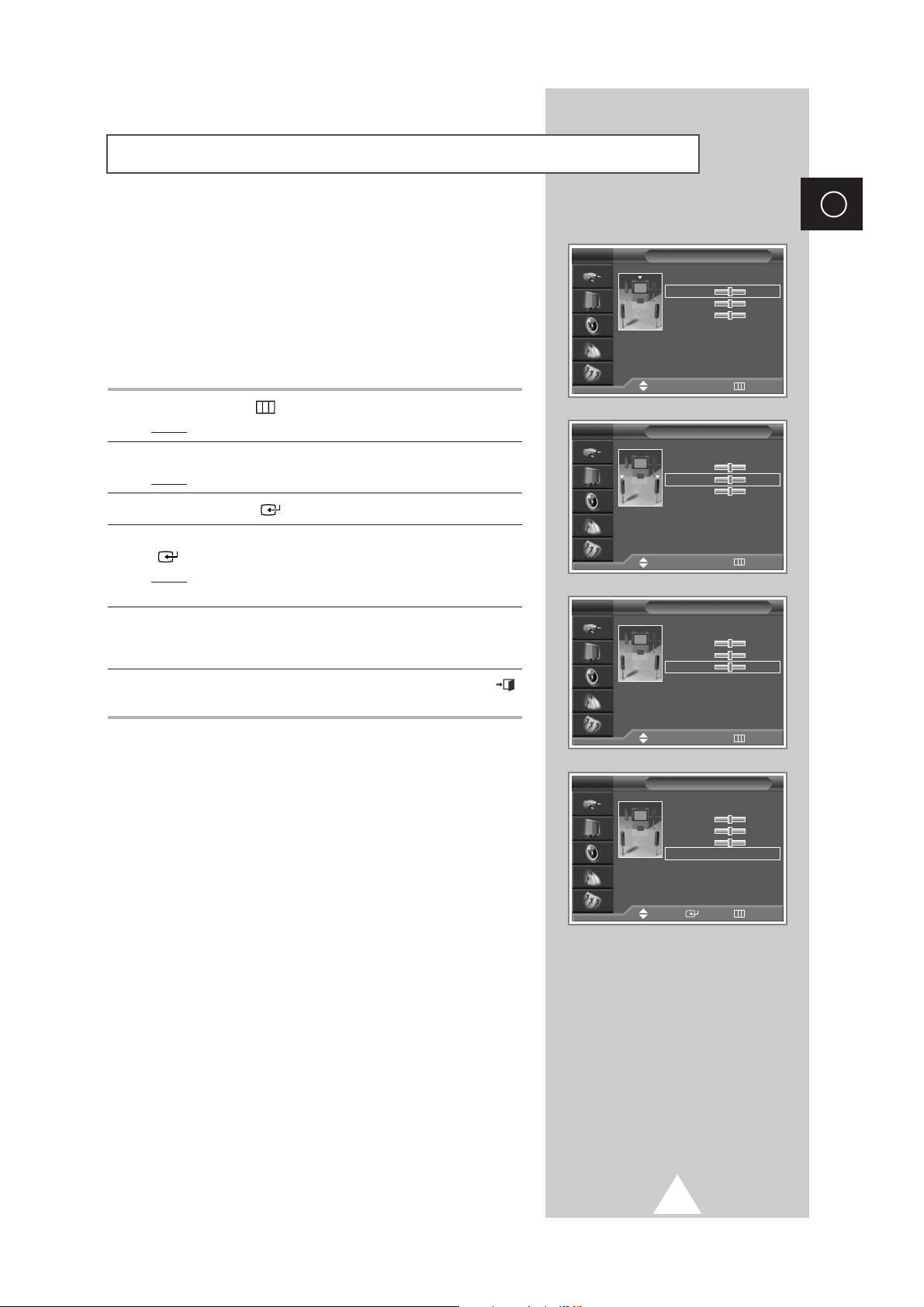
39
ENG
Surround
TV
Mode : Pro Logic
√√
Center : 0dB
√√
Rear : 0dB
√√
Time Delay : 20ms
√√
Test Tone : Off
√√
Move
œœ √√
Adjust Return
Adjusting Your Dolby Preferences
The following Dolby settings can be adjusted to suit your personal
preferences.
◆ Volume of the centre and rear speakers
◆ Pro Logic delay time for the rear speakers (between
15 and 30 ms)
◆ Activation/deactivation of the test tone to simulate the
volume on each speaker
1 Press the MENU ()button.
Result
: The main menu is displayed.
2 Press the † or … button to select Sound.
Result
:
The options available in the
Sound
group are displayed.
3 Press the ENTER () button.
4 Press the † or … button to select Surround. Press the ENTER
() button.
Result
: The Surround menu is displayed with the current
option.
5 Select the option (Center, Rear , Time Delay, Test Tone ) by
pressing the
† or … button. Press the œ or √ button to reach the
required setting.
6 When you are satisfied with the settings, press the EXIT ()
button to return to nomal viewing.
Surround
TV
Mode : Pro Logic
√√
Center : 0dB
√√
Rear : 0dB
√√
Time Delay : 20ms
√√
Test Tone : Off
√√
Surround
TV
Mode : Pro Logic
√√
Center : 0dB
√√
Rear : 0dB
√√
Time Delay : 20ms
√√
Test Tone : Off
√√
Surround
TV
Mode : Pro Logic
√√
Center : 0dB
√√
Rear : 0dB
√√
Time Delay : 20ms
√√
Test Tone : Off
√√
Move Enter Return
Move
œœ √√
Adjust Return
Move
œœ √√
Adjust Return
Page 40

40
ENG
This feature allows you can adjust to suit your personal preferences
when the equipment with output is connected to the television.
1 Press the MENU ()button.
Result
: The main menu is displayed.
2 Press the † or … button to select Sound.
Result
:
The options available in the
Sound
group are displayed.
3 Press the ENTER () button.
4 Press the † or … button to select Audio Out. Press the ENTER
() button.
5 Select the required option (Off or On ) by pressing the † or …
button.
◆
If you want to adjust the volume level with the volume control
on the TV or external amplifier, set to
Off.
◆
If you set to On...
-
You can adjust the volume level with the volume control on
the audio amplifier.
And the
Internal Mute
is set to
On
automatically, and you can not select it.
-
The volume control buttons (MUTE, , ) of the
television and remote control do not work.
6 Press the ENTER () button to confirm.
7 Press the † or … button to select Internal Mute.
If you set to
On, no sound outputs of all internal and external
speakers.
➢
When the Audio Out is set to Off
, you can select the
Internal Mute and control it.
Setting the External Sound
Sound
Mode : Custom
Custom
Auto Volume : Off
Surround : Off
Audio Out : Off
Internal Mute : Off
TV
Move Enter Return
Move Enter Return
Sound
Mode : Custom
Custom
Auto Volume : Off
Surround : Off
Audio Out : Off
Internal Mute : Off
TV
Off
On
Off
On
Page 41

41
ENG
Selecting the Sound Mode (depending on the model)
The “DUAL I-II” button displays/controls the processing and output
of the audio signal. When power is switched on, the mode is
automatically preset to either “Dual-I ” or “Stereo”, depending on
the current transmission.
➣
◆ If the receiving conditions deteriorate, listening will be
easier if the mode is set to the
Mono.
◆ If the stereo signal is weak and an automatic switching
occurs, then switch to the
Mono.
◆ When receiving a mono sound in the AV mode, connect
to the “AUDIO-L” input connector on the side of the
television. If the mono sound comes out only from left
speaker, press the
DUAL I-II button.
Type of broadcast
Regular broadcast
(Standard audio)
Regular +
NICAM Mono
NICAM Stereo
NICAM Dual-I/II
Regular broadcast
(Standard audio)
Bilingual or Dual-I/II
Stereo
On-screen indication
Mono
(Normal use)
NICAM Mono↔Mono
NICAM Stereo↔Mono
(Forced mono)
Mono
Dual-
I↔Dual-II
Stereo↔Mono
(Forced mono)
NICAM Dual-I
→
NICAM Dual-II
→
Mono
NICAM
Stereo
A2
Stereo
Page 42
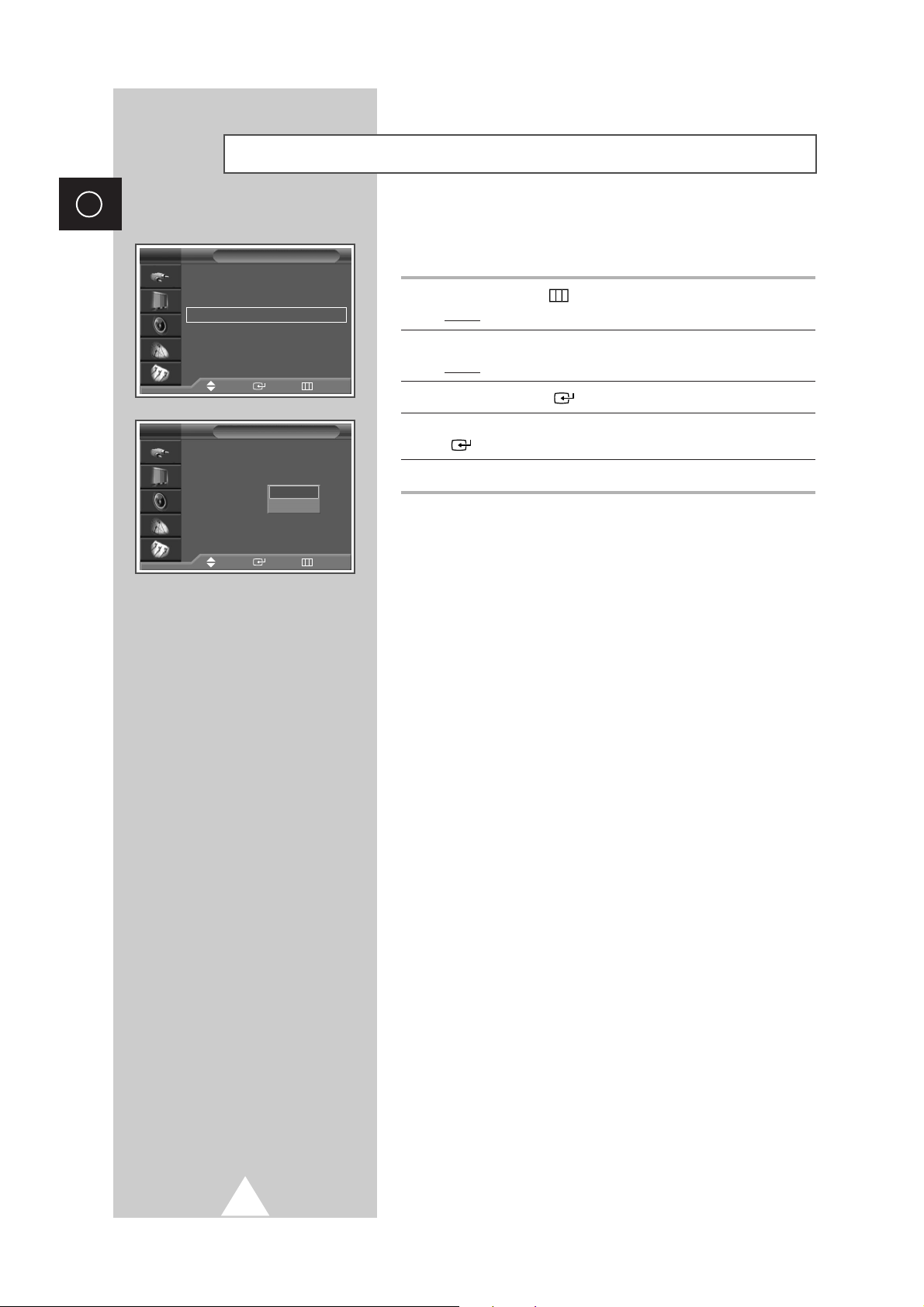
42
ENG
You can hear clear melody sound when the television is powered
on or off.
1 Press the MENU ()button.
Result
: The main menu is displayed.
2 Press the † or … button to select Setup.
Result
: The options available in the Setup group are displayed.
3 Press the ENTER () button.
4 Press the † or … button to select Melody. Press the ENTER
() button.
5 Select the option (Off or On).
Setting the Melody Sound
Setup
Time
√√
Plug & Play
√√
Language : English
√√
Melody : Off
√√
Blue Screen : On
√√
Film Mode : Off
√√
Image Lock
√√
TV
Setup
Time
Plug & Play
Language : English
Melody : Off
Blue Screen : On
Film Mode : Off
Image Lock
TV
Off
On
Move Enter Return
Move Enter Return
Page 43

43
ENG
You can select a time period of between 30 and 180 minutes after
which the television automatically switches to Standby mode.
1 Press the MENU () button.
Result
: The main menu is displayed.
2 Press the † or … button to select Setup.
Result
: The options available in the Setup group are
displayed.
3 Press the ENTER () button.
4 Press the † or … button to select Time. Press the ENTER ()
button..
Result
: The options available in the Time group are displayed.
5 Press the † or … button to select Sleep Timer. Press the
ENTER () button.
Result
: The Sleep Timer menu is displayed with the Min. is
selected.
6 Select the preset time intervals (Off, 30 , 60 , 90 , 120 , 150, 180) by
pressing the
† or … button.
7 When you are satisfied with the settings, select Activation to
Yes or No by pressing the † or … button.
8 Press the ENTER () button to confirm your selection.
➣
◆
You can also set these options simply by pressing the
SLEEP button.
◆
If the sleep timer is not yet set,
Off
is displayed.
If the sleep timer is already set, the remaining time
before which the television switches to Standby mode
is displayed.
➣
Power Off : TV automatically turns off when it receives no
input signal for 15 minutes or longer.
Setting the Sleep Timer
Setup
Time
√√
Plug & Play
√√
Language : English
√√
Melody : Off
√√
Blue Screen : On
√√
Film Mode : Off
√√
Image Lock
√√
TV
Time
Clock :
--: --
am
√√
Sleep Timer : Off
√√
On Timer : Off
√√
Off Timer : Off
√√
TV
Sleep Timer
TV
Min Activation
Off No
√√
Move Adjust Return
Sleep Timer
TV
Min Activation
30 Yes
œœ √√
Move Adjust Return
Off
Move Enter Return
Move Enter Return
Page 44

44
ENG
You can set the television’s clock so that the current time is displayed
by pressing the “INFO ( )” button. You must also set the time if
you wish to use the automatic on or off timers.
➣
When pressing the “ I ” button (On/Off) on the front of
the television, the clock setting will be reset.
1 Press the MENU () button.
Result
: The main menu is displayed.
2 Press the ▼ or ▲ button to select Setup.
Result
: The options available in the Setup group are
displayed.
3 Press the ENTER () button.
4 Press the ▼ or ▲ button to select Time. Press the ENTER ()
button.
Result
: The options available in the Time group are displayed
with
Clock is selected.
5 Press the ENTER () button.
6 Press the ¦ or button to move to the Hour, Min (Minute) or
am/pm. Set the hour or minute by pressing the ▼ or ▲ button.
7 When you have finished, press the ENTER () button to exit.
8 Press the INFO () button to display the current time.
Setting and Displaying the Current Time
Time
Clock :
--: --
am
√√
Sleep Timer : Off
√√
On Timer : Off
√√
Off Timer : Off
√√
TV
Clock
TV
√√
Move Adjust Return
Move Enter Return
Setup
Time
√√
Plug & Play
√√
Language : English
√√
Melody : Off
√√
Blue Screen : On
√√
Film Mode : Off
√√
Image Lock
√√
TV
Move Enter Return
Hour Min am/pm
-- --
am
Page 45
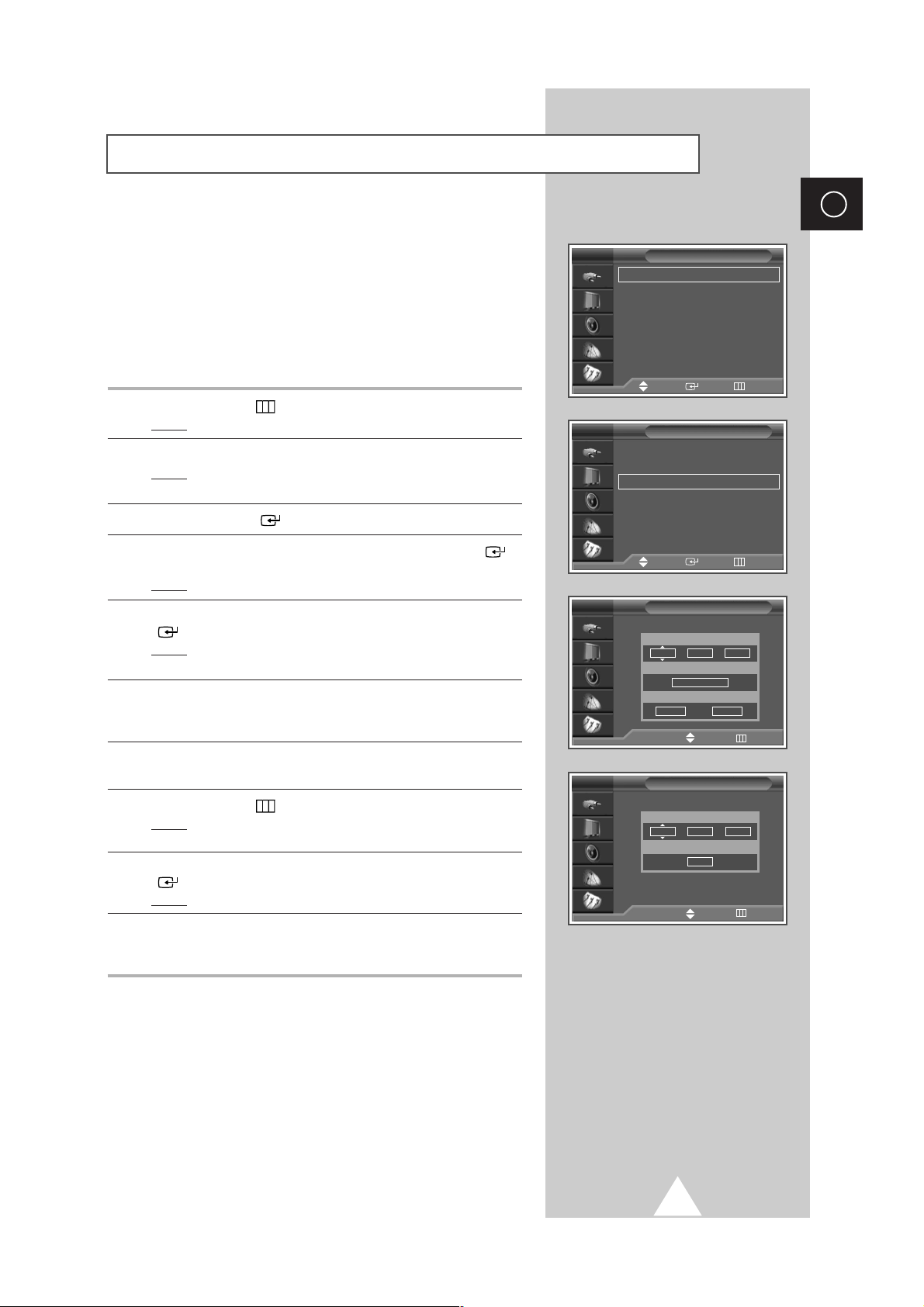
45
ENG
You can set the television’s clock and set the On or Off timers so that
the television will:
◆ Switch on automatically and tune to the channel of your
choice at the time you select
◆ Switch off automatically at the time you select
➣
The first step is to set the television’s clock (refer to
“Setting and Displaying the Current Time” on the
previous page).
1 Press the MENU () button.
Result
: The main menu is displayed.
2 Press the ▼ or ▲ button to select Setup.
Result
: The options available in the Setup group are
displayed.
3 Press the ENTER () button.
4 Press the † or … button to select Time. Press the ENTER ()
button.
Result
: The options available in the Time group are displayed.
5 Press the ▼ or ▲ button to select On Timer. Press the ENTER
() button.
Result: The options available in the On Timer group are
displayed.
6 Select the Hour, Min. , Prog., Volume by pressing the œ or √
button.
Set these by pressing the
† or … button.
7 When you are satisfied with the settings, select Activation to
Yes or No by pressing the † or … button.
8 Press the MENU ()button.
Result
: The options available in the Time group are displayed
again.
9 Press the † or … button to select Off Timer. Press the ENTER
() button.
Result: The Off Timer menu is displayed.
10 Select the Hour, Min. or Activation by pressing the œ or √
button.
Set these by pressing the
† or … button.
➣
When pressing the “ I “ button (On/Off) on the side of the
television, the clock setting will be reset.
➣
Absent Power Off
When you set the timer “On”, your television will
eventually be turned off, if you do not operate any controls
during the 3 hours after the TV is turned on by timer.
This function is available in only the timer “On” mode and
will prevent a leakage accident or overheating, caused by
your TV left on for a long time due to the timer “On”
(when you are away on holiday, for example).
Switching the Television On and Off Automatically
Time
Clock : 00 : 01
√√
Sleep Timer : Off
√√
On Timer : Off
√√
Off Timer : Off
√√
TV
On Timer
TV
√√
Move Adjust Return
Off Timer
√√
Move Adjust Return
Move Enter Return
Setup
Time
√√
Plug & Play
√√
Language : English
√√
Melody : Off
√√
Blue Screen : On
√√
Film Mode : Off
√√
Image Lock
√√
TV
Move Enter Return
TV
Hour Min am/pm
06 30 30
Prog.
P 1
Volume Activation
10 No
Hour Min am/pm
06 30 30
Activation
No
Page 46
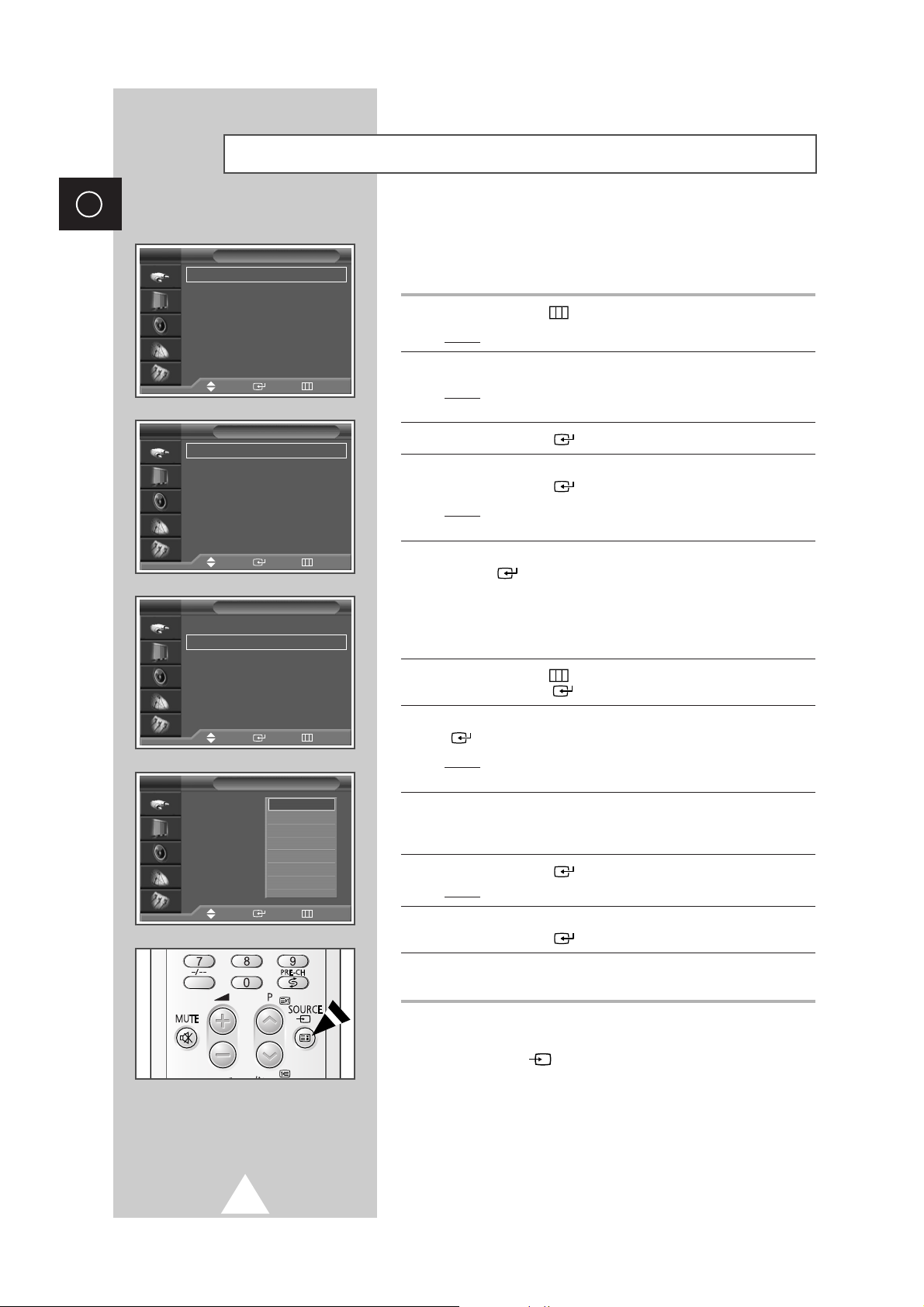
46
ENG
Viewing an External Signal Source
Use the remote control to switch between viewing signal from
connected equipment, such as VCR, DVD, Set-Top-boxs and the TV
source (broadcast or cable)
1 Press the MENU () button.
Result
: The main menu is displayed.
2 Press the ▼ or ▲ button to select Input .
Result
: The options available in the Input group are
displayed.
3 Press the ENTER () button.
4 Press the ▼ or ▲ button to select Source.
Press the
ENTER () button.
Result
: The options available in the Source group are
displayed.
5 Press the ▼ or ▲ button to select signal source, then press the
ENTER () button.
➢ When you connect equipment to the TV, you can choose
between the following sets of jacks :
AV1, AV2 , AV3,
Component1, Component2, PC or DVI on the TV’s rear
panel, and
AV4 or S-Video on the TV’s side panel.
6 Press the MENU () button and select Input.
Press the
ENTER () button.
7 Press the ▼ or ▲ button to select Edit Name . Press the ENTER
() button.
Result
: The options available in the Edit Name group are
displayed.
8 Press the ▼ or ▲ button to select external device :
AV1-AV2-AV3-AV4-Component1-Component2-PC
-
DVI.
9 Press the ENTER () button.
Result
:
The
Edit Name
available are listed
.
10 Select the name by pressing the † or … button.
Press the
ENTER () button.
11 Set other signal sources (AV1, AV2 , AV3, AV4, Component1,
Component2, PC or DVI) using the same method as listed above.
➣
You can also set these options simply by pressing the
SOURCE ()button. If you change the external source
while viewing, pictures might take a short period of time to
be switched.
Input
Source : TV
√√
Edit Name
√√
TV
Source
TV
AV1
----
AV2
----
AV3
----
AV4
----
Component1
----
Component1
----
††
More
----
TV
Input
Source : TV
√√
Edit Name
√√
TV
Edit Name
AV1 :
----
AV2 :
----
AV3 :
----
AV4 :
----
Component1 :
----
Component2 :
----
PC :
----
DVI :
----
TV
Move Enter Return
Move Enter Return
Move Enter Return
Move Enter Return
----
VCR
DVD
Cable STB
HD STB
Satellite STB
AV Receiver
†
Page 47
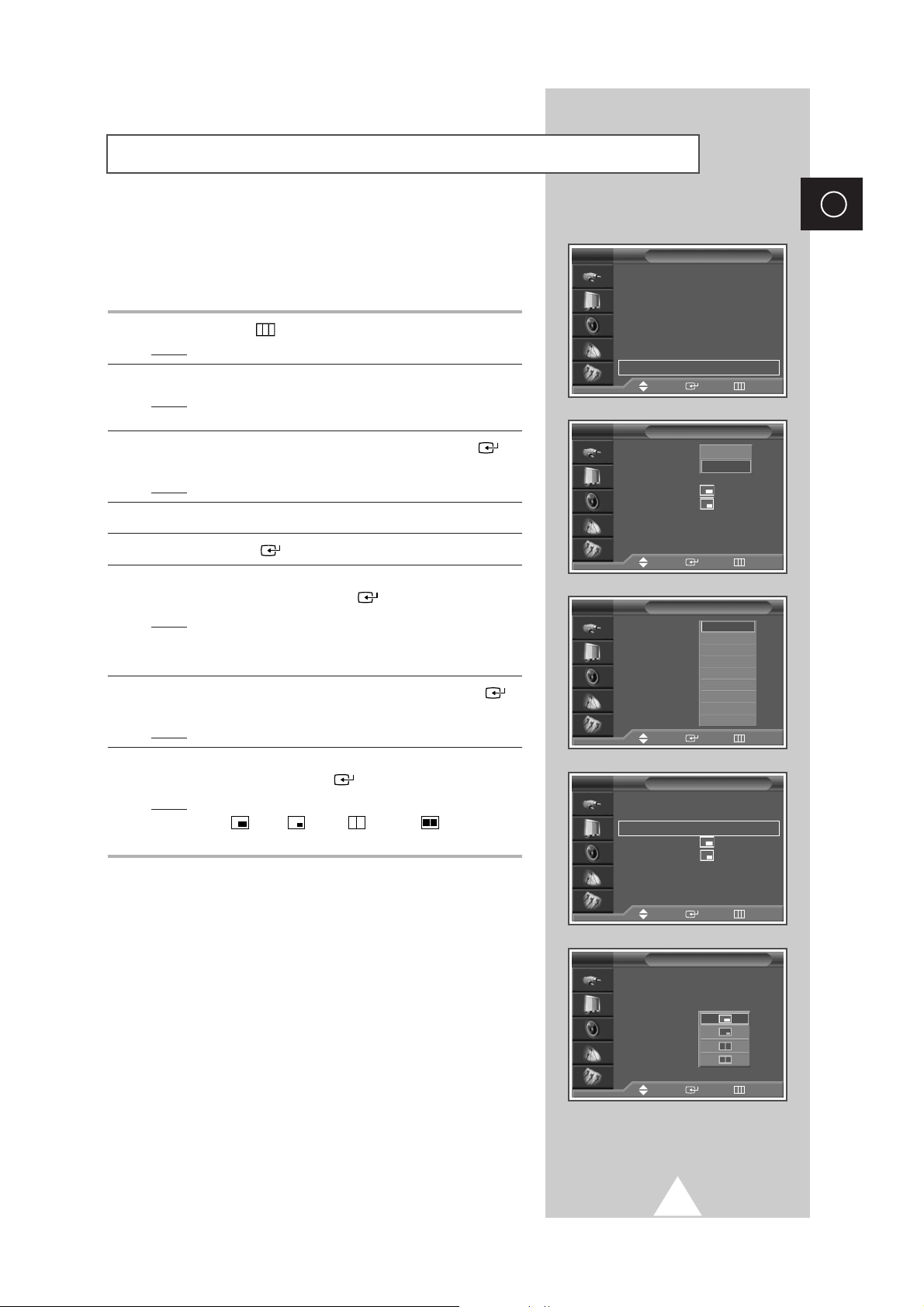
47
ENG
TV
You can display a sub picture within the main picture of TV
program or external A/V devices. In this way you can watch TV
program or monitor the video input from any connected devices
while watching TV or other video input.
1 Press the MENU ()button.
Result
: The main menu is displayed.
2 Press the † or … button to select Picture.
Result
: The options available in the Picture group are
displayed.
3 Press the † or … button to select PIP. Press the ENTER ()
button.
Result
: The options available in the PIP group are displayed.
4 To activate, set the PIP to on by pressing the † or … button.
5 Press the ENTER () button.
6 Press the † or … button to select Source. Select a source of the
sub picture by pressing the
ENTER () button.
Result
: The sources are displayed in the following order:
TV- AV1- AV2- AV3- AV4- Component1
-
Component2- PC- DVI
7 Press the † or … button to select Swap. Press the ENTER ()
button.
Result
: The main picture and sub picture are interchanged.
8 Press the † or … button to select Size. Select a size of the sub
picture by pressing the
ENTER () button.
Result
: The sizes are displayed in the following order:
(Large)
-
(Small) -(Double1) -(Double2)
Viewing the Picture In Picture (PIP)
Picture
Mode : Dynamic
√√
Custom
√√
Color Tone : Normal
√√
Color Adjust
√√
Size : 16 : 9
√√
Digital NR : On
√√
DNIe : On
√√
PIP
√√
TV
PIP
PIP : On
Source : TV
Swap
Size
:
Position
:
Prog. : P08
Sound Select : Main
Off
On
PIP
PIP : On
Source : TV
Swap
Size
:
Position
:
Prog. : P08
Sound Select : Main
TV
TV
AV1
AV2
AV3
AV4
Component1
Component2
PC
DVI
PIP
PIP : On
Source : TV
Swap
Size
:
Position
:
Prog. : P08
Sound Select : Main
TV
PIP
PIP : On
√√
Source : TV
√√
Swap
Size
:
√√
Position
:
√√
Prog. : P08
√√
Sound Select : Main
√√
Move Enter Return
Move Enter Return
Move Enter Return
Move Enter Return
Move Enter Return
TV
TV
Page 48
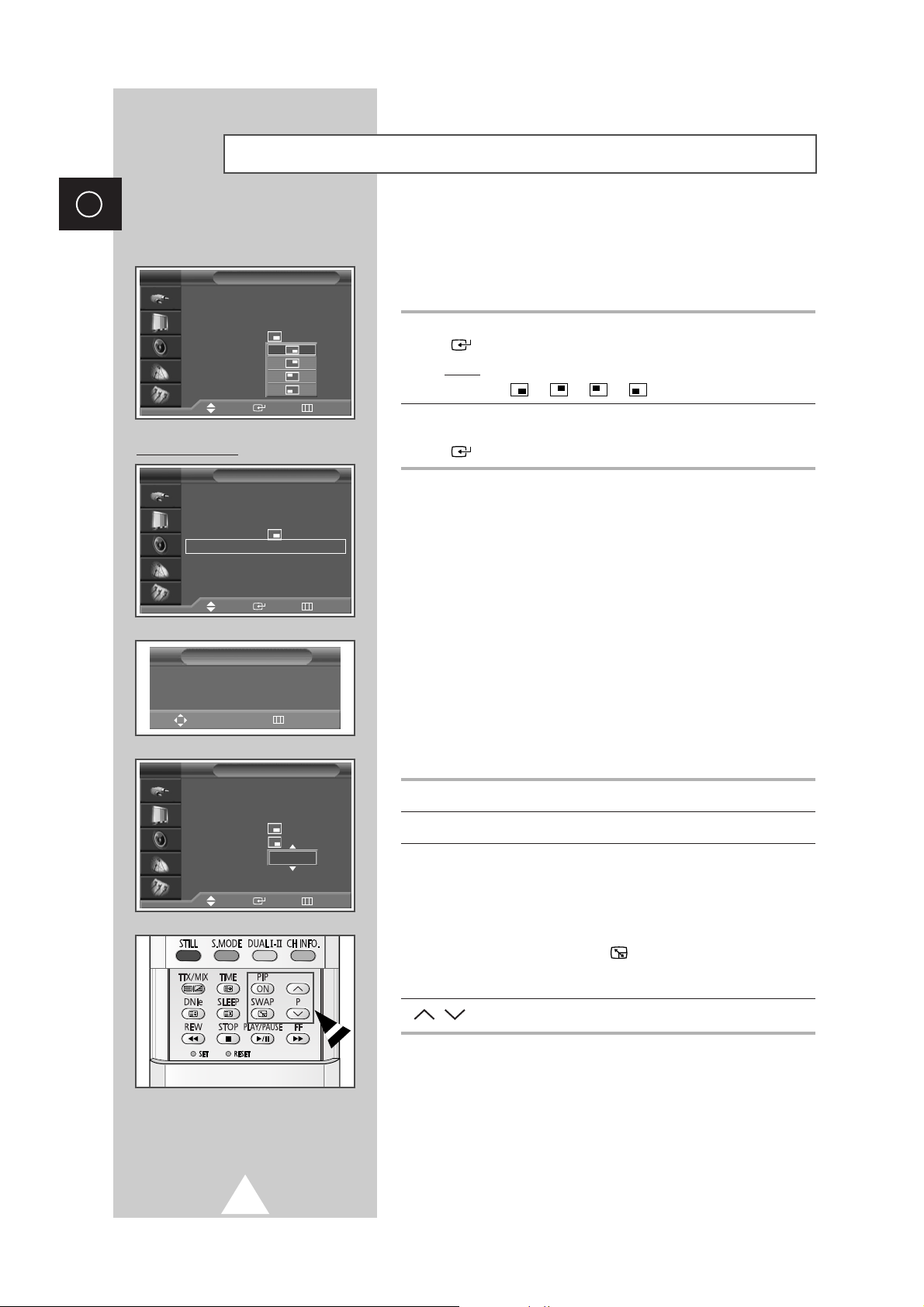
48
ENG
9 Press the † or … button to select Position. Press the ENTER
() button.
Result
: The positions available are displayed.
---
10 Press the † or … button to select Prog.. Select the channel that
you want to view through sub picture by pressing the
ENTER
() button.
➣
If the sub picture is no signal and the main picture is
output from a Component, PC or DVI signal, the sub
picture will be blue. If the main picture is output from a
Video signal, the sub picture will be black.
Easy functions of remote control.
Buttons Feature
PIP ON Used to activate or deactivate the PIP function directly.
SWAP Used to interchange the main picture and the sub
picture.
➣
When the main picture is in the Video mode and
the sub picture is in the TV mode, you might not
hear the sound of main picture when pressing
the
SWAP () button after changing the sub
picture channel. At this time, reselect the channel
of main picture.
P/ Used to select the channel of sub picture.
Viewing the Picture In Picture (PIP) (continued)
PIP
PIP : On
Source : TV
Swap
Size
:
Position
:
Prog. : P08
Sound Select : Main
TV
PC or DVI Mode
PIP
PIP : On
√√
Source : TV
√√
Swap
Size
:
√√
Position
√√
Prog. : P08
√√
Sound Select : Main
√√
TV
PIP Panning
Adjust Return
Position
PIP
PIP : On
Source : TV
Swap
Size
:
Position
:
Prog. : P08
Sound Select : Main
√√
TV
Move Enter Return
Move Enter Return
Move Enter Return
P 1
Page 49

49
ENG
During the PIP feature is activating, you can listen to the sound of the
sub picture.
1 Press the MENU ()button.
Result
: The main menu is displayed.
2 Press the † or … button to select Picture.
Result
: The options available in the Picture group are
displayed.
3 Press the † or … button to select PIP. Press the ENTER ()
button.
Result
: The options available in the PIP group are displayed.
4 To activate, set the PIP to on by pressing the † or … button.
5 Press the ENTER () button.
6 Press the † or … button to select Sound Select. Press the
ENTER () button.
7 Set to Sub by pressing the † or … button.
Result
: You can listen to the sound of the sub picture.
➣
To listen the sound of current main picture, set to Main.
Listening to the Sound of the Sub Picture (PC or DVI Mode)
➢
Preset to the PC or DVI mode by using the SOURCE button.
PIP
PIP : On
Source : TV
Swap
Size
:
Position
Prog. : P08
Sound Select : Main
TV
Main
Sub
Move Enter Return
Picture
Mode : Custom
√√
Custom
√√
Colour Tone : Custom
√√
Colour Adjust
√√
Size : 16 : 9
√√
Digital NR : On
√√
DNIe : On
√√
PIP
√√
TV
Move Enter Return
Page 50

50
ENG
Most television channels provide written information services via
teletext. Information provided includes:
◆
Television programme times
◆
News bulletins and weather forecasts
◆
Sports results
◆
Travel information
This information is divided into numbered pages (see diagram).
Part Contents
A Selected page number.
B Broadcasting channel identity.
C Current page number or search indications.
D Date and time.
EText.
F Status information.
FASTEXT information.
➣
Teletext information is often divided between several
pages displayed in sequence, which can be accessed by:
◆ Entering the page number
◆ Selecting a title in a list
◆ Selecting a coloured heading (FASTEXT system)
Teletext Feature
Page 51
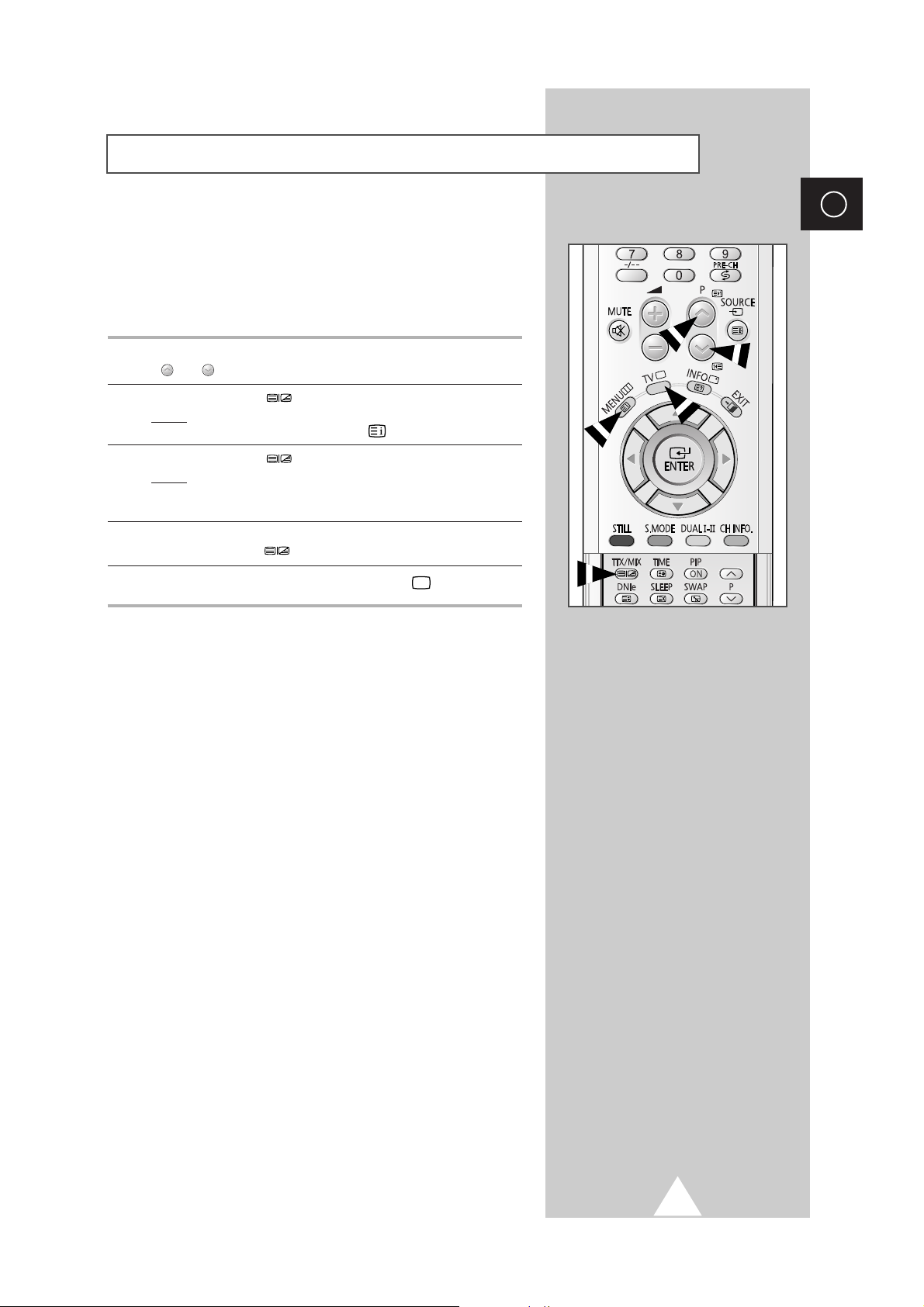
51
ENG
You can display Teletext information at any time on your television
☛
For Teletext information to be displayed correctly,
channel reception must be stable; otherwise:
◆ Information may be missing
◆ Some pages may not be displayed
1 Select the channel providing the Teletext service by pressing the
P or P button.
2 Press the TTX/MIX () button to activate the teletext mode.
Result
:
The contents page is displayed. It can be redisplayed
at any time by pressing the (index) button.
3 Press the TTX/MIX () button again.
Result
:
The screen will be split into two. This Double Teletext
feature lets you view the
actual broadcast
and teletext
information separately on the screen.
4 If you wish to display the teletext information on a single screen,
press the
TTX/MIX ()button again.
5 To exit from the teletext display, press the TV () button.
Displaying the Teletext Information
Page 52

52
ENG
When you have displayed a Teletext page, you can select various
options to suit your requirements.
To display... Press the...
◆ Hidden text (reveal)
(answers to quiz games, for example)
◆ The normal screen (reveal) again
◆ A secondary page by entering its number (sub-page)
◆ The broadcast when searching for a page (cancel)
◆ The next page (page up)
◆ The previous page (page down)
◆ Double-size letters in the: (size)
• Upper half of the screen • Once
• Lower half of the screen • Twice
◆ The normal screen • Three times
Selecting Display Options
Page 53

53
ENG
You can enter the page number directly by pressing the numeric
buttons on the remote control.
1 Enter the three-digit page number given in the content by
pressing the corresponding numeric buttons.
Result
: The current page counter is incremented and the
page is then displayed. If the selected page is linked
with several secondary pages, the secondary pages
are displayed in sequence. To freeze the display on a
given page, press the (hold) button. Press the it
again to resume.
2 If the FASTEXT system is used by the broadcasting company,
the different topics covered on a Teletext page are colour-coded
and can be selected by pressing the coloured buttons on the
remote control.
Press the coloured button corresponding to the topic that you wish
to select; the available topics are given on the status line.
Result
: The page is displayed with other coloured information
that can be selected in the same way.
3 To display the previous or next page, press the corresponding
coloured button.
4 To display the subpage, see the following steps.
◆
Press the (sub-page) button.
Result
: The available subpages appear.
◆
Select the required sub-page. Sub-pages can be scrolled by
pressing the or button.
Selecting a Teletext Page
Page 54

54
ENG
Connecting to the External Input/Output
“AV3” is used for the equipment with an RGB output, such as video game
devices or video disc players.
Rear of the TV
①
This end can be fitted with:
◆ A SCART connector
◆ An S-Video connector and two audio RCA connectors (L+R)
◆ Three RCA connectors (VIDEO + AUDIO-L/R)
Input/Output Specification
Connector
Input Output
Video Audio (L/R) S-Video RGB Video + Audio (L/R)
AV1 ✔✔ ✔
AV2 ✔✔ ✔
AV3 ✔✔ ✔✔ Only TV output is available.
MONITOR OUT Output you are viewing.
or
①
VCR
Decoder /
Video game device
Video disc player
Satellite receiver
DVD
☛
Whenever you connect an audio or video system to your
television, ensure that all
elements are switched off.
Refer to the documentation supplied with your equipment
for detailed connection instructions and associated safety
precautions.
or
Page 55
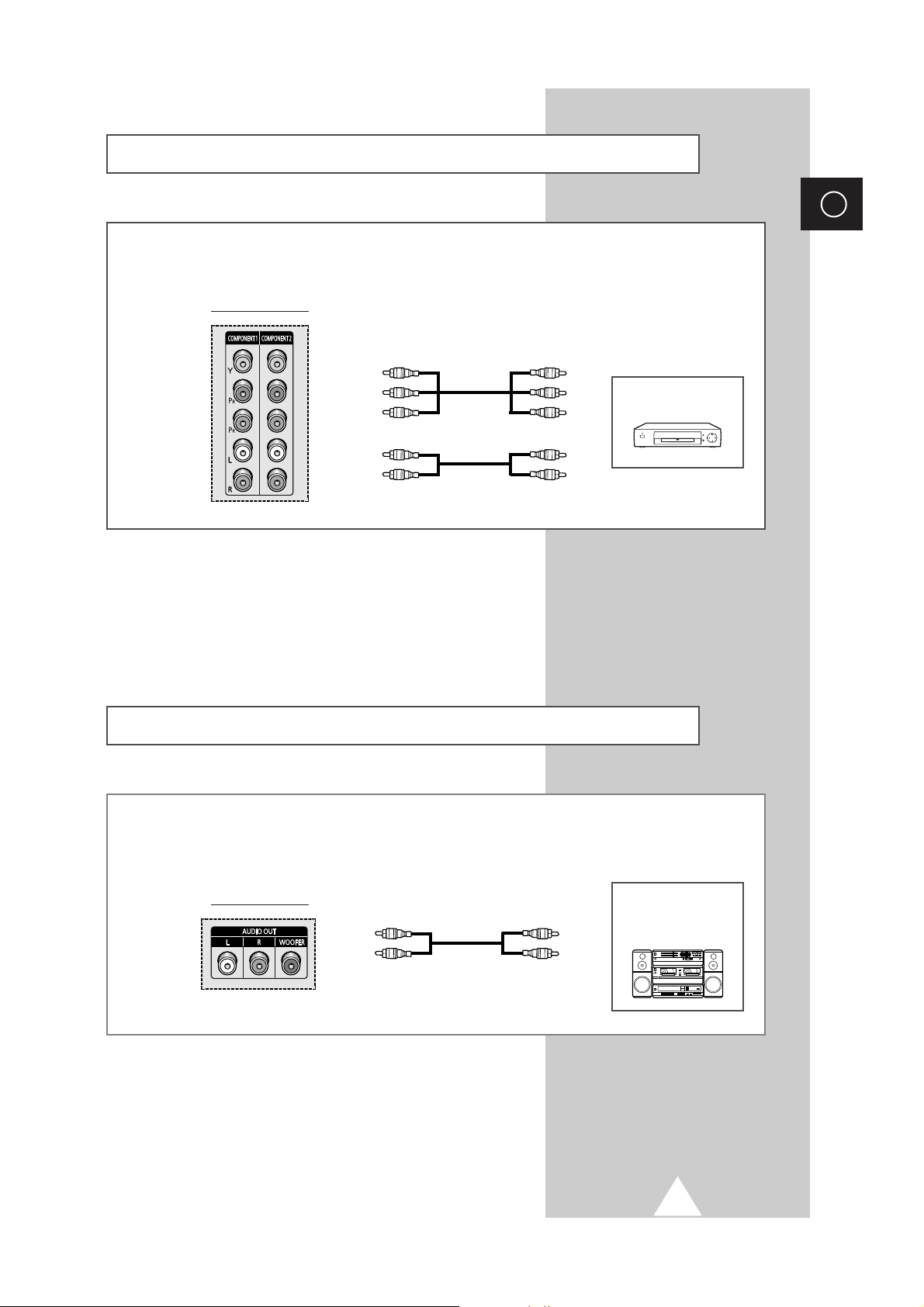
55
ENG
Connecting to the DVD Input
The RCA connectors are used for equipment with a DVD output.
DVD
Rear of the TV
Y / Pb / Pr
L
/ R
Connecting to the Audio Outputs
The “AUDIO OUT” connectors are used for equipment, such as an audio system or external amplifier
(to take full advantage of the Surround sound effect).
Rear of the TV
Audio System/
External Amplifier
L
R
L
R
Page 56

56
ENG
Connecting to the Audio/Video Input
The RCA (VIDEO + L-AUDIO-R) connectors are used for equipment such as camcorders, video disc
players and some video game devices.
Side of the TV
Camcorder
Video disc player
Video game device
SP43L2HX/
SP50L2HX/
SP61L2HX
SP46L5HX/
SP56L5HX
Connecting to the S-Video Input
The S-VIDEO and RCA (AUDIO-L/R) connectors are used for equipment with an S-Video output,
such as a camcorder or VCR.
Camcorder
VCR
①
To play picture and sound, both the S-VIDEO and RCA connectors must be used.
and
①
Rear of the TV
S-VIDEO 1 S-VIDEO 2
S-VIDEO 1 S-VIDEO 2
or
and
①
Side of the TV
SP43L2HX/SP50L2HX/
SP61L2HX
SP46L5HX/
SP56L5HX
Page 57

57
ENG
Connecting to the PC Input
The “PC” (video) and “PC AUDIO (L+R)” connectors are used for interfacing with your PC.
Personal Computer
and
Rear of the TV
Connecting to the DVI Input
The “DVI” (video) and “PC AUDIO (L+R)” connectors are used for equipment with a DVI output.
and
Personal Computer
Rear of the TV
➢
The “DVI” does not support the Analog R (red), G (green) and B (blue) signals.
Page 58

58
ENG
Setting up Your PC Software (Windows only)
The Windows display-settings for a typical computer are shown below. But the actual screens on your
PC will probably be different, depending upon your particular version of Windows and your particular
video card. But even if your actual screens look different, the same, basic set-up information will apply
in almost all cases. (If not, contact your computer manufacturer or Samsung Dealer.)
On the windows screen, select in the following
sequence:
Start ➞ Settings ➞ Control Panel.
When the control panel screen appears, click on
Display and a display dialog-box will appear.
Select the
Settings tab in the display dialog-box.
The two key variables that apply the television-PC
interface are “Resolution” and “Colours”.
The correct settings for these two variables are:
◆ Size (sometimes called “Resolution”)
1024 x 768 pixels.
◆ Colour
24-bit colour (might also be expressed as “16
million colours”)
Shown at left is a typical screen for “Display”
dialog box.
If a vertical-frequency option exists on your display
settings dialog box, the correct value is
60 Hz.
Otherwise, just click
OK and exit the dialog box.
Page 59

59
ENG
Input Mode (PC/DVI)
Both screen position and size will vary depending on the type of PC monitor and its resolution.
The table below shows all of the display modes that are supported:
(N: Negative / P: Positive)
◆ The interlace mode is not supported.
◆ The television might operate abnormally if a non-standard video format is selected.
◆ The 4:3 mode does not work with input signals from “720 x 400”.
◆ The DVI mode does not support “1024 x 768” (85Hz).
Notes
◆ The text quality of PC screen is optimum in the XGA mode (1024 x 768), the full size displayed PC
mode is optimum in the SVGA mode (800 x 600).
◆ When this television is used as a PC display, 24-bit colour is supported (over 16 million colours).
◆ Your PC display screen might appear different depending on the manufacturer (and your particular version of
Windows). Check your PC instruction book for information about connecting your PC to a television.
◆ If a vertical and horizontal frequency-select mode exists, select 60Hz (vertical) and 31.5kHz (horizontal).
In some cases, abnormal signals (such as stripes) might appear on the screen when the PC power is turned
off (or if the PC is disconnected). If so, press the
SOURCE () button to enter the Video mode. Also, make
sure that the PC is connected.
◆ When connecting a notebook PC to the television, make sure that the PC screen is displayed through only the
television (Otherwise, random signals might appear).
◆ When horizontal synchronous signals seem irregular in PC mode, check PC power saving mode or cable
connections.
Standard
VGA
SVGA
XGA
WVGA
Dot x Line
640 x 480
720 x 400
800 x 600
1024 x 768
848 x 480
Vertical
frequency (Hz)
75.0
72.8
59.9
70.1
75.0
72.2
60.3
56.3
75.0
70.1
60.0
75
72
70
60
Horizontal
frequency (kHz)
37.5
37.9
31.5
31.5
46.9
48.1
37.9
35.2
60.0
56.5
48.3
37.5
36.1
35.0
29.8
Vertical
polarity
N
N
N
P
P
P
P
P
P
N
N
N
N
N
N
Horizontal
polarity
N
N
N
N
P
P
P
P
P
N
N
P
P
P
P
Page 60
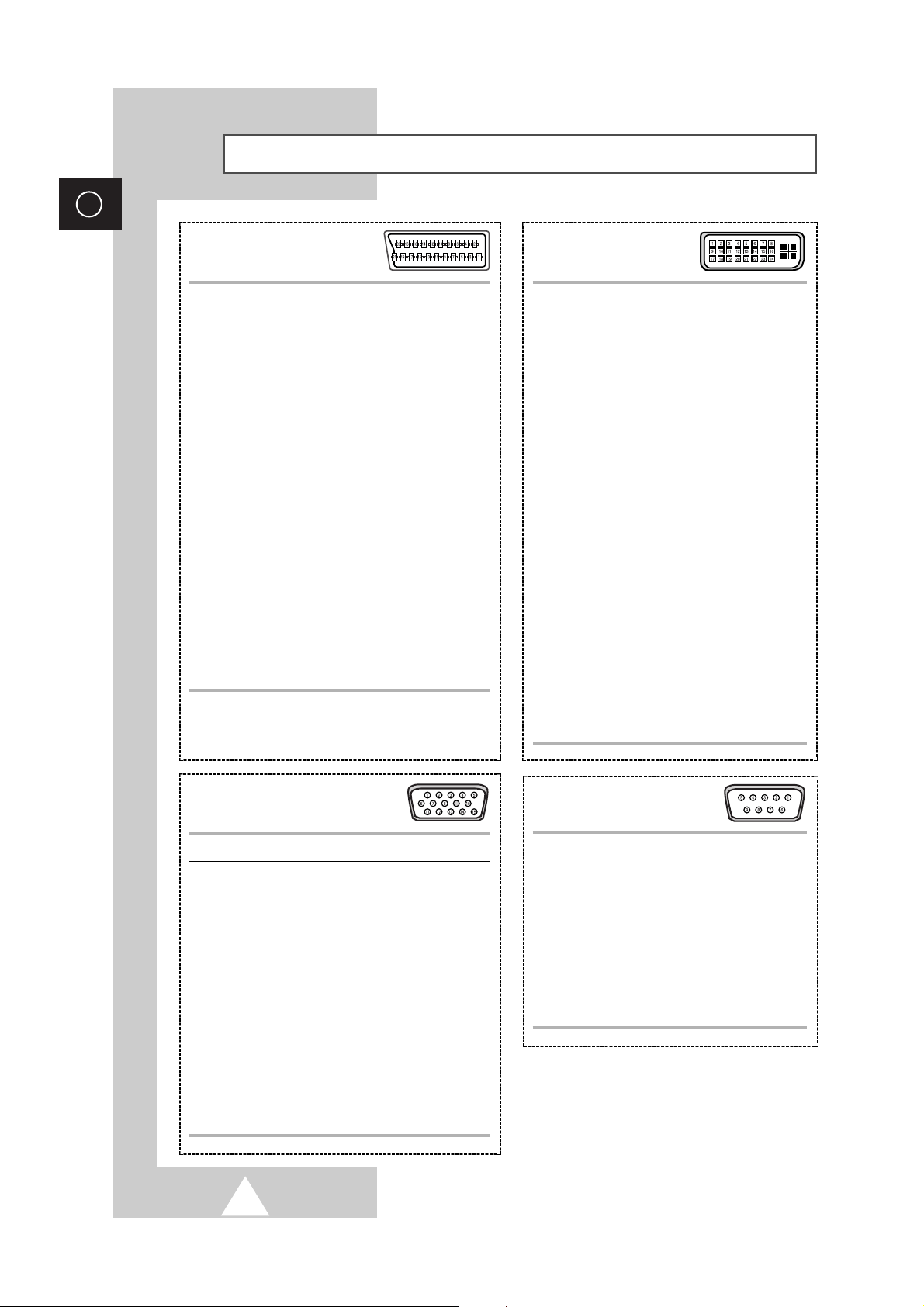
60
ENG
Pin PC IN
1 Red (R)
2 Green (G)
3 Blue (B)
4 Grounding
5 Grounding (DDC)
6 Red (R) Grounding
7Green (G) Grounding
8 Blue (B) Grounding
9 Reserved
10 Sync Grounding
11 Grounding
12 Data (DDC)
13 Horizontal sync.
14 Vertical sync.
15 Clock (DDC)
PC Input Connector
(15Pin)
Pin Signal
1 T.M.D.S. Data22 T.M.D.S. Data2+
3 T.M.D.S. Data2/4 Shield
4 T.M.D.S. Data45 T.M.D.S. Data4+
6 Clock (DDC)
7 Data (DDC)
8 Not Connected
9 T.M.D.S. Data110 T.M.D.S. Data1+
11 T.M.D.S. Data1/3 Shield
12 T.M.D.S. Data313 T.M.D.S. Data3+
14 +5V Power
15 5V Grounding
16 Hot Plug Detect
17 T.M.D.S. Data018 T.M.D.S. Data0+
19 T.M.D.S. Data0/5 Shield
20 T.M.D.S. Data521 T.M.D.S. Data5+
22 T.M.D.S. Clock Shield
23 T.M.D.S. Clock+
24 T.M.D.S. Clock-
DVI Input Connector
(24Pin)
Pin Signal
1 Carrier Detect
2 Receive Data
3 Transmit Data
4 Data Terminal Ready
5 System Ground
6 Data Set Ready
7 Request to Send
8 Clear to Send
9 Ring Indicator
RS-232 Connector
(9Pin)
Pin Signal
1 Audio output R
2 Audio input R
3 Audio output L
4 Audio chassis return
5 Video chassis return (RGB blue)
6 Audio input L
7 RGB blue input
8 Switching voltage
9 Video chassis return (RGB green)
10
-
11 RGB green input
12
-
13 Video chassis return (RGB red)
14
-
15 RGB red input
16 Blanking signal (RGB switching)
17 Video chassis return
18 Blanking signal ground
19 Video output
20 Video input
21 Screening/chassis return
SCART Connector
(AV1/AV2/AV3)
➢
Pins 5, 7, 9, 11, 13, 15 and 16 are used for
RGB processing and are only wired on the
AV1
or AV3 connector.
Pin Configurations
Page 61
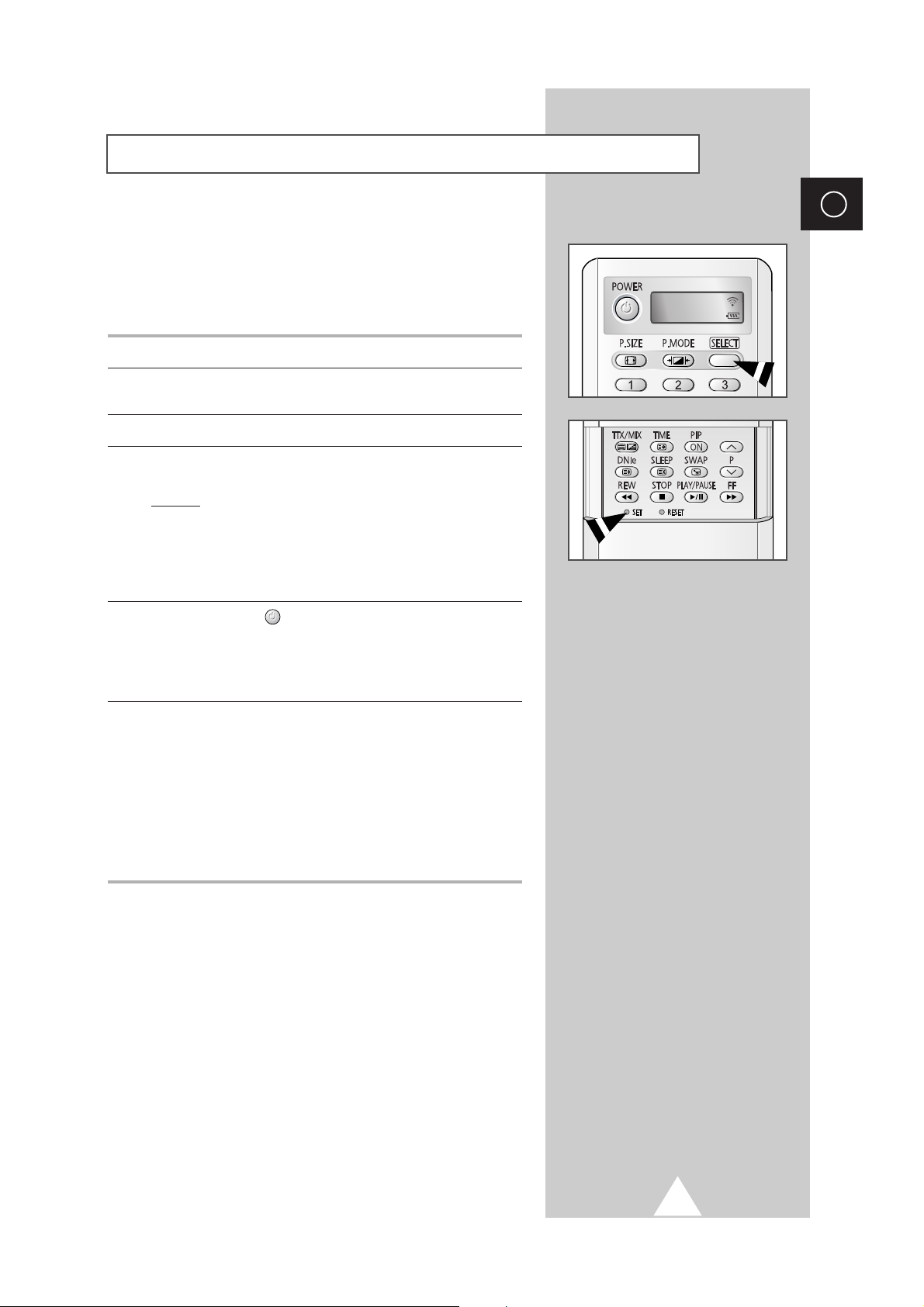
61
ENG
Programming the Remote Control for Other Components
This TV’s remote control can operate VCR, CATV , DVD, or Set-top
box (STB), in addition to controlling the TV.
➣
The remote control might not be compatible with the TV
manufactured by another company.
1 Turn off your VCR, Cable box, DVD or STB.
2 Press the SELECT button. Mode is changed whenever SELECT
button is pressed. (new mode is displayed on LED screen.)
3 Press the SET button.
4 Use the numeric buttons to enter the code by manufacturer. Each
code must be three digits long.
Example
: To enter the code “6”, press 0, 0, and 6.
To enter the code “76”, press 0, 7, and 6.
➣
See the remote control code tables to find the appropriate
code for your particular component. If more than one code
is listed, try each one separately until you find the one that
works.
5 Press the POWER () button on the remote control.
The component you select should turn on. If it turns on, your
remote control is now set correctly.
➣
If it does not turn on, repeat steps above, but try one of the
other codes listed for the brand of particular yours.
6 Once your remote control is set up, press the SELECT button any
time you want to use the remote control to operate your VCR,
Cable box, DVD or STB.
➣
◆ When your remote control is in the VCR, CATV, DVD or
STB mode, the volume buttons still control your
television’s volume.
◆ When your remote control is in the TV or CATV mode,
the VCR or DVD control buttons (PLAY, PAUSE, etc.)
still operate your VCR or DVD.
TV
Page 62

62
ENG
Programming the Remote Control for Other Components
Admiral
Aiwa
Akai
Audio Dynamics
Bell&Howell
Broksonic
Candle
Canon
Citizen
Colortyme
Craig
Curtis Mathes
Daewoo
DBX
Dimensia
Dynatech
Emerson
Fisher
Funai
General Electric
Go Video
LG (Goldstar)
Harman Kardon
Hitachi
Instant Replay
JC Penney
JVC
Kenwood
KLH
Lioyd
Logik
LXI
Magnavox
020
025
004, 027, 032
007, 026
018
022
002, 003, 006, 008, 015, 055
021, 056
002, 003, 006, 008, 015, 055
007
002, 024
002, 007, 008, 017, 021, 025, 056, 064,
066
003, 010, 011, 012, 013, 014, 015, 016
007, 026
017
034
001, 003, 006, 021, 022, 025, 030, 032,
034, 040, 047, 050, 052, 060, 063, 065,
066, 067, 069
018, 024, 028, 029, 048, 051, 061
025
002, 005, 017, 021, 056
002
006, 007, 008, 009, 010
007
019, 025, 041, 042
021
002, 007, 018, 019, 021, 026, 037, 041,
054, 056
007, 008, 018, 021, 026, 037
007, 008, 018, 026, 037
070
025
038
025
021, 036, 056, 059
Marantz
Marta
MEI
Memorex
MGA
Midland
Minolta
Mitsubishi
Montgomery Ward
MTC
Multitech
NEC
Optimus
Panasonic
Pentax
Pentex Research
Philco
Philips
Pioneer
Portland
PROSCAN
Quartz
Quasar
Radio Shack/Realistic
RCA
Samsung
Sansui
Sanyo
Scott
Sears
Sharp
Shimom
Signature
Sony
007, 008, 018, 021, 026, 036, 037, 062
006
021
006, 021, 024, 025
034
005
019, 041
019, 034, 041, 046
020
002, 025
002, 005, 025, 038
007, 008, 018, 026, 037, 062, 064
020
021, 056, 071, 072
019, 041
008
021, 036, 056, 059
021, 036
019, 026, 039, 053
015, 049, 055
017
018
021, 056
006, 018, 020, 021, 024, 025, 029,
034, 048, 056
002, 017, 019, 021, 035, 041, 043,
057, 068
000, 001, 002, 003, 004, 005
026
018, 024
003, 047, 052, 067
006, 018, 019, 024, 028, 029, 041,
048, 051
020, 034, 045, 015
027, 033, 038, 058
025
027, 033, 044
VCR Remote Control Codes
Page 63

63
ENG
Programming the Remote Control for Other Components
Sylvania
Symphonic
Tandy
Tashika
Tatung
Teac
Technics
Teknika
TMK
Toshiba
021, 025, 036, 056, 059
025
018, 025
006
037
025, 037, 068
021
006, 021, 025, 031
066
003, 019, 029, 051, 052
Totevision
Unitech
Vector Research
Victor
Video Concepts
Videosonic
Wards
Yamaha
Zenith
002, 006
002
007, 026
026
007, 026
002
002, 003, 006, 019, 020, 021, 024, 025,
034, 038, 041
007, 008, 018, 026, 037
023, 027, 033, 073
VCR Remote Control Codes (continued)
Anvision
GI
Hamlin
Hitachi
Jerrold
Macom
Magnavox
Oak
Panasonic
Philips
Pioneer
RCA
Regal
017, 018
041
003, 024, 031
025, 030
038, 039
025, 030
019, 023, 028
026
003, 022, 027, 037, 044
019, 021, 023, 028
004, 018, 020, 044
014, 022, 040
003
Regency
SA
Samsung
Scientific Atlanta
Sprucer
Stargate 2000
Sylvania
Texscan
Tocom
Universal
Viewstar
Wamer amex
Zenith
015, 023
042, 043
000, 001, 002, 003, 004, 005, 006, 007
042, 043
022
036
016
016
032
033, 034
019, 021, 023, 028
046
017, 029, 035, 037, 045
Samsung
JVC
PROSCAN/RCA
Panasonic
000, 001
002
003
005
LG (Goldstar)
Sony
Denon
Curtis Mathes
006
007
008
009
Cable Box (CATV) Remote Control Codes
DVD Remote Control Codes
Page 64
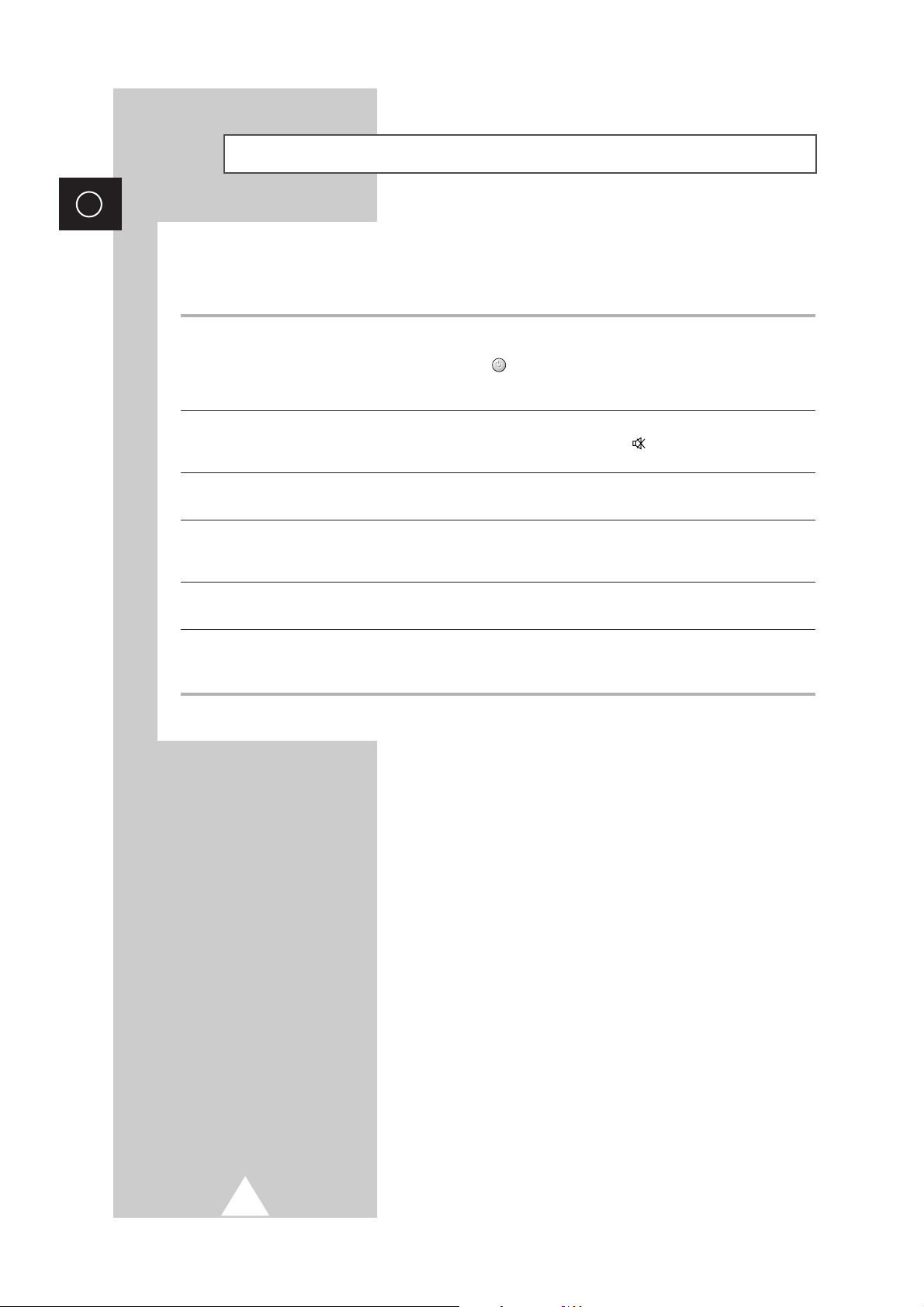
64
ENG
Troubleshooting: Before Contacting Service Personnel
Before contacting Samsung after-sales service, perform the following simple checks.
If you cannot solve the problem using the instructions below, note the model and serial number of the
television and contact your local dealer.
No sound or picture
Normal picture but no sound
No picture or black and white picture
Sound and picture interference
Blurred or snowy picture,
distorted sound
Remote control malfunctions
◆ Check that the mains lead has been connected to a wall socket.
◆ Check that you have pressed the “ I ” button (On/Off) and the
POWER () button.
◆ Check the picture contrast and brightness settings.
◆ Check the volume.
◆ Check the volume.
◆ Check whether the volume MUTE () button on the remote control
has been pressed.
◆ Adjust the colour settings.
◆ Check that the broadcast system selected is correct.
◆ Try to identify the electrical appliance that is affecting the television,
then move it further away.
◆ Plug your television into a different mains socket.
◆ Check the direction, location and connections of your aerial.
This interference often occurs due to the use of an indoor aerial.
◆ Replace the remote control batteries.
◆ Clean the upper edge of the remote control (transmission window).
◆ Check the battery terminals.
Page 65

65
ENG
Technical Specifications
The descriptions and characteristics in this booklet are given for information purposes only and are
subject to modification without notice.
Model name
Tube type
Screen size
Color systems
TV standards
Sound
Audio output power
Sockets Rear
Side
Demensions
(H x W x D mm)
Weight
Acessories
SP43L2HX SP50L2HX SP61L2HX SP46L5HX SP56L5HX
16:9 16:9 16:9 16:9 16:9
43 inch 50 inch 61 inch 46 inch 56 inch
(953/535.5 mm) (1107/623 mm) (1351/760 mm) (1018/573 mm) (1240/697 mm)
PAL, SECAM, NTSC4.43, NTSC3.58
BG, DK, I, M
A2 Stereo, NICAM Stereo, Dolby Prologic
15 W x 4
External input/outputs (RCA (
AV1 / AV2), Scart (AV3),MONITOR OUT)
Surround speaker outputs (
+
-R--/ --L-+)
Audio outputs (
L / R / WOOFER)
S-Video inputs (
S-VIDEO 1 / S-VIDEO 2)
Component inputs (Component1, Component2 (
Y / PB/ PR/ L / R))
PC audio inputs (
PC AUDIO - L / R)
PC video input (
PC - 15Pin)
DVI video input (
DVI - 24Pin)
RS-232 input (
RS-232 - 9Pin)
Video/Audio inputs (
VIDEO + L-AUDIO-R)
S-Video Input (
S-VIDEO)
1029 x 755 x 399 1184 x 859 x 444 1436 x 1021 x 489 1030 x 760 x 410 1268 x 924 x 461
27.6 kg 32.7 kg 44.5 kg 33.5 kg 41.5 kg
Remote control, 2 Batteries (AAA), RCA cable,
Owner’s manual, Warranty card, Service network list
Page 66
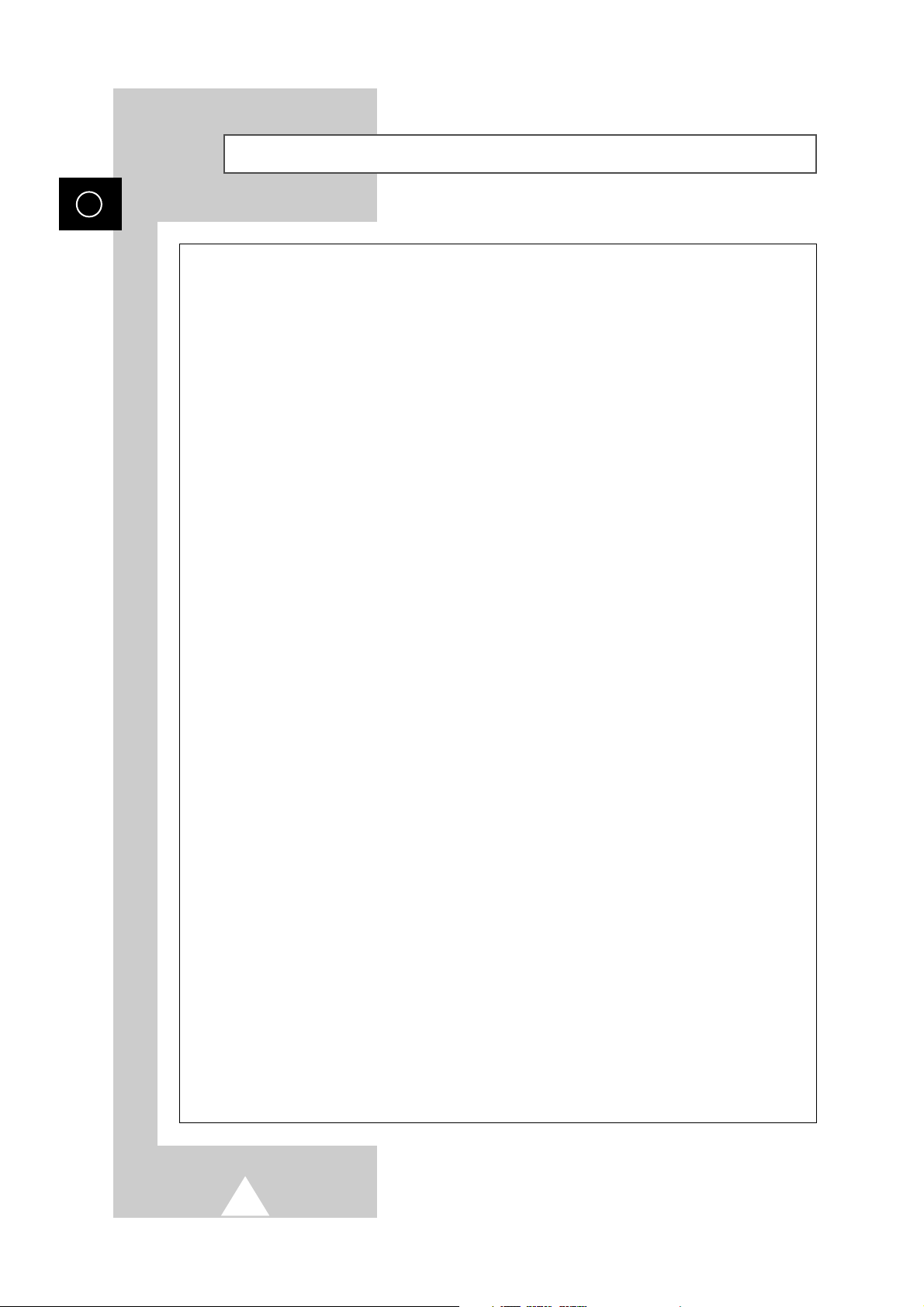
66
Memo
ENG
Page 67

67
ENG
Memo
Page 68

BP68-00269A-00
-
AFTER SALES SERVICE
-
Do not hesitate to contact your retailer or service agent
if a change in the performance of your product indicates
that a faulty condition may be present.
ELECTRONICS
