Samsung SMX-F300BP, SMX-F300LP, SMX-F300RP, SMX-F300SP, SMX-F30BP Owner Manual
...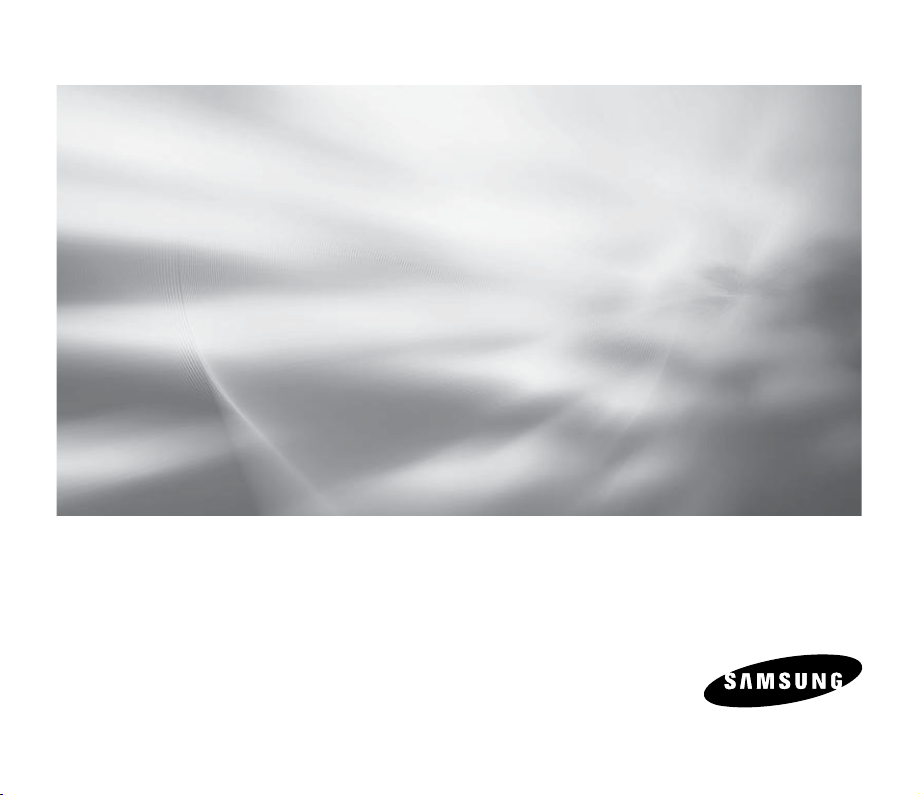
Memory Camcorder
user manual
imagine the possibilities
Thank you for purchasing a Samsung product.
To receive a more complete service, please
register your product at
www.samsung.com/register
SMX-F30(0)/F33(2)/F34(0)BP
SMX-F30(0)/F33(2)/F34(0)LP
SMX-F30(0)/F33(2)/F34(0)RP
SMX-F30(0)/F33(2)/F34(0)SP
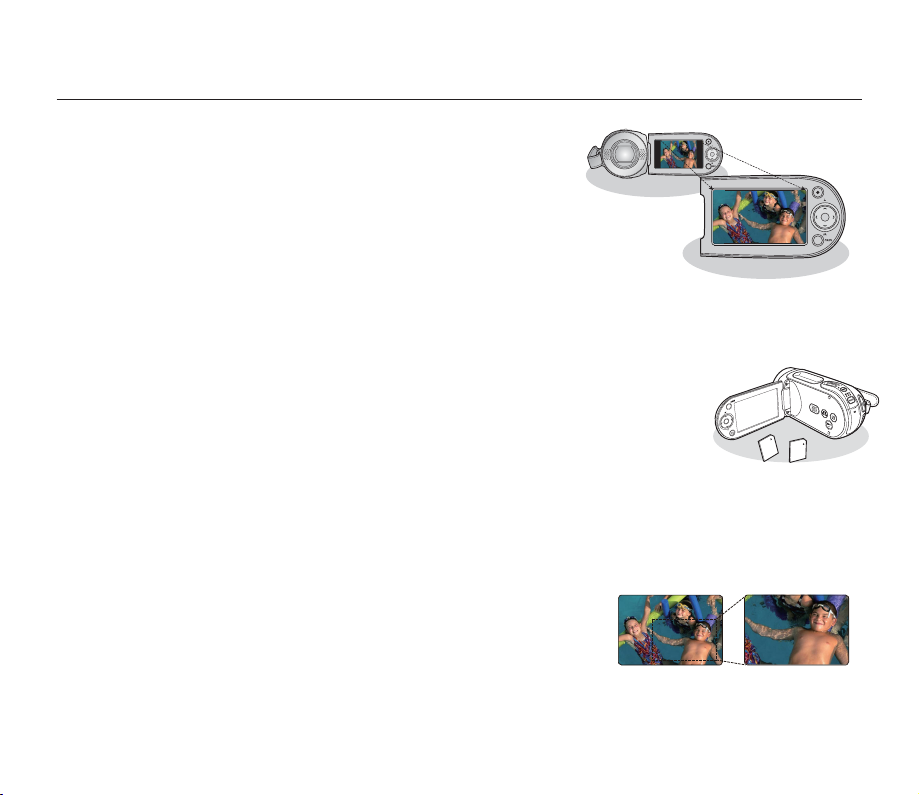
key features of your memory camcorder
High-resolution Colour Widescreen LCD (2.7” WIDE TFT LCD)
Samsung memory camcorder adopts 2.7-inch Widescreen LCD of 112k
pixels which allows bright and clear monitoring. In addition, reinforced LCD
Enhancer adjusting colour and brightness to the screen lighting conditions
allows better monitoring under the strong sunlight.
H.264/AVC (MPEG4 part 10/Advanced Video Coding) Encoding
The latest video compression technology, H.264 uses a high compression rate to sharply
increase the recordable time with the same size storage.
Simple & Easy User Interface
Designed to provide optimized and easy use with ergonomic design including customizable button layout for recording/playback
functions and frequently used functions. And, improved Graphics User Interface offers new and fresh look as well as easy operation.
High-capacity embedded Flash Memory (8GB(SMX-F33(2)BP/LP/RP/SP only)/16GB(SMX-F34(0)BP/LP/RP/SP only))
The camcorder has built-in high capacity fl ash memory that allows you to record movie (or photo) images.
User-friendly Functions
User-friendly EASY Q optimizes your memory camcorder to the recording conditions
automatically, which provides beginners with the best performance.
Twice the memory options
The memory camcorder’s external memory slot accepts both high capacity SDHC and MMCplus.
using the memory type of your choice. In addition to this slot the memory camcorder has the built-in fl ash memory (8GB(SMX-F33(2)BP/
LP/RP/SP only)/16GB(SMX-F34(0)BP/LP/RP/SP only)) .
High-resolution image through Mobile DNIe
Samsung memory camcorder has features of 3DNR (3-dimensional noise reduction), high-sensitivity colour expression
(intelligent colour expression), High performance Anti-Shake (Hyper DIS), and automatic face detection (Face Detection) etc
Capture Visions farther than the eye can see (34x Optical/42x Intelli-zoom/1200x Digital Zoom)
Samsung's powerful optical zoom lenses bring the world closer without
losing image quality. In addition, Digital Zoom Interpolation gives extreme digital
zooming to be clearer, with less distortion than previous types of digital zooms.
Various Recording Features
The memory camcorder supports Anti-Shake (HDIS), Digital Effect and a wide range of other functions that you can select according to
the scene you are recording. ➥pages 57~72
Play and transfer videos, quickly and easily
.
English_ii
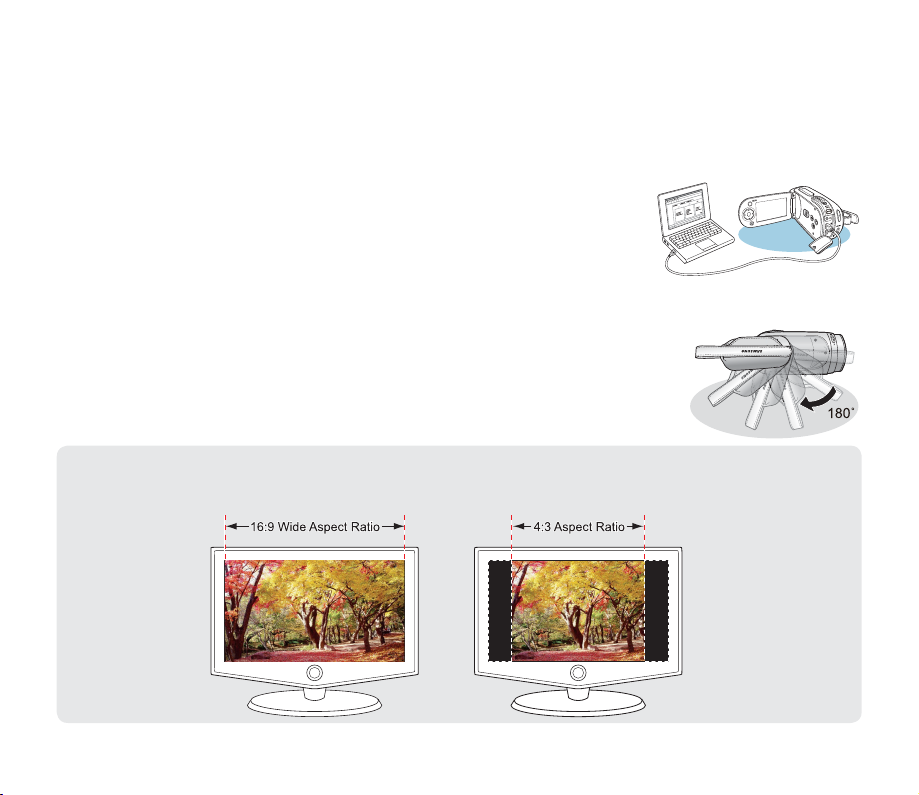
Capturing Photo Image
Captures a moving subject instantly and saves the scene as a photo image. ➥page 48
Easy Upload to YouTube
You can upload recorded movies to YouTube using the CyberLink MediaShow4. ➥page 98
Enjoying Various Playback Features
Unlike tape operation, playback is simple and easy in this memory camcorder
since no time is needed for rewinding or fast forward operations. Various functions
are available for enjoying many different types of playback. ➥pages 73~79
Play back on your PC
USB 2.0 enables the smooth transfer of movies (or photos) to a computer. With the
software you can easily transfer and play back your own movies on your PC. ➥page 97
bundled
Swivel handle for free style shooting (max 180 degree rotate)
No need to stand up and crouch to shoot your videos (or photos). This memory camcorder
from Samsung has a new swivel handgrip. You can adjust the swivel handle’s angle up
to 180° to suit the recording situation. You can now shoot videos (or photos) freely from
high angles to low angles while standing.
Flexible 4:3 & 16:9 recording and viewing
By offering a choice of recording in two different aspect ratios - 4:3 and 16:9, SAMSUNG ensures the entire image
is captured for playback on everything from older TVs to your newest, wide-format TV screen.
English_iii
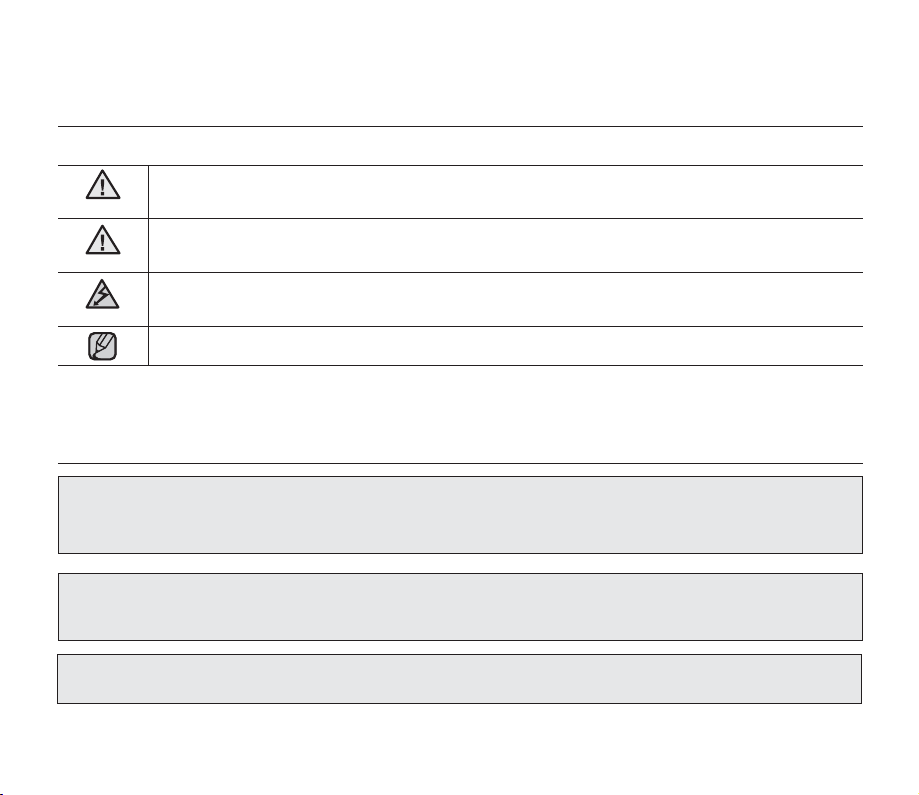
safety warnings
What the icons and signs in this user manual mean :
WARNING
CAUTION
CAUTION
These warning signs are here to prevent injury to you and others.
Please follow them explicitly. After reading this section, keep it in a safe place for future reference.
Means that death or serious personal injury is a risk.
Means that there is a potential risk for personal injury or material damage.
To reduce the risk of fi re, explosion, electric shock, or personal injury when using your camcorder,
follow these basic safety precautions:
Means hints or referential pages that may be helpful when operating the camcorder.
precautions
Warning!
•
This camcorder should always be connected to an AC outlet with a protective grounding connection.
•
Batteries shall not be exposed to excessive heat such as sunshine, fi re or the like.
Danger of explosion if battery is incorrectly replaced.
Replace only with the same or equivalent type.
To disconnect the apparatus from the mains, the plug must be pulled out from the mains socket,
therefore the mains plug shall be readily operable.
Caution
English_iv
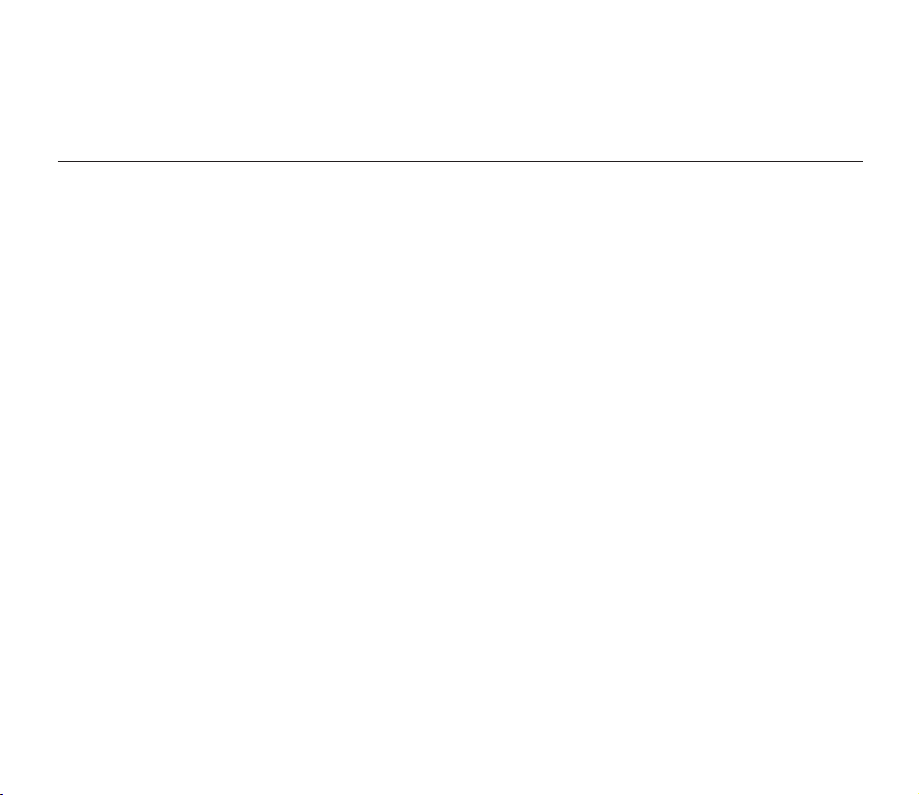
BEFORE USING THIS CAMCORDER
•
This memory camcorder is designed exclusively for high-capacity built-in fl ash memory (8GB(SMXF33(2)BP/LP/RP/SP only)/16GB(SMX-F34(0)BP/LP/RP/SP only))
•
This memory camcorder records video in H.264/AVC (MPEG4 part 10/Advanced Video Coding) format
compliant with Standard resolution (SD-VIDEO) format.
•
Please be noted that this memory camcorder is not compatible with other digital video formats.
•
Before recording important video, make a trial recording.
- Play back your trial recording to make sure the video and audio have been recorded properly.
•
The recorded contents cannot be compensated for:
- Samsung cannot compensate for any damages caused when recording is not made normally or recorded
contents cannot be played back because of a defect in the memory camcorder, card.
Also, Samsung cannot be responsible for your recorded video and audio.
Recorded contents may be lost due to an error when handling this memory camcorder or memory card, etc.
-
Samsung shall not be held responsible for the loss of recorded contents, and cannot compensate for any
damages.
•
Make a backup of important recorded data
- Protect your important recorded data by copying the fi les to a PC. It is recommended to copy it from your PC
to other recording media for storage. Refer to the software installation and USB connection guide.
•
Copyright: Please be noted that this memory camcorder is intended for an individual consumer’s use
only.
- Data recorded on the card in this memory camcorder using other digital/analogue media or devices is
protected by the copyright act and cannot be used without permission of the owner of copyright, except
for personal enjoyment. Even if you record an event such as a show, performance or exhibition for personal
enjoyment, it is strongly recommended that you obtain permission beforehand.
and external memory card.
English_v
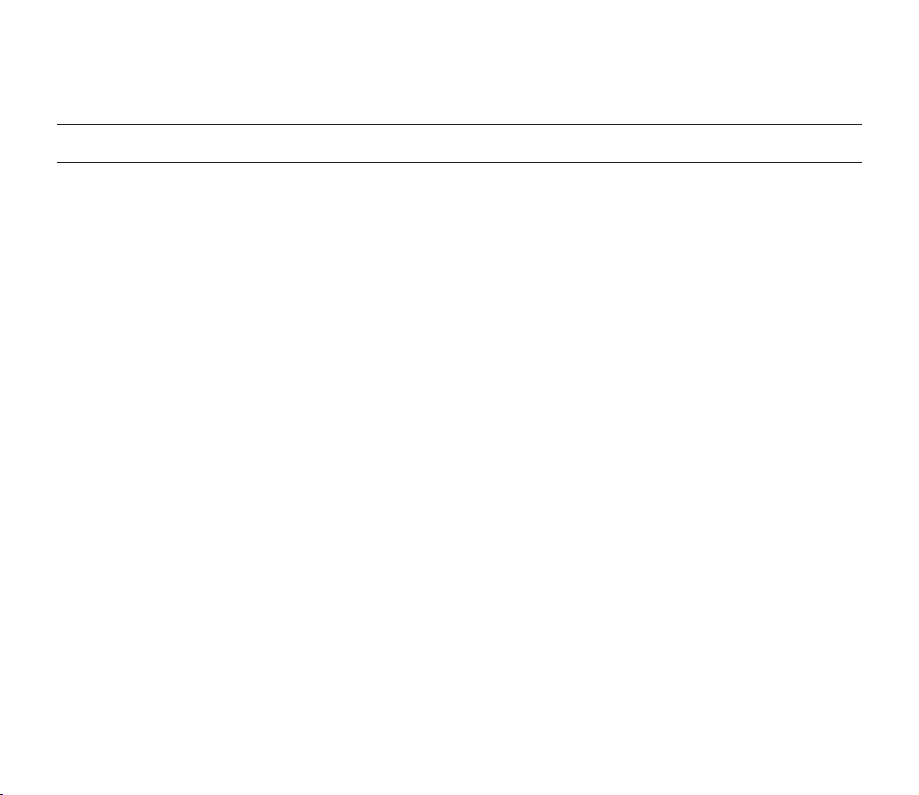
precautions on use
IMPORTANT NOTE
•
Handle the liquid crystal display (LCD) with care:
- The LCD is a very delicate display device: Do not press its surface with excessive force, hit it or prick it with a
sharp object.
- If you push the LCD surface, unevenness in display may occur. If unevenness does not disappear, turn the
camcorder off, wait for a few moments, and then turn it on again.
- Do not place the camcorder with the open LCD screen down.
- Close the LCD monitor when not using the camcorder.
•
Liquid crystal display:
- The LCD screen is a product of high precision technology. Out of the total pixels (approx. 112,000 pixels of an
LCD monitor ), 0.01% or less pixels may be out (black dots) or may remain lit as coloured dots (red, blue, and
green). This shows the limitations of the current technology, and does not indicate a fault that will interfere with
recording.
- The LCD screen will be slightly dimmer than usual when the camcorder is at low temperature, as in cold areas,
or right after the power is turned on. Normal brightness will be restored when the temperature inside the
camcorder rises. Note that the foregoing phenomena have no effect on the image in a storage media, so there
is no cause for concern.
•
Hold the memory camcorder correctly:
- Do not hold the memory camcorder by the LCD monitor when lifting it: the LCD monitor could detach and the
memory camcorder may fall.
•
Do not subject the memory camcorder to impact:
- This memory camcorder is a precision machine. Take great care that you do not strike it against a hard object
or let it fall.
Do not use the memory camcorder on a tripod in a place where it is subject to severe vibrations or impact.
-
•
No sand or dust!
- Fine sand or dust entering the memory camcorder or AC power adaptor could cause malfunctions or defects.
•
No water or oil!
- Water or oil entering the memory camcorder or AC power adaptor could cause electric shock, malfunctions or
defects.
•
Heat on surface of product:
- The surface of the memory camcorder will be slightly warm when using, but this does not indicate a fault.
English_vi
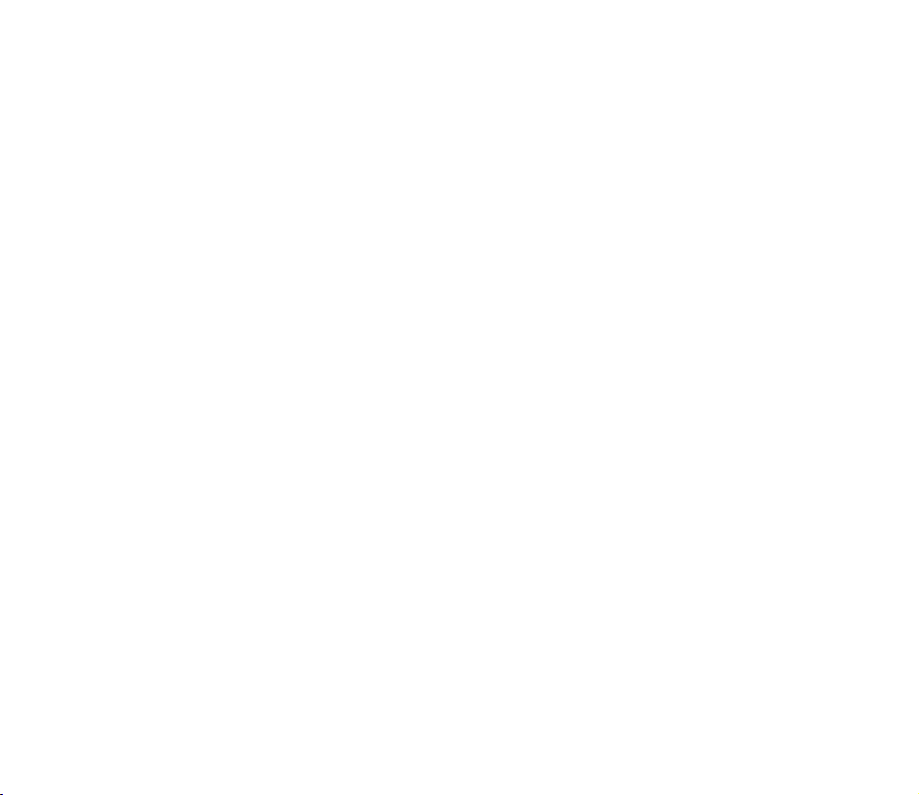
•
Be careful of unusual ambient temperature:
-
Using the memory camcorder in a place where the temperature is over 140°F (40°C) or lower than 32°F (0°C)
may result in abnormal recording/playback.
- Do not leave the memory camcorder on a beach or in a closed vehicle where the temperature is very high for
a long time: This could cause malfunctions.
•
Do not point directly at the sun:
- If direct sunlight strikes the lens, the memory camcorder could malfunction or a fi re could occur.
- Do not leave the memory camcorder with the LCD screen exposed to direct sunlight:
This could cause malfunction.
•
Do not use the memory camcorder near TV or radio:
- This could cause noise to appear on the TV screen or in radio broadcasts.
•
Do not use the memory camcorder near strong radio waves or magnetism:
- If the memory camcorder is used near strong radio waves or magnetism, such as near a radio wave
tower or electric appliances, noise could enter video and audio that are being recorded. During playback
of normally recorded video and audio, noise may also be present in picture and sound.
At worst the memory camcorder could malfunction.
•
Do not expose the memory camcorder to soot or steam:
- Thick soot or steam could damage the memory camcorder case or cause malfunctions.
•
Do not use the memory camcorder near corrosive gas:
- If the memory camcorder is used in a place where there is dense exhaust gas generated by gasoline or
diesel engines, or corrosive gas such as hydrogen sulphide, the external or internal terminals could corrode,
disabling normal operation, or the battery connection terminals could corrode, so that power will not turn on.
•
Do not use the memory camcorder near ultrasonic humidifi er:
- Calcium and other chemicals dissolved in water could scatter in the air, and white particles could adhere to
the optical head of the memory camcorder, which could cause it to operate abnormally.
•
Do not clean the memory camcorder body with benzene or thinner:
- The coating of exterior could peel off or the case surface could deteriorate.
- When using a chemical cleaning cloth, follow the instructions.
•
Keep the memory card out of reach of children to prevent swallowing.
•
To disconnect the apparatus from the mains, the plug must be pulled out from the mains socket,
therefore the mains plug shall be readily operable.
English_vii
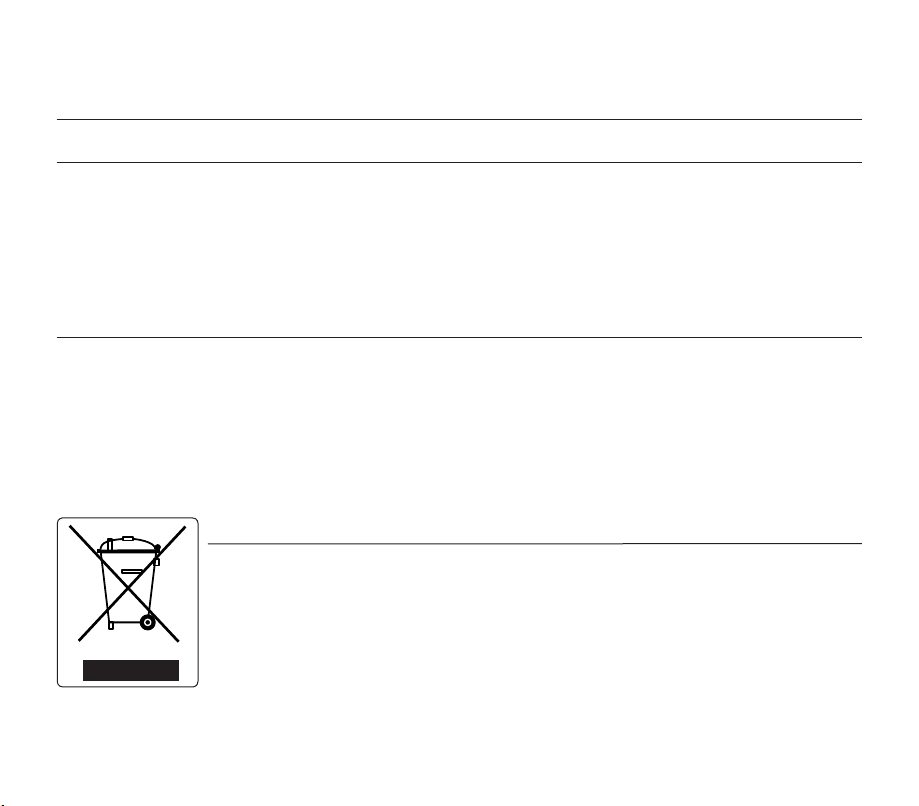
precautions on use
ABOUT THIS USER MANUAL
•
SMX-F33(2)BP/LP/RP/SP and SMX-F34(0)BP/LP/RP/SP models support built-in fl ash memory (8GB (SMX-
F33(2)BP/LP/RP/SP only)/16GB (SMX-F34(0)BP/LP/RP/SP only)).
•
Illustrations of SMX-F34BP model are used in this user manual.
•
The displays in this user manual may not be exactly the same as those you see on the LCD screen.
•
Designs and specifi cations of storage media and other accessories are subject to change without any notice.
•
For Open Source Licence information, refer to the “Opensource.pdf” in the provided CDROM.
NOTES REGARDING A TRADEMARK
•
All the trade names and registered trademarks mentioned in this manual or other documentation provided with your
Samsung product are trademarks or registered trademarks of their respective holders.
•Windows® is registered trademark or trademark of Microsoft Corporation, registered in the United States and other countries.
•
Macintosh is trademark of Apple Inc.
•All the other product names mentioned here in may be the trademark or registered trademarks of their respective companies.
•
Furthermore, “TM” and “R” are not mentioned in each case in this manual.
Correct Disposal of This Product
(Waste Electrical & Electronic Equipment)
(Applicable in the European Union and other European countries with separate collection systems)
This marking shown on the product or its literature, indicates that it should not be disposed with other
household wastes at the end of its working life. To prevent possible harm to the environment or human
health from uncontrolled waste disposal, please separate this from other types of wastes and recycle it
responsibly to promote the sustainable reuse of material resources.
Household users should contact either the retailer where they purchased this product, or their local
government office, for details of where and how they can take this item for environmentally safe recycling.
Business users should contact their supplier and check the terms and conditions of the purchase contract.
This product should not be mixed with other commercial wastes for disposal.
English_viii
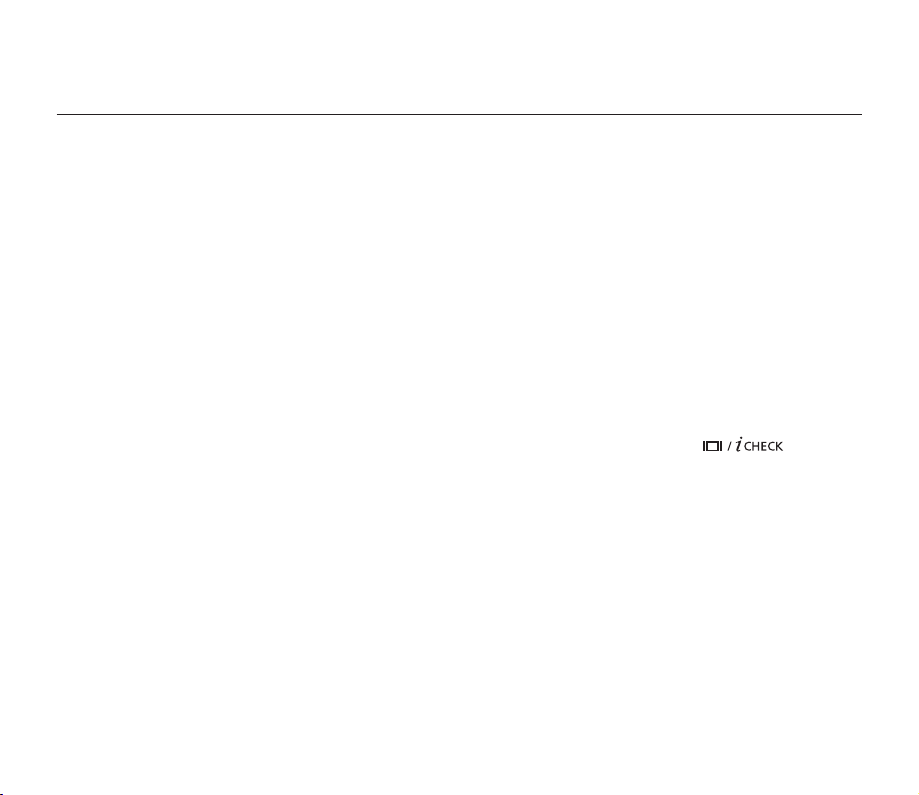
contents
INTRODUCTION TO
BASIC FEATURES
GETTING TO KNOW YOUR
MEMORY CAMCORDER
09
PREPARATION
12
ABOUT THE STORAGE MEDIA
39
07
09 What's included with your memory camcorder
10 Front & left view
11 Rear & bottom view
12 Using the accessories
14 Connecting a power source
22 Basic operation of your memory camcorder
23 LCD screen indicators
30 Turning the screen indicators on/off ( )
31 Using the LCD enhancer
32 Adjusting the LCD screen
32 Using the MENU button
32 Using the Control buttons
34 Shortcut menu (OK Guide)
36 Initial setting : Time Zone, Date and Time & OSD Language
39 Selecting the storage media
40 Inserting / ejecting the memory card
41 Selecting the suitable memory card
44 Recordable time and capacity
English_03
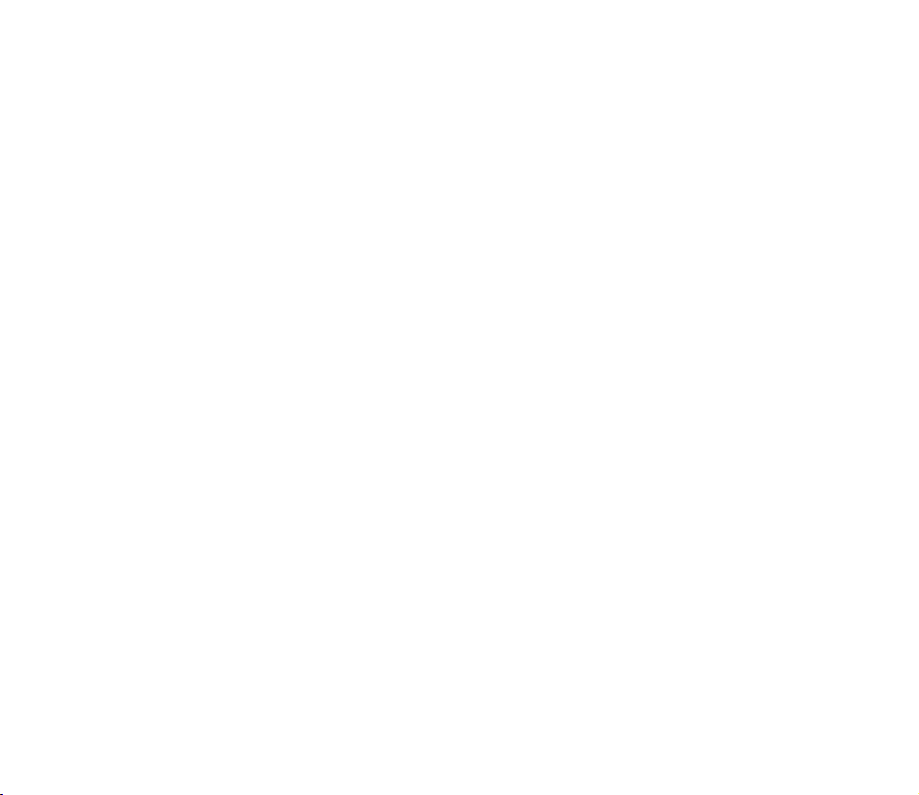
RECORDING
46
46 Recording movie images
47 Recording with ease for beginners (EASY Q mode)
48 Taking photo images
49 Zooming In and out
PLAYBACK
RECORDING OPTIONS
55
50 Changing the playback mode
51 Playing movie images
54 Viewing photo images
55 Changing the menu settings
57 Menu items
58 Using the recording menu items
58 iSCENE
59 White Balance
60 Exposure
61 Shutter
62 Focus
64 Anti-Shake (HDIS)
65 Digital Effect
66 16:9 Wide
66 Resolution
67 Wind Cut
67 Voice Mute
68 Back Light
69 Time Lapse REC
71 C.Nite
71 Fader
72 Guideline
72 Digital Zoom
English_04
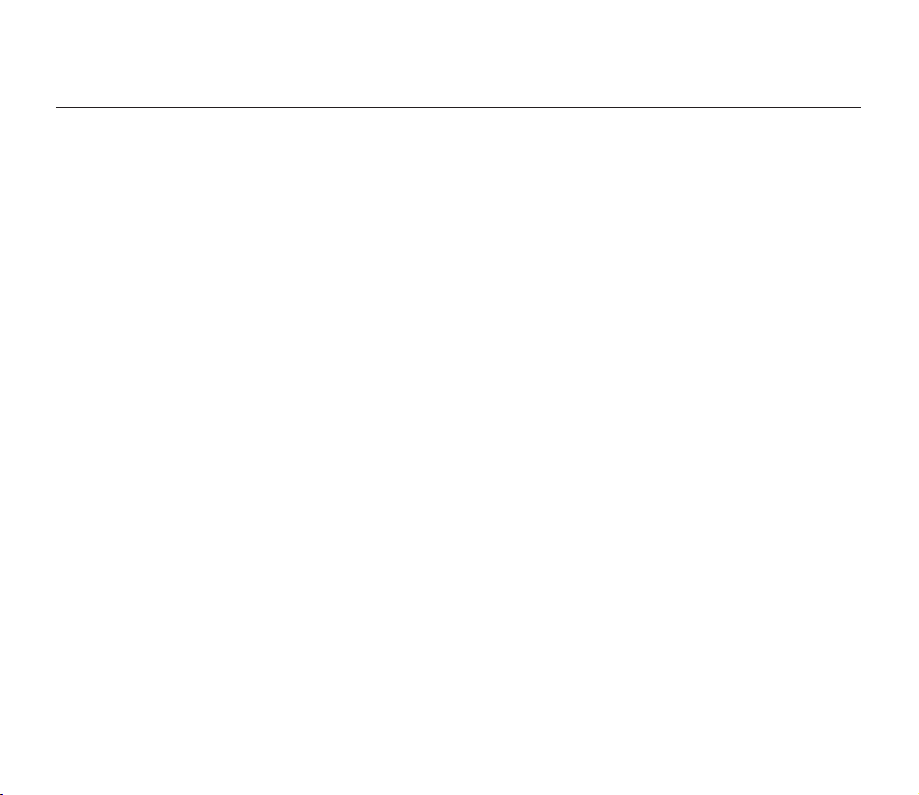
contents
PLAYBACK OPTIONS
73
SETTINGS OPTIONS
80
73 Menu items
74 Setting the play option
75 Deleting images
76 Protecting images
77 Copying images
78 File Information
79 Slide Show
80 Changing the menu settings in "Settings"
81 Menu items
82 Using the settings menu items
82 Storage
82 Storage Info
83 Format
83 File No.
84 Time Zone
86 Date/Time Set
86 Date Type
86 Time Type
86 Date/Time
87 LCD Brightness
87 LCD Colour
87 Beep Sound
88 Auto Power Off
88 TV Display
88 Default Set
89 Version
89 Menu Colour
89 Transparency
89 Language
89 Demo
English_05
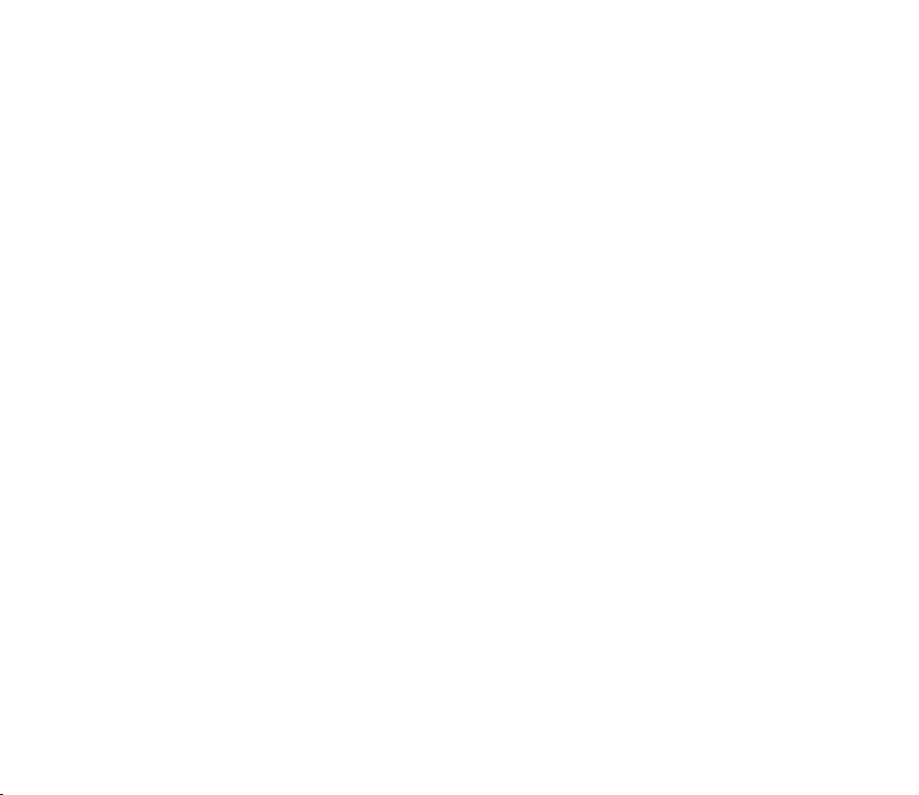
CONNECTING TO A PC
90
90 Transfering a Recorded File through a USB Conection
90 CyberLink MediaShow4
92 Installing the CyberLink MediaShow4
94 Connecting the USB cable
95 Viewing the contents of storage media
97
Transferring fi les from the memory camcorder to your PC
98
Uploading movie images in the memory camcorder to
YouTube
CONNECTING TO OTHER
DEVICES
MAINTENANCE & ADDITIONAL
INFORMATION
TROUBLESHOOTING
SPECIFICATIONS
POWER SOURCES
(UNITED KINGDOM ONLY )
99 Connecting to a TV
100 Viewing on TV screen
101
Recording (dubbing ) images on a VCR or DVD/HDD recorder
102 Maintenance
103 Additional information
105 Using your memory camcorder abroad
106 Troubleshooting
119
120
English_06

introduction to basic features
This chapter introduces you to the basic features of your memory camcorder.
✪
See the reference pages for more information.
Step1: Preparation
•
Connecting a power source
•
Check out the storage media ➥page 39
•
Setting the Date/Time and OSD Language ➥pages 36, 38
Step2: Recording
•
Recording movie or photo images ➥pages 46, 48
Step3: Playing back
•
Selecting an image to play back from the thumbnail index views using
Control button ➥page 51
•
Viewing playback from your memory camcorder on your PC or TV
➥
pages 94-97, 99-101
➥
page 14
2
1
English_07
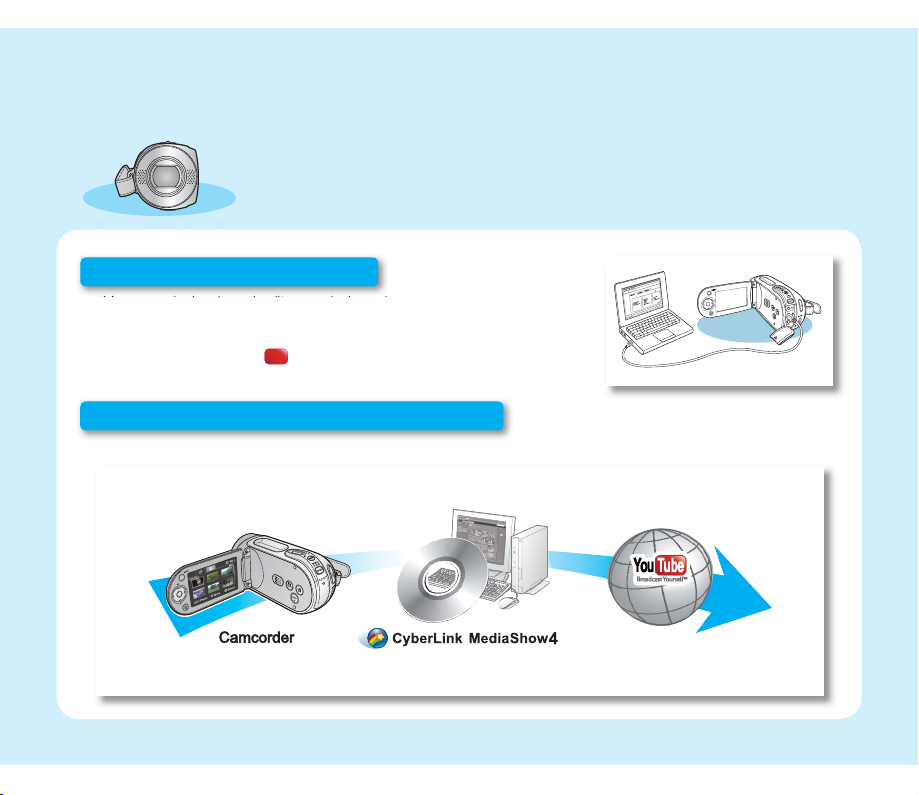
This chapter introduces you to the basic features of your memory camcorder.
✪
See the reference pages for more information.
Step4: Connecting to a PC
•
You can playback and edit recorded movies (or photos) by using the
CyberLink MediaShow4 application provided with the product.
Also, using the CyberLink MediaShow4 allows easy upload of recorded
movies to YouTube ( ).
You Tub e
Broadcast Yourself
TM
Step5: Easy Upload to YouTube
•
You can upload recorded movies to YouTube using the CyberLink MediaShow4. ➥page 98
You Tube
Broadcast Yourself
TM
English_08
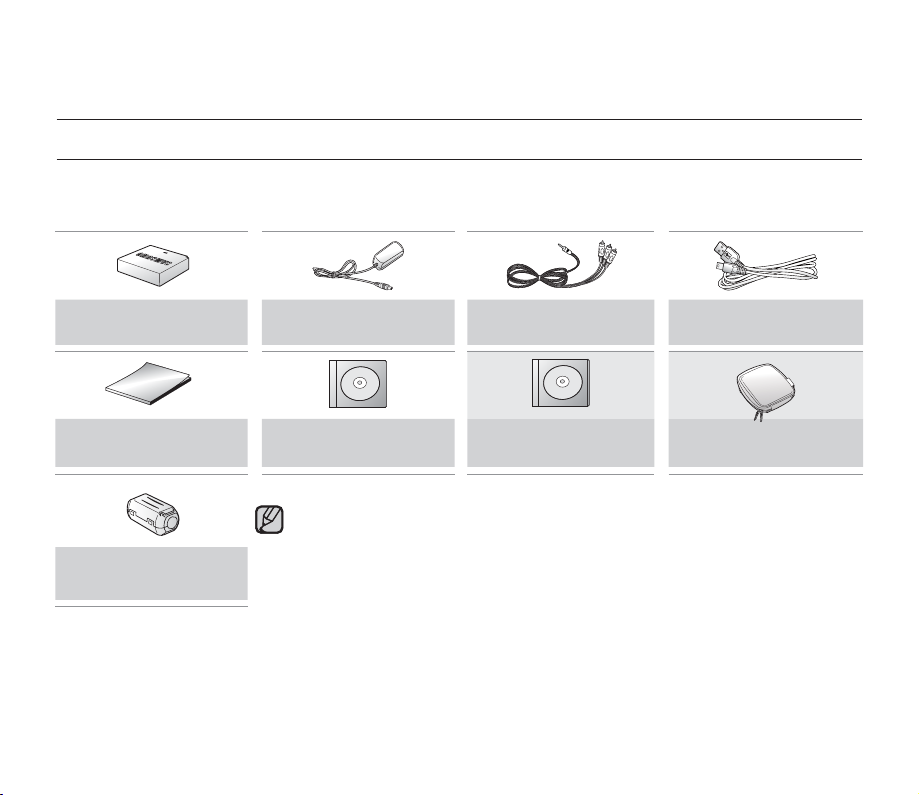
getting to know your memory camcorder
WHAT'S INCLUDED WITH YOUR MEMORY CAMCORDER
Your new memory camcorder comes with the following accessories. If any of these items is missing from your box,
call Samsung’s Customer Care Centre.
The exact shape of each item may vary by model.
✪
Battery pack
(IA-BP85ST)
Quick start guide User manual CD Software CD* Carrying Case*
Core fi lter
AC power adaptor
(AA-E9 type)
•
The contents may vary depending on the sales region.
•
Parts and accessories are available at your local Samsung dealer. To buy this one,
contact your nearest Samsung dealer.
•
A memory card is not included. See page 40 for memory cards compatible with
your camcorder.
•
You have to connect the AC power adaptor to the cradle when connecting external
devices using the cradle.
•
Your camcorder includes user manual CD and quick start guide(printed). For more
detailed instructions, refer to the user manual (PDF) on the provided CD.
•
: This is an optional accessory. To buy one, contact your nearest Samsung
*
dealer.
Audio/Video Cable USB Cable
English_09
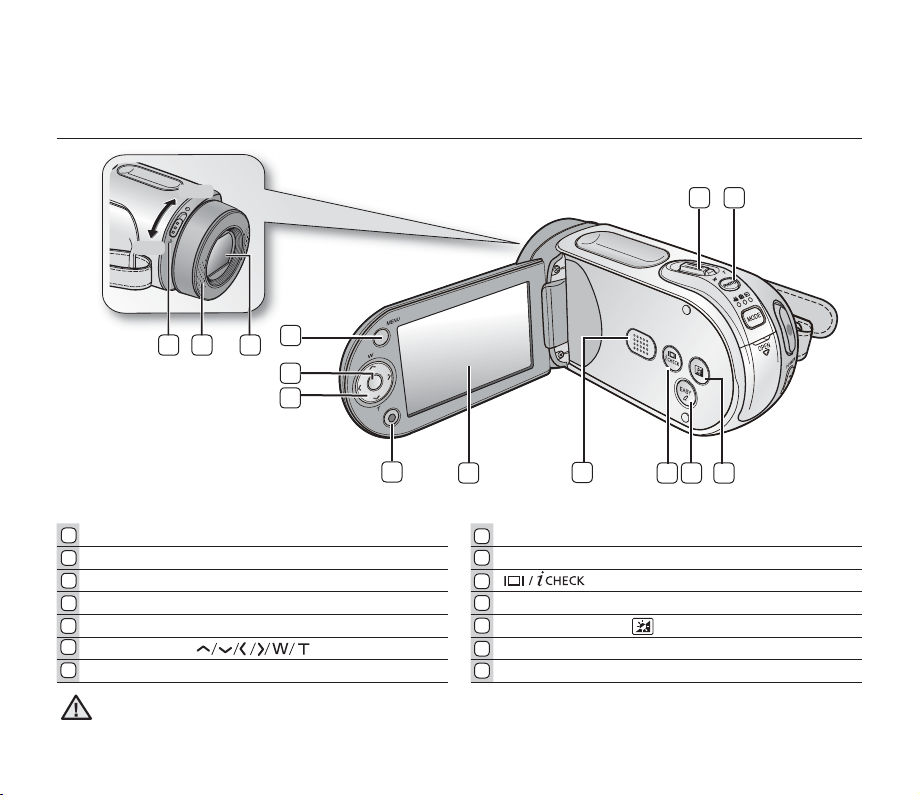
FRONT & LEFT VIEW
OPEN
CLOSE
CLOSE
OPEN
21
4
3
5
6
7
1
Lens open/close switch LCD screen
2
Internal microphone Built-in speaker
3
Lens button
4
MENU button EASY Q button
5
OK button LCD ENHANCER ( ) button
6
Control button ( ) PHOTO button
7
Recording start/stop button Zoom lever (W/T)
8
8
9
10
11
12
13
14
9
Be careful not to cover the internal microphone and lens during recording.
CAUTION
14
13
121110
English_10
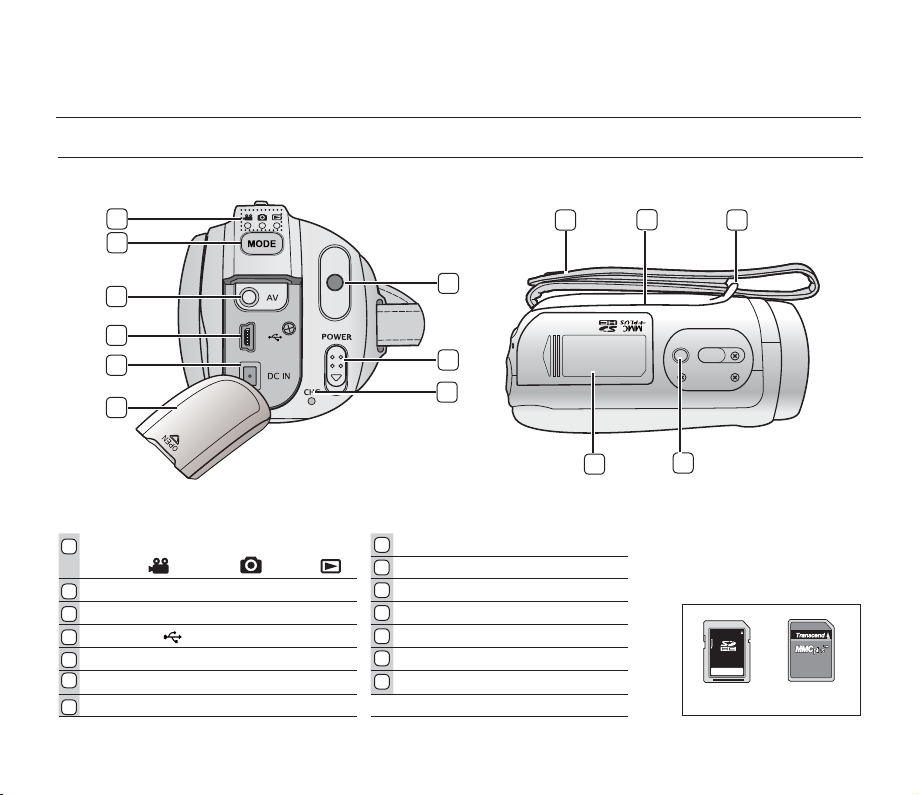
getting to know your memory camcorder
REAR & BOTTOM VIEW
1
10
2
3
9
4
5
6
1
MODE indicator
( Movie ( ) / Photo ( ) / Play ( ))
2
MODE button Grip belt
3
AV cable jack (AV) Swivel Hand-grip
USB jack (
4
5
DC IN jack (DC IN) Tripod receptacle
6
Jack cover Memory card /Battery slot cover
Charging indicator (CHG)
7
) Grip belt hook
8
9
10
11
12
13
14
8
7
POWER switch
Recording start/stop button
14
11
12
13
Usable Memory Cards
(16GB Max)
SDHC
MMCplus
English_11
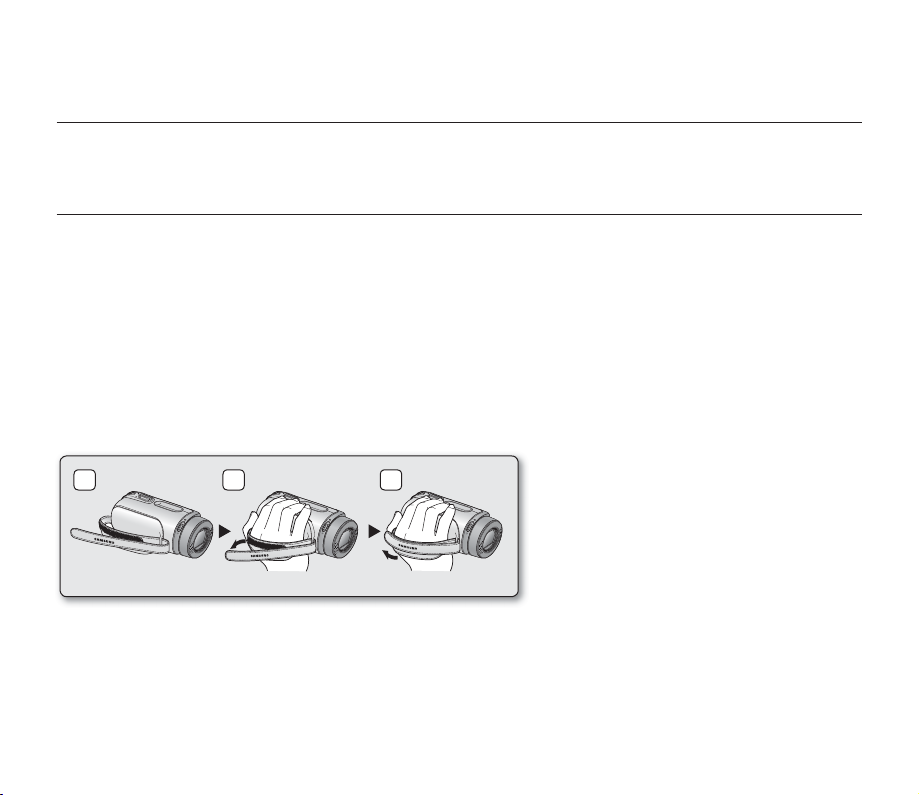
preparation
This section provides information that you should know before using this memory camcorder such as how to use the
provided accessories, how to charge the battery, how to setup the operation mode and initialize setup.
USING THE ACCESSORIES
Attaching a Grip Belt
•
Insert your right hand from the bottom of memory camcorder up to the base of your thumb.
•
Put your hand in a position where you can easily operate the Recording start/stop button, PHOTO button and
the Zoom lever.
•
Adjust the length of grip belt so that the memory camcorder is stable when you press the Recording start/stop
button with your thumb.
1. Detach the belt.
2. Adjust the length of grip belt.
3. Attach the belt.
1 2 3
English_12
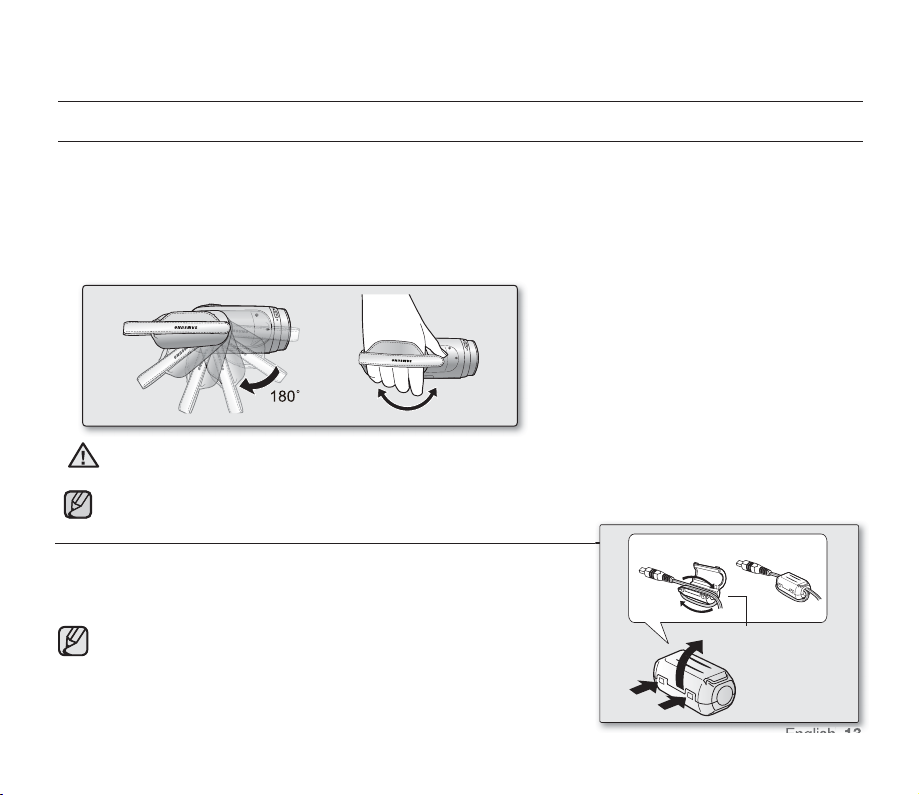
preparation
USING THE ACCESSORIES
Angle Adjustment
This memory camcorder has a new swivel handgrip.
Its handle turns along with the shooting angle.
You can now shoot videos (or photos) freely from high angles to low angles while standing.
•
Rotate the swivel hand-grip at the most convenient angle.
•
You can rotate it downward up to 180 degrees.
Please be noticed that using excessive force to
insert your hand while the hand strap is adjusted too
CAUTION
tight may damage the hand strap hook of the memory camcorder.
Please be careful not to turn the swivel handle backward as it may cause damage.
ATTACHING THE CORE FILTER
To reduce electrical interference, attach the core fi lter to the AC power
adaptor.
To attach the core fi lter to power adapter, roll the cable over core
•
fi lter once.
Be careful not to damage the cable when attaching the core fi lter.
•
Wind once!
AC power adaptor
English_13
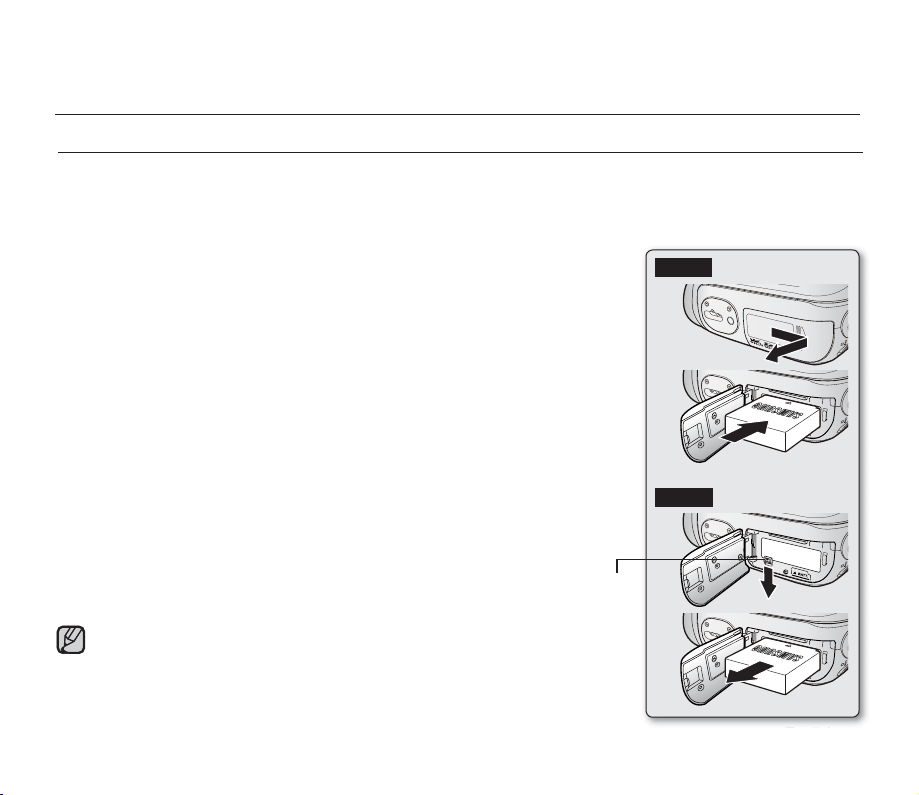
preparation
CARD
CARD
CARD
CONNECTING A POWER SOURCE
•
There are two types of power source that can be connected to your memory camcorder.
•
Do not use provided power supply units with other equipment.
- The battery pack: used for outdoor recording.
- The AC power adaptor : used for indoor recording and playing back. ➥page 21
Battery Pack installation / ejection
It is recommended you purchase one or more additional battery packs to allow
continuous use of your memory camcorder.
Inserting the battery pack
1. Slide and open the battery slot cover as shown in the diagram.
2. Insert the battery pack into the battery slot until it softly clicks.
•
Make sure that the SAMSUNG logo is facing up while the set is placed as
shown in the diagram.
3. Slide and close the battery slot cover.
Ejecting the battery pack
1. Slide and open the battery slot cover and push the battery lock.
•
Gently push the battery lock in the direction as shown in the diagram to eject
the battery out.
2. Pull the ejected battery out in the direction as shown in the diagram.
3. Slide and close the battery slot cover.
•
Store the battery pack separated from the memory camcorder while
not in use.
•
It is recommended to prepare an additional battery pack for prolonged
outdoor use.
•
Contact your nearest Samsung Electronics Service Centre for purchasing
additional battery pack.
[BATT. RELEASE]
Switch
Insert
Eject
English_14
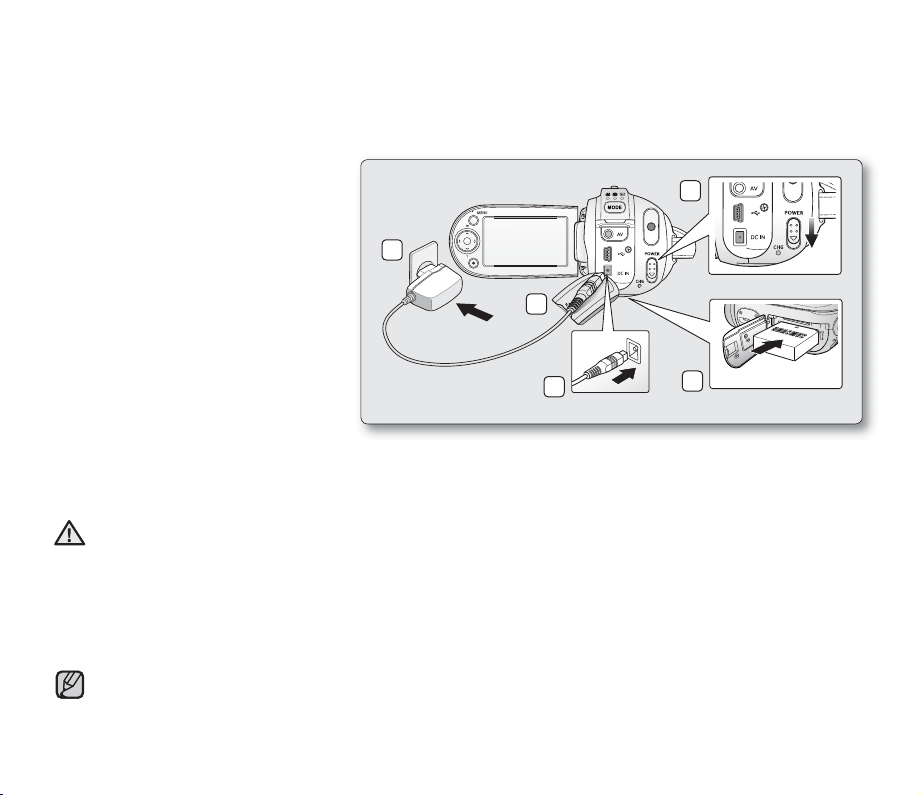
Charging the Battery Pack
•
Be sure to charge the battery pack
•
Use IA-BP85ST battery pack only.
•
The battery pack may be charged a little at the time of purchase.
1. Slide the POWER switch downward
to turn off the power.
2. Insert the battery pack to the memory
camcorder.
➥
page 14
3. Open the DC IN/USB/AV jack cover.
Connect the AC power adaptor to the
4.
DC IN jack of your memory camcorder.
5. Connect the AC power adaptor to a
wall socket.
•
CHG (charging) indicator lights
The
up in orange and
showing that the
battery pack is charging.
•
The CHG (charging) indicator lights
up in green when the battery is fully
charged. ➥page 16
6. When the battery pack is fully charged, disconnect the AC power adaptor from the memory camcorder.
•
Even with the power switched off, the battery pack will still discharge if it is left attached to the memory
camcorder. It is recommended that you remove the battery pack from the memory camcorder.
•
Charging the battery pack in a low temperature circumstance may take longer time or fail to fully charge
CAUTION
(green indicator will not turn on).
•
Please make sure that there are no foreign substances in plug and socket when you connect AC power
supply to the memory camcorder.
•
Fully charge the battery pack before using.
•
When using the AC power supply, place it close to the wall outlet. Found with malfunction while in use of
memory camcorder, separate the AC power supply immediately from the wall outlet.
•
Do not use the AC power supply in a narrow and small place, such as between furnishings.
•
For recording indoors with available wall outlet, it is convenient to use the AC power supply instead of the battery pack.
•
It is recommended to charge the battery pack in a place with ambient temperature of 10°C ~ 30°C.
before you start using your memory
5
3
4
camcorder.
1
2
CARD
English_15
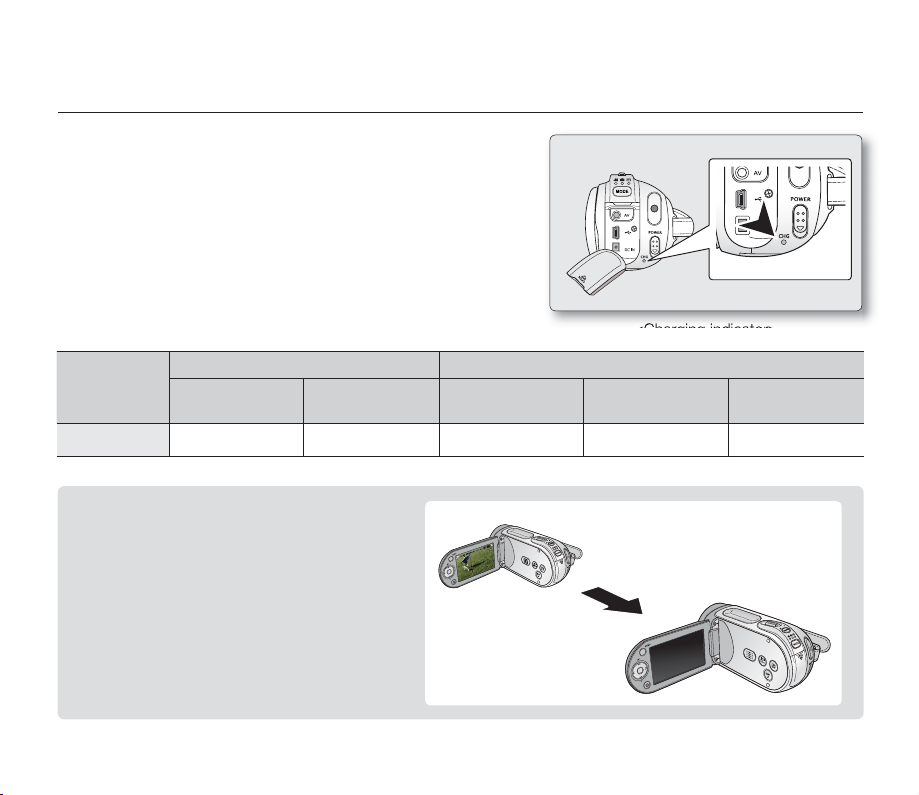
preparation
Charging indicator
Tips for battery identifi cation
The colour of the LED indicates charging status.
✪
•
If the battery has been fully charged, the charge indicator is
green.
•
If you are charging the battery, the colour of the charge indicator
is orange.
•
If an error occurs while the battery pack in charging, the charging
indicator blinks red.
<Charging indicator>
Charging
state
LED colour Blue - Orange Green Red (Flicker)
On
(Mode Select)
Power Charge
Off Charging Fully Charged Error
Auto Power Off Function
To save battery power, you can set the "Auto
Power Off" function which turns off the memory
camcorder if there is no operation for 5 minutes.
To disable this option, change the setting of
"Auto Power Off" to "Off". ➥page 88
After 5 minutes
English_16
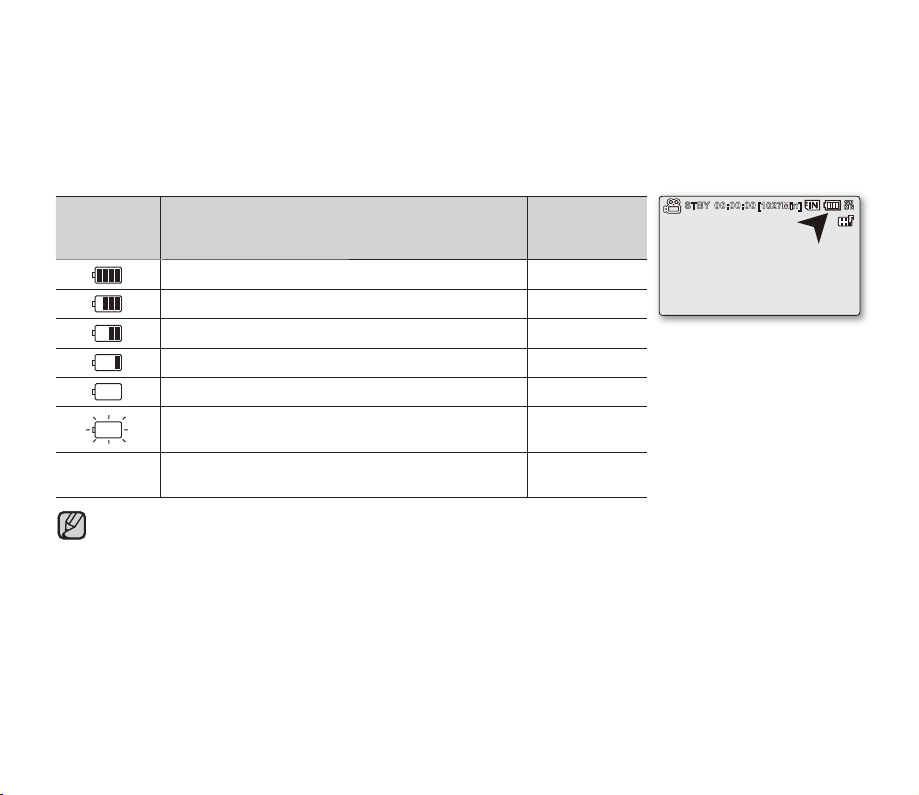
Battery Level Display
The Battery Level Display shows the amount of battery power remaining in the battery pack.
Battery
Level
Indicator
Exhausted (fl ickers): The device will soon turn off.
Change the Battery Pack as soon as possible.
-
•
•
(fl ickers): The device will be forced to turn off after
Before using memory camcorder, charge the battery.
Above fi gures are based on fully charged battery pack at a normal temperature.
Low ambient temperature may affect the use time.
State Message
Fully charged -
20~40% used -
40~60% used -
60~80% used -
80~99% used -
5 seconds.
"Low battery"
-
English_17
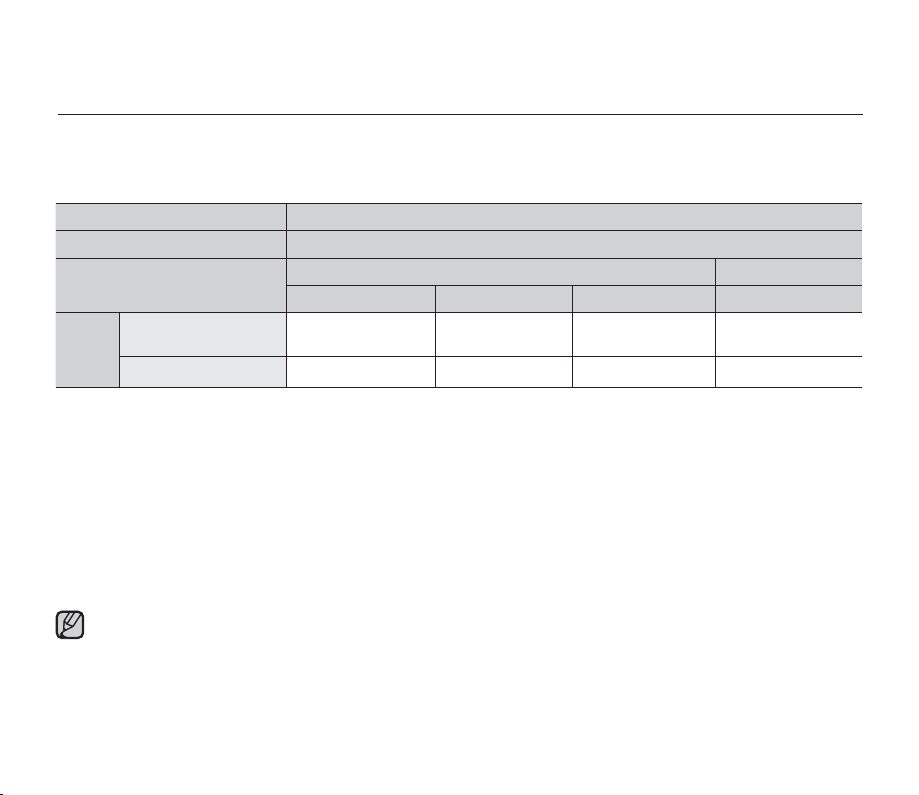
preparation
Charging, recording and playback times with fully charged battery pack
(with no zoom operation, etc.)
•
For your reference, the approximate time with fully charged battery pack:
Battery type IA-BP85ST
Charging time
Movie resolution
Continuous
Mode
- The time is only for reference. Figures show above are measured under Samsung's test environment, and may differ
from users and conditions.
- We recommend using AC power adaptor when you are using the Time Lapse REC Function.
recording time
Playback time
TV Super Fine TV Fine TV Normal Web & Mobile
approx. 180min. approx. 180min. approx. 180min. approx. 180min.
approx. 300min. approx. 300min. approx. 300min. approx. 300min.
720 x 576 (50i) 640 x 480
Continuous Recording (without zoom)
The continuous recording time of memory camcorder in the table shows the available recording time when the
memory camcorder is in the recording mode without using any other function after recording started. When actually
recording, the battery pack may discharge 2-3 times faster than this reference since the record start/stop and zoom
functions are being operated, and playback is performed. Prepare additional charged battery pack(s) to allow the
time you are planning to record on the memory camcorder. Note that the battery pack discharges faster in cold
environment.
The charging time will vary depending on the remaining battery level.
approx.
2 hr.
English_18
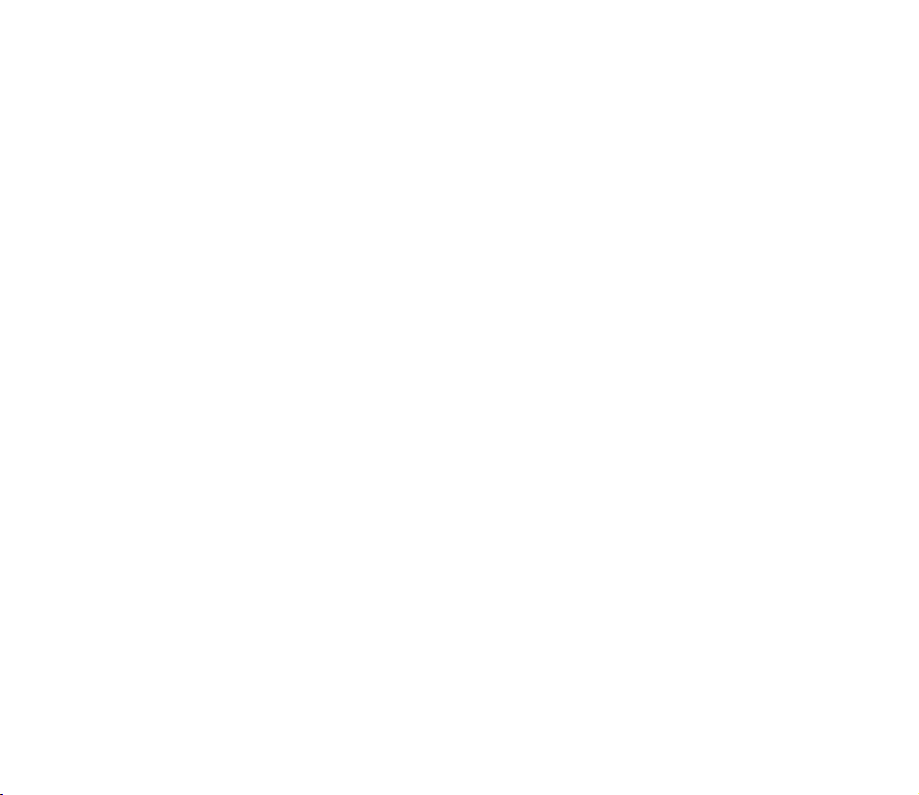
About battery packs
•
The benefi ts of battery pack: Battery pack is small but has a large power capacity. It should be recharged in any
environment that is between 32°F (0°C) and 104°F (40°C).
However, when it is exposed to cold temperatures (below 32°F (0°C)), its usage time becomes reduced and it may
cease to function. If this happens, place the battery pack in your pocket or other warm, protected place for a short
time, then reattach it to the memory camcorder.
•
The continuous recording times in the operating instructions are measured using a fully charged battery pack at
77 °F (25 °C). As the environmental temperature and conditions vary, the remaining battery time may differ from the
approximate continuous recording times given in the instructions.
On handling a battery pack
•
To preserve battery power, keep your memory camcorder turned off when you are not operating it.
•
To save battery power, you can set the "Auto Power Off" function which turns off the memory camcorder if there
is no operation for 5 minutes. To disable this option, change the setting of "Auto Power Off" to "Off" ➥page 88
•
Do not allow metallic objects to come into contact with the terminals.
•
Make sure that the battery pack fi ts fi rmly into place. Do not drop the battery pack.
Dropping the battery pack may cause damage.
•
Be careful to keep the battery pack out of the reach of children. It is a choking hazard, if swallowed.
•
Frequent use of the LCD screen or using the fast forward or rewind buttons wears out the battery pack faster.
•
Remove the battery pack from the camcorder for safekeeping after using your memory camcorder.
•
Leaving the battery pack for extended period of time may discharge the battery pack completely.
- A battery pack which is completely discharged may not turn on the recharging LED during charging.
It is designed to protect the battery pack, if the recharging LED turns on normally within 5 minutes, use the
battery pack as normal.
English_19
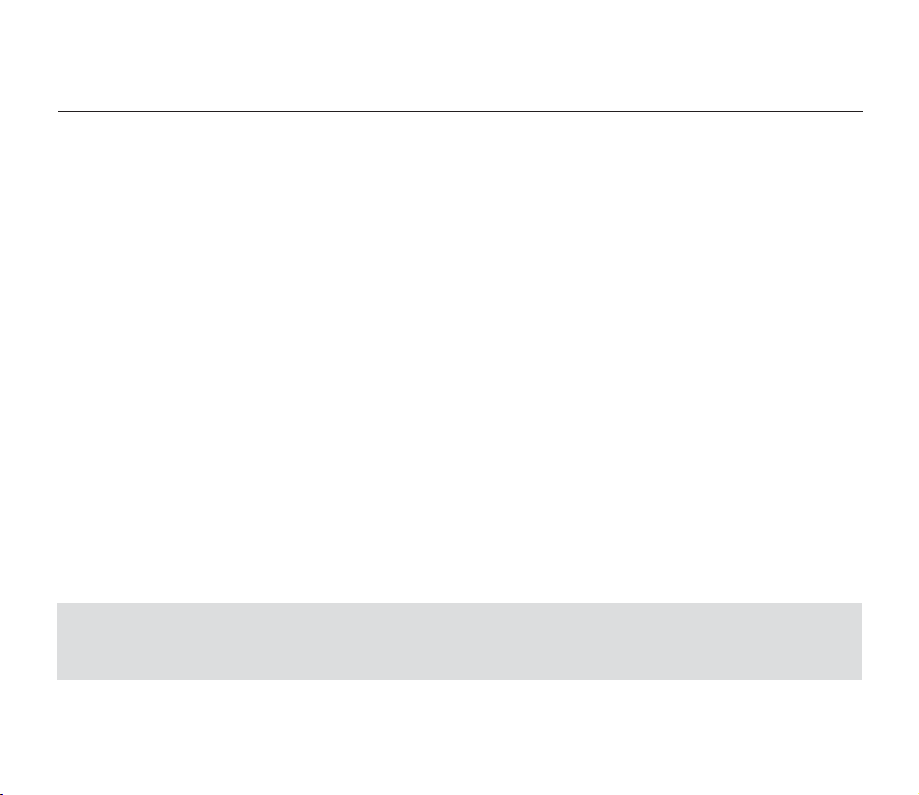
preparation
Maintaining the battery pack
•
We recommend only using the original battery pack that is available from your Samsung retailer. When the battery
reaches the end of its life, please contact your local dealer. The batteries have to be dealt with as chemical waste.
•
Clean the terminals to remove any foreign substances before inserting the battery.
•
Do not put the battery pack near any heat source (i.e. fi re or a heater).
•
Do not disassemble, apply pressure to, or heat the battery pack.
•
Do not allow the + and - terminals of the battery pack to be short-circuited.
It may cause leakage, heat generation, induce overheating or fi re.
•
Do not expose the battery pack to water. The battery pack is not water resistant.
•
When fully discharged, a battery pack damages the internal cells.
The battery pack may be prone to leakage when fully discharged.
•
Remove from charger or powered unit when not in use. Even when the power is switched off, the battery pack will
still discharge if it is left attached to the memory camcorder.
•
When not using the memory camcorder for an extended period:
It is recommended that you fully charge the battery pack once per 6 months, attach it to memory camcorder and
use it up: then remove the battery pack and store it in a cool place again.
About the battery life
•
Battery capacity decreases over time and through repeated use. If decreased usage time between charges
becomes signifi cant, it is probably time to replace it with a new one.
•
Each battery's life is governed by storage, operating and environmental conditions.
Use only approved battery packs. Do not use batteries from other manufacturers.
Otherwise, there is a danger of overheating, fi re or explosion.
Samsung is not responsible for problems occurring due to using unapproved batteries.
English_20
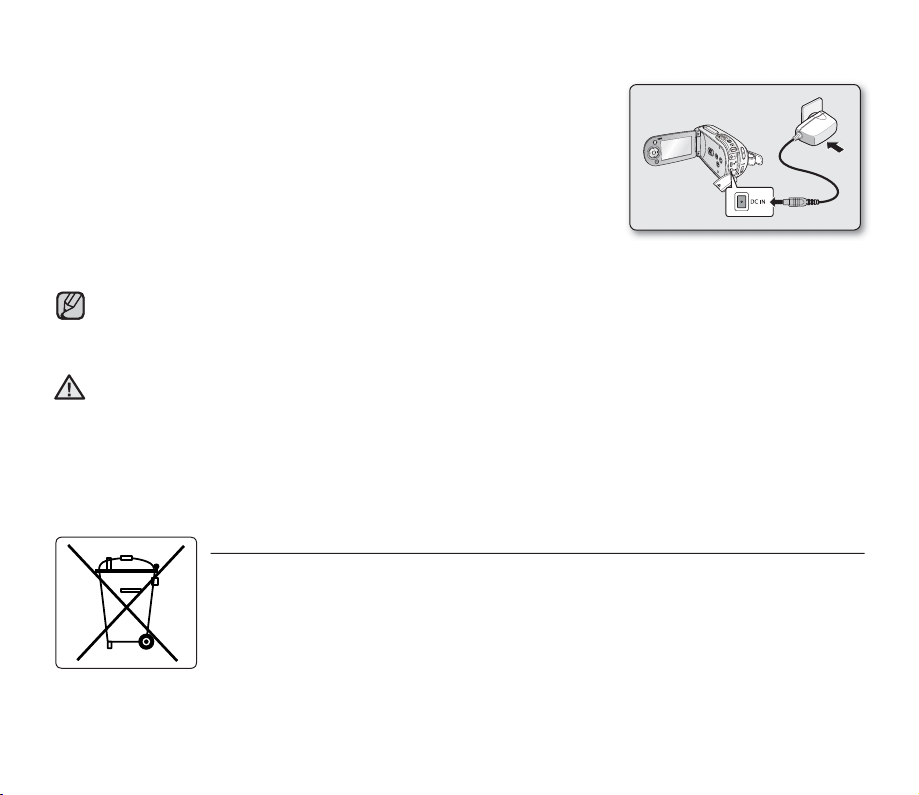
Using a household power source
Make the same connections as you do when charging the battery pack.
The battery pack will not lose its charge in this case.
Using memory camcorder with AC power adaptor
It is recommended that you use the AC power adaptor to power the memory
camcorder from a household AC outlet when you perform settings on it, play back,
or use it indoors.
- Make the same connections as you do when charging the battery pack. ➥page 15
•
Be sure to use the specifi ed AC power adaptor to power the memory camcorder.
Using other AC power adaptors could cause electric shock or result in fi re.
•
The AC power adaptor can be used around the world. An AC plug adaptor is required in some foreign countries.
If you need one, purchase it from your distributor.
•
Before detaching the power source, make sure that the memory camcorder’s power is turned off.
CAUTION
Failure to do so can result in memory camcorder malfunction.
•
Use a nearby wall outlet when using the AC power adaptor. Disconnect the AC power adaptor from the wall
outlet immediately if any malfunction occurs while using your memory camcorder.
•
Do not use the AC power adaptor in a narrow space, such as between a wall and furniture.
Correct disposal of batteries in this product
(Applicable in the European Union and other European countries with separate battery return systems.)
This marking on the battery, manual or packaging indicates that the batteries in this product should
not be disposed of with other household waste at the end of their working life. Where marked,
the chemical symbols Hg, Cd or Pb indicate that the battery contains mercury, cadmium or lead
above the reference levels in EC Directive 2006/66. If batteries are not properly disposed of, these
substances can cause harm to human health or the environment.
To protect natural resources and to promote material reuse, please separate batteries from other
types of waste and recycle them through your local, free battery return system.
English_21
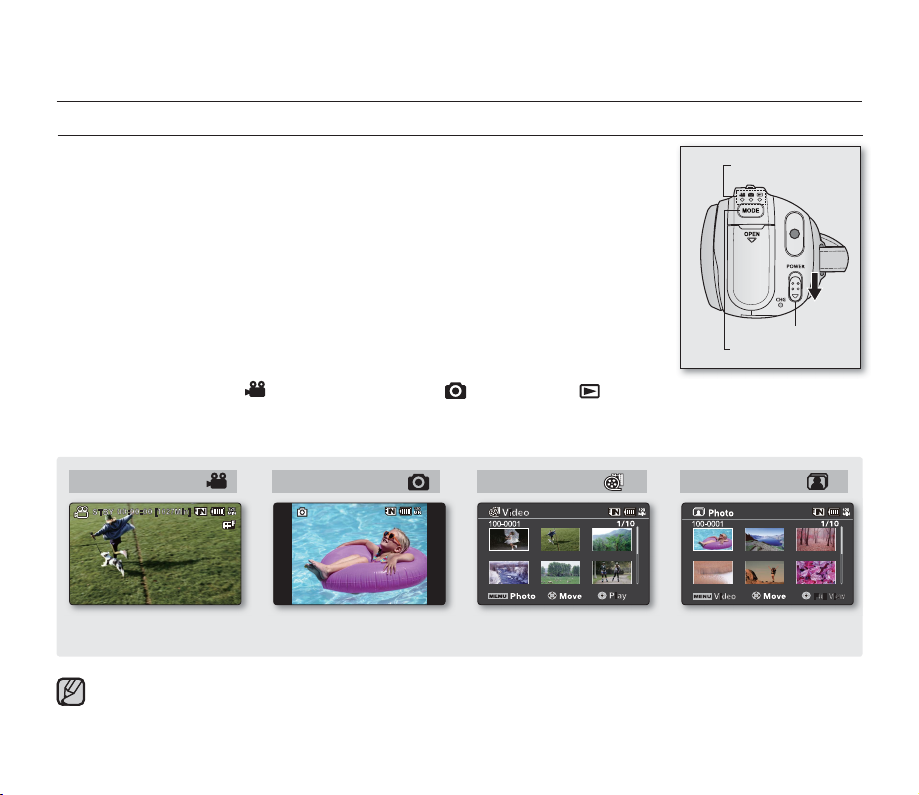
preparation
9999999999
BASIC OPERATION OF YOUR MEMORY CAMCORDER
This section explains the basic techniques of recording movie or photo images and also
basic settings on your memory camcorder.
Set the appropriate operation mode according to your preference using POWER switch
and MODE button.
Turning memory camcorder on or off
You can turn the power on or off by sliding the POWER switch down.
•
Slide the POWER switch repeatedly to toggle the power on or off.
Mode indicator
Setting the operating modes
•
You can switch the operating mode in the following order each time you press the
MODE button.
- Movie Record mode ( ) ➔ Photo Record mode ( ) ➔ Play mode ( )
•
To switch between video and photo thumbnails in the Video/Photo Play mode,press the MENU button and use the
control button to select “Play Mode”->”Video”or”Photo”.Setting the Play Mode menu is available in thumbnail view
only.
Movie Record mode
To record movie images.
➥
page 46
•
When the memory camcorder is turned on, the self-diagnosis function operates and a message may appear.
In this case, refer to "Warning indicators and messages" (on pages 106-108) and take corrective action.
•
Movie Record is set by default with the power on.
( )
Photo Record mode
To record photo images.
➥
page 48
( )
Movie Play mode
To play movie images.
➥
page 51
( )
Photo Play mode
To play photo images.
➥
POWER switch
MODE button
( )
page 54
English_22
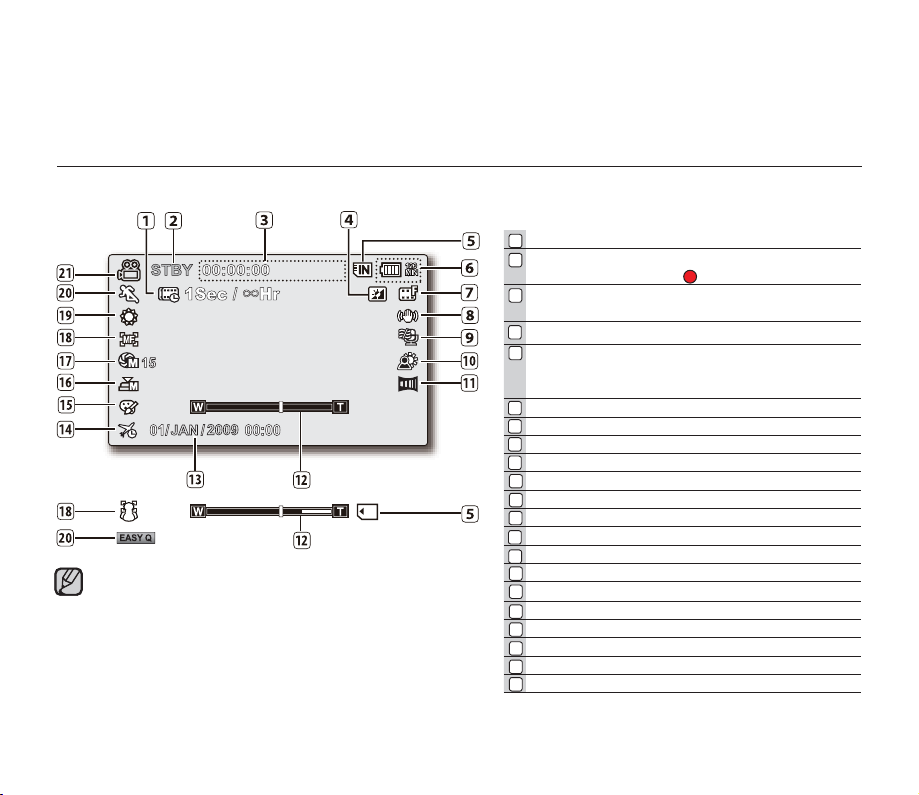
LCD SCREEN INDICATORS
[1027Min]
1/25
1/25
•
The above screen is an example for explanation:
It is different from the actual display.
•
The OSD indicators are based on memory capacity
of 2GB (SDHC memory card).
•
Functions marked with * won’t be kept when the
memory camcorder restarts.
•
For enhanced performance, the display indications
and the order are subject to change without prior notice.
Movie Record mode
1
Time Lapse REC *
Operating status
2
1
( [STBY] (standby) or [ ] (recording))
3
Time counter
(movie recording time: remaining recordable time)
4
LCD Enhancer *
5
Storage media (Built-in memory (8GB (SMX-
F33(2)BP/LP/RP/SP only)/16GB (SMXF34(0)BP/LP/RP/SP only)) or memory card)
6
Battery info. (Remaining battery level/time)
7
Movie image resolution
8
Anti-Shake (HDIS)
9
Wind Cut
10
Back Light
11
Fader *
12
Zoom (Optical zoom/Intelli-zoom / Digital zoom)
13
Date/Time
Time Zone
14
15
Digital Effect
16
Manual Shutter */ C.Nite *
17
Manual Exposure *
18
Manual Focus * / Face Detection *
19
White Balance
iSCENE / EASY Q *
20
21
Movie Record
English_23
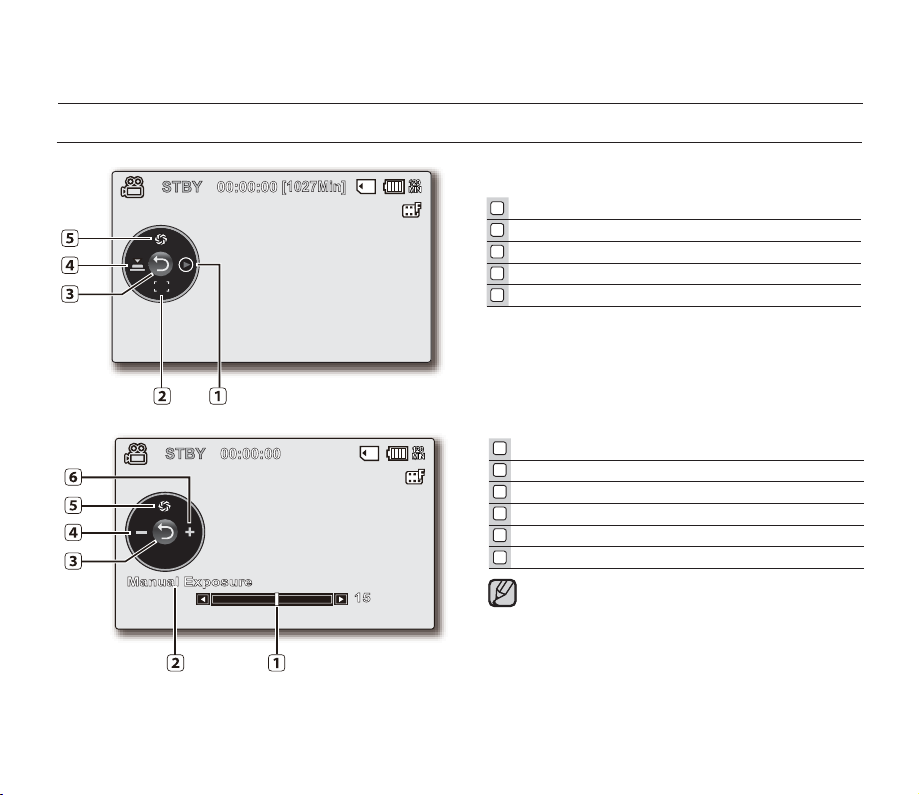
preparation
[1027Min]
LCD SCREEN INDICATORS
Movie Record mode: Shortcut menu (OK Guide)
1
Quick View*
2
Focus* (Auto Focus/Face Detection/Manual Focus)
3
Shortcut menu (OK Guide) / Return
4
Shutter* (Auto Shutter / Manual Shutter)
5
Exposure* (Auto Exposure / Manual Exposure)
Movie Record mode: Shortcut menu (Manual)
1
Manual Control Bar/ Value
2
Menu name
3
Shortcut menu (OK Guide) / Return
4
Value adjust (down)
5
Manual Exposure
6
Value adjust (up)
•
The illustration to the left shows the Manual
Exposure screen.
•
Functions marked with * won’t be kept when
the memory camcorder restarts.
•
Shortcut menu (OK guide) represents the most
frequently accessed functions according to the
selected mode. Pressing the OK button will
display shortcut menu of frequently used on the
LCD screen.
English_24
