Page 1
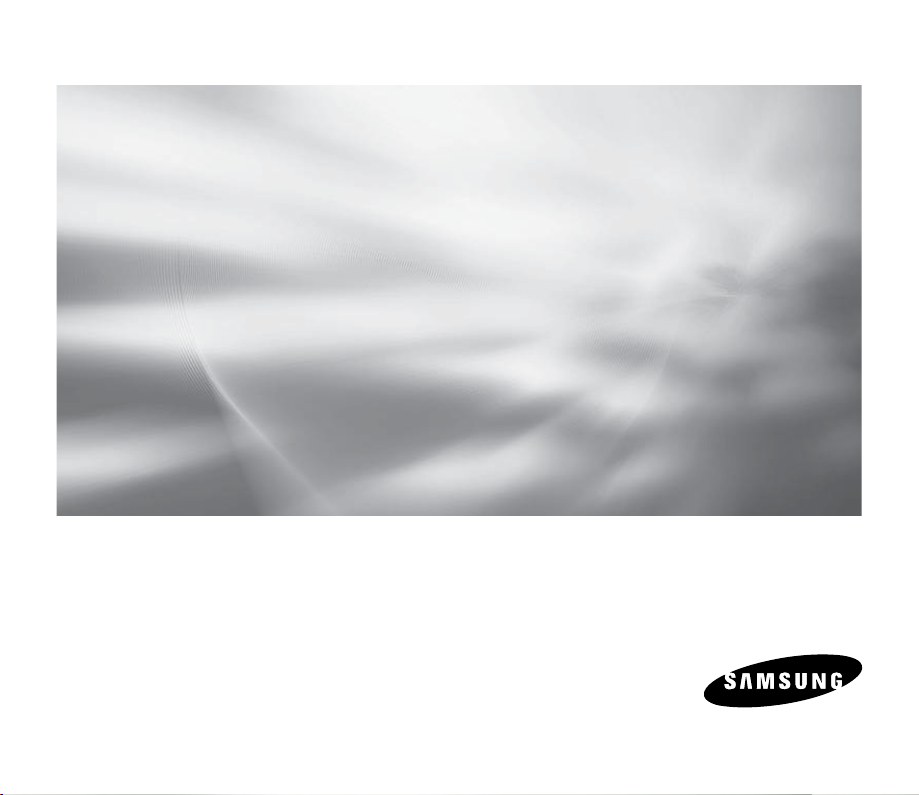
Memory Camcorder
user manual
imagine the possibilities
Thank you for purchasing a Samsung product.
To receive a more complete service, please
register your product at
www.samsung.com/register
SMX-F30/F33/F34BN
SMX-F30/F33/F34LN
SMX-F30/F33/F34RN
SMX-F30/F33/F34SN
Page 2
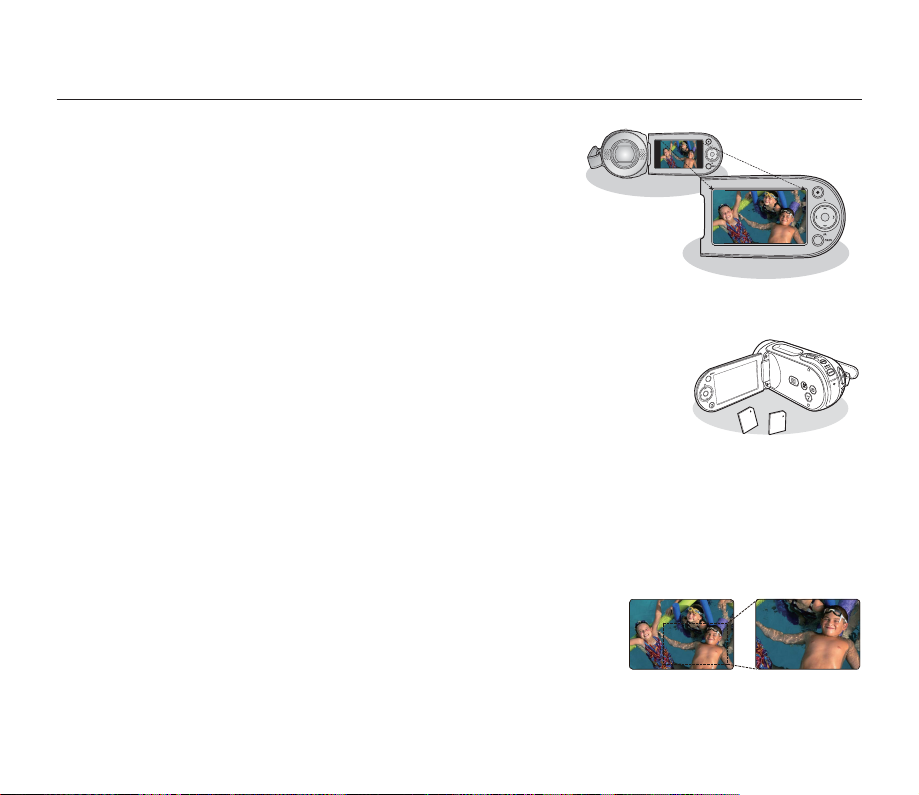
key features of your memory camcorder
High-resolution Color Widescreen LCD (2.7” WIDE TFT LCD)
Samsung memory camcorder adopts 2.7-inch Widescreen LCD of 112k
pixels which allows bright and clear monitoring. In addition, reinforced LCD
Enhancer adjusting color and brightness to the screen lighting conditions
allows better monitoring under the strong sunlight.
H.264/AVC (MPEG4 part 10/Advanced Video Coding) Encoding
The latest video compression technology, H.264 uses a high compression
rate to sharply increase the recordable time with the same size storage.
Simple & Easy User Interface
Designed to provide optimized and easy use with ergonomic design including
customizable button layout for recording/playback functions and frequently used functions. And, improved Graphics
User Interface offers new and fresh look as well as easy operation.
High-capacity embedded Flash Memory ((8GB(SMX-F33BN/LN/RN/SN only)/
16GB(SMX-F34BN/LN/RN/SN only)) )
The camcorder has built-in high capacity fl ash memory that allows you to record movie (or photo)
images.
User-friendly Functions
User-friendly EASY Q optimizes your memory camcorder to the recording conditions
automatically, which provides beginners with the best performance.
Twice the memory options
The memory camcorder’s external memory slot accepts both high capacity SDHC and MMCplus.
quickly and easily using the memory type of your choice. In addition to this slot the memory camcorder has the built-in
fl ash memory
High-resolution image through Mobile DNIe
Samsung memory camcorder has features of 3DNR (3-dimensional noise reduction), high-sensitivity color expression
(intelligent color expression), High performance Anti-Shake (Hyper DIS), and automatic face detection (Face Detection) etc
Capture Visions farther than the eye can see (34x Optical/42x Intelli-zoom/1200x Digital Zoom)
Samsung's powerful optical zoom lenses bring the world closer without
losing image quality. In addition, Digital Zoom Interpolation gives extreme digital
zooming to be clearer, with less distortion than previous types of digital zooms.
Various Recording Features
The memory camcorder supports Anti-Shake (HDIS), Digital Effect and a wide range
of other functions that you can select according to the scene you are recording. ➥pages 57~72
(8GB(SMX-F33BN/LN/RN/SN only)/16GB(SMX-F34BN/LN/RN/SN only)) .
Play and transfer videos,
.
English_ii
Page 3
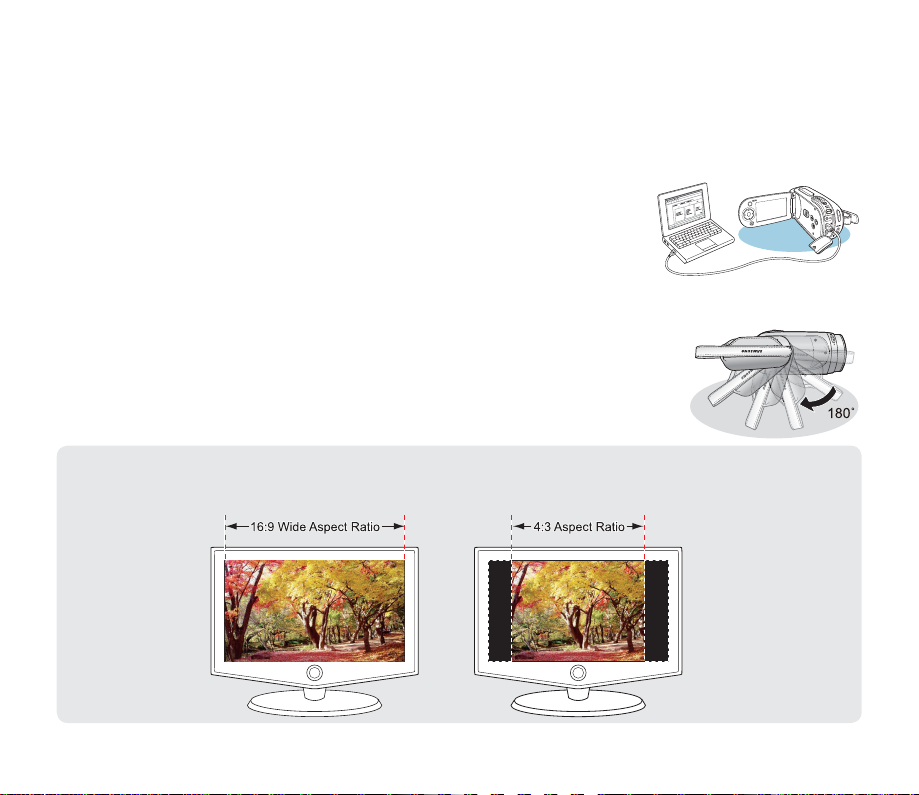
Capturing Photo Image
Captures a moving subject instantly and saves the scene as a photo image. ➥page 48
Easy Upload to YouTube
You can upload recorded movie to YouTube using the CyberLink MediaShow4. ➥page 98
Enjoying Various Playback Features
Unlike tape operation, playback is simple and easy in this memory camcorder
since no time is needed for rewinding or fast forward operations. Various functions
are available for enjoying many different types of playback. ➥pages 73~79
Play back on your PC
USB 2.0 enables the smooth transfer of movies (or photos) to a computer. With the
software you can easily transfer and play back your own movies on your PC. ➥page 97
bundled
Swivel handle for free style shooting (max 180 degree rotate)
No need to stand up and crouch to shoot your videos (or photos). This memory camcorder
from Samsung has a new swivel handgrip. You can adjust the swivel handle’s angle up
to 180° to suit the recording situation. You can now shoot videos (or photos) freely from
high angles to low angles while standing.
Flexible 4:3 & 16:9 recording and viewing
By offering a choice of recording in two different aspect ratios - 4:3 and 16:9, SAMSUNG ensures the entire image
is captured for playback on everything from older TVs to your newest, wide-format TV screen.
English_iii
Page 4
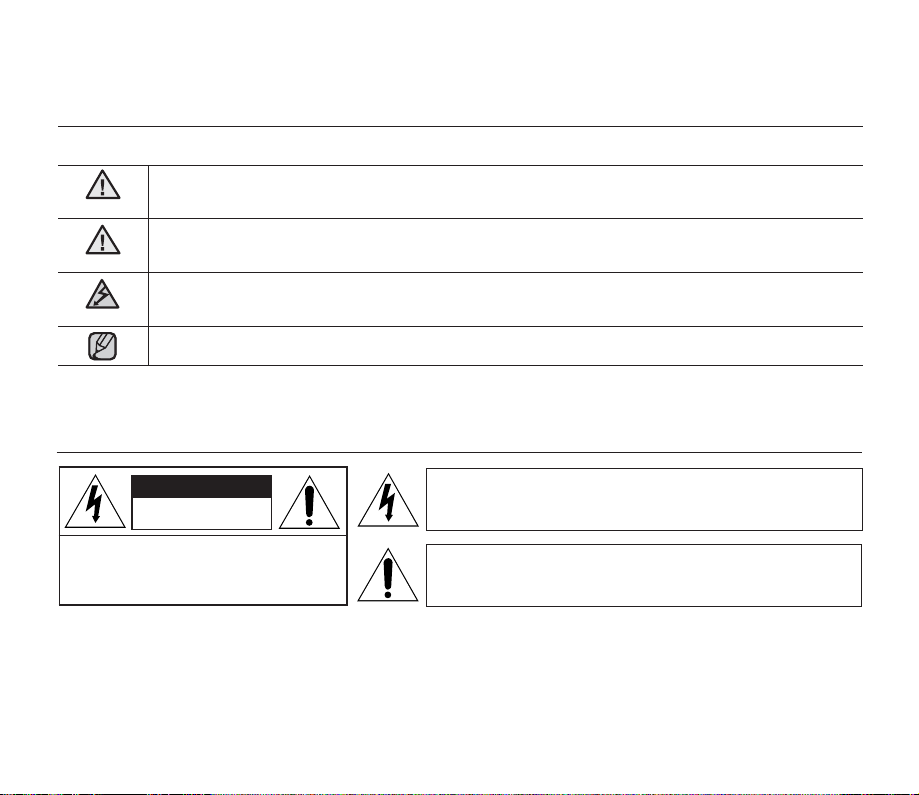
safety warnings
What the icons and signs in this user manual mean :
WARNING
CAUTION
CAUTION
These warning signs are here to prevent injury to you and others.
Please follow them explicitly. After reading this section, keep it in a safe place for future reference.
Means that death or serious personal injury is a risk.
Means that there is a potential risk for personal injury or material damage.
To reduce the risk of fi re, explosion, electric shock, or personal injury when using your camcorder,
follow these basic safety precautions:
Means hints or referential pages that may be helpful when operating the camcorder.
important safety instructions
CAUTION
RISK OF ELECTRIC SHOCK
DO NOT OPEN
CAUTION: TO REDUCE THE RISK OF ELECTRIC SHOCK, DO
Warning
To Reduce The Risk Of Fire Or Electric Shock, Do Not Expose This Apparatus To Rain Or Moisture.”
Caution
Apparatus shall not be exposed to dripping or splashing and no objects fi lled with liquids, such as vases,
shall be placed on the apparatus. To disconnect the apparatus from the mains, the plug must be pulled out
from the mains socket, therefore the mains plug shall be readily operable.
NOT REMOVE COVER (OR BACK).
NO USER-SERVICEABLE PARTS INSID
EREFER SERVICING TO QUALIFIED SERVICE PERSONNEL.
This symbol indicates that dangerous voltage consisting a risk of
electric shock is present within this unit.
This symbol indicates that there are important operating and
maintenance instructions in the literature accompanying this unit.
English_iv
Page 5
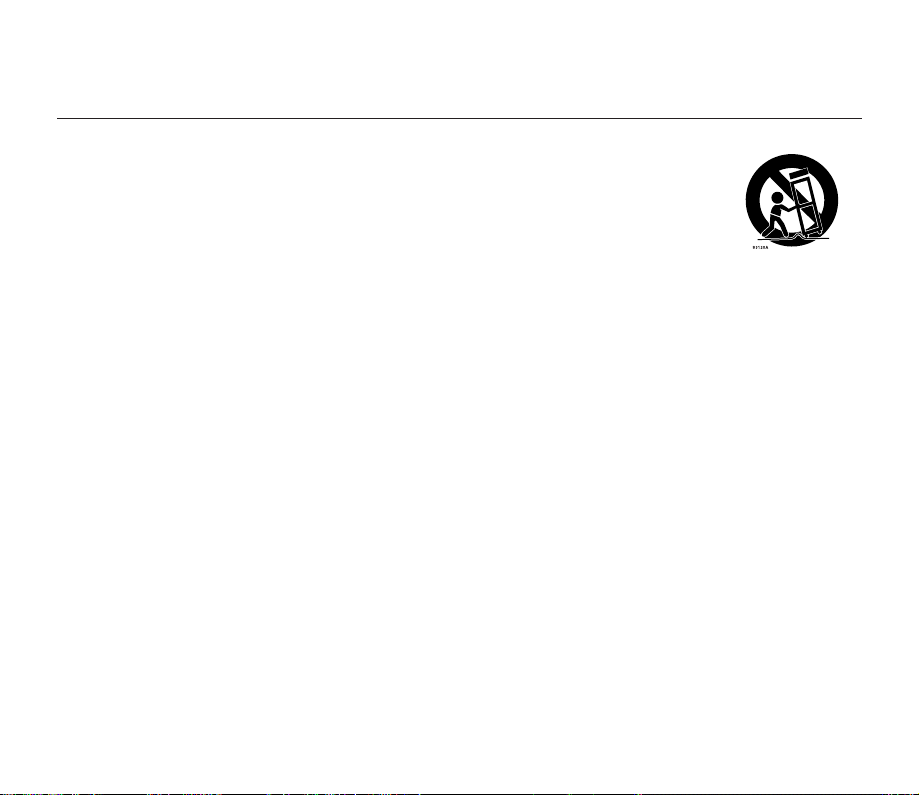
important safety instructions
1. Read these instructions.
2. Keep these instructions.
3. Heed all warnings.
4. Follow all instructions.
5. Do not use this apparatus near water.
6. Clean only with dry cloth.
7. Do not block any ventilation openings. Install in
accordance with the manufacturer’s instructions.
8. Do not install near any heat sources such as
radiators, heat registers, stoves, or other apparatus
(including amplifi ers) that produce heat.
9. Do not defeat the safety purpose of the polarized
or grounding-type plug. A polarized plug has two
blades with one wider than the other. A grounding
type plug has two blades and a third grounding
prong. The wide blade or the third prong are
provided for your safety. If the provided plug does
not fi t into your outlet, consult an electrician for
replacement of the obsolete outlet.
10. Protect the power cord from being walked on
or pinched particularly at plugs, convenience
receptacles, and the point where they exit from the
apparatus.
11. Only use attachment/accessories specifi ed by the
manufacturer.
12. Use only with the cart, stand,
tripod, bracket, or table specifi ed
by the manufacturer, or sold with
the apparatus. When a cart is
used, use caution when moving
the cart/apparatus combination
to avoid injury from tip-over.
13. Unplug this apparatus during lightning storms or
when unused for long periods of time.
14. Refer all servicing to qualifi ed service personnel.
Servicing is required when the apparatus has been
damaged in any way, such as power-supply cord or
plug is damaged, liquid has been spilled or objects
have fallen into the apparatus, the apparatus has
been exposed to rain or moisture, does not operate
normally, or has been dropped.
15. Apparatus shall not be exposed to dripping or
splashing and no objects fi lled with liquids, such as
vases, shall be placed on the apparatus.
16. VENTILATION:
Slots and openings in the cabinet are provided
for ventilation to ensure reliable operation of the
CAMCORDER and to protect it from overheating.
These openings must not be blocked or covered.
Never place your CAMCORDER on a bed, sofa,
rug, or other similar surface: on or near a radiator
or heat register. This CAMCORDER should not be
placed in a built-in installation such as a bookcase
or rack unless proper ventilation is provided or the
manufacturer’s instructions have been adhered to.
English_v
Page 6
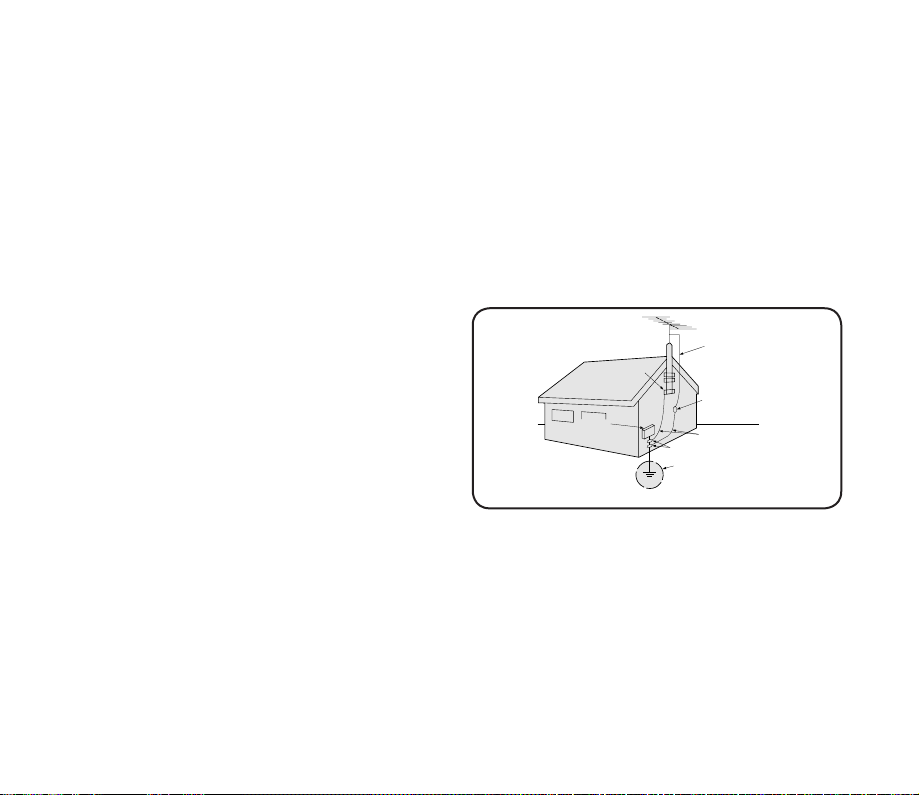
17. POWER SOURCES:
GROUNDING CONDUCTORS
(NEC SECTION 810-21)
GROUND CLAMPS
POWER SERVICE GROUNDING
ELECTRODE SYSTEM
(NEC ART 250, PART H)
NEC NATIONAL ELECTRICAL CODE
ELECTRIC
SERVICE
EQUIPMENT
GROUND
CLAMP
ANTENNA
LEAD IN
WIRE
ANTENNA
DISCHARGE UNIT
(NEC SECTION 810-20)
The CAMCORDER should be operated only from
the type of power source indicated on the label.
If you are not sure of the type of power supply at
your home, consult your appliance dealer or local
power company. A CAMCORDER is intended to
be operated from battery power, or other sources,
refer to the operating instructions.
18. GROUNDING OR POLARIZATION:
This CAMCORDER may be equipped with either
a polarized 2-wire AC line plug (a plug having one
blade wider than the other) or a 3-wire grounding
type plug, a plug having a third (grounding) pin. If
you are unable to insert the plug fully into the outlet,
try reversing the plug. If the plug still fails to fi t,
contact your electrician to replace your outlet. Do
not defeat the safety purpose of the polarized plug.
19. POWER-CORD PROTECTION:
Power-supply cords should be routed so that they
are not likely to be walked on or pinched by items
placed upon or against them, paying particular
attention to cords or plugs, convenient receptacles,
and the point where they exit from the unit.
20. OUTDOOR ANTENNA GROUNDING:
CAMCORDER, be sure the antenna or cable
system is grounded to provide some protection
against voltage surges and built-up static charges,
Section 810 of the National Electrical Code, ANSI/
NFPA No.
70-1984, provides information with respect to proper
grounding of the mast and supporting structure,
grounding of the lead-in wire and supporting structure,
grounding of the mast and supporting structure,
grounding of the lead-in wire to an antenna discharge
unit, size of grounding to conductors, location of
antenna-discharge unit, connection to grounding
electrodes and requirements for the grounding
electrode.
See fi gure below.
21. LIGHTNING:
For added protection of this CAMCORDER during
a lightning storm or when it is left unattended
and unused for long periods of time, unplug it
from the wall outlet and disconnect the antenna
or cable system. This will prevent damage to the
CAMCORDER due to lightning and powerline
surges.
English_vi
Page 7
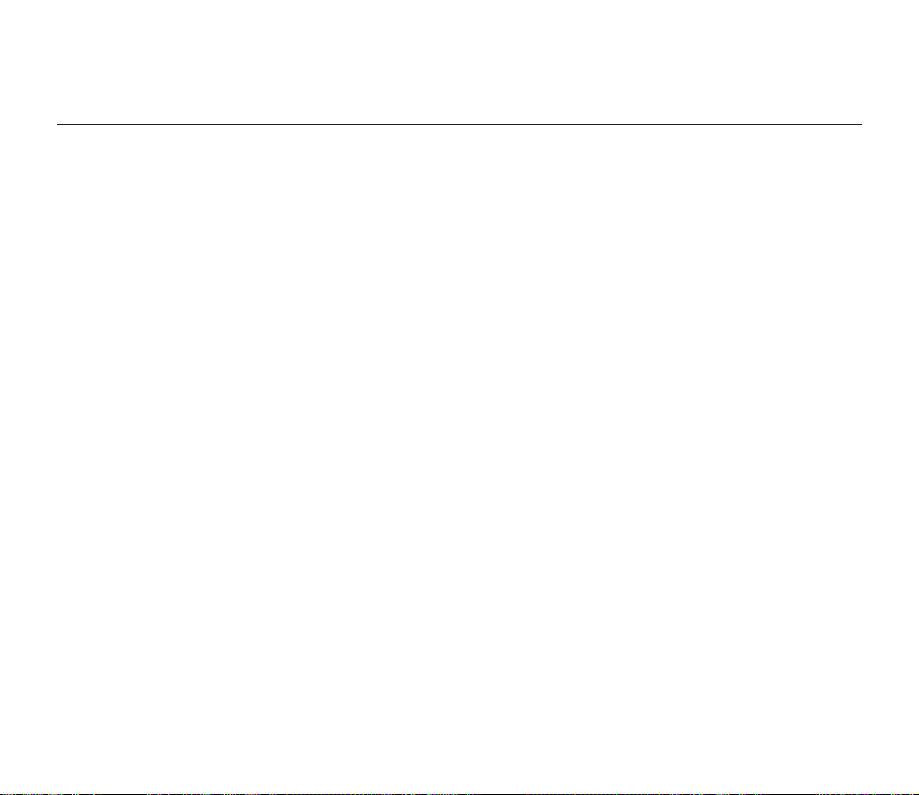
important safety instructions
22. POWER LINES:
An outside antenna system should not be located
in the vicinity of overhead power lines or other
electric light or power circuits where it can fall into
such power lines or circuits. When installing an
outside antenna system, extreme care should be
taken to keep from touching such power lines or
circuits as contact with them might be fatal.
23. OVERLOADING:
Do not overload wall outlets and extension cords
as this can result in a risk of fi re or electric shock.
24. OBJECTS AND LIQUIDS:
Never push objects of any kind into this
CAMCORDER through openings as they may
touch dangerous voltage points or short out
a part that could result in a fi re or electric
shock. Never spill liquids of any kind onto the
CAMCORDER. Should spillage occur, unplug unit
and have it checked by a technician before use.
25. SERVICING:
Do not attempt to service this CAMCORDER
yourself. Opening or removing covers may expose
you to dangerous voltage or other hazards. Refer
all servicing to qualifi ed service personnel.
26. DAMAGE REQUIRING SERVICE:
Unplug this CAMCORDER from the wall outlet
and refer servicing to qualifi ed service personnel
under the following conditions:
a. When the power-supply cord or plug is damaged.
b. If any liquid has been spilled onto, or objects have
fallen into the CAMCORDER.
c. If the CAMCORDER has been exposed to rain or
water.
d. If the CAMCORDER does not operate normally
by following the operating instructions, adjust
only those controls that are covered by the
operating instructions. Improper adjustment of
other controls may result in damage and will often
require extensive work by a qualifi ed technician to
restore the CAMCORDER to its normal operation.
e. If the CAMCORDER has been dropped or the
cabinet has been damaged.
f. When the CAMCORDER exhibits a distinct
change in performance, this indicates a need for
service.
27. REPLACEMENT PARTS:
When replacement parts are required, be sure
the service technician has used replacement
parts specifi ed by the manufacturer and having
the same characteristics as the original part.
Unauthorized substitutions may result in fi re,
electric shock or other hazards.
28. SAFETY CHECK:
Upon completion of any service or repairs to
this CAMCORDER, ask the service technician
to perform safety checks to determine that the
CAMCORDER is in safe operating order.
English_vii
Page 8
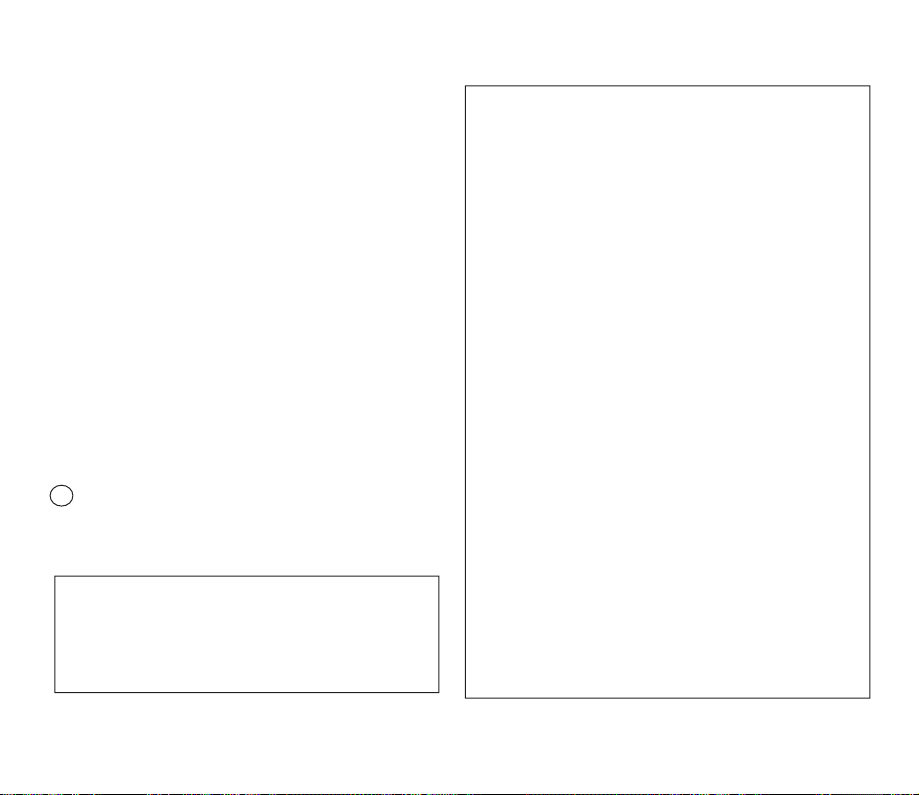
29. To prevent damage which may result in fi re or shock
hazard, do not expose this appliance to rain or moisture.
30. If this power supply is used at 240V ac, a suitable plug
adaptor should be used.
31. This product is covered by one or more of the following U.S.
patents:
5,060,220 5,457,669 5,561,649 5,705,762 5,987,417
6,043,912 6,222,983 6,272,096 6,377,524 6,377,531
6,385,587 6,389,570 6,408,408 6,466,532 6,473,736
6,477,501 6,480,829 6,556,520 6,556,521 6,556,522
6,578,163 6,594,208 6,631,110 6,658,588 6,674,697
6,674,957 6,687,455 6,697,307 6,707,985 6,721,243
6,721,493 6,728,474 6,741,535 6,744,713 6,744,972
6,765,853 6,765,853 6,771,890 6,771,891 6,775,465
6,778,755 6,788,629 6,788,630 6,795,637 6,810,201
6,862,256 6,868,054 6,894,963 6,937,552
USER INSTALLER CAUTION:
Your authority to operate this FCC certifi ed equipment could
be voided if you make changes or modifi cations not expressly
approved by this party responsible for compliance to part 15
FCC rules.
NOTE:
Hg LAMP(S) INSIDE THIS PRODUCT CONTAIN MERCURY
AND MUST BE RECYCLED OR DISPOSED OF
ACCORDING TO LOCAL, STATE OR FEDERAL
LAWS. For details see lamprecycle.org, eiae.org, or call
1-800-Samsung (7267864)
CALIFORNIA USA ONLY
This Perchlorate warning applies only to primary CR
(Manganese Dioxide) Lithium coin cells in the product
sold or distributed ONLY in California USA
“ Perchlorate Material - special handling may apply,
See www.dtsc.ca.gov/hazardouswaste/perchlorate.”
NOTE: This equipment has been tested and found to comply
with the limits for a Class B digital device, pursuant to part 15
of the FCC Rules.
These limits are designed to provide reasonable protection
against harmful interference in a residential installation. This
equipment generates, uses and can radiate radio frequency
energy and, if not installed and used in accordance with
the instructions, may cause harmful interference to radio
communications. However, there is no guarantee that
interference will not occur in a particular installation. If this
equipment does cause harmful interference to radio or
television reception, which can be determined by turning the
equipment off and on, the user is encouraged to try to correct
the interference by one or more of the following measures:
- Reorient or relocate the receiving antenna.
- Increase the separation between the equipment and
receiver.
- Connect the equipment into an outlet on a circuit different
from that to which the receiver is connected.
- Consult the dealer or an experienced radio/TV technician for
help and for additional suggestions. The user may fi nd the
following booklet prepared by the Federal Communications
Commission helpful: “How to Identify and Resolve Radio-TV
Interference Problems.” This Booklet is available from the
U.S. Government Printing Offi ce, Washington, D.C. 20402,
Stock No. 004-000-00345-4.
FCC Warning
The user is cautioned that changes or modifi cations not
expressly approved by the manufacturer could void the user’s
authority to operate the equipment.
This device complies with Part 15 of FCC Rules.
Operation is subject to the following two conditions;
(1) This device may not cause harmful interference, and
(2) This device must accept any interference received,
including interference that may cause undesired operation.
English_viii
Page 9
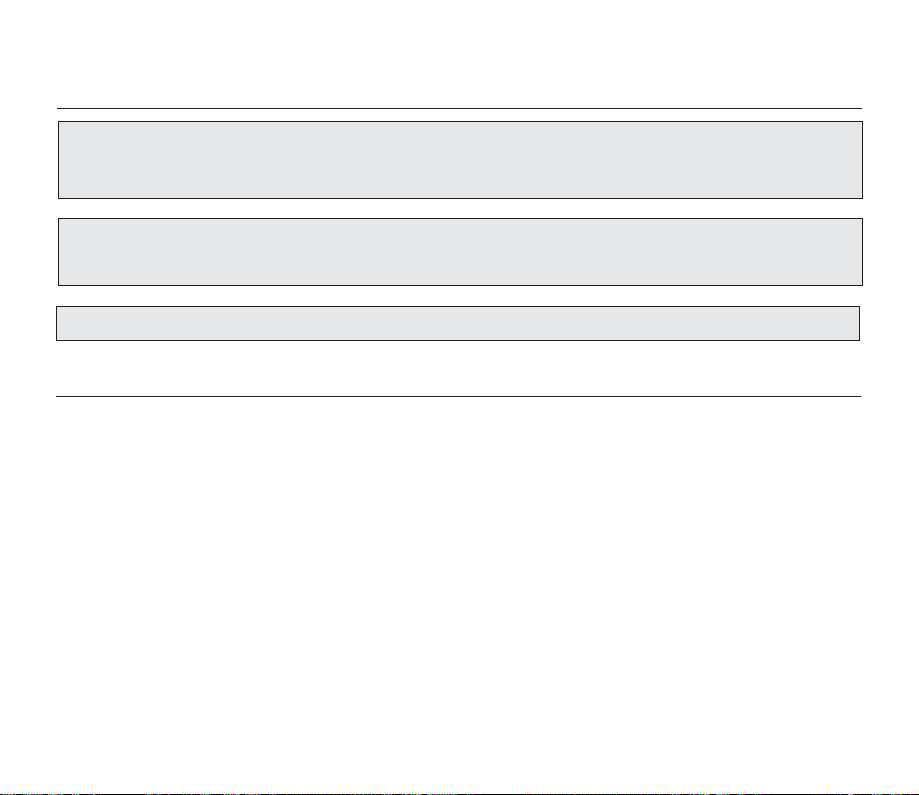
precautions
•
This camcorder should always be connected to an AC outlet with a protective grounding connection.
•
Batteries shall not be exposed to excessive heat such as sunshine, fi re or the like.
Warning!
Danger of explosion if battery is incorrectly replaced.
Replace only with the same or equivalent type.
If this power supply is used at 240V ac, a suitable plug adaptor should be used.
BEFORE USING THIS CAMCORDER
•
This memory camcorder is designed exclusively for high-capacity built-in fl ash memory (8GB(SMXF33BN/LN/RN/SN only)/16GB(SMX-F34BN/LN/RN/SN only)) and external memory card.
•
This memory camcorder records video in H.264/AVC( MPEG4 part 10/Advanced Video Coding) format
compliant with Standard resolution (SD-VIDEO) format.
•
Please be noted that this memory camcorder is not compatible with other digital video formats.
•
Before recording important video, make a trial recording.
- Play back your trial recording to make sure the video and audio have been recorded properly.
•
The recorded contents cannot be compensated for:
- Samsung cannot compensate for any damages caused when recording is not made normally or recorded
contents cannot be played back because of a defect in the memory camcorder, card.
Also, Samsung cannot be responsible for your recorded video and audio.
Recorded contents may be lost due to an error when handling this memory camcorder or memory card, etc.
-
Samsung shall not be held responsible for the loss of recorded contents, and cannot compensate for any
damages.
Caution
English_ix
Page 10
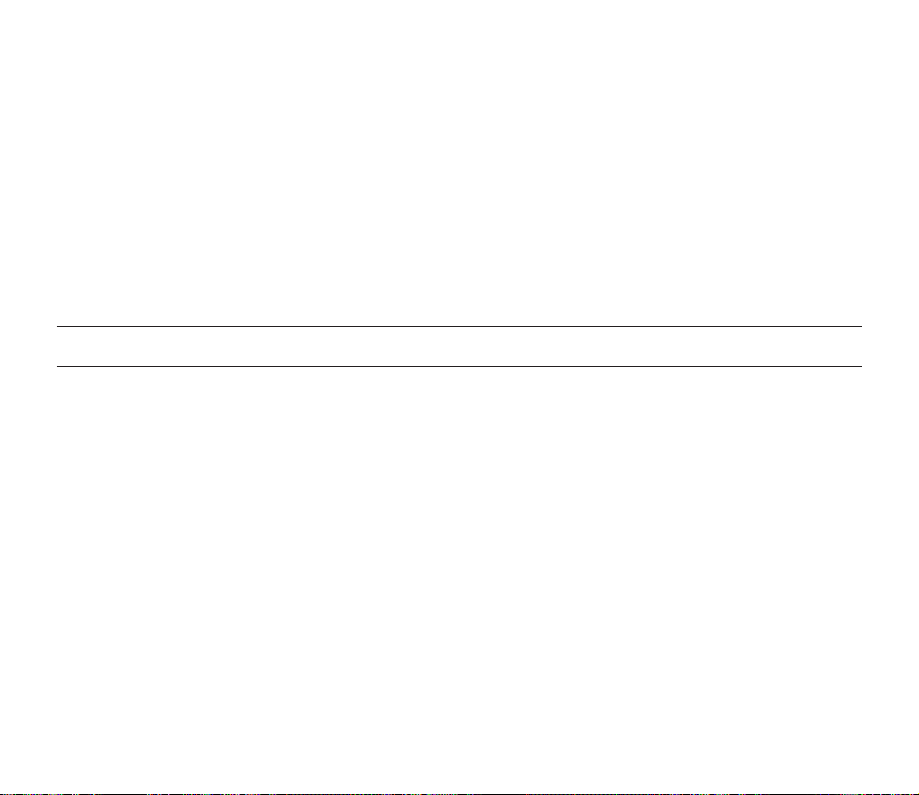
•
Make a backup of important recorded data
- Protect your important recorded data by copying the fi les to a PC. It is recommended to copy it from your PC
to other recording media for storage. Refer to the software installation and USB connection guide.
•
Copyright: Please be noted that this memory camcorder is intended for an individual consumer’s use
only.
- Data recorded on the card in this memory camcorder using other digital/analogue media or devices is
protected by the copyright act and cannot be used without permission of the owner of copyright, except
for personal enjoyment. Even if you record an event such as a show, performance or exhibition for personal
enjoyment, it is strongly recommended that you obtain permission beforehand.
precautions on use
IMPORTANT NOTE
•
Handle the liquid crystal display (LCD) with care:
- The LCD is a very delicate display device: Do not press its surface with excessive force, hit it or prick it with a
sharp object.
- If you push the LCD surface, unevenness in display may occur. If unevenness does not disappear, turn the
camcorder off, wait for a few moments, and then turn it on again.
- Do not place the camcorder with the open LCD screen down.
- Close the LCD monitor when not using the camcorder.
•
Liquid crystal display:
- The LCD screen is a product of high precision technology. Out of the total pixels (approx. 112,000 pixels of an
LCD monitor ), 0.01% or less pixels may be out (black dots) or may remain lit as colored dots (red, blue, and
green). This shows the limitations of the current technology, and does not indicate a fault that will interfere with
recording.
- The LCD screen will be slightly dimmer than usual when the camcorder is at low temperature, as in cold areas,
or right after the power is turned on. Normal brightness will be restored when the temperature inside the
camcorder rises. Note that the foregoing phenomena have no effect on the image in a storage media, so there
is no cause for concern.
•
Hold the memory camcorder correctly:
- Do not hold the memory camcorder by the LCD monitor when lifting it: the LCD monitor could detach and the
memory camcorder may fall.
English_x
Page 11
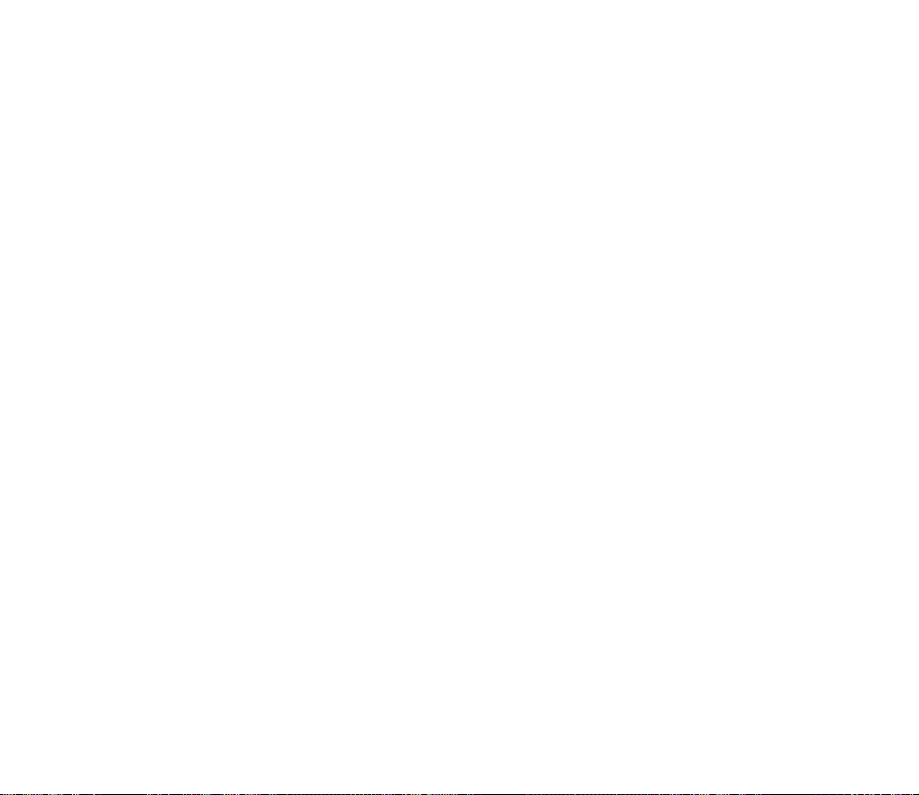
•
Do not subject the memory camcorder to impact:
- This memory camcorder is a precision machine. Take great care that you do not strike it against a hard object
or let it fall.
-
Do not use the memory camcorder on a tripod in a place where it is subject to severe vibrations or impact.
•
No sand or dust!
- Fine sand or dust entering the memory camcorder or AC power adaptor could cause malfunctions or
defects.
•
No water or oil!
- Water or oil entering the memory camcorder or AC power adaptor could cause electric shock, malfunctions
or defects.
•
Heat on surface of product:
- The surface of the memory camcorder will be slightly warm when using, but this does not indicate a fault.
•
Be careful of unusual ambient temperature:
Using the memory camcorder in a place where the temperature is over 140°F (40°C) or lower than 32°F (0°C)
-
may result in abnormal recording/playback.
- Do not leave the memory camcorder on a beach or in a closed vehicle where the temperature is very high for
a long time: This could cause malfunctions.
•
Do not point directly at the sun:
- If direct sunlight strikes the lens, the memory camcorder could malfunction or a fi re could occur.
- Do not leave the memory camcorder with the LCD screen exposed to direct sunlight:
This could cause malfunction.
•
Do not use the memory camcorder near TV or radio:
- This could cause noise to appear on the TV screen or in radio broadcasts.
•
Do not use the memory camcorder near strong radio waves or magnetism:
- If the memory camcorder is used near strong radio waves or magnetism, such as near a radio wave
tower or electric appliances, noise could enter video and audio that are being recorded. During playback
of normally recorded video and audio, noise may also be present in picture and sound.
At worst the memory camcorder could malfunction.
English_xi
Page 12
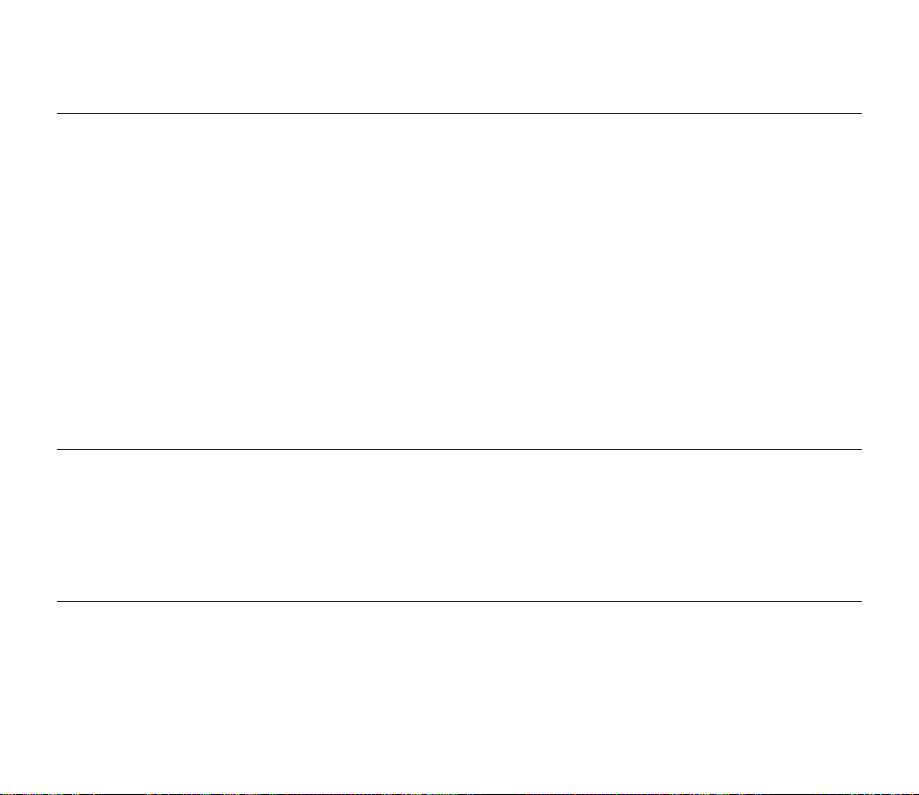
precautions on use
•
Do not expose the memory camcorder to soot or steam:
- Thick soot or steam could damage the memory camcorder case or cause malfunctions.
•
Do not use the memory camcorder near corrosive gas:
- If the memory camcorder is used in a place where there is dense exhaust gas generated by gasoline or
diesel engines, or corrosive gas such as hydrogen sulphide, the external or internal terminals could corrode,
disabling normal operation, or the battery connection terminals could corrode, so that power will not turn on.
•
Do not use the memory camcorder near ultrasonic humidifi er:
- Calcium and other chemicals dissolved in water could scatter in the air, and white particles could adhere to
the optical head of the memory camcorder, which could cause it to operate abnormally.
•
Do not clean the memory camcorder body with benzene or thinner:
- The coating of exterior could peel off or the case surface could deteriorate.
- When using a chemical cleaning cloth, follow the instructions.
•
Keep the memory card out of reach of children to prevent swallowing.
•
To disconnect the apparatus from the mains, the plug must be pulled out from the mains socket,
therefore the mains plug shall be readily operable.
ABOUT THIS USER MANUAL
•
SMX-F33BN/LN/RN/SN and SMX-F34BN/LN/RN/SN models support built-in fl ash memory (8GB (SMX-F33BN/
LN/RN/SN only)/16GB (SMX-F34BN/LN/RN/SN only)).
•
Illustrations of SMX-F34BN model are used in this user manual.
•
The displays in this user manual may not be exactly the same as those you see on the LCD screen.
•
Designs and specifi cations of storage media and other accessories are subject to change without any notice.
NOTES REGARDING A TRADEMARK
•
All the trade names and registered trademarks mentioned in this manual or other documentation provided with your
Samsung product are trademarks or registered trademarks of their respective holders.
•
Windows® is registered trademark or trademark of Microsoft Corporation, registered in the United States and other countries.
•
Macintosh is trademark of Apple Inc.
•
All the other product names mentioned here in may be the trademark or registered trademarks of their respective companies.
•
Furthermore, “TM” and “R” are not mentioned in each case in this manual.
English_xii
Page 13
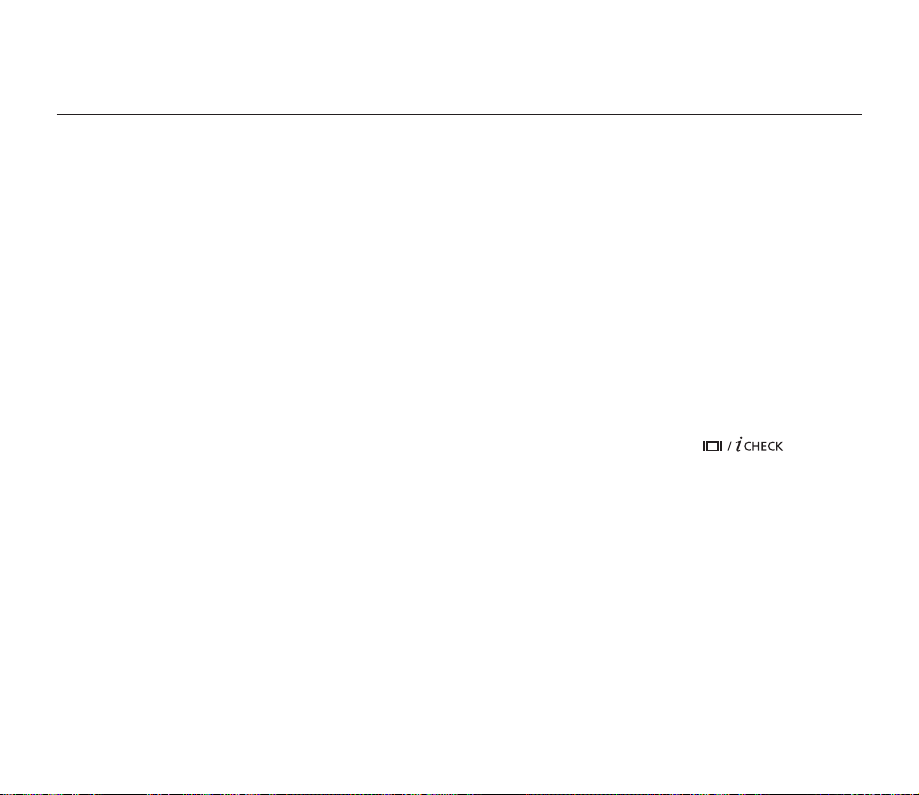
contents
INTRODUCTION TO
BASIC FEATURES
GETTING TO KNOW YOUR
MEMORY CAMCORDER
09
PREPARATION
12
ABOUT THE STORAGE MEDIA
39
07
09 What's included with your memory camcorder
10 Front & left view
11 Rear & bottom view
12 Using the accessories
14 Connecting a power source
22 Basic operation of your memory camcorder
23 LCD screen indicators
30 Turning the screen indicators on/off ( )
31 Using the LCD enhancer
32 Adjusting the LCD screen
32 Using the MENU button
32 Using the Control buttons
34 Shortcut menu (OK Guide)
36 Initial setting : Time Zone, Date and Time & OSD Language
39 Selecting the storage media
40 Inserting / ejecting the memory card
41 Selecting the suitable memory card
44 Recordable time and capacity
English_03
Page 14
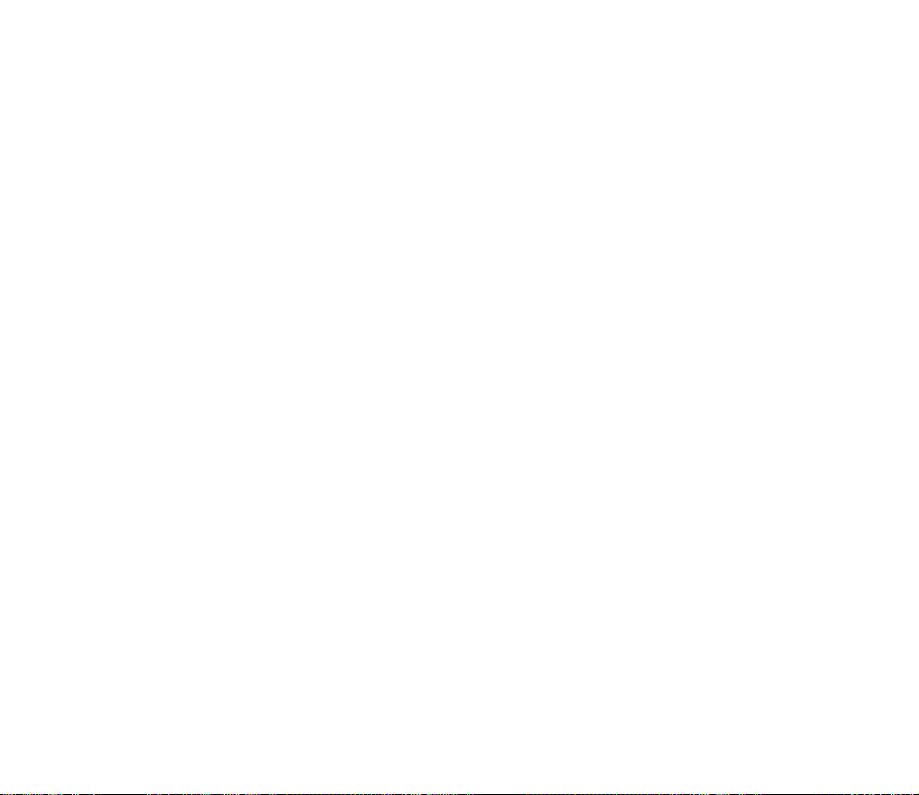
RECORDING
46
46 Recording movie images
47 Recording with ease for beginners (EASY Q mode)
48 Taking photo images
49 Zooming In and out
PLAYBACK
RECORDING OPTIONS
55
50 Changing the playback mode
51 Playing movie images
54 Viewing photo images
55 Changing the menu settings
57 Menu items
58 Using the recording menu items
58 iSCENE
59 White Balance
60 Exposure
61 Shutter
62 Focus
64 Anti-Shake (HDIS)
65 Digital Effect
66 16:9 Wide
66 Resolution
67 Wind Cut
67 Voice Mute
68 Back Light
69 Interval REC
71 C.Nite
71 Fader
72 Guideline
72 Digital Zoom
English_04
Page 15
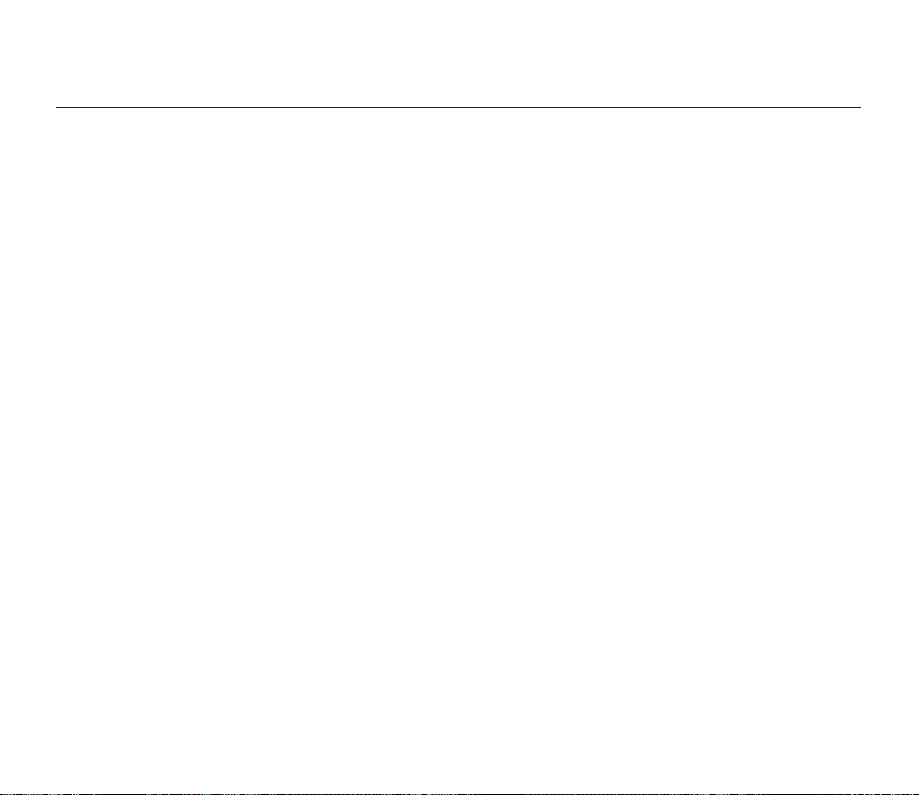
contents
PLAYBACK OPTIONS
73
SETTINGS OPTIONS
80
73 Menu items
74 Setting the play option
75 Deleting images
76 Protecting images
77 Copying images
78 File Information
79 Slide Show
80 Changing the menu settings in "Settings"
81 Menu items
82 Using the settings menu items
82 Storage
82 Storage Info
83 Format
83 File No.
84 Time Zone
86 Date/Time Set
86 Date Format
86 Time Format
86 Date/Time
87 LCD Brightness
87 LCD Color
87 Beep Sound
88 Auto Power Off
88 TV Display
88 Default Set
89 Version
89 Menu Color
89 Transparency
89 Language
89 Demo
English_05
Page 16
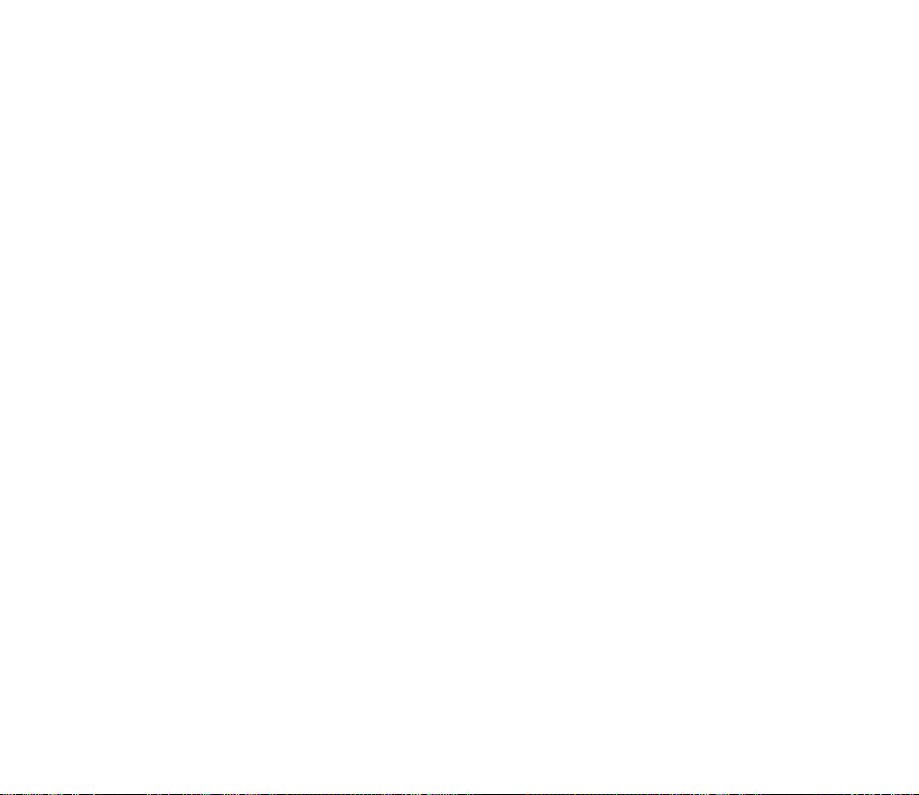
CONNECTING TO A PC
90
90 Transfering a Recorded File through a USB Conection
90 CyberLink MediaShow4
92 Installing the CyberLink MediaShow4
94 Connecting the USB cable
95 Viewing the contents of storage media
97
Transferring fi les from the memory camcorder to your PC
98
Uploading movie images in the memory camcorder to
YouTube
CONNECTING TO OTHER
DEVICES
MAINTENANCE & ADDITIONAL
INFORMATION
TROUBLESHOOTING
SPECIFICATIONS
99 Connecting to a TV
100 Viewing on TV screen
101
Recording (dubbing ) images on a VCR or DVD/HDD recorder
102 Maintenance
103 Additional information
105 Using your memory camcorder abroad
106 Troubleshooting
119
English_06
Page 17
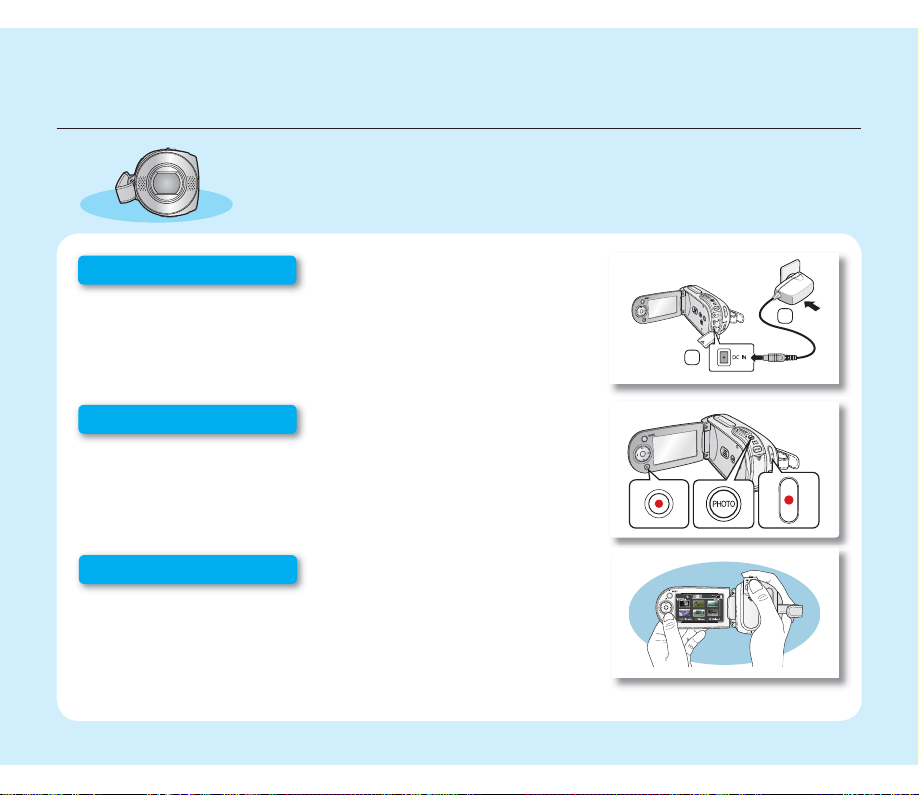
introduction to basic features
This chapter introduces you to the basic features of your memory camcorder.
✪
See the reference pages for more information.
Step1: Preparation
•
Connecting a power source
•
Check out the storage media ➥page 39
•
Setting the Date/Time and OSD Language ➥pages 36, 38
Step2: Recording
•
Recording movie or photo images ➥pages 46, 48
Step3: Playing back
•
Selecting an image to play back from the thumbnail index views using
Control button ➥page 51
•
Viewing playback from your memory camcorder on your PC or TV
➥
pages 94-97, 99-101
➥
page 14
2
1
English_07
Page 18
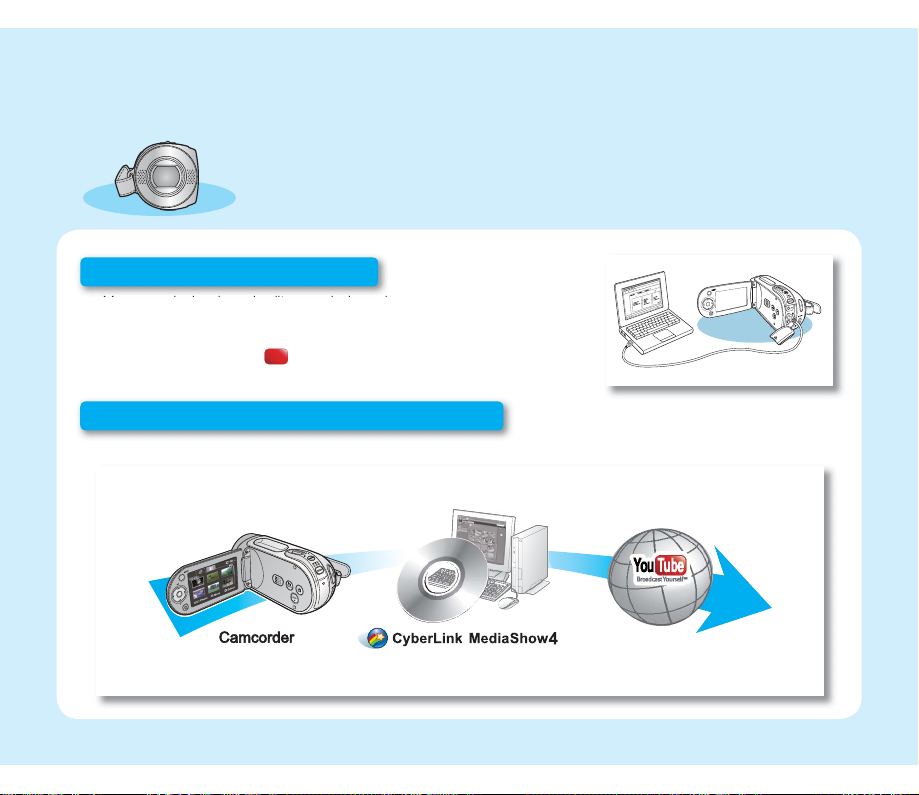
This chapter introduces you to the basic features of your memory camcorder.
✪
See the reference pages for more information.
Step4: Connecting to a PC
•
You can playback and edit recorded movies (or photos) by using the
CyberLink MediaShow4 application provided with the product.
Also, using the CyberLink MediaShow4 allows easy upload of recorded
movies to YouTube ( ).
You Tub e
Broadcast Yourself
TM
Step5: Easy Upload to YouTube
•
You can upload recorded movies to YouTube using the CyberLink MediaShow4. ➥page 98
You Tube
Broadcast Yourself
TM
English_08
Page 19
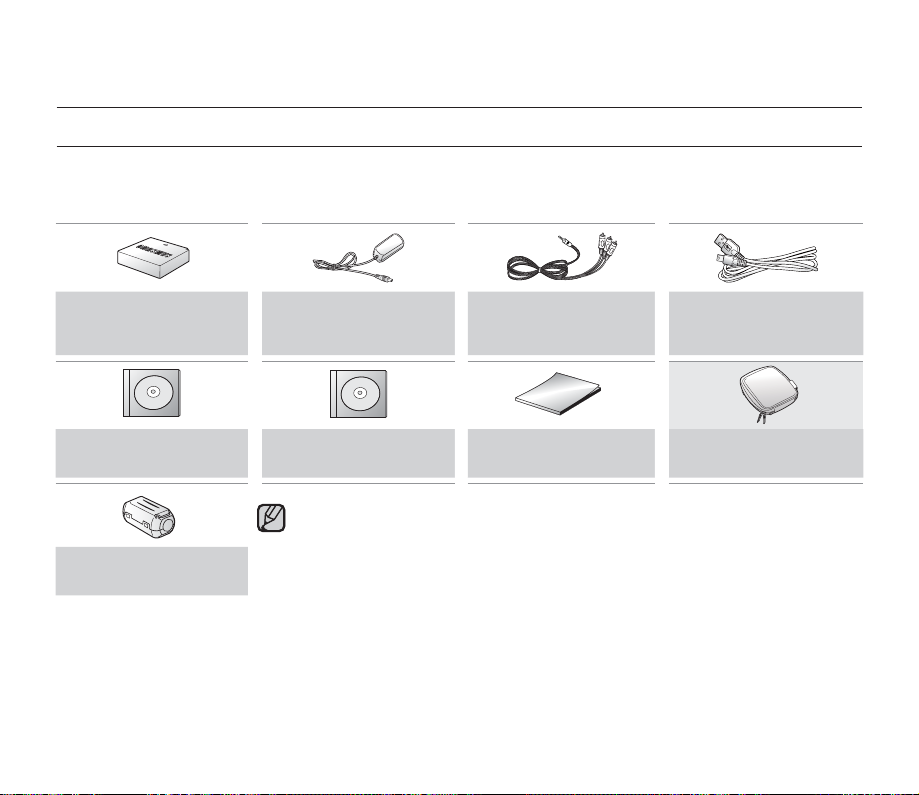
getting to know your memory camcorder
WHAT'S INCLUDED WITH YOUR MEMORY CAMCORDER
Your new memory camcorder comes with the following accessories. If any of these items is missing from your box,
call Samsung’s Customer Care Center.
The exact shape of each item may vary by model.
✪
Battery pack
(IA-BP85ST)
AD43-00180A
Software CD
AD46-00192A
Core fi lter
3301-001502
AC power adaptor
(AA-E9 type)
AD44-00116B
User manual CD
AD46-00233A
•
The contents may vary depending on the sales region.
•
Parts and accessories are available at your local Samsung dealer. To buy this
one, contact your nearest Samsung dealer.
•
A memory card is not included. See page 40 for memory cards compatible with
your camcorder.
•
You have to connect the AC power adaptor to the cradle when connecting
external devices using the cradle.
•
Your camcorder includes user manual CD and quick start guide(printed). For
more detailed instructions, refer to the user manual (PDF) on the provided CD.
•
: This is an optional accessory. To buy one, contact your nearest Samsung
*
dealer.
Audio/Video Cable
AD39-00155A
Quick start guide
AD68-03480C
USB Cable
AD39-00153A
Carrying Case*
AD69-00890A
English_09
Page 20
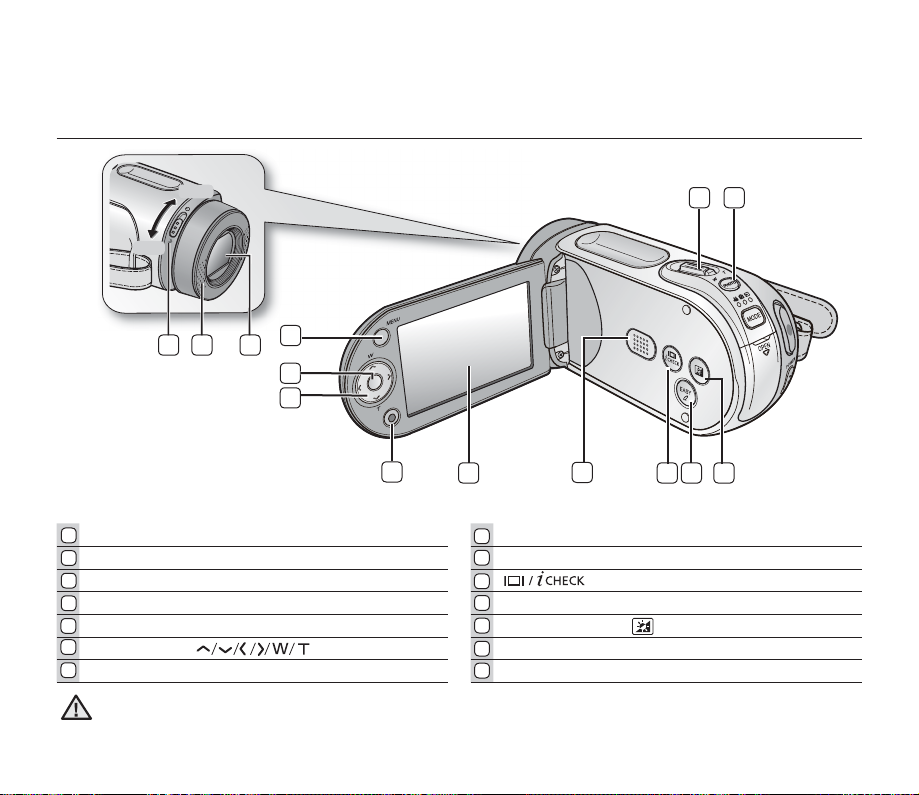
FRONT & LEFT VIEW
OPEN
CLOSE
CLOSE
OPEN
21
4
3
5
6
7
1
Lens open/close switch LCD screen
2
Internal microphone Built-in speaker
3
Lens button
4
MENU button EASY Q button
5
OK button LCD ENHANCER ( ) button
6
Control button ( ) PHOTO button
7
Recording start/stop button Zoom lever (W/T)
8
8
9
10
11
12
13
14
9
Be careful not to cover the internal microphone and lens during recording.
CAUTION
14
13
121110
English_10
Page 21
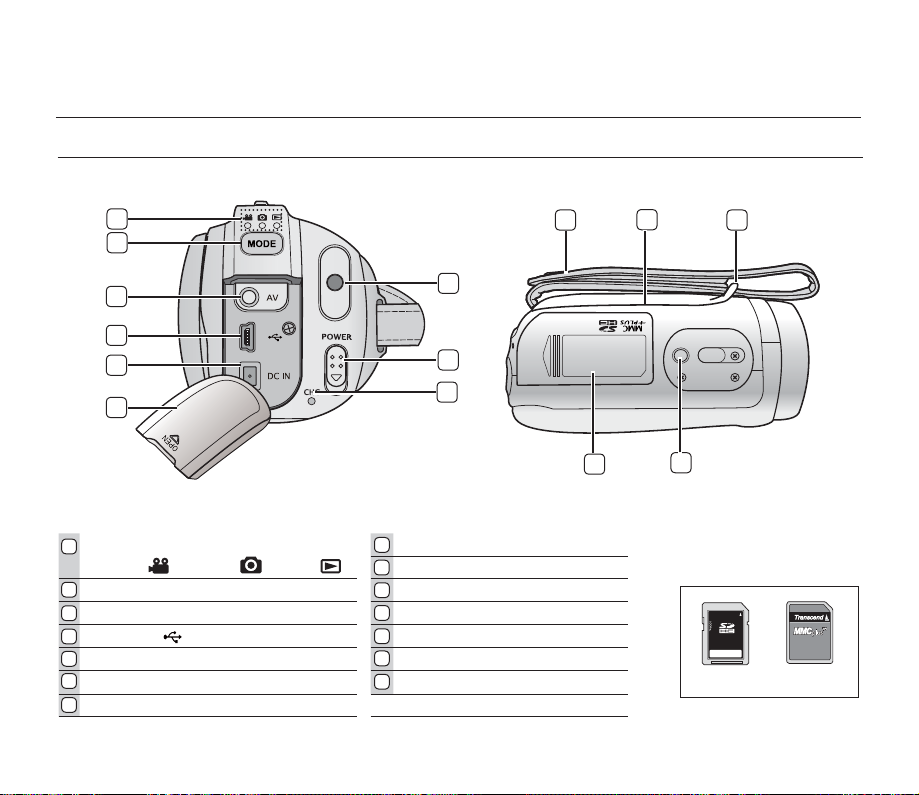
getting to know your memory camcorder
REAR & BOTTOM VIEW
1
10
2
3
9
4
5
6
1
MODE indicator
( Movie ( ) / Photo ( ) / Play ( ))
2
MODE button Grip belt
3
AV cable jack (AV) Swivel Hand-grip
4
USB jack (
5
DC IN jack (DC IN) Tripod receptacle
6
Jack cover Memory card /Battery slot cover
7
Charging indicator (CHG)
) Grip belt hook
8
9
10
11
12
13
14
8
7
POWER switch
Recording start/stop button
14
11
12
13
Usable Memory Cards
(16GB Max)
SDHC
MMCplus
English_11
Page 22
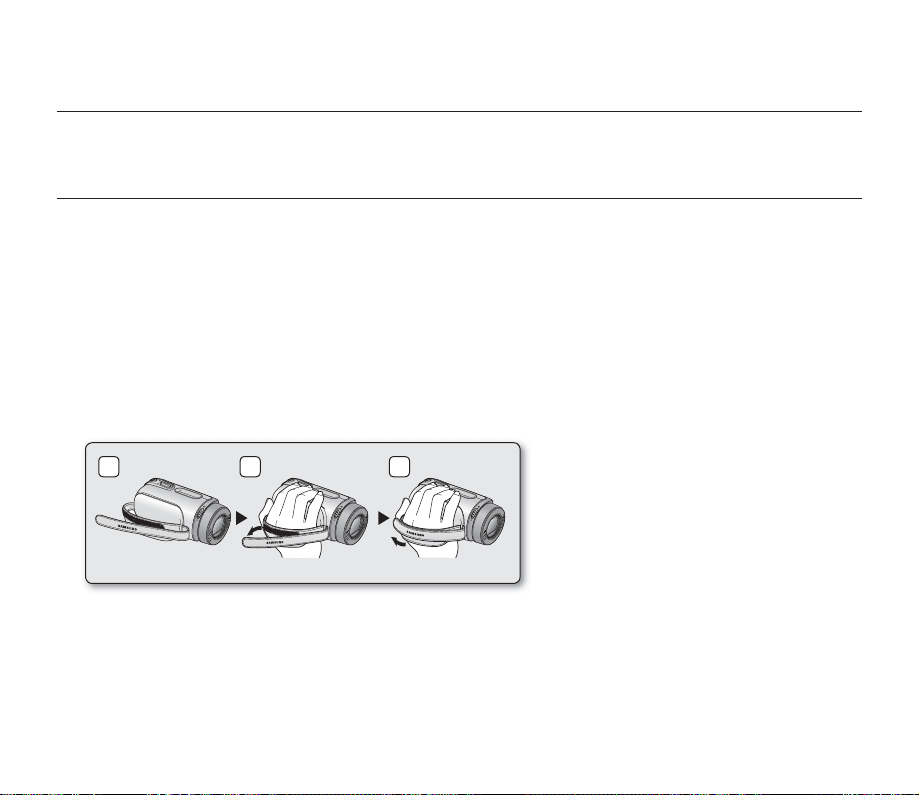
preparation
This section provides information that you should know before using this memory camcorder such as how to use the
provided accessories, how to charge the battery, how to setup the operation mode and initialize setup.
USING THE ACCESSORIES
Attaching a Grip Belt
•
Insert your right hand from the bottom of memory camcorder up to the base of your thumb.
•
Put your hand in a position where you can easily operate the Recording start/stop button, PHOTO button and
the Zoom lever.
•
Adjust the length of grip belt so that the memory camcorder is stable when you press the Recording start/stop
button with your thumb.
1. Detach the belt.
2. Adjust the length of grip belt.
3. Attach the belt.
1 2 3
English_12
Page 23
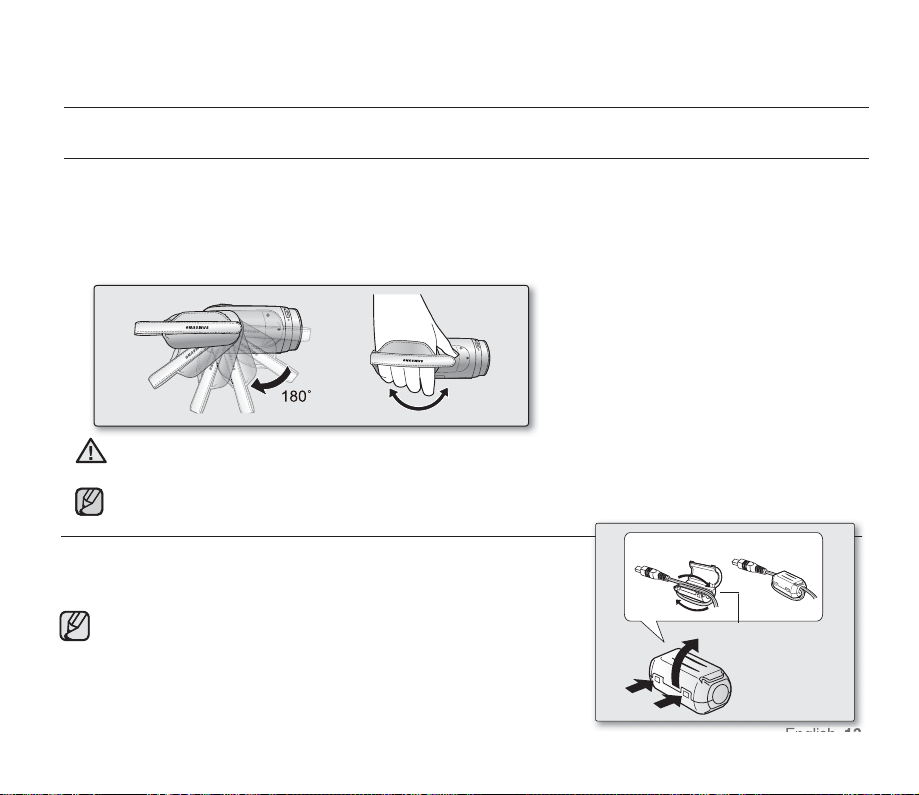
preparation
USING THE ACCESSORIES
Angle Adjustment
This memory camcorder has a new swivel handgrip. Its handle turns along with the shooting angle.
You can now shoot videos (or photos) freely from high angles to low angles while standing.
•
Rotate the swivel hand-grip at the most convenient angle.
•
You can rotate it downward up to 180 degrees.
Please be noticed that using excessive force to insert your hand while the hand strap is adjusted too
CAUTION
tight may damage the hand strap hook of the memory camcorder.
Please be careful not to turn the swivel handle backward as it may cause damage.
ATTACHING THE CORE FILTER
To reduce electrical interference, attach the core fi lter to the AC power
adaptor.
To attach the core fi lter to power adapter, roll the cable over core
•
fi lter once.
Be careful not to damage the cable when attaching the core fi lter.
•
Wind once!
AC power adaptor
English_13
Page 24

preparation
CARD
CARD
CARD
CONNECTING A POWER SOURCE
•
There are two types of power source that can be connected to your memory camcorder.
•
Do not use provided power supply units with other equipment.
- The battery pack: used for outdoor recording.
- The AC power adaptor : used for indoor recording and playing back. ➥page 21
Battery Pack installation / ejection
It is recommended you purchase one or more additional battery packs to allow
continuous use of your memory camcorder.
Inserting the battery pack
1. Slide and open the battery slot cover as shown in the fi gure.
2. Insert the battery pack into the battery slot until it softly clicks.
•
Make sure that the SAMSUNG logo is facing up while the set is placed as
shown in the fi gure.
3. Slide and close the battery slot cover.
Ejecting the battery pack
1. Slide and open the battery slot cover and push the battery lock.
•
Gently push the battery lock in the direction as shown in the fi gure to eject
the battery out.
2. Pull the ejected battery out in the direction as shown in the fi gure.
3. Slide and close the battery slot cover.
•
Store the battery pack separated from the memory camcorder while
not in use.
•
It is recommended to prepare an additional battery pack for prolonged
outdoor use.
•
Contact your nearest Samsung Electronics Service Center for purchasing
additional battery pack.
[BATT. RELEASE]
Switch
Insert
Eject
English_14
Page 25
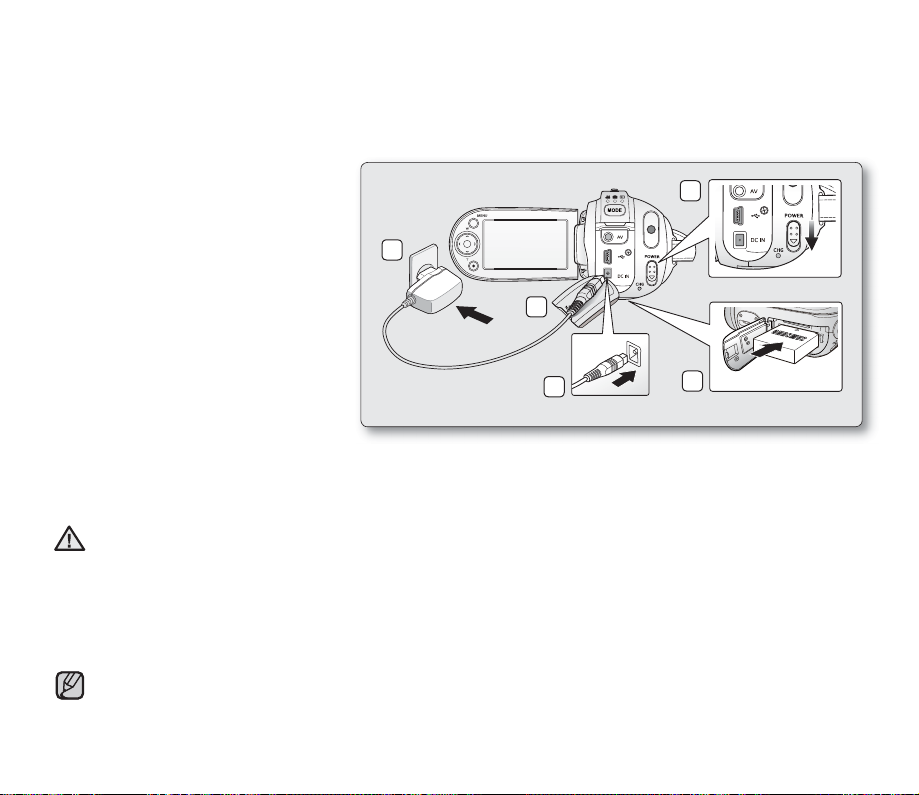
Charging the Battery Pack
•
Be sure to charge the battery pack
•
Use IA-BP85ST battery pack only.
•
The battery pack may be charged a little at the time of purchase.
1. Slide the POWER switch downward
to turn off the power.
2. Insert the battery pack to the memory
camcorder.
➥
page 14
3. Open the DC IN/USB/AV jack cover.
Connect the AC power adaptor to the
4.
DC IN jack of your memory camcorder.
5. Connect the AC power adaptor to a
wall socket.
•
CHG (charging) indicator lights
The
up in orange and
showing that the
battery pack is charging.
•
The CHG (charging) indicator lights
up in green when the battery is fully
charged. ➥page 16
6. When the battery pack is fully charged, disconnect the AC power adaptor from the memory camcorder.
•
Even with the power switched off, the battery pack will still discharge if it is left attached to the memory
camcorder. It is recommended that you remove the battery pack from the memory camcorder.
•
Charging the battery pack in a low temperature circumstance may take longer time or fail to fully charge
CAUTION
(green indicator will not turn on).
•
Please make sure that there are no foreign substances in plug and socket when you connect AC power
supply to the memory camcorder.
•
Fully charge the battery pack before using.
•
When using the AC power supply, place it close to the wall outlet. Found with malfunction while in use of
memory camcorder, separate the AC power supply immediately from the wall outlet.
•
Do not use the AC power supply in a narrow and small place, such as between furnishings.
•
For recording indoors with available wall outlet, it is convenient to use the AC power supply instead of the battery pack.
•
It is recommended to charge the battery pack in a place with ambient temperature of 10°C ~ 30°C.
before you start using your memory
5
3
4
camcorder.
1
2
CARD
English_15
Page 26
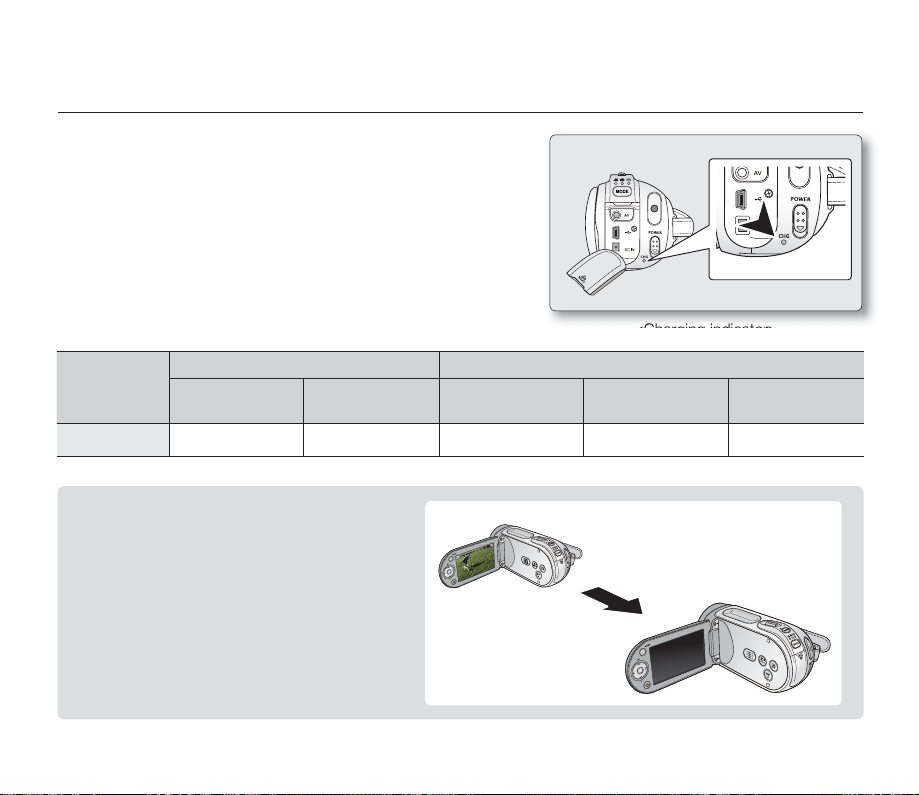
preparation
Charging indicator
Tips for battery identifi cation
The color of the LED indicates charging status.
✪
•
If the battery has been fully charged, the charge indicator is
green.
•
If you are charging the battery, the color of the charge indicator
is orange.
•
If an error occurs while the battery pack in charging, the charging
indicator blinks red.
<Charging indicator>
Charging
state
LED color Blue - Orange Green Red (Flicker)
On
(Mode Select)
Power Charge
Off Charging Fully Charged Error
Auto Power Off Function
To save battery power, you can set the "Auto
Power Off" function which turns off the memory
camcorder if there is no operation for 5 minutes.
To disable this option, change the setting of
"Auto Power Off" to "Off". ➥page 88
After 5 minutes
English_16
Page 27
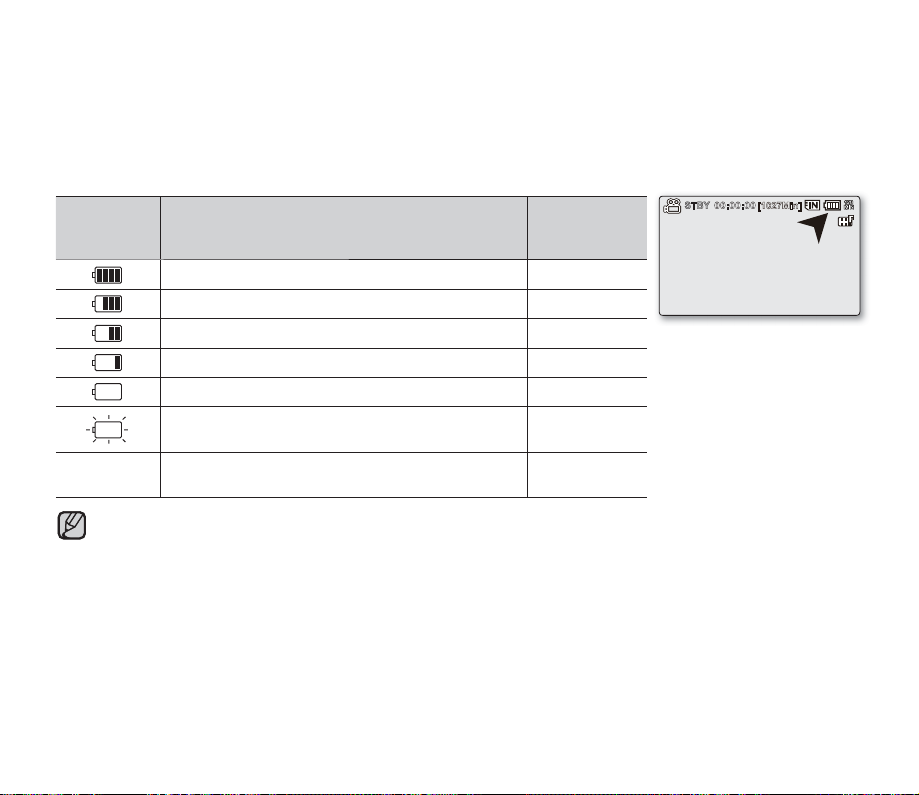
Battery Level Display
The Battery Level Display shows the amount of battery power remaining in the battery pack.
Battery
Level
Indicator
Exhausted (fl ickers): The device will soon turn off.
Change the Battery Pack as soon as possible.
-
•
•
(fl ickers): The device will be forced to turn off after
Before using memory camcorder, charge the battery.
Above fi gures are based on fully charged battery pack at a normal temperature.
Low ambient temperature may affect the use time.
State Message
Fully charged -
20~40% used -
40~60% used -
60~80% used -
80~99% used -
5 seconds.
"Low battery"
-
English_17
Page 28
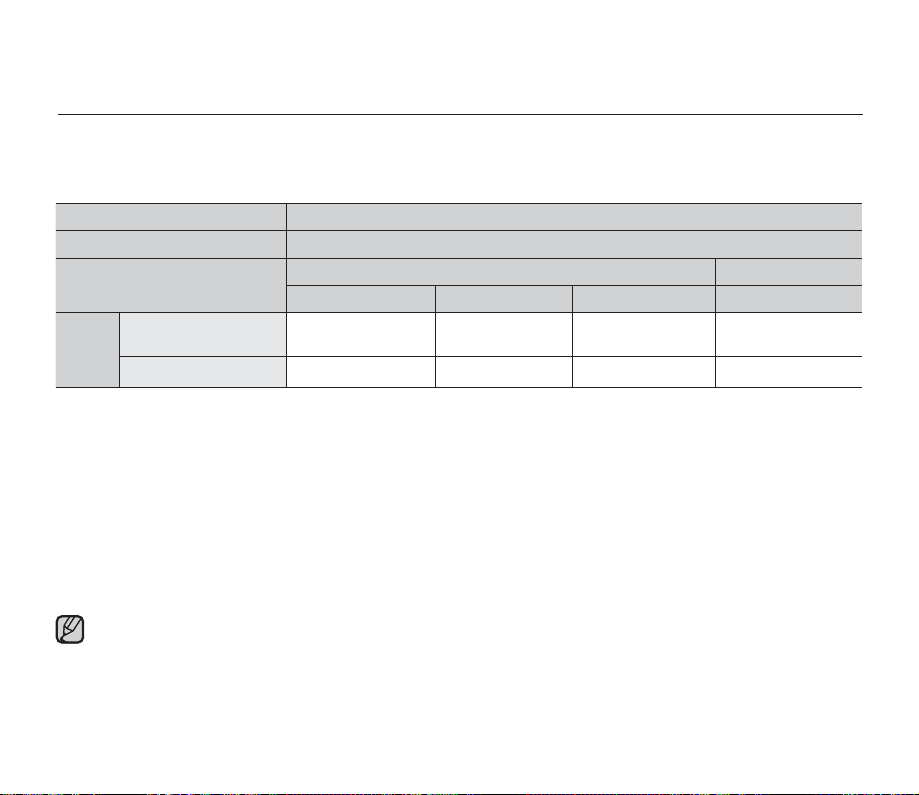
preparation
Charging, recording and playback times with fully charged battery pack
(with no zoom operation, etc.)
•
For your reference, the approximate time with fully charged battery pack:
Battery type IA-BP85ST
Charging time
Movie resolution
Continuous
Mode
- The time is only for reference. Figures show above are measured under Samsung's test environment, and may differ
from users and conditions.
- We recommend using AC power adaptor when you are using the Interval REC Function.
recording time
Playback time
TV Super Fine TV Fine TV Normal Web & Mobile
approx. 180min. approx. 180min. approx. 180min. approx. 180min.
approx. 300min. approx. 300min. approx. 300min. approx. 300min.
720 x 480 (60i) 640 x 480
Continuous Recording (without zoom)
The continuous recording time of memory camcorder in the table shows the available recording time when the
memory camcorder is in the recording mode without using any other function after recording started. When actually
recording, the battery pack may discharge 2-3 times faster than this reference since the record start/stop and zoom
functions are being operated, and playback is performed. Prepare additional charged battery pack(s) to allow the
time you are planning to record on the memory camcorder. Note that the battery pack discharges faster in cold
environment.
The charging time will vary depending on the remaining battery level.
approx.
2 hr.
English_18
Page 29
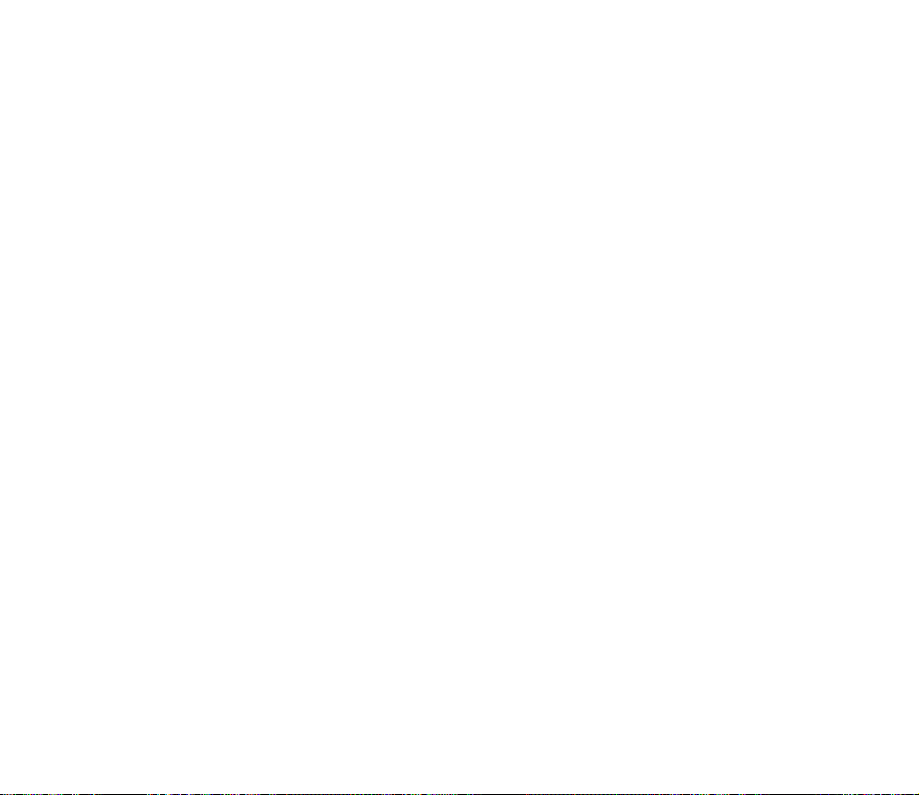
About battery packs
•
The benefi ts of battery pack: Battery pack is small but has a large power capacity. It should be recharged in any
environment that is between 32°F (0°C) and 104°F (40°C).
However, when it is exposed to cold temperatures (below 32°F (0°C)), its usage time becomes reduced and it may
cease to function. If this happens, place the battery pack in your pocket or other warm, protected place for a short
time, then reattach it to the memory camcorder.
•
The continuous recording times in the operating instructions are measured using a fully charged battery pack at
77 °F (25 °C). As the environmental temperature and conditions vary, the remaining battery time may differ from the
approximate continuous recording times given in the instructions.
On handling a battery pack
•
To preserve battery power, keep your memory camcorder turned off when you are not operating it.
•
To save battery power, you can set the "Auto Power Off" function which turns off the memory camcorder if there
is no operation for 5 minutes. To disable this option, change the setting of "Auto Power Off" to "Off" ➥page 88
•
Do not allow metallic objects to come into contact with the terminals.
•
Make sure that the battery pack fi ts fi rmly into place. Do not drop the battery pack.
Dropping the battery pack may cause damage.
•
Be careful to keep the battery pack out of the reach of children. It is a choking hazard, if swallowed.
•
Frequent use of the LCD screen or using the fast forward or rewind buttons wears out the battery pack faster.
•
Remove the battery pack from the camcorder for safekeeping after using your memory camcorder.
•
Leaving the battery pack for extended period of time may discharge the battery pack completely.
- A battery pack which is completely discharged may not turn on the recharging LED during charging.
It is designed to protect the battery pack, if the recharging LED turns on normally within 5 minutes, use the
battery pack as normal.
English_19
Page 30
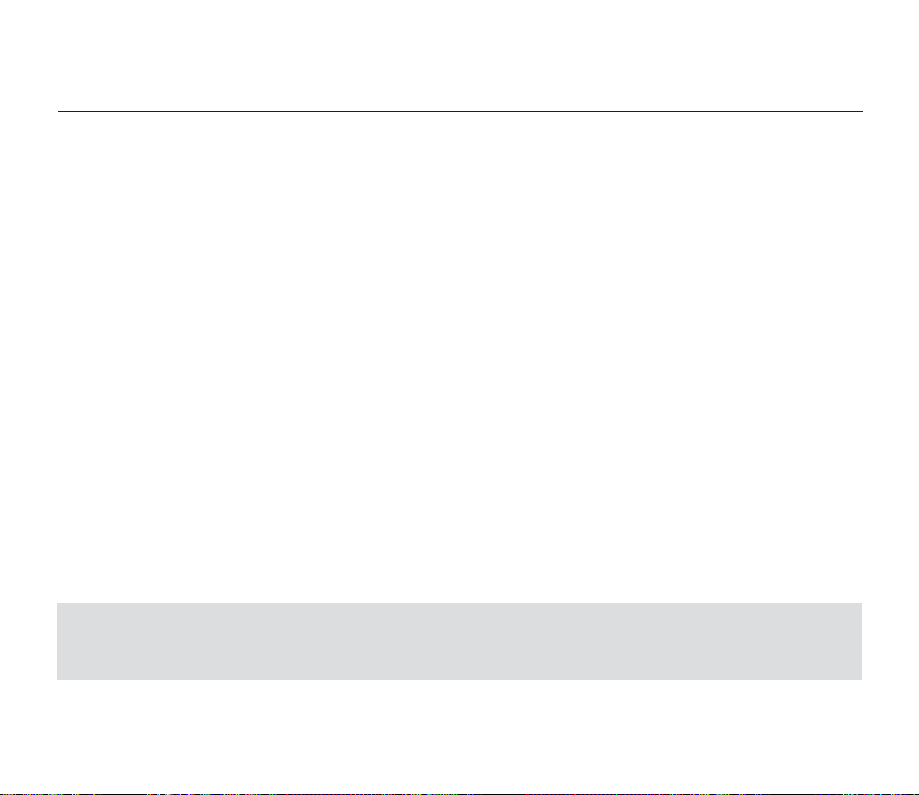
preparation
Maintaining the battery pack
•
We recommend only using the original battery pack that is available from your Samsung retailer. When the battery
reaches the end of its life, please contact your local dealer. The batteries have to be dealt with as chemical waste.
•
Clean the terminals to remove any foreign substances before inserting the battery.
•
Do not put the battery pack near any heat source (i.e. fi re or a heater).
•
Do not disassemble, apply pressure to, or heat the battery pack.
•
Do not allow the + and - terminals of the battery pack to be short-circuited.
It may cause leakage, heat generation, induce overheating or fi re.
•
Do not expose the battery pack to water. The battery pack is not water resistant.
•
When fully discharged, a battery pack damages the internal cells.
The battery pack may be prone to leakage when fully discharged.
•
Remove from charger or powered unit when not in use. Even when the power is switched off, the battery pack will
still discharge if it is left attached to the memory camcorder.
•
When not using the memory camcorder for an extended period:
It is recommended that you fully charge the battery pack once per 6 months, attach it to memory camcorder and
use it up: then remove the battery pack and store it in a cool place again.
About the battery life
•
Battery capacity decreases over time and through repeated use. If decreased usage time between charges
becomes signifi cant, it is probably time to replace it with a new one.
•
Each battery's life is governed by storage, operating and environmental conditions.
Use only approved battery packs. Do not use batteries from other manufacturers.
Otherwise, there is a danger of overheating, fi re or explosion.
Samsung is not responsible for problems occurring due to using unapproved batteries.
English_20
Page 31

Using a household power source
Make the same connections as you do when charging the battery pack.
The battery pack will not lose its charge in this case.
Using memory camcorder with AC power adaptor
It is recommended that you use the AC power adaptor to power the memory
camcorder from a household AC outlet when you perform settings on it, play back,
or use it indoors.
- Make the same connections as you do when charging the battery pack. ➥page 15
•
Be sure to use the specifi ed AC power adaptor to power the memory camcorder.
Using other AC power adaptors could cause electric shock or result in fi re.
•
The AC power adaptor can be used around the world. An AC plug adaptor is required in some foreign countries.
If you need one, purchase it from your distributor.
•
Before detaching the power source, make sure that the memory camcorder’s power is turned off.
CAUTION
Failure to do so can result in memory camcorder malfunction.
•
Use a nearby wall outlet when using the AC power adaptor. Disconnect the AC power adaptor from the wall
outlet immediately if any malfunction occurs while using your memory camcorder.
•
Do not use the AC power adaptor in a narrow space, such as between a wall and furniture.
English_21
Page 32

preparation
9999999999
BASIC OPERATION OF YOUR MEMORY CAMCORDER
This section explains the basic techniques of recording movie or photo images and also
basic settings on your memory camcorder.
Set the appropriate operation mode according to your preference using POWER switch
and MODE button.
Turning memory camcorder on or off
You can turn the power on or off by sliding the POWER switch down.
•
Slide the POWER switch repeatedly to toggle the power on or off.
Mode indicator
Setting the operating modes
•
You can switch the operating mode in the following order each time you press the
MODE button.
- Movie Record mode ( ) ➔ Photo Record mode ( ) ➔ Play mode ( )
•
To switch between video and photo thumbnails in the Video/Photo Play mode,press the MENU button and use the
control button to select “Play Mode”->”Video”or”Photo”.Setting the Play Mode menu is available in thumbnail view
only.
Movie Record mode
To record movie images.
➥
page 46
•
When the memory camcorder is turned on, the self-diagnosis function operates and a message may appear.
In this case, refer to "Warning indicators and messages" (on pages 106-108) and take corrective action.
•
Movie Record is set by default with the power on.
( )
Photo Record mode
To record photo images.
➥
page 48
( )
Movie Play mode
To play movie images.
➥
page 51
( )
Photo Play mode
To play photo images.
➥
POWER switch
MODE button
( )
page 54
English_22
Page 33

LCD SCREEN INDICATORS
•
The above screen is an example for explanation:
It is different from the actual display.
•
The OSD indicators are based on memory capacity
of 2GB (SDHC memory card).
•
Functions marked with * won’t be kept when the
memory camcorder restarts.
•
For enhanced performance, the display indications
and the order are subject to change without prior notice.
Movie Record mode
1
Time Lapse REC *
Operating status
2
( [STBY] (standby) or [ ] (recording))
3
Time counter
(movie recording time: remaining recordable time)
4
LCD Enhancer *
5
Storage media (Built-in memory (8GB (SMX-
F33BN/LN/RN/SN only)/16GB (SMXF34BN/LN/RN/SN only)) or memory card)
6
Battery info. (Remaining battery level/time)
7
Movie image resolution
8
Anti-Shake (HDIS)
9
Wind Cut
10
Back Light
11
Fader *
12
Zoom (Optical zoom/Intelli-zoom/Digital zoom)
13
Date/Time
14
Time Zone
15
Digital Effect
16
Manual Shutter */ C.Nite *
17
Manual Exposure *
18
Manual Focus * / Face Detection *
19
White Balance
20
iSCENE / EASY Q *
21
Movie Record
English_23
Page 34

preparation
[1027Min]
LCD SCREEN INDICATORS
Movie Record mode: Shortcut menu (OK Guide)
1
Quick View*
2
Focus* (Auto Focus/Face Detection/Manual Focus)
3
Shortcut menu (OK Guide) / Return
4
Shutter* (Auto Shutter / Manual Shutter)
5
Exposure* (Auto Exposure / Manual Exposure)
Movie Record mode: Shortcut menu (Manual)
1
Manual Control Bar/ Value
2
Menu name
3
Shortcut menu (OK Guide) / Return
4
Value adjust (down)
5
Manual Exposure
6
Value adjust (up)
•
The illustration to the left shows the Manual
Exposure screen.
•
Functions marked with * won’t be kept when
the memory camcorder restarts.
•
Shortcut menu (OK guide) represents the
most frequently accessed functions according
to the selected mode. Pressing the OK button
will display shortcut menu of frequently used
on the LCD screen.
English_24
Page 35

Photo Record mode
Image counter
1
(total number of recordable photo images)
2
1
Storage media (Built-in memory (8GB (SMXF33BN/LN/RN/SN only)/16GB (SMX-F34BN/LN/
RN/SN only) or memory card)
3
Battery info. (Remaining battery level/time)
4
LCD Enhancer *
5
Back Light
6
Zoom (Optical zoom)
7
Date/Time
8
Time Zone
9
Manual Exposure *
10
Manual Focus *
11
White Balance
12
Photo record mode
The counter value is calculated from the
remaining free space of the storage media,
which may not be updated after a recording if
calculation remains the same.
English_25
Page 36

preparation
LCD SCREEN INDICATORS
Photo
Record mode: Shortcut menu (OK Guide)
1
1
1
Exposure* (Auto Exposure / Manual Exposure)
2
Shortcut menu (OK Guide) / Return
3
Focus* (Auto Focus/Face Detection/Manual Focus)
Photo
Record mode: Shortcut menu (Manual)
1
Manual Control Bar/ Value
2
Menu name
3
Shortcut menu (OK Guide) / Return
4
Value adjust (down)
5
Manual Exposure
6
Value adjust (up)
•
The illustration to the left shows the Manual
Exposure screen.
•
Functions marked with * won’t be kept when
the memory camcorder restarts.
•
Shortcut menu (OK guide) represents the
most frequently accessed functions according
to the selected mode. Pressing the OK button
will display shortcut menu of frequently used
on the LCD screen.
English_26
Page 37

Movie Play mode : Thumbnail View
1
Folder-File Number
2
Movie Play Tab
3
Protect
4
Copy Selected
5
Storage media (Built-in memory (8GB (SMX-
F33BN/LN/RN/SN only)/16GB (SMX-F34BN/
LN/RN/SN only) or memory card)
6
Battery info. (Remaining battery level/time)
7
Now/ Total fi le number
8
Scroll bar
9
Fader
10
Error File
11
Button Guide
12
Web & Mobile
13
Delete Selected
Movie Play mode : Single View
1
Movie Play mode
2
Play Status ( Play (
3
Time code (Elapsed time / Recorded time)
4
Storage media (Built-in memory (8GB (SMXF33BN/LN/RN/SN only)/16GB (SMX-F34BN/LN/
RN/SN only) or memory card)
5
Battery info. (Remaining battery level/time)
6
Movie image resolution
7
Protect
8
LCD Enhancer
9
File Name
10
Date/Time
11
Play Option
) / Pause (
X
))
❙❙
English_27
Page 38

preparation
Multi View
LCD SCREEN INDICATORS
Multi View
Movie Play mode : Shortcut menu (OK Guide)
1
Move to next fi le / FF (fast forward) ➥page 53
2
Volume Down
3
Play Status ( Play (
4
Move to previous fi le / REW (rewind)
5
Volume Up
) / Pause (
X
))
❙❙
➥
page 53
Movie Play mode : Single (Volume)
1
Date/Time
2
Volume Bar
English_28
Page 39

MENU
Photo Play mode : Thumbnail View
1
Folder-File Number
2
Protect
3
Photo Play Tab
4
Storage media (Built-in memory (8GB (SMX-
F33BN/LN/RN/SN only)/16GB (SMX-F34BN/
LN/RN/SN only) or memory card)
5
Battery info. (Remaining battery level/time)
6
Now/ Total fi le number
7
Scroll bar
8
Copy Selected
9
Error File
10
Button Guide
11
Delete Selected
Photo Play mode : Single View
1
Photo Play mode
2
Slide Show
3
Image counter
(current image / total number of recorded images)
4
Storage media (Built-in memory (8GB (SMX-
F33BN/LN/RN/SN only)/16GB (SMX-F34BN/
LN/RN/SN only) or memory card)
5
Battery info. (Remaining battery level/time)
6
Protect
7
LCD Enhancer
8
File name (fi le number)
9
Date/Time
10
OK Guide (Previous image)
11
OK Guide (Next image)
12
photo image resolution
English_29
Page 40

preparation
E
TURNING THE SCREEN INDICATORS ON/OFF (
Switching the information display mode
•
You can switch the display mode of on-screen information:
Press the button while the camcorder is on.
The full and minimum display modes will alternate.
•
Full display mode: All types of information will appear.
Minimum display mode: The only operating status indicator will appear.
If the memory camcorder has warning information, a warning message
will appear.
Checking the remained battery and memory capacity
Without turning the camcorder on,you can check the remaining battery time
and memory capacity.
•
When the camcorder is turned off (battery is installed) press and release the
button to display the remaining capacity of the battery capacity.
•
When the camcorder is turned on (battery is installed) press and hold the
button for more than 2-3 seconds to display the remaining
battery capacity.
•
The approximate recordable time in the selected storage and battery information
appear for about 10 seconds.
•
Selected storage media is indicated in green, and "No Card" appears if there
is no memory card is inserted.
•
Pressing the button or any other button in battery information screen
will return to the previous screen.
•
Battery information is only available if the battery is inserted.
While connected to AC adaptor without battery inserted, "No Battery"
message appears.
•
It also displays cautions and notices according to the state.
•
button does not operate in menu and quick menu screen.
)
E
IN
English_30
Page 41

USING THE LCD ENHANCER FUNCTION
•
Contrast is enhanced for a clear and bright image.
This effect is also implemented outdoors in bright daylight.
•
You can also adjust the screen brightness in two-level increments, which provides
a brighter screen than using just one-level increment for your recording.
1. Press the LCD ENHANCER ( ) button.
LCD adjust ( ) indicator appears and the LCD brightens.
•
2. You can switch the LCD enhancer function in the following order each time you
press the LCD ENHANCER ( ) button.
Release LCD enhancer 1level ( ) LCD enhancer 2level ( ) Release
•
LCD enhancer 1level ( ): LCD enhancer is executed.
•
LCD enhancer 2level ( ): You can make a brighter-screen than using just
LCD enhancer function does not affect the quality of the image being recorded.
•
•
When LCD enhancer works at the low illumination, some stripes may occur
one-level adjustment.
on the LCD screen. It is not a malfunction.
•
Using the LCD Enhancer function may cause color looks different on the display.
English_31
Page 42

preparation
ADJUSTING THE LCD SCREEN
1. Open up the LCD screen 90 degrees with your fi nger.
2. Rotate it to the best angle to record or play.
•
If you rotate the LCD screen 180 degrees to the lens side, you can
close the LCD screen with it facing out. This is convenient during playback.
•
See page 87 to adjust brightness and color of the LCD screen.
•
Over-rotation may cause damage to the inside of the hinge that
connects the LCD screen to the memory camcorder.
Do not lift the memory camcorder when holding the LCD screen.
WARNING
USING THE MENU BUTTON
1. Set the desired mode by pressing the MODE button.
2. Press the MENU button.
3. Move the cursor by pressing the Control button ( / / / ) to select
desired menu item, and then press Control button OK to confi rm.
4. Press the MENU button to fi nish.
MENU button does not operate in the EASY Q mode.
USING THE CONTROL BUTTONS
Used for playback, pausing, fast forwarding, and rewinding. Also used as directional
buttons (up, down, left, right) and to make a selection when selecting
images
or menus.
1. Press the Control button ( / ) to move left / right.
2. Press the Control button ( / ) to move up / down.
•
Confi rm your selection by pressing the OK button.
•
Control button (OK / ( / )) does not operate in the EASY Q mode.
•
Using the OK button, you may directly access the shortcut menu. ➥page 34
movie or photo
English_32
Page 43

Using the Control button
Button
OK
Movie Record( )mode/
Photo Record( )mode
- Access the shortcut menu
- Confi rm selection
- Exit the shortcut menu
Play (
Movie Play ( ) mode Photo Play ( ) mode
- Shortcut menu
(OK guide) is
displayed
- Playback / Pause
) mode
Single image
playback
Menu
selection
Confi rms
selection
UP
DOWN
LEFT
RIGHT
Zoom (wide) lncreases the volume -
Zoom (tele) Decreases the volume -
- Search playback RPS
-
-
(Reverse Playback Search)
rate: x2→x4→x8→x16
- Previous Skip Playback
- Search playback FPS
(Forward Playback Search)
rate: x2→x4→x8→x16
- Next Skip Playback
- Frame-by-frame playback
- Slow motion playback
(Slow Motion Playback Rate:
x1/2→x1/4→x1/8→x1/16)
Previous image
Next image
Moves the
cursor up
Moves
the cursor
down
Moves
to the
previous
menu
Moves to
the next
menu
English_33
Page 44

preparation
SHORTCUT MENU (OK GUIDE)
Shortcut menu (OK guide) represents the most frequently accessed functions
according to the selected mode.
✪
For example: Setting the Exposure in Movie Record mode by the
1. Press the OK button.
•
Shortcut menu (OK guide) is displayed.
2. Press the Control button ( ) will display the Auto Exposure shortcut menu screen,
where you can press OK button to set up Auto Exposure.
3. Press the Control button ( ) once again will display the Manual Exposure shortcut
menu screen with a manual control bar, where you can adjust the value press the
Control button ( / ).
4. Press the OK button to confi rm your selection.
•
Manual Exposure
•
Press the OK button to exit the shortcut menu.
Shortcut menu (OK guide) cannot be used in EASY Q mode.
•
•
Pressing the Control button for each menu will toggle "Auto" or "Manual".
•
The illustration to the shows the Movie Record mode.
Before selecting a menu item, set the mode (Movie Record / Photo Record)
fi rst. ➥page 22
Shortcut menu (OK guide).
indicator ( ) will display on the screen
.
OK
English_34
Page 45

Shortcut function using the Control buttons
Button
Movie Record
( ) mode
Photo Record
( ) mode
Play (
Movie Play ( ) mode
) mode
Photo Play ( ) mode
OK
UP
DOWN
LEFT
RIGHT
Exposure
- Auto
- Manual
Focus
- Auto
- Face Detection
- Manual
Shutter
- Auto
- Manual
Quick View
- Access the shortcut menu
- Confi rm selection
- Exit the shortcut menu
-
- Shortcut menu
(OK guide) is
displayed
- Playback / Pause
lncreases the volume
Decreases the volume
- Search playback RPS
(Reverse Playback Search)
rate: x2→x4→x8→x16
- Previous Skip Playback
- Search playback FPS
(Forward Playback Search)
rate: x2→x4→x8→x16
- Next Skip Playback
- Frame-by-frame playback
- Slow motion playback
(Slow Motion Playback Rate:
x1/2→x1/4→x1/8→x1/16
Single image
playback
-
-
Previous image
Next image
)
English_35
Page 46

preparation
POWERPOWER
INITIAL SETTING : TIME ZONE, DATE AND TIME & OSD LANGUAGE
•
Initial setting is available in all operating modes.
•
To read the menus or messages in your desired language, set the OSD language.
•
To store the date and time during recording, set the time zone and date/time.
Turning the power on and setting the date and time
Set the date and time when using this memory camcorder for the fi rst time.
If you do not set date and time, the date and time (time zone) screen appears
every time you turn on your memory camcorder.
1. Slide POWER switch downward to turn on the camcorder.
When you turn on your camcorder for the fi rst time, the Time Zone screen appears
based on Lisbon, London.
•
You can also set the Time Zone ("Home") from the "Settings" menu. ➥page 84
2. Select the your geographical area with Control button ( / ), then press OK
button.
•
The Date/Time Set screen appears.
3. Set the day with Control button ( / ), then move it next with Control button
( / ).
4. Set month, year, hour and minute (AM/PM) in the same way, then move it next with
Control button ( / ).
5. Set DST set ( ) with Control button ( / ).
•
Set the icon( ) to on to move the time forward 1 hour.
(DST set: daylight saving time)
6. Make sure that the clock is correctly set, then press OK button.
•
The clock starts.
•
You can set any year up to the year 2037.
English_36
Page 47

•
On charging the built-in rechargeable battery
The built-in rechargeable battery is automatically charged while the camcorder is turned on.
Use your camcorder after charging the built-in rechargeable battery. If the built-in rechargeable battery is not charged, any input data will not be backed up and the date/time appears on the screen as
"JAN/01/ 2009 12:00AM" (when "Date/Time" display is set to "On").
•
After setting, the date and time are automatically recorded on a special data area of the storage media.
Turning the date and time display on/off
•
To switch the date and time display on or off, access the menu and change the Date/Time mode. ➥page 86
Simple setting of the clock by time difference
•
You can easily set the clock to the local time by setting a time difference when using your memory camcorder
abroad. Select "Time Zone" on the menu, then set the time difference. ➥page 84
English_37
Page 48

preparation
INITIAL SETTING : TIME ZONE, DATE AND TIME & OSD LANGUAGE
Selecting the OSD language
You can select the desired language to display the menu screen and the messages.
1. Set the "Settings" mode.
•
The settings menu screen appears.
•
Refer to "How to set the settings mode" for accessing to "Settings" mode.
➥
page 80
2. Press the Control button ( / ) to select "Language", and then
press the OK button.
3. Press the Control button ( / ) to select the desired OSD language,
and then press the OK button.
•
English /
Nederlands / Svenska / Suomi / Norsk / Dansk / Polski / Čeština / Slovensky /
Magyar / limba română / Български / Ελληνικά / српски / Hrvatski /
/ /
4. Press the MENU button to exit the menu.
•
The OSD language is refreshed in the selected language.
•
Even if the battery pack or AC power are removed, the language setting will be preserved.
•
"Language" options may be changed without prior notice.
/ Français / Deutsch / Italiano / Español / Português /
한국어
/ / Türkçe / / / IsiZulu
English_38
Page 49

about the storage media
SELECTING THE STORAGE MEDIA
•
You can record on the built-in memory or a memory card, so you should select the desired storage media before
starting recording or playback.
•
You can use SDHC and MMCplus cards on your
on the memory card manufacturer and memory card type.)
•
Before inserting or ejecting the memory card, turn the memory camcorder off.
Selecting the storage media
1. Press the MENU button.
•
The menu list will appear.
2. Press the Control button (
3. Press the Control button ( / ) to select "Storage", then press the
OK button.
4. Press the Control button ( / ) to select "Memory" or "Card",
then press the OK button.
•
"Memory": When using the built-in memory.
•
"Card": When using the memory card.
5. Press the MENU button to exit.
/ ) to select "Settings".
memory
camcorder. (Some cards are not compatible depending
Using the built-in memory
•
Because this memory camcorder has an embedded 8GB or 16GB memory, it is not necessary to buy extra storage
media. So you can make recording/playback more convenient.
(8GB (SMX-F33BN/LN/RN/SN only)/16GB (SMX-F34BN/LN/RN/SN only))
Using a memory card (not supplied)
•
This memory camcorder has multi card slot for access to SDHC (Secure Digital High Capacity) and MMCplus.
•
You can use SDHC and MMC plus card on your memory camcorder.
- Some cards are not compatible depending on the memory card manufacturer and memory card type.
English_39
Page 50

•
Never format the built-in memory (8GB (SMX-F33BN/LN/RN/SN only)/16GB (SMX-F34BN/LN/RN/SN only))
or memory card using a PC.
•
If you insert a memory card when the memory camcorder is on, the pop-up message will prompt you
automatically to select the storage type.
•
If there is no memory card inserted, only the built-in memory (8GB (SMX-F33BN/LN/RN/SN only)/16GB
(SMX-F34BN/LN/RN/SN only)) will be available.
•
Do not eject a memory card while it is being used in the camcorder. The memory card and its data may be
damaged.
•
Do not remove the power (battery pack or AC power adaptor) when accessing storage media such as
recording, playback, format, delete, etc. The storage media and its data may be damaged.
INSERTING / EJECTING THE MEMORY CARD
Inserting a memory card
1. Turn the memory camcorder off.
2. Slide the memory card slot cover to the right to open the cover.
3. Insert the memory card into the memory card slot until it softly clicks
in the direction of the arrow shown in the fi gure.
4. Close the cover.
Ejecting a memory card
1. Turn the memory camcorder off.
2. Slide the memory card slot cover to the right to open the cover.
3. Slightly push the memory card inwards to pop it out.
4. Pull the memory card out of the memory card slot and close the cover.
As shown in the fi gure, slide the memory card inwards facing the label down.
In case the label of a memory card faces up sliding into the slot, the memory camcorder may not work,
CAUTION
or the tip of the memory card can be damaged.
CARD
C
A
R
D
C
A
R
D
English_40
Page 51

about the storage media
SELECTING A SUITABLE MEMORY CARD
A memory card is a compact portable storage media with a data capacity that exceeds the capacity of a fl oppy disk.
•
You can use a SDHC memory card and MMC plus.
(If needed, buy a memory card separately.)
- You can also use a SD memory card, but recommended that you use a
SDHC memory card and MMC plus with your memory camcorder.
( SD memory cards over 2GB are not compatible with this memory camcorder.)
•
On this memory camcorder, you can use memory cards (SDHC or MMCplus)
of the following capacity: 512MB ~ 16GB
•
Compatible recording media
The following recording media have been guaranteed to work with this memory
-
camcorder. Others are not guaranteed to work, so buy such products with caution.
SDHC or SD memory cards: By Panasonic, SanDisk, and TOSHIBA
MMC plus: By Transcend
•
If other media are used, they may fail to record data correctly, or they may lose data
that has already been recorded.
•
For movie recording, use a memory card that support faster write speed (at least 2MB/sec).
SDHC (Secure Digital High Capacity) Memory Card
•
SDHC memory card complies with new SD specifi cation Ver.2.00.
This latest specifi cation was established by SD Card Association to realize data capacity over 2GB.
•
The SDHC memory card supports a mechanical write protection switch. Setting the switch prevents accidental
erasure of fi les recorded on the SDHC memory card. To enable writing, move the switch up to the direction of
terminals. To set write protection, move the switch down.
•
Due to change In File Allocation System and physical specifi cations, SDHC memory card can not be used with
current SD enabled host devices. SDHC memory card can be used with only SDHC enables host devices which
carry SDHC logo on devices its self or on its operation manual.
<MMCplus>
<SDHC memory card>
<Usable Memory Cards>
(512MB ~16GB)
Terminals
Protection
tab
English_41
Page 52

MMCplus (Multi Media Card plus)
•
In the case of MMCplus, they have no protection tab so please use the protect function in the menu.
Common cautions for memory card
•
Damaged data may not be recovered. It is recommended you make a back-up of important data separately on
the hard disk of your PC.
•
Turning the power off or removing a memory card during operation such as formatting, deleting, recording, and
playback may cause the data loss.
•
After you modify the name of a fi le or folder stored in the memory card using your PC, your camcorder may not
recognize the modifi ed fi le.
Handling a memory card
•
It is recommended that you power off before inserting or removing the memory card to avoid data loss.
•
It is not guaranteed that you can use a memory card formatted by other devices. Be sure to format your memory
card using this camcorder.
•
You have to format newly-purchased memory cards, memory cards with data that your camcorder cannot
recognize or are saved by other devices. Note that formatting erases all data on the memory card.
•
If you cannot use a memory card that has been used with another device, format it with your memory camcorder.
Note that formatting erases all information on the memory card.
•
A memory card has a certain life span. If you cannot record new data, you have to purchase a new memory card.
•
A memory card is a precision electronic media. Do not bend it, drop it, or cause a strong impact.
•
Do not use or store in a place that has high temperature and humidity or dusty environment.
•
Do not place foreign substances on the memory card terminals. Use a soft dry cloth to clean the terminals if required.
•
Do not paste anything other than exclusive label on label pasting portion.
•
Be careful to keep memory card out of the reach of children, who might swallow it.
English_42
Page 53

about the storage media
The memory camcorder supports SDHC and MMCplus memory cards for data storage.
•
The data storage speed may differ, according to the manufacturer and production system.
•
The user using a lower write speed memory card for recording a movie may have diffi culties storing the
movie on the memory card. You can even lose your movie data during the recording.
•
In an attempt to preserve any bit of the recorded movie, the memory camcorder forcibly stores the movie on
the memory card and displays a warning: "Low Speed Card. Please record a lower resolution."
To facilitate movie recording, you are recommended to use a memory card that supports faster
write speed.
•
If you are unavoidably using a low speed memory card, resolution of the recording may be lower than the
set value. ➥page 66
However, the higher the resolution, the more memory will be used.
•
You can have four resolution options to record a movie with the memory camcorder :
"TV Super Fine", "TV Fine", "TV Normal", "Web&Mobile"
•
For optimal performance of the memory camcorder, ensure that you purchase a fast speed
memory card.
Actual formatted capacity may be less as the internal fi rmware uses a portion of the memory.
•
Samsung is not responsible for data loss due to misuse.
•
We recommend using a memory card case to avoid losing data from moving and static electricity.
•
After a period of use, the memory card may get warm. This is normal and is not a malfunction.
English_43
Page 54

RECORDABLE TIME AND CAPACITY
•
The following shows the memory camcorder’s maximum recording time and number of images according to the
resolution / memory capacity.
•
For recording movie and photo images, be noticed with the approximate maximum limits.
Recordable time for movie images
Media built-in memory Memory Card
Capacity 8GB 16GB 1GB 2GB 4GB 8GB 16GB
TV Super Fine ( ) 720x480(60i)
TV Fine ( ) 720x480(60i)
TV Normal ( ) 720x480(60i)
Web & Mobile ( ) 640x480
approx.
190min.
approx.
240min.
approx.
310min.
approx.
460min.
Recordable number of photo images
Media built-in memory Memory Card
Capacity 8GB 16GB 1GB 2GB 4GB 8GB 16GB
TV Super Fine ( ) 800x600
approx.
15,000
approx.
380min.
approx.
480min.
approx.
620min.
approx.
920min.
approx.
31,000
approx.
23min.
approx.
30min.
approx.
38min.
approx.
57min.
approx.
1,800
approx.
47min.
approx.
60min.
approx.
77min.
approx.
115min.
approx.
3,600
approx.
95min.
approx.
120min.
approx.
155min.
approx.
230min.
approx.
7,500
approx.
190min.
approx.
240min.
approx.
310min.
approx.
460min.
approx.
15,000
approx.
approx.
380min.
approx.
480min.
approx.
620min.
approx.
920min.
31,000
1GB= 1,000,000,000bytes : actual formatted capacity may be less as the internal fi rmware uses a portion
of the memory.
English_44
Page 55

about the storage media
•
The previous fi gures are measured under Samsung’s standard recording test conditions and may differ
depending on the test or use condition.
•
The memory camcorder provides four resolution options for movie recordings:
- "TV Super Fine", "TV Fine", "TV Normal", "Web&Mobile".
For a same scene, higher resolution setting will retain the better image with bigger data size in the order
of "TV Super Fine", "TV Fine", "TV Normal", "Web&Mobile".
•
The compression rate increases while lowering the resolution ( in the order of "TV Super Fine",
"TV Fine", "TV Normal", "Web&Mobile"). The higher the compression rate is, the picture resolution is
more deteriorated but the recording time will be increased.
•
The compression rate automatically adjusts to the recording image, and the recording time may vary
accordingly.
•
You can use a SDHC or MMCplus memory card on your memory camcorder.
Some cards may not compatible depending on the memory card manufacturer and memory card type.
•
Proper operation is not guaranteed for those memory cards that are not formatted by this memory
camcorder.
Perform the formatting directly on the memory camcorder for formatting.
•
To facilitate the movie recording, it is recommended to use a memory card that supports faster write speed.
(Write speed: 2MB / sec or higher) If you use a low write-speed memory card, recording may stop with a
message of "Low speed card. Please record a lower resolution".
•
It supports proper operation with up to 16GB of memory card for recording / playback.
Memory cards of bigger than 16GB in capacity may not work properly.
•
The memory card that is used to store a movie can cause unwritable area, which may result in reduced
recording time and free memory space.
•
The maximum size of a movie (H.264/AVC) fi le that can be recorded at one time is 1.8GB.
•
You can store up to 9999 movie and photo images on one memory card using the memory camcorder.
•
Movie ( or photo) images recorded by other equipment are not playable on this memory camcorder.
English_45
Page 56

recording
Basic procedures to record a movie or photo image are described below and on the following pages.
RECORDING MOVIE IMAGES
•
You can record movie images in Movie Record mode only. ➥page 22
•
Memory camcorder provides two Recording start/stop buttons. One is on the rear side of the camcorder and
the other one is on the LCD panel. Select the Recording start/ stop button according to the use.
1. Turn the memory camcorder on.
•
Connect a power source to the memory camcorder. ➥pages 14, 21
(A battery pack or an AC power adaptor)
•
Slide the POWER switch downward to turn on the power. ➥page 22
•
Set the appropriate storage media. ➥page 39
(Built-in memory (8GB (SMX-F33BN/LN/RN/SN only)/16GB (SMX-F34BN/LN/
RN/SN only)) or memory card)
•
Set the Lens open/close switch to open ( ). ➥page 10
•
Movie Record is the default mode when you turn on the memory camcorder.
2. Check the subject on the LCD screen.
3. Press the Recording start/stop button.
•
The recording indicator ( ) will display and recording will start.
•
Pressing the Recording start/stop button again during recording will
set the memory camcorder to recording pause mode.
4. When recording is fi nished, turn the memory camcorder off.
For on-screen information display. ➥page 23
•
Eject the battery pack when you have fi nished recording to prevent unnecessary battery power consumption.
•
For approximate recording time. ➥page 44
•
For various functions available when you record movie images. ➥pages 57~72
•
If focusing is diffi cult, use the manual focus function. ➥page 63
•
During recording, some button operations are unavailable. (MODE button, MENU button, etc.)
•
Sound is recorded from the internal stereo microphone on the front of the memory camcorder.
•
Take care that this microphone is not blocked.
•
Before recording an important movie, make sure to test on the recording function to check if there is any problem with the
audio and video recording.
•
While recording, don't insert or eject the memory card as it may record noise.
•
Do not operate the power switch or remove the memory card while accessing the storage media.
Doing so may damage the storage media or the data on storage media.
English_46
Page 57

•
You can not use a locked memory card for recording. You will see a message saying recording is disabled
due to the lock.
•
You can select the resolution of movie images to be recorded. ➥page 66
•
Note that power failure during a recording such as disconnected DC power jack or exhausted battery may
damage the fi le.
RECORDING WITH EASE FOR BEGINNERS (EASY Q MODE)
•
You can record movie images in Movie Record mode only. ➥page 22
•
With the EASY Q function, most of the memory camcorder settings are automatically adjusted, which frees you
from detailed adjustments.
1. Slide the POWER switch downward to turn on the memory camcorder.
2. Press the MODE button to set Movie Record mode ( ). ➥page 22
3. Press the EASY Q button.
•
When you press the EASY Q button, most functions turn off and the following
functions are set to "Auto". ( Exposure, Focus, Shutter, etc. )
•
The EASY Q and Anti-Shake(HDIS) ( ) indicator appear on the screen at
the same time.
4. To record movie images, press the Recording start/stop button.
•
Recording will begin using the basic automatic settings.
To cancel EASY Q mode
Press the EASY Q button again.
•
The EASY Q and Anti-Shake (HDIS) ( ) indicators disappear from the screen.
•
Almost all the settings will return to the settings that were set prior to activating
the EASY Q mode.
Unavailable buttons during
•
The following button and menu operations are unavailable because the items are automatically set.
EASY Q
operation
And the corresponding message "Release the EASY Q" may appear if unavailable operations are attempted.
- MENU button / OK button / etc.
•
Cancel the EASY Q function if you want to add any effect or settings to the images.
•
EASY Q mode settings are released when the memory camcorder is turned off.
•
EASY Q mode automatically sets the "Anti-Shake(HDIS)" to "On" while using EASY Q.
•
You can directly select iSCENE mode pressing
EASY Q
button for 3 second. ➥page 58
English_47
Page 58

recording
9999999999
TAKING PHOTO IMAGES
•
You can take photo images in Photo Record mode only. ➥page 22
•
You can take photo images with the PHOTO button.
1. Turn the memory camcorder on.
•
Connect a power source to the memory camcorder. ➥pages
(A battery pack or an AC power adaptor)
•
Slide the POWER switch downward to turn on the power.
•
Set the Lens open/close switch to open ( ). ➥page 10
2. Press the MODE button to set Photo Record mode ( ). ➥page 22
•
Set the appropriate storage media. ➥page
39
(Built-in memory (8GB (SMX-F33BN/LN/RN/SN only)/16GB (SMX-F34BN/LN/
RN/SN only)) or memory card)
3. Check the subject on the LCD screen.
4. Press the PHOTO button.
•
Shutter sound is heard. Indicators on the screen disappear, and the photo
image is recorded.
•
While saving the photo image on the memory card, you cannot proceed with
the next recording.
5. When taking photo images is fi nished, turn the memory camcorder off.
The photo image is taken only in the 4:3 aspect ratio as shown in the illustration.
•
Audio will not be recorded with the photo image on the storage media.
•
If focusing is diffi cult, use the manual focus function. ➥page 63
•
Do not operate the POWER switch or remove the memory card while accessing the storage media.
•
Doing so may damage the storage media or the data on storage media.
Photo image fi les recorded by your memory camcorder conform to the “DCF (Design rule for Camera File system)” universal
•
standard established by the JEITA (Japan Electronics and Information Technology Industries Association).
DCF is an integrated image-fi le format for digital cameras: Image fi les can be used on all digital devices
•
conforming to DCF.
The recorded photo image size is 800X600.
•
In Movie Record mode ( ), pressing PHOTO button will switch to Photo Record mode ( ).
•
14, 21
English_48
Page 59

ZOOMING IN AND OUT
Use the zoom function for close-up or wide-angle recording.
This memory camcorder allows you to record using optical 34x power zoom,42x
intelli-zoom and 1200x digital zoom.
•
You can zoom with the zoom lever or the Control (W/T) button on the LCD panel.
•
Zoom magnifi cation over 34x is done through digital image processing,
and is therefore called digital zoom. Digital zooming is possible up to 1200x.
Set "Digital Zoom" to "On". ➥page
72
To zoom in
•
Slide the Zoom lever towards T (telephoto).
(Or press the Control button ( ) on the LCD panel.)
To zoom out
•
Slide the Zoom lever towards W (wide-angle).
(Or press the Control button ( ) on the LCD panel.)
•
If you operate the Zoom (W/T) lever during recording, the sound of the
lever may be recorded as well.
•
You can also zoom with the Control (W/T) button on the LCD panel.
•
The minimum possible distance between camcorder and subject while
maintaining sharp focus is about 1cm (about 0.39 inch) for wide angle
and 1m (about 39.4 inch) for telephoto.
•
The focus changes when zooming after focussing manually.
Focus automatically or seize the desired scene by zooming before
focussing manually. ➥page 63
•
Optical zoom preserves image quality, but during digital zoom the quality
of image may suffer.
•
Fast zooming or zooming in subject of far distance may produce slow
focusing. In this case, use "Manual Focus". ➥page 63
•
It is recommended to use "Anti-Shake (HDIS)" with handheld recording
if the subject is zoomed in and enlarged.
•
Frequent use of zooming in / out consumes more battery power.
W: Recording wide area
(wide-angle)
T: Recording enlarged
image (telephoto)
W: Wide angle
T: Telephoto
English_49
Page 60

playback
9999999999
You can view recorded movie and photo images in thumbnail index view and play them in various ways.
CHANGING THE PLAYBACK MODE
•
Pressing the MODE button changes the operation mode to Video Record( ),Photo record( ),and Video/Photo
Play ( )mode in turn.
•
According to selected recording mode,recordings will be stored in video or photo thumbnail index view.
•
To switch between video and photo thumbnails in the Video/Photo Play mode,press the MENU button and use the
control button to select “Play Mode”->”Video” or ”Photo”.Setting the Play Mode menu is available in thumbnail view
only.
<Movie record mode>
<Photo record mode>
<Photo play mode><Movie play mode>
English_50
English_50
Page 61

PLAYING MOVIE IMAGES
MENU
•
This function works only in Movie Play mode. ➥page 22
•
You can fi nd a desired movie image quickly using thumbnail index view.
1. Turn the memory camcorder on.
•
Slide the POWER switch downward to turn on the power.
•
Set the appropriate storage media. ➥page 39
(Built-in memory (8GB (SMX-F33BN/LN/RN/SN only)/16GB (SMX-F34BN/LN/
RN/SN only)) or memory card)
2. Open the LCD screen.
•
Adjust brightness or color of the LCD screen. ➥page 87
3. Press the MODE button to set Play mode ( ). ➥page 22
•
The thumbnail index screen appears on the LCD screen accordingly.
(It may take some time to display the thumbnails).
4. Press the MENU button and use the control button to select “Play Mode”->”Video”.
➥
page 50
•
The thumbnail index view of movie images appears.
5. Use the Control button ( / / / ) to select the desired movie images,
and then press the OK button.
•
Shortcut menu for playback will be displayed for a while.
•
The selected movie images are played according to Play Option setting.
➥
page 74
•
To stop playback and return to the thumbnail index view, move the zoom lever.
OK
English_51
Page 62

playback
Multi ViewMulti View
•
If there is no fi le stored to view, the message "Empty" appears.
•
Closing the LCD screen while in playback will automatically mute the sound.
•
Movie fi les may not playback with memory camcorder in following cases:
- Edited or renamed movie fi le on a PC
- Movie fi le recorded by devices other than memory camcorder
- Movie fi les of not supported fi le format by the memory camcorder
•
The Built-in speaker automatically turns off when Audio/Video cable is connected to the memory camcorder.
(When connected to external devices, volume adjustment should be done on the connected external
device.)
•
You can play back recorded movie fi les on a TV or a PC. ➥pages 94, 99
•
You can upload recorded movie fi les to YouTube. ➥page 98
•
For various functions available during playback, see "playback options". ➥pages 73~79
Adjusting the volume
•
You can hear the recorded sound from the built-in speaker.
•
You can control the volume by using the Control button ( / ).
•
The level can be adjusted anywhere between 0 and 10.
(If you close the LCD screen while playing, you will not hear the sound
from the speaker.)
Press the Control button ( / ) to increase or decrease the volume.
- The volume bar disappears after 3~4 seconds.
English_52
Page 63

Various Playback Operations
Multi ViewMulti View
Still playback (pause) ( X/ ❙❙ )
•
Press the OK button during playback.
- To resume normal playback, press the OK button again.
Search playback (
•
During normal playback, press and hold the Control button (
forward search, or to the left for reverse search.
•
Pressing the Control button to ( / ) repeatedly increases the search
speed for each direction.
- RPS (Reverse Playback Search) rate: x2→x4→x8→x16
- FPS (Forward Playback Search) rate: x2→x4→x8→x16
•
To resume normal playback, press the OK button.
Skip playback (
•
During playback, press the Control button ( ) to locate the start point of next
fi le. Pressing the Control button ( ) repeatedly skips fi les in forward direction.
•
During playback, press the Control button ( ) to locate the start point of the
current fi le, pressing the Control button ( ) repeatedly skips fi les in reverse
direction.
•
Press the Control button ( ) within 3 seconds from the start point, it skips to
the fi rst image of the previous fi le.
Frame-by-frame playback (
•
While playback is paused, press the Control button ( ).
- Pressing the Control button ( ) repeatedly advances the still picture frame
by frame.
- To resume normal playback, press the OK button.
Slow motion playback (
•
While playback is paused, press and hold the Control button to ( ), it plays back
frame by frame just like slow motion playback at the x1/2, x1/4, x1/8 and x1/16 speed.
•
To resume normal playback, press the OK button.
•
Recorded sound does not play in slow playback.
/ ❙ )
❙
/ )
X
❙
) for
❙❙
)
X
)
OK
English_53
Page 64

playback
MENU
VIEWING PHOTO IMAGES
•
This function works only in Photo Play mode. ➥page 22
•
You can fi nd and view desired photo images quickly from the thumbnail index view.
1. Turn the memory camcorder on.
•
Slide the POWER switch downward to turn on the power.
•
Set the appropriate storage media. ➥page 39
(Built-in memory (8GB (SMX-F33BN/LN/RN/SN only)/16GB (SMX-F34BN/LN/
RN/SN only)) or memory card)
2. Open the LCD screen.
•
Adjust brightness or color of the LCD screen. ➥page 81
3. Press the MODE button to set Play mode ( ). ➥page 22
•
The thumbnail index screen appears on the LCD screen accordingly.
(It may take some time to display the thumbnails).
4. Press the MENU button and use the control button to select “Play Mode”->”Photo”.
➥
page 50
•
The thumbnail index view of photo images appears.
5. Use the Control button ( / / / ) to select the desired photo images,
and then press the OK button.
•
Shortcut menu for playback will be displayed for a while.
•
To view the previous/next photo, press the Control button ( / ).
•
To return to the thumbnail index view, move the zoom lever.
Photo images(JPEG) created in the other devices cannot be played back in this
camcorder.
OK
English_54
Page 65

recording options
CHANGING THE MENU SETTINGS
You can change the menu settings to customize your memory camcorder. Access the
desired menu screen by following the steps below, then change the various settings.
1. Slide POWER switch downward to turn the memory camcorder on.
2. Select the operation mode. ➥page 22
3. Press MENU button.
•
The menu screen appears.
4. Select the desired sub menu and menu item with the Control buttons
( / / / ) and the OK button.
•
To return to the normal screen, press MENU button.
•
Depending on the mode selected, some menu items may not be available to
select and change.
You can also access the shortcut menu using the OK button. ➥page 35
Button Tips
a. MENU button : Use it to enter or exit the menu.
b. Control button (
c. OK button : Use it to select or confi rm the menu.
/ / / ) : Use it to move up/down/left/right
OK
English_55
Page 66

Follow the instructions below to use each of the menu items listed after this page.
✪
For example: setting the White Balance in Movie Record mode.
1. Slide the POWER switch downward to turn the memory camcorder on.
2. Select the operation mode.
•
For Movie Record Menus: Press MODE button to set Record (
3. Press MENU button.
•
The menu screen appears.
4. Press the Control button ( / ) to select "White Balance".
5. Select the desired sub menu item with the Control button ( / ),
and then press the OK button.
6. Press MENU button to exit the menu.
•
The selected item is applied and the indicator is displayed.
But in case of some item just like "Auto", the item indicator may not
displayed on the screen.
(iSCENE, White Balance, Exposure, Shutter, Focus, etc.)
•
You can also change the menu setting, using the shortcut menu represents
the most frequently accessed functions. ➥page 35
•
The illustration to the shows the Movie record mode. Before selecting a
menu item, set the mode (Movie Record / Photo Record) fi rst. ➥page 22
).
English_56
Page 67

recording options
MENU ITEMS
•
Accessing items in the menu depends on the operation mode.
•
For operation details, see the corresponding page. ➥pages 58~72
Recording menu items
Items Movie Record ( ) Photo Record ( ) Default value Page
SCENE
i
Resolution
16:9 Wide
White Balance
Exposure
Shutter
C.Nite
Back Light
Focus
Anti-Shake (HDIS)
Digital Effect
Fader
Wind Cut
Zoom Type
Time Lapse REC
Guideline
Settings
O
O
O
OO
OO
O
O
OO
OO
O
O
O
O
O
O
OO
OO
Auto 58
TV Fine 66
On 66
Auto 59
Auto 60
Auto 61
Off 70
Off 68
Auto 62
Off 64
Off 65
Off 71
Off 67
Intelli-Zoom 72
Off 69
Off 72
-80
O
: Possible
: Not possible
English_57
Page 68

USING THE RECORDING MENU ITEMS
You can setup the menu items for movie (or photo) images recording.
SCENE
i
This memory camcorder automatically sets the shutter speed and aperture according to the subject brightness for optimum
recording: You can also specify one of various modes depending on subject conditions, recording environment or purpose of
item contents
"Auto" - You can shoot images in Auto adjustment mode. None
"Sports"
"Portrait"
"Spotlight"
"Beach" - When recording seaside of lakeside scenes, the blue of the water is clearly recorded.
"Snow"
"High Speed" - For recording fast-moving subjects such as golfers or tennis matches.
"Food" - Recording close-up objects in high saturation.
"Waterfall" - In condition as waterfall or fountain.
"Manual"
•
•
- Reduces blurring when recording rapidly moving subjects such as in golf or tennis.
If the Sports mode is used under a fl uorescent light, the image may fl icker.
In this case, use the Auto mode for recording.
- Creates a shallow depth of fi eld so that the person or subject appears against a softened background.
- The portrait mode is most effective when used outdoors.
- The shutter speed is automatically adjusted from 1/60 to 1/1000 per second.
- Prevents overexposure of subject portrait face, etc. when strong light strikes the subject, as in a
wedding or on stage.
- When recording snowy scenes of other places where the whole screen appears white, use this
mode to prevent sunken colors and record clear images.
- Adjustments necessary for shooting are made automatically, but you can also make exposure value,
shutter speed, etc. adjustments as desired. In addition, you can also set the desired shooting func-
tions using menus.
This function will not operate in the EASY Q mode.
You can check the selected "iSCENE" on the on-screen information display.
However, nothing will appear in "Auto" mode.
•
In iSCENE mode, setting the exposure to "Manual" applies the exposure
fi rst (aperture priority).
•
You can directly select iSCENE mode pressing EASY Q button for 3 second.
•
This function works only Movie Record mode. Before selecting a menu item,
set the mode to Movie Record fi rst. ➥page 22
fi lming.
on-screen
display
English_58
Page 69

recording options
White Balance
This memory camcorder automatically adjusts the color of subject. Change the white balance setting depending on the
recording conditions.
item contents
"Auto" Adjusts the White Balance automatically. None
"Daylight"
"Cloudy" Adjusts for a cloudy sky or shady location.
"Fluorescent "
"Tungsten"
"Custom WB" Adjusts White Balance manually to match the light source or situation.
Setting the white balance manually :
1. Select "Custom WB".
•
The indicator (
2. Frame a white object such as a piece of paper so that it fi lls the screen.
Use an object that is not transparent.
•
If the object that fi lls the screen is not focused, correct the focus using
"Manual Focus" ➥page 62
3. Press the OK button.
•
The white balance setting will be applied and indicator ( ) is displayed.
Adjusts for conditions outside under a clear sky, at sundown, night scenes,
the presence of neon signs or fi reworks.
Adjusts for white fl uorescent lighting.
Adjusts for places under incandescent lamp, or under bright lighting, such as in a
photo studio.
) and the message "Set White Balance" are displayed.
on-screen
display
White thick paper
English_59
Page 70

•
A subject can be recorded under various types of lighting conditions indoors (natural, fl uorescent, candlelight, etc.).
Because the color temperature is different depending on the light source, the subject tint will differ depending on
the white balance settings. Use this function for a more natural result.
•
The white balance can not be used while EASY Q is in use.
•
It is recommended that you specify "Digital Zoom" to "Off" before setting white balance.
•
Reset the white balance if lighting conditions change.
•
During normal outdoor recording, setting to auto may provide better results.
•
Do not use a colored object when setting white balance: The appropriate tint cannot be set.
➥
page 72
Exposure
The memory camcorder usually adjusts the exposure automatically. You can also manually adjust the exposure
depending on the recording conditions.
item contents
"Auto"
"Manual"
This option automatically adjusts image brightness according to the environmental light conditions.
- You can adjust the brightness of an image manually.
- Adjust the brightness when the subject is too bright or too dark.
Setting the exposure manually:
When manually setting the exposure, the default setting appears as the value is
automatically adjusted according to the environmental light conditions.
•
Press the Control button ( / ) to adjust the exposure while viewing the
image on the LCD screen.
- Confi rm your selection by pressing the OK button.
- Exposure value can be set between "00" and "29".
- If you set exposure to manual, the higher the exposure, the brighter the recorded
picture will be.
Manual exposure is recommended in situations listed below :
•
When shooting using reverse lighting or when the background is too bright.
•
When shooting on a refl ective natural background such as at the beach or when skiing.
•
When the background is overly dark or the subject is bright.
•
The exposure also can be set in the shortcut menu. ➥page 35
•
EASY Q mode automatically sets the "Exposure" to "Auto".
•
In iSCENE mode, setting the exposure to "Manual" applies the manual adjustment of the exposure fi rst, and the
iSCENE mode is set to "Manual" automatically.
on-screen
display
English_60
None
Page 71

recording options
Shutter
The memory camcorder automatically sets the shutter speed depending on the subject brightness.
You can also manually adjust the shutter speed according to the scene conditions.
item
"Auto" The memory camcorder automatically sets the appropriate aperture value. None
"Manual"
Shutter speed can be set to 1/60, 1/100, 1/250, 1/500, 1/1000, 1/2000, 1/4000, or 1/10000.
Contents
Setting the shutter speed manually:
You can set the shutter speed manually. A fast shutter speed can freeze the motion of a
fast moving subject and a slow shutter speed can blur the subject to give the impression
of motion. The adjusted value is applied right after moving the Control button ( / ) to
adjust the shutter speed.
1.
Press the Control button ( ) to select "Manual".
•
The manual shutter adjustment indicators appear.
2.
Press the Control button
•
The adjusted value is applied right after pressing the
•
The manual shutter setting will be applied and (
The shutter speed also can be set in the shortcut menu. ➥page 35
( / ) to select the desired indicator to adjust shutter speed, then
Control button
) indicator is displayed.
( / ) to adjust the shutter speed.
press the OK button
Recommended shutter speed when recording:
Shutter speed conditions
1/60
1/100
1/250, 1/500, 1/1000 Moving cars, trains or other rapidly moving vehicles such as roller coasters.
1/2000, 1/4000, 1/10000 Outdoor sports such as golf and tennis.
•
In iSCENE mode, setting the shutter speed to "Manual" applies the manual adjustment of the shutter speed fi rst.
•
The image may not seem smooth when a high shutter speed is setted.
•
This function will be set to "Auto" in the EASY Q mode.
•
When recording with a shutter speed of 1/1000 or higher, make sure the sun is not directly shining into the lens.
•
This function works only Movie Record mode. Before selecting a menu item, set the mode to Movie Record fi rst.
➥
page 22
The shutter speed is fi xed at 1/60 second. Black bands that usually appear when shooting a
TV screen become narrower.
The shutter speed is fi xed at 1/100 second. Indoor sports such as basketball. The fl ickering
that occurs when shooting under a fl orescent light or mercury-vapor lamp is reduced.
On-screen
English_61
display
.
Page 72

Focus
•
The memory camcorder usually focuses on a subject automatically (auto-focus).
•
You can also manually focus a subject depending on the recording conditions.
item contents
"Auto"
"Face Detection"
"Manual"
Face detection
It detects and recognizes face-like shape and adjusts focus, color and exposure
automatically. Also, it adjusts recording conditions optimized for the face detected.
1. Press the Control button ( / ) to select "Face Detection", and then press
the OK button.
•
Detects a face and shows a frame on it. The detected face image is optimized
automatically.
•
The Face Detection Indicator ( ) and Face Detection Frame ( ) are not
recorded.
•
Framing a person’s face while Face Detection is set will adjust focus and
exposure to optimal values automatically.
•
Face Detection may not operate depending on the recording conditions.
For example, the Face Detection Frame may appear when framing a
"face-like" shape, even when the subject is not a person's face.
If this occurs, turn off the Face Detection feature.
•
The Face Detection feature will not work when framing the side of a person's
face. You must facing them "head-on"
•
Face Detection will not work in Web&Mobile mode.
•
While using the following functions, you cannot use the "Face Detection"
function: EASY Q, iSCENE, Shutter, Exposure, Digital Effect, C.Nite ➥page 118
In most situations, it is better to use the automatic focus feature, as it enables you
to concentrate on the creative side of your recording.
Records under the optimal condition by detecting faces automatically.
Manual focusing may be necessary under certain conditions that make automatic
focusing diffi cult or unreliable.
on-screen
display
None
English_62
Page 73

recording options
Focusing manually during recording:
This memory camcorder automatically focuses a subject from close-up to infi nity.
However, the correct focus may not be obtained depending on the
recording condition. In this case, use the manual focus mode.
1.
Press the Control button
•
The manual focus adjustment indicator appears.
2. Press the Control button ( / ) to select the desired indicator to adjust focus,
then press the OK button.
Focusing on a nearer subject
To focus on a nearer subject, press the Control button ( ) to the indicator ( ).
Focusing in a further subject
To focus on a further subject, press the Control button ( ) to the indicator ( )
•
The nearer or farther icon
focus adjustment reaches the end. The adjusted value is applied right
after press the Control button ( / ) to adjust the focus.
•
The manual focus setting will be applied and ( ) indicator is displayed.
Manual focus is recommended in the following situations :
•
A picture containing several objects, some close to the memory camcorder, others further away.
•
A person enveloped in fog or surrounded by snow.
•
Very shiny or glossy surfaces like a car.
•
People or objects moving constantly or quickly like an athlete or a crowd.
•
You can easily adjust the focus using Shortcut menu button. ➥page 35
•
Manual focusing focuses on a point in the framed scene while auto focusing focuses on the center area
automatically.
•
EASY Q mode will set the focusing to "Auto" automatically.
•
Before focusing by manual, frame your scene by zooming.
Zooming after setting the focus requires focusing again.
•
Before focusing by manual, check if the "Digital Zoom" is turned off. While "Digital Zoom" is turned on,
manual focusing will not focus with accuracy. Turn the "Digital Zoom" off. ➥page 72
•
When the focusing reaches to its limit, an indicator appears on the center of the LCD screen.
( / )
to select "Manual".
(
/ ) appears between the indicators when
.
<Further subject ><Nearer subject >
English_63
Page 74

Anti-Shake (HDIS)
When you use zoom to record a magnifi ed subject image, it will correct fuzziness in the recorded image.
item contents
"Off" Disables the function. None
"On"
Anti-Shake(HDIS)
•
Recording while zooming
•
Recording small objects
•
Recording while walking or moving
•
Recording through the window of a moving vehicle
•
•
•
•
•
•
Compensates for unstable images caused by camcorder-shake, particularly at high
magnifi cation.
provides a more stable image when:
EASY Q mode automatically sets the "Anti-Shake(HDIS)" to "On" while using EASY Q.
When "Anti-Shake(HDIS) : On" is specifi ed, there will be a slight difference between the actual movement
and the movement on screen.
Large camcorder shake may not be entirely corrected even if "Anti-Shake(HDIS) : On" is specifi ed.
Firmly hold the memory camcorder with both hands.
It is recommended that you specify "Anti-Shake(HDIS): Off " when using the memory camcorder on a
desk or tripod.
When you record pictures with 34x or more magnifi cation and the "Anti-Shake(HDIS)" is "On" in dim
places, after-images may stand out. In this case, we recommend using a tripod and turning the "AntiShake(HDIS)" to "Off".
This function works only Movie Record mode. Before selecting a menu item, set the mode to Movie Record
fi rst. ➥page 22
on-screen
display
English_64
Page 75

recording options
Digital Effect
•
The digital effect enables you to give a creative look to your recording.
•
Select the appropriate digital effect for the type of picture that you wish to record and the effect you wish to create.
•
There are 10 different digital effect options.
item contents
"Off" Disables the function. None
"BLK&WHT"
"Sepia "
"Negative"
"Art" Adds artistic effects to an image.
"Emboss" This mode creates a 3D effect (embossing).
"Mosaic" A mosaic overlay appears on an image.
"Mirror"
"Pastel"
"Cosmetic"
"Stepprinting" Technique of recording the image in segments.
•
"Digital Effect" modes are not available while EASY Q is in use.
•
In "16:9 Wide" or "C.Nite" mode, you can not use the following functions : "Mosaic", "Mirror",
Changes the images into Black and White.
This mode gives the images a reddish brown
pigment.
Reverses the colors and the brightness,
creating the look of a negative.
This mode cuts the image in half and make
mirrored image on the other half.
This mode applies a pale pastel drawing
effect to an image.
This mode helps adjust for facial imperfections.
"Stepprinting" (Digital Effect). If you want to use the following functions, set the "16:9 Wide" or "C.Nite"
menu to "Off" fi rst.
•
This function works only Movie Record mode. Before selecting a menu item, set the mode to Movie Record
fi rst. ➥page 22
on-screen
display
1
3
5
7
7
9 10
2
4
6
8
English_65
Page 76

16:9 Wide
You can select the desired LCD display aspect ratio for recording or playback (16:9 Wide/4:3 aspect ratio).
item contents
"Off"
"On"
•
In "16:9 Wide" mode, you can not use the following functions : "Mosaic", "Mirror", "Stepprinting"
Disables the function. Displays the image in 4:3 aspect ratio.
Select to use the standard display aspect ratio of 4:3 on the screen.
Recording and view of 16:9 aspect ratio.
on-screen
display
None
None
(Digital Effect). If you want to use the following functions, set the "16:9 Wide" menu to "Off" fi rst.
•
Please set the aspect ratio before recording. The default setting is "16:9 Wide".
•
16:9 Wide mode is not available when the resolution is set to
•
This function works only Movie Record mode. Before selecting a menu item, set the mode to Movie Record
"Web & Mobile"
.
fi rst. ➥page 22
Resolution
You can select the resolution of a movie to be recorded. This memory camcorder can record in the "TV Super Fine",
"TV Fine", "TV Normal" and "Web & Mobile" modes. The "TV Fine" mode is set as the factory default.
item contents
"TV Super Fine" Movie images recorded in the 720x480(60i) resolution at super-fi ne image quality.
"TV Fine" Movie images recorded in the 720x480(60i) resolution at fi ne image quality.
"TV Normal" Movie images recorded in the 720x480(60i) resolution at normal image quality.
"Web & Mobile"
•
You can record a scene at four resolution levels: "TV Super Fine", "TV Fine", "TV Normal" or "Web &
Movie images recorded in the 640x480 resolution at normal image quality.
It supports viewing with the optimal resolution on a PC.
Mobile". However, the better the resolution is, the more memory is used.
•
The recording times depend on the resolution of a movie to be recorded. ➥page 44
•
Only 4:3 aspect ratio is applied to the recording in "Web & Mobile" mode.
•
This function works only Movie Record mode. Before selecting a menu item, set the mode to Movie Record
fi rst. ➥page 22
on-screen
display
English_66
Page 77

recording options
99999
Wind Cut
You can reduce wind noise when recording sound from the built-in microphone.
If "Wind Cut : On" is set, the low-frequency components in the sound picked up by the microphone will be cut off
during recording: This makes it easier to hear voice and sound during playback.
•
Use the Wind Cut when recording in windy places such as a beach.
99999
on-screen
display
item contents
"Off" Disables the function None
"On" Minimizes wind noise or other noise while recording.
•
Make sure the "Wind Cut" is set to "Off" when you want the microphone to be sensitive as possible.
•
The Wind Cut function works only with the built-in microphone.
•
The Wind Cut function can not use while EASY Q is in use.
•
This function works only Movie Record mode. Before selecting a menu item, set the mode to Movie Record
fi rst. ➥page 22
Quick View
The Quick View function is used if you want to preview the last recorded image.
• Press the Control button (
View mode.
-. Video mode:Then you can press the Control button ( ) or (
or delete the current video.
During Quick view, press and hold the Control button ( ) for forward search,
or to the left
increases the search speed for each direction.
- RPS (Reverse Playback Search) rate: x2 x4 x8 x16
- FPS (Forward Playback Search) rate: x2 x4 x8 x16
To resume STBY mode, press the OK button.
Photo mode: Then you can press the Control button ( ) to delete the current image.
-.
( )
for reverse search.Pressing the Control button ( / ) to repeatedly
) to select "Quick View".and switch to image Quick
) to switch to pause
The Quick View only can be set in the shortcut menu. ➥page 35•
English_67
Page 78

Back Light
When subject is lit from behind, this function will compensate for lighting so that the subject is not too dark.
item contents
"Off" Disables the function. None
"On"
Back lighting infl uences recording when the subject is darker than the background:
•
The subject is in front of a window.
•
The subject is against a snowy background.
•
The subject is outdoors and the background is overcast.
•
The light sources are too bright.
•
The person to be recorded is wearing white or shiny
clothes and is placed against a bright background:
The person’s face is too dark to distinguish his/her
features.
The "Back Light" function can not use while EASY Q is in use.
- Backlight compensation is executed.
- Backlight compensation brightens the subject quickly.
<BLC off> <BLC on>
on-screen
display
English_68
Page 79

recording options
Time Lapse RecordingTime Lapse Recording
Time Lapse REC (recording images at Time Lapses)
Images are automatically shot a frame at a time at the specifi ed Time Lapse and stored in storage media.
item contents
"Off" Disables the function None
- Recording Time Lapse ("Sec"): Image of the subject is captured by set Time Lapse. Images
"On"
- Total Recording Time ("Hr"): Total time from start to fi nish of recording.
Setting the Time Lapse REC mode:
To record in Time Lapse REC mode, you need to set the recording Time Lapse and the
total time from start to fi nish of recording using the menu.
1. Press the MENU button.
2. Press the Control button ( / ) to select "Time Lapse REC", and then press the
OK button.
3. Press the Control button ( / ) to select "On", then press the OK button.
•
The recording Time Lapse and total time for recording items are highlighted.
("Sec": seconds, "Hr": hours)
4. Set a desired recording Time Lapse ("Sec") with Control button ( / ).
5. Move it next with Control button ( / ) and set a desired total recording time("Hr")
in the same way.
6. Press the OK button to fi nish the setting and press the MENU button to exit the menu.
7. After setting the Time Lapse REC mode, press the Recording start/stop button.
Then the Time Lapse recording starts.
•
During the total recording time, images are automatically shot a frame at a time at
the specifi ed Time Lapse and stored in storage media.
•
While playing back, it will display 30 images per second. (Sound is not available.)
For example, if the recording Time Lapse was "30" second and the total
recording time was "24" hour, images are automatically captured and saved in
storage media at every 30 seconds for 24 hours. (After 24 hours of recording,
playing it back will play the recording of 24 hours for about 48 minutes.)
are automatically shot a frame at a time at the specifi ed Time
Lapse and stored in storage media.
01→ 03→ 05→10→15→ 30 second
24→ 48→ 72→
∞
hour
on-screen
display
English_69
Page 80

Example of Time Lapse
1.JAN.2008 12:001.JAN.2008 12:00
1/251/25
C.NC.N
1.JAN.2008 12:001.JAN.2008 12:00
1/251/25
C.NC.N
1.JAN.2008 12:001.JAN.2008 12:00
1/251/25
C.NC.N
Recording
Time Lapse Recording records image frames at the predefi ned Time
Total time for recording
Recording Interval
Timeline
Time for recording on the
storage media (a movie clip of
Time Lapse recording)
Lapse
over the total recording time to produce a time-lapse video.
For example, Time Lapse Recording is useful for fi lming following
cases:
Blooming fl owers
•
Insect’s skin-casting
•
Clouds rolling by in the sky
•
¼¼¼¼
•
Time Lapse recording mode is released once recording has been fi nished. To start another Time Lapse recording,
repeat steps 1~7.
•
Captured 30 contiguous images compose a movie clip of 1 second length. Since the minimum length of a movie
to be saved by your camcorder is one second, Time Lapse defi nes how long the Time Lapse recording should be
taken.
For example, if you set the Time Lapse to "30 Sec", Time Lapse recording should be taken for at least 15 minutes
to record minimum movie length of 1 second (30 images).
•
Once the Time Lapse recording fi nishes recording for its total recording time, it switches to the standby mode.
•
Press the Recording start/stop button if you want to stop the Time Lapse recording.
•
The Time Lapse recording does not support the sound input. (mute recording)
•
When a movie recording fi lls up 1.8GB of storage memory, a new recording fi le is automatically started at that
point.
•
When the battery charge was exhausted during an Time Lapse recording, it saves recording up to the point and
switches to standby mode. After a while, it displays message of exhausted battery, and then turns off automatically.
•
When the memory space of the storage media is insuffi cient during the Time Lapse recording, it switches to the
standby mode after saving the recording up to its maximum.
•
We recommend using AC power adaptor during the Time Lapse recording.
English_70
Page 81

recording options
C.Nite
You can take a shot of an object in slow motion by controlling the shutter speed, or a brighter image in dark places without compromising colours.
item contents
"Off" Disables the function. None
"
" The memory camcorder automatically adjusts image brightness.
" " Records a brighter image brighter.
" " Records a brighter image even in a dark place.
When using the C.Nite, the image takes on a slow motion like effect.
•
When using the C.Nite, the focus adjusts slowly and white dots may appear on the screen, this is not a defect.
•
The C.Nite function can not use while the following functions are in use.
•
: "iSCENE", "Anti-Shake(HDIS)" or EASY Q
"Mirror", "Mosaic" and "Stepprinting" mode is not available in the "C.Nite" mode. ➥page 65
•
This function works only Movie Record mode. Before selecting a menu item, set the mode to Movie Record fi rst. ➥page 22
•
Fader
You can give your recording a professional look by using special effects such as fade in at the beginning of a sequence or fade out at
the end of a sequence.
item contents
"Off" Disables the function. None
"In" As soon as you start recording, the fader will be executed.
"Out" When the recording is done, the fader will be executed.
"In-Out" When you start or stop recording, the fader will be executed accordingly.
Fade in
Press the Recording start/stop button when "Fader" is set to "In".
Recording starts with a dark screen and then the image and sound are faded in.
Fade out
Press the Recording start/stop button when "Fader" is set to "Out".
Recording stops as the image and sound are faded out.
Fade in-out
Press the Recording start/stop button when "Fader" is set to "In-Out".
Recording starts with a dark screen and then the image and sound are faded in.
And recording stops as the image and sound are faded out.
Fade In (Approx. 3 seconds)
This function works only Movie Record mode.
Before selecting a menu item, set the mode
to Movie Record fi rst. ➥page 22
on-screen
display
on-screen
display
Fade Out (Approx. 3 seconds)
English_71
Page 82

Guideline
•
Guideline displays a certain pattern on the LCD screen so that you can easily set the image composition when
recording images.
•
The memory camcorder provides 3 types of guidelines.
item contents
on-screen
display
"Off" Disables the function. None
"Cross"
Records the subject placed in the center as the most general recording composition.
"Grid" Records the subject on the horizontal or vertical composition or with close-up.
Records the subject within safety zone which prevents from being cut when editing in
"Safety Zone"
4:3 for left and right and 2.35:1 for top and bottom. Set "Safety Zone" when you want
to have various subjects in one scene with the proper size.
•
Positioning the subject at the cross point of the guideline makes a balanced composition.
•
Guideline cannot be recorded on the images being recorded.
Zoom Type
•
This function is only available in Video Record mode.
•
The memory camcorder offers three types of zoom: optical, intelligent and digital zoom when recording videos.
This right side of the bar shows the digital zooming zone.
The zooming zone appears when you move the zoom lever.
item contents
"Optical zoom" Only optical zoom is available up to 34x. None
- The camcorder zooms the full width of the image sensor to obtain a larger zoom range
"Intelli-zoom"
without any deterioration in image quality.
- Intelli-zoom is available up to 42x.
- When this option is selected, the camcorder will switch automatically to the digital zoom
"Digital zoom"
when you zoom in beyond the optical or intelligent zoom range. With the digital zoom the
image is processed digitally so image quality will deteriorate the more you zoom in.
- Digital zoom is available up to 1200x.
on-screen
display
None
None
English_72
Page 83

playback options
•
This function works only Movie Record mode. Before selecting a menu item, set the mode to Movie Record
fi rst. ➥page 22
•
The image quality may deteriorate depending on how much you zoom in on the subject.
•
Maximum zooming may result in lower image quality.
•
Intelli-Zoom is not available when using the following settings; “16:9 Wide:Off,” “Resolution: Web & Mobile,”
“C.Nite.” While using the these functions, the “Intelli-Zoom” setting will automatically switch to “Optical
Zoom” to preserve the image quality.
•
Optical Zoom and Intelli-Zoom preserve the video quality, but during digital zoom the image quality may
suffer.
•
The zoom range will change depending on the aspect ratio of the video.
MENU ITEMS
•
Accessible items in the menu vary depending on the operation mode.
•
See pages 50-54 for playback information and button operation.
•
See pages 73-80 for details on menu items during playback.
Playback menu items ( )
Items
Play Mode -
Play Option
Slide Show
Delete
Protect
Copy
File Info -
Settings -
on-screen
display
Movie Play ( ) Photo Play ( ) Default value Page
OO
O
O
OO
OO
OO
OO
OO
O
: Possible
: Not possible
Photo 50
Play All 74
-79
-75
-76
-77
-78
-80
English_73
Page 84

SETTING THE PLAY OPTION
•
You can play all movie images continuously or play the selected movie images only.
•
You can also set the repeat option for all movie images.
1. Slide the POWER switch downward to turn on the memory camcorder.
•
Set the appropriate storage media.
(If images were recorded on a memory card, insert the memory card.)
2. Press the MODE button.And then press the MENU button and use the control
button to select “Play Mode”->”Video”. ➥page 50
•
The thumbnail index screen appears on the LCD screen accordingly.
3. Press the MENU button.
•
Press the Control button ( / ) to select "Play Option".
4. Press the Control button ( / ) to select an option, and then press the
OK button.
item contents
"Play All"
"Play One" The selected movie will be played.
"Repeat All" All movies will be played repeatedly.
"Repeat One" The selected movie will be played repeatedly.
5. Press the MENU button to exit the menu.
•
During playback, the selected item is applied.
•
•
•
Plays back from the selected movie to the last movie.
While the menu or thumbnail image screen is displayed, pressing the
Recording start/stop button will move to the Movie Record mode.
In general, use of functions both in thumbnail display and full image
display employs the same method, while their detailed options appear
to be different.
This function works only Movie Play mode. Before selecting a menu item,
set the mode to Movie Play fi rst. ➥page 50
English_74
Page 85

playback options
DELETING IMAGES
•
You can delete saved movie (or photo) images.
1. Slide the POWER switch downward to turn on the memory camcorder.
•
Set the appropriate storage media.
(If images were recorded on a memory card, insert the memory card.)
2. Press the MODE button. And then press the MENU button and use the control
button to select “Play Mode”->”Video” or “Photo” ➥page 50
•
The thumbnail index screen appears on the LCD screen accordingly.
3. Press the MENU button.
4. Press the Control button ( / ) to select "Delete".
5.
Select an option by pressing the Control button ( / ) and then press the OK button.
item contents
"This File"
"Select Files"
"All Files"
6.
The pop-up selection menu will appear depending on the selected menu item.
Deletes the selected movie (or photo) image.
(This function is available only in the full image display mode)
Deletes individual selected movie (or photo) images.
- To delete individual movie (or photo) images, select desired movie
(or photo) images to delete by pressing the OK button.
And then press the MENU button to delete.
- The indicator ( ) is displayed on the selected movie (or photo) images.
- Pressing the OK button toggles the selection and release.
Deletes all movie (or photo) images.
In this case, select the desired item with the Control buttons ( / ) and the OK button.
•
Accordingly the deleted images also disappear in thumbnail images.
•
In general, use of functions both in thumbnail display and full image display
employs the same method, while their detailed options appear to be different.
•
Once deleted, an image can not be restored.
•
Protected fi les will not be deleted.
•
To protect important images from accidental deletion, activate the image protection. ➥page 76
•
If the write protection tab on the memory card is set to lock, you cannot delete.
•
Note that removing the battery pack or disconnecting AC power adaptor while you delete fi les may damage the storage media.
•
The illustration to the shows the Movie Play mode. Before selecting a menu item, set the mode (Movie Play / Photo Play) fi rst.
English_75
Page 86

PROTECTING IMAGES
•
You can protect saved important movie (or photo) images from accidental deletion.
•
Protected images will not be deleted unless you release the protection or format the memory.
1. Slide the POWER switch downward to turn on the memory camcorder.
•
Set the appropriate storage media.
(If images were recorded on a memory card, insert the memory card.)
2. Press the MODE button. And then press the MENU button and use the control
button to select “Play Mode”->”Video” or “Photo”. ➥page 50
•
The thumbnail index screen appears on the LCD screen accordingly.
3. Press the MENU button.
•
Menu screen appears.
4. Press the Control button ( / ) to select "Protect".
5. Select an option by pressing the Control button ( / ) and then press the OK
button.
item contents
"On"
"Select Files"
"All On"
"All Off"
6. The pop-up selection menu will appear depending on the selected menu item.
In this case, select the desired item with the Control buttons (
button.
•
•
•
•
Protects the selected movie (or photo) image from delection.
(This function is available only in the full image display mode)
Protects selected movie (or photo) images from delection
- To protect individual movie (or photo) images, select desired
movie (or photo) images by pressing the OK button.
And then press the MENU button to confi rm.
-
The indicator ( ) is displayed on the selected movie (or photo) images.
- Pressing the OK button toggles the selection and release.
Protects all movie (or photo) images.
Cancels the protection for all movie (or photo) images.
/ ) and the OK
In general, use of functions both in thumbnail display and full image display
employs the same method, while their detailed options appear to be different.
Protected movie (or photo) images will show the indicator (
If the write protection tab on the memory card is set to lock, you cannot set image protection.
The illustration to the shows the Movie Play mode. Before selecting a menu item, set the mode (Movie Play / Photo
Play) fi rst.
) when they are displayed.
English_76
Page 87

playback options
COPYING IMAGES(SMX-F33BN/SN/RN/SN AND SMX-F34BN/SN/RN/SN ONLY)
•
Images are copied to the destination storage with leaving original images in the source storage.
•
It copies from the currently-used memory to another. For example, if the built-in memory (8GB(SMX-F33BN/LN/RN/SN
only)/16GB(SMX-F34BN/LN/RN/SN only)) was used, it copies to a memory card.
1. Slide the POWER switch downward to turn on the memory camcorder.
•
Set the appropriate storage media. (Insert a memory card.)
2. Press the MODE button. And then press the MENU button and use the control
button to select “Play Mode”->”Video” or “Photo”. ➥page 50
•
The thumbnail index screen appears on the LCD screen accordingly.
3. Press the MENU button.
•
Menu screen appears.
4. Press the Control button ( / ) to select "Copy".
5.
Select an option by pressing the Control button ( / ) and then press the OK
button.
item contents
"This File"
"Select Files"
"All Files" Copies all the movie (or photo) images.
6. The pop-up selection menu will appear depending on the selected menu item.
In this case, select the desired item with the Control buttons ( / ) and the OK button.
•
•
Copies the selected movie
(This function is available only in the full image display mode)
Copies the individual movie (or photo) images.
- To copy individual movie (or photo) images, select desired movie
(or photo) images by pressing the OK button.
- The indicator ( ) is displayed on the selected movie (or photo)
images. And then press the MENU button to confi rm.
- Pressing the OK button toggles the selection and release.
In general, use of functions both in thumbnail display and full image display
employs the same method, while their detailed options appear to be different.
If a memory card is not inserted, you can not perform the "Copy" function.
(or photo)
images.
English_77
Page 88

•
If free space available on the storage is insuffi cient, copying may not be possible.
Delete unnecessary images. ➥page 75
•
Copied movie (or photo) images have no protection even if the original is set to be protected.
•
Copying may take a while depending on the number of fi les and fi le size.
•
Copying may not operate if the battery charge is insuffi cient. If available, use AC adaptor while copying to
prevent power disconnection.
•
Note that removing the battery pack or disconnecting AC power adaptor while you copy fi les may damage
the storage media.
•
Follow the same instruction to copy video clips ( or photos) from memory card to built-in memory
(8GB(SMX-F33BN/LN/RN/SN only)/16GB(SMX-F34BN/LN/RN/SN only)).
Before using this function, select the storage media that has desired videos (or photos) to be copied.
•
The illustration to the shows the Movie Play mode. Before selecting a menu item, set the mode (Movie Play /
Photo Play) fi rst.
FILE INFORMATION
•
You can see the image information for all images.
1. Slide the POWER switch downward to turn on the memory camcorder.
•
Set the appropriate storage media.
(Built-in memory (8GB (SMX-F33BN/LN/RN/SN only)/16GB (SMX-F34BN/LN/
RN/SN only)) or memory card)
2. Press the MODE button. And then press the MENU button and use the control
button to select “Play Mode”->”Video” or “Photo”. ➥page 50
•
The thumbnail index screen appears on the LCD screen accordingly.
3. Select the desired movie (or photo) images, using the Control button.
4. Press the OK button.
•
The selected movie (or photo) image is played according to play option setting.
5. Press the MENU button.
6. Press the Control button ( / ) to select "File Info".
7. Press the OK button.
•
Press the MENU button again after confi rming.
•
The information of the selected fi le is displayed as shown below.
- Date
- Duration
- Size
- Resolution
•
This function is available only in the full image display mode.
•
The illustration to the shows the Movie Play mode.
Before selecting a menu item, set the mode (Movie Play / Photo Play) fi rst.
English_78
Page 89

playback options
SLIDE SHOW
You can playback all the photo images stored in the storage media automatically.
1. Turn the memory camcorder on.
•
Slide the POWER switch downward to turn on the power.
•
Set the appropriate storage media. ➥page 39
(If images were recorded on a memory card, insert the memory card.)
2. Open the LCD screen.
•
Adjust brightness or color of the LCD screen. ➥page 87
3. Press the MODE button. Press the MENU button and use the control button to
select “Play Mode”->”Photo”➥page 50
•
The thumbnail index screen appears on the LCD screen accordingly.
4. Press the MENU button.
5. Press the Control button ( / ) to select "
OK button.
•
The ( ) indicator is displayed. The Slide Show will start from the current image.
•
All photo images will be played back consecutively for 2~3 seconds each.
•
To end the slide show, press the OK button again.
This function works only Photo Play mode.
Before selecting a menu item, set the mode to Photo Play fi rst. ➥page 50
Slide Show
", and then press the
OK
English_79
Page 90

settings options
12120
MIN
12120
MIN
ExiExi tExit
MENU
OKOKOK
12120
MIN
12120
MIN
100-0001
Video
CHANGING THE MENU SETTINGS IN "SETTINGS"
You can change the menu settings to customize your memory camcorder.
Access the desired menu screen by following the steps below and change the various settings.
1. Slide POWER switch downward to turn the memory camcorder on.
2. Press MENU button.
•
The menu screen appears.
3. Press the Control button ( / ) to select "Settings".
•
The menus in "Settings" mode will appear.
4. Select the desired sub menu and menu item with the Control buttons
( / ) and the OK button.
•
To return to the normal screen, press MENU button.
•
Depending on the mode selected not all items will be selectable to be changed.
(If there is no storage media inserted, it can not be selected and will be dimmed
on the menu: "Storage", "Storage Info", "Format", etc.)
Button Tips
a. MENU button : Use it to enter or exit the menu.
b. Control button (
c. OK button : Use it to select or confi rm the menu.
The pop-up selection menu will appear depending on the selected
•
menu item. In this case, select the desired item with the Control
buttons ( / ) and the OK button.
•
The illustration to the shows the Movie record mode. Before selecting
a menu item, set the appropriate operation mode fi rst (Movie Record /
Photo Record / Movie Play /Photo Play ). ➥page 22
/ / / ) : Use it to move up/down/left/right
English_80
Page 91

MENU ITEMS
•
You can setup the date/time, OSD language and display settings of the memory camcorder.
Settings menu items ( )
Items
Movie Record
( ) mode
Storage
Storage Info
Format
File No.
Time Zone
Date/Time Set
Date Type
Time Type
Date/Time Display
LCD Brightness
LCD Color
Beep Sound
Shutter Sound
Auto Power Off
TV Display
Default Set
Version
Menu Design
Transparency
Language
Demo
•
These Items and Default values may be changed without notice.
•
There are some functions you cannot activate simultaneously in the menu. You cannot select the grey menu
Photo Record
( ) mode
OO
OO
OO
OO
OO
OO
OO
OO
OO
O
O
OO
OO
OO
O
OO
OO
OO
O
OO
OO
items.
Play ( ) mode
Movie Play
( ) mode
Photo Play
( ) mode
JAN/01/2009 12:00 AM
O
: Possible
: Not possible
Default
values
Page
Memory 82
-82
-83
Series 83
Home 84
86
JAN/01/2009 86
12Hr 86
Off 86
087
-87
On 87
On 87
5 Min 88
On 88
-88
-89
Mystic White 89
0% 89
English 89
Off 89
English_81
Page 92

settings options
USING THE SETTINGS MENU ITEMS
Storage
You can record movie (or photo) images on the built-in memory (8GB(SMX-F33BN/LN/RN/SN only)/16GB(SMXF34BN/LN/RN/SN only)) or a memory card, so you should select the desired storage media before starting recording
or playback.
settings contents
"Memory"
"Card"
Select the built-in memory for storage medium. So you can record or play back images
on the built-in memory (8GB(SMX-F33BN/LN/RN/SN only)/16GB(SMX-F34BN/LN/RN/SN
only)).
Select a memory card for storage medium. So you can record or play back images on
memory card.
If there is no storage media inserted, it can not be selected and will be dimmed on the menu.
Storage Info
It shows you the storage information. You can view the storage media, used memory space and available memory
space.
settings contents
"Memory"
"Card" It shows you the memory information of the inserted memory card. None
It shows you the memory information of built-in storage media (8GB(SMX-F33BN/LN/RN/
SN only)/16GB(SMX-F34BN/LN/RN/SN only)).
If there is no storage media inserted, it can not be selected and will be dimmed on the menu.
on-screen
display
on-screen
display
None
English_82
Page 93

Format
The format function completely deletes all fi les and options on the storage media, including protected fi les.
You can format (initialize) recording data in the storage media. You have to format the pre-used storage media or
newly purchased memory cards with this memory camcorder before using them. This enables stable speeds and
operation when accessing the recording medium.
Be aware that all fi les and data including protected fi les will be erased.
settings contents
"Memory"
Formats the built-in storage media (8GB(SMX-F33BN/LN/RN/SN only)/16GB(SMXF34BN/LN/RN/SN only)) .
on-screen
display
"Card" Formats the memory card. None
•
Do not remove the recording medium or perform any other operation (such as turning off the power) during
format. Also, be sure to use the provided AC power adaptor, as the recording medium may be corrupted if
the battery becomes exhausted during format. If the recording medium becomes corrupted, format it again.
•
A memory card with the protection tab set to lock will not be formatted. ➥page 41
•
If there is no storage media inserted, it can not be selected. Then it will be dimmed on the menu.
Do not format the recording medium on the PC or a different device.
WARNING
Make sure to format the recording medium on the memory camcorder.
File No.
File numbers are assigned to recorded fi les in the order they were recorded.
settings contents
Assigns fi le numbers in sequence even if the memory card is replaced with another one
"Series"
or after formatting, or after deleting all fi les. The fi le number is reset when a new folder is
created.
"Reset"
Resets the fi le number to 0001 even after formatting, deleting all fi les or inserting a new
memory card.
When you set "File No." to "Series", each fi le is assigned with a different number so as to avoid duplicating fi le
names. It is convenient when you want to manage your fi les on a PC.
on-screen
display
None
English_83
Page 94

settings options
1/251/25
C.NC.N
Time Zone
You can easily set the clock to the local time when using your memory camcorder while traveling.
settings contents
"Home"
"Visit"
Setting the clock to the local time ("Visit")
You can easily set the clock to the local time zone when traveling.
1. Press the Control button ( / ) to select the "Time Zone" in Settings mode,
and then press the OK button.
•
2. Select "Visit" with the Control button ( / ) , and then select your local
area using the Control button ( / ).
•
3. Press the OK button to confi rm.
•
•
The clock will be used according to your setting on the "Date/Time Set" menu.
Select it when using this memory camcorder for the fi rst time or when returning the clock
to your hometown date/time setting.
When you visit a different time zone, it allows you to use the local time without changing your
hometown time setting. The clock will be adjusted in accordance with the time difference
between the two locations.
Time Zone screen will be displayed.
You can check the time difference between "Home" and "Visit".
The clock is set to the time zone of the place you are visiting.
When "Date/Time" : "On" is set, the icon ( ) will be displayed next to the
date and time display.
➥
page 86
on-screen
display
You can set the
➥
page 36
date and time
in "Date/Time set" from the "Settings" menu.
English_84
Page 95

Cities used to set the time zone
Cities Cities
London, Lisbon Adelaide
Rome, Paris, Berlin, Stockholm, Madrid, Frankfurt Guam, Sydney, Brisbane
Athens, Helsinki, Cairo, Ankara Solomon Islands
Moskva, Riyadh Wellington, Fiji
Teheran Samoa, Midway
Abu Dhabi, Muscat Honolulu, Hawaii, Tahiti
Kabul Alaska
Tashkent, Karachi LA, San Francisco, Vancouver, Seattle
Calcutta, New Delhi Denver, Phoenix, Salt Lake City
Almaty, Kathmandu Chicago, Dallas, Houston, Mexico City
Dacca
Yangon Caracas, Santiago
Bangkok Buenos Aires, Brasilia, Sao Paulo
Hong Kong, Beijing, Taipei, Singapore, Manila Fernando de Noronha
Seoul, Tokyo, Pyongyang Azores, Cape Verde
New York, Miami, Washington D.C., Montreal,
Atlanta
English_85
Page 96

settings options
Date/Time Set
Set the current date and time so that the date and time at which you make a recording can be recorded correctly. ➥page 36
Date Type
You can select the date format to display.
settings contents on-screen display
"2009/01/01"
"01/JAN/2009"
"JAN/01/2009"
"01/01/2009"
Time Type
You can select the time format to display.
settings contents on-screen display
"12 Hr"
"24 Hr"
Date/Time Display
You can set to display date and time on the LCD monitor.
•
Before you use the "Date/Time" function, you must set the "Date/Time Set". ➥page 36
settings contents on-screen display
"Off"
"Date"
"Time"
"Date & Time"
•
The date/time will be read "
- The movie (or photo) recording was made before setting the date/time in the memory camcorder.
- The built-in rechargeable battery becomes weak or dead.
•
This function depends on "Date Format" setting.
The date is displayed in the order of year / month / date. The date is displayed in the order of date / month / year. The date is displayed in the order of month / date / year. The date is displayed in the order of date / month / year. -
The time is displayed as the unit of 12 hours. The time is displayed as the unit of 24 hours. -
The date and time are not displayed. None
The date is displayed.
The time is displayed.
The date and time are displayed.
JAN/01/ 2009 12:00 AM
" in the following conditions:
JAN/01/ 2009
12:00 AM
JAN/01/ 2009 12:00 AM
English_86
Page 97

LCD Brightness
1
1515
00
1.JAN.2008 12:001.JAN.2008 12:00
1
C.NC.N
00
00
You can adjust the brightness of the LCD screen to compensate for ambient lighting
•
conditions.
Press the Control button (
•
) will brighten the screen whereas press the Control button (
) will darken the screen.
A brighter LCD screen setting consumes more battery power.
•
If you adjust the LCD brightness when the ambient lighting is too bright, it is hard
•
to see the monitor indoor.
LCD Brightness does not affect the brightness of images to be stored.
•
You can adjust the LCD Brightness from -15 to 15.
•
LCD Color
You can change the color impression of the screen with a variety of color options by
•
adjusting the color rate of red and blue.
When you set red and blue color range, the higher the fi gures the brighter the LCD monitor
•
will be.
•
You can adjust the LCD color (red/blue) from -15 to 15, using the Control button ( / ).
Setting the LCD Color does not affect recordings.
Beep Sound
You can set the beep sound to on/off. If there is a beep sound when operate the menu settings, the setting is turned on.
settings contents on-screen display
"Off"
"On"
Disables the function
When on, a beep will sound every time a button is pressed.
When beep sound is set to off, the power on/off sound is off.
•
The beep sound is off while recording.
•
If you insert AV jack into the memory camcorder, beep sound will be automatically off.
•
Shutter Sound
You can turn the shutter sound on or off.
settings contents on-screen display
"Off" Cancels the shutter sound.
"On" When on, the shutter will sound with each press of the PHOTO button.
None
None
English_87
Page 98

settings options
Auto Power Off
To save battery power, you can set the "Auto Power Off" function which turns off the memory camcorder if there is
no operation for a certain period of time.
settings contents
"Off" The memory camcorder does not turn off automatically.
"5 Min"
For power saving purposes, the memory camcorder will automatically turn power off if
there is no operation for 5 minutes only in STBY mode or in thumbnail index view.
Auto Power Off does not work at following situations.
- When a USB cable is connected.
- When the memory camcorder is connected to the AC adaptor.
(And it cannot be selected and will be dimmed on the menu.)
TV Display
You can select the output path of the OSD (On Screen Display).
settings contents
"Off" The OSD appears in the LCD screen only.
"On" The OSD appears in the LCD screen and TV. (Connecting to a TV ➥page 99)
Default Set
You can initialize your memory camcorder settings to the factory defaults (initial settings at the factory).
Initializing the memory camcorder settings to factory defaults does not affect recorded images.
After resetting the memory camcorder, set "Time Zone" and "Date/Time Set". ➥page 36
on-screen
display
on-screen
display
English_88
Page 99

Version
The version information could be changed without the noticement.
Menu Design
You can select the desired menu color to display the menu.
•
"Mystic White" "Premium Black"
Transparency
You can select the desired transparency to display
the menu.
•
"0%" "20% " "40%" "60%"
Language
<Transparency 60%><Transparency 0%>
You can select a desired language to display the menu and messages. ➥page 38
Demo
Demonstration automatically shows you the major features that are included with your memory camcorder so that you
may use them more easily.
settings contents
"Off"
"On"
•
Disables the function
Activates demonstration mode and shows various features on the LCD screen.
Demonstration starts in the following cases:
- Right after "Demo" is set to "On"
- With "Auto Power Off" set to "Off", if there is no operation for about 5 minutes in the STBY mode.
•
Demonstration stops temporarily by pressing other buttons (MENU, Control button, Recording start/
stop, etc).
•
When the Auto Power Off function is set to "5 Min", the Auto Power Off function works with priority rather
than Demo function. If you execute Demo function, release the Auto Power Off function. ➥page 88
•
Press and hold MENU button for 5 seconds in STBY mode to run the Demo function immediately.
on-screen
display
English_89
Page 100

connecting to a PC
✪
This chapter explains how to connect a PC using the USB cable for various actions.
- To connect an USB cable to a PC, refer to the software installation instructions and available PC specifi cation.
TRANSFERRING A RECORDED FILE THROUGH A USB CONNECTION
•
The camcorder supports both USB 1.1 and 2.0 standards. (Depends on the PC specifi cation)
•
You can transfer a recorded fi le on a storage media to your PC via a USB connection.
USB Connection Speed depending on the System
•
High speed USB connection is supported by Microsoft (Windows) device drivers only.
•
Windows 2000 - High speed USB on a system with Service Pack 4 or later installed.
•
Windows XP - High speed USB on a system with Service Pack 1 or later installed.
•
Windows VISTA - High speed USB on a system with Service Pack 1 or later installed.
Cyberlink MediaShow4
System Requirements
The following requirements must be satisfi ed to use CyberLink MediaShow4.
CPU
OS
(Operating System)
RAM
Resolution
USB
VGA
Miscellaneous
Supported media
Intel® Pentium ®4, at least 3.0 GHz/AMD recommended
Windows Vista or XP (Windows XP Service Pack 2)
* Standard installation is recommended.
Operation may not assured if the above OS has been upgraded.
512MB (1 GB and above recommended)
800 x 600, 16-bit color or higher
USB2.0 High Speed
Intel® 945GM or faster
NVIDIA Geforce 6600 or higher
ATI Radeon X1600 or higher
- On a low performance graphics system, running the MediaShow4 may cause error or not apply some of
animation effects.
Internet Explorer 5.5 or later DirectX 9.0 or later
DVD+R/RW, DVD-R/RW
For the compatible DVD/CD burners, refer to CyberLink web site:
http://www.gocyberlink.com/english/products/powerproducer/2_gold/comp_dvd_drives.jsp
English_90
