Page 1
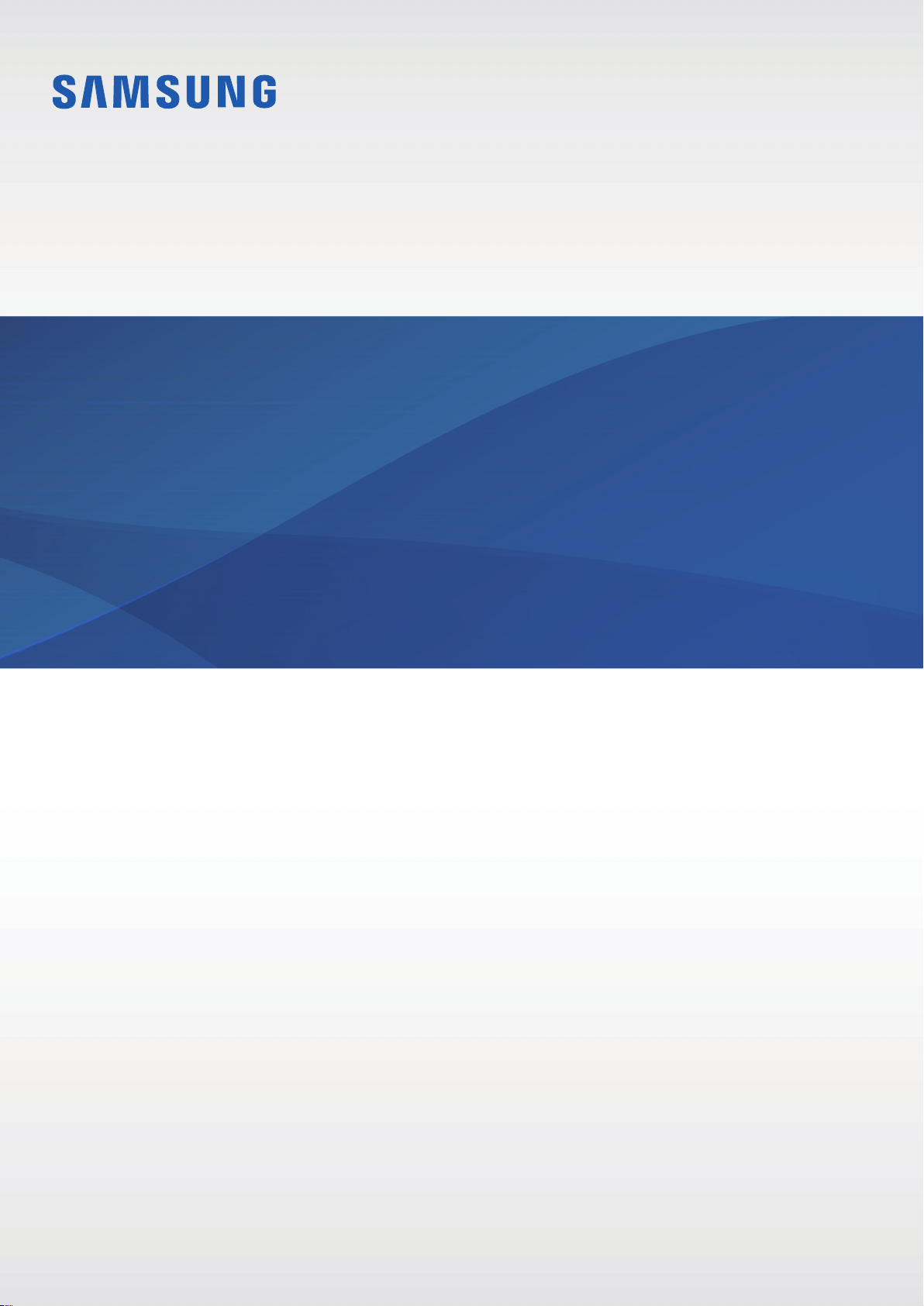
User Manual
SM-V201
A3LSMV201
English. 06/2016. Rev.1.0
www.samsung.com
Page 2

Table of Contents
Basics
3 Read me first
4 About the Samsung Connect Auto
5 Package contents
6 Device layout
6 Indicator light identification
7 SIM or USIM card (nano-SIM card)
9 Connecting the Samsung Connect
Auto to your vehicle
Using the Samsung Connect
Auto
12 Connect Auto app
Appendix
24 Troubleshooting
25 Restarting the Samsung Connect Auto
14 Viewing the Samsung Connect Auto’s
status
15 Viewing notifications
16 Viewing the vehicle’s location
17 Viewing your driving records
18 Viewing your driving scores
19 Viewing the fuel usage data
20 Monitoring the vehicle’s health
21 Using the mobile hotspot
22 Updating the software
22 Customizing settings
2
Page 3
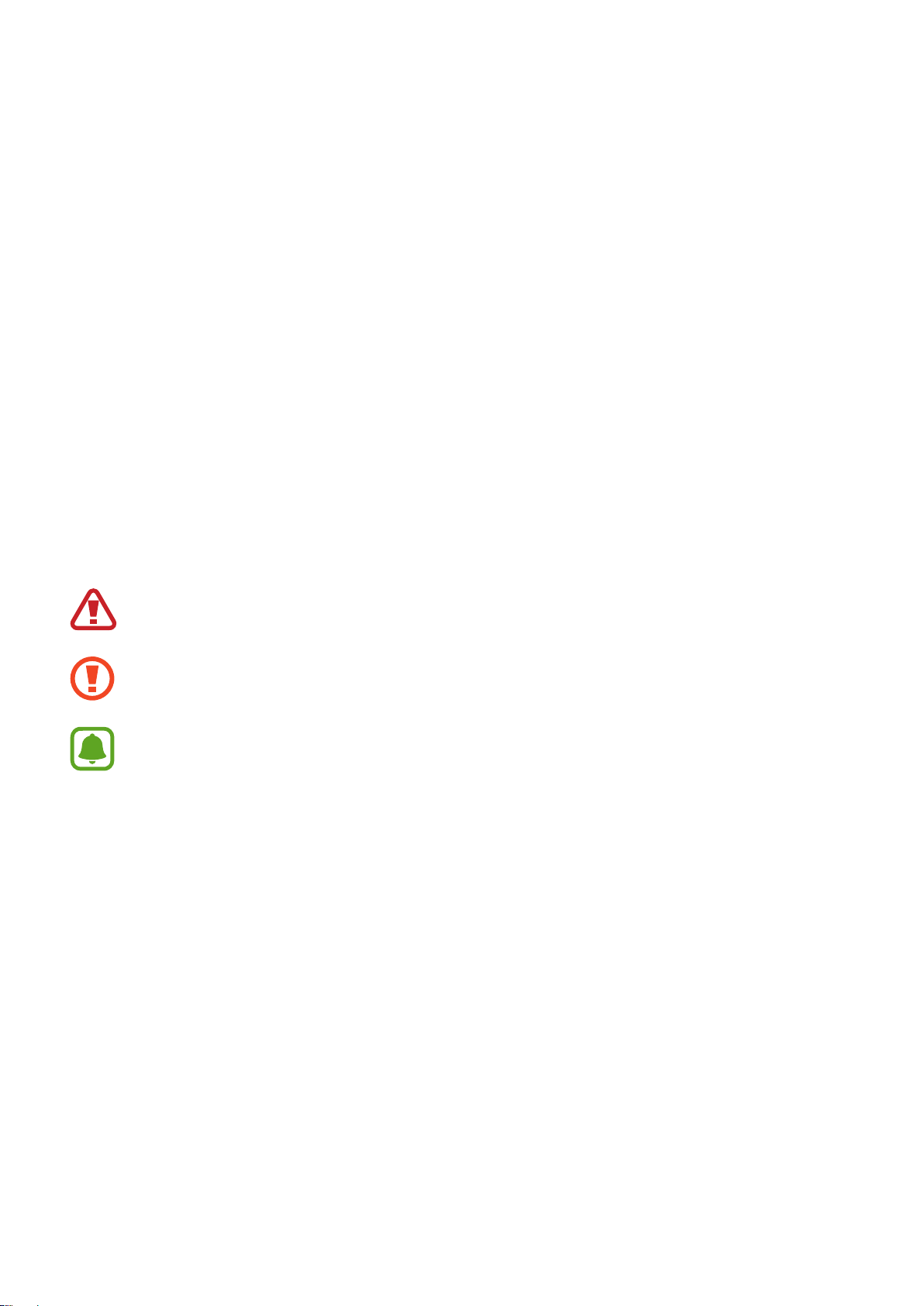
Basics
Read me first
Please read this manual before using this device to ensure safe and proper use.
•
Images may differ in appearance from the actual product. Content is subject to change
without prior notice.
•
Before using the Samsung Connect Auto, make sure that the vehicle and the mobile
device you want to connect to are compatible with this device.
•
This product includes certain free/ open source software. To see the instructions for
viewing the open source license, go to the Samsung website (
Instructional icons
Warning: situations that could cause injury to yourself or others
Caution: situations that could cause damage to your device or other equipment
Notice: notes, usage tips, or additional information
opensource.samsung.com).
3
Page 4
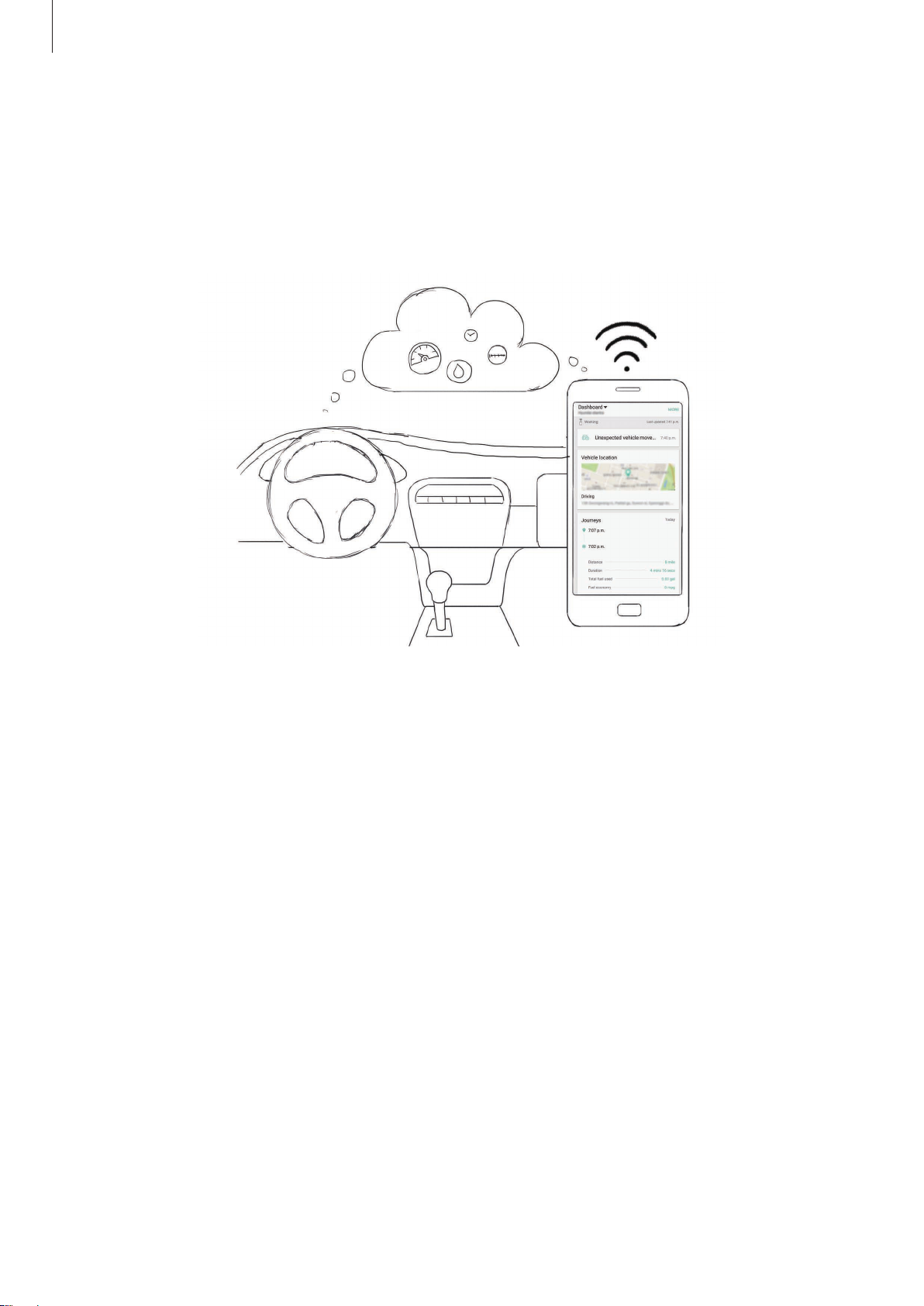
Basics
About the Samsung Connect Auto
Plug the Connect Auto into your vehicle’s On-Board Diagnostics (OBD-II) port to use it as a
mobile hotspot. When you install the Connect Auto app on your mobile device, you can also
monitor your driving record, vehicle status, or problems detected, and more.
4
Page 5
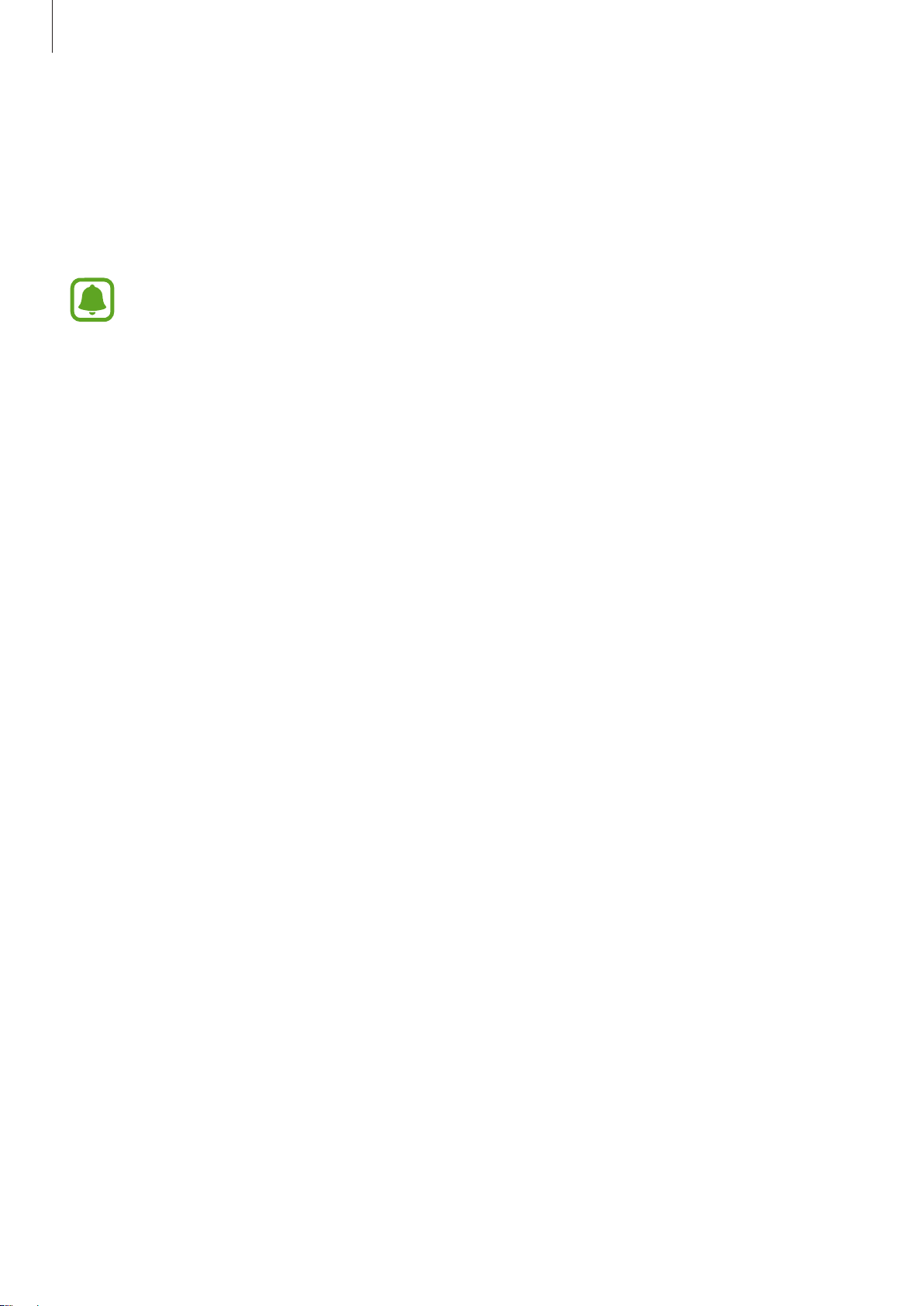
Basics
Package contents
Check the product box for the following items:
•
Samsung Connect Auto
•
Quick start guide
•
The items supplied with the Connect Auto and any available accessories may vary
depending on the region or service provider.
•
The supplied items are designed only for this Connect Auto and may not be
compatible with other devices.
•
Appearances and specifications are subject to change without prior notice.
•
You can purchase additional accessories from the Samsung website. Make sure
they are compatible with the Connect Auto before purchase.
•
Use only Samsung-approved accessories. Using unapproved accessories may cause
the performance problems and malfunctions that are not covered by the warranty.
•
Availability of all accessories is subject to change depending entirely on
manufacturing companies. For more information about available accessories, refer
to the Samsung website (
www.samsung.com).
5
Page 6
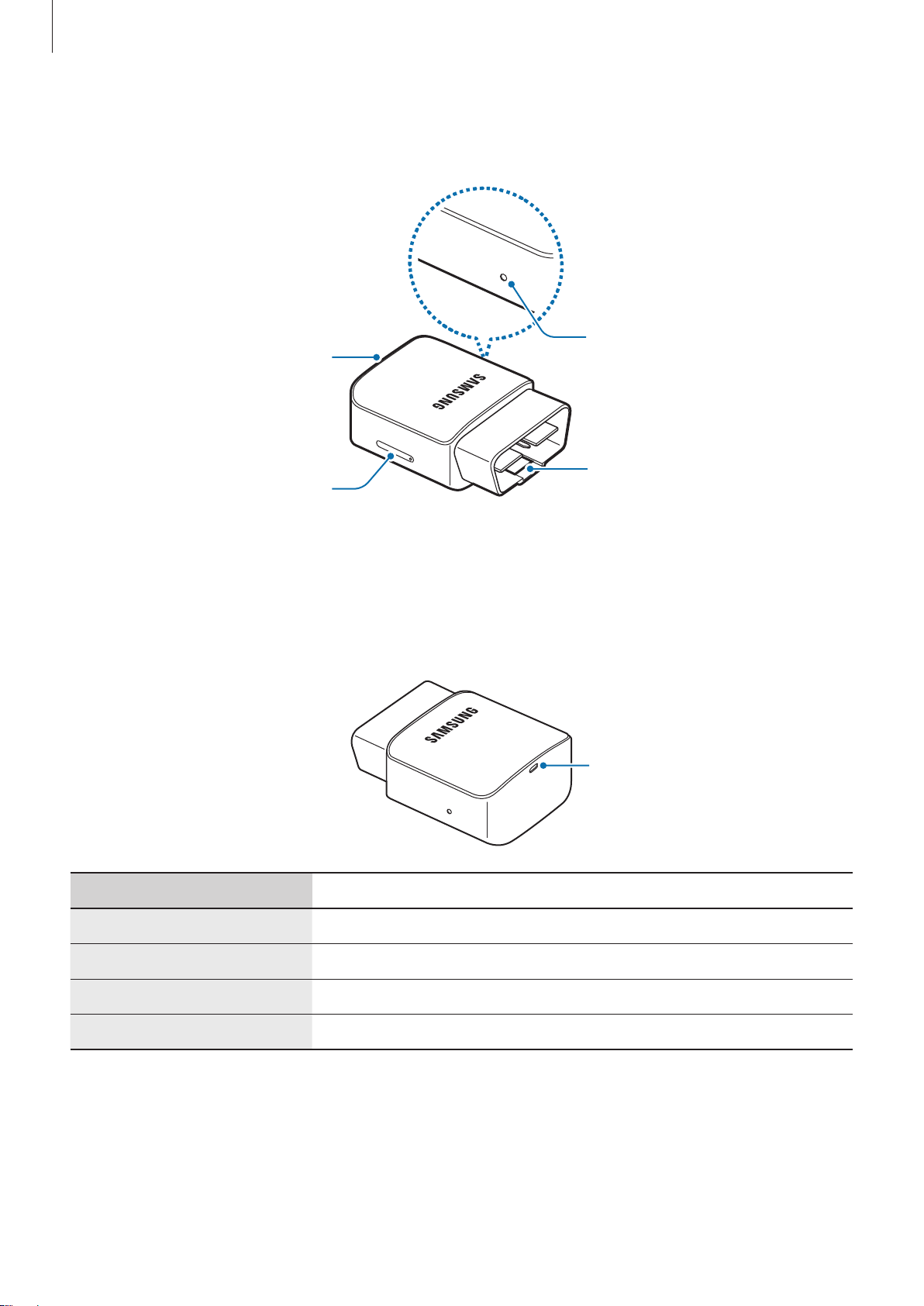
Basics
Device layout
Indicator light
SIM card tray
Restart key
OBD connector
Indicator light identification
The indicator light informs you of the Samsung Connect Auto’s status.
Indicator light
Color Status
•
Flashing green
Blue
Off
Red
Searching for network
•
Connected to a network and the server
•
In standby mode (Mobile hotspot off)
•
Error occurred
6
Page 7
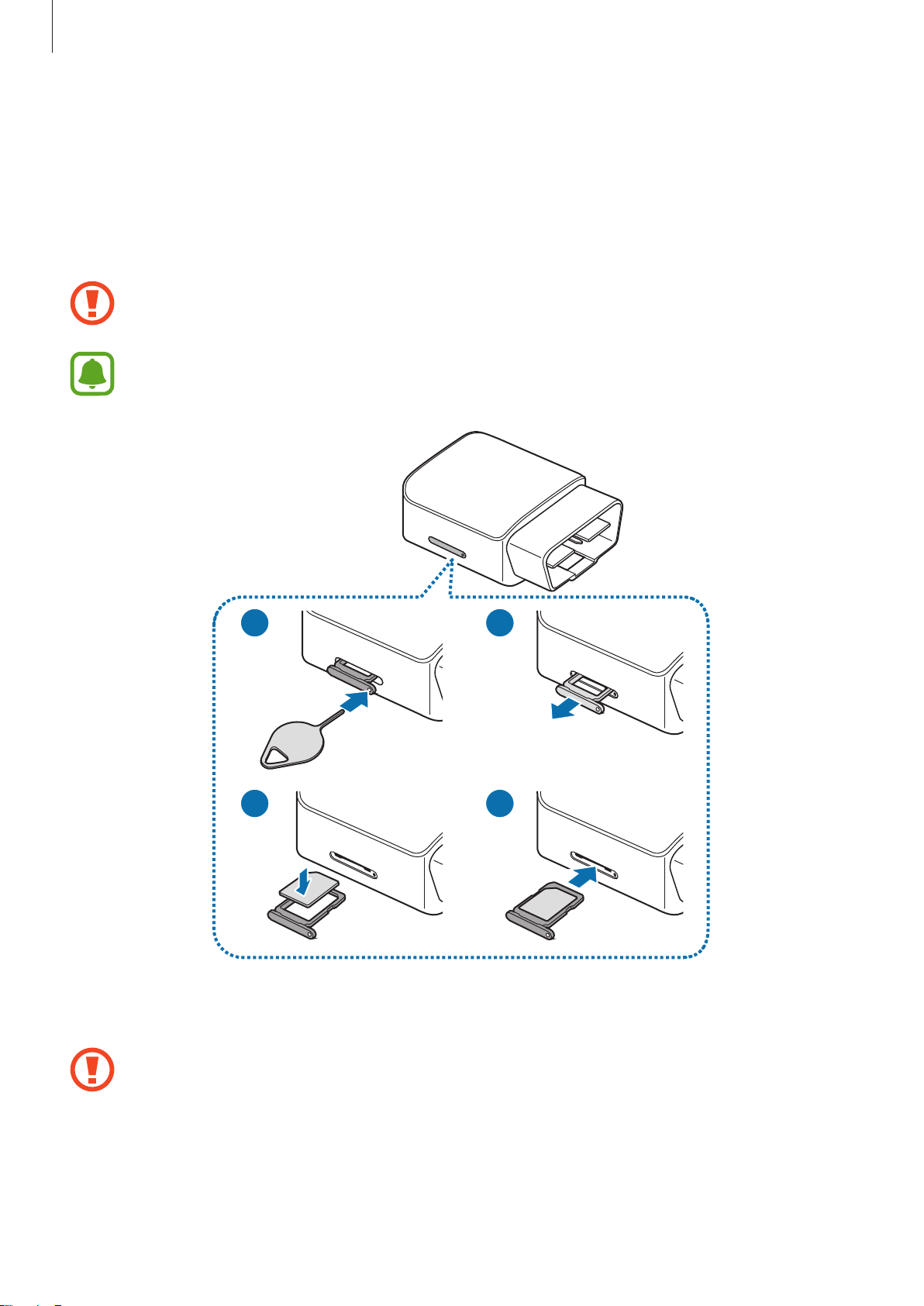
Basics
SIM or USIM card (nano-SIM card)
Installing the SIM or USIM card
Insert the SIM or USIM card provided by the mobile telephone service provider.
Use caution not to lose or let others use the SIM or USIM card. Samsung is not
responsible for any damages or inconveniences caused by lost or stolen cards.
Some LTE services may not be available depending on the service provider. For more
information about service availability, contact your service provider.
1 2
3 4
Insert the ejection pin into the hole on the tray to loosen the tray.
1
Ensure that the ejection pin is perpendicular to the hole. Otherwise, the Connect
Auto may be damaged.
7
Page 8
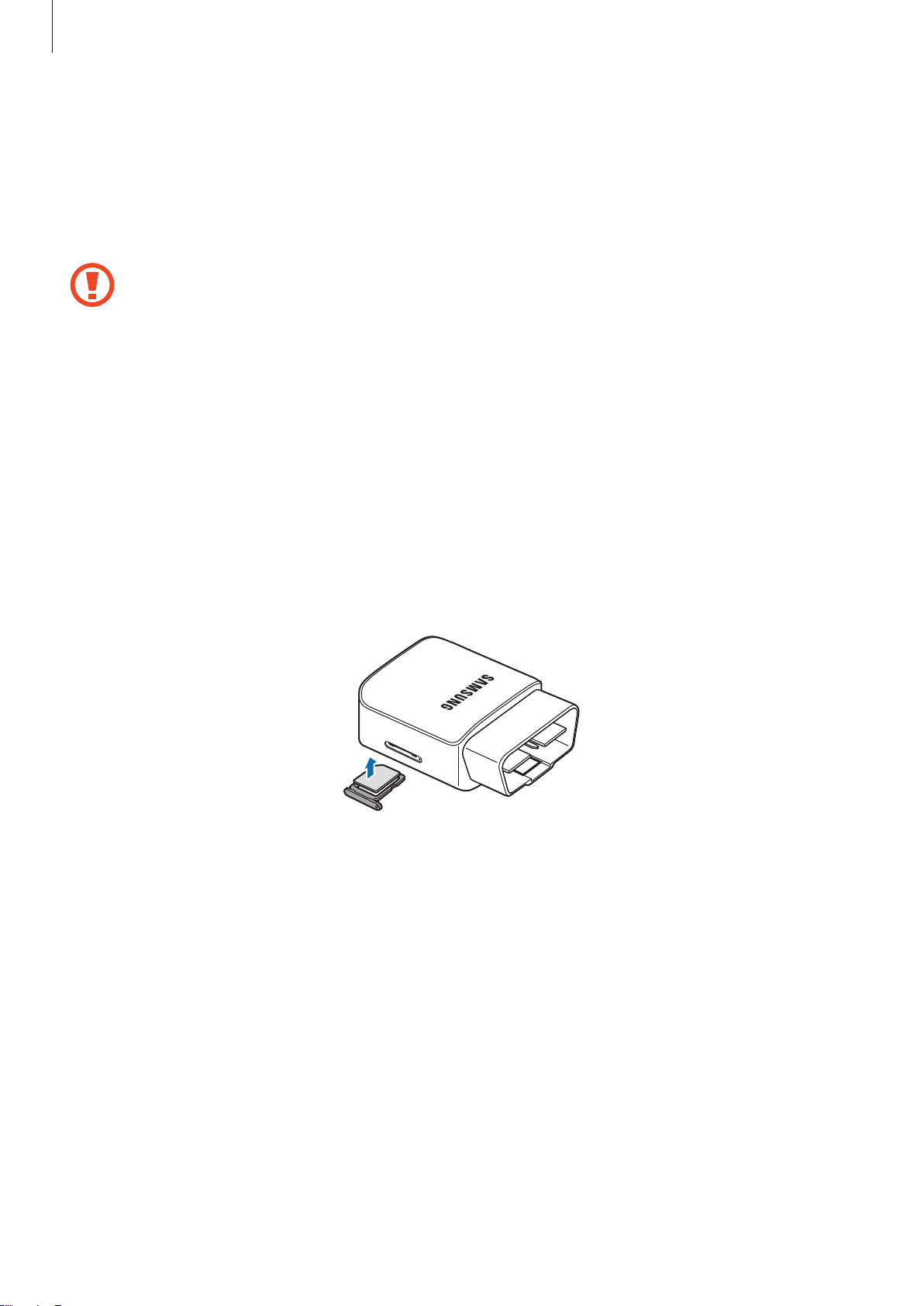
Basics
Pull out the tray gently from the tray slot.
2
Place the SIM or USIM card on the tray with the gold-colored contacts facing downwards.
3
Gently press the SIM or USIM card into the tray to secure it.
4
If the card is not fixed firmly into the tray, the SIM card may leave or fall out of the tray.
Insert the tray back into the tray slot.
5
Removing the SIM or USIM card
Insert the ejection pin into the hole on the tray to loosen the tray.
1
Pull out the tray gently from the tray slot.
2
Remove the SIM or USIM card.
3
Insert the tray back into the tray slot.
4
8
Page 9
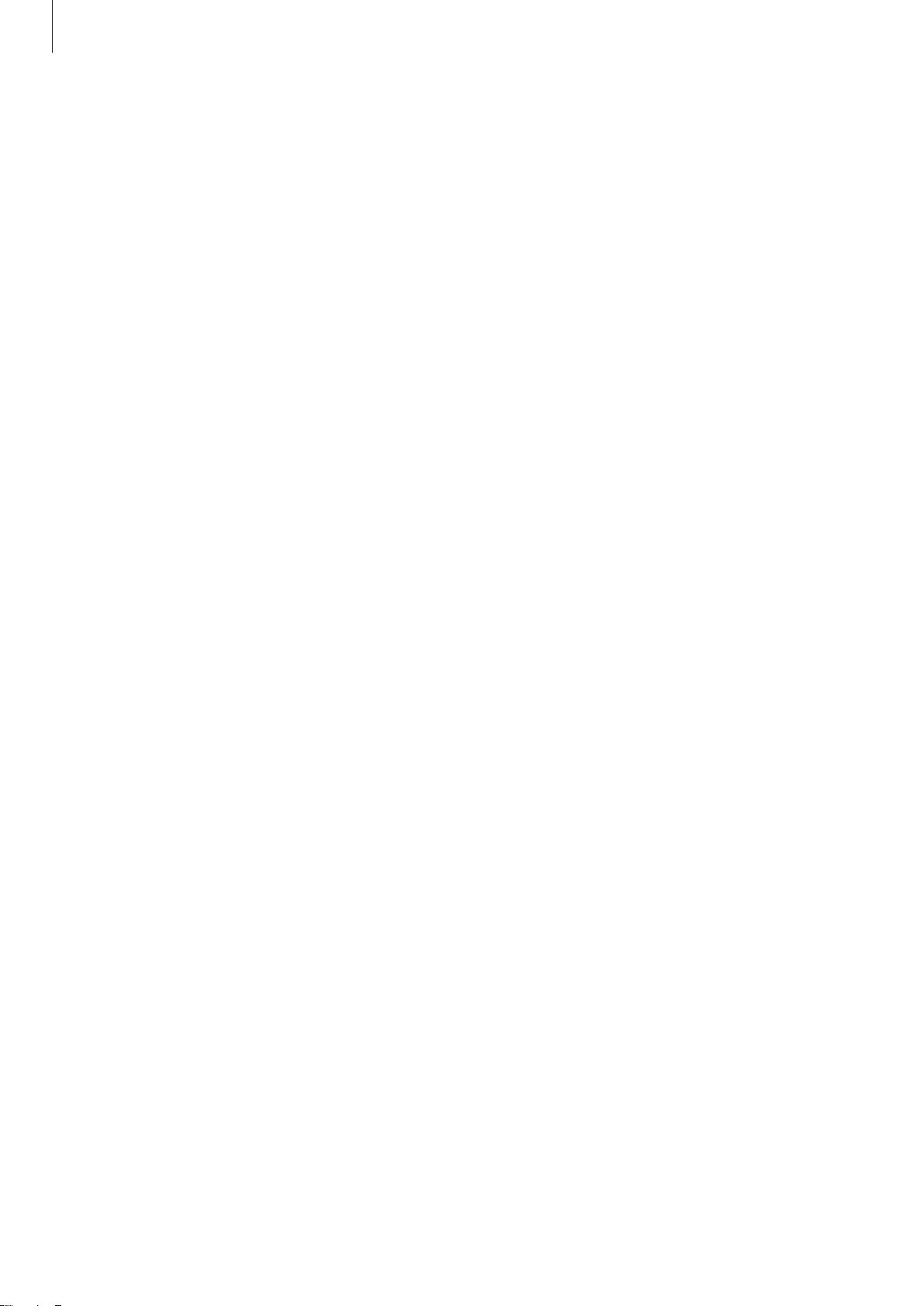
Basics
Connecting the Samsung Connect Auto to your vehicle
Step 1. Launching the Connect Auto app
To use the Connect Auto, install the Connect Auto app from an app store, such as
, on your mobile device.
Apps
Launch the Connect Auto app on your mobile device.
1
Read and agree to the terms and conditions.
2
Step 2. Signing in to your Samsung account
Enter your email address and password to sign in to your Samsung account.
Your account will be used to save your vehicle data on the server.
If you do not have a Samsung account, you should create one.
Step 3. Entering the serial number
Enter the Connect Auto’s serial number.
Galaxy
The serial number is printed on the Connect Auto. You can also scan the QR code on the
device label.
9
Page 10

Basics
Step 4. Entering your vehicle’s information
Enter your vehicle’s information, such as manufacturer and the model name.
Step 5. Finding your vehicle’s OBD port
The OBD port is usually located under the dash, on the driver’s side.
If you cannot find it, refer to your vehicle’s user manual.
10
Page 11

Basics
Step 6. Plugging the Samsung Connect Auto into your vehicle
Make sure your vehicle is safely parked and the engine is turned off.
When the indicator light is blue, plug the Connect Auto device into your vehicle’s OBD port.
Step 7. Connecting the Samsung Connect Auto with your mobile device
After you plug the Connect Auto into your vehicle, your mobile device and the Connect Auto
will be connected.
When the devices are connected, the dashboard cards will appear on your mobile device.
Step 8. Collecting data
Start the vehicle’s engine. While driving, the Connect Auto will send data to the server and
you can view the data on your mobile device.
11
Page 12

Using the Samsung Connect
View the vehicle's information or
Auto
Connect Auto app
Launch the Connect Auto app on your mobile device. The dashboard will appear on your
mobile device.
add a new vehicle.
Vehicle name
The Connect Auto's status
Dashboard cards
Access additional options.
Last updated time
Notification
12
Page 13

Using the Samsung Connect Auto
Dashboard cards
Swipe upwards or downwards to scroll through the dashboard cards. To view the details,
select a card.
•
Vehicle location
: View your vehicle’s location information. Refer to Viewing the vehicle’s
location
•
Journeys
information.
•
Score
information.
•
Fuel
•
Vehicle health
consumption. Refer to
•
Connect Auto hotspot
the mobile hotspot
for more information.
: View your driving records. Refer to Viewing your driving records for more
: View your driving scores. Refer to Viewing your driving scores for more
: View your fuel usage. Refer to Viewing the fuel usage data for more information.
: Monitor your vehicle’s health, such as detected problems and fuel
Monitoring the vehicle’s health for more information.
: Activate or deactivate the mobile hotspot feature. Refer to Using
for more information.
Editing the dashboard cards
You can show or hide cards on the dashboard.
On the dashboard, tap
MORE
→
Dashboard manager
and tap the switch next to cards.
Rearranging the dashboard cards
On the dashboard, tap and hold the card to move and drag it to the location you want.
13
Page 14
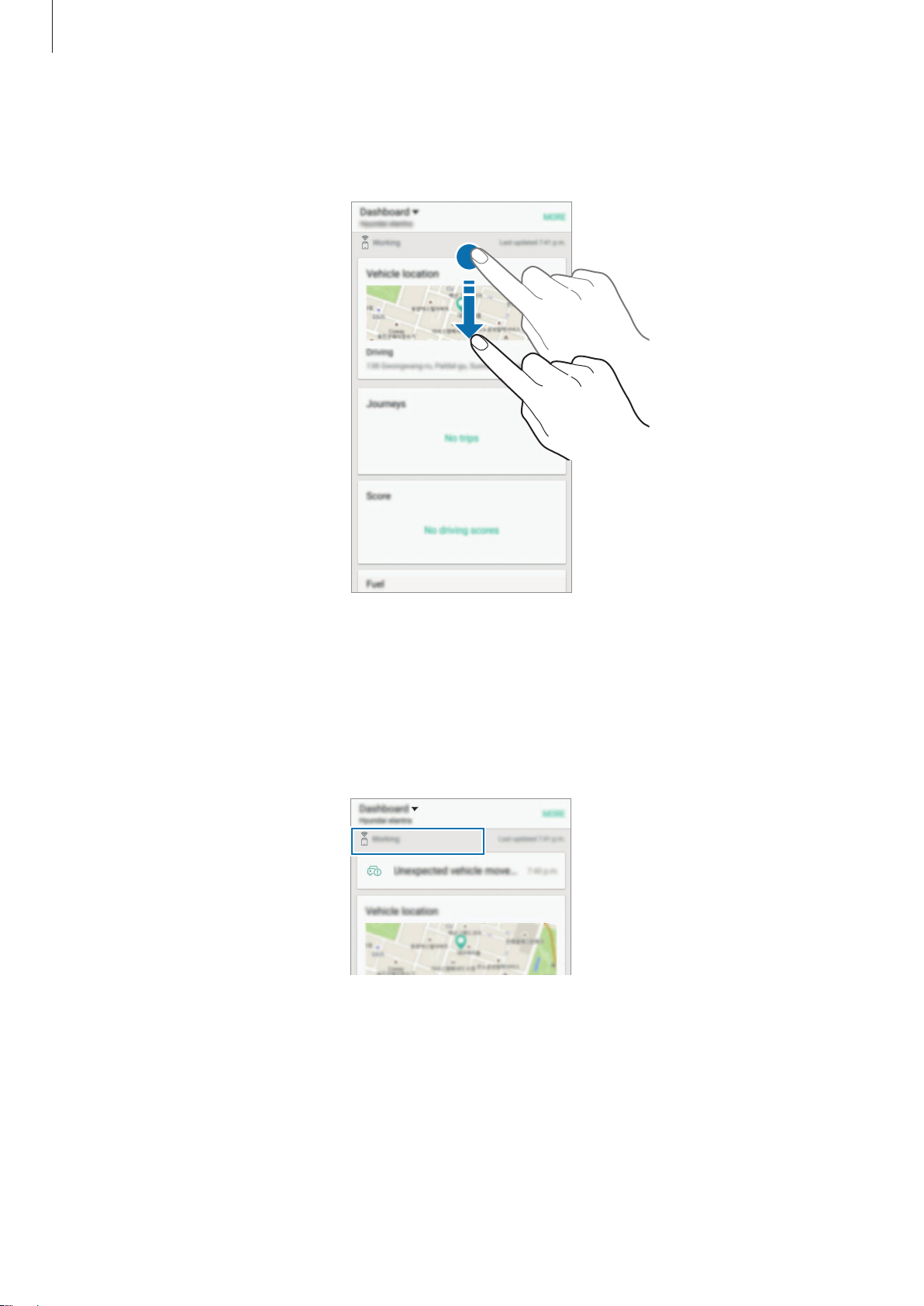
Using the Samsung Connect Auto
Refreshing the dashboard
Drag the dashboard downwards to refresh the data on the dashboard.
Viewing the Samsung Connect Auto’s status
You can view the status of the Connect Auto using a code displayed at the top of the
dashboard.
•
Not inserted
been already inserted, the Connect Auto is searching for network.
•
Working
server.
: The Connect Auto is not inserted into your vehicle. If the Connect Auto has
: The Connect Auto is collecting data from the vehicle and sending them to the
14
Page 15

Using the Samsung Connect Auto
•
Normal
•
Offline
•
Error occurred
Restarting the Samsung Connect Auto for more information.
: ????
: The Connect Auto’s network is temporarily disconnected.
: Error occurred. To solve the problem, restart the Connect Auto. Refer to
Viewing notifications
When there are events, such as unexpected vehicle movement, on your vehicle or the
Connect Auto, you will receive notifications.
On the dashboard, tap the notification to view the details.
If there are more than two notifications, the notifications list will appear. Select a notification
to view.
Customizing notifications settings
You can select when to receive notifications.
On the dashboard, tap
receive notifications when they occurred.
MORE
→
Settings
→
Notifications
. Tap the switch next to options to
Deleting a notification
While viewing a notification, tap
To delete multiple notifications, on the notifications list, tap
delete, and then tap
DELETE
.
DELETE
.
DELETE
, tick the notifications to
15
Page 16

Using the Samsung Connect Auto
Viewing the vehicle’s location
You can view your vehicle’s location on a map.
On the dashboard, view the location information under
To refresh the information, drag the screen downwards.
To view the details, tap the map.
Finding your vehicle
Vehicle information
.
You can also use this feature to find your vehicle.
On the dashboard, tap the map. Then, tap
To search for a route to the vehicle, tap
your mobile device.
NAVIGATE
to refresh the information.
and select a navigation app installed on
16
Page 17

Using the Samsung Connect Auto
Viewing your driving records
You can view your driving records, such as distance, duration, and fuel economy.
On the dashboard, view the record under
•
The data will be updated after your turn off the engine.
•
It may take a few minutes to display the updated data after you turn off the engine.
Viewing the details
On the dashboard, tap the driving record.
Select a date on a calendar.
Daily summary
Journeys
.
Move to the previous or next
date.
Journeys
17
Page 18

Using the Samsung Connect Auto
Viewing your driving scores
You can view your driving scores. You can understand your driving style when you accelerate,
brake, and corner.
On the dashboard, view the score under
The data will be updated by a week.
Viewing the details
On the dashboard, tap the driving score.
Swipe to the left or right to
select other date.
Score
.
Change to daily or monthly view
mode.
Driving score and details
18
Page 19

Using the Samsung Connect Auto
Viewing the fuel usage data
You can view your fuel usage pattern, such as average fuel economy or wasted fuel.
On the dashboard, view the fuel data under
The data will be updated by a week.
Viewing the details
On the dashboard, tap the fuel data.
Select a week or month on a
calendar.
Analysis
Fuel
.
Move to the previous or next
date.
View the data in a graph and
detailed analysis.
19
Page 20

Using the Samsung Connect Auto
Monitoring the vehicle’s health
You can view the problems detected on your vehicle.
On the dashboard, view the detected problems under
The data is for information purposes only and is not intended to be used for vehicle
repairs.
Viewing the details
On the dashboard, tap the detected problem.
Detected problems
Vehicle health
Virtual mechanic analysis
.
20
Page 21

Using the Samsung Connect Auto
Using the mobile hotspot
You can set the Samsung Connect Auto as a mobile hotspot, so you can use the Internet on
your mobile devices in your vehicle.
On your mobile device, activate the Wi-Fi feature.
1
Search for and select the Connect Auto network from the Wi-Fi networks list.
2
•
The default name for the mobile hotspot is ConnectAuto_0000. 0000 is the last
four digits of the device’s serial number.
•
The password must be at least eight characters long.
If this feature is not activated, launch the Connect Auto app on your mobile device, scroll
down to
Connect Auto hotspot
, and then tap the switch to activate it.
Limiting data usage
On your mobile device, launch the Connect Auto app and tap
1
Tap the
2
Drag the limit adjustment bar upwards or downwards to set the limit.
3
Drag the warning adjustment bar upwards or downwards to set a data usage alert level.
4
The Connect Auto app will alert you when the warning level is reached.
Set hotspot data limit
switch to activate it.
Connect Auto hotspot
.
21
Page 22

Using the Samsung Connect Auto
Updating the software
The Samsung Connect Auto and the Connect Auto app can be updated to the latest software.
Updating the Samsung Connect Auto
You can remotely update the Connect Auto’s software using the Connect Auto app.
On your mobile device, launch the Connect Auto app, tap
→
device
About Connect Auto
•
Ensure that the Connect Auto and your mobile device are connected.
•
Do not unplug the Connect Auto or mobile device while updating the software.
→
CHECK FOR UPDATES
Updating the Connect Auto app
On your mobile device, launch the Connect Auto app, tap
→
device
About Connect Auto app
→
CHECK FOR UPDATES
Customizing settings
Customizing the Connect Auto’s settings.
On the dashboard, tap
MORE
→
Settings
.
MORE
.
MORE
.
→
Settings
→
Settings
→
About app/
→
About app/
Connect Auto network settings
Configure the network settings.
On the Settings screen, tap
This feature is available only when the Connect Auto and your mobile device are
connected via Bluetooth.
•
Data roaming
•
Access Point Names
•
Network unlock setting
: Set the device to use data connections when you are roaming.
Connect Auto network settings
: Set up access point names (APNs).
: ???
.
22
Page 23

Using the Samsung Connect Auto
Connect Auto data usage
Keep track of your data usage amount settings.
On the Settings screen, tap
To change the monthly reset date for monitoring period, tap
Connect Auto data usage
.
Connect Auto GPS
Activate the GPS feature to detect your vehicle’s location.
On the Settings screen, tap
Connect Auto GPS
switch to activate it.
Units
Change the measuring units or fuel, distance, and more.
On the Settings screen, tap
Units
.
Notifications
Select options to receive notifications when they occurred.
→
Change cycle
.
On the Settings screen, tap
Notifications
.
Clear data
Clear all data and account information in the Connect Auto app, on the Connect Auto server,
and in the Connect Auto.
On the settings screen, tap
Clear data
.
About app/device
Access device information or update the Connect Auto or the Connect Auto app’s software.
On the settings screen, tap
About app/device
.
23
Page 24
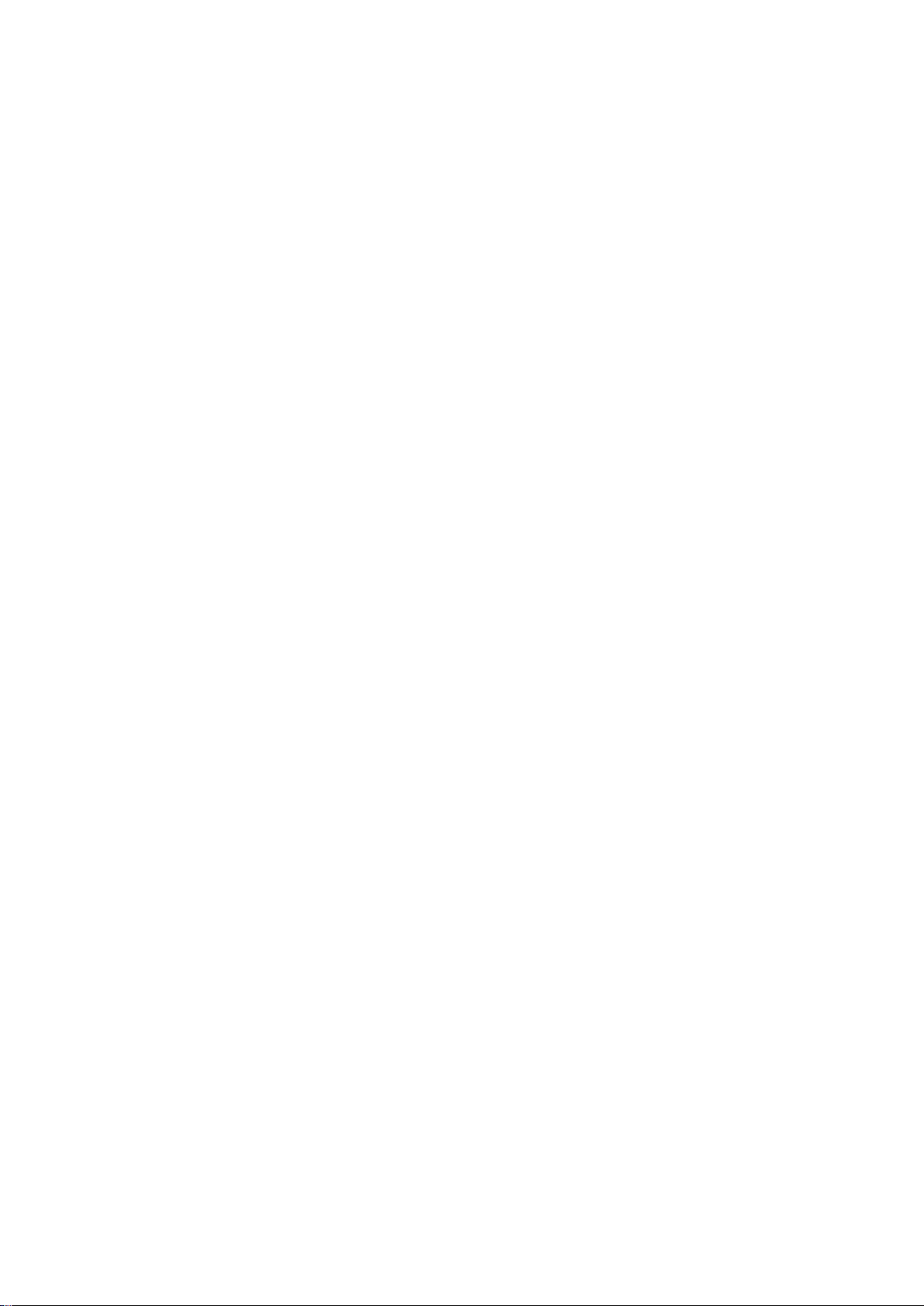
Appendix
Troubleshooting
Before contacting a Samsung Service Centre, please attempt the following solutions.
The indicator light is continuously red
When error occurred, the indicator light turns red.
After turning off the engine, unplug the Connect Auto from the vehicle, and then restart the
Connect Auto.
While using the mobile hotspot, your mobile device displays network
or service error messages
•
When you are in areas with weak signals or poor reception, you may lose reception. Move
to another area and try again. While moving, error messages may appear repeatedly.
•
You cannot access some options without a subscription. For more information, contact
your service provider.
Your Connect Auto is hot to the touch
When you use the Connect Auto for an extended period of time, it may feel hot to the touch.
This is normal and should not affect your Connect Auto’ lifespan or performance.
If the Connect Auto overheats or feels hot for a prolonged period, do not use them for a
while. If the Connect Auto continues to overheat, contact a Samsung Service Centre.
A small gap appears around the outside of the Connect Auto
•
This gap is a necessary manufacturing feature and some minor rocking or vibration of
parts may occur.
•
Over time, friction between parts may cause this gap to expand slightly.
24
Page 25

Appendix
Restarting the Samsung Connect Auto
If the Connect Auto becomes unresponsive or it does not work properly, restart it and
connect it to the vehicle again.
Turn off the engine.
1
Unplug the Connect Auto from the vehicle.
2
Press and hold the Restart key using a paper clip for more than ten seconds.
3
The indicator light will flash.
Restart key
Press the Restart key until the indicator light turns green.
4
Press and hold the Restart key for more than two seconds.
5
The indicator light will flash green.
Plug the Connect Auto to the vehicle, turn on the engine, and then launch the Connect
6
Auto app on your mobile device.
25
Page 26

<FCC Warning Statements>
FCC Part 15.19 Statements:
This device complies with Part 15 of the FCC Rules. Operation is subject to the following
two conditions: (1) this device may not cause harmful interference, and (2) this device
must accept any interference received, including interference that may cause undesired
operation.
FCC Part 15.105 statement
This equipment has been tested and found to comply with the limits for a Class A digital
device, pursuant to part 15 of the FCC Rules. These limits are designed to provide
reasonable protection against harmful interference when the equipment is operated in a
commercial environment. This equipment generates, uses, and can radiate radio
frequency energy and, if not installed and used in accordance with the instruction manual,
may cause harmful interference to radio communications. Operation of this equipment in
a residential area is likely to cause harmful interference in which case the user will be
required to correct the interference at his own expense.
FCC Part 15.21 statement
Any changes or modifications not expressly approved by the party responsible for
compliance could void the user's authority to operate this equipment.
RF Exposure Statement
The antenna(s) must be installed such that a minimum separation distance of at least 5 cm
is maintained between the radiator (antenna) and all persons at all times. This device must
not be co-located or operating in conjunction with any other antenna or transmitter.
Page 27

Copyright
Copyright © 2016 Samsung Electronics
This manual is protected under international copyright laws.
No part of this manual may be reproduced, distributed, translated, or transmitted in any form
or by any means, electronic or mechanical, including photocopying, recording, or storing
in any information storage and retrieval system, without the prior written permission of
Samsung Electronics.
Trademarks
•
SAMSUNG and the SAMSUNG logo are registered trademarks of Samsung Electronics.
•
Bluetooth® is a registered trademark of Bluetooth SIG, Inc. worldwide.
•
All other trademarks and copyrights are the property of their respective owners.
