Page 1

2014.03.03
Samsung Mobile Hotspot
User Manual
Draft
www.samsung.com
Page 2
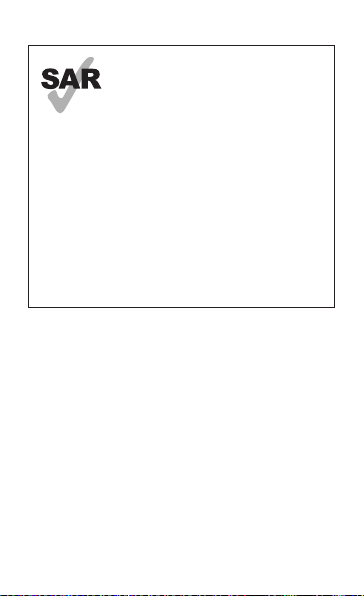
www.sar-tick.com
2
This product meets
applicable national SAR limits
of 2.0 W/kg. The specific
maximum SAR value can be
found in the SAR information
section of this guide.
When carrying the product or
using it while worn on your
body, maintain a distance
of 1.0 cm from the body to
ensure compliance with RF
exposure requirements.
Page 3
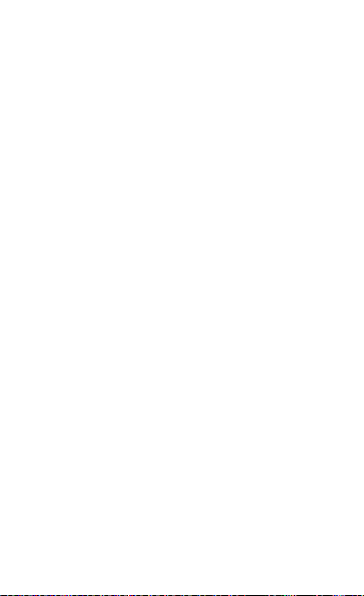
This device provides high quality mobile
communication and entertainment using
Samsung’s high standards and technological
expertise.
• Content may differ from the final product,
or from software provided by service
providers or carriers, and is subject to
change without prior notice.
• The items supplied with the device
and any available accessories may vary
depending on the region or service
provider.
• The supplied items are designed only for
this device and may not be compatible
with other devices.
3
Page 4
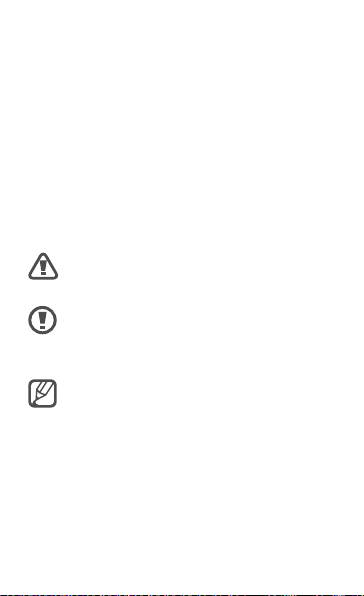
• Samsung is not liable for performance
issues or incompatibilities caused by
edited registry settings or modified
operating system software. Attempting
to customise the operating system may
cause the device or applications to work
improperly.
Instructional icons
Warning: situations that could cause
injury to yourself or others
Caution: situations that could cause
damage to your device or other
equipment
Note: notes, usage tips, or additional
information
4
Page 5
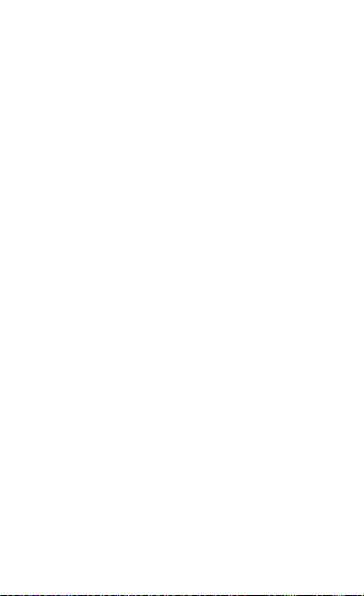
Copyright
Copyright © 2014 Samsung Electronics
This guide is protected under international
copyright laws.
No part of this guide may be reproduced,
distributed, translated, or transmitted
in any form or by any means, electronic
or mechanical, including photocopying,
recording, or storing in any information
storage and retrieval system, without
the prior written permission of Samsung
Electronics.
5
Page 6
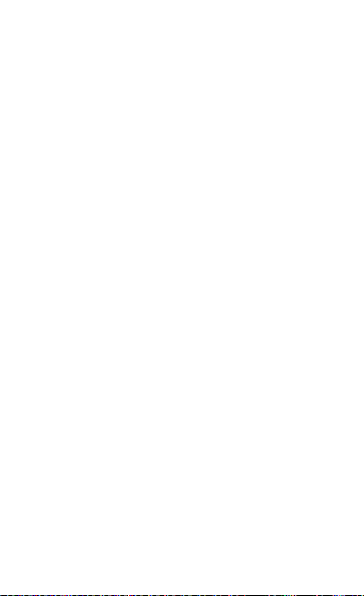
Trademarks
• SAMSUNG and the SAMSUNG logo
are registered trademarks of Samsung
Electronics.
• Wi-Fi
, Wi-Fi Protected Setup™, Wi-Fi
®
CERTIFIED
registered trademarks of the Wi-Fi Alliance.
• All other trademarks and copyrights are
the property of their respective owners.
6
, and the Wi-Fi logo are
™
Page 7
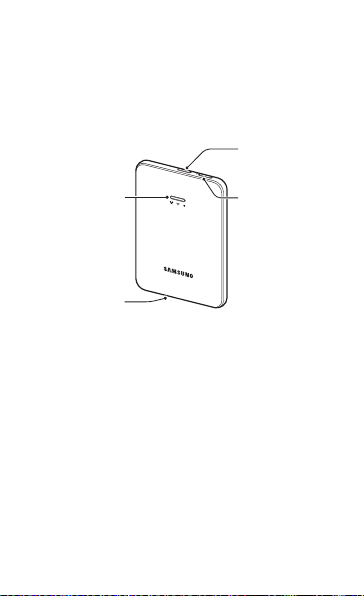
Getting Started
WPS button
Device layout
Notification light
Multipurpose
jack
Power button
7
Page 8

Getting Started
Package contents
Check the product box for the following
items:
• Device
• Battery
Installing the SIM or USIM card
and battery
Insert the SIM or USIM card provided by the
mobile telephone service provider, and the
included battery.
Only microSIM cards work with the
device.
8
Page 9

Getting Started
Remove the back cover.
1
Be careful not to damage your
fingernails when you remove the
back cover.
Do not bend or twist the back cover
excessively. Doing so may damage
the cover.
Insert the SIM or USIM card with the gold-
2
coloured contacts facing downwards.
9
Page 10

Getting Started
Insert the battery.
3
1
Replace the back cover.
4
10
2
Page 11
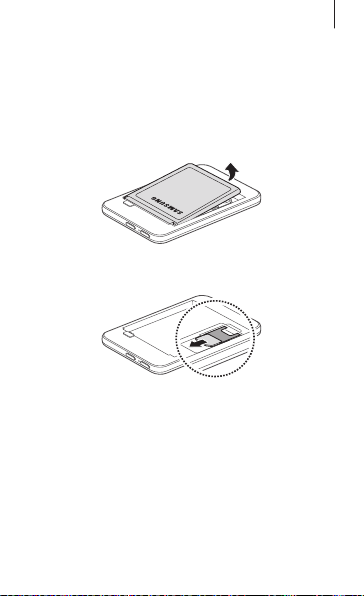
Getting Started
Removing the SIM or USIM card and
battery
Remove the back cover.
1
Pull out the battery.
2
Pull out the SIM or USIM card.
3
11
Page 12
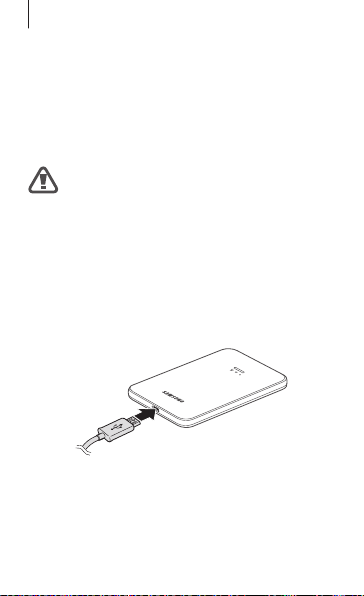
Getting Started
Charging the battery
Before using the device for the first time
or when the battery has been unused for
extended periods, you must charge the
battery.
Use only Samsung-approved
chargers, batteries, and cables.
Unapproved chargers or cables can
cause the battery to explode or
damage the device.
Connect the USB cable to the USB power
adaptor and then plug the end of the USB
cable into the multipurpose jack.
12
Page 13
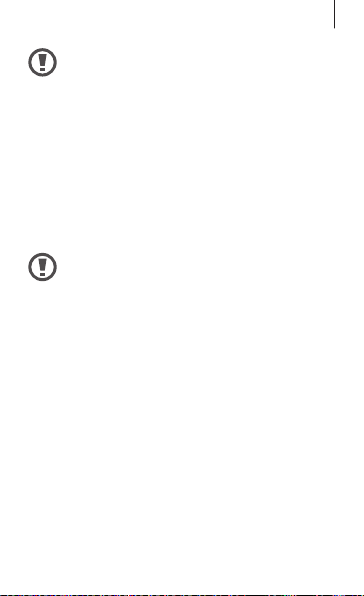
Getting Started
Connecting the charger improperly
may cause serious damage to
the device. Any damage caused
by misuse is not covered by the
warranty.
After fully charging, disconnect the device
from the charger. First unplug the charger
from the device, and then unplug it from the
electric socket.
Do not remove the battery before
removing the charger. This may
damage the device.
13
Page 14
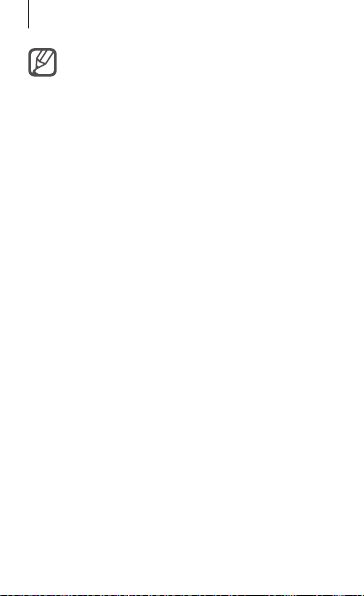
Getting Started
• To save energy, unplug the charger
when not in use. The charger does
not have a power switch, so you
must unplug the charger from the
electric socket when not in use to
avoid wasting power. The charger
should remain close to the electric
socket and easily accessible while
charging.
• The socket-outlet shall be installed
near the equipment and shall be
easily accessible.
14
Page 15

Getting Started
Turning the device on and off
Press and hold the Power button for a few
seconds to turn on the device. While the
device is turned on, all notification lights
turn green.
To turn off the device, press and hold the
Power button again.
15
Page 16

Getting Started
Notification light
The notification light alerts you to the
device’s status with the following colours.
Name Status
• Steady green: LTE network
connected
• Blinking green: LTE
network roaming
• Steady blue: 3G or 2G
LTE/3G/2G
network
16
network connected
• Blinking blue: 3G or 2G
network roaming
• Steady red: Weak signal
• Blinking red: Weak
roaming signal
Page 17

Name Status
• Steady green: Devices
connected
• Blinking green: Data
transferring
Wi-Fi
network
• Steady blue: Ready to
connect to devices
• Blinking blue: WPS
standby mode
• Blinking red: Notification
alert or error occurred
• Steady green: 50 % –
100 %
• Blinking green: Fully
charged
Battery
power
• Steady blue: 15 % – 49 %
• Steady red: Charging
• Blinking red: Less than
15 %
Getting Started
17
Page 18

Getting Started
Connecting with other devices
Connect your device with computers
or other devices that support the Wi-Fi
function. Recently-connected devices
will automatically connect to your device
whenever it is turned on.
When a password is required, enter the
default password. The default password is
the last 8 digits of the IMEI number. The IMEI
number is on a label affixed to the device.
IMEI label
You must insert a SIM or USIM card to
use the device.
18
Page 19

Getting Started
Connecting to a network via Wi-Fi
Turn on your device.
1
On other devices, access Wi-Fi settings
2
and search for the network.
Select the device name from the search
3
results.
Enter a password if necessary.
4
19
Page 20

Getting Started
Activating Wi-Fi Protected Setup
(WPS) mode
You can connect devices to a network and
encrypt data by pushing the WPS button.
Press and hold the WPS button. The
1
notification light flashes blue when the
WPS mode is activated.
Activate the WPS mode on other devices.
2
The devices enter WPS setup mode.
Press the WPS button again within
3
2 minutes.
20
Page 21

Getting Started
Connecting to a network using a USB
cable
Turn on your device.
1
Connect the device to the computer
2
using the USB cable.
Select the device name from the network
3
list.
Enter a password if necessary.
4
Upgrading the device
The device can be upgraded to the latest
software.
On the computer, launch Samsung Kies and
connect the device to the computer. Refer
to the Samsung Kies help for details on how
to upgrade.
21
Page 22

Getting Started
Configuring the device
When the device is connected to other
devices, access the administration page to
configure the device.
On the connected device, open the web
browser and go to
(
http://192.168.1.1
When the password request appears, enter
the password. The default password is
‘admin.’
At the top of the administration page, tabs
will be shown. Select tabs to access the
following options:
Home
View information about the device and the
network.
22
http://samsung.hotspot
).
Page 23

Getting Started
Messages
•
Inbox
: View messages saved on the device
or the SIM card. Or, send and receive
messages.
•
SMS over mode
: Select a network to send
messages.
Network
•
Network info
information.
•
DHCP server
as a Dynamic Host Configuration Protocol
(DHCP) server.
•
Wi-Fi settings
such as network name and password.
: View the current network
: Set the device to operate
: Configure Wi-Fi settings
23
Page 24

Getting Started
Security
Lock your SIM card and restrict access to
authorised devices only.
Settings
•
Mobile network
network to use.
•
Options
administration page.
: Select the default
: Change the settings for the
Support
•
Samsung Electronics
Samsung Electronics homepage.
•
LED guide
light status for the device.
•
Open Source Licenses
disclaimers, acknowledgements, and
notices for specific free or open source
software on the device.
24
: View details of the notification
: Access the
: Read licences,
Page 25

Getting Started
Resetting the device
On the connected device, access the
administration page. Open the web
browser and go to
(
http://192.168.1.1
When the password request appears, enter
the password. The default password is
‘admin.’
At the top of the administration page, tap
Settings
→
reset
.
http://samsung.hotspot
).
Options
→
Device factory
25
Page 26

Safety information
This safety information contains content for the
device. Some content may be not applicable to your
device. To prevent injury to yourself and others or
damage to your device, read the safety information
about your device before using the device.
Do not use your device outdoor during a
thunderstorm
Do not drop or cause an impact to the device
Handle and dispose of the device with care
• Never dispose of the battery or device in a fire. Never
place the battery or device on or in heating devices,
such as microwave ovens, stoves, or radiators. The
device may explode when overheated. Follow all local
regulations when disposing of used battery or device.
• Never crush or puncture the device.
• Avoid exposing the device to high external pressure,
which can lead to an internal short circuit and
overheating.
26
Page 27

Safety information
Do not use or store your device in areas with high
concentrations of dust or airborne materials
Dust or foreign materials can cause your device to
malfunction and may result in fire or electric shock.
Do not bite or suck the device or the battery
Keep your device dry
Do not store your device in very hot or very cold
areas. It is recommended to use your device at
temperatures from 5 °C to 35 °C
Do not store your device near magnetic fields
Do not use your device with the back cover removed
When cleaning your device, mind the following
• Wipe your device with a towel or an eraser.
• Clean the battery terminals with a cotton ball or a
towel.
• Do not use chemicals or detergents. Doing so may
discolour or corrode the outside the device or may
result in electric shock or fire.
27
Page 28

Safety information
Specific Absorption Rate (SAR)
certification information
THIS DEVICE MEETS INTERNATIONAL GUIDELINES
FOR EXPOSURE TO RADIO WAVES
Your mobile device is a radio transmitter and receiver.
It is designed not to exceed the limits for exposure
to radio waves (radio frequency electromagnetic
fields) recommended by international guidelines.
The guidelines were developed by an independent
scientific organisation (ICNIRP) and include a substantial
safety margin designed to assure the safety of all
persons, regardless of age and health.
The radio wave exposure guidelines use a unit of
measurement known as the Specific Absorption Rate,
or SAR. The SAR limit for mobile devices is 2.0 W/kg.
Tests for SAR are conducted using standard operating
positions with the device transmitting at its highest
certified power level in all tested frequency bands. The
highest SAR value under the ICNIRP guidelines for this
device model is:
Maximum SAR for this model and conditions
under which it was recorded
Body-worn SAR 0.849 W/kg
28
Page 29

Safety information
During use, the actual SAR value for this device is
usually well below the value stated above. This is
because, for purposes of system efficiency and to
minimise interference on the network, the operating
power of your mobile device is automatically decreased
when full power is not needed for the call. The lower
the power output of the device, the lower its SAR value.
A body-worn SAR test has been performed on this
device at a separation distance of 1.0 cm. To meet RF
exposure guidelines during body-worn operation, the
device must be positioned at least 1.0 cm away from
the body.
Organisations such as the World Health Organisation
and the US Food and Drug Administration have
suggested that if people are concerned and want to
reduce their exposure, they could use a hands-free
accessory to keep the wireless device away from
the body during use, or reduce the amount of time
spent using the device. For more information, visit
www.samsung.com/sar
the model number.
and search for your device with
29
Page 30

Safety information
Correct disposal of this product
(Waste Electrical & Electronic Equipment)
(Applicable in countries with separate
collection systems)
This marking on the product, accessories or
literature indicates that the product and its
electronic accessories (e.g. charger, headset, USB cable)
should not be disposed of with other household waste.
To prevent possible harm to the environment or
human health from uncontrolled waste disposal, please
separate these items from other types of waste and
recycle them responsibly to promote the sustainable
reuse of material resources.
Household users should contact either the retailer
where they purchased this product, or their local
government office, for details of where and how they
can take these items for environmentally safe recycling.
Business users should contact their supplier and check
the terms and conditions of the purchase contract. This
product and its electronic accessories should not be
mixed with other commercial wastes for disposal.
This EEE is compliant with RoHS.
30
Page 31

Safety information
Correct disposal of batteries in this
product
(Applicable in countries with separate
collection systems)
This marking on the battery, manual or
packaging indicates that the batteries in
this product should not be disposed of with other
household waste. Where marked, the chemical symbols
Hg, Cd or Pb indicate that the battery contains mercury,
cadmium or lead above the reference levels in EC
Directive 2006/66. If batteries are not properly disposed
of, these substances can cause harm to human health
or the environment.
To protect natural resources and to promote material
reuse, please separate batteries from other types of
waste and recycle them through your local, free battery
return system.
31
Page 32

Page 33

Product details
Declaration of Conformity
For the following
Product : Wireless Hotspot
Model(s) : SM-V101M
Declaration & Applicable standards
We hereby declare, that the product above is in compliance with the essential requirements of the R&TTE
Directive (1999/5/EC) by application of:
SAFETY EN 60950 - 1 : 2006 + A11 : 2009 + A1 : 2010 + A12 : 2011
SAR EN 50566 : 2013
EMC EN 301 489-1 V1.9.2
RADIO EN 300 328 V1.8.1 (06-2012)
and the Directive (2011/65/EU) on the restriction of the use of certain hazardous substances in electrical and
electronic equipment by application of EN 50581:2012.
The conformity assessment procedure referred to in Article 10 and detailed in Annex[IV] of Directive 1999/5/
EC has been followed with the involvement of the following Notified Body(ies):
TÜV SÜD BABT, Octagon House, Concorde Way, Fareham,
Hampshire, PO15 5RL, UK*
Identification mark: 0168
Representative in the EU
Samsung Electronics Euro QA Lab.
Blackbushe Business Park, Saxony Way,
Yateley, Hampshire, GU46 6GG, UK
Stephen Colclough / EU Representative
(Place and date of issue) (Name and signature of authorised person)
* This is not the address of Samsung Ser vice Centre. For the address or the phone number of Samsung
Service Centre, see the warranty card or contact the retailer where you purchased your product.
EN 62209-2 : 2010 EN 62311 : 2008
EN 301 489-24 V1.5.1
EN 301 489-17 V2.2.1
EN 301 489-7 V1.3.1
EN 301 908-1 V5.2.1 (05-2011)
EN 301 908-13 V5.2.1 (05-2011)
EN 301 908-2 V6.2.1 (10-2013)
EN 301 511 V9.0.2 (03-2003)
EN 301 908-1 V6.2.1 (04-2013)
EN 301 908-2 V5.4.1 (12-2012)
Page 34

Some content may differ from your device
depending on the region, service provider, or
software version, and is subject to change without
prior notice.
About the Samsung Kies
Samsung Kies is a computer application
that manages media contents and personal
information with Samsung devices.
Download the latest Samsung Kies from the
Samsung website (www.samsung.com/kies)
and install it on your computer.
Printed in China
GH68-40989A Rev.1.0
English (EU). 02/2014
Page 35

Health and safety information
Exposure to Radio Frequency (RF) Signals
Certification Information (SAR)
Your wireless device is a radio transmitter and receiver. It is designed and
manufactured not to exceed the exposure limits for radio frequency (RF) energy set
by the Federal Communications Commission (FCC) of the U.S. government. These
FCC exposure limits are derived from the recommendations of two expert
organizations, the National Counsel on Radiation Protection and Measurement
(NCRP) and the Institute of Electrical and Electronics Engineers (IEEE). In both
cases, the recommendations were developed by scientific and engineering experts
drawn from industry, government, and academia after extensive reviews of the
scientific literature related to the biological effects of RF energy.
The exposure limit set by the FCC for wireless mobile devices employs a unit of
measurement known as the Specific Absorption Rate (SAR). The SAR is a measure
of the rate of absorption of RF energy by the human body expressed in units of watts
per kilogram (W/kg). The FCC requires wireless devices to comply with a safety limit
of 1.6 watts per kilogram (1.6 W/ kg). The FCC exposure limit incorporates a
substantial margin of safety to give additional protection to the public and to account
for any variations in measurements.
SAR tests are conducted using standard operating positions accepted by the FCC
with the device transmitting at its highest certified power level in all tested frequency
bands. Although the SAR is determined at the highest certified power level, the
actual SAR level of the device while operating can be well below the maximum value.
This is because the device is designed to operate at multiple power levels so as to
use only the power required to reach the network. In general, the closer you are to a
wireless base station antenna, the lower the power output.
Before a new model device is available for sale to the public, it must be tested and
certified to the FCC that it does not exceed the exposure limit established by the
FCC. Tests for each model device are performed in positions and locations (e.g. at
the ear and worn on the body) as required by the FCC.
Non-compliance with the above restrictions may result in violation of FCC RF
exposure guidelines.
SAR information on this and other model devices can be viewed on-line at
http://www.fcc.gov/oet/ea/fccid/. Please use the device FCC ID number for search,
A3LSMV101M. Sometimes it may be necessary to remove the battery pack to find
the number. Once you have the FCC ID number for a particular device, follow the
instructions on the website and it should provide values for typical or maximum SAR
for a particular device. Additional product specific SAR information can also be
obtained at
http://www.fcc.gov/encyclopedia/specific-absorption-rate-sar-cellular-teledevices
Consumer Information on Wireless Devices
The U.S. Food and Drug Administration (FDA) has published a series of Questions
and Answers for consumers relating to radio frequency (RF) exposure from wireless
Page 36

devices. The FDA publication includes the following information:
What kinds of devices are the subject of this update?
The term wireless device refers here to hand-held wireless devices with built-in
antennas, often called “cell,” “mobile,” or “PCS” devices. These types of wireless
devices can expose the user to measurable radio frequency energy (RF) because of
the short distance between the device and the user's head. These RF exposures are
limited by Federal Communications Commission safety guidelines that were
developed with the advice of FDA and other federal health and safety agencies.
When the device is located at greater distances from the user, the exposure to RF is
drastically lower because a person's RF exposure decreases rapidly with increasing
distance from the source. The so-called “cordless devices,” which have a base unit
connected to the teledevice wiring in a house, typically operate at far lower power
levels, and thus produce RF exposures well within the FCC's compliance limits.
Do wireless devices pose a health hazard?
The available scientific evidence does not show that any health problems are
associated with using wireless devices. There is no proof, however, that wireless
devices are absolutely safe. Wireless devices emit low levels of radio frequency
energy (RF) in the microwave range while being used. They also emit very low levels
of RF when in the stand-by mode. Whereas high levels of RF can produce health
effects (by heating tissue), exposure to low level RF that does not produce heating
effects causes no known adverse health effects. Many studies of low level RF
exposures have not found any biological effects. Some studies have suggested that
some biological effects may occur, but such findings have not been confirmed by
additional research. In some cases, other researchers have had difficulty in
reproducing those studies, or in determining the reasons for inconsistent results.
What is FDA's role concerning the safety of wireless devices?
Under the law, FDA does not review the safety of radiation-emitting consumer
products such as wireless devices before they can be sold, as it does with new drugs
or medical devices. However, the agency has authority to take action if wireless
devices are shown to emit radio frequency energy (RF) at a level that is hazardous
to the user. In such a case, FDA could require the manufacturers of wireless devices
to notify users of the health hazard and to repair, replace or recall the devices so that
the hazard no longer exists.
Although the existing scientific data do not justify FDA regulatory actions, FDA has
urged the wireless device industry to take a number of steps, including the following:
“Support needed research into possible biological effects of RF of the type
emitted by wireless devices;
“Design wireless devices in a way that minimizes any RF exposure to the
user that is not necessary for device function; and
“Cooperate in providing users of wireless devices with the best possible
information on possible effects of wireless device use on human health.
FDA belongs to an interagency working group of the federal agencies that have
responsibility for different aspects of RF safety to ensure coordinated efforts at the
federal level. The following agencies belong to this working group:
“National Institute for Occupational Safety and Health
“Environmental Protection Agency
“Federal Communications Commission
Page 37

“Occupational Safety and Health Administration
“National Telecommunications and Information Administration
The National Institutes of Health participates in some interagency working group
activities, as well.
FDA shares regulatory responsibilities for wireless devices with the Federal
Communications Commission (FCC). All devices that are sold in the United States
must comply with FCC safety guidelines that limit RF exposure. FCC relies on FDA
and other health agencies for safety questions about wireless devices.
FCC also regulates the base stations that the wireless device networks rely upon.
While these base stations operate at higher power than do the wireless devices
themselves, the RF exposures that people get from these base stations are typically
thousands of times lower than those they can get from wireless devices. Base
stations are thus not the primary subject of the safety questions discussed in this
document.
What are the results of the research done already?
The research done thus far has produced conflicting results, and many studies have
suffered from flaws in their research methods. Animal experiments investigating the
effects of radio frequency energy (RF) exposures characteristic of wireless devices
have yielded conflicting results that often cannot be repeated in other laboratories. A
few animal studies, however, have suggested that low levels of RF could accelerate
the development of cancer in laboratory animals. However, many of the studies that
showed increased tumor development used animals that had been genetically
engineered or treated with cancer-causing chemicals so as to be pre-disposed to
develop cancer in absence of RF exposure. Other studies exposed the animals to
RF for up to 22 hours per day. These conditions are not similar to the conditions
under which people use wireless devices, so we don't know with certainty what the
results of such studies mean for human health.
Three large epidemiology studies have been published since December 2000.
Between them, the studies investigated any possible association between the use of
wireless devices and primary brain cancer, glioma, meningioma, or acoustic
neuroma, tumors of the brain or salivary gland, leukemia, or other cancers. None of
the studies demonstrated the existence of any harmful health effects from wireless
devices RF exposures. However, none of the studies can answer questions about
long-term exposures, since the average period of device use in these studies was
around three years.
What research is needed to decide whether RF exposure from wireless devices
poses a health risk?
A combination of laboratory studies and epidemiological studies of people actually
using wireless devices would provide some of the data that are needed. Lifetime
animal exposure studies could be completed in a few years. However, very large
numbers of animals would be needed to provide reliable proof of a cancer promoting
effect if one exists. Epidemiological studies can provide data that is directly
applicable to human populations, but ten or more years' follow-up may be needed to
provide answers about some health effects, such as cancer. This is because the
interval between the time of exposure to a cancer-causing agent and the time tumors
develop - if they do - may be many, many years. The interpretation of
epidemiological studies is hampered by difficulties in measuring actual RF exposure
during day-to-day use of wireless devices. Many factors affect this measurement,
Page 38

such as the angle at which the device is held, or which model of device is used.
What is FDA doing to find out more about the possible health effects of
wireless device RF?
FDA is working with the U.S. National Toxicology Program and with groups of
investigators around the world to ensure that high priority animal studies are
conducted to address important questions about the effects of exposure to radio
frequency energy (RF).
FDA has been a leading participant in the World Health Organization international
Electromagnetic Fields (EMF) Project since its inception in 1996. An influential result
of this work has been the development of a detailed agenda of research needs that
has driven the establishment of new research programs around the world. The
Project has also helped develop a series of public information documents on EMF
issues.
FDA and Cellular Telecommunications & Internet Association (CTIA) have a formal
Cooperative Research and Development Agreement (CRADA) to do research on
wireless device safety. FDA provides the scientific oversight, obtaining input from
experts in government, industry, and academic organizations. CTIA-funded research
is conducted through contracts to independent investigators. The initial research will
include both laboratory studies and studies of wireless device users. The CRADA will
also include a broad assessment of additional research needs in the context of the
latest research developments around the world.
What steps can I take to reduce my exposure to radio frequency energy from
my wireless device?
If there is a risk from these products - and at this point we do not know that there is it is probably very small. But if you are concerned about avoiding even potential risks,
you can take a few simple steps to minimize your exposure to radio frequency
energy (RF). Since time is a key factor in how much exposure a person receives,
reducing the amount of time spent using a wireless device will reduce RF exposure.
“If you must conduct extended conversations by wireless device every day,
you could place more distance between your body and the source of the RF,
since the exposure level drops off dramatically with distance. For example,
you could use a headset and carry the wireless device away from your body.
Again, the scientific data do not demonstrate that wireless devices are harmful. But if
you are concerned about the RF exposure from these products, you can use
measures like those described above to reduce your RF exposure from wireless
device use.
What about children using wireless devices?
The scientific evidence does not show a danger to users of wireless devices,
including children and teenagers. If you want to take steps to lower exposure to radio
frequency energy (RF), the measures described above would apply to children and
teenagers using wireless devices. Reducing the time of wireless device use and
increasing the distance between the user and the RF source will reduce RF
exposure.
Some groups sponsored by other national governments have advised that children
be discouraged from using wireless devices at all. For example, the government in
the United Kingdom distributed leaflets containing such a recommendation in
December 2000. They noted that no evidence exists that using a wireless device
Page 39

causes brain tumors or other ill effects. Their recommendation to limit wireless
device use by children was strictly precautionary; it was not based on scientific
evidence that any health hazard exists.
Do hands-free kits for wireless devices reduce risks from exposure to RF
emissions?
Since there are no known risks from exposure to RF emissions from wireless
devices, there is no reason to believe that hands-free kits reduce risks. Hands-free
kits can be used with wireless devices for convenience and comfort. These systems
reduce the absorption of RF energy in the head because the device, which is the
source of the RF emissions, will not be placed against the head. On the other hand,
if the device is mounted against the waist or other part of the body during use, then
that part of the body will absorb more RF energy. Wireless devices marketed in the
U.S. are required to meet safety requirements regardless of whether they are used
against the head or against the body. Either configuration should result in
compliance with the safety limit.
Do wireless device accessories that claim to shield the head from RF radiation
work?
Since there are no known risks from exposure to RF emissions from wireless
devices, there is no reason to believe that accessories that claim to shield the head
from those emissions reduce risks. Some products that claim to shield the user from
RF absorption use special device cases, while others involve nothing more than a
metallic accessory attached to the device. Studies have shown that these products
generally do not work as advertised. Unlike “hand-free” kits, these so-called “shields”
may interfere with proper operation of the device. The device may be forced to boost
its power to compensate, leading to an increase in RF absorption. In February 2002,
the Federal trade Commission (FTC) charged two companies that sold devices that
claimed to protect wireless device users from radiation with making false and
unsubstantiated claims. According to FTC, these defendants lacked a reasonable
basis to substantiate their claim.
What about wireless device interference with medical equipment?
Radio frequency energy (RF) from wireless devices can interact with some electronic
devices. For this reason, FDA helped develop a detailed test method to measure
electromagnetic interference (EMI) of implanted cardiac pacemakers and
defibrillators from wireless teledevices. This test method is now part of a standard
sponsored by the Association for the Advancement of Medical instrumentation
(AAMI). The final draft, a joint effort by FDA, medical device manufacturers, and
many other groups, was completed in late 2000. This standard will allow
manufacturers to ensure that cardiac pacemakers and defibrillators are safe from
wireless device EMI. FDA has tested wireless devices and helped develop a
voluntary standard sponsored by the Institute of Electrical and Electronic Engineers
(IEEE). This standard specifies test methods and performance requirements for
hearing aids and wireless devices so that no interference occurs when a person
uses a compatible device and a compatible hearing aid at the same time. This
standard was approved by the IEEE in 2000.
FDA continues to monitor the use of wireless devices for possible interactions with
other medical devices. Should harmful interference be found to occur, FDA will
conduct testing to assess the interference and work to resolve the problem.
Additional information on the safety of RF exposures from various sources can be
Page 40

obtained from the following organizations:
FCC RF Safety Program:
http://www.fcc.gov/oet/rfsafety/
Environmental Protection Agency (EPA):
http://www.epa.gov/radiation/
Occupational Safety and Health Administration's (OSHA):
http://www.osha.gov/SLTC/radiofrequencyradiation/index.html
National institute for Occupational Safety and Health (NIOSH):
http://www.cdc.gov/niosh/
World health Organization (WHO):
http://www.who.int/peh-emf/
International Commission on Non-Ionizing Radiation Protection:
http://www.icnirp.de
National Radiation Protection Board (UK):
http://www.hpa-radiationservices.org.uk/rpa
Updated 4/3/2002: US food and Drug Administration
http://www.fda.gov/Radiation-
EmittingProducts/RadiationEmittingProductsandProcedures/HomeBusinessandEntertainment/
CellDevices/default.htm
Page 41

“The wireless industry reminds you to use your device safely when driving.”
For more information, please call 1-888-901-SAFE, or visit our web-site
www.wow-com.com
Provided by the Cellular Telecommunications & Internet Association
Operating Environment
Remember to follow any special regulations in force in any area and always switch
your device off whenever it is forbidden to use it, or when it may cause interference
or danger. When connecting the device or any accessory to another device, read its
user's guide for detailed safety instructions. Do not connect incompatible products.
As with other mobile radio transmitting equipment, users are advised that for the
satisfactory operation of the equipment and for the safety of personnel, it is
recommended that the equipment should only be used in the normal operating
position.
Using Your Device Near Other Electronic Devices
Most modern electronic equipment is shielded from radio frequency (RF) signals.
However, certain electronic equipment may not be shielded against the RF signals
from your wireless device. Consult the manufacturer to discuss alternatives.
Pacemakers
Pacemaker manufacturers recommend that a minimum distance of 15 cm (6 inches)
be maintained between a wireless device and a pacemaker to avoid potential
interference with the pacemaker.
These recommendations are consistent with the independent research and
recommendations of Wireless Technology Research.
Persons with pacemakers:
should always keep the device more than 15 cm
(6 inches) from their pacemaker when the device is switched on.
should not carry the device in a breast pocket.
should use the ear opposite the pacemaker to minimize potential interference.
If you have any reason to suspect that interference is taking place, switch your
device off immediately.
Hearing Aids
Some digital wireless devices may interfere with some hearing aids. In the event of
such interference, you may wish to consult your hearing aid manufacturer to discuss
Page 42

alternatives.
Other Medical Devices
If you use any other personal medical devices, consult the manufacturer of your
device to determine if it is adequately shielded from external RF energy. Your
physician may be able to assist you in obtaining this information. Switch your device
off in health care facilities when any regulations posted in these areas instruct you to
do so. Hospitals or health care facilities may be using equipment that could be
sensitive to external RF energy.
Vehicles
RF signals may affect improperly installed or inadequately shielded electronic
systems in motor vehicles. Check with the manufacturer or its representative
regarding your vehicle. You should also consult the manufacturer of any equipment
that has been added to your vehicle.
Posted Facilities
Switch your device off in any facility where posted notices require you to do so.
Potentially Explosive Environments
Switch your device off when in any area with a potentially explosive atmosphere and
obey all signs and instructions. Sparks in such areas could cause an explosion or fire
resulting in bodily injury or even death.
Users are advised to switch the device off while at a refueling point (service station).
Users are reminded of the need to observe restrictions on the use of radio
equipment in fuel depots (fuel storage and distribution areas), chemical plants or
where blasting operations are in progress.
Areas with a potentially explosive atmosphere are often but not always clearly
marked. They include below deck on boats, chemical transfer or storage facilities,
vehicles using liquefied petroleum gas (such as propane or butane), areas where the
air contains chemicals or particles, such as grain, dust or metal powders, and any
other area where you would normally be advised to turn off your vehicle engine.
Page 43

accurately as possible. Remember that your device may be the only means of
communication at the scene of an accident; do not cut off the call until given
permission to do so.
Restricting Children's access to your Device
Your device is not a toy. Children should not be allowed to play with it because they
could hurt themselves and others, damage the device or make calls that increase
your device bill.
Page 44

FCC Notice and Cautions
FCC Notice
This device complies with Part 15 of the FCC Rules. Operation is subject to
the following two conditions: (1) this device may not cause harmful interference, and
(2) this device must accept any interference received, including interference that may
cause undesired operation.
This equipment has been tested and found to comply with the limits for a
Class B digital device, pursuant to part 15 of the FCC Rules. These limits are
designed to provide reasonable protection against harmful interference in a
residential installation. This equipment generates, uses and can radiate radio
frequency energy and, if not installed and used in accordance with the
instructions, may cause harmful interference to radio communications.
However, there is no guarantee that interference will not occur in a particular
installation. If this equipment does cause harmful interference to radio or
television reception, which can be determined by turning the equipment off
and on, the user is encouraged to try to correct the interference by one or
more of the following measures:
-Reorient or relocate the receiving antenna.
-Increase the separation between the equipment and receiver.
-Connect the equipment into an outlet on a circuit different from that to which the
receiver is connected.
-Consult the dealer or an experienced radio/TV technician for help.
The device may cause TV or radio interference if used in close proximity to receiving
equipment. The FCC can require you to stop using the device if such interference
cannot be eliminated.
Vehicles using liquefied petroleum gas (such as propane or butane) must comply
with the National Fire Protection Standard (NFPA-58). For a copy of this standard,
contact the National Fire Protection Association, One Battery march Park, Quincy,
MA 02269, Attn: Publication Sales Division.
Cautions
Changes or modifications made in the radio device, not expressly approved by
Samsung, will void the user’s authority to operate the equipment.
The use of any unauthorized accessories may be dangerous and void the device
warranty if said accessories cause damage or a defect to the device.
Although your device is quite sturdy, it is a complex piece of equipment and can be
broken. Avoid dropping, hitting, bending or sitting on it.
