Samsung SMT320 Users Manual

SM-T320
Draft Version
(2013(2013-1111-27)27)
This device is capable of operating in 802.11a/n/ac mode. For 802.11
frequency range of 5.15 - 5.25 GHz, they are restricted for indoor operations to reduce any potential harmful
interference for Mobile Satellite Services (MSS) in the US. WIFI Access Points that are capable of allowing
your device to operate in 802.11a/n/ac mode (5.15 - 5.25 GHz band) are optimized for indoor use only. If
your WIFI network is capable of operating in this mode, please restrict your WIFI use indoors to not violate
federal regulations to protect Mobile Satellite Services.
a/n/ac devices operating in the

Instructional icons
Warning: situations that could cause injury
to yourself or others
Caution: situations that could cause damage
to your device or other equipment
Note: notes, usage tips, or additional
information
Copyright
Copyright © 2013 Samsung Electronics
This guide is protected under international copyright
laws.
No part of this guide may be reproduced,
distributed, translated, or transmitted in any
form or by any means, electronic or mechanical,
including photocopying, recording, or storing in any
information storage and retrieval system, without the
prior written permission of Samsung Electronics.
4

Trademarks
• SAMSUNG and the SAMSUNG logo are registered
trademarks of Samsung Electronics.
• The Android logo, Google
Google Mail
and Google Talk
• Bluetooth
SIG, Inc. worldwide.
• Wi-Fi
Wi-Fi CERTIFIED
trademarks of the Wi-Fi Alliance.
Your device uses a non-harmonised frequency
and is intended for use in all European countries.
The WLAN can be operated in the EU without
restriction indoors, but cannot be operated
outdoors.
• All other trademarks and copyrights are the
property of their respective owners.
, YouTube™, Google Play™ Store,
™
™
is a registered trademark of Bluetooth
®
, Wi-Fi Protected Setup™, Wi-Fi Direct™,
®
™
, Google Maps™,
™
are trademarks of Google, Inc.
, and the Wi-Fi logo are registered
5
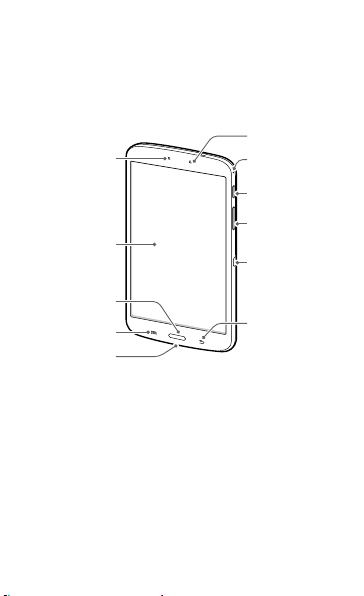
Getting started
Front camera
Device layout
Light sensor
Touch screen
Home button
Menu button
Multipurpose jack
6
Microphone
Power button
Volume button
IrLED
Back button

Getting started
Headset jack
Rear camera
Speaker
Do not cover the antenna area with your
hands or other objects. This may cause
connectivity problems or drain the battery.
GPS antenna
Memory card slot
Speaker
7

Getting started
Charging the battery
Before using the device for the first time or when the
battery has been unused for extended periods, you
must charge the battery.
Use only Samsung-approved chargers,
batteries, and cables. Unapproved chargers
or cables can cause the battery to explode or
damage the device.
Connect the USB cable to the USB power adaptor
and then plug the end of the USB cable into the
multipurpose jack.
Connecting the charger improperly may
cause serious damage to the device. Any
damage caused by misuse is not covered by
the warranty.
8

Getting started
After fully charging, disconnect the device from the
charger. First unplug the charger from the device, and
then unplug it from the electric socket.
To save energy, unplug the charger when not
in use. The charger does not have a power
switch, so you must unplug the charger from
the electric socket when not in use to avoid
wasting power. The device should remain
close to the electric socket while charging.
Checking the battery charge
status
When you charge the battery while the device is off,
the following icons will show the current battery
charge status:
Charging Fully charged
9
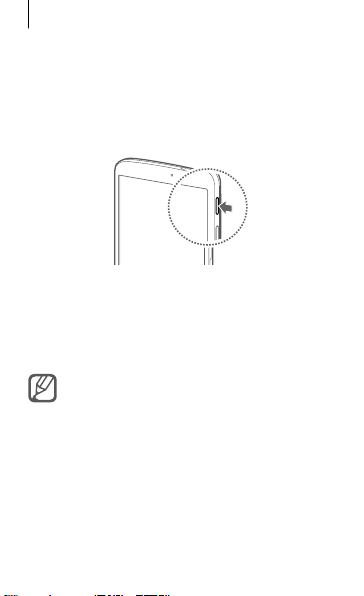
Getting started
Turning the device on and off
When turning on the device for the first time, follow
the on-screen instructions to set up your device.
Press and hold the Power button for a few seconds to
turn the device on and off.
Viewing the user manual
The user manual provides complete information
about operating your device.
You may incur additional charges for
accessing the Internet or downloading media
files. For details, contact your service provider.
10

Getting started
From your device
Open the Internet application.
1
Tap to open the bookmarks list.
2
Select the bookmark for the user manual.
3
To access the user manual more easily, place a
shortcut or widget for the user manual on the Home
screen.
The user manual may not be available
depending on the web browser or service
provider.
From your computer
Access
www.samsung.com
user manual by the model name of your device.
and then search for the
11
