Samsung SM-S902LZKATFN User Manual
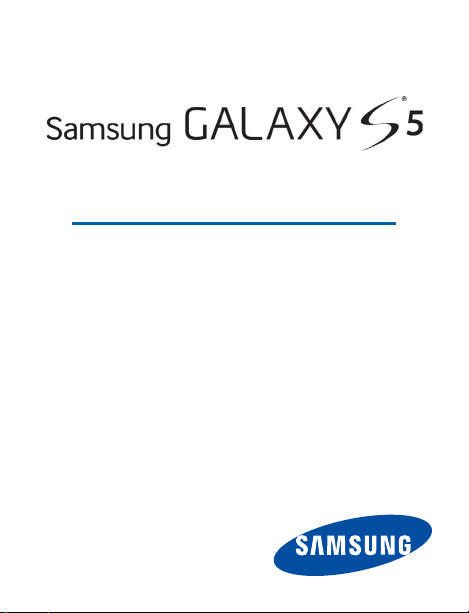
SM AR T P HONE
User Manual
Please read this manual before operating your device
and keep it for future reference.
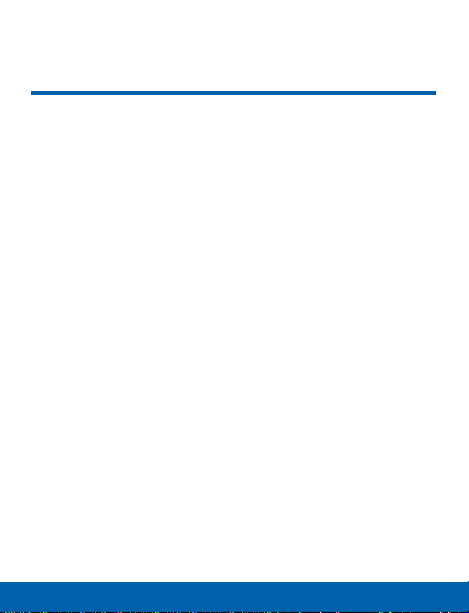
Legal Notices
Legal Notices
Warning: This product contains chemicals known to the
State of California to cause cancer and reproductive toxicity.
Intellectual Property
All Intellectual Property, as defined below, owned by
or which is otherwise the property of Samsung or its
respective suppliers relating to the SAMSUNG Phone,
including but not limited to, accessories, parts, or
software relating there to (the “Phone System”), is
proprietary to Samsung and protected under federal laws,
state laws, and international treaty provisions. Intellectual
Property includes, but is not limited to, inventions
(patentable or unpatentable), patents, trade secrets,
copyrights, software, computer programs, and related
documentation and other works of authorship. You may
not infringe or otherwise violate the rights secured by the
Intellectual Property. Moreover, you agree that you will
not (and will not attempt to) modify, prepare derivative
works of, reverse engineer, decompile, disassemble,
or otherwise attempt to create source code from the
software. No title to or ownership in the Intellectual
TF_SM-S902L_Eng_UM_NL3_TN_122314_R4_rev1
i

Property is transferred to you. All applicable rights of the
Intellectual Property shall remain with SAMSUNG and its
suppliers.
Open Source Software
Some software components of this product incorporate
source code covered under GNU General Public
License (GPL), GNU Lesser GeneralPublic License
(LGPL), OpenSSL License, BSD License and other
open source licenses. Toobtain the source code
covered under the opensource licenses, please visit:
http://opensource.samsung.com.
Disclaimer of Warranties; Exclusion of
Liability
EXCEPT AS SET FORTH IN THE EXPRESS
WARRANTY CONTAINED ON THE WARRANTY PAGE
ENCLOSED WITH THE PRODUCT, THE PURCHASER
TAKES THE PRODUCT “AS IS”, AND SAMSUNG
MAKES NO EXPRESS OR IMPLIED WARRANTY
OF ANY KIND WHATSOEVER WITH RESPECT TO
THE PRODUCT, INCLUDING BUT NOT LIMITED TO
THE MERCHANTABILITY OF THE PRODUCT OR
ITS FITNESS FOR ANY PARTICULAR PURPOSE
OR USE; THE DESIGN, CONDITION OR QUALIT Y
Legal Notices
ii
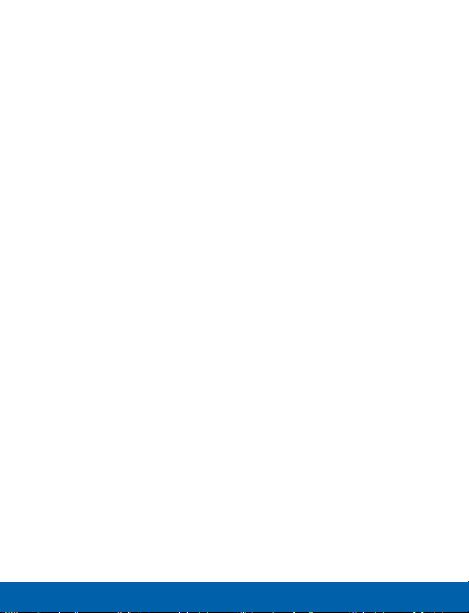
OF THE PRODUCT; THE PERFORMANCE OF THE
PRODUCT; THE WORKMANSHIP OF THE PRODUCT
OR THE COMPONENTS CONTAINED THEREIN;
OR COMPLIANCE OF THE PRODUCT WITH THE
REQUIREMENTS OF ANY LAW, RULE, SPECIFICATION
OR CONTRACT PERTAINING THERETO. NOTHING
CONTAINED IN THE INSTRUCTION MANUAL SHALL BE
CONSTRUED TO CREATE AN EXPRESS OR IMPLIED
WARRANTY OF ANY KIND WHATSOEVER WITH
RESPECT TO THE PRODUCT. IN ADDITION, SAMSUNG
SHALL NOT BE LIABLE FOR ANY DAMAGES OF ANY
KIND RESULTING FROM THE PURCHASE OR USE OF
THE PRODUCT OR ARISING FROM THE BREACH OF
THE EXPRESS WARRANTY, INCLUDING INCIDENTAL,
SPECIAL OR CONSEQUENTIAL DAMAGES, OR LOSS
OF ANTICIPATED PROFITS OR BENEFITS.
Modification of Software
SAMSUNG IS NOT LIABLE FOR PERFORMANCE
ISSUES OR INCOMPATIBILITIES CAUSED BY YOUR
EDITING OF REGISTRY SETTINGS, OR YOUR
MODIFICATION OF OPERATING SYSTEM SOFTWARE.
Legal Notices
iii

USING CUSTOM OPERATING SYSTEM SOFTWARE
MAY CAUSE YOUR DEVICE AND APPLICATIONS TO
WORK IMPROPERLY. YOUR CARRIER MAY NOT PERMIT
USERS TO DOWNLOAD CERTAIN SOFTWARE, SUCH
AS CUSTOM OS.
SAFE™ (Samsung For Enterprise)
SAFE™: “SAFE™” (Samsung for Enterprise) is a mark
for a Samsung device which has been tested against
Samsung’s own internal criteria for interoperability with
certain third party security-related solutions for MDM
and VPN. The testing includes field testing with local
network connection and menu tree testing which tests
functionality of the solutions in conjunction with the
Samsung device. During the testing, the device is tested
with the security solutions to see if the solutions work
with the device as described by the third party security
solution providers. The testing, for example, includes
field testing with local network connection and menu
tree testing which tests functionality of the solutions
in conjunction with the Samsung device. For more
information about Samsung’s SAFE™ program, please
refer to www.samsung.com/us/safe.
Legal Notices
iv
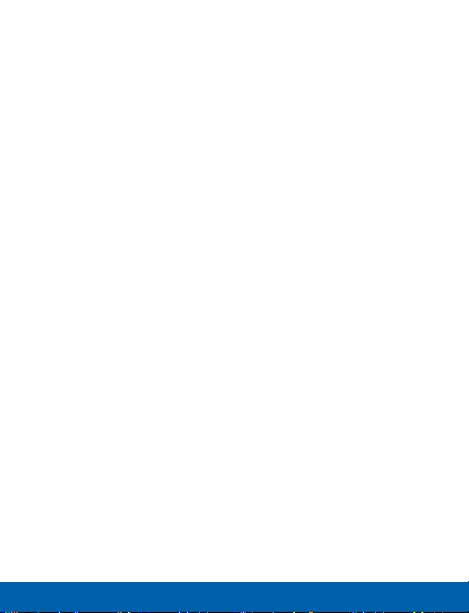
Disclaimer of Warranties: EXCEPT AS OTHERWISE
PROVIDED IN THEIR STANDARD END USER LICENSE
AND WARRANTY, TO THE FULL EXTENT PERMITTED
BY LAW SAMSUNG ELECTRONICS CO., LTD.,
SAMSUNG TELECOMMUNICATIONS AMERICA,
LLC, AND THEIR AFFILIATES (COLLECTIVELY
REFERRED TO HEREIN AS THE “SAMSUNG
ENTITIES”) EXPRESSLY DISCLAIM ANY AND ALL
WARRANTIES, EXPRESS OR IMPLIED, INCLUDING ANY
WARRANTY OF MERCHANTABILITY, FITNESS FOR A
PARTICULAR PURPOSE, INTEROPERABILITY OR NONINFRINGEMENT, WITH RESPECT TO INFORMATION
TECHNOLOGY SECURITY PROTECTION, SAFE
DEVICES AND APPLICATIONS TESTED WITH SAFE
™
™
DEVICES. IN NO EVENT SHALL THE SAMSUNG
ENTITIES BE LIABLE FOR ANY DIRECT, INDIRECT,
INCIDENTAL, PUNITIVE, OR CONSEQUENTIAL
DAMAGES OF ANY KIND WHATSOEVER WITH
RESPECT TO INFORMATION TECHNOLOGY SECURITY
PROTECTION, SAFE™ DEVICES OR APPLICATIONS
TESTED WITH SAFE™ DEVICES. In addition, information
technology security protection will be affected by
features or functionality associated with, among other
things the e-mail platform, master data management, and
virtual private network solutions selected by the soft ware
provider, solution provider or user. Choice of an e-mail,
master data management, and virtual private network
solution is at the sole discretion of the software provider,
Legal Notices
v
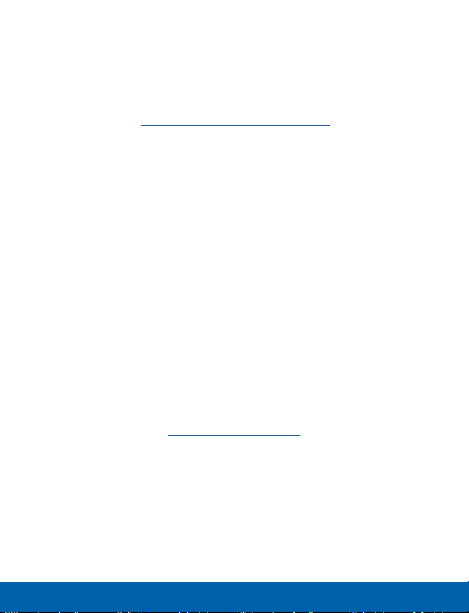
solution provider or user and any associated effect on
information technology security protection is solely the
responsibility of the software provider, solution provider
or user. For complete statement of limited warranty,
please refer to www.samsung.com/us/safe, available on
the web and where Samsung smartphones and mobile
devices are sold. [091714]
Samsung Telecommunications
America (STA), LLC
Headquarters:
1301 E. Lookout Drive
Richardson, TX 75082
1-800-SAMSUNG (726-7864)
1-888-987-HELP (4357)
Internet Address: www.samsung.com
©2014 Samsung Telecommunications America, LLC.
Samsung, Galaxy, Galaxy Note, S Pen, Multiwindow,
and SHealth are registered trademarks of
SamsungElectronics Co., Ltd.
Legal Notices
vi
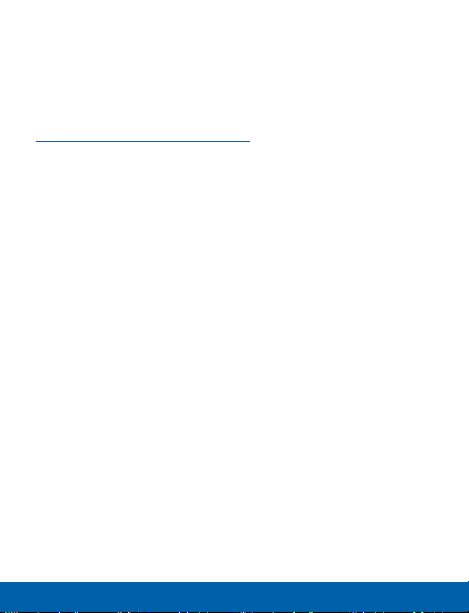
Do you have questions about your Samsung
Mobile Phone?
For 24 hour information and assistance, we offer a new
FAQ/ARS System (Automated Response System) at:
www.samsung.com/us/support.
The actual available capacity of the internal memory is
less than the specified capacity because the operating
system and default applications occupy part of the
memory. The available capacity may change when you
upgrade the device.
Nuance®, VSuite™, T9® Text Input, and the Nuance logo
are trademarks or registered trademarks of Nuance
Communications, Inc., or its affiliates in the United States
and/or other countries.
ACCESS® and NetFront™ are trademarks or registered
trademarks of ACCESS Co., Ltd. in Japan and other
countries.
The Bluetooth® word mark, figure mark (stylized “B
Design”) , and combination mark (Bluetooth word mark
and “B Design”) are registered trademarks and are
wholly owned by the Bluetooth SIG.
Legal Notices
vii
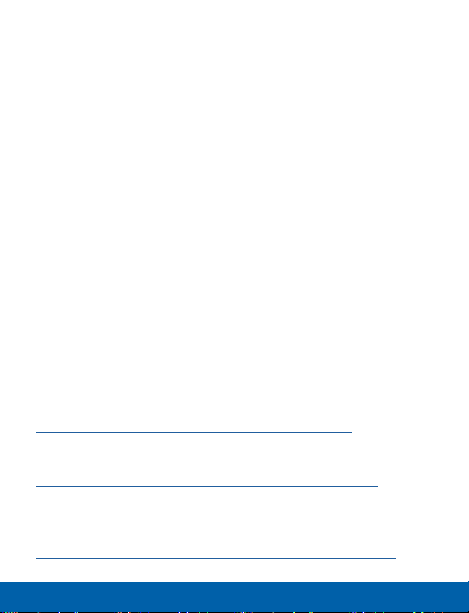
microSD™ and the microSD logo are Trademarks of the
SD Card Association.
Openwave® is a registered Trademark of Openwave,Inc.
Google, the Google logo, Android, the Android logo,
Google Play, Gmail, Google Mail, Google Maps, Google
Music, Google Hangouts, Picasa, Play Newsstand,
YouTube, and other marks are trademarks of Google Inc.
Wi-Fi is a registered trademark of the WirelessFidelity
Alliance, Inc.
Swype and the Swype logos are trademarks of Swype, Inc.
Online Legal Information
The online version of the Health/Safety and Warranty
guide for your device can be found at:
English
www.samsung.com/us/Legal/Phone-HSGuide
Spanish
www.samsung.com/us/Legal/Phone-HSGuide-SP
The online version of the End User Licensing
Agreement for your device can be found online at:
www.samsung.com/us/Legal/SamsungLegal-EULA1
Legal Notices
viii
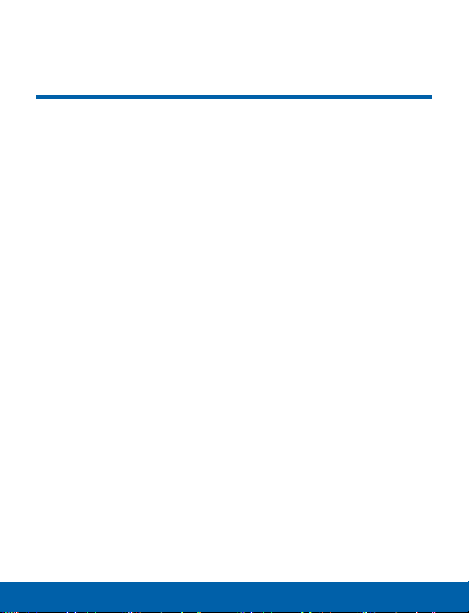
Table of Contents
Getting Started 1
Front View 2
Back View 4
Assemble Your Device 6
Set Up Your Device 13
Set Up Accounts 15
Know Your Device 17
Home Screen 18
Status Bar 26
Navigation and Motions 30
Notification Panel 32
Multi Window 35
Entering Text 41
Calling 45
......................................................................................
Applications 57
Apps Screen 58
Google Applications 64
Other Applications 69
Calculator 71
.....................................................................
.............................................................................
.............................................................................
...........................................................................
......................................................................
.......................................................................
..........................................................................
......................................................................
............................................................................
.......................................................
...........................................................
...............................................................
...........................................................
.....................................................................
...................................................
..............................................................
..........................................Making and Answering Calls 46
.........................................................
............................................................
ixTable of Contents
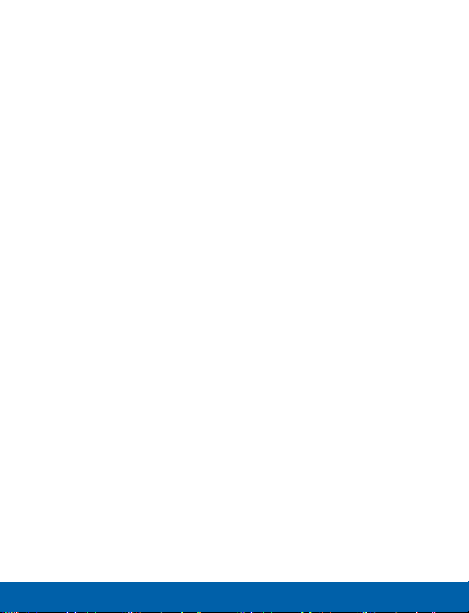
Calendar 73
Camera and Video 75
Clock 82
Contacts 85
Email 96
GALAXY Apps 100
Gallery 102
Internet 107
Memo 111
Messages 114
Music Player 121
My Files 123
S Health 126
S Voice 129
Smart Remote.. 131
Video 132
Voice Recorder 135
Settings 137
How to Use Settings 139
Wi-Fi and Wi-Fi Direct 141
Download Booster 148
Bluetooth 149
Airplane Mode 155
Data Usage 156
Location Services 158
Default Messaging App 162
Mobile Networks 163
.............................................................................
...................................................................................
..............................................................................
....................................................................................
...............................................................................
..............................................................................
................................................................................
.............................................................................
............................................................................
..............................................................................
.................................................................................
.................................................................................
...........................................................................
............................................................
.................................................................
.........................................................................
.....................................................................
................................................................
................................................................
.......................................................
.....................................................
..........................................................
.................................................................
......................................................................
............................................................
..................................................
..............................................................
x Table of Contents
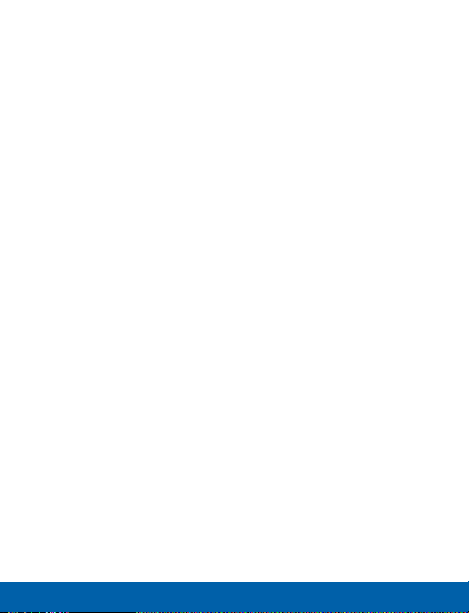
Virtual Private Networks (VPN) 164
Sharing Files with NFC 166
Nearby Devices 169
Printing 171
Screen Mirroring 172
Sound Settings 173
Display Settings 181
Wallpaper Settings 187
Lock Screen 188
...............................................................
..............................................................................
..............................................................
................................................................
...............................................................
..........................................................
.....................................................................
Multi Window Settings 192
Notification Panel 193
..............................................................................
Toolbox 196
............................................................
One-Handed Operation 197
Easy Mode 198
Accessibility 199
Blocking Mode 204
Private Mode 206
Finger Scanner 207
........................................................................
.....................................................................
.................................................................
....................................................................
................................................................
Motions and Gestures 210
.............................................................................
Air View 212
Accounts 213
Backup and Reset 216
...........................................................................
..........................................................
Language and Input Settings 218
Date and Time Settings 225
Safety Assistance 226
Accessories 230
...............................................................................
Battery 231
Power Saving 233
............................................................
......................................................................
...................................................................
.....................................
...................................................
....................................................
..................................................
....................................................
........................................
..................................................
xi Table of Contents
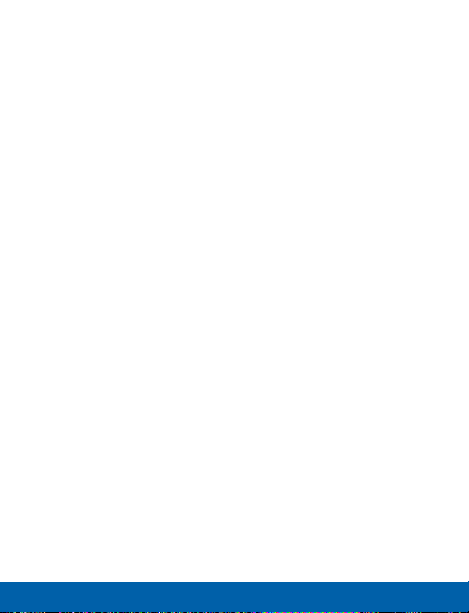
..............................................................................
Storage 235
.............................................................................
Security 240
...................................................................................
Help 246
About Your Device 247
Application Manager 249
Default Applications 254
Application Settings Shortcuts 255
..........................................................
.......................................................
........................................................
......................................
xii Table of Contents

Getting Started
Learn about your mobile device
hardware, assembly procedures,
and how to get started using your
new device.

Front View
Earpiece
Status light
Volume key
Recent apps key
Proximity and
gesture sensors
Home
key
2 Front View Getting Started
Headset jack
Front camera
Power/Lock
key
Back key
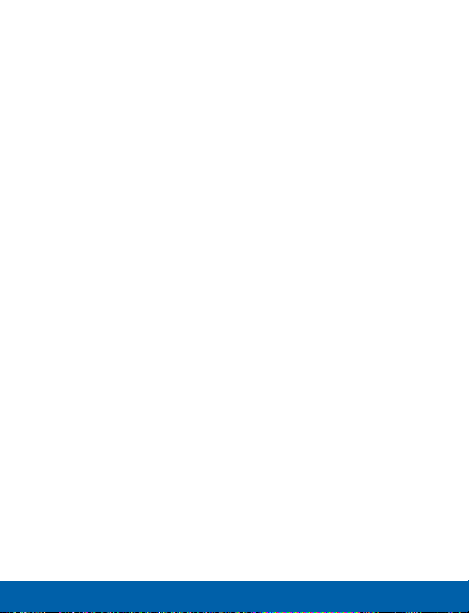
Back key: Tap to return to the previous screen, or to
•
close a dialog box, menu, or keyboard.
Earpiece: Listen to a call.
•
Front camera: Take self-portraits and record videos
•
of yourself.
Headset jack: Connect a headset (included) .
•
Home key: Tap to return to the Home screen. Activate
•
the Fingerprint security feature.
Power/Lock key: Press and hold to turn the device
•
on or off. Press to lock or wake up the screen. Press
and hold to turn the device off or restart it, or for
quick access to Airplane Mode, Emergency Mode,
and to Mute, Vibrate, and Sound modes.
Proximity and gesture sensors: Detects the
•
presence of objects near the device.
Recent apps key: Tap to display recent apps or
•
touch and hold for home screen options.
Status light: Displays red when charging or the
•
battery is low, blue when a notification has arrived
or you are voice recording, and green when fully
charged.
Volume: Press to adjust the volume of your device’s
•
sounds and audio.
3 Front View Getting Started
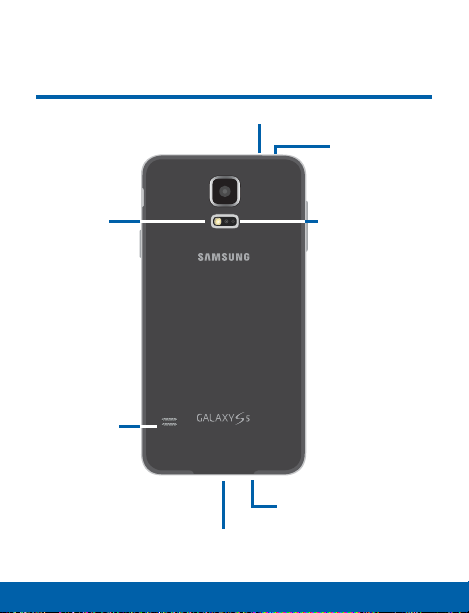
Back View
Microphone
Infrared
transmitter
Flash
Speaker
Microphone
USB charger/Accessory port
4 Back View Getting Started
Heart rate sensor
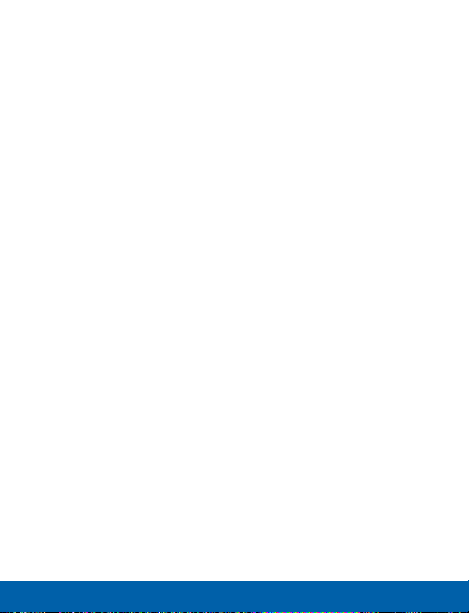
Back camera: Take pictures and record videos.
•
Flash: Illuminate subjects in low-light environments
•
when taking a photo or recording video.
Heart rate sensor: When using the S Health app, this
•
sensor measures your heart rate via your fingertip.
Infrared transmitter: Controls external devices using
•
infrared light.
Microphone: Records audio and detects voice
•
commands.
Speaker: Plays music and other sounds.
•
USB charger/Accessory port: Connect the Charger/
•
USB cable (included) , and other optional accessories
(not included).
5 Back View Getting Started
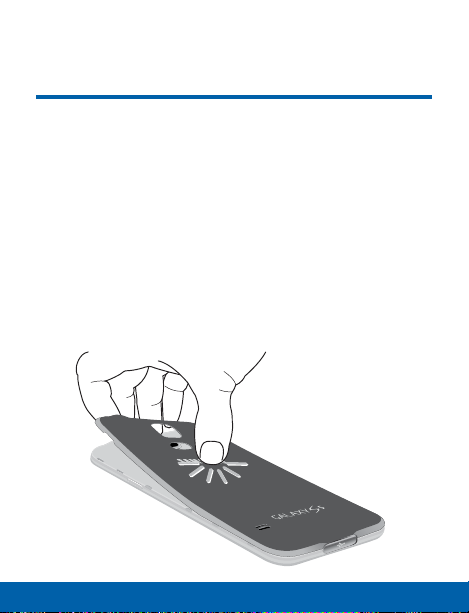
Assemble Your Device
Prior to use, it is necessary to install
the battery. An optional memory card
(not included) can be installed also.
Remove the Back Cover
1. Remove the back cover using the slot on the side of
your device.
2. Lift the cover up and to the bottom of the device.
6 Assemble Your Device Getting Started
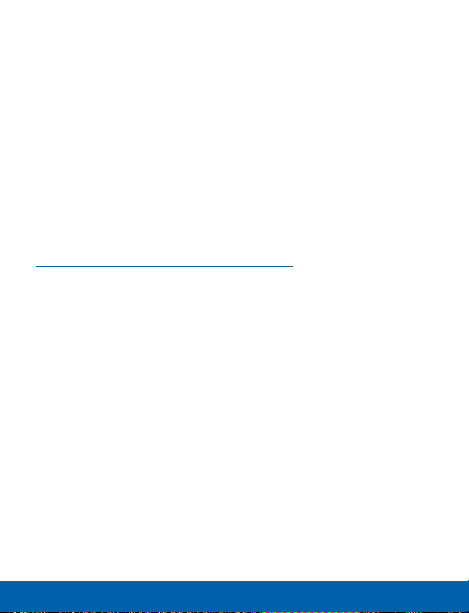
Warning: Do not bend or twist the back cover excessively.
Doing so may damage the cover.
Install a Memory Card
You can install an optional microSD or microSDHC
memory card (not included) to expand available memory
space.
Note: A memory card can be installed at any time; it is not
necessary to install it prior to using the device.
For more information on installing a memory card, see
“Install a Memory Card” on page 237.
7 Assemble Your Device Getting Started

Install the Battery
1. Insert the battery into the opening on the back of
the device, making sure the connectors align.
2. Gently press down to secure the battery.
8 Assemble Your Device Getting Started

Replace the Back Cover
1. Place the back cover onto the device and press
down.
2. Press along the edge of the back cover until you
have a secure seal.
9 Assemble Your Device Getting Started
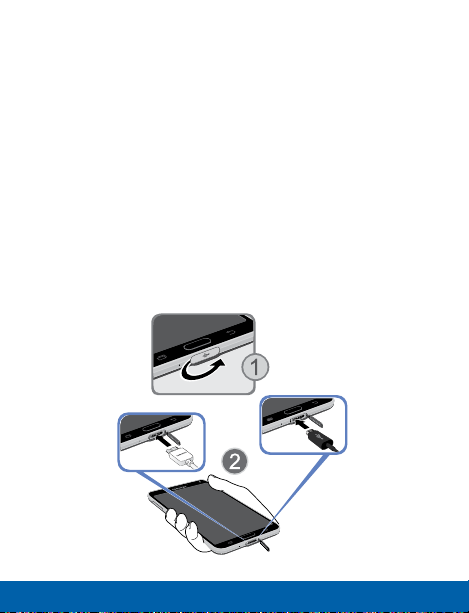
Charge the Battery
Your device is powered by a rechargeable, standard
Li-Ion battery. A Wall/USB Charger (charging head and
USB cable) is included with the device for charging the
battery from any standard outlet.
The battery comes partially charged. A fully discharged
battery requires up to four hours of charge time. You can
use the device while charging.
Caution: Use only Samsung-approved charging devices
and batteries. Samsung accessories are designed to
maximize battery life. Using other accessories may
invalidate your warranty and may cause damage.
10 Assemble Your Device Getting Started

To charge the battery:
1. Insert the USB cable into the port.
2. Connect the USB cable to the charging head, and
then plug the charging head into a standard outlet.
3. When charging is complete, unplug the charging
head from the outlet and remove the USB cable
from the device.
Caution: Failure to unplug the wall charger before you
remove the battery, can cause damage to the device.
11 Assemble Your Device Getting Started
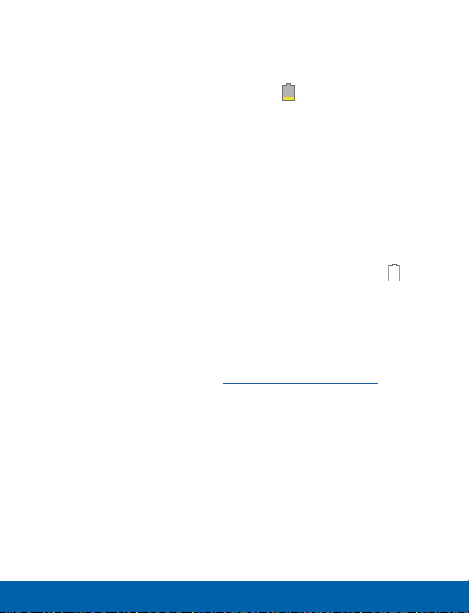
When to Charge the Battery
When the battery is weak and only a few minutes of
operation remain, the battery icon blinks and the
device sounds a warning tone at regular intervals.
In this condition, your device conserves its remaining
battery power by dimming the screen.
When the battery level becomes too low, the device
automatically turns off.
► For a quick check of your battery level, view the
battery charge indicator located in the upper-right
corner of your device’s display. A solid color
indicates a full charge.
You can also choose to display a percentage value.
Viewing a percentage value can provide a better
idea of the remaining charge on the battery. For
more information, see “Battery” on page 231.
( )
(
12 Assemble Your Device Getting Started
)
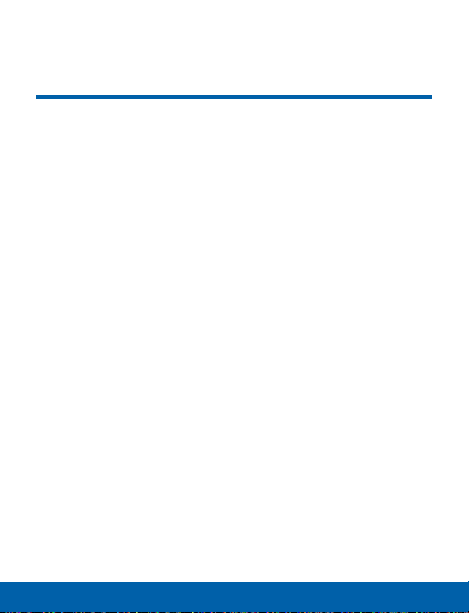
Set Up Your Device
Turn Your Device On or Off
Turning the Device On
► Press and hold the Power/Lock key until the device
vibrates and starts up.
Turning the Device Off
1. Press and hold the Power/Lock key until the
Device options menu displays.
2. Tap Power off.
Welcome Screen
The first time you turn your device on, the Welcome
Screen displays. It will guide you through the basics of
setting up your device.
Follow the prompts to choose a default language,
connect to a Wi-Fi network, set up accounts, choose
location services, learn about your device’s features,
and more.
13 Set Up Your Device Getting Started

Secure Your Device
Use your device’s screen lock features to secure your
device.
Lock the Device
By default, the device locks automatically when the
screen times out.
► To lock the device, press the Power/Lock key.
Unlock the Device
The default Screen lock on your device is Swipe.
► To unlock your device, press the Power/Lock key
or Home key, and then touch and drag your finger
across the screen.
Set Up a Secure Screen Lock
The default Screen lock is Swipe, which offers no
security. To choose a more secure screen lock, see
“Set a Screen Lock” on page 189.
14 Set Up Your Device Getting Started
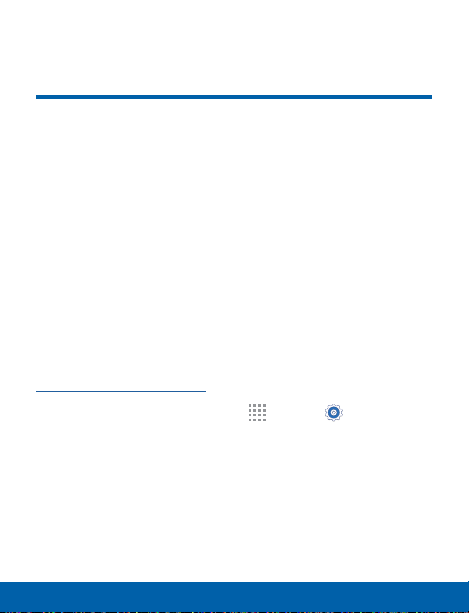
Set Up Accounts
Google Account
Your new device uses your Google Account to
fully utilize its Android features, including Gmail,
GoogleHangouts, and the Google Play Store.
When you turn on your device for the first time, set
up your existing Google Account, or create a new
GoogleAccount.
– or –
To create a new Google Account or set up your
Google Account on your device at any time, use
Accounts settings. Formore information, see
“Accounts” on page 213.
► From a Home screen, tap
Accounts > Add account > Google.
Apps > Settings>
15 Set Up Accounts Getting Started
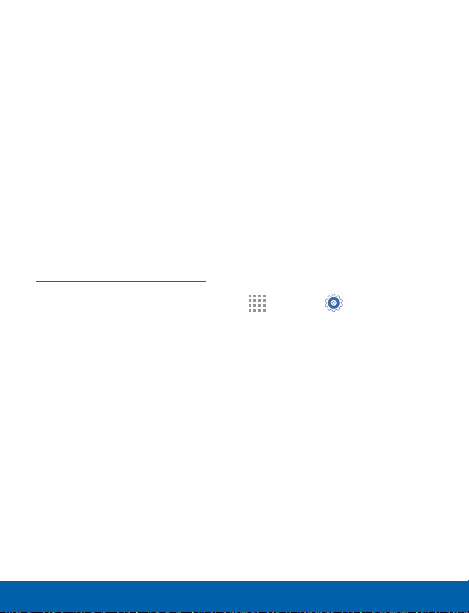
Samsung Account
Create a Samsung account, for access to Samsung
content and apps on your device.
When you turn on your device for the first time, set
up your existing Samsung account, or create a new
Samsung account.
– or –
To create a new Samsung account or set up your
Samsung account on your device at any time,
use Accounts settings. Formore information, see
“Accounts” on page 213.
► From a Home screen, tap
Accounts> Add account > Samsungaccount.
Apps > Settings>
16 Set Up Accounts Getting Started
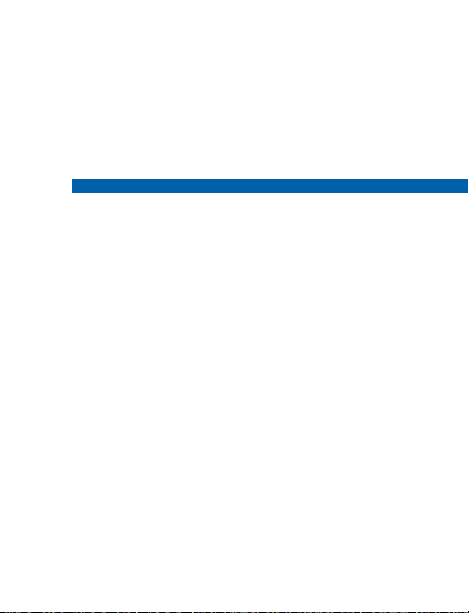
Know Your Device
Learn some of the key features of
your mobile device, including the
screens and icons, as well as how
to navigate the device and enter
text using the keyboard.
Warning: Please note that a touch screen responds
best to a light touch from the pad of your finger or
a non-metallic stylus. Using excessive force or a
metallic object when pressing on the touch screen
may damage the tempered glass surface and void
the warranty.
