Samsung SM-S766C User Manual
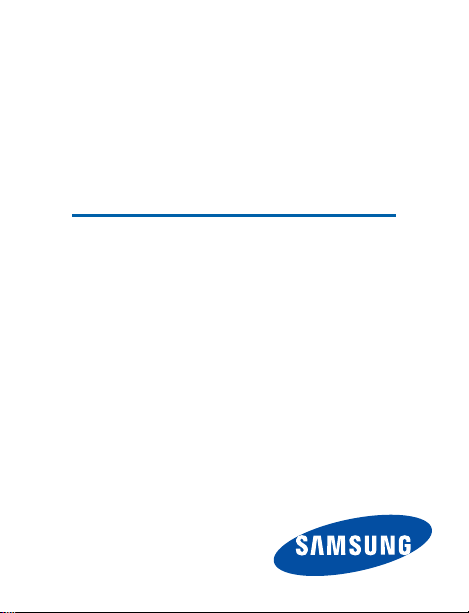
SM-S766C
SM AR T P HONE
User Manual
Please read this manual before operating your device
and keep it for future reference.
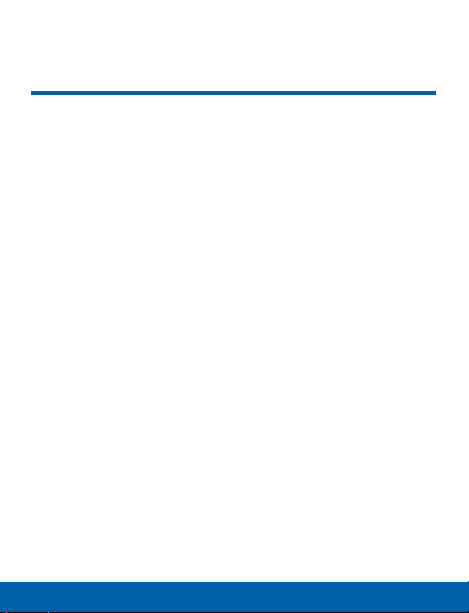
Legal Notices
Legal Notices
Warning: This product contains chemicals known to the
State of California to cause cancer and reproductive toxicity.
Intellectual Property
All Intellectual Property, as defined below, owned by
or which is otherwise the property of Samsung or its
respective suppliers relating to the SAMSUNG Phone,
including but not limited to, accessories, parts, or
software relating there to (the “Phone System”), is
proprietary to Samsung and protected under federal laws,
state laws, and international treaty provisions. Intellectual
Property includes, but is not limited to, inventions
(patentable or unpatentable), patents, trade secrets,
copyrights, software, computer programs, and related
documentation and other works of authorship. You may
not infringe or otherwise violate the rights secured by the
Intellectual Property. Moreover, you agree that you will
not (and will not attempt to) modify, prepare derivative
works of, reverse engineer, decompile, disassemble,
or otherwise attempt to create source code from the
software. No title to or ownership in the Intellectual
TF_SM-S766C_Eng_UM_NK2_TN_121214_F5
i
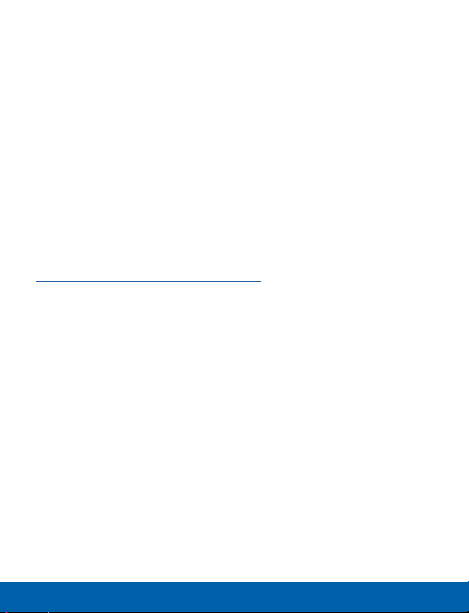
Property is transferred to you. All applicable rights of the
Intellectual Property shall remain with SAMSUNG and its
suppliers.
Open Source Software
Some software components of this product incorporate
source code covered under GNU General Public
License (GPL), GNU Lesser GeneralPublic License
(LGPL), OpenSSL License, BSD License and other
open source licenses. Toobtain the source code
covered under the opensource licenses, please visit:
http://opensource.samsung.com.
Disclaimer of Warranties; Exclusion of
Liability
EXCEPT AS SET FORTH IN THE EXPRESS
WARRANTY CONTAINED ON THE WARRANTY PAGE
ENCLOSED WITH THE PRODUCT, THE PURCHASER
TAKES THE PRODUCT “AS IS”, AND SAMSUNG
MAKES NO EXPRESS OR IMPLIED WARRANTY
OF ANY KIND WHATSOEVER WITH RESPECT TO
THE PRODUCT, INCLUDING BUT NOT LIMITED TO
THE MERCHANTABILITY OF THE PRODUCT OR
ITS FITNESS FOR ANY PARTICULAR PURPOSE
OR USE; THE DESIGN, CONDITION OR QUALIT Y
Legal Notices
ii

OF THE PRODUCT; THE PERFORMANCE OF THE
PRODUCT; THE WORKMANSHIP OF THE PRODUCT
OR THE COMPONENTS CONTAINED THEREIN;
OR COMPLIANCE OF THE PRODUCT WITH THE
REQUIREMENTS OF ANY LAW, RULE, SPECIFICATION
OR CONTRACT PERTAINING THERETO. NOTHING
CONTAINED IN THE INSTRUCTION MANUAL SHALL BE
CONSTRUED TO CREATE AN EXPRESS OR IMPLIED
WARRANTY OF ANY KIND WHATSOEVER WITH
RESPECT TO THE PRODUCT. IN ADDITION, SAMSUNG
SHALL NOT BE LIABLE FOR ANY DAMAGES OF ANY
KIND RESULTING FROM THE PURCHASE OR USE OF
THE PRODUCT OR ARISING FROM THE BREACH OF
THE EXPRESS WARRANTY, INCLUDING INCIDENTAL,
SPECIAL OR CONSEQUENTIAL DAMAGES, OR LOSS
OF ANTICIPATED PROFITS OR BENEFITS.
Modification of Software
SAMSUNG IS NOT LIABLE FOR PERFORMANCE
ISSUES OR INCOMPATIBILITIES CAUSED BY YOUR
EDITING OF REGISTRY SETTINGS, OR YOUR
MODIFICATION OF OPERATING SYSTEM SOFTWARE.
Legal Notices
iii
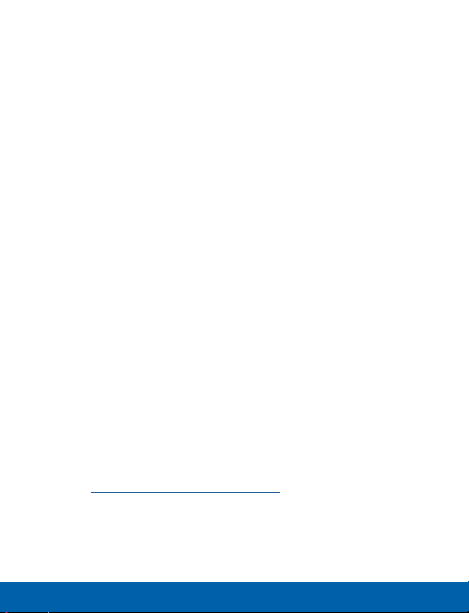
USING CUSTOM OPERATING SYSTEM SOFTWARE
MAY CAUSE YOUR DEVICE AND APPLICATIONS TO
WORK IMPROPERLY. YOUR CARRIER MAY NOT PERMIT
USERS TO DOWNLOAD CERTAIN SOFTWARE, SUCH
AS CUSTOM OS.
SAFE™ (Samsung For Enterprise)
SAFE™: “SAFE™” (Samsung for Enterprise) is a mark
for a Samsung device which has been tested against
Samsung’s own internal criteria for interoperability with
certain third party security-related solutions for MDM
and VPN. The testing includes field testing with local
network connection and menu tree testing which tests
functionality of the solutions in conjunction with the
Samsung device. During the testing, the device is tested
with the security solutions to see if the solutions work
with the device as described by the third party security
solution providers. The testing, for example, includes
field testing with local network connection and menu
tree testing which tests functionality of the solutions
in conjunction with the Samsung device. For more
information about Samsung’s SAFE™ program, please
refer to www.samsung.com/us/safe.
Legal Notices
iv
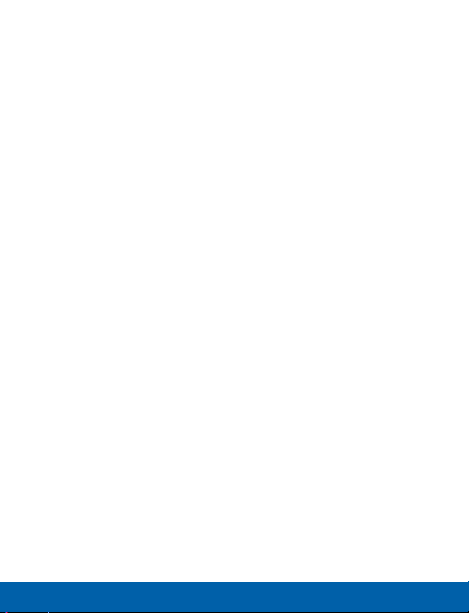
Disclaimer of Warranties: EXCEPT AS OTHERWISE
PROVIDED IN THEIR STANDARD END USER LICENSE
AND WARRANTY, TO THE FULL EXTENT PERMITTED
BY LAW SAMSUNG ELECTRONICS CO., LTD.,
SAMSUNG TELECOMMUNICATIONS AMERICA,
LLC, AND THEIR AFFILIATES (COLLECTIVELY
REFERRED TO HEREIN AS THE “SAMSUNG
ENTITIES”) EXPRESSLY DISCLAIM ANY AND ALL
WARRANTIES, EXPRESS OR IMPLIED, INCLUDING ANY
WARRANTY OF MERCHANTABILITY, FITNESS FOR A
PARTICULAR PURPOSE, INTEROPERABILITY OR NONINFRINGEMENT, WITH RESPECT TO INFORMATION
TECHNOLOGY SECURITY PROTECTION, SAFE
DEVICES AND APPLICATIONS TESTED WITH SAFE
™
™
DEVICES. IN NO EVENT SHALL THE SAMSUNG
ENTITIES BE LIABLE FOR ANY DIRECT, INDIRECT,
INCIDENTAL, PUNITIVE, OR CONSEQUENTIAL
DAMAGES OF ANY KIND WHATSOEVER WITH
RESPECT TO INFORMATION TECHNOLOGY SECURITY
PROTECTION, SAFE™ DEVICES OR APPLICATIONS
TESTED WITH SAFE™ DEVICES. In addition, information
technology security protection will be affected by
features or functionality associated with, among other
things the e-mail platform, master data management, and
virtual private network solutions selected by the soft ware
provider, solution provider or user. Choice of an e-mail,
master data management, and virtual private network
solution is at the sole discretion of the software provider,
Legal Notices
v
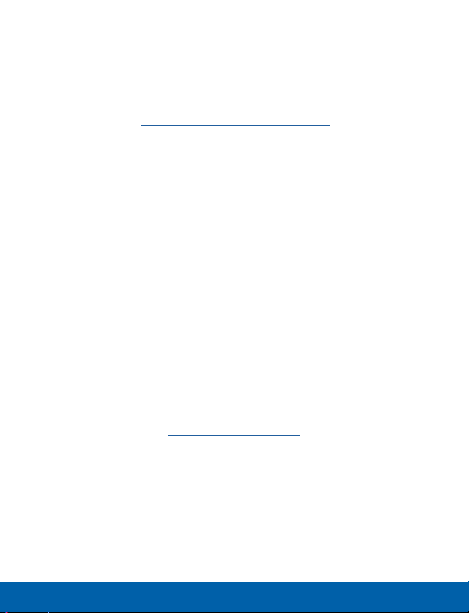
solution provider or user and any associated effect on
information technology security protection is solely the
responsibility of the software provider, solution provider
or user. For complete statement of limited warranty,
please refer to www.samsung.com/us/safe, available on
the web and where Samsung smartphones and mobile
devices are sold. [091714]
Samsung Telecommunications
America (STA), LLC
Headquarters:
1301 E. Lookout Drive
Richardson, TX 75082
1-800-SAMSUNG (726-7864)
1-888-987-HELP (4357)
Internet Address: www.samsung.com
©2014 Samsung Telecommunications America, LLC.
Samsung, Galaxy, Galaxy Note, S Pen, Multiwindow,
and SHealth are registered trademarks of
SamsungElectronics Co., Ltd.
Legal Notices
vi
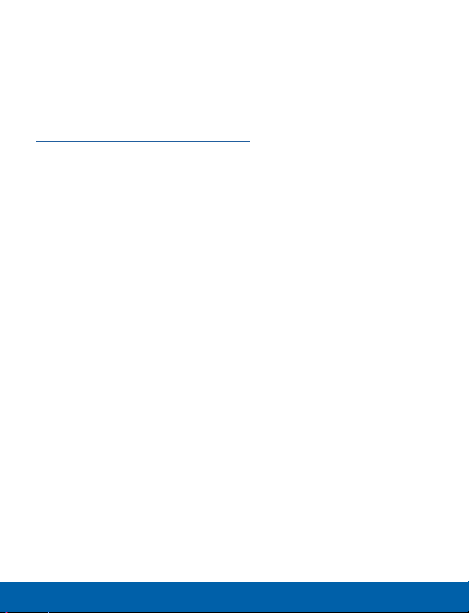
Do you have questions about your Samsung
Mobile Phone?
For 24 hour information and assistance, we offer a new
FAQ/ARS System (Automated Response System) at:
www.samsung.com/us/support
The actual available capacity of the internal memory is
less than the specified capacity because the operating
system and default applications occupy part of the
memory. The available capacity may change when you
upgrade the device.
Nuance®, VSuite™, T9® Text Input, and the Nuance logo
are trademarks or registered trademarks of Nuance
Communications, Inc., or its affiliates in the United States
and/or other countries.
ACCESS® and NetFront™ are trademarks or registered
trademarks of ACCESS Co., Ltd. in Japan and other
countries.
The Bluetooth® word mark, figure mark (stylized “B
Design”) , and combination mark (Bluetooth word mark
and “B Design”) are registered trademarks and are
wholly owned by the Bluetooth SIG.
Legal Notices
vii
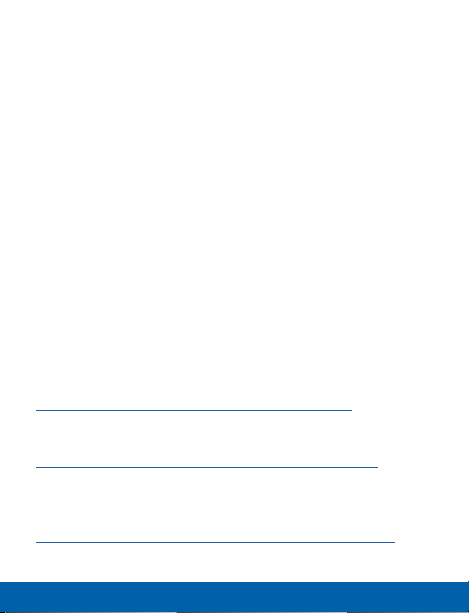
microSD™ and the microSD logo are Trademarks of the
SD Card Association.
Openwave® is a registered Trademark of Openwave,Inc.
Google, the Google logo, Android, the Android logo,
Google Play, Gmail, Google Mail, Google Maps, Google
Music, Google Hangouts, Picasa, Play Newsstand,
YouTube, and other marks are trademarks of Google Inc.
Wi-Fi is a registered trademark of the WirelessFidelity
Alliance, Inc.
Online Legal Information
The online version of the Health/Safety and Warranty
guide for your device can be found at:
English
www.samsung.com/us/Legal/Phone-HSGuide
Spanish
www.samsung.com/us/Legal/Phone-HSGuide-SP
The online version of the End User Licensing
Agreement for your device can be found online at:
www.samsung.com/us/Legal/SamsungLegal-EULA1.
Legal Notices
viii

Table of Contents
Getting Started
Front View ............................................................................. 2
Back View ............................................................................. 4
Assemble Your Device ....................................................... 6
Set Up Your Device ...........................................................13
Set Up Accounts ...............................................................15
Know Your Device ...........................................................17
Home Screen .....................................................................18
Status Bar ...........................................................................25
Navigation and Motions ...................................................29
Notification Panel ..............................................................31
Entering Text .......................................................................34
.....................................................................1
Calling .......................................................................................37
Making and Answering Calls ..........................................38
Applications ......................................................................... 48
Apps Screen ......................................................................49
Google Applications .........................................................55
Other Applications ............................................................60
Calculator ............................................................................61
Calendar .............................................................................63
ixTable of Contents
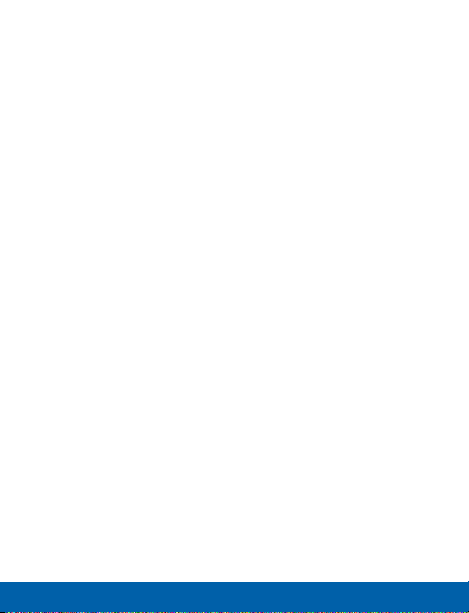
Camera and Video ............................................................65
Clock ...................................................................................71
Contacts ..............................................................................74
Email ....................................................................................85
Gallery ................................................................................. 88
Internet ................................................................................93
Memo ..................................................................................98
Messages .........................................................................100
Music Player .....................................................................109
My Files .............................................................................111
Video .................................................................................113
Voice Recorder ................................................................115
Settings .................................................................................. 117
Wi-Fi and Wi-Fi Direct .....................................................119
Bluetooth ...........................................................................126
Data Usage ......................................................................131
Airplane Mode .................................................................133
Mobile Networks ..............................................................134
Virtual Private Networks (VPN) .....................................135
Lock Screen .....................................................................137
Display Settings ...............................................................140
Sound Settings ................................................................145
Home Screen Mode ........................................................151
Call Settings .....................................................................152
Blocking Mode .................................................................154
Hands-Free Mode ...........................................................156
Power Saving ...................................................................157
xTable of Contents

Accessibility .....................................................................159
Language and Input Settings ........................................163
Motions ..............................................................................168
Accounts ...........................................................................169
Backup and Reset ..........................................................173
Location Services ............................................................175
Security .............................................................................177
Application Manager .......................................................181
Battery ...............................................................................186
Storage ..............................................................................187
Date and Time Settings ..................................................192
About Your Device ..........................................................193
xiTable of Contents
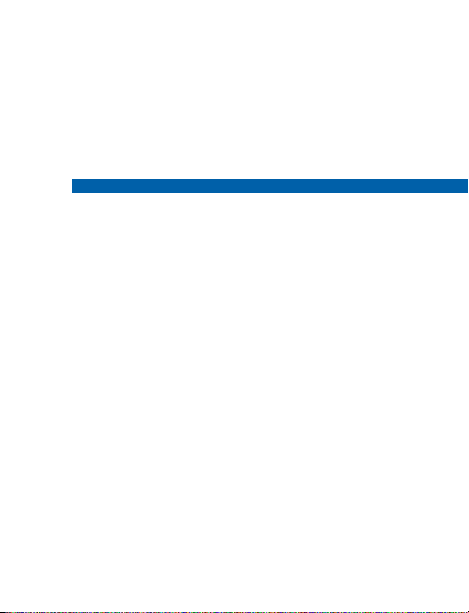
Getting Started
Learn about your mobile device
hardware, assembly procedures,
and how to get started using your
new device.

Front View
Proximity sensor
Front
camera
Volume
Menu key
Earpiece
Home
key
2 Front View Getting Started
Headset jack
Power/Lock
key
Back key
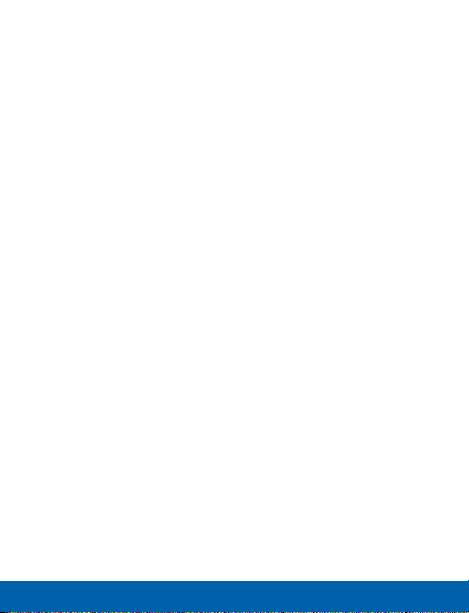
Back key: Tap to return to the previous screen, or to
•
close a dialog box, menu, or keyboard.
Earpiece: Listen to a call.
•
Front camera: Take self-portraits and record videos
•
of yourself.
Headset jack: Connect an optional headset
•
(notincluded).
Home key: Tap to return to the Home screen.
•
Menu key: Tap to display a menu of options.
•
Power/Lock key: Press and hold to turn the device
•
on or off. Press to lock or wake up the screen. Press
and hold to turn the device off or restart it, or for
quick access to Airplane Mode, Emergency Mode,
and to Mute, Vibrate, and Sound modes.
Proximity sensor: Detects the presence of objects
•
near the device.
Volume: Press to adjust the volume of your device’s
•
sounds and audio.
3 Front View Getting Started

Back View
Microphone
Back
camera
Microphone
USB charger/Accessory port
Speaker
4 Back View Getting Started

Back camera: Take pictures and record videos.
•
Microphone: Records audio and detects voice
•
commands.
Speaker: Plays music and other sounds.
•
USB charger/Accessory port: Connect the Charger/
•
USB cable (included) , and other optional accessories
(not included).
5 Back View Getting Started
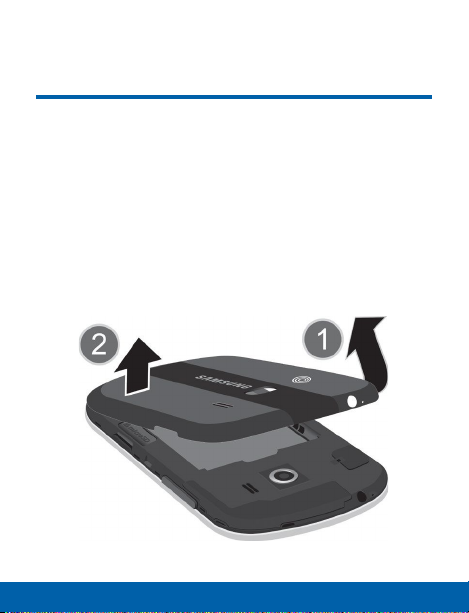
Assemble Your Device
This section helps you to assemble
your device.
Remove the Back Cover
1. Remove the back cover using the slot on the side of
your device.
2. Lift the cover up and to the bottom of the device.
6 Assemble Your Device Getting Started

Warning: Do not bend or twist the back cover excessively.
Doing so may damage the cover.
Install a Memory Card
You can install an optional microSD or microSDHC
memory card (not included) to expand available memory
space.
Note: A memory card can be installed at any time; it is not
necessary to install it prior to using the device.
For more information on installing a memory card, see
“Install a Memory Card” on page 188.
7 Assemble Your Device Getting Started

Install the Battery
1. Insert the battery into the opening on the back of
the device, making sure the connectors align.
2. Gently press down to secure the battery.
8 Assemble Your Device Getting Started

Replace the Back Cover
1. Place the back cover onto the back of the device
and press down.
2. Press along the edge of the back cover until you
have a secure seal.
9 Assemble Your Device Getting Started

Charge the Battery
Your device is powered by a rechargeable, standard
Li-Ion battery. A Wall/USB Charger (charging head and
USB cable) is included with the device for charging the
battery from any standard outlet.
The battery comes partially charged. A fully discharged
battery requires up to four hours of charge time. You can
use the device while charging.
Caution: Use only Samsung-approved charging devices
and batteries. Samsung accessories are designed to
maximize battery life. Using other accessories may
invalidate your warranty and may cause damage.
10 Assemble Your Device Getting Started

To charge the battery:
1. Insert the USB cable into the port.
2. Connect the USB cable to the charging head, and
then plug the charging head into a standard outlet.
3. When charging is complete, unplug the charging
head from the outlet and remove the USB cable
from the device.
Caution: Failure to unplug the wall charger before you
remove the battery, can cause damage to the device.
11 Assemble Your Device Getting Started
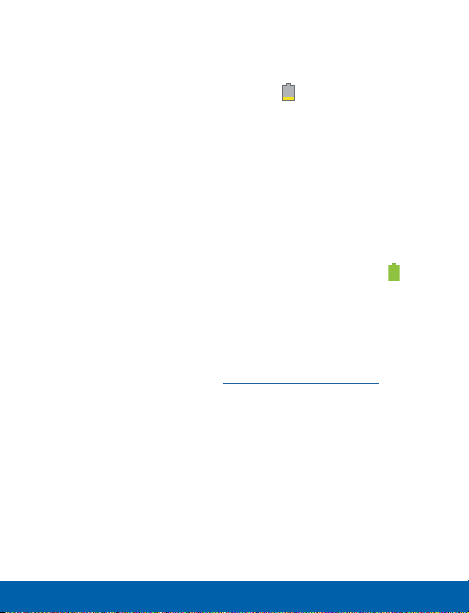
When to Charge the Battery
When the battery is weak and only a few minutes of
operation remain, the battery icon blinks and the
device sounds a warning tone at regular intervals.
In this condition, your device conserves its remaining
battery power by dimming the screen.
When the battery level becomes too low, the device
automatically turns off.
► For a quick check of your battery level, view the
battery charge indicator located in the upper-right
corner of your device’s display. A solid color
indicat
ou c
Y
Viewing a percentage value can provide a better
idea of the remaining charge on the battery. For
more information, see “Battery” on page 186.
ull c
es a f
an also choose to display a percentage value.
harge.
( )
(
12 Assemble Your Device Getting Started
)
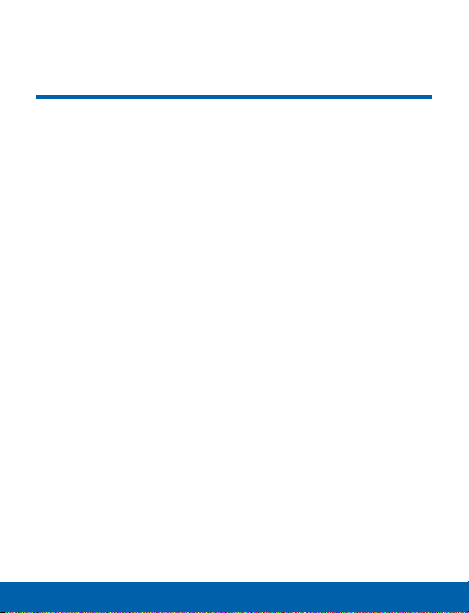
Set Up Your Device
Turn Your Device On and Off
Turning the Device On
► Press and hold the Power/Lock key until the device
vibrates and starts up.
Turning the Device Off
1. Press and hold the Power/Lock key until the
Device options menu displays.
2. Tap Power off.
Welcome Screen
The first time you turn your device on, the Welcome
Screen displays. It will guide you through the basics of
setting up your device.
Follow the prompts to choose a default language,
connect to a Wi-Fi network, set up accounts, choose
location services, learn about your device’s features,
and more.
13 Set Up Your Device Getting Started
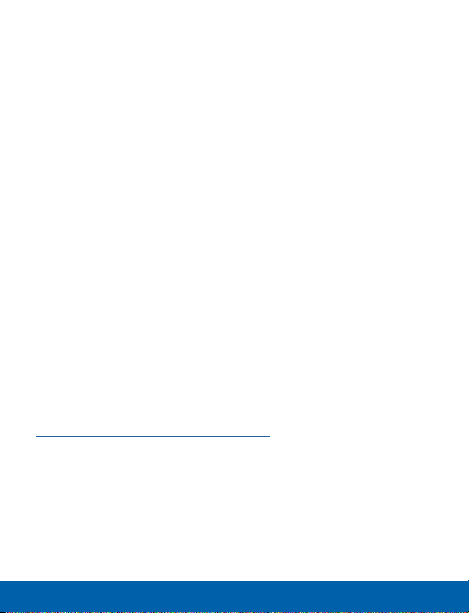
Secure Your Device
Use your device’s screen lock features to secure your
device.
Lock the Device
By default, the device locks automatically when the
screen times out.
► To lock the device, press the Power/Lock key.
Unlock the Device
The default Screen lock on your device is Swipe.
► To unlock your device, press the Power/Lock key
or Home key, and then touch and drag your finger
across the screen.
Set Up a Secure Screen Lock
The default Screen lock is Swipe, which offers no
security. To choose a more secure screen lock, see
“Set a Screen Lock” on page 137.
14 Set Up Your Device Getting Started
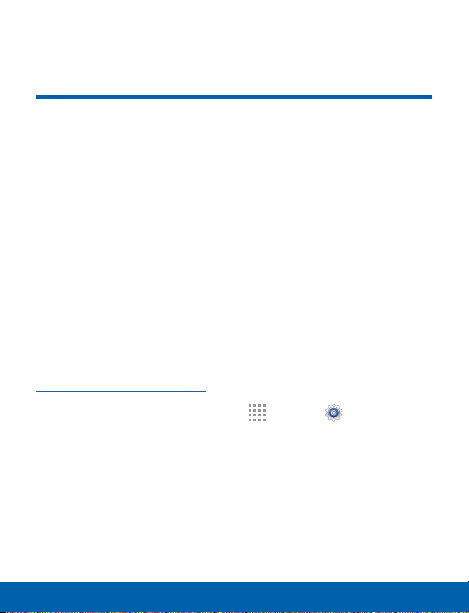
Set Up Accounts
Google Account
Your new device uses your Google Account to
fully utilize its Android features, including Gmail,
GoogleHangouts, and the Google Play Store.
When you turn on your device for the first time, set
up your existing Google Account, or create a new
GoogleAccount.
– or –
To create a new Google Account or set up your
Google Account on your device at any time, use
Accounts settings. Formore information, see
“Accounts” on page 169.
► From a Home screen, tap
Accountstab > Add account > Google.
Apps > Settings>
15 Set Up Accounts Getting Started

Samsung Account
Create a Samsung account, for access to Samsung
content and apps on your device.
When you turn on your device for the first time, set
up your existing Samsung account, or create a new
Samsung account.
– or –
To create a new Samsung account or set up your
Samsung account on your device at any time,
use Accounts settings. Formore information, see
“Accounts” on page 169.
► From a Home screen, tap
Accountstab > Add account > Samsungaccount.
Apps > Settings>
16 Set Up Accounts Getting Started
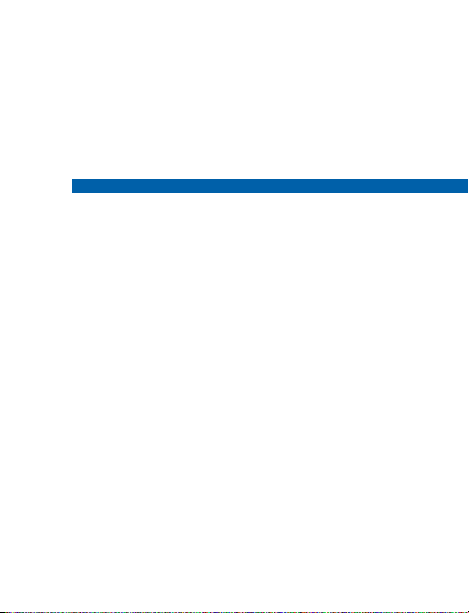
Know Your Device
Learn some of the key features of
your mobile device, including the
screens and icons, as well as how
to navigate the device and enter
text using the keyboard.
Warning: Please note that a touch screen responds
best to a light touch from the pad of your finger or
a non-metallic stylus. Using excessive force or a
metallic object when pressing on the touch screen
may damage the tempered glass surface and void
the warranty.
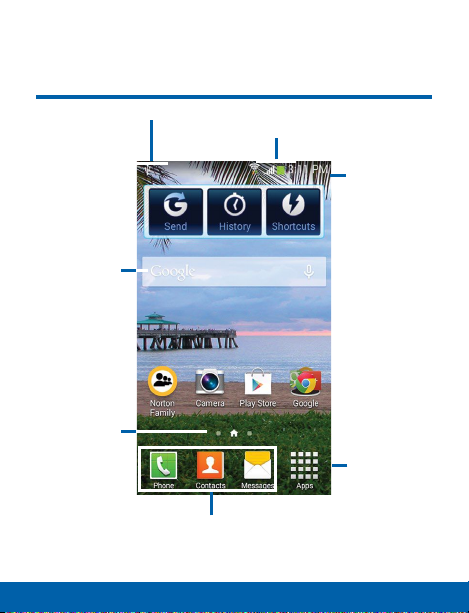
Home Screen
Widget
Home Screen
Indicator
Notifications Icons
App
Shortcuts
18
Status Icons
Status Bar
Apps Screen
Home Screen Know Your Device
