Samsung SM-R800NZSABTU User Manual

SAMSUNG
User manual
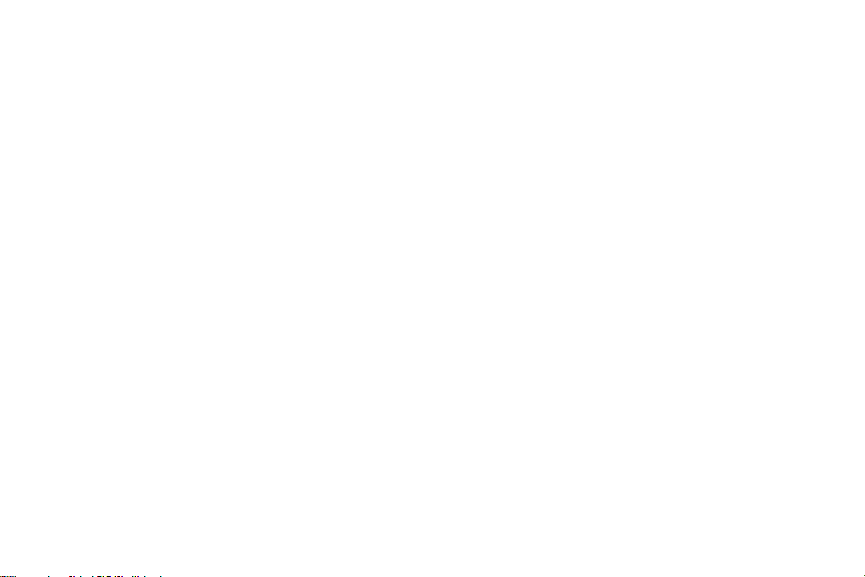
Table of contents
Specia l features
Getting started
Front a nd back views
Assemble your device
Charge the battery
Wear the Watch
Start using your device
Lock or unlock your device
Galaxy Wearable app
Navigation
Watch screen
Change the watch face
11
14
14
15
17
18
18
6
7
8
9
9
2
Status panel
Notifications
Enter text
Water lock mode
Theater mode
Goodnight mode
Apps
Using apps
Access apps
Open apps
Auto open apps
Recent apps
20
24
26
30
31
31
32
33
33
33
33
33
WEA_Watch_EN_UM_TN_RGE_080318_FINAL
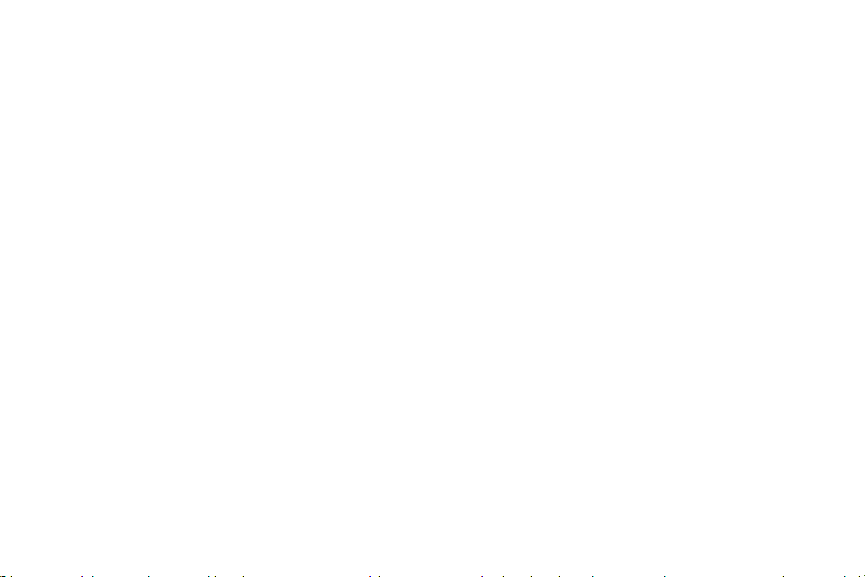
Sort apps
App permissions
Hide apps
Uninstall apps
Samsung apps
Messages
Phone
Contacts
Email
Samsung Health
Galaxy Apps
PPT Controller
Samsung Flow
Find My Phone
Reminder
34
34
35
35
35
35
39
42
44
45
54
55
57
58
59
Music app
Gallery
Weather
Alarm
World clock
Calendar
Bixby
Alti-Barometer
News Briefing
Settings
How to use Settings
Connections
Bluetooth
Mobile networks
Wi-Fi
3
60
62
65
66
67
68
69
71
72
73
74
74
74
75
75

NFC
Connection alerts
Airplane mode
Data usage
Location
Connect to a new phone
Sounds and vibration
Sound mode
Vibrate with sound
Volume
Vibration intensity
Long vibration
Ringtone
Ringtone vibration
Notification sound
77
78
78
79
79
80
80
80
81
81
82
82
82
83
83
Notification vibration
Touch sounds
Do not disturb
Display
Watch faces
Adjust screen brightness
Set the screen timeout
Show last app
Background style
Font
Touch sensitivity
Device maintenance
Date and time
Power saving mode
Watch only mode
4
83
83
84
84
84
85
85
85
86
86
86
87
87
88
88
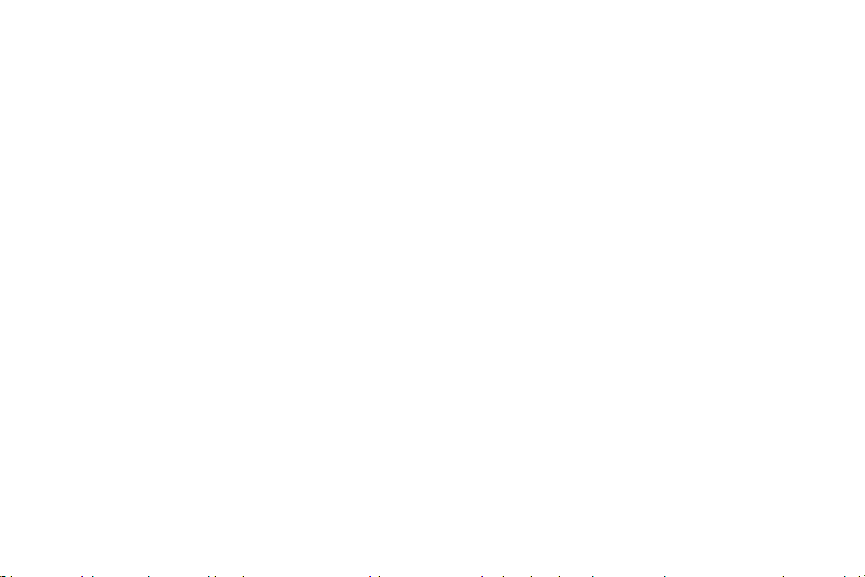
Reset the Watch
Watch status
Lock screen and security
Set a screen lock
Security upda te service
Remote security
Watch connection
Accessibility
Text to speech
Other settings
Custom shortcut
Wake-up gesture
Watch info
Getting help
89
89
90
90
91
91
92
92
93
93
93
94
94
96
Smart Simulator
Tips and Tricks
Samsung Care
Legal
Intellectual property
Open source software
Disclaimer of warranties; exclusion of liability
Modification of software
Samsung Knox
Maintaining water and dust resista nce
Samsung Electronics America, Inc.
96
96
96
97
98
98
99
100
100
100
101
Videos
96
5

Special features
Work out in the water
Use Water lock mode when you exercise in the
water. See Water lock mode on page 30
Water and dust resistances
This device is rated 5ATM, and passed military
specification (MIL-STD-810G) testing. See Maintaining
water and dust resistance on page 100.
.

Getting started
Front and back views
Assemble your device
Start using your device
14
8
9
'?,
,U
<::>
~·
s;'
IJ
\I
✓
.
/,
.
J
.
3457
/
--
.• _
,
,~
llll
~
::Je
·.
t .
)
i•
" '
LI
,,
-
-'
~
-
I
W
,l
,1.

Front and back views
Bezel
Touchscreen
Heart
rate
sensor
Devices and software areconstantly evolving —theill ustrations yousee herearef orreferenc eonly.
Getting started 8

Assemble your device
Learn about your mobile device hardware, assembly
procedures,
device.
Charge the battery
Your device is powered by a rechargeable Li-Ion
battery.
Warning: Do not disassemble, modify, or repair your
device. Placing objects, such as magnetic stripe
cards, including credit cards, phone cards, passbooks,
and boarding pa sses, next to the device or charger
may cause damage from the charger or device’s
magnetic field.
The battery comes partially charged. You can use the
device while charging.
Getting started 9
and how to get started using your new
1. Insert the USB cable into the USB charger port.
2. Connect t
then plug the charging head into a standard
outlet.
3.
Place the Watch onto the wireless charger dock.
he USB cable to the charging head, and
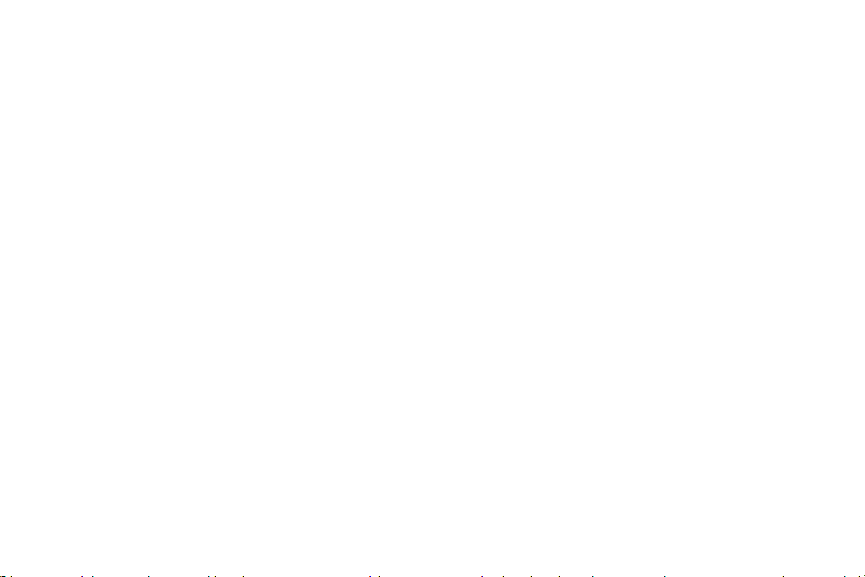
Caution: Use only charging devices that are approved
by Samsung. Samsung accessories are designed for
your device to maximize battery life. Using other
accessories may void your warranty and may cause
damage.
While charging, the device and the charger may
become hot. This does not affect the device’s
lifespan or performance and is in the device’s normal
range of operation.
The charger may stop charging if the battery
becomes too hot.
Getting started 10
If the device heats up while charging the battery:
1. Disconnect the charger from the device and close
any running a pps.
2. Wait for the device to cool down and then begin
charging the device again.
Note: Prevent the USB charger port and the small
end of the charger from coming into contact with
conductive materials, such as liquids, dust, metal
powders, and pencil leads.
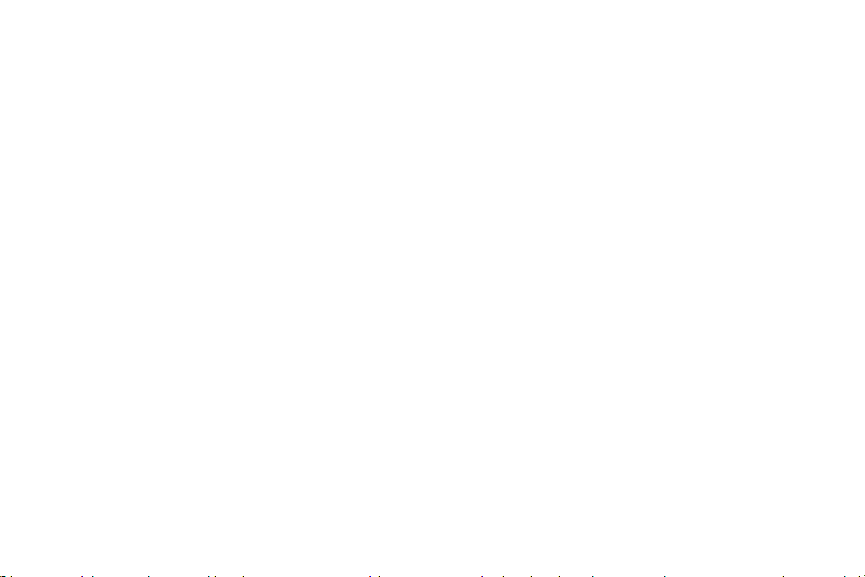
Check the charge status
When you connect the Watch and the wireless
charger dock, the wireless charger dock’s LED
indicator flashes certain colors to indicate the
battery level.
l Red > Green > Orange: Standby mode
l Red: Charging.
l Green: Fully charged
l Orange: Connected to a low-charger head
Note: When a wireless charger dock error occurs, the
LED indicator flashes red. Disconnect the Watch from
the wireless cha rger dock, and then reconnect. If the
error occurs again, contact a Samsung Service Center
for service support.
Getting started 11
Wear the Watch
Wear the Watch firmly around your lower arm just
above your wrist as shown below. Do not fasten the
Watch too tightly.
1. Open the buckle and place the strap around
your wrist.
2. Fit the strap to your wrist, insert the pin into an
adjustment hole, and then secure the buckle to
close it.
Warning: If you feel discomfort while using the
device, stop using it. If your device becomes hot,
please remove it until it cools.
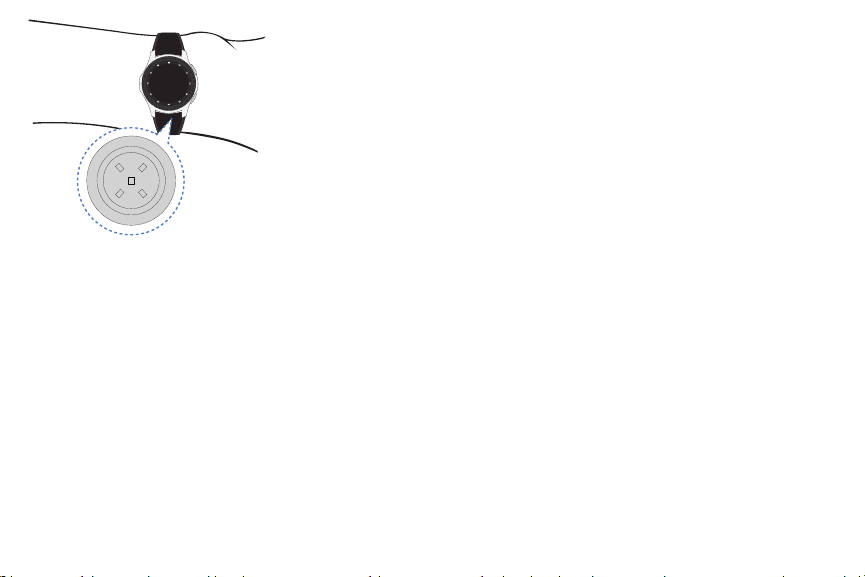
Getting started 12
Strap tips and precautions
l Some people may experience discomfort when
wearing the Watch for prolonged periods.
l If you have sensitive skin or fasten the Watch too
tightly, you may feel some discomfort.
l Do not expose the straps to very wet conditions.
Wet straps can cause skin irritations. Dry the
straps first. If you experience skin irritation when
wearing the device, stop wearing the device and
consult a physician.
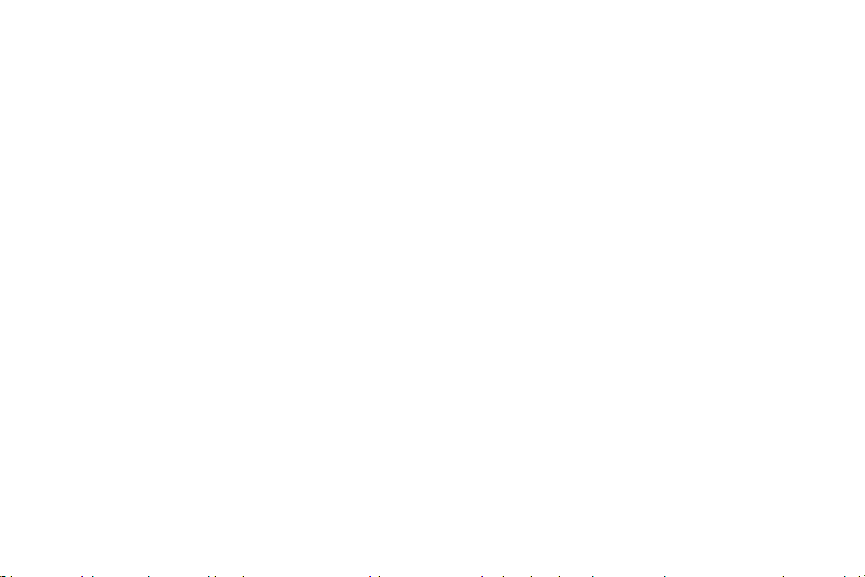
Replace the strap
Detach the strap from the Watch to replace it with
a new one.
To remove the strap:
u Slide the strap’s spring bar inwards and pull the
strap away from the Watch.
To replace the strap:
u Insert one end of the spring bar into the lug, slide
the spring bar inwards, and connect the new
strap.
Getting started 13

Start using your device
The instructions below explain how to turn your
device on or off.
To turn the device on:
u Press and hold the Power button until the device
turns on.
To turn the device off:
1. Press and hold the Power button.
2. Tap Power off.
G
etting started 14
Lock or unlock your device
Use the screen lock features to secure your device.
Your Watch locks when you remove it from your wrist
or when the screen times out while you are
wearingit.
To unlock the Watch:
u Press the Power button or Back button.
The defa ult Screen lock on your device is None.
To choose a secure screen lock, see Set a screen lock
on page 90
.
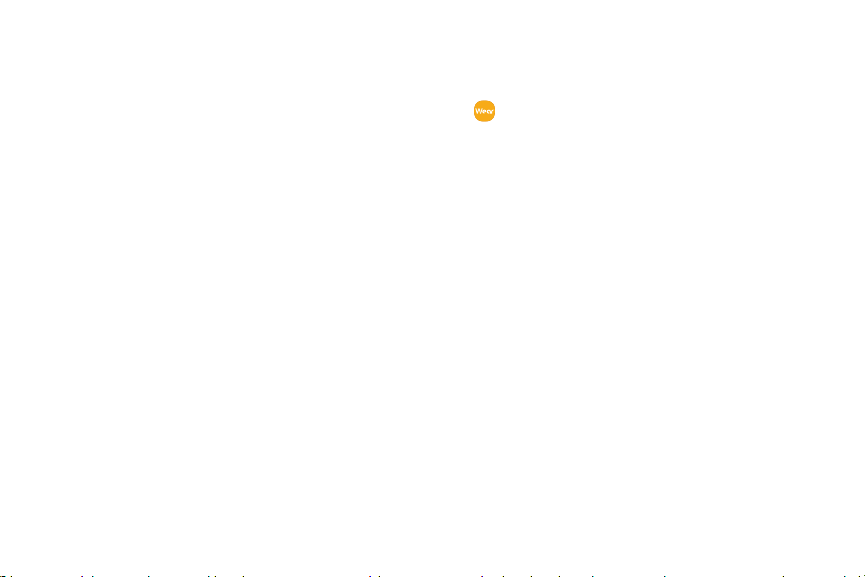
Galaxy Wearable app
To connect your Watch to a smartphone, install the
Galaxy Wearable app on the smartphone. You can
download the app from Galaxy Apps, or the Google
™
store.
Play
Compatible with select devices using Android 5.0 and
later, with at least 1.5 GB RAM. Supported devices
may vary by carrier and device. Some features may
not be available. For best results, connect with
compatible Samsung Galaxy devices. For a list of
compatible smartphones, please visit samsung.com/
us/support/owners/app/galaxy-wearable-watch.
Getting started 15
Connect the Watch to a smartphone
Turn on the Watch.
1. From the Apps screen of the smartphone, tap
Galaxy Wearable.
•
2.
If necessary, update the app to the latest version.
3. Tap Start the Journey, and follow the prompts to
select your device.
4. When the Bluetooth
displayed, confirm the passkeys displayed on
your Watch and smartphone match, and then
tap OK.
5. Follow the prompts to complete the connection.
When the devices are connected, a tutoria l is
displayed on the Watch’s screen. Follow the prompts
to lea rn basic controls.
®
pairing request window is

Connect the Watch to a new
smartphone
When you connect the Watch to another smartphone,
the Watch automatically resets and all da ta is
removed from its memory. Make sure you back up
any important data stored on your Watch.
Back up your Watch’s data on your smartphone as
follows:
1. From the Apps screen of the smartphone, tap
Galaxy Wearable > S
•
2. T
ap About watch > Back up and restore > Back up
settings.
ettings tab.
Remote connection
Set the Watch to remotely connect to the
smartphone when a Bluetooth connection between
the devices is not a vailable. With this connection, you
can still receive notifications from your smartphone.
To enable or disable this feature:
1. From the Apps screen of the smartphone, tap
Galaxy Wearable > S
•
2. T
ap Watch connection > Remote connection.
Note: You must connect the Watch to Wi-Fi and sign
in to your Samsung account on the smartphone to
enable this feature.
16 Getting started
ettings tab.

Disconnect
1. From the Apps screen of the smartphone, tap
Galaxy Wearable.
•
2. T
ap More options > Disconnect, and then confirm
when prompted. The Watch disconnects from
your smartphone.
Touch and hold
Touch and hold items to access edit mode or view
available options.
Swipe
Lightly drag your finger vertically or horizontally
across the screen to view panels.
Navigation
Please note that a touchscreen responds best to a
light touch from the pad of your finger or a
capacitive stylus. Using excessive force or a metallic
object on the touchscreen may damage the tempered
glass surface and void the warranty.
Tap
Lightly tap the screen to launch an app, select a
menu item, or press a button.
Double-tap
Lightly tap an image twice to zoom in and out.
Drag
Touch and hold an item, and then move it to a new
location.
17 Getting started
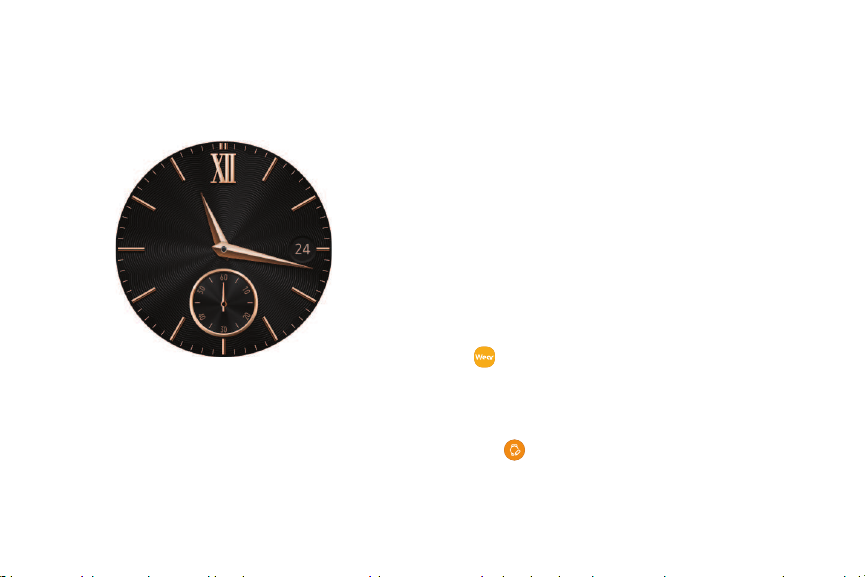
Watch screen
Rotate the bezel left to view notifica tions and right
to view widgets.
Change the watch face
From the Watch:
1. Touch and hold the Watch screen, and then rotate
the bezel to view available watch faces.
l You can add more watch faces by rotating to
Apps and tapping Galaxy Apps.
2. Touch and hold the watch face to select it.
l You can customize the watch face by tapping
Customize.
From the smartphone:
1. From the Apps screen of the smartphone, tap
Galaxy Wearable > Wa
•
2. Ta
p a desired watch face. The watch face you
selected is applied on the Watch screen.
Customize to se
Tap
3.
items to display on the watch face.
tch faces tab.
lect a background and
ing started
18 Gett
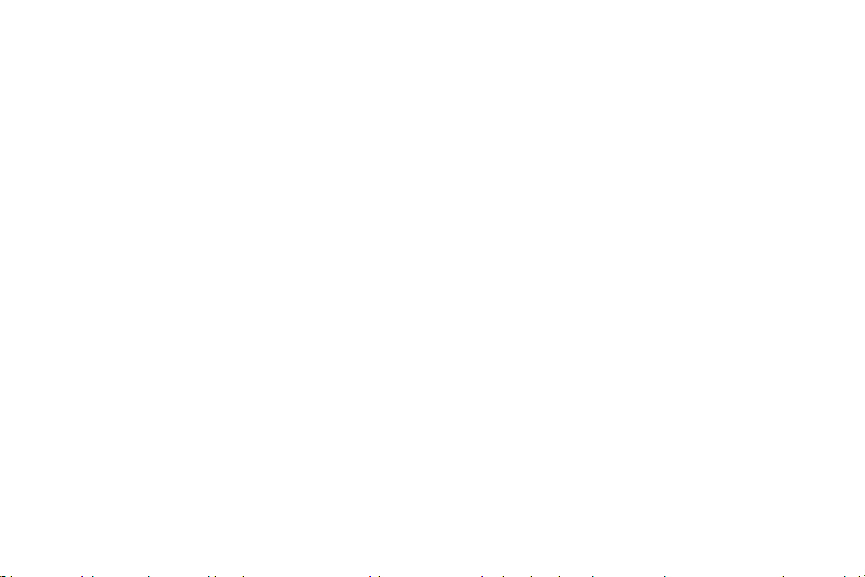
Widgets
You can add widgets to the Home screens. Widgets
are small apps that offer limited functionality to
provide information and convenient a ccess.
Add Widgets
To add more widgets on the Home screen:
1. Rotate the bezel to the end of the Widget
screens, and tap Add widget.
2. Select a widget.
The selected widget is displayed in a new pa nel.
Move Widgets
u Touch and hold a widget a nd then drag it to the
desired location.
Remove Widgets
u Touch and hold a widget, and then tap Delete.
19 Getting started
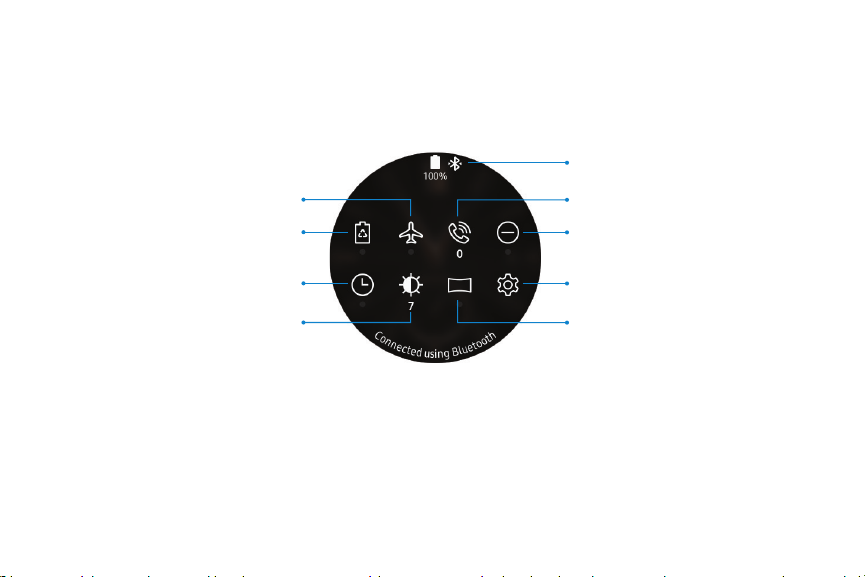
Status panel
Indicator icons
Do not disturb
Settings
Ringtone volume
Theater mode
Power saving mode
Watch always on
Airplane mode
Brightness
To open the Status panel:
u On the Watch screen, swipe down from the top of the screen.
·*·
•
100%
@
0
Getting started 20
Devices and software areconstantly evolving —theill ustrations yousee herearef orreferenc eonly.
4
(l-
CJ
Co,;l}f' .
using
Cted
~
0
e.\'§)-S-
B\U
e
@

Status Bar
Indicator icons display at the top of the screen in the
Status bar.
Indicator icons
Battery full
Bluetooth connected
Po
wer saving
Activate power saving mode to sa ve battery power
by limiting the Watch’s functions.
1. On the Watch screen, swipe down from the top of
the screen to open the status panel.
Tap Power saving, and then ta p Ok to confirm.
2.
Bluetooth enabled but not connected
Bluetooth headset connected
Wi-Fi connected
Get
ting started 21
Airplane mode
Airplane mode disconnects your device from all
networks and turns off connectivity features, such as
Bluetooth and Wi-Fi.
1. On the Watch screen, swipe down from the top of
the screen to open the status panel.
Tap Airplane mode, and then tap
2.
co
nfirm.
Ok to
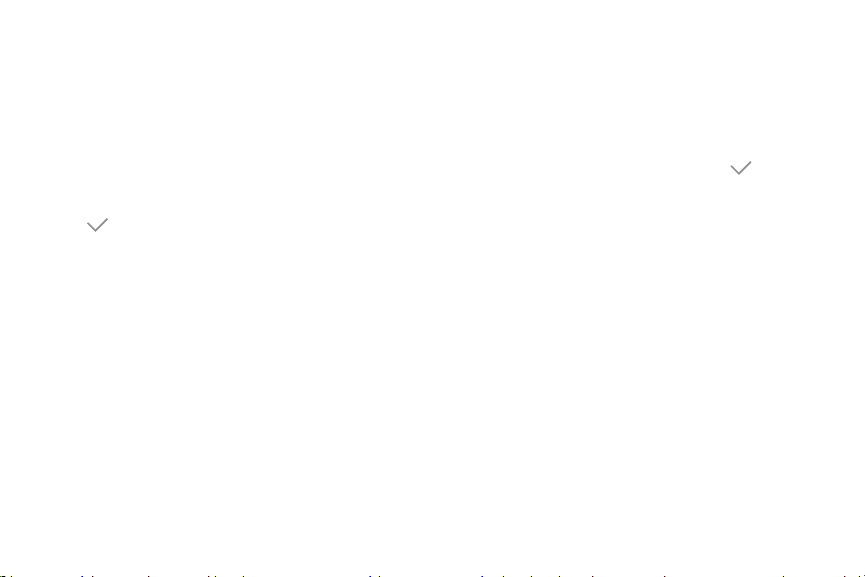
Do not disturb mode
You can set the Watch not to vibrate and turn off the
screen when a notification, except for alarms, is
received.
1. On the Watch screen, swipe down from the top of
the screen to open the status panel.
2. Tap Do not disturb, and select a length of time.
✓
Ok to confirm.
Tap
3.
Getting started 22
ch Always On
Wat
Set the Watch to display a watch when the screen is
turned off.
1. On the Watch screen, swipe down from the top of
the screen to open the status panel.
✓
Tap Watch always on, and then tap
2.
nfirm.
co
Adj
ust the brightness
Ok to
You can adjust the Watch’s display brightness to suit
the environment.
1. On the Watch screen, swipe down from the top of
the screen to open the status panel.
2. Tap Brightness and adjust the level by rotating
the bezel.
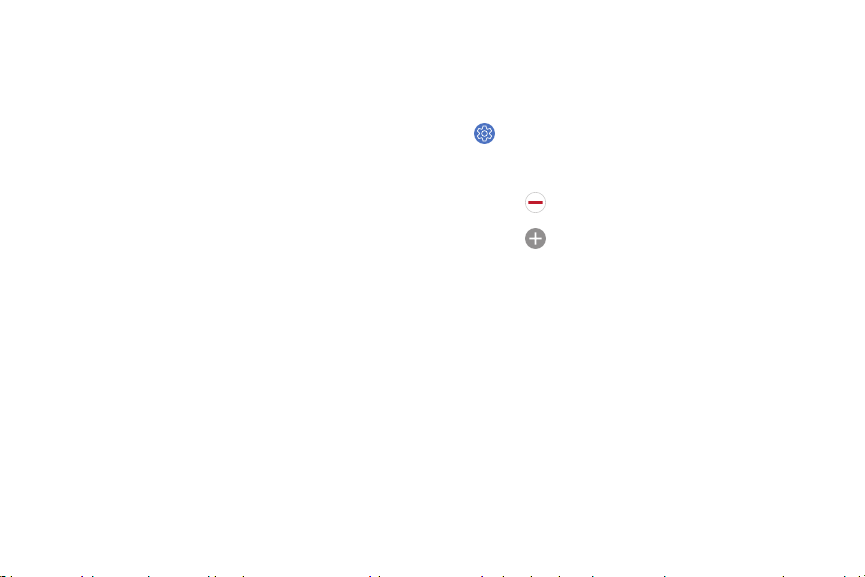
Play music
You can play music saved on the Watch or
smartphone. For more information, see Music app on
.
page 60
. On the Watch screen, swipe down from the top of
1
the screen to open the status panel.
2. Tap Music to open the Music Player app.
Customize Quick settings
Manage the Quick settings that appear on the Status
panel.
1. From the Apps screen, rotate the bezel and tap
Settings.
2. Tap Advanced > Edit quick settings.
Remove to remo
Tap
•
ve a quick setting.
Getting started 23
Tap A
•
3. Touch and hold, and then drag a quick setting to
change its order.
dd to select a new quick setting.
0

Notifications
Stay up to date with events, notifications, and
messages from your smartphone.
When you receive a notification, information about
the notification, such as its type, is displayed on the
screen while the Watch is vibrating.
1. Rotate the bezel left.
2. Tap the notification screen to view details.
View the notifications list
To view a list of notifications from the same app:
1. From the Watch screen, rotate the bezel left to
view notifications.
2. Tap the number at the bottom of the notification.
Get
ting started 24
Clear all notifications
To clear all notifications:
1. From the Watch screen, rotate the bezel left to
view notifications.
2. Rotate the bezel to the end of the notifications
screens, and then tap Clear all.
Block notifications
To block notifications from an app:
1. From the Watch screen, rotate the bezel left to
view notifications.
2. Tap a notification from the app that you want to
block.
3. Tap the notification to view the details.
.
4.
.
More options > B
Tap
.
lock notifications.
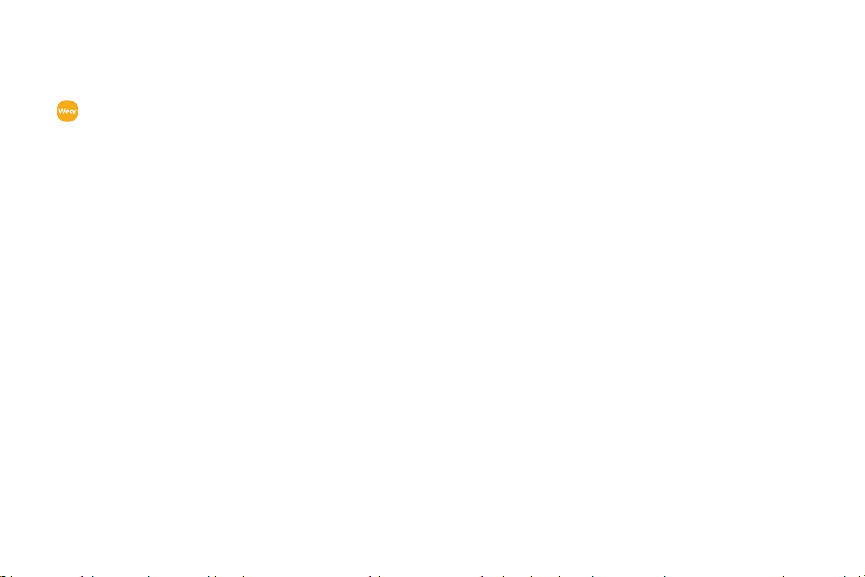
Notification settings
Change settings for the notification feature.
1. From the Apps screen of the smartphone, tap
Galaxy Wearable > S
•
Notifications.
ap On/Off to activate it, and then tap to select
2. T
items:
• Manage notifications: Select apps on the
smartphone to send notifications to the
Watch.
• Show only while wearing watch: Show
notifications on your Watch only while it is
beingworn.
• Mute connected phone: Mute notifications on
your phone while receiving them on your
Watch.
Getting started 25
ettings tab >
• Auto show details: Set the Watch to show
details for notifica tions when they are
received.
• Notification indicator: Show an indicator the
watch face when there are unread
notifications.
• Turn on screen: Set the Watch to turn on the
screen when the notification is received.
• Show while using phone: Show notifications
from your phone on your Watch while you are
using your phone.
• Smart relay: Set the smartphone to display
notification information from the Watch when
you pick up the smartphone.

Enter text
Text can be entered by speaking or by using a
keyboard.
A text input screen is displayed automatically when
you are able to enter text. Select an emoji or text
template to enter a message. You can also use voice
input or the keyboard to type texts.
Getting started 26
Default keyboard
Select a default keyboard type for text input.
1. From the Apps screen, rotate the bezel and tap
Settings.
2. Tap General > Input > Default keyboard and select
your default keyboard.
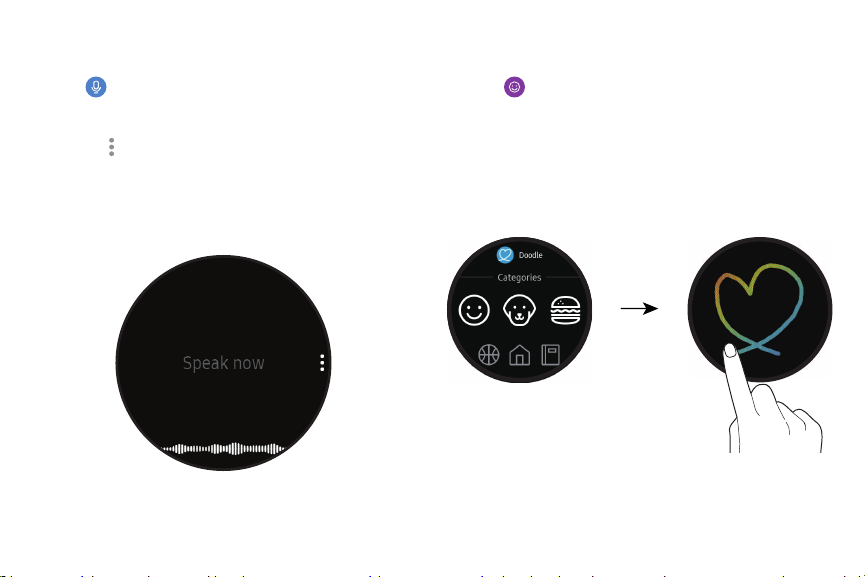
Voice input
To use Voice input:
Tap Voice input and speak the message you
u
•
want to enter. Tap Send when you are finished.
More options > I
Tap
l
change the language. Voice input is not
supported in some languages.
.,
..
11111,1111111111t1111111,1111111111,,,.
Getting started 27
nput languages to
Emojis
You can add emojis to your message.
Emojis, and s
Tap
1.
your message.
o draw an image, tap Doodle.
2. T
elect an emoji to include in
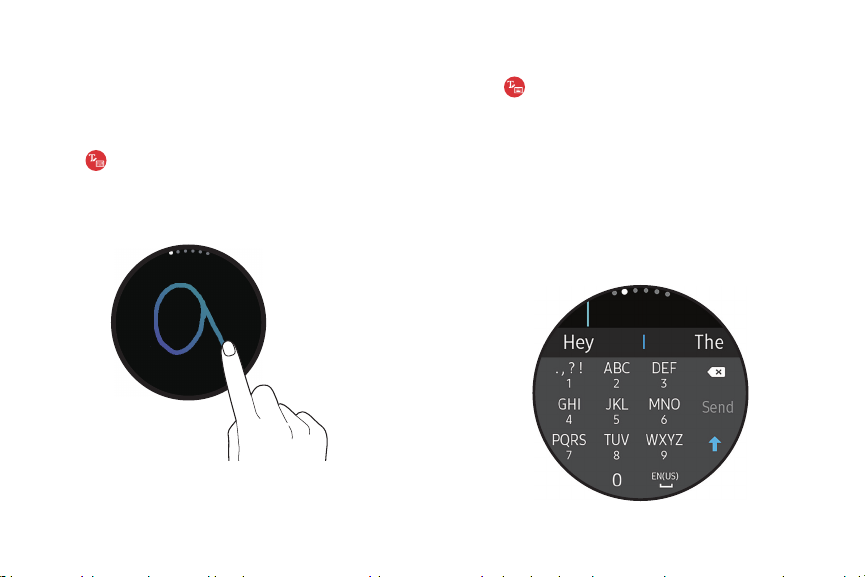
Keyboard
Use the keyboard to enter your message. You can
rotate the bezel to different input modes.
Handwriting mode
Tap Keyboard, and then use your finger to
u
write text.
Enter
characters
To enter characters:
Keyboard, and t
Tap
1.
hen rotate the bezel to
character mode.
the corresponding key repeatedly until the
2. Tap
desired character is displayed.
l Rotate the bezel for numbers, punctuation,
emojis, or voice input.
O . 0 0 0
o
Getting started 28
Hey
. , ? !
1
GHI
4
PQRS
7
ABC
2
JKL
5
TUV
8
0
DEF
3
MNO
6
WXYZ
9
EN(US)
The
G
Send
f'
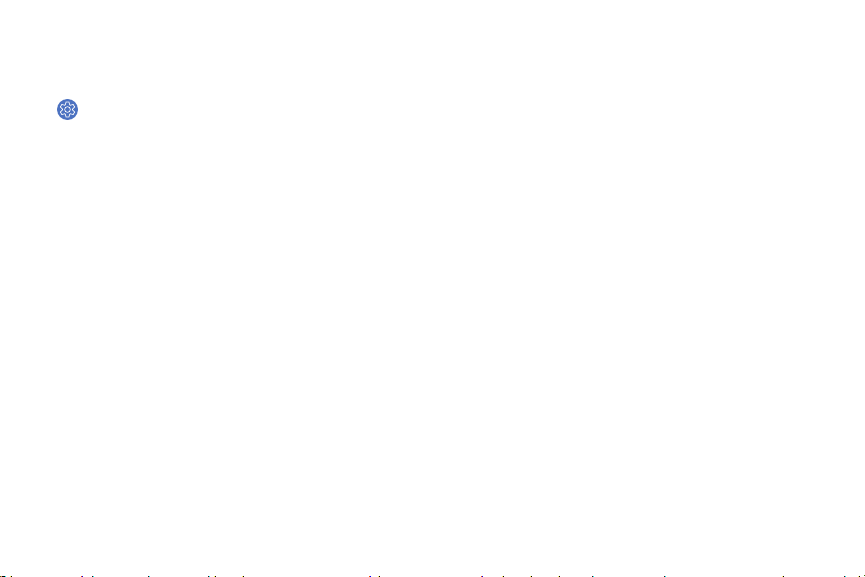
Keyboard settings
Change the Samsung keyboard settings.
1. From the Apps screen, rotate the bezel and tap
Settings.
2. Tap General > Input > Keyboard settings and tap
options to customize:
• English (US): Choose the keyboard layout.
• Select input languages: Select languages for
text input.
• Check for updates: Set the Watch to check for
and download the latest version of the
Samsung keyboard.
• Handwriting: Enable handwriting mode.
• Smart typing:
– Predictive text: Activate predictive text
mode to predict English words based on
your input and display word suggestions.
Getting started 29
– Auto capitalize: Set the Watch to
automatically capitalize the first character
after a final punctuation mark, such as a
period, question mark, or exclamation
mark.
– Auto punctuate: Set the Watch to insert a
period when you double-tap the space bar.
• Key-tap feedback:
– Sound: Set the Watch to play a sound when
– Vibration: Set the Watch to vibrate when
• Reset keyboard settings: Reset the Samsung
keyboard settings.
• Clear personalized data: Clear word
predictions and other da ta.
you tap a key.
you tap a key.
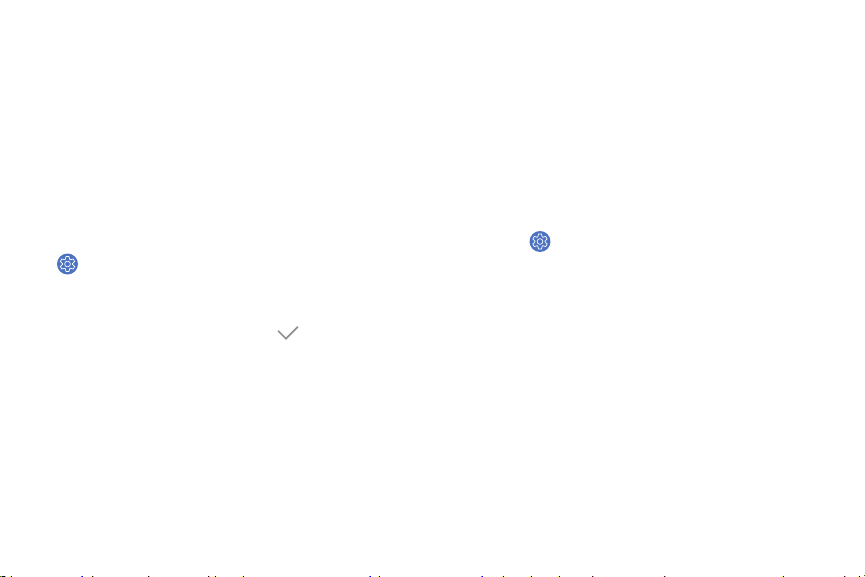
Water lock mode
You can use Water lock mode to exercise in the
water. While in Water lock mode the following
features will be turned off:
l Touchscreen
l Wake-up gestures
l Watch always on
1. From the Apps screen, rotate the bezel and tap
Settings.
2. Tap Advanced > Water lock mode.
Tap On/Off to enable, and tap
3.
Getting started 30
OK to confirm.
Exit water lock mode
u Press and hold the Home button to turn off the
mode.
Eject water
You can use the eject water features to help clear
out water from your Watch.
u 1. From the Apps screen, rotate the bezel and
tap Settings.
2. Tap Adv
3. Ta
anced > Water lock mode.
p Eject water to make sounds to help eject
water from the speaker.
