Samsung SMN915R4 Users Manual
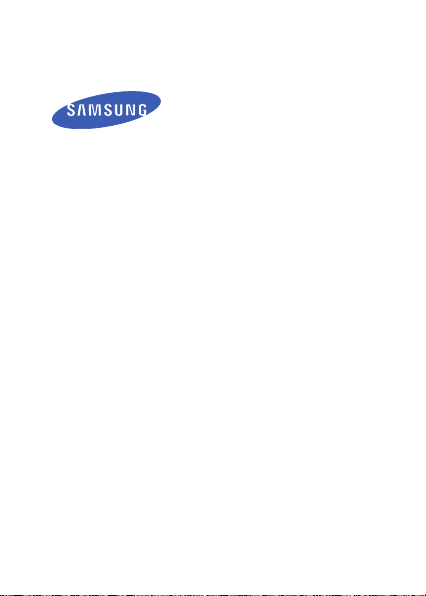
User manual
SM-N915R4
This device is capable of operating in 802.11a/n/ac mode. For 802.11a/n/ac devices operating in the frequency range of
5.15 - 5.25 GHz, they are restricted for indoor operations to reduce any potential harmful interference for Mobile Satellite
Services (MSS) in the US. WIFI Access Points that are capable of allowing your device to operate in 802.11a/n/ac mode
(5.15 - 5.25 GHz band) are optimized for indoor use only. If your WIFI network is capable of operating in this mode, please
restrict your WIFI use indoors to not violate federal regulations to protect Mobile Satellite Services.
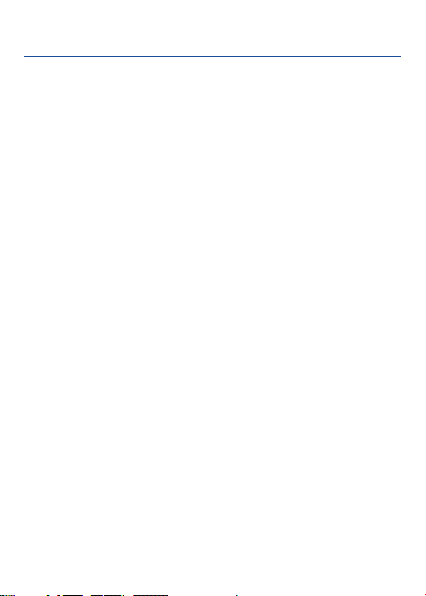
Table of Contents
DEVICE FUNCTIONS ........................................ 4
SETTING UP YOUR DEVICE
Turning Your Device On and Off ............................................. 10
Locking and Unlocking Screen
Initial Device Configuration
Samsung Smart Switch
........................................................ 10
............................. 6
.............................................. 10
.................................................... 10
S PEN ............................................................ 11
Using the S Pen .................................................................... 12
Using Handwriting
................................................................ 13
EDGE SCREEN FEATURES ............................ 14
CALLING FEATURES
Making a Call ....................................................................... 15
Answering a Call
Rejecting a Call..................................................................... 16
Ending a Call
........................................................................ 16
..................................... 15
.................................................................. 16
1
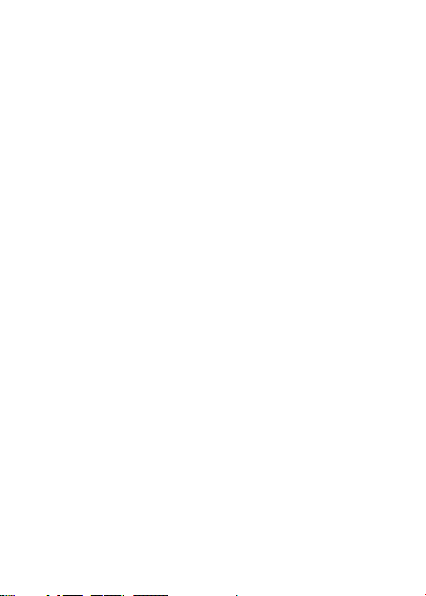
VOICEMAIL .................................................... 17
Set Up Voicemail ................................................................... 17
Access Voicemail
.................................................................. 17
CONTACTS .................................................... 18
Creating a New Contact ........................................................ 18
Adding a Number to an Existing Contact
Deleting an Existing Contact
.................................................. 19
............................... 18
MESSAGING .................................................. 20
Create and Send a Message ................................................. 20
CUSTOMIZE YOUR DEVICE ........................... 21
VVolume ............................................................................... 21
Widgets
................................................................................ 21
Wallpaper
............................................................................. 22
Notification Panel.................................................................. 23
CONNECTIONS .............................................. 24
Connecting to Bluetooth ........................................................ 24
Connecting to Wi-Fi
2
.............................................................. 24
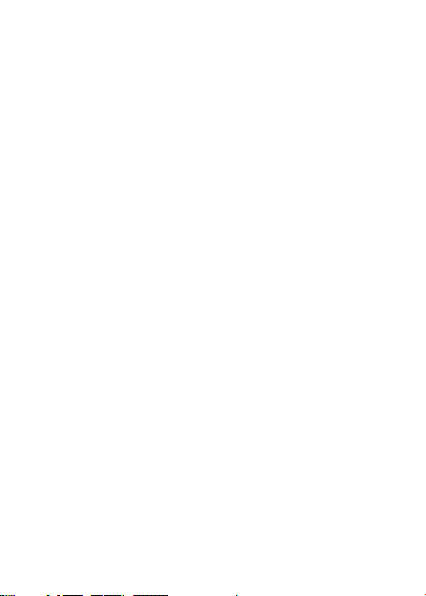
APPS & MORE ............................................... 25
Installing Apps ...................................................................... 25
Setting Up Your Email Accounts
Internet
................................................................................ 26
Multi Window
Camera
Lock Screen
....................................................................... 27
................................................................................ 28
......................................................................... 29
............................................ 25
3
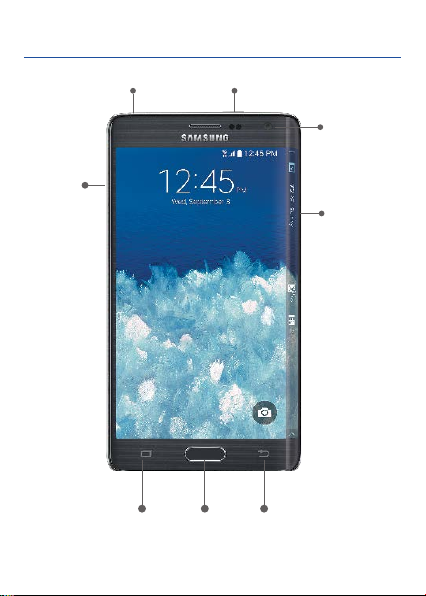
Device Functions
Volume
Power/LockHeadset Jack
Front
Camera
Edge
Screen
Recent*
Apps
*Recent Apps and Back illuminate when navigating through the device.
4
Home Back*

Flash
S Pen
Camera
Speaker
Charging/USB por t
5
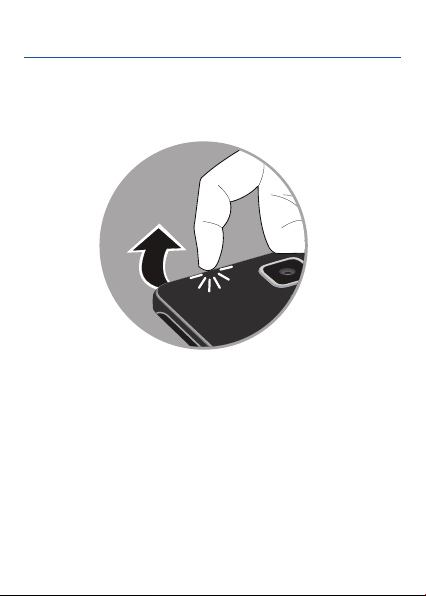
Setting Up Your Device
Step 1. Remove the Back Cover
• Locate the cover release latch and carefully remove the
cover off the device.
6

Step 2. Install the SIM Card
• Slide the SIM card into the SIM card slot until it is secured
into place.
7
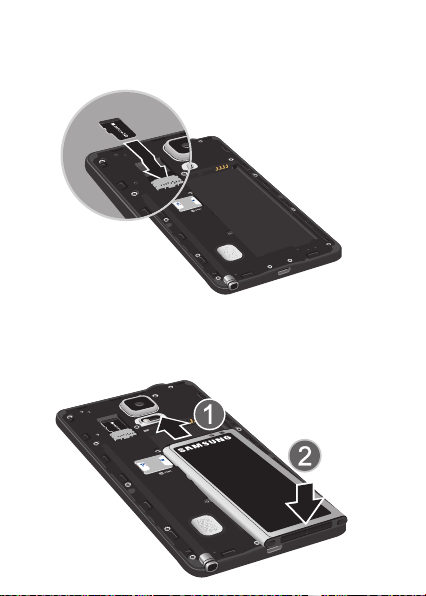
Step 3. Install an optional microSD card
• Slide the memor y card into the card slot until it is secured
into place.
Step 4. Insert the Battery
• Insert the batter y, making sure to align the gold contacts.
Press down gently to secure the battery.
8

Step 5. Replace the Back Cover
• Position the back cover over the battery compar tment and
press down until you hear a click.
Step 6. Charging the Device
• Before turning on your device, charge it fully. Be sure to use
the charger that came with the device.
9
