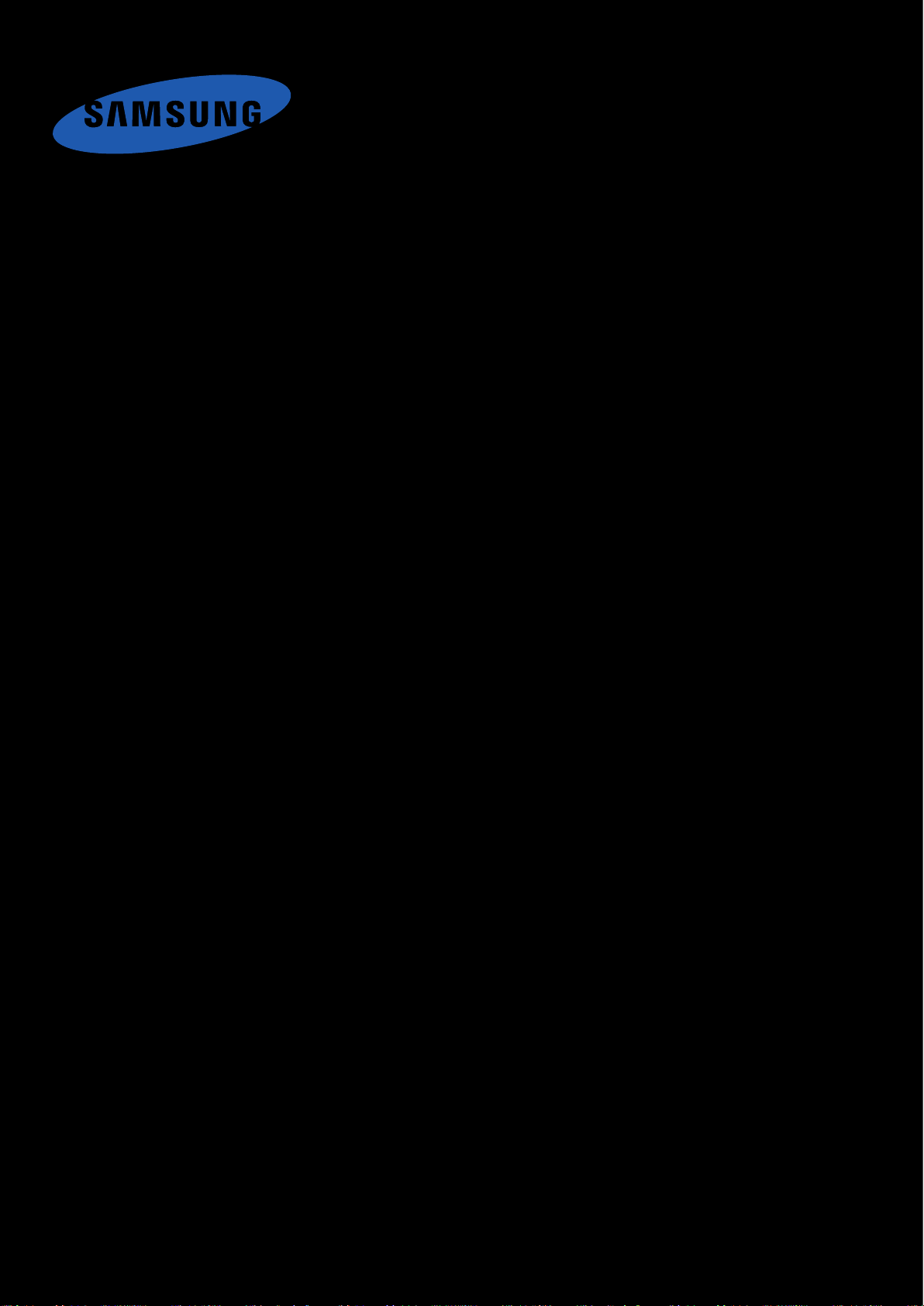
SM-J737R4
User Manual
a ana ana
n na a a and ad
English (EU). 02/2015. Rev.1.0
na and a dd a n aa and a
www.samsung.com
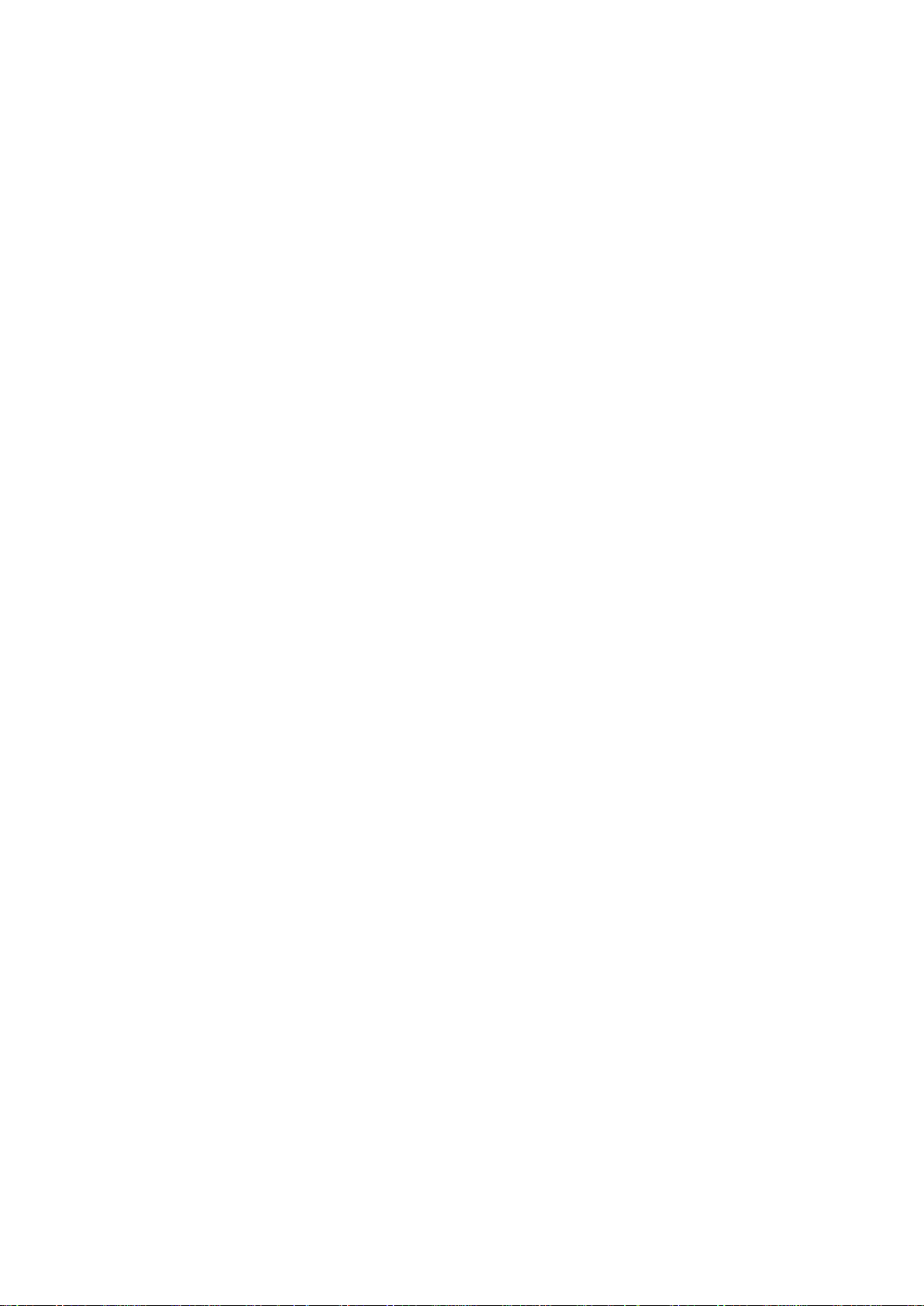
Table of Cont
ents
Read me first
Getting start
6 Package con
7
Device lay
9
Using the SIM or USIM card and
ttery
ba
12
Using a memory card
14
Turning the device on and off
15 Locking and unlocking the scr
asics
B
16 Using the touch screen
19 Home screen layout
23 Notifications panel
ed
tents
out
een
Network connec
31 Mobile data
31 Wi-Fi
32 Mobile hotspot and tethering
Motions & usability fea
34 Motions and gestures
tivity
tures
Personalising
36 Managing the Home and Apps scr
Setting wallpaper and ringt
37
Changing the screen lock method
38
39 Priva
Setting up accoun
40
te mode
ts
ones
eens
25
Opening apps
25 Installing or uninstalling apps
27 Entering t
Screen capture
29
29 My Files
30 Power sa
ext
ving feature
2
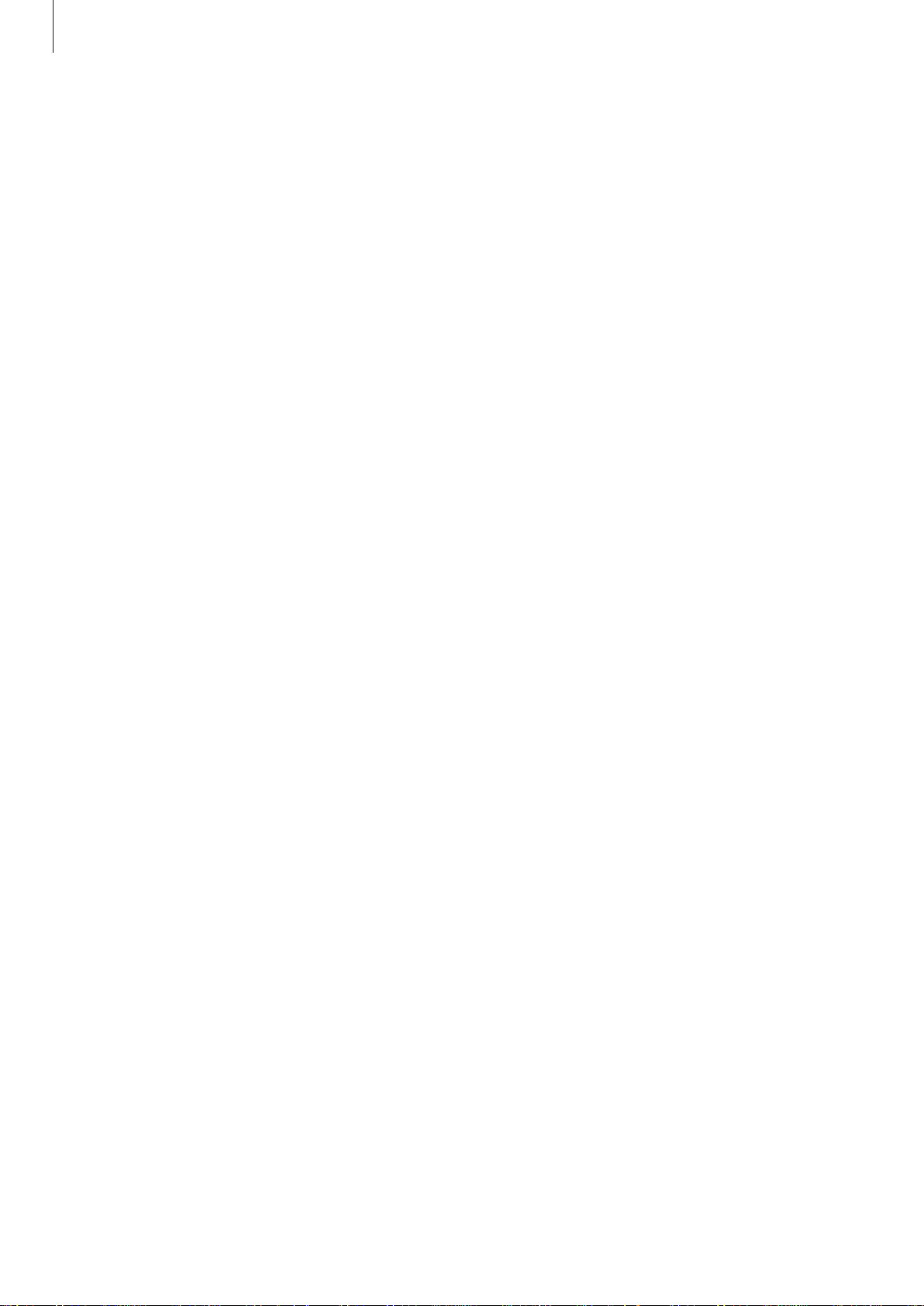
Table of Con
tents
Contac
44 Adding con
44
Importing and e
45
Searching f
ts
tacts
xporting contacts
or contacts
Messages & email
46 M
47
essages
Email
Camera
49 Basic shooting
50 Shooting modes
Camera settings
52
Connecting with other
devices
63 Bluetooth
65 Wi-Fi Dir
67
Quick Connec
68
SideSync 3.0
75 Screen M
77
Mobile prin
Device & da
78 Transf
device
Using the device as a r
80
for data transfer
Updating the device
80
ect
t
irroring
ting
ta manager
erring data from your previous
emovable disk
Gallery
53 Viewing con
tent on the device
Useful apps and features
54 S Finder
54 S Planner
56 Internet
57
Music
58 Video
59 Clock
60 Calculat
60
Memo
Google apps
61
or
81 Backing up and rest
Perf
82
S
ettings
83 About Settings
83 Connections
86 Device
88 Personal
92 Syst
orming a data reset
em
oring data
Appendix
95 Troubleshooting
100 Removing the battery (non-removable
type)
3

Read me first
Please read this manual before using the device to ensure safe and proper use.
•
Descriptions are based on the device’s default settings.
•
Some content may differ from your device depending on the region, service provider, or
device’s software.
•
Content (high quality content) that requires high CPU and RAM usage will affect the
overall performance of the device. Apps related to the content may not work properly
depending on the device’s specifications and the environment that it is used in.
•
Samsung is not liable for performance issues caused by apps supplied by providers other
than Samsung.
•
Samsung is not liable for performance issues or incompatibilities caused by edited
registry settings or modified operating system software. Attempting to customise the
operating system may cause the device or apps to work improperly.
•
Software, sound sources, wallpapers, images, and other media provided with this device
are licensed for limited use. Extracting and using these materials for commercial or other
purposes is an infringement of copyright laws. Users are entirely responsible for illegal
use of media.
•
You may incur additional charges for data services, such as messaging, uploading and
downloading, auto-syncing, or using location services depending on your data plan. For
large data transfers, it is recommended to use the Wi-Fi feature.
•
Default apps that come with the device are subject to updates and may no longer be
supported without prior notice. If you have questions about an app provided with
the device, contact a Samsung Service Centre. For user-installed apps, contact service
providers.
•
Modifying the device’s operating system or installing softwares from unofficial sources
may result in device malfunctions and data corruption or loss. These actions are violations
of your Samsung licence agreement and will void your warranty.
Supported features may differ or labelled differently depending on whether your
•
device is a single or dual SIM Model.
4
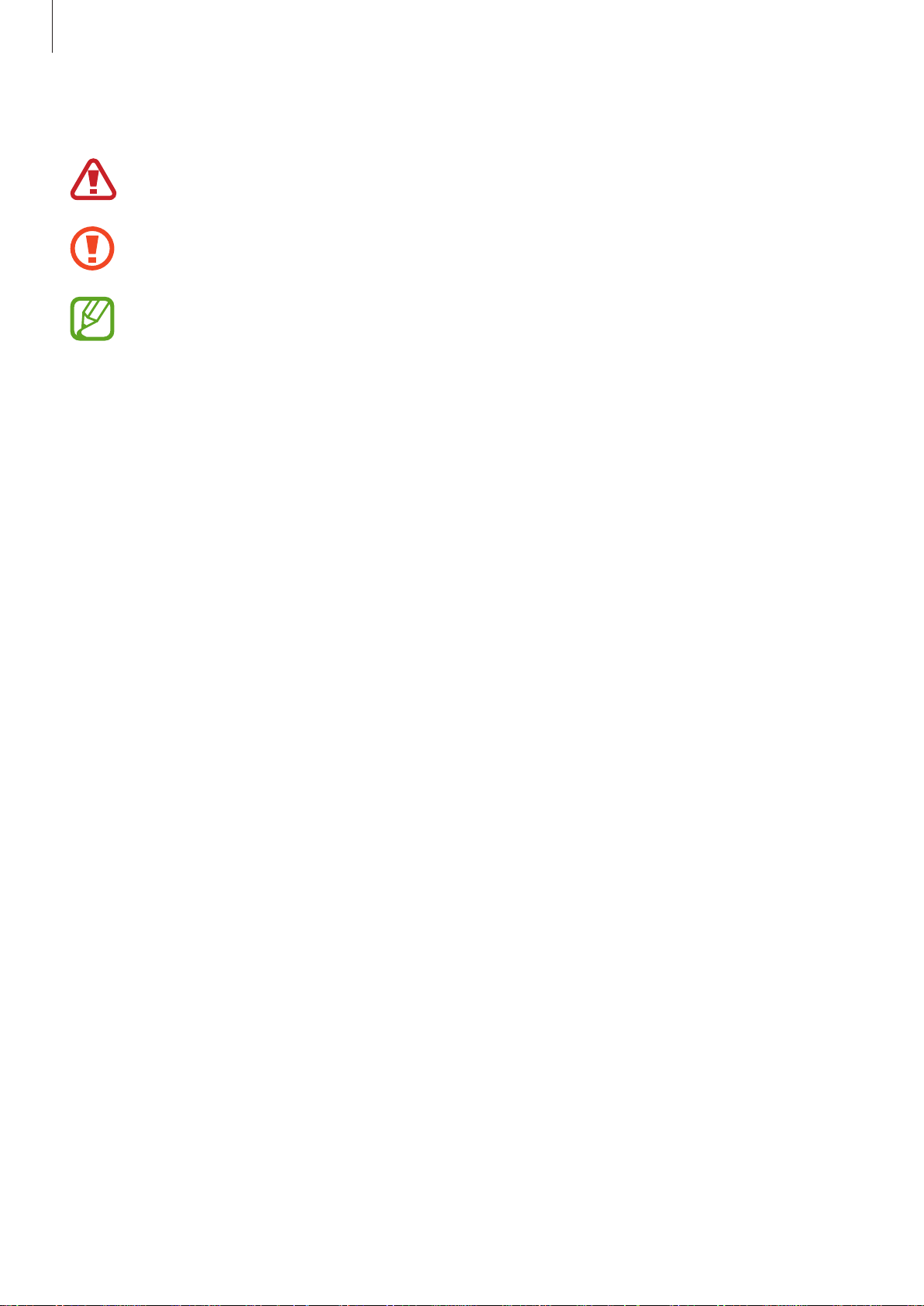
Read me first
Instructional icons
Warning: situations that could cause injury to yourself or others
Caution: situations that could cause damage to your device or other equipment
Note: notes, usage tips, or additional information
5

Getting started
Package contents
Check the product box for the following items:
•
Device
•
Quick start guide
•
The items supplied with the device and any available accessories may vary
depending on the region or service provider.
•
The supplied items are designed only for this device and may not be compatible
with other devices.
•
Appearances and specifications are subject to change without prior notice.
•
You can purchase additional accessories from your local Samsung retailer. Make
sure they are compatible with the device before purchase.
•
Use only Samsung-approved accessories. Using unapproved accessories may cause
the performance problems and malfunctions that are not covered by the warranty.
•
Availability of all accessories is subject to change depending entirely on
manufacturing companies. For more information about available accessories, refer
to the Samsung website.
6
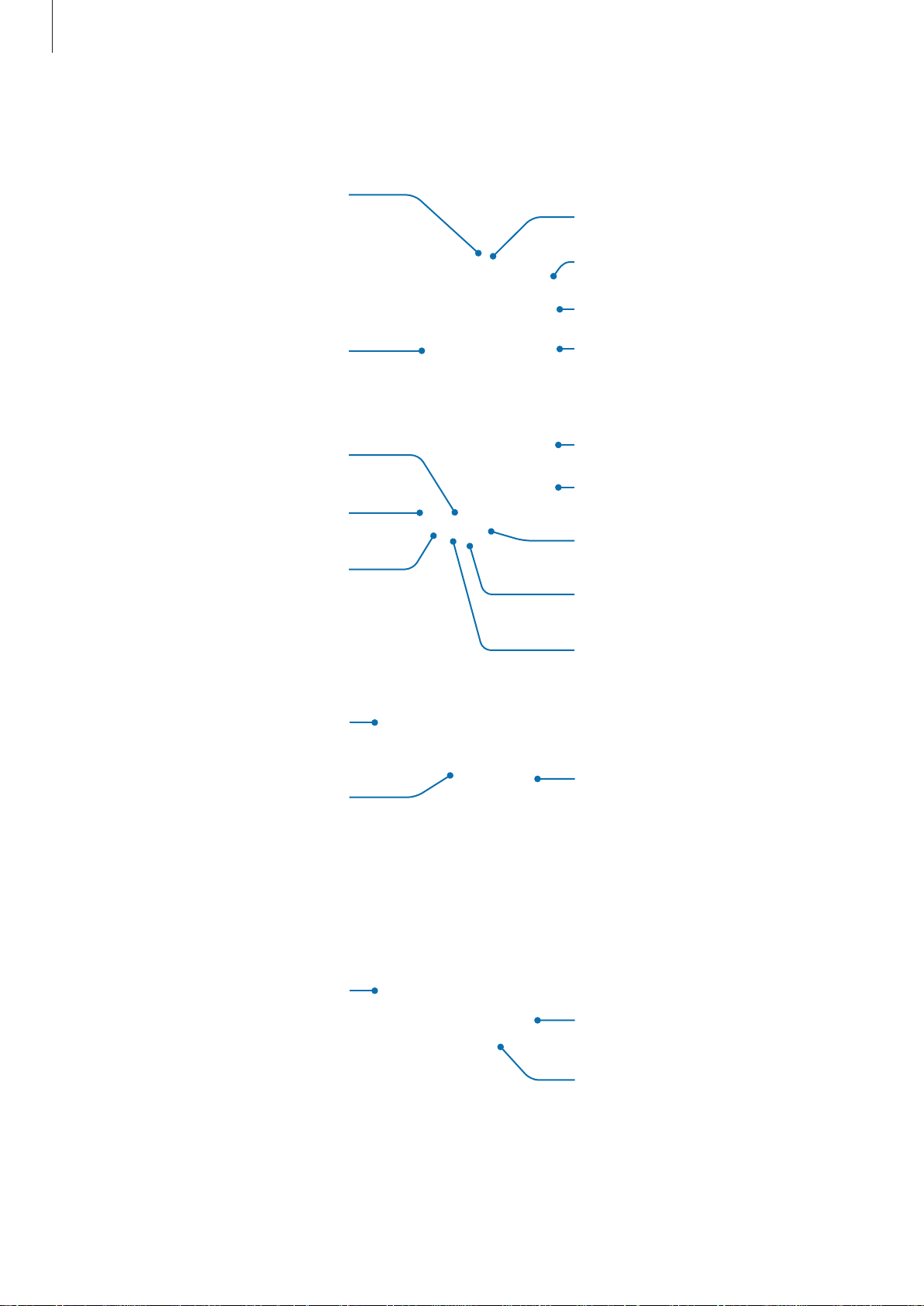
Getting started
Device layout
Proximity/Light sensor
Front camera
Microphone
Power button
Touch screen
Home button
Recent apps button
Headset jack
GPS antenna
Rear camera
Volume button
Memory card slot
SIM card slot
Back button
Microphone
Multipurpose jack
Push clip
Main antenna
Push clip
Speaker
7
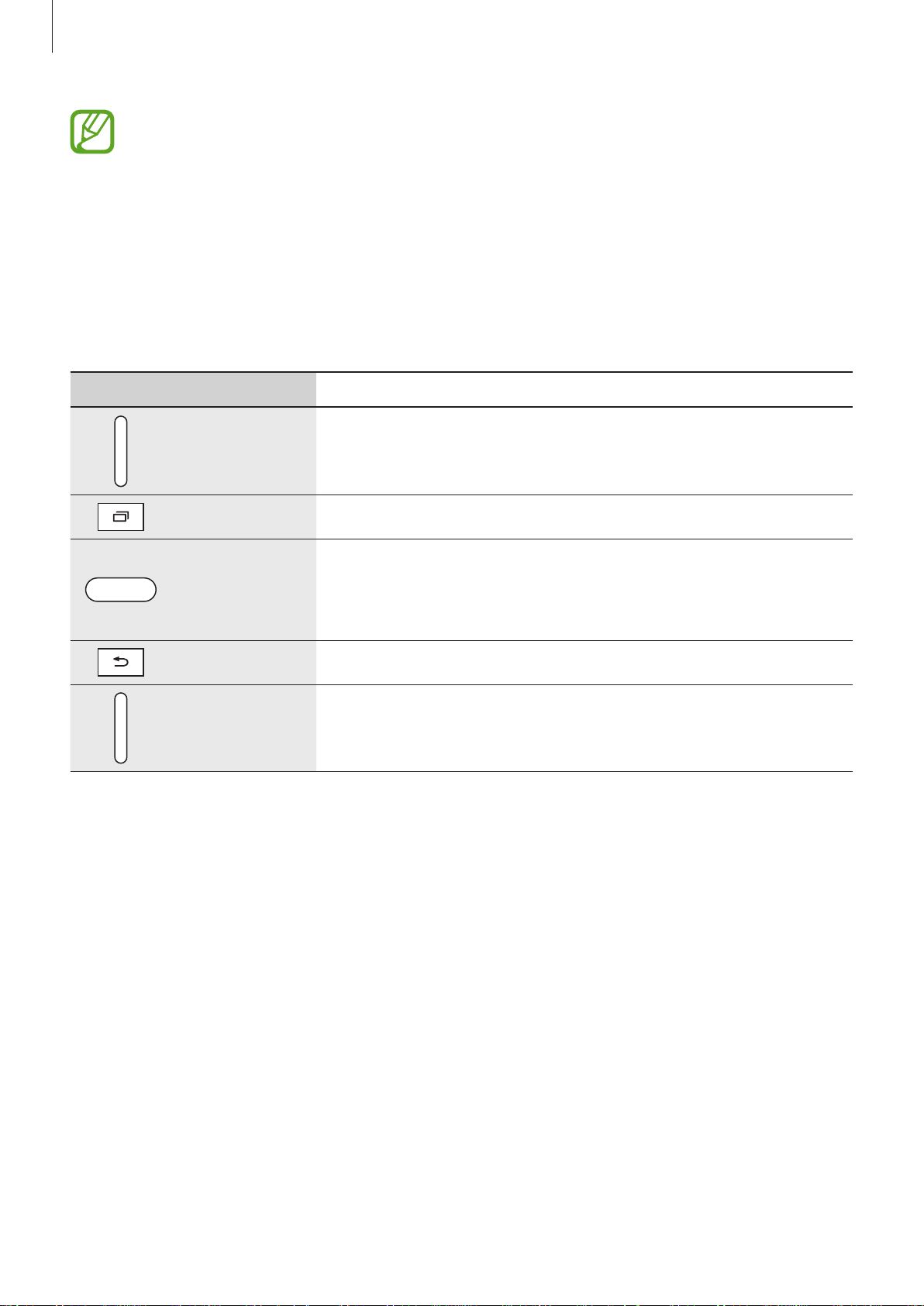
Getting started
•
Do not cov
connectivity problems or drain the battery.
•
Using a Samsung-approved screen protector is recommended. Unapproved screen
protectors may cause the sensors to malfunction.
er the antenna area with your hands or other objects. This may cause
•
Do not allow wa
in humid conditions or when exposed to water.
ter to contact the touch screen. The touch screen may malfunction
Buttons
Button Function
•
Press and hold to tur
Powe
Recen
Home
Back
r
t apps
•
Press to tur
•
T
ap t
•
Press to turn on the screen while the screen is locked.
•
Press to r
•
Press and hold to launch
•
Tap to retur
n the device on or off.
n on or lock the screen.
o open the list of r
eturn to the Home screen.
n to the previous screen.
ent apps.
ec
Google
.
Volume
•
Press to adjust the devic
e volume.
8
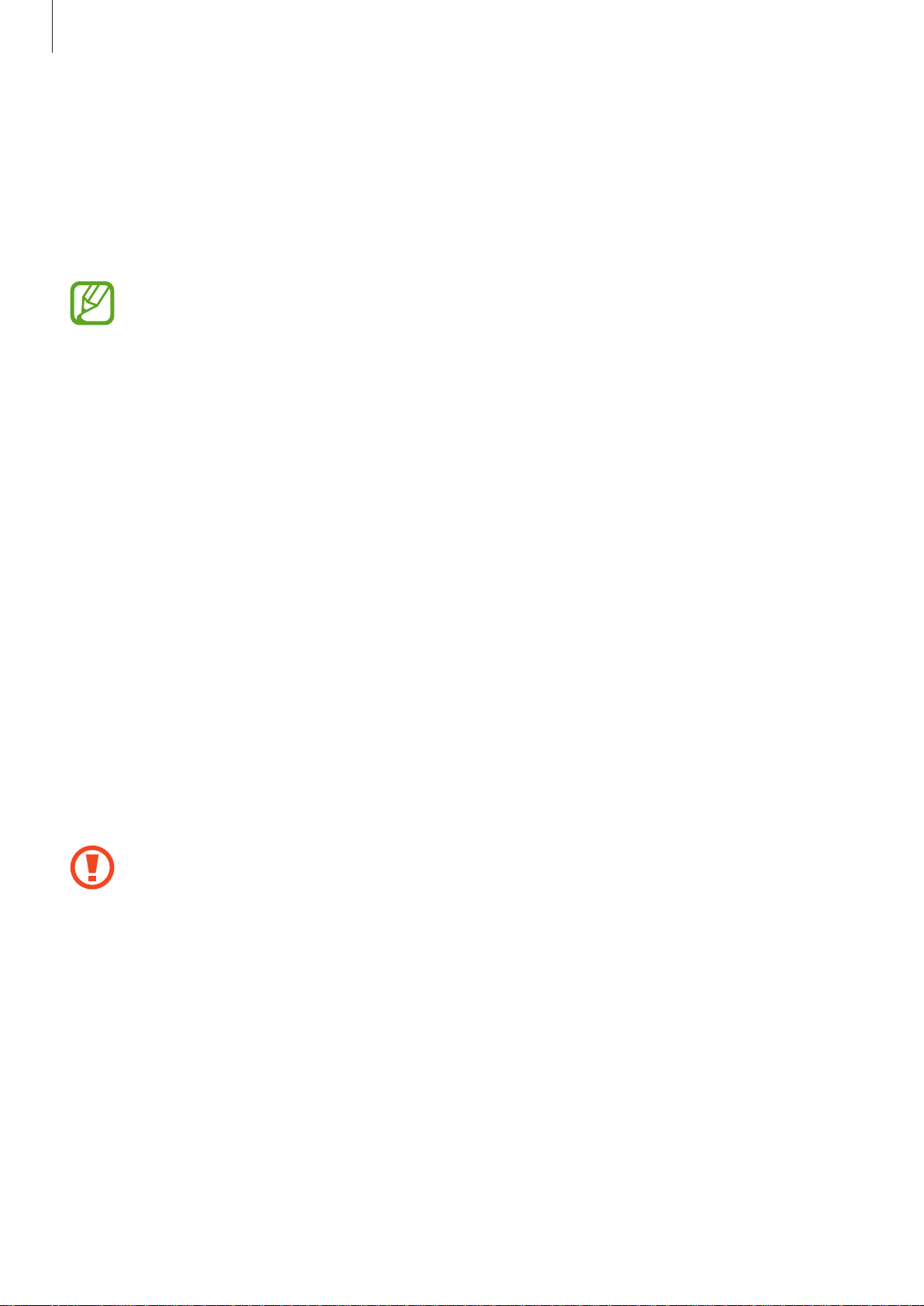
Getting started
Using the SIM or USIM card and battery
I
nstalling the SIM or USIM car
Insert the SIM or USIM card provided by the mobile telephone service provider.
•
Only microSIM cards work with the device.
•
Some LTE services may not be available depending on the service provider. For
more information about service availability, contact your service provider.
Open the cover of the SIM card slot.
1
Insert the SIM or USIM card with the gold-coloured contacts facing downwards.
2
d
P
ush the SIM or USIM car
3
•
Do not insert a memory card into the SIM card slot. If a memory card happens to
be lodged in the SIM card slot, take the device to a Samsung Service Centre to
remove the memory card.
•
Use caution not to lose or let others use the SIM or USIM card. Samsung is not
responsible for any damages or inconveniences caused by lost or stolen cards.
Close the cover of the SIM card slot.
4
d into the slot until it locks in place.
9

Getting started
Removing the SIM or USIM card
Open the cover of the SIM card slot.
1
Press the SIM or USIM card with your finger, and then pull it out.
2
Close the cover of the SIM card slot.
3
Charging the battery
Use the charger to charge the battery before using it for the first time. A computer can be also
used to charge the battery by connecting them via the USB cable.
Use only Samsung-approved chargers, batteries, and cables. Unapproved chargers or
cables can cause the battery to explode or damage the device.
•
When the battery power is low, the battery icon appears empty.
•
If the battery is completely discharged, the device cannot be turned on
immediately when the charger is connected. Allow a depleted battery to charge for
a few minutes before turning on the device.
•
If you use multiple apps at once, network apps, or apps that need a connection
to another device, the battery will drain quickly. To avoid disconnecting from the
network or losing power during a data transfer, always use these apps after fully
charging the battery.
10
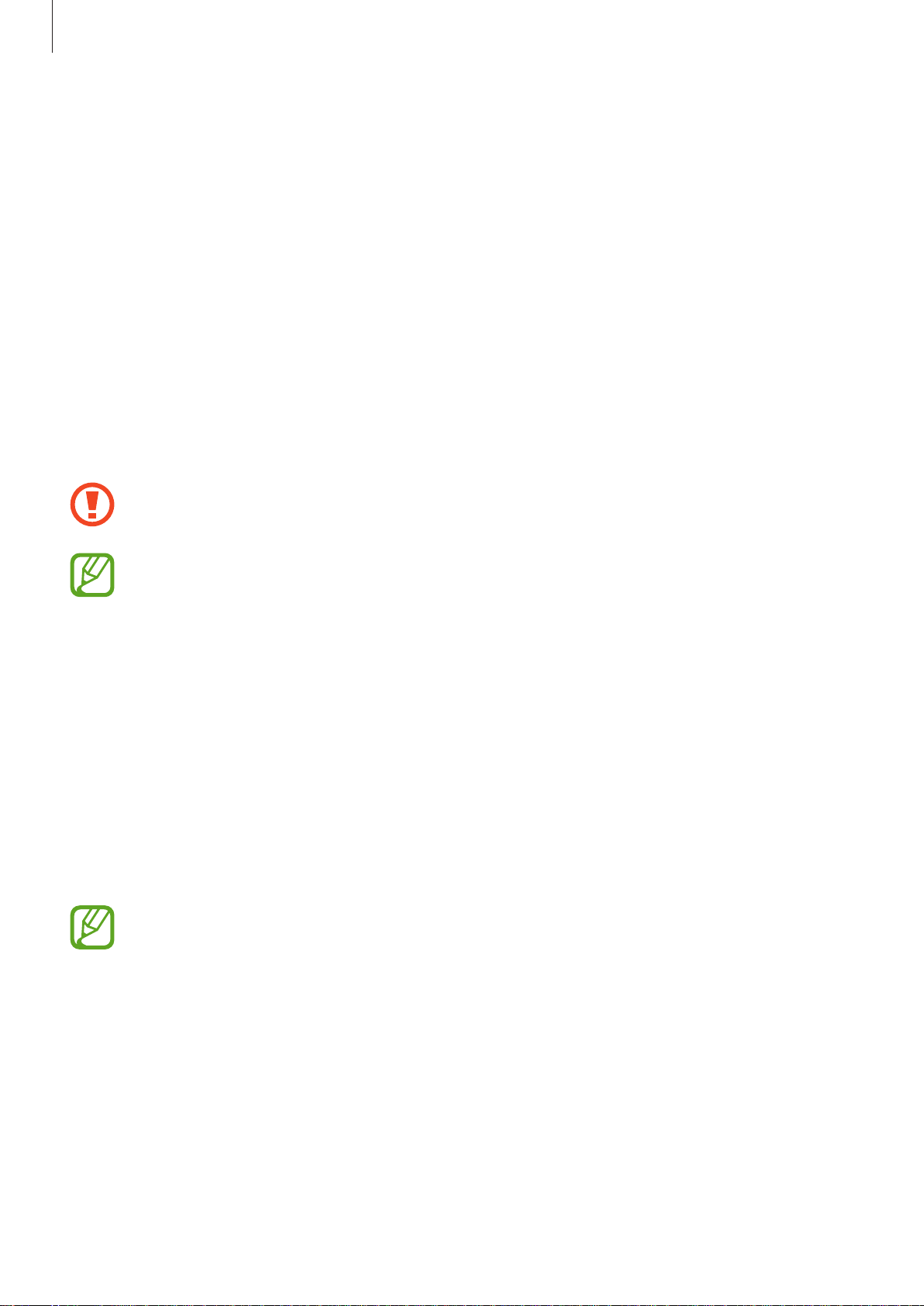
Getting started
Connect the USB cable to the USB power adaptor and then plug the end of the USB cable into
the multipurpose jack.
Connecting the charger improperly may cause serious damage to the device. Any
damage caused by misuse is not covered by the warranty.
•
The device can be used while it is charging, but it may take longer to fully charge
the battery.
•
If the device receives an unstable power supply while charging, the touch screen
may not function. If this happens, unplug the charger from the device.
•
W
hile charging
device’s lifespan or performance. If the battery gets hotter than usual, the charger
may stop charging.
•
If the device is not charging properly, take the device and the charger to a
Samsung Service Centre.
After fully charging, disconnect the device from the charger. First unplug the charger from the
device, and then unplug it from the electric socket.
o save ener
T
power switch, so you must unplug the charger from the electric socket when not in
, the device may heat up. This is normal and should not affect the
gy, unplug the charger when not in use. The charger does not have a
use to avoid wasting power. The charger should remain close to the electric socket
and easily accessible while charging.
11
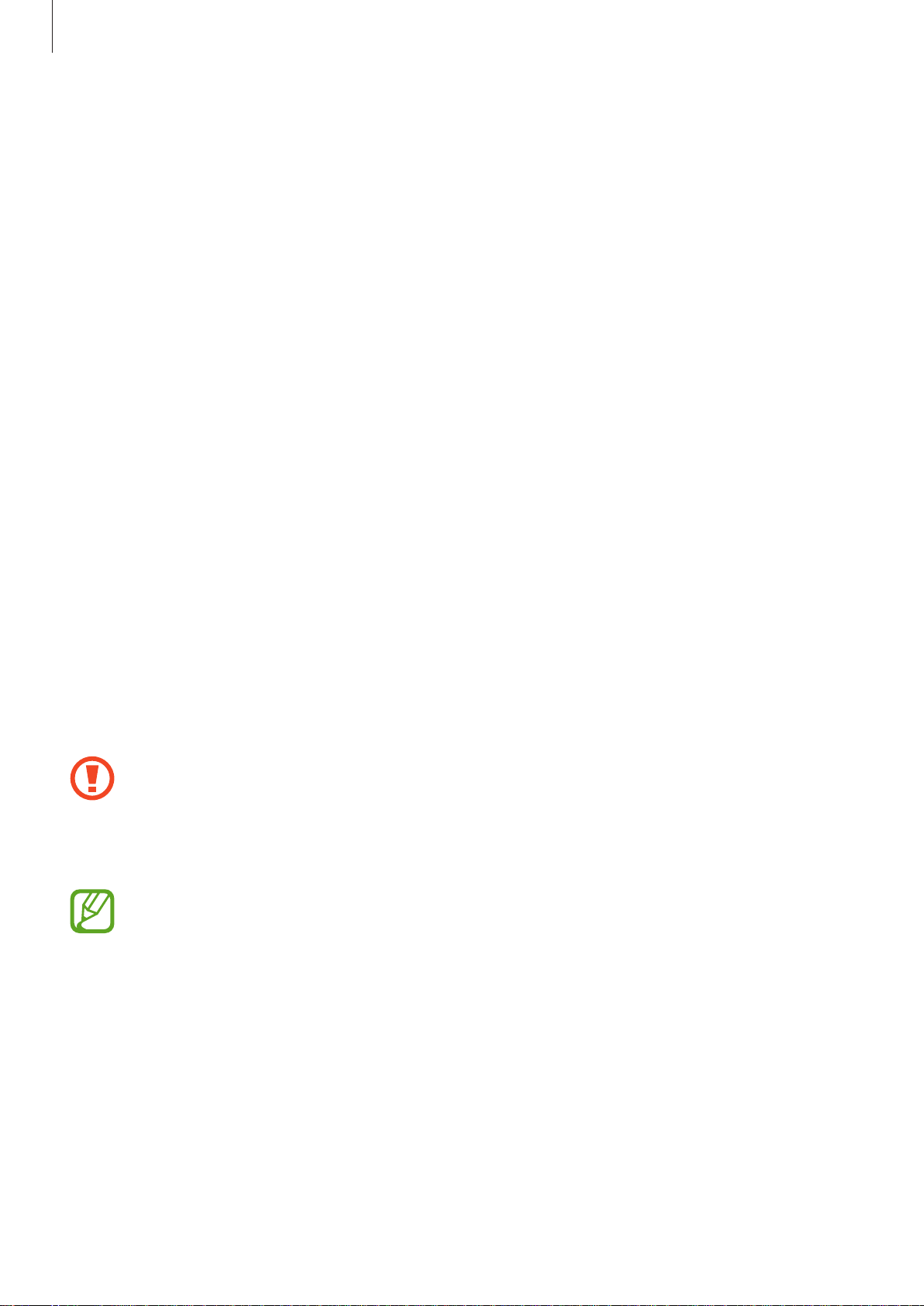
Getting started
Reducing the battery consumption
Your device provides options that help you save the battery power. By customising these
options and deactivating features in the background, you can use the device longer between
charges:
•
When you are not using the device, switch to sleep mode by pressing the Power button.
•
Close unnecessary apps using the task manager.
•
Deactivate the Bluetooth feature.
•
D
tiv
eac
•
Deactivate auto-syncing of apps.
•
Decrease the backlight time.
•
Decrease the screen brightness.
ate the Wi-Fi feature.
Using a memory card
Installing a memory card
Your device accepts memory cards with maximum capacities of 128 GB. Depending on the
memory card manufacturer and type, some memory cards may not be compatible with your
device.
•
Some memory cards may not be fully compatible with the device. Using an
incompatible card may damage the device or the memory card, or corrupt the data
stored in it.
•
Use caution to insert the memory card right-side up.
•
The device supports the FAT and the exFAT file systems for memory cards. When
inserting a card formatted in a different file system, the device asks to reformat the
memory card.
•
Frequen
t writing and erasing of data shortens the lifespan of memory cards.
•
When inserting a memory card into the device, the memory card’s file directory
appears in the
My Files
→
SD card
folder.
12
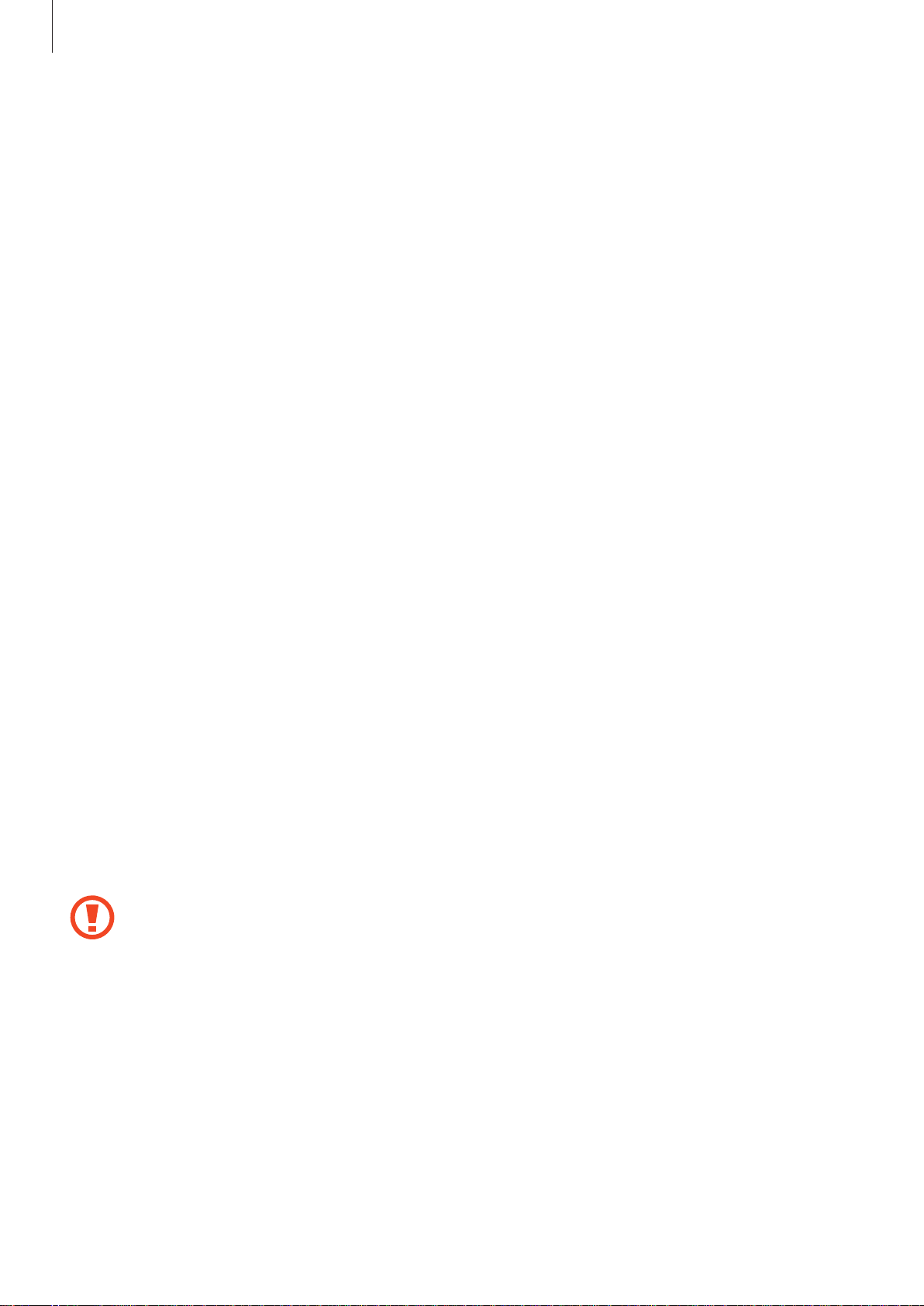
Getting started
Open the cover of the memory card slot.
1
Insert a memory card with the gold-coloured contacts facing downwards.
2
Push the memory card into the slot until it locks in place.
3
Close the cover of the memory card slot.
4
Removing the memory card
Before removing the memory card, first unmount it for safe removal. On the Home screen, tap
Apps
→
Settings
Open the cover of the memory card slot.
1
Push the memory card until it disengages from the device, and then pull it out.
2
Close the cover of the memory card slot.
3
Do not remove the memory card while the device is transferring or accessing
information. Doing so can cause data to be lost or corrupted or can damage the
→
Storage
→
Unmount SD card
.
memory card or device. Samsung is not responsible for losses that result from the
misuse of damaged memory cards, including the loss of data.
13
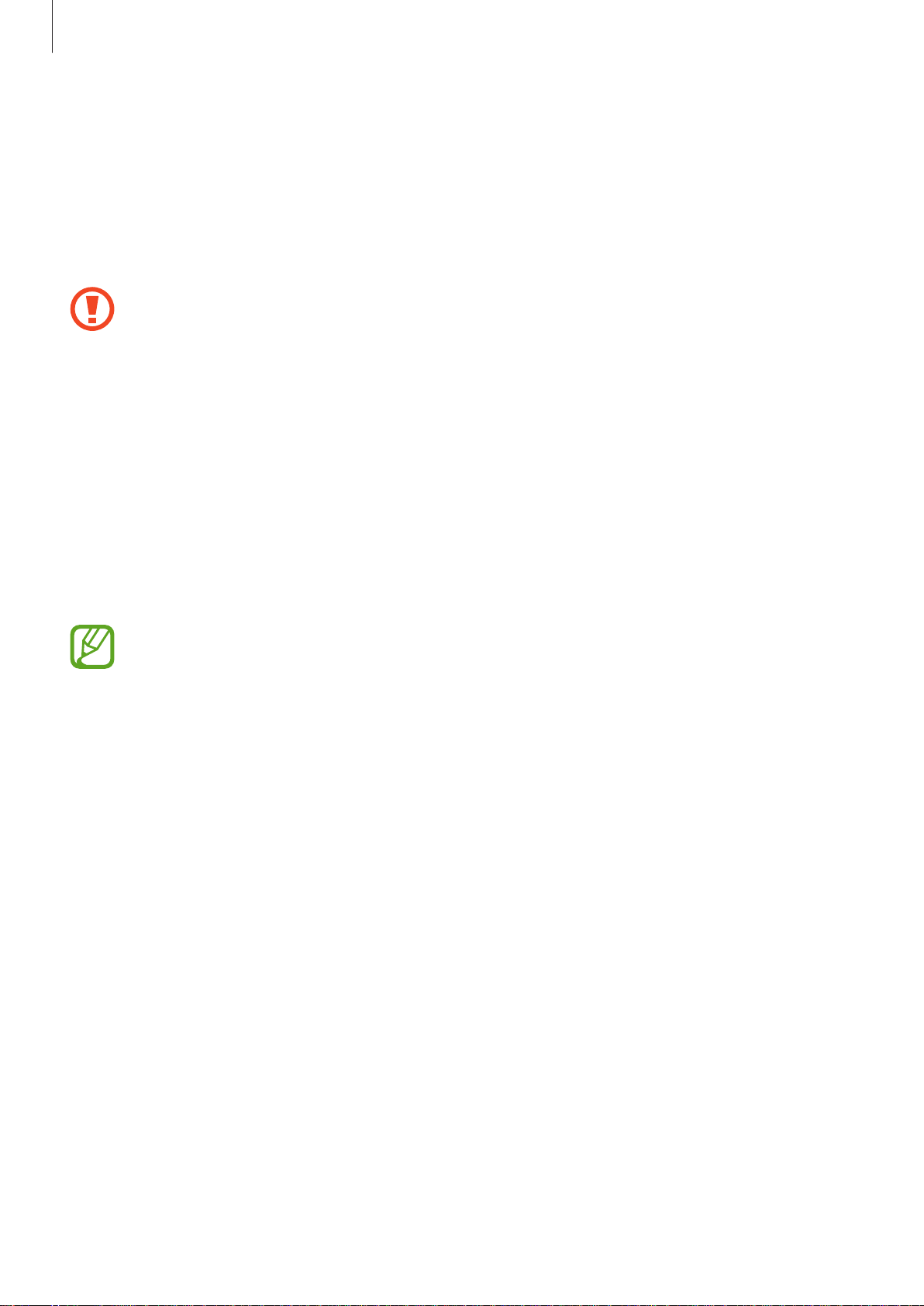
Getting start
ed
Formatting the memor
A memor
memory card on the device.
On the Home screen, tap
CARD
y car
→
ERASE EVER
Befor
important data stored in the device. The manufacturer’s warranty does not cover loss
of data resulting from user actions.
ormatted on a computer may not be compatible with the device. Format the
d f
Apps
YTHING
e formatting the memory card, remember to make backup copies of all
Turning the devic
Press and hold the P
When you turn on your device for the first time or after performing a data reset, follow the onscreen instructions to set up your device.
ower button for a few seconds to turn on the device.
y card
→
Settings
.
→
Stor
e on and off
age
→
Format SD card →
FORMAT SD
To turn off the device, press and hold the Power button, and then tap
F
w all post
ollo
the use of wireless devices is restricted, such as aeroplanes and hospitals.
ed warnings and directions from authorised personnel in areas where
Pow
er off
.
14
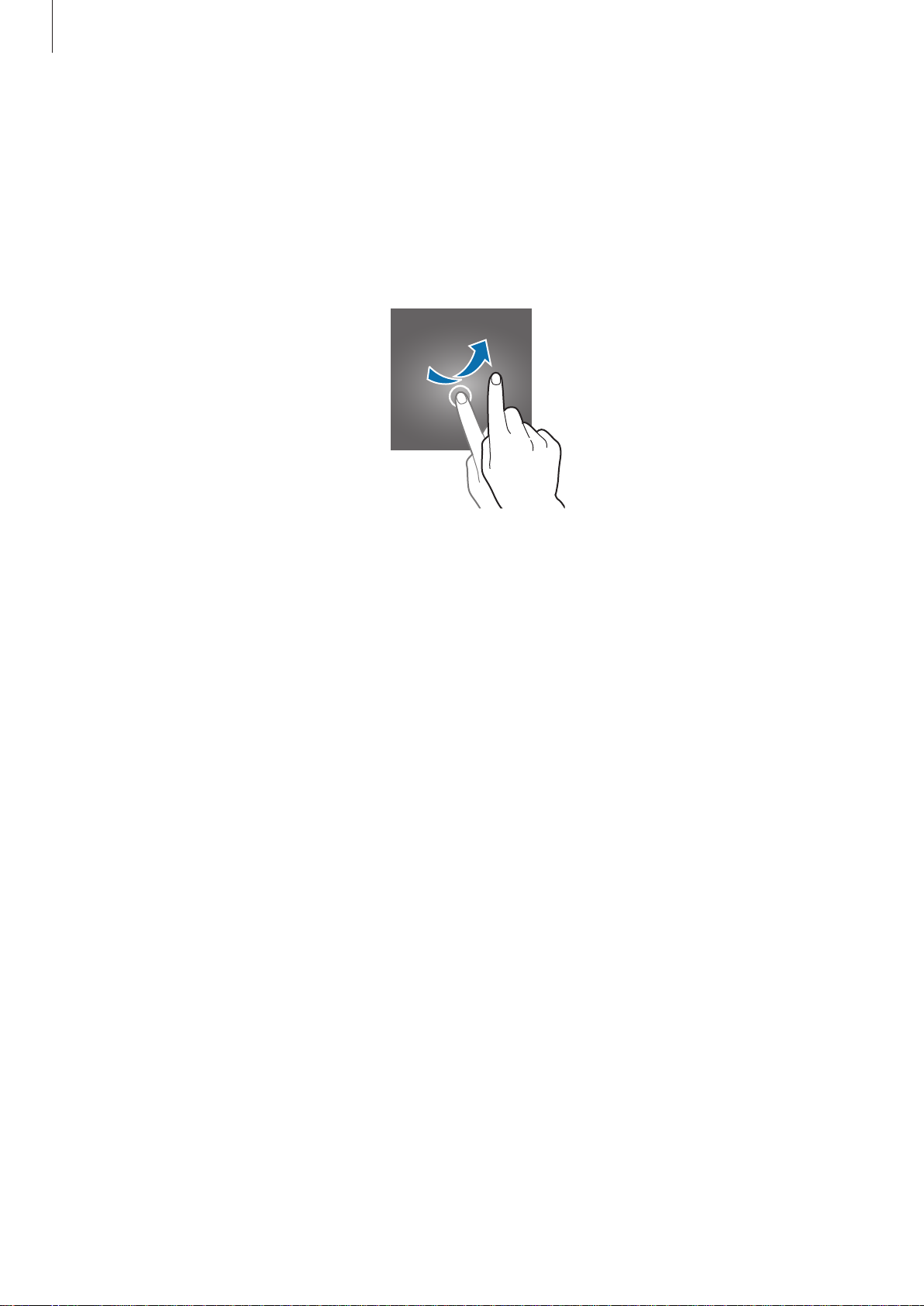
Getting start
ed
Locking and unlock
Pressing the P
automatically locks if the device is not used for a specified period.
To unlock the screen, press the Power button or the Home button and flick your finger in any
direction within the unlock screen area.
You can change the unlock code t
method for more information.
ower button turns off the screen and locks it. Also, the screen turns off and
ing the screen
o unlock the screen. Refer to Changing the screen lock
15
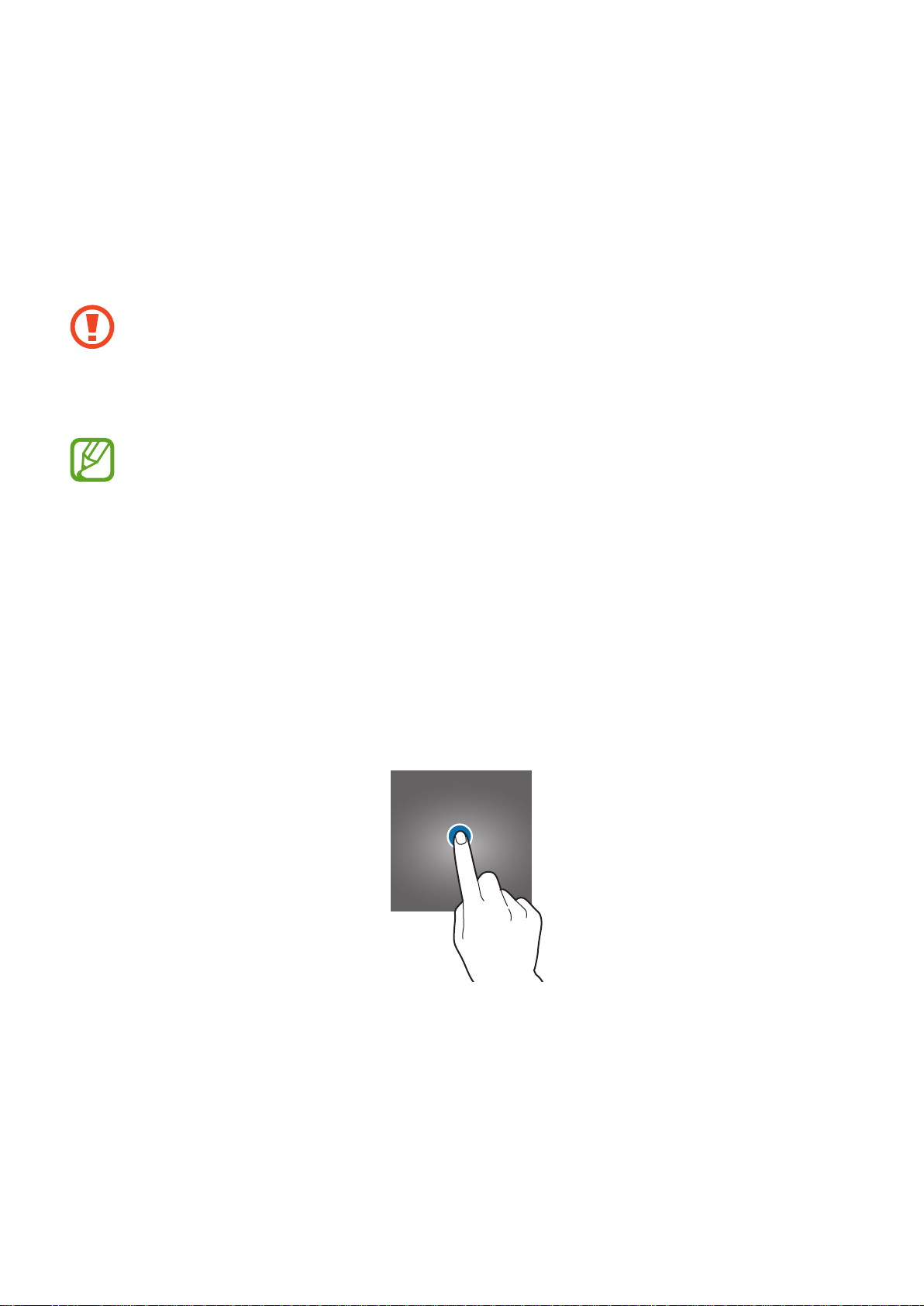
Basics
Using the touch screen
•
Do not allow the touch scr
Electrostatic discharges can cause the touch screen to malfunction.
•
To avoid damag
excessive pressure to it with your fingertips.
ing the touch screen, do not tap it with anything sharp or apply
een to come into contact with other electrical devices.
•
The device may not r
are outside of the touch input area.
•
Leaving the t
(screen burn-in) or ghosting. Turn off the touch screen when you do not use the
device.
•
It is recommended t
ouch scr
ecognise touch inputs close to the edges of the screen, which
een idle for extended periods may result in afterimages
o use fingers when you use the touch screen.
Tapping
To open an app, to selec
using the keyboard on the screen, tap it with a finger.
t a menu item, to press an on-screen button, or to enter a character
16
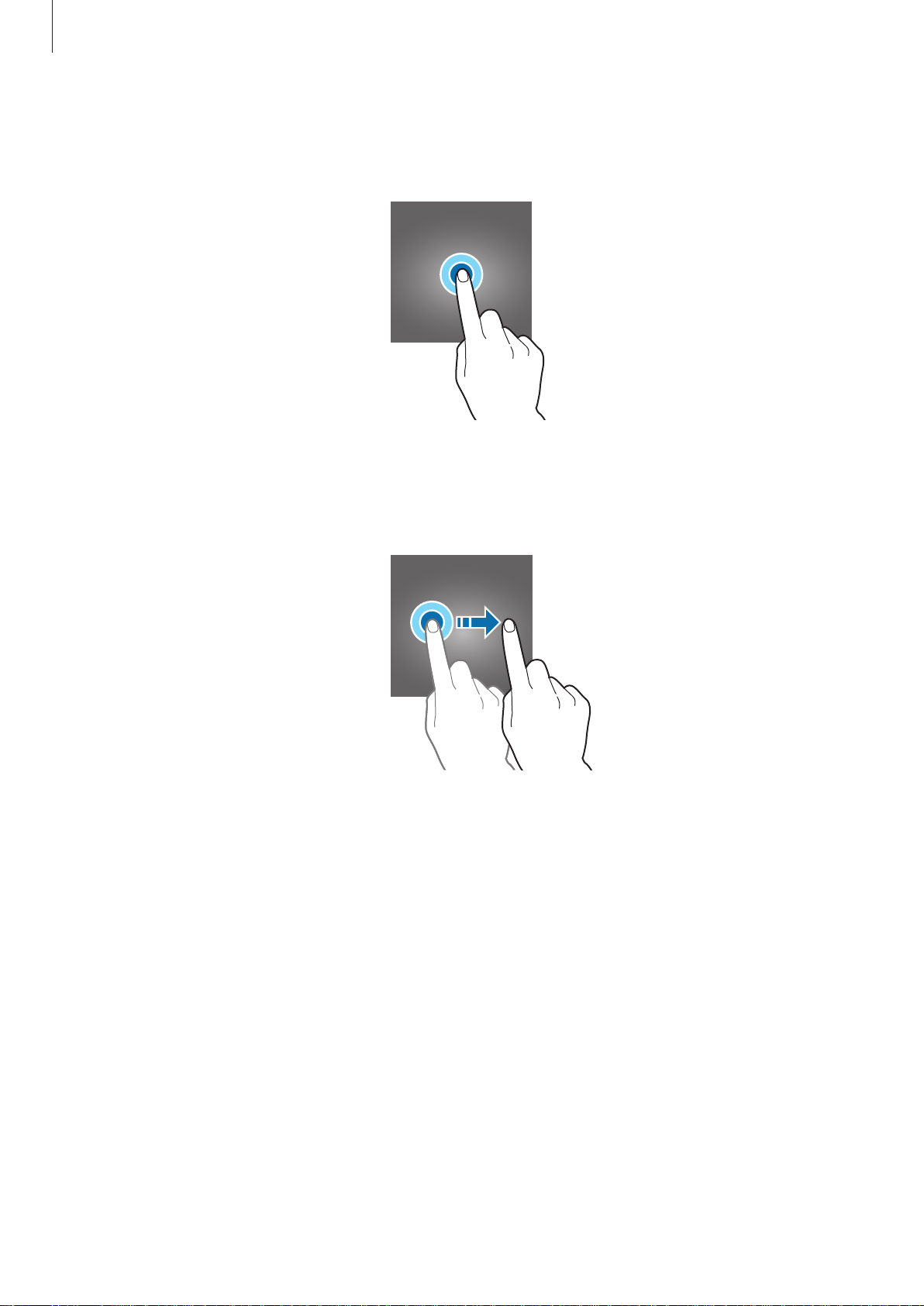
Basics
Tapping and holding
Tap and hold an item or the scr
Dragg
To mov
ing
e an item, tap and hold it and drag it to the target position.
een for more than 2 seconds to access available options.
17
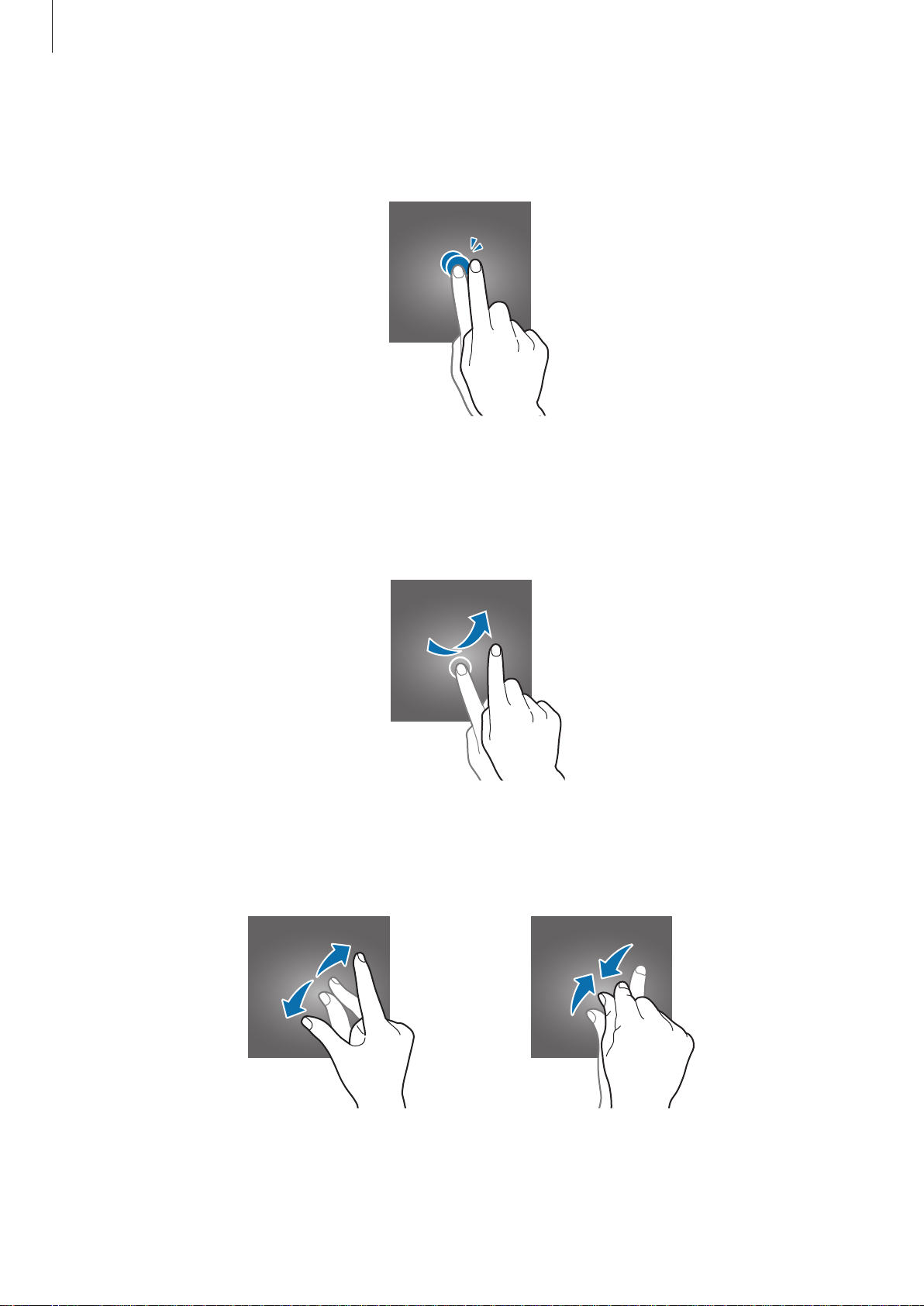
Basics
Double-tapping
Double-tap on a w
ebpage or image to zoom in. Double-tap again to return.
Flicking
Flick left or r
down to scroll through a webpage or a list of items, such as contacts.
ight on the Home screen or the Apps screen to see another panel. Flick up or
Spreading and pinching
Spread two fingers apart on a webpage, map, or image to zoom in a part. Pinch to zoom out.
18
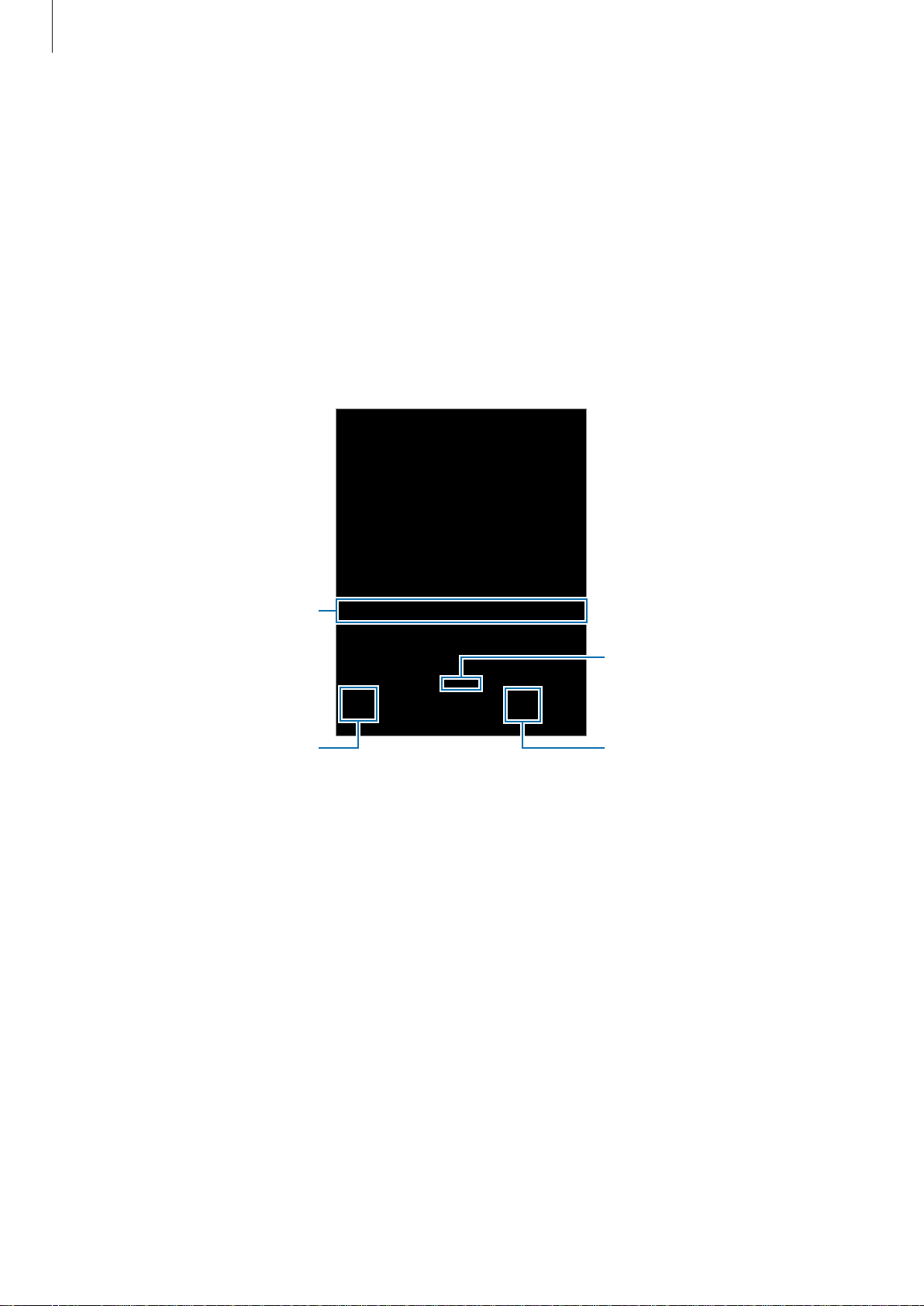
Basics
Home screen lay
Home scr
The Home screen is the star
widgets, shortcuts to apps, and more. Widgets are small apps that launch specific app
functions to provide information and convenient access on your Home screen.
To view other panels, scroll left or right, or tap one of the screen indicators at the bottom of
the screen. To customise the Home screen, refer to Managing the Home screen.
een
out
ting point for accessing all of the device’s features. It displays
A widget
An app
S
creen indicators
A folder
19
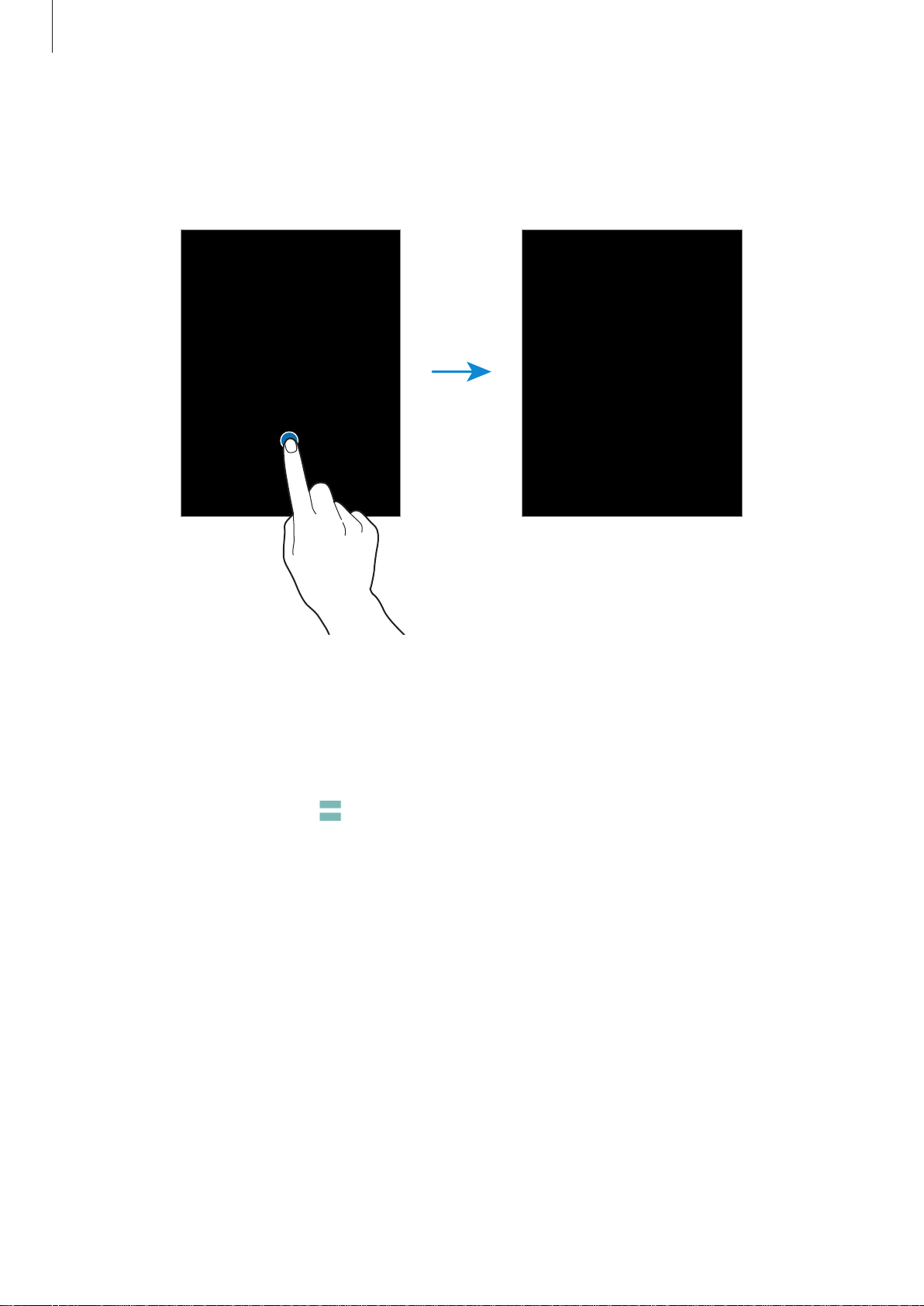
Basics
Home screen options
On the Home screen, tap and hold an empty ar
the available options.
ea, or pinch your fingers together to access
Flipboard Briefing
Use this fea
news that interests you using this feature.
On the Home screen, tap or swipe to the righ
1
Tap
2
S
wipe up
3
ture to view the latest articles in various categories. You can get up to date on
START READING
w
ards to browse articles in each news category.
when launching this feature for the first time.
t to open
Flipboard Briefing
.
20
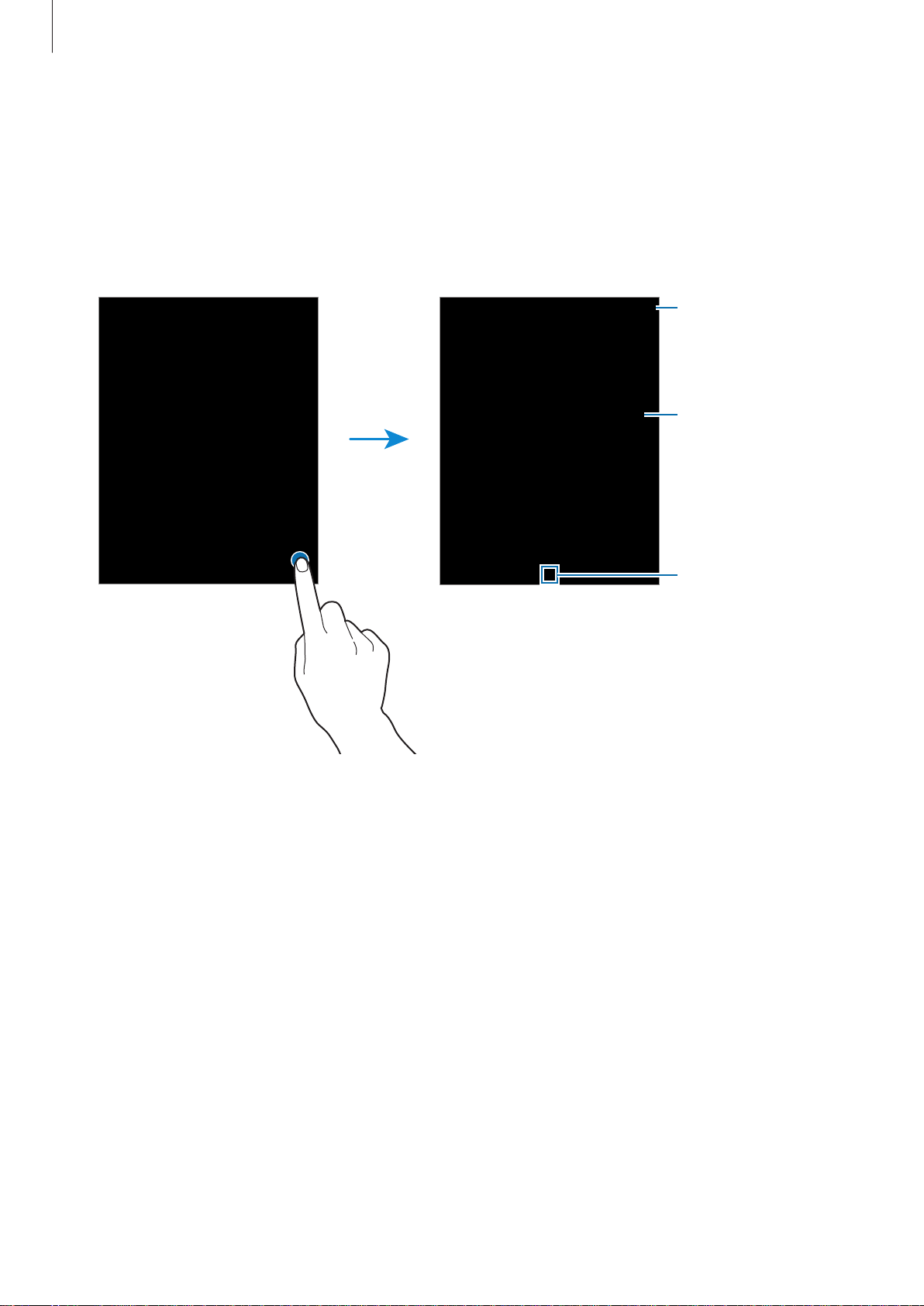
Basics
Apps screen
he A
T
pps scr
On the Home screen, tap
een displays icons for all apps, including newly installed apps.
Apps
to open the Apps scr
een. To view other panels, scroll left or
right, or select a screen indicator at the bottom of the screen. To customise the Apps screen,
refer to Managing the Apps screen.
ess additional
Acc
options.
An app
A screen indicat
or
21
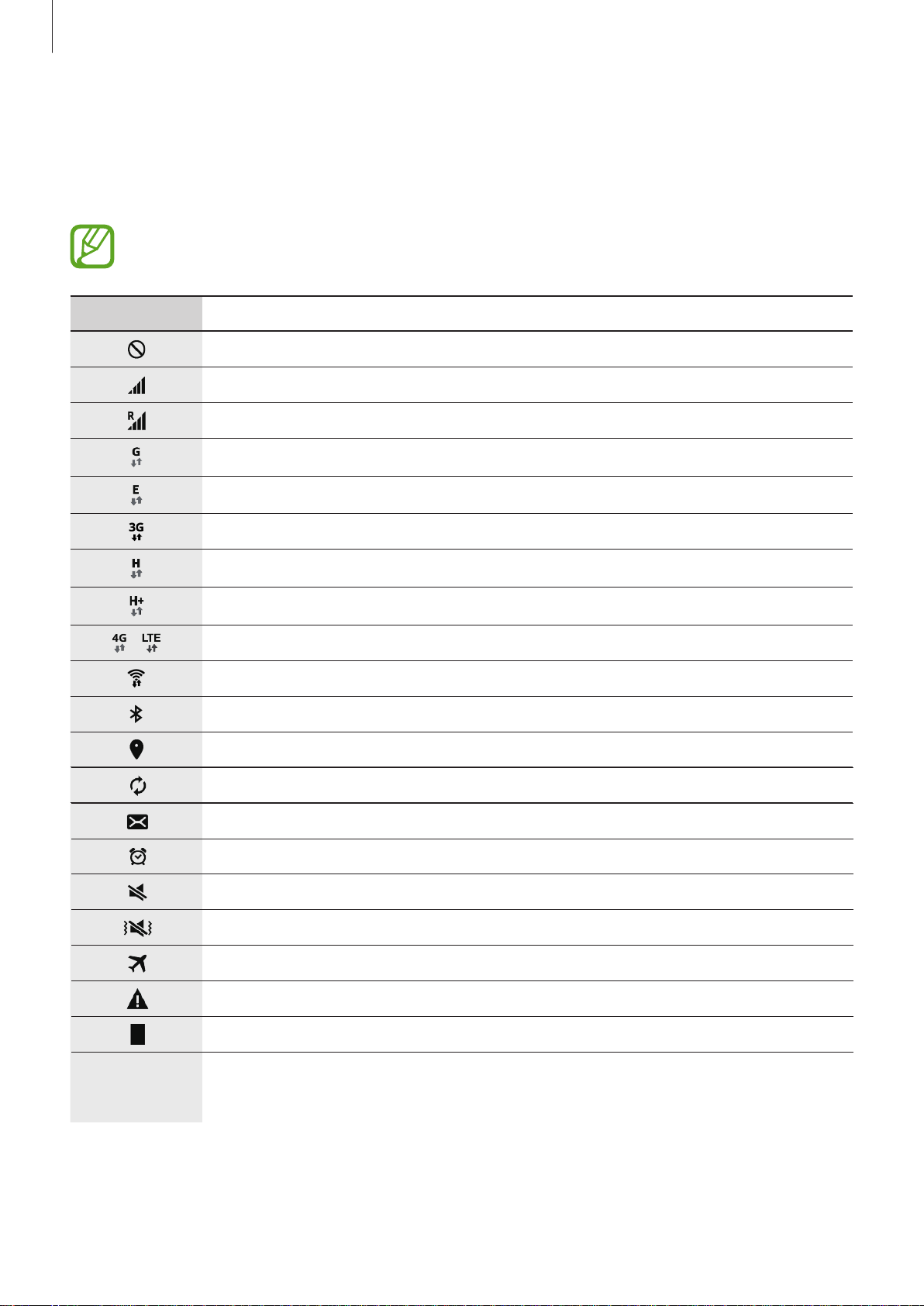
Basics
Indicat
ndica
I
below are most common.
or icons
or icons appear on the status bar at the top of the screen. The icons listed in the table
t
The status bar ma
status bar, drag down from the top of the screen.
Icon M
eaning
No signal
Signal strength
Roaming (outside of normal ser
GPRS networ
EDGE networ
UMTS net
HSDPA network connected
y not appear at the top of the screen in some apps. To display the
vice area)
k connected
k connected
work connected
/
HSPA+ netw
LTE netw
Wi-Fi connected
Bluetooth feature activated
GPS activa
Synced with the web
New tex
Alarm ac
Mute mode ac
Vibration mode activated
Flight mode activated
Error oc
Batter
y power level
ork connected
ork connected
ted
t or multimedia message
tivated
tivated
curred or caution required
22
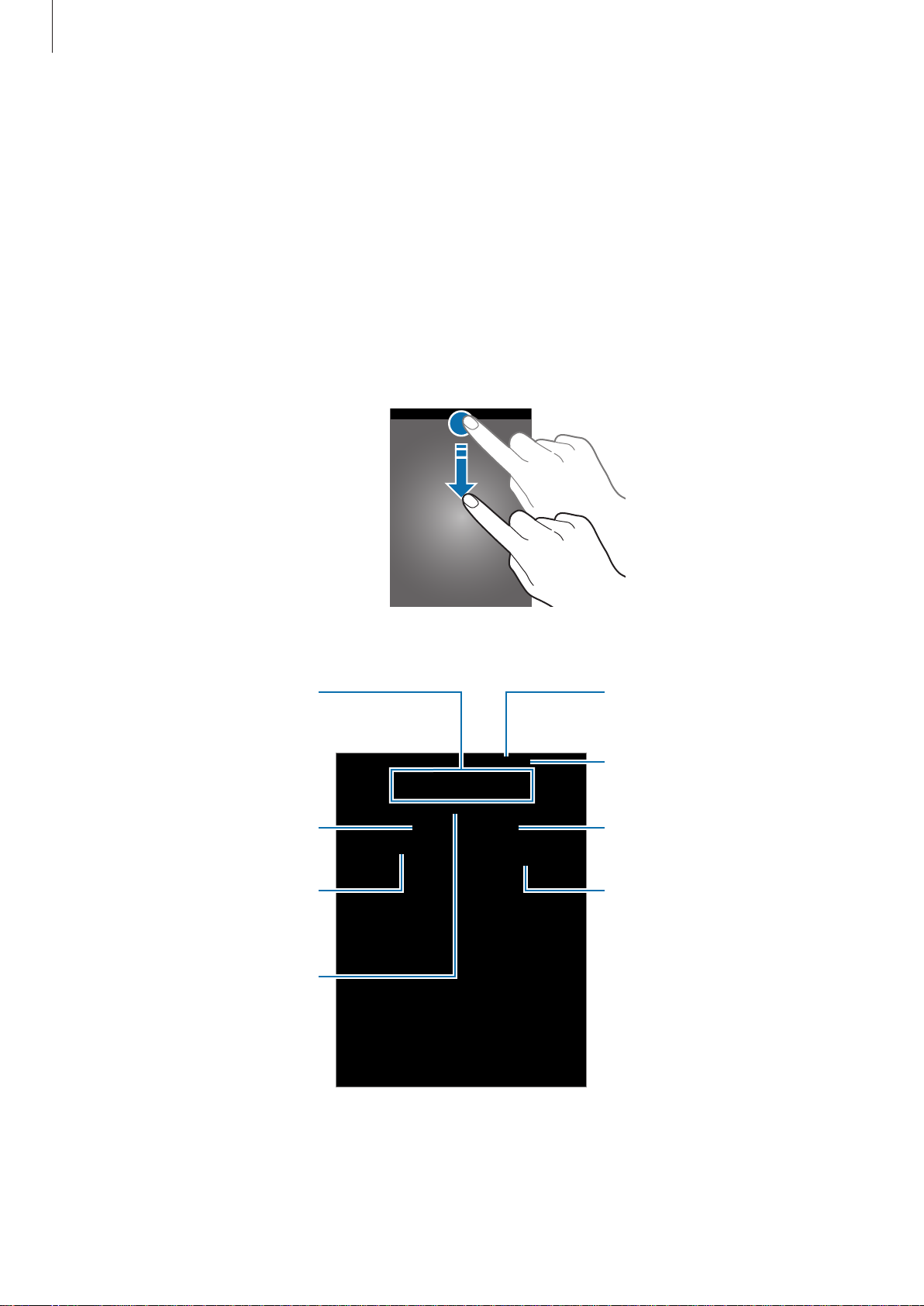
Basics
Notifications panel
U
sing the notifica
When you r
eceive new notifications, such as messages or missed calls, indicator icons appear
tions panel
on the status bar. To see more information about the icons, open the notifications panel and
view the details.
To open the notifications panel, drag the status bar downwards. To close the notifications
panel, drag the bar from the bottom of the screen upwards.
Y
ou can use the f
ollo
wing functions on the notifications panel.
ate or deactivate options.
Activ
Tap and hold a button to view
more detailed settings.
Launch S Finder.
Tap a notification and per
various actions.
Adjust the brightness.
form
View all quick setting buttons
earrange buttons.
and r
Launch Settings.
Launch Quick Connect.
Clear all notifica
tions.
23
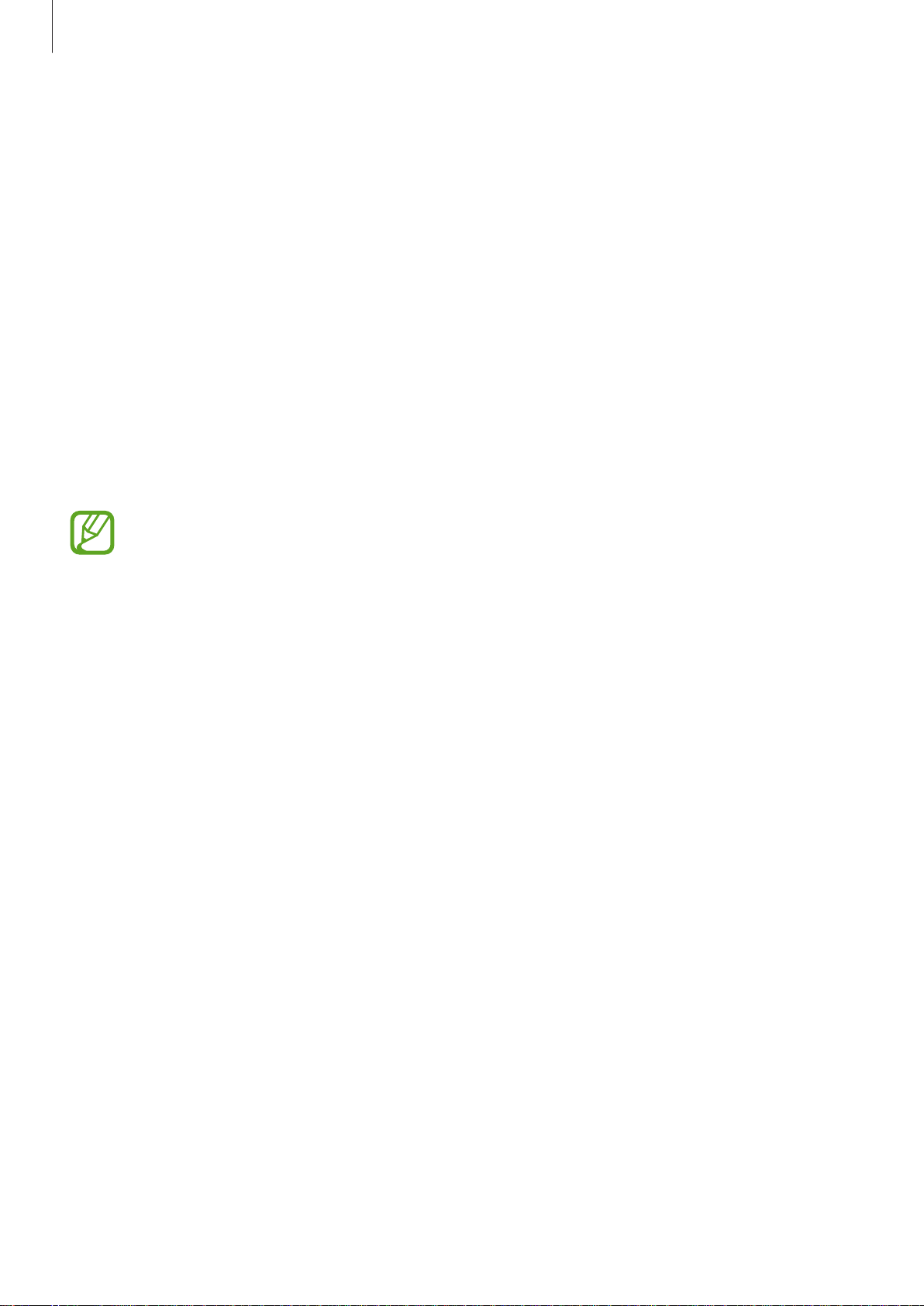
Basics
Rearranging quick setting butt
To rearr
drag the it
ange quick setting buttons on the notifications panel, tap
em to another location, and then tap
ons
DONE
EDIT
, tap and hold an item,
.
Using the quick setting buttons
You can activa
options to activate or deactivate them. You can view more detailed settings if you tap and
hold a button.
•
Wi-Fi
•
Location
•
Sound
•
Screen r
Some apps do not allow screen rotation.
te or deactivate some features on the notifications panel. Tap the following
: Refer to W
: Activa
/
Vibr
ota
i-Fi for more information.
te or deactivate the GPS feature.
ate
/
tion
Mute
: A
: Select a sound mode.
llo
w or pr
ev
ent the interface from rotating when you rotate the device.
•
Bluetooth
•
Mobile data
•
Power sa
•
Flight mode
•
Do not disturb
block notifications. To select which notifications will be blocked, tap
and notifications
•
U. power sa
•
Mobile hotspot
•
Smart stay
•
Privat
•
Screen Mirr
•
Sync
: When you ac
calendar or email.
: Refer to Bluetooth for more information.
: Refer to
ving
: Refer to
ving
: When you ac
e mode
oring
: Refer to
: Activa
: Refer to Mobile hotspot and tethering for more information.
: Refer to
Data usage or Mobile networks for more information.
Power saving feature for more information.
Flight mode for more information.
te or deactivate blocking mode. In blocking mode, the device will
→
Do not disturb
: Refer to
: Refer to
tivate this feature, the device automatically syncs apps, such as
Ultra power saving mode for more information.
tivate this feature, the screen stays on as long as you look at it.
Private mode for more information.
Screen Mirroring for more information.
.
Settings
→
Sounds
24
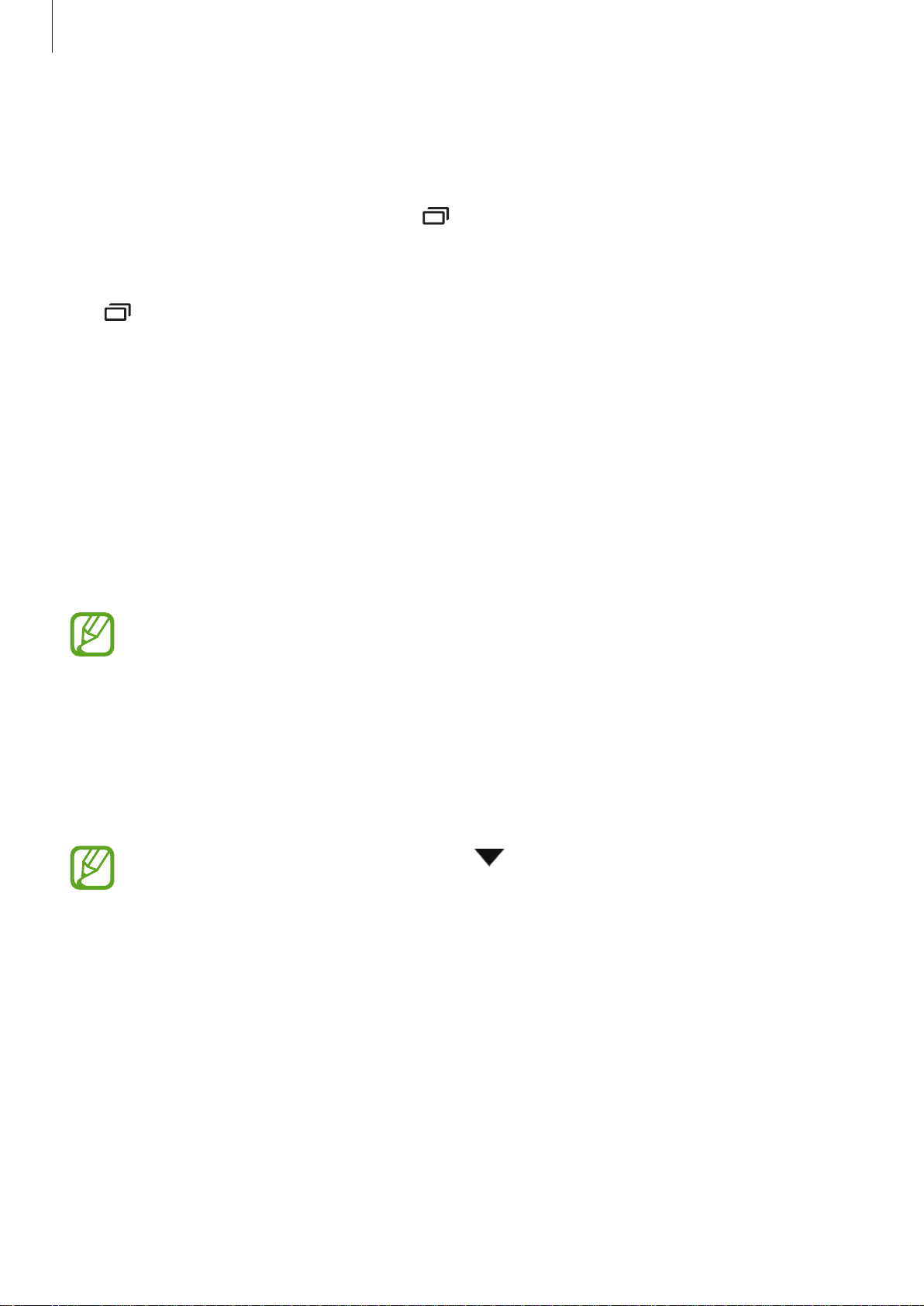
Basics
Opening apps
On the Home screen or the Apps scr
To open the list of recently-used apps, tap
een, select an app icon to open it.
and select an app icon t
Closing an app
Tap and drag an app icon t
CLOSE ALL
.
o the left or right to close it. To close all running apps, tap
Installing or uninstalling apps
Samsung GALAXY Apps
Use this app to pur
Tap
Galaxy A
chase and download apps.
pps
on the Apps screen.
o open.
This app may not be a
vailable depending on the region or service provider.
Installing apps
Brow
se apps by category or tap
Select an app to view information about it. To download free apps, tap
and download apps where charges apply, tap the button that shows the app’s price.
To change the auto upda
then select an option.
SEARCH
te settings, tap
t
o sear
ch f
or a keyword.
→
Settings
Install
→
Auto upda
. To pur
te apps
chase
, and
25
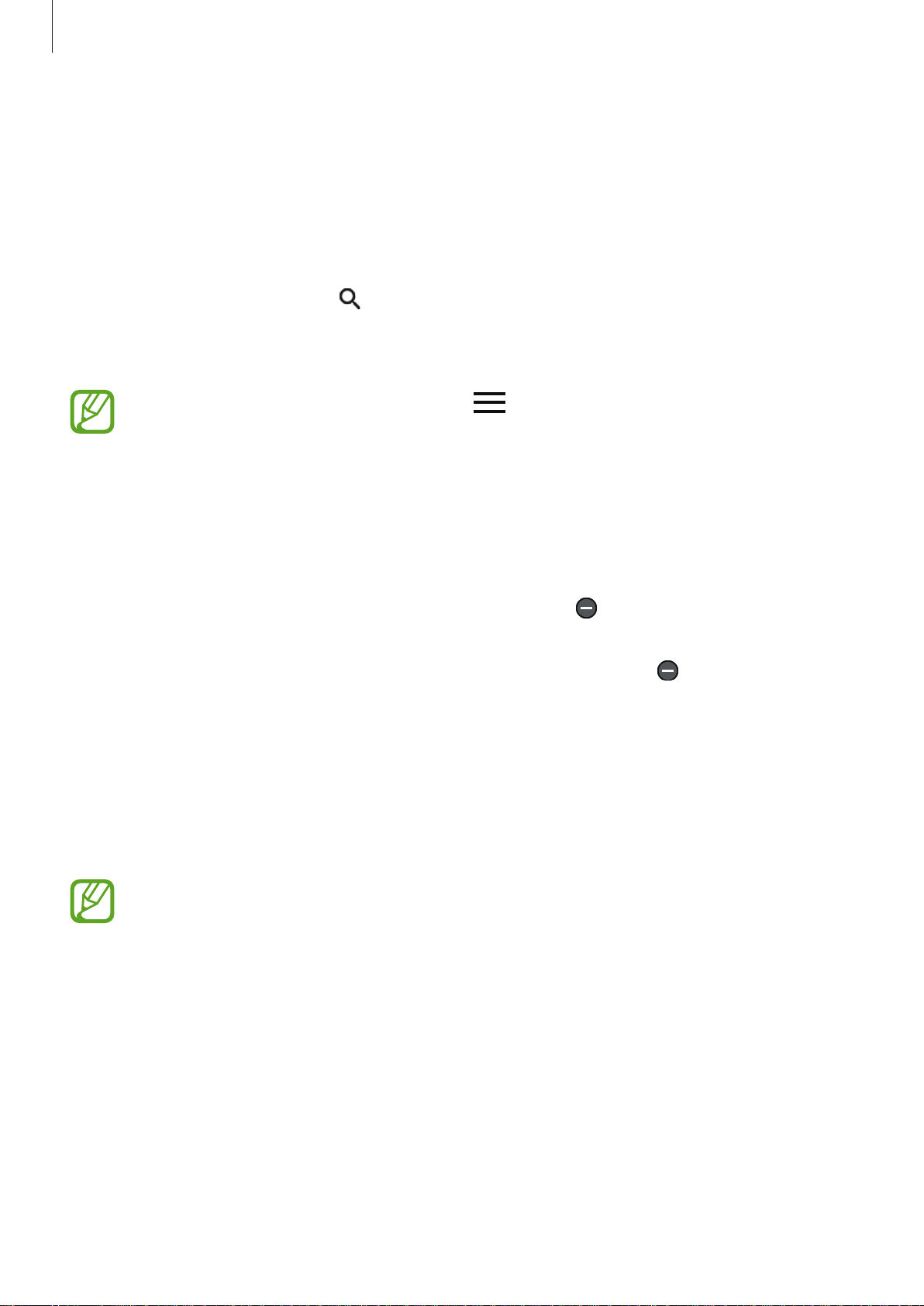
Basics
Play St
se this app t
U
Tap
Play St
ore
chase and do
o pur
on the Apps screen.
ore
wnload apps.
Installing apps
Browse apps b
Select an app to view information about it. To download free apps, tap
and download apps where charges apply, tap the price and follow the on-screen instructions.
To change the auto updat
then select an option.
y category or tap
to search for a key
e settings, tap
word.
→
Settings
INSTALL
→
Auto-upda
. To purchase
te apps
, and
Managing apps
Uninstalling or disabling apps
To disable default apps, open the Apps screen and tap
can disable. Select an app and tap
To uninstall downloaded apps, open the A
→
DONE
manager
. Alterna
, selec
t an app
tively, on the Apps screen, tap
, and then tap
DISABLE
→
DONE
pps screen and tap
Settings
UNINST
ALL
.
.
Enabling apps
On the Apps screen, tap
DISABLED
, select an app, and then tap
•
Disabling apps: Disable selected default apps that cannot be uninstalled from the
device. You cannot use disabled apps.
•
Uninstalling apps: Uninstall downloaded apps.
Settings
→
Applications
ENABLE
→
Application manager
.
EDIT
. appears on the apps that you
EDIT
→
Applications
→ →
UNINSTALL
→
Application
, scroll to
26
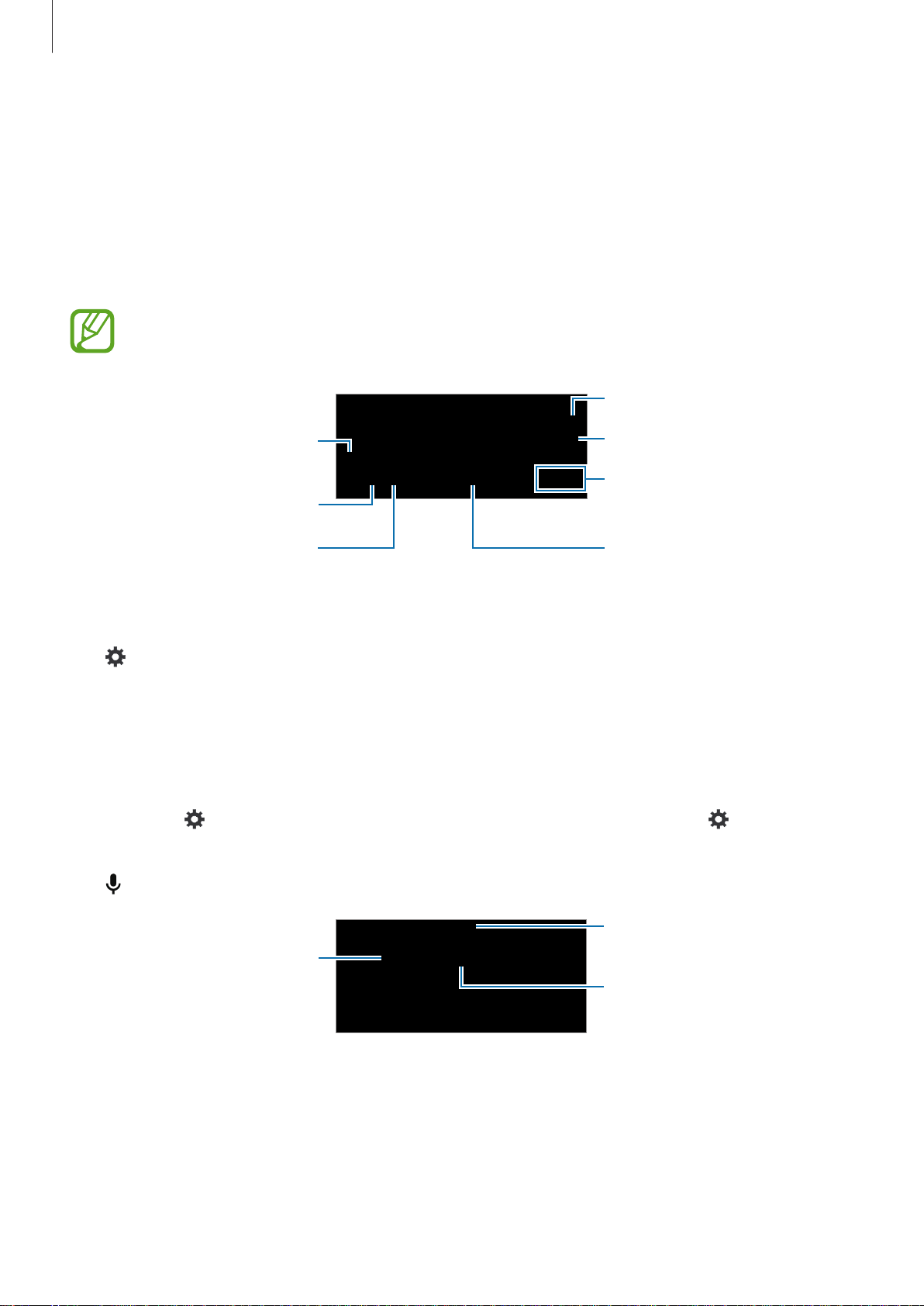
Basics
Entering te
Keyboar
A keyboard appears automatically when y
more.
Enter uppercase. For all caps,
Change the keyboard settings.
d la
Text en
input language to one of the supported languages.
Enter punctuation marks.
try is not supported in some languages. To enter text, you must change the
xt
yout
tap it twice.
ou enter text to send messages, create memos, and
Delete a preceding character.
eak t
Br
Move the cursor.
Enter a spac
o the ne
x
t line.
e
.
Changing the input language
Tap →
more languages, you can switch between the input languages by sliding the space key left or
right.
Using additional keyboar
Tap and hold to use various func
the last function that w
•
Select input languages
as used.
: Enter te
xt by voice.
Open the keyboard.
, and then select the languages to use. I
d functions
tions. Other icons may appear instead of
Change the language.
Start or pause ent
voice.
f you select two or
depending on
ering text by
27
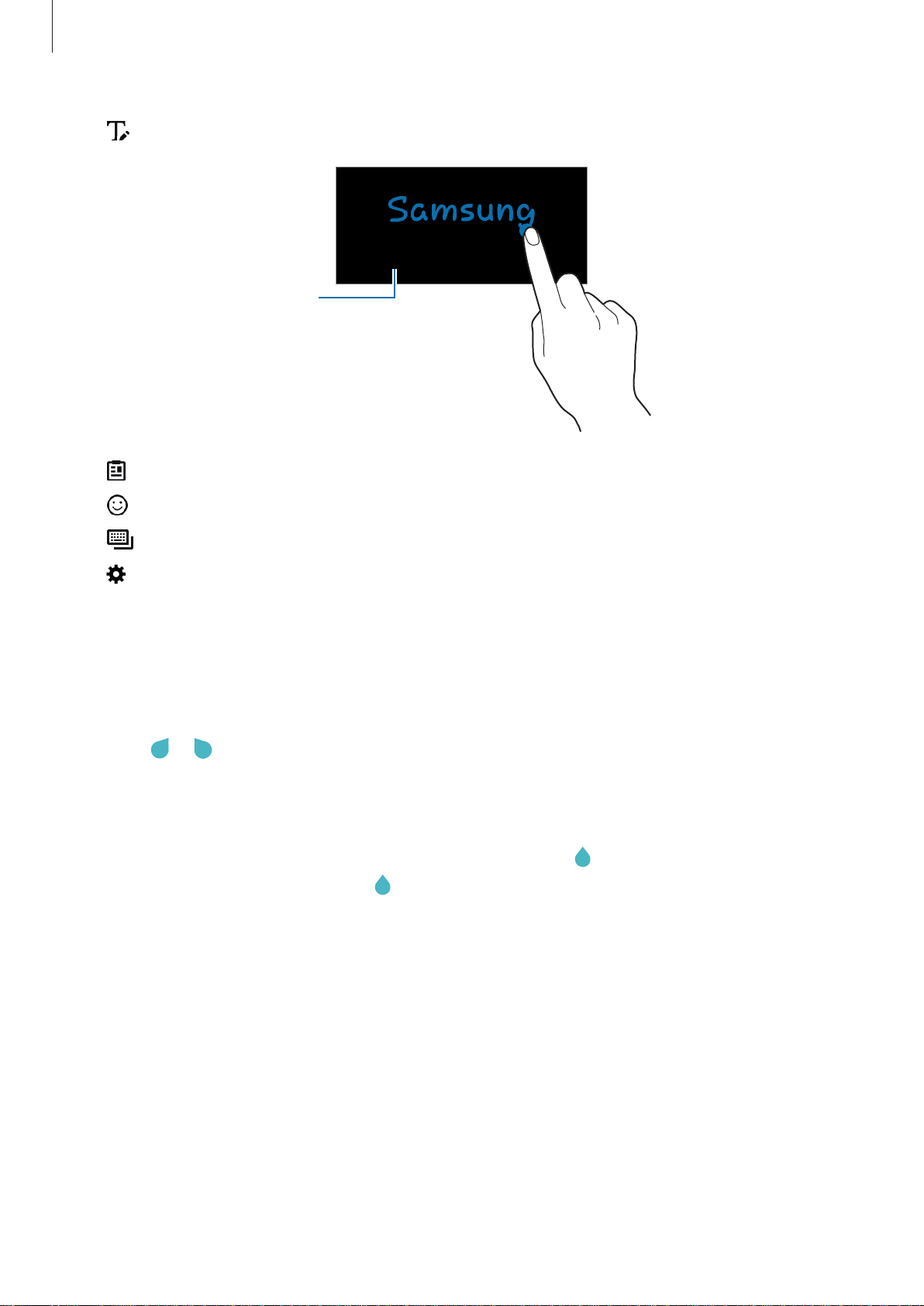
Basics
•
•
•
•
•
: Switch to handwr
Switch to the standar
keyboard.
: Add an item from the clipboar
: Enter emoticons
: Switch to the floa
: Change the keyboard settings.
iting mode.
d
.
ting or split keyboard.
d.
Copying and pasting
Tap and hold over t
1
Drag or to select the desired t
2
Tap
Copy
or
3
Place the cursor where the t
4
you have previously copied, tap →
Cut
ext.
. The select
ed text is copied to the clipboard.
ext, or tap
ext is to be inserted and tap
Clipboard
Select all
and select the text.
to select all te
→
Paste
xt.
. To paste t
ext that
28
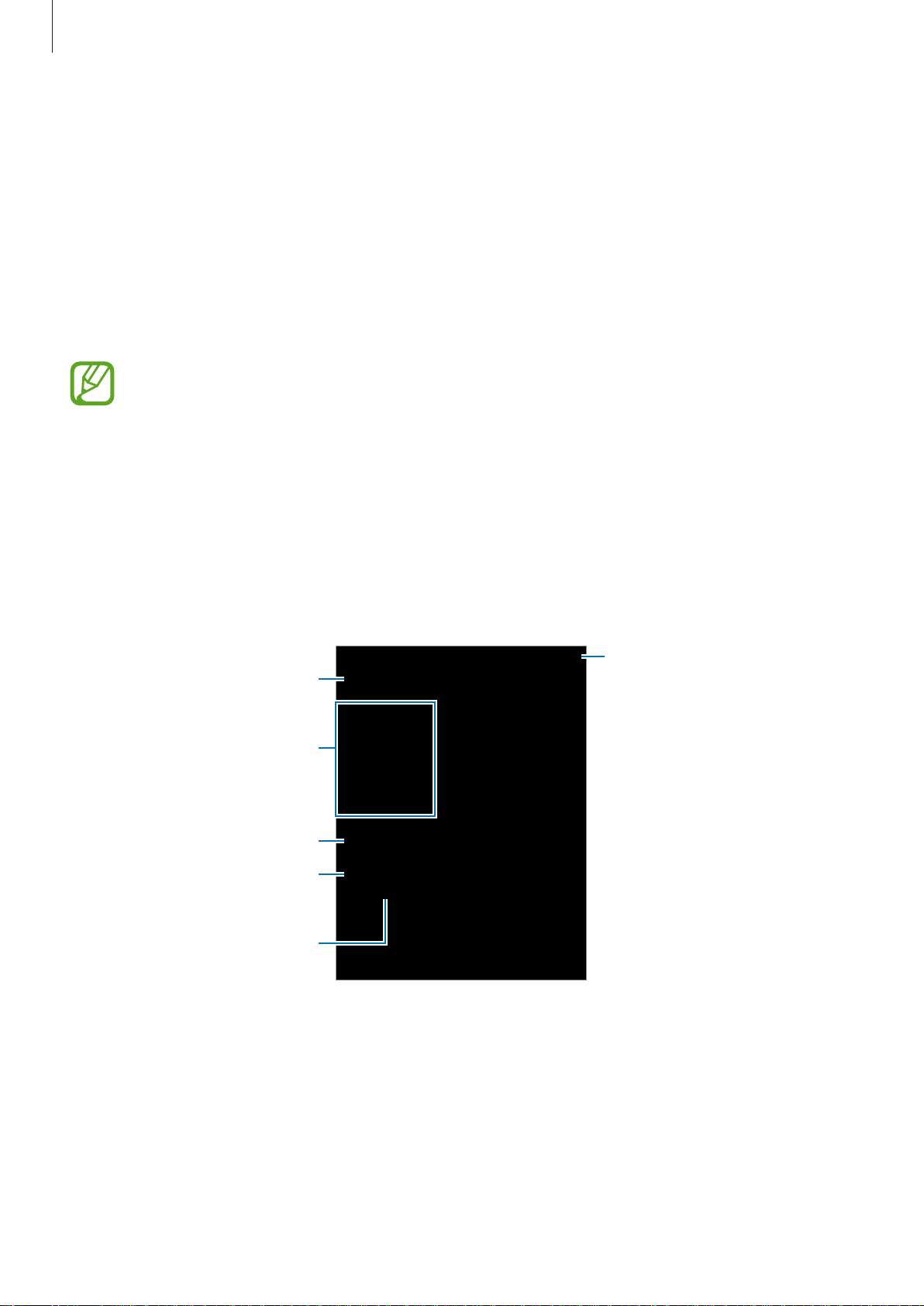
Basics
Screen captur
Capture a scr
Press and hold the Home button and the Power button simultaneously. You can view
captured images in
with others.
You can also capture screenshots using other methods. Refer to Palm swipe to capture for
more information.
eenshot while using the device.
Gallery
It is not possible to captur
e
. Aft
er capturing a screenshot, you can edit the image and share it
e a screenshot while using some apps.
My Files
Use this app to ac
storage services.
cess various files stored in the device or in other locations, such as cloud
Tap
My Files
View files stor
View storage information.
on the Apps screen.
View rec
View files by categories.
ed in the device.
View files saved in cloud
storage services.
ent files.
Search f
or files or folders.
29
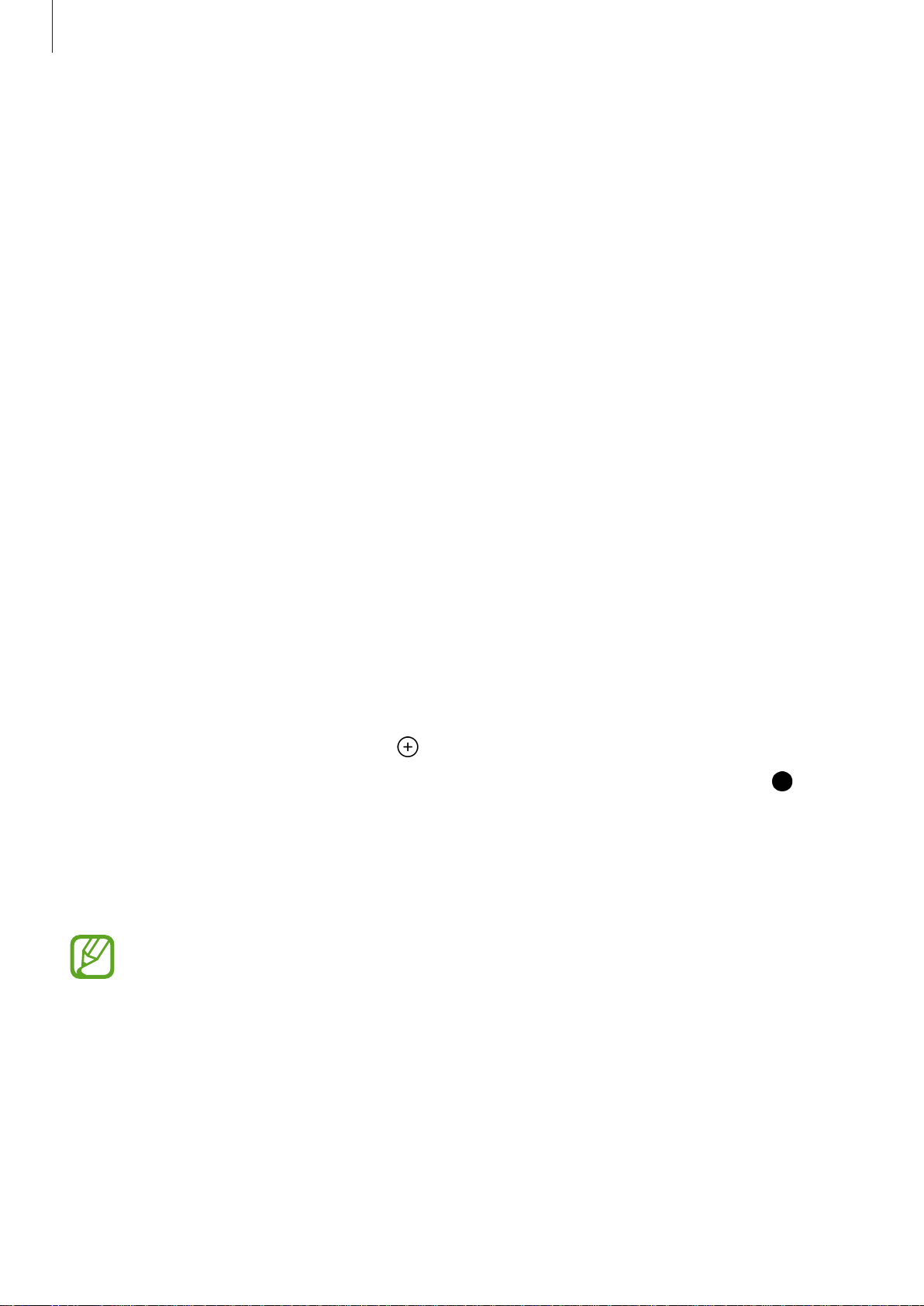
Basics
Power sa
Pow
Save the ba
On the Apps screen, tap
to ac
Select from the following options:
Ultra power sa
Use this mode to extend the device’s battery power. In ultra power saving mode, the device
performs the following:
er sa
ttery power by limiting the device’s functions.
tivate it.
•
Start power saving
power-saving mode.
•
Restricts the a
ving feature
ving mode
Settings
: Select a power level at which the device automatically switches to
ving mode
vailable apps to essential and selected apps only.
→
Battery →
Power sa
ving mode
, and then tap the switch
•
Deactiva
•
Deactiva
On the Apps screen, tap
tivate it.
ac
To add an app to the Home screen, tap
To r
emove an app from the Home screen, tap
then tap
To change the settings for ultra po
MORE
tap
To deactiva
tes the mobile data connection when the screen turns off.
tes the Wi-Fi and Bluetooth features.
Settings
DONE
The estimated maximum standb
power runs out if the device is not used. Standby time may vary depending on your
device settings and operating conditions.
.
→
Settings
te ultra power saving mode, tap
.
→
Battery →
wer saving mode, such as network connectivity or sound,
Ultra power sa
and select an app.
MORE
MORE
y time shows the time remaining before the battery
→
Remove
→
Disable ultra pow
ving mode
, select an app with , and
, and tap switch to
er saving mode
.
30

Network connec
Mobile data
tivity
Connect the device t
devices. Refer to Data usage for additional options.
On the Apps screen, tap
ac
tivate it.
o a mobile network to use the Internet or share media files with other
Settings
→
Data usage
, and then tap the
Mobile data
switch to
Wi-Fi
Connect the device to a Wi-Fi network to use the Internet or share media files with other
devices. Refer to Wi-Fi for additional options.
•
Your device uses a non-harmonised fr
European countries. The WLAN can be operated in the EU without restriction
indoors, but cannot be operated outdoors.
•
Turn off Wi-F
On the Apps screen, tap
1
i to save the battery when not in use.
Settings
→
Wi-Fi
equency and is intended for use in all
, and then tap the switch to activate it.
elec
S
2
3
t a net
with a lock icon.
Tap
CONNECT
Once the device connec
network each time it is available without requiring a password. To prevent the device
connecting to the network automatically, select it from the list of networks and tap
FORGET
w
ork from the Wi-Fi networks list. Networks that require a password appear
.
ts to a Wi-Fi network, the device will reconnect to that
.
31

Network c
onnectivity
Mobile hotspot and tethering
A
bout t
Use this featur
devices if an Internet connection is unavailable. Connections can be made via the Wi-Fi, USB,
or Bluetooth.
ethering and mobile hotspots
e to share the device’s mobile data connection with computers and other
You may incur additional charges when using this f
eature.
Using the mobile hotspot
Use your device as a mobile hotspot t
devices.
On the Apps screen, tap
1
Tap the switch to ac
2
•
appears on the status bar. Other devic
Settings
tivate it.
o share your device’s mobile data connection with other
→
Mobile hotspot and tethering
es can find your device in the Wi-Fi networks
→
Mobile hotspot
.
list.
•
To set a password f
select the level of secur
On the other device’s screen, search for and select your device from the Wi-Fi networks
3
list.
On the connected devic
4
or the mobile hotspot, tap
ity. Then, enter a password and tap
e, use the device’s mobile data connection to access the Internet.
CONFIGURE MOBILE HOTSPOT and
SAVE
.
32

Network c
onnectivity
Using USB tethering
e the device’
Shar
On the Apps screen, tap
1
Connect your devic
2
Tap the
3
appears on the status bar when the two devic
On the computer, use y
4
s mobile data connection with other devices via a USB cable.
e to the computer via the USB cable.
USB tethering
Settings
switch to activ
our device’s mobile data connection.
→
Mobile hotspot and tethering
ate it.
es are connected.
Using Bluetooth tethering
Share the device’
computer that you connect to supports the Bluetooth feature.
Pair your device with the other devic
1
devices for more information.
s mobile data connection with other devices via Bluetooth. Ensure that the
e via Bluetooth. Refer to Pairing with other Bluetooth
.
On the Apps screen of your device, tap
2
Tap the
3
On the connected devic
4
On the connected devic
5
Bluetooth tethering
appears on the status bar when the two devic
The connection methods ma
switch to activ
e, open the Bluetooth settings screen, tap
e, use the device’s mobile data connection to access the Internet.
Settings
y vary depending on the connected devices.
→
Mobile hotspot and tethering
ate it.
es are connected.
→
Internet ac
.
cess
.
33

Motions & usability features
Motions and gestures
Excessive shaking or impact on the device may result in unintended inputs. Control
motions properly.
Smar
On the Apps screen, tap
switch to activate it.
If you have missed calls or new messages, the device will vibrate when you pick it up.
t aler
This feature may not work if the screen is turned on or the device is not on a flat
surface.
t
Settings
→
Motions and gestures
, and then tap the
Smart alert
34

Motions & usability features
Mute
On the A
ac
tivate it.
Cover the screen with your palm or turn the device over to mute incoming calls or alarms.
pps scr
een, tap
ettings
S
→
otions and gestur
M
es
, and then tap the
Mute swit
Palm swipe to capture
On the Apps screen, tap
capture
swit
ch t
o ac
tiv
ate it.
Settings
→
Motions and gestures
, and then tap the
Palm swipe to
ch to
Place the side of your hand on the screen and sweep it across the screen from the right to
the left or vice versa to capture a screenshot. You can view captured images in
capturing a screenshot, you can edit the image and share it with others.
It is not possible to capture a screenshot while using some apps.
Gallery
. After
35

Personalising
Managing the Home and A
Managing the Home scr
een
pps screens
Adding items
Tap and hold an app or a folder fr
To add widgets, open the Home screen, tap and hold an empty area, tap
hold a widget, and then dr
Moving and r
Tap and hold an item on the Home scr
To move the item to another panel, drag it to the side of the screen.
You can also move frequently-used apps to the shortcuts area at the bottom of the Home
screen.
emoving an item
ag it to the Home screen.
om the Apps screen, and then drag it to the Home screen.
Widgets
een, and then drag it to a new location.
, tap and
To remove an item, tap and hold the item. Then, drag it to
the screen.
Crea
1
2
ting a folder
On the Home screen, tap and hold an app, and then dr
Enter a f
older name.
Remove that appears at the t
ag it to the other app.
Managing panels
On the Home screen, tap and hold an empty ar
To add a panel, scroll left to the last panel, and then tap
To mov
To remove a panel, tap and hold a panel preview, and then drag it to
the screen.
e a panel, tap and hold a panel preview, and then drag it to a new location.
ea to add, move, or remove a panel.
.
op of
Remove at the top of
To set a panel as the main Home screen, tap
.
36

Personalising
Managing the Apps scr
een
Moving items
On the Apps screen, tap
To move the item to another panel, drag it to the side of the screen.
EDIT
. Tap and hold an item and dr
ag it to a new location.
Setting wallpaper and ringtones
S
etting w
Set an image or photo stor
screen.
On the Home screen, tap and hold an empty area, and then tap
1
on the Apps screen, tap
allpaper
ed in the device as wallpaper for the Home screen or the locked
Settings
→
Wallpaper
.
Wallpapers
. Alterna
tively,
Select a screen t
2
Scroll left or right and select from images displayed at the bottom of the screen.
3
To select photos taken by the device’s camera or other images, tap
Tap
4
SET AS WALLP
o change or apply wallpaper to.
APER
or
SET WALLPAPER
.
From Gallery.
Changing ringtones
Change ringtones for inc
On the Apps screen, tap
To set a ringtone f
one, and then tap
ringt
ADD
tap
o set a r
T
select a ringtone
.
ingt
or incoming calls, tap
one f
or notifications, tap
, and then tap
oming calls and notifications.
Settings
OK
. To use a song stor
OK
→
Sounds and notifications
Ringtones and sounds
ed in the device or in your account as a ringtone,
Ringtones and sounds
.
.
→
Ringtone
→
Default notification sound
, select a
,
37

Personalising
Changing the scr
You can change the wa
personal information.
On the Apps screen, tap
select a scr
ern
Patt
Draw a pa
Set a backup PIN to unlock the screen when you forget the pattern.
een lock method. The device requires an unlock code whenever unlocking it.
If the unlock code is f
ttern by connecting four dots or more, and then draw the pattern again to verify it.
y that you lock the screen to prevent others from accessing your
Settings
een lock method
→
Lock screen and security →
orgotten, take the device to a Samsung Service Centre to reset it.
PIN
A PIN consists of numbers only. En
ter at least four numbers, and then enter the password
Screen lock t
, and then
ype
again to verify it.
Passwor
A password consists of characters and numbers. Enter at least four characters including
numbers and symbols, and then enter the password again to verify it.
d
38

Personalising
Privat
A
bout privat
Use this mode to prev
documents, stored on the device. You can save content to a specific location and deactivate
private mode to hide items securely.
e mode
e mode
ent others from using or accessing specific content, such as images and
Hiding content
On the Apps screen, tap
1
the switch to ac
When you activate private mode for the first time, set an unlock code and a backup PIN.
Enter the priv
2
When this mode is activated, appears at the top of the screen.
tivate it.
ate mode unlock code.
Settings
→
Privacy and saf
ety
→
Privat
e mode
, and then tap
T
o selec
3
MORE
Items that ar
W
4
hen you
and saf
The selected items will disappear from the screen.
t it
→
Move
ety
Ensure that all files are sa
o hide, tap and hold an item in the list, tick items to select, and then tap
ems t
to Private
e moved to private mode appear with
have selected the items to hide, open the Apps screen, tap
→
Privat
e mode
, or tap
Move
, and then tap the switch to deactiv
ved or moved properly before deactivating private mode.
→
Private
→
MOVE HERE
on them.
.
ate it.
S
ettings
→
P
rivacy
39

Personalising
Viewing hidden con
ou can only view hidden it
Y
On the Apps screen, tap
1
the switch to ac
Enter the priv
2
On the Apps screen, tap
3
All items mov
tivate it.
ate mode unlock code.
ed in private mode appear on the screen.
tent
ems when pr
Settings
My Files
Setting up accoun
Adding accoun
ts
→
ts
iv
ate mode is activated.
→
Privacy and saf
Private
.
ety
→
Privat
e mode
, and then tap
Some apps used on your device r
best experience with your device.
On the Apps screen, tap
Then, follow the on-screen instructions to complete the account setup.
To sync content with your accounts, select an account and select items to sync.
Removing acc
On the Apps screen, tap
Remove ac
count
.
Settings
ounts
Settings
equire a registered account. Create accounts to have the
→
Accounts →
→
Accounts, select an accoun
Add account and select an accoun
t, and then tap
MORE
t service.
→
40

Contacts
Adding contac
Moving con
You can move c
your previous device for more information.
Creating c
On the Apps screen, tap
1
Tap and enter con
2
•
: Add an image.
3
•
Tap
/ : Add or delete a con
SAVE
tacts from other devices
ontacts from other devices to your device. Refer to Transferring data from
ontacts manually
.
ts
Contacts
tact information.
→
tact field.
Contacts
.
Importing and expor
mpor
I
storage services.
On the Apps screen, tap
Tap
select an import or e
on
t c
MORE
tacts from storage services to your device or export contacts from the device to
→
Settings
Contacts
→
Manage & back up contacts →
xport option.
→
Contacts
ting contacts
.
Import/Export c
ontacts
, and then
44

Contacts
Searching for c
On the Apps screen, tap
Use one of the following sear
•
Scroll up or down the c
•
Drag a finger along the index at the lef
quickly.
•
Tap the search field at the t
Once a contact is selected, take one of the following actions:
•
•
•
•
: Add to fav
/ : M
: Compose a message.
: Compose an email.
ourite contacts.
ake a v
oic
ontacts
Contacts
ontacts list.
e or video call
→
ch methods:
op of the contacts list and enter search criteria.
Contacts
.
.
t side of the contacts list to scroll through it
Adding shortcuts f
dd shortcuts t
A
On the Apps screen, tap
1
Select a con
2
Tap
3
MORE
o contacts that you frequently communicate with on the Home screen.
tact.
→
Add shortcut on home scr
or contacts to the Home screen
Contacts
→
Contacts
een
.
.
45

Messages & email
Messages
Sending messages
Send te
1
2
3
xt messages (SMS) or multimedia messages (MMS).
You may incur additional char
roaming.
Tap
Messages
Tap .
Add recipients and enter a message.
on the Apps screen.
Enter r
ecipients.
ges for sending or receiving messages when you are
Select c
contacts list.
ontacts from the
4
Tap
SEND
Enter a message
Attach files.
to send the message.
.
Enter emoticons.
Send the message.
46

Messages & email
Viewing inc
Incoming messages ar
the person’s messages.
You may incur additional char
roaming.
While viewing a message, tap
oming messages
e grouped into message threads by contact. Select a contact to view
MORE
to view more options
Email
S
etting up email ac
Tap
Email
et up an email account when opening
S
on the Apps screen.
c
ounts
ges for sending or receiving messages when you are
.
Email
for the first time.
En
ter the email address and password. Tap
SETUP
the setup.
To set up another email account, tap
If you ha
→
for a compan
ve more than one email account, you can set one as the default account. Tap
Settings
→
y email account. After that, follow the on-screen instructions to complete
MORE
→
Set default acc
MORE
out
NEXT
for a priv
→
Settings
, select an acc
ate email account or tap
→
Add acc
ount, and then tap
ount
.
DONE
MANUAL
MORE
.
47

Messages & email
Sending emails
T
T
ap
Email
ap
on the A
at the bottom of the scr
Enter the email text.
pps scr
Add recipients.
Enter a subject.
een.
een to compose an email.
Attach images, videos and
others
.
Send the email.
ccess additional options.
A
Add a CC or BC
Add recipients from the
contacts list.
C.
Reading emails
Tap
Email
elect an email account to use, and new emails are retrieved.
S
Tap an email to read.
Add this email address to the
on the Apps screen.
Reply to all recipients.
Reply to the email.
contacts list or view other
options.
Open attachments
.
Forward the email.
Delete the email
Access additional options.
Mark the email as a reminder.
.
48
Go to the pr
email.
evious or next

Camera
Basic shooting
Taking photos or recording videos
Tap
1
2
Camera
Tap the image on the preview screen where the camera should focus.
on the Apps screen.
ap to take a phot
T
3
•
Spread two fingers apart on the screen to zoom in, and pinch to zoom out.
•
To capture an image from the video while recording, tap
•
T
o change the f
the centre of the screen, tap
Display current
o or tap t
ocus while recording a video, tap where you want to focus. To focus on
o recor
.
d a video.
Capture
.
49

Camera
•
The camera automa
tically shuts off when unused.
•
Make sure that the lens is clean. O
some modes that require high resolutions.
•
The front camer
may occur in wide-angle photos and does not indicate device performance
problems.
a lens is suitable for taking wide-angle photos. Minor distortion
therwise, the device may not work properly in
Launching Camera on the locked scr
To quickly take photos of special momen
On the locked screen, drag
This featur
Camera etiquette
•
Do not take photos or rec
•
Do not take photos or rec
e may not be available depending on the region or service provider.
outside the large circle.
ord videos of other people without their permission.
ord videos where legally prohibited.
ts, launch
een
Camera
on the locked screen.
•
Do not take photos or rec
privacy.
ord videos in places where you may violate other people’s
Shooting modes
Auto
Use this mode to allow the camer
mode for the photo.
On the Apps screen, tap
Camera
→
a to evaluate the surroundings and determine the ideal
MODE
→
Auto
.
50

Camera
Panorama
se this mode t
U
identifies the photo with
On the Apps screen, tap
To get the best shot, follow these tips:
•
•
•
o take a phot
Move the camer
Keep the image within the frame on the camera’
Avoid tak
wall.
ing phot
o c
omposed of many photos strung together. The device
in
Gallery
Camera
a slowly in one direction.
→
MODE
os of indistinct backgrounds, such as an empty sky or a plain
Beauty face
Use this mode to take a photo with ligh
On the Apps screen, tap
Camera
→
MODE
.
→
Panorama
tened faces for gentler images.
→
Beauty face
.
s viewfinder.
.
Selfie
Use this mode to take a self-portr
On the Apps screen, tap
When the camera detec
Inter
Use this mode to take a series of photos and save the best one. To view other photos in the
series, scroll left or right. The device recommends the best photo and identifies it with
On the Apps screen, tap
val shot
Camera
ts your face, tap
Camera
ait using the front camera.
→ →
→ →
MODE
t
o take a phot
MODE
→
→
Selfie
Inter
.
o of y
ourself
val shot
.
.
.
Sound & shot
Use this mode to take a photo with sound
On the Apps screen, tap
Camera
→
MODE
. The device identifies the photos with in
→
Sound & shot
.
Gallery
.
Sports
Use this mode to take a photo of fast
On the Apps screen, tap
Camera
→
-moving subjects.
MODE
→
Sports
51
.

Camera
Continuous shot
se this mode t
U
On the Apps screen, tap
Tap and hold
o take a ser
to take several phot
ies of phot
Camera
os of moving subjects.
→
MODE
os continuously.
→
Continuous shot
Camera settings
On the Apps screen, tap
still camera and video camera modes.
•
Picture siz
higher quality photos, however they will take up more memory.
•
Video size (front) /
higher quality videos, however they will take up more memory.
•
estur
G
portraits.
e c
on
e (front)
trol
Camera
/
Picture siz
Video size (rear)
et the devic
: S
→ . Not all of the following options are a
e (rear)
o det
e t
: Select a resolution. H
: Select a resolution. H
ect your palm, so you can use it to take self-
.
vailable in both
igher resolutions result in
igher resolutions result in
•
Save as horiz
scene, when taking photos with the front camera.
•
Grid lines
•
Location tags
•
To improv
obstructed, such as between buildings or in low-lying areas, or in poor weather
conditions.
•
When you share a phot
may be exposed to others. To avoid this, when viewing the photo, tap
→
information.
•
Review pic
•
Storage loca
•
Volume key
ontally flipped
: Display viewfinder guides to help composition when selec
: Set the device to a
e GPS signals, avoid shooting in locations where the signal may be
Details
→
EDIT
: Set the device to sho
tures
tion
: Select the memory loca
s function
: Set the device to use the
: Inver
o with the location tag attached, the location information
, and then tap under
t the image to create a mirror-image of the original
ttach the location tag to the photo.
w photos after capturing them.
tion for storage.
ting subjects.
MORE
Location
Volume button to control the shutter or
to delete your loca
tion
zoom function.
•
Reset settings
The available options v
: Reset the camera settings.
ary depending on the mode used.
52

Gallery
Viewing c
On the Apps screen, tap
V
ideo files show the
To hide or show the menu bar, and then tap the screen.
e to the previous screen.
Mov
ontent on the device
Gallery
icon on the preview thumbnail
and select an image or a video.
.
Access additional options.
Add to the favourites list.
Share the image to others.
Delete the image.
Modify the image.
53

Useful apps and fea
S Finder
tures
Use this app to sear
search history.
Open the notifications panel and tap
Searching f
Tap the search field and en
To get more refined results, tap filters under the search field.
To select search categories, tap
ch for content on the device. You can apply various filters and view the
or content
S Finder
ter a keyword, or tap
MORE
→
.
and say a keyw
Select search locations
S Planner
Creating events
ord.
.
Tap
1
2
S Planner
Tap . Alter
If the date already has saved events in it, tap the date and tap
on the Apps screen.
natively, select a date with no events in it and tap the date again.
.
54

Useful apps and fea
tures
Enter ev
3
Set a start and end da
Enter the location of the event.
Tap
4
ent details.
Enter a title
Add more details.
SAVE
to save the event.
te for the
event.
.
Select a calendar to use or
sync with.
Set a reminder for the event.
Attach a map showing the
tion of the event.
loca
Crea
1
2
3
Syncing ev
Tap
o add accounts to sync with, tap
T
an account to sync with and sign in.
To change an account’s syncing option, open the Apps screen, tap
then select an account service.
ting tasks
Tap
S Planner
Tap
TASK
To add more details, tap
Tap
SAVE
on the Apps screen.
, enter details
to sav
e the task.
, and then tap
ents and tasks with your accounts
S Planner
on the Apps screen.
.
MORE
TODAY or
→
Manage calendars
TOMORROW
to set a due dat
→
Add acc
Settings
. Then, selec
ount
→
Accounts
e.
t
, and
55

Useful apps and fea
ernet
Int
tures
Tap
1
Tap the address field
2
Enter the w
3
o view the t
T
Mo
ernet
Int
oolbars
ve to the previously-visited
Read an article in reading
Open a new tab.
on the Apps screen.
.
eb address or a keyword, and then tap
, drag your finger downwards slightly on the screen.
page.
mode.
Close the tab.
Go
.
Refresh the current webpage.
ess additional options.
Acc
View your bookmarks, saved
pages, and recent Internet
history.
Open the homepage.
56

Useful apps and fea
tures
Music
Playing music
Tap
Music
S
elect a music category, and then select a song to play.
on the Apps screen.
Access additional options.
Open the playlist.
Set the file as your favourite
Turn on shuffle
Skip to the previous song. Tap
and hold to move backwards
Pause and resume playback.
To listen t
v
olume
o songs at equal volume levels, tap
switch to ac
When
Smart volume
tivate it.
volume level. Use caution to avoid long-term exposure to loud sounds to prevent
damage to your hearing.
song.
quickly.
Adjust the volume.
.
MORE
→
Settings
Change the repeat mode.
Skip to the next song. Tap and
hold to move forwards
quickly.
, and then tap the
Smart
is activated, the volume may end up louder than the device
Smart volume
may not be activ
ated for some files.
57

Useful apps and fea
tures
Video
Playing videos
Tap
Video
S
elect a video to play.
backwards by dragging
on the Apps screen.
Move forwards or
the bar.
Open the playlist.
Access additional
options.
Pause and resume
playback.
Adjust the volume.
e the control panel
Mov
to the left.
Change screen ratio.
Skip to the previous
video. Tap and hold to
move backwards
quickly.
Move the control panel
to the right.
Switch to the pop-up
video player.
Skip to the next video.
Tap and hold to move
forwards quickly.
58

Useful apps and featur
Clock
AL
ARM
es
On the Apps screen, tap
Clock
→
ALARM
.
Setting alarms
Set an alarm time and tap
ate or deactivate alarms, tap
activ
•
Snooze
time.
•
Increasing volume
volume a few minutes before a preset alarm is scheduled to sound. The volume of the
smart alarm increases gradually until you turn it off or the preset alarm sounds.
et an inter
: S
OPTIONS
val and the number of times for the alarm to repeat after the preset
: Set a time and tone for the smar
to set other various alar
next to the alar
m in the alarms list.
m options, and then tap
t alarm. A smart alarm starts at a low
Stopping alarms
Tap
DISMISS
SNOOZE
to stop an alarm. I
to repeat the alar
f you have previously enabled the snooze option, tap
m after a specified length of time.
SAVE
. To
Deleting alarms
Select alarms
, and then tap
.
WORLD CLOCK
On the Apps screen, tap
Creating clocks
Select a city from the globe, and then tap .
Deleting clocks
Select clocks, and then tap .
Clock
→
WORLD CLOCK
.
59

Useful apps and fea
tures
STOPW
On the A
T
START
ap
Tap
STOP
ATCH
pps scr
to stop timing
een, tap
to time an even
lock
C
. To clear lap times, tap
TIMER
On the Apps screen, tap
Set the dura
Tap
DISMISS
Calculat
Use this app for simple or c
tion, and then tap
when the timer goes off.
or
Clock
→
STOPW
t. Tap
omplex calculations.
LAP
→
TIMER
START
ATCH
to rec
.
.
ord lap times.
.
RESET
.
Tap
Calculator on the Apps screen.
T
o clear the history, tap
CLEAR HISTORY
.
Memo
U
se this app t
Memo
Tap
Composing memos
Tap on the memos list and enter a memo
options:
•
Cat
egory
•
Image
•
oic
V
o cr
eate memos and organise them by category.
on the Apps screen.
: Crea
te or set a category.
: Insert images.
e
: M
ake a v
e recording to insert.
oic
. While composing a memo, use the following
•
Tasks
To save the memo, tap
To edit a memo, tap a memo
: Add tasks to do
SAVE
.
.
, and then tap the content of the memo.
60

Useful apps and fea
tures
Searching f
Tap
SEARCH
keyword.
or memos
on the memos list and enter a key
word to search for memos that include the
Google apps
Google pro
account to access some apps. Refer to Setting up accounts for more information.
To view more app information, access each app’s help menu.
Chrome
Search f
vides entertainment, social network, and business apps. You may require a Google
Some apps may not be a
region or service provider.
or information and browse webpages.
vailable or may be labelled differently depending on the
mail
G
Send or rec
eive emails via the Google Mail service.
Google+
Share your new
back up your photos and videos, and more.
M
aps
F
places.
ind y
our loca
s and follow updates that your family, friends, and others share. You can also
tion on the map, search for locations, and view location information for various
Play Music
Discov
Play M
er, listen to, and share music on your device.
ovies & TV
Wat
ch videos stored on your device and download various content to watch from
61
Play S
tore
.

Useful apps and fea
tures
Play B
Download v
Play Ne
ead new
R
Play G
Download games fr
riv
D
Stor
YouT
Wat
ooks
arious books from
Play S
tore
and read them.
wsstand
s and magazines tha
t interest you in one convenient location.
ames
om
Play S
and play them with others.
tore
e
e your content on the cloud, access it from anywhere, and share it with others.
ube
ch or create videos and share them with others.
Photos
Manage photos
G
oogle+
.
, albums, and videos that you have saved on the device and uploaded to
Hangouts
Chat with your fr
while you are chatting.
iends individually or in groups and use images, emoticons, and video calls
Google
Search quick
Voice S
Search quick
ly for items on the Internet or your device.
earch
ly for items by saying a keyword or phrase.
Google Settings
Configure settings f
or some features provided by Google.
62

Connecting with other devic
Bluetooth
About Bluetooth
es
Bluetooth creat
Bluetooth to exchange data or media files with other devices.
•
•
•
•
es a direct wireless connection between two devices over short distances. Use
Samsung is not responsible for the loss
received via Bluetooth.
Always ensure that you share and receive data with devices that are trusted
and properly secured. If there are obstacles between the devices, the operating
distance may be reduced.
Some devices, especially those tha
SIG, may be incompatible with your device.
Do not use the Bluetooth feature for illegal purposes (for example, pirating copies
of files or illegally tapping communications for commercial purposes).
Samsung is not responsible for the repercussion of illegal use of the Bluetooth
feature.
, interception, or misuse of data sent or
t are not tested or approved by the Bluetooth
63

Connecting with other devic
es
Pairing with other Bluetooth de
On the Apps screen, tap
1
The detected devices are listed.
Select a devic
2
If your device has paired with the device before, tap the device name without confirming
the auto-generated passkey.
If the device you want to pair with is not in the list, request that the device turns on its
visibility option.
Acc
3
ept the Bluetooth authorisation request on both devices to confirm.
e to pair with.
Sending and rec
Many apps suppor
t data transfer via Bluetooth. You can share data, such as contacts or media
Settings
→
eiving data
Bluetooth
vices
, and then tap the switch to ac
tivate it.
files, with other Bluetooth devices. The following actions are an example of sending an image
to another device.
Sending an image
On the Apps screen, tap
1
Select an image
2
Tap
3
4
Share
If the device you want to pair with is not in the list, request that the device turns on its
visibility option.
ept the Bluetooth authorisation request on the other device.
Acc
→
.
Bluetooth
Gallery
, and then select a device t
.
o transfer the image to.
64

Connecting with other devic
Receiving an image
es
When another device sends y
can view received images in
Unpairing Bluetooth devic
On the Apps screen, tap
1
The device displays the paired devices in the list.
Tap next t
2
Tap
3
Unpair
Wi-Fi D
o the device’s name to unpair.
.
irect
ou an image, accept the Bluetooth authorisation request. You
Gallery
.
es
Settings
→
Bluetooth
.
About Wi-
Wi-Fi
Direct connects devices directly via a Wi-Fi network without requiring an access point.
Connecting t
On the Apps screen, tap
1
Tap
2
3
4
Wi-Fi D
The detec
Select a devic
ept the Wi-Fi Direct authorisation request on the other device to confirm.
Acc
Fi Direct
o other devices
Settings
.
irect
ted devices are listed.
e to connect to.
→
Wi-Fi
, and then tap the switch to activate it.
65

Connecting with other devic
es
Sending and rec
ou can shar
Y
are an example of sending an image to another device.
ta, such as contacts or media files, with other devices. The following actions
e da
eiving data
Sending an image
On the Apps screen, tap
1
Select an image
2
Tap
3
4
Share
Acc
ept the Wi-Fi Direct authorisation request on the other device.
→
Wi-Fi D
.
Gallery
irect
, select a device t
.
o transfer the image to, and then tap
Receiving an image
When another device sends y
ou an image, accept the Wi-Fi Direct authorisation request. You
SHARE
.
can view received images in
Ending the device c
On the Apps screen, tap
1
Tap
2
3
Wi-Fi D
The device displa
Tap a device name t
irect
.
ys the connected devices in the list.
o disconnect the devices.
Gallery
.
onnection
Settings
→
Wi-Fi
.
66

Connecting with other devices
Quick Connect
A
bout Q
Use this featur
uick c
e to easily search and connect to nearby devices.
•
When connecting t
ensure that Wi-Fi Direct or the Bluetooth feature is activated.
•
Connection methods may v
shared content.
•
Device name may v
example, the device name can be shown as BT MAC.
onnec
t
o a device that does not support the Quick connect feature,
ary depending on the Bluetooth devices to pair with. For
Connecting to other de
Open the notifications panel and tap
1
Select a visibility option, and then tap
2
ary depending on the type of connected devices or the
vices
Quick Connect
ENABLE QUICK CONNECT
.
.
When the panel opens, the Wi-F
the device searches for nearby devices.
Select a device t
3
The next steps may vary depending on the connected device. Follow the on-screen
instructions to complete the connection between the devices.
To allow nearby devices to search for your device and connect to it, tap
De
e visibility, and then selec
vic
Re-searching f
If the desired device does not appear in the list
Tap
REFRESH
and select the device from the list of det
Deactivating the Q
Tap .
o connect to.
or devices
uick connect feature
i and Bluetooth features are activated automatically and
SETTINGS
t an option.
, search for the device.
ected devices.
→
67

Connecting with other devices
Sharing cont
e cont
Shar
Open the notifications panel and tap
1
Select a device fr
2
Tap
3
Select the con
4
Your device sends the con
ent with the connected devices.
Share con
ent
om the list of detected devices.
and select a media categor
tent
tent to share and tap
tent to the connected device.
SideSync 3.0
Quick Connect
y.
DONE
.
.
About SideSync 3.0
Use this app to control a smartphone’s screen with a virtual smartphone screen on your
tablet.
•
On your tablet, view messages or use the smartphone
•
On your tablet, wa
•
Easily transfer files betw
files.
tch a video playing on the smartphone on a larger display.
een your tablet and smartphone by dragging and dropping the
Before using this app
•
Your tablet and smartphone must support W
•
SideSync 3.0 must be installed on both your tablet and smartphone
If it is not installed on any device, download and install it from
•
ync 3.0 operat
SideS
es only on devices with Android version 4.4 or higher.
i-Fi Direct.
’s chat room.
Galaxy Apps
.
or
Play St
ore
.
68

Connecting with other devices
Connecting your tablet and a smartphone
On your tablet, tap
1
Launch
2
The tablet searches for available smartphones automatically.
3
Select one of the detected smartphones.
SideSync 3.0
SideSync 3.0
on a smartphone.
on the Apps screen.
Tap OK on the smartphone screen.
4
69

Connecting with other devices
The smartphone’s virtual screen is displayed on your tablet and the smartphone’s screen
5
is turned off.
70

Connecting with other devices
Using the virtual smartphone scr
se the scr
Brow
messages, or chat with others.
•
•
Access additional options.
Open the same webpage in
the web browser of your
een and use apps in the virtual smartphone screen. You can send or receive
Some featur
es, such as
Screen Mirr
oring
screen.
The smartphone’
Screen rotation
Screen capture
s virtual screen may differ depending on the smartphone.
tablet.
een
, may not work in the vir
Minimise the screen.
Maximise the screen to fit your
tablet's screen.
Close SideSync 3.0.
Virtual smartphone scr
tual smartphone
een
Rec
ent apps button
Back button
Home button
71

Connecting with other devices
Moving the virtual smar
Tap and drag the top edge of the vir
Adjusting the size of the virtual smar
ap and hold
T
1
When the frame appears, drag the frame to adjust the size.
2
t the bott
a
tphone screen
tual smartphone screen to move it to another location.
tphone screen
igh
om r
t of the virtual smartphone screen.
Entering text
When you ent
text using the keyboard.
er text in the virtual smartphone screen, the tablet’s keyboard appears. Enter
72

Connecting with other devic
es
Switching bet
ween the smartphone screen and the virtual smartphone
screen
It is not possible to use the smar
same time. When you are using the virtual smartphone screen on the tablet, the smartphone
screen turns off.
Using the smartphone screen
Press the Home butt
virtual smartphone screen on the tablet.
Using the virtual smar
Tap
SWITCH TO TABLET
turn off the smartphone screen.
on on the smartphone to turn on the smartphone screen and turn off the
tphone screen
on the tablet’s screen to turn on the virtual smartphone screen and
tphone screen and the virtual smartphone screen at the
Playing music or videos on the tablet
Play music or videos st
Open a music or video file in the virtual smartphone scr
1
The select
2
Adjust the volume on the virtual smartphone screen or the tablet during playback.
ed file is played using the tablet’s screen and speaker.
ored in the smartphone via the screen and speaker of the tablet.
een on the tablet.
73

Connecting with other devices
Copying files betw
Copying files from the smar
Tap and hold a file on the virtual smartphone screen.
1
Select the files to c
2
screen.
My Files
3
DONE
Copying files from the tablet t
Tap and hold a file on the tablet’s scr
1
is launched on the tablet’s screen. S
.
een devices
tphone to the tablet
opy, tap and hold any selected file, and then drag it to the tablet’s
o the smartphone
een.
elect a folder to save the file in and tap
Select the files to c
2
smartphone screen.
3
My Files
and tap
is launched on the virtual smartphone screen. S
DONE
opy, tap and hold any selected file, and then drag it to the virtual
elect a folder to save the file in
.
74

Connecting with other devices
Screen Mirr
A
bout Screen M
Use this featur
HomeSync and then share your contents.
e to connect your device to a large screen with an AllShare Cast dongle or
oring
irroring
Screen Mir
-enabled devices
(AllShare Cast dongle,
HomeSync)
roring
•
This featur
•
Some files may be buffered during playback, depending on the network
connection.
•
To save ener
•
If you specify a Wi-F
detected or connected.
•
If you play videos or games on a
experience.
e may not be available depending on the region or service provider.
gy, deactivate this feature when not in use.
i frequency, AllShare Cast dongles or HomeSync may not be
TV, select an appropriate TV mode to get the best
75

Connecting with other devic
es
Viewing c
e you connect your device to a TV, connect the screen mirroring-enabled device to the
Befor
TV. To set up the connection, refer to the device’s user manual. The following actions are an
example of viewing content on a TV connected via an AllShare Cast dongle.
Connect the AllShare Cast dongle to the TV using an HDMI cable.
1
On the TV
2
Open the notifications panel and tap
3
The detec
Select a devic
4
Your device’s screen appears on the TV screen.
If you connect the device for the first time, tap and hold the dongle’s name in the list and
enter the PIN shown on the TV screen.
ontent on a TV
, select a connection mode, such as HDMI mode, to connect an external device.
irroring
→
ENABLE
.
ted devices are listed.
e to connect to.
EDIT
→
Screen M
Open or play a file, and then control the display with the keys on your device.
5
76

Connecting with other devic
es
Mobile printing
Connect the devic
Some prin
A
dding prin
Add prin
On the Apps screen, tap
plug-in
ter plug-ins for printers you want to connect the device to.
, and search for a pr
Connecting t
On the Apps screen, tap
plug-in, and then tap the switch to activate it. The device searches for printers that are
connected to the same Wi-Fi network as your device.
To add printers manually, select a printer plug-in, tap
e to a printer via Wi-Fi or Wi-Fi Direct, and print images or documents.
ters may not be compatible with the device.
t
er plug-ins
Settings
inter plug-in in
→
More c
onnection settings
Play S
tore
. Select a pr
→
Printing
inter plug-in and install it.
→
Download
o a printer
Settings
→
More c
onnection settings
MORE
→
→
Printing
Add printer →
, select a prin
ADD
ter
PRINTER
T
o change pr
Printing c
While viewing con
prin
, enter details
in
t settings, select a printer plug-in and tap
ontent
ters
, and then select a prin
OK
, and then tap
tent, such as images or documents, tap
ter.
.
MORE
Share
→
Printing settings
→
Print
→ →
.
All
77

Device & data manager
Transferring da
You can transfer da
The following versions of Samsung Smart Switch are available.
•
Mobile version (Smart S
download the app from
•
Computer version:
the app from www.samsung.com/smartswitch.
•
Samsung Smart Switch is not supported on some devices or computers.
•
Limita
takes copyright seriously. Only transfer content that you own or have the right to
transfer.
Transferring da
Transfer da
ta from your previous device to your new device.
ta from a previous device to your new device via Samsung Smart Switch.
Transfer data between your device and a computer. You can download
tions
apply
ta from a mobile device
ta from your previous device
witch Mobile): Transfer data between mobile devices. You can
Galaxy Apps
. V
isit www.samsung.com/smartswitch for details. Samsung
or
Play St
ore
.
The following actions are an example of transferring data from your previous Android device.
To import data from a mobile device with a different operating system, refer to the on-screen
instructions.
When you turn on y
1
installa
On your previous device
2
St
Launch
3
On your previous device
4
The devices will automa
tion pop-up window to install the app.
If the Smart Swit
can download the app from
.
ore
Smart Switch M
our new device for the first time, tap
ch installation pop-up window does not appear on the screen, you
Galaxy Apps
, download and install Smart Switch from
on both devices.
obile
, tap
ANDROID TO GALAXY →
tically connect.
or
Play St
START
ore
SEND CONTENT
in the Smart Switch
.
Galaxy Apps
or
Play
.
78

Device & data manager
On your previous device
5
On your new device, tap
6
the data.
The data transfer will begin.
On both devices, tap
7
Transferring da
Back up data from your pr
device.
On the computer, visit
1
On the computer, launch Smar
2
FINISH
ta from a computer
, select data to send to your new device and tap
RECEIVE
evious device to a computer and import the data to your new
www.samsung.com/smartswitch to download Smart Switch.
on the connection request pop
when the data transfer is c
t Switch.
omplete.
-up window to receive
SEND
.
If your previous devic
program provided by the device’s manufacturer. Then, skip to the fifth step.
Connect your pr
3
On the computer, f
4
Then, disconnect your previous device from the computer.
To select data t
Connect your new devic
5
On the computer, f
6
evious device to the computer using the USB cable.
ollow the on-screen instructions to back up data from the device.
o back up, click Settings
ollow the on-screen instructions to transfer data to your new device.
e is not a Samsung device, back up data to a computer using a
→
Back up, and then select data.
e to the computer using the USB cable.
79

Device & data manager
Using the device as a r
transfer
e audio
Mov
versa.
Connect the device t
1
Open the notifica
2
de
Tap
, video, image, or other types of files from the device to the computer, or vice
Do not disconnect the USB cable fr
Doing so may cause data loss or device damage.
The devices may not c
connect the device to the computer’s USB port.
tions panel
e (MTP)
vic
Camera (PTP)
.
if your computer does not suppor
onnect properly if they are connected via a USB hub. Directly
o the computer using the USB cable.
, and then tap
emovable disk for data
om the device when you are transferring files.
onnected as a media de
C
t Media Transfer Protocol (MTP) or
vice
→
M
edia
not have any appropriate driver installed.
Transfer files bet
3
ween your device and the computer.
Updating the device
The device can be updat
Updating over the air
The device can be direc
service.
On the Apps screen, tap
To automatically check f
it. To download updates only when a Wi-Fi connection is activated, tap the
ed to the latest software.
tly updated to the latest software by the firmware over-the-air (FOTA)
Settings
→
About device
or available updates, tap the
→
Softw
→
are update
Auto update switch to activ
Update now
Wi-Fi only
.
ate
switch to activ
ate it.
80

Device & data manager
Updating with Smart Swit
onnec
C
1
2
3
4
t the devic
On the computer, visit
Switch.
On the computer, launch Smar
Connect the device t
On the computer, click the update button in the connection window.
•
Do not turn off the comput
updating.
•
While updating the device, do not connect other media devices to the computer.
Doing so may interfere with the update process. Before updating, disconnect all
other media devices from the computer.
e t
o a computer and update the device to the latest software.
www.samsung.com/smartswitch to download and install Smart
o the computer using a USB cable.
ch
t Switch.
er or disconnect the USB cable while the device is
Backing up and restoring data
Keep your personal informa
your sensitive information to a backup account and access it later. You must sign in to your
Google or Samsung account to back up or restore data. Refer to Setting up accounts for more
information.
Using a Samsung account
On the Apps screen, tap
o back up, and then tap
t
To set the device to automatically back up data, tap the
To restore data using a Samsung account, tap
device to restore the selected items.
tion, app data, and settings safe on your device. You can back up
Settings
BACK UP NOW
→
Backup and reset
.
Restore
→
Back up my data
Auto back up
. Curren
t data will be deleted from the
, select the items
switch to activ
ate it.
81

Device & da
ta manager
Using a Google ac
On the Apps screen, tap
switch to ac
To restore data using a Google account, tap the
you reinstall apps, backed up settings and data will be restored.
tivate it. Tap
count
Settings
Backup acc
→
Backup and reset
and select an acc
ount
, and then tap the
Automa
Back up my data
ount as the backup account.
tic restore
switch to ac
tivate it. When
Performing a data reset
elet
D
e all settings and da
back up all important data stored on the device. Refer to Backing up and restoring data for
more information.
On the Apps screen, tap
VICE
→
DE
ERASE EVERYTHING
ta on the device. Before performing a factory data reset, ensure you
Settings
→
Backup and reset
. The device automatically restarts.
→
ory data reset
Fact
→
RESET
82

Settings
About Settings
Use this app to c
Tap
Settings
o search for settings by entering keywords, tap
T
onfigure the device, set app options, and add accounts.
on the Apps screen.
SEARCH
.
Connections
Wi-Fi
ate the Wi-Fi feature to connect to a Wi-Fi network and access the Internet or other
Activ
network devices.
On the Settings screen, tap
The device can maintain a stable network connection by automatically selecting either
the Wi-Fi or mobile network to use the strongest signal. To automatically switch between
networks, tap
MORE
→
Wi-Fi
, and then tap the switch to ac
Smart netw
ork switch
→ On.
tivate it.
To use options, tap
S
etting Wi
Tap
MORE
-
Fi sleep policy
→
Keep W
When the screen is tur
When this happens, the device automatically accesses mobile networks if it is set
to use them. This may incur data transfer fees. To avoid additional charges, set this
option to
Alw
MORE
.
i-Fi on during sleep
ned off, the device automatically turns off Wi-Fi connections.
ays
.
.
83

Settings
Bluetooth
a
Activ
te the Bluetooth feature to exchange information over short distances.
On the Settings screen, tap
Bluetooth
, and then tap the switch to activ
ate it.
Flight mode
This disables all wireless functions on y
On the Settings screen, tap
Flight mode
our device. You can use only non-network services.
, and then tap the switch to activ
ate it.
Mobile hotspot and tethering
Use the device as a mobile hotspot to shar
devices. Refer to Mobile hotspot and tethering for more information.
On the Settings screen, tap
•
Mobile hotspot
with computers or other devices through the Wi-Fi network. You can use this feature
when the network connection is not available.
•
Bluetooth tethering
: Use the mobile hotspot to share the devic
obile hotspot and t
M
: Use Bluetooth tethering to share the device’s mobile data
e the device’s mobile data connection with other
ethering
.
e’s mobile data connection
connection with computers or other devices via Bluetooth.
•
USB tethering
a computer via USB. When connected to a computer, the device is used as a wireless
modem for the computer.
: Use USB tethering t
o share the device’s mobile data connection with
Data usage
Keep track of your data usage amoun
On the Settings screen, tap
•
Mobile data
•
Set mobile data limit
To use more options, tap
•
Restrict backg
a mobile network.
•
Show Wi-F
: Set the device to use data connections on any mobile network.
round data
i usage
Data usage
: Set a limit for mobile data usage
MORE
: Set the device to sho
.
: Set the device to disable sync in the backg
t and customise the settings for the limitation.
.
.
round while using
w your data usage via Wi-Fi.
•
Restrict netw
network.
: Set the device to disable sync in the backg
orks
84
round while using Wi-Fi

Settings
Mobile netw
ust
C
omise the mobile net
On the Settings screen, tap
•
Data roaming
•
Access Point Names
•
Network mode
•
Network oper
More c
Customise settings t
On the Settings screen, tap
onnection settings
orks
work settings.
: Set the device t
: Set up access point names (APNs).
: Select a net
: Search f
ators
o control networks.
Printing
Configure settings f
or printer plug-ins installed on the device. You can search for available
Mobile netw
o use data connections when you are roaming.
work type.
or available networks and manually register a network.
More c
onnection settings
orks
.
.
printers or add one manually to print files.
VPN
Set up and connec
t to virtual private networks (VPNs).
Default messaging app
Select the default app t
o use for messaging.
Ethernet
The Ether
this option to activate the Ethernet feature and configure network settings.
net option is available when an Ethernet adaptor is connected to the device. Use
85

Settings
Device
S
ounds and notifica
Change settings for various sounds on the devic
On the Settings screen, tap
•
Sound mode
•
Volume
notifications.
•
Ringtones and sounds
•
Vibrations
•
Sound quality and effects: Select a sound effec
•
Do not disturb
blocked and how long to block them.
•
Notifications on lock screen
•
App notifications
: Set the device to use sound mode or silen
: Adjust the volume level f
: Add or select a vibra
: Activa
: Change the notification settings for each app.
tions
Sounds and notifications
or call ringtones, music and videos, system sounds, and
: Change settings for ringtones and sy
tion pattern.
te or deactivate blocking mode. Select which notifications will be
: Set the device to sho
e.
.
t mode.
stem sounds.
t to apply when you adjust to music.
w notifications on the locked screen.
Display
Change the display settings.
On the Settings scr
•
Brightness
•
Font
: Change the font size and t
•
Screen timeout
backlight.
•
Smart stay
looking at the display.
•
Screen mode
•
Daydream
connected to a desktop dock.
een, tap
: Set the brightness of the displa
: S
et the length of time the devic
: Set the device to pr
: Change the screen mode.
: Set the device to launch a scr
Display
.
y.
ype.
e w
aits bef
event the display backlight from turning off while you are
eensaver when the device is charging or
ore turning off the display’s
86

Settings
Motions and gestures
a
Activ
recognition on your device.
te the motion recognition feature and change the settings that control motion
On the Settings screen, tap
•
Smart alert
you pick up the device.
•
Mute
: Set the device to mut
the device face down.
•
Palm swipe to capture
hand to the left or right across the screen.
: Set the device to aler
Motions and gestures
e incoming calls or alarms by using palm motions or placing
: Set the device to captur
Applications
Application manager
iew and manage the apps on y
V
Default applications
our devic
.
t you if you have missed calls or new messages when
e a screenshot when you sweep your
e
.
Select a default setting for using apps
Application settings
Customise the settings for each app
.
.
87

Settings
Personal
W
allpaper
Change the wallpaper settings.
On the Settings scr
•
Home screen
•
Lock screen
•
Home and lock screens
screen.
een, tap
: Select a backgr
: Select a backgr
Wallpaper
: Select a backgr
.
ound image for the Home screen.
ound image for the locked screen.
ound image for the Home screen and the locked
Lock screen and security
Change settings for securing the device and the SIM or USIM car
On the Settings screen, tap
•
Screen lock type
•
Show informa
•
Unlock effect
•
Device security
real-time scanning feature to block phishing attacks and malicious websites.
: Change the screen lock method.
tion
: Select an effec
: Scan for and remo
Lock screen and security
: Change settings for the items display
t that you see when you unlock the screen.
ve malware from the device. You can also activate the
.
d.
ed on the locked screen.
•
Find My Mobile
can track and control your lost or stolen device from the Find my mobile website.
•
Unknown sources: Set the device to allo
sources.
•
O
ther securit
: Access the F
y settings
ind my mobile website (findmymobile.samsung.com). You
w the installation of apps from unknown
: C
onfigur
e additional secur
y settings.
it
88

Settings
Privacy and saf
On the S
•
•
•
Accessibilit
Use this featur
On the Settings screen, tap
•
ettings scr
Location
Privat
activating private mode.
Report diagnostic info: Set the device to aut
usage information to Samsung.
: Change settings for location infor
e mode
y
e to improve accessibility to the device.
Vision
: Customise the settings to impr
–
alax
G
–
Galaxy TalkB
y T
alkB
ety
een, tap
: Set the device to pr
ack
ack help
rivacy and saf
P
Accessibility.
a
: Activ
te TalkBack, which provides voice feedback.
: View help infor
event others from accessing your personal content by
ety
.
mation permissions.
omatically send the device’s diagnostic and
ove accessibility for visually impaired users.
mation to learn how to use Galaxy TalkBack.
–
Dark screen
your screen private.
–
Rapid key input
from the character on the keyboard. You can use this feature to enter characters
instead of releasing your finger and double-tapping on the screen.
–
Speak passwords
password while TalkBack is activated.
–
Font size
–
Magnification gestures: Set the device to mag
specific area.
–
Grey
scale
–
Negative colours
–
Colour adjustment
determines that you are colour blind or having difficulty reading content.
: Set the device to tur
: Set the device to en
: Set the device to r
: Change the font size
: Display colours on the screen as g
: Reverse the display c
: Adjust the colour scheme for the screen when the device
n the screen off at all times to keep the content on
ter a character when you release your finger
ead the password aloud when you enter the
.
olours to improve visibility.
nify the screen and to zoom in on a
rey tones.
89

Settings
–
–
Accessibilit
the Power button, and then tap and hold the screen with two fingers.
-to-speech options
Text
TalkBack is activated, such as languages, speed, and more.
y shortcut
: Set the device to ac
: Change the settings for tex
tivate TalkBack when you press and hold
t-to-speech features used when
•
Hearing
impairment.
–
–
–
–
–
•
Dexterit
have reduced dexterity.
: Customise the settings to impr
Turn off all sounds
and the caller’s voice during a call.
Samsung subtitles (CC): Set the device to displa
supported by Samsung and to change the closed caption settings.
oogle subtitles (CC
G
by Google and to change the closed caption settings.
Left/right sound balance: Set the device to adjust the sound balanc
headset.
Mono audio
headset is connected.
y and interaction
: Set the device to swit
ove accessibility for users with hearing
: Set the device to mut
et the devic
)
: S
: Customise the settings to impr
e t
ch the sound output from stereo to mono when a
e all device sounds, such as media sounds,
o displa
y closed captions on content
y closed captions on content supported
e when using a
ove accessibility for users who
–
Universal switch
control the touch screen by connecting an external switch, tapping the screen, or by
using head movements and face gestures.
–
Assistant menu
access functions supported by external buttons or features on the notifications panel.
You can also edit the menu on the shortcut icon.
–
Tap and hold delay
–
Inter
action control
to inputs while using apps.
: Set the device to scan and highligh
: Set the device to sho
: Set the recognition time for tapping and holding the screen.
: Activa
te interaction control mode to restrict the device’s reaction
w the assistive shortcut icon that helps you
t items on the screen. You can
90

Settings
•
Direct ac
Home button three times quickly.
•
Notification reminder
checked at the interval.
•
Answering and ending calls
•
Single tap mode
button instead of dragging it.
•
Manage accessibility: Export or import the acc
other devices.
•
Services
: Set the device to open selec
cess
: Set the device to alert you to notifications that you have not
: Change the method of answering or ending calls.
: Set the device to c
: View acc
essibility services installed on the device.
ontrol incoming calls or notifications by tapping the
Accounts
ted accessibility menus when you press the
essibility settings to share them with
Add email or SNS accoun
On the Settings screen, tap
ts.
Accounts.
Backup and reset
Change the settings for managing settings and data.
On the S
•
•
•
•
•
•
ettings screen, tap
Back up my data
account.
Restore
Backup account: Set up or edit your Google back
Back up my data
Automatic r
reinstalled on the device.
Factor
: Set up or edit your Samsung back
y data reset
: Set the device to back up settings and app da
: Set the device to back up settings and app da
estore
B
ackup and r
: Set the device to r
: Reset settings to the fact
eset
.
up account.
estore settings and app data when the apps are
ory default values and delete all data.
ta to your Samsung
up account.
ta to the Google server.
91

Settings
System
Language and input
Change the settings for tex
selected language.
On the Settings screen, tap
•
Language
•
Default keyboard
•
Samsung keyboard: Change the Samsung keyboard settings.
The available options ma
•
Google voice t
•
Voice input
•
Text
-to-speech options
•
Pointer speed
device.
: Select a display language f
yping
: Change the settings for the voice r
: Adjust the pointer speed f
t input. Some options may not be available depending on the
Language and input
or all menus and apps.
: Select a default keyboard type for text input.
y vary depending on the region or service provider.
: Change the voice input settings.
: Change the text
.
ecogniser.
-to-speech settings.
or the mouse or trackpad connected to your
Batter
View batter
On the Settings screen, tap
•
•
•
y
y power information and change power saving options.
Battery.
Power sa
saving mode.
Ultra power sa
displaying a simpler layout and allowing limited access to an app.
ispla
D
The estimated maximum standb
power runs out if the device is not used. Standby time may vary depending on your
device settings and operating conditions.
ving mode
tt
y ba
ery percentage
: Activa
ving mode
te power-saving mode and change the settings for power-
: Extend standby time and r
et the devic
: S
y time shows the time remaining before the battery
o displa
e t
educe battery consumption by
y the remaining battery life.
92

Settings
Storage
iew memor
V
On the Settings screen, tap
Formatting a memor
The actual av
capacity because the operating system and default apps occupy part of the memory.
The available capacity may change when you upgrade the device.
y inf
or
mation for your device and memory card, or format a memory card.
Storage
y card permanently deletes all data from it.
ailable capacity of the internal memory is less than the specified
.
Accessories
Change the accessory settings
On the Settings screen, tap
•
Automatic unlock
open. You can use this feature only for some screen lock methods.
: Set the device to unlock aut
.
Accessories
.
omatically when the cover is flipped
Date and time
Access and alt
On the Settings screen, tap
I
is reset.
•
Automatic da
time zones.
•
Automatic time zone
when you move across time zones.
•
Set date
•
et time
S
•
Select time zone
•
Use 24-hour format
•
Select dat
er the following settings to control how the device displays the time and date.
Date and time
f the batter
: Set the curren
: S
y remains fully discharged or removed from the device, the time and date
te and time
: Set the device to receive time zone information from the network
t date manually.
et the curren
: Set the home time zone.
e format
t time manually.
: Display time in 24-hour forma
: Select a dat
.
: Automatically upda
e format.
te the time and date when moving across
t.
93

Settings
User manual
iew mor
V
On the Settings screen, tap
The user manual may not be a
provider.
ormation about using the device.
e inf
User manual
.
vailable depending on the web browser or service
About device
ess device information, edit the device name, or update device software.
Acc
On the Settings screen, tap
About device.
94

Appendix
Troubleshooting
Before c
situations may not apply to your device.
When you turn on your de
ontacting a Samsung Service Centre, please attempt the following solutions. Some
vice or while you are using the device, it
prompts you to enter one of the following codes:
•
Password:
for the device.
•
PIN: When using the device f
must enter the PIN supplied with the SIM or USIM card. You can disable this feature by
using the Lock SIM card menu.
•
PUK: Your SIM or USIM car
several times. You must enter the PUK supplied by your service provider.
•
PIN2: When you ac
the SIM or USIM card. For more information, contact your service provider.
When the device lock feature is enabled, you must enter the password you set
or the first time or when the PIN requirement is enabled, you
d is blocked, usually as a result of entering your PIN incorrectly
cess a menu requiring the PIN2, you must enter the PIN2 supplied with
Your device displa
•
hen y
W
to another area and try again. While moving, error messages may appear repeatedly.
•
You cannot access some options without a subscr
your service provider.
ou ar
e in ar
ys network or service error messages
eas with weak signals or poor reception, you may lose reception. Move
iption. For more information, contact
Your device does not turn on
When the batter
battery before turning on the device.
y is completely discharged, your device will not turn on. Fully charge the
95

Appendix
The touch screen r
•
If you attach a pr
screen may not function properly.
•
If you are w
or if you tap the screen with sharp objects or your fingertips, the touch screen may
malfunction.
•
The touch screen ma
•
Restart your devic
•
Ensure that your device software is upgraded to the latest version.
•
If the touch screen is scr
Your device fr
If your device fr
on again. If your device is frozen and unresponsive, press and hold the Power button and the
earing gloves, if your hands are not clean while touching the touch screen,
eezes or has fatal errors
eezes or hangs, you may need to close apps or turn off the device and turn it
esponds slowly or improperly
otective cover or optional accessories to the touch screen, the touch
y malfunction in humid conditions or when exposed to water.
e to clear any temporary software bugs.
atched or damaged, visit a Samsung Service Centre.
Volume button down simultaneously for more than 7 seconds to restart it.
If this does not solve the problem, perform a factory data reset. On the Apps screen,
S
tap
ettings
E
YTHING
VER
all important data stored in the device.
If the problem is still not resolved, contact a Samsung Service Centre.
→
B
ackup and r
. Before per
eset
→
Fact
forming the factory data reset, remember to make backup copies of
y data reset
or
→
RESE
T DE
VICE
→
ER
ASE
96

Appendix
ellular network or the I
A c
nternet is often disconnected or audio
quality is poor
•
Ensur
•
When you are in ar
may have connectivity problems due to issues with the service provider’s base station.
Move to another area and try again.
•
When using the device while moving
issues with the service provider’s network.
The batter
Your battery is low. Charge the battery.
The batter
e tha
t y
ou ar
e not blocking the device’s internal antenna.
eas with weak signals or poor reception, you may lose reception. You
, wireless network services may be disabled due to
y icon is empty
y does not charge properly (For Samsung-approved
chargers)
•
Ensur
•
Visit a Samsung Service Centre and have the battery replaced.
The batter
•
When you expose the devic
useful charge may be reduced.
•
Battery c
games or the Internet.
•
The battery is consumable and the useful charge will get shorter over time.
e tha
t the char
ger is c
onnected properly.
y depletes faster than when first purchased
e or the battery to very cold or very hot temperatures, the
onsumption increases when you use messaging features or some apps, such as
97

Appendix
Your device is hot t
When you use apps that r
period of time, your device may feel hot to the touch. This is normal and should not affect
your device’s lifespan or performance.
or messages appear when launching the camer
Err
Your device must hav
app. If you receive error messages when launching the camera, try the following:
•
•
•
ge the batter
Char
Free some memory b
Restart the device
tips, contact a Samsung Service Centre.
Photo quality is poor
o the touch
equire more power or use apps on your device for an extended
a
e sufficient available memory and battery power to operate the camera
y.
y transferring files to a computer or deleting files from your device.
. If you are still having trouble with the camera app after trying these
er than the preview
•
The quality of your phot
photography techniques you use.
•
If you take photos in dar
may be out of focus.
os may vary, depending on the surroundings and the
k areas, at night, or indoors, image noise may occur or images
Error messages appear when opening multimedia files
If you rec
device, try the following:
•
•
•
eive error messages or multimedia files do not play when you open them on your
Free some memor
Ensure that the music file is not Digital Rights Management (DRM)-protected. If the file is
DRM-protected, ensure that you have the appropriate licence or key to play the file.
Ensure that the file for
such as DivX or AC3, install an app that supports it. To confirm the file formats that your
device supports, visit www.samsung.com.
y transferring files to a computer or deleting files from your device.
y b
mats are supported by the device. If a file format is not supported,
98

Appendix
•
Your device supports phot
captured by other devices may not work properly.
•
Your device supports multimedia files that are authorised by your network service
provider or providers of additional services. Some content circulated on the Internet,
such as ringtones, videos, or wallpapers, may not work properly.
os and videos captured with the device. Photos and videos
Another Bluetooth devic
•
Ensure that the Bluetooth wir
•
Ensure that the Bluetooth wir
to.
•
Ensure that your devic
Bluetooth range (10 m).
If the tips above do not solve the problem, contact a Samsung Service Centre.
e and the other Bluetooth device are within the maximum
A connection is not established when you c
e is not located
eless feature is activated on your device.
eless feature is activated on the device you wish to connect
onnect the device to a
computer
•
Ensure that the USB cable you ar
•
Ensure that you ha
•
If you are a
installed on your computer.
Windows XP user, ensure that you have Windows XP Service Pack 3 or higher
ve the proper driver installed and updated on your computer.
e using is compatible with your device.
•
Ensure that you ha
your computer.
ve Samsung Kies or Windows Media Player 10 or higher installed on
Your device cannot find your current location
GPS signals may be obstruct
or a mobile network to find your current location in these situations.
ed in some locations, such as indoors. Set the device to use Wi-Fi
99

Appendix
Data stored in the device has been lost
Always make backup copies of all important data stored in the device. Otherwise, you cannot
restore data if it is corrupted or lost. Samsung is not responsible for the loss of data stored in
the device.
A small gap appears ar
•
This gap is a necessary manufacturing feature and some minor rocking or vibration of
parts may occur.
•
Over time
, fr
iction between parts may cause this gap to expand slightly.
ound the outside of the de
vic
e case
Removing the battery (non-removable type)
•
These instructions are only for your service provider or an authorised repair agent.
•
Damage or faults caused by the unauthorised removal of the battery are not
covered by the warranty.
•
To remove or replace the battery, contact your service provider or an authorised
repair agent.
Insert the device opening tool into the gap between the device’s screen and the back
1
cover.
Then, start separating the screen from the back cover by using the tool to pry them apart
as shown in the image below.
Take care when inserting the tool to avoid damaging the device’s internal
components.
100

Appendix
Continue reinserting the tool and prying the screen and the back cover apart at close
2
intervals around the device.
Rotate the back cover carefully and ensure that the hooks are not damaged.
When the screen is disengaged, separate the screen and the back cover.
3
Then, put the back cover aside and place the screen face down on a flat work surface.
Loosen and remove the screws.
4
Disconnect the battery connectors as shown in the image below.
5
101

Appendix
Peel the flap from the battery, and then pull it to remove the battery.
6
102

Health and safety information
Exposureto Radio Frequency (RF) Signals
Your wireless device is a radio transmitter and receiver.
It is designed and manufactured not to exceed the
exposure limits for radio frequency (RF) energy set by
the Federal Communications Commission (FCC) of the
U.S. government. These FCC exposure limits are derived
from the recommendations of two expert organizations,
the National Counsel on Radiation Protection and
Measurement (NCRP) and the Institute of Electrical
and Electronics Engineers (IEEE). In both cases, the
engineering experts drawn from industry, government,
The exposure limit set by the FCC for wireless mobile
devices employs a unit of measurement known as the
the rate of absorption of RF energy by the human body
expressed in units of watts per kilogram (W/kg). The FCC
requires wireless devices to comply with a safety limit
of 1.6 watts per kilogram (1.6 W/kg). The FCC exposure
limit incorporates a substantial margin of safety to give
additional protection to the public and to account for
any variations in measurements.
SAR tests are conducted using recommended operating
positions accepted by the FCC with the
tested frequency bands. Although the SAR is determined
of the whi e operating can be we l below the
maximum value. This is because the is designed
to operate at multiple power levels so as to use only the
power required to reach the network. In general, the
closer you are to a wireless base station antenna, the
lower the power output.
Before a new model device is available for sale to the
it does not exceed the exposure limit established by
the FCC. Tests for each model are per
positions and locations (e.g. near the body) as required
by the FCC.
ormed in
For typical operations, this model has been
tested and meets the FCC exposure guidelines.
SAR values for body-worn operations are
measured when used with an accessory that
contains no metal and that positions the device
a minimum of 1.5 cm from the body
SAR information on this and other model can
be viewed on-line at http://www.fcc.gov/oet/ea/fccid/.
This site uses the FCC ID number
You can check the FCC ID on the rear case.
Once you have the FCC ID number for a particular
follow the instructions on the website and it should
provide values for typical or maximum SAR for
a particular
SAR information can also be obtained at www.fcc.gov/
cgb/sar.
A3LSMJ737R4.
Operating Environment
Remember to follow any special regulations in force in
any area and always switch your
forbidden to use it, or when it may cause interference or
danger. When connecting the or any a cessor to
another device, read its user’s guide for detailed safety
instructions. Do not connect incompatible products.
,
48
