Samsung SMG975KOR User Manual
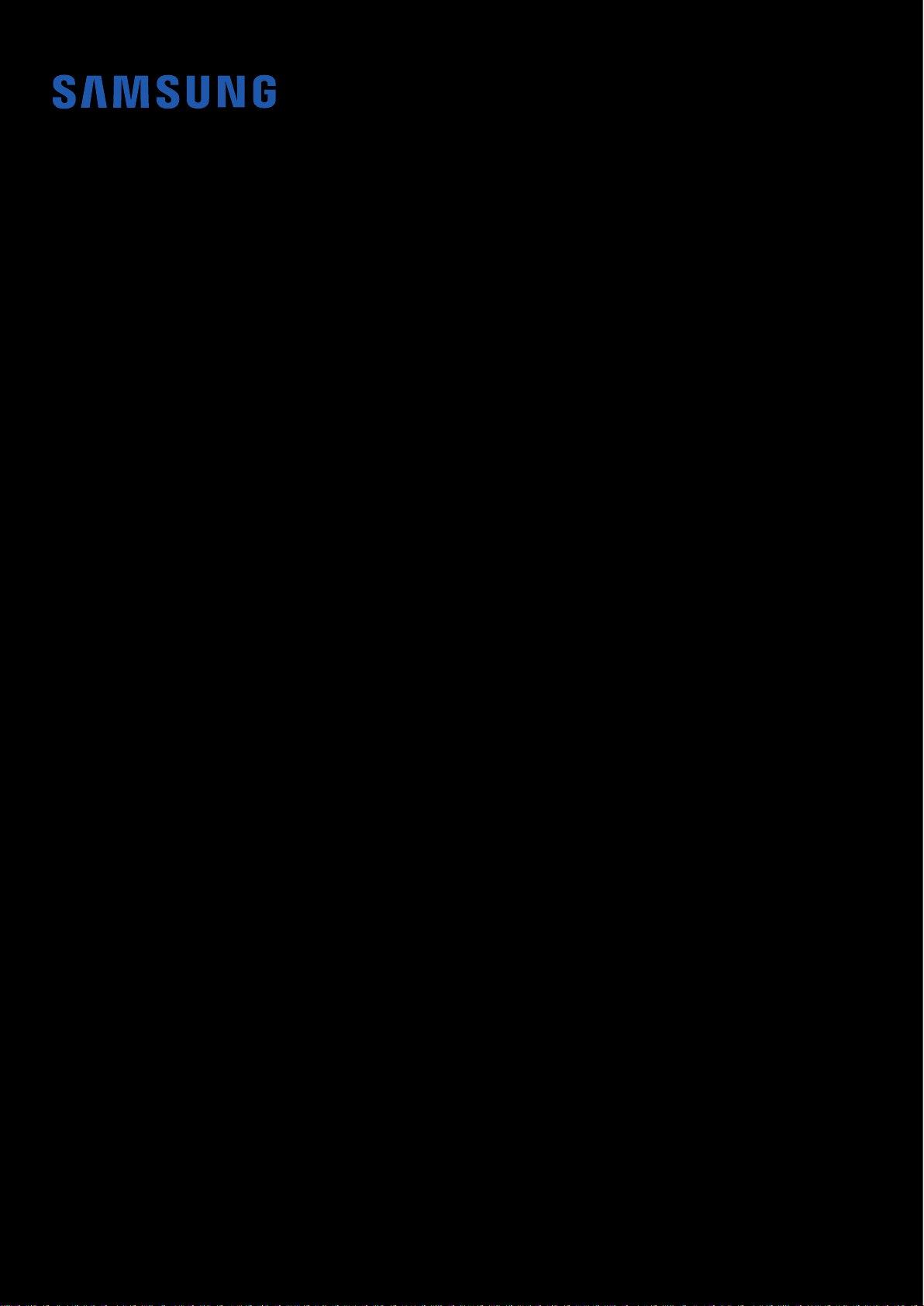
USER MANUAL
SAMSUNG CONFIDENTIAL
PTCRB 의뢰용 - 전략제품개발 3그룹
SM-G975N
English. 12/2018. Rev.1.0
www.samsung.com
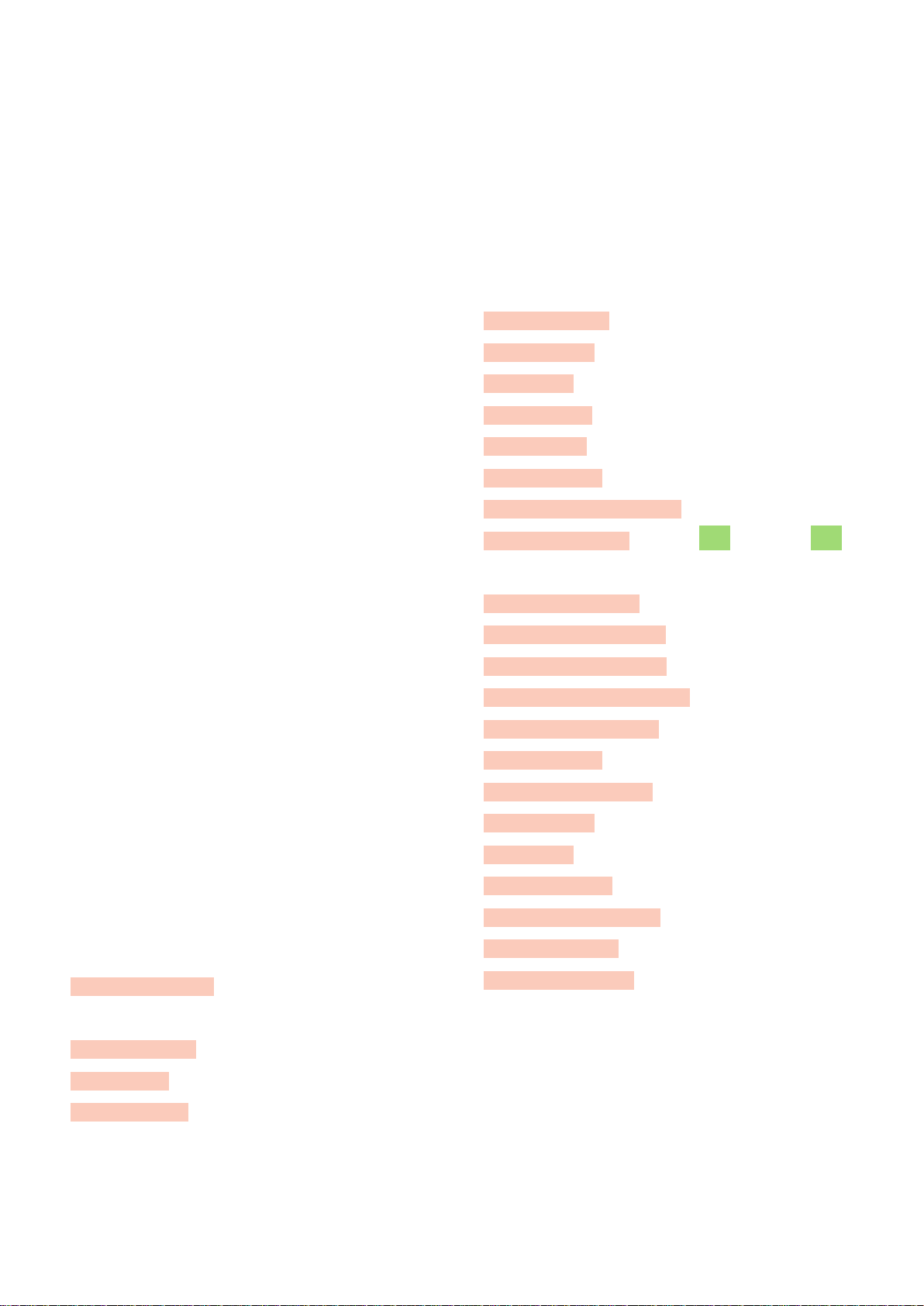
Table of Contents
SAMSUNG CONFIDENTIAL
PTCRB 의뢰용 - 전략제품개발 3그룹
Basics
4 Read me first
7 Device overheating situations and
solutions
11 Device layout and functions
20 Battery
26 SIM or USIM card (nano-SIM card)
31 Memory card (microSD card)
35 Turning the device on and off
36 Initial setup
38 Samsung account
40 Transferring data from your previous
device (Smart Switch)
43 Understanding the screen
56 Notification panel
94 Messages
98 Internet
100 Email
101 Camera
123 Gallery
129 AR Emoji
136 Always On Display
139 Edge screen (Galaxy S10+, Galaxy S10)
143 Multi window
146 Samsung Pay
149 Samsung Health
155 Galaxy Wearable
155 Samsung Members
156 Samsung Notes
157 Calendar
58 Entering text
Apps and features
62 Installing or uninstalling apps
64 Bixby
73 Bixby Vision
78 Bixby Home
80 Reminder
84 Phone
90 Contacts
158 Voice Recorder
161 My Files
161 Clock
163 Calculator
164 Game Launcher
167 Kids Home
169 SmartThings
174 Sharing content
175 Samsung DeX
182 Google apps
2
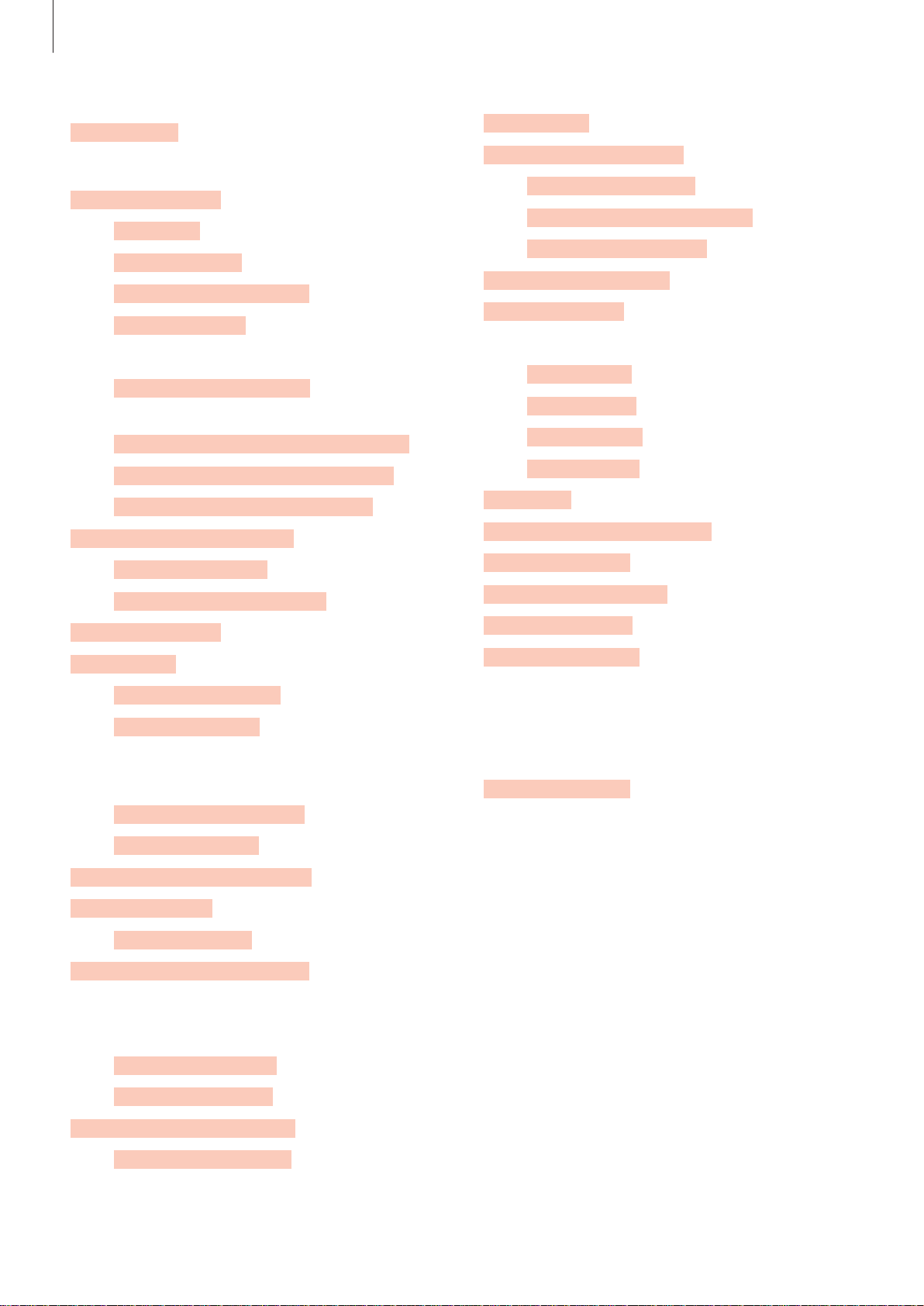
Table of Contents
SAMSUNG CONFIDENTIAL
PTCRB 의뢰용 - 전략제품개발 3그룹
Settings
184 Introduction
184 Connections
185 Wi-Fi
188 Bluetooth
190 NFC and payment
193 Data saver
194 Mobile data only apps
194 SIM card manager (dual SIM
models)
195 Mobile Hotspot and Tethering
196 Call and message continuity
197 More connection settings
200 Sounds and vibration
200 Dolby Atmos (surround sound)
201 Separate app sound
201 Notifications
202 Display
229 Google
230 Advanced features
231 Bixby Routines
233 Motions and gestures
234 Dual Messenger
235 Digital wellbeing
237 Device care
237 Using the optimisation feature
238 Battery
239 Storage
239 Memory
240 Security
240 Apps
240 General management
241 Accessibility
242 Software update
242 User manual
243 About phone
203 Blue light filter
204 Night mode
204 Changing the screen mode or
adjusting the display colour
206 Screen resolution
206 Screensaver
207 Wallpapers and themes
207 Lock screen
208 Smart Lock
209 Biometrics and security
210 Face recognition
213 Fingerprint recognition
217 Samsung Pass
222 Secure Folder
227 Accounts and backup
Appendix
244 Accessibility
262 Troubleshooting
269 Removing the battery
269 FCC Information
270 Exposure to Radio Frequency (RF)
Signals
271 FCC Hearing Aid Compatibility (HAC)
Regulations for Wireless Devices
228 Samsung Cloud
3
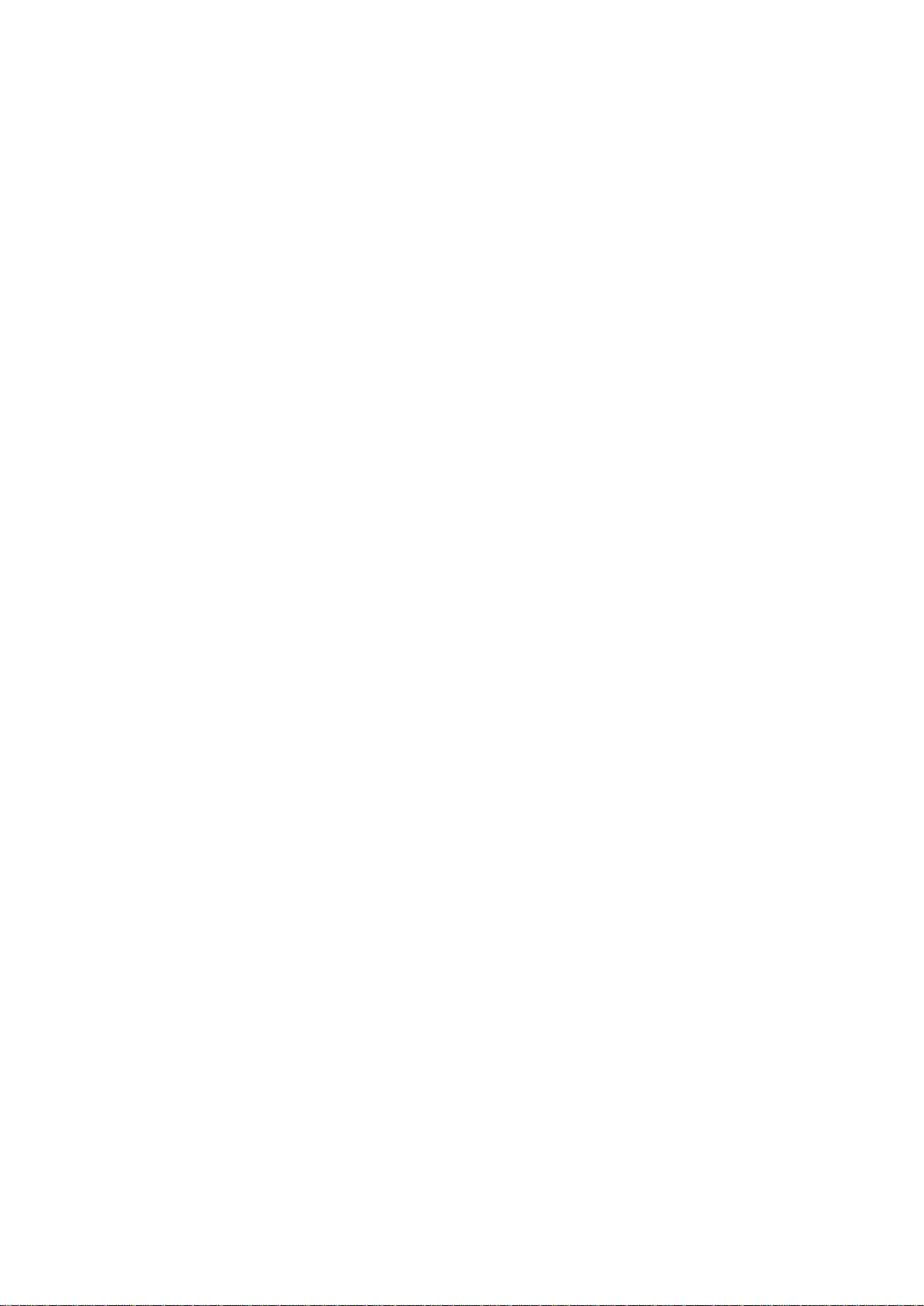
Basics
SAMSUNG CONFIDENTIAL
PTCRB 의뢰용 - 전략제품개발 3그룹
Read me first
Please read this manual before using the device to ensure safe and proper use.
•
Descriptions are based on the device’s default settings.
•
Some content may differ from your device depending on the region, service provider,
model specifications, or device’s software.
•
Content (high quality content) that requires high CPU and RAM usage will affect the
overall performance of the device. Apps related to the content may not work properly
depending on the device’s specifications and the environment that it is used in.
•
Samsung is not liable for performance issues caused by apps supplied by providers other
than Samsung.
•
Samsung is not liable for performance issues or incompatibilities caused by edited
registry settings or modified operating system software. Attempting to customise the
operating system may cause the device or apps to work improperly.
•
Software, sound sources, wallpapers, images, and other media provided with this device
are licensed for limited use. Extracting and using these materials for commercial or other
purposes is an infringement of copyright laws. Users are entirely responsible for illegal
use of media.
•
You may incur additional charges for data services, such as messaging, uploading and
downloading, auto-syncing, or using location services depending on your data plan. For
large data transfers, it is recommended to use the Wi-Fi feature.
•
Default apps that come with the device are subject to updates and may no longer be
supported without prior notice. If you have questions about an app provided with
the device, contact a Samsung Service Centre. For user-installed apps, contact service
providers.
4
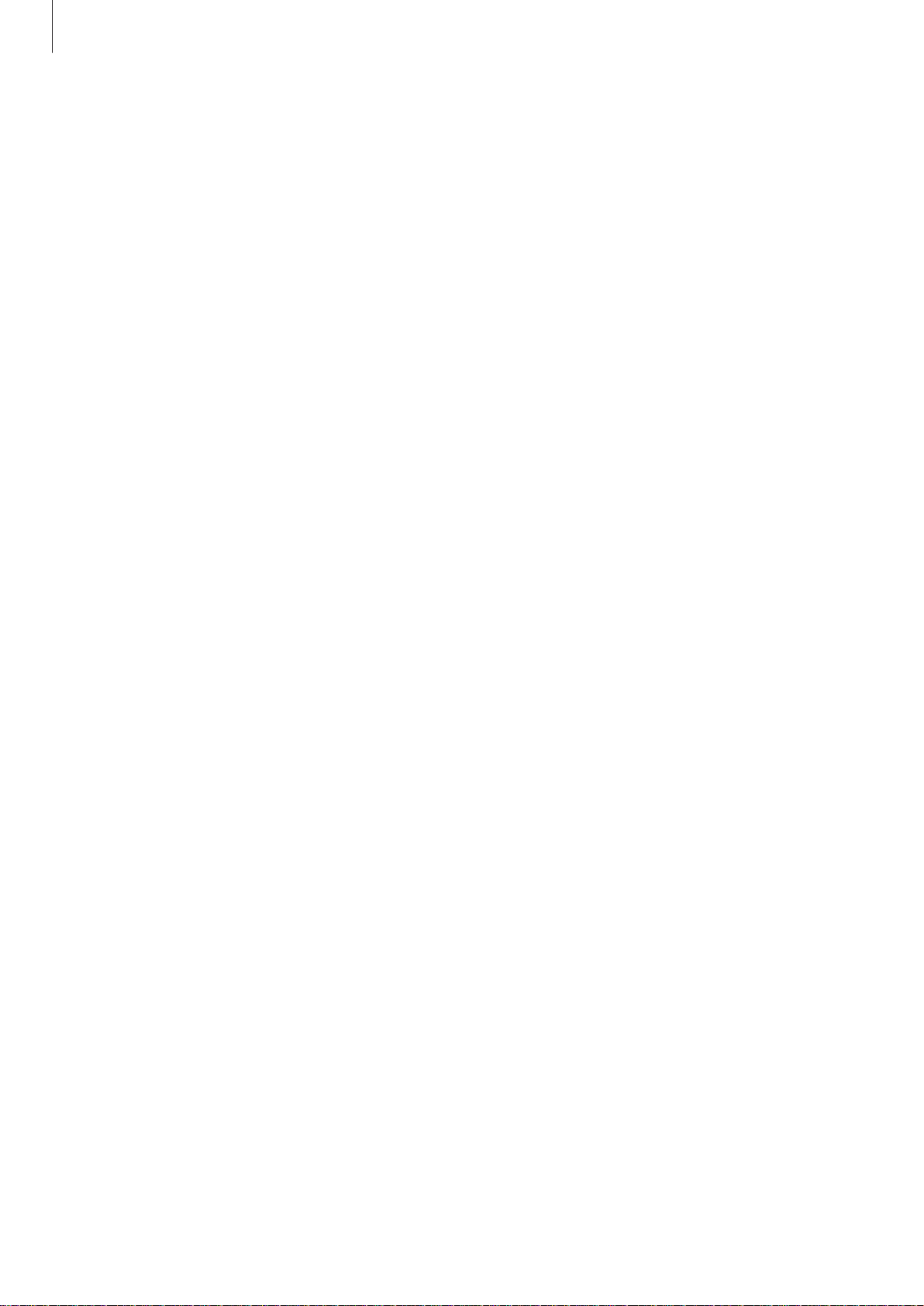
Basics
SAMSUNG CONFIDENTIAL
PTCRB 의뢰용 - 전략제품개발 3그룹
•
Modifying the device’s operating system or installing softwares from unofficial sources
may result in device malfunctions and data corruption or loss. These actions are violations
of your Samsung licence agreement and will void your warranty.
•
Depending on the region or service provider, a screen protector is attached for protection
during production and distribution. Damage to the attached screen protector is not
covered by the warranty.
•
You can see the touchscreen clearly even in strong outdoor sunlight by automatically
adjusting the contrast range based on the surrounding environment. Due to the nature
of the product, displaying fixed graphics for extended periods may result in afterimages
(screen burn-in) or ghosting.
–
It is recommended not to use fixed graphics on part or all of the touchscreen for
extended periods and turn off the touchscreen when not using the device.
–
You can set the touchscreen to turn off automatically when you are not using it.
Launch the
of time you want the device to wait before turning off the touchscreen.
–
To set the touchscreen to automatically adjust its brightness based on the
surrounding environment, launch the
Adaptive brightness
•
Depending on the region or model, some devices are required to receive approval from
the Federal Communications Commission (FCC). If your device is approved by the FCC,
you can view the FCC ID of the device. To view the FCC ID, launch the
About phone
tap
•
Depending on the region, you can view the regulatory information on the device. To
view the information, launch the
information
Settings
→
.
app, tap
switch to activate it.
Status
Display
.
Settings
→
Screen timeout
Settings
app and tap
app, tap
, and then select the length
Display
About phone
, and then tap the
Settings
→
Regulatory
app and
5
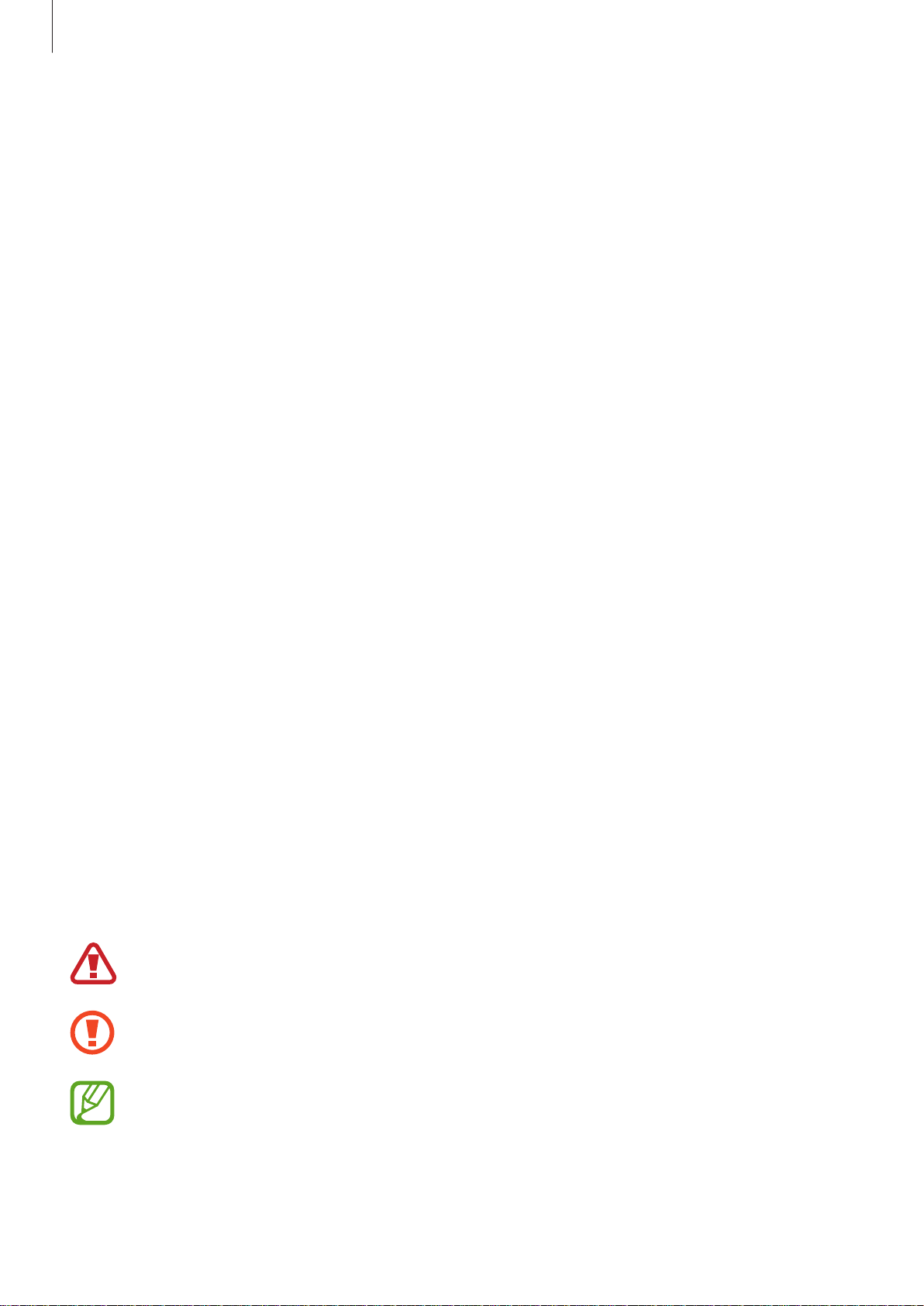
Basics
SAMSUNG CONFIDENTIAL
PTCRB 의뢰용 - 전략제품개발 3그룹
Maintaining water and dust resistance
Your device supports water- and dust-resistance. Follow these tips carefully to maintain the
water- and dust-resistance of your device. Failure to do so may result in damage to your
device.
•
Do not immerse the device in fresh water deeper than 1.5 m or keep it submerged for
more than 30 minutes. If you immerse the device in any liquid other than fresh water,
such as salt water, ionised water, or alcoholic beverage, liquid will enter the device faster.
•
Do not expose the device to water moving with force.
•
If the device is exposed to fresh water, dry it thoroughly with a clean, soft cloth. If the
device is exposed to other liquids, such as salt water, swimming pool water, soapy water,
oil, perfume, sunscreen, hand cleaner, or chemical products such as cosmetics, rinse it
with fresh water and dry it thoroughly with a clean, soft cloth. If you do not follow these
instructions, the device’s performance and appearance may be affected.
•
If the device has been immersed in water or the microphone or speaker is wet, sound
may not be heard clearly during a call. After wiping the device with a dry cloth, dry it
thoroughly before using it.
•
The touchscreen and other features may not work properly if the device is used in water.
•
If the device is dropped or receives an impact, the water- and dust-resistant features of
the device may be damaged.
•
Your device has been tested in a controlled environment and certified to be waterand dust-resistant in specific situations (meets requirements of classification IP68 as
described by the international standard IEC 60529-Degrees of Protection provided by
Enclosures [IP Code]; test conditions: 15-35 °C, 86-106 kPa, fresh water, 1.5 metre, 30
minutes). Despite this classification, it is still possible for your device to be damaged in
certain situations.
Instructional icons
Warning: situations that could cause injury to yourself or others
Caution: situations that could cause damage to your device or other equipment
Notice: notes, usage tips, or additional information
6
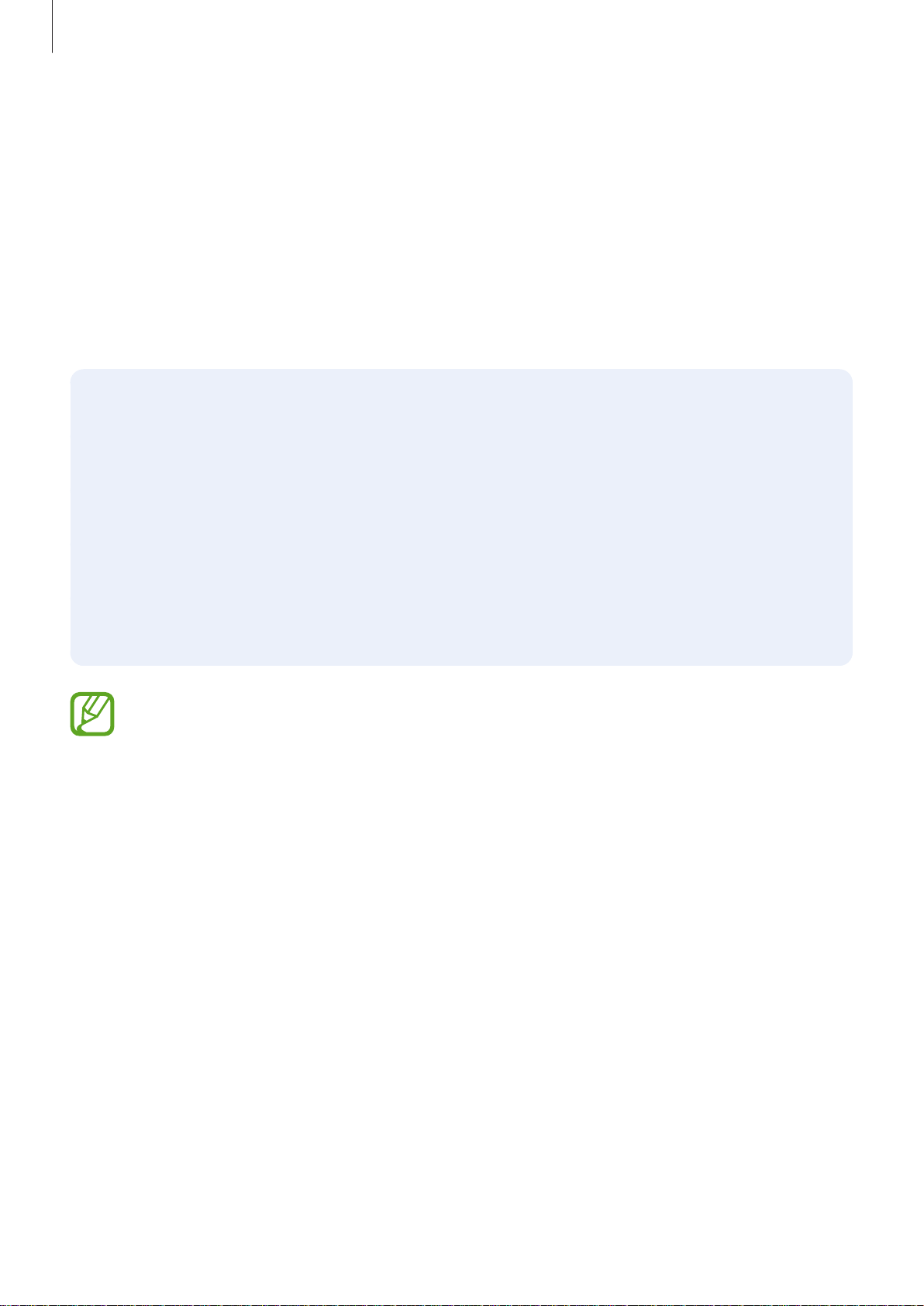
Basics
SAMSUNG CONFIDENTIAL
PTCRB 의뢰용 - 전략제품개발 3그룹
Device overheating situations and solutions
When the device heats up while charging the battery
While charging, the device and the charger may become hot. During wireless charging or fast
charging, the device may feel hotter to the touch. This does not affect the device’s lifespan or
performance and is in the device’s normal range of operation. If the battery becomes too hot,
the charger may stop charging.
Do the following when the device heats up:
•
Disconnect the charger from the device and close any running apps. Wait for the
device to cool down and then begin charging the device again.
•
If the lower part of the device overheats, it could be because the connected USB
cable is damaged. Replace the damaged USB cable with a new Samsung-approved
one.
•
When using a wireless charger, do not place foreign materials, such as metal objects,
magnets, and magnetic stripe cards, between the device and the wireless charger.
The wireless charging or fast charging feature is only available on supported models.
7
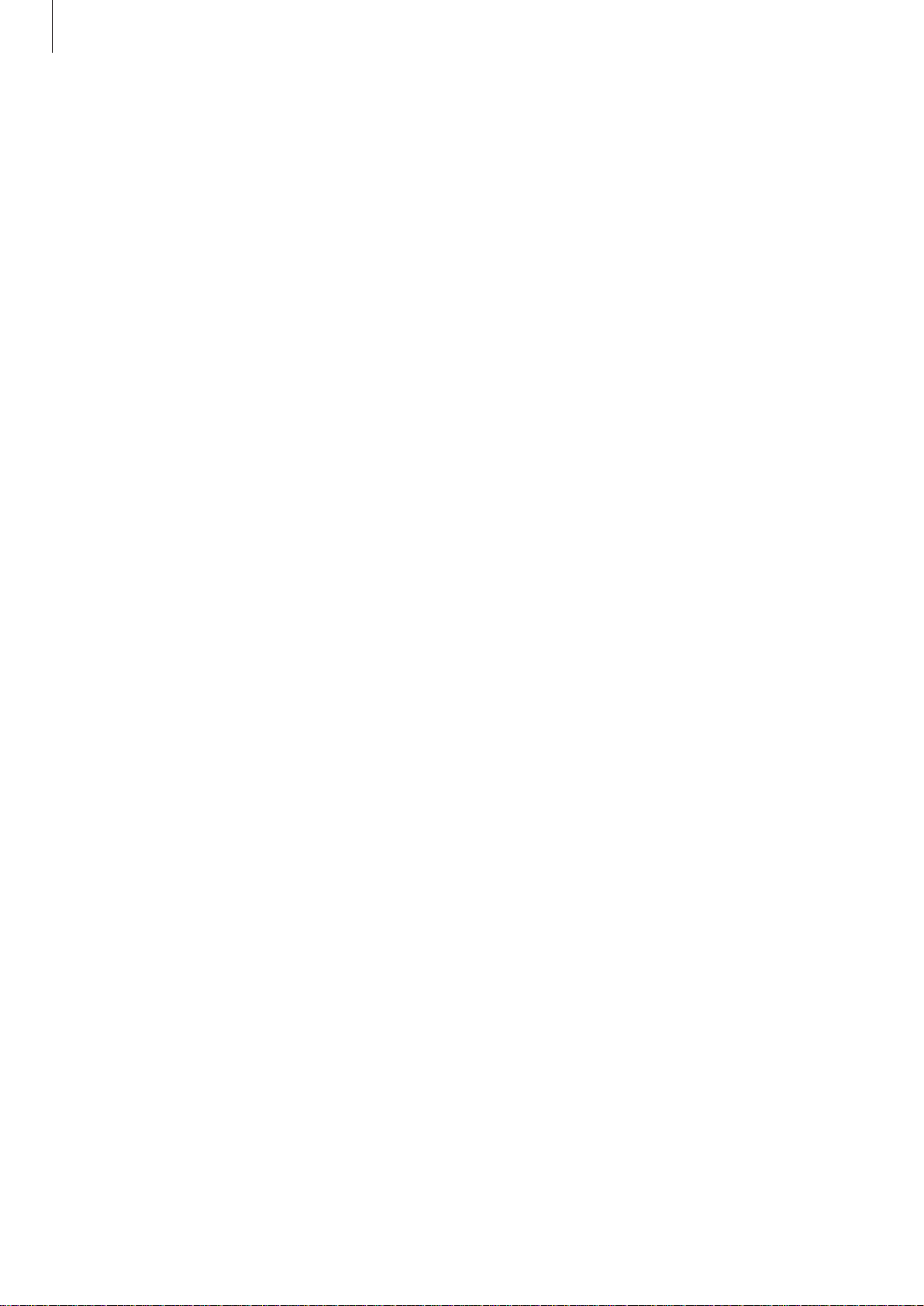
Basics
SAMSUNG CONFIDENTIAL
PTCRB 의뢰용 - 전략제품개발 3그룹
When the device heats up during use
When you use features or apps that require more power or use them for extended periods,
your device may temporarily heat up due to increased battery consumption. Close any
running apps and do not use the device for a while.
The following are examples of situations in which the device may overheat. Depending on
the functions and apps you use, these examples may not apply to your model.
•
During the initial setup after purchase or when restoring data
•
When downloading large files
•
When using apps that require more power or using apps for extended periods
–
When playing high-quality games for extended periods
–
When recording videos for extended periods
–
When streaming videos while using the maximum brightness setting
–
When connecting to a TV
•
While multitasking (or, when running many apps in the background)
–
When using Multi window
–
When updating or installing apps while recording videos
–
When downloading large files during a video call
–
When recording videos while using a navigation app
•
When using large amount of data for syncing with the cloud, email, or other accounts
•
When using a navigation app in a car while the device is placed in direct sunlight
•
When using the mobile hotspot and tethering feature
•
When using the device in areas with weak signals or no reception
•
When charging the battery with a damaged USB cable
•
When the device’s multipurpose jack is damaged or exposed to foreign materials, such as
liquid, dust, metal powder, and pencil lead
•
When you are roaming
8
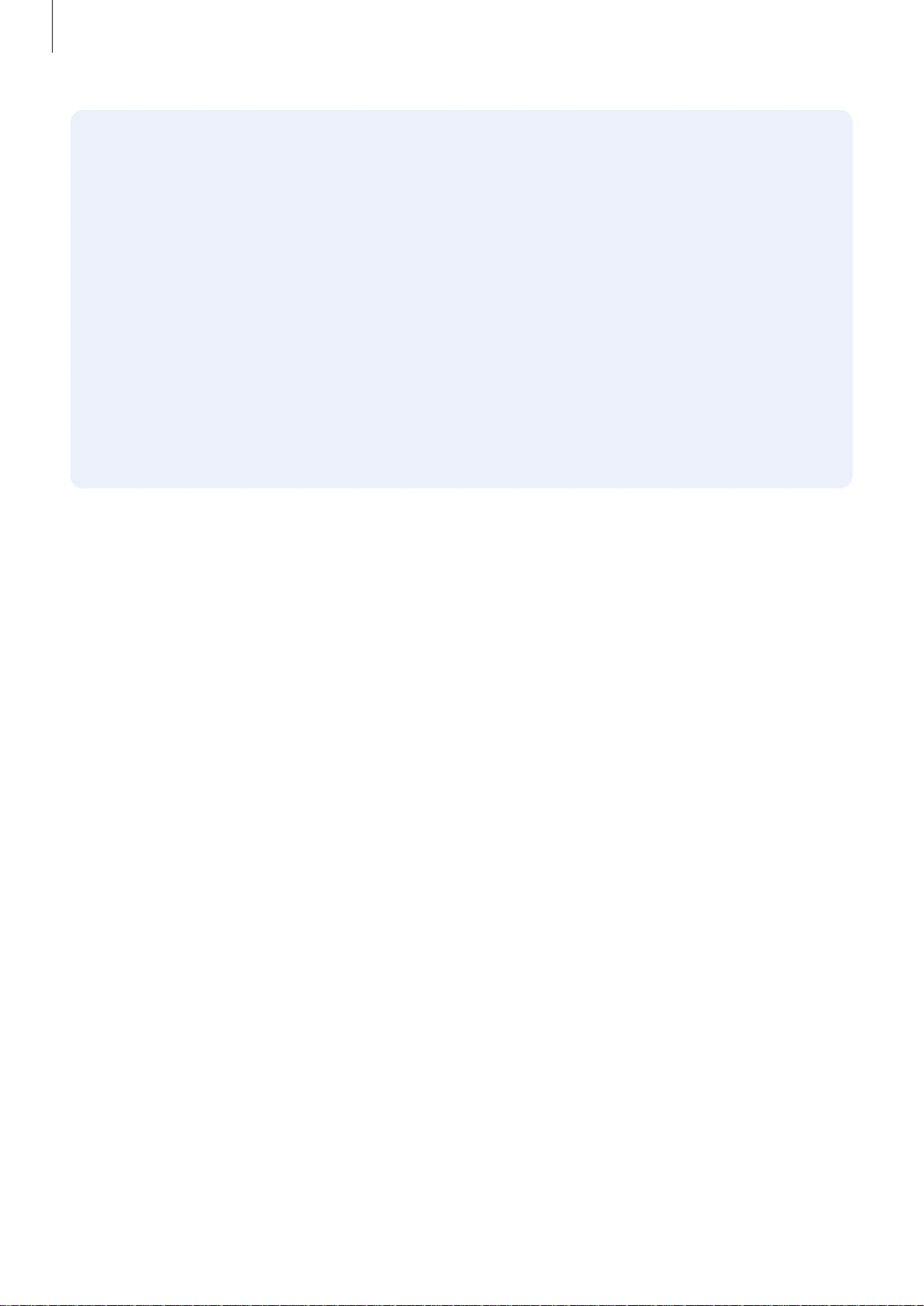
Basics
SAMSUNG CONFIDENTIAL
PTCRB 의뢰용 - 전략제품개발 3그룹
Do the following when the device heats up:
•
Keep the device updated with the latest software.
•
Conflicts between running apps may cause the device to heat up. Restart the device.
•
Deactivate the Wi-Fi, GPS, and Bluetooth features when not using them.
•
Close apps that increase battery consumption or that run in the background when
not in use.
•
Delete unnecessary files or unused apps.
•
Decrease the screen brightness.
•
If the device overheats or feels hot for a prolonged period, do not use it for a while. If
the device continues to overheat, contact a Samsung Service Centre.
Device limitations when the device overheats
When the device heats up, the features and performance may be limited or the device may
turn off to cool down. The feature is only available on supported models.
•
If the device becomes hotter than usual, a device overheating message will appear. To
lower the device’s temperature, the screen brightness and the performance speed will be
limited and battery charging will stop. Running apps will be closed and you will only be
able to make emergency calls until the device cools down.
•
If the device overheats or feels hot for a prolonged period, a power off message will
appear. Turn off the device, and wait until it cools down.
9
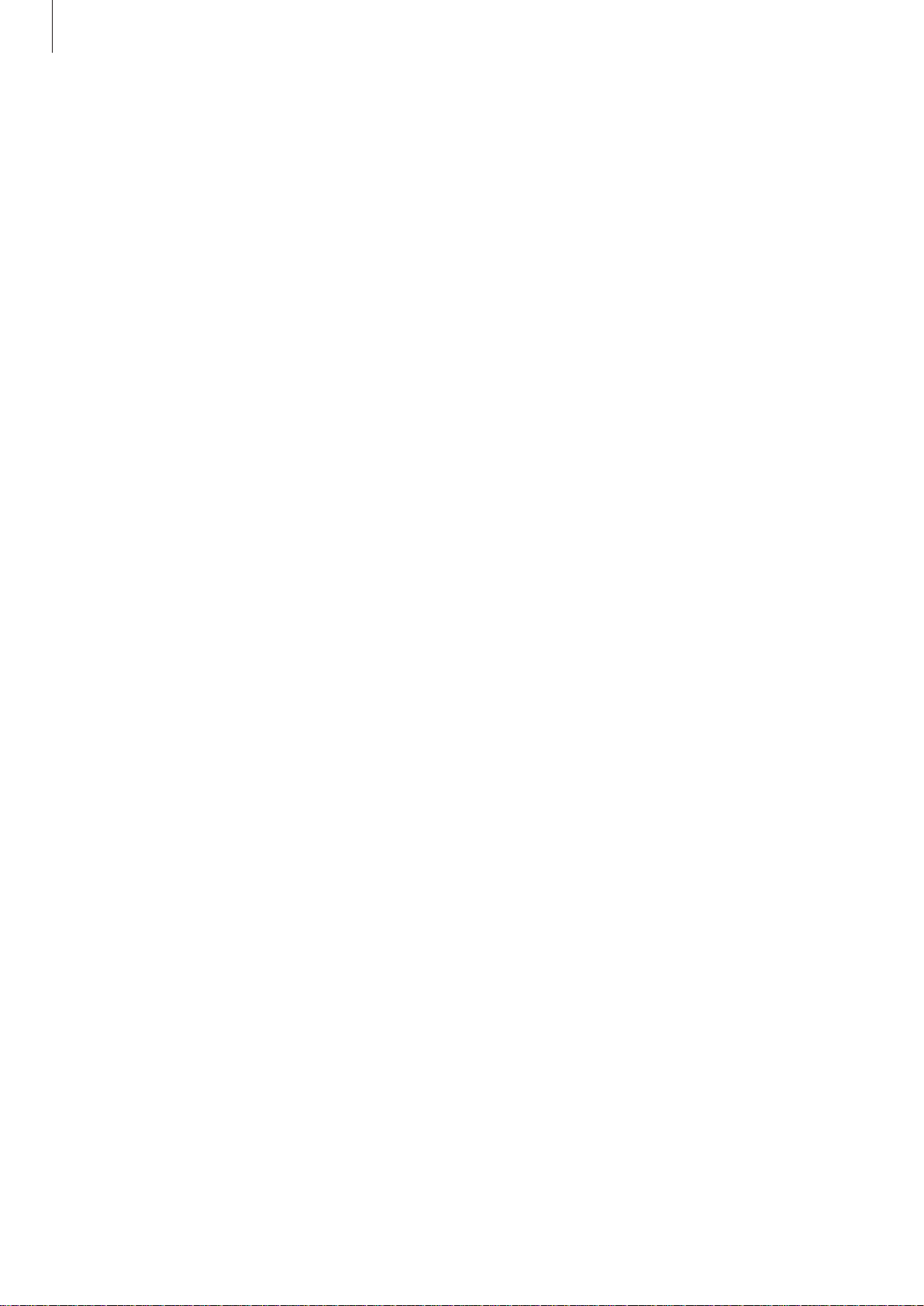
Basics
SAMSUNG CONFIDENTIAL
PTCRB 의뢰용 - 전략제품개발 3그룹
Precautions for operating environment
Your device may heat up due to the environment in the following conditions. Use caution to
avoid shortening the battery’s lifespan, damaging the device, or causing a fire.
•
Do not store your device in very cold or very hot temperatures.
•
Do not expose your device to direct sunlight for extended periods.
•
Do not use or store your device for extended periods in very hot areas, such as inside a
car in the summertime.
•
Do not place the device in any areas that may overheat, such as on an electric heating
mat.
•
Do not store your device near or in heaters, microwaves, hot cooking equipment, or high
pressure containers.
•
Never use a damaged charger or battery.
10
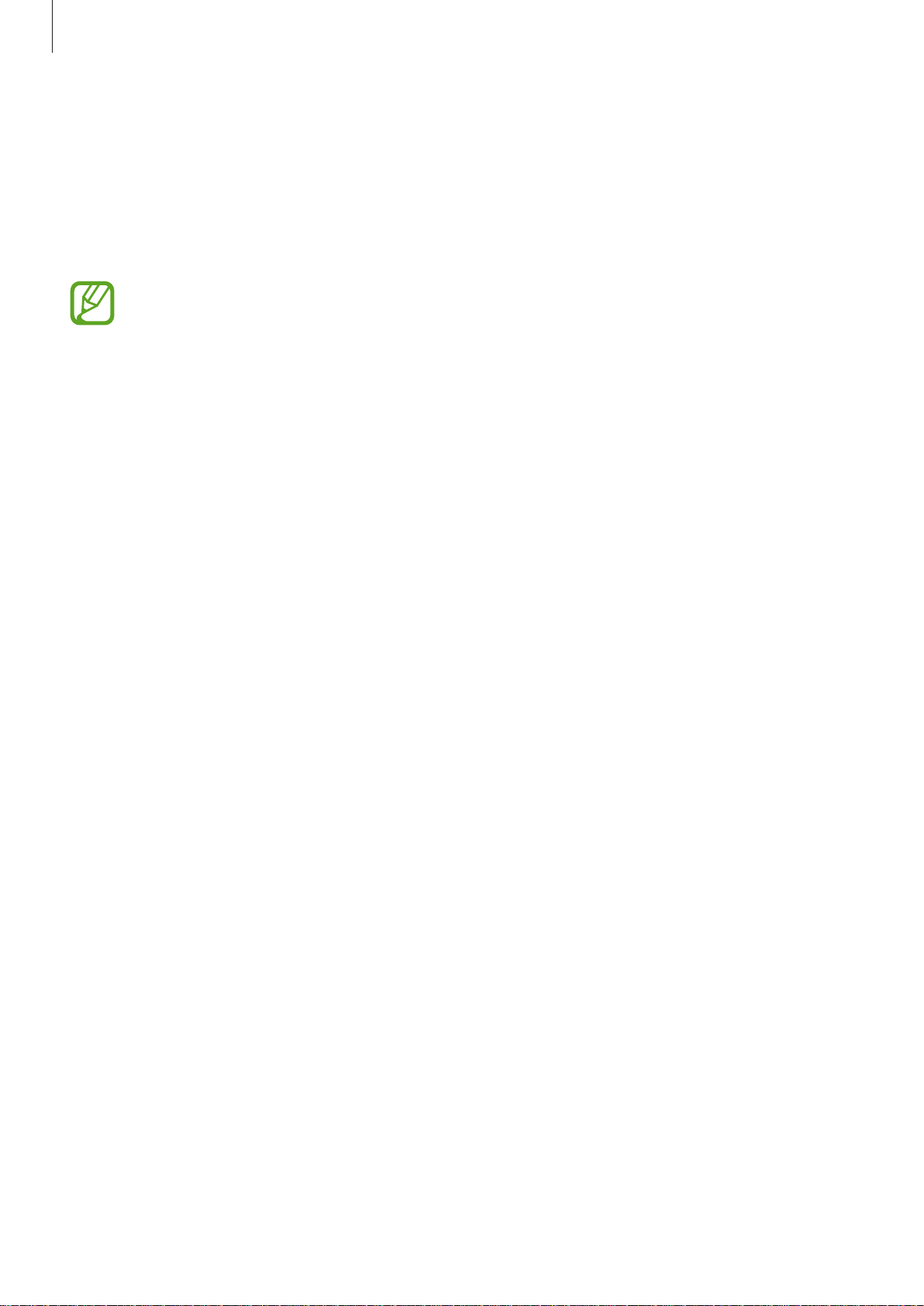
Basics
SAMSUNG CONFIDENTIAL
PTCRB 의뢰용 - 전략제품개발 3그룹
Device layout and functions
Package contents
Refer to the quick start guide for package contents.
•
The items supplied with the device and any available accessories may vary
depending on the region or service provider.
•
The supplied items are designed only for this device and may not be compatible
with other devices.
•
Appearances and specifications are subject to change without prior notice.
•
You can purchase additional accessories from your local Samsung retailer. Make
sure they are compatible with the device before purchase.
•
Use only Samsung-approved accessories. Using unapproved accessories may cause
the performance problems and malfunctions that are not covered by the warranty.
•
Availability of all accessories is subject to change depending entirely on
manufacturing companies. For more information about available accessories, refer
to the Samsung website.
11
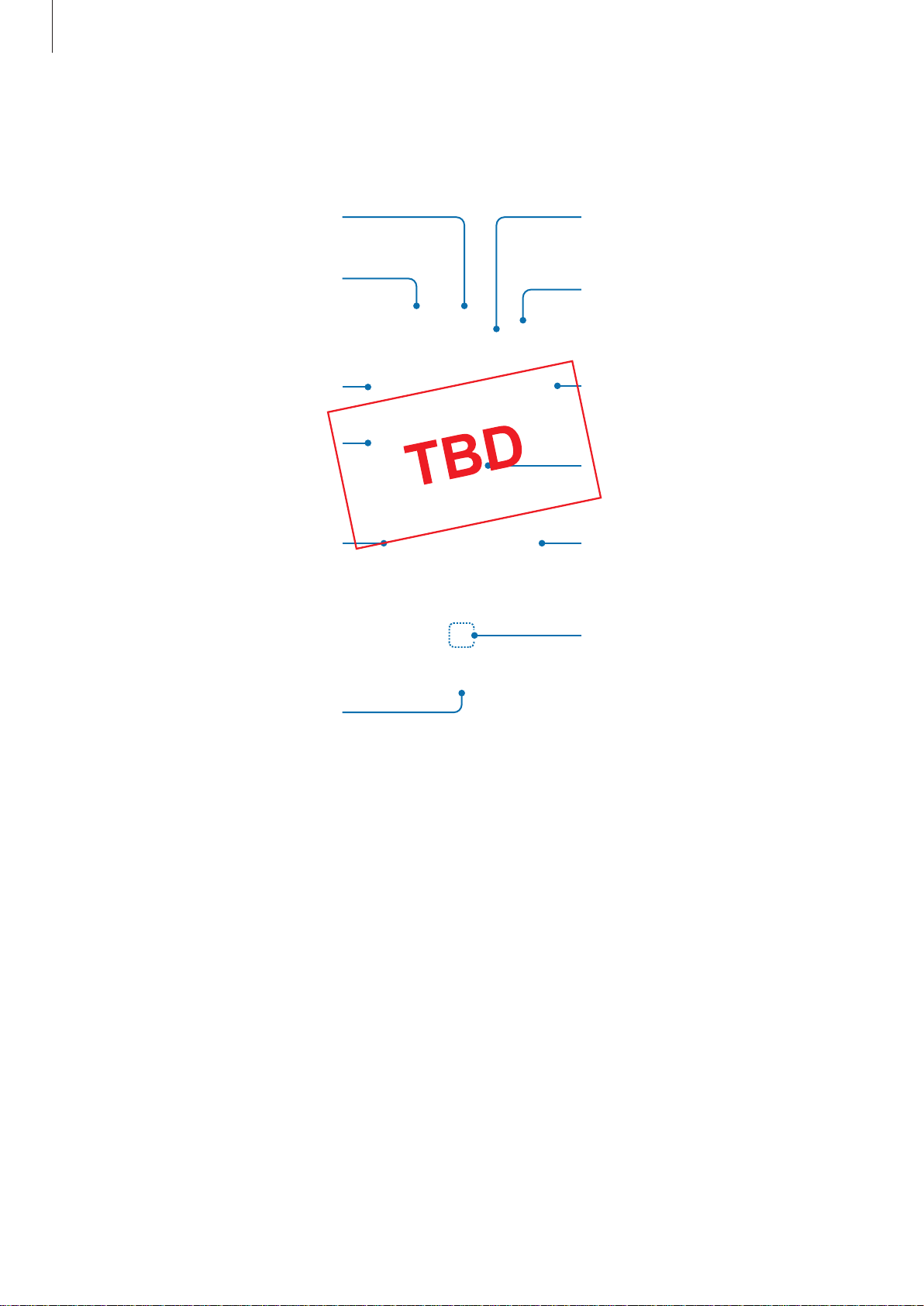
Basics
Speaker
SAMSUNG CONFIDENTIAL
PTCRB 의뢰용 - 전략제품개발 3그룹
Device layout
►
Galaxy S10+:
Proximity/Light sensor
SIM card / Memory card
tray
Volume key
Bixby key
Edge screen
Multipurpose jack (USB
Type-C)
Front camera (Dual)
Power key
Touchscreen
Edge screen
Fingerprint recognition
sensor
12
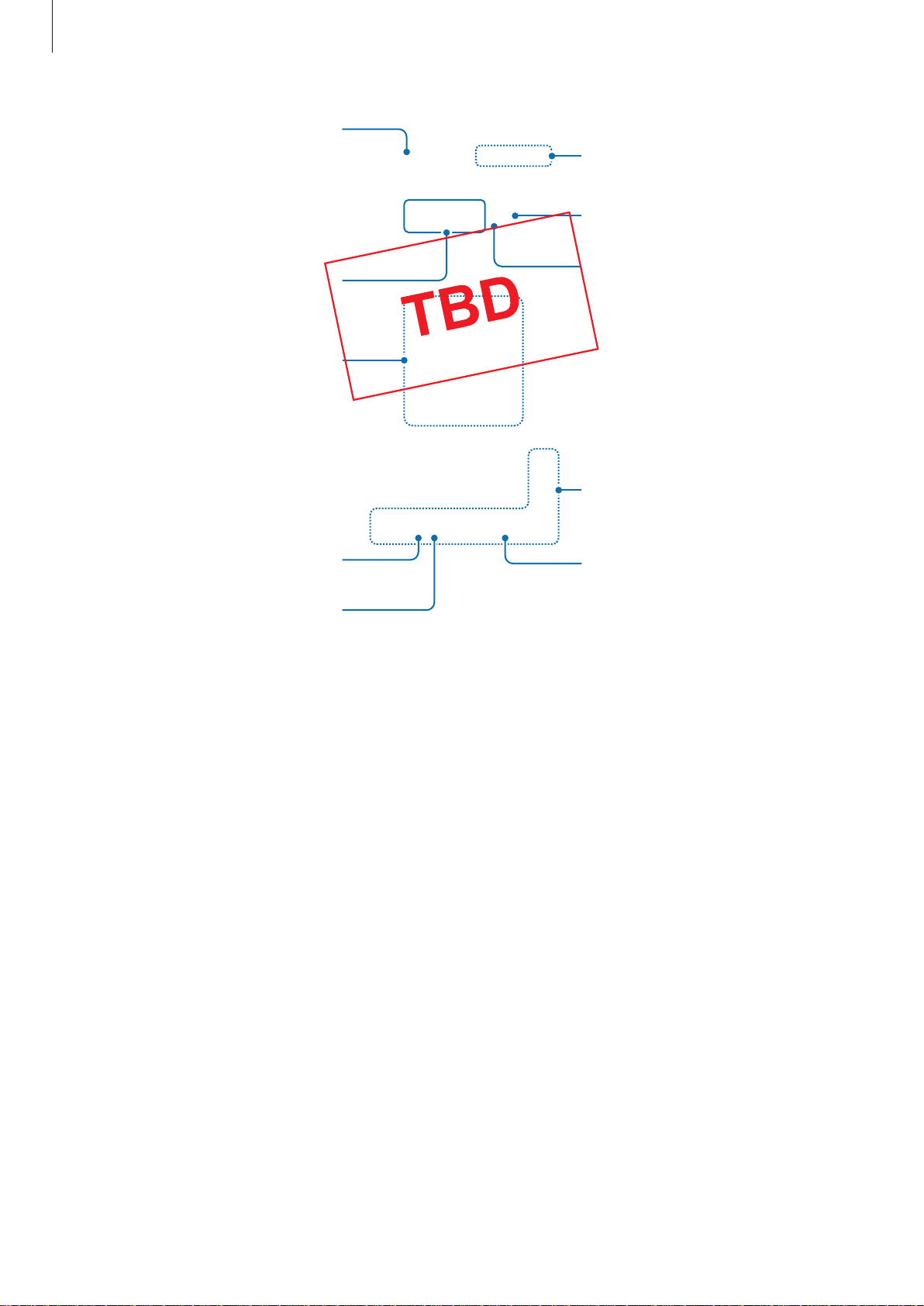
Basics
Microphone
SAMSUNG CONFIDENTIAL
PTCRB 의뢰용 - 전략제품개발 3그룹
GPS antenna
Heart rate sensor
Rear camera (Triple)
NFC antenna /
MST antenna /
Wireless charging coil
Speaker
Microphone
Flash
Main antenna
Earphone jack
13
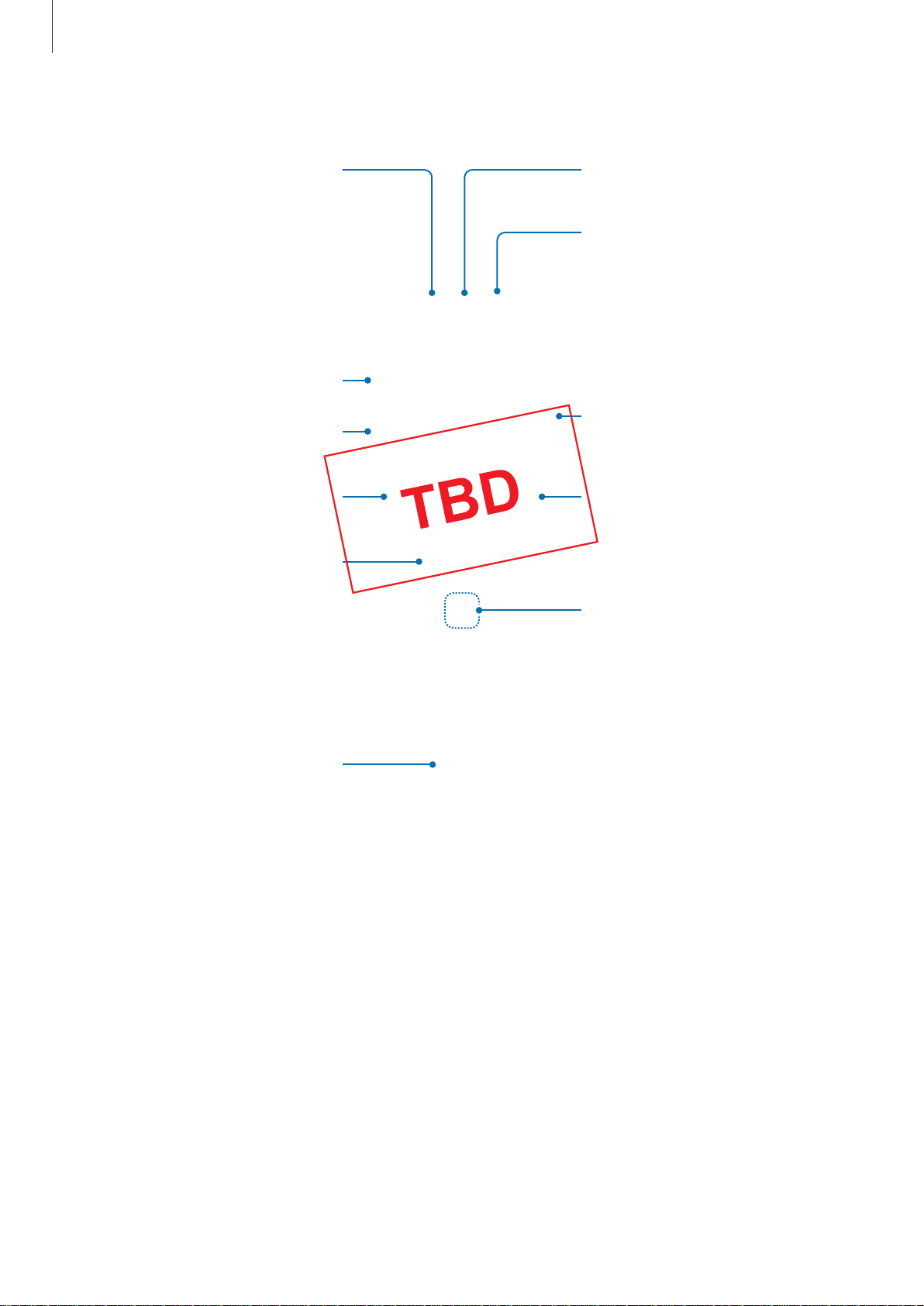
Basics
Proximity/Light sensor
SAMSUNG CONFIDENTIAL
PTCRB 의뢰용 - 전략제품개발 3그룹
►
Galaxy S10:
Speaker
Front camera
Volume key
Multipurpose jack (USB
Bixby key
Edge screen
Touchscreen
Type-C)
Power key
Edge screen
Fingerprint recognition
sensor
14
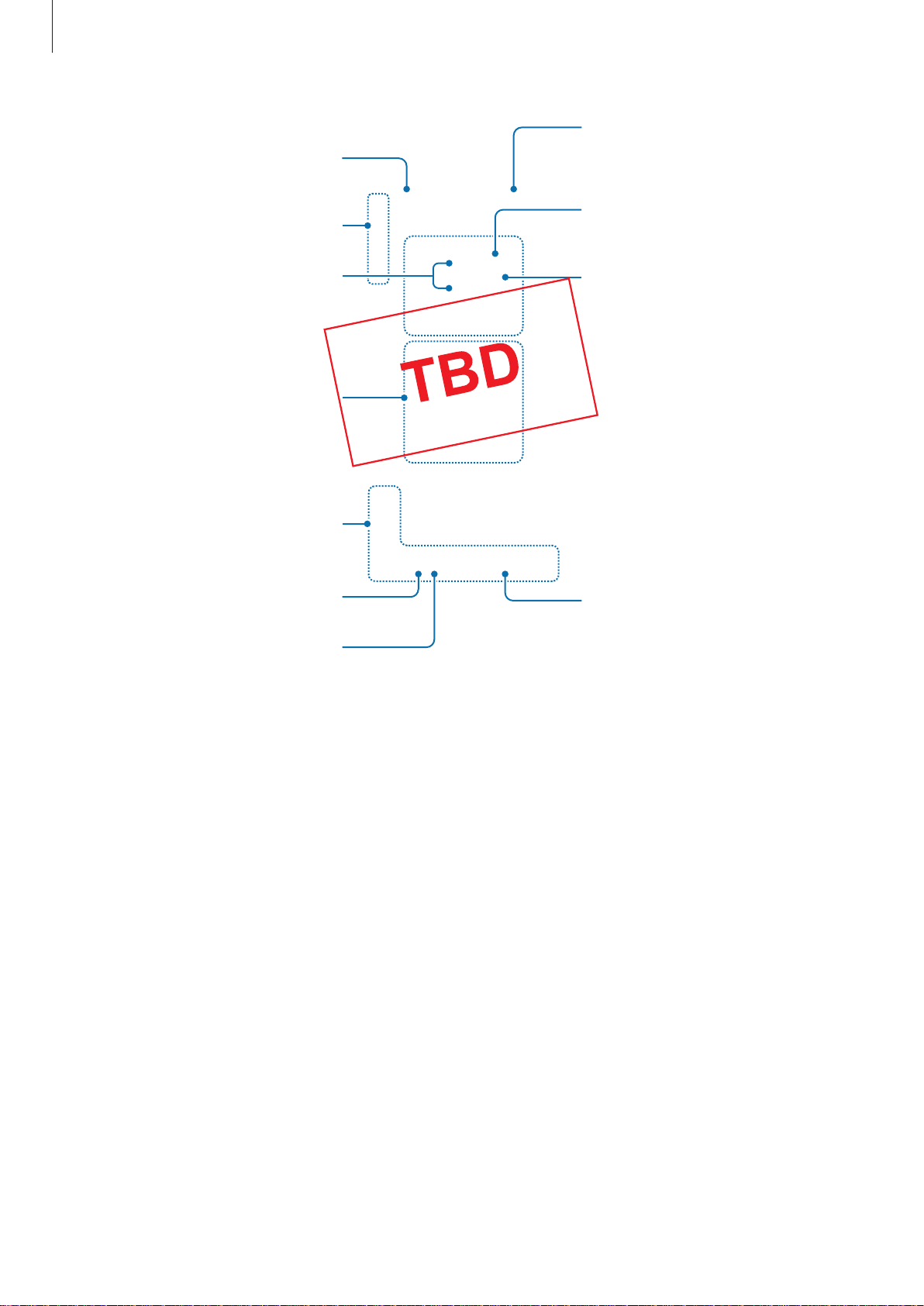
Basics
SIM card / Memory card
SAMSUNG CONFIDENTIAL
PTCRB 의뢰용 - 전략제품개발 3그룹
Microphone
GPS antenna
Rear camera (Triple)
NFC antenna /
MST antenna /
Wireless charging coil
Main antenna
Speaker
tray
Flash
Heart rate sensor
Earphone jack
Microphone
15
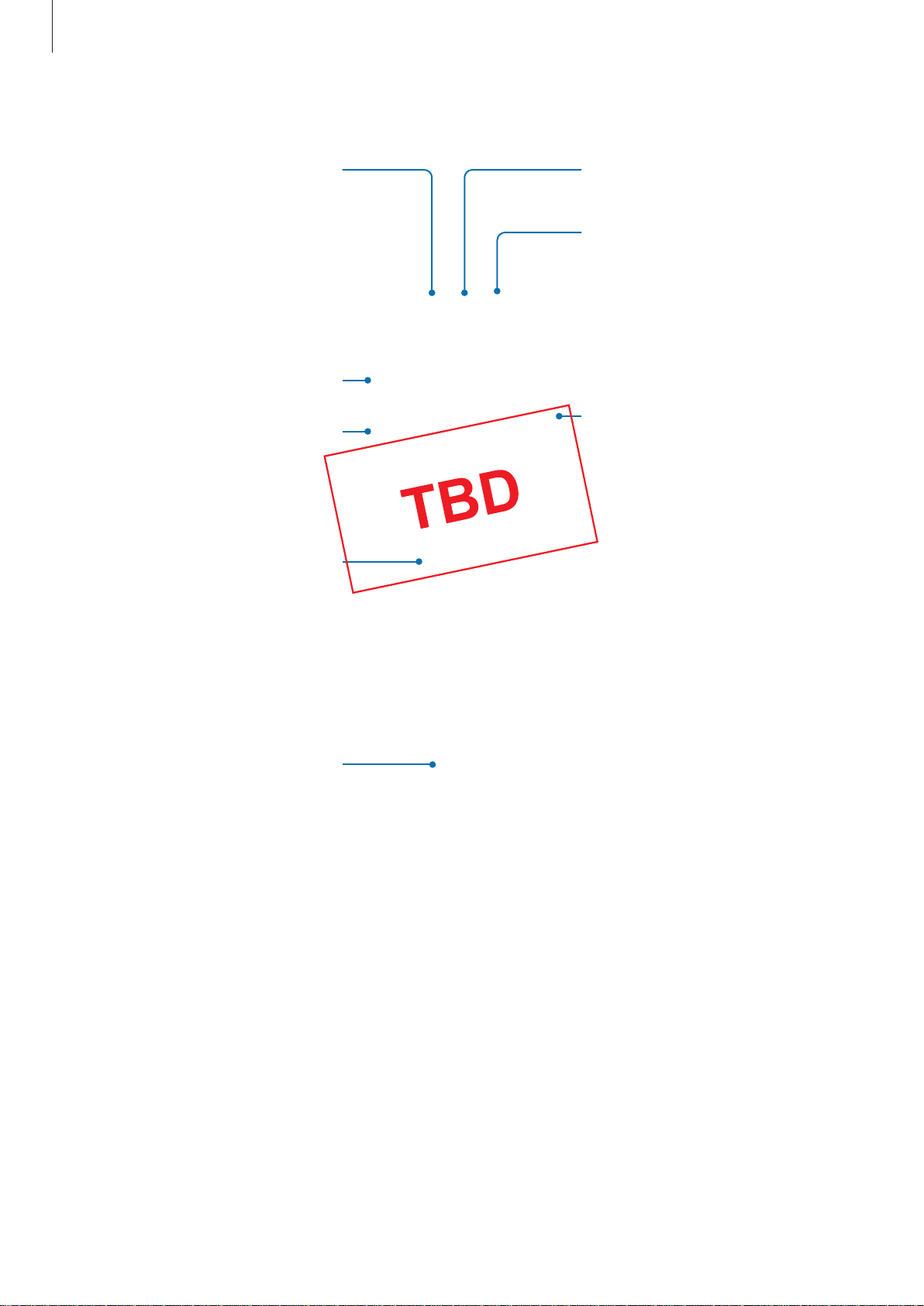
Basics
Proximity/Light sensor
SAMSUNG CONFIDENTIAL
PTCRB 의뢰용 - 전략제품개발 3그룹
►
Galaxy S10e:
Speaker
Front camera
Volume key
Multipurpose jack (USB
Bixby key
Touchscreen
Type-C)
Power key (Fingerprint
recognition sensor)
16
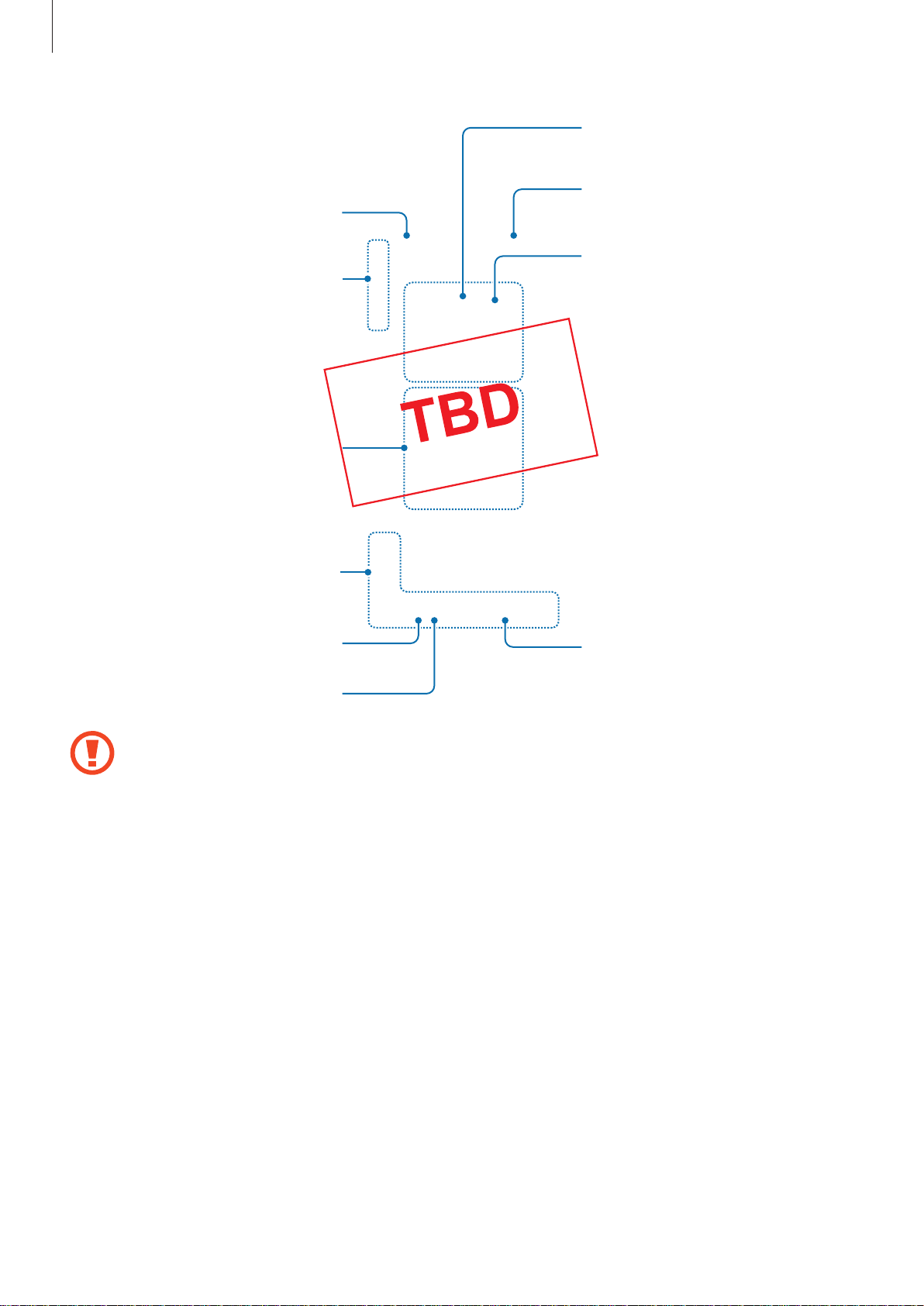
Basics
Rear camera (Dual)
SAMSUNG CONFIDENTIAL
PTCRB 의뢰용 - 전략제품개발 3그룹
Microphone
GPS antenna
NFC antenna /
MST antenna /
Wireless charging coil
SIM card / Memory card
tray
Flash
Main antenna
Speaker
Microphone
•
When using the speakers, such as when playing media files or using speakerphone,
Earphone jack
do not place the device close to your ears.
•
Be careful not to expose the camera lens to a strong light source, such as direct
sunlight. If the camera lens is exposed to a strong light source, such as direct
sunlight, the camera image sensor may be damaged. A damaged image sensor is
irreparable and will cause dots or spots in pictures.
•
If you use the device with its glass or acrylic body broken, there may be a risk of
injury. Use the device only after it has been repaired at a Samsung Service Centre.
17
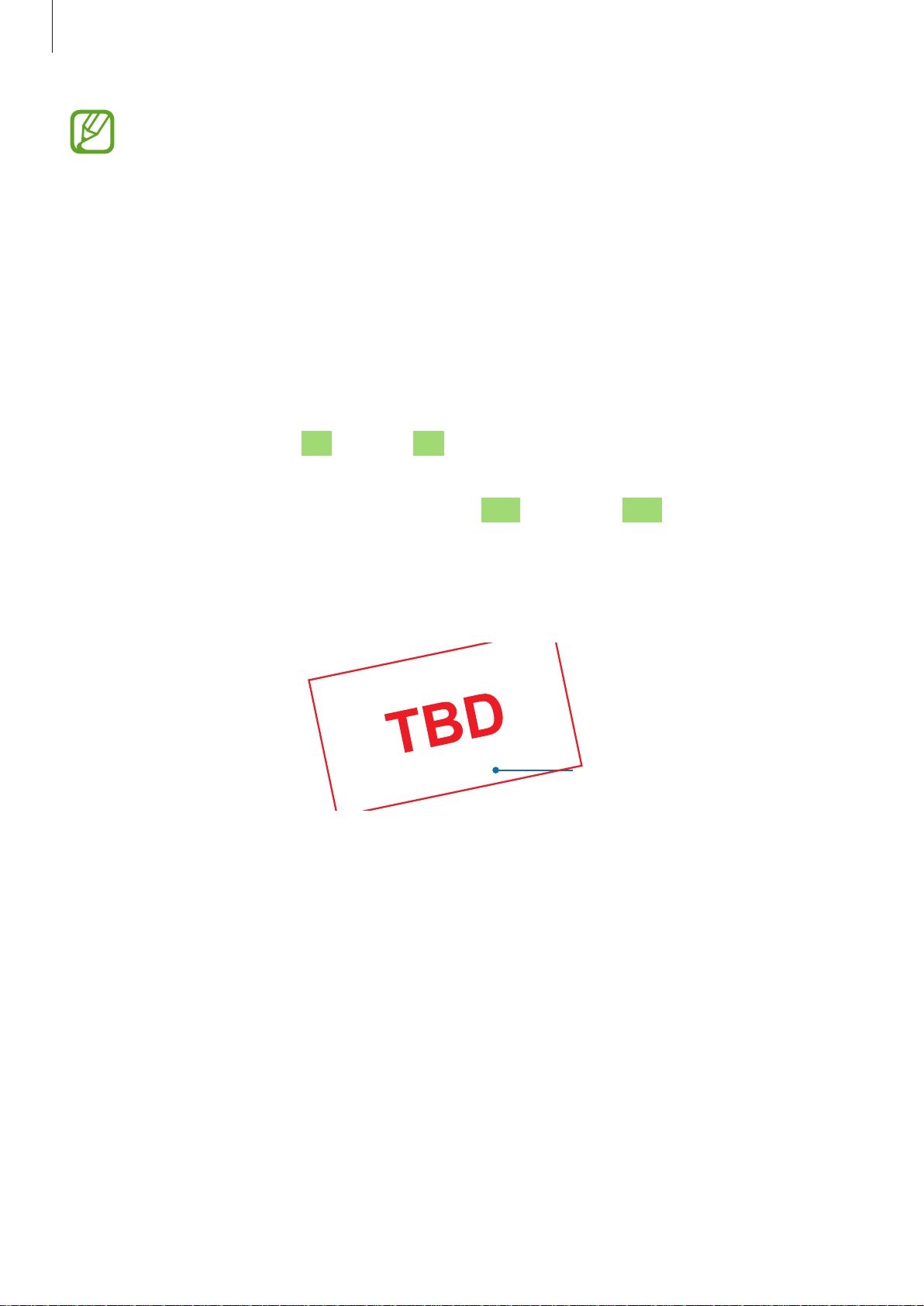
Basics
SAMSUNG CONFIDENTIAL
PTCRB 의뢰용 - 전략제품개발 3그룹
•
Connectivity problems and battery drain may occur in the following situations:
–
If you attach metallic stickers on the antenna area of the device
–
If you attach a device cover made with metallic material to the device
–
If you cover the device’s antenna area with your hands or other objects while
using certain features, such as calls or the mobile data connection
•
Using a Samsung-approved screen protector is recommended. Unapproved screen
protectors may cause the sensors to malfunction.
•
Do not cover the proximity/light sensor area with screen accessories, such as a
screen protector or stickers. Doing so may cause the sensor to malfunction.
•
The colours on the Edge screen may look different depending on your viewing
position. (Galaxy S10+, Galaxy S10)
Fingerprint recognition sensor (Galaxy S10+, Galaxy S10)
The device contains a fingerprint recognition sensor at the bottom of the screen. After you
register your fingerprints, the fingerprint recognition icon will appear. Refer to Fingerprint
recognition for more information.
Fingerprint recognition
icon
18
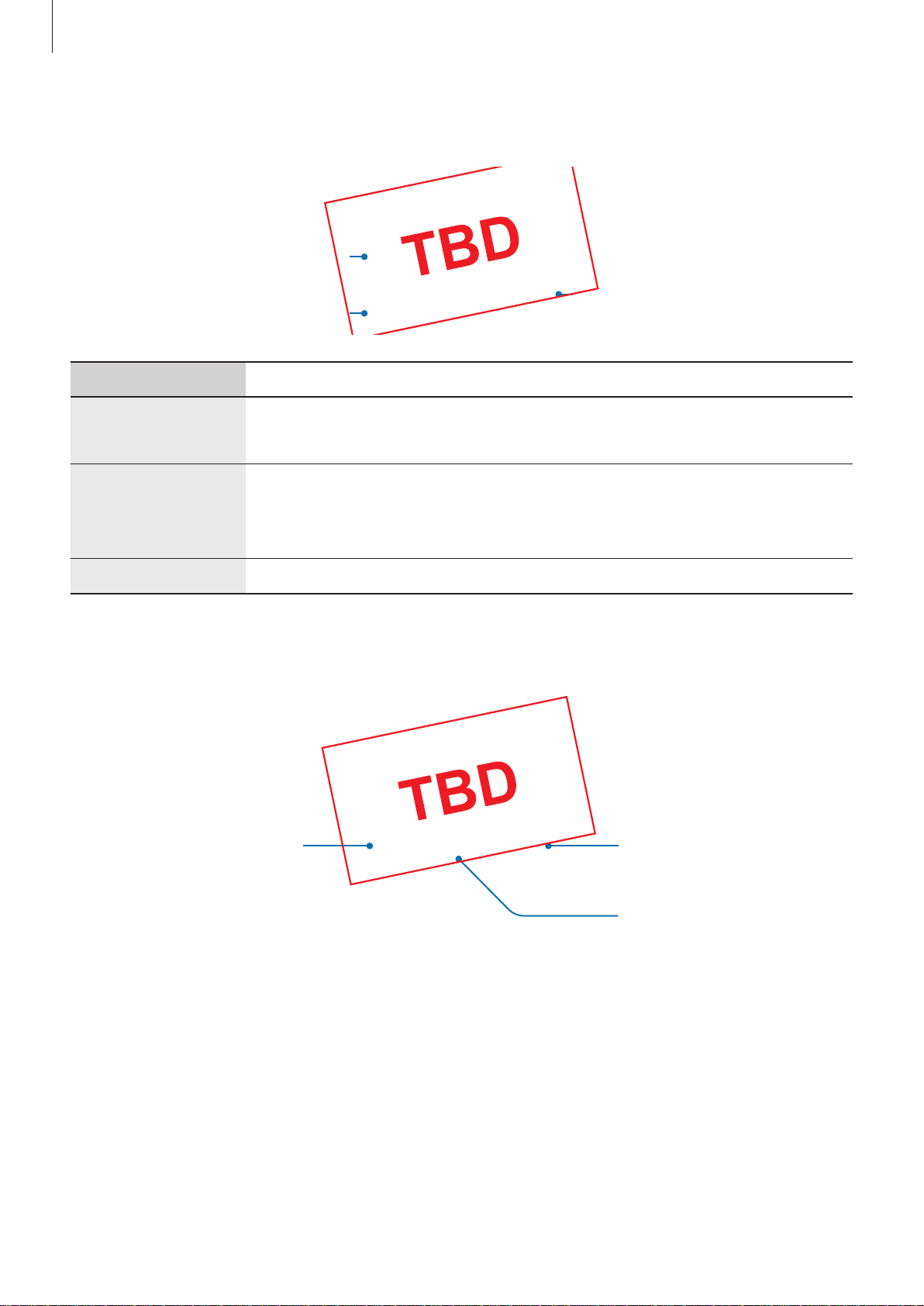
Basics
SAMSUNG CONFIDENTIAL
PTCRB 의뢰용 - 전략제품개발 3그룹
Hard keys
Volume key
Bixby key
Key Function
•
Press and hold to turn the device on or off.
Power
•
Press to turn on or lock the screen.
•
Press to launch Bixby. Refer to Bixby for more information.
Power key
Bixby
Volume
Soft buttons
Recents button
•
Press and hold to start a conversation with Bixby. Refer to Using
Bixby for more information.
•
Press to adjust the device volume.
Back button
Home button
When you turn on the screen, the soft buttons will appear at the bottom of the screen. The
soft buttons are set to the Recents button, Home button, and Back button by default. Refer to
Navigation bar (soft buttons) for more information.
19

Basics
SAMSUNG CONFIDENTIAL
PTCRB 의뢰용 - 전략제품개발 3그룹
Battery
Charging the battery
Charge the battery before using it for the first time or when it has been unused for extended
periods.
Use only Samsung-approved chargers, batteries, and cables. Unapproved chargers or
cables can cause the battery to explode or damage the device.
•
Connecting the charger improperly may cause serious damage to the device. Any
damage caused by misuse is not covered by the warranty.
•
Use only USB Type-C cable supplied with the device. The device may be damaged
if you use Micro USB cable.
To save energy, unplug the charger when not in use. The charger does not have a
power switch, so you must unplug the charger from the electric socket when not in
use to avoid wasting power. The charger should remain close to the electric socket
and easily accessible while charging.
Connect the USB cable to the USB power adaptor.
1
Plug the USB cable into the device’s multipurpose jack.
2
20
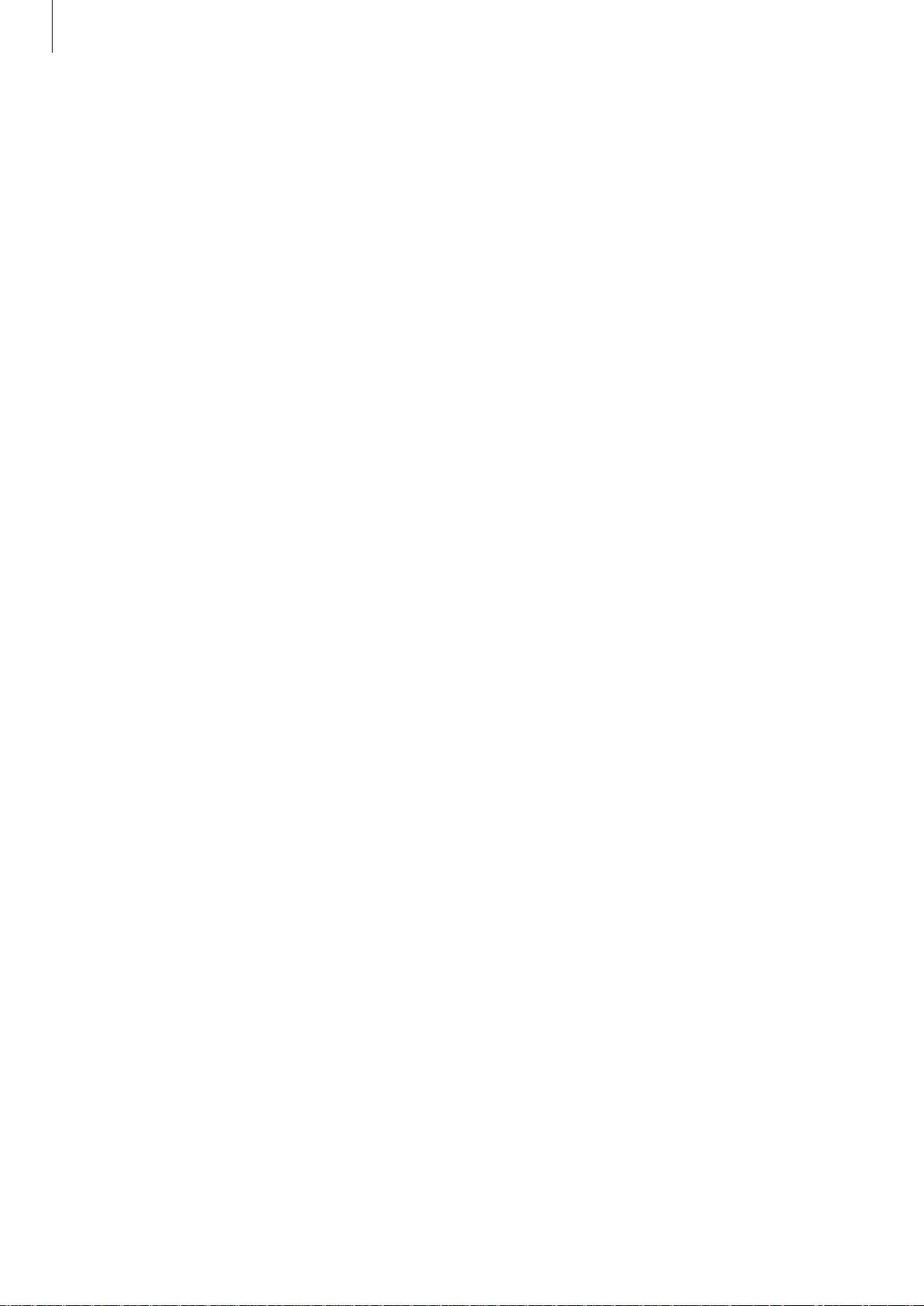
Basics
SAMSUNG CONFIDENTIAL
PTCRB 의뢰용 - 전략제품개발 3그룹
Plug the USB power adaptor into an electric socket.
3
After fully charging, disconnect the charger from the device. Then, unplug the charger
4
from the electric socket.
Reducing the battery consumption
Your device provides various options that help you conserve battery power.
•
Optimise the device using the device care feature.
•
When you are not using the device, turn off the screen by pressing the Power key.
•
Activate power saving mode.
•
Close unnecessary apps.
•
Deactivate the Bluetooth feature when not in use.
•
Deactivate the Wi-Fi feature when not in use.
•
Deactivate auto-syncing of apps that need to be synced.
•
Decrease the backlight time.
•
Decrease the screen brightness.
Battery charging tips and precautions
•
When the battery power is low, the battery icon appears empty.
•
If the battery is completely discharged, the device cannot be turned on immediately
when the charger is connected. Allow a depleted battery to charge for a few minutes
before turning on the device.
•
If you use multiple apps at once, network apps, or apps that need a connection to
another device, the battery will drain quickly. To avoid losing power during a data
transfer, always use these apps after fully charging the battery.
•
Using a power source other than the charger, such as a computer, may result in a slower
charging speed due to a lower electric current.
21
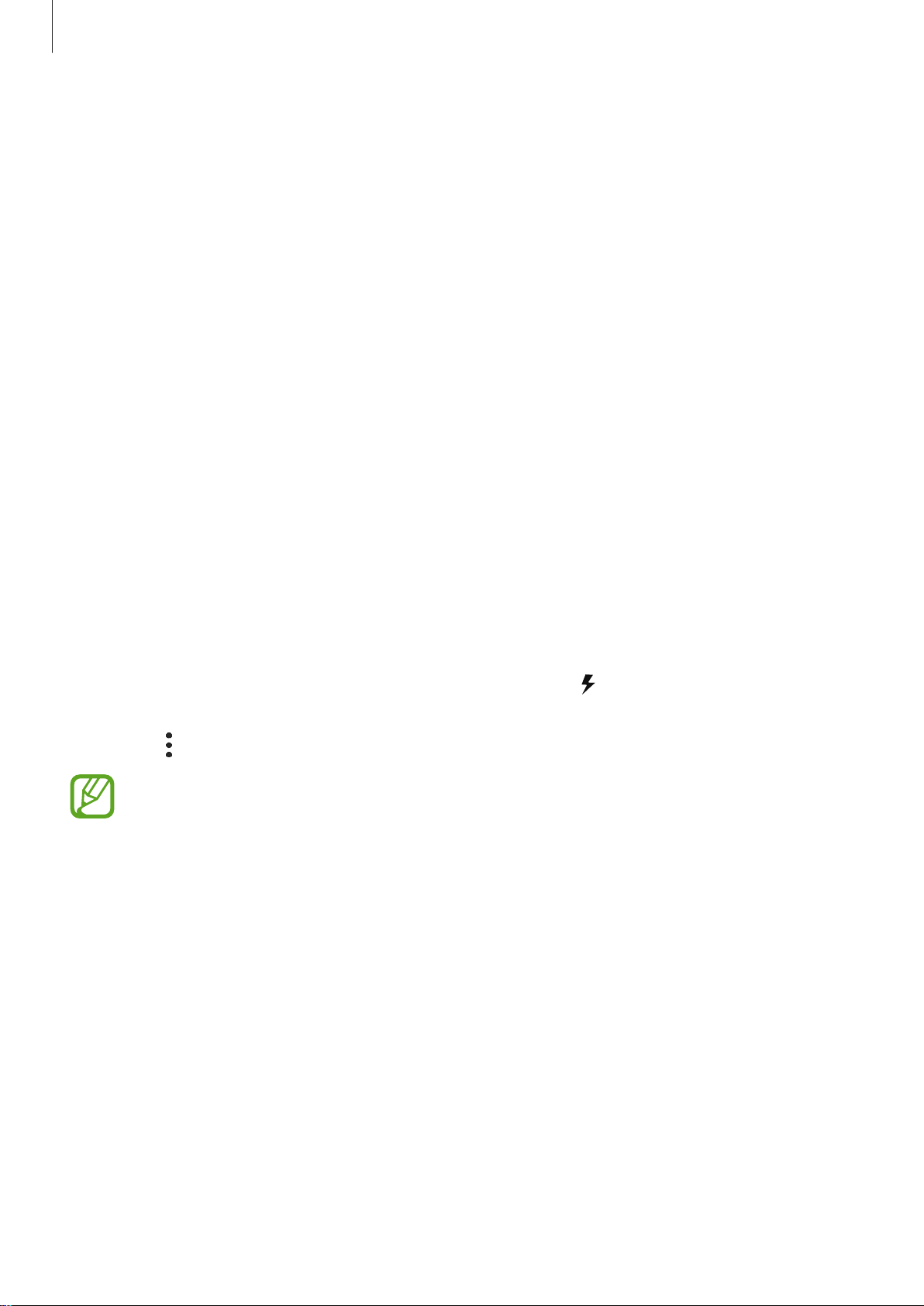
Basics
SAMSUNG CONFIDENTIAL
PTCRB 의뢰용 - 전략제품개발 3그룹
•
The device can be used while it is charging, but it may take longer to fully charge the
battery.
•
If the device receives an unstable power supply while charging, the touchscreen may not
function. If this happens, unplug the charger from the device.
•
While charging, the device and the charger may heat up. This is normal and should not
affect the device’s lifespan or performance. If the battery gets hotter than usual, the
charger may stop charging.
•
If you charge the device while the multipurpose jack is wet, the device may be damaged.
Thoroughly dry the multipurpose jack before charging the device.
•
If the device is not charging properly, take the device and the charger to a Samsung
Service Centre.
Fast charging
The device has a built-in fast charging feature. You can charge the battery more quickly while
the device or its screen is turned off.
Increasing the charging speed
To increase the charging speed, turn the device or its screen off when you charge the battery.
While charging the battery when the device is turned off, the
If the fast charging feature is not activated, launch the
Battery
→ →
•
•
Settings
You cannot use the built-in fast charging feature when you charge the battery
using a standard battery charger.
If the device heats up or the ambient air temperature rises, the charging speed may
decrease automatically. This is a normal operating condition to prevent damage to
the device.
, and then tap the
Fast cable charging
Settings
icon appears on the screen.
app, tap
switch to activate it.
Device care
→
22
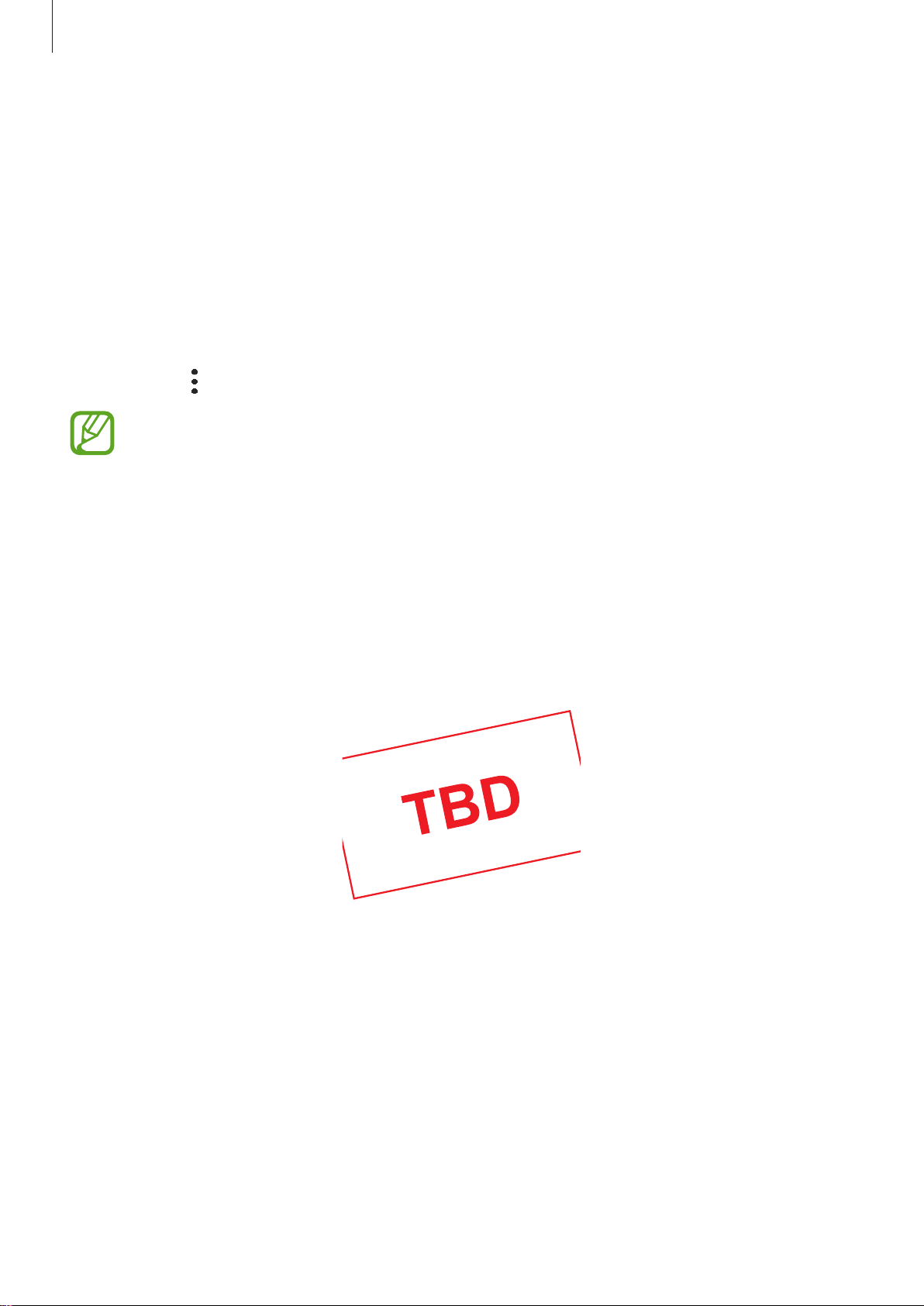
Basics
SAMSUNG CONFIDENTIAL
PTCRB 의뢰용 - 전략제품개발 3그룹
Wireless charging
The device has a built-in wireless charging coil. You can charge the battery using a wireless
charger (sold separately).
Fast wireless charging
You can charge your device faster using the fast wireless charging feature. To use this feature,
you must use a charger and components that support the fast wireless charging feature.
If the fast wireless charging feature is not activated, launch the
→
Battery
→ →
•
The on/off option will be added in your device’s settings menu when you first place
it on the charger.
•
A fan inside the charger may produce noise during fast wireless charging.
Settings
, and then tap the
Fast wireless charging
Settings
switch to activate it.
app, tap
Device care
Charging the battery
Place the centre of the device’s back on the centre of the wireless charger.
1
The estimated charging time will appear on the notification panel. The actual charging
time may vary depending on the charging conditions.
23
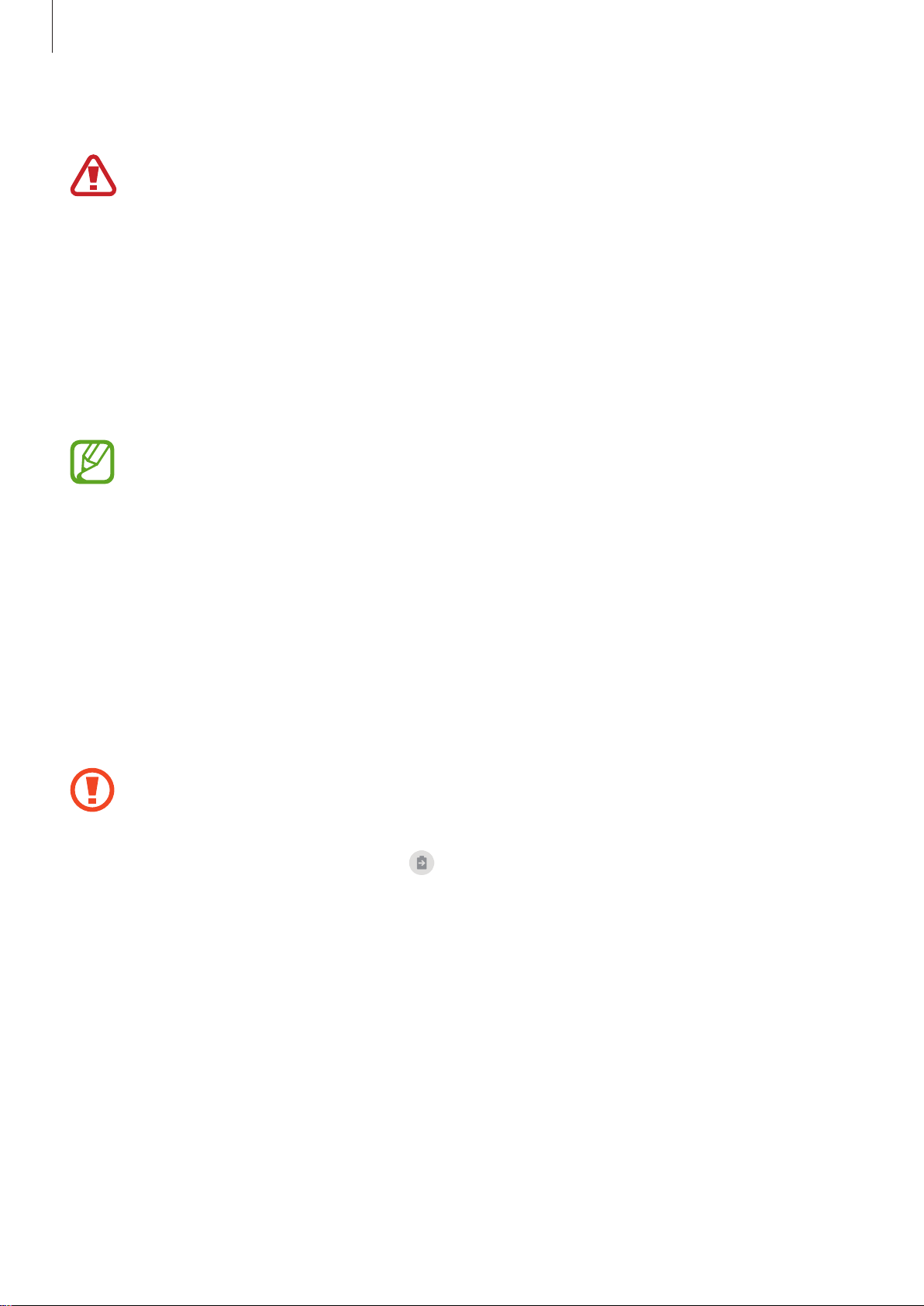
Basics
SAMSUNG CONFIDENTIAL
PTCRB 의뢰용 - 전략제품개발 3그룹
After fully charging, disconnect the device from the wireless charger.
2
Precautions for wireless charging
•
Do not place the device on the wireless charger with a credit card or radiofrequency identification (RFID) card (such as a transportation card or a key card)
placed between the back of the device and the device cover.
•
Do not place the device on the wireless charger when conductive materials, such
as metal objects and magnets, are placed between the device and the wireless
charger.
The device may not charge properly or may overheat, or the device and the cards
may be damaged.
•
If you use the wireless charger in areas with weak network signals, you may lose
network reception.
•
Use Samsung-approved wireless chargers. If you use other wireless chargers, the
battery may not charge properly.
Wireless PowerShare
You can charge another device with your device’s battery. You can still charge another device
even while charging your device. Depending on the type of accessories or cover being used,
the Wireless PowerShare feature may not work properly. It is recommended to remove any
accessories and cover being used before using this feature.
Do not use earphones while sharing power.
Open the notification panel and tap (
1
Power share
) to activate it.
24
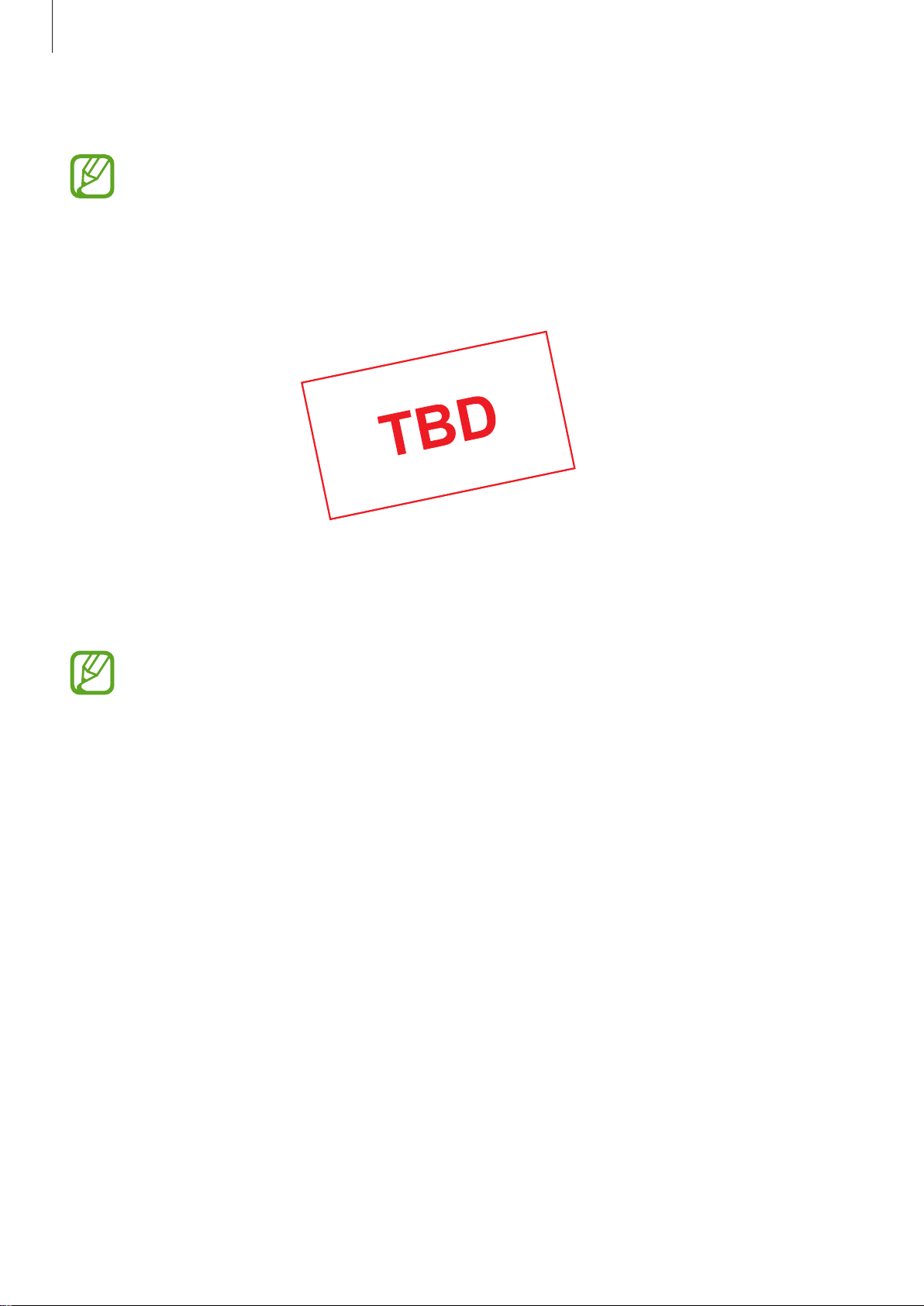
Basics
device
SAMSUNG CONFIDENTIAL
PTCRB 의뢰용 - 전략제품개발 3그룹
Place the other device on the centre of your device, with their backs facing.
2
•
When charging starts, a notification sound or vibration will occur.
•
The location of the wireless charging coil may vary by device model. Adjust the
devices to connect with each other properly.
•
Using this feature may affect call reception or data services, depending on your
network environment.
Your deviceThe other
When you are finished charging, disconnect the other device from your device.
3
•
Only devices that support the wireless charging feature can be charged using this
feature. Some devices may not be charged.
•
To charge properly, do not move or use either device while charging.
•
If you charge the other device while charging your device, the charging speed may
decrease or the device may not charge properly depending on the charger type.
•
If the remaining battery power drops below a certain level, power sharing will stop.
25
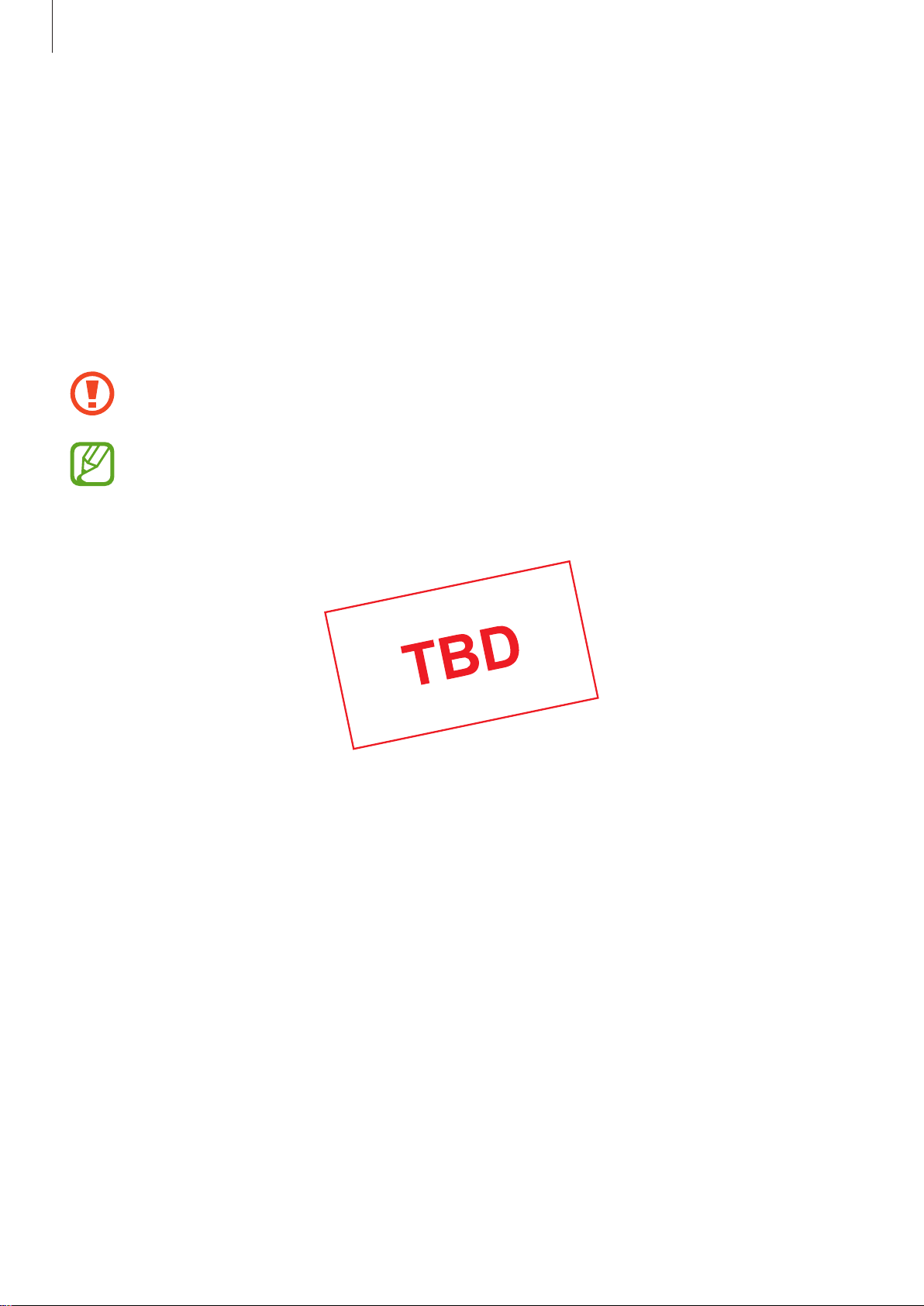
Basics
SAMSUNG CONFIDENTIAL
PTCRB 의뢰용 - 전략제품개발 3그룹
SIM or USIM card (nano-SIM card)
Installing the SIM or USIM card
Insert the SIM or USIM card provided by the mobile telephone service provider.
For dual SIM models, you can insert two SIM or USIM cards so you can have two phone
numbers or service providers for a single device. In some areas, data transfer speeds may be
slower if two SIM cards are inserted in the device than when one SIM card is inserted.
Use caution not to lose or let others use the SIM or USIM card. Samsung is not
responsible for any damages or inconveniences caused by lost or stolen cards.
Some LTE services may not be available depending on the service provider. For more
information about service availability, contact your service provider.
►
Single SIM models:
26
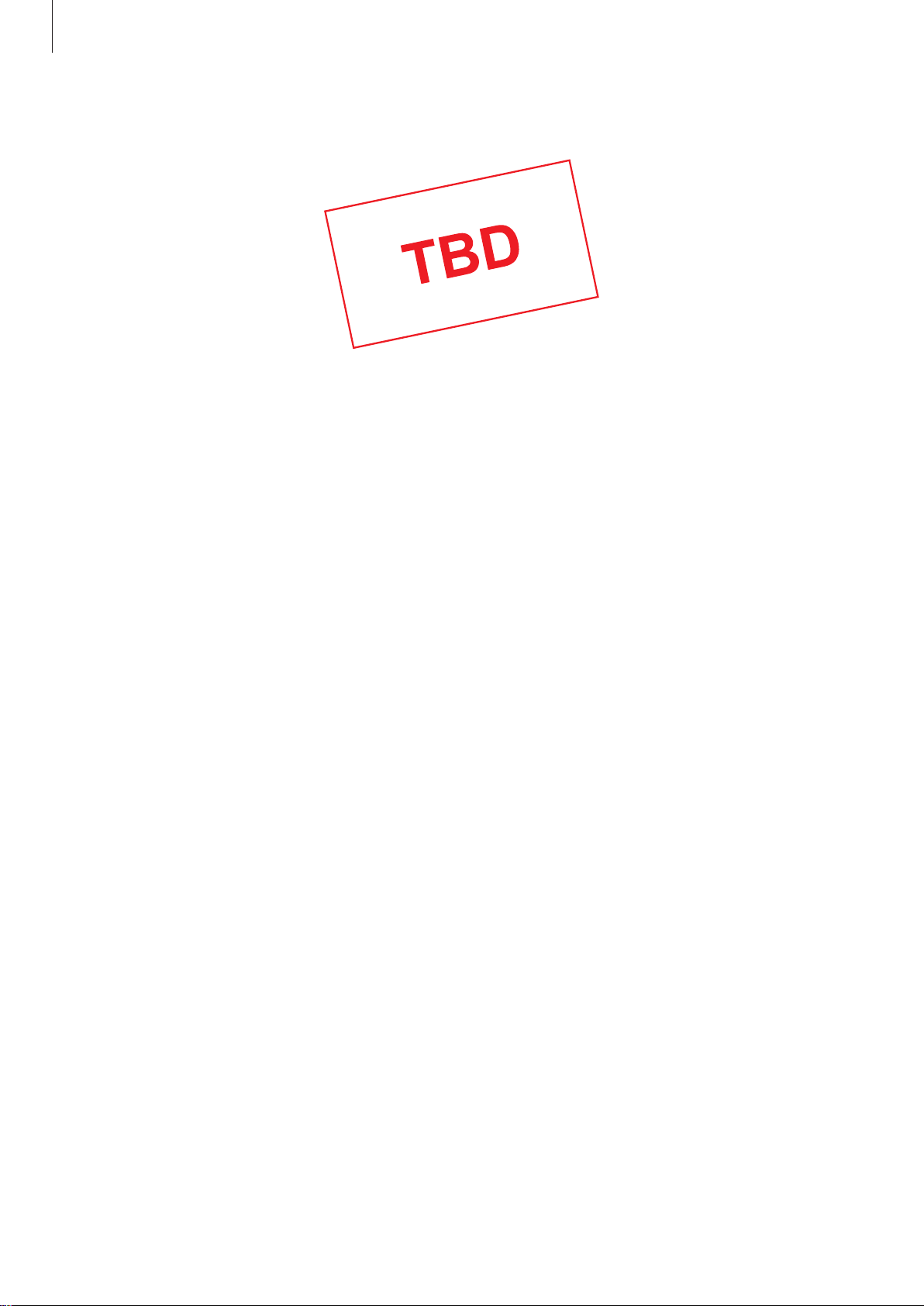
Basics
SAMSUNG CONFIDENTIAL
PTCRB 의뢰용 - 전략제품개발 3그룹
►
Dual SIM models:
27
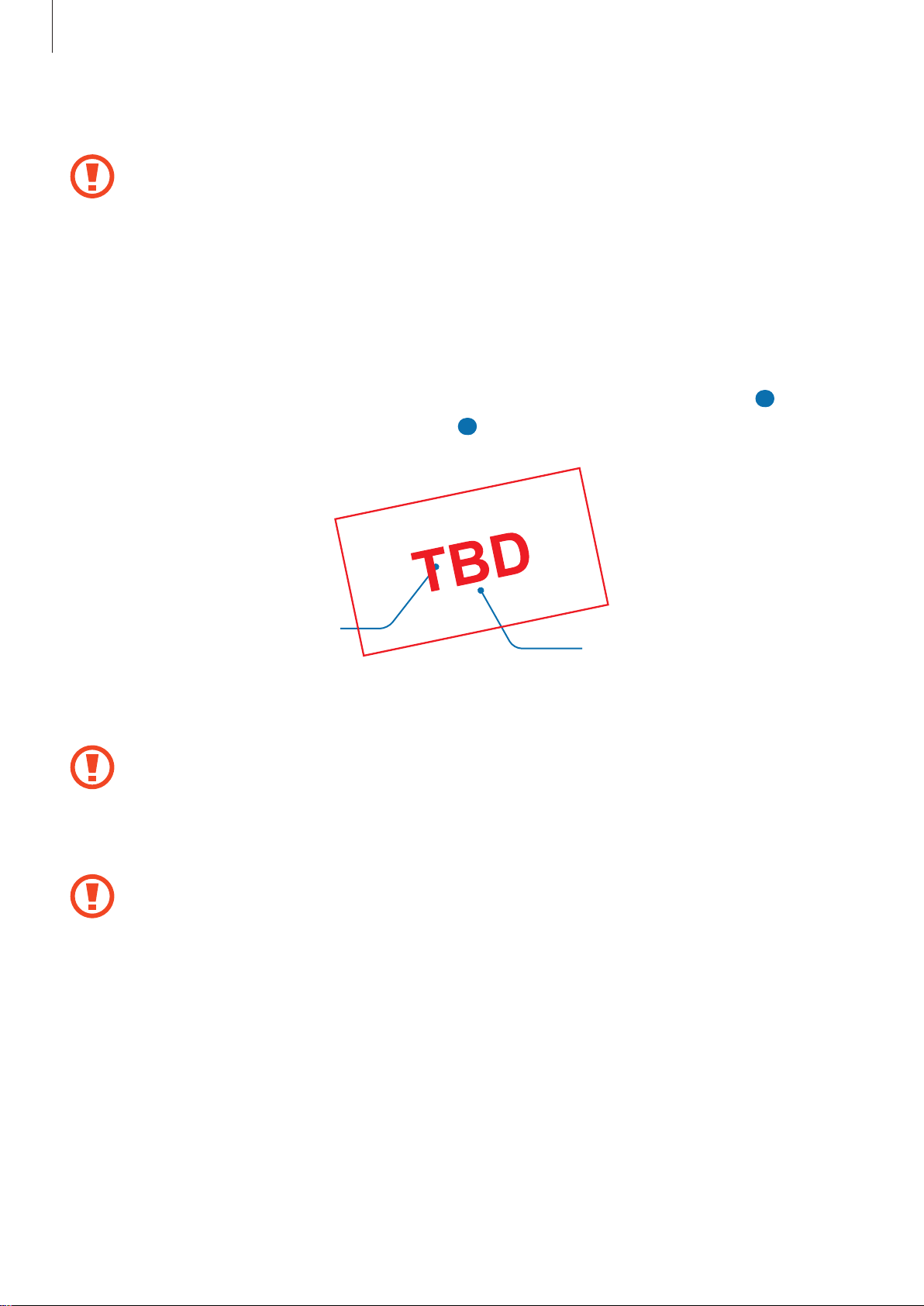
Basics
SAMSUNG CONFIDENTIAL
PTCRB 의뢰용 - 전략제품개발 3그룹
Insert the ejection pin into the hole on the tray to loosen the tray.
1
Ensure that the ejection pin is perpendicular to the hole. Otherwise, the device may
be damaged.
Pull out the tray gently from the tray slot.
2
►
3
Single SIM models: Place the SIM or USIM card on the tray 1 with the gold-coloured
contacts facing downwards.
►
Dual SIM models: Place the SIM or USIM card on the tray with the gold-coloured
contacts facing downwards. Place the primary SIM or USIM card on the tray 1 (
secondary SIM or USIM card on the tray 2 (
Tray 1
Gently press the SIM or USIM card into the tray to secure it.
4
If the card is not fixed firmly into the tray, the SIM card may leave or fall out of the tray.
Insert the tray back into the tray slot.
5
2 ).
Tray 2
1 ) and the
•
If you insert the tray into your device while the tray is wet, your device may be
damaged. Always make sure the tray is dry.
•
Fully insert the tray into the tray slot to prevent liquid from entering your device.
28
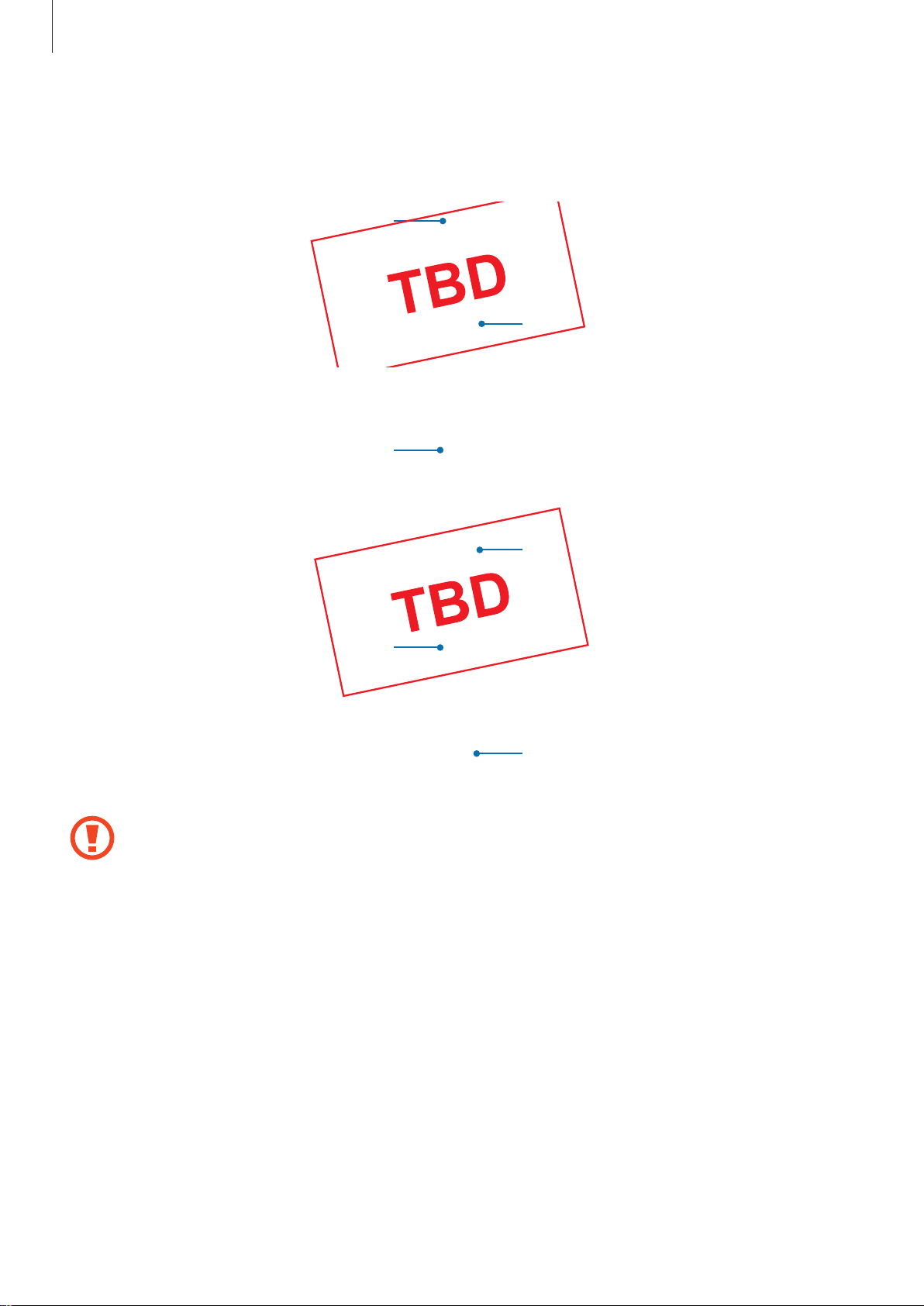
Basics
Nano-SIM card 1
SAMSUNG CONFIDENTIAL
PTCRB 의뢰용 - 전략제품개발 3그룹
Correct card installation
►
Single SIM models:
Nano-SIM card
►
Dual SIM models:
microSD card
Nano-SIM card 2
Nano-SIM card
microSD card
•
Use only a nano-SIM card.
•
You cannot insert a nano-SIM card and a microSD card in tray 2 at the same time.
29
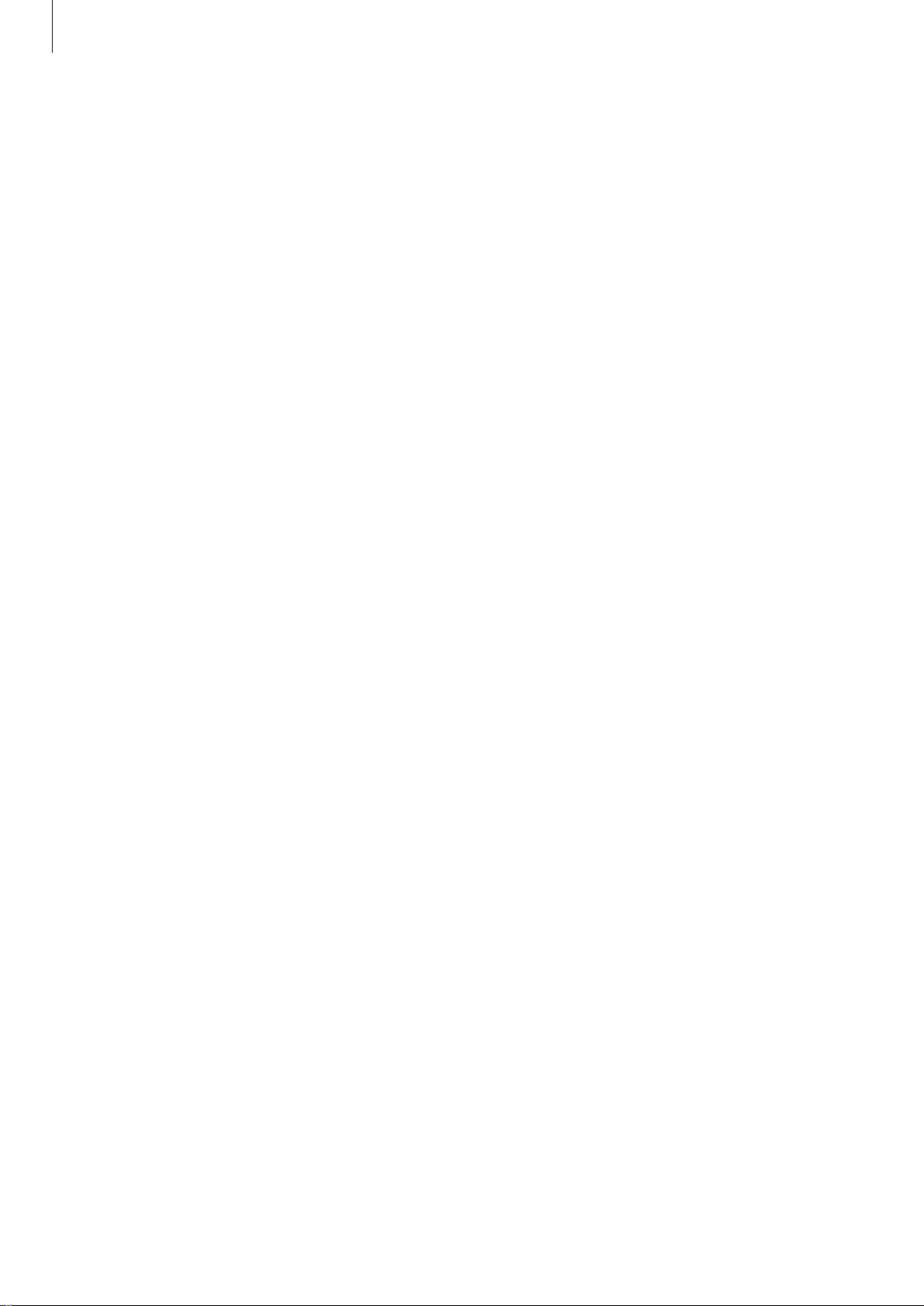
Basics
SAMSUNG CONFIDENTIAL
PTCRB 의뢰용 - 전략제품개발 3그룹
Removing the SIM or USIM card
Insert the ejection pin into the hole on the tray to loosen the tray.
1
Pull out the tray gently from the tray slot.
2
Remove the SIM or USIM card.
3
Insert the tray back into the tray slot.
4
Using dual SIM or USIM cards (dual SIM models)
If you insert two SIM or USIM cards, you can have two phone numbers or service providers for
a single device.
Activating SIM or USIM cards
Launch the
card and tap the switch to activate it.
Settings
app and tap
Connections
→
SIM card manager
. Select a SIM or USIM
Customising SIM or USIM cards
Launch the
USIM card to access the following options:
•
Icon
•
Name
•
Network mode
Settings
: Change the icon of the SIM or USIM card.
: Change the display name of the SIM or USIM card.
app, tap
: Select a network type to use with the SIM or USIM card.
Connections
→
SIM card manager
, and then select a SIM or
Setting preferred SIM or USIM cards
When two cards are activated, you can assign voice calls, messaging, and data services to
specific cards.
Launch the
preferences for your cards in
Settings
app, tap
Connections
Preferred SIM card
→
SIM card manager
30
, and then set the feature
.
