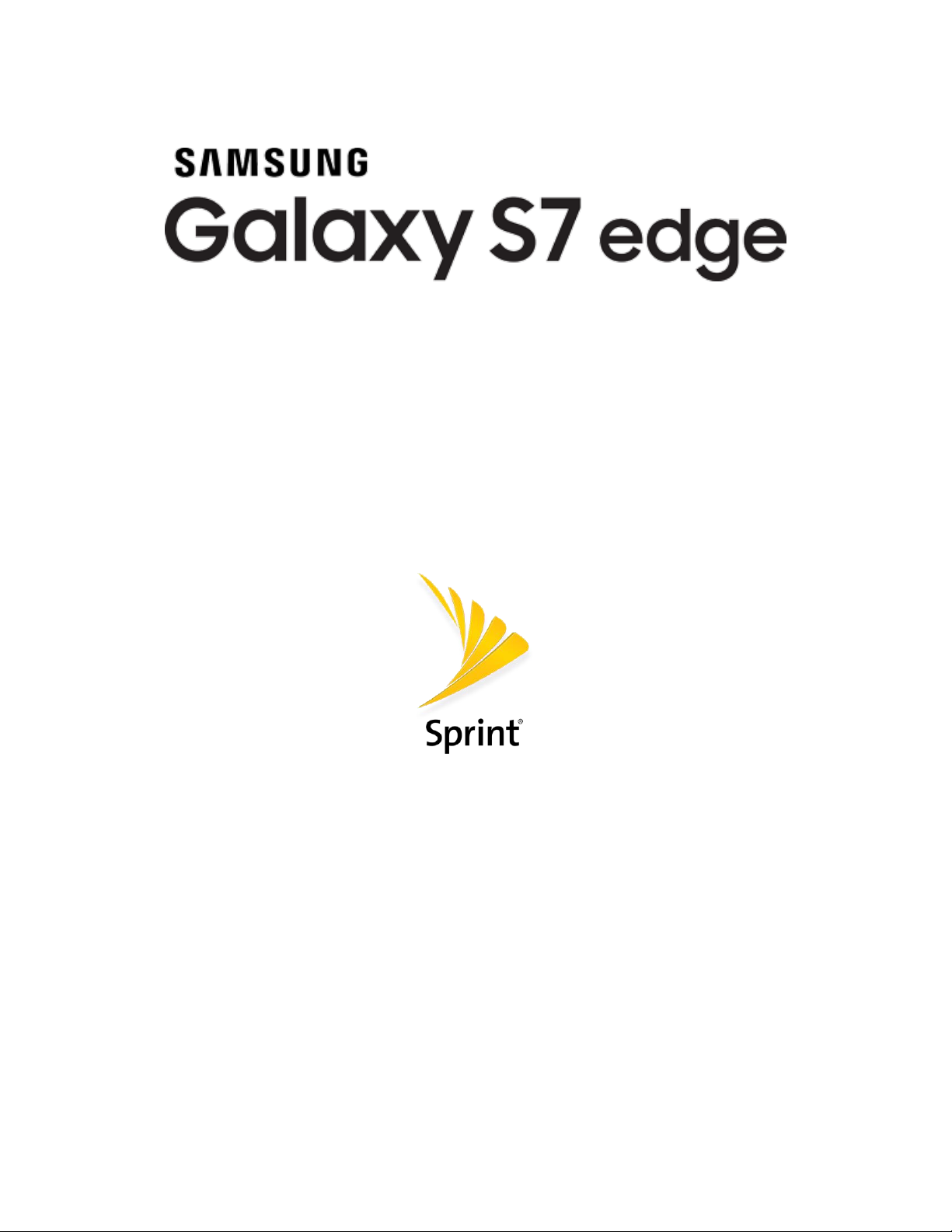
User Guide
[UG template version 16a]
[Sprint-Samsung-G935P-ug-en-051616-FINAL]
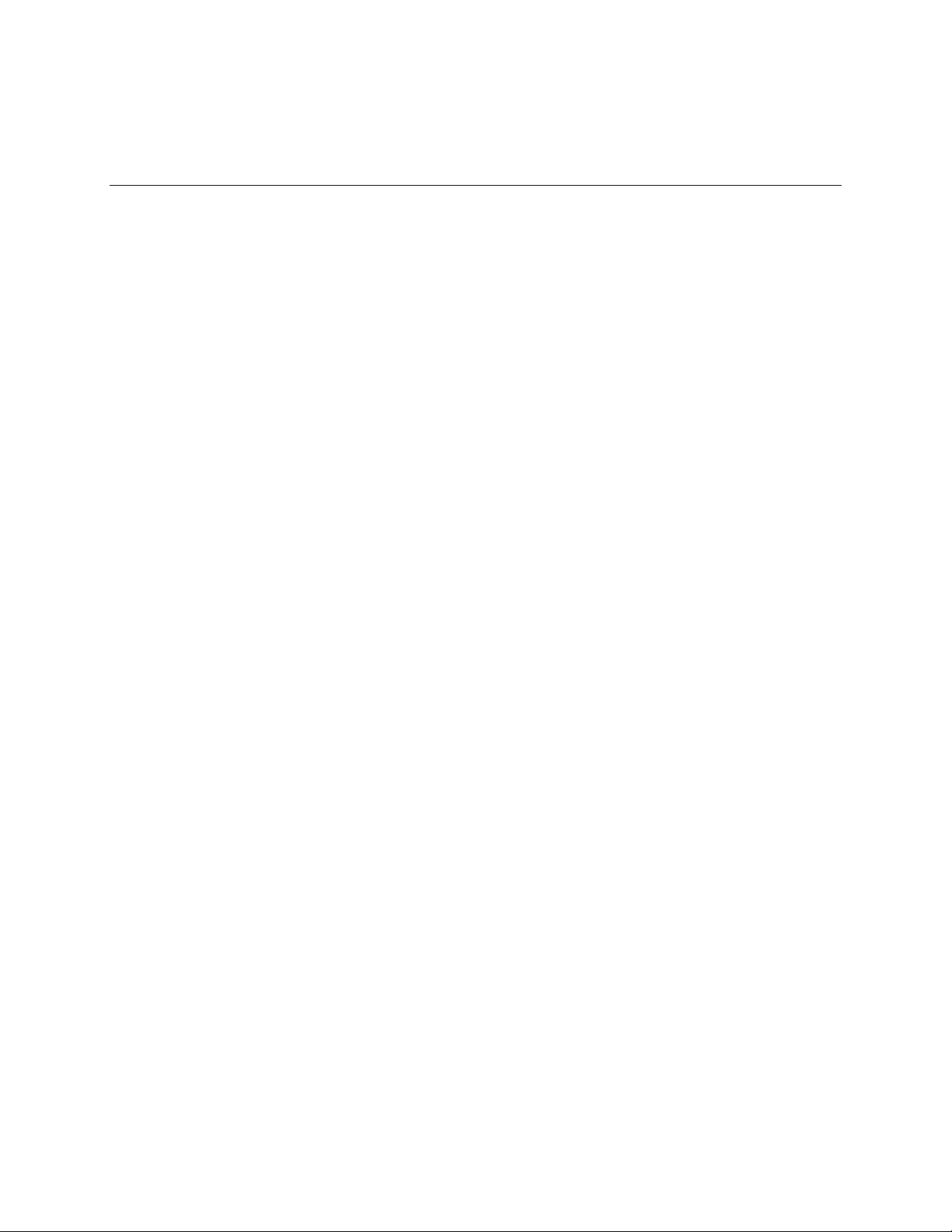
Table of Contents
Getting Started 1 ..............................................................................................................................................
Introduction 2
About the User Guide 2
Access Instructions on Phone 3
Set Up Your Phone 5
Parts and Functions 5
Charge the Battery 7
SIM Card 9
SD Card 11
Turn Your Phone On and Off 14
Use the Touchscreen 15
...........................................................................................................................................
...................................................................................................................
.......................................................................................................
Access Help 3
Get Support from Sprint Zone 4
.......................................................................................................................................
......................................................................................................................................
Insert an SD Card 12
Unmount an SD Card 12
Remove an SD Card 13
Format an SD Card 13
..........................................................................................................................
...............................................................................................
...............................................................................................................................
......................................................................................................................
........................................................................................................................
...............................................................................................................
..........................................................................................................
...........................................................................................................
.............................................................................................................
......................................................................................................
..................................................................................................................
Activate Your Phone 18
Complete the Setup Screens 19
Basic Operations 21
Basics 21
Home Screen and Applications (Apps) List 21
Phone Settings Menu 22
Portrait and Landscape Screen Orientation 22
Capture Screenshots 23
Edge Screen 24
Applications 27
Launch Applications 27
Apps List 27
Phone Number 32
Airplane Mode 32
Enter Text 33
.................................................................................................................................
..........................................................................................................................................
...............................................................................................................................
.................................................................................................................................
....................................................................................................................................
...................................................................................................................
......................................................................................................
........................................................................
..........................................................................................................
.......................................................................
..........................................................................................................
............................................................................................................
.............................................................................................................................
............................................................................................................................
.............................................................................................................................
TOC i

Samsung Keyboard 33 ............................................................................................................
Google Voice Typing 35
Tips for Editing Text 36
Google Account 36
Create a Google Account 36
Sign In to Your Google Account 38
Factory Reset Protection 38
Google Play Store 39
Find and Install an App 39
Request a Refund for a Paid App 40
Update an App 41
Uninstall an App 42
Get Help with Google Play 43
Lock and Unlock Your Screen 43
Update Your Phone 44
Update Your Phone Software 44
Update Your Profile 47
..........................................................................................................................
.......................................................................................................................
...........................................................................................................
............................................................................................................
...................................................................................................
.........................................................................................
....................................................................................................
.......................................................................................................
.......................................................................................
....................................................................................................................
..................................................................................................................
..................................................................................................
....................................................................................................
....................................................................................................................
.............................................................................................
.............................................................................................................
Update Your PRL 48
Your Phone's Home Screen 49
Home Screen Basics 49
Home Screen Layout 49
Extended Home Screens 50
Status Bar and Notification Panel 51
Status Bar 51
Notification Panel 54
S Finder 56
Quick Connect 57
Multi Window 59
Customize the Home Screen 60
Change the Wallpaper 60
Add Shortcuts to the Home Screen 61
Add Widgets to the Home Screen 62
Add Folders to the Home Screen 63
...........................................................................................................................
..............................................................................................................................
...............................................................................................................................
................................................................................................................
................................................................................................................
..................................................................................................................
..........................................................................................................
....................................................................................................
...............................................................................................
................................................................................................................
....................................................................................................................
......................................................................................................
........................................................................................................
....................................................................................
......................................................................................
.......................................................................................
Making Connections 64
Phone Calls and Voicemail 65
TOC ii
....................................................................................................................................
.................................................................................................................
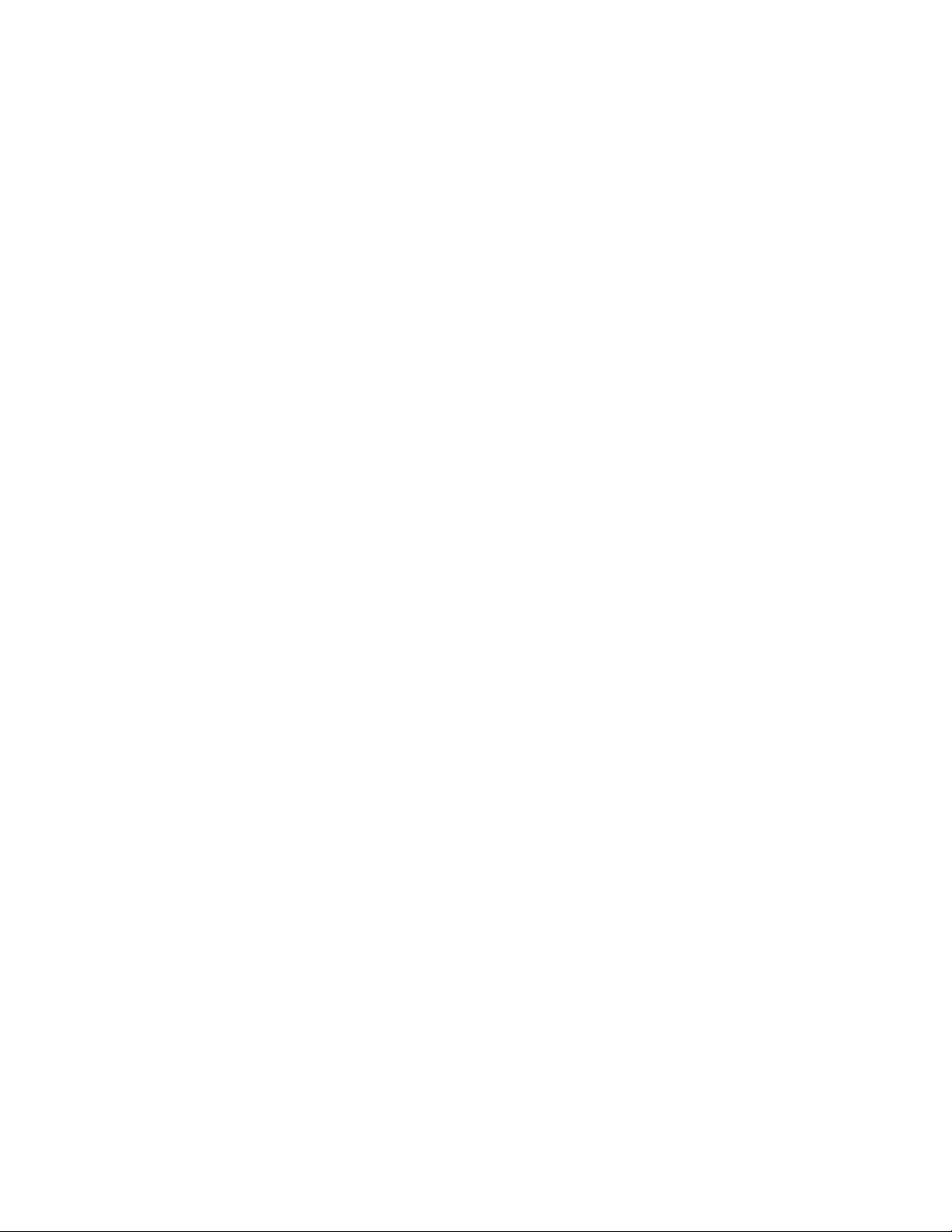
Place and Answer Calls 65 ..............................................................................................................
Call Using the Phone Dialer 66
Call Emergency Numbers 67
Answer Phone Calls 67
In-Call Screen Layout and Operations 70
Place a Call from Contacts 72
Call from Call Log 73
Voicemail 74
Optional Calling Services 80
.....................................................................................................................................
Voicemail Setup 74
Visual Voicemail Setup 75
Review Visual Voicemail 76
Listen to Multiple Voicemail Messages 77
Visual Voicemail Options 77
Configure Visual Voicemail Settings 78
Wi-Fi Calling 80
Caller ID Blocking 81
........................................................................................................................
............................................................................................................
...............................................................................................................
..................................................................................................................
............................................................................................................
...............................................................................................................
................................................................................................
...................................................................................................
................................................................................
.................................................................................................
.......................................................................................................
.....................................................................................................
...............................................................................
....................................................................................................
...................................................................................
Call Waiting 82
Conference Calling 83
Call Forwarding 84
Call Settings 85
Contacts 88
..............................................................................................................................................
Add a Contact 88
View Contacts 91
Contacts Screen Layout 92
Edit a Contact 92
Delete a Contact 93
Favorites 94
Groups 94
Share a Contact 96
Import Contacts 99
Back Up Contacts 100
.....................................................................................................................................
........................................................................................................................................
Profile Sharing 98
.........................................................................................................................
.............................................................................................................
...................................................................................................................
................................................................................................................................
.............................................................................................................................
.............................................................................................................................
..............................................................................................................
..............................................................................................................................
.........................................................................................................................
..........................................................................................................................
....................................................................................................................
...........................................................................................................................
.....................................................................................................................
Messaging 101
TOC iii
.........................................................................................................................................
Text and Multimedia Messaging 101
...............................................................................................
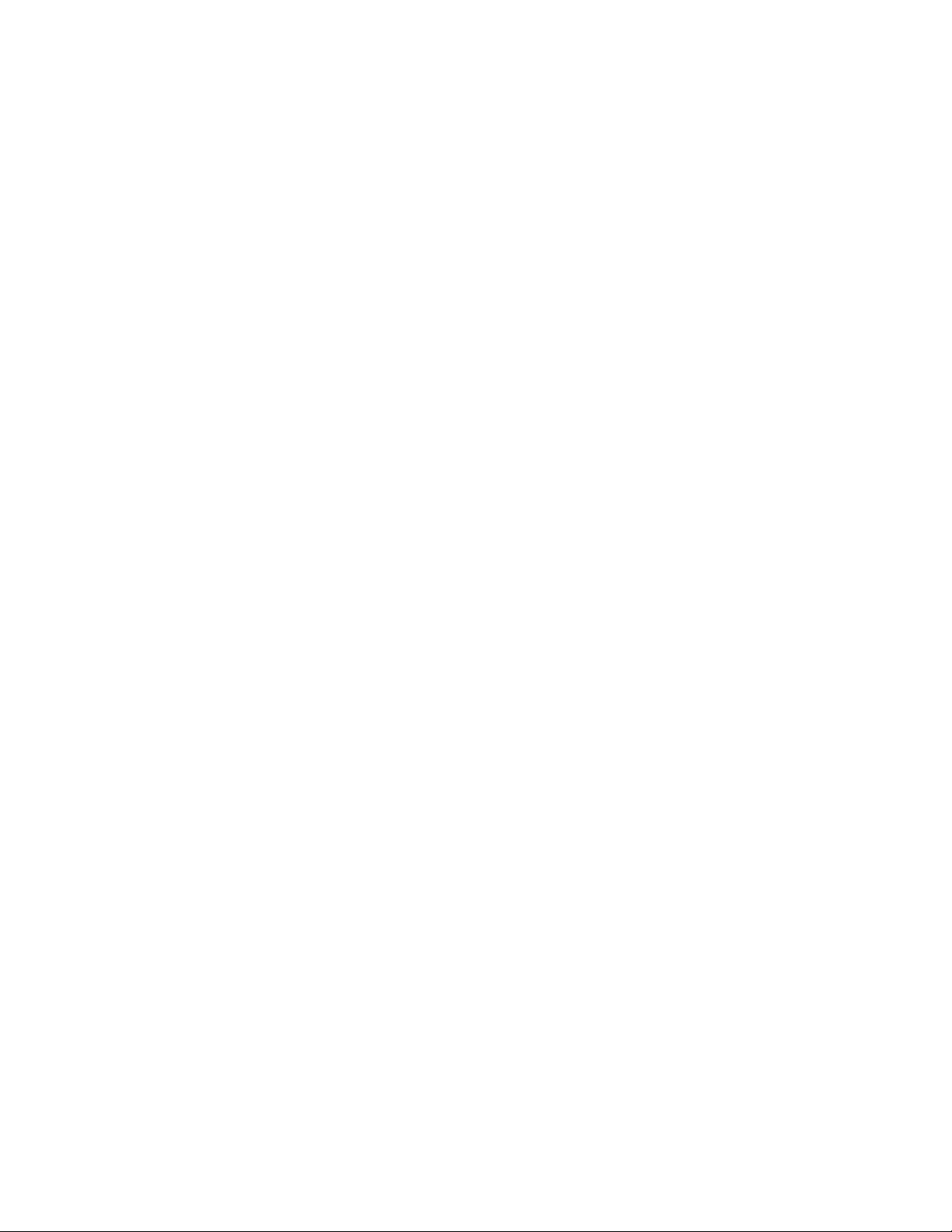
Send a Text Message 101 .......................................................................................................
Send a Multimedia Message (MMS) 102
Use Enhanced Messaging 104
Save and Resume a Draft Message 107
New Messages Notification 107
Manage Message Conversations 107
.........................................................................................................................................
Gmail 109
Create and Send a Gmail Message 110
Check Received Gmail Messages 111
Use Gmail Labels 113
Archive Gmail Threads 113
Mute Gmail Threads 114
Delete Gmail Threads 114
Search Gmail Messages 114
Report Spam or Phishing Gmail 115
Add Another Google (Gmail) Account 115
Switching between Gmail Accounts 116
..............................................................................................................
................................................................................................
..............................................................................................
.....................................................................................................
.........................................................................................................
.......................................................................................................
...................................................................................................
.................................................................................
.................................................................................
.....................................................................................
..................................................................................
....................................................................................
.......................................................................................
..............................................................................
..................................................................................
Gmail Settings 117
.........................................................................................................................................
Email 118
Set Up an Email Account 118
Add an Email Account 119
Add an Exchange ActiveSync Account 121
Create and Send an Email Message 121
Open Email Messages 123
Delete an Email Account 124
Manage Your Email Inbox 125
Exchange ActiveSync Email Features 126
Internet and Social Networking 128
Data Services General Information (4G LTE and 3G Networks) 128
4G LTE 128
Your User Name 129
Data Connection Status and Indicators 130
Browser 131
..............................................................................................................................
.....................................................................................................................................
...................................................................................................................
..................................................................................................
.......................................................................................................
.............................................................................
................................................................................
......................................................................................................
..................................................................................................
................................................................................................
..............................................................................
.........................................................................................................
..............................................
...............................................................................................................
............................................................................
Use the Browser 131
Add a Bookmark 132
TOC iv
...............................................................................................................
...............................................................................................................
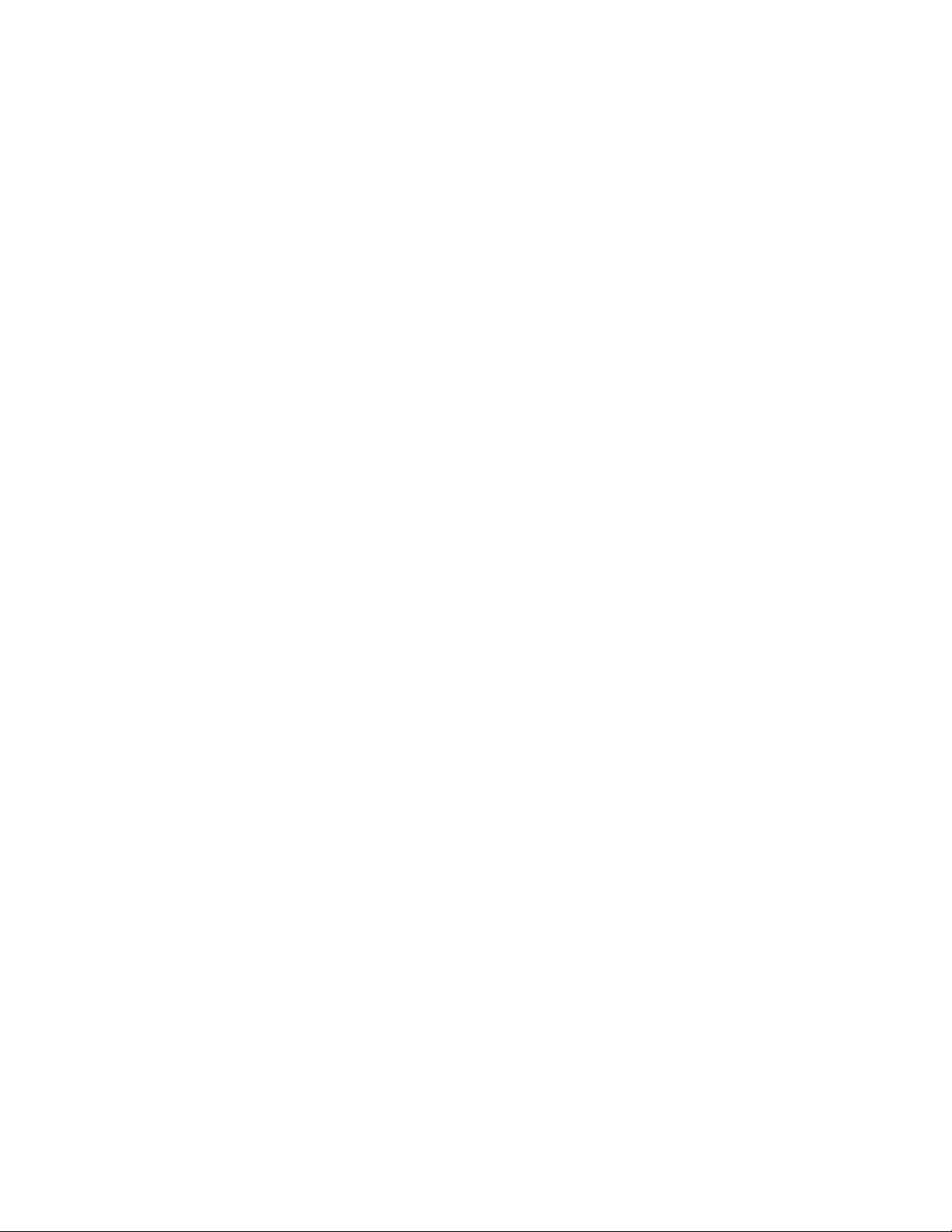
View Browser History 133 ........................................................................................................
Open New Browser Tabs 133
Chrome Browser 134
Facebook 135
Hangouts 135
Instagram 136
Messenger 136
Global Services 137
Activate Sprint Worldwide Service on Your Account 137
Your Phone’s SIM Card for International GSM Roaming 137
Enable Global Roaming Mode 138
Set the Communications Method for Global Use 139
Select a Carrier 139
Make and Receive Worldwide Calls 139
Sprint International Voicemail Service 140
..................................................................................................................................
...................................................................................................................................
..................................................................................................................................
Set Up Your Voicemail Access Number for International Use 140
Access Your Voicemail Internationally 141
.......................................................................................................................
................................................................................................................................
.................................................................................................................................
.........................................................................................................................
..................................................................................................
................................................................
.........................................................
..................................................................................................
......................................................................
.........................................................................................
......................................................................................
..........................................
..............................................................................
International Data Roaming 141
Access Email and Data Services Internationally 142
Contact Sprint for Assistance with International Service 142
Connectivity 144
Transfer Files between Your Phone and a Computer 144
Wi-Fi 145
Hotspot 149
Bluetooth 150
.......................................................................................................................................
..........................................................................................................................................
Turn Wi-Fi On and Connect to a Wireless Network 146
Wi-Fi Settings 147
Disconnect Wi-Fi 147
Wi-Fi Direct 148
......................................................................................................................................
...................................................................................................................................
Bluetooth Information 150
Enable the Bluetooth Feature 151
Pair Bluetooth Devices 152
Connect to a Paired Bluetooth Device 153
....................................................................................................................
.......................................................................................................................
......................................................................................................
..............................................................
..........................................................
..............................................................
..........................................................
...............................................................................................................
........................................................................................................
...........................................................................................
......................................................................................................
..............................................................................
Send Information Using Bluetooth 154
Receive Information via Bluetooth 155
TOC v
....................................................................................
....................................................................................

Tethering 156 ...................................................................................................................................
Apps and Entertainment 157
Camera and Video 158
Camera Overview 158
Take Pictures and Record Videos 160
Take a Picture 160
Record Videos 161
View Pictures and Videos Using Gallery 161
Edit Pictures 163
Share Pictures and Videos 167
Send Pictures or Videos by Email 167
Send a Picture or Video by Multimedia Message 168
Send Pictures or Videos Using Bluetooth 169
Share Pictures or Videos via Additional Apps or Social Media 170
Share Videos on YouTube 171
Camera Options 172
Switch Cameras 172
............................................................................................................................
............................................................................................................................
.....................................................................................................................
............................................................................................
...................................................................................................................
..................................................................................................................
..................................................................................
..............................................................................................................................
.......................................................................................................
....................................................................................
.............................................................
.........................................................................
........................................
................................................................................................
........................................................................................................................
................................................................................................................
Set Camera Functions 173
Live Broadcast 174
Productivity 177
........................................................................................................................................
Calculator 177
Calendar 177
Clock 182
Drive 184
Google Maps 184
Google Search 185
Lookout 186
..................................................................................................................................
....................................................................................................................................
Add an Event to the Calendar 178
View Calendar Events 180
Sync Calendars 181
Synchronize an Exchange ActiveSync Calendar 181
.........................................................................................................................................
Set Alarms 182
Additional Clock Features 183
..........................................................................................................................................
.............................................................................................................................
.....................................................................................................................................
..................................................................................................................
.................................................................................................................
........................................................................................................................
..........................................................................................................................
......................................................................................................
...........................................................................................
.......................................................................................................
.............................................................
.................................................................................................
........................................................................................................................................
Memo 186
My Files 187
TOC vi
.....................................................................................................................................
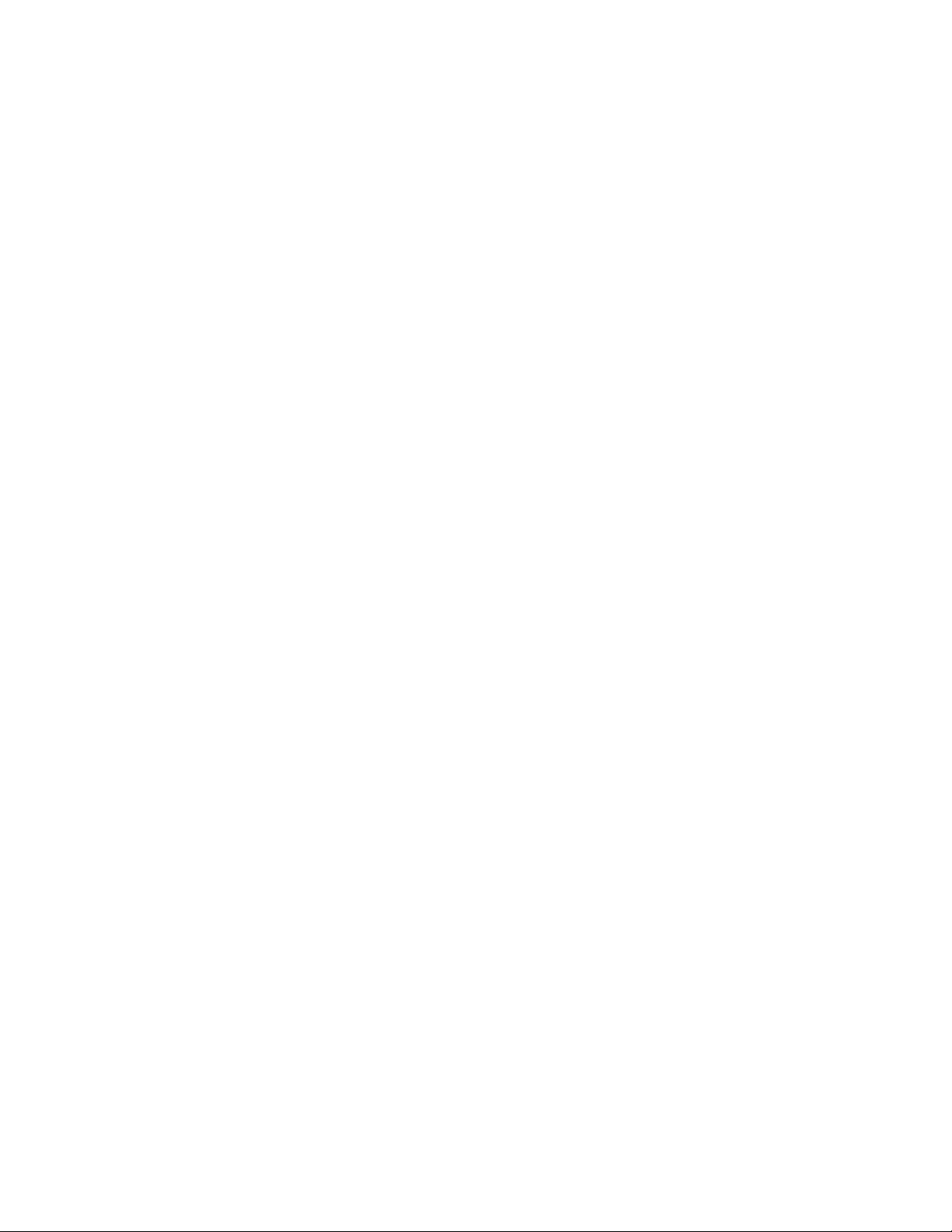
Photos 188 .......................................................................................................................................
S Voice 188
Samsung Gear 188
Samsung Pay 189
Sprint Family Locator 190
Tech Expert 190
Wi-Fi Calling 191
Entertainment and Activities 192
Amazon 192
Amazon Kindle 192
Amazon Music 192
Amazon Photos 192
App Spotlight 192
Galaxy Apps 192
Google Play Music App 193
......................................................................................................................................
..........................................................................................................................
............................................................................................................................
................................................................................................................
...............................................................................................................................
..............................................................................................................................
.............................................................................................................
.....................................................................................................................................
..........................................................................................................................
..........................................................................................................................
.........................................................................................................................
.............................................................................................................................
..............................................................................................................................
.............................................................................................................
Play Music with Google Play 193
Google Play Music Screen Layout 194
............................................................................................
....................................................................................
Create Playlists in Google Play Music 195
NextRadio 196
S Health 196
Samsung+ 198
Samsung Milk Music 198
Sprint Fun & Games 198
Sprint Music Plus 198
Sprint TV & Movies 200
Sprint Zone 200
YouTube 201
Settings 203
.....................................................................................................................................................
Connections Settings 204
Basic Settings 204
Wi-Fi Calling Settings 207
Wi-Fi Settings Menu 207
Bluetooth Settings 210
.................................................................................................................................
....................................................................................................................................
.................................................................................................................................
.................................................................................................................
.................................................................................................................
......................................................................................................................
...................................................................................................................
................................................................................................................................
....................................................................................................................................
........................................................................................................................
...........................................................................................................................
................................................................................................................
..................................................................................................................
.....................................................................................................................
..............................................................................
Airplane Mode 211
Hotspot Settings 212
TOC vii
...........................................................................................................................
........................................................................................................................
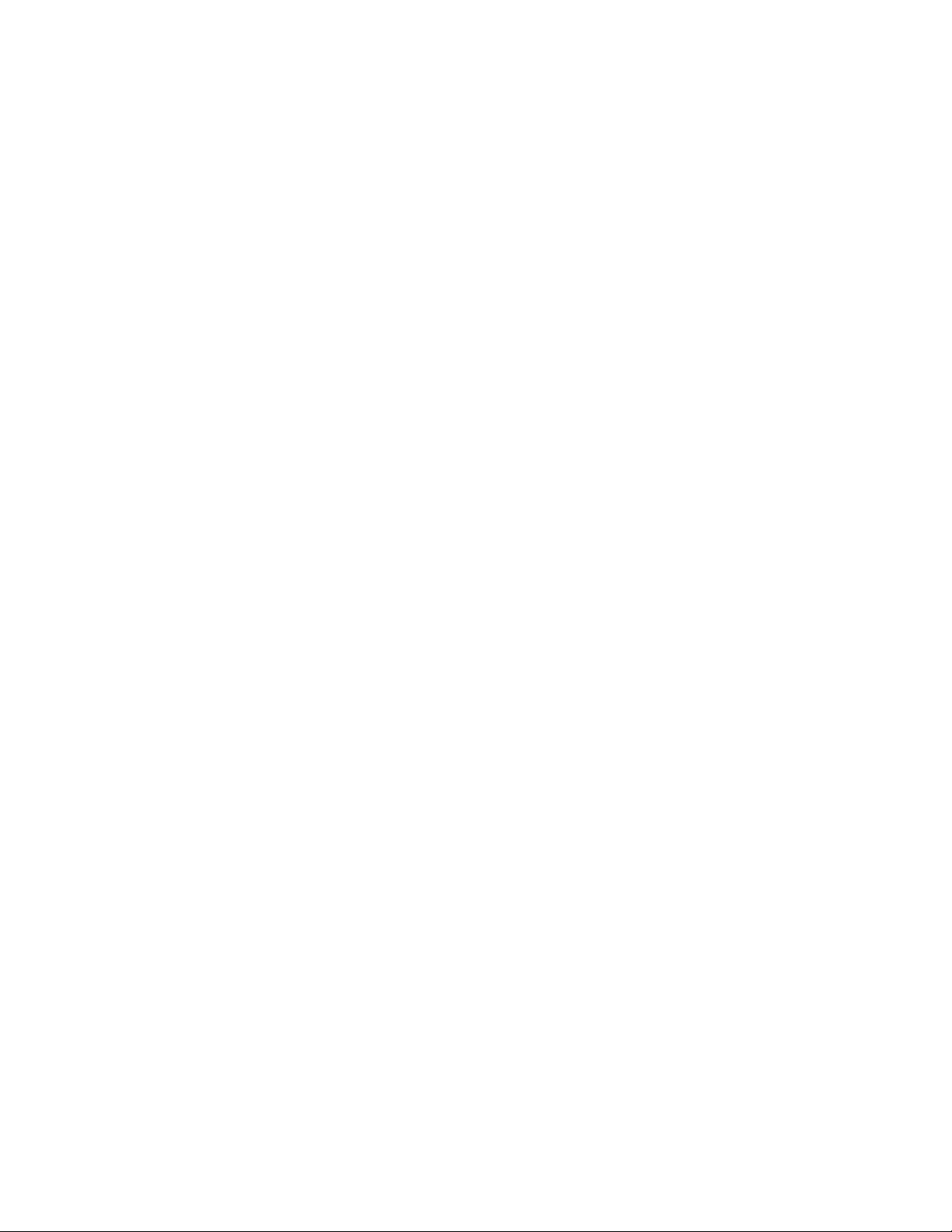
Tethering Settings 213 .....................................................................................................................
Data Usage Settings 214
Mobile Networks Settings 215
NFC and Payment 216
More Connection Settings 218
Nearby Device Scanning 220
Printing 220
MirrorLink 222
Virtual Private Networks (VPN) 222
Device Settings 228
Smart Manager 228
Applications Settings 230
Application Manager 231
Default Applications 233
Application Settings 234
Calendar Settings 234
Camera Settings 235
..............................................................................................................................
.................................................................................................................................
.................................................................................................................
.........................................................................................................
....................................................................................................................
.........................................................................................................
..................................................................................................
..........................................................................................................................
.........................................................................................
.........................................................................................................................
.................................................................................................................
.........................................................................................................
..........................................................................................................
..........................................................................................................
.............................................................................................................
...............................................................................................................
Contacts Settings 236
Email Settings 238
Internet Settings 240
Messages Settings 241
Phone Settings 243
S Voice Settings 245
Weather Settings 246
Google Settings 247
Sounds and Vibration Settings 248
Sound Mode 250
Vibrate While Ringing 250
Volume 251
Vibration Intensity 252
Ringtones and Sounds 252
Vibration Pattern 254
Notification Sound 255
..............................................................................................................................
..............................................................................................................
...................................................................................................................
................................................................................................................
............................................................................................................
..................................................................................................................
................................................................................................................
..............................................................................................................
................................................................................................................
..................................................................................................
......................................................................................................................
.......................................................................................................
.............................................................................................................
......................................................................................................
...............................................................................................................
.............................................................................................................
Do Not Disturb 256
System Sounds 258
TOC viii
..................................................................................................................
.................................................................................................................
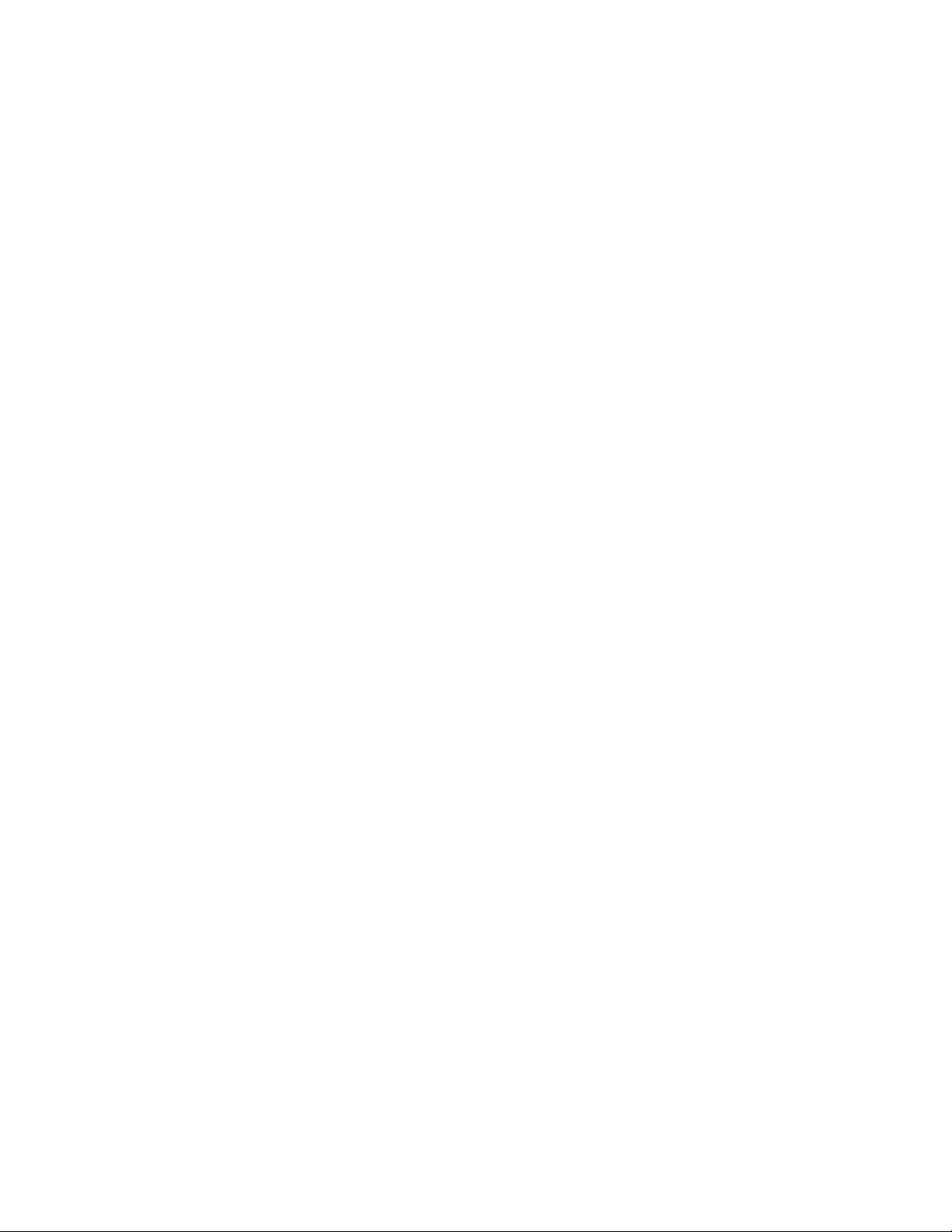
Key-tap Feedback 259 .............................................................................................................
Sound Quality and Effects 260
Display Settings 261
Edge Screen Settings 263
Advanced Features 266
Personal Settings 268
Wallpaper 268
Themes 269
Home Screen Settings 270
Lock Screen and Security Settings 270
Privacy and Safety 275
.....................................................................................................................................
Lock Screen and Security Overview 271
Screen Lock 272
Disable the Screen Lock 274
Device Security 274
Location 277
App Permissions 279
........................................................................................................................
...............................................................................................................
...................................................................................................................
..............................................................................................................................
..................................................................................................................................
..............................................................................................................
......................................................................................................................
.................................................................................................................
....................................................................................................................
............................................................................................................................
...............................................................................................................
................................................................................................
...........................................................................................
.................................................................................
...................................................................................................
Private Mode 280
Report Diagnostic Info 281
Send SOS Message 282
Easy Mode 282
Accessibility Settings 283
Accounts 288
Backup and Reset 289
................................................................................................................................
Vision Accessibility Settings 285
Hearing Accessibility Settings 286
Dexterity and Interaction Settings 286
Configure Other Accessibility Settings 287
...................................................................................................................................
Smart Switch 291
Samsung Account 291
Google Account 292
Auto Restart 293
.................................................................................................................................
Reset 293
.....................................................................................................................
......................................................................................................
.........................................................................................................
................................................................................................................
.............................................................................................
...........................................................................................
.....................................................................................
..............................................................................
.....................................................................................................................
.....................................................................................................................
.............................................................................................................
................................................................................................................
......................................................................................................................
Factory Data Reset 295
System Settings 296
TOC ix
................................................................................................................................
...........................................................................................................
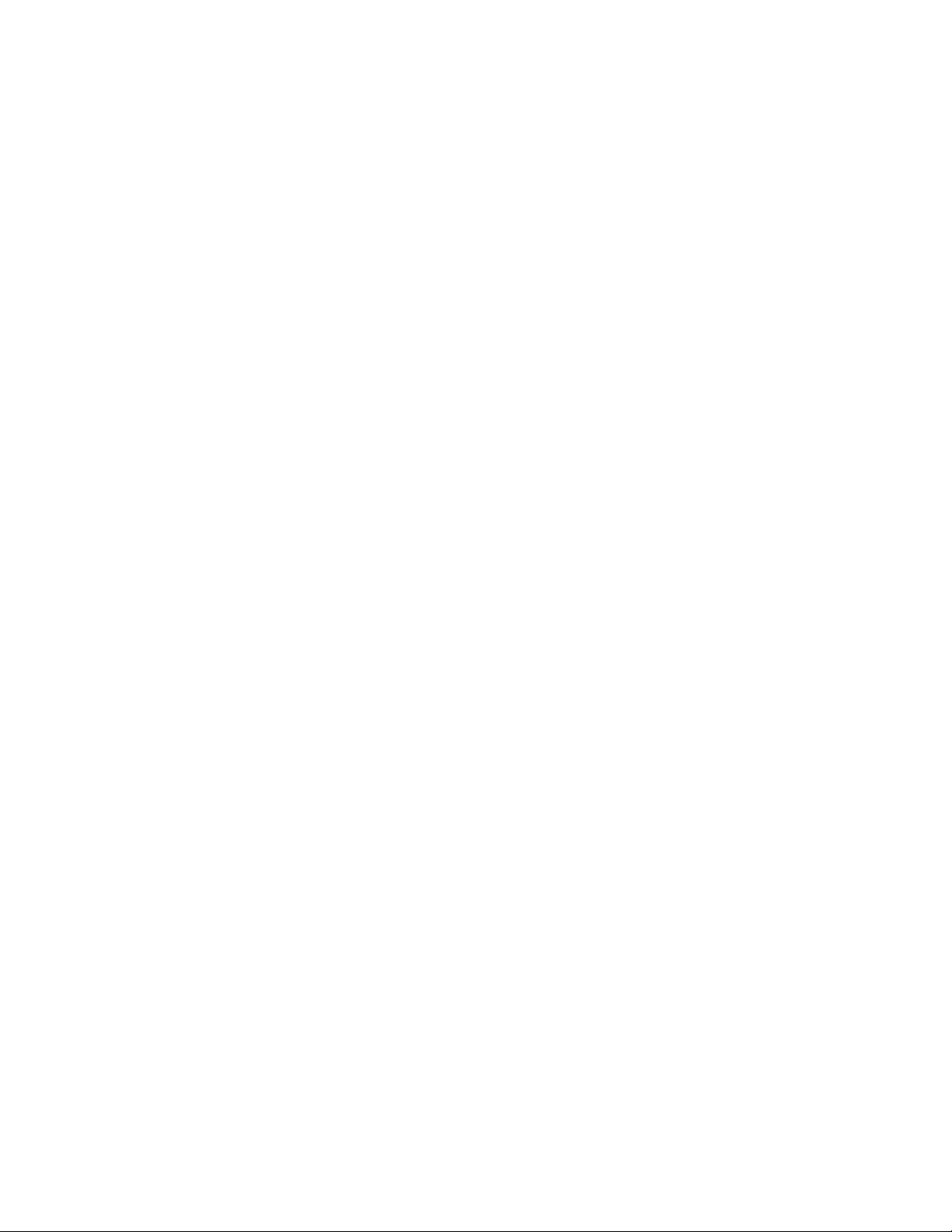
Language and Input Settings 296 ....................................................................................................
Battery Settings 298
Power Saving Mode 299
Ultra Power Saving Mode 299
Storage Settings 300
microSD Card 302
Date and Time Settings 304
...........................................................................................................................................
Help 305
Activate This Device 307
System Update 308
About Device 308
Getting Help 311
For Assistance 312
..............................................................................................................................................
Troubleshooting 312
Sprint Account Information and Help 313
Sprint Account Passwords 313
Manage Your Account 314
.........................................................................................................................
..........................................................................................................
.................................................................................................
.......................................................................................................................
...................................................................................................................
............................................................................................................
.................................................................................................................
.........................................................................................................................
.............................................................................................................................
..................................................................................................................................
........................................................................................................................
........................................................................................
................................................................................................
......................................................................................................
Sprint Support Services 314
Copyright Information 315
Intellectual Property 315
Open Source Software 315
Disclaimer of Warranties; Exclusion of Liability 315
Modification of Software 316
Samsung KNOX 316
Samsung Electronics America (SEA), Inc. 316
Do you have questions about your Samsung Mobile Device? 316
Legal Information 317
..........................................................................................................................................................
Index 318
................................................................................................................
................................................................................................................
......................................................................................................................
....................................................................................................
..........................................................................................................
......................................................................................................
................................................................
....................................................................................................
.......................................................................
.........................................
TOC x
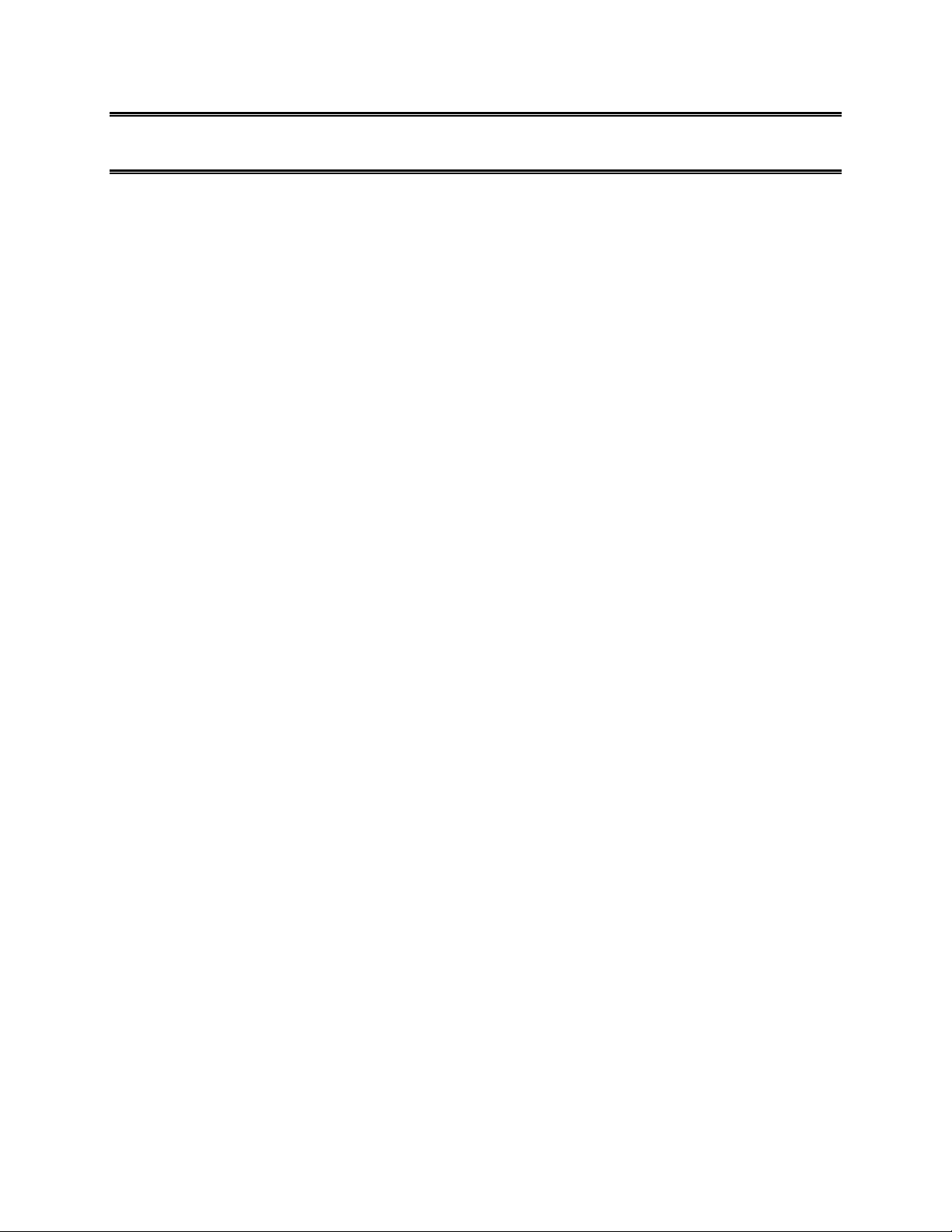
Getting Started
The following set of topics will introduce you to your phone, help you get set up with service, provide an
overview of the phone screen, and get you started with basic phone operations.
1
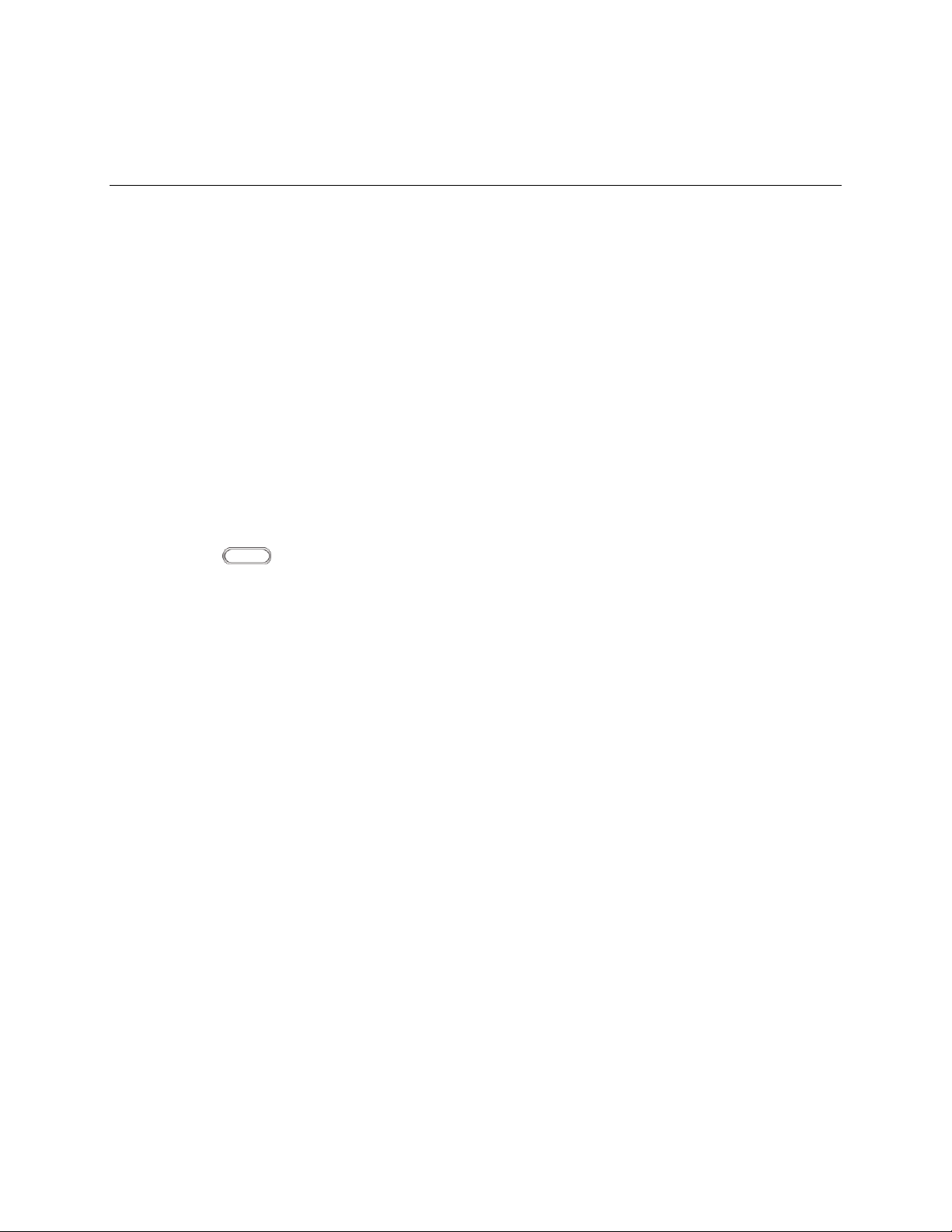
Introduction
The following topics describe the basics of using this guide and your new phone.
About the User Guide
Thank you for purchasing your new Samsung Galaxy S7 edge. The following topics explain how best to
use this guide to get the most out of your phone.
Before Using Your Phone
Read the Get Started guide and Important Information booklet that were packaged with your phone
thoroughly for proper usage.
Accessible services may be limited by subscription contract conditions.
Descriptions in the User Guide
Note that most descriptions in this guide are based on your phone's setup at the time of purchase.
Unless otherwise noted, instructions begin from the phone's home screen, which is displayed by
pressing Home . Some operation descriptions may be simplified.
Screenshots and Key Labels
Screenshots and other illustrations in this user guide may appear differently on your phone. Key labels in
the user guide are simplified for description purposes and differ from your phone's display.
Other Notations
In the user guide, the phone may be referred to either as "phone," "device," or "handset." A microSD™ or
microSDHC™ card is referred to as an "SD card" or a "memory card."
Introduction 2
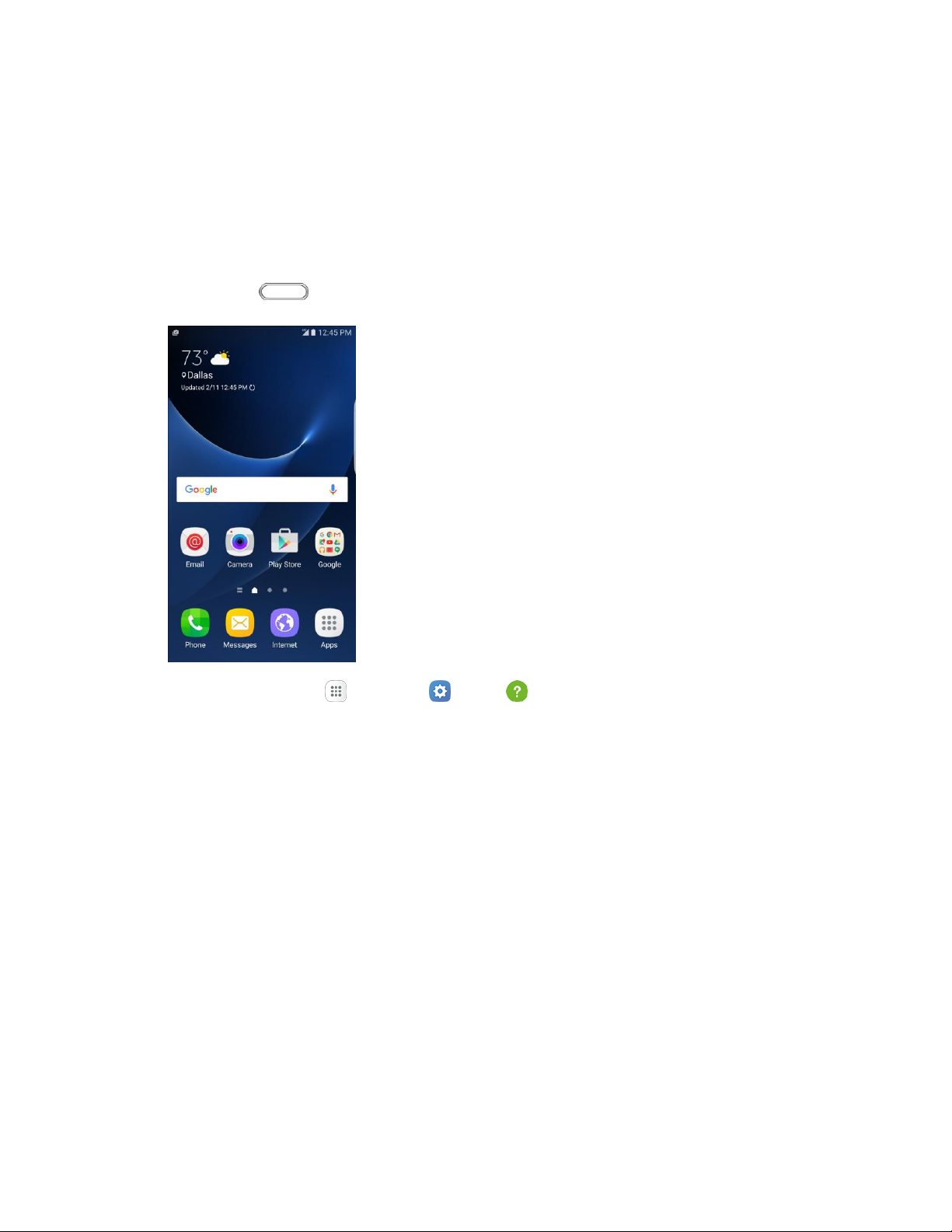
Access Instructions on Phone
These topics will help you find help on your new phone and will introduce the basics of using your phone's
touchscreen if you are a new user.
Access Help
Use the phone's Help menu to learn about your phone.
1. Press Home to display the home screen.
2. From home, tap Apps > Settings > Help .
3. Tap a topic to view its contents, or tap Search to search for a topic.
Introduction 3
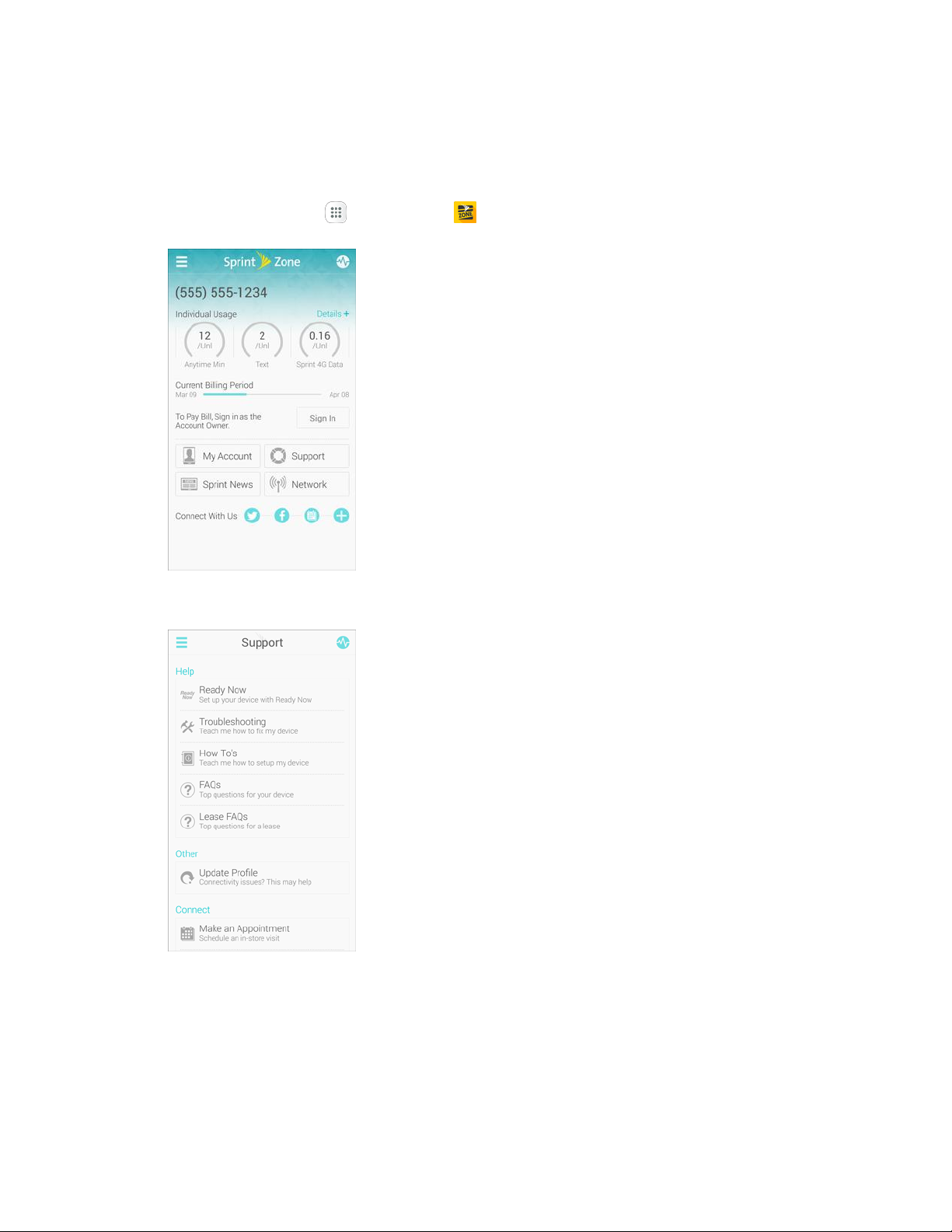
Get Support from Sprint Zone
In addition to your phone's built-in Help menu, you can also access support for your phone and service
through the preloaded Sprint Zone app.
1. From home, tap Apps > Sprint Zone .
2. From the Sprint Zone main page, tap Support.
3. Tap a topic to view its contents.
Introduction 4
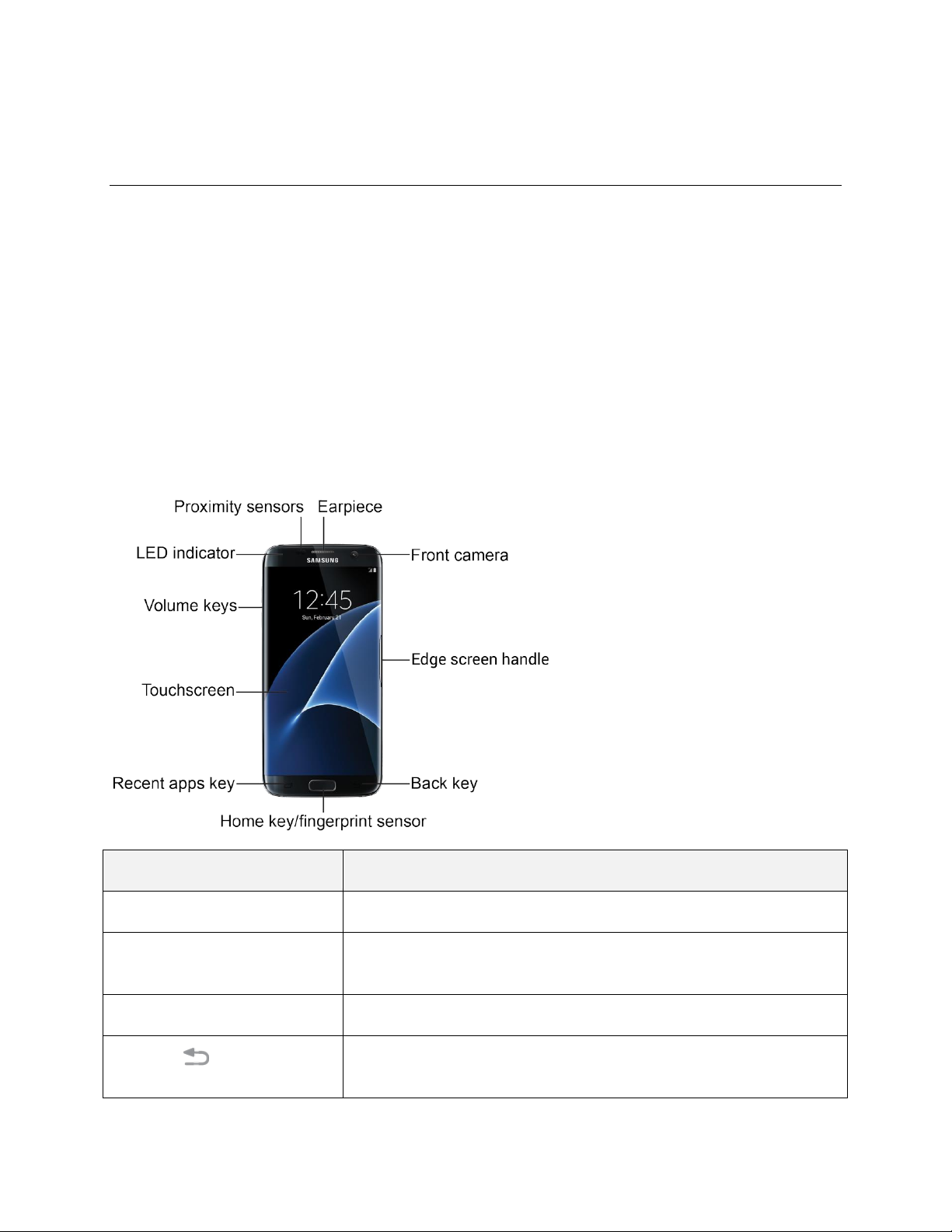
Set Up Your Phone
Part
Description
Earpiece
Listen to calls and automated prompts when using the phone.
Front camera
Takes pictures and records videos while facing the screen, and allows
you to video conference.
Edge screen handle
Swipe to reveal the Edge screen.
Back key
Return you to the previous screen, or close a dialog box, options
menu, the notification panel, or keyboard.
The following topics give you all the information you need to set up your Samsung phone and wireless
service the first time.
Parts and Functions
These topics illustrate your phone’s primary parts and key functions.
Note: Your phone's screens and apps layouts are subject to change. This user guide uses sample
images only.
Phone Layout
The following illustration outlines your phone’s primary external features and keys.
Front View
Set Up Your Phone 5

Part
Description
Home key/fingerprint sensor
Return you to the home screen. Press and hold to open Google™
Search/Google Now™. Use to register fingerprints for security.
Recent apps key
Access recently used apps.
Touchscreen
Display information needed to operate your phone, such as the call
status, the Contacts list, and the date and time. Also provides one-tap
access to all of your features and applications.
Volume keys
Adjust the ringtone or media volume or adjust the voice volume during
a call.
LED indicator
The LED indicator blinks or glows when charging, to indicate low
battery, to announce new notifications, and when voice recording.
Proximity sensors
Detect when objects are close to the screen. For example, when you
hold the phone to your ear while on a phone call, the sensors
temporarily lock the screen to prevent accidental screen touches.
Back View
Set Up Your Phone 6
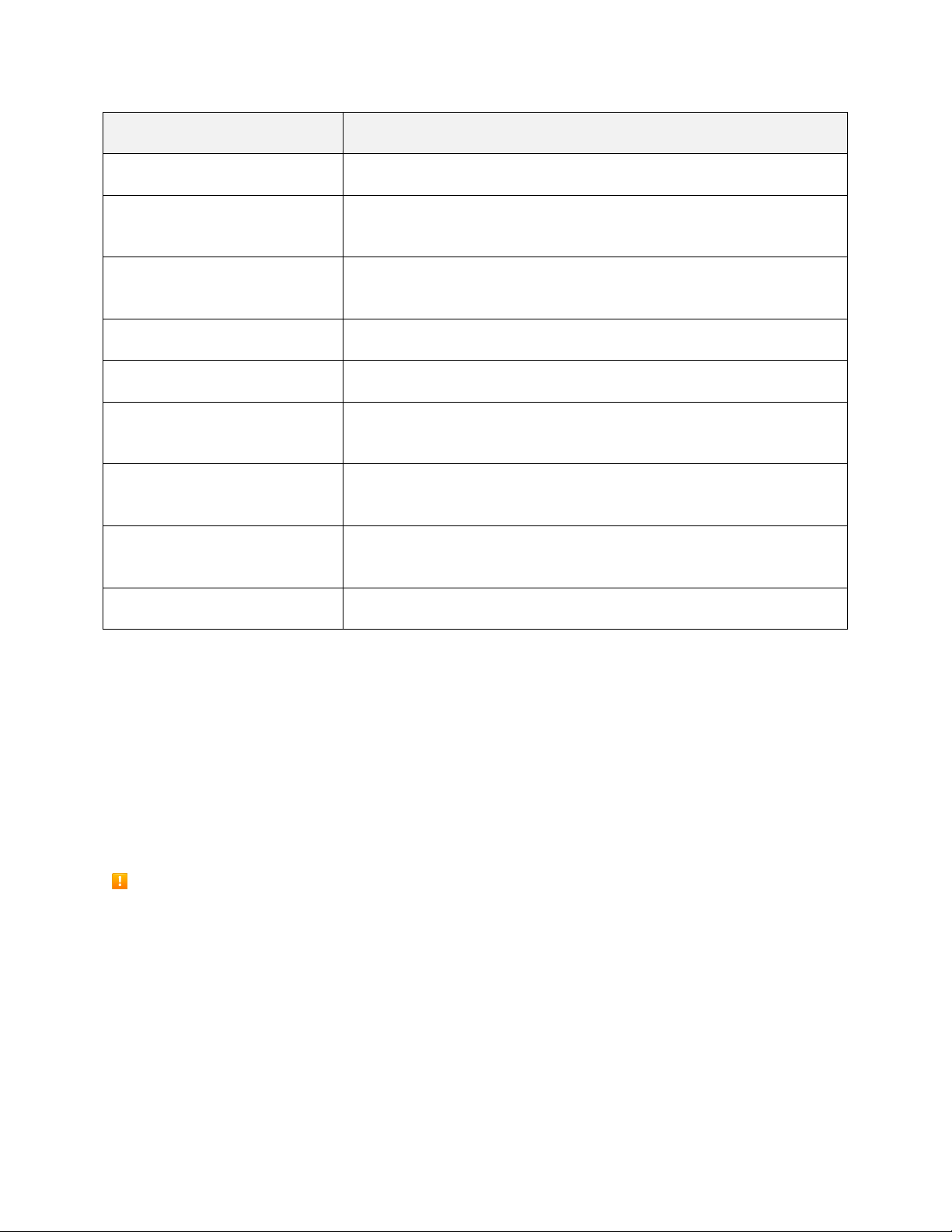
Part
Description
SIM card/Memory card tray
Location of the SIM card and memory card (not included).
Flash
Help illuminate subjects in low-light environments when the camera is
focusing and capturing a picture or video.
Heart rate monitor
Measure your heart rate using your fingertip when using the S Health™
app. For more information, see S Health.
Headset jack
Plug in a headset for convenient, hands-free conversations.
USB charger/accessory port
Connect the phone to the charger using a USB cable.
Microphone
Transmit your voice for phone calls or record your voice or ambient
sounds for voice recordings and videos.
Power/Lock key
Turn the phone or screen on or off, or switch your phone to
Emergency mode.
Speaker
Play ringtones and sounds. The speaker also lets you hear the caller’s
voice in speakerphone mode.
Rear camera
Take pictures and videos.
Caution: Inserting an accessory into the incorrect jack may damage the phone.
Charge the Battery
Follow these instructions to charge your phone’s battery using either the included charging head and USB
cable or using a USB connection on your computer.
Tip: This device is also compatible with Samsung-approved wireless charging devices (sold separately).
Note: This phone has an integrated battery that cannot be removed by the user.
Battery Cautions
Caution: Recharge your battery only with Samsung-approved chargers which are specifically
designed for your phone. Using other accessories may invalidate your warranty and may cause
damage.
Storage: Avoid storing or leaving the phone with no battery charge remaining. Saved information and
settings may become lost or changed, or the phone may become unusable. Charge once every six
months before storing or leaving unused for a long period.
Set Up Your Phone 7
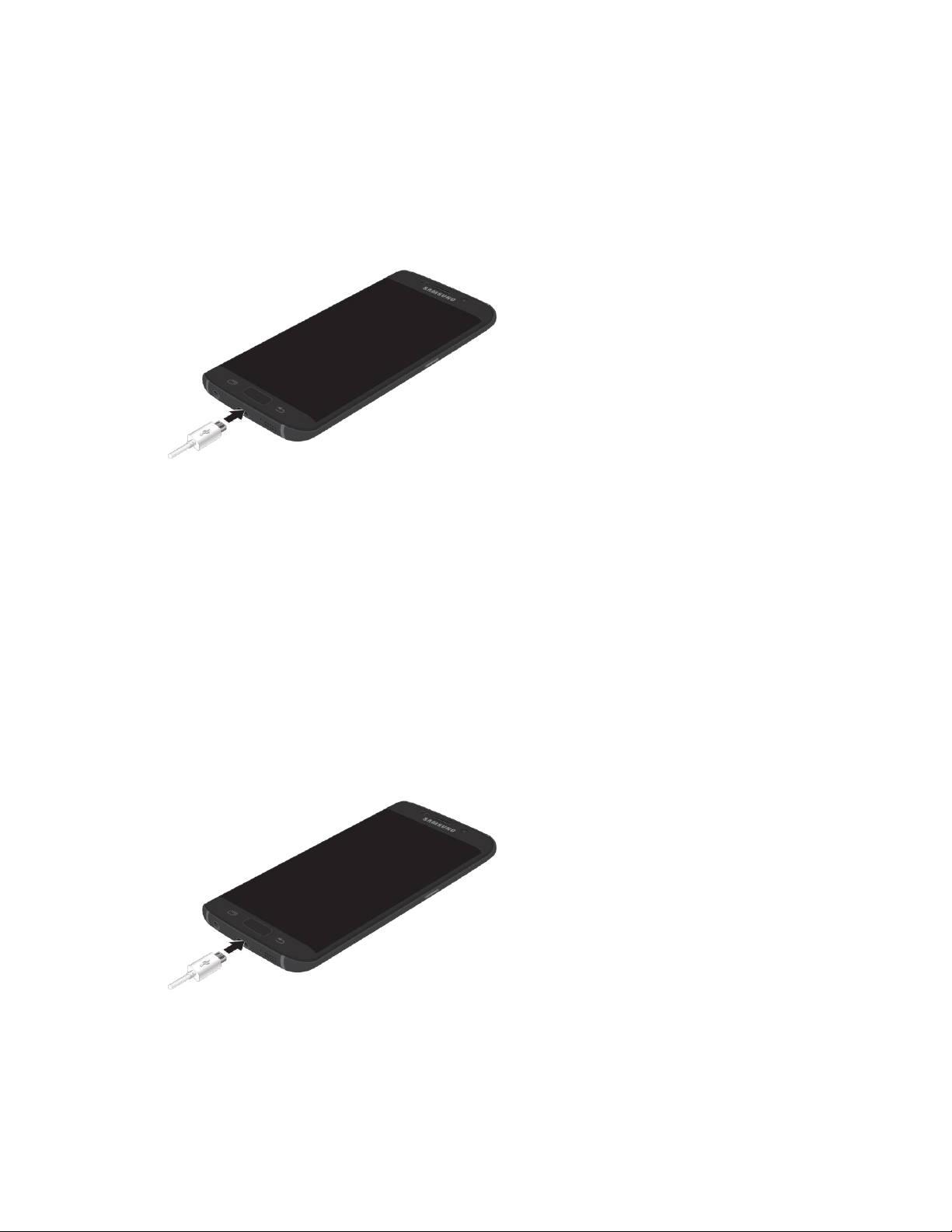
Charge Using the AC Adapter
It is recommended you fully charge the battery before using your device for the first time. For fastest
charging times, use the Adaptive Fast Charger that came with your device. This charger provides faster
charging only when connected to devices that support Adaptive Fast Charging.
1. Plug the USB cable into the USB charger/accessory port on the bottom of your phone.
2. Plug the other end of the USB cable into the charging head.
3. Plug the charging head into an electrical outlet.
4. After charging, disconnect the phone from the charger.
Unplug the charging head from the outlet, and remove the micro USB cable from the phone
and the charging head.
Charge Using a PC Connection
Before using a PC connection to charge your phone, ensure that the computer is turned on. Depending
on the type of connection, your phone’s battery may not charge.
1. Insert the small end of the USB cable into the USB charger/accessory port on the bottom of your
phone.
2. Insert the large end of the USB cable into a USB port on your computer.
3. After charging, remove the USB cable from both the phone and the computer.
Set Up Your Phone 8
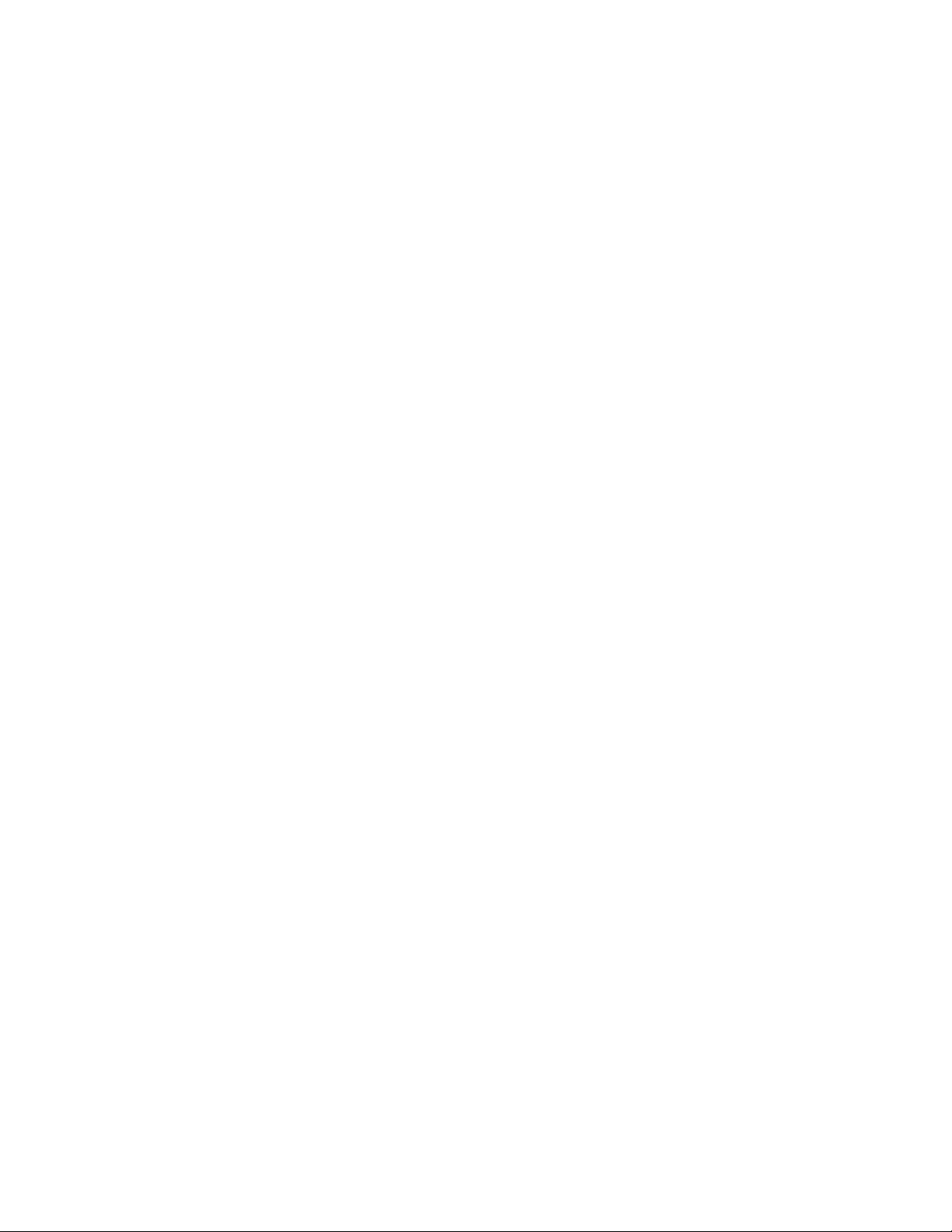
SIM Card
The SIM card is an IC card containing phone number and other customer information. Your phone’s SIM
card is preinstalled and should only be accessed if directed by a customer service representative.
Handling a SIM Card
Keep the following in mind when handling a SIM card:
● You are responsible for any damage caused by inserting the SIM card in another brand IC card
reader, etc. Sprint is not responsible in such a case.
● Always keep the IC chip clean.
● Wipe clean with a dry, soft cloth.
● Avoid applying labels. May damage SIM card.
● See instructions included with SIM card for handling.
● The SIM card is the property of Sprint.
● The SIM card is replaceable (at cost) in case of loss/damage.
● Return the SIM card to Sprint when canceling subscription.
● Returned SIM cards are recycled for environmental purposes.
● Note that SIM card specifications and performance may change without notice.
● It is recommended that you keep a separate copy of information that is stored on SIM card. Sprint
is not responsible for damages from stored information that is lost.
● Always follow emergency procedures to suspend service if your SIM card or phone (SIM card
inserted) is lost or stolen. For details, contact Customer Service.
● Always power off the phone before inserting/removing the SIM card.
Set Up Your Phone 9

Insert SIM Card
Follow these instructions to insert a SIM card. Remember to power off your phone before inserting a SIM
card.
Note: Your phone’s SIM card is preinstalled. These instructions are for reference only.
Caution: Exercise care when using the removal tool to eject the internal SIM card/Memory card tray.
1. Insert the removal tool into the hole on the SIM card/Memory card tray, and push until the tray
pops out.
2. Place the SIM card on the tray.
Make sure that the card’s gold contacts face down into the device and that the card is
positioned as shown.
3. Slide the SIM card/Memory card tray back into the slot.
Important: To prevent water and dust from entering the device, remove any dust on the O-Ring and
ensure the SIM card/Memory card tray is closed tightly.
Caution: If the SIM card is not inserted correctly, the device cannot detect it. Reorient the card and place
it back into the slot if the SIM card is not detected.
Maintaining Water and Dust Resistance
Note: Water-resistant and dustproof based on IP68 rating, which tests submersion up to 5.0 feet for up to
30 minutes.
This device is rated IP68 using the Ingress Protection rating system.
Your device has been tested in a controlled environment and shown to be water and dust resistant in
certain circumstances (meets requirements of classification IP68 as described by the international
standard IEC 60529 - Degrees of Protection provided by Enclosures [IP Code]; test conditions: 15‑35°C,
86‑106 kPa, 5.0 feet, for 30 minutes). Despite this classification, your device is not impervious to water
damage in any situation. It is important that all compartments are closed tightly.
Set Up Your Phone 10
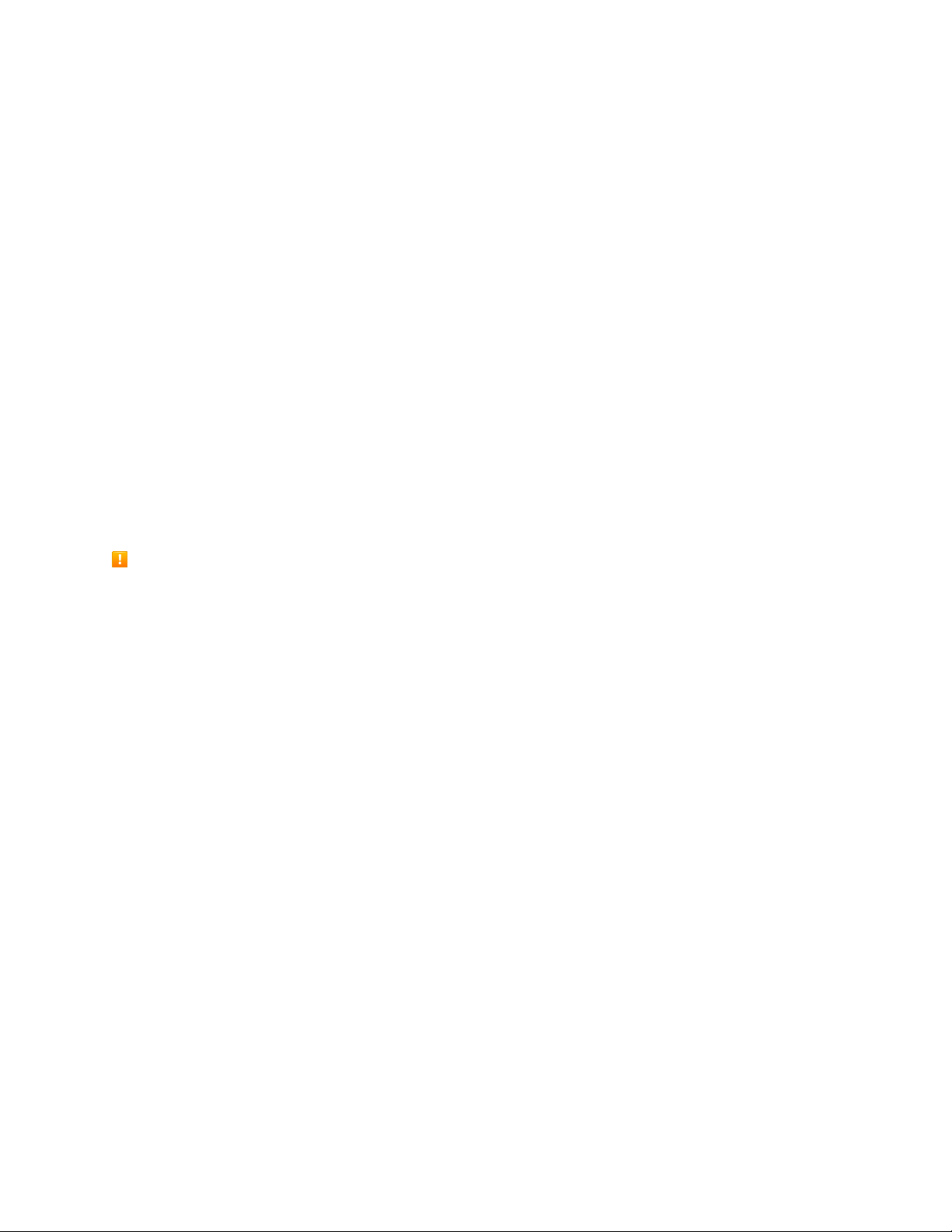
Follow these tips carefully to prevent damage to the device.
● Whenever your device gets wet, dry it thoroughly with a clean, soft cloth.
● Do not expose the device to salt water or ionized water, or to water over 5.0 feet deep for more
than 30 minutes. If your device is exposed to fresh water, dry it thoroughly with a clean, soft cloth.
If the device is exposed to any liquid other than fresh water, rinse the device with fresh water
immediately and dry it thoroughly with a clean, soft cloth. Failure to rinse the device in fresh water
and dry it as instructed may cause the device to suffer from operability or cosmetic issues.
● Do not expose the device to water at high pressure.
● If the device is dropped or receives an impact, the water and dust resistant features of the device
may be damaged.
● The touchscreen and other features may not work properly if the device is used in water or in
other liquids. [040616]
SD Card
Your phone supports the use of an optional SD card (not included) to expand its storage capacity. Some
cards may not operate properly with your phone.
SD Card Cautions
Data: Information stored on an SD card can become lost or changed accidently or as a result of
damage. It is recommended that you keep a separate copy of important data. Sprint is not
responsible for damages from data that is lost or changed.
Reading/Writing Data: Never power off or remove the battery while reading or writing data.
Battery Level: A low battery charge may prevent reading/writing to an SD card.
Handling SD Card: Use/store SD cards away from the reach of infants. SD cards may cause choking
if swallowed.
Set Up Your Phone 11
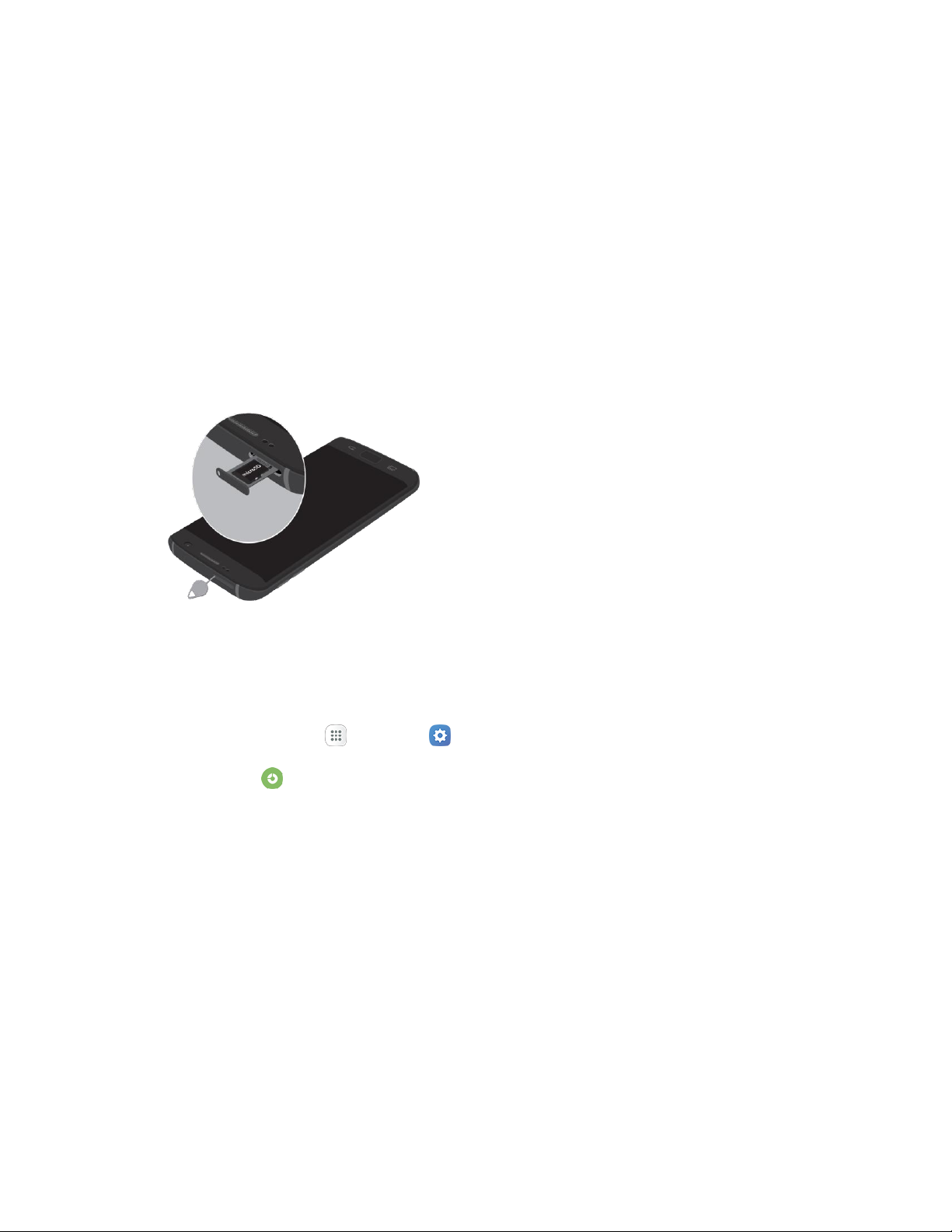
Insert an SD Card
Follow these steps to insert an optional SD card (not included). Make sure to power your phone off before
inserting or removing an SD card.
Note: To improve performance and reliability with High-definition video recording and playback, it is
recommended you use a memory card (SD card) that is both rated as at least a Class 10 and provides a
high read speed.
Caution: Exercise care when using the removal tool to eject the internal SIM card/Memory card tray.
1. Insert the removal tool into the hole on the SIM card/Memory card tray, and push until the tray
pops out.
2. Place the memory card on the tray with the gold contacts facing down.
3. Slide the SIM card/Memory card tray back into the slot.
Unmount an SD Card
Always unmount an SD card before removing it from your phone.
1. From home, tap Apps > Settings .
2. Tap Storage .
3. Tap SD card > Unmount.
The menu option name changes from Unmount SD Card to Mount SD Card. The card is now
unmounted.
Set Up Your Phone 12

Remove an SD Card
Follow these instructions to remove an SD card. Always power the phone off before inserting or removing
an SD card.
Caution: Exercise care when using the removal tool to eject the internal SIM card/Memory card tray.
1. Insert the removal tool into the hole on the SIM card/Memory card tray, and push until the tray
pops out.
2. Slide the tray out and remove the memory card.
3. Slide the SIM card/Memory card tray back into the slot.
Format an SD Card
When you insert an optional SD card for the first time, it is recommended that you format it.
Caution: Formatting an SD card permanently deletes all data on it.
1. From home, tap Apps > Settings .
2. Tap Storage .
3. Tap SD Card > Format.
4. Tap Format to confirm.
All data on the SD card is erased, and the card is formatted for use on your phone.
Set Up Your Phone 13

Turn Your Phone On and Off
The instructions below explain how to turn your phone on and off.
Turn Your Phone On
■ Press and hold the Power/Lock key.
Your phone will power on. Depending on the settings, you may see the lock screen.
See Lock and Unlock Your Screen and Screen Lock for information about using the screen
lock.
The first time you turn the phone on, you will see the startup screens. See Complete the
Setup Screens for details.
If your phone is not yet activated, see Activate Your Phone for more information.
Turn Your Phone Off
1. Press and hold the Power/Lock key to display the device options menu.
2. Tap Power off to turn the phone off.
Your phone will power off.
Your screen remains blank while your phone is off (unless the battery is charging).
Set Up Your Phone 14
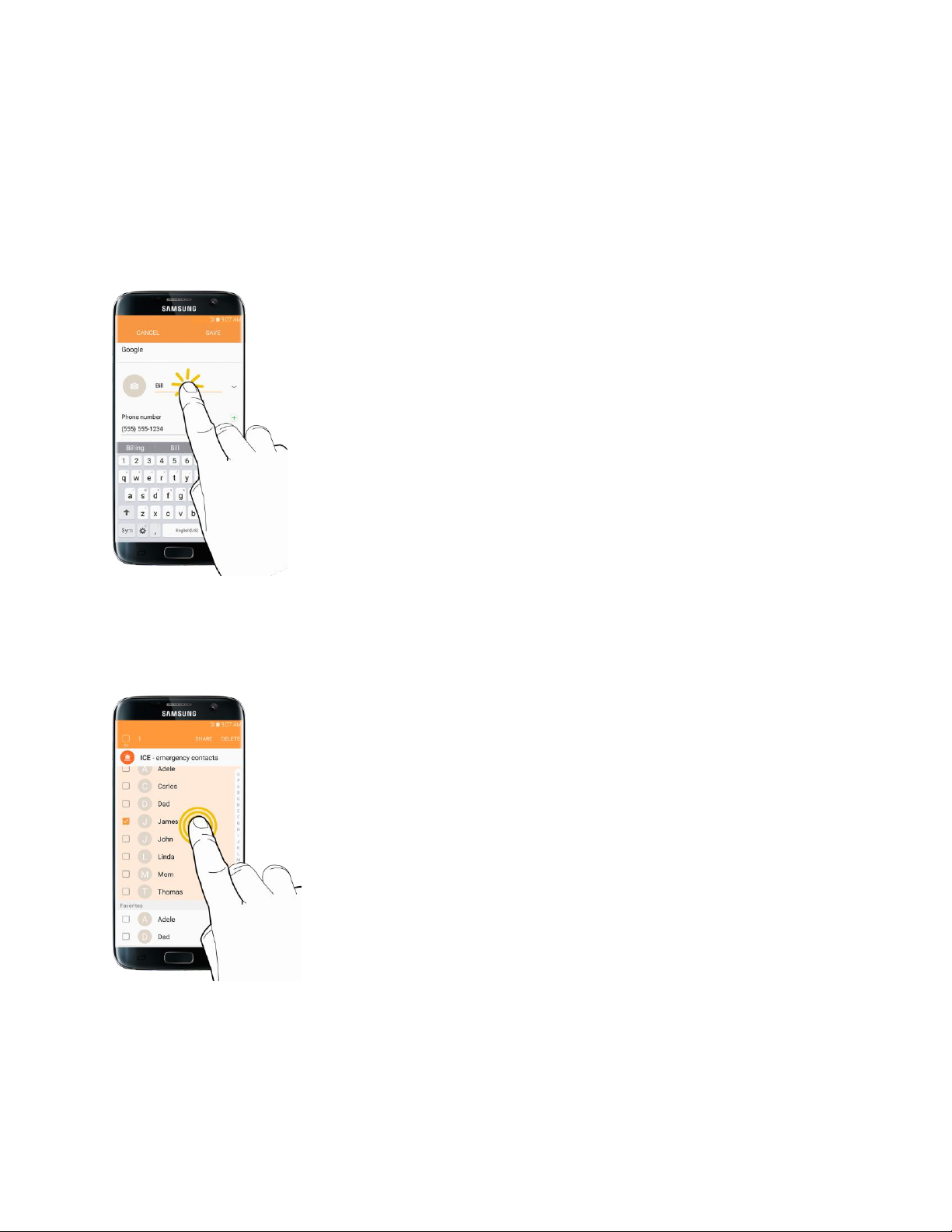
Use the Touchscreen
Your phone’s touchscreen lets you control actions through a variety of touch gestures.
Tap
When you want to type using the keyboard, select items such as application and settings icons, or press
buttons, simply tap or touch them with your finger.
Touch and Hold
To open the available options for an item (for example, a contact or link in a Web page), touch and hold
the item.
Set Up Your Phone 15
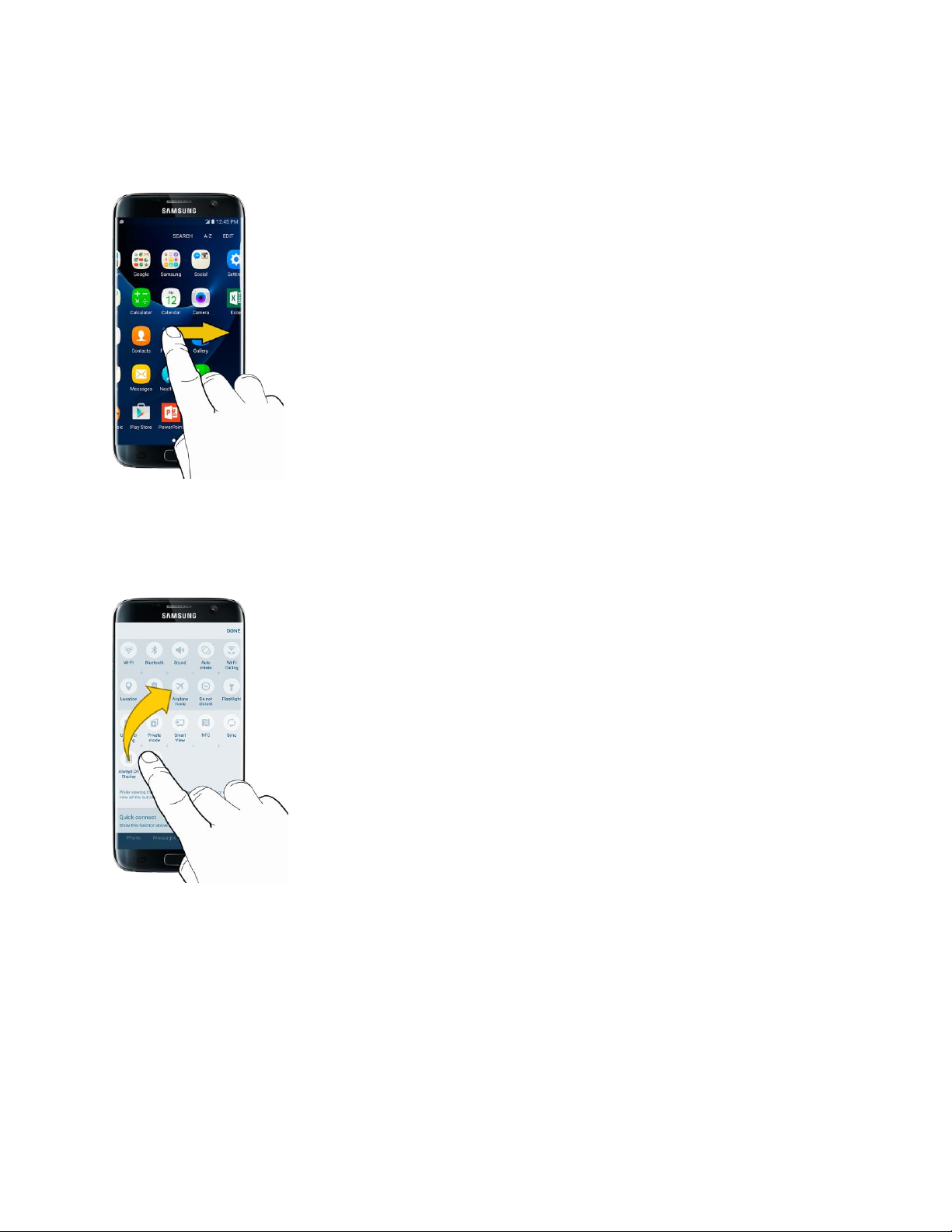
Swipe or Slide
To swipe or slide means to quickly drag your finger vertically or horizontally across the screen.
Drag
To drag, press and hold your finger with some pressure before you start to move your finger. While
dragging, do not release your finger until you have reached the target position.
Set Up Your Phone 16
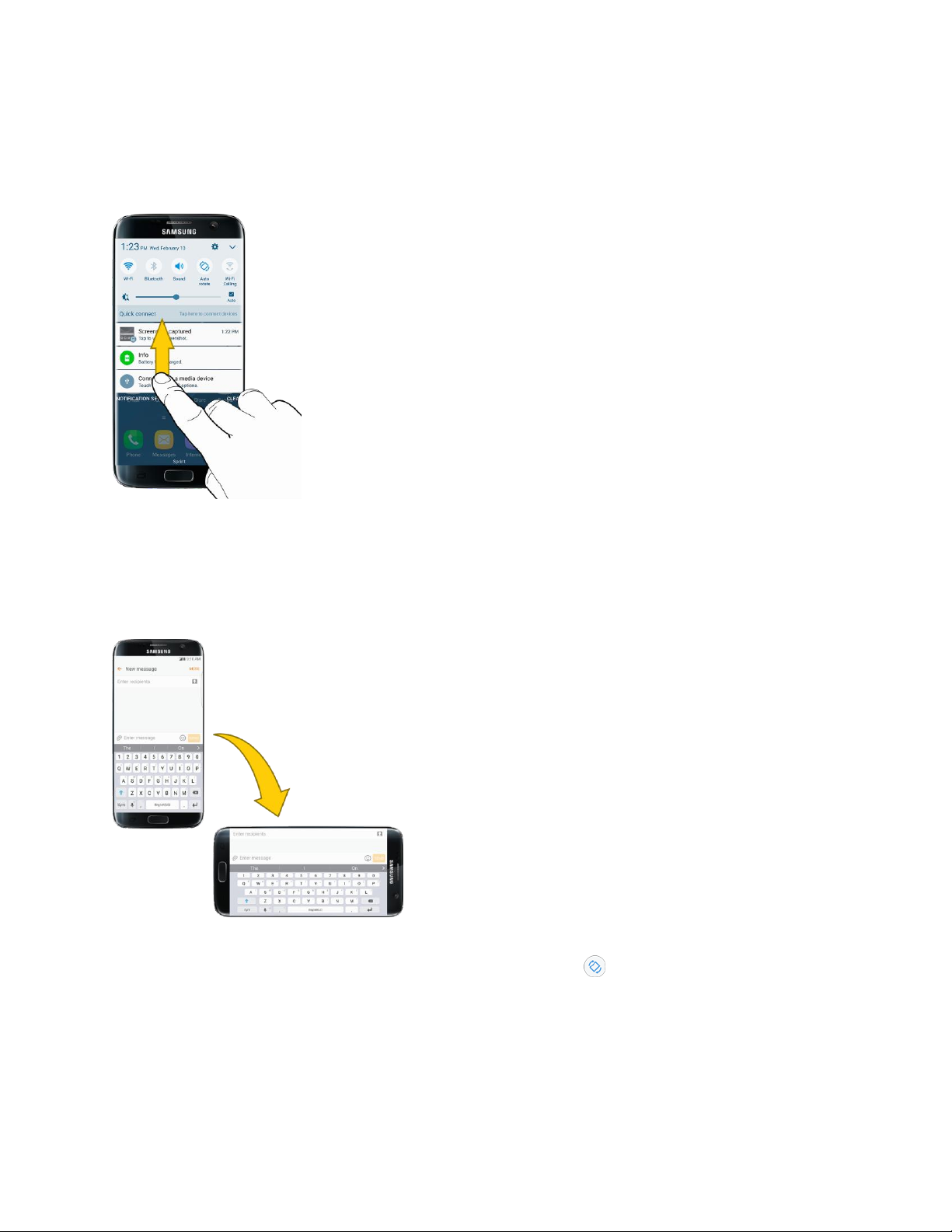
Flick
Flicking the screen is similar to swiping, except that you need to swipe your finger in light, quick strokes.
This finger gesture is always in a vertical direction, such as when flicking the contacts or message list.
Rotate
For most screens, you can automatically change the screen orientation from portrait to landscape by
turning the phone sideways. When entering text, you can turn the phone sideways to bring up a bigger
keyboard. See Touchscreen Keyboards for more details.
Note: Auto rotate needs to be enabled for the screen orientation to automatically change. Pull down the
status bar to display the notification panel, and then tap Auto rotate to enable the option.
Set Up Your Phone 17

Pinch and Spread
Pinch the screen using your thumb and forefinger to zoom out or spread the screen to zoom in when
viewing a picture or a Web page. (Move fingers inward to zoom out and outward to zoom in.)
Activate Your Phone
Follow the instructions below to activate your phone if it has not already been activated. Depending on
your account or how and where you purchased your phone, it may be ready to use or you may need to
activate it on your Sprint account.
● If you purchased your phone at a Sprint Store, it is probably activated and ready to use.
● If you received your phone in the mail and it is for a new Sprint account or a new line of service, it
is designed to activate automatically.
When you turn the phone on for the first time, you should see a Hands Free Activation
screen, which may be followed by a PRL Update screen and a Firmware Update screen.
Follow the prompts to continue.
● If you received your phone in the mail and you are activating a new phone for an existing number
on your account (you are swapping phones), you can activate on your computer online or directly
on your phone.
Activate on your computer:
• Go to sprint.com/activate and complete the online instructions to activate your phone.
Activate on your phone:
• Turn on your new phone. (Make sure the old one is turned off.) Your phone will
automatically attempt Hands-Free Activation.
• Tap Activate to override auto-activation and start the manual activation wizard.
• Follow the prompts to complete the activation process.
Set Up Your Phone 18

To confirm activation, make a phone call. If your phone is still not activated, visit sprint.com/support for
assistance. If you do not have access to the Internet, call Sprint Customer Service at 1-888-211-4727
from another phone.
Tip: Do not press the Power/Lock key while the phone is being activated. Pressing the Power/Lock key
cancels the activation process.
Note: If you are having any difficulty with activation, visit sprint.com/support.
Complete the Setup Screens
The setup screens help you set up certain features and preferences on your phone. Once your phone has
been turned on, you will see a Welcome message. You can then complete the setup process.
Note: You may be able to complete the setup screens before your phone has been activated on your
account.
1. From the Welcome screen, select a language and tap Start to get started.
To skip any section, tap Next or Skip.
Note: On the Welcome screen, there may also be an Accessibility button. If you are visually impaired or
hard of hearing, tap Accessibility to change the accessibility settings.
2. Follow the prompts to complete each section. For each topic, you will have the option to skip it
and continue to the next screen.
Wi-Fi – If prompted, follow the prompts to sign in to an available Wi-Fi® network. For secured
Wi-Fi networks, you will need to enter a password. See Wi-Fi for more details.
Terms and Conditions – Read any applicable End User License Agreements or Terms and
Conditions for using your phone, and tap Next > Agree to continue.
Got another device – If you have another Android™ phone, you can quickly transfer you
setup to this phone.
Google (Add your account) – Tap Enter your email and complete the steps to sign in to
your current Google Account, or tap Or create a new account to set up a new Google
Account. Tap Skip to skip Google setup. The following options may apply depending on your
selection:
Note: When you sign in to a Google Account on your device, Factory Reset Protection is turned on.
Factory Reset Protection (FRP) prevents other people from using your device if it is reset to factory
settings without your permission. See Factory Reset Protection for more information.
• Enter your email – Enter your Gmail™ address and password and tap Accept to agree
to the terms of service and privacy policy and sign in to your current Google Account.
• Or create a new account – Follow the instructions to sign up for a new Google Account.
There will be screens to enter your first and last names, create an email address (Gmail),
create a password, enter recovery information (including a backup email address and
Set Up Your Phone 19

recovery question), an option to join Google+™, and an option to enable purchases from
the Google Play™ store app. Tap Next between each screen.
• Set up payment info – Select billing options for purchases made through Google Play.
Select Remind me later to skip this step.
• Get your apps & data – If you are using a Google Account you had set up on a previous
Android device, you can choose to use that device's backup information to restore
backed-up apps, data, system settings, Wi-Fi passwords, etc., from the previous device
to your new phone. Tap Set up as a new device to skip this step.
Personalize your phone – If applicable, enter your first and last name and tap Next. This
information is used by the phone to personalize certain apps.
Set up email – Set up an email account.
Google services – Select your Google location and service options and then tap Next.
Samsung account – Enter your email account and password to sign in to your current
Samsung account, or tap Create account to set up a new Samsung account.
Date & time – Adjust the date and time, if necessary.
Smart Switch – Transfer content from your old device to this device.
Easy mode – Switch between the default screen layout and a simpler layout. The Easy mode
layout has larger text and icons, making for a more straightforward visual experience
3. Tap Finish. Your setup is now complete. Follow the prompts to learn about basic tap menu
navigation, view tutorials, or just get started.
Your phone is now set up for use. If you skipped any part of the setup, you can access
additional options through the Apps screen or through Settings.
Note: You do not need to sign up for a Google Account to use your phone. However, to download apps
from Google Play, you must link your phone to a Google Account.
Set Up Your Phone 20

Basic Operations
The following topics outline basic features and operations of your phone.
Basics
The following topics offer an overview of your phone’s basic operations.
Home Screen and Applications (Apps) List
Most of your phone’s operations originate from the home screen or the Apps list.
1. From any screen press the Home key to display the home screen.
2. Tap Apps to display the Apps list.
For information about using the home screen, see Home Screen Basics.
Select Options and Navigate Screens
Tap icons, keys, and other items to open or activate the assigned function.
■ Tap Back to return to the previous screen.
Recent Applications
You can display a list of recently used applications using the Recent apps key.
■ Tap Recent apps to view a list of recently used applications.
Basic Operations 21

Phone Settings Menu
You can customize your phone’s settings and options through the Settings menu.
■ From home, tap Apps > Settings .
– or –
Pull down the status bar and tap Settings .
For more information, see Basic Settings.
Portrait and Landscape Screen Orientation
The default orientation for your phone’s screen is portrait (vertical), but many apps will change to
landscape orientation (widescreen) when you rotate the phone sideways.
Note: Not all screens will adjust for landscape orientation.
Basic Operations 22

Turn Screen Rotation On or Off
1. Pull down the status bar to display the quick settings menu.
2. Tap Auto rotate to turn the option on or off.
You may need to scroll left or right to see the Auto rotate option.
If the Auto rotate option is not available, tap Expand to display the full options list.
Capture Screenshots
You can use your phone’s power and home keys to capture screenshots.
■ Press and hold the Power/Lock key and Home key at the same time to capture a screenshot of
the current screen.
The current screenshot will be captured and stored in the Screenshots album in the phone’s
Gallery. From home, tap Apps > Gallery .
Tip: Depending on your settings, you may also be able to capture screenshots by swiping your palm
across the screen. See Advanced Features for details.
Basic Operations 23

Edge Screen
The Edge screen provides a variety of useful tools for notifications, information feeds, and timekeeping.
Edge Panels
Edge panels can be used to access apps, tasks, and contacts, as well as view news, sports, and other
information on the Edge screen.
To view Edge panels:
■ When the screen is turned on, swipe the Edge panel handle from the edge of the screen to the
center. Keep swiping to view other panels.
To configure Edge panels:
■ From any screen, open the Edge screen, and then tap Settings .
For more information, see Edge Panels.
Apps Edge
You can add up to ten apps in two columns to the Apps edge panel.
To view Apps edge:
■ When the screen is turned on, swipe the Edge panel handle from the edge of the screen to the
center. Keep swiping until the Apps edge panel is seen.
Basic Operations 24

To configure Apps edge:
1. From any screen, open the Edge screen, and swipe until the Apps edge panel is displayed.
2. Tap Add to add additional apps to the Apps edge.
To add an app to the Apps edge, find it on the left side of the screen and tap it to add it to an
available space on a column on the right.
To change the order of the apps on the Edge panel, drag each app to the desired location.
To remove an app, tap Remove .
3. Tap Back to save changes.
Tasks Edge
You can add shortcuts to common tasks performed with stock apps to the Tasks edge panel. Up to ten
tasks in two columns can be added.
To view Tasks edge:
■ When the screen is turned on, swipe the Edge panel handle from the edge of the screen to the
center. Keep swiping until the Tasks edge panel is seen.
To configure Tasks edge:
1. From any screen, open the Edge screen, swipe until the Tasks edge panel is displayed.
2. Tap Add to add additional tasks to the Tasks edge.
To add a shortcut to the Tasks edge, find it on the left side of the screen and drag it on to an
available space on a column on the right.
To change the order of the tasks on the Edge panel, drag each task to the desired location.
To remove a task, tap Remove .
3. Tap Back to save changes.
Basic Operations 25

People Edge
People edge allows you to set the Edge screen to light up with distinct colors when you receive
notifications about contacts in your My people list. You can also use this panel to quickly communicate
with contacts on your My people list.
To view People edge:
■ When the screen is turned on, swipe the Edge panel handle from the edge of the screen to the
center. Keep swiping until the People edge panel is seen.
To configure People edge:
1. From any screen, open the Edge screen, swipe until the People edge panel is displayed.
Tap Add to add additional contacts to the People edge.
To remove a contact, touch and hold the contact, and then drag it to Remove.
To change the order of the contacts on the Edge panel, drag each contact to the desired
location.
2. Tap OnCircle to communicate with your friends using images, stickers, and other fun
messages.
3. Tap Back to save changes.
Note: When OnCircle is enabled, you can access OnCircle contacts from the People edge panel by
tapping OnCircle .
Edge Feeds
Edge feeds display select information and notifications on the Edge screen when the screen is turned off.
To view Edge feeds:
■ When the screen is turned off, quickly swipe your finger along the Edge screen in one direction,
and then back in the opposite direction.
For more information, see Edge Feeds.
Tip: Depending on your settings, you may also be able to capture screenshots by swiping your palm
across the screen. See Advanced Features for details.
Basic Operations 26

Applications
App
Function/Service
1Weather
Receive real-time local weather information at any location in the world.
Access 7-day and hourly weather forecasts for your area. Located in the
Sprint folder in the Apps list.
Amazon (Amazon
Shopping)
Shop at Amazon™.com from your device. Located in the Amazon folder in
the Apps list.
The following topics describe how to access the applications (apps) list and launch apps on your phone.
Launch Applications
All installed apps can be accessed and launched from the Apps list.
1. From home, tap Apps .
The Apps list opens.
2. Tap and app icon to launch the corresponding application.
The application opens.
Apps List
The Apps list expands to include any apps you download and install on your phone. The following table
outlines the primary apps that have been preinstalled on your phone.
Basic Operations 27

App
Function/Service
Amazon Kindle
Download books for reading right on your device. You must have an
account with Amazon to use the Kindle™ application. Located in the
Amazon folder in the Apps list.
Amazon Music
Purchase, download, and play music from Amazon. Located in the
Amazon folder in the Apps list.
Amazon Photos
Store your photos on Amazon’s cloud server. Located in the Amazon
folder in the Apps list.
App Spotlight
Discover new apps from the Google Play store. Located in the Sprint
folder in the Apps list.
Calculator
Perform basic and advanced mathematical calculations.
Calendar
Use Calendar to create and manage events, meetings, and
appointments, organize your time, and be reminded of important events.
Camera
Take pictures and record videos using the front and rear cameras.
Chrome
Browse the Internet and bring your open tabs, bookmarks and address
bar data from your computer to your mobile device. Located in the
Google folder in the Apps list.
Clock
Set alarms, view time in time zones around the world, use a stopwatch,
set a timer, and use your phone as a desk clock.
Contacts
Store and manage contacts from a variety of sources, including contacts
you enter and save directly in your phone as well as contacts
synchronized with your Google Account, compatible email programs
(including Exchange Server), and your Facebook™ friends.
Drive
Open, view, rename, and share your Google Docs™ and files. Located in
the Google folder in the Apps list.
Email
Send and receive email from a variety of email service providers. Located
in the Samsung folder in the Apps list.
Facebook
Keep up with friends and family with the Facebook app. Share updates,
photos, and videos, as well as text, chat, and play games.
Galaxy Apps
Discover apps designed exclusively for your Galaxy device. Located in
the Samsung folder in the Apps list.
Basic Operations 28

App
Function/Service
Gallery
View and edit pictures and watch videos that you have taken with your
phone’s camera or downloaded.
Gmail
Send and receive email with Gmail, Google’s web-based email service.
Located in the Google folder in the Apps list.
Google
Search not only the Internet, but also the apps and contents of your
device. Located in the Google folder in the Apps list.
Hangouts
Meet friends and family online, share photos, host video calls, and send
SMS and Hangouts messages. Located in the Google folder in the Apps
list.
Instagram
Capture and share photos and videos with your friends. Customize what
you capture, then share it on your feed or post it directly to your friends.
Located in the Social folder in the Apps list.
Internet
Browse the Internet using a full-featured browser. Located in the
Samsung folder in the Apps list.
Lookout
Configure and manage key security options, such as anti-virus and antimalware technology, a lost and stolen device locater service, an
application privacy adviser, and a backup service. Located in the Sprint
folder in the Apps list.
Maps
Find your current location and get directions and other location‑based
information. Located in the Google folder in the Apps list.
Memo
Organize your life by creating, editing, and managing memos.
Messages
Send and receive text and multimedia messages.
Messenger
Reach out to your friends and family with Facebook Messenger™, which
works just like texting. A data plan is required to use Messenger. Located
in the Social folder in the Apps list.
My Files
Manage your sounds, images, videos, Bluetooth® files, Android files, and
other data in one convenient location. Located in the Samsung folder in
the Apps list.
NextRadio
Listen to your favorite FM radio stations on the go with NextRadio®. Tune
in to any FM frequency in your area and listen to the radio without the
cost of streaming music.
Basic Operations 29

App
Function/Service
Phone
Make and receive phone calls.
Photos
Automatically back up your photos and videos to your Google Account.
Located in the Google folder in the Apps list.
Play Movies & TV
Watch movies and TV shows purchased from Google Play. You can
stream them instantly, or download them for viewing when you are not
connected to the Internet. You can also view videos saved on your
device. Located in the Google folder in the Apps list.
Play Music
Play music and audio files on your device.
Play Store
Find new apps, movies and TV shows, music, books, magazines, and
games in the Google Play store.
S Health
Manage your health with the S Health wellness application. Set fitness
goals, check your progress, and keep track of your overall health.
Located in the Samsung folder in the Apps list.
S Voice
Use the S Voice™ voice recognition application to activate a wide variety
of functions on your phone. Located in the Samsung folder in the Apps
list.
Samsung Gear
Connect your device to your Samsung Gear using this application.
Located in the Samsung folder in the Apps list.
Samsung Milk Music
Stream music with a radio service that offers a simple way to find the
music that is right for you. With a library of over 13 million songs and
200+ stations, the interactive dial makes it easy to skim through stations
to find the perfect soundtrack for the moment. Located in the Samsung
folder in the Apps list.
Samsung Pay
Use your phone to pay at more places than any other mobile payment
service out there, from the grocery store to the coffee shop to your
favorite department store.
Samsung+
Get live help, discover new features, and unlock promotions for your
Samsung device. Located in the Samsung folder in the Apps list.
Settings
Configure settings and options on your phone.
Sprint Family Locator
Use Sprint Family Locator to locate any phone on your Sprint family plan
instantly—from your mobile phone, tablet or computer. Located in the
Sprint folder in the Apps list.
Basic Operations 30

App
Function/Service
Sprint Fun & Games
Download new apps and games from Sprint. Located in the Sprint folder
in the Apps list. Located in the Sprint folder in the Apps list.
Sprint Music Plus
Purchase, download, and play music, ringtones, and ringback tones for
your phone. Located in the Sprint folder in the Apps list.
Sprint TV & Movies
Use Sprint TV & Movies to watch live TV and access movies and other on
demand entertainment on the go.
Sprint Zone
Access your Sprint account, get device information and help, find
recommended apps, and more.
Tech Expert
Get access to a US-based technical expert. Located in the Sprint folder in
the Apps list.
Voicemail
Use Visual Voicemail for a quick and easy way to access your voicemail.
Now you can find exactly the message you are looking for without having
to listen to every voicemail message first. Located in the Sprint folder in
the Apps list.
Wi-Fi Calling
Access your Wi-Fi calling settings.
YouTube
View and upload YouTube™ videos from your device. Located in the
Google folder in the Apps list.
Basic Operations 31

Phone Number
Follow the instructions below to display your phone’s wireless phone number.
1. From home, tap Apps > Settings > About device .
2. Tap Status > SIM card status.
You will see the number listed under My phone number.
Airplane Mode
Airplane mode turns off all functions that emit or receive signals, while leaving your phone on so you can
use apps that do not require a signal or data.
To turn on airplane mode:
■ Pull down the status bar and tap Airplane mode > Turn on.
Your phone is now in airplane mode. You will see the airplane mode icon in the status
bar.
To turn off airplane mode:
■ Pull down the status bar and tap Airplane mode .
Your phone’s wireless connection features are now restored.
Basic Operations 32

Enter Text
You can type on your phone using the touchscreen Samsung keyboard or Google voice typing.
Note: Keyboard layouts and options may change depending on where you are using them. For example,
if you are entering text to do a Web search, a search icon may be available instead of an enter key.
Samsung Keyboard
Use the touchscreen Samsung keyboard for entering text. The keyboard appears automatically when you
tap a text entry field, and can be used in either portrait or landscape mode. You can also use the Google
voice typing option to enter text using your voice (see Google Voice Typing for details).
The Samsung keyboard offers a traditional QWERTY keyboard setup for entering text by tapping keys
(like on a computer), along with enhancements and options that allow you to enter text faster and more
accurately, such as continuous key input, personalized usage dictionaries, and more.
Assign Samsung Keyboard for Text Entry
If you have multiple text input methods installed on your device, you can select the Samsung keyboard to
be your default text input method from Settings, or you can choose it at any time while entering text.
Note: The Samsung keyboard is the default text input method on your phone. Additional keyboards and
input methods are available for download from the Google Play store. See Google Play Store.
From Settings:
■ From home, tap Apps > Settings > Language and input > Default keyboard, and
then choose Samsung keyboard.
While entering text:
1. While entering text, drag down from the top of the screen to open the notification panel.
2. Tap Select keyboard, and then choose Samsung keyboard.
Basic Operations 33

Use Samsung Keyboard to Enter Text
■ Tap keys to enter text. While entering text, use these options:
If you make a mistake, tap Delete to delete incorrect characters. Touch and hold Delete
to delete a whole word or field.
Tap Shift to change the case of the text (the arrow will turn blue). Tap Shift twice to
switch to all capitals (the key will turn blue).
Tap Symbols to switch to a symbols keyboard. There are two symbol keyboards; to
switch between them, tap Symbols (1 of 2) or Symbols (2 of 2) .
Tap Google voice typing to switch to Google Voice™ typing to enter text by speaking.
See Google Voice Typing.
Touch and hold Options to open an options menu. Select from the following options.
• Google voice typing to switch to Google voice typing.
• Clipboard to attach a screenshot or other item from the clipboard.
• Emoticon to display a list of emoticons.
• Settings to view the Samsung keyboard settings menu.
If you have more than one language selected in Samsung Keyboard settings, you can swipe
your finger over Spacebar to switch between languages.
Configure Samsung Keyboard
■ From home, tap Apps > Settings > Language and input > Samsung keyboard.
Basic Operations 34

Google Voice Typing
Google voice typing uses Google voice recognition to convert speech to text.
Use Google Voice Typing to Enter Text
1. While entering text, drag down to open the notification panel, and then tap Select keyboard >
Google voice typing.
– or –
Tap Google voice typing on the Samsung keyboard.
– or –
Touch and hold Options on the Samsung keyboard, and then tap Google voice typing .
2. Speak into the microphone and watch your text being entered onscreen.
3. If the text is incorrect, tap Delete .
4. Once you have completed entering your text, tap Exit . The keyboard will reappear.
Note: You can assign a new language to Google voice typing. Tap Settings > Languages and tap a
language to select it. To add more languages, tap Settings > Languages, tap the language(s) you
want to add, tap Save, and then tap the Back key .
Configure Google Voice Typing
■ From home, tap Apps > Settings > Language and input > Google voice typing.
Basic Operations 35

Tips for Editing Text
■ Your phone gives you many options to make entering text easier, including copying, cutting, and
pasting. Double-tap text to highlight it, and then select from the following options:
Select all: Highlights all the text in the field.
Cut: Removes the selected text and saves it to the clipboard.
Copy: Copies the selected text to the clipboard.
Paste: Insert the last copied or cut text into the current field.
Sharing: Send the text with others using a variety of sharing methods.
Clipboard: Display the clipboard to choose previously cut or copied text.
Dictionary: Access your personal dictionary.
Google Account
You will need a Google Account to access several phone features such as Gmail, Google Maps™,
Hangouts, and the Google Play applications. Before you are able to access Google applications, you
must enter your account information. These applications sync between your phone and your online
Google Account.
Google Account Cautions
Be sure not to forget your Google Account ID or password.
Create a Google Account
If you do not already have a Google Account, you can create one online or using your phone.
Note: You can also create and sign into your Google/Gmail account through your phone’s Setup
application.
Note: Although you need a Gmail account to use certain features of your phone, such as Google Play,
you do not need to use Gmail as the default account for your phone.
Create a Google Account Online
1. From a computer, launch a Web browser and navigate to google.com.
2. On the main page, click Sign-in > Create account.
3. Follow the prompts to create your free account.
4. Look for an email from Google in the email box you provided, and respond to the email to confirm
and activate your new account.
Basic Operations 36

Create a Google Account Using Your Phone
1. From home, tap Apps > Settings > Accounts > Add account.
2. Tap Google, and then tap Or create a new account.
3. Follow the prompts to set up your account. Tap Next to proceed between steps, which may
include:
Enter your First name and Last name.
Enter a desired Username.
Enter and reenter a password.
Create a security question and answer, enter a secondary email address to help you recover
your password if you ever lose it.
On the Finish account screen, select your Web history and additional Google Play options.
Enter the letters from the Authenticating screen.
After your phone connects with the Google servers, select the items you would like to sync
with your phone and then tap Sync now.
4. Tap Finish setup.
You are signed in to your Google Account, and your phone will synchronize the selected
items.
Note: When setting up a new Google Account, either on your phone or online, you will be prompted to
add a secondary email address. Enter a second Gmail address or any other email address from which
you currently send and receive email. This address is used to authenticate your account should you ever
encounter problems or forget your password. It is strongly encouraged for Android users so you can
regain access to Google services and purchases on your phone.
Basic Operations 37

Sign In to Your Google Account
If you have a Google Account but have not yet signed in with your phone, follow these instructions to sign
in to your Google Account.
1. From home, tap Apps > Settings > Accounts > Add account.
2. Tap Google, and then tap Enter your email.
3. Enter your Gmail address and password, and then tap Next.
4. Complete any additional screens if prompted.
You are signed in to your Google Account.
Factory Reset Protection
When you sign in to a Google Account on your device, Factory Reset Protection is turned on. Factory
Reset Protection (FRP) prevents other people from using your device if it is reset to factory settings
without your permission. For example, if your device is lost or stolen and a factory data reset is
performed, only someone with your Google Account username and password can use the device.
You will not be able to access the device after a factory data reset if you do not have your
Google Account username and password. For more information, see Factory Data Reset.
Caution: You should remove your Google Account before shipping your device to Samsung or any other
service provider for service and before resetting the device to factory settings.
Enable Factory Reset Protection
Adding a Google Account to your device automatically turns on the Factory Reset Protection (FRP)
security feature. For more information, see google.com.
Basic Operations 38

Disable Factory Reset Protection
To disable FRP, remove all Google Accounts from the device.
1. From home, tap Apps > Settings .
2. Tap Accounts > Google.
3. Tap More > Remove account.
Google Play Store
Google Play is the place to go to find new Android apps, books, movies, and music for your phone.
Choose from a wide variety of free and paid content ranging from productivity apps and games to
bestselling books and blockbuster movies and music. When you find what you want, you can easily
download and install it on your phone.
To access the Google Play store app, you must first connect to the Internet using your phone’s Wi-Fi or
mobile data connection and sign in to your Google Account. See Browser and Sign In to Your Google
Account for details.
Installing Applications
Many different kinds of applications can be installed on your phone from Google Play (provided by
Google Inc.). Sprint is not responsible in any way for user-installed applications (quality, reliability,
legality, fitness for a purpose, credibility, accuracy, etc.) or resulting malfunctions (viruses, etc.).
Important: Our policies often do not apply to third-party applications. Third-party applications may access
your personal information or require us to disclose your customer information to the third-party application
provider. To find out how a third-party application will collect, access, use, or disclose your personal
information, check the application provider’s policies, which can usually be found on their website. If you
aren’t comfortable with the third-party application’s policies, do not use the application.
Find and Install an App
When you install apps from Google Play app and use them on your phone, they may require access to
your personal information (such as your location, contact data, and more) or access to certain functions
or settings of your phone. Download and install only apps that you trust.
1. From home, tap Apps > Play Store .
2. When you open the Google Play store app for the first time, the Terms of Service window will
appear. Tap Accept to continue.
3. Browse through the categories, find an item you are interested in, and tap the name.
Search for an app. Tap the Google Play search field, enter the name or type of app you are
looking for, and then tap on the keyboard.
4. Tap an app to read a description about the app and user reviews.
Basic Operations 39

5. Tap Install (for free applications) or the price (for paid applications).
Note: If you have not already done so, you will need to set up a payment method to purchase paid apps
from Google Play.
6. The subsequent screen notifies you whether the app will require access to your personal
information or access to certain functions or settings of your phone. If you agree to the conditions,
tap Accept (for free apps) or Accept and then Buy (for paid apps) to begin downloading and
installing the app.
If you have not already set up a payment method, tap Continue and then follow the prompts
to arrange payment and complete the purchase.
The selected app is downloaded and installed on your phone.
Warning: Read the notification carefully! Be especially cautious with applications that have access to
many functions or a significant amount of your data. Once you tap Ok on this screen, you are responsible
for the results of using this item on your phone.
Purchasing Applications
Purchase apps at your own risk. Sprint is not responsible for any harm to you or third parties resulting
from the use of purchased applications.
Request a Refund for a Paid App
If you are not satisfied with an app, you can ask for a refund within 15 minutes of the purchase. Your
credit card is not charged and the app is uninstalled from your phone.
If you change your mind, you can install the app again, but you cannot request a refund a second time.
1. From home, tap Apps > Play Store .
2. Tap Menu > My apps & games.
3. Tap the app to uninstall for a refund. The details screen for the app opens.
4. Tap Refund, and then tap Yes to confirm. Your app is uninstalled and the charge is cancelled.
Basic Operations 40

Update an App
Depending on your settings, many apps will update automatically, or you can update apps directly from
the Play store app.
Update an App Directly
1. From home, tap Apps > Play Store .
2. Tap Menu > My apps & games.
3. Tap the app you want to update, and then tap Update.
The app update is downloaded and installed.
Set Automatic App Updates
1. From home, tap Apps > Play Store .
2. Tap Menu > My apps & games.
3. Tap the app you want to set for auto-update, and then tap Menu > Auto-update.
The app is set to update automatically whenever an update becomes available.
Note: Automatic updates are unavailable for some apps.
Basic Operations 41

Uninstall an App
You can uninstall any app that you have downloaded and installed from Google Play.
1. From home, tap Apps > Play Store .
2. Tap Menu > My apps & games.
3. On the Installed screen, tap the app you want to uninstall, and then tap Uninstall > OK.
The app is uninstalled and removed from your phone.
Basic Operations 42

Get Help with Google Play
The Google Play store app offers an online help option if you have questions or want to know more about
the app.
1. From home, tap Apps > Play Store .
2. Tap Menu > Help & Feedback.
The Web browser will take you to the Google Play Help Web page, where you will find
comprehensive, categorized information about Google Play.
Lock and Unlock Your Screen
Your phone allows you to quickly turn the screen off when not in use and to turn it back on and unlock it
when you need it.
Turn the Screen Off When Not in Use
■ To quickly turn the screen off, press the Power/Lock key. Pressing the Power/Lock key again or
receiving an incoming call will turn on your phone screen and show the lock screen.
To save battery power, the phone automatically turns off the screen after a certain period of time when
you leave it idle. You will still be able to receive messages and calls while the phone’s screen is off.
Note: For information on how to adjust the time before the screen turns off, see Display Settings.
Basic Operations 43

Turn the Screen On and Unlock It
1. To turn the screen on, press the Power/Lock key.
The lock screen appears.
2. Swipe your finger across the screen to unlock it.
The screen is unlocked.
If you have set up a screen lock, you will be prompted to draw the pattern, enter the
password or PIN, or scan your fingerprint. See Screen Lock.
Update Your Phone
From time to time, updates may become available for your phone. You can download and apply updates
through the Settings > System Update menu.
Software Update Cautions
During update: The phone cannot be used until the software update is complete. It may take time to
update your phone’s software.
Signal during update: Update your phone where signal reception is good, and do not change
location during the update process. Make sure the battery is adequately charged before beginning an
update. A weak signal or low battery during an update may cause the update to fail. An update failure
may disable the phone.
Other functions during update: Other phone functions cannot be used during a software update.
Update Your Phone Software
You can update your phone's software using the System Update option.
Before Updating Your Phone
Updating your phone may result in a loss of saved data depending on the condition of your phone
(malfunctioning, damaged, water seepage, etc.). You must back up all critical information before updating
your phone firmware.
Back Up All Data Prior to Update
To back up your Gmail information:
1. From home, tap Apps > Settings > Accounts > Google.
2. Tap On/Off next to each option to enable backup.
3. Tap More > Sync now to sync your Google Account information.
Basic Operations 44

To back up your Exchange Mail information:
1. From home, tap Apps > Settings > Accounts > Microsoft Exchange ActiveSync.
2. Tap On/Off next to each option to enable backup.
3. Tap More > Sync now to sync your Google Account information.
To back up stored text messages:
1. From home, tap Apps > Messaging .
2. Select the text message from the list to view the message thread.
3. Touch and hold on a portion of the text message from the string. The Message options context
menu appears.
Note: You can back up stored text messages by forwarding them to your own phone number. Open the
messages after you have updated your firmware.
4. Tap Forward.
5. Enter your phone number and tap Send.
To restore your Google apps following the update:
1. From home, tap Apps > Play Store .
2. Tap Menu > My apps & games > All tab.
3. Scroll through the list of previously downloaded Google apps and choose those you wish to
reinstall.
4. Follow the prompts.
Note: Your Google app purchases are reloaded remotely and can be re-installed after the update is
applied.
As an added precaution, to preserve any data on your optional microSD card (not included), please
unmount it from your phone prior to starting the update process. From home, tap Apps > Settings
> Storage > SD card > Unmount.
Basic Operations 45

Update Your Phone’s Software
Once you have backed up all your data, use the Update now option to update your phone’s software.
1. From home, tap Apps > Settings > System Update .
2. Tap Download updates manually.
Your phone automatically downloads and installs any available updates. You may be
required to power your phone off and back on to complete the software upgrade.
Alternatively, you can access system updates through the notification panel.
1. Locate the System Update Available icon in notifications. (
2. Pull down the status bar.
3. Tap to open the System Updates screen.
4. Tap Download and follow the prompts.
The downloading icon appears within the status bar to indicate the phone is downloading
the necessary files.
5. Tap Restart and install to complete the process.
( )
)
Basic Operations 46

Confirm Your Current Phone Software
1. From home, tap Apps > Settings > About device .
2. Locate the Software version read-only field.
Update Your Profile
This option allows you to automatically update your online user profile information. If you choose to
change your user name and select a new one online, you must then update the user name on your
phone.
1. From home, tap Apps > Settings > System Update > Update Profile.
Basic Operations 47

2. Follow the prompts.
The phone will download and install the profile update and you will see a confirmation when
complete.
Note: If your data services or account syncing ever seems to go out unexpectedly, use this feature to
reconnect with the network.
Update Your PRL
This option allows you to download and update the PRL (preferred roaming list) automatically.
1. From home, tap Apps > Settings > System Update > Update PRL.
2. Follow the prompts.
The phone will download and install the PRL update and you will see a confirmation when
complete.
Basic Operations 48

Your Phone's Home Screen
Item
Description
Status area
The status area of the status bar (on the right) displays phone and service
status information such as signal strength, battery status, Wi-Fi and data
connectivity, ringer status, and time.
Status bar
The status bar displays icons to notify you of your phone’s status (on the right
side) and notifications (on the left side).
The following topics describe how to use and customize your phone’s home screen, understand the
status bar, and use the notification panel.
Home Screen Basics
The home screen is the starting point for your phone’s applications, functions, and menus. You can
customize your home screen by adding application icons, shortcuts, folders, widgets, and more.
Home Screen Layout
Your home screen extends beyond the initial screen. Swipe the screen left or right to display additional
screens.
Your Phone's Home Screen 49

Item
Description
Widget
Widgets are self-contained apps that reside on your phone’s home screen.
Application icons
Application icons are shortcuts to favorite applications. You can add and
remove these shortcuts as you wish.
Primary shortcuts
Primary shortcuts are application shortcuts that appear in the same location
on all of your phone’s home screens. These are customizable except for the
Applications (Apps) shortcut, which remains static.
Applications (Apps)
list
Tap to open the applications (apps) list. The Apps list key is a primary
shortcut available from all home screens.
Notification area
The notification area of the status bar (on the left) displays notifications for
incoming messages, missed calls, application updates, and more. Pull down
the status bar to display the notification panel.
Tip: Press the Home key to return to the main home screen from any other screen.
Extended Home Screens
In addition to the main home screen, your phone features extended home screens to provide more space
for adding icons, widgets, and more. Press the Home key to display the main home screen and then
swipe the screen right or left to move from the main screen to an extended screen.
Additional screens are available in addition to the main home screen.
● If you are not already using the maximum number of screens for your phone, you can add more
screens by touching and holding an empty space on a home screen, sliding the thumbnails to the
left, and then tapping Add page .
● While on an extended screen, press the Home key to return to the main home screen.
Your Phone's Home Screen 50

Status Bar and Notification Panel
Icon
Status
Bluetooth: Bluetooth is active.
GPS: GPS is active.
Wi-Fi: Wi-Fi is active.
File download in progress: Download of a file or app is in progress.
Mute mode: Mute mode is enabled.
Your phone’s status and notifications are available at a glance at the top of the screen.
Status Bar
The status bar at the top of the home screen provides phone and service status information on the right
side and notification alerts on the left. To view the notification panel or access the quick settings menu,
pull down the status bar from the top of the screen.
Status Bar Layout
Main Status Icons
Your Phone's Home Screen 51

Icon
Status
Vibrate mode: Vibrate mode is enabled.
Speakerphone: Call is using speakerphone.
Signal strength: Cellular network signal strength is displayed.
Roaming signal strength: Roaming network signal strength is displayed.
3G: The device is connected to a 3G wireless network.
4G LTE active: The device is connected to a 4G LTE wireless network.
Airplane mode: Airplane mode is active.
Sync: Sync is active.
Battery charging: Battery is charging.
Battery full: Battery is fully charged.
Icon
Notification
Missed call: A call has been missed.
Call on hold: A call is on hold.
New voicemail: New voicemail message has been received.
New email: New email has arrived.
New Gmail: New Gmail has arrived.
New message: New text or MMS message
New Hangouts message: New Hangouts message has arrived.
New Sprint Zone message: New Sprint Zone message has arrived.
Main Notification Icons
Your Phone's Home Screen 52

Icon
Notification
Event: A calendar event is approaching.
USB: A USB connection is active.
Alarm: An alarm has been set.
Emergency alert: A new Emergency alert has arrived.
Update available: An app update is available from the Google Play store.
File upload in progress: File is being uploaded or sent.
Update successful: An app or software update was successful.
Keyboard in use: Keyboard is in use.
More notifications available: View additional notifications.
Note: Additional notification icons may appear. All notifications may be accessed through the notification
panel.
Your Phone's Home Screen 53

Notification Panel
Your phone’s notifications appear at the left side of the status bar, and you can access the full notification
panel by pulling down the status bar. From there, you can check notifications, download updates, open
messaging apps, use the quick settings menu, and more.
Open the Notification Panel
■ Pull down the status bar. (Slide your finger down from the top of the screen.)
The notification panel opens. To check notifications, tap an item in the list.
Close the Notification Panel
■ Slide the notification panel up. (Slide your finger up from the bottom of the screen.)
– or –
Tap Back to close the notification panel.
Your Phone's Home Screen 54

Notification Panel Layout
The notification panel gives you access both to notifications and the quick settings menu.
Notification Panel Quick Settings
The Quick Settings list at the top of the notification panel lets you quickly access frequently used settings
options. Scroll left or right to display all available settings, and tap an icon to turn the selected feature on
or off.
You can customize which settings are available in your Quick Settings list.
1. From home, drag the status bar down to display the notification panel.
2. Tap Expand > Edit to display the quick settings panel options.
Your Phone's Home Screen 55

3. Drag buttons to arrange which options appear in the quick settings panel.
You will see two sets of buttons, Active Buttons on top and Available Buttons below.
• You can have ten buttons active in the quick settings panel. These appear in the Active
Buttons list.
• There will additional buttons shown in the Available Buttons list. These are not currently
active in the quick settings panel.
To add, remove, or move a button, touch and hold it and move it to the desired location.
4. Tap Done when you are finished.
Note: You can only move buttons from Active to Available or vice-versa if there is space in the destination
area. For example, if there are already ten Active buttons, you will need to move one to Available before
dragging a different Available button up to the Active area.
S Finder
Search your device for apps, contacts, messages, email, files, settings, and more.
1. Open the notification panel by sliding your finger down from the top of the screen.
The notification panel opens.
Your Phone's Home Screen 56

2. Tap Expand > S Finder .
3. Tap the Search field and enter search criteria.
4. Tap an item to view or launch.
Quick Connect
Quickly connect wirelessly to nearby devices that support Quick connect, Wi-Fi Direct, Screen Mirroring,
and devices that can share media via Wi-Fi.
1. Open the notification panel by sliding your finger down from the top of the screen.
The notification panel opens.
Your Phone's Home Screen 57

2. Tap Quick connect.
Your device scans for nearby available devices.
3. Tap a device and follow the prompts to connect.
To set your device visibility:
■ Tap More > Settings > Device visibility for options:
Visible to all: Your device will always be visible to other devices.
Visible to contacts: Your device will always be visible to contacts only.
Only when Quick connect turned on: Your device will only be visible to other devices when
Quick connect is turned on.
Tip: For more information about Quick connect, tap More > Help from the connections screen.
Your Phone's Home Screen 58

Multi Window
Multitask by using multiple applications at the same time
Activate Multi Window
Apps that support Multi window™ display together on a split screen. You can switch between the apps,
adjust the size of their display on the screen, and copy information from one app to the other.
Note: Multi window is not available for all apps.
1. From any screen, touch and hold Recent apps .
2. Tap two apps that support Multi window to open them in split screen view.
– or –
If you are currently using an app that supports Multi window, tap another app to add it in split
screen view.
You can also launch recently used apps directly into Multi window view:
1. From any screen, touch and hold Recent apps .
Recently used apps that support Multi window have a Multi window icon in their title bar.
2. Tap Multi window in the title bar to launch an application in split screen view.
Other recently used apps that support Multi window display below the launched app.
3. Tap an app shortcut to add it to the split screen view.
Note: Only applications that support Multi window have the Multi window icon.
Window Controls
Use Window controls to switch windows, drag and drop content, minimize or maximize windows, or to
close a window.
1. Select an app window, and then tap Window controls in the middle of the window border.
2. The following options are available:
Switch windows: Switch locations between Multi window apps.
Drag and drop content: Move items between the app windows. Drag an item to share
from one window to another. Not all applications support this feature.
Your Phone's Home Screen 59

Minimize window: Minimize the selected app window. This turns the app into a circular,
movable icon that can be opened by tapping on it.
Maximize window: Open the selected app window in full screen view.
Close app: Close the selected app.
Customize the Home Screen
Learn how to set the wallpaper and add, move, or remove shortcuts, widgets, and folders from the home
screen.
Operations for Rearranging the Home Screen
● Moving Widgets and Icons: From home, touch and hold an item and then drag it to the desired
location.
● Deleting Widgets and Icons: From home, touch and hold an item and then drag it to Remove
.
● Displaying the Home Screen Menu: From home, touch and hold an empty space to display the
home screen menu. Menu options include Wallpapers, Widgets, Themes, and Screen grid
settings. You also have the option to add or remove home screens.
Change the Wallpaper
Select and assign your phone’s background wallpaper.
1. From home, touch and hold an empty space, and then tap Wallpapers .
You can also access the wallpaper menu through settings. From home, tap Apps >
Settings > Wallpaper .
Your Phone's Home Screen 60

2. Tap an option to select the wallpaper.
Home screen to set the background wallpaper for your home screen. Select a preloaded
wallpaper, select an image from the Gallery, or select an image from ID wallpapers.
Lock screen to set the wallpaper for your phone’s lock screen. Select a preloaded wallpaper
or select an image from the Gallery.
Home and lock screens to set a wallpaper for both your home screen and your lock screen.
Select from Gallery, Wallpapers, or ID wallpapers.
3. Select a wallpaper and tap Set as wallpaper.
The wallpaper is set.
Note: Tap On/Off next to Wallpaper motion effect to enable or disable this feature. It allows the
wallpaper to shift slightly as you move the device, creating a 3D effect.
Add Shortcuts to the Home Screen
You can add shortcuts for quick access to favorite apps from the home screen.
1. From home, tap Apps .
The Apps list opens.
2. Touch and hold an app icon.
The icon will disengage and you will see thumbnails of your home screens.
3. Drag the icon to an empty location on one of the home screens.
The shortcut is added to the home screen.
Your Phone's Home Screen 61

Add Widgets to the Home Screen
You can add widgets to your phone’s home screen. Widgets are self-contained apps that display on a
home screen. Unlike a shortcut, the Widget works like as an onscreen application. There are all kinds of
widgets, including links to a specific contact, Internet bookmarks, Facebook status windows, Gmail and
email accounts, and many others.
1. From home, touch and hold an empty space, and then tap Widgets .
The Widgets list opens.
2. Touch and hold a widget icon.
The icon will disengage and you will see thumbnails of your home screens.
3. Drag the icon to an empty location on one of the home screens.
The widget is added to the home screen.
Your Phone's Home Screen 62

Add Folders to the Home Screen
You can group home screen shortcuts into folders for convenient access.
1. From home, touch and hold a shortcut you want to place in a folder, and then drag it on top of
another shortcut and release it.
2. Type a name, and then tap Back .
A new folder is created.
3. To add more app shortcuts to the folder, touch and hold a shortcut, and then drag it on top of the
new folder.
The new shortcut is added to the folder.
Change Folder Names
Once you have added folders, you can change the name easily from the folder display.
1. From home, tap the folder to open it, and then tap the folder name.
2. Type a new name, and then tap Back .
Change the Folder Color
You can change the color of a folder.
1. From home, tap the folder to open it.
Tap and select a color, and then tap Back .
Your Phone's Home Screen 63

Making Connections
The following set of topics will cover your phone’s ability to help you make connections, from phone calls
and maintaining contacts, to text messages, email, Internet, and international services.
64

Phone Calls and Voicemail
The following topics outline the use of your device’s phone app to place and receive calls, use voicemail,
and more.
Place and Answer Calls
The following topics describe how to directly dial calls, how to answer incoming calls, and how to use the
in-call screen options.
Adjust In-Call Volume
■ Adjusting Call Volume: Press the Volume key up or down during the call.
Troubleshooting
Problem: Difficulty during call.
Solution 1: It may not be possible to make a call properly in a noisy location.
Solution 2: When calling using Speaker, check the call volume. Raising the call volume may make
calling difficult.
Problem: Sound pops momentarily during a call.
Solution: Are you changing location while calling? Sound pops when signal is weak and the phone
switches to a different area.
Emergency Call Cautions
Emergency calls are restricted in Airplane mode.
Phone Calls and Voicemail 65

Call Using the Phone Dialer
The most “traditional” way to place a call is by using the phone’s dialer screen.
1. From home, tap Phone to display the phone screen.
The phone app opens. If necessary, tap Keypad to display the dialer screen.
2. Tap the number keys on the keypad to enter the phone number.
As you enter digits, Smart Dial searches for contacts that match. If you see the number you
want to dial, tap it to place the call immediately without entering the rest of the number.
3. Tap Dial to call the number.
The phone dials the number. The call begins when the other party answers.
4. To end the call, tap End .
The call ends.
Troubleshooting
Question: Call does not connect.
Answer 1: Was the number dialed using the area code? If not, try dialing using the full 10-digit
number including the area code.
Answer 2: Are you in an area with poor wireless coverage? Try calling again from another area.
Phone Calls and Voicemail 66

Call Emergency Numbers
You can place calls to 9-1-1 even if the phone’s screen is locked or your account is restricted.
To call the 9-1-1 emergency number when the phone’s screen is locked with a screen lock:
1. From the lock screen, swipe Phone up, and then tap Emergency call.
2. Tap 9-1-1 , and tap Dial . ( )
As long as you are in an area covered by wireless service, the emergency call is placed.
To call the 9-1-1 emergency number normally or when your account is restricted:
1. Unlock the screen. For more information, see Lock and Unlock Your Screen.
2. From home, tap Phone > Keypad.
3. Tap 9-1-1 , and tap Dial . ( )
As long as you are in an area covered by wireless service, the emergency call is placed.
Enhanced 9-1-1 (E 9-1-1) Information
This phone features an embedded Global Positioning System (GPS) chip necessary for utilizing E 9-1-1
emergency location services where available.
When you place an emergency 9-1-1 call, the GPS feature of your phone seeks information to calculate
your approximate location. Depending on several variables, including availability and access to satellite
signals, it may take up to 30 seconds or more to determine and report your approximate location.
Important: Always report your location to the 9-1-1 operator when placing an emergency call. Some
designated emergency call takers, known as Public Safety Answering Points (PSAPs), may not be
equipped to receive GPS location information from your phone.
Answer Phone Calls
The following information lets you know how to answer incoming calls, mute the ringer on incoming calls,
reject incoming calls, and more.
When you receive a phone call from a contact, the Incoming call screen appears and displays the caller
ID icon, name, and phone number of the calling party. When you receive a phone call from someone who
is not stored in Contacts, only the default caller ID icon and phone number appear on the Incoming call
screen.
Note: If your phone is turned off, all calls automatically go to voicemail.
Phone Calls and Voicemail 67

Answer an Incoming Call
1. When a call arrives, slide Answer to the right to answer it.
The call begins.
2. To end the call, tap End .
The call ends.
Mute the Ringing Sound
To mute the ringer without rejecting the call, you can do either of the following:
● Press the Volume key down.
● Place the phone face down on a level surface.
Phone Calls and Voicemail 68

Reject an Incoming Call
■ When a call arrives, slide Reject to the left to reject it.
The ringtone or vibration will stop and the call will be sent directly to voicemail.
Reject a Call and Send a Text Message
You can reject an incoming call and automatically send a text message to the caller.
1. When a call arrives, slide Reject call with message up from the bottom of the screen.
The ringtone or vibration will stop and you will see a list of preset text messages.
Phone Calls and Voicemail 69

2. Tap one of the messages to send it to the caller.
The selected message will be delivered to the caller.
You can edit the reject messages through the Call settings menu. From the phone app, tap
More > Settings > Call blocking > Call-reject messages and edit or create a reject
message.
In-Call Screen Layout and Operations
While you are on a call, you will see a number of options.
In-Call Screen Layout
■ Tap options to activate them during a call.
Add call: Touch and hold to initiate a conference call (3-way call).
Merge: Join two currently active calls (conference).
Extra volume: Increase the call volume.
Bluetooth: Route the phone’s audio through a connected Bluetooth headset (On) or through
the speaker (Off).
• When the call is routed to a Bluetooth headset, the current call area shows the Bluetooth
call icon .
Note: The Headset button is activated to show the current call is routed to the connected Bluetooth
headset (not included).
• To route the current call back to the phone, tap Headset to temporarily use the phone.
Tap it again to route the call back to the connected Bluetooth headset.
Phone Calls and Voicemail 70

Speaker: Route the phone’s audio through the speaker (On) or through the earpiece (Off).
• Activate Speaker to route the phone’s audio through the speaker. (You can adjust the
speaker volume using the Volume key.)
• Deactivate Speaker to use the phone’s earpiece.
Warning: Because of higher volume levels, do not place the phone near your ear during speakerphone
use.
Keypad/Hide: Toggle the appearance of the onscreen keypad. Show the keypad to enter
additional numbers, for example, an extension or access code.
• For example: When you call your bank’s 800 number, use the keypad to enter your
account number and PIN.
Mute: Mute the microphone during an active call. Tap again to unmute the microphone.
Note: If Mute is activated, the speaker mode is deactivated.
End : End the current call.
Tap More during a call to display a list of additional in-call features:
• Contacts: Display your Contacts list.
• Message: Send a text or multimedia message while remaining on the call.
• Memo: Create a new memo while remaining on the call.
• Calendar: View your calendar while remaining on the call.
Phone Calls and Voicemail 71

Place a Call from Contacts
You can place phone calls directly from entries in your Contacts list.
1. From home, tap Phone to display the phone app.
2. Tap Contacts to display the Contacts list.
The contacts list appears.
3. Tap a contact.
4. Tap Call next to the number you want to call.
The phone dials the number. The call begins when the other party answers.
5. To end the call, tap End .
The call ends.
Tip: You can also place a call directly from the Contacts list. Swipe the entry you want to call from left to
right to place a call to the entry’s primary number.
Phone Calls and Voicemail 72

Call from Call Log
The call log list lets you quickly place calls to recent incoming, outgoing, or missed numbers.
1. From home, tap Phone to display the phone app.
2. Tap Log to display the call log list.
The call log list appears.
3. Tap an entry to display the call details.
4. Tap Call to place a call.
The phone dials the number. The call begins when the other party answers.
For additional options, tap the name or number.
5. To end the call, tap End .
The call ends.
Tip: You can also place a call directly from the call log list. Swipe the entry you want to call from left to
right to place a call.
Phone Calls and Voicemail 73

Voicemail
The following topics describe how to set up and use your phone's voicemail and visual voicemail features.
Voicemail Setup
Follow the instructions below to set up voicemail on your phone. You should set up your voicemail and
personal greeting as soon as your phone is activated. Always use a passcode to protect against
unauthorized access. Your phone automatically transfers all unanswered calls to your voicemail, even if
your phone is in use or turned off.
1. From home, tap Phone > Keypad.
2. Touch and hold the 1 key to dial your voicemail number.
Your phone dials the voicemail access number.
3. Follow the system prompts to:
Create your passcode.
Record your name announcement.
Record your greeting.
Important: Voicemail Passcode – It is strongly recommended that you create a passcode when setting
up your voicemail to protect against unauthorized access. Without a passcode, anyone who has access
to your phone is able to access your voicemail messages.
Phone Calls and Voicemail 74

Visual Voicemail Setup
This topic describes the Visual Voicemail feature of your phone's service, as well as the steps required to
set up Visual Voicemail on your phone.
About Visual Voicemail
Visual Voicemail gives you a quick and easy way to access your voicemail. Now, you can find the exact
message you are looking for without having to listen to every voicemail message first. This feature
periodically goes out to your voicemail, and gathers the caller information from all of the current
voicemails. It then populates a list with the caller name and number, along with the length of time and
priority level of the voicemail message.
Set Up Visual Voicemail
Setting up Visual Voicemail follows many of the same procedures as setting up traditional voicemail. You
should set up your voicemail and personal greeting as soon as your phone is activated. Your phone
automatically transfers all unanswered calls to your voicemail, even if your phone is in use or turned off.
Note: To set up your traditional voicemail box, see Voicemail Setup.
1. From home, tap Apps > Sprint > Voicemail .
– or –
Tap Phone , and then tap to access your Visual Voicemail.
You will see a Welcome to Visual Voicemail screen.
2. Scroll through the introduction screens to view a brief explanation of visual voicemail services.
Phone Calls and Voicemail 75

3. At the end of the welcome screens, a Personalize your voicemail prompt is displayed.
4. Tap Personalize now and follow the system prompts to:
Create a passcode (part of standard voicemail).
Record your name announcement.
Record your greeting.
Important: Voicemail Passcode – It is strongly recommended that you create a passcode when setting
up your voicemail to protect against unauthorized access. Without a passcode, anyone who has access
to your phone is able to access your voicemail messages.
Review Visual Voicemail
Visual Voicemail lets you easily access and select which messages you want to review.
1. From home, tap Apps > Sprint > Voicemail .
You will see the voicemail Inbox.
2. Tap a message to review it.
Tip: There are several icons at the bottom of the review screen for maintenance, storage, messaging,
and other options. For an explanation of all your options, tap More options > Help > Visual Voicemail
Menu.
Phone Calls and Voicemail 76

Listen to Multiple Voicemail Messages
When you are done listening to a voicemail message you can easily access other voicemail messages
without returning to the main voicemail screen.
1. Listen to the current voicemail message.
2. Swipe your finger left or right to display the next or previous message.
The next or previous message will begin playing automatically.
You can navigate through voicemail messages as frequently as you would like. You can even move to the
next or previous message before you are finished listening to the current one.
Visual Voicemail Options
Your visual voicemail options appear as icons at the bottom of the voicemail review screen.
1. From home, tap Apps > Sprint > Voicemail .
2. The following options are available when viewing new voicemail messages:
Subscribe: Subscribe to the premium Voice-to-Text transcription service. (This service
requires an additional monthly charge.)
Play all new: Play all new messages.
Select multiple: Perform an action on multiple messages.
Record message: Record a new message.
Compose Avatar message: Send an animated voice message to friends. You can
More options: Access Search, Settings, and Help features.
Phone Calls and Voicemail 77

3. Tap a message to review it. The following options are available while listening to voicemail
messages:
Call: Dial the number the message came from.
Reply: Reply to the message via text or voice message.
Delete: Delete selected messages.
Play as avatar: Play the message as an avatar.
More options: Access Archive, Settings, and Help features.
4. Touch and hold a message to manage your messages. The following options are available:
All: Select all messages.
Delete: Delete the selected messages.
Archive: Save this message.
Mark as Read: Mark this voicemail as being read.
Mark as Unread: Mark this voicemail as not being read.
Note: Not all options are available for all messages.
Configure Visual Voicemail Settings
The Visual Voicemail settings menu lets you access settings for notifications, pictures, greetings, and
more.
1. From home, tap Apps > Sprint > Voicemail .
Phone Calls and Voicemail 78

2. Tap More options > Settings.
You will see the voicemail settings menu.
3. Select an option to change its settings.
Avatar: Configure your Avatar options.
Display: Change your voicemail message theme and enter a name to identify yourself to
people when replying or forwarding messages.
Help: View help topics for using Visual Voicemail.
Preferences: Change your Visual Voicemail application preferences.
Sound: Change your sound/speakerphone options.
Updates: Check for updates.
About Voicemail: View information about the application.
Note: Voicemail settings can also be accessed from home by tapping Apps > Settings >
Applications > Phone > Voicemail settings.
Change Your Main Greeting Using the Voicemail Menu
Your main greeting can be changed directly using the Visual Voicemail system. This direct access saves
you from having to navigate within the voicemail menu.
1. From home, tap Apps > Sprint > Voicemail .
2. Tap More options > Settings > Preferences > Personalize voicemail.
3. Tap OK to connect to the voicemail system. Follow the prompts to change your current greeting.
Phone Calls and Voicemail 79

Edit the Display Name Using the Voicemail Menu
From your Visual Voicemail menu, you can quickly change the name or number attached to your voice
messages.
1. From home, tap Apps > Sprint > Voicemail .
2. Tap More options > Settings > Display > Display name.
3. Tap the existing identification field and enter a new identifying name or number (used to identify
you to recipients of your voice messages).
4. Tap OK to save your information.
Optional Calling Services
The following topics outline additional voice-related services available with your phone, including Wi-Fi
calling, call services and more.
Wi-Fi Calling
Wi-Fi Calling uses Wi-Fi networks to help improve voice and data coverage. It sends and receives calls
and text messages over a connected Wi-Fi network and may offer better coverage in buildings and areas
of poor cellular reception.
Set Up Wi-Fi Calling
1. From home, tap Apps > Settings .
2. Tap Wi-Fi Calling and follow the prompts to set up Wi-Fi Calling.
You will see in the status bar when Wi-Fi Calling is active and connected, or if Wi-Fi
Calling is set up but you are not connected to a Wi-Fi network.
Phone Calls and Voicemail 80

Note: When using Wi-Fi calling, the phone app icons differ slightly. You will tap Dial to place a
call, and tap End to end a call.
Tip: For more information about Wi-Fi Calling, visit this FAQ link at sprint.com/support.
Enable or Disable Wi-Fi Calling
1. From home, tap Apps > Settings > Wi-Fi Calling .
2. Tap On/Off to turn Wi-Fi Calling on or off.
Wi-Fi Calling will be turned off, and the Wi-Fi Calling icon will not appear in the status bar.
Tip: You can also turn Wi-Fi Calling on or off through the quick settings menu. Pull down the status bar to
display the quick settings menu and tap Wi-Fi Calling to enable or disable the feature.
Caller ID Blocking
Caller ID identifies a caller before you answer the phone by displaying the number of the incoming call. If
you do not want your number displayed when you make a call, follow these steps.
1. From home, tap Phone > Keypad.
2. Tap * 6 7 . )(
3. Enter a phone number.
4. Tap Dial .
Your caller information will not appear on the recipient’s phone.
To permanently block your number, call Sprint Customer Service.
Phone Calls and Voicemail 81

Call Waiting
When you are on a call, Call Waiting alerts you to incoming calls by sounding two beeps. Your phone’s
screen informs you that another call is coming in and displays the caller’s phone number (if it is available).
To respond to an incoming call while you are on a call:
■ Slide Answer to the right. (This puts the first caller on hold and answers the second call.)
To switch back to the first caller:
■ Tap Swap .
Note: For those calls where you do not want to be interrupted, you can temporarily disable Call Waiting
by pressing * 7 0 before placing your call. Call Waiting is automatically reactivated
once you end the call.
Phone Calls and Voicemail 82
( )

Conference Calling
With conference calling, also known as 3-way calling, you can talk to two people at the same time. When
using this feature, the normal airtime rates will be charged for each of the two calls.
1. On the Phone screen, enter a number and tap Dial (or place a call from Log or Contacts).
2. Once you have established the connection, tap Add call, and dial the second number (or place
the call from Log or Contacts).
This puts the first caller on hold and dials the second number.
3. When you are connected to the second party, tap Merge . Your conference call is now in
session.
4. To end the three-way call, tap End .
Note: If one of the people you called hangs up during your call, you and the remaining caller stay
connected. If you initiated the call and are the first to hang up, all callers are disconnected.
Phone Calls and Voicemail 83

Call Forwarding
Call Forwarding lets you forward all your incoming calls to another phone number – even when your
phone is turned off. You can continue to make calls from your phone when you have activated Call
Forwarding.
Note: You are charged a higher rate for calls you have forwarded.
To activate Call Forwarding:
1. From home, tap Phone .
2. Tap .
3. Enter the area code and phone number to which you want your calls forwarded.
4. Tap Dial .
You will hear a tone to confirm the activation of Call Forwarding. All calls to your wireless
number will be forwarded to the designated phone number.
To deactivate Call Forwarding:
1. From home, tap Phone .
2. Tap .
3. Tap Dial .
You will hear a tone to confirm the deactivation.
Phone Calls and Voicemail 84

Call Settings
Setting
Description
Swipe to call or send
messages
Place a call to a displayed contact by swiping right. Send a message to
a displayed contact by swiping left.
Contacts with numbers
Show contacts with phone numbers and hide other contacts.
Call blocking
Manage a list of automatically blocked phone numbers, and create or
edit messages to block incoming calls.
Answering and ending calls
Answer calls by pressing the Home key or using voice commands. End
calls by pressing the Power key or using voice commands.
Call alerts
Vibrate or play tones when calls are answered or ended. Alarms and
notifications can be turned off during calls.
Ringtones and keypad tones
Select or create your default ringtone, set the phone to vibrate when
ringing, and play a tone when the dialing keypad is tapped.
More settings
TTY mode: Enable service on your phone.
Hearing aids: Improve the sound quality of your phone when
using hearing aids.
US dialing: Replace + with the international dialing code,
except when entering +1.
International dialing: Enter the international dialing code
automatically (only when US dialing is disabled).
DTMF tones: Set the length of DTMF tones, which are used
when pressing the keypad while on a call.
Voicemail settings
Configure your voicemail.
Your phone’s Call Settings menu lets you configure your voicemail options and a number of other settings
for the phone application.
Call Settings Options
Use the Call Settings menu to adjust the following settings:
●
●
●
●
●
Phone Calls and Voicemail 85

Use the Call Settings Menu
1. From home, tap Apps > Settings > Applications > Phone.
– or –
From home, tap Phone > More > Settings.
The call settings menu appears.
2. Configure your options.
Tap a menu item to display its options.
Select your options and follow the prompts to set them.
Your call settings options are set.
Phone Calls and Voicemail 86

TTY Mode
A TTY (teletypewriter, also known as a TDD or Text Telephone) is a telecommunications device that
allows people who are deaf, hard of hearing, or who have speech or language disabilities, to
communicate by telephone.
Your phone is compatible with select TTY devices. Please check with the manufacturer of your TTY
device to ensure that it supports digital wireless transmission. Your phone and TTY device will connect
using a special cable that plugs into your phone’s headset jack. If this cable was not provided with your
TTY device, contact your TTY device manufacturer to purchase the connector cable.
To turn TTY Mode on or off:
1. From home, tap Apps > Settings .
2. Tap Applications > Phone > More settings > TTY mode.
3. Tap TTY Full, TTY HCO, or TTY VCO to turn TTY mode on.
– or –
Tap TTY Off to turn TTY mode off.
Your phone’s TTY mode is set.
Note: When enabled, TTY mode may impair the audio quality of non-TTY devices connected to the
headset jack.
Warning: 9-1-1 Emergency Calling
It is recommended that TTY users make emergency calls by other means, including Telecommunications
Relay Services (TRS), analog cellular, and landline communications. Wireless TTY calls to 9-1-1 may be
corrupted when received by public safety answering points (PSAPs), rendering some communications
unintelligible. The problem encountered appears related to TTY equipment or software used by PSAPs.
This matter has been brought to the attention of the FCC, and the wireless industry and the PSAP
community are currently working to resolve this.
Phone Calls and Voicemail 87

Contacts
The Contacts application lets you store and manage contacts from a variety of sources, including
contacts you enter and save directly in your phone as well as contacts synchronized with your Google
Account, your PC, compatible email programs (including Exchange Server), and your Facebook friends.
Contacts Cautions
Information saved in Contacts may be lost or changed if the battery is removed for a long period or
left uncharged. Accident or malfunction may also cause loss or change to information. It is
recommended that you keep a separate copy of contacts and other important information. Sprint is
not responsible for any damages from lost or changed contacts.
Add a Contact
You can add contacts from your phone’s Phone application. Enter details such as name, phone numbers,
email addresses, mailing addresses, and more.
1. From home, tap Apps > Contacts .
You will see the Contacts list.
Contacts 88

2. Tap Add to add a contact.
The Add Contact screen appears.
3. If you have multiple account types associated with your phone, select a contact type.
Select Google if you want to save contacts to your Google Account; these will be synced
automatically with your Google Account online.
Select Device as the sync account if you want your contacts on your phone only; they will not
be synced with your Google Account.
Select Samsung account if you want to save contacts to your Samsung account; these will
be synced automatically with your Samsung account online.
4. Use the keyboard to enter as much information as you want.
Picture : Tap the picture icon to assign a picture to the contact.
Name: Enter the name of the contact.
Phone number: Enter the phone number for the contact.
Email: Enter email addresses for the contact.
Groups: Assign the contact to a group.
More: Show additional fields such as IM address, Notes, Nickname, Website, etc.
Scan business card: Take a picture of a business card to add the information for the
contact.
Note: To select a type (label) for a phone number, email address, or postal address (such as Mobile,
Home, Work, etc.), tap the type to the right of the field and select the appropriate type.
Contacts 89
