Samsung SM-G928PZKFSPR, SM-G928PZKESPR, SM-G928PZKASPR, SM-G928PZDESPR, SM-G928PZDASPR User Manual
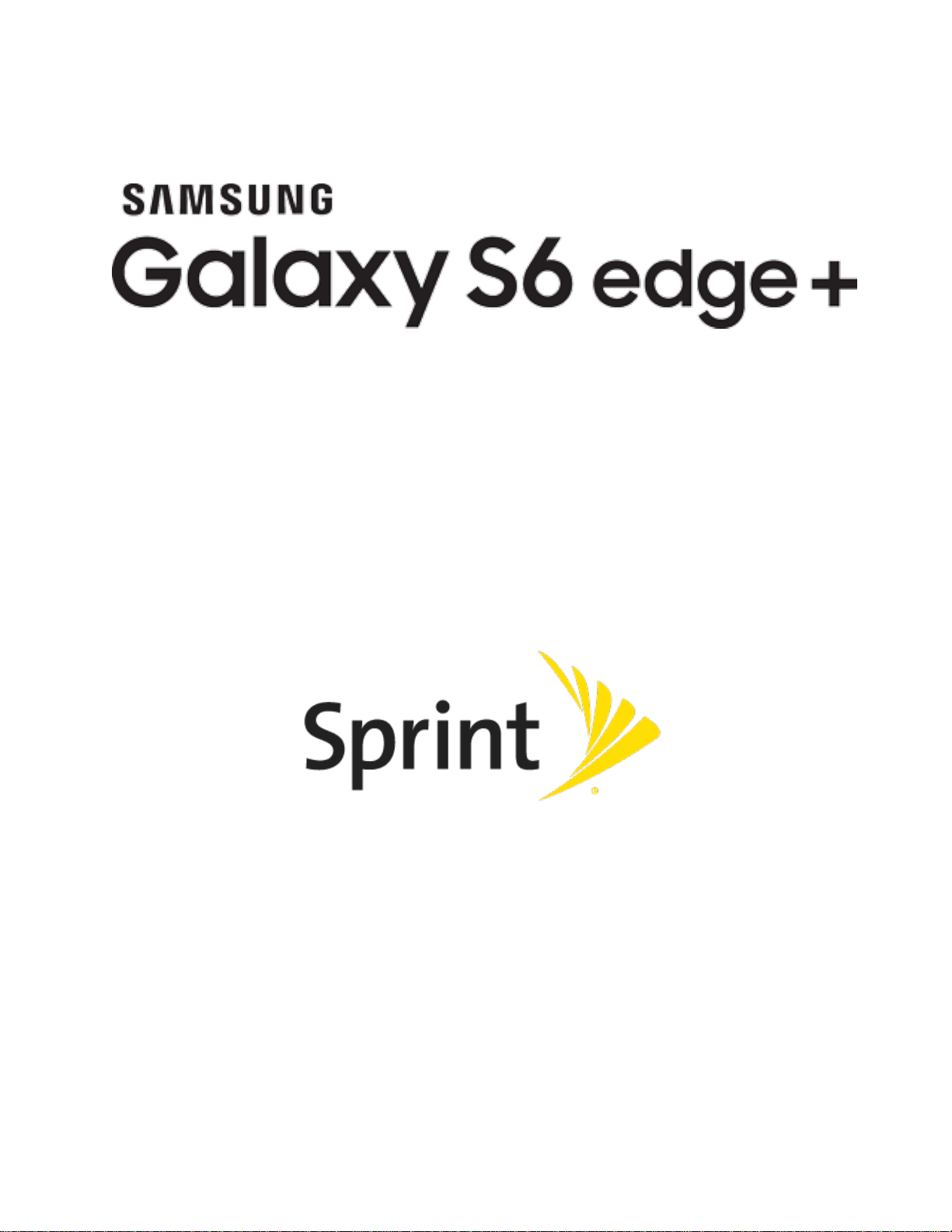
User Guide
[UG template version 15b]
[Sprint-Samsung-S6edge+-UM-Eng-070116-FINAL]

Table of Contents
Introduction 1 ....................................................................................................................................................
About the User Guide 1
Access Instructions on Phone 2
Access Help 2
Get Support from Sprint Zone 3
Get Started 4
Basic Operations 16
....................................................................................................................................................
Parts and Functions 4
Charge the Battery 7
Turn Your Phone On and Off 8
Use the Touchscreen 10
Activate Your Phone 13
Complete the Setup Screens 14
.........................................................................................................................................
..................................................................................................................................................
Basics 16
Home Screen and Applications (Apps) List 16
Phone Settings Menu 17
Portrait and Landscape Screen Orientation 17
............................................................................................................................
...............................................................................................................
..................................................................................................................................
.......................................................................................................
..............................................................................................................................
................................................................................................................................
................................................................................................................
..........................................................................................................................
...........................................................................................................................
..............................................................................................................
................................................................................
..................................................................................................................
................................................................................
Capture Screenshots 18
Edge Screen 18
Edge Screen Options 19
Applications 26
Launch Applications 26
Apps List 26
Phone Number 31
Airplane Mode 32
Enter Text 32
Samsung Keyboard 32
Google Voice Typing 34
Tips for Editing Text 35
Google Account 35
Create a Google Account 35
Sign In to Your Google Account 42
.......................................................................................................................................
.........................................................................................................................................
.....................................................................................................................................
....................................................................................................................................
.....................................................................................................................................
............................................................................................................................................
...................................................................................................................................
..................................................................................................................
..................................................................................................................
....................................................................................................................
....................................................................................................................
...................................................................................................................
....................................................................................................................
............................................................................................................
..................................................................................................
TOC i
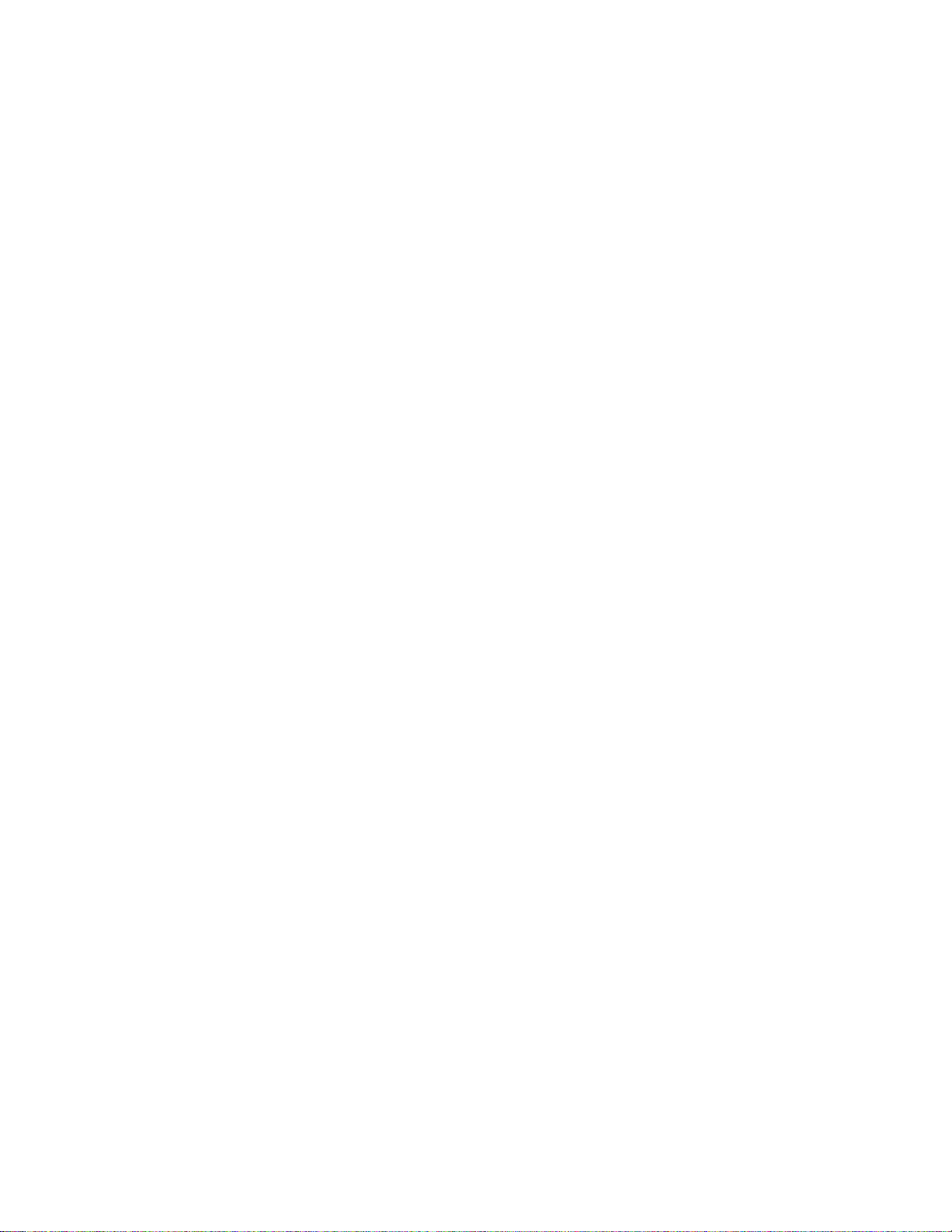
Factory Reset Protection 46 ............................................................................................................
Google Play Store 47
Find and Install an App 47
Request a Refund for a Paid App 48
Update an App 49
Uninstall an App 51
Get Help with Google Play 52
Lock and Unlock Your Screen 53
Update Your Phone 55
Update Your Phone Software 55
Update Your Profile 58
Update Your PRL 59
Your Phone's Home Screen 60
Home Screen Basics 60
Home Screen Layout 60
Extended Home Screens 61
Status Bar and Notification Panel 63
...............................................................................................................................
...............................................................................................................
...............................................................................................
............................................................................................................................
..........................................................................................................................
..........................................................................................................
............................................................................................................
.............................................................................................................................
.....................................................................................................
.....................................................................................................................
........................................................................................................................
........................................................................................................................
...........................................................................................................................
..................................................................................................................
............................................................................................................
.......................................................................................................
Status Bar 63
Notification Panel 65
S Finder 68
Quick Connect 69
Multi Window 70
Customize the Home Screen 71
Change the Wallpaper 72
Add Shortcuts to the Home Screen 73
Add Widgets to the Home Screen 74
Add Folders to the Home Screen 75
Phone App 76
...................................................................................................................................................
Place and Answer Calls 76
Call Using the Phone Dialer 77
Call Emergency Numbers 78
Answer Phone Calls 79
In-Call Screen Layout and Options 82
...................................................................................................................................
........................................................................................................................
.......................................................................................................................................
............................................................................................................................
.......................................................................................................................................
..............................................................................................................
................................................................................................................
............................................................................................
..............................................................................................
................................................................................................
......................................................................................................................
........................................................................................................
...........................................................................................................
....................................................................................................................
.............................................................................................
Place a Call from Contacts 84
Call from Call Logs 85
TOC ii
......................................................................................................................
.........................................................................................................

Optional Services 87 ................................................................................................................................
Voicemail Setup 87
Visual Voicemail 88
Set Up Visual Voicemail 88
Review Visual Voicemail 89
Listen to Multiple Voicemail Messages 90
Visual Voicemail Options 91
Configure Visual Voicemail Settings 91
Wi-Fi Calling 94
Caller ID Blocking 95
Call Waiting 96
Conference Calling 97
Call Forwarding 99
Call Settings 101
Contacts 103
....................................................................................................................................................
Contacts Screen Layout 103
Add a Contact 104
......................................................................................................................................
...................................................................................................................................
..........................................................................................................................
..........................................................................................................................
..............................................................................................................
.............................................................................................................
.......................................................................................
............................................................................................................
...........................................................................................
................................................................................................................................
.......................................................................................................................
.................................................................................................................................
.....................................................................................................................
...........................................................................................................................
....................................................................................................................
View Contacts 108
Edit a Contact 109
Delete a Contact 111
Share a Contact 112
Profile Sharing 114
Import Contacts 116
Back Up Contacts 117
Messaging and Internet 118
Text and Multimedia Messaging 118
Send a Text Message 118
Send a Multimedia Message (MMS) 119
Use Enhanced Messaging 121
Save and Resume a Draft Message 125
New Messages Notification 126
Manage Message Conversations 126
.................................................................................................................................................
Gmail 129
...................................................................................................................................
....................................................................................................................................
...............................................................................................................................
................................................................................................................................
...................................................................................................................................
.................................................................................................................................
.............................................................................................................................
.............................................................................................................................
.......................................................................................................
...............................................................................................................
.........................................................................................
........................................................................................................
.........................................................................................
.......................................................................................................
.............................................................................................
Create and Send a Gmail Message 129
Check Received Gmail Messages 131
TOC iii
..........................................................................................
............................................................................................
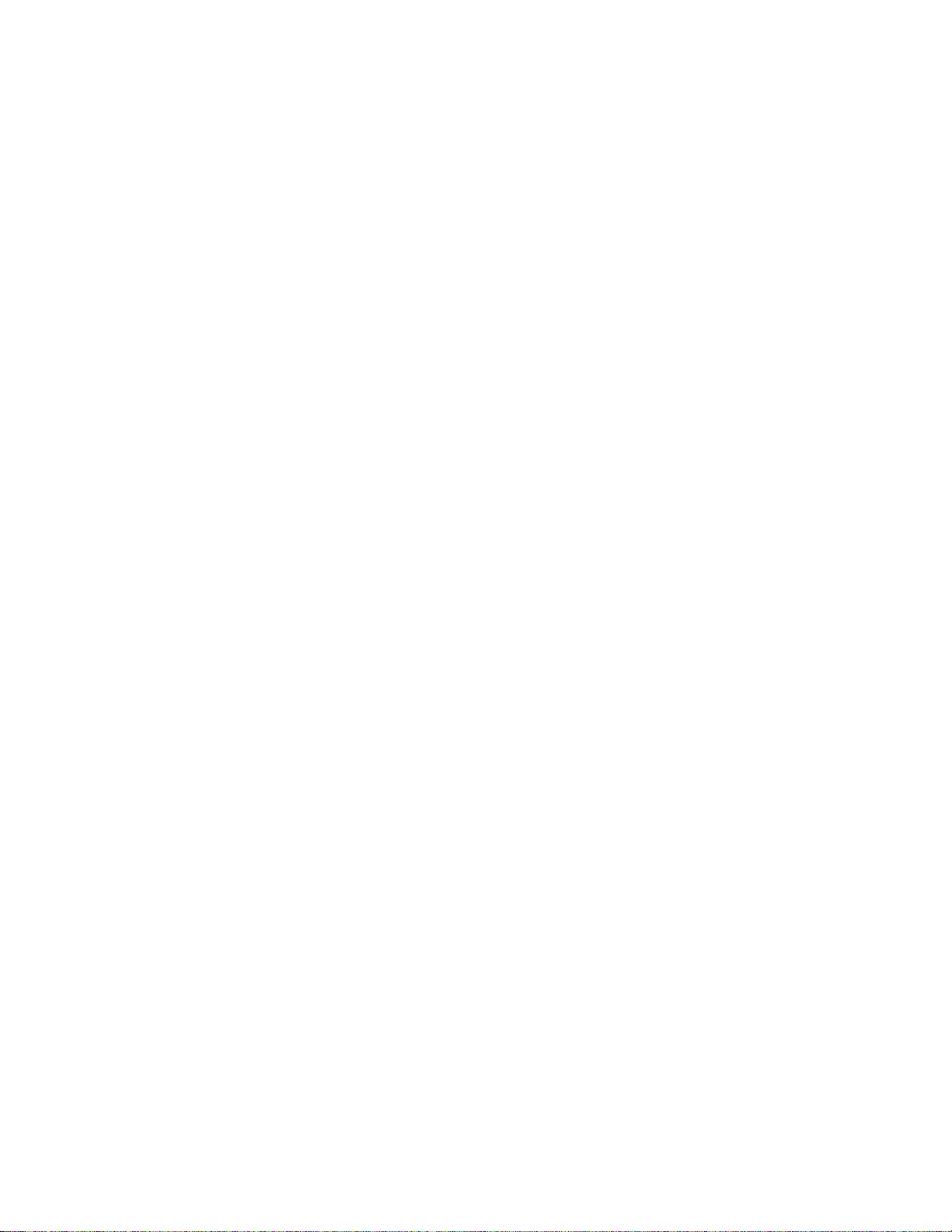
Use Gmail Labels 133 ......................................................................................................................
Archive Gmail Threads 134
Mute Gmail Threads 135
Delete Gmail Threads 136
Search Gmail Messages 137
Report Spam Gmail 139
Add Another Google (Gmail) Account 140
Switching Between Gmail Accounts 142
Gmail Settings 143
.................................................................................................................................................
Email 144
Set Up an Email Account 144
Add an Email Account 145
Add an Exchange ActiveSync Account 148
Compose and Send Email 150
Open Email Messages 152
Delete an Email Account 154
Manage Your Email Inbox 156
...........................................................................................................................
.............................................................................................................
.................................................................................................................
...............................................................................................................
...........................................................................................................
..................................................................................................................
......................................................................................
.........................................................................................
..........................................................................................................
...............................................................................................................
.....................................................................................
........................................................................................................
..............................................................................................................
...........................................................................................................
.........................................................................................................
Exchange ActiveSync Email Features 157
Data Services General Information (LTE and 3G Networks) 159
4G LTE 159
Your User Name 161
Data Connection Status and Indicators 163
Browser 163
Use the Browser 164
Add a Bookmark 165
View Browser History 166
Open New Browser Tab 167
Chrome Browser 169
Camera and Video 171
Camera Overview 171
Take Pictures and Record Videos 173
Take a Picture 173
Record Videos 174
......................................................................................................................................
.......................................................................................................................
.............................................................................................................................................
.......................................................................................................................
.......................................................................................................................
................................................................................................................
............................................................................................................
...............................................................................................................................
....................................................................................................................................
.............................................................................................................................
....................................................................................................
...........................................................................................................................
..........................................................................................................................
......................................................................................
............................................................
....................................................................................
Shooting Modes 175
View Pictures and Videos Using Gallery 177
TOC iv
........................................................................................................................
...........................................................................................
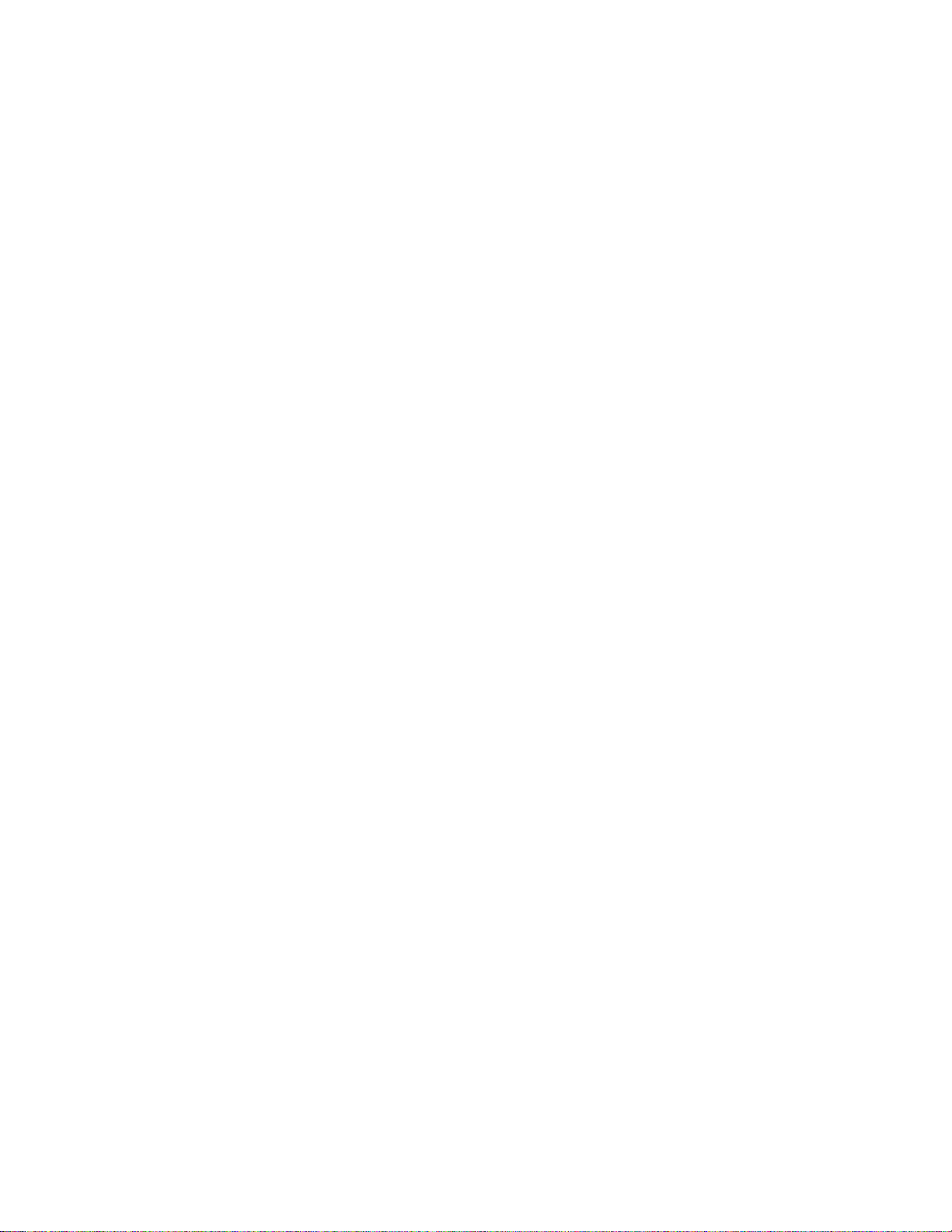
Edit Pictures 180 ......................................................................................................................................
Auto Adjust a Picture 180
Rotate a Picture 181
Crop a Picture 182
Draw on a Picture 183
Share Pictures and Videos 185
Send Pictures or Videos by Email or Gmail 185
Send a Picture or Video by Multimedia Message 186
Send Pictures or Videos Using Bluetooth 187
Share Pictures or Videos via Additional Apps or Social Media 189
Share Videos on YouTube 190
Camera Options and Settings 191
Switch Cameras 191
Set Camera Options 192
Live Broadcasting 193
Useful Apps and Features 197
Sprint Zone 197
........................................................................................................................................
...........................................................................................................................
................................................................................................................
........................................................................................................................
.....................................................................................................................
...............................................................................................................
..............................................................................
.....................................................................
.................................................................................
................................................
........................................................................................................
...........................................................................................................
........................................................................................................................
.................................................................................................................
.....................................................................................................................
.........................................................................................................................
Sprint Family Locator 197
Sprint FamilyWall 198
Sprint Fun & Games 198
Sprint Music Plus 198
Sprint TV & Movies 199
1Weather 200
Amazon 200
App Spotlight 200
Calculator 200
Calendar 201
Clock 209
...........................................................................................................................................
.............................................................................................................................................
.....................................................................................................................................
..........................................................................................................................................
............................................................................................................................................
Add an Event to the Calendar 202
View Calendar Events 205
Share Calendar Events 206
Sync Calendars 208
Synchronize an Exchange ActiveSync Calendar 209
.................................................................................................................................................
........................................................................................................................
..............................................................................................................................
..........................................................................................................................
..............................................................................................................................
...........................................................................................................................
...................................................................................................
...............................................................................................................
.............................................................................................................
.........................................................................................................................
......................................................................
Set Alarms 211
World Clock 212
TOC v
.................................................................................................................................
...............................................................................................................................

Stopwatch 213 .................................................................................................................................
.........................................................................................................................................
Timer 214
Galaxy Apps 214
Gallery 214
Google Hangouts 216
Google Maps 217
Google Play Movies & TV 219
Google Play Music App 220
Play Music with Google Play 220
Google Play Music Screen Layout 221
Create Playlists in Google Play Music 222
Google Search 223
Use Google Search 223
Use Google Voice Search 225
Facebook 225
Instagram 226
Lookout 227
Memo 227
......................................................................................................................................
...............................................................................................................................................
..............................................................................................................................
.....................................................................................................................................
.................................................................................................................
.....................................................................................................................
.....................................................................................................
............................................................................................
......................................................................................
..................................................................................................................................
...................................................................................................................
.........................................................................................................
..........................................................................................................................................
..........................................................................................................................................
.............................................................................................................................................
................................................................................................................................................
Messenger 228
Microsoft Excel 228
Microsoft OneDrive 229
Microsoft OneNote 229
Microsoft PowerPoint 229
Microsoft Word 229
Music 230
My Files 233
NASCAR Mobile 234
NextRadio 234
Pages Manager 234
S Health 234
S Voice 237
Samsung Gear 237
Samsung Milk Music 237
Samsung Pay 238
........................................................................................................................................
..................................................................................................................................
...........................................................................................................................
............................................................................................................................
........................................................................................................................
..................................................................................................................................
.................................................................................................................................................
.............................................................................................................................................
................................................................................................................................
.........................................................................................................................................
.................................................................................................................................
............................................................................................................................................
..............................................................................................................................................
..................................................................................................................................
.........................................................................................................................
....................................................................................................................................
Samsung+ 239
TOC vi
.........................................................................................................................................

SideSync 239 ...........................................................................................................................................
.................................................................................................................................................
Video 239
Voice Recorder 241
YouTube 243
Connectivity 245
Transfer Files Between Your Phone and a Computer 245
Wi-Fi 247....
Bluetooth 253
............................................................................................................................................
...............................................................................................................................................
..............................................................................................................................................
Turn Wi-Fi On and Connect to a Wireless Network 247.
Wi-Fi Settings 249
Disconnect Wi-Fi 250
Wi-Fi Direct 251
Bluetooth Information 254
Enable Bluetooth 254
Pair Bluetooth Devices 256
Connect to a Paired Bluetooth Device 257
Share Information Using Bluetooth 258
Receiving Data via Bluetooth 261
.................................................................................................................................
......................................................................
.................................................................
............................................................................................................................
.......................................................................................................................
...............................................................................................................................
...........................................................................................................................................
................................................................................................................
.......................................................................................................................
..............................................................................................................
......................................................................................
...........................................................................................
....................................................................................................
Global Services 262
Set the Communications Method for Global Use 262
Select a Carrier 263
Activate Sprint Worldwide Service on Your Account 264
Your Phone’s SIM Card for International GSM Roaming 264
Enable Global Roaming Mode 265
Make and Receive Worldwide Calls 268
Sprint International Voicemail Service 269
International Data Roaming 270
Contact Sprint for Assistance with International Service 271
Settings 273
.....................................................................................................................................................
Basic Settings 273
Wi-Fi Calling Settings 276
.........................................................................................................................................
..............................................................................
.................................................................................................................................
........................................................................
.................................................................
..........................................................................................................
.................................................................................................
..............................................................................................
Set Up Your Voicemail Access Number for International Use 269
Access Your Voicemail Internationally 270
..............................................................................................................
Access Email and Data Services Internationally 271
...................................................................................................................................
........................................................................................................................
......................................................................................
......................................................................
..................................................................
..................................................
Wi-Fi Settings Menu 278
TOC vii
..........................................................................................................................
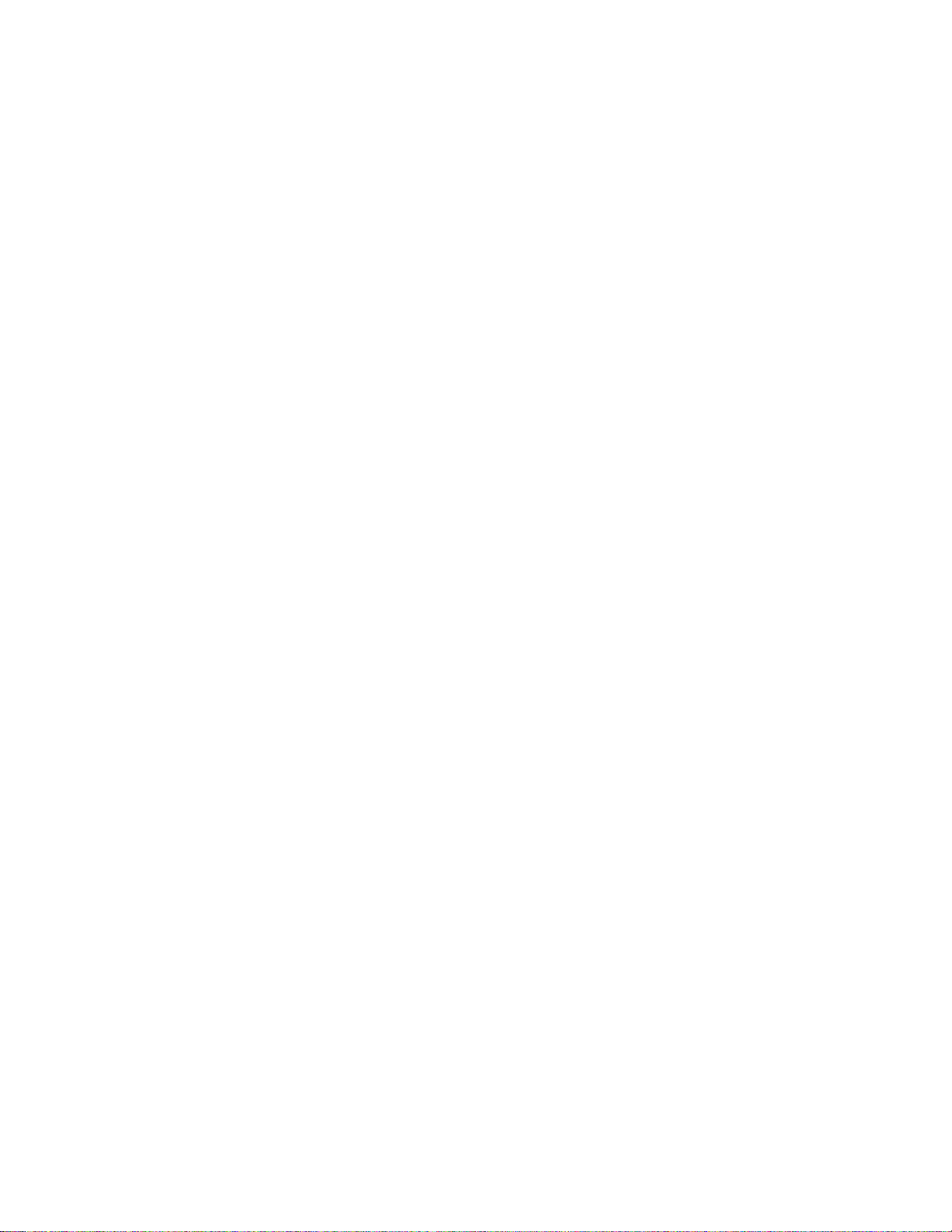
Bluetooth Settings 281 .............................................................................................................................
Airplane Mode 282
Hotspot Settings 283
Tethering Settings 286
Data Usage Settings 287
Mobile Networks Settings 289
NFC and Payment 290
More Connection Settings 293
Nearby Device Scanning 294
Printing 294
MirrorLink 299
Virtual Private Networks (VPN) 300
Smart Manager 307
Applications Settings 309
Application Manager 310
Application Manager 310
Default Applications 313
...................................................................................................................................
................................................................................................................................
.....................................................................................................................
.........................................................................................................................
.................................................................................................................
.............................................................................................................................
.................................................................................................................
..........................................................................................................
......................................................................................................................................
..................................................................................................................................
.................................................................................................
.................................................................................................................................
.........................................................................................................................
.................................................................................................................
.................................................................................................................
..................................................................................................................
Calendar Settings 314
Camera Settings 315
Contacts Settings 316
Email Settings 318
Internet Settings 321
Messages Settings 322
Music Settings 325
Phone Settings 326
S Voice Settings 328
Weather Settings 330
Google Settings 331
Sounds and Notifications Settings 332
Sound Mode 334
Vibrate While Ringing 335
Volume 335
Vibration Intensity 336
......................................................................................................................................
.....................................................................................................................
.......................................................................................................................
......................................................................................................................
...........................................................................................................................
........................................................................................................................
....................................................................................................................
...........................................................................................................................
..........................................................................................................................
........................................................................................................................
......................................................................................................................
........................................................................................................................
....................................................................................................
..............................................................................................................................
...............................................................................................................
.....................................................................................................................
Ringtones and Sounds 337
Vibration Pattern 338
TOC viii
..............................................................................................................
.......................................................................................................................
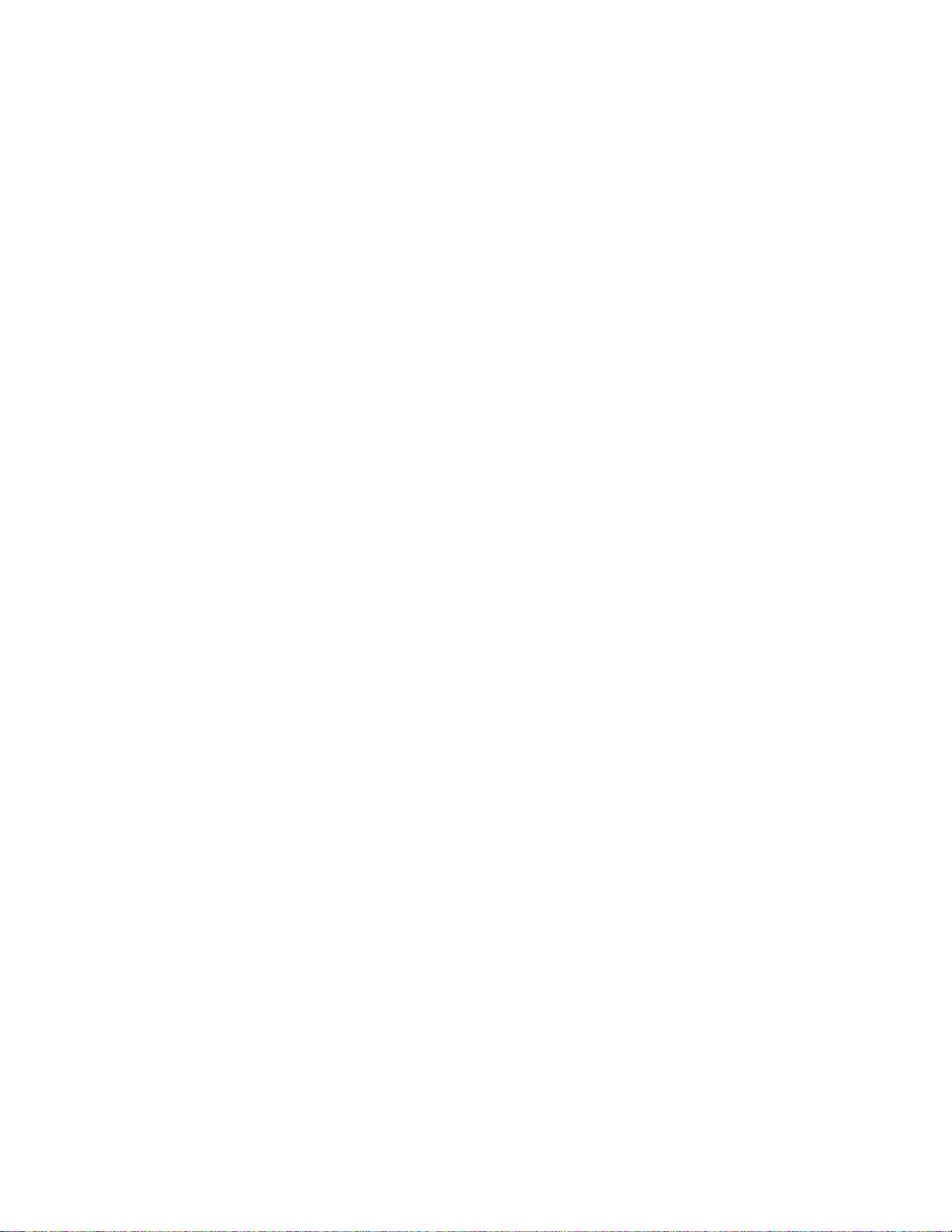
Notification Sound 339 .....................................................................................................................
Do Not Disturb 340
System Sounds 341
Key-Tap Feedback 342
Sound Quality and Effects 343
Display Settings 344
Edge Screen Settings 346
Advanced Features 349
Wallpaper 350
Themes 351
Home Screen Settings 352
Lock Screen and Security Settings 352
Privacy and Safety 363
..........................................................................................................................................
.............................................................................................................................................
Lock Screen and Security Overview 353
Screen Lock 354
Disable the Screen Lock 360
Device Security 361
..........................................................................................................................
.........................................................................................................................
....................................................................................................................
........................................................................................................
................................................................................................................................
.......................................................................................................................
...........................................................................................................................
......................................................................................................................
...................................................................................................
.........................................................................................
..............................................................................................................................
...........................................................................................................
.........................................................................................................................
............................................................................................................................
Location Settings 364
App Permissions 368
Private Mode 368
Report Diagnostic Info 369
Send SOS Message 370
Easy Mode 371
Accessibility Settings 373
Add Accounts 381
Backup and Reset 383
Language and Input Settings 385
Battery Settings 390
........................................................................................................................................
Vision Accessibility Settings 375
Hearing Accessibility Settings 377
Dexterity and Interaction Settings 378
Configure Other Accessibility Settings 380
....................................................................................................................................
.................................................................................................................................
Power Saving Mode 391
......................................................................................................................
.......................................................................................................................
.............................................................................................................................
..............................................................................................................
.................................................................................................................
.........................................................................................................................
......................................................................................................
...................................................................................................
.............................................................................................
......................................................................................
.............................................................................................................................
............................................................................................................
..................................................................................................................
Ultra Power Saving Mode 392
Additional Battery Features 393
TOC ix
.........................................................................................................
.......................................................................................................
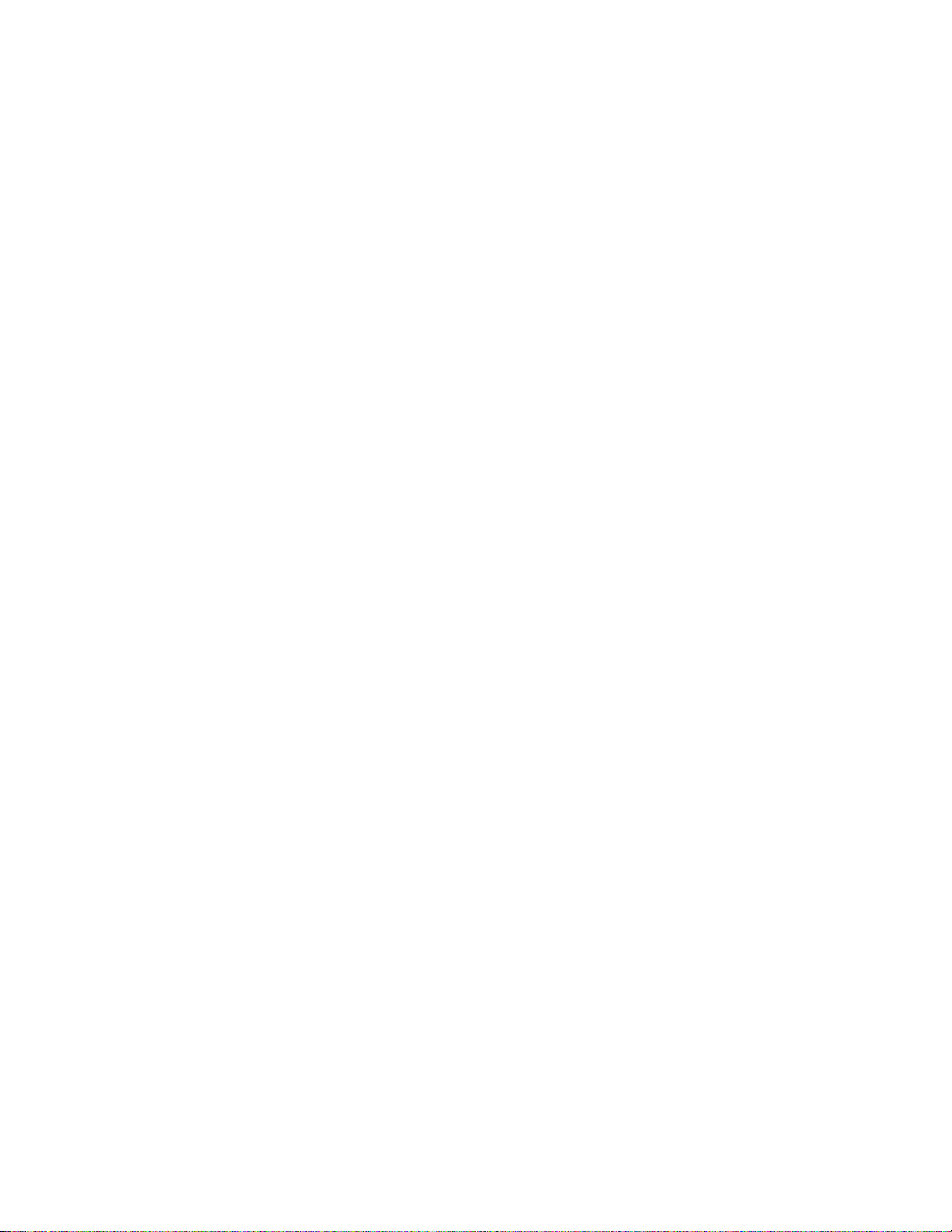
Storage Settings 394 ................................................................................................................................
Date and Time Settings 395
...................................................................................................................................................
Help 397
Activate This Device 398
System Update 399
About Device 399
For Assistance 402
Sprint Account Information and Help 402
Sprint Account Passwords 402
Manage Your Account 402
Sprint Support Services 403
Copyright Information 404
Intellectual Property 404
Disclaimer of Warranties; Exclusion of Liability 404
Samsung KNOX 405
Samsung Electronics America (SEA), Inc. 405
Legal Information 405
..................................................................................................................................
.....................................................................................................................................
..........................................................................................................................................
................................................................................................................................
....................................................................................................................
..........................................................................................................................
................................................................................................
........................................................................................................
..............................................................................................................
............................................................................................................
........................................................................................................................
..................................................................................................................
........................................................................
...............................................................................
..............................................................................................................................
..........................................................................................................................................................
Index 407
TOC x
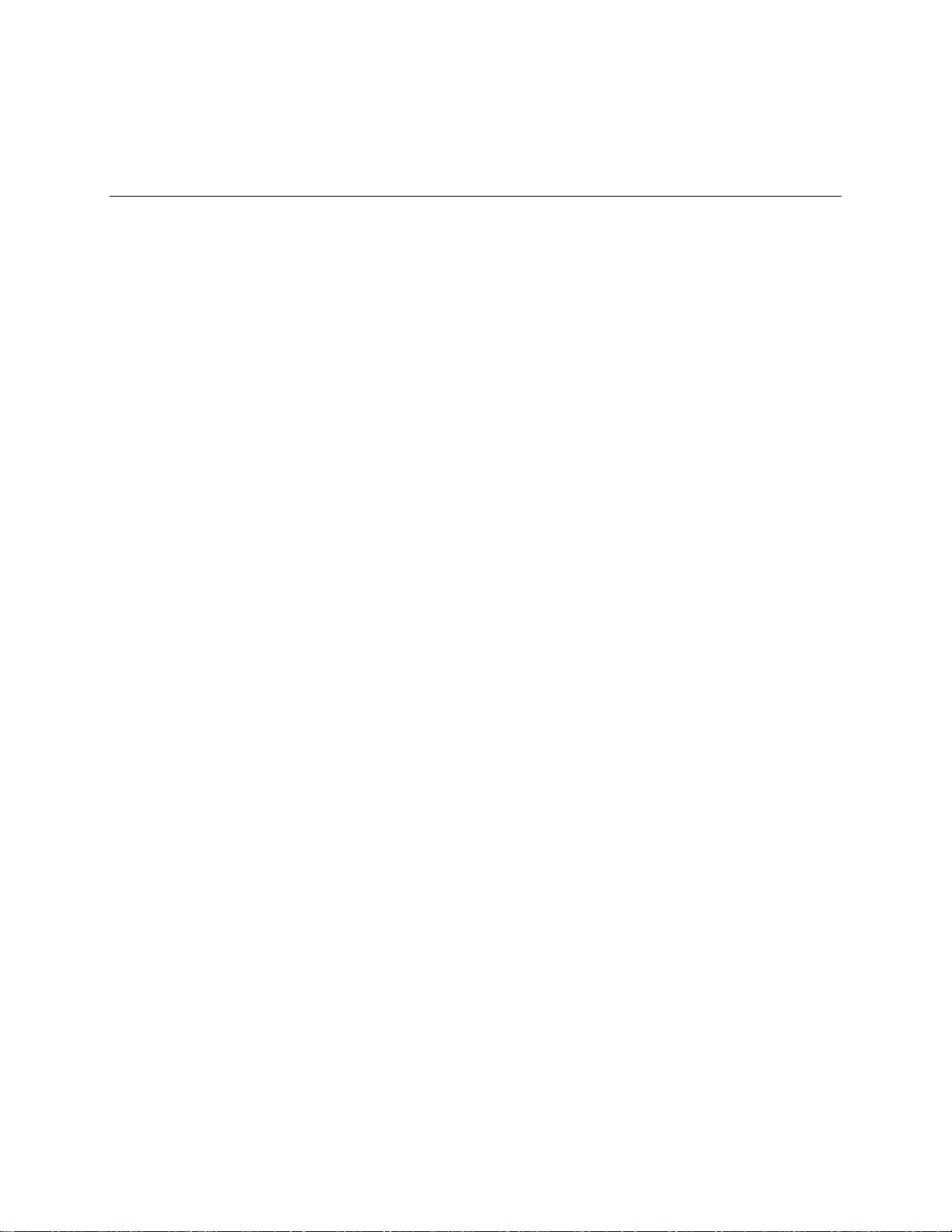
Introduction
The following topics describe the basics of using this guide and your new phone.
About the User Guide
Thank you for purchasing your new Samsung Galaxy S6 edge+. The following topics explain how best to
use this guide to get the most out of your phone.
Before Using Your Phone
Read Get Started and Basic Operations thoroughly for proper usage.
Accessible services may be limited by subscription contract conditions.
Descriptions in the User Guide
Note that most descriptions in this guide are based on your phone's setup at the time of purchase. Unless
otherwise noted, instructions begin from the phone's home screen, which is displayed by pressing the
Home key. Some operation descriptions may be simplified.
Screenshots and Key Labels
Screenshots in the user guide may appear differently on your phone. Key labels in the user guide are
simplified for description purposes and differ from your phone's display.
Other Notations
In the user guide, the phone may be referred to either as “phone,” “device,” or “handset.”
Introduction 1

Access Instructions on Phone
Whether you are new to Android™ or just new to your Galaxy S6 edge+, your phone can help you learn
how to use it.
Access Help
Use the phone's Help menu to learn about your phone.
1. Press Home to display the home screen.
2. From home, tap Apps > Settings > Help .
3. Tap a topic to view its contents, or tap Search to search for a topic.
Introduction 2

Get Support from Sprint Zone
In addition to your phone's built-in Help menu, you can also access support for your phone and service
through the preloaded Sprint Zone app.
1. From home, tap Apps > Sprint Zone .
2. From the Sprint Zone main page, tap Support.
3. Tap a topic to view its contents.
Introduction 3
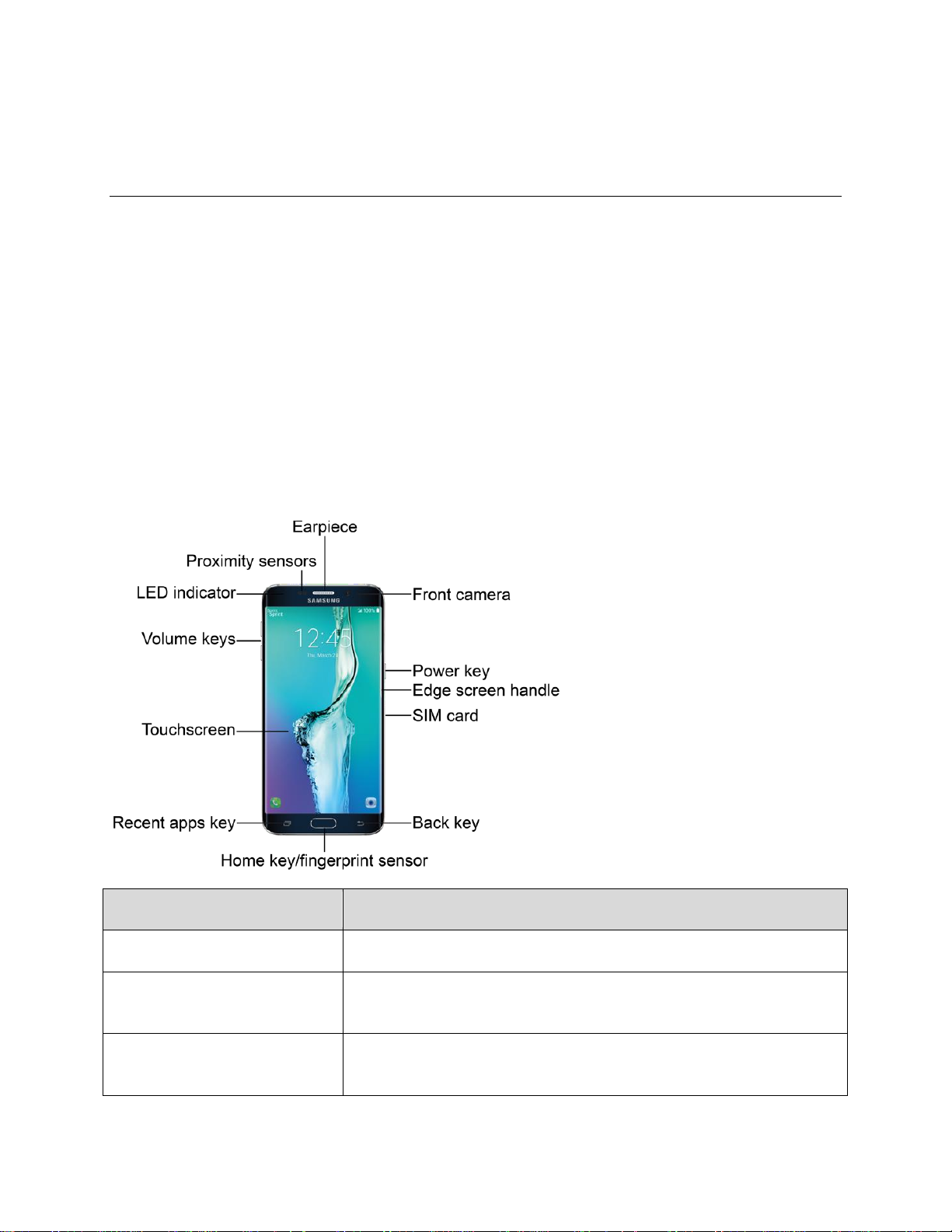
Part
Description
Earpiece
Listen to calls and automated prompts when using the phone.
Front camera
Takes pictures and records videos while facing the screen, and allows
you to video conference.
Power key
Press and hold to turn the device on or off, restart it, or for quick
access to Emergency mode. Press to lock or wake up the screen.
Get Started
The following topics give you all the information you need to set up your phone and wireless service the
first time.
Parts and Functions
These topics illustrate your phone’s primary parts and key functions.
Note: Your phone's screens and apps layouts are subject to change. This user guide uses sample
images only.
Phone Layout
The following illustration outlines your phone’s primary external features and buttons.
Front view
Get Started 4
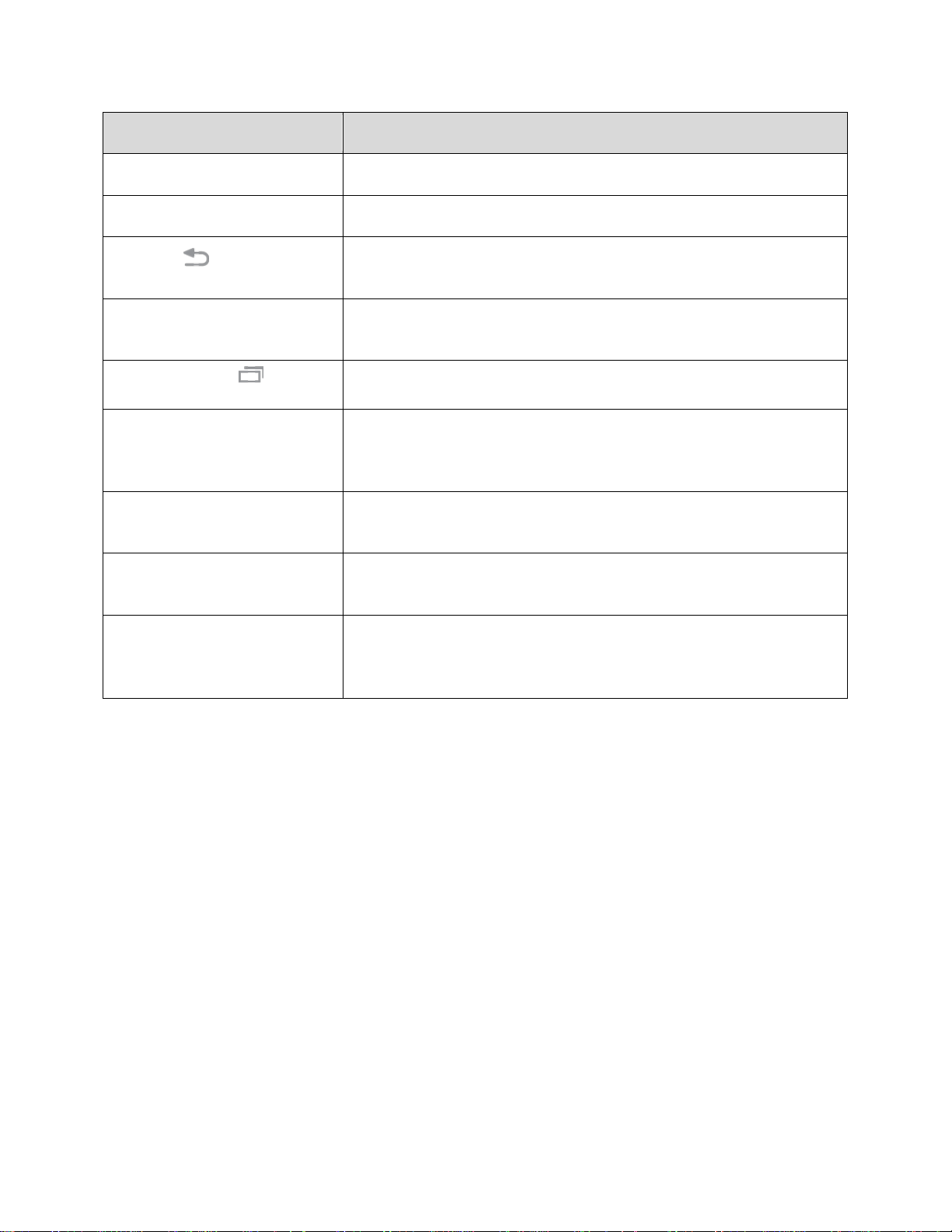
Part
Description
Edge screen handle
Swipe to reveal the Edge screen.
SIM card tray
Location of the SIM card.
Back key
Return you to the previous screen, or close a dialog box, options
menu, the notification panel, or onscreen keyboard.
Home key/fingerprint scanner
Return you to the home screen. Press and hold to open Google™
Search/Google Now™. Use to register fingerprints for security.
Recent apps key
Access recently used apps.
Touchscreen
Display information needed to operate your phone, such as the call
status, the Contacts list, and the date and time. Also provides one-tap
access to all of your features and applications.
Volume keys
Adjust the ringtone or media volume or adjust the voice volume during
a call.
LED indicator
The LED indicator blinks or glows when charging, to indicate low
battery, to announce new notifications, and when voice recording.
Proximity sensors
Detect when objects are close to the screen. For example, when you
hold the phone to your ear while on a phone call, the sensors
temporarily lock the screen to prevent accidental screen touches.
Get Started 5

Part
Description
Flash
Help illuminate subjects in low-light environments when the camera is
focusing and capturing a picture or video.
Heart rate monitor
Measure your heart rate via your fingertip when using the S Health™
app. For more information, see S Health.
Headset jack
Plug in a headset for convenient, hands-free conversations.
Microphone
Transmit your voice for phone calls or record your voice or ambient
sounds for voice recordings and videos. There are two microphones,
one on the top and one on the bottom.
USB charger/accessory port
Connect the phone to the charger via a USB cable.
Speaker
Play ringtones and sounds. The speaker also lets you hear the caller’s
voice in speakerphone mode.
Rear camera
Take pictures and videos.
Back View
CAUTION! Inserting an accessory into the incorrect jack may damage the phone.
Get Started 6
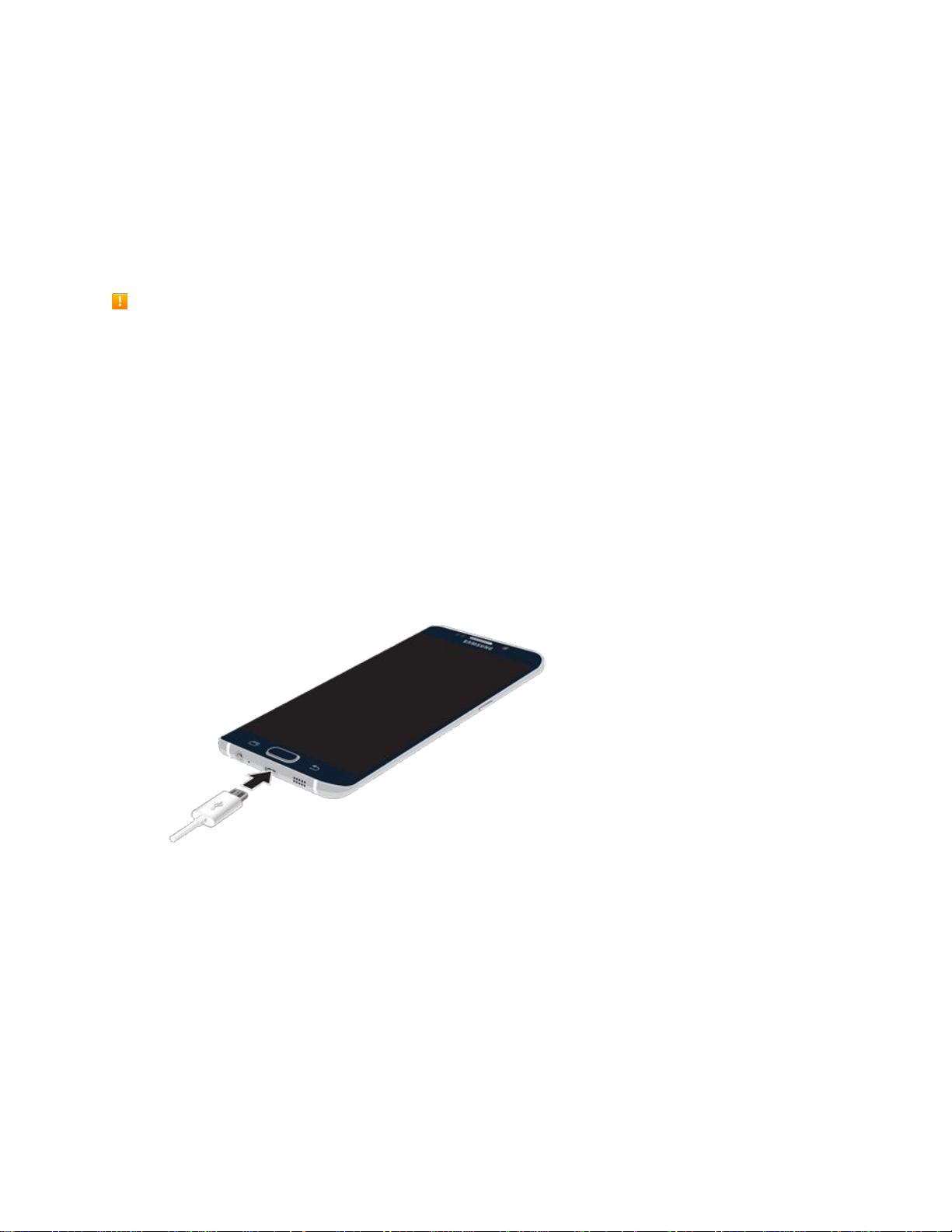
Charge the Battery
Follow these instructions to charge your phone’s battery using either the included charging head and USB
cable or via a USB connection on your computer.
Note: This device is also compatible with Samsung-approved wireless charging devices--sold separately.
Note: This phone has an integrated battery that cannot be removed by the user.
Battery Cautions
Caution: Use only charging devices and batteries approved by Samsung. Samsung accessories are
designed for your device to maximize battery life. Using other accessories may invalidate your
warranty and may cause damage.
Storage: Avoid storing or leaving the phone with no battery charge remaining. Saved information and
settings may become lost or changed, or the phone may become unusable. Charge once every six
months before storing or leaving unused for a long period.
Charge Using the AC Adapter
For fastest charging times, use the Adaptive Fast Charger that came with your phone. This charger
provides faster charging only when connected to devices that have Adaptive Fast Charging.
1. Plug the USB cable into the USB charger/accessory port on the bottom of your phone.
2. Plug the other end of the USB cable into the charging head.
3. Plug the charging head into an electrical outlet.
4. After charging, disconnect the phone from the charger.
Unplug the charging head from the outlet, and remove the micro USB cable from the phone
and the charging head.
Get Started 7

Charge Using a PC Connection
Before using a PC connection to charge your phone, ensure that the computer is turned on. Depending
on the type of connection, your phone’s battery may not charge.
1. Insert the small end of the USB cable into the USB charger/accessory port on the bottom of your
phone.
2. Insert the large end of the USB cable into a USB port on your computer.
3. After charging, remove the USB cable from both the phone and the computer.
Turn Your Phone On and Off
The instructions below explain how to turn your phone on and off.
Turn Your Phone On
■ Press and hold the Power key.
Your phone will power on. Depending on the settings, you may see the lock screen.
Get Started 8
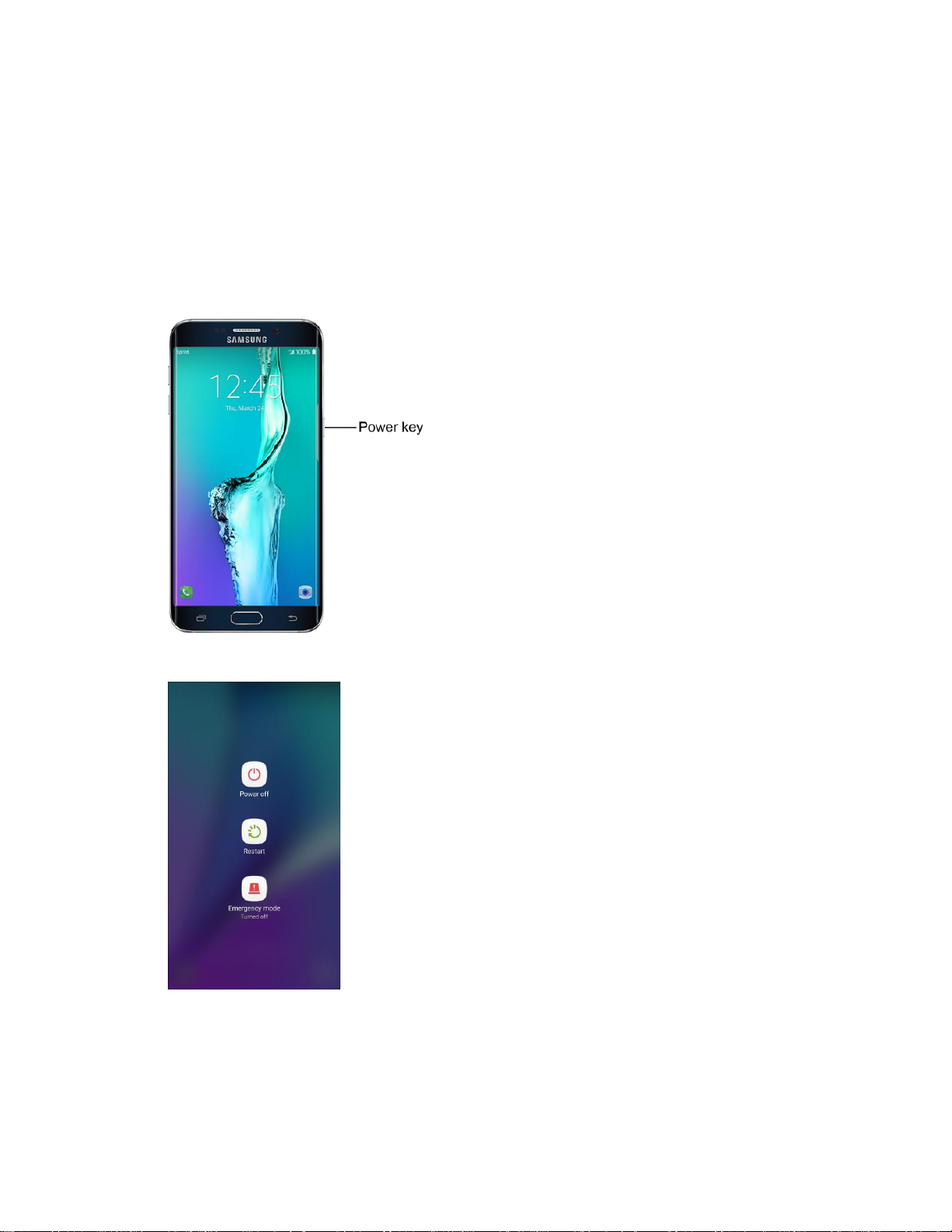
See Lock and Unlock Your Screen and Screen Lock for information about using the screen
lock.
The first time you turn the phone on, you will see the startup screens. See Complete the
Setup Screens for details.
If your phone is not yet activated, see Activate Your Phone for more information.
Turn Your Phone Off
1. Press and hold the Power key to open the phone options menu.
2. Tap Power off > Power off to turn the phone off.
Your phone will power off.
Your screen remains blank while your phone is off (unless the battery is charging).
Note: If your device is not responding, press and hold both the Power and Volume Down keys
simultaneously for more than seven seconds to restart the device.
Get Started 9

Use the Touchscreen
Your phone’s touchscreen lets you control actions through a variety of touch gestures.
Tap or Touch
When you want to type using the onscreen keyboard, select items onscreen such as application and
settings icons, or press onscreen buttons, simply tap or touch them with your finger.
Touch and Hold
To open the available options for an item (for example, a contact or link in a Web page), touch and hold
the item.
Get Started 10

Swipe or Slide
To swipe or slide means to quickly drag your finger vertically or horizontally across the screen.
Drag
To drag, press and hold your finger with some pressure before you start to move your finger. While
dragging, do not release your finger until you have reached the target position.
Get Started 11
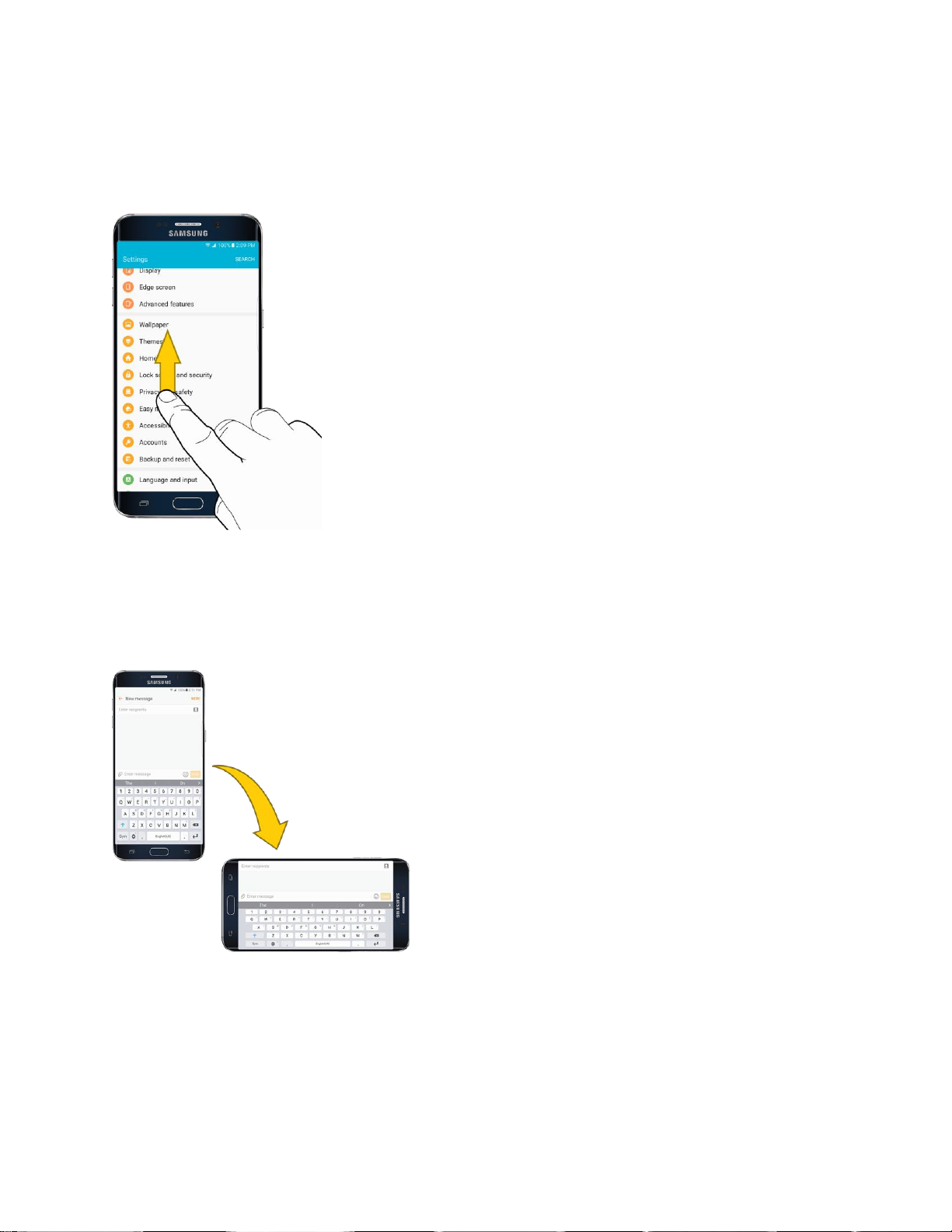
Flick
Flicking the screen is similar to swiping, except that you need to move your finger in light, quick strokes.
This finger gesture is always in a vertical direction, such as when flicking the contacts or message list.
Rotate
For most screens, you can automatically change the screen orientation from portrait to landscape by
turning the phone sideways. When entering text, you can turn the phone sideways to bring up a bigger
keyboard. See Enter Text for more details.
Note: Screen rotation must be enabled for the screen orientation to automatically change. To enable
screen rotation, slide your finger down from the status bar to display the notification panel, and then tap
Auto rotate to enable the option.
Get Started 12

Pinch and Spread
"Pinch" the screen by moving two fingers inward to zoom out, or "spread" by moving two fingers outward
to zoom in.
Activate Your Phone
Follow the instructions below to activate your phone if it has not already been activated. Depending on
your account or how and where you purchased your phone, it may be ready to use or you may need to
activate it on your Sprint account.
● If you purchased your phone at a Sprint Store, it is probably activated and ready to use.
● If you received your phone in the mail and it is for a new Sprint account or a new line of service, it
is designed to activate automatically.
When you turn the phone on for the first time, you should see a Hands Free Activation
screen, which may be followed by a PRL Update screen and a Firmware Update screen.
Follow the prompts to continue.
● If you received your phone in the mail and you are activating a new phone for an existing number
on your account (you are swapping phones), you can activate on your computer online or directly
on your phone.
Activate on your computer:
• Go to sprint.com/activate and complete the online instructions to activate your phone.
Activate on your phone:
• Turn on your new phone. (Make sure the old one is turned off.) Your phone will
automatically attempt Hands-Free Activation.
• Tap Activate to override auto-activation and start the manual activation wizard.
• Follow the onscreen prompts to complete the activation process.
Get Started 13

To confirm activation, make a phone call. If your phone is still not activated, visit sprint.com/support for
assistance. If you do not have access to the Internet, call Sprint Customer Service at 1-888-211-4727
from another phone.
Tip: Do not press the Power key while the phone is being activated. Pressing the Power key cancels the
activation process.
Note: If you are having any difficulty with activation, visit sprint.com/support.
Complete the Setup Screens
The setup screens help you set up certain features and preferences on your phone. Once your phone has
been turned on, you will see a Welcome message. You can then complete the setup process.
Note: You may be able to complete the setup screens before your phone has been activated on your
Sprint account.
1. At the Welcome screen, choose options, and then tap Start to begin setup:
Language: Choose the default language for your phone’s operation.
Accessibility: Configure settings to access settings to improve the accessibility of your
phone’s features if you are visually impaired or hard of hearing.
Emergency call: Make an emergency call.
2. Follow the prompts to complete setup for each topic. Tap Next, or the right arrow, to move
through the steps. You can skip options to continue to the next one. During setup, you may see
these options:
Note: Screens may vary based on the activation status of your phone.
Wi-Fi: By default, your phone prompts you to use Wi-Fi
a Wi-Fi access point to connect to it, or you can continue setup using your phone’s
connection to the wireless network.
Terms and conditions: Read the End User License Agreement (EULA) and then tap Agree
to confirm that you understand and agree to it terms and conditions. If you do not agree to the
EULA, you cannot continue with setup.
• If you consent to provide diagnostic and usage data to Samsung, tap the check box.
Hands Free Activation: Automatically connect to Sprint network and set up voice and data
services.
®
when accessing data services. Tap
• After Hands Free Activation completes, tap OK to continue.
• You may see a message indicating your phone needs to restart. Tap OK again and wait
for your phone to restart.
Got another device: If you have another Android phone, you can quickly transfer you setup
to this phone.
Get Started 14

Add your account (Google): Your phone uses your Google Account to provide access to
many features and apps. Complete the steps to sign in to your current Google Account, or
sign up for a new Google Account right from your phone. You can also skip signing in to your
Google Account, or sign in later.
• To sign in to an existing Google Account, you will need your account name (Gmail™
address) and password.
• For both new and existing accounts, you will need to review and accept the Terms of
Service and Privacy Policy by tapping Accept when prompted.
Note: When you sign in to a Google Account on your device, Factory Reset Protection is turned on.
Factory Reset Protection (FRP) prevents other people from using your device if it is reset to factory
settings without your permission. See Factory Reset Protection for more information.
Name: Enter your First and Last name, to personalize Google features and apps.
Set up email: Set up an email account.
Protect your phone: Set up a screen lock to prevent others from using the phone without
your permission.
Google services: Select Google service preferences, including Backup & Restore, Location
and Communication options.
Samsung account: Some apps and features use your Samsung account. You can sign in to
your Samsung account, or follow the prompts to create a new account.
• To sign in to or set up a Samsung account, you will have to review and agree to the
Terms and Conditions by tapping Agree when prompted.
Easy mode: Easy mode offers a simpler home screen layout, with larger text and icons. Tap
On/Off to turn on Easy mode. You can also choose Easy mode from Settings at any time.
3. Tap Finish to complete setup.
Your phone is now set up for use. If you skipped any part of the setup, you can access
additional options through the Apps list or through Settings.
Note: You do not need to sign up for a Google Account to use your phone. However, to download apps
from the Google Play store app, you must link your phone to a Google Account.
™
Get Started 15
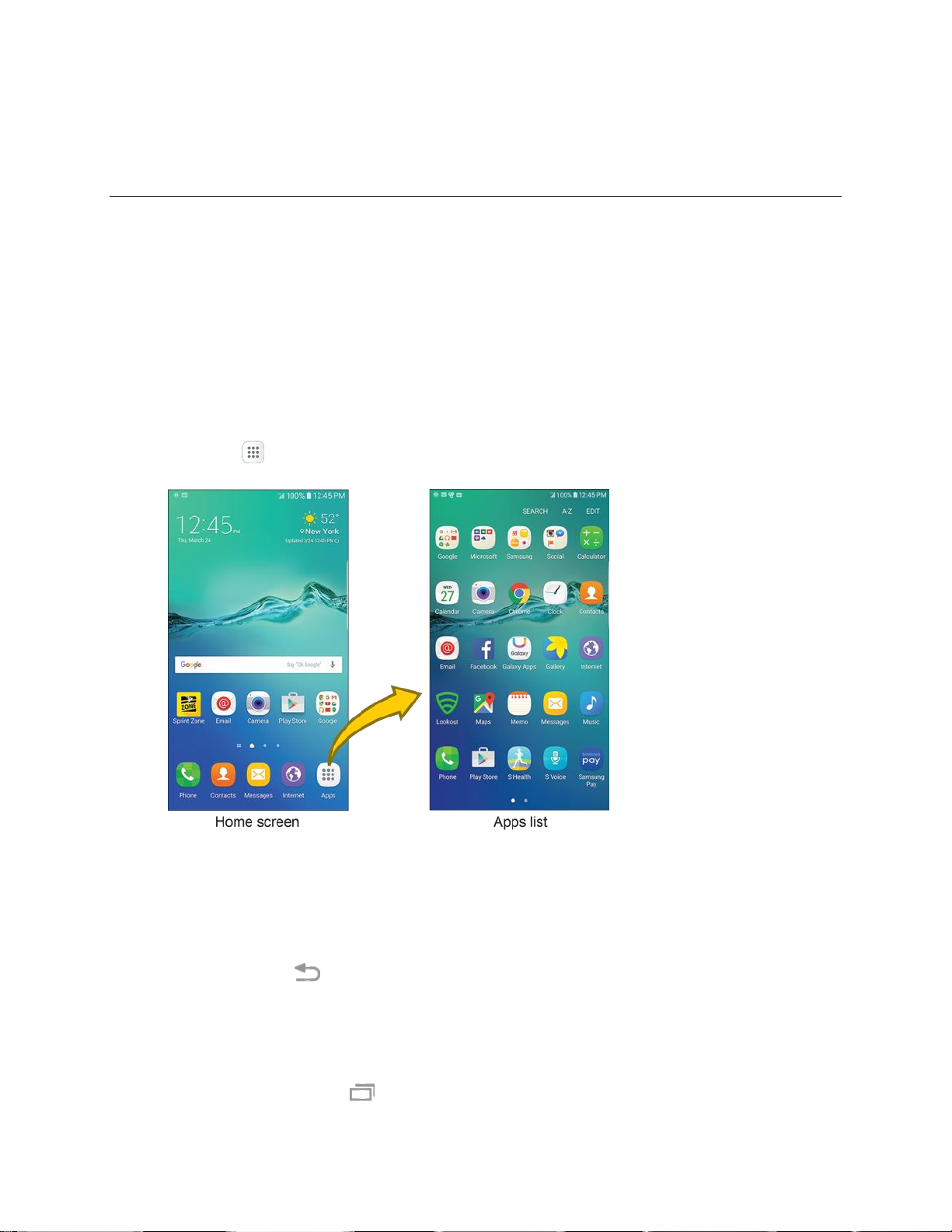
Basic Operations
The following topics outline basic features and operations of your phone.
Basics
The following topics offer an overview of your phone’s basic operations.
Home Screen and Applications (Apps) List
Most of your phone’s operations originate from the home screen or the apps list.
1. From any screen, press the Home key to display the home screen.
2. Tap Apps to display the apps list.
For information about using the home screen, see Home Screen Basics.
Select Options and Navigate Screens
Tap icons, onscreen keys, and other items to open or activate the assigned function.
● Tap the Back key to return to the previous screen.
Recent Applications
You can display a list of recently used applications using the recent apps key.
● Tap the Recent apps key to view a list of recently used applications.
Basic Operations 16

Phone Settings Menu
You can customize your phone’s settings and options through the Settings menu.
■ From home, tap Apps > Settings .
– or –
Drag the notification panel down and tap Settings .
The Settings menu displays.
For more information, see Settings.
Portrait and Landscape Screen Orientation
The default orientation for your phone’s screen is portrait (vertical), but many apps will change to
landscape orientation (widescreen) when you rotate the phone sideways.
Basic Operations 17
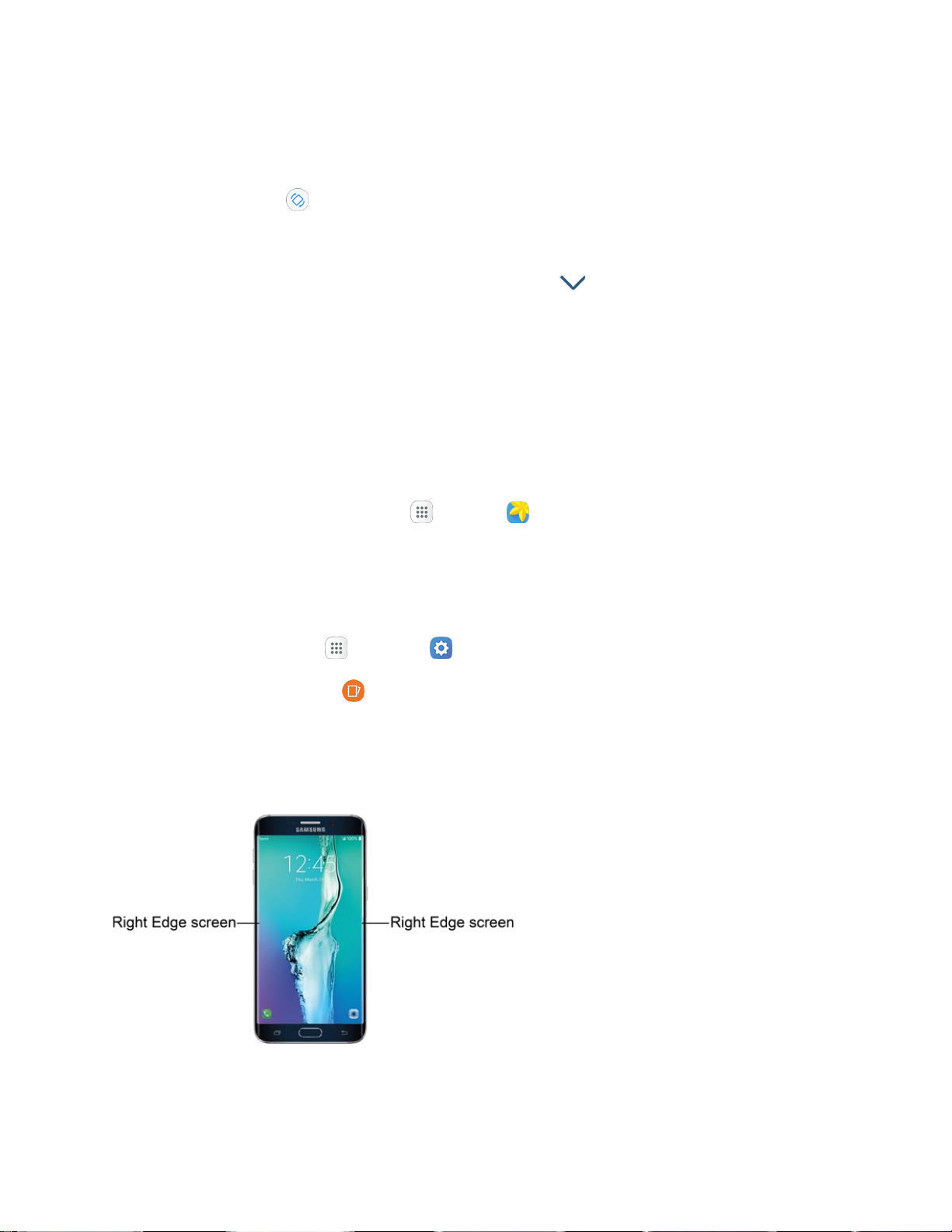
Turn Screen Rotation On or Off
1. Open the notification panel by dragging down from the top of the screen.
2. Tap Auto rotate to turn the option on or off.
You may need to scroll left or right to see the Auto rotate option.
If the Auto rotate option is not available, tap Expand to display the full options list.
Not all screens will adjust for landscape orientation.
Capture Screenshots
You can use your phone’s power and Home keys to capture screenshots.
■ Press and hold the Power key and Home key at the same time to capture a screenshot of the
current screen.
The current screenshot will be captured and stored in the Screenshots album in the phone’s
Gallery. From home, tap Apps > Gallery .
Depending on your settings, you may also capture a screenshot by swiping your palm across the screen
from side to side.
To set up palm swipe screen capture:
1. From home, tap Apps > Settings .
2. Tap Advanced features and then tap On/Off next to Palm swipe to capture.
Edge Screen
The Edge screen provides a variety of useful tools for notifications, information feeds, and timekeeping.
Basic Operations 18

Edge Screen Options
You can configure which notifications appear on the Edge screen, lighting options, and priority contacts.
Edge lighting and Quick reply are features that activate when your phone is turned over (display side
down).
Apps Edge
You can add up to five apps to the Edge screen.
1. From a home screen, tap Apps > Settings > Edge screen > Edge panels.
2. Tap Edit under Apps edge (tap the panels until you find Apps edge).
Tap an application to add it to the Edge screen.
Touch and hold each app to rearrange the order the applications appear on the screen.
To remove applications, tap Remove .
3. When finished, tap the Back key to save changes.
Basic Operations 19

Tasks Edge
You can add shortcuts to common tasks performed with stock apps to the Tasks edge panel. Up to ten
tasks in two columns can be added.
1. From a home screen, tap Apps > Settings > Edge screen > Edge panels.
2. Tap Edit under Tasks edge (tap the panels until you find Tasks edge).
Tap an application task to add it to the Edge screen.
Touch and hold each task to rearrange the order that they appear on the screen.
To remove task, tap Remove .
3. When finished, tap the Back key to save changes.
Basic Operations 20

People Edge
People edge allows you to set important contacts for custom notifications on the Edge screen.
1. From a home screen, tap Apps > Settings > Edge screen > Edge panels.
– or –
Swipe the Edge tab to the center of the screen, swipe to People edge, and then tap Settings .
Basic Operations 21

2. Tap Edit under People edge (tap the panels until you find People edge).
3. Tap My people to add contacts to the My people list.
Tap Add contact to add a person from your Contacts list. Notifications from that person
appear in the color assigned.
4. Tap OnCircle to communicate with your friends using emoticons, pokes, images, and
handwritten messages.
Edge Lighting
Edge lighting illuminates the Edge screen when a notification is received. If People edge is also on, the
color of the indicator will be that assigned to the contact who is calling or messaging.
To turn on Edge lighting:
1. From a home screen, tap Apps > Settings > Edge screen > Edge lighting.
Basic Operations 22

2. Tap the On/Off switch to turn on the feature.
Quick Reply
Quick reply allows you to reject an incoming phone call with a text message by placing your finger on the
heart rate sensor for two seconds. The call is rejected, and a preset message is sent to the caller.
To turn on and configure Quick reply:
1. From a home screen, tap Apps > Settings > Edge screen > Edge lighting.
Basic Operations 23

2. Tap Quick reply.
3. Tap the On/Off switch to enable Quick reply.
Basic Operations 24
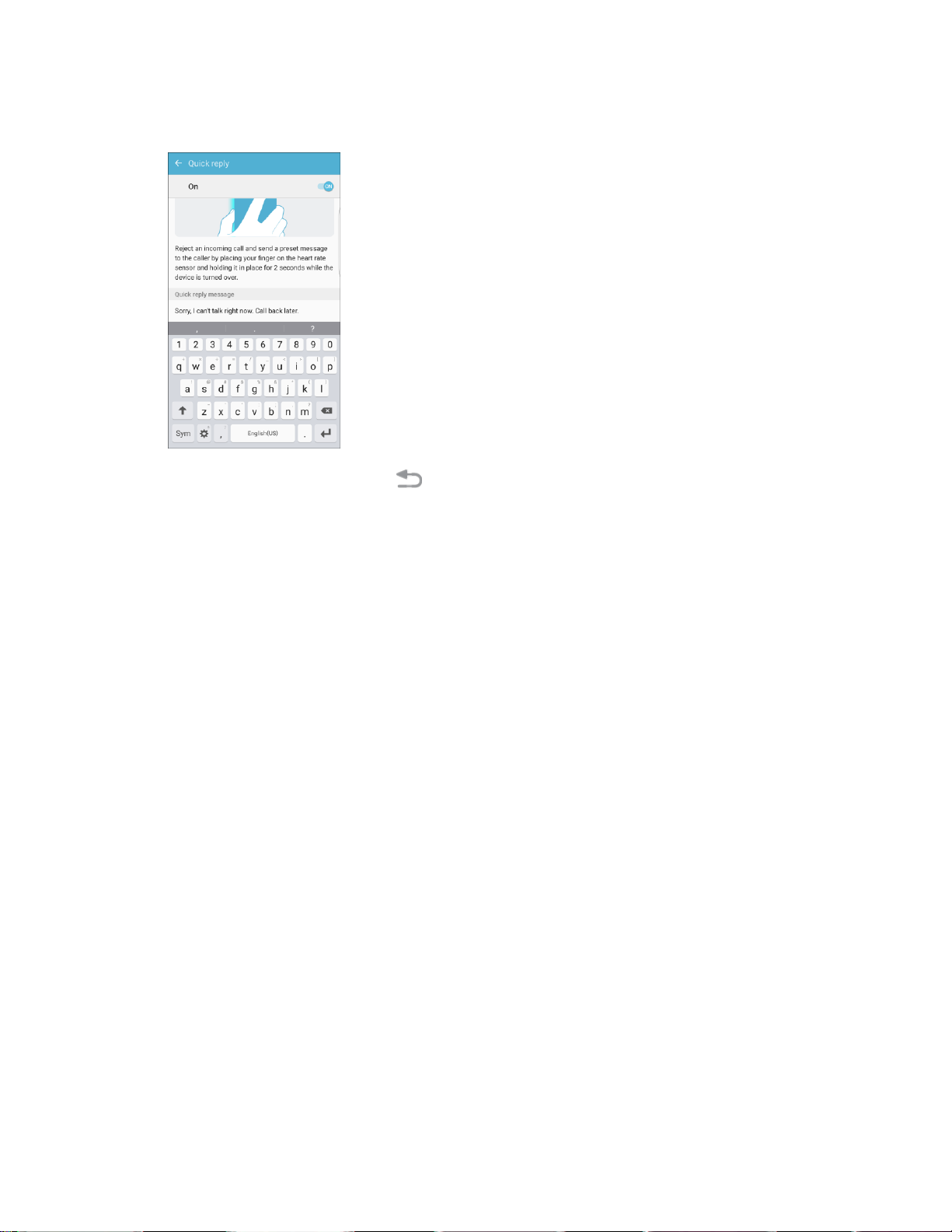
4. Tap the message to edit the text reply.
5. When finished, tap the Back key to save changes.
Edge Feeds
Edge feeds display select information and notifications on the Edge screen when the screen is turned off.
To view Edge feeds:
■ When the screen is turned off, quickly swipe your finger along the Edge screen in one direction,
and then back in the opposite direction.
For more information, see Edge Feeds Settings.
Tip: Depending on your settings, you may also be able to capture screenshots by swiping your palm
across the screen. See Advanced Features for details.
Basic Operations 25

App
Function/Service
1Weather
Receive real-time local weather information at any location in the world.
Access 7-day and hourly weather forecasts for your area.
Amazon (Amazon
Shopping)
Shop at Amazon™.com from your phone.
Applications
The following topics describe how to access the applications (apps) list and launch apps on your phone.
Launch Applications
All installed apps can be accessed and launched from the apps list.
1. From home, tap Apps .
The apps list opens.
2. Tap an app icon to launch the corresponding application.
The application opens.
Tip: Swipe left to view additional apps list screens. Some apps may reside within folders in the apps list;
to open these, tap the folder and then tap the app icon.
Apps List
The apps list expands to include any apps you download and install on your phone. The following table
outlines the primary apps that have been preinstalled on your phone.
Basic Operations 26

App
Function/Service
App Spotlight
Discover new apps from the Google Play store.
Calculator
Perform basic and advanced mathematical calculations.
Calendar
Use Calendar to create and manage events, meetings, and
appointments, organize your time, and be reminded of important events.
Camera
Take pictures and record videos using the front and rear cameras.
Chrome
Browse the Internet and bring your open tabs, bookmarks and address
bar data from your computer to your mobile device.
Clock
Set alarms, view time in time zones around the world, use a stopwatch,
set a timer, and use your phone as a desk clock.
Contacts
Store and manage contacts from a variety of sources, including contacts
you enter and save directly in your phone as well as contacts
synchronized with your Google account, compatible email programs
(including Exchange Server), and your Facebook™ friends.
Drive
Open, view, rename, and share your Google Docs™ and files. Located in
the Google folder in the Apps list.
Email
Send and receive email from a variety of email service providers.
Excel
Create and share spreadsheets quickly and easily with Microsoft® Excel®.
Located in the Microsoft folder in the apps list.
Facebook
Keep up with friends and family with the Facebook app. Share updates,
photos, and videos, as well as text, chat, and play games.
Galaxy Apps
Discover apps designed exclusively for your Galaxy device.
Gallery
View and edit pictures and watch videos that you have taken with your
phone’s camera or downloaded.
Gmail
Send and receive email with Gmail, Google’s web-based email service.
Located in the Google folder in the Apps list.
Google
Search not only the Internet, but also the apps and contents of your
device. Located in the Google folder in the Apps list.
Basic Operations 27

App
Function/Service
Hangouts
Meet friends and family online, share photos, host video calls, and send
SMS and Hangouts messages. Located in the Google folder in the Apps
list.
Instagram
Capture and share photos and videos with your friends. Customize what
you capture, and then share it on your feed or post it directly to your
friends. Located in the Social folder in the apps list.
Internet
Browse the Internet using a full-featured browser.
Lookout
Use Lookout® Mobile Security for key security options, such as anti-virus
and anti-malware technology, a lost and stolen device locater service, an
application privacy adviser, and a backup service.
Maps
Find your current location and get directions and other location‑based
information.
Memo
Organize your life by creating, editing, and managing memos.
Messages
Send and receive text and multimedia messages.
Messenger
Reach out to your friends and family with Facebook Messenger™, which
works just like texting. A data plan is required to use Messenger. Located
in the Social folder in the Apps list.
Music
Use Music to browse your music library, play songs, and create playlists.
You can also set songs as ringtones for incoming calls, or as alarm tones.
My Files
Manage your sounds, images, videos, Bluetooth® files, Android files, and
other data in one convenient location. Located in the Samsung folder in
the Apps list.
NASCAR Mobile
Use NASCAR™ Mobile to bring you what you, our fans, want directly to
your Android device. Follow NASCAR News, Video Highlights, and
immerse yourself even further into the NASCAR experience with driver
informational stats, plus more.
NextRadio
Listen to your favorite FM radio stations on the go with NextRadio®. Tune
in to any FM frequency in your area and listen to the radio without the
cost of streaming music.
OneDrive
Use OneDrive® for free online storage for all your personal files so you
can get to them from your Android device, computer, and any other
devices you use. Located in the Microsoft folder in the apps list.
Basic Operations 28

App
Function/Service
OneNote
Pages Manager
Manage up to 50 social media pages from your smartphone or tablet with
the Pages Manager app. You can check page activity, share with your
audience and see insights. Located in the Social folder in the apps list.
Phone
Make and receive phone calls.
Photos
Automatically back up your photos and videos to your Google Account.
Located in the Google folder in the Apps list.
Play Movies & TV
Watch movies and TV shows purchased from Google Play. You can
stream them instantly, or download them for viewing when you are not
connected to the Internet. You can also view videos saved on your
device. Located in the Google folder in the Apps list.
Play Music
Play music and audio files on your device. Located in the Google folder in
the Apps list.
Play Store
Find new apps, movies and TV shows, music, books, magazines, and
games in the Google Play store.
PowerPoint
Create and share presentations quickly and easily with Microsoft
PowerPoint®. Located in the Microsoft folder in the apps list.
S Health
Manage your health with S Health wellness application. Set fitness goals,
check your progress, and keep track of your overall health.
S Voice
Use the S Voice™ voice recognition application to activate a wide variety
of functions on your phone.
Samsung Gear
Connect your device to your Samsung Gear using this application.
Located in the Samsung folder in the apps list.
Samsung Milk Music
Stream music with a radio service that offers a simple way to find the
music that is right for you. With a library of over 13 million songs and
200+ stations, the interactive dial makes it easy to skim through stations
to find the perfect soundtrack for the moment. Located in the Samsung
folder in the Apps list.
Samsung Pay
Use your phone to pay at more places than any other mobile payment
service out there, from the grocery store to the coffee shop to your
favorite department store.
Stay organized using text, pictures, or audio notes. Create Quick Notes or
review and edit shared OneNote notebooks using OneDrive. Located in
®
the Microsoft folder in the apps list.
Basic Operations 29

App
Function/Service
Samsung+
Get live help, discover new features, and unlock promotions for your
Samsung device.
Settings
Configure settings and options on your phone.
SideSync
Easily share screens, windows, and data between a PC and a Samsung
Android device with SideSync.
Sprint Family Locator
Use Sprint Family Locator to locate any phone on your Sprint family plan
instantly—from your mobile phone, tablet or computer.
Sprint Fun & Games
Download new apps and games from Sprint.
Sprint Music Plus
Purchase, download, and play music, ringtones, and ringback tones for
your phone.
Sprint TV & Movies
Use Sprint TV & Movies to watch live TV and access movies and other on
demand entertainment on the go.
Sprint Worldwide
Access information about Sprint Worldwide international voice and data
service.
Sprint Zone
Access your Sprint account, get device information and help, find
recommended apps, and more.
Video
View videos on your phone.
Voice Recorder
Record voice memos and share them with others. Located in the
Samsung folder in the apps list.
Voice Search
Search the Internet and your phone using voice commands. Located in
the Google folder in the apps list.
Voicemail
Use Visual Voicemail for quick and easy access to your voicemail. Now
you can find exactly the message you are looking for without having to
listen to every voicemail message first.
Word
Create and share word processing documents quickly and easily with
Microsoft® Word. Located in the Microsoft folder in the apps list.
YouTube
View and upload YouTube™ videos from your device.
Note: Available apps are subject to change.
Basic Operations 30

Phone Number
Follow the instructions below to display your phone’s wireless phone number.
1. From home, tap Apps > Settings > About device .
2. Tap Status > Sim card status.
You will see the number listed under My phone number.
Basic Operations 31

Airplane Mode
Airplane mode turns off all functions that emit or receive signals, while leaving your phone on so you can
use apps that do not require a signal or data.
To turn on Airplane mode:
■ Pull down the status bar and tap Airplane mode > Turn on.
Your phone is now in Airplane mode. You will see the Airplane mode icon in the status
bar.
To turn off Airplane mode:
■ Pull down the status bar and tap Airplane mode .
Your phone’s wireless connection features are now restored.
Enter Text
You can type on your phone using the touchscreen Samsung keyboard or Google voice typing.
Samsung Keyboard
Use the touchscreen Samsung keyboard for entering text. The keyboard appears automatically when you
tap a text entry field, and can be used in either portrait or landscape mode. You can also use the Google
Voice™ typing option to enter text using your voice (see Google Voice Typing for details).
The Samsung keyboard offers a traditional QWERTY keyboard setup for entering text by tapping keys
(like on a computer), along with enhancements and options that allow you to enter text faster and more
accurately, such as continuous key input, personalized usage dictionaries, and more.
Note: Depending on which app you are using (Messages, Email, etc.), the keyboard appearance may
differ.
Basic Operations 32

Assigning the Samsung Keyboard for Text Entry
If you have multiple text input methods installed on your device, you can select the Samsung keyboard to
be your default text input method from Settings, or you can choose it at any time while entering text.
Note: The Samsung keyboard is the default text input method on your phone. Additional keyboards and
input methods are available for download at the Google Play store. See Google Play Store.
From Settings:
■ From home, tap Apps > Settings > Language and input > Default keyboard >
Samsung keyboard.
While entering text:
1. While entering text, drag down from the top of the screen to open the notification panel.
2. Tap Select keyboard, and then choose Samsung keyboard.
Use Samsung Keyboard to Enter Text
■ Tap keys to enter text. While entering text, use these options:
If you make a mistake, tap Delete to delete incorrect characters. Touch and hold Delete
to delete a whole word or field.
Tap Shift to change the case of the text (the arrow will turn blue). Tap Shift twice to
switch to all capitals (the key will turn blue).
Tap Symbols to switch to a symbols keyboard. There are two symbol keyboards; to
switch between them, tap Symbols (1 of 2) or Symbols (2 of 2) .
Tap Google voice typing to switch to Google Voice typing to enter text by speaking. See
Google Voice Typing.
Touch and hold Options to open an options menu. Select from the following options.
• Voice input to switch to Google voice typing.
• Clipboard to attach a screenshot or other item from the clipboard.
• Emoticon to display a list of emoticons.
• Keyboard settings to view the Samsung keyboard settings menu.
If you have more than one language selected in Samsung Keyboard settings, you can swipe
your finger over to switch between languages.
Basic Operations 33

Configure Samsung Keyboard
■ From home, tap Apps > Settings > Language and input > Samsung keyboard.
Google Voice Typing
Google Voice typing uses Google voice recognition to convert speech to text.
Use Google Voice Typing to Enter Text
1. While entering text, drag down from the top of the screen to open the notification panel, and then
tap Select keyboard > Google voice typing.
– or –
Tap Voice input on the Samsung keyboard.
– or –
Touch and hold Options on the Samsung keyboard, and then tap Voice input .
2. Speak into the microphone and watch your text being entered onscreen.
3. If the text is incorrect, select it and tap Delete .
4. Once you have completed entering your text, tap Exit . The keyboard will reappear.
Note: You can assign a new language to Google voice typing. Tap Settings > Languages and tap a
language to select it. To add more languages, tap Settings > Languages, tap the language(s) you
want to add, tap Save, and then tap the Back key .
Configure Google Voice Typing
■ From home, tap Apps > Settings > Language and input > Google voice typing.
Basic Operations 34

Tips for Editing Text
Your phone gives you many options to make entering text easier, including copying, cutting, and pasting
text, using voice-to-text input, customizing the user dictionary, using predictive text, and more.
■ Double-tap or touch and hold text to highlight it, and then select from the following options:
Select all: Highlights all the text in the field.
Cut: Removes the selected text and saves it to the clipboard.
Copy: Copies the selected text to the clipboard.
Share via: Send the text with others using a variety of sharing methods.
Paste: Insert the last copied or cut text into the current field.
Clipboard: Display the clipboard to choose previously cut or copied text.
Dictionary: Access your personal dictionary.
Google Account
You will need a Google Account to access several phone features such as Gmail, Google Maps™,
Hangouts, and the Google Play applications. Before you are able to access Google applications, you
must enter your account information. These applications sync between your phone and your online
Google Account.
Google Account Cautions
Be sure not to forget your Google Account ID or password.
Create a Google Account
If you do not already have a Google Account, you can create one online or by using your phone.
Note: You can also create and sign into your Google/Gmail account through your phone’s Setup
application.
Note: Although you need a Gmail account to use certain features of your phone, such as Google Play,
you do not need to use Gmail as the default account for your phone.
Create a Google Account Online
1. From a computer, launch a Web browser and navigate to google.com.
2. On the main page, click Sign in.
3. Click Add account > Create an account, and then follow the prompts to create your free
account.
Basic Operations 35

4. Look for an email from Google in the email box you provided, and respond to the email to confirm
and activate your new account.
Create a Google Account Using Your Phone
1. From home, tap Apps > Settings > Accounts .
2. Tap Add account.
Basic Operations 36

3. Tap Google > Or create a new account.
4. Enter your First name and Last name, and then tap Next.
Basic Operations 37

5. Enter a desired Username, and then tap Next.
6. When prompted, enter and re-type a password. Then tap Next.
Basic Operations 38

7. Enter a valid phone number to help you recover your Google Account and password if you ever
forget it, and then tap Next. To skip this step, tap Skip.
.
Note: When setting up a new Google Account, either on your phone or online, you will be prompted to
add a secondary email address. Enter a second Gmail address or any other email address from which
you currently send and receive email. This address is used to authenticate your account should you ever
encounter problems or forget your password. It is strongly encouraged for Android users so you can
regain access to Google services and purchases on your phone.
8. Read the Google Terms of Service, Privacy Policy, and other legal documents, and then tap I
agree.
Basic Operations 39

9. Your phone connects with the Google servers and displays your account information. Tap Next.
10. Configure your Google data backup and communication, and then tap Next.
Basic Operations 40

11. If desired, you can set up payment options for purchases through the Google Play store, and then
tap Next.
You are signed in to your new Google Account.
Your Google account is listed in Apps > Settings > Accounts .
Basic Operations 41

Sign In to Your Google Account
If you have a Google Account but have not yet signed in with your phone, follow these instructions to sign
in to your Google Account.
1. From home, tap Apps > Settings > Accounts .
2. Tap Add account.
Basic Operations 42

3. Tap Google.
4. Tap Enter your email, enter your Gmail address, and then tap Next.
Basic Operations 43

5. Enter your password and tap Next.
6. Read the Google Terms of Service, Privacy Policy, and other legal documents, and then tap
Accept.
Basic Operations 44

7. Configure your Google data backup and communication, and then tap Next.
8. Set up payment information for use in the Google Play store, and then tap Next.
You are now signed in to your Google Account, and your phone will start synchronizing with
your Google Account.
Basic Operations 45

Your Google account is listed in Apps > Settings > Accounts .
Note: Depending on your Google Account history, you may see a Get your apps & data screen instead
of the Sync your account screen in step 8 above. Follow the prompts to complete your setup in either
case.
Factory Reset Protection
When you sign in to a Google Account on your device, Factory Reset Protection is turned on. Factory
Reset Protection (FRP) prevents other people from using your device if it is reset to factory settings
without your permission. For example, if your device is lost or stolen and a factory data reset is
performed, only someone with your Google Account username and password can use the device.
You will not be able to access the device after a factory data reset if you do not have your
Google Account username and password. For more information, see Factory Data Reset.
Caution: You should remove your Google Account before shipping your device to Samsung or any other
service provider for service and before resetting the device to factory settings.
Enable Factory Reset Protection
Adding a Google Account to your device automatically turns on the Factory Reset Protection (FRP)
security feature. For more information, see google.com.
Disable Factory Reset Protection
To disable FRP, remove all Google Accounts from the device.
1. From home, tap Apps > Settings .
2. Tap Accounts > Google.
3. Tap More > Remove account.
Basic Operations 46

Google Play Store
Google Play is the place to go to find new Android apps, books, movies, and music for your phone.
Choose from a wide variety of free and paid content ranging from productivity apps and games to
bestselling books and blockbuster movies and music. When you find what you want, you can easily
download and install it on your phone.
To access the Google Play store app, you must first connect to the Internet using your phone’s Wi-Fi or
mobile data connection and sign in to your Google Account. See Browser and Sign In to Your Google
Account for details.
Installing Applications
Many different kinds of applications can be installed on your phone from Google Play (provided by
Google Inc.). The company is not responsible in any way for user-installed applications (quality,
reliability, legality, fitness for a purpose, credibility, accuracy, etc.) or resulting malfunctions (viruses,
etc.).
Important: Our policies often do not apply to third-party applications. Third-party applications may access
your personal information or require us to disclose your customer information to the third-party application
provider. To find out how a third-party application will collect, access, use, or disclose your personal
information, check the application provider’s policies, which can usually be found on their website. If you
aren’t comfortable with the third-party application’s policies, do not use the application.
Find and Install an App
When you install apps from Google Play app and use them on your phone, they may require access to
your personal information (such as your location, contact data, and more) or access to certain functions
or settings of your phone. Download and install only apps that you trust.
1. From home, tap Apps > Play Store .
2. When you open the Google Play store app for the first time, the Terms of Service window will
appear. Tap Accept to continue.
3. Browse through the categories (Apps & Games or Entertainment), find an item you are
interested in, and tap the name.
Browse through featured apps. Scroll through the list of featured apps when you open Google
Play.
Search for an app. Tap the Google play search field, enter the name or type of app you are
looking for, and then tap on the keyboard.
4. Tap an app to read a description about the app and user reviews.
5. Tap Install (for free applications) or the price (for paid applications).
Note: If you did not set up a payment option during phone setup or when adding your Google Account,
you will be prompted to add a payment method when making a purchase from Google Play.
Basic Operations 47

6. The subsequent screen notifies you whether the app will require access to your personal
information or access to certain functions or settings of your phone. If you agree to the conditions,
tap Accept (for free apps) or Accept and then Buy (for paid apps) to begin downloading and
installing the app.
The selected app is downloaded and installed on your phone.
Warning: Read the notification carefully! Be especially cautious with applications that have access to
many functions or a significant amount of your data. Once you tap OK on this screen, you are responsible
for the results of using this item on your phone.
Purchasing Applications
Purchase apps at your own risk. The company is not responsible for any disadvantage resulting for
user or third parties.
Request a Refund for a Paid App
If you are not satisfied with an app, you can ask for a refund within 15 minutes of the purchase. Your
credit card or other payment method is not charged and the app is uninstalled from your phone.
If you change your mind, you can install the app again, but you cannot request a refund a second time.
1. From home, tap Apps > Play Store .
2. Tap Menu > My apps.
3. Tap the app to uninstall for a refund. The details screen for the app opens.
4. Tap Refund, and then tap Yes to confirm. Your app is uninstalled and the charge is cancelled.
Basic Operations 48

Update an App
Depending on your settings, many apps will update automatically, or you can update apps directly from
the Play store app.
Update an App Directly
1. From home, tap Apps > Play Store .
2. Tap Menu > My apps.
3. Tap the app you want to update, and then tap Update > Accept.
The app update is downloaded and installed.
Basic Operations 49

Set Automatic App Updates
1. From home, tap Apps > Play Store .
2. Tap Menu > My apps.
3. Tap the app you want to set for auto-update, and then tap More options > Auto-update.
The app is set to update automatically whenever an update becomes available.
Note: Automatic updates are unavailable for some apps.
Basic Operations 50

Uninstall an App
You can uninstall any app that you have downloaded and installed from Google Play.
1. From home, tap Apps > Play Store .
2. Tap Menu > My apps.
3. On the Installed screen, tap the app you want to uninstall, and then tap Uninstall > OK.
The app is uninstalled and removed from your phone.
Basic Operations 51

Get Help with Google Play
The Google Play store app offers an online help option if you have questions or want to know more about
the app.
1. From home, tap Apps > Play Store .
2. Tap Menu > Help & Feedback.
Your phone will display the Google Play store Help page, where you will find comprehensive,
categorized information about Google Play. Tap Browse all articles to browse the full help
menu, or tap Search help to search for specific topics.
Basic Operations 52

Lock and Unlock Your Screen
Your phone allows you to quickly turn the screen off when not in use and to turn it back on and unlock it
when you need it.
Turn the Screen Off When Not in Use
To quickly turn the screen off, press the Power key. Pressing the Power key again or receiving an
incoming call will turn on your phone screen and show the lock screen.
To save battery power, the phone automatically turns off the screen after a certain period of time when
you leave it idle. You will still be able to receive messages and calls while the phone’s screen is off.
Note: For information on how to adjust the time before the screen turns off, see Display Settings.
Basic Operations 53

Turn the Screen On and Unlock It
1. To turn the screen on, press the Power key.
The lock screen appears.
2. Swipe your finger across the screen to unlock it.
The screen is unlocked.
If you have set up a screen lock, you will be prompted to draw a pattern, enter a password or
PIN, or scan your fingerprint. See Screen Lock.
Basic Operations 54

Update Your Phone
From time to time, updates may become available for your phone. You can download and apply updates
through the Settings > System update menu.
Software Update Cautions
During update: The phone cannot be used until the software update is complete. It may take time to
update your phone’s software.
Signal during update: Update your phone where signal reception is good, and do not change
location during the update process. Make sure the battery is adequately charged before beginning an
update. A weak signal or low battery during an update may cause the update to fail. An update failure
may disable the phone.
Other functions during update: Other phone functions cannot be used during a software update.
Update Your Phone Software
You can update your phone's software using the System update option.
Before Updating Your Phone
Updating your phone may result in a loss of saved data depending on the condition of your phone
(malfunctioning, damaged, water seepage, etc.). You must back up all critical information before updating
your phone firmware.
Back Up All Data Prior to Update
To back up your Gmail information:
1. From home, tap Apps > Settings > Accounts > Google > [your account].
2. Tap On/Off to enable backup of each item.
3. Tap More > Sync now to sync your Google Account information.
To back up your Exchange Mail information:
1. From home, tap Apps > Settings > Accounts > Microsoft Exchange ActiveSync.
2. Tap On/Off to enable backup of each option (Calendar, Contacts, Email, Tasks).
3. Tap More > Sync now to sync your Microsoft
®
Exchange ActiveSync information.
Basic Operations 55

To back up your Google apps:
Your Google app purchases are saved remotely and can be re-installed after the update is applied.
1. From home, tap Apps > Play Store .
2. Tap Menu > My apps > All tab.
3. Scroll through the list of previously downloaded Google apps and choose those you wish to
reinstall.
4. Follow the prompts.
Update Your Phone’s Software
Once you have backed up all your data, use the Update now option to update your phone’s software.
■ From home, tap Apps > Settings > System Update > Update now.
Your phone automatically downloads and installs any available updates. You may be
required to power your phone off and back on to complete the software upgrade.
– or –
1. Locate the System Update Available icon on the notification panel.
2. Slide the status bar down.
3. Tap System Update Available to open the System Updates screen.
4. Tap Download and follow the prompts. The downloading icon appears within the status bar to
indicate the phone is downloading the necessary files.
5. Follow the prompts to install the update and restart your phone.
Basic Operations 56

Confirm Your Current Phone Software
1. From home, tap Apps > Settings > About device .
2. Locate the Software version read-only field.
Basic Operations 57

Update Your Profile
This option allows you to automatically update your online user profile information. If you choose to
change your user name and select a new one online, you must then update the user name on your
phone.
1. From home, tap Apps > Settings > System Update > Update Profile.
2. Follow the prompts.
The phone will download and install the profile update and you will see a confirmation when
completed.
Note: If your data services or account syncing ever seems to go out unexpectedly, use this feature to
reconnect with the network.
Basic Operations 58

Update Your PRL
This option allows you to download and update the PRL (preferred roaming list) automatically.
1. From home, tap Apps > Settings > System Update > Update PRL.
2. Follow the prompts.
The phone will download and install the PRL update and you will see a confirmation when
complete.
Basic Operations 59

Item
Description
Status area
The status area of the status bar (on the right) displays phone and
service status information such as signal strength, battery status, Wi-Fi
and data connectivity, ringer status, and time.
Your Phone's Home Screen
The following topics describe how to use and customize your phone’s home screen, understand the
status bar, and use the notification panel.
Home Screen Basics
The home screen is the starting point for your phone’s applications, functions, and menus. You can
customize your home screen by adding application icons, shortcuts, folders, widgets, and more.
Home Screen Layout
Your home screen extends beyond the initial screen. Swipe the screen left or right to display additional
screens.
Your Phone's Home Screen 60

Item
Description
Status bar
The status bar displays icons to notify you of your phone’s status (on
the right side) and notifications (on the left side).
Widget
Widgets are self-contained onscreen apps that reside on your phone’s
home screen.
Application icons
Application icons are shortcuts to favorite applications. You can add
and remove these shortcuts as you wish.
Applications (apps) list
Tap to open the applications (apps) list. The apps list key is a primary
shortcut available from all home screens.
Primary shortcuts
Primary shortcuts are application shortcuts that appear in the same
location on all of your phone’s home screens. These are customizable
except for the Applications (Apps) shortcut, which remains static.
Notification area
The notification area of the status bar (on the left) displays notifications
for incoming messages, missed calls, application updates, and more.
Note: The indicator above the primary shortcuts lets you know your current screen position.
Tip: Press the Home key to return to the main home screen from any other screen.
Extended Home Screens
In addition to the main home screen, your phone features extended home screens to provide more space
for adding icons, widgets, and more. Press the Home key to display the main home screen and then drag
across the screen to move from the main screen to an extended screen.
● Swipe left or right to go to an extended home screen.
● While on an extended screen, press the Home key to return to the main home screen.
Your Phone's Home Screen 61

Add Home Screens
If you want to set up more shortcuts or widgets than you have space for, you can add more home
screens.
1. Touch and hold an empty area on a home screen.
2. Scroll through the thumbnail screens to the right until you see a blank screen with a + sign.
3. Tap to add the screen.
A new blank home screen will be added to the far right of your screens.
Your Phone's Home Screen 62
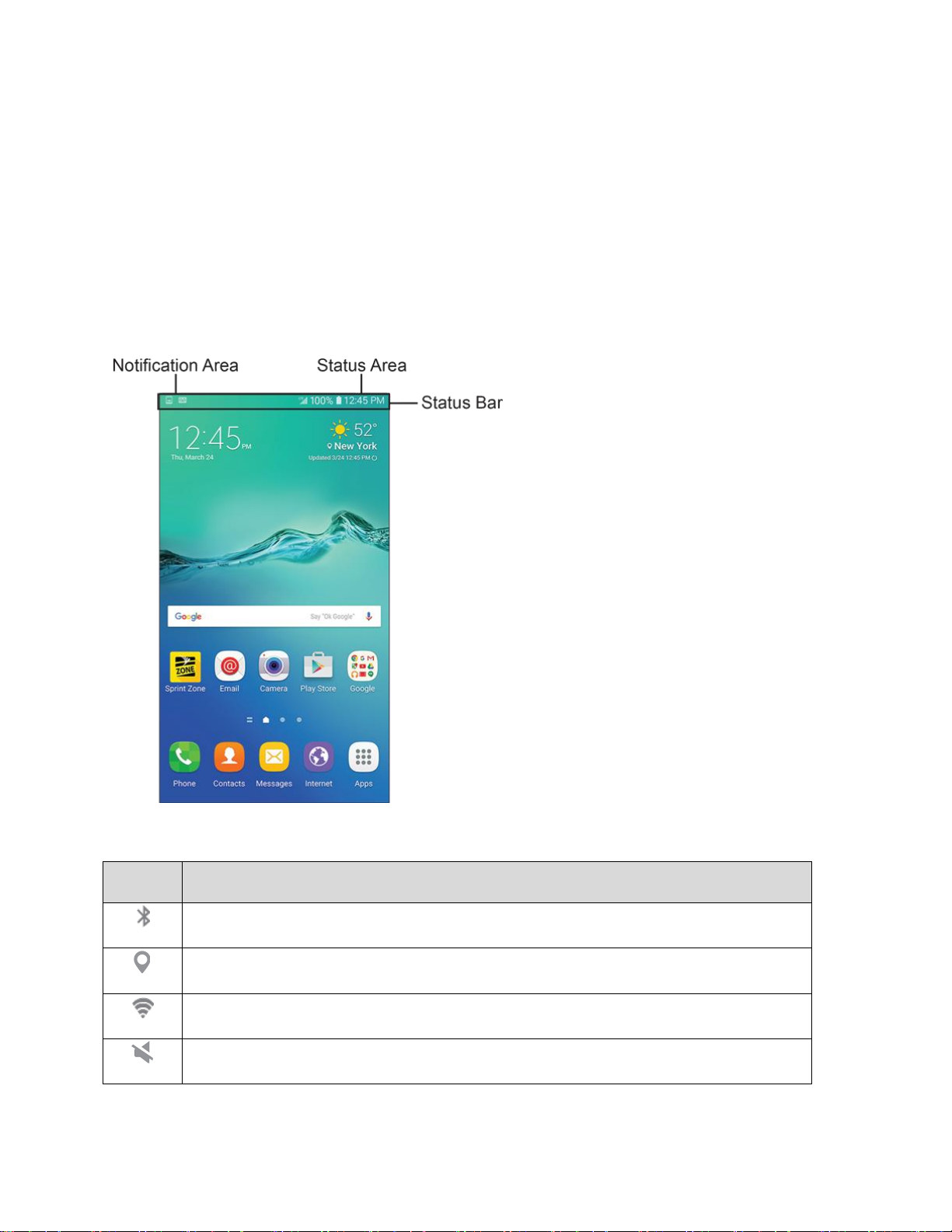
Icon
Status
Bluetooth: Bluetooth is active.
GPS: GPS is active.
Wi-Fi: Wi-Fi is active.
Mute mode: Mute mode is enabled.
Status Bar and Notification Panel
Your phone’s status and notifications are available at a glance at the top of the screen.
Status Bar
The status bar at the top of the home screen provides phone and service status information on the right
side and notification alerts on the left. To view the notification panel or access the quick settings menu,
tap the status bar and drag it down.
Status Bar Layout
Main Status Icons
Your Phone's Home Screen 63
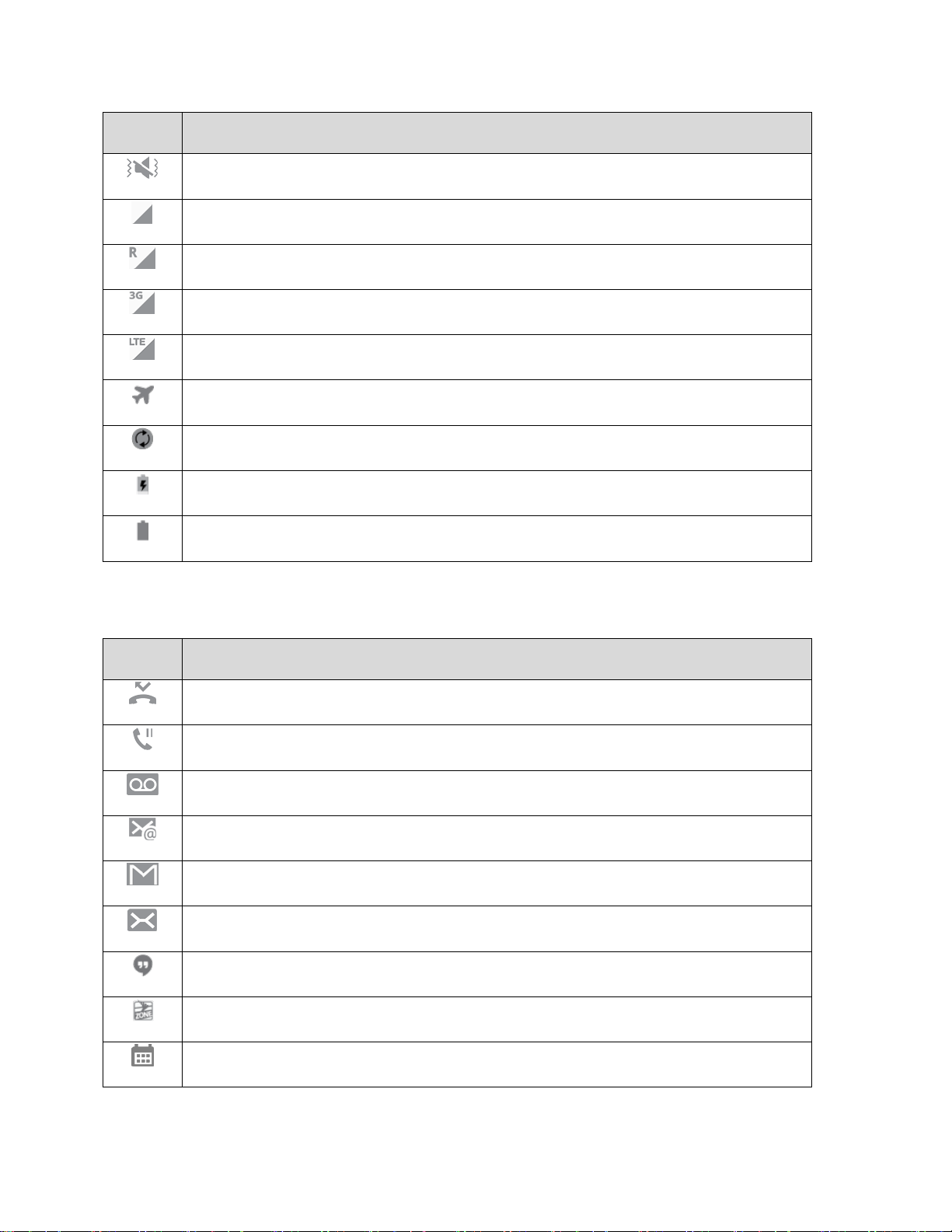
Icon
Status
Vibrate mode: Vibrate mode is enabled.
Signal strength: Cellular network signal strength is displayed.
Roaming signal strength: Roaming network signal strength is displayed.
3G: The device is connected to a 3G wireless network.
4G LTE active: The device is connected to a 4G LTE wireless network.
Airplane mode: Airplane mode is active.
Sync: Sync is active.
Battery charging: Battery is charging.
Battery full: Battery is fully charged.
Icon
Notification
Missed call: A call has been missed.
Call on hold: A call is on hold.
New voicemail: New voicemail message has been received.
New email: New email has arrived.
New Gmail: New Gmail has arrived.
New message: New text or MMS message
New Hangouts message: New Hangouts message has arrived.
New Sprint Zone message: New Sprint Zone message has arrived.
Event: A calendar event is approaching.
Main Notification Icons
Your Phone's Home Screen 64

Icon
Notification
USB: A USB connection is active.
Alarm: An alarm has been set.
Emergency alert: A new Emergency alert has arrived.
Update available: An app update is available from the Google Play store.
File upload in progress: File is being uploaded or sent.
File download in progress: Download of a file or app is in progress.
Update successful: An app or software update was successful.
Keyboard in use: Keyboard is in use.
More notifications available: View additional notifications.
Notification Panel
Your phone’s notifications appear at the left side of the status bar, and you can access the full notification
panel by pulling down the status bar. From there, you can check notifications, download updates, open
messaging apps, use the quick settings menu, and more.
Open the Notification Panel
■ Slide the status bar down. Slide your finger down from the top of the screen.
The notification panel opens. To check notifications, tap an item in the list.
Your Phone's Home Screen 65

Close the Notification Panel
■ Slide the notification panel up. (Slide your finger up from the bottom of the screen.)
– or –
Tap the Back key to close the notification panel.
Notification Panel Layout
The notification panel gives you access to notifications, brightness control, settings, and the quick settings
menu.
Your Phone's Home Screen 66

Notification Panel Quick Settings
The Quick Settings list at the top of the notification panel lets you quickly access frequently used settings
options. Scroll left or right to display all available settings, and tap an icon to turn the selected feature on
or off.
You can customize which settings are available in your Quick Settings list.
1. From a home screen, drag the status bar down to display the notification panel.
2. Tap Expand > Edit to display the quick settings panel options.
3. Drag buttons to arrange which options appear in the quick settings panel.
You will see two sets of buttons, Active buttons on top and Available buttons below.
• You can have ten buttons active in the quick settings panel. These appear in the Active
buttons list.
• There will additional buttons shown in the Available buttons list. These are not currently
active in the quick settings panel.
To add, remove, or move a button, touch and hold it and move it to the desired location.
4. Tap Done when you are finished.
Note: You can only move buttons from Active to Available or vice-versa if there is space in the destination
area. For example, if there are already ten Active buttons, you will need to move one to Available before
dragging a different Available button up to the Active area.
Your Phone's Home Screen 67

S Finder
Search your device for apps, contacts, messages, email, files, settings, and more.
1. Open the notification panel by sliding your finger down from the top of the screen.
The notification panel opens.
2. Tap Expand > S Finder.
3. Tap the Search field and enter search criteria.
4. Tap an item to view or launch.
Your Phone's Home Screen 68

Quick Connect
Quickly connect wirelessly to nearby devices that support Quick connect, Wi-Fi Direct, Screen mirroring,
and devices that can share media via Wi-Fi.
1. Open the notification panel by sliding your finger down from the top of the screen.
The notification panel opens.
2. Tap Quick connect.
Your device scans for nearby available devices.
3. Tap a device and follow the prompts to connect.
Your Phone's Home Screen 69

To set your device visibility:
■ Tap More > Settings > Device visibility for options:
Visible to all: Your device will always be visible to other devices.
Visible to contacts: Your device will always be visible to contacts only.
Only when Quick connect turned on: Your device will only be visible to other devices when
Quick connect is turned on.
Tip: For more information about Quick connect, tap More > Help from the connections screen.
Multi Window
Multitask by using multiple applications at the same time
Activate Multi Window
Apps that support Multi window™ display together on a split screen. You can switch between the apps,
adjust the size of their display on the screen, and copy information from one app to the other.
Note: Multi window is not available for all apps.
1. From any screen, touch and hold Recent apps .
2. Tap two apps that support Multi window to open them in split screen view.
– or –
If you are currently using an app that supports Multi window, tap another app to add it in split
screen view.
You can also launch recently used apps directly into Multi window view:
1. From any screen, touch and hold Recent apps .
Recently used apps that support Multi window have a Multi window icon in their title bar.
2. Tap Multi window in the title bar to launch an application in split screen view.
Other recently used apps that support Multi window display below the launched app.
3. Tap an app shortcut to add it to the split screen view.
Note: Only applications that support Multi window have the Multi window icon.
Your Phone's Home Screen 70

Window Controls
Use Window controls to switch windows, drag and drop content, minimize or maximize windows, or to
close a window.
1. Select an app window, and then tap Window controls in the middle of the window border.
2. The following options are available:
Switch windows: Switch locations between Multi window apps.
Drag and drop content: Move items between the app windows. Drag an item to share
from one window to another. Not all applications support this feature.
Minimize window: Minimize the selected app window. This turns the app into a circular,
movable icon that can be opened by tapping on it.
Maximize window: Open the selected app window in full screen view.
Close app: Close the selected app.
Customize the Home Screen
Learn how to set the wallpaper and add, move, or remove shortcuts, widgets, and folders from the home
screen.
Operations for Rearranging the Home Screen
● Moving Widgets and Icons: From home, touch and hold an item and then drag it to the desired
location.
● Deleting Widgets and Icons: From home, touch and hold an item and then drag it to Remove.
● Displaying the Home Screen Menu: From home, touch and hold an empty space to display the
Home Screen menu. Menu options include Wallpapers, Widgets, Themes, and Screen grid.
Your Phone's Home Screen 71

Change the Wallpaper
Select and assign your phone’s background wallpaper.
1. From home, touch and hold an empty space, and then tap Wallpapers .
You can also access the wallpaper menu through settings. From home, tap Apps >
Settings > Wallpaper .
2. Tap Home screen (from the top left), and then tap an option to select the wallpaper.
Home screen: Set the background wallpaper for your home screen.
Lock screen: Set the wallpaper for your phone’s lock screen.
Home and lock screens: Set a wallpaper for both your home screen and your lock screen.
Your Phone's Home Screen 72
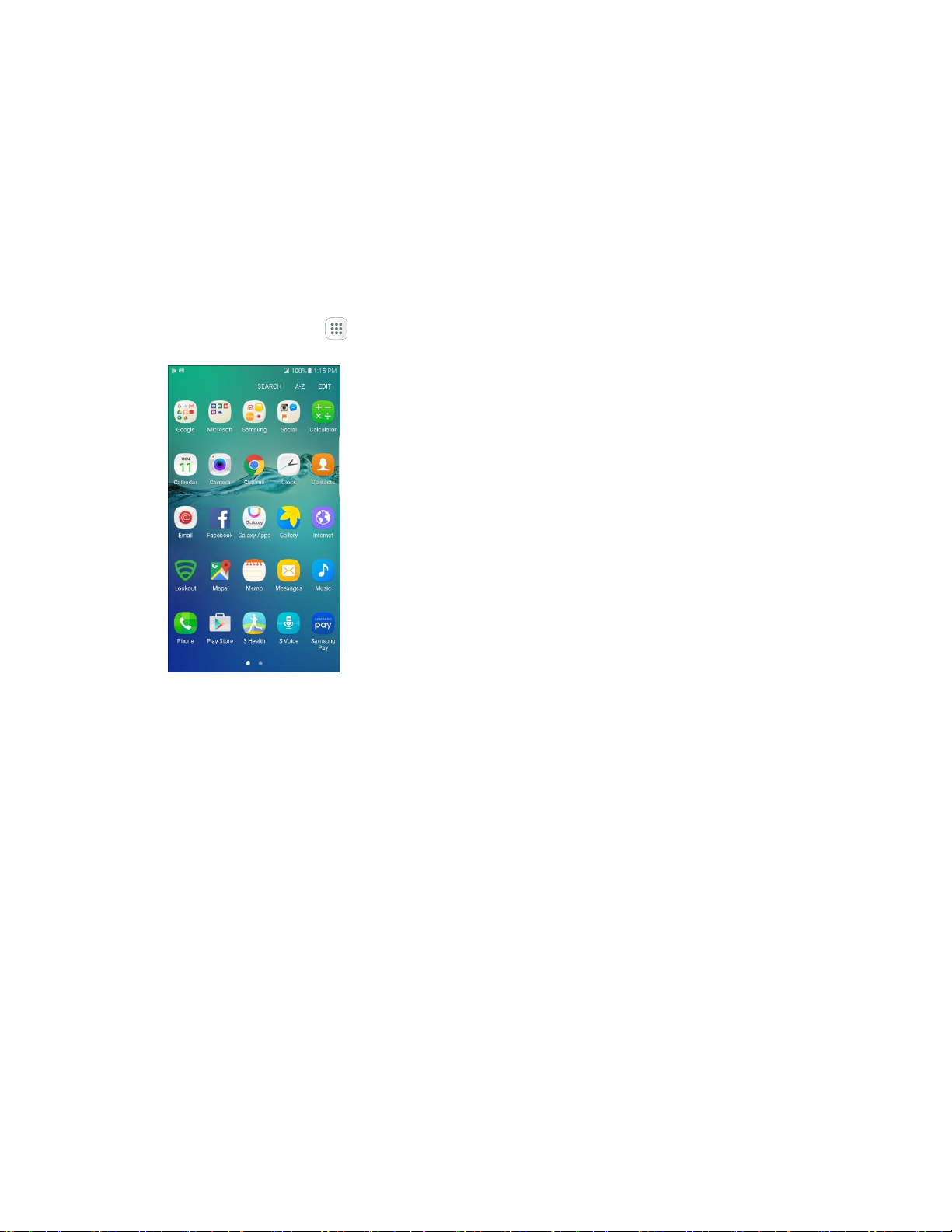
3. Select a wallpaper and tap Set as wallpaper.
The wallpaper is set.
Note: Tap On/Off next to Wallpaper motion effect to enable or disable this feature. It allows the
wallpaper to shift slightly as you move the device, creating a 3D effect.
Add Shortcuts to the Home Screen
You can add shortcuts for quick access to favorite apps from the home screen.
1. From home, tap Apps .
The Apps list opens.
2. Touch and hold an app icon.
The icon will disengage and you will see thumbnails of your home screens.
3. Drag the icon to an empty location on one of the home screens.
The shortcut is added to the home screen.
Your Phone's Home Screen 73

Add Widgets to the Home Screen
You can add widgets to your phone’s home screen. Widgets are self-contained apps that display on a
home screen. Unlike a shortcut, the Widget works like as an onscreen application. There are all kinds of
widgets, including links to a specific contact, Internet bookmarks, Gmail and email accounts, and many
others.
1. From home, touch and hold an empty space, and then tap Widgets .
2. Touch and hold a widget icon.
The icon will disengage and you will see thumbnails of your home screens.
3. Drag the icon to an empty location on one of the home screens.
The widget is added to the home screen.
Your Phone's Home Screen 74

Add Folders to the Home Screen
You can group home screen shortcuts into folders for convenient access.
1. From home, touch and hold a shortcut you want to place in a folder, and then drag it on top of
another shortcut and release it.
2. Type a name for the folder and tap Back .
A new folder is created.
3. To add more app shortcuts to the folder, touch and hold a shortcut and drag it on top of the new
folder.
The new shortcut is added to the folder.
Change Folder Names
Once you have added folders, you can change the name easily from the folder display.
1. From home, tap the folder to open it, and then tap the folder name.
2. Type a new name and then tap Done.
Change the Folder Color
You can change the color of a folder.
1. From home, tap the folder to open it.
2. Tap and select a color.
Your Phone's Home Screen 75

Phone App
The following topics outline the use of your device’s phone app to place and receive calls, use voicemail,
set up and manage contacts, and more.
Place and Answer Calls
The following topics describe how to directly dial calls, how to answer incoming calls, and how to use the
in-call screen options.
Adjust In-Call Volume
■ Adjusting Call Volume: Press the Volume key up or down during the call.
Troubleshooting
Problem: Difficulty during call.
Solution 1: It may not be possible to make a call properly in a noisy location.
Solution 2: When calling using Speaker, check the call volume. Raising the call volume may make
calling difficult.
Problem: Sound pops momentarily during a call.
Solution: Are you changing location while calling? Sound pops when signal is weak and the phone
switches to a different area.
Phone App 76

Call Using the Phone Dialer
The most “traditional” way to place a call is by using the phone’s dialer screen.
1. From home, tap Phone to display the phone screen.
2. The phone app opens. If necessary, tap Keypad to display the keypad.
3. Tap the number keys on the keypad to enter the phone number.
As you enter digits, Smart dial searches for contacts that match. If you see the number you
want to dial, tap the contact to fill in the number on the keypad.
Phone App 77

4. Tap Dial to call the number.
The phone dials the number. The call begins when the other party answers.
5. To end the call, tap End .
The call ends.
Troubleshooting
Problem: Call does not connect.
Solution 1: Was the number dialed using the correct area code?
Solution 2: Are you in an area with poor wireless coverage? Try calling again from another area.
Call Emergency Numbers
You can place calls to 9-1-1 even if the phone’s screen is locked or your account is restricted.
To call the 9-1-1 emergency number when the phone’s screen is locked with a screen lock:
1. From the lock screen, swipe the Phone shortcut up, and then tap Emergency call.
2. Tap 9-1-1 and tap Dial .
As long as you are in an area covered by wireless service, the emergency call is placed.
To call the 9-1-1 emergency number normally or when your account is restricted:
1. Unlock the screen. For more information, see Lock and Unlock Your Screen.
2. From home, tap Phone .
If necessary, tap Keypad to display the keypad.
Phone App 78

3. Tap 9-1-1 and tap Dial .
As long as you are in an area covered by wireless service, the emergency call is placed.
Enhanced 9-1-1 (E 9-1-1) Information
This phone features an embedded Global Positioning System (GPS) chip necessary for utilizing E 9-1-1
emergency location services where available.
When you place an emergency 9-1-1 call, the GPS feature of your phone seeks information to calculate
your approximate location. Depending on several variables, including availability and access to satellite
signals, it may take up to 30 seconds or more to determine and report your approximate location.
Important: Always report your location to the 9-1-1 operator when placing an emergency call. Some
designated emergency call takers, known as Public Safety Answering Points (PSAPs), may not be
equipped to receive GPS location information from your phone.
Answer Phone Calls
The following information lets you know how to answer incoming calls, mute the ringer on incoming calls,
reject incoming calls, and more.
When you receive a phone call from a contact, the Incoming call screen appears and displays the caller
ID icon, name, and phone number of the calling party. When you receive a phone call from someone who
is not stored in Contacts, only the default caller ID icon and phone number appear on the Incoming call
screen.
Note: If your phone is turned off, all calls automatically go to voicemail.
Answer an Incoming Call
1. When a call arrives, drag Answer to the right to answer it.
The call begins.
Phone App 79

2. To end the call, tap End .
The call ends.
Mute the Ringing Sound
■ To mute the ringer without rejecting the call, press the Volume key down.
Reject an Incoming Call
■ When a call arrives, drag Reject to the left to reject it.
The ringtone or vibration will stop and call will be sent directly to voicemail.
Phone App 80

Reject a Call and Send a Text Message
You can reject an incoming call and automatically send a text message to the caller.
1. When a call arrives, drag Reject call with message up from the bottom of the screen.
2. Tap one of the messages to send it to the caller.
The selected message will be delivered to the caller.
You can edit existing reject messages or create new ones through the Call settings menu.
From home, tap Apps > Settings > Applications > Phone > Call blocking >
Call-reject messages and edit or create reject messages.
Phone App 81

In-Call Screen Layout and Options
While you are on a call, you will see a number of onscreen options.
In-Call Screen Layout
Tap options to activate them during a call.
● Add call: Tap to initiate a conference call.
After the second call is placed, tap Merge to join the two calls (conference).
● Extra volume: Increase the current volume of the call.
● Bluetooth: Route the phone’s audio through a connected Bluetooth headset (On) or through
the speaker (Off).
When the call is routed to a Bluetooth headset, the current call area shows the Bluetooth
icon.
Note: The Bluetooth button is activated to show the current call is routed to the connected Bluetooth
headset.
To route the current call back to the phone, tap Bluetooth to temporarily use the phone.
Tap it again to route the call back to the connected Bluetooth headset.
When Bluetooth or the Bluetooth headset is turned off, the call is routed through either the
earpiece or speaker.
● Speaker: Route the phone’s audio through the speaker (On) or through the earpiece (Off).
Activate Speaker to route the phone’s audio through the speaker. (You can adjust the
speaker volume using the Volume key.)
Deactivate Speaker to use the phone’s earpiece.
Phone App 82

Warning: Because of higher volume levels, do not place the phone near your ear during speakerphone
use.
● Keypad/Hide: Toggle the appearance of the onscreen keypad.
● Mute: Mute the microphone during an active call. Tap again to unmute the microphone.
Note: If Mute is activated, the speaker mode is deactivated.
● End call : End the current call.
Additional In-Call Options
■ Tap More to display additional in-call options:
Contacts: Display your Contacts list.
Message: Send a text or multimedia message while remaining on the call.
Memo: Create a new memo while remaining on the call.
Calendar: View your calendar while remaining on the call.
End of Call Options
When a call ends, you will briefly see an end-of-call options screen, which may include:
● View contact: Display the contact information for the caller.
● Create contact: Create a new contact entry for the caller. See Add a Contact.
● Update existing: Add the caller's phone number to an existing contact entry. See Edit a Contact.
● Add event: Schedule a meeting and invite the caller. See Add an Event to the Calendar.
● Call: Place a call to the caller.
● Message: Address a text message to the caller. See Send a Text Message.
Phone App 83

Place a Call from Contacts
You can place phone calls directly from entries in your Contacts list.
1. From home, tap Phone .
2. Tap Contacts to display the Contacts list.
The Contacts list appears.
Phone App 84

3. Tap a contact.
4. Tap Call next to the number you want to call.
The phone dials the number. The call begins when the other party answers.
5. To end the call, tap End .
Tip: You can also place a call directly from the Contacts list. Swipe the entry you want to call from left to
right to place a call to the entry’s primary number.
Call from Call Logs
The call logs list lets you quickly place calls to recent incoming, outgoing, or missed numbers.
1. From home, tap Phone .
Phone App 85

2. Tap Log to display the call logs list.
The call logs list appears.
3. Tap an entry to display the call details.
4. Tap to place a call.
The phone dials the number. The call begins when the other party answers.
For additional options, tap the name or number.
5. To end the call, tap End .
Tip: You can also place a call directly from the Call logs list. Swipe the entry you want to call from left to
right to place a call.
Phone App 86

Optional Services
The following topics outline additional voice-related services available with your phone, including call
services, voicemail, and more.
Voicemail Setup
You should set up your voicemail and personal greeting as soon as your phone is activated. Always use a
password to protect against unauthorized access. Your phone automatically transfers all unanswered
calls to your voicemail, even if your phone is in use or turned off.
1. From home, tap Phone to display the phone screen.
The phone app opens. If necessary, tap Keypad to display the keypad.
2. Touch and hold to dial your voicemail number.
Your phone dials the voicemail access number.
Phone App 87

3. Follow the system prompts to:
Create your password.
Record your name announcement.
Record your greeting.
Important: Voicemail Password – It is strongly recommended that you create a password when setting
up your voicemail to protect against unauthorized access. Without a password, anyone who has access
to your phone is able to access your voicemail messages.
Visual Voicemail
Visual Voicemail gives you a quick and easy way to access your voicemail. Now you can find exactly the
message you are looking for without having to listen to every voicemail message first. This feature
periodically goes out to your voicemail, and gathers the caller information from all of the current
voicemails. It then populates a list with the caller name and number, along with the length of time and
priority level of the voicemail message.
Set Up Visual Voicemail
Setting up Visual Voicemail follows many of the same procedures as setting up traditional voicemail. You
should set up your voicemail and personal greeting as soon as your phone is activated. Your phone
automatically transfers all unanswered calls to your voicemail, even if your phone is in use or turned off.
Note: To set up your traditional voicemail box, see Voicemail Setup.
1. From home, tap Apps > Voicemail .
– or –
Tap Phone , and then tap to access your Visual Voicemail.
Phone App 88

2. Scroll through the Welcome to Visual Voicemail introduction screens to view a brief explanation of
the visual voicemail services.
3. At the end of the welcome screens, a Personalize your voicemail prompt displays.
You will see a Personalize your voicemail prompt.
4. Tap Personalize now and follow the system prompts to:
Create a password (part of standard voicemail).
Record your name announcement.
Record your greeting.
Important: Voicemail Password – It is strongly recommended that you create a password when setting
up your voicemail to protect against unauthorized access. Without a password, anyone who has access
to your phone is able to access your voicemail messages.
Review Visual Voicemail
Visual Voicemail lets you easily access and select which messages you want to review.
1. From home, tap Apps > Voicemail .
You will see the voicemail inbox.
Phone App 89
