Page 1
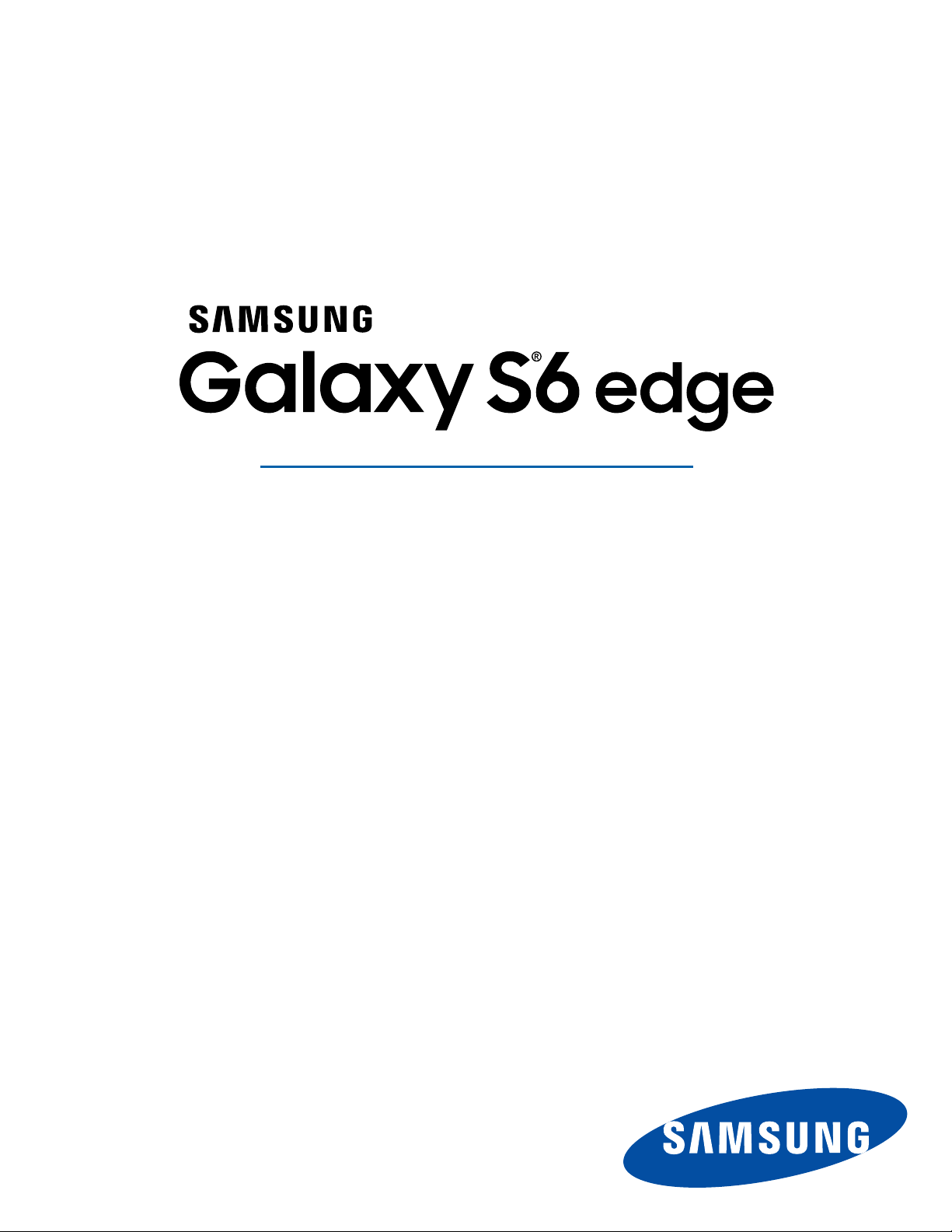
SMARTPHONE
User Manual
Please read this manual before operating your device
and keep it for future reference.
Page 2

Legal Notices
Warning: This product contains chemicals known
to the State of California to cause cancer and
reproductive toxicity. For more information, please call
1-800-SAMSUNG (726-7864).
Intellectual Property
All Intellectual Property, as defined below, owned
by or which is otherwise the property of Samsung
or its respective suppliers relating to the SAMSUNG
Phone, including but not limited to, accessories,
parts, or software relating there to (the “Phone
System”), is proprietary to Samsung and protected
under federal laws, state laws, and international
treaty provisions. Intellectual Property includes,
but is not limited to, inventions (patentable or
unpatentable), patents, trade secrets, copyrights,
software, computer programs, and related
documentation and other works of authorship. You
may not infringe or otherwise violate the rights
secured by the Intellectual Property. Moreover,
you agree that you will not (and will not attempt
to) modify, prepare derivative works of, reverse
engineer, decompile, disassemble, or otherwise
attempt to create source code from the software.
No title to or ownership in the Intellectual Property
is transferred to you. All applicable rights of the
Intellectual Property shall remain with SAMSUNG
and its suppliers.
Open Source Software
Disclaimer of Warranties;
Exclusion of Liability
EXCEPT AS SET FORTH IN THE EXPRESS
WARRANTY CONTAINED ON THE WARRANTY
PAGE ENCLOSED WITH THE PRODUCT, THE
PURCHASER TAKES THE PRODUCT “AS IS”, AND
SAMSUNG MAKES NO EXPRESS OR IMPLIED
WARRANTY OF ANY KIND WHATSOEVER WITH
RESPECT TO THE PRODUCT, INCLUDING BUT
NOT LIMITED TO THE MERCHANTABILITY OF THE
PRODUCT OR ITS FITNESS FOR ANY PARTICULAR
PURPOSE OR USE; THE DESIGN, CONDITION OR
QUALITY OF THE PRODUCT; THE PERFORMANCE
OF THE PRODUCT; THE WORKMANSHIP OF THE
PRODUCT OR THE COMPONENTS CONTAINED
THEREIN; OR COMPLIANCE OF THE PRODUCT
WITH THE REQUIREMENTS OF ANY LAW, RULE,
SPECIFICATION OR CONTRACT PERTAINING
THERETO. NOTHING CONTAINED IN THE
INSTRUCTION MANUAL SHALL BE CONSTRUED
TO CREATE AN EXPRESS OR IMPLIED WARRANTY
OF ANY KIND WHATSOEVER WITH RESPECT TO
THE PRODUCT. IN ADDITION, SAMSUNG SHALL
NOT BE LIABLE FOR ANY DAMAGES OF ANY KIND
RESULTING FROM THE PURCHASE OR USE OF
THE PRODUCT OR ARISING FROM THE BREACH
OF THE EXPRESS WARRANTY, INCLUDING
INCIDENTAL, SPECIAL OR CONSEQUENTIAL
DAMAGES, OR LOSS OF ANTICIPATED PROFITS
OR BENEFITS.
Some software components of this product
incorporate source code covered under GNU
General Public License (GPL), GNU Lesser
GeneralPublic License (LGPL), OpenSSL
License, BSD License and other open source
licenses. Toobtain the source code covered
under the opensource licenses, please visit:
http://opensource.samsung.com.
Legal Notices
Modification of Software
SAMSUNG IS NOT LIABLE FOR PERFORMANCE
ISSUES OR INCOMPATIBILITIES CAUSED BY
YOUR EDITING OF REGISTRY SETTINGS, OR
YOUR MODIFICATION OF OPERATING SYSTEM
SOFTWARE.
USING CUSTOM OPERATING SYSTEM SOFTWARE
MAY CAUSE YOUR DEVICE AND APPLICATIONS
TO WORK IMPROPERLY. YOUR CARRIER MAY
NOT PERMIT USERS TO DOWNLOAD CERTAIN
SOFTWARE, SUCH AS CUSTOM OS.
i
ATT_G925A_ENG_UM_OC9_TN_032515_R6
Page 3
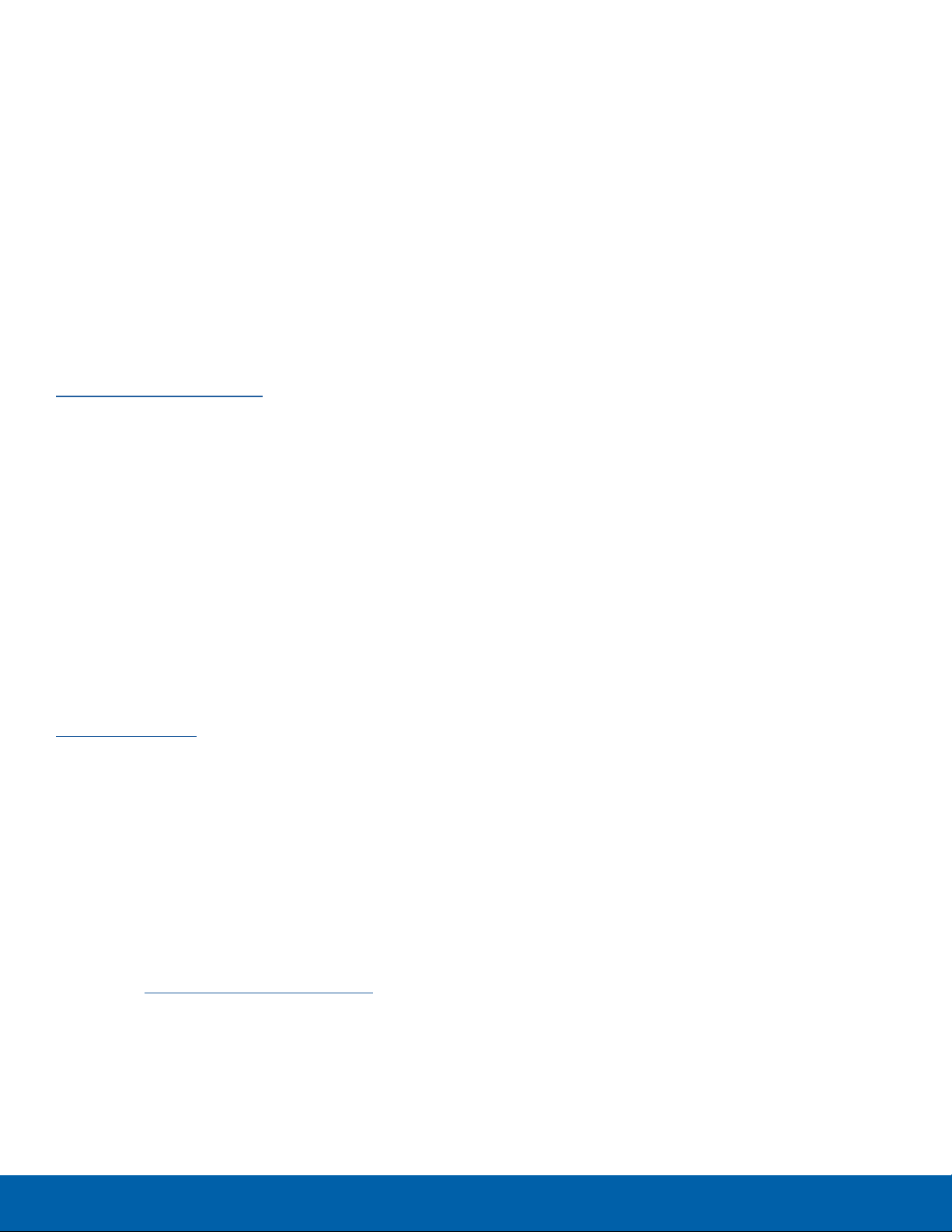
IF YOUR CARRIER PROHIBITS THIS, IF YOU
ATTEMPT TO DOWNLOAD SOFTWARE ONTO THE
DEVICE WITHOUT AUTHORIZATION, YOU WILL BE
NOTIFIED ON THE SCREEN THAT UNAUTHORIZED
SOFTWARE HAS BEEN DETECTED. YOU SHOULD
THEN POWER DOWN THE DEVICE AND CONTACT
YOUR CARRIER TO RESTORE THE DEVICE TO THE
CARRIER AUTHORIZED SETTINGS.
®
Nuance
logo are trademarks or registered trademarks of
Nuance Communications, Inc., or its affiliates in the
United States and/or other countries.
The Bluetooth
Design”) , and combination mark (Bluetooth word
mark and “B Design”) are registered trademarks and
are wholly owned by the Bluetooth SIG.
, VSuite™, T9® Text Input, and the Nuance
®
word mark, figure mark (stylized “B
Samsung KNOX™
Samsung Knox™ is Samsung’s security platform
and is a mark for a Samsung device tested for
security with enterprise use in mind. Additional
licensing fee may be required. For more information
about Knox, please refer to:
www.samsung.com/us/knox. [030115]
Samsung Electronics America
(SEA), Inc
Address:
85 Challenger Road
Ridgefield Park,
New Jersey 07660
Phone:
1-800-SAMSUNG (726-7864)
Internet Address:
www.samsung.com
©2015 Samsung Electronics America, Inc.
Samsung, Galaxy, Multiwindow, and SHealth are
registered trademarks of SamsungElectronics Co.,
Ltd.
Do you have questions about your
Samsung Mobile Device?
For 24 hour information and assistance, we offer
a new FAQ/ARS System (Automated Response
System) at: www.samsung.com/us/support
Google, the Google logo, Android, the Android logo,
Google Play, Gmail, Google Maps, Google Music,
Google Hangouts, Picasa, Play Newsstand, YouTube,
and other marks are trademarks of Google Inc.
Wi-Fi is a registered trademark of the
WirelessFidelity Alliance, Inc.
LTE is a trademark of ETSI.
Swype and the Swype logos are trademarks of
Swype, Inc.
Devices purchased for use on AT&T’s system are
designed for use exclusively on AT&T’s system.
You agree that you won’t make any modifications
to the Equipment or programming to enable the
Equipment to operate on any other system. A voice
plan is required on all voice-capable devices, unless
specifically noted otherwise in the terms governing
your agreement. Some devices or plans may require
you to subscribe to a data plan.
Your phone is designed to make it easy for you
to access a wide variety of content. For your
protection, AT&T wants you to be aware that some
applications that you enable may involve the location
of your phone being shared. For applications
available through AT&T, AT&T offers privacy controls
that let you decide how an application may use the
location of your phone and other phones on your
account. However, AT&T’s privacy tools do not apply
to applications available outside of AT&T. Please
review the terms and conditions and the associated
privacy policy for each location-based service to
learn how location information will be used and
protected.
The actual available capacity of the internal memory
is less than the specified capacity because the
operating system and default applications occupy
part of the memory. The available capacity may
change when you upgrade the device.
Legal Notices
ii
Page 4
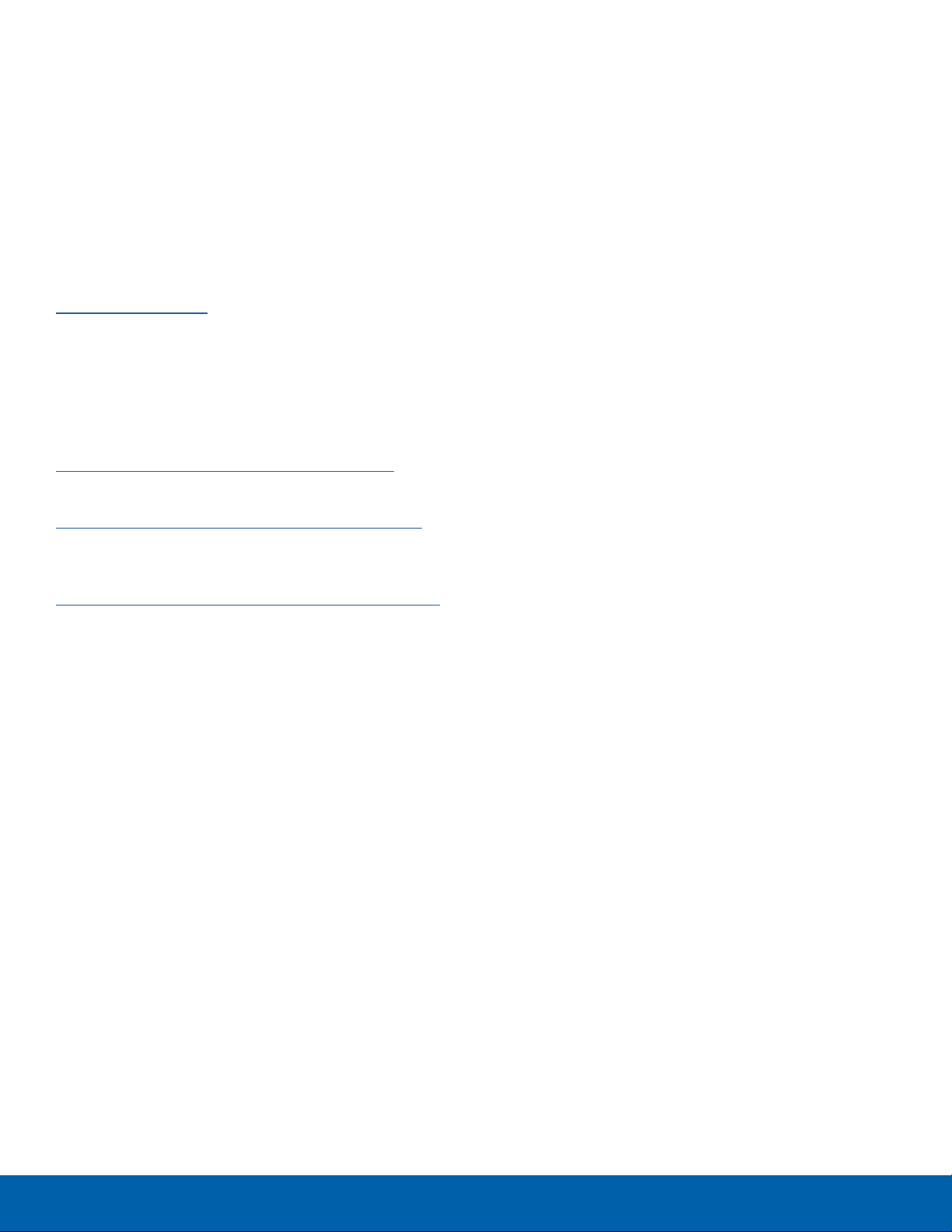
Your phone may be used to access the Internet and
to download, and/or purchase goods, applications,
and services from AT&T or elsewhere from third
parties. AT&T provides tools for you to control
access to the Internet and certain Internet content.
These controls may not be available for certain
devices which bypass AT&T controls.
AT&T may collect certain types of information from
your device when you use AT&T services to provide
customer support and to improve its services. For
more information on AT&T’s Privacy Policy, visit
www.att.com/privacy.
Online Legal Information
The online version of the Health/Safety and
Warranty guide for your device can be found at:
English
www.samsung.com/us/Legal/Phone-HSGuide
Spanish
www.samsung.com/us/Legal/Phone-HSGuide-SP
The online version of the End User Licensing
Agreement for your device can be found online at:
www.samsung.com/us/Legal/SamsungLegal-EULA1.
Legal Notices
iii
Page 5

Table of Contents
Getting Started .................................................................1
Front View ........................................................................... 2
Back View ........................................................................... 3
Assemble Your Device ............................................... 4
Set Up Your Device ......................................................6
Set Up Accounts on Your Device ........................ 7
Know Your Device .........................................................8
Home Screen....................................................................9
Status Bar .........................................................................12
Edge Screen ...................................................................13
Navigation, Motions, and Gestures ..................16
Notification Panel .........................................................17
Multi Window ..................................................................18
Enter Text ..........................................................................20
Calling...................................................................................... 22
Make and Answer Calls ...........................................23
Applications ...................................................................... 27
Apps Screen ...................................................................28
Google Applications ..................................................30
AT&T Applications .......................................................32
Other Applications ......................................................34
Calculator ..........................................................................36
Calendar ............................................................................37
Camera and Video ......................................................39
Clock ....................................................................................42
Contacts .............................................................................43
Email ....................................................................................47
Galaxy Apps ...................................................................48
Gallery ................................................................................. 49
Internet ................................................................................51
Memo ..................................................................................53
Messages .........................................................................54
Music Player ....................................................................56
My Files ..............................................................................57
S Health .............................................................................59
S Voice ...............................................................................60
Video Player ....................................................................61
Voice Recorder ..............................................................62
Settings .................................................................................. 63
How to Use Settings ..................................................64
Wi-Fi Settings ..................................................................65
Bluetooth ...........................................................................67
Airplane Mode ...............................................................69
Mobile Hotspot and Tethering ..............................70
Data Usage ......................................................................72
Mobile Networks ...........................................................73
NFC and Payment .......................................................74
More Connection Settings ......................................75
Sound and Notifications ..........................................77
Display Settings ............................................................80
Edge Screen Settings ...............................................82
Motions and Gestures...............................................83
Application Settings ...................................................84
Wallpaper Settings ......................................................87
Themes ...............................................................................88
Lock Screen and Security ......................................89
Privacy and Safety .......................................................93
Easy Mode .......................................................................95
Accessibility .....................................................................96
Accounts ............................................................................98
Backup and Reset.......................................................99
Language and Input Settings ............................ 100
Battery .............................................................................. 102
iv
Page 6
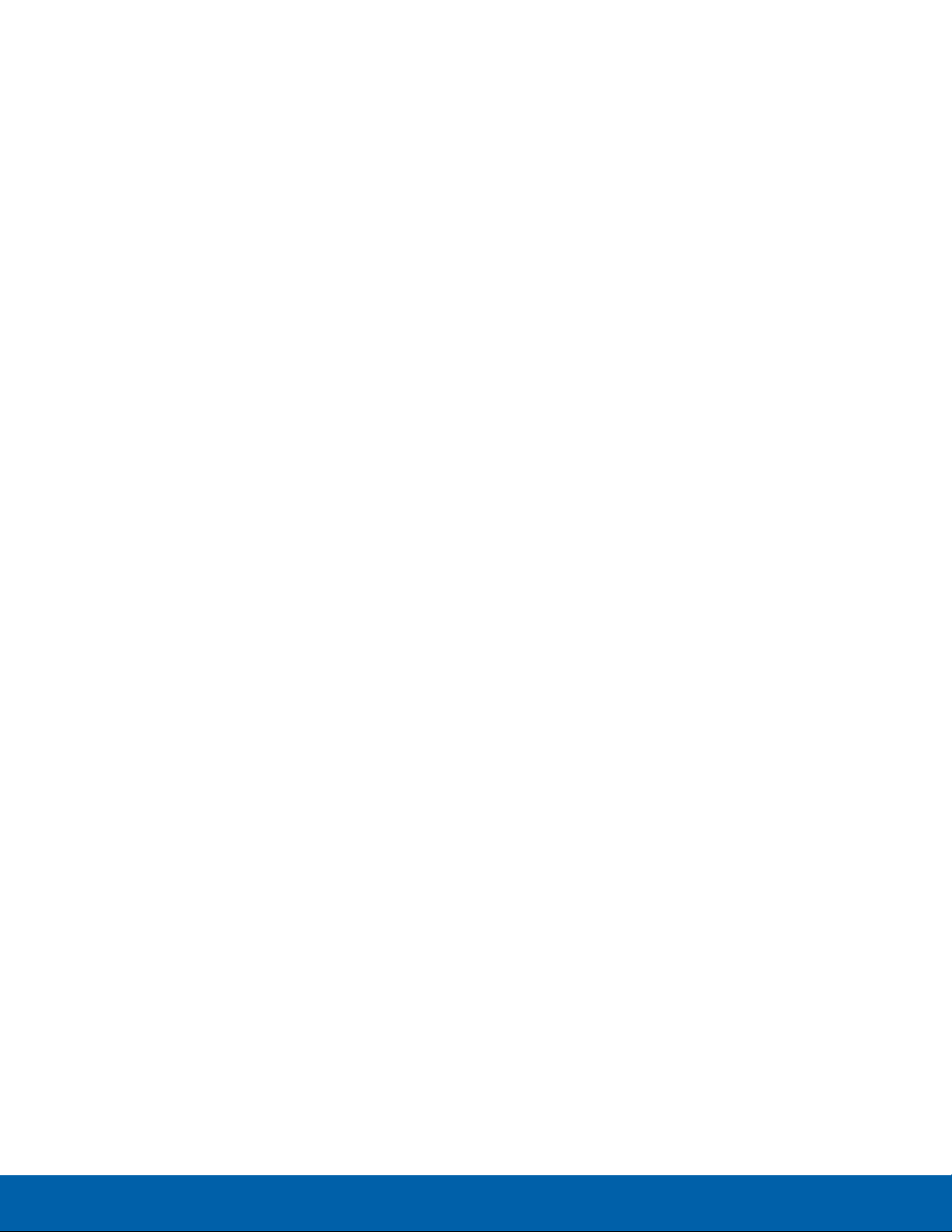
Storage ............................................................................ 103
Date and Time Settings ........................................ 104
Help ................................................................................... 105
About Your Device ................................................... 106
v
Page 7
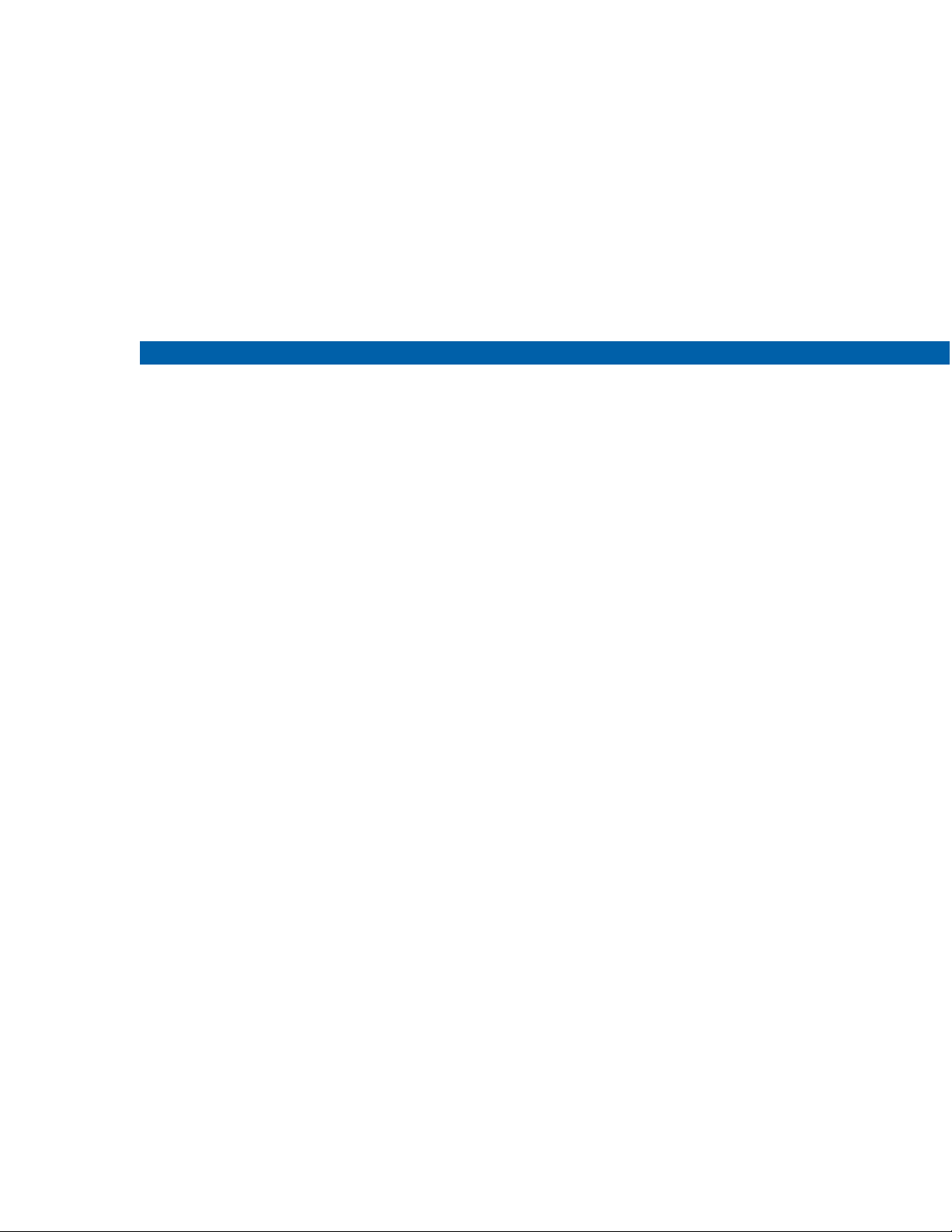
Getting Started
Learn about your mobile
device hardware, assembly
procedures, and how to
get started using your new
device.
Page 8
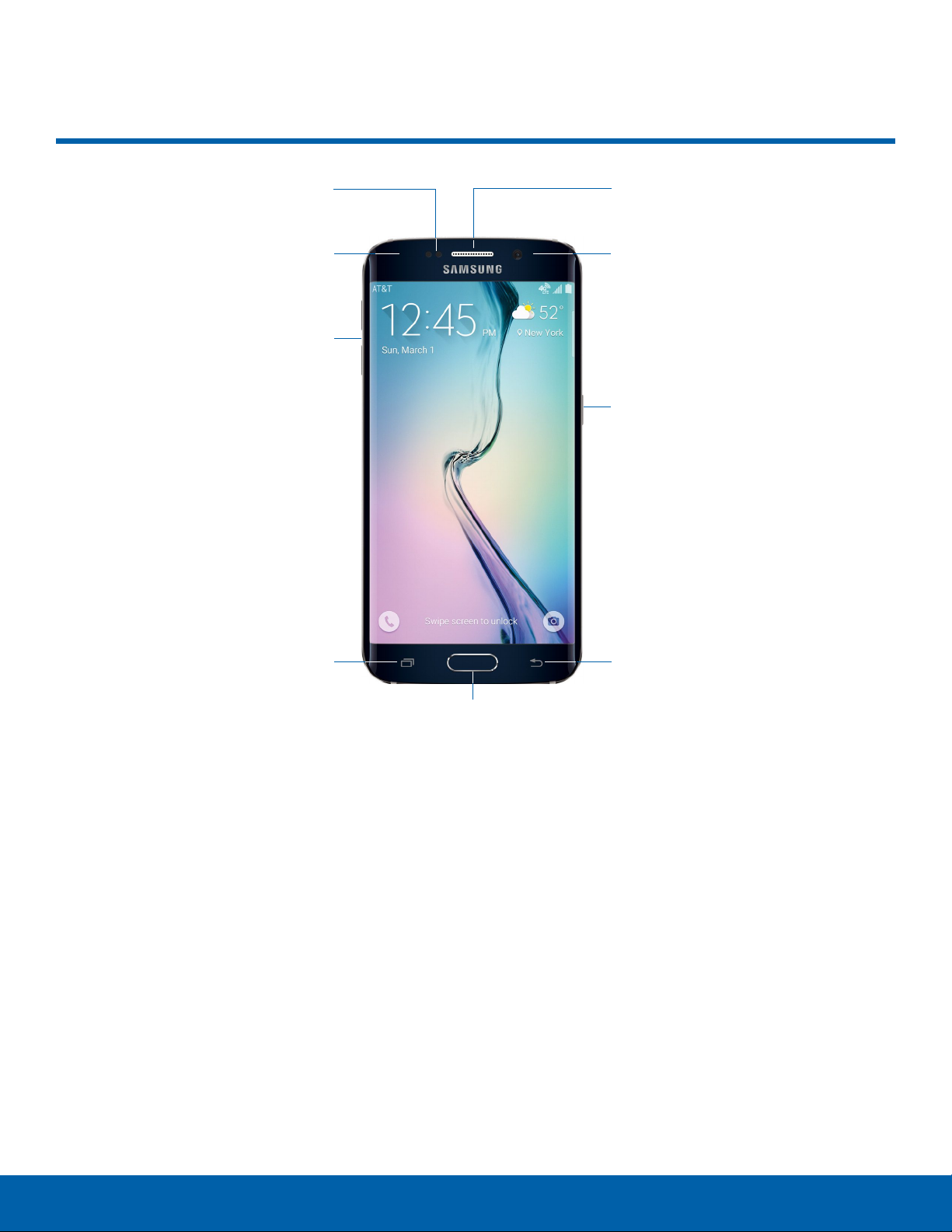
Front View
Proximity and
gesturesensors
Status light
Volume keys
Earpiece
Front camera
Power/Lock key
Recent apps
Back: Tap to return to the previous screen, or to
•
close a dialog box, menu, or keyboard.
Earpiece: Listen to a call.
•
Front camera: Take self-portraits and record
•
videos of yourself.
Home key: Tap to return to the Home screen.
•
Activate the Fingerprint security feature.
Proximity and gesture sensors: Detects the
•
presence of objects near the device.
Recent apps: Tap to display recent apps or touch
•
and hold for home screen options.
Home key
•
•
•
Back
Power/Lock key: Press and hold to turn the
device on or off. Press to lock or wake up the
screen. Press and hold to turn the device off or
restart it, or for quick access to Airplane Mode
and Emergency Mode.
Status light: Displays red when charging or the
battery is low, blue when a notification has arrived
or you are voice recording, and green when fully
charged.
Volume keys: Press to adjust the volume of your
device’s sounds and audio.
2
Front ViewGetting Started
Page 9

Back View
Microphone
Back camera
Heart rate sensor
SIM tray
Infrared transmitter
Flash
Speaker
Microphone
Back camera: Take pictures and record videos.
•
Flash: Illuminate subjects in low-light
•
environments when taking a photo or recording
video.
Headset jack: Connect an optional headset
•
(notincluded).
Heart rate sensor: When using the S Health app,
•
this sensor measures your heart rate via your
fingertip.
Infrared transmitter: Controls external devices
•
using infrared light.
Headset jack
USB charger/Accessory
port
Microphone: Records audio and detects voice
•
commands.
SIM tray: The tray that holds the SIM card. For
•
more information, see Install the SIM Card.
Speaker: Plays music and other sounds.
•
USB charger/Accessory port: Connect the
•
Charger/USB cable (included), and other optional
accessories (not included) .
3
Back ViewGetting Started
Page 10

Assemble Your Device
This section helps you to
assemble your device.
Install the SIM Card
When you subscribe to a cellular network, you are
provided with a plug-in SIM card. During activation,
your SIM card will be loaded with your subscription
details, such as your PIN, available optional
services, and other features.
Warning: Please be careful when handling the SIM
card to avoid damaging it. Keep all SIM cards out of
reach of small children.
Charge the Battery
Note: For fastest charging times, use the Adaptive
Fast Charging charger that came with your phone.
This charger provides faster charging only when
connected to devices that support Adaptive
FastCharging.
Caution: Use only Samsung-approved charging
devices. Samsung accessories are designed to
maximize battery life. Using other accessories may
invalidate your warranty and may cause damage.
1. Insert the USB 2.0 cable into the port.
Caution: Exercise care when using the metallic
removal tool to eject the internal SIM card slot.
1. Insert the removal tool into the hole on the SIM
tray, and push until the tray pops out.
2. Place the SIM card on the tray, and slide the tray
back into the slot.
Make sure that the card’s gold contacts face
down into the device and that the card is
positioned as shown.
Caution: If the card is not inserted correctly, the
device will not detect the SIM card. Re-orient the
card and place it back into the slot if the SIM is
notdetected.
2. Connect the USB cable to the charging head,
and then plug the charging head into a standard
outlet.
3. When charging is complete, unplug the charging
head from the outlet and remove the USB cable
from the device.
4
Assemble Your DeviceGetting Started
Page 11
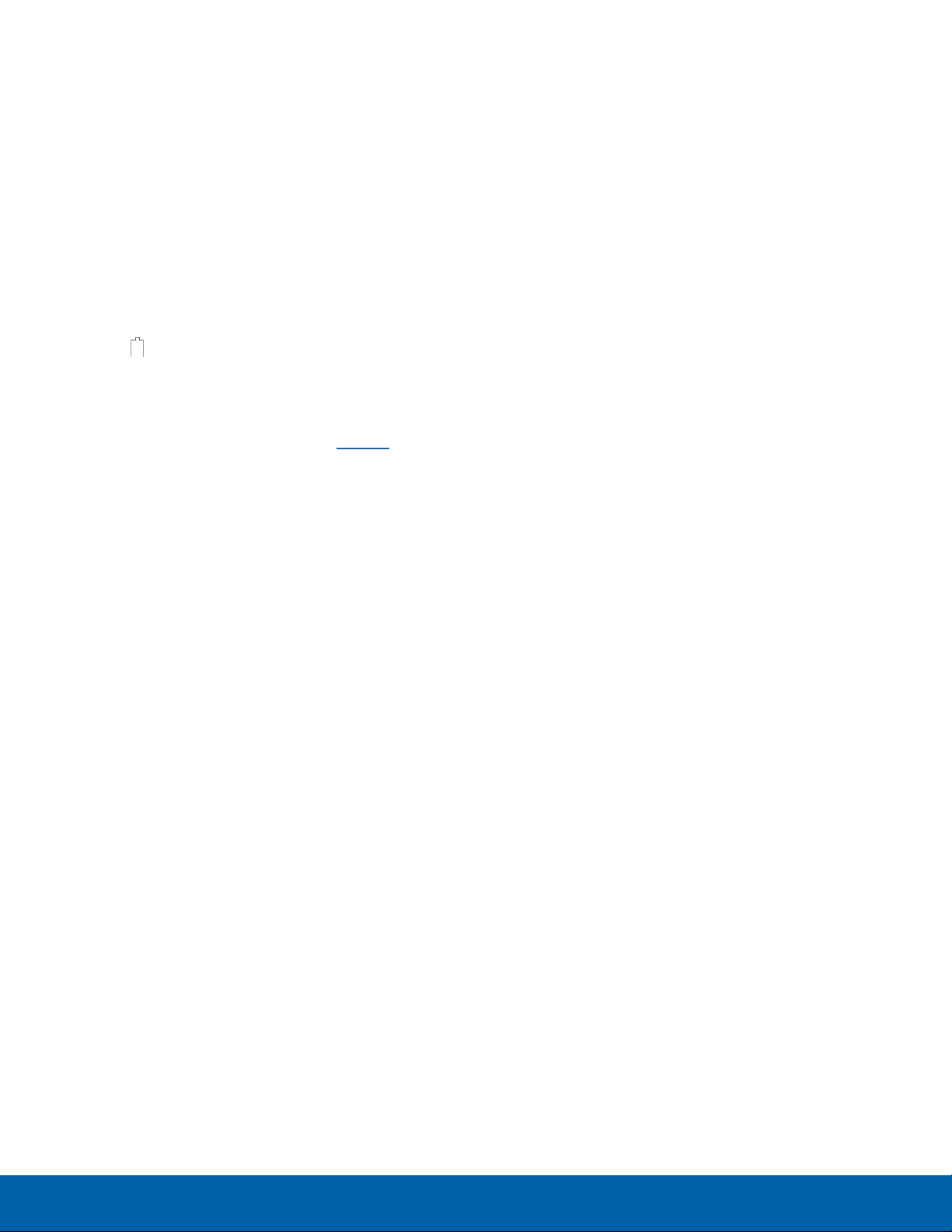
When to Charge the Battery
When the battery is weak and only a few minutes of
operation remain, the device sounds a warning tone
at regular intervals.
In this condition, your device conserves its
remaining battery power by dimming the screen.
When the battery level becomes too low, the device
automatically turns off.
► For a quick check of your battery level, view the
battery charge indicator located in the upperright corner of your device’s display. A solid
color (
You can also choose to display a percentage
value. Viewing a percentage value can provide
a better idea of the remaining charge on the
battery. For more information, see Battery.
) indicates a full charge.
5
Assemble Your DeviceGetting Started
Page 12
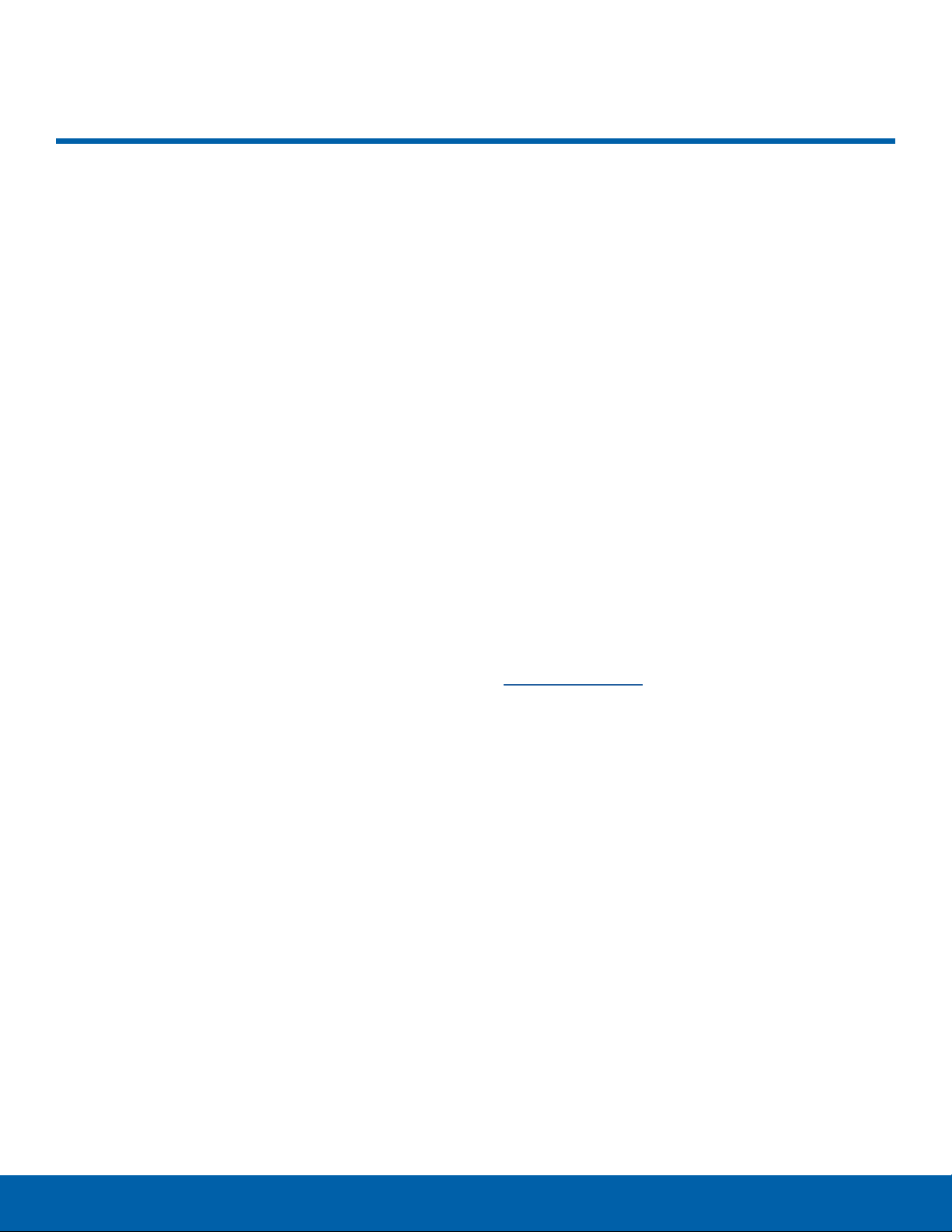
Set Up Your Device
Turn Your Device On or Off
Turn the Device On
► Press and hold the Power/Lock key until the
device vibrates and starts up.
Turn the Device Off
1. Press and hold the Power/Lock key until the
device vibrates and the Device options menu
displays.
2. Tap Power off.
3. In the window that appears, tap POWER OFF.
Configure your Phone
When you first turn on your phone, you will need to
set up a few things.
1. As each screen is displayed, follow the
instructions on each screen to set up that
particular feature.
Secure Your Device
Use your device’s screen lock features to secure
your device.
Lock the Device
By default, the device locks automatically when the
screen times out.
► To lock the device, press the Power/Lock key.
Unlock the Device
The default Screen lock on your device is Swipe.
► To unlock your device, press the Power/Lock
key or Home key, and then touch and drag your
finger across the screen.
Set Up a Secure Screen Lock
The default Screen lock is Swipe, which offers no
security. To choose a more secure screen lock, see
Set a Screen Lock.
2. Tap NEXT, SKIP, or L ATER to progress to the
next screen.
6
Set Up Your DeviceGetting Started
Page 13
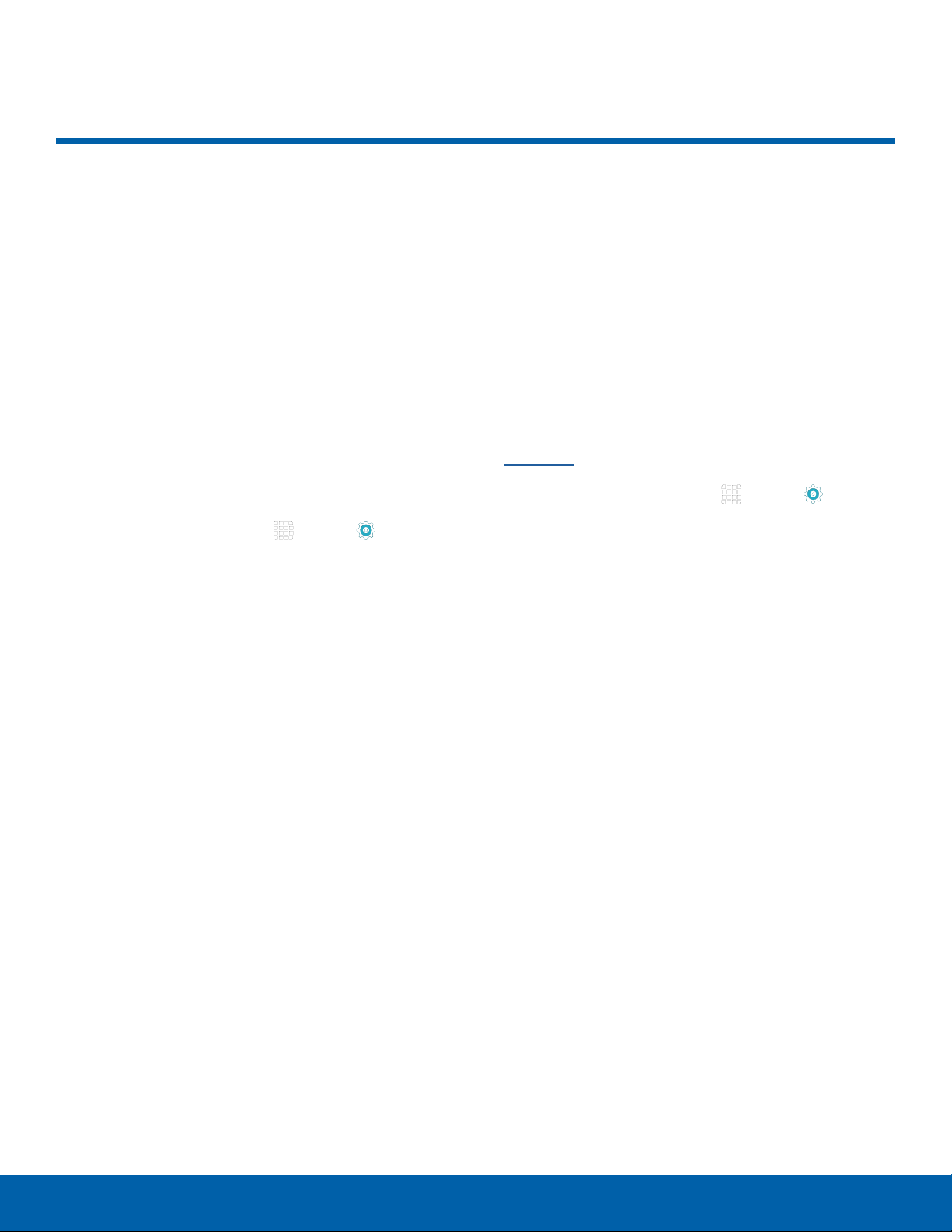
Set Up Accounts on Your Device
Google Account
Your new device uses your Google Account to
fully utilize its Android features, including Gmail,
GoogleHangouts, and the Google Play Store.
When you turn on your device for the first time, set
up your existing Google Account, or create a new
GoogleAccount.
– or –
To create a new Google Account or set up your
Google Account on your device at any time, use
Accounts settings. Formore information, see
Accounts.
► From a Home screen, tap
> PERSONAL > Accounts > Add account >
Google.
Apps > Settings
Samsung Account
Create a Samsung account, for access to Samsung
content and apps on your device. When you turn on
your device for the first time, set up your existing
Samsung account, or create a new Samsung
account.
– or –
To create a new Samsung account or set up your
Samsung account on your device at any time,
use Accounts settings. Formore information, see
Accounts.
► From a Home screen, tap
> PERSONAL > Accounts > Add account >
Samsungaccount.
Apps > Settings
7
Set Up Accounts on Your DeviceGetting Started
Page 14

Know Your Device
Learn some of the key
features of your mobile
device, including the screens
and icons, as well as how to
navigate the device and enter
text using the keyboard.
Warning: Please note that a touch screen
responds best to a light touch from the pad
of your finger or a non-metallic stylus. Using
excessive force or a metallic object when
pressing on the touch screen may damage the
tempered glass surface and void the warranty.
Page 15
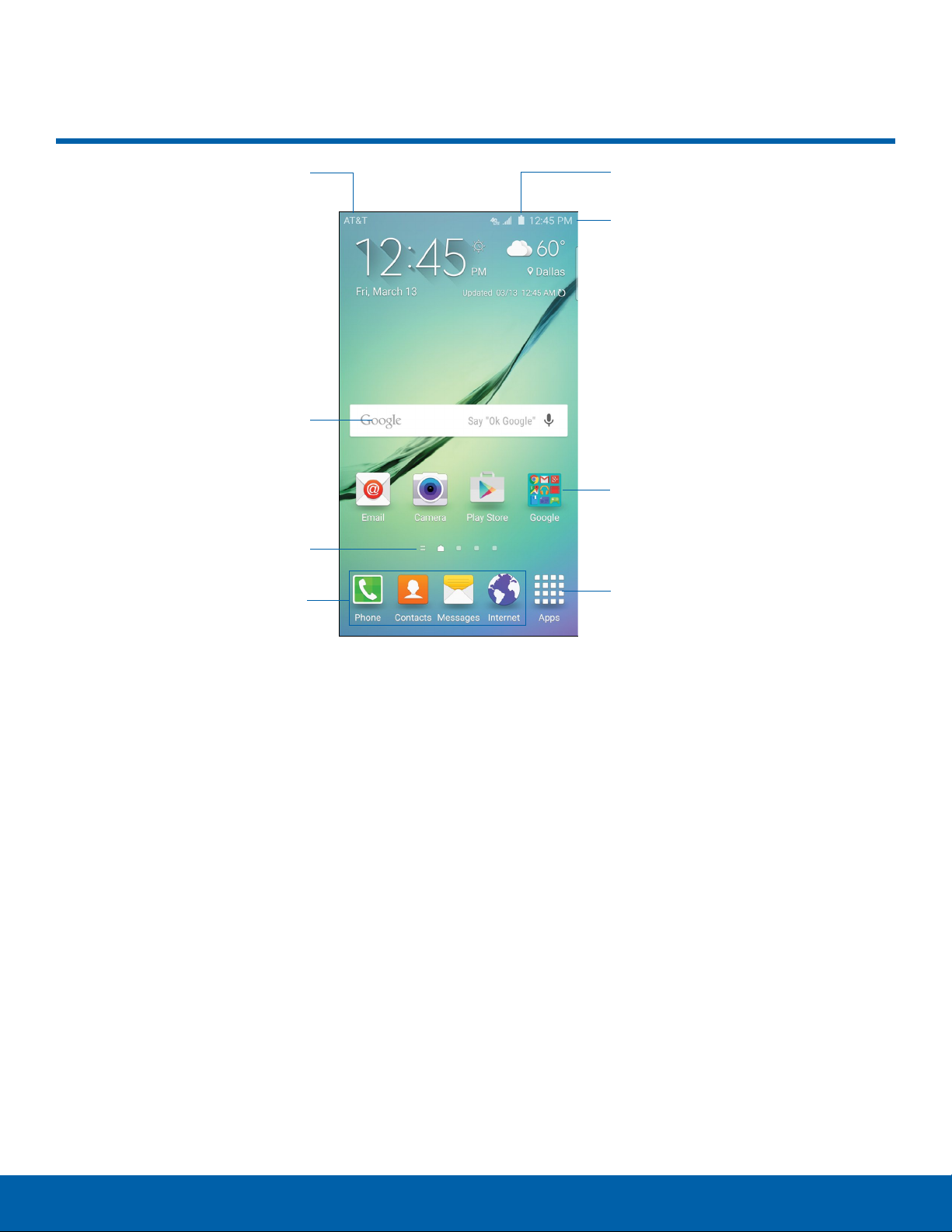
Home Screen
Notification icons
Widget
Home screen indicator
App shortcuts
Status icons
Status Bar
Apps folder
Apps screen
Apps folder: For your convenience, there are
•
several applications that are grouped into a folder
on the main Home screen.
Apps screen: Allows quick access to all of your
•
applications.
App shortcuts: Shortcuts to your favorite
•
applications.
Home screen indicator: Indicates which
•
Homescreen is presently displayed. Swipe across
the screen to the right to open My Magazine.
Notification icons: Display new messages and
•
emails, notifications, available software updates,
and so on.
Status Bar: Displays device status icons (right)
•
and notification icons (left).
Status icons: Display information about the
•
device, such as the network signal strength,
battery level, the time, and so on.
Widget: Self-contained application that runs on
•
the Home screen (not shortcuts) .
9
Home ScreenKnow Your Device
Page 16
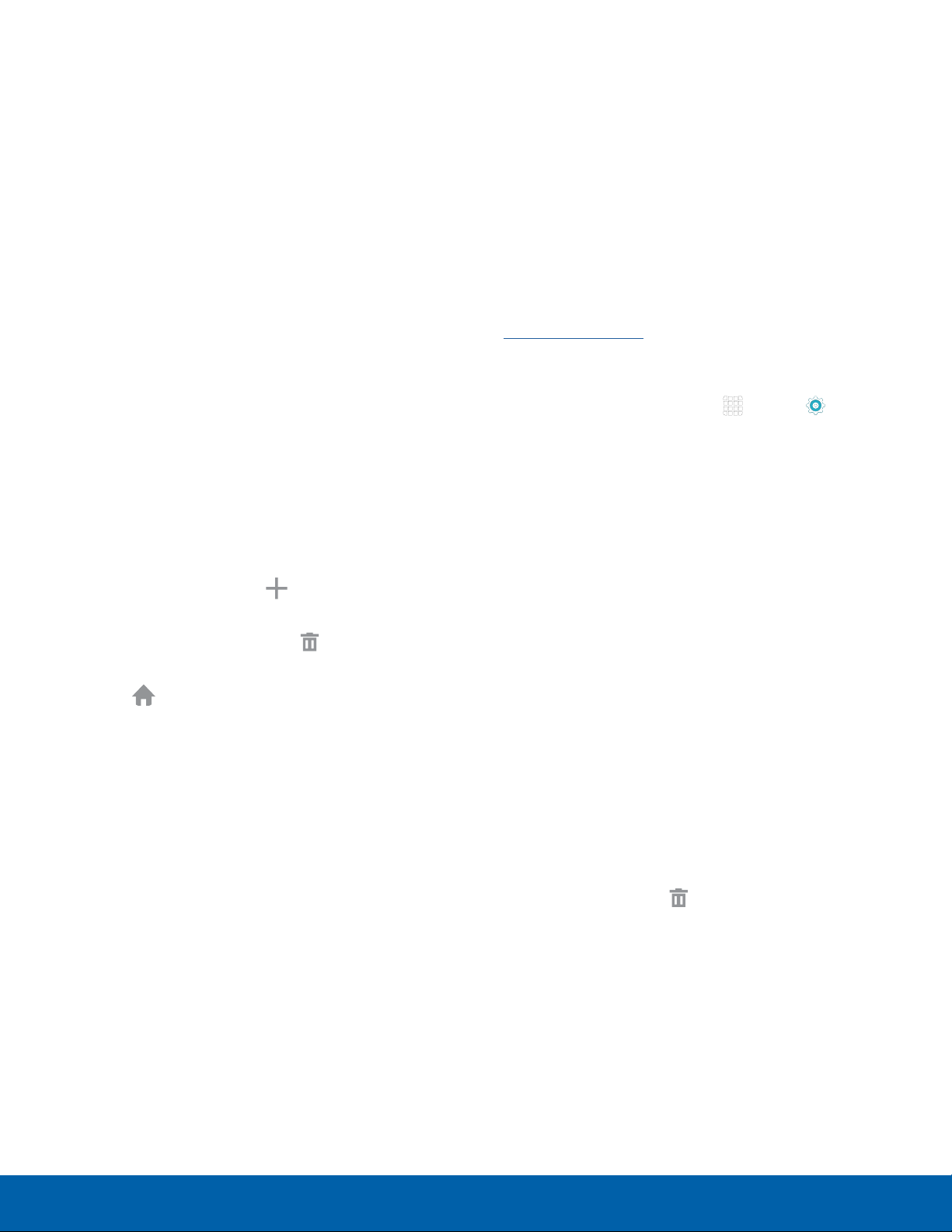
The Home screen is the starting
Wallpapers
point for using your device.
Customize your Home screen
by adding application shortcuts,
widgets, folders, andusing
wallpapers.
Manage Home Screens
Your device comes with multiple Home screens to
hold apps and widgets. You can rearrange the Home
screens in a different order.
1. From a Home screen, pinch the screen.
– or –
Touch and hold an empty space on the screen.
2. Use these options to manage screens:
Add a screen: Scroll to the end of the
•
screens, and then tap Add.
Remove a screen: Touch and hold on a
•
screen, and then drag it to
Set a screen as the main Home screen:
•
Tap
screen. This screen displays when you press
the Home Key.
Change the order of screens: Touch and
•
hold on a screen, and then drag to a new
position.
Main Home screen at the top of a
Remove.
Change the look of the Home and Lock screens
with wallpaper. You can display a favorite picture or
choose from preloaded wallpapers.
1. From a Home screen, pinch the screen.
– or –
Touch and hold an empty space on the screen.
2. Tap Wallpapers.
For details on viewing and changing wallpapers, see
Wallpaper Settings.
To access Wallpaper settings:
► From a Home screen, tap
> PERSONAL > Wallpaper.
Apps > Settings
Widgets
Widgets are self-contained apps that run on a
Homescreen. There are all kinds of widgets,
including links to a specific contact, Internet
bookmarks, Gmail and email accounts, and
manyothers.
Add a Widget to a Home Screen
1. Touch and hold an empty space on the screen,
and then tap Widgets.
2. Touch and hold a widget, drag it to a
Homescreen, and then release it.
Remove a Widget
Flipboard Briefing: Scroll to the left of the
•
screens to find the Flipboard Briefing screen.
To activate this feature, tap the checkbox at
the top center of the screen.
1. From a Home screen, touch and hold a widget to
releaseit.
2. Drag the widget to
Note: Removing a widget does not delete the widget,
it just removes the widget from the Home screen.
10
Remove and releaseit.
Home ScreenKnow Your Device
Page 17
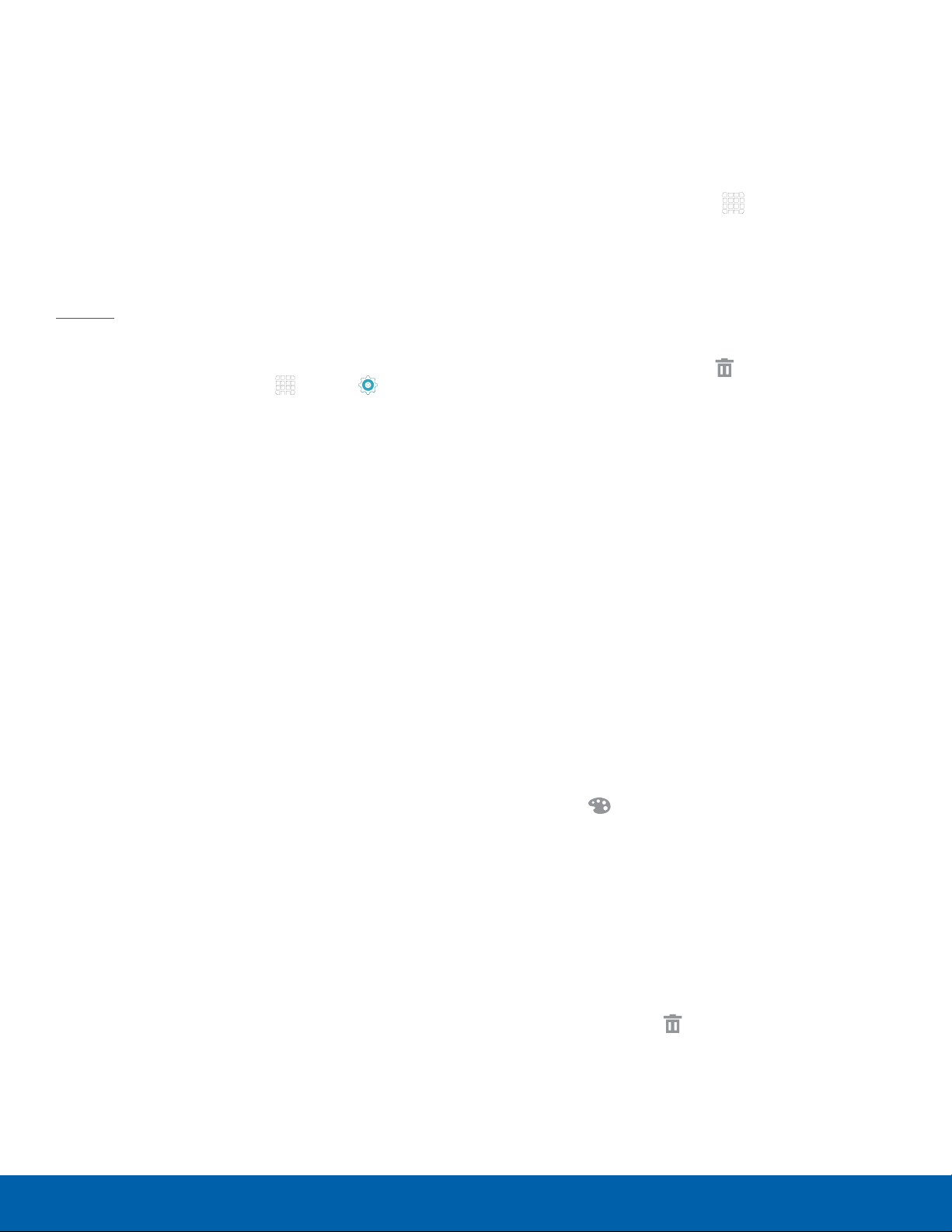
Themes
App Shortcuts
Set visual themes for all system screens and icons
on your phone.
1. From a Home screen, pinch the screen.
– or –
Touch and hold an empty space on the screen.
2. Tap Themes.
For details on viewing and changing themes, see
Themes.
To access Theme settings :
► From a Home screen, tap
> PERSONAL > Themes.
Apps > Settings
Screen Grid
Change the number of icons that can be placed on
each Home screen by changing the Screen grid
dimensions.
You can use app shortcuts to launch an app from
any Home screen.
Add a Shortcut to a Home Screen
1. From a Home screen, tap Apps.
2. Touch and hold an app shortcut, drag it to a
Home screen, and then release it.
Remove a Shortcut
1. Touch and hold an app shortcut to releaseit.
2. Drag the app shortcut to
releaseit.
Note: Removing a shortcut does not delete the app, it
just removes the shortcut from the Home screen.
Remove and
Folders
Place folders on a Home screen to organize items.
1. From a Home screen, pinch the screen.
– or –
Touch and hold an empty space on the screen.
2. Tap Screen grid.
3. Tap a dimension option (4 x 4, 4 x 5, or 5 x 5)
to preview its appearance. The numbers indicate
how many icons can be placed horizontally by
how many icons can be placed vertically.
4. Tap APPLY to apply the selected dimensions.
Create a Folder
You can create app folder on a Home screen.
1. Touch and hold an app icon and drag it on top of
another app until a highlighted box appears.
2. Release the app icon to create the folder.
3. Tap Enter folder name to enter a name for the
folder.
4. Tap the
desired).
5. Tap anywhere outside of the folder to close it.
6. To add more apps, touch an hold an app icon
and drag it to the folder.
Palette icon to change the color (if
Remove a Folder from a Home Screen
1. Touch and hold the folder until it detaches.
2. Drag the folder to
Remove and release it.
11
Home ScreenKnow Your Device
Page 18
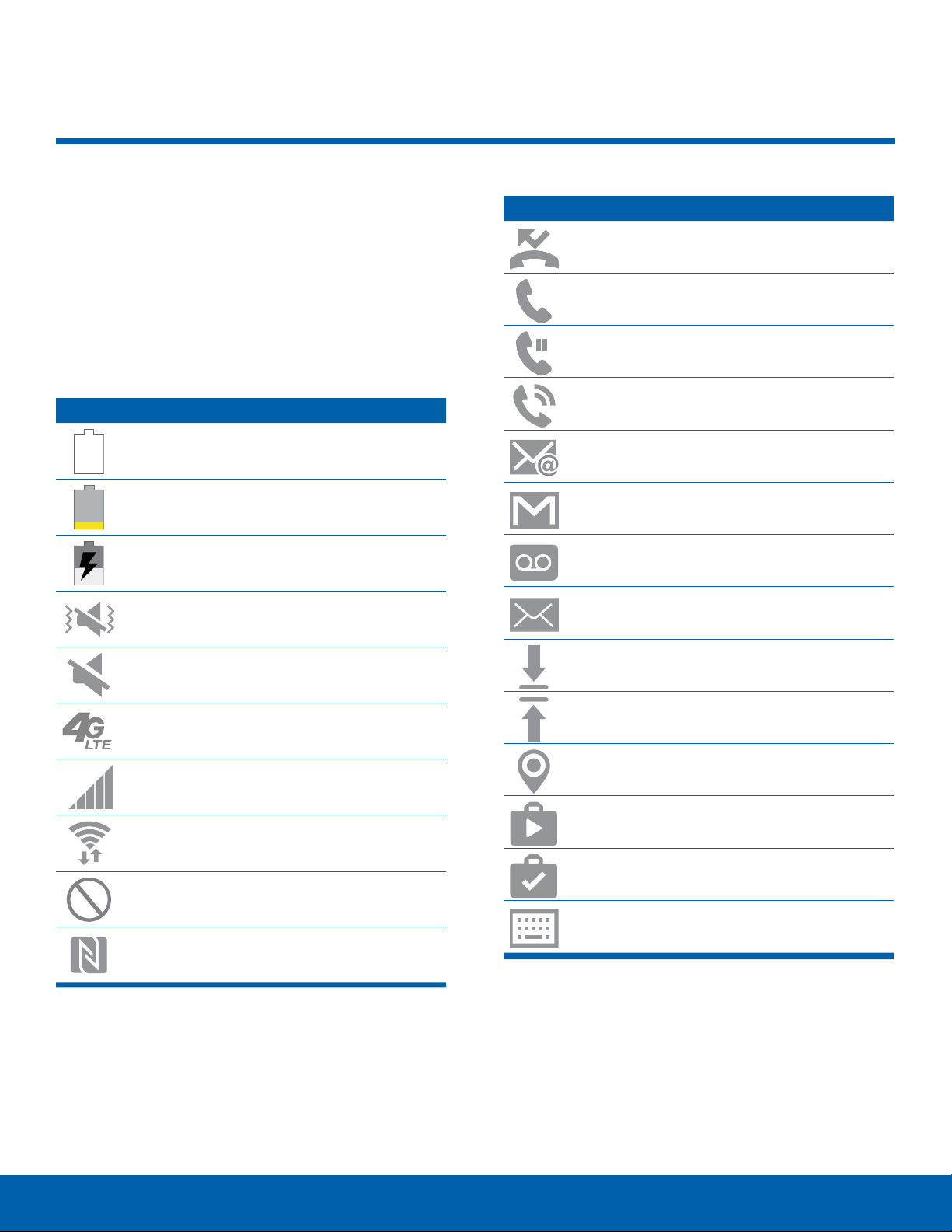
Status Bar
The Status Bar at the top of the
Home screen provides device
information (such as network
status, battery charge, and time)
on the right side and notification
alerts on the left.
Status Icons
Battery is fully charged.
Battery is low. The yellow area turns red
as the charge level becomes critical.
Battery is charging.
Vibrate mode is enabled.
Mute mode is enabled.
Notification Icons
Missed call.
Call in progress.
Call is on hold.
Call is using speakerphone.
New email has arrived.
New Gmail has arrived.
New voicemail message has been
received.
New text or multimedia message has
arrived.
Download of a file or app is in progress.
The device is connected to a 4G LTE
wireless network.
Signal strength.
Wi-Fi is active.
No wireless network is available.
NFC (Near-Field Communication) is
enabled.
File is being uploaded or sent.
Location service (GPS) is active.
App updates are available from the
Google Play Store.
App updates are complete.
Keyboard is in use.
12
Status BarKnow Your Device
Page 19

Edge Screen
The Edge screen provides
a variety of useful tools for
notifications, information feeds,
and timekeeping.
Notification Options
You can configure which notifications appear
on the Edge screen, Edge lighting options, and
prioritycontacts.
Edge lighting and Quick reply are features that
activate when your phone is turned over (display
side down).
Edge Lighting
Edge lighting illuminates the Edge screen when a
notification is received. If Peopleedge is also on,
the color of the indicator will be that assigned to the
contact who is calling ormessaging.
Quick Reply
Quick reply allows you to reject an incoming phone
call with a text message by placing your finger on
the heart rate sensor for two seconds. The call is
rejected, and a preset message is sent to thecaller.
To turn on and configure Quick reply:
1. From a Home screen, tap
> DEVICE > Edge screen > Edge lighting.
2. Tap Quick reply.
3. Tap the ON/OFF switch to enable Quick reply.
4. Tap the message to edit the text reply.
5. When finished, tap the
savechanges.
Apps > Settings
Back arrow to
People Edge
People edge allows you to set important contacts for
custom notifications on the Edge screen.
1. From a Home screen, tap
> DEVICE > Edge screen > People edge.
Apps > Settings
To turn on Edge lighting:
1. From a Home screen, tap
> DEVICE > Edge screen > Edge lighting.
2. Tap the ON/OFF switch to turn on the feature.
Apps > Settings
– or –
Swipe the People edge tab to the center of the
screen, and tap
2. Tap the ON/OFF switch to turn on the feature.
Tap My people to add contacts to the My
•
people list.
Tap Add contact to add a person from
-
your contact list. Notifications from that
person appear in the color assigned.
Tap EDIT to rearrange the order contacts
-
appear on the screen, or to remove
contacts.
3. Ta p Alert when picking up to enable or disable
alerts from your My people contacts when you
pick up your phone.
Settings.
13
Edge ScreenKnow Your Device
Page 20
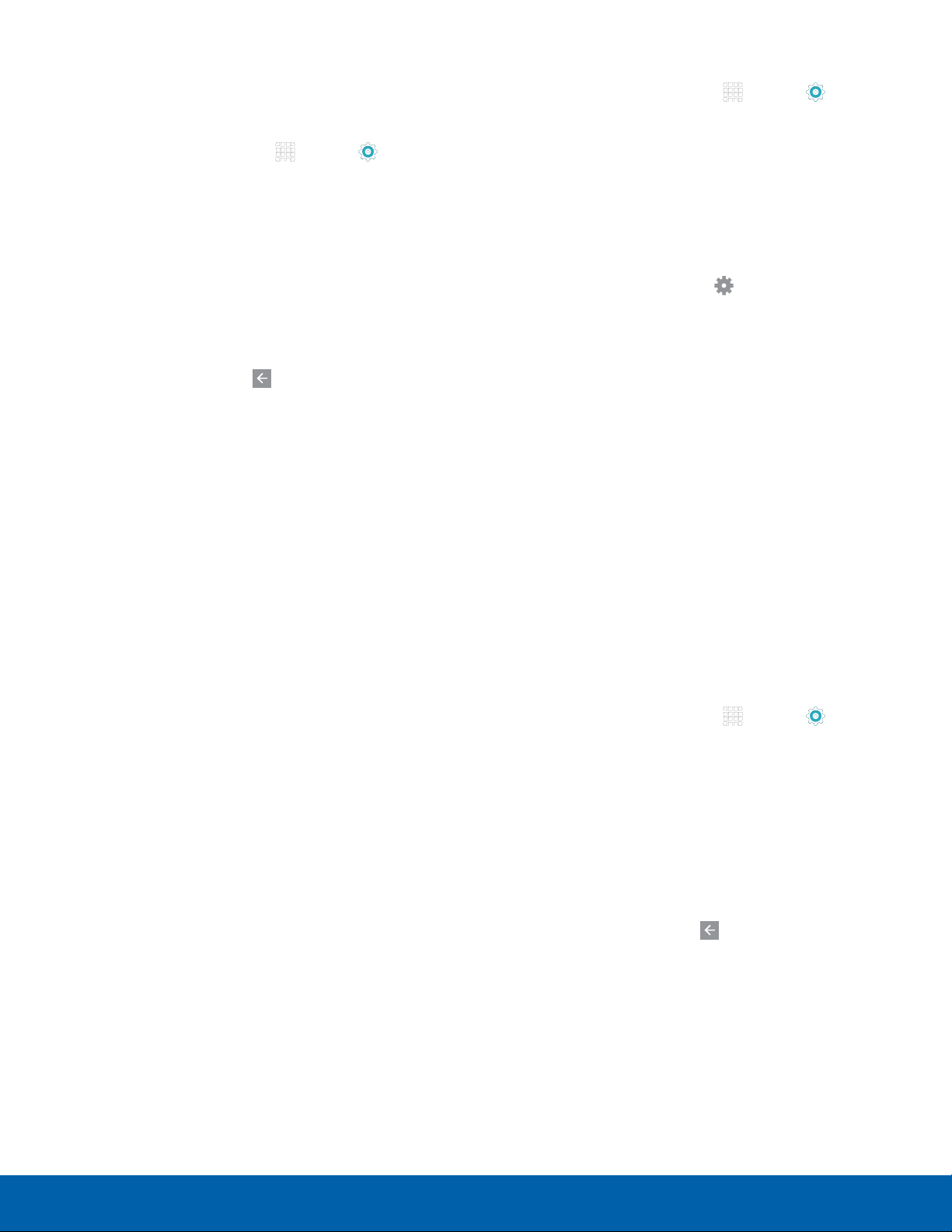
Select Notifications
To configure the Information stream:
You can choose which kinds of notifications appear
on the Edge screen.
1. From a Home screen, tap
> DEVICE > Edge screen > Select notifications.
2. Tap the ON/OFF switch next to each of the
following notification types to activate or
deactivate alerts on the Edge screen:
Missed call
•
Messages
•
Email
•
3. When finished, tap the
savechanges.
Apps > Settings
Back arrow to
Other Features
In addition to contacts and notifications, the Edge
screen can be configured for news, time, and can
even be moved to the opposite side of the screen.
1. From a Home screen, tap
> DEVICE > Edge screen > Information stream.
2. Tap the ON/OFF switch to activate the
Information stream feature.
3. Ta p Manage feeds to configure the following:
Tap the checkbox on each feed that you want
•
to appear on the Edge screen.
To edit a feed, tap the Settings icon (if
•
available).
To download more feeds, swipe to the right
•
and tap the Download feeds bar.
To change the order of the feeds, tap
•
REORDER and drag the selected feeds into
the order you prefer.
4. Ta p Edge screen timeout to configure how long
the Edge screen stays on when activated.
5. Ta p Weather to configure weather settings,
as well as select which screens and apps that
weather information appears on.
Apps > Settings
Information Stream
The Information stream feature displays feeds that
you select on the Edge screen.
To view the Information stream:
► When the main screen is turned off, quickly
swipe your finger along the Edge screen in
one direction, and then back in the opposite
direction.
Night Clock
Set up a clock that displays on the Edge screen
when the phone screen is off. Night mode is
available for a maximum of 12 hours.
1. From a Home screen, tap
> DEVICE > Edge screen > Night clock.
2. Tap the ON/OFF switch to activate the Night
clock feature.
3. Tap the numbers on the Start time clock to set
the time for the Night clock to activate.
4. Tap the numbers on the End time clock to set
the time for the Night clock to deactivate.
5. When finished, tap the
savechanges.
Apps > Settings
Back arrow to
14
Edge ScreenKnow Your Device
Page 21

Edge Screen Position
You can select either the left or right side of the
display for the Edge screen.
1. From a Home screen, tap
Settings > DEVICE > Edge screen >
Edgescreenposition.
2. Tap either Right side or Left side to set which
side the Edge screen appears on.
3. When finished, tap the
savechanges.
Apps >
Back arrow to
15
Edge ScreenKnow Your Device
Page 22
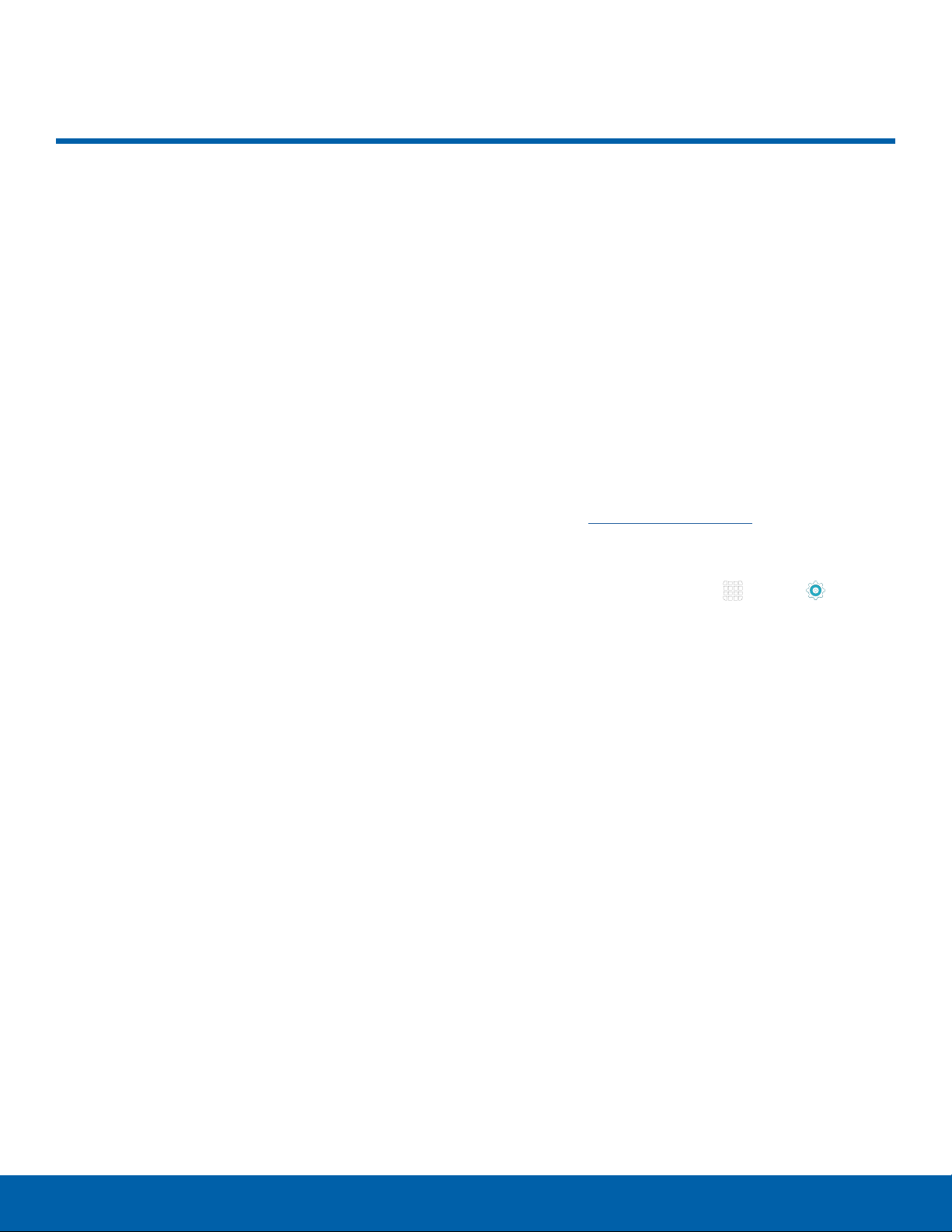
Navigation, Motions, and Gestures
Touchscreen Navigation
Tap
Lightly tap items to select or launch them.
Tap the on screen keyboard to enter characters
•
ortext.
Tap an item to select it.
•
Tap an app icon to launch the application.
•
Touch and Hold
Activate onscreen items by a touch and hold
gesture. For example:
Touch and hold a widget on the Home screen to
•
move it.
Touch and hold a field to display a pop-up menu
•
of options.
Pinch and Spread
Pinch the screen using your thumb and forefinger or
spread by moving your fingers apart.
Pinch or spread the screen to zoom in or out while
•
viewing a picture or a webpage.
Pinch or spread the screen to zoom in or out while
•
taking a picture.
Motions and Gestures
Control your device by making specific gestures
with your hand above the device’s screen. For
details see Motions and Gestures.
To access the Motions and Gestures settings:
► From a Home screen, tap
> DEVICE > Motions and Gestures.
Apps > Settings
Swipe or Slide
To swipe, lightly drag your finger vertically or
horizontally across the screen.
Swipe the screen to unlock the device.
•
Swipe the screen to scroll through the
•
Homescreens or menu options.
Drag
To drag, touch and hold on an item, and then move
it to a new location.
Drag an app shortcut to add it to a Home screen.
•
Drag a widget to place it in a new location on a
•
Homescreen.
16
Navigation, Motions, and GesturesKnow Your Device
Page 23
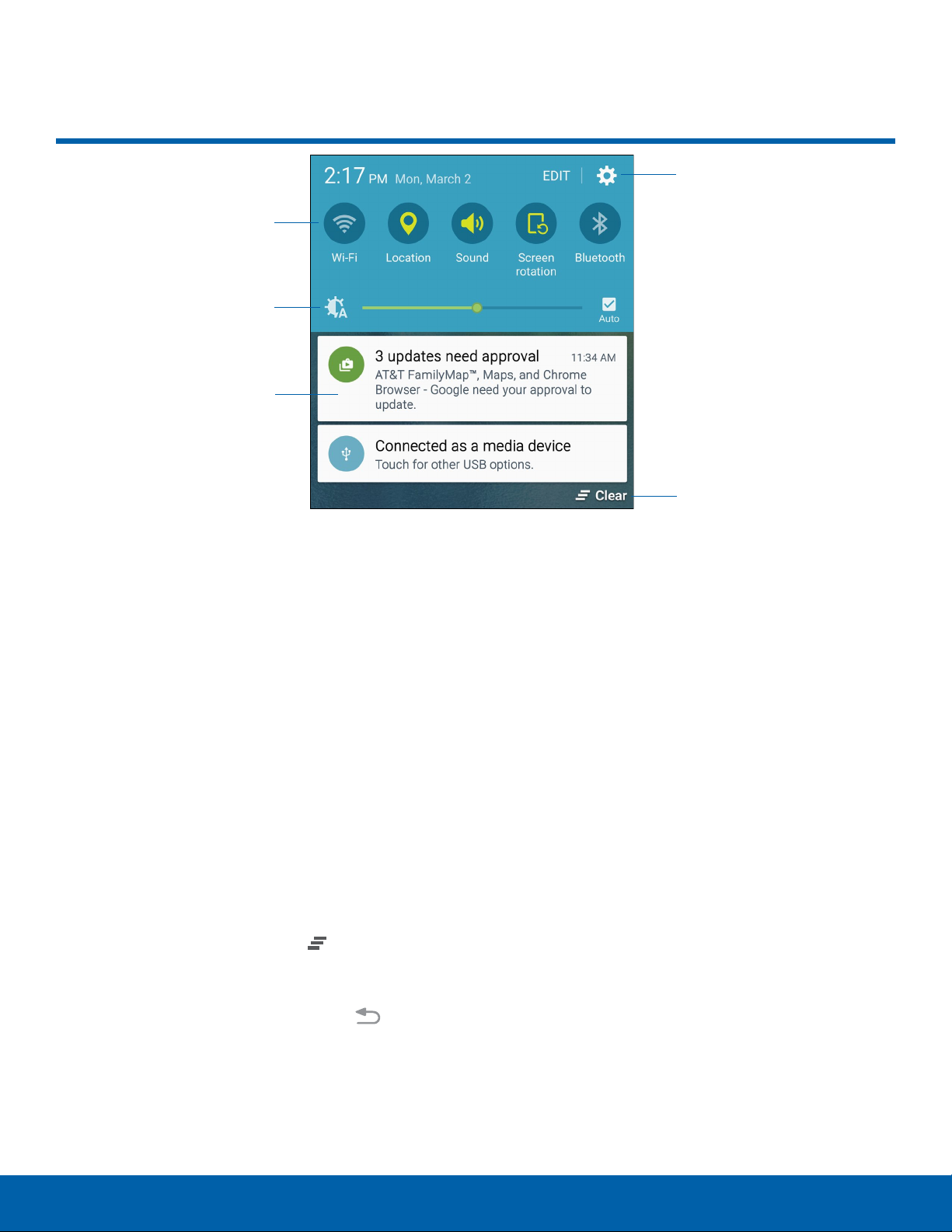
Notification Panel
Quick settings
Adjust screen
brightness
Tap notification
to launch app or
view detail
Settings
Clear all
notifications
Notification icons on the Status
Bar display calendar events,
device status, and more. For
details, open the Notification
Panel.
View the Notification Panel
1. Swipe down on the Status Bar to display the
Notification Panel.
2. Scroll down the list to see notification details.
Tap an item to open it.
•
To clear a single notification, drag the
•
notification left or right. Tap Clear to clear
all notifications.
3. To close the Notification Panel, swipe upward
from the bottom of the screen or tap
Back.
Quick Settings
In addition to notifications, the Notification Panel
also provides quick access to device functions such
as Wi-Fi, allowing you to quickly turn them on or off.
To view additional Quick settings:
► On the Notification Panel, swipe left or right
across the visible icons.
To customize the Quick settings that appear:
► On the Notification Panel, tap EDIT.
17
Notification PanelKnow Your Device
Page 24

Multi Window
Window controls
Multitask by using multiple
applications at the same time.
Activate Multi Window
Apps that support Multi window display together on
a split screen. You can switch between the apps,
adjust the size of their display on the screen, and
copy information from one app to the other.
Note: Multi window is not available for all apps.
1. From any screen, touch and hold
Recentapps.
2. If you are currently using an app that supports
Multi window, tap an app to add in split screen,
or tap two new apps to open in split view.
You can also launch recently used apps directly into
Multiwindow view:
1. Tap the
2. Recently used apps that support Multiwindow
have a
the Multiwindow icon in the title bar to launch
the application in Multiwindow view.
3. Other recently used apps that support
Multiwindow appear below the launched app.
Tap the app icon to add it to the Multiwindow
view.
Note: Only applications that support Multi window
have the Multi window icon.
Recentapps key.
Multiwindow icon in the title bar. Tap
18
Multi WindowKnow Your Device
Page 25

Window Controls
Select an application window and tap the
Borderbutton in the middle of the window
border.
Control Buttons
Switch windows: Switch locations
between Multi window applications.
Drag and drop content: Move items
between the application windows. Drag an
item to share from one window to another.
Some applications may not support this
feature.
Minimize window: Minimize the selected
app window. This turns the app into a
circular, movable icon that can be opened
by tapping on it.
Maximize window: Open the selected
window in full screen view.
Close app: Close the selected application.
19
Multi WindowKnow Your Device
Page 26

Enter Tex t
Use the SamsungKeyboard
Type your text input using a QWERTY keyboard.
Predictive text
Options key
Special Keys
Tap to insert numbers and symbols.
Configure the Samsung Keyboard
To customize the Samsung Keyboard:
1. From a Home screen, tap
> SYSTEM > Language and input.
2. Tap Samsung keyboard for options.
Apps > Settings
Using Google Voice Typing
Instead of typing, speak your text input.
Touch and hold the Options key to:
Use Google Voice Typing.
Access the clipboard.
Insert emoticons.
Change the layout of the keyboard.
Access keyboard settings.
Predic tive Text
Predictive text suggest words matching your text
entries, and, optionally, completes common words
automatically. Predictive text can learn your personal
writing style from your contacts, messages, email,
and social networking sites — improving its accuracy
of predicting your text entries.
1. On the Samsung Keyboard, tap Google voice
typing. You may need to touch and hold the
Options key (left of the Space key) to find it.
2. Speak your text.
Configure Google Voice Typing
To customize Google Voice Typing:
1. From a Home screen, tap
> SYSTEM > Language and input.
2. Tap Google voice typing for options.
Apps > Settings
20
Enter TextKnow Your Device
Page 27
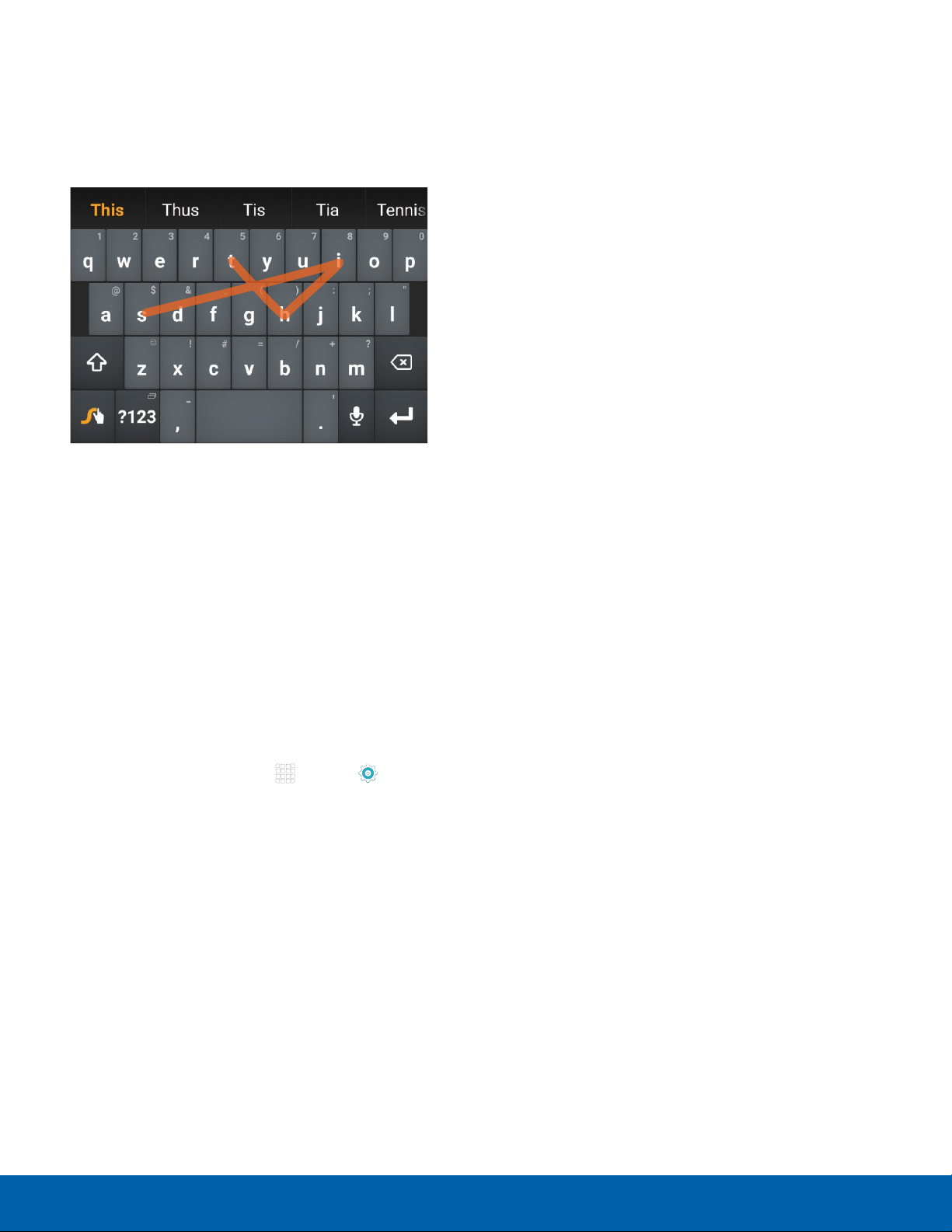
Use Swype
Swype is a text input method that makes it possible
to enter a word by sliding your finger or stylus from
letter to letter, lifting your finger between words.
Enable and Configure Swype
To enable the Swype keyboard while entering text:
1. Touch the top of the screen and swipe downward
to display the Notification Panel.
2. Touch Select keyboard.
3. Tap Swype.
Configure Swype
To customize Swype:
1. From a Home screen, tap
> SYSTEM > Language and input.
2. Tap Swype for options.
Apps > Settings
21
Enter TextKnow Your Device
Page 28
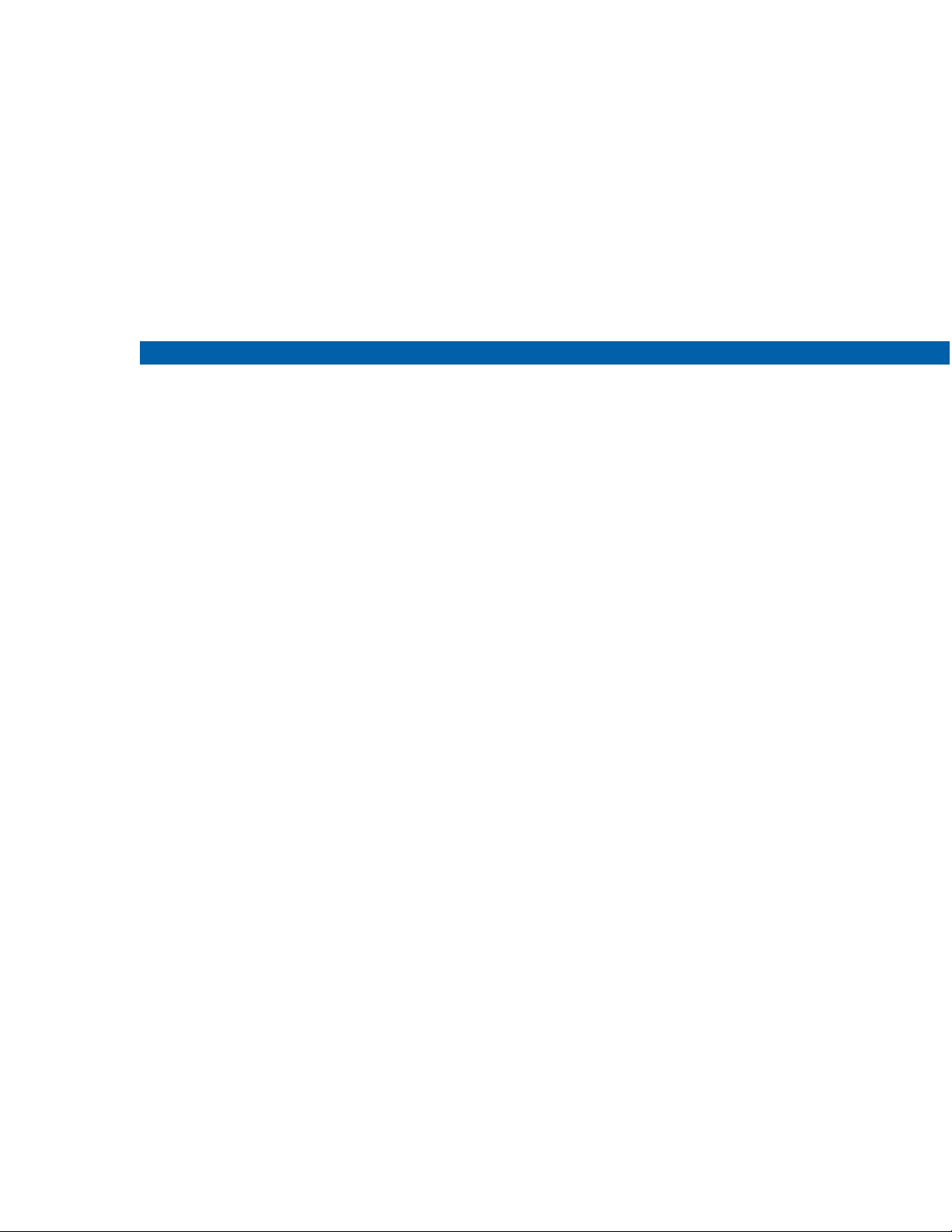
Calling
Make telephone calls using a
variety of calling features and
services.
Page 29

Make and Answer Calls
Learn how to make or answer
a call. Explore features and
functionality associated with
making or answering a call.
Make a Call
1. From a Home screen, tap Phone.
2. Enter a number on the keypad and tap
Note: If the keypad does not appear, tap the
Keypad icon.
Quickly Dial a Number from
YourContactList
1. From a Home screen, tap Apps >
Contacts
– or –
From a Home screen, tap
CO NTACTS .
2. While viewing your contact list, swipe your finger
across a contact to the right call the contact.
Phone >
Dial a Recent Number
Dial.
End a Call
► When you are ready to end your call, tap End.
Answer a Call
When a call is received the phone rings and
displays the caller’s phone number, or name if
stored in the contacts list.
► At the incoming call screen:
Touch and drag Answer to the right to
•
answer the call.
Touch and drag Reject to the left to reject
•
the call and send it to your voicemail.
Touch and drag REJECT CALL WITH
•
MESSAGE upward, and select a message.
If you are using an app, a popup screen appears for
the incoming call.
► On the incoming call popup screen:
Tap Answer to answer the call.
•
Tap Reject to reject the call and send it to
•
your voicemail.
Tap REJECT CALL WITH MESSAGE, and
•
select a message.
All incoming, outgoing, and missed calls are
recorded in the Call log. If the number or caller is
listed in your contacts list, the associated name is
also displayed.
1. From a Home screen, tap
2. Tap LOG. A list of recent calls is displayed.
3. Tap a contact, and then tap
Phone.
Call.
23
Tap Expand to exit the app, and view the
•
main incoming call screen.
Make and Answer CallsCalling
Page 30

Multitask While on a Call
Place a New Call While on a Call
If you exit the call screen and return to a Home
screen, your active call is indicated by on the
Status bar.
This lets you continue with your current call and do
something else, such as access the contacts list,
view a recent email, locate a picture, and so on.
To return to the call screen:
► Swipe the Status Bar downward to reveal
the Notification Panel, and then tap the Call
notification.
To end a call from any application:
► Swipe the Status Bar downward to reveal the
Notification Panel, and then tap
End call.
Options During a Call
Your phone provides a number of functions that you
can use during a call.
If your service plan supports this feature, you can
make another call while a call is in progress.
1. From the active call, tap
second call.
2. Dial the new number and tap
call is answered:
Tap Swap to switch between the two calls.
•
Tap Merge to hear both callers at once
•
(multiconferencing).
Add call to dial the
Dial. When the
Call Waiting
If your service plan supports this feature, you can
answer an incoming call while you have a call in
progress. You are notified of an incoming call by a
call waiting tone.
To answer a new call while you have a call in
progress:
1. Slide
new call.
Answer in any direction to answer the
Adjust the Call Volume
► Press the Volume Key to increase or decrease
the volume.
– or –
Quickly add more volume to the incoming audio
by tapping
Extra volume.
Listen with the Speaker or
BluetoothHeadset
Listen to the call using the speaker or through a
Bluetoothheadset (not included).
► Tap
speaker.
– or –
Tap
(notincluded).
Speaker to hear the caller using the
Bluetooth to use a Bluetooth headset
2. Tap an option:
Put [caller] on hold to place the previous
•
caller on hold while you answer the new
incoming call.
Merge with [caller] to add the new caller to
•
the current call.
End call with [caller] to end the previous call
•
and answer the new call.
3. Tap the previous On hold number entry and
select Swap to switch between the two calls.
This places the new caller on hold and activates
the previous call.
24
Make and Answer CallsCalling
Page 31

Call Log
Use Speed Dial to Make a Call
The numbers of the calls you have dialed, received,
or missed are stored in the Call log.
1. From a Home screen, tap
2. Tap LOG. A list of recent calls is displayed. If the
caller is in your contacts list, the caller’s name is
displayed.
Phone.
Save a Recent Call to Your Contacts List
1. From a Home screen, tap Phone > LOG.
2. Tap the call that contains the information that you
want to save to your contacts list.
3. Tap CREATE CONTACT.
– or –
If you want to replace the number for an existing
contact, tap UPDATE EXISTING.
Delete a Call from the Call Log
1. From a Home screen, tap Phone > LOG.
You can assign a shortcut number to a contact for
speed dialing their default number.
To make a call using Speed Dial:
1. From a Home screen, tap
2. Touch and hold the speed dial number.
If the speed dial number is more than 1 digit
long, enter the first digits, then hold the last digit.
Phone > Keypad.
Create a Speed Dial
1. From a Home screen, tap Apps > Phone >
CO NTACTS .
2. Tap MORE > Speed dial. The Speed dial screen
displays showing the numbers 1 through 100.
Number 1 is reserved for voicemail.
3. Tap an unused number (Add contact).
4. Tap a contact to assign to the number.
Theselected contact displays in the speed dial
number box.
2. Touch and hold the call you want to delete from
the Call log.
3. Tap DELETE.
Add a Call to the Reject List
By adding a caller to your Reject list, future calls
from this number will be sent directly to your
voicemail.
1. From a Home screen, tap
2. Tap the caller you want to add to the Reject list.
3. Tap MORE > Add to Auto reject list.
Phone > LOG.
To remove a Speed Dial number assignment:
1. From a Home screen, tap
CO NTACTS .
2. Tap MORE > Speed dial.
3. Find the contact to remove from Speed dial and
tap
Remove.
Apps > Phone >
25
Make and Answer CallsCalling
Page 32

Make an Emergency Call
The Emergency calling mode makes redialing an
emergency number a one-tap process.
Note: This mode can drain your battery power more
rapidly than normal calling mode.
Make an Emergency Call without a
SIMCard
Without a SIM card, you can only make an
emergency call with the phone; normal cell phone
service is not available.
1. From a secured Lock screen, tap EMERGENCY
CALL.
2. Enter 911 and tap
3. Complete your call. During this type of call, you
will have access to the Speaker mode, Keypad,
and End Call features.
Dial.
Make an Emergency Call with a SIM Card
1. From a Home screen, tap Phone.
2. Enter the emergency number (example: 911),
then tap
Dial.
Call Settings
To access the Call settings menu:
► From a Home screen, tap
Settings.
– or –
From a Home screen, tap
> DEVICE > Applications > Phone.
Phone > MORE >
Apps > Settings
26
Make and Answer CallsCalling
Page 33

Applications
The Apps screen displays all
applications installed on your
device, both preloaded apps
and apps you download and
install yourself.
Learn how to change the way
apps appear, organize apps
into folders, and uninstall or
disable apps.
Page 34

Apps Screen
The Apps screen shows all
preloaded apps and apps that
you downloaded. You can
uninstall, disable, or hide apps
from view.
Shortcuts to apps can be placed on any of
the Home screens. For more information, see
Add a Shortcut to a Home Screen.
Access Applications
1. From a Home screen, tap Apps.
2. Tap an application’s icon to launch it.
3. To return to the main Home screen, press the
Home key.
Uninstall or Disable Apps
You can uninstall or disable apps you download and
install.
Preloaded apps cannot be uninstalled.
•
Apps that are disabled are turned off and hidden
•
from view.
1. From a Home screen, tap
2. Tap EDIT. Apps that can be uninstalled or
disabled show
3. Tap
uninstall or disable the app.
To enable apps after disabling them:
1. From a Home screen, tap
Settings > Applications > Application manager.
2. Swipe to the DISABLED screen, and tap the app
you want to enable.
Remove and follow the prompts to either
Remove on their icon.
Apps.
Apps >
Download and Install NewApps
Find new apps to download and install on your
device:
Play Store: Download new apps
•
from the Google Play Store. Visit
play.google.com/store/apps to learn more.
Galaxy Apps: View and download Samsung
•
apps that are optimized for use with Galaxy
devices. Visit apps.samsung.com to learn more.
3. Tap ENABLE. The app will appear again in the
Apps screen.
For more information, see Disabled Services.
Organize Your Apps
The Apps icons can be organized into folders and
rearranged in your own custom order.
Change the Order Apps Are Listed
1. From a Home screen, tap Apps.
2. Tap EDIT.
3. Touch and hold an app icon or folder and drag it
to the location you want.
4. Tap DONE when finished.
28
Apps ScreenApplications
Page 35

Use Folders to Organize Apps
1. From a Home screen, tap Apps > EDIT.
2. Touch and hold an app icon and drag it on top of
another app until a highlighted box appears.
3. Release the app icon to create the folder.
Tap Enter folder name to name the folder.
•
Tap the Palette icon to change the color
•
(if desired).
4. Tap anywhere outside of the folder to close it.
To add more apps, touch an hold an app icon
•
and drag it to the folder.
5. Tap DONE when you are finished.
29
Apps ScreenApplications
Page 36

Google Applications
Enjoy these applications from
Google.
Note: Certain applications require a Google account.
Visit google.com to learn more.
Chrome
Use Google Chrome to browse the
Internet and bring your open tabs,
bookmarks and address bar data from
your computer to your mobile device.
Drive
Open, view, rename, and share your
Google Docs and files.
Gmail
Send and receive email with Gmail,
Google’s web-based email service.
Google Settings
Quickly and easily change Google app
settings to suit your preferences.
Note: You must be signed in to the
application you want to configure. For
example, sign in to Google+ to configure
Google+ settings.
Google+
Stay connected and share with Google+.
Chat with friends and family, post photos,
and see what others are sharing.
Hangouts
Hangouts is an online place to meet
friends and family, share photos, and
host video calls. Conversation logs are
automatically saved to a Chats area in
your Gmail account.
Maps
Google
Search not only the Internet, but also the
apps and contents of your device.
Google Now
Google Now works in the background to
collect information you regularly look up
and organize it into convenient cards that
appear when you need them.
► Press and hold the Home key.
Note: When Google Now is enabled, you
can also access it by touching
.
Use Google Maps to find your current
location, get directions, and other
location-based information.
Note: You must enable location services to
use Maps. Please see Location.
Photos
This application automatically backs up
your photos and videos to your Google+
account.
Play Books
With Google Play Books, you can find
millions of free e-books and hundreds of
thousands more to buy in the eBookstore.
30
Google ApplicationsApplications
Page 37

Play Games
Discover hundreds of games for download
and purchase through the Google Play
Store.
Play Movies & TV
Watch movies and TV shows purchased
from Google Play. You can stream them
instantly, or download them for viewing
when you are not connected to the
Internet. You can also view videos saved
on your device.
Play Music
With Google Play Music, you can play
music and audio files on your device.
Play Newsstand
Subscribe to your favorite magazines to
read on your device at your leisure.
PlayStore
Find new apps, movies and TV shows,
music, books, magazines, and games in
Google Play Store.
Voice Search
Use voice commands to search the web
with Google.
YouTube
View and upload YouTube videos right
from your device.
31
Google ApplicationsApplications
Page 38

AT&T Applications
Enjoy these applications from
AT&T.
Note: Certain applications require a data plan or paid
subscription. Visit att.com to learn more, or contact
your service provider for additional information.
AT&T FamilyMap
AT&T FamilyMap provides peace of mind
by being able to conveniently locate a
family member from your wireless device
or PC and know that your family’s location
information is secure and private.
FamilyMap requires a paid subscription.
Visit att.com/familymap for more
information or contact your AT&T
Customer Service Representative.
AT&T Live
AT&T Mobile Locate
With the AT&T Mobile Locate app you can
access the Mobile Protection Pack and
with a paid subscription, replace your
phone if it is lost or damaged, locate your
phone if it is lost, and receive backup and
phone support.
In order to take advantage of the AT&T
Mobile Locate application, you must
purchase the Mobile Protection Pack
within 30 days of purchase/activation of
a new device. For more information, see
att.com/mpp.
AT&T Mobile Transfer
Transfer your contacts, call logs,
messages and media when switching
phones.
Access AT&T Live/Yahoo! on the Internet.
AT&T Locker
AT&T Locker allows you to store, share,
and sync all of your photos, videos, and
documents in one safe, convenient place:
the AT&T cloud.
AT&T Mail
Instantly get your mail anytime, anywhere.
Read, respond to, and organize your
messages quickly, whether you are at
home or on the go.
AT&T Navigator
AT&T Navigator provides you with access
to real-time GPS-driven applications.
These programs not only allow you to
achieve turn-by-turn navigation, but also
access local searches.
Note: You must have a data plan to use
this feature. These services require the
purchase of a subscription.
Caller Name ID
Subscribe to Caller Name ID to identify
unknown callers by name, picture, city,
and state.
Caller Name ID requires a subscription.
32
AT&T ApplicationsApplications
Page 39

Device Help
Visual Voicemail
Device Help provides online information to
help with your device questions.
Digital Life
Help protect and manage your home from
your phone.
DriveMode
With the AT&T DriveMode application,
you can set your phone to auto reply
when you are driving and do not want to
answer the phone. You can auto reply to
messages, emails, and phone calls. You
can also allow up to five of your contacts
to contact you while using DriveMode.
Mobile TV
Mobile TV is a subscription service that
allows you to watch your favorite TV
shows using your handset.
Use Visual Voicemail to review and
manage your voicemail messages directly
from your phone without dialing into
voicemail. You can also see a list of your
messages on your phone and select
which ones you want to play, call back,
share, delete, or save.
myAT&T
The myAT&T application allows you to
manage your AT&T account. You can
review and pay your bill, check minutes
and data usage, upgrade to a new device,
or change your plan.
Smart Limits
Smart Limits is a family smartphone
manager that helps you set limits on
purchases and texts, block data and
phone numbers, and view phone activity.
Usage Manager
This is a shortcut to your Datausage
settings for managing your mobile data
usage.
For more information, see Data Usage.
33
AT&T ApplicationsApplications
Page 40

Other Applications
Amazon
Shop at Amazon.com from your device.
Facebook
Keep up with friends and family with the
Facebook app. Share updates, photos,
and videos, as well as text, chat, and play
games.
Instagram
Capture and share photos and videos
with your friends. Customize what you
capture, then share it on your feed or post
it directly to your friends.
Keeper
Keeper is a secure password manager for
your device and work seamlessly across
your mobile phones, tablets, computers,
and web browsers.
Milk
Exclusive to Galaxy owners, Milk Music is
a radio service that gives you more of the
music you love, curated by top DJs and
industry pros and all for free.
Milk Video
Exclusive to Galaxy owners, Milk Video
helps you discover and share the most
talked about videos.
OneNote
You can stay organized using text,
pictures, or audio notes. Create Quick
Notes or review and edit shared OneNote
notebooks using OneDrive.
Pages Manager
A app to help Facebook administrators
keep up with their activity on multiple
pages.
Lookout
Lookout Mobile Security provides key
security options, such as anti-virus and
anti-malware technology, a lost and stolen
device locater service, an application
privacy adviser, and a backup service.
Messenger
Instantly reach your friends and family
with Facebook Messenger, which works
just like texting.
Note: A data plan is required to use
Messenger.
34
Skype
Use free Skype to hold video and voice
calls, as well as send instant messages to
anyone around the world. Just open the
app and start using it.
Smart Remote
Smart Remote lets you control select
Wi-Fi-enabled Samsung TV models using
your Samsung Galaxy device. Now you
can control all of your TV’s settings, such
as ON/OFF function, channel navigation,
and volume control from the same
Samsung device you already know.
Other ApplicationsApplications
Page 41

Uber
An entirely new and modern way to
travel is at your fingertips. Uber is your
private driver in more than 130 cities
and30countries.
YP
The Yellow Pages Mobile application
provides quick and ready access to
businesses, map locations, and storage
of your favorite searches. Use YP to
touch into local businesses, locations,
and events, and connect to your search
in real-time.
35
Other ApplicationsApplications
Page 42

Calculator
The Calculator provides basic
and advanced arithmetic
functions.
Basic Operation
1. From a Home screen, tap Apps >
Calculator.
2. Enter the first number using the numeric keys.
3. Tap the appropriate arithmetic function key.
4. Enter the next number.
5. To view the result, tap the
Equals key.
Additional Functions
To clear the results:
► Tap
To clear the calculator history:
► Tap History > CLEARHISTORY.
Tip: Tap KEYPAD to return to the calculator keys.
To copy all or part of the calculation to the
clipboard:
► Touch and hold an entry in the displayfield.
Clear.
Scientific Calculator
Turn the device landscape to use advanced
arithmetic functions, such as sin, cos, and tan.
36
CalculatorApplications
Page 43

Calendar
Manage your calendar events
and tasks.
Create an Event
1. From a Home screen, tap Apps >
Calendar.
2. Tap
3. Enter details for the event, and then tapSAVE.
Add to add an event.
Delete an Event
1. From a Home screen, tap Apps >
Calendar.
2. Tap an event to view it, and then tap DELETE.
– or –
Touch and hold an event, tap Delete, and then
confirm by tapping DELETE.
Create a Task
Tasks are items you add to the calendar to be
accomplished on a certain day. A task appears as
a checklist item and is removed once you mark the
task as complete.
1. From a Home screen, tap
Calendar.
2. Tap the drop down menu in the top left corner
(by default, the Month and Year are shown) and
tap Tasks.
3. Tap the Enter new task field to enter a new task.
4. You can choose to set the task for TODAY,
TOMORROW, or tap the
and set the following options:
Due date: Tap the ON/OFF switch to select a
•
date on the calendar for the task.
Reminder: Tap to set a reminder alert.
•
Notes: Tap to save a note with your task.
•
Priority: Tap to assign a priority to the task.
•
Apps >
Expand icon to view
Share an Event
1. From a Home screen, tap Apps >
Calendar.
2. Tap an event to view it.
3. Tap SHARE and tap a sharing format.
4. In the Share via window, tap a sharing method
and follow the prompts.
5. Tap SAVE to save the task.
Delete a Task
1. From a Home screen, tap Apps >
Calendar.
2. Tap a day on the calendar to view the tasks for
the day, or select Tasks from the drop down
menu.
3. Tap the checkbox by the task to mark it as
complete and remove it from the calendar.
4. To delete the task permanently, tap the task to
open it, and then tap DELETE.
37
CalendarApplications
Page 44

Calendar Settings
These settings allow you to modify settings
associated with using the Calendar.
1. From a Home screen, tap
Calendar.
2. Tap MORE > Settings.
3. Tap an option and follow the prompts.
Apps >
38
CalendarApplications
Page 45

Camera and Video
Show/
Hide Quick
settings
View
pictures and
videos in the
Gallery
Record
video
Quick
settings
Camera
settings
Take Pictures
Take pictures with your device’s front or back
camera, or combine shots with Dual mode.
1. From a Home screen, tap
Camera.
2. Using the display screen as a viewfinder,
compose your shot by aiming the camera at the
subject. While composing your picture, use the
onscreen options or these gestures:
Apps >
Take a
picture
Switch
between
the front
and back
cameras
Change
shooting
mode
3. If desired, before taking the photo, you can
touch onscreen icons to access various camera
options and settings. You can also touch the
screen to move the focus field to the area you
touch.
4. Tap
Note: You can also press the Volume key up or
down to take a picture. This is the default action of the
Volume key. You can also set the Volume key to act as
the video record key or as a zoom key.
to take the picture.
Touch the screen with two fingers and pinch
•
or spread them on the screen to zoom in and
out.
Tap the screen to focus on the area you
•
touched.
39
Camera and VideoApplications
Page 46

Shooting Mode
Camera Settings
Several visual effects are available. Modes differ by
which camera is active (front or rear facing).
1. From a Home screen, tap
Camera.
2. Tap MODE to view the following options. Each
section indicates which camera (front or rear) the
modes are available for.
Rear camera
Auto: Allow the camera to evaluate the
•
surroundings and determine the ideal mode
for the picture.
Pro: Manually adjust the ISO sensitivity,
•
exposure value, white balance, and color tone
while taking pictures.
Selective focus: Change the focus of pictures
•
after they have been taken. You can focus on
subjects near to the camera, far away from the
camera, or both.
Panorama: Create a linear image by taking
•
pictures in either a horizontal or vertical
direction.
Slow motion: Record videos at a high frame
•
rate for viewing in slow motion. You can play a
specific section of each video in slow motion
after recording it.
Apps >
1. From a Home screen, tap Apps >
Camera.
2. Quick settings are listed across one side of
the camera view finder. Available options vary
depending on the camera or recording mode
used. Default settings include:
Flash: Activate or deactivate the flash (back
•
camera only).
Beauty: Take a picture with lightened faces for
•
gentler images (front camera only).
Timer: Take time-delayed pictures or videos.
•
HDR (rich tone): Save the picture in HDR
•
(rich tone) only.
Effects: Add special graphical effects.
•
3. Tap
Camera. Available options vary depending on the
camera/recording mode used.
Both cameras
•
•
Settings to configure settings for
Picture size: Select a resolution. Use higher
resolution for higher quality. Higher resolution
pictures take up more memory.
Video size: Select a resolution. Use higher
resolution for higher quality. Higher resolution
videos take up more memory.
Fast motion: Record videos for viewing in
•
fast motion. You can play a specific section of
each video in fast motion after recording it.
Front camera
Selfie: Take selfie shots and apply various
•
effects, such as an airbrushed effect.
Wide selfie: Take wide-angle selfie shots to fit
•
more people into your pictures.
Interval shot: Select the best pictures from
•
a series of continuous shots taken at set
intervals.
Both cameras
Virtual shot: Create multi-directional views of
•
objects.
Download: Download additional shooting
•
modes from the Galaxy Apps store.
Video stabilization: Activate anti-shake.
•
Anti-shake helps to keep the focus steady
when the camera is moving.
Grid lines: Display viewfinder grid lines to help
•
composition when selecting subjects.
Location tags: Attach a GPS location tag to
•
the picture.
Review pictures: Set to show pictures after
•
taking them.
Quick launch: Open camera by pressing the
•
Home key twice in quick succession.
Voice control: To take pictures say smile,
•
cheese, capture, or shoot. To record videos,
say Record video.
Volume keys function: Use the Volume key as
•
the camera key, the record key, or as a zoom
key.
40
Camera and VideoApplications
Page 47

Shutter sound: Enable or disable a shutter
•
sound when pictures are taken.
Reset settings: Reset the camera settings.
•
Help: View information on using the camera.
•
Back camera
Tracking AF: Focus on and track a subject
•
selected on the preview screen.
Front camera
Gesture control: Detect palm and
•
automatically take a picture two seconds later.
Save as horizontally flipped: Save the
•
self-portrait or self-recording as a reversed
(or‘mirrored’) image.
41
Camera and VideoApplications
Page 48

Clock
The Clock app offers features for
keeping track of time and setting
alarms.
1. From a Home screen, tap Apps > Clock.
2. Tap a tab to use a feature:
Alarm: This feature allows you to set an alarm
•
to ring at a specific time.
World Clock: View the time of day or night in
•
other parts of the world. World Clock displays
time in hundreds of different cities, within all
24 time zones around the world.
Stopwatch: You can use this option to
•
measure intervals of time.
Timer: You can use this option to set a
•
countdown timer. Use a timer to count down to
an event based on a preset time length (hours,
minutes, and seconds).
Create an Alarm
Create an alarm event. You can set one-time or
recurring alarms, and choose options for how to be
notified.
1. From a Home screen, tap
2. Tap the following items to configure an alarm:
Date: Choose the day for this alarm.
•
Apps > Clock.
OPTIONS: Tap to view and set the following
•
options:
Alarm type: Choose whether the alarm will
-
use sound, vibration, or vibration and sound
to alert you.
Volume: If you have chosen an alarm type
-
that includes sound, drag the slider to set
the volume of the alarm.
Alarm tone: If you have chosen an alarm
-
type that includes sound, choose a sound
to play for the alarm.
Snooze: Allow snoozing, and set interval
-
and repeat values for the alarm while
snoozing.
Increasing volume: When on, the alarm will
-
start playing a tone at a low volume at an
interval before the alarm time, and slowly
increase in volume. Available when you have
chosen an alarm type that includes sound.
Alarm name: Enter a name for the alarm.
-
3. Tap SAVE to save the alarm.
Delete an Alarm
1. From a Home screen, tap Apps > Clock.
2. Find the alarm in the alarm list (under the Alarm
tab), and then tap
corner of the alarm entry.
Delete in the upper right
Time: Set a time for the alarm.
•
Repeat: Choose when to repeat the alarm, if
•
so desired.
42
ClockApplications
Page 49

Contacts
Store and manage your contacts
with the Contacts app, which
can be synchronized with a
variety of your existing personal
accounts, including Google,
Email, Facebook, and your
Samsung account.
For more information on connecting with and
managing your accounts through your device, see
Accounts.
Note: The Contacts app is different from the
CONTACTS tab in the Phone app. Although both list
the contacts in your phone and accounts, the available
options and functions are different.
Manage Contacts
Access your list of contacts by using the Contacts
app. To access your Contacts list:
► From a Home screen, tap
Contacts.
Apps >
Add a Contact
Use the following procedure to add a new contact.
1. From a Home screen, tap
Contacts.
2. Tap
information.
•
•
•
3. Tap SAVE.
Add, and then tap contact fields to enter
Choose a storage account for the contact. You
can store the contact on the device, your SIM
card, or sync it with an account.
Tap Contact photo to assign a picture to
the new contact.
Enter a name, phone number, email address,
assign the contact to a group, and assign a
ringtone. Tap ADDANOTHER FIELD to add
additional contact information.
Tap Add to enter additional entries.
-
Tap Remove to remove an entry.
-
Tap Expand for additional fields.
-
Tap the label to the right of an entry to
-
choose a label for the field (for example,
Home or Work).
Apps >
Find a Contact
You can search for a contact, or scroll the list to find
one by name.
1. From a Home screen, tap
Contacts.
2. Tap the Search field, and then enter characters
to find contacts that match.
– or –
Tap a letter on the side of the list to jump directly
to that letter in the alphabetical list. You can also
press and slide across the alphabetical list to
select a letter with better precision.
Apps >
Edit a Contact
When editing a contact, you can tap a field and
change or delete the information, or you can add
additional fields to the contact’s list of information.
1. From a Home screen, tap
Contacts.
2. Tap the contact to display it, and then tapEDIT.
3. Tap any of the fields to add, change, or delete
information.
4. Tap SAVE.
43
Apps >
ContactsApplications
Page 50

Share a Name Card
Create a Shortcut to a Contact
When you share a name card, the contact’s
information is sent as a vCard file (.vcf). You can
share a vCard via Bluetooth or Wi-Fi Direct, attach it
to a message, or save it to a storage location.
1. From a Home screen, tap
Contacts.
2. Tap a contact to display it, and then tap MORE >
Share name card.
3. Choose a sharing method and follow the
prompts.
Apps >
Link Contacts
When you have contacts from various sources
(Gmail, Facebook, and so on), you may have
multiple similar entries for a single contact. Contacts
lets you link multiple entries into a single contact.
1. From a Home screen, tap
Contacts.
2. Tap the contact to display it, and then tap
Link.
3. Tap LINK ANOTHER CONTACT, and then select
contact(s) to link to the original contact.
4. Tap LINK.
Apps >
Unlink Contacts
You can create a shortcut to a contact on a Home
screen to access their information directly from a
Home screen.
1. From a Home screen, tap
Contacts.
2. Touch and hold a contact to select it.
3. Tap MORE > Add shortcut to Home screen. The
new shortcut displays in an empty area of the
home screen.
Apps >
Favorites
When you mark contacts as favorites, they are
easily accessible from other apps. Favorites display
together on the Favorites tab in Contacts.
Mark Contacts as Favorites
1. From a Home screen, tap Apps >
Contacts.
2. Tap a contact to display it, and then tap
Favorite (the star turns gold ).
Remove Contacts from Favorites
1. From a Home screen, tap Apps >
Contacts.
1. From a Home screen, tap Apps >
Contacts.
2. Tap the contact to display it, and then tap
Link.
3. Tap
from the main contact.
Remove beside contacts to unlink them
Delete Contacts
You can delete a single contact, or choose multiple
contacts to delete.
1. From a Home screen, tap
Contacts.
2. Touch and hold a contact to select it. You can
also tap other contacts, or tap the checkbox at
the top of the screen to select all.
3. Tap DELETE.
Apps >
2. Tap a contact to display it, and then tap
Favorite (the star loses the gold color ).
44
ContactsApplications
Page 51

Groups
You can use groups to organize your contacts. Your
device comes with preloaded groups, and you can
create your own. You might create a group for your
family, for coworkers, or a team. Groups make it
easy to find contacts, and you can send messages
to the members of a group.
Create a Group
1. From a Home screen, tap Apps >
Contacts.
2. Tap GROUPS, and then tap ADD.
3. Tap fields to enter information about the group:
Tap Create group in [location] to choose
•
where to save the group. You can save it to
a specific account, to the device memory, or
to all accounts. Tap the entries to select or
unselect them.
Send a Message or an Email to a Group
You can send a text message or an email to
members of a group.
1. From a Home screen, tap
Contacts.
2. Tap GROUPS, and then tap a group.
3. Tap MORE > Send message or email.
4. Tap either Message or Email.
5. Tap contacts to select them, or tap the selected
checkbox at the top of the screen to select all,
and then tap DONE. You will only see group
members that have the appropriate contact
information (a phone number or an email
address) in their records.
6. For email, choose an account and follow the
prompts.
7. Type your message and tap SEND.
Apps >
Tap Group name to enter a name for the new
•
group.
Tap Add member and select contact(s) to add
•
to the new group, and then tap DONE.
Tap Group ringtone to assign a ringtone to
•
members of the group.
4. Tap SAVE.
Rename a Group
1. From a Home screen, tap Apps >
Contacts.
2. Tap GROUPS, and then tap a group.
3. Tap MORE > Edit group and enter a new name.
4. Tap SAVE.
Add Contacts to a Group
1. From a Home screen, tap Apps >
Contacts.
Delete a Group
Preset groups, such as Family, cannot be deleted.
1. From a Home screen, tap
Contacts.
2. Tap GROUPS.
3. Tap DELETE.
4. Tap the group category to open.
5. Tap the groups to select them or tap the Select
group checkbox at the top of the screen to
select all
6. Tap DELETE.
7. Tap Group only to only delete the group or tap
Groups and members to delete the groups and
the contacts in the groups.
Apps >
2. Tap GROUPS, and then tap a group.
3. Tap ADD, and then tap the contacts you want to
add.
4. Tap DONE.
45
ContactsApplications
Page 52

Contact Settings
These settings allow you to modify settings
associated with using the Contacts app.
1. From a Home screen, tap
Contacts.
2. Tap MORE > Settings.
3. Tap an option and follow the onscreen
instructions.
Apps >
46
ContactsApplications
Page 53

Use the Email app to view and
manage all your email accounts
in one application.
To access Email:
► From a Home screen, tap
Apps > Email.
Configure Email Accounts
You can configure Email for most accounts in just a
few steps.
1. From a Home screen, tap
2. Follow the onscreen instructions to set up your
email account.
– or –
For additional accounts, tap MORE > Settings >
Add account.
Apps > Email.
Manage Your Email Accounts
You can view email you receive for all accounts on
the Combined view screen or you can view email
accounts individually.
1. From a Home screen, tap
2. Tap the drop down menu at the top left of the
screen to view the current account mailbox.
3. Tap on the account name to view:
Combined view: View all email in a combined
•
inbox.
[Account Name]: View email for only one
•
email account.
Apps > Email.
Delete Email Accounts
To delete an Email account:
1. From a Home screen, tap
Apps > Email.
The device communicates with the appropriate
server to set up your account and synchronize your
email. When complete, your email appears in the
Inbox for the account.
Note: To configure email account settings at any
time, tap MORE > Settings. Tap the email account to
manage to display its settings.
2. Tap MORE > Settings.
3. Tap the account you want to remove.
4. Tap REMOVE. Confirm by tapping REMOVE on
the prompt.
Email Settings
These settings allow you to modify settings
associated with using the Email app.
1. From a Home screen, tap
2. Tap MORE > Settings.
3. Tap an option and follow the onscreen
instructions.
Apps > Email.
47
EmailApplications
Page 54

Galaxy Apps
Samsung Galaxy Apps is a
free storefront that provides
a quick and easy way to find
and download apps that are
compatible with your Galaxy
device.
Galaxy Essentials is a collection
of specially chosen applications
available through Samsung
Apps.
From Galaxy Essentials, you
can access and download a
collection of premium content,
free of charge.
To access the Samsung Galaxy Apps website:
► From a Home screen, tap
GalaxyApps.
To access Galaxy Essentials:
1. Swipe across the Galaxy Apps screen and then
tap Galaxy Essentials.
– or –
Swipe across the Home screens and locate and
tap the Galaxy Essentials widget.
2. Follow the onscreen instructions to download
Galaxy Essentials apps specially chosen from
Samsung Apps.
Apps >
Note: A Samsung account is required to purchase
and download apps.
48
Galaxy AppsApplications
Page 55

Gallery
View, edit, and manage pictures
and videos.
Note: Some functions described in this section
are only available if there are images or videos in
theGallery.
View Images and Videos
Launching Gallery displays available folders. When
another application, such as Email, saves an image,
a Download folder is automatically created to
contain the image. Likewise, capturing a screenshot
automatically creates a Screenshots folder.
1. From a Home screen, tap
2. Tap the drop down menu in the upper left corner,
and then tap an option to choose the way
itemsdisplay.
In Album view, you can create albums to
•
organize your images. On the drop down
menu, tap Album, and then tap MORE >
Create album.
Apps > Gallery.
Play Videos
1. From a Home screen, tap Apps > Gallery.
2. Tap a folder or category to open it.
3. Tap a video to view it.
4. Tap the Play icon to play the video.
Trim Segments of a Video
1. Select a video, and then tap the screen once to
see the video options.
2. Tap
3. Use the sliders at the bottom of the screen to
trim the video. Move the start bracket to the
desired starting point, move the end bracket to
the desired ending point.
4. Tap EXPORT to save the video. Modify the
Filename or Resolution, and then tap EXPORT
to confirm the changes.
Editor, and then tap Trim.
Edit Images
3. Depending on the view mode selected, either tap
an image or video to view it, or first tap an album
or folder and then tap an image or video.
4. When viewing an image or video, you can scroll
left or right to view the next or previous image
orvideo.
Zoom In and Out
Use one of the following methods to zoom in or out
on an image:
Double-tap anywhere on the screen to zoom in or
•
zoom out.
Spread two fingers apart on any place to zoom in.
•
Pinch the screen to zoom out.
1. While viewing an image, tap the screen once to
see the image options.
2. Tap
Edit to view and use the editing tools.
Delete Images
1. From a Home screen, tap Apps > Gallery.
2. Tap a folder or category to open it.
3. Tap MORE > Edit.
4. Tap images to select them.
5. Tap DELETE.
49
GalleryApplicat ions
Page 56

Share Images
Use one of the following methods:
1. From a Home screen, tap
2. Tap a folder or category to open it.
3. Tap MORE > Share.
4. Tap images to select them, and then tap SHARE.
5. Tap a sharing service and follow the prompts to
send the image or images.
Apps > Gallery.
50
GalleryApplicat ions
Page 57

Internet
Access the Internet with a fully
featured web browser.
Access the Internet
► From a Home screen, tap Apps >
Internet.
Command Keys
The following command keys are available on the
browser window:
Back or Back key to return to the previous
•
page.
Forward to go forward to a recent page.
•
Home to display your Internet Home screen.
•
Bookmarks to manage bookmarked pages,
•
saved pages, and history.
Browser Tabs
Use tabs to view multiple web pages at the
sametime.
To open a new tab:
► Tap
To close a tab:
► Tap
Tabs > NEWTAB.
Tab manager and then tap
Closetab.
Bookmarks
To bookmark the current web page:
1. Tap
2. Type a title for the bookmark and tap SAVE.
To open a bookmarked web page:
► Tap
Bookmarks > ADD.
Bookmarks and tap an entry.
Tabs to manage open tabs. The number on
•
the icon indicates the number of tabs that are
currently open.
Refresh to refresh or reload the current
•
Webpage.
View a Web Site
To view a web site:
► Tap the address field, enter the web address,
and then tap Go on the keyboard.
To zoom in or out:
► Tap the screen twice or pinch the screen to
zoom out and stretch the screen to zoom in.
History
To view a list of recently visited web pages:
► Tap
Bookmarks > HISTORY.
Saved Pages
To save a web page:
► Tap MORE > Savewebpage.
To view a list of saved web pages:
► Tap
Bookmarks > SAVED PAGES.
51
InternetApplications
Page 58

Share Pages
To share a web page address with others:
► Tap MORE > Share and follow the prompts.
Secret Mode
Pages viewed in secret mode do not appear
within your browser history or search history, and
leave no traces (such as cookies) on your device.
Secret tabs are a darker shade than the normal
tabwindows.
Note: Any downloaded files will remain on your device
after you close a secret tab.
To open a new secret tab:
► Tap
Tabs > MORE > Newsecrettab.
Internet Settings
These settings allow you to modify settings
associated with using the Internet app.
1. From a Home screen, tap
Internet.
2. Tap MORE > Settings.
3. Tap an option and follow the onscreen
instructions.
Apps >
52
InternetApplications
Page 59

Memo
Use the Memo app to write and
save notes on your device.
Compose a Memo
1. Tap Apps > Samsung folder > Memo.
2. Tap
•
•
•
•
3. When finished creating your memo, tap SAVE.
Create memo and type a memo.
To change the category, tap Category.
To insert an image into the memo, tap
Image.
To use your voice to insert text into the memo,
tap
Voice.
To add tasks, tap Tasks.
Memo Options
► While browsing memos, tap MORE for the
following options:
Edit: Select notes to delete or move.
•
Share: Share memos.
•
Manage categories: Create and manage
•
categories to organize your memos.
Manage Memos
1. Tap Apps > Samsung folder > Memo.
2. Tap a memo entry to open it.
3. To edit a memo, tap the content of the memo.
4. To delete memos, tap MORE > Edit, select
memos, and tap DELETE.
5. To send a memo to others, tap MORE > Share,
select a memo, and then select a method to
share the memo.
Browse Memos
1. Tap Apps > Samsung folder > Memo.
2. Browse memo entries by scrolling up or down.
3. To search for a memo, tap SEARCH.
53
MemoApplications
Page 60

Messages
Learn how to send and receive
different messages using the
default messaging app on your
phone.
Types of Messages
Your default Messaging app provides the following
message types:
Text Messages (SMS)
•
Multimedia Messages (MMS)
•
The Short Message Service (SMS) lets you send
and receive text messages to and from other mobile
phones or email addresses. To use this feature, you
may need to subscribe to your service provider’s
message service.
The Multimedia Messaging Service (MMS) lets you
send and receive multimedia messages (such as
picture, video, and audio messages) to and from
other mobile phones or email addresses. To use this
feature, you may need to subscribe to your service
provider’s multimedia message service.
Messaging icons are displayed at the top of the
screen and indicate when messages are received
and their type.
Create and Send Messages
This section describes how to create a send a
message using the Messages app.
1. From a Home screen, tap
Compose.
2. Tap the Enter recipients field to manually enter
a recipient or tap
recipient from your Contacts or Groups.
If manually entering recipients, enter additional
•
recipients by separating each entry with a
semicolon (;). More recipients can be added at
any time before the message is sent.
If adding a recipient from your Contacts,
•
tap the contact to place a check mark then
tap DONE. The contact will be placed in the
recipients field.
For the Group option, if the number of
•
recipients is less than 10, all members in the
group can be added by placing a check mark
by the contacts and then tap DONE.
3. Tap the Enter message field and use the
onscreen keypad to enter a message.
Tap Add emoticons to choose an available
•
emoticon from an onscreen list and then add
it into your message (at the cursor location) if
desired.
4. Review your message and tap
Add Recipient to select a
Messages >
SEND.
Note: If you exit a message before you send it, the
message is automatically saved as a draft.
54
MessagesApplications
Page 61

View New Messages
Messaging Settings
When you receive a new message, a new message
icon appears on the Status Bar.
To view the message:
► Open the Notification Panel and select the
message. For more information, please see
Notification Panel.
– or –
From a Home screen, tap
then tap the new message to view it.
To play a multimedia message (audio or
•
video), tap Play.
To scroll through the list of messages, tap the
•
screen and scroll up or down the page.
Messages, and
Delete Messages
To delete messages, follow these steps:
1. From a Home screen, tap
2. Tap MORE > Edit.
Messages.
Configure the settings for text messages, multimedia
messages, push messages, and so on.
► From a Home screen, tap
Messages > MORE > Settings.
Apps >
Emergency Alerts
This device is designed to receive wireless
emergency alerts from the Commercial Mobile
Alerting System (CMAS) which may also be known
as the Personal Localized Alerting Network (PLAN) .
For more information, please contact your wireless
provider.
Emergency Alerts allows customers to receive
geographically-targeted messages. Alert messages
are provided by the US Department of Homeland
Security and will alert customers of imminent threats
to their safety within their area. There is no charge
for receiving an Emergency Alert message.
There are three types of Emergency Alerts:
Alerts issued by the President
•
3. Tap each message you want to delete or tap the
checkbox All.
4. Tap DELETE.
Message Search
You can search through your messages by using the
Message Search feature.
1. From a Home screen, tap
2. Tap SEARCH.
3. Enter a word or phrase to search for, and then
tap
Search on the keyboard.
Messages.
Alerts involving imminent threats to safety of life
•
(Extreme and Severe)
AMBER Alerts (missing child alert)
•
Users may choose not to receive Imminent Threats
(Extreme and Severe) and AMBER Alerts. Alerts
issued by the President cannot be disabled.
To disable Imminent Threats and AMBER Alerts,
follow the instructions below:
1. From a Home screen, tap
2. Tap MORE > Settings > Emergencyalerts >
Emergency alerts.
3. All alerts are enabled by default. Tap an
alert option to disable it. You cannot disable
Presidential alerts.
Messages.
55
MessagesApplications
Page 62

Music Player
Playback position
QUEUE
MORE
Adjust volume
Mark as favorite
Elapsed playing time
Shuffle songs
Rewind song or go to
previous song
Listen to your favorite songs
with the Music player. Navigate
through your music library, play
songs, and create customized
playlists.
Length of song
Repeat mode for the
song or playlist
Scan forward or
gotonext song
Pause/Play
Listen to Music
1. From a Home screen, tap Apps > Music.
2. Tap a category at the top left of the screen to
view your music files.
3. Scroll through the list of songs and tap a song to
begin playback.
56
Music PlayerApplications
Page 63

My Files
Access files stored on your
device, including images, videos,
songs, and sound clips.
View Files
Files stored in the device are organized into the
following groups:
Recent files: View recently accessed files.
•
Category: Files are grouped into the following
•
categories:
Images: View image files.
•
Videos: View video files.
•
Audio: View audio files.
•
Documents: View document files.
•
Download history: View all apps and files
•
that have been downloaded to the device.
Local storage: View folders and files in their
•
storage locations.
Device storage: View folders and files
•
located on the device.
My Files Options
On the main My Files screen, the following options
are available:
SEARCH: Search for a file or folder.
•
MORE: Tap for the following options:
•
Edit: Edit files shown in Recent files.
•
Clear recent file history: Clear the Recent
•
files category.
Show/Conceal hidden files: Show or conceal
•
hidden files.
STORAGE USAGE: Tap to view memory
•
information for your device.
Category Options
After tapping on a category, the following options
are available:
HOME: Return to the main My Files screen.
•
SEARCH: Search for a file in the selected
•
category.
MORE: Tap for the following options:
•
Cloud storage: Contains shortcuts to FTP servers
•
or other cloud storage locations that you have
added.
Google Drive: Sign in to view folders and
•
files located in your Google Drive account.
To view files in My Files:
1. From a Home screen, tap
Samsungfolder > MyFiles.
2. Tap a category to view the relevant files or
folders.
3. Tap a file or folder to open it.
Apps >
57
Edit: Select files or folders.
•
Share: Select files to share.
•
View as: Change the appearance of the files
•
or folders.
Sort by: Change the sort order of the files.
•
Show/Conceal hidden files: Show or conceal
•
hidden files.
My FilesApplications
Page 64

Options for Selected Files and
Folders
► Tap MORE > Edit, select a file or folder, and then
use one of these functions:
DELETE: Delete files or folders.
•
MORE: Select one of the following options:
•
Move: Move files or folders to another
-
folder.
Copy: Copy files or folders to another folder
-
Rename: Rename a file or folder. This
-
option only appears when just one file or
folder is selected.
Add shortcut on Home screen: Add a
-
shortcut the Home screen.
Compress: Create a zip folder containing
-
the selected files. This option only appears
in Local Storage categories. A selected zip
folder has the additional options of Extract
and Extract to current folder.
Details: View details of the selected file(s)
-
or folder(s).
58
My FilesApplications
Page 65

S Health
Use S Health to plan, track, and
manage your health goals and
activities, including exercise,
sleep, and meals.
Note: This device and related software are not
intended for use in the diagnosis of disease or other
conditions, or in the cure, mitigation, treatment or
prevention of disease.
1. From Home, tap
2. Read and accept the terms and conditions.
3. Set up your health profile and goals.
Apps > SHealth.
A heart murmur or a rapid or pronounced
•
heartbeat;
Muscle pain when walking upstairs or up a hill that
•
goes away when you rest.
Finally, the American College of Sports Medicine
recommends that you see your doctor before
engaging in vigorous exercise if two or more of the
following apply:
You are a man older than age 45 or a woman
•
older than age 55;
You have a family history of heart disease before
•
age 55;
You smoke or quit smoking in the past six months;
•
Before You Start Exercising
This app can be used to monitor your exercise.
While moderate physical activity, such as brisk
walking, is safe for most people, health experts
suggest that you talk with your doctor before you
start an exercise program, particularly if you have
any of the following conditions:
Heart disease;
•
Asthma or lung disease;
•
Diabetes, or liver or kidney disease;
•
Arthritis.
•
You should also check with your doctor if you have
symptoms suggestive of heart, lung, or other serious
disease, such as:
Pain or discomfort in your chest, neck, jaw, or
•
arms during physical activity;
Dizziness or loss of consciousness;
•
You have not exercised for three months or more;
•
You are overweight or obese;
•
You have high blood pressure or high cholesterol.
•
You have impaired glucose tolerance, also called
•
prediabetes.
When in Doubt — Check It Out
If you are unsure of your health status, have several
health problems, or are pregnant, you should speak
with your doctor before starting a new exercise
program. Working with your doctor ahead of time is
a good way to plan an exercise program that is right
and safe for you. Consider it the first step on your
path to physical fitness.
Shortness of breath with mild exertion or at rest,
•
or when lying down or going to bed;
Ankle swelling, especially at night;
•
59
S HealthApplications
Page 66

S Voice
Speak commands to perform
operations on your device, and
to speak criteria for searches
and other operations.
Use SVoice to find everything
from directions to trivia answers
to the current weather forecast.
1. From a Home screen, tap Apps > SVoice.
2. Speak a command.
3. Tap the microphone icon, if the device does not
hear you, or to give it another command.
Tip: Tap
a tutorial.
Help for example commands and to view
S Voice Settings
These settings allow you to modify settings
associated with using the Internet app.
1. From a Home screen, tap
2. Tap
3. Tap an option and follow the onscreen
instructions.
Settings.
Apps > SVoice.
60
S VoiceApplications
Page 67

Video Player
Video file
name
Playback
position
Elapsed
playing time
Change
screen ratio
Rewind video
or go to
previous video
Pause/Play
MORE
Volume
Length of
video
Pop up
player
Scan forward
or go to next
video
Play and manage videos stored
on your device.
To access video:
1. From a Home screen, tap
2. Scroll through the videos stored on your device.
After a few seconds, each video thumbnail
begins playing a preview of the clip.
3. Tap a video to view it.
Apps > Video.
Use Pop-Up Play
Multi task with Pop-Up Play — transform your video
player into a pop-up window. The video will continue
to play, and the pop-up window can be resized or
moved anywhere on the screen.
1. From a Home screen, tap
2. Tap a video to view it.
3. Tap
window.
•
•
to continue playing the video in a floating
Drag the window to any location on the
screen.
Use two fingers to pinch or spread to resize
the floating window.
Apps > Video.
61
Video PlayerApplications
Page 68

Voice Recorder
Record voice memos and notes.
Create a Voice Recording
► From a Home screen, tap Apps >
Samsungfolder >
Tap the drop down menu in the upper left
•
corner to choose the appropriate recording
mode:
Standard: This recording mode picks up
-
any sounds detected by the microphones.
Interview: The top and bottom microphones
-
are used for two-directional recording. The
top and bottom of the device pick up equal
amounts of sound. Microphones can be
muted during playback.
Voice memo: Voice input is converted to
-
text on screen. The maximum recording time
is five minutes.
VoiceRecorder.
Manage Recordings
To display a list of recordings:
1. From a Home screen, tap
Samsungfolder >
2. Tap
3. Tap a recording to play it back.
4. Tap MORE for additional options:
•
•
•
Recordings.
Edit: Tap to select recordings. Once selected,
the following options are available:
DELETE: Delete the recording.
-
MORE: Tap to either Rename the file or
-
Write to Voice Label (which writes the
recording to an NFC voice label).
Share: Tap to select recording files, and then
tap SHARE to select a sharing method.
Search: Tap to search for a recording.
VoiceRecorder.
Apps >
Tap Record to record an audio file.
•
Tap Stop to stop recording. The file is
•
automatically saved.
Tap Pause to pause the recording of an
•
audio file.
Tap Bookmark to bookmark a position in
•
the recording for later reference.
While recording, tap MORE > Turn on
•
Callrejection to reject incoming calls during
arecording.
62
Voice RecorderApplications
Page 69

Settings
Configure your device’s
connections and settings,
add accounts, and customize
the home screen, apps, and
Some options use an ON/OFF button to turn
•
the option on ( ON ) or off (
For some options, you must tap a field,
•
such as Email address, to display and set
options.
OFF
).
features.
Some options are enabled or disabled by
•
tapping a checkbox. When enabled, a
check mark displays. Tap the check mark to
remove it and disable the option.
Page 70

How to Use Settings
Access Settings
► From a Home screen, tap Apps >
Settings.
– or –
From a Home screen, drag down from the Status
bar to display the Notification panel, and then tap
Settings.
Search for Settings
If you are not sure exactly where to find a certain
setting, you can use the Search feature.
1. From a Home screen, tap
Settings.
2. Tap SEARCH.
Enter a word or words in the Search box. As
•
you type, settings that match will appear on
the screen.
Tap an entry to go to that setting.
•
Apps >
Customize the Quick Settings
Menu
Quick settings are the settings that you are most
likely to frequently use. When you first access the
Settings menu, the Quick settings are set to a
default list of settings.
To find the Quick settings menu:
► From a Home screen, tap
> QUICK SETTINGS.
Change the Quick Settings
You can change the Quick settings list to include
your most frequently used settings.
1. From a Home screen, tap
Settings.
2. Tap MORE > Edit quick settings.
Select additional settings to appear in your
•
Quicksettings menu. Settings that are already
in the Quick settings menu are checked. Up to
nine settings can be selected.
Apps > Settings
Apps >
Uncheck a setting to remove it from the Quick
•
settings list.
3. Ta p
settings menu.
Back arrow to save your new Quick
64
How to Use SettingsSettings
Page 71

Wi-Fi Settings
Wi-Fi is a term used for certain
types of Wireless Local Area
Networks (WLAN). Wi-Fi
communication requires access
to a Wireless Access Point
(WAP) .
Wi-Fi Direct creates a direct
connection between two or
more devices using Wi-Fi.
Turn Wi-Fi On or Off
Turning Wi-Fi on makes your device able to discover
and connect to compatible in-range WAPs.
1. From a Home screen, tap
> CONNECTIONS.
Apps > Settings
Manually Connect to a
Wi-FiNetwork
1. From a Home screen, tap Apps > Settings
> CONNECTIONS.
2. Tap Wi-Fi, and then tap ON/OFF to turn Wi-Fi on.
3. Tap MORE > Addnetwork.
4. Enter information about the Wi-Fi network:
Tap Enter network name to enter the name of
•
the Wi-Fi network.
Tap the Security field and select a security
•
option and enter your password.
Tap Show advanced options if you need to
•
add advanced options such as IPsettings and
Proxy settings.
5. Tap CONNECT to store the new information and
connect to your target WAP.
2. Tap Wi-Fi, and then tap ON/OFF to turn Wi-Fi on
or off.
Scan and Connect to a Wi-Fi
Network
1. From a Home screen, tap Apps > Settings
> CONNECTIONS.
2. Tap Wi-Fi, and then tap ON/OFF to turn Wi-Fi
on. When Wi-Fi is turned on, your device will
automatically scan for available networks and
display them.
3. Tap the network you want to connect to.
When you select an open network, you are
automatically connected to the network.
Otherwise, enter a password to connect.
65
Wi-Fi SettingsSettings
Page 72

Wi-Fi Options
The Wi-Fi settings menu allows you to set up many
of your device’s advanced Wi-Fi services.
1. From a Home screen, tap
> CONNECTIONS.
2. Tap Wi-Fi, and then tap ON/OFF to turn Wi-Fi on.
3. Tap MORE for options:
Add network: Manually add a Wi-Fi network.
•
WPS push button: Set up a connection to a
•
WPS (Wi-Fi Protected Setup) router or other
equipment.
WPS PIN entry: View the PIN used by your
•
device to set up a PIN-secured connection
to a Wi-Fi router or other equipment (not
configurable).
Apps > Settings
Wi-Fi Status Indicators
Status bar icons show your current Wi-Fi connection
status:
When Wi-Fi is connected, active, and
•
communicating with a Wireless Access Point
(WAP),
If a Wi-Fi access point is available, but your device
•
is not connected to it,
display if there is a communication issue with the
target Wireless Access Point (WAP).
displays.
displays. It may also
Wi-Fi Direct
Wi-Fi Direct allows direct device-to-device
connections via Wi-Fi, without having to connect to a
Wi-Fi network.
Smart network switch: Connect automatically
•
to a mobile network connection when the Wi-Fi
connection is unstable.
Advanced:
•
Network notification: Receive a notification
-
when new Wireless Access Points (WAPs)
are available.
Passpoint: Connect to passpoint-enabled
-
Wi-Fi Access Points automatically.
Keep Wi-Fi on during sleep: Specify when
-
to disconnect from Wi-Fi.
Always allow scanning: Allow Google
-
location service and other apps to scan for
networks, even when Wi-Fi is turned off.
Auto connect: Automatically connect to an
-
AT&T Wi-Fi Hotspot as soon as your phone
detects it.
Install network certificates: Install
-
authentication certificates.
1. From a Home screen, tap
> CONNECTIONS.
2. Tap Wi-Fi, and then tap ON/OFF to turn Wi-Fi on.
Wi-Fi must be on to configure settings.
3. Tap Wi-Fi Direct. Your device automatically
scans for nearby Wi-Fi Direct devices.
4. After scanning for devices, select a device,
and then follow the prompts to complete the
connection.
Apps > Settings
Wi-Fi Direct Status Indicator
When your device is connected to another device
using Wi-Fi Direct,
displays in the Status Bar.
MAC address: View your device’s
-
MAC address, which is required when
connecting to some secured networks (not
configurable).
IP address: View your device’s IP address
-
(not configurable).
Help: Learn about setting up and using Wi-Fi
•
networks, and other settings.
66
Wi-Fi SettingsSettings
Page 73

Bluetooth
Bluetooth is a short-range
communications technology that
allows you to connect wirelessly
to a number of Bluetooth
devices, such as headsets
and hands-free car Bluetooth
systems, and Bluetooth-enabled
computers, printers, and wireless
devices.
Note: The Bluetooth communication range is
approximately 30 feet.
Turn Bluetooth On or Off
1. From a Home screen, tap Apps > Settings
> CONNECTIONS.
Scan for Bluetooth Devices
When you want to pair with another Bluetooth
device, you can scan for nearby devices that are
visible.
1. From a Home screen, tap
> CONNECTIONS.
2. Tap Bluetooth, and then tap ON/OFF to turn on
Bluetooth.
3. When Bluetooth is first turned on, it scans for
nearby Bluetooth devices and displays them.
Tap REFRESH to manually perform a new
•
scan.
Apps > Settings
2. Tap Bluetooth, and then tap ON/OFF to turn
Bluetooth on or off.
Bluetooth Status Indicator
When Bluetooth is turnedon, displays in the
Status Bar.
67
BluetoothSettings
Page 74

Pair Bluetooth Devices
The Bluetooth pairing process allows you to
establish trusted connections between your device
and another Bluetooth device.
Pairing between two Bluetooth devices is a one-time
process. Once a pairing is created, the devices
will continue to recognize their partnership and
exchange information without having to re-enter a
passcode.
1. From a Home screen, tap
> CONNECTIONS.
2. Tap Bluetooth, and then tap ON/OFF to turn on
Bluetooth.
3. Make sure that the target device is discoverable,
so that your device can find it. Refer to the
instructions that came with the device to find out
how to set it to discoverable mode.
4. Tap REFRESH. Your device will start to scan for
Bluetooth devices within range.
5. When you see the name of the target device
displayed in the Bluetooth devices section, tap
the name. Your device then automatically tries to
pair with the target device. If automatic pairing
fails, enter the passcode supplied with the target
device.
Note: Due to different specifications and features
of other Bluetooth-compatible devices, display and
operations may be different, and functions such as
transfer or exchange may not be possible with all
Bluetooth compatible devices.
Apps > Settings
Delete a Paired Device
(Unpairing)
When you unpair from a Bluetooth device, the two
devices will no longer recognize each other. To
connect again, you’d need to pair the devices.
1. Verify your Bluetooth is active.
2. From the Bluetooth settings page, tap
to the previously paired device, and then tap
Unpair to delete the paired device.
next
68
BluetoothSettings
Page 75

Airplane Mode
Airplane mode disconnects your
device from all networks and
turns off connectivity features,
such as phone calls and Wi-Fi.
While in airplane mode, you
can use other features, such as
playing music, watching videos,
and other online applications.
1. From a Home screen, tap Apps > Settings
> CONNECTIONS.
2. Tap Airplane mode, and then tap ON/OFF to
enable or disable the option.
Note: You can also control Airplane mode from
the Device options menu. Press and hold the
Power/Lock key, and then tap Airplane mode.
69
Airplane ModeSettings
Page 76

Mobile Hotspot and Tethering
Use Mobile Hotspot to share
your device’s Internet connection
with other devices using your
device as a portable Wi-Fi
hotspot.
Share your device’s Internet
connection with a computer that
connects to your device using a
USB cable.
Use Your Device as a
PortableWi-Fi Hotspot
Note: You must have a tethering plan on your service
account in order to use the Mobile Hotspot.
Warning: Mobile Hotspot consumes battery power
and uses data service.
Turn Mobile Hotspot Onor Off
Activate your device’s Mobile Hotspot application
to allow other devices to use your device’s Internet
connection.
1. From a Home screen, tap
Settings > CONNECTIONS > Mobile Hotspot
and Tethering > Mobile Hotspot.
2. Tap ON/OFF to turn Mobile Hotspot on or off.
Warning: By default, your device’s Portable
Wi-Fi hotspot has no security applied, and any
device can connect. For more information, see
Configure Mobile Hotspot Settings.
Apps >
Connect a Device to
YourMobileHotspot
Use the other device’s Wi-Fi control to connect to
your device’s Mobile Hotspot.
1. From a Home screen, tap
Settings > CONNECTIONS > Mobile Hotspot
and Tethering > Mobile Hotspot.
2. Tap ON/OFF to turn on Mobile Hotspot.
3. Activate Wi-Fi on the target device.
4. Scan for Wi-Fi hotspots and select the target
device from the list.
5. On the target device, enter your device’s Mobile
Hotspot password.
Apps >
Allowed Device List
Control whether devices connect to your Portable
Wi-Fi hotspot with the Allowed device list. After
you add devices to the list, they can scan for your
device and connect using your device’s Portable
Wi-Fi hotspot name and password.
Note: Using your device as a Mobile Hotspot
consumes battery power and uses data service. While
Mobile Hotspot is active, your device’s applications
will use the Mobile Hotspot data service. Roaming
while using your device as a Mobile Hotspot will incur
extra datacharges.
1. From a Home screen, tap
Settings > CONNECTIONS > Mobile Hotspot
and Tethering > Mobile Hotspot.
2. Tap ON/OFF to turn on Mobile Hotspot.
3. Tap MORE > Allowed devices, and then tap
ADD to enter the other device’s Device name
and MACaddress.
Apps >
4. Tap OK to add the device.
70
Mobile Hotspot and TetheringSetti ngs
Page 77

Change the Mobile Hotspot
Turn Off Mobile Hotspot
Password
1. From a Home screen, tap Apps >
Settings > CONNECTIONS > Mobile Hotspot
and Tethering > Mobile Hotspot.
2. Tap ON/OFF to turn on Mobile Hotspot.
3. Tap MORE > Configure Mobile Hotspot.
4. Tap the Security field and select WPA2 PSK.
5. Scroll down and enter a new password in the
Password field.
Configure Mobile Hotspot
Settings
Manage your Mobile Hotspot security and
connecting settings.
1. From a Home screen, tap
Settings > CONNECTIONS > Mobile Hotspot
and Tethering > Mobile Hotspot.
2. Tap MORE > Configure Mobile Hotspot:
Apps >
Automatically
Set your device to automatically turn off Portable
Wi-Fi hotspot if there are no connected device.
1. From a Home screen, tap
Settings > CONNECTIONS > Mobile Hotspot
and Tethering > Mobile Hotspot.
2. Tap ON/OFF to turn on Mobile Hotspot.
3. Tap MORE > Timeout settings and select an
amount of time.
Apps >
Use Tethering to Connect Your
Device to a Computer
1. From a Home screen, tap Apps >
Settings > CONNECTIONS > Mobile Hotspot
and Tethering.
2. Connect the computer to the device using the
USB cable, and then tap USBtethering to turn
tethering on.
Network name: View and change the name of
•
your Mobile Hotspot.
Hide my device: Make your Mobile Hotspot
•
invisible to other Wi-Fi devices during a
scan. Other devices can still connect to your
Mobile Hotspot, but will have to set up the
connection manually with your Network SSID
and Password.
Security: Choose the security level for your
•
Mobile Hotspot.
Note: Scroll down to view all options.
Password: If you choose a security level that
•
uses a password, enter the password. By
default, the password is your device’s phone
number.
Show password: Display your password
•
instead of masking it.
Show advanced options: Access advanced
•
options, including Broadcast channel, and
to specify the channel your device uses for
Mobile Hotspot.
71
Mobile Hotspot and TetheringSetti ngs
Page 78

Data Usage
Monitor your mobile data usage.
Note: Your service provider may account for data
usage differently.
1. From a Home screen, tap
> CONNECTIONS > Datausage for options:
Mobile data: Enable mobile data. You can also
•
control Mobile Data at the Notification panel.
International Data Roaming: Customize
•
options for when roaming outside the U.S.,
Puerto Rico and USVI. International roaming
data charges may apply.
Set mobile data limit: Your mobile data
•
connection will be turned off when the
specified limit is reached.
Data usage cycle: Tap the drop-down menu,
•
and then choose a time period for data usage.
Data usage for the period displays on the
graph, along with usage by application below.
By application: View data usage by
•
application.
2. Tap MORE for the following options:
Apps > Settings
Restrict background data: Restrict some
•
apps and services from working unless you
are connected to a Wi-Fi network.
Show Wi-Fi usage: Display a Wi-Fi tab that
•
shows Wi-Fi usage.
Restrict networks: Select Wi-Fi networks
•
that are mobile hotspots. You can restrict
apps from using these networks, and you can
configure apps to warn you before using these
networks for large downloads.
72
Data UsageSettings
Page 79

Mobile Networks
Control your device’s access
to networks and mobile data
service.
► From a Home screen, tap Apps > Settings
> CONNECTIONS > Mobile networks for
options:
Mobile data: Allow your device to connect to a
•
mobile data network.
International Data Roaming: Allow your
•
device to connect to data services while
roaming outside of the U.S., Puerto Rico, and
USVI. Significantly higher charges may result.
Access Point Names: Choose or add APNs.
•
Network operators: Choose a preferred
•
network mode.
73
Mobile NetworksSettings
Page 80

NFC and Payment
NFC (Near Field Communication)
allows data exchange when you
touch your device with another
compatible device. This is used
for features like Android Beam.
To activate NFC:
1. From a Home screen, tap
> CONNECTIONS > NFC and payment.
2. Tap NFC, and tap ON/OFF to turn NFC on.
Apps > Settings
Android Beam
When Android Beam is activated, you can beam app
content to another NFC-capable device by holding
the devices close together. You can beam browser
pages, YouTube videos, contacts, and more.
Tap and Pay
Tap and pay allows you to select the default
payment application you want to use for making
purchases on your phone.
1. From a Home screen, tap
> CONNECTIONS > NFC and payment.
2. Tap Tap and pay.
3. Select the app that you want as your default.
Apps > Settings
1. From a Home screen, tap
> CONNECTIONS > NFC and payment.
2. Tap NFC, and tap ON/OFF to turn NFC on.
3. Tap Android Beam, and tap ON/OFF to turn
Android Beam on.
4. Touch the back of your device with another
NFC-capable device and the content is
transferred.
Apps > Settings
74
NFC and PaymentSettings
Page 81

More Connection Settings
This option displays additional
connectivity information.
Printing
Print images and documents to Samsung printers
and other compatible printers (notincluded) .
1. From a Home screen, tap
> CONNECTIONS > More connection settings
> Printing.
2. Tap a print service and follow the prompts.
Note: Tap Download plug-in to install additional print
service drivers.
Apps > Settings
MirrorLink
Mirror your device’s display on your car’s
entertainment and information screen using a USB
connection. To use this feature, your car system
must support MirrorLink.
Virtual Private Networks (VPN)
Set up and manage your VirtualPrivate Networks
(VPNs).
Note: You must set a screen lock PIN or password
before setting up a VPN. For more information, see
Lock Screen and Security.
Add a VPN
1. From a Home screen, tap Apps > Settings
> CONNECTIONS > More connection settings
> VPN.
2. Tap Basic VPN or Advanced IPSec VPN.
3. Tap ADD VPN and follow the prompts to set up
yourVPN.
Connect to a VPN
1. From a Home screen, tap Apps > Settings
> CONNECTIONS > More connection settings
> VPN.
2. Tap Basic VPN or Advanced IPSec VPN.
To turn on MirrorLink:
1. Connect your device to your car’s system using
the USB cable.
2. On your device’s Home screen, tap
Apps > Settings > CONNECTIONS >
Moreconnection settings > MirrorLink.
3. Tap Connect to vehicle via USB.
3. Tap the VPN, enter your log in information, and
tap CONNECT.
Edit or Delete a VPN
1. From a Home screen, tap Apps > Settings
> CONNECTIONS > More connection settings
> VPN.
2. Tap Basic VPN or Advanced IPSec VPN.
3. Touch and hold the VPN that you want to edit or
delete.
75
More Connection SettingsSettings
Page 82

Default Messaging App
If you have multiple messaging apps installed,
you can select which app should be your default
messaging app.
1. From a Home screen, tap
> CONNECTIONS > More connection settings.
2. Tap Default messaging app to select a default.
Apps > Settings
76
More Connection SettingsSettings
Page 83

Sound and Notifications
Configure the sounds and
vibrations used to indicate
notifications, screen touches,
and other activities.
Change the Sound Mode
You can switch between sound modes, while
preserving the individual sound settings you have
made.
1. From a Home screen, tap
> DEVICE.
2. Tap Sounds and notifications > Sound mode,
and then choose a mode:
Sound: Your device uses the sounds,
•
vibrations, and volume levels you have chosen
in Sound settings for notifications and alerts.
Apps > Settings
Adjust the Volume
Set the system volume level, and set default volume
for call ringtones, notifications, and other audio.
Tip: You can also set System volume from the home
screen by pressing the Volume key.
1. From a Home screen, tap
> DEVICE.
2. Tap Sounds and notifications > Volume.
3. Drag the sliders to set the default volume for:
Ringtone
•
Media
•
Notifications
•
System
•
Apps > Settings
Ringtones and Sound
Vibrate: Your device vibrates for notifications
•
and alerts. This uses the Vibration intensity
you choose in Sound settings.
Mute: Your device mutes all sounds and
•
notifications.
Select a Default Ringtone
Choose from preset ringtones or add your own.
1. From a Home screen, tap
> DEVICE.
2. Tap Sounds and notifications > Ringtones and
sounds > Ringtone.
3. Tap a ringtone to hear a preview and select it.
– or –
Tap Add ringtone to use an audio file as a
ringtone.
Apps > Settings
77
Sound and NotificationsSettings
Page 84

Change the Notification Sound
Choose a sound for notifications, such as for new
messages and event reminders.
Vibrations
Set the amount of vibration for incoming calls,
notifications, and haptic feedback.
1. From a Home screen, tap
> DEVICE.
2. Tap Sounds and notifications > Ringtones and
sounds > Default notificationsound.
3. Tap a sound to hear a preview and select it.
Apps > Settings
Set Notification Sounds for Samsung
Applications
Choose notification alerts for new messages,
calendar events, and email.
1. From a Home screen, tap
2. Tap Sounds and notification > Ringtones and
sounds, and tap to configure each option:
Messages: Configure message notifications
•
and alerts.
Calendar: Configure event notifications.
•
Email: Configure email account notifications.
•
Apps > Settings.
1. From a Home screen, tap
> DEVICE.
2. Tap Sounds and notification > Vibrations.
Tap Vibration intensity and move the sliders
•
to change the amount.
Tap Vibration pattern to choose a pattern.
•
Tap ON/OFF for each option to enable.
•
Vibrate when ringing
-
Vibration feedback
-
Keyboard vibration
-
Apps > Settings
Sound Quality and Effects
Choose from advanced sound options to customize
your audio experience.
Sound Quality
System Sounds
Set various other system sound options.
1. From a Home screen, tap
> DEVICE.
2. Tap Sounds and notification > Ringtones and
sounds, and tap to enable each option:
Touch sounds: Play tones when you touch or
•
tap the screen to make selections.
Dialing keypad tone: Play tone when the
•
dialing keypad is tapped.
Screen lock sounds: Play a sound when you
•
unlock the screen.
Keyboard sound: Play a sound when the
•
Samsung keyboard is tapped.
Apps > Settings
Find the best sound setting for your preferences
1. From a Home screen, tap
> DEVICE.
2. Tap Sounds and notification > Sound quality
and effects.
3. Tap Adapt Sound and follow the prompts to
customize your sound settings.
Apps > Settings
Sound Effects
1. From a Home screen, tap Apps > Settings
> DEVICE.
2. Tap Sound and notification > Sound quality
and effects.
3. Tap ON/OFF to enable each option:
SoundAlive+: Recreate the effects of rich
•
surround sound.
Tube Amp: Simulate the soft timbre of a tube
•
amplifier.
78
Sound and NotificationsSettings
Page 85

Do Not Disturb
Notifications on Lock Screen
This setting allows you to block all notifications
and alerts. The options below determine what
notifications can make sounds, and during what time
periods you want to enter this mode.
To activate Do Not Disturb mode:
1. From a Home screen, tap
> DEVICE.
2. Tap Sounds and notifications > Do not disturb.
3. Tap ON/OFF to enable this option.
Apps > Settings
Allow Exceptions
This option lets you customize what notifications are
allowed while your phone is in Do not disturb mode.
1. From a Home screen, tap
> DEVICE.
2. Tap Sounds and notifications > Do not disturb.
3. Tap Allow exceptions, and tap ON/OFF to
enable the exceptions you want to allow.
Apps > Settings
Scheduling
Choose what notifications can display while the
device is locked.
1. From a Home screen, tap
> DEVICE.
2. Tap Sounds and notifications > Notifications
on lock screen, and choose an option.
Apps > Settings
App Notifications
1. From a Home screen, tap Apps > Settings
> DEVICE.
2. Tap Sounds and notifications > App
notifications, and choose an app to enable or
disable notifications.
LED Indicator
Light up the LED indicator when charging, voice
recording, or receiving notifications.
1. From a Home screen, tap
> DEVICE.
Apps > Settings
This option allows you to turn Do not disturb mode
on and off automatically at scheduled times.
Note: Scheduling is not available if Do not disturb
mode has been turned on manually.
1. From a Home screen, tap
> DEVICE.
2. Tap Sounds and notifications > Do not disturb.
3. Tap Set schedule, and set the Days, Start time,
and End time.
Apps > Settings
2. Tap Sounds and notifications > LED indicator
to enable this feature.
79
Sound and NotificationsSettings
Page 86

Display Settings
Adjust the Screen Brightness
Adjust the screen brightness to suit your
surroundings or personal preference. You may also
want to adjust screen brightness to conserve battery
power.
1. From a Home screen, tap
> DEVICE > Display.
2. Tap Brightness for options:
Tap Auto to allow the device to adjust
•
brightness automatically.
To set a custom brightness level, clear the
•
Automatic brightness check mark and drag the
Brightness slider.
Note: You can also control Brightness from the
Notification panel. Drag down the Status bar at the top
of the screen to find the Brightness options.
Apps > Settings
Set the Screen Timeout Delay
Choose how long the display screen remains lit after
you tap the screen or press any key.
1. From a Home screen, tap
> DEVICE > Display.
2. Tap Screen timeout, and then choose a time
period.
Apps > Settings
Smart Stay
Using the front camera to detect your face, the
screen will not time out as long as you are facing
the screen.
1. From a Home screen, tap
> DEVICE > Display.
2. Tap Display > Smart stay to turn the feature on.
Apps > Settings
Change the Font Style and Size
You can set the font style and size for all text that
displays on the screen.
1. From a Home screen, tap
> DEVICE > Display.
2. Tap Font to choose a font style and font size.
Drag the slider to adjust the font size.
•
Tap a font style to select a font, or tap
•
Download fonts to find new fonts from
GalaxyApps.
3. Tap DONE to set the font size and style.
Apps > Settings
Select a Screen Mode
Choose a screen mode to match your type of
viewing. You can choose to have the device
automatically adapt the display depending on the
type of image being displayed, and other criteria
such as battery level.
1. From a Home screen, tap
> DEVICE > Display.
2. Tap Screen mode, and then choose a screen
mode.
To have your device automatically optimize
•
the display to match the type of image being
displayed and other criteria, such as battery
level, tap Adaptive display.
– or –
Choose a specific type of screen mode based
on what your are viewing.
Apps > Settings
80
Display SettingsSet tings
Page 87

Set the Touch Key Light Duration
Set the length of time the Recent apps and
Back keys remain lit after you touch them.
1. From a Home screen, tap
> DEVICE > Display.
2. Tap Touch key light duration to choose a
timeout period.
Apps > Settings
Daydream (Screen Saver)
The Daydream setting controls what the screen
displays when the device is docked (dock not
included), or while charging. You can choose to
display colors, or display photos stored on your
device.
1. From a Home screen, tap
> DEVICE > Display.
2. Tap Daydream. Tap ON/OFF to turn Daydream
on. Configure options:
Colors: Tap the selector to display a changing
•
screen of colors.
Apps > Settings
Google Photos: Display pictures from your
•
Google+ account. (Only available if you
are signed in to your Google account.) Tap
Settings for options.
Photo Frame: Display pictures in a photo
•
frame. Tap Settings for options.
Photo Table: Display pictures in a photo table.
•
Tap Settings for options.
3. Tap MORE > Preview to see a demonstration of
Daydream.
4. Tap MORE > Select when to daydream to
chose an option.
81
Display SettingsSet tings
Page 88

Edge Screen Settings
Manage the panels that display
on the Edge screen, including
your own custom panels, and set
up night mode.
► From a Home screen, tap Apps > Settings
> DEVICE > Curved screen.
– or –
Swipe upward on the Curved screen and then
tap
The following options are available:
•
Settings.
Edge lighting: Set the Edge screen to light up
when you receive calls or notifications while
the device is turned over. If People edge is
on, the indicator color will depend on your My
people settings (set under People edge).
People edge: Add contacts to your My people
•
list and assign them to different notification
colors.
Select notifications: Select which
•
notifications appear on the Edge screen.
Information stream: Select information feeds
•
that appear on the Edge screen, set the
Edge screen timeout, and configure Weather
information settings.
Night clock: Set up a clock that displays on
•
the Edge screen when the phone screen is off.
Night mode is available for a maximum of 12
hours.
Edge screen position: Select either the left or
•
right side of the display for the Edge screen.
For more information, tap HELP. For details
on configuring each of these settings, see
Edge Screen.
82
Edge Screen SettingsSettings
Page 89

Motions and Gestures
Control certain device actions
by touching the screen with the
palm of your hand.
1. From a Home screen, tap Apps >
Settings.
2. Tap Motions and gestures.
3. Tap ON/OFF to enable each of the following:
Direct call: Call the contact whose call log,
•
message, or contact details are currently on
the screen by bringing the device close to
yourear.
Smart alert: Set the device to vibrate when
•
you pick it up to notify you about missed calls
and messages.
Mute: Mute sounds and video by covering the
•
screen or turning over the device.
Palm swipe to capture: Capture an image of
•
the screen when you sweep your hand left or
right across the screen.
83
Motions and GesturesSettings
Page 90

Application Settings
Manage settings for applications
on your phone.
Application Manager
You can download and install new applications
on your device. Use Application manager settings
to manage your downloaded and preloaded
applications.
Warning: Because this device can be configured
with system software not provided by or supported
by Google or any other company, end-users operate
these devices at their own risk.
Memory Usage
See how memory is being used by Downloaded or
Running applications.
1. From a Home screen, tap
Settings > DEVICE > Applications >
Applicationmanager.
2. Swipe across the screen to display
DOWNLOADED, RUNNING, or ALL to display
memory usage for that category of applications.
The graph on the DOWNLOADED tab shows
used and free device memory. The graph on the
RUNNING tab shows used and free RAM.
Apps>
Downloaded
Displays apps you have downloaded onto your
device.
1. From a Home screen, tap
Settings > DEVICE > Applications >
Applicationmanager.
2. Tap DOWNLOADED to view a list of all the
downloaded applications on your device.
To switch the order of the DOWNLOADED list,
•
tap MORE > Sort by size or Sort by name.
To reset all of your application preferences,
•
tap MORE > Reset app preferences.
Tap an application to view and update
•
information about the application, including
memory usage, default settings, and
permissions. The following options are
displayed:
FORCE STOP: Stop an app that is
-
misbehaving. Restart your device if stopping
an app, process, or service causes your
device to stop working correctly.
UNINSTALL UPDATES: Delete the
-
application from the device or uninstall
updates made to apps that cannot be
deleted.
DISABLE: Disable apps that cannot be
-
deleted.
Apps>
84
CLEAR DATA: Clear application data from
-
memory.
CLEAR CACHE: Clear an application’s
-
temporary memory storage.
CLEAR DEFAULTS: Clear an application’s
-
customization.
Permissions: View information about the
-
application’s access to your device and
data.
Application SettingsSettings
Page 91

Running Services
View and control services running on your device.
1. From a Home screen, tap
Settings > DEVICE > Applications >
Applicationmanager.
2. Tap RUNNING to view a list of running services.
All the applications that are currently running on
the device display.
3. Tap MORE > Show cached processes to display
all the cached processes that are running. Tap
MORE > Show services in use to switch back.
4. Tap one of the applications to view application
information.
STOP: Stops the application from running
•
on the device. This is usually done prior to
uninstalling the application. (Not all services
can be stopped. Stopping services may have
undesirable consequences on the application
or Android System.)
REPORT: Report failure and other application
•
information.
Apps>
3. Tap an application to view and update
information about the application, including
memory usage, default settings, and permissions.
The following options are displayed:
FORCE STOP: Stop an app that is
-
misbehaving. Restart your device if stopping
an app, process, or service causes your
device to stop working correctly.
ENABLE: This will move the application
-
back to the Apps screen.
CLEAR DATA: Clear application data from
-
memory.
CLEAR CACHE: Clear an application’s
-
temporary memory storage.
CLEAR DEFAULTS: Clear an application’s
-
customization.
Permissions: View information about the
-
application’s access to your device and
data.
Note: Options vary by application.
Note: Options vary by application.
Disabled Services
View and configure disabled apps on your device.
Note: This screen only appears if you have disabled
an app on the Apps screen.
1. From a Home screen, tap
Applications > Applicationmanager.
2. Tap DISABLED to view a list of applications you
have disabled.
To switch the order of the DISABLED list, tap
•
MORE > Sort by size, or Sort by date.
To reset all of your application preferences,
•
tap MORE > Reset app preferences.
To uninstall several apps at once, tap MORE >
•
Uninstall multiple.
Apps> Settings>
Default Applications
If you have multiple applications of the same type,
such as email apps, you can select one app to be
the default.
You can also use a simpler Home screen which
provides an easier user experience for first-time
smartphone users.
1. From a Home screen, tap
Settings > DEVICE > Applications >
DefaultApplications.
2. Tap Home and select a Home screen mode:
TouchWiz easy home: Provides an easier user
•
experience for the first-time smartphone users.
TouchWiz home: The Home screen that
•
originally displays on your phone.
3. Tap Messages and select a default
messagingapp.
Apps>
4. To clear defaults you have set up, tap CLEAR.
85
Application SettingsSettings
Page 92

Application Settings
Shortcuts to the settings for various apps are
available in one convenient location.
1. From a Home screen, tap
> DEVICE > Applications.
2. Tap one of the following to display the settings
for the selected app:
Calendar
•
Camera
•
Contacts
•
Email
•
Internet
•
Messages
•
Music
•
Phone
•
S Voice
•
Weather
•
Apps> Settings
86
Application SettingsSettings
Page 93

Wallpaper Settings
Change the look of the home
and lock screens with wallpaper.
You can display a favorite picture
or choose from preloaded
wallpapers.
1. From a Home screen, tap Apps > Settings
> PERSONAL > Wallpaper.
2. Tap Home screen, Lock screen, or Home and
lock screens.
3. Tap a image to preview it, and then tap SETAS
WALLPAPER.
Tap From Gallery for additional wallpapers.
•
87
Wallpaper SettingsSettings
Page 94

Themes
Set the theme to be applied to
your home and lock screens,
wallpapers, and app icons.
Apply Themes
1. From a Home screen, tap Apps > Settings
> PERSONAL > Themes.
Tap a theme to view a preview of various
•
screens.
Tap STORE to download additional themes
•
from the Theme Store with your Samsung
account.
Tap MORE for help using this feature.
•
2. Tap APPLY to apply the selected theme.
88
ThemesSettings
Page 95

Lock Screen and Security
Unlock effect: Set the visual effect used when
Secure your device and protect
your data with Lock Screen and
•
unlocking the screen. (This option is available
with Swipe only.)
Security settings.
Set a Screen Lock
1. From a Home screen, tap Apps > Settings
> PERSONAL.
2. Tap Lock screen and security > Screen lock
type to select a screen lock and level of security:
Swipe: Swipe the screen to unlock it. This
•
option provides no security.
Pattern: A screen unlock pattern is a tap
•
gesture you create and use to unlock your
device. This option provides medium security.
PIN: Select a PIN to use for unlocking the
•
screen. This option provides medium to high
security.
Password: Create a password for unlocking
•
the screen. This option provides high security.
Fingerprints: Use fingerprint recognition
•
to unlock the screen. This option provides
medium to high security.
None: Never use a Lock screen.
•
3. If choosing a secured lock screen option, select
your notification settings:
Show content
•
Secure lock settings: Set your secure lock
•
functions such as Secured lock time, and
Smart lock.
Note: Options vary based on the screen lock type.
Fingerprints
Use fingerprint recognition as an alternative to
entering passwords in certain apps.
You can also use your fingerprint to verify your
identity when logging in to your Samsung account.
Register a Fingerprint
You can register up to 3 fingerprints. A password will
also be set up as an alternative to your fingerprint.
1. From a Home screen, tap
> PERSONAL.
2. Tap Lock screen and security > Fingerprints.
To add a fingerprint, tap Add fingerprint and
•
follow the instructions to register a fingerprint
and password.
To rename a fingerprint, touch and hold the
•
fingerprint, and then tap RENAME.
To delete a fingerprint, touch and hold the
•
fingerprint, and then tap REMOVE.
Apps > Settings
Hide content
•
Do not show notifications
•
4. Choose a screen lock option:
Show information: Show the dual clock, or
•
information such as the weather information,
on the lock screen.
89
Lock Screen and SecuritySettings
Page 96

Change Backup Password
You can change the backup password for your
fingerprint.
1. From a Home screen, tap
> PERSONAL.
2. Tap Lock screen and security > Fingerprints.
Apps > Settings
Find My Mobile
Protect your device from loss or theft allowing your
device to be locked, tracked, and for your data to be
deleted remotely.
► To access your device remotely,
visitfindmymobile.samsung.com.
3. Tap Change backup password and enter a new
password.
Fingerprint Verification
Fingerprint verification can be used for other
accounts accessed from your phone.
1. From a Home screen, tap
> PERSONAL.
2. Tap Lock screen and security > Fingerprints.
Web sign-in: Access your online accounts
•
using your fingerprint.
Verify Samsung account: Verify your identity
•
using your fingerprint when logging in to your
Samsung account.
Pay with PayPal: Link your PayPal account to
•
your device to make faster and more secure
PayPal payments using any of your registered
fingerprints.
Apps > Settings
Device Security
Note: You must sign up for a Samsung account and
enable Google location service to use Find My Mobile.
1. From a Home screen, tap
> PERSONAL.
2. Tap Lock screen and security >
FindMyMobile.
3. Enter your Samsung account password, or if you
are not logged in to your Samsung account, tap
Add account and follow the prompts.
4. The following options are available:
Remote controls: Tap to activate or deactivate
•
Remote controls, which allows you to access
your device remotely.
Google location service: Tap to activate
•
or deactivate Google location service. This
service must be on in order to find your
phone.
SIM change alert: Prevent unauthorized
•
changes to your SIM card by being alerted
whenever an app or service attempts to
change data on your SIM card.
Apps > Settings
Configure security for your phone.
1. From a Home screen, tap
> PERSONAL.
2. Tap Lock screen and security >
Devicesecurity.
3. Tap the ON/OFF switch to activate KNOX active
protection on your phone.
Apps > Settings
90
Reactivation lock: Use your Samsung
•
account to stop anyone from reactivating you
device without your permission.
Lock Screen and SecuritySettings
Page 97

Unknown Sources
Enable installation of non-Google Play applications.
1. From a Home screen, tap
> PERSONAL.
2. Tap Lock screen and security >
Unknownsources to enable this option.
Warning: Enabling installation of third-party
applications can cause your device and personal data
to be more vulnerable to attacks by unknown sources.
Apps > Settings
SIM Card Lock
Require both your SIM card PIN and your ordinary
screen lock type when unlocking the device.
1. From a Home screen, tap
> PERSONAL.
2. Tap Lock screen and security > Other security
settings > Set up SIM card lock and follow the
prompts.
3. Tap Lock SIM card to turn the feature on.
4. Tap Change SIM card PIN to create a new PIN.
Apps > Settings
Other Security Settings
Encrypt Your Data
Require a numeric PIN or password to decrypt your
device each time you power it on.
1. From a Home screen, tap
> PERSONAL.
2. Tap Lock screen and security > Other security
settings > Encrypt device, and follow the
prompts to encrypt all data on your device.
Set Up or Change Your Factory Data
Password
Protect your device from being reset accidentally by
requiring a special password before it can be reset
to its factory defaults.
1. From a Home screen, tap
> PERSONAL.
2. Tap Lock screen and security > Other security
settings > Set up/change password and follow
the prompts.
Apps > Settings
Apps > Settings
View Passwords
Display password characters briefly as you type
them.
1. From a Home screen, tap
> PERSONAL.
2. Tap Lock screen and security > Other security
settings > Make passwords visible to turn the
feature on.
Apps > Settings
Security Update Service
Automatically receive security updates.
1. From a Home screen, tap
> PERSONAL.
2. Tap Lock screen and security > Other security
settings for the following Security update
service options:
Security policy updates: Automatically or
•
manually check for security policy updates.
Send security reports: Send security reports
•
to Samsung via Wi-Fi for threat analysis.
Apps > Settings
91
Lock Screen and SecuritySettings
Page 98

Device Administration
Advanced Security Settings
Manage your device administrators and application
installation privileges.
1. From a Home screen, tap
> PERSONAL.
2. Tap Lock screen and security > Other security
settings > Device administrators.
3. Tap Android Device Manager to allow it to lock
or erase a lost device.
Apps > Settings
Credential Storage
Manage your security certificates. If a certificate
authority (CA) certificate gets compromised or
for some other reason you do not trust it, you can
disable or remove it.
1. From a Home screen, tap
> PERSONAL.
2. Tap Lock screen and security > Other security
settings for the following Credential storage
options:
Apps > Settings
Use these options to configure advanced security
settings.
1. From a Home screen, tap
> PERSONAL.
2. Tap Lock screen and security > Other security
settings for the following Advanced options:
Trust agents: Perform selected actions when
•
trusted devices are connected.
Pin windows: Pin an app on your device
•
screen, preventing access to other features of
you phone.
Usage data access: View the applications that
•
can access your device’s usage history.
Notification access: View the applications
•
that can access notifications you receive on
your phone.
Note: To view Trust agents, set up a screen lock (pin,
password, or pattern). For more information, see
Set a Screen Lock.
Apps > Settings
Storage type: Select a storage location for
•
credential contents.
View security certificates: Display certificates
•
in your device’s ROM and other certificates
you have installed.
Install from phone storage: Install a new
•
certificate from storage.
Clear credentials: Erase the credential
•
contents from the device and reset the
password.
92
Lock Screen and SecuritySettings
Page 99

Privacy and Safety
Choose from various modes
designed to hide personal
content from being accessed by
anyone else using your device,
or to aid you in an emergency.
Note: A secure screen lock (Pattern, PIN, Fingerprint,
or Password) is required to use Private Mode.
Location
Some apps, such as Google maps, may require
one or more location services be turned on for full
functionality.
Locating Method
1. From a Home screen, tap Apps > Settings
> PERSONAL > Privacy and safety > Location.
2. Tap ON/OFF to turn on Location services.
3. Tap Locating method to select how your
location is determined:
Location Reporting
Google uses Location Reporting to store and use
your device’s most recent location data. Google
apps, such as Google Maps, can use this data to
improve your search results based on places that
you have visited.
1. From a Home screen, tap
> PERSONAL > Privacy and safety > Location.
2. Tap ON/OFF to turn on Location services.
3. Tap Google Location Reporting for options:
Location Reporting: Allow Google apps to
•
use your device’s most recent location data.
Location History: Allow Google to store a
•
history of your location data. Tap DELETE
LOCATION HISTORY to permanently delete
your location history.
Apps > Settings
Private Mode
Hide personal content from being accessed by
anyone else using your device. Private mode is only
available for certain applications.
GPS, Wi-Fi, and mobile networks: Use GPS,
•
Wi-Fi, and mobile networks.
Wi-Fi and mobile networks: Use Wi-Fi and
•
mobile networks (no GPS) .
GPS only: Use GPS only.
•
Recent Location Requests
Apps that have requested your location are listed
under Recent location requests.
1. From a Home screen, tap
> PERSONAL > Privacy and safety > Location.
2. Tap ON/OFF to turn on Location services.
3. Tap an entry under Recent location requests to
view the app’s settings.
Apps > Settings
Note: A secure screen lock (Pattern, PIN, Password,
or Fingerprint) is required to use Private Mode.
1. From a Home screen, tap
> PERSONAL.
2. Tap Privacy and safety > Private mode.
3. Follow the prompts to learn about and set up
Private mode.
93
Apps > Settings
Privacy and SafetySettings
Page 100

Report Diagnostic Info
This feature sends diagnostic information about your
phone when you are having technical problems.
1. From a Home screen, tap
> PERSONAL.
2. Tap Privacy and safety, and then tap the
ON/OFF switch for Report diagnostic info to
either enable or disable this feature.
Apps > Settings
Send SOS Messages
Send a quick alert to your primary contacts when
you are in an emergency situation.
To enable this feature:
1. From a Home screen, tap
> PERSONAL.
2. Tap Privacy and safety > Send SOS messages.
3. Tap ON/OFF to turn the feature on and configure
the following options:
Send messages to: Add recipients by
•
creating new contacts or selecting from
Contacts.
Apps > Settings
Attach pictures: Send photos taken with the
•
front and back cameras to your emergency
contacts.
Attach audio recording: Send a short audio
•
message to your emergency contacts.
To send a help message:
► Press the Power/Lock key quickly three times.
94
Privacy and SafetySettings
