
www.samsung.com
User Manual
English. 10/2015. Rev.1.1
SM-E500F/DS
SM-E500H/DS
SM-E500HQ
SM-E500F
SM-E500H
SM-E500M

2
Table of Contents
Read me first
Getting started
7 Package contents
8 Device layout
10 Using the SIM or USIM card and
battery
18 Using a memory card
21 Turning the device on and off
21 Locking and unlocking the screen
Basics
22 Using the touch screen
25 Home screen layout
29 Notifications and quick setting panels
32 Opening apps
32 Installing or uninstalling apps
34 Entering text
36 Screen capture
36 My Files
37 Power saving feature
38 Viewing help information
Network connectivity
39 Mobile data
39 Wi-Fi
40 Tethering and Mobile hotspot
Motions & usability features
42 Motions and gestures
45 Multi window
49 One-handed operation
Personalising
50 Managing the Home and Apps screens
52 Setting wallpaper and ringtones
53 Changing the screen lock method
54 Private mode
55 Easy mode
56 Transferring data from your previous
device
57 Setting up accounts

Table of Contents
3
Useful apps and features
77 S Planner
78 Internet
79 Music
81 Video
83 Studio
84 Clock
86 Calculator
86 Memo
87 Voice Recorder
88 Flipboard
89 Radio
90 Google apps
Connecting with other
devices
92 Bluetooth
94 Wi-Fi Direct
96 NFC (NFC-enabled models)
98 S Beam (NFC-enabled models)
99 Screen Mirroring
100 Mobile printing
Device & data manager
102 Upgrading the device
103 Transferring files between the device
and a computer
104 Backing up and restoring data
104 Performing a data reset
Phone
58 Making calls
60 Receiving calls
61 Options during calls
Contacts
62 Adding contacts
62 Importing and exporting contacts
63 Searching for contacts
Messages & email
64 Messages
66 Email
Camera
68 Basic shooting
70 Shooting modes
73 Camera settings
Gallery
75 Viewing content on the device
76 Viewing content stored on other
devices

Table of Contents
4
Settings
105 About Settings
105 Quick settings
105 Connections
110 Device
114 Personalisation
117 System
123 Applications
Appendix
124 Troubleshooting
129 Removing the battery (non-removable
type)

5
Read me first
Please read this manual before using the device to ensure safe and proper use.
•
Descriptions are based on the device’s default settings.
•
Some content may differ from your device depending on the region, service provider,
model specifications, or device’s software.
•
Content (high quality content) that requires high CPU and RAM usage will affect the
overall performance of the device. Apps related to the content may not work properly
depending on the device’s specifications and the environment that it is used in.
•
Samsung is not liable for performance issues caused by apps supplied by providers other
than Samsung.
•
Samsung is not liable for performance issues or incompatibilities caused by edited
registry settings or modified operating system software. Attempting to customise the
operating system may cause the device or apps to work improperly.
•
Software, sound sources, wallpapers, images, and other media provided with this device
are licensed for limited use. Extracting and using these materials for commercial or other
purposes is an infringement of copyright laws. Users are entirely responsible for illegal
use of media.
•
You may incur additional charges for data services, such as messaging, uploading and
downloading, auto-syncing, or using location services depending on your data plan. For
large data transfers, it is recommended to use the Wi-Fi feature.
•
Default apps that come with the device are subject to updates and may no longer be
supported without prior notice. If you have questions about an app provided with
the device, contact a Samsung Service Centre. For user-installed apps, contact service
providers.
•
Modifying the device’s operating system or installing softwares from unofficial sources
may result in device malfunctions and data corruption or loss. These actions are violations
of your Samsung licence agreement and will void your warranty.
•
Depending on the region or model, some devices are required to receive approval from
the Federal Communications Commission (FCC). If your device is approved by the FCC,
you can view the FCC ID of the device. To view the FCC ID, tap
Apps
→
Settings
→
About device
.

Read me first
6
Instructional icons
Warning: situations that could cause injury to yourself or others
Caution: situations that could cause damage to your device or other equipment
Note: notes, usage tips, or additional information

7
Getting started
Package contents
Check the product box for the following items:
•
Device
•
Quick start guide
•
The items supplied with the device and any available accessories may vary
depending on the region or service provider.
•
The supplied items are designed only for this device and may not be compatible
with other devices.
•
Appearances and specifications are subject to change without prior notice.
•
You can purchase additional accessories from your local Samsung retailer. Make
sure they are compatible with the device before purchase.
•
Use only Samsung-approved accessories. Using unapproved accessories may cause
the performance problems and malfunctions that are not covered by the warranty.
•
Availability of all accessories is subject to change depending entirely on
manufacturing companies. For more information about available accessories, refer
to the Samsung website.

Getting started
8
Device layout
Microphone
Touch screen
Front camera
Proximity sensor
Headset jack
Multipurpose jack
Home button
Recent apps button
Power button
SIM card / Memory card
tray (dual SIM models)
Memory card tray
(single SIM models)
SIM card tray
Earpiece
Microphone
Back button
Flash
Volume button
NFC antenna
(NFC-enabled models)
Speaker
Rear camera
GPS antenna
Main antenna

Getting started
9
•
Do not cover the antenna area with your hands or other objects. This may cause
connectivity problems or drain the battery.
•
Using a Samsung-approved screen protector is recommended. Unapproved screen
protectors may cause the sensors to malfunction.
•
Do not allow water to contact the touch screen. The touch screen may malfunction
in humid conditions or when exposed to water.
Buttons
Button Function
Power
•
Press and hold to turn the device on or off.
•
Press to turn on or lock the screen.
Recent apps
•
Tap to open the list of recent apps.
•
Tap and hold to access additional options for the current
screen.
Home
•
Press to turn on the screen while the screen is locked.
•
Press to return to the Home screen.
•
Press and hold to launch
Google
.
Back
•
Tap to return to the previous screen.
Volume
•
Press to adjust the device volume.
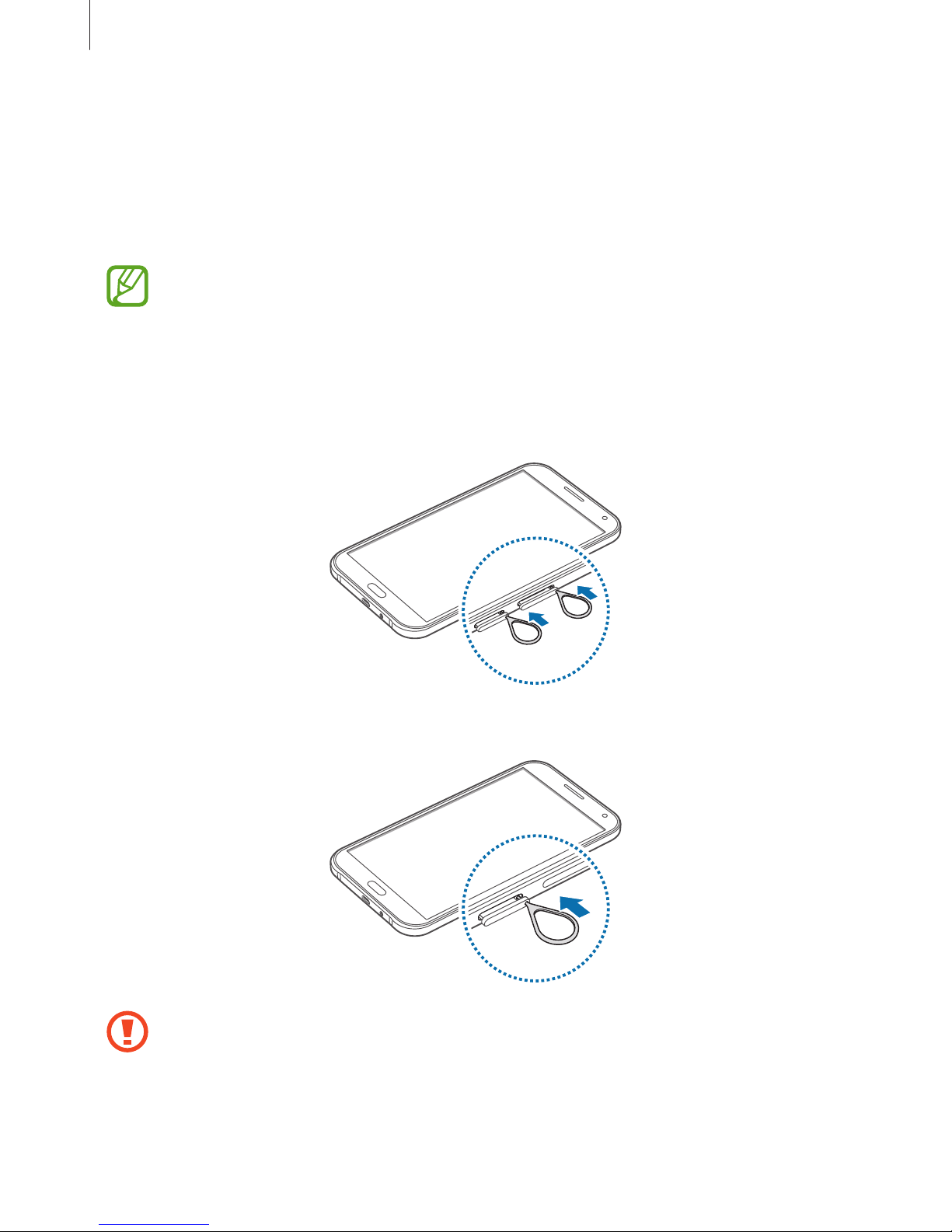
Getting started
10
Using the SIM or USIM card and battery
Installing the SIM or USIM card
Insert the SIM or USIM card provided by the mobile telephone service provider.
•
Only nano-SIM cards work with the device.
•
Some LTE services may not be available depending on the service provider. For
more information about service availability, contact your service provider.
1
Insert the ejection pin into the hole on the SIM card tray to loosen the tray.
►
Dual SIM models:
►
Single SIM models:
Ensure that the ejection pin is perpendicular to the hole. Otherwise, the device may
be damaged.

Getting started
11
2
Pull out the SIM card tray gently from the SIM card tray slot.
►
Dual SIM models:
►
Single SIM models:

Getting started
12
3
►
Dual SIM models: Place the SIM or USIM card on the SIM card tray with the gold-
coloured contacts facing downwards.
Place the primary SIM or USIM card on the SIM card tray 1 (
1 ) and the secondary SIM or
USIM card on the SIM card tray 2 (
2 ).
2
1
The SIM card tray 2 also serves as the memory card tray. However, you cannot place
both the SIM or USIM card and the memory card at the same time.
►
Single SIM models: Place the SIM or USIM card on the SIM card tray with the gold-
coloured contacts facing downwards.
Use caution not to lose or let others use the SIM or USIM card. Samsung is not
responsible for any damages or inconveniences caused by lost or stolen cards.

Getting started
13
4
Insert the SIM card tray back into the SIM card tray slot.
►
Dual SIM models:
►
Single SIM models:

Getting started
14
Removing the SIM or USIM card
1
Insert the ejection pin into the hole on the SIM card tray to loosen the tray.
2
Pull out the SIM card tray gently from the SIM card tray slot.
3
Remove the SIM or USIM card.
►
Dual SIM models:
►
Single SIM models:
4
Insert the SIM card tray back into the SIM card tray slot.

Getting started
15
Using dual SIM or USIM cards (dual SIM models)
If you insert two SIM or USIM cards, you can have two phone numbers or service providers for
a single device.
Activating SIM or USIM cards
On the Home screen, tap
Apps
→
Settings
→
SIM card manager
. Select a SIM or USIM card
and tap the switch to activate it.
Changing the display name and icon of SIM or USIM cards
On the Home screen, tap
Apps
→
Settings
→
SIM card manager
. Select a SIM or USIM card
and tap
Name
or
Icon
. Set a display name and icon for each card.
Switching between cards
When two SIM or USIM cards are activated, card selection icons appear on the dashboard of
the notifications panel. Open the notifications panel and then select a card.

Getting started
16
Charging the battery
Use the charger to charge the battery before using it for the first time. A computer can be also
used to charge the battery by connecting them via the USB cable.
Use only Samsung-approved chargers, batteries, and cables. Unapproved chargers or
cables can cause the battery to explode or damage the device.
•
When the battery power is low, the battery icon appears empty.
•
If the battery is completely discharged, the device cannot be turned on
immediately when the charger is connected. Allow a depleted battery to charge for
a few minutes before turning on the device.
•
If you use multiple apps at once, network apps, or apps that need a connection
to another device, the battery will drain quickly. To avoid disconnecting from the
network or losing power during a data transfer, always use these apps after fully
charging the battery.
Connect the USB cable to the USB power adaptor and then plug the end of the USB cable into
the multipurpose jack.
Connecting the charger improperly may cause serious damage to the device. Any
damage caused by misuse is not covered by the warranty.

Getting started
17
•
The device can be used while it is charging, but it may take longer to fully charge
the battery.
•
If the device receives an unstable power supply while charging, the touch screen
may not function. If this happens, unplug the charger from the device.
•
While charging, the device may heat up. This is normal and should not affect the
device’s lifespan or performance. If the battery gets hotter than usual, the charger
may stop charging.
•
If the device is not charging properly, take the device and the charger to a
Samsung Service Centre.
After fully charging, disconnect the device from the charger. First unplug the charger from the
device, and then unplug it from the electric socket.
To save energy, unplug the charger when not in use. The charger does not have a
power switch, so you must unplug the charger from the electric socket when not in
use to avoid wasting power. The charger should remain close to the electric socket
and easily accessible while charging.
Reducing the battery consumption
Your device provides options that help you save the battery power. By customising these
options and deactivating features in the background, you can use the device longer between
charges:
•
When you are not using the device, switch to sleep mode by pressing the Power button.
•
Close unnecessary apps using the task manager.
•
Deactivate the Bluetooth feature.
•
Deactivate the Wi-Fi feature.
•
Deactivate auto-syncing of apps.
•
Decrease the backlight time.
•
Decrease the screen brightness.

Getting started
18
Using a memory card
Installing a memory card
Your device accepts memory cards with maximum capacities of 128 GB. Depending on the
memory card manufacturer and type, some memory cards may not be compatible with your
device.
•
Some memory cards may not be fully compatible with the device. Using an
incompatible card may damage the device or the memory card, or corrupt the data
stored in it.
•
Use caution to insert the memory card right-side up.
•
The device supports the FAT and the exFAT file systems for memory cards. When
inserting a card formatted in a different file system, the device asks to reformat the
memory card.
•
Frequent writing and erasing of data shortens the lifespan of memory cards.
•
When inserting a memory card into the device, the memory card’s file directory
appears in the
My Files
→
SD card
folder.
1
Insert the ejection pin into the hole on the memory card tray to loosen the tray.
2
Pull out the memory card tray gently from the memory card tray slot.
3
Place a memory card on the memory card tray with the gold-coloured contacts facing
downwards.

Getting started
19
4
Insert the memory card tray back into the memory card tray slot.
►
Dual SIM models:
►
Single SIM models:
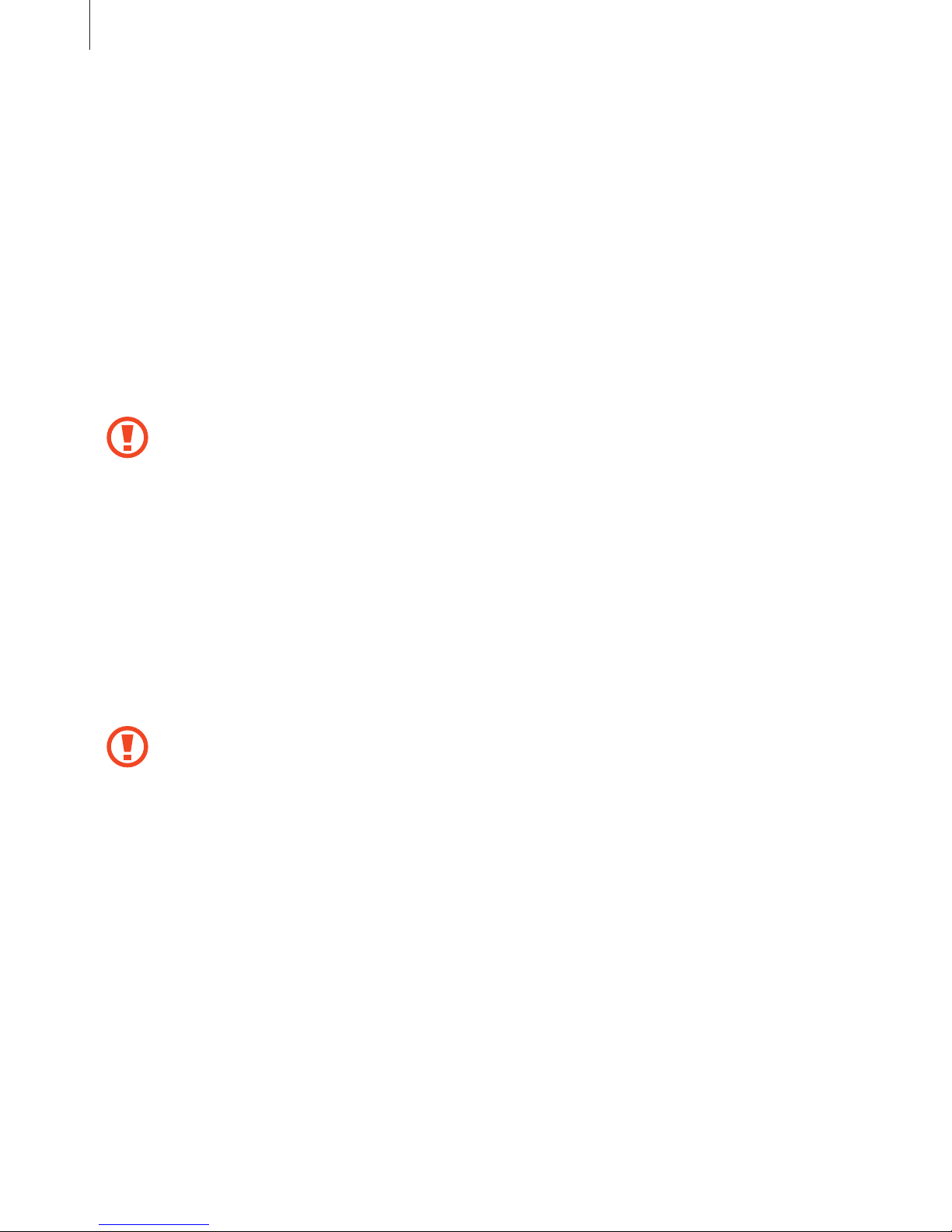
Getting started
20
Removing the memory card
Before removing the memory card, first unmount it for safe removal. On the Home screen, tap
Apps
→
Settings
→
Storage
→
Unmount SD card
.
1
Insert the ejection pin into the hole on the memory card tray to loosen the tray.
2
Pull out the memory card tray gently from the memory card tray slot.
3
Remove the memory card.
4
Insert the memory card tray back into the memory card tray slot.
Do not remove the memory card while the device is transferring or accessing
information. Doing so can cause data to be lost or corrupted or can damage the
memory card or device. Samsung is not responsible for losses that result from the
misuse of damaged memory cards, including the loss of data.
Formatting the memory card
A memory card formatted on a computer may not be compatible with the device. Format the
memory card on the device.
On the Home screen, tap
Apps
→
Settings
→
Storage
→
Format SD card
→
FORMAT SD
CARD
→
ERASE EVERYTHING
.
Before formatting the memory card, remember to make backup copies of all
important data stored in the device. The manufacturer’s warranty does not cover loss
of data resulting from user actions.

Getting started
21
Turning the device on and off
Press and hold the Power button for a few seconds to turn on the device.
When you turn on your device for the first time or after performing a data reset, follow the onscreen instructions to set up your device.
To turn off the device, press and hold the Power button, and then tap
Power off
.
Follow all posted warnings and directions from authorised personnel in areas where
the use of wireless devices is restricted, such as aeroplanes and hospitals.
Locking and unlocking the screen
Pressing the Power button turns off the screen and locks it. Also, the screen turns off and
automatically locks if the device is not used for a specified period.
To unlock the screen, press the Power button or the Home button and flick your finger in any
direction within the unlock screen area.
You can change the unlock code to unlock the screen. Refer to Changing the screen lock
method for more information.

22
Basics
Using the touch screen
•
Do not allow the touch screen to come into contact with other electrical devices.
Electrostatic discharges can cause the touch screen to malfunction.
•
To avoid damaging the touch screen, do not tap it with anything sharp or apply
excessive pressure to it with your fingertips.
•
The device may not recognise touch inputs close to the edges of the screen, which
are outside of the touch input area.
•
Leaving the touch screen idle for extended periods may result in afterimages
(screen burn-in) or ghosting. Turn off the touch screen when you do not use the
device.
•
It is recommended to use fingers when you use the touch screen.
Tapping
To open an app, to select a menu item, to press an on-screen button, or to enter a character
using the keyboard on the screen, tap it with a finger.

Basics
23
Tapping and holding
Tap and hold an item or the screen for more than 2 seconds to access available options.
Dragging
To move an item, tap and hold it and drag it to the target position.
Double-tapping
Double-tap on a webpage or image to zoom in. Double-tap again to return.
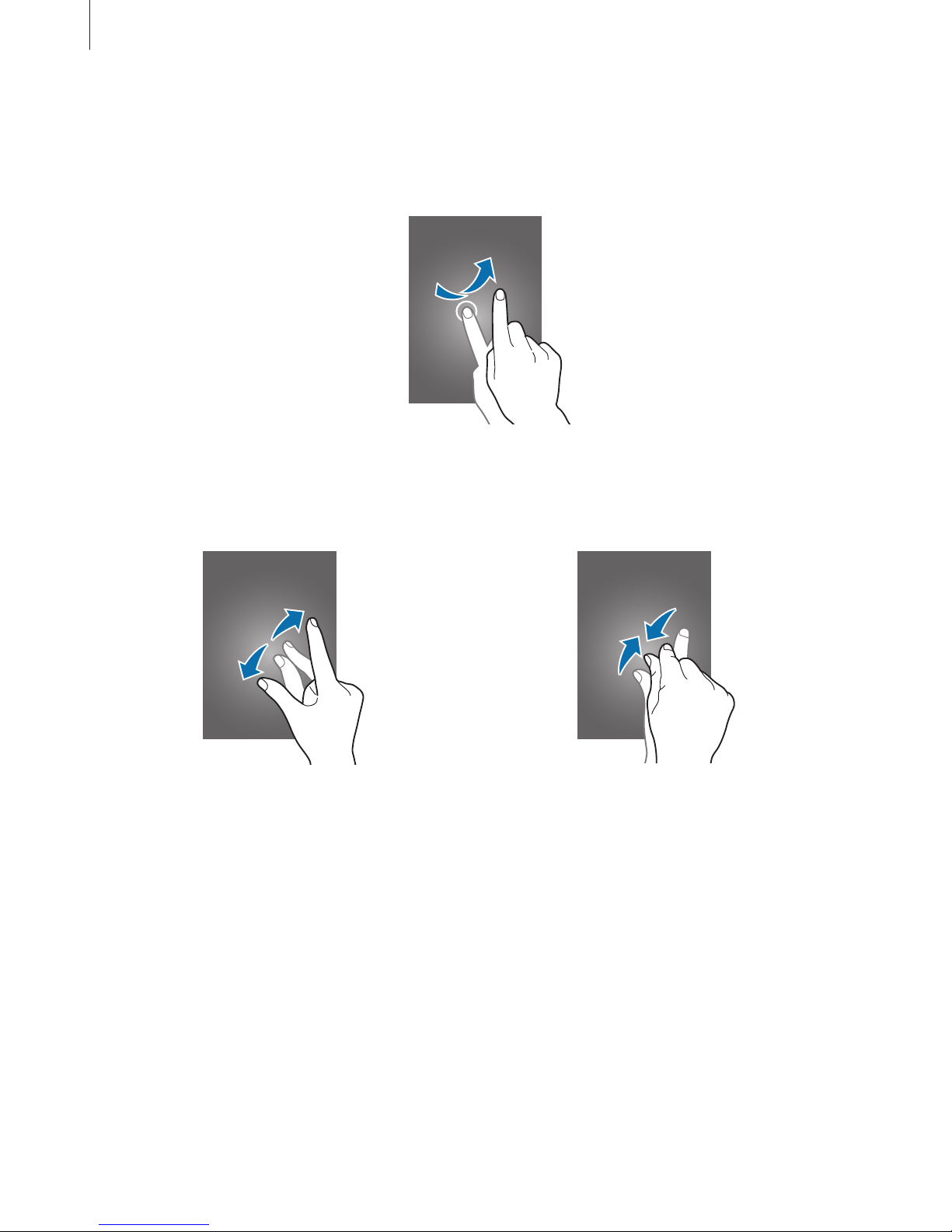
Basics
24
Flicking
Flick left or right on the Home screen or the Apps screen to see another panel. Flick up or
down to scroll through a webpage or a list of items, such as contacts.
Spreading and pinching
Spread two fingers apart on a webpage, map, or image to zoom in a part. Pinch to zoom out.

Basics
25
Home screen layout
Home screen
The Home screen is the starting point for accessing all of the device’s features. It displays
widgets, shortcuts to apps, and more. Widgets are small apps that launch specific app
functions to provide information and convenient access on your Home screen.
To view other panels, scroll left or right, or tap one of the screen indicators at the bottom of
the screen. To customise the Home screen, refer to Managing the Home screen.
A widget
An app
Screen indicators
A folder
Favourite apps
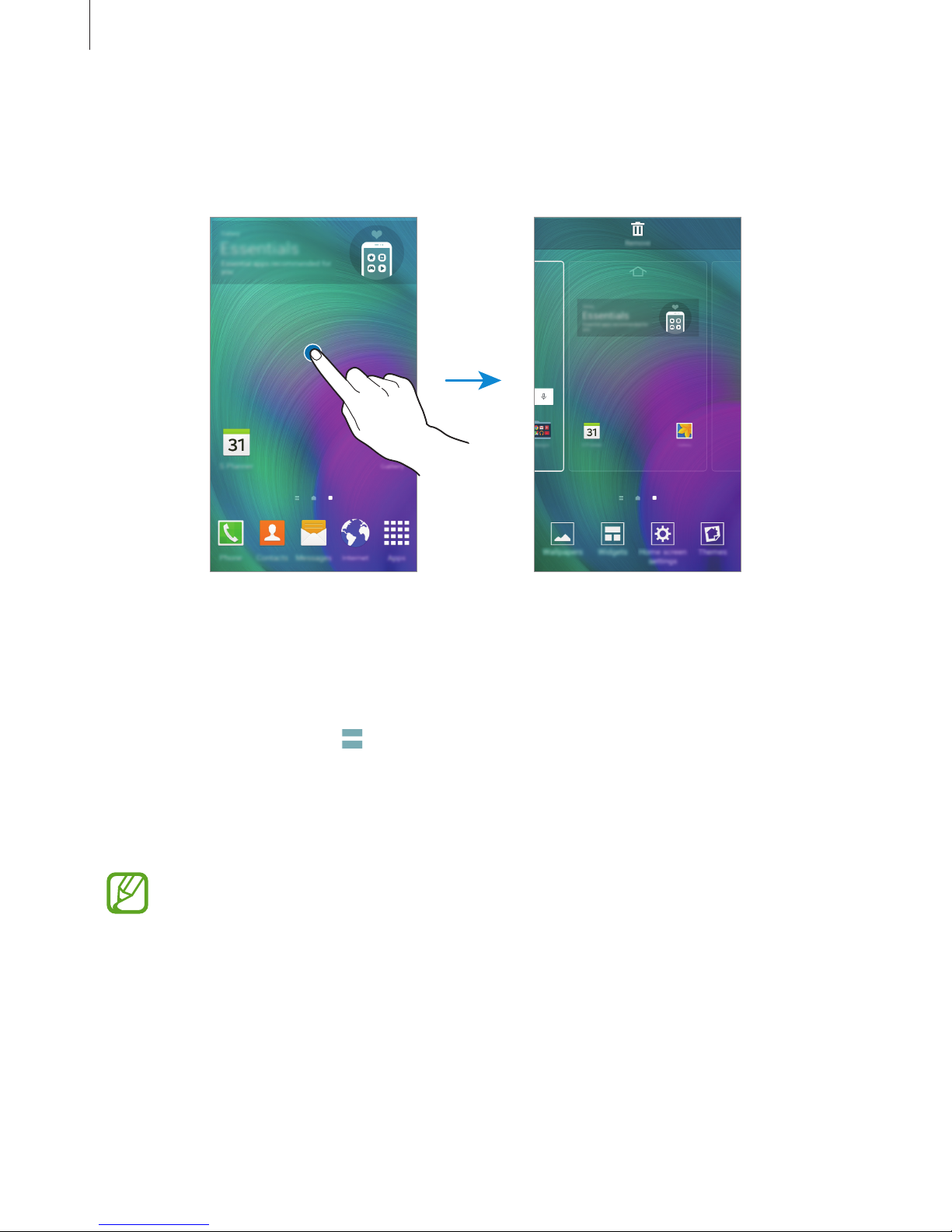
Basics
26
Home screen options
On the Home screen, tap and hold an empty area, or pinch your fingers together to access
the available options.
Flipboard Briefing
Use this feature to view the latest articles in various categories. You can get up to date on
news that interests you using this feature.
1
On the Home screen, tap or swipe to the right to open
Flipboard Briefing
.
2
Tap
START READING
when launching this feature for the first time.
3
Swipe upwards to browse articles in each news category.
To deactivate
Flipboard Briefing
, tap and hold an empty area on the Home screen.
Then, tap
Home screen settings
and deselect
Flipboard Briefing
.

Basics
27
Apps screen
The Apps screen displays icons for all apps, including newly installed apps.
On the Home screen, tap
Apps
to open the Apps screen. To view other panels, scroll left or
right, or select a screen indicator at the bottom of the screen. To customise the Apps screen,
refer to Managing the Apps screen.
Access additional
options.
An app
Screen indicators

Basics
28
Indicator icons
Indicator icons appear on the status bar at the top of the screen. The icons listed in the table
below are most common.
The status bar may not appear at the top of the screen in some apps. To display the
status bar, drag down from the top of the screen.
Icon Meaning
No signal
/
Signal strength
/
Currently accessing SIM or USIM card (dual SIM models)
Roaming (outside of normal service area)
GPRS network connected
EDGE network connected
UMTS network connected
HSDPA network connected
HSPA+ network connected
/
LTE network connected (LTE-enabled models)
Wi-Fi connected
Bluetooth feature activated
GPS activated
Call in progress
Missed call
Smart stay feature activated
Synced with the web
Connected to computer
No SIM or USIM card

Basics
29
Icon Meaning
New text or multimedia message
Alarm activated
Mute mode activated
Vibration mode activated
Flight mode activated
Error occurred or caution required
Battery power level
Notifications and quick setting panels
Using the notifications panel
When you receive new notifications, such as messages or missed calls, indicator icons appear
on the status bar. To see more information about the icons, open the notifications panel and
view the details.
To open the notifications panel, drag the status bar downwards. To close the notifications
panel, drag the bar from the bottom of the screen upwards.

Basics
30
You can use the following functions on the notifications panel.
Launch Settings.
Tap a notification and perform
various actions.
Adjust the brightness.
View all quick setting buttons.
Activate or deactivate options.
Tap and hold a button to view
more detailed settings.
Clear all notifications.
Select a SIM or USIM card. (dual
SIM models)
Rearranging quick setting buttons
To rearrange quick setting buttons on the notifications panel, tap → , tap and hold an
item, and then drag the item to another location.

Basics
31
Using the quick setting panel
You can activate or deactivate some features on the notifications panel. To activate or
deactivate more features, open the quick setting panel.
To open the quick setting panel, drag the status bar downwards with two fingers.
Alternatively, tap
on the notifications panel. To close the quick setting panel, drag the bar
from the bottom of the screen upwards.
Tap the following options to activate or deactivate them. You can view more detailed settings
if you tap and hold a button.
•
Wi-Fi
: Refer to Wi-Fi for more information.
•
Location
: Refer to Location for more information.
•
Sound
/
Vibrate
/
Mute
: Select a sound mode.
•
Screen rotation
: Allow or prevent the interface from rotating when you rotate the device.
Some apps do not allow screen rotation.
•
Bluetooth
: Refer to Bluetooth for more information.
•
Mobile data
: Refer to Data usage or Mobile networks for more information.
•
U. power saving
: Refer to Ultra power saving mode for more information.
•
Multi window
: Refer to Multi window for more information.
•
Flight mode
: Refer to Flight mode for more information.
•
Mobile hotspot
: Refer to Tethering and Mobile hotspot for more information.
•
Screen Mirroring
: Refer to Screen Mirroring for more information.
•
NFC
(NFC-enabled models): Refer to NFC (NFC-enabled models) for more information.
•
Sync
: When you activate this feature, the device automatically syncs apps, such as
calendar or email.

Basics
32
•
Smart stay
: When you activate this feature, the screen stays on as long as you look at it.
•
Power saving
: Refer to Power saving feature for more information.
•
Do not disturb
: When you activate this feature, the device mutes notification sounds,
except for allowed exceptions.
•
Private mode
: Refer to Private mode for more information.
Opening apps
On the Home screen or the Apps screen, select an app icon to open it.
To open the list of recently-used apps, tap
and select an app icon to open.
Closing an app
Tap → , and then tap
END
next to an app to close it. To close all running apps, tap
END
ALL
. Alternatively, tap → .
Installing or uninstalling apps
Galaxy Apps
Use this app to purchase and download apps.
Tap
Galaxy Apps
on the Apps screen.
This app may not be available depending on the region or service provider.
Installing apps
Browse apps by category or tap
SEARCH
to search for a keyword.
Select an app to view information about it. To download free apps, tap
INSTALL
. To purchase
and download apps where charges apply, tap the button that shows the app’s price.
To change the auto update settings, tap →
Settings
→
Auto update apps
, and
then select an option.

Basics
33
Play Store
Use this app to purchase and download apps.
Tap
Play Store
on the Apps screen.
Installing apps
Browse apps by category or tap the search field to search for a keyword.
Select an app to view information about it. To download free apps, tap
INSTALL
. To purchase
and download apps where charges apply, tap the price and follow the on-screen instructions.
To change the auto update settings, tap →
Settings
→
Auto-update apps
, and
then select an option.
Managing apps
Uninstalling or disabling apps
To disable default apps, open the Apps screen and tap →
Uninstall/disable apps
.
appears on the apps that you can disable. Select an app and tap
DISABLE
.
To uninstall downloaded apps, open the Apps screen and tap
→
Downloaded apps
→ →
Uninstall
. Alternatively, on the Apps screen, tap
Settings
→
Application manager
, select an
app, and then tap
UNINSTALL
.
Enabling apps
On the Apps screen, tap →
Show disabled apps
, select apps, and then tap
DONE
.
Alternatively, on the Apps screen, tap
Settings
→
Application manager
, scroll to
DISABLED
,
select an app, and then tap
ENABLE
.
•
Hiding apps: Hide apps in the Apps screen only. You can continue to use hidden
apps.
•
Disabling apps: Disable selected default apps that cannot be uninstalled from the
device. You cannot use disabled apps.
•
Uninstalling apps: Uninstall downloaded apps.

Basics
34
Entering text
Keyboard layout
A keyboard appears automatically when you enter text to send messages, create memos, and
more.
Text entry is not supported in some languages. To enter text, you must change the
input language to one of the supported languages.
Break to the next line.
Delete a preceding character.
Enter uppercase. For all caps, tap
it twice.
Enter punctuation marks.
Enter a space.
Change the keyboard settings.
Changing the input language
Tap →
Select input languages
, and then select the languages to use. If you select two or
more languages, you can switch between the input languages by sliding the space key left or
right.
Changing the keyboard layout
Tap , select a language under
Input languages
, and then select a keyboard layout to use.
On
3x4 keyboard
, a key has three or four characters. To enter a character, tap the
corresponding key repeatedly until the desired character appears.

Basics
35
Using additional keyboard functions
Tap and hold to use various functions. Other icons may appear instead of depending
on the last function that was used.
•
: Enter text by voice.
Open the keyboard.
Start or pause entering text by
voice.
•
: Add an item from the clipboard.
•
: Change the keyboard settings.
•
: Enter emoticons.
•
: Switch to the floating keyboard. You can move the keyboard to another location by
dragging the tab.
Switch to the standard keyboard.
Copying and pasting
1
Tap and hold over text.
2
Drag or to select the desired text, or tap
Select all
to select all text.
3
Tap
Copy
or
Cut
. The selected text is copied to the clipboard.
4
Place the cursor where the text is to be inserted and tap →
Paste
. To paste text that
you have previously copied, tap
→
Clipboard
and select the text.

Basics
36
Screen capture
Capture a screenshot while using the device.
Press and hold the Home button and the Power button simultaneously. The image is saved
in the
Gallery
→ →
Album
→
Screenshots
folder. After capturing a screenshot, you can
edit the image and share it with others.
You can also capture screenshots using other methods. Refer to Palm swipe to capture for
more information.
It is not possible to capture a screenshot while using some apps.
My Files
Use this app to access various files stored in the device.
Tap
My Files
on the Apps screen.
Access additional options.
Search for files or folders.
View the download history.
View files by categories.
View files stored in the device.

Basics
37
Power saving feature
Power saving mode
Save the battery power by limiting the device’s functions.
On the Apps screen, tap
Settings
→
Power saving
→
Power saving mode
, and then tap the
Power saving mode
switch to activate it. Alternatively, open the quick setting panel and tap
Power saving
to activate it.
Select from the following options:
•
Restrict background data
: Prevent apps that are running in the background from using a
mobile data connection.
•
Restrict performance
: Limit various options, such as turning off the backlight for the
Recent apps button and the Back button.
•
Greyscale mode
: Display colours on the screen as grey tones.
Ultra power saving mode
Use this mode to extend the device’s battery power. In ultra power saving mode, the device
performs the following:
•
Displays colours on the screen as grey tones.
•
Restricts the available apps to essential and selected apps only.
•
Deactivates the mobile data connection when the screen turns off.
•
Deactivates the Wi-Fi and Bluetooth features.
On the Apps screen, tap
Settings
→
Power saving
→
Ultra power saving mode
, and tap the
Ultra power saving mode
switch to activate it. Alternatively, open the quick setting panel
and tap
U. power saving
to activate it.
To add an app to the Home screen, tap
and select an app.
To remove an app from the Home screen, tap
→
Remove
, select an app with , and then
tap
OK
.
To change the settings for ultra power saving mode, such as network connectivity or sound,
tap
→
Settings
.
To deactivate ultra power saving mode, tap
→
Disable ultra power saving mode
.
The estimated maximum standby time shows the time remaining before the battery
power runs out if the device is not used. Standby time may vary depending on your
device settings and operating conditions.
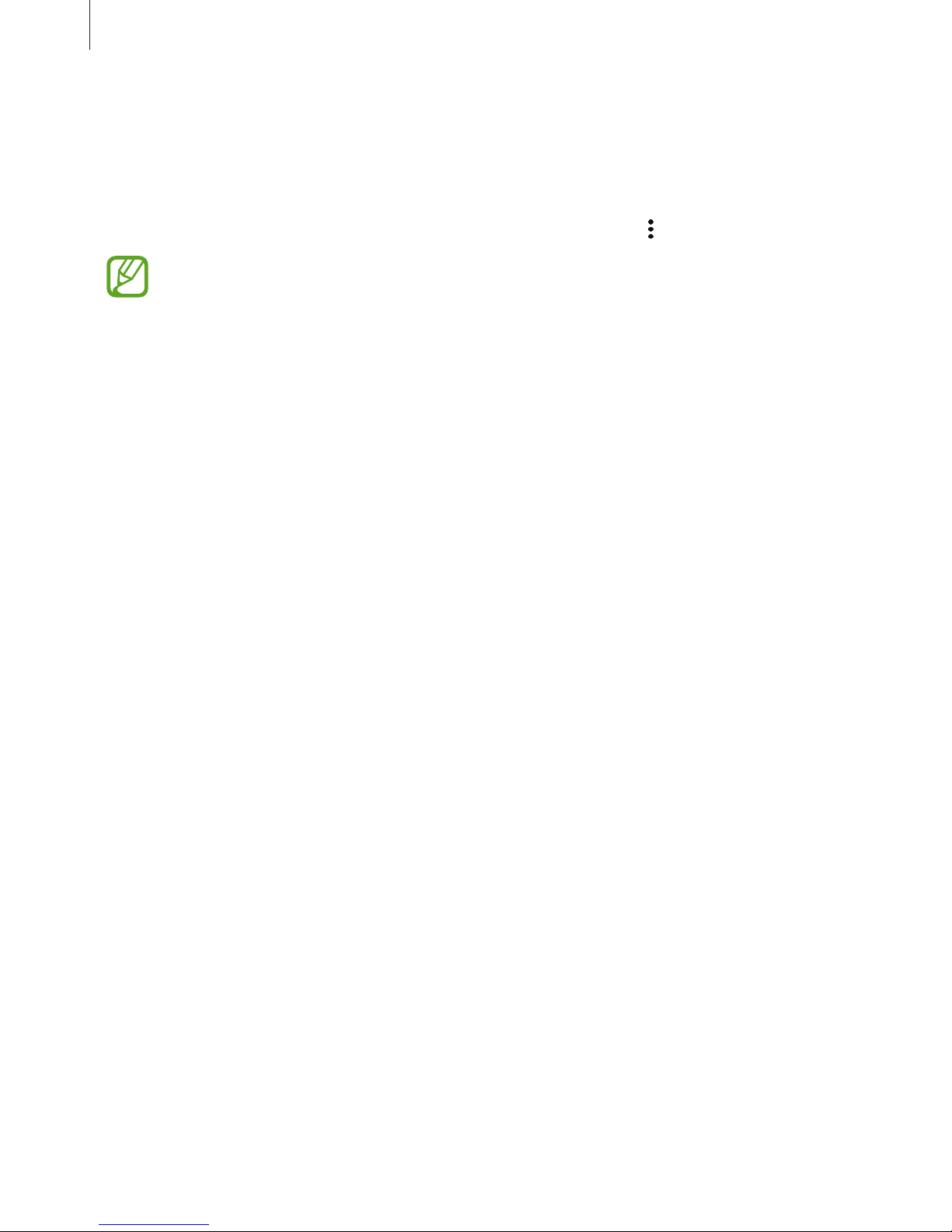
Basics
38
Viewing help information
To view help information to learn how to use the device and apps, open the Apps screen and
tap
Settings
→
Help
.
To view help information for an app while you are using the app, tap
→
Help
.
Some apps may not include help information.

39
Network connectivity
Mobile data
Connect the device to a mobile network to use the Internet or share media files with other
devices. Refer to Data usage for additional options.
►
Dual SIM models: On the Apps screen, tap
Settings
→
Data usage
→ a SIM or USIM card,
and then tick
Mobile data
.
►
Single SIM models: On the Apps screen, tap
Settings
→
Data usage
, and then tick
Mobile
data
.
Alternatively, open the quick setting panel and tap
Mobile data
to activate it.
Wi-Fi
Connect the device to a Wi-Fi network to use the Internet or share media files with other
devices. Refer to Wi-Fi for additional options.
Turn off Wi-Fi to save the battery when not in use.
1
On the Apps screen, tap
Settings
→
Wi-Fi
, and then tap the
Wi-Fi
switch to activate it.
2
Select a network from the Wi-Fi networks list. Networks that require a password appear
with a lock icon.
3
Tap
CONNECT
.
Once the device connects to a Wi-Fi network, the device will reconnect to that
network each time it is available without requiring a password.
To prevent the device connecting to the network automatically, select it from the list
of networks and tap
FORGET
.

Network connectivity
40
Tethering and Mobile hotspot
About tethering and mobile hotspots
Use this feature to share the device’s mobile data connection with computers and other
devices if an Internet connection is unavailable. Connections can be made via Wi-Fi, USB, or
Bluetooth.
You may incur additional charges when using this feature.
Using the mobile hotspot
Use your device as a mobile hotspot to share your device’s mobile data connection with other
devices.
1
On the Apps screen, tap
Settings
→
Tethering and Mobile hotspot
→
Mobile hotspot
.
2
Tap the
Mobile hotspot
switch to activate it.
•
appears on the status bar. Other devices can find your device in the Wi-Fi networks
list.
•
To set a password for the mobile hotspot, tap →
Configure hotspot
and select the
level of security. Then, enter a password and tap
SAVE
.
3
On the other device’s screen, search for and select your device from the Wi-Fi networks
list.
4
On the connected device, use the device’s mobile data connection to access the Internet.

Network connectivity
41
Using USB tethering
Share the device’s mobile data connection with other devices via a USB cable.
1
On the Apps screen, tap
Settings
→
Tethering and Mobile hotspot
.
2
Connect your device to the computer via the USB cable.
3
Tick
USB tethering
.
appears on the status bar when the two devices are connected.
4
On the computer, use your device’s mobile data connection.
Using Bluetooth tethering
Share the device’s mobile data connection with other devices via Bluetooth. Ensure that the
computer that you connect to supports the Bluetooth feature.
1
Pair your device with the other device via Bluetooth. Refer to Pairing with other Bluetooth
devices for more information.
2
On the Apps screen of your device, tap
Settings
→
Tethering and Mobile hotspot
.
3
Tick
Bluetooth tethering
.
4
On the connected device, open the Bluetooth settings screen, tap →
Internet access
.
appears on the status bar when the two devices are connected.
5
On the connected device, use the device’s mobile data connection to access the Internet.
The connection methods may vary depending on the connected devices.

42
Motions & usability features
Motions and gestures
Excessive shaking or impact on the device may result in unintended inputs. Control
motions properly.
Smart alert
On the Apps screen, tap
Settings
→
Motions and gestures
→
Smart alert
, and then tap the
Smart alert
switch to activate it.
If you have missed calls or new messages, the device will vibrate when you pick it up.
This feature may not work if the screen is turned on or the device is not on a flat
surface.
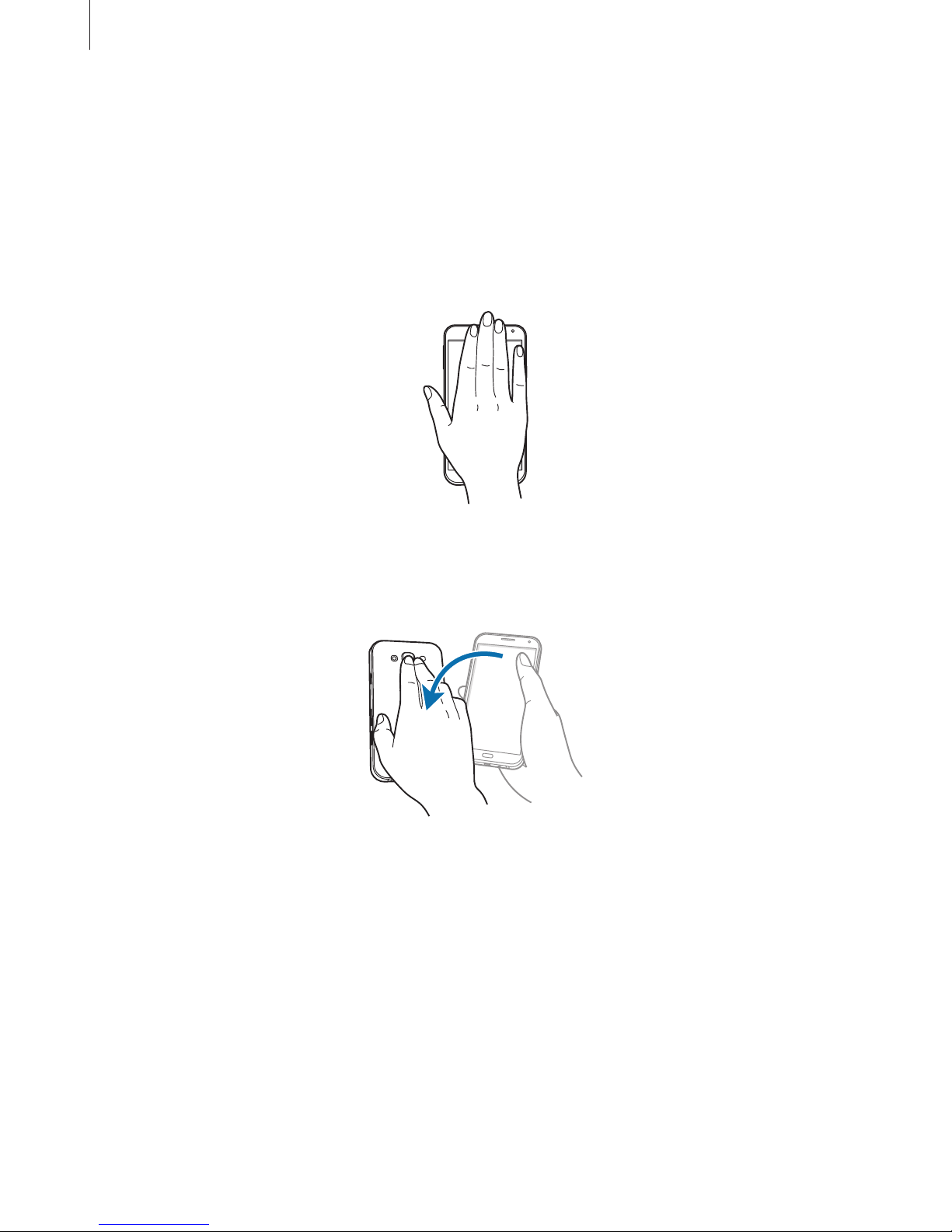
Motions & usability features
43
Mute/pause
On the Apps screen, tap
Settings
→
Motions and gestures
→
Mute/pause
, and then tap the
Mute/pause
switch to activate it.
Placing palm on screen
Cover the screen with your palm to mute incoming calls or alarms.
Turning device over
Turn the device over to mute incoming calls or alarms.

Motions & usability features
44
Palm swipe to capture
On the Apps screen, tap
Settings
→
Motions and gestures
→
Palm swipe to capture
, and
then tap the
Palm swipe to capture
switch to activate it.
Place the side of your hand on the screen and sweep it across the screen from the right to the
left or vice versa to capture a screenshot. The image is saved in the
Gallery
→ →
Album
→
Screenshots
folder. After capturing a screenshot, you can edit the image and share it with
others.
It is not possible to capture a screenshot while using some apps.

Motions & usability features
45
Multi window
About Multi window
Use this feature to run two apps on the screen at the same time. You can use this feature to
view emails or use the Internet while you play a video simultaneously.
Launching Multi window
1
On the Apps screen, tap
Settings
→
Multi window
, and then tap the
Multi window
switch to activate it. Alternatively, open the quick setting panel and tap
Multi window
to
activate it.
2
Tap and hold to open the Multi window tray.
3
Tap and hold an app icon and drag it from the tray to the screen. Then, drag another app
icon to the other window on the screen.
App icons marked with
can be launched in separate windows on the screen at the
same time.

Motions & usability features
46
Launching Multi window from the list of recent apps
1
Tap .
2
Tap to launch an app in Multi window.
3
Select another app to launch in Multi window.
Creating a Multi window combination
Use this feature to save the combination of the currently-running Multi window apps.
1
Launch two apps in a split-screen Multi window.
2
Open the Multi window tray and tap →
Create
.
The Multi window combination is added at the top of the Multi window tray.
To delete Multi window combinations, open the Multi window tray, tap
→
Edit
, select a
Multi window combination, and then tap
DELETE
.

Motions & usability features
47
Adjusting the window size
Drag the circle between the app windows up or down to adjust the size of the windows.
Using Multi window options
When you use Multi window apps, select the app window and a blue frame will appear
around it. Tap the circle between the app windows to access the following options:

Motions & usability features
48
•
: Switch locations between Multi window apps.
•
: Drag and drop text or copied images from one window to another. Tap and hold an
item in the selected window and drag it to a location in another window.
Some apps may not support this feature.
•
: Close the app.

Motions & usability features
49
One-handed operation
You can switch to one-handed operation mode to conveniently operate the device with one
hand.
On the Apps screen, tap
Settings
→
Display and wallpaper
→
One-handed operation
, and
then tap the
One-handed operation
switch to activate it.
To switch to one-handed operation mode, hold the device in one hand. Then, quickly drag
your thumb from the edge of the screen to the centre of the screen and back again.
Enlarge or reduce the screen
size.
Return to the full screen view.
Adjust the volume.
Return to the previous screen.
Return to the Home screen.
Open the list of recent apps.

50
Personalising
Managing the Home and Apps screens
Managing the Home screen
Adding items
Tap and hold an app or a folder from the Apps screen, and then drag it to the Home screen.
To add widgets, open the Home screen, tap and hold an empty area, tap
Widgets
, tap and
hold a widget, and then drag it to the Home screen.
Moving and removing an item
Tap and hold an item on the Home screen, and then drag it to a new location.
To move the item to another panel, drag it to the side of the screen.
You can also move frequently-used apps to the shortcuts area at the bottom of the Home
screen.
To remove an item, tap and hold the item. Then, drag it to
Remove
that appears at the top of
the screen.
Creating a folder
1
On the Home screen, tap and hold an app, and then drag it to
Create folder
that appears
at the top of the screen.
2
Enter a folder name.
3
Tap , select the apps to move to the folder, and then tap
DONE
.

Personalising
51
Managing panels
On the Home screen, tap and hold an empty area to add, move, or remove a panel.
To add a panel, scroll left to the last panel, and then tap
.
To move a panel, tap and hold a panel preview, and then drag it to a new location.
To remove a panel, tap and hold a panel preview, and then drag it to
Remove
at the top of
the screen.
To set a panel as the main Home screen, tap
.
Managing the Apps screen
Changing the sorting method
On the Apps screen, tap →
Sort by
and select a sorting method.
Hiding apps
Hide apps that you do not want to see on the Apps screen.
On the Apps screen, tap
→
Hide apps
, select apps, and then tap
DONE
.
To display hidden apps, tap
→
Show hidden apps
, select apps, and then tap
DONE
.
Moving items
On the Apps screen, tap →
Edit
. Tap and hold an item and drag it to a new location.
To move the item to another panel, drag it to the side of the screen.
To move an item to a new panel, drag it to
Create page
that appears at the top of the screen.
Creating folders
1
On the Apps screen, tap →
Create folder
. Alternatively, tap →
Edit
, tap and hold an
app, and then drag it to
Create folder
that appears at the top of the screen.
2
Enter a folder name.
3
Tap , select the apps to move to the folder, and then tap
DONE
.

Personalising
52
Setting wallpaper and ringtones
Setting wallpaper
Set an image or photo stored in the device as wallpaper for the Home screen or the locked
screen.
1
On the Home screen, tap and hold an empty area, and then tap
Wallpapers
. Alternatively,
on the Apps screen, tap
Settings
→
Display and wallpaper
→
Wallpaper
.
2
Select a screen to change or apply wallpaper to.
3
Scroll left or right and select from images displayed at the bottom of the screen.
To select photos taken by the device’s camera or other images, tap
From Gallery
.
4
Tap
SET AS WALLPAPER
or
DONE
.
If you are using a dual SIM model, proceed to the next step.
5
Set the image as the wallpaper for one or both of the SIM or USIM cards.
Changing ringtones
Change ringtones for incoming calls and notifications.
On the Apps screen, tap
Settings
→
Sounds and notifications
.
►
Dual SIM models: To set a ringtone for incoming calls, tap
Ringtone
→ a SIM or USIM card
→
Ringtones
, select a ringtone, and then tap OK. To use a song stored in the device or in
your account as a ringtone, tap
ADD
.
To set a ringtone for notifications, tap
Ringtone
→ a SIM or USIM card →
Notifications
, select
a ringtone, and then tap
OK
.
►
Single SIM models: To set a ringtone for incoming calls, tap
Ringtones
, select a ringtone,
and then tap
Done
. To use a song stored in the device or in your account as a ringtone, tap
Add
.
To set a ringtone for notifications, tap
Notifications
, select a ringtone, and then tap
Done
.

Personalising
53
Changing the screen lock method
You can change the way that you lock the screen to prevent others from accessing your
personal information.
On the Apps screen, tap
Settings
→
Lock screen
→
Screen lock
, and then select a screen
lock method. The device requires an unlock code whenever unlocking it.
If the unlock code is forgotten, take the device to a Samsung Service Centre to reset it.
Pattern
Draw a pattern by connecting four dots or more, and then draw the pattern again to verify it.
Set a backup PIN to unlock the screen when you forget the pattern.
PIN
A PIN consists of numbers only. Enter at least four numbers, and then enter the password
again to verify it.
Password
A password consists of characters and numbers. Enter at least four characters including
numbers and symbols, and then enter the password again to verify it.

Personalising
54
Private mode
About private mode
Use this mode to prevent others from using or accessing specific content, such as images and
documents, stored on the device. You can save content to a specific location and deactivate
private mode to hide items securely.
Hiding content
1
On the Apps screen, tap
Settings
→
Private mode
, and then tap the
Private mode
switch to activate it. Alternatively, open the quick setting panel and tap
Private mode
to
activate it.
When you activate private mode for the first time, set an unlock code and a backup PIN.
2
Enter the private mode unlock code.
When this mode is activated,
appears at the top of the screen.
3
To select items to hide, tap and hold an item in the list, tick items to select, and then tap
→
Move to Private
, or tap
Move
→
Private
→
MOVE HERE
.
Items that are moved to private mode appear with
on them.
4
When you have selected the items to hide, open the Apps screen, tap
Settings
→
Private
mode
, and then tap the
Private mode
switch to deactivate it. Alternatively, open the
quick setting panel and tap
Private mode
to deactivate it.
The selected items will disappear from the screen.
Ensure that all files are saved or moved properly before deactivating private mode.
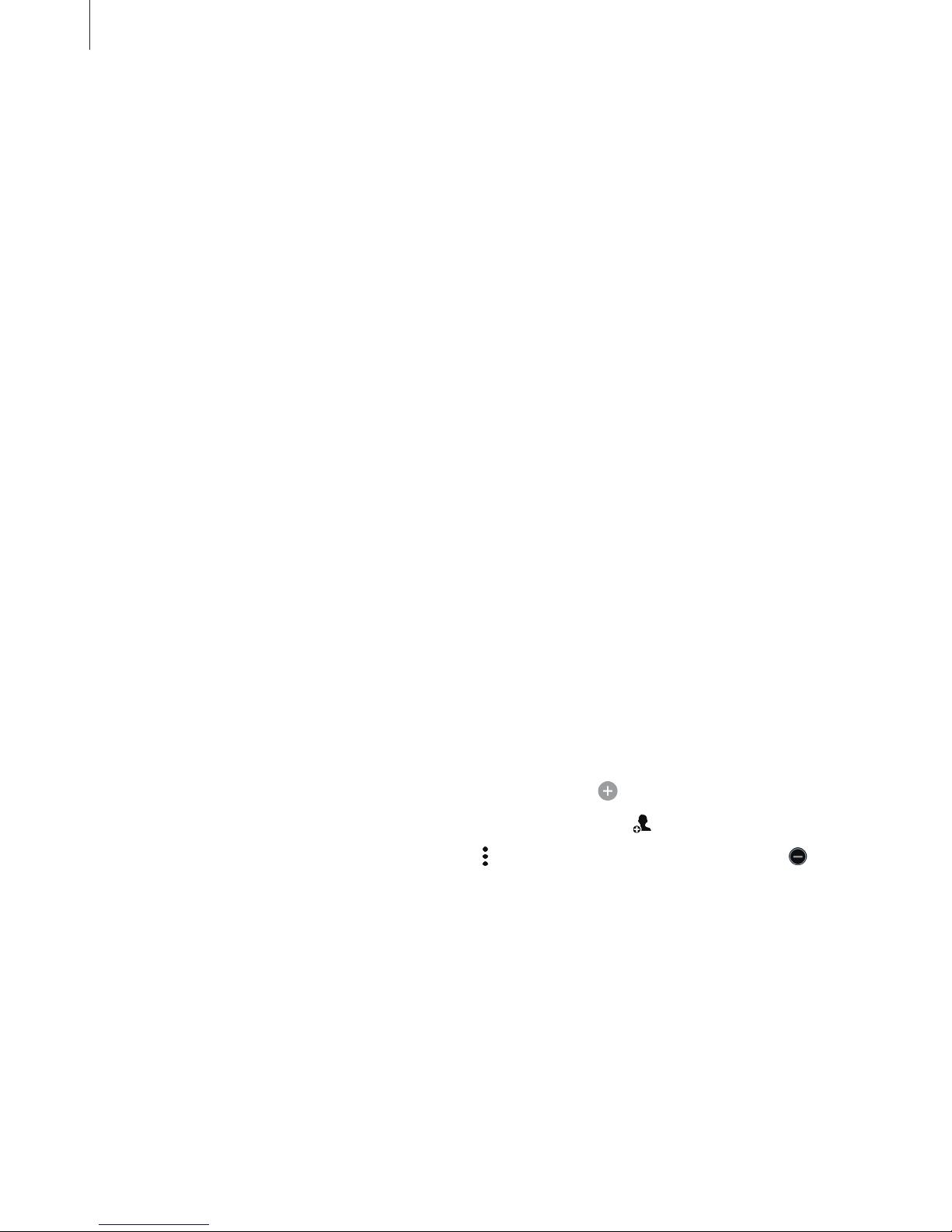
Personalising
55
Viewing hidden content
You can only view hidden items when private mode is activated.
1
On the Apps screen, tap
Settings
→
Private mode
, and then tap the
Private mode
switch to activate it. Alternatively, open the quick setting panel and tap
Private mode
to
activate it.
2
Enter the private mode unlock code.
3
On the Apps screen, tap
My Files
→
Private
.
All items moved in private mode appear on the screen.
Easy mode
Easy mode provides an easier user experience by using a simpler layout and bigger icons on
the Home screen. You can access the most popular apps and frequently-used settings, and
add shortcuts to your favourite contacts.
On the Apps screen, tap
Settings
→
Easy mode
→
Easy mode
, select apps to apply simpler
layout, and then tap
DONE
.
To return to standard mode, open the Home screen and tap
Easy settings
→
Easy mode
→
Standard mode
→
DONE
.
Managing shortcuts
To add a shortcut to an app to the Home screen, scroll left, tap , and then select an app.
To add a shortcut to a contact on the Home screen, scroll right, tap
.
To delete a shortcut from the Home screen, tap
→
Edit
, select an app or contact with .

Personalising
56
Transferring data from your previous device
Using backup accounts
You can transfer backup data from your previous device to your new device using your
Google or Samsung account. Refer to Backing up and restoring data for more information.
Using Samsung Smart Switch
You can transfer data of the previous device to a new device via Smart Switch. Visit
www.samsung.com/smartswitch for more information.
Samsung Smart Switch is not supported on some devices or computers.
Using Smart Switch Mobile
Use this app to transfer data from your previous device to your new device. You can
download the app from
Galaxy Apps
or
Play Store
.
1
On your device, tap
Smart Switch
.
2
On your device, select an option depending on the previous device type and follow the
on-screen instructions.
If the previous device is an Android device, ensure that the Smart Switch Mobile app is
installed on the device. Refer to the help for more information.
Using Smart Switch with computers
Use this feature to import a backup of your data (from selected manufacturer’s
mobile devices) from a computer to your device. You can download the app from
www.samsung.com/smartswitch.
1
Back up data from a previous device to the computer. For more information, contact the
device’s manufacturer.
2
On the computer, launch Smart Switch.

Personalising
57
3
Connect your current device to the computer using the USB cable.
4
On the computer, click the manufacturer of the previous device and follow the on-screen
instructions to transfer data to your device.
Using Samsung Kies
Import a backup of your data from your computer via Samsung Kies to restore data on your
device. You can also back up data to the computer via Samsung Kies. Refer to Connecting
with Samsung Kies for more information.
Setting up accounts
Adding accounts
Some apps used on your device require a registered account. Create accounts to have the
best experience with your device.
On the Apps screen, tap
Settings
→
Accounts
→
Add account
and select an account service.
Then, follow the on-screen instructions to complete the account setup.
To sync content with your accounts, select an account and tick items to sync.
Removing accounts
On the Apps screen, tap
Settings
→
Accounts
, select an account, and then tap →
Remove
account
.

58
Phone
Making calls
Tap
Phone
on the Apps screen.
►
Dual SIM models: Tap
Keypad
, enter a phone number, and then tap or to make a
voice call, or tap
to make a video call.
Access additional options.
Preview the phone number.
View favourite contacts.
Delete a preceding character.
View the contacts list.
View call and message logs.
Add the number to the contacts
list.
Enter the number using the
keypad.

Phone
59
►
Single SIM models: Tap
Keypad
, enter a phone number, and then tap to make a voice
call, or tap
to make a video call.
Access additional options.
Preview the phone number.
View favourite contacts.
Delete a preceding character.
View the contacts list.
View call and message logs.
Enter the number using the
keypad.
Add the number to the contacts
list.
You can also make calls to phone numbers listed in
Logs, Favourites
, and
Contacts
.
Making calls from call logs or contacts list
Tap
Logs
or
Contacts
, and then drag a contact or a phone number to the right to make a call.
To deactivate the call by dragging an icon to the right feature, tap
→
Settings
→
Contacts
,
and then deselect
Swipe to call or message
.

Phone
60
Making an international call
Tap
Keypad
.
►
Dual SIM models: Tap and hold 0 until the + sign appears. Enter the country code, area
code, and phone number, and then tap
or .
To block outgoing international calls, tap
→
Settings
→
Call
→
More settings
→ a SIM or
USIM card
→
Call barring
. Then, select a call type and tick
International calls
.
►
Single SIM models: Tap and hold 0 until the + sign appears. Enter the country code, area
code, and phone number, and then tap
.
To block outgoing international calls, tap
→
Settings
→
Call
→
More settings
→
Call
barring
. Then, select a call type and tick
International calls
.
Receiving calls
Answering a call
When a call comes in, drag outside the large circle.
Rejecting a call
When a call comes in, drag outside the large circle.
To send a message when rejecting an incoming call, drag the reject message bar upwards.
To create various rejection messages, open the Apps screen and tap
Phone
→ →
Settings
→
Call
→
Call rejection
→
Call-reject messages
→ .
Missed calls
If a call is missed, appears on the status bar. Open the notifications panel to view the list of
missed calls. Alternatively, on the Apps screen, tap
Phone
→
Logs
to view missed calls.

Phone
61
Options during calls
During a voice call
The following actions are available:
•
: Increase the volume.
•
Add call
: Dial a second call.
•
Keypad
: Open the keypad.
•
End call
: End the current call.
•
Speaker
: Activate or deactivate the speakerphone. When using the speakerphone, speak
into the microphone at the top of the device and keep the device away from your ears.
•
Mute
: Turn off the microphone so that the other party cannot hear you.
•
Bluetooth
: Switch to a Bluetooth headset if it is connected to the device.
Tap
to view more options.
When you launch apps during a call, a pop-up window for the call screen (
) appears. You can
continue your phone conversation while using apps.
To move the pop-up window, drag it to another location.
To delete the pop-up window, tap and hold it, and then tap
OK
.
To return to the call screen, tap the pop-up window.
During a video call
Tap the screen to use the following options:
•
Switch
: Switch between the front and rear cameras.
•
Mute
: Turn off the microphone so that the other party cannot hear you.
•
End call
: End the current call.
Tap
to view more options.

62
Contacts
Adding contacts
Moving contacts from other devices
You can move contacts from other devices to your device. Refer to Transferring data from
your previous device for more information.
Creating contacts manually
1
On the Apps screen, tap
Contacts
→
Contacts
.
2
Tap and enter contact information.
•
: Add an image.
•
/ : Add or delete a contact field.
3
Tap
SAVE
.
To add a phone number to the contacts list from the keypad, tap
Keypad
, enter the number,
and then tap
Add to Contacts
.
Importing and exporting contacts
Import contacts from storage services to your device or export contacts from the device to
storage services.
On the Apps screen, tap
Contacts
→
Contacts
.
Tap
→
Settings
→
Contacts
→
Import/export contacts
, and then select an import or
export option.

Contacts
63
Searching for contacts
On the Apps screen, tap
Contacts
→
Contacts
.
Use one of the following search methods:
•
Scroll up or down the contacts list.
•
Drag a finger along the index at the right side of the contacts list to scroll through it
quickly.
•
Tap the search field at the top of the contacts list and enter search criteria.
Once a contact is selected, take one of the following actions:
•
: Add to favourite contacts.
•
/ : Make a voice or video call.
•
: Compose a message.
•
: Compose an email.
Adding shortcuts for contacts to the Home screen
Add shortcuts to contacts that you frequently communicate with on the Home screen.
1
On the Apps screen, tap
Contacts
→
Contacts
.
2
Select a contact.
3
Tap →
Add shortcut to home screen
.

64
Messages & email
Messages
Sending messages
Send text messages (SMS) or multimedia messages (MMS).
You may incur additional charges for sending or receiving messages when you are
roaming.
1
Tap
Messages
on the Apps screen.
2
Tap .
3
Add recipients and enter a message.
►
Dual SIM models:
Access additional options.
Enter a message.
Select contacts from the
contacts list.
Enter emoticons.
Enter recipients.
Attach files.
Send the message.
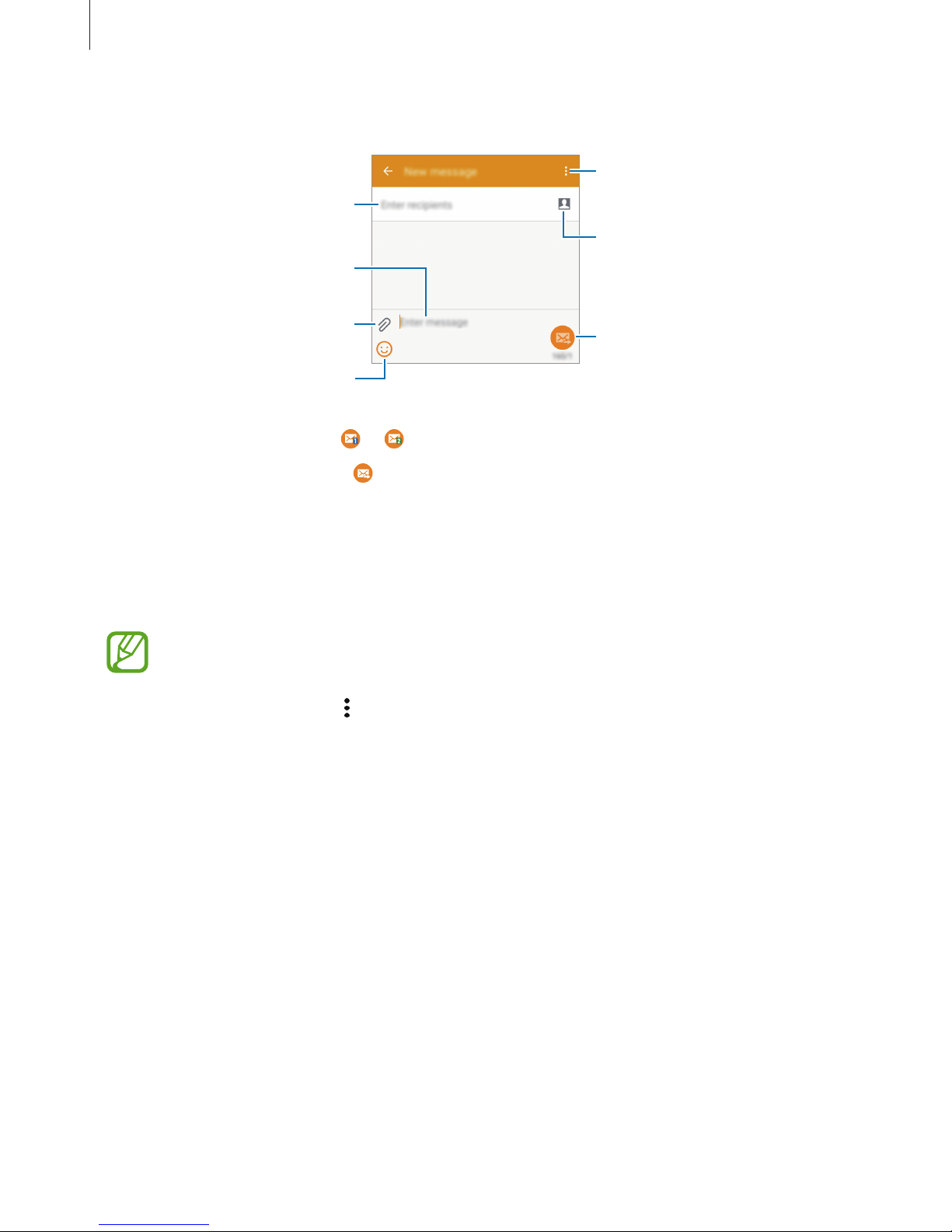
Messages & email
65
►
Single SIM models:
Access additional options.
Enter a message.
Select contacts from the
contacts list.
Enter emoticons.
Enter recipients.
Attach files.
Send the message.
4
►
Dual SIM models: Tap or to send the message.
►
Single SIM models: Tap to send the message.
Viewing incoming messages
Incoming messages are grouped into message threads by contact. Select a contact to view
the person’s messages.
You may incur additional charges for sending or receiving messages when you are
roaming.
While viewing a message, tap
to view more options.

Messages & email
66
Email
Setting up email accounts
Tap
Email
on the Apps screen.
Set up an email account when opening
Email
for the first time.
Enter the email address and password. Tap
NEXT
for a private email account or tap
MANUAL
SETUP
for a company email account. After that, follow the on-screen instructions to complete
the setup.
To set up another email account, tap
→
MANAGE ACCOUNTS
→ .
If you have more than one email account, you can set one as the default account. Tap
→
MANAGE ACCOUNTS
→ →
Set default account
.
Sending emails
Tap
Email
on the Apps screen.
Tap
at the bottom of the screen to compose a message.
Add a CC or BCC.
Add recipients.
Add recipients from the contacts
list.
Enter a message.
Enter a subject.
Send the message.
Access additional options.
Attach images, videos and
others.
Save the message for later
delivery.
Discard the message.
Insert files into the message, or
use editing options.

Messages & email
67
Reading emails
Tap
Email
on the Apps screen.
Tap
, select an email account to use, and new messages are retrieved. To manually retrieve
new messages, tap
.
Tap a message to read.
Open attachments.
Reply to the message.
Add this email address to the
contacts list or view other
options.
Mark the message as a reminder.
Reply to all recipients.
Forward the message.
Go to the previous or next
message.
Delete the message.
Access additional options.

68
Camera
Basic shooting
Taking photos or recording videos
1
Tap
Camera
on the Apps screen.
2
Tap the image on the preview screen where the camera should focus.
3
Tap to take a photo or tap to record a video.
•
Spread two fingers apart on the screen to zoom in, and pinch to zoom out.
•
To capture an image from the video while recording, tap .
•
To change the focus while recording a video, tap where you want to focus. To focus on
the centre of the screen, tap
.
Change the shooting
mode.
Start recording a
video.
Take a photo.
View photos and
videos you have
captured.
Display current mode.
Switch between the
front and rear
cameras.
Change camera
settings.

Camera
69
•
The camera automatically shuts off when unused.
•
Make sure that the lens is clean. Otherwise, the device may not work properly in
some modes that require high resolutions.
•
The front camera lens is suitable for taking wide-angle photos. Minor distortion
may occur in wide-angle photos and does not indicate device performance
problems.
Launching Camera on the locked screen
To quickly take photos of special moments, launch
Camera
on the locked screen.
On the locked screen, drag
outside the large circle. If is not shown, open the Apps
screen, tap
Settings
→
Lock screen
, and then tick
Camera shortcut
.
This feature may not be available depending on the region or service provider.
Camera etiquette
•
Do not take photos or record videos of other people without their permission.
•
Do not take photos or record videos where legally prohibited.
•
Do not take photos or record videos in places where you may violate other people’s
privacy.

Camera
70
Shooting modes
Auto
Use this mode to allow the camera to evaluate the surroundings and determine the ideal
mode for the photo.
On the Apps screen, tap
Camera
→
MODE
→
Auto
.
Selfie
Use this mode to take a self-portrait using the front camera.
1
On the Apps screen, tap
Camera
.
2
Tap to use the front camera.
3
Tap
MODE
→
Selfie
.
4
Show your palm to the screen or tap to take a photo of yourself.
Wide selfie
Use this mode to take a wide self-portrait using the front camera.
1
On the Apps screen, tap
Camera
.
2
Tap to use the front camera.
3
Tap
MODE
→
Wide selfie
.

Camera
71
4
Show your palm to the screen or tap to take a photo of yourself.
5
Slowly rotate the device left and then right to take a panoramic photo. The device
combines the photos into a single panoramic image.
•
Make sure to keep the blue frame inside the viewfinder window.
•
The subjects should remain still while taking wide self-portraits.
•
The resolution of a photo may be affected by lighting conditions.
•
The top and bottom parts of the image displayed on the preview screen may be
cut out of the photo depending on the shooting conditions.
•
To get the best results, hold the device in your hand and stretch out your arm as far
as possible.
Rear-cam selfie
Use this mode to allow the camera to detect and focus your face automatically when you take
a self-portrait using the rear camera.
1
On the Apps screen, tap
Camera
→
MODE
→
Rear-cam selfie
.
2
Move the frame to the position where your face will appear and adjust the frame size.
3
Position the device so the rear camera is aimed at your face. When the face is detected,
the device beeps. Then, the device automatically takes the photo after 2 seconds.
Panorama
Use this mode to take a photo composed of many photos strung together. The device
identifies the photo with
in
Gallery
.
On the Apps screen, tap
Camera
→
MODE
→
Panorama
.
To get the best shot, follow these tips:
•
Move the camera slowly in one direction.
•
Keep the image within the frame on the camera’s viewfinder.
•
Avoid taking photos of indistinct backgrounds, such as an empty sky or a plain
wall.

Camera
72
Night
Use this mode to take a photo in low-light conditions, without using the flash.
On the Apps screen, tap
Camera
→
MODE
→
Night
.
Animated GIF
Use this mode to create an animated photo from a series of photos.
On the Apps screen, tap
Camera
→
MODE
→
Animated GIF
.
Managing shooting modes
Select the shooting modes to appear on the mode selection screen.
1
On the Apps screen, tap
Camera
→
MODE
→
Manage modes
.
2
Tick the modes to add to the modes list.
•
Beauty face
: Take a photo with lightened faces for gentler images.
•
Continuous shot
: Take a series of photos of moving subjects.
•
HDR (Rich tone)
: Take photos with rich colours and reproduce details even in bright and
dark areas.
•
Shot & more
: Take a series of photos and modify them by applying various effects using
the shooting modes.
Downloading shooting modes
Download more shooting modes from
Galaxy Apps
.
On the Apps screen, tap
Camera
→
MODE
→
Download
.
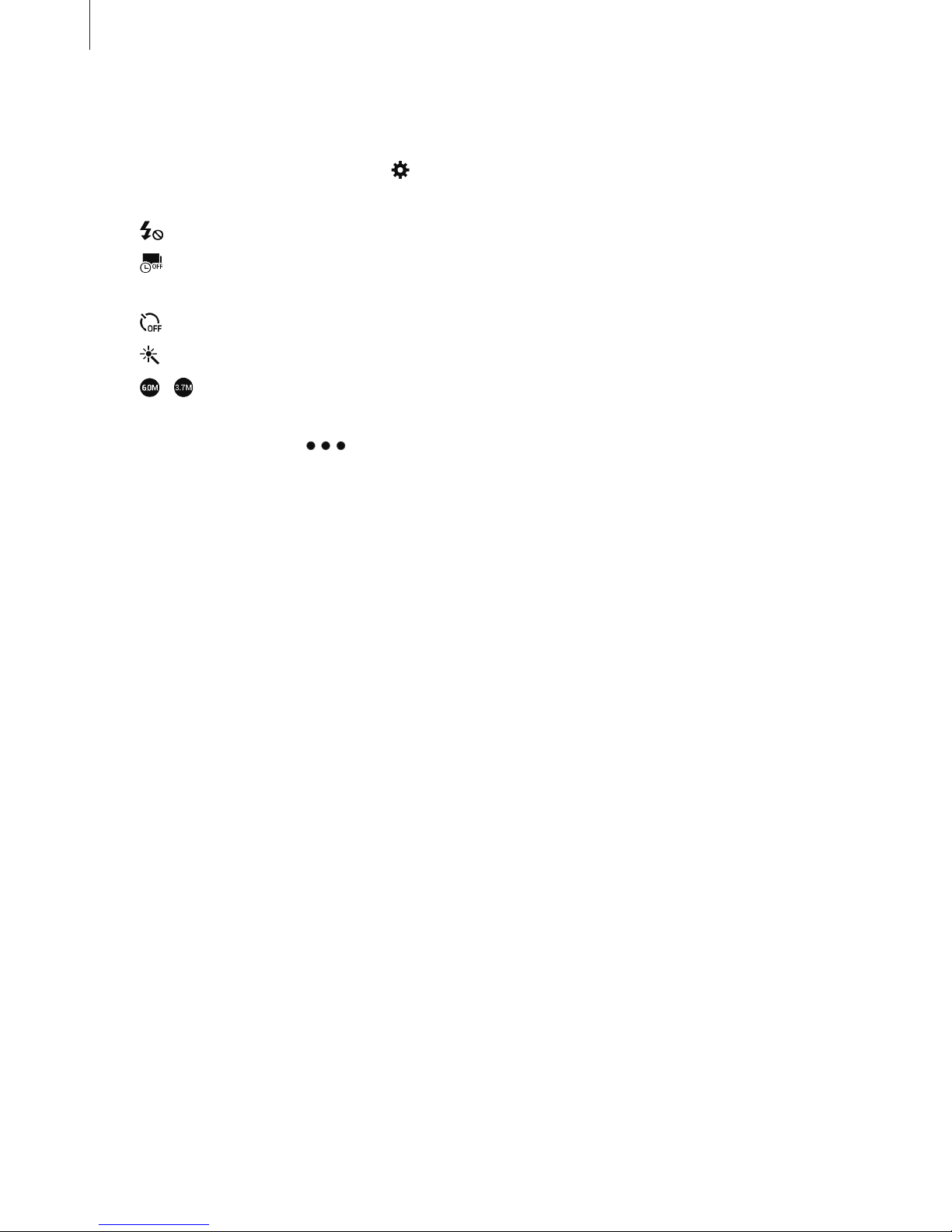
Camera
73
Camera settings
On the Apps screen, tap
Camera
→ . Not all of the following options are available in both
still camera and video camera modes.
•
: Activate or deactivate the flash.
•
: Set the device to take a number of photos at preset intervals when taking photos
with the front camera.
•
: Use this for delayed-time shots.
•
: Select a filter effect to use when taking photos or recording videos.
•
/ : Select a resolution. Higher resolutions result in higher quality photos, however
they will take up more memory.
To use more options, tap
.
•
Palm selfie
: Set the device to detect your palm, so you can use it to take self-portraits.
•
Beauty face
: Set the device to take a photo with lightened faces for gentler images.
•
Exposure value
: Change the exposure value. This determines how much light the
camera’s sensor receives. For low-light situations, use a higher exposure.
•
ISO
: Select an ISO value. This controls camera light sensitivity. It is measured in filmcamera equivalents. Low values are for stationary or brightly-lit objects. Higher values are
for fast-moving or poorly-lit objects.
•
White balance
: Select an appropriate white balance, so images have a true-to-life colour
range. The settings are designed for specific lighting situations. These settings are similar
to the heat range for white-balance exposure in professional cameras.
•
Metering modes
: Select a metering method. This determines how light values are
calculated.
Centre-weighted
measures background light in the centre of the scene.
Spot
measures the light value at a specific location.
Matrix
averages the entire scene.
•
Tap to take pics
: Tap the image on the preview screen to take photos.
•
Video size
: Select a resolution. Higher resolutions result in higher quality videos, however
they will take up more memory.

Camera
74
•
Location tags
: Set the device to attach the location tag to the photo.
•
To improve GPS signals, avoid shooting in locations where the signal may be
obstructed, such as between buildings or in low-lying areas, or in poor weather
conditions.
•
When you share a photo with the location tag attached, the location information
may be exposed to others. To avoid this, when viewing the photo, tap
→
More
info
→ , and then tap under
Location
to delete your location information.
•
Storage location
: Select the memory location for storage.
•
Save as flipped
: Invert the image to create a mirror-image of the original scene, when
taking photos with the front camera.
•
Grid lines
: Display viewfinder guides to help composition when selecting subjects.
•
Voice control
: Set the device to take photos with voice commands.
•
The volume key
: Set the device to use the Volume button to control the shutter or zoom
function.
•
Review pics/videos
: Set the device to show photos or videos after capturing them.
•
Reset settings
: Reset the camera settings.
The available options vary depending on the mode used.

75
Gallery
Viewing content on the device
On the Apps screen, tap
Gallery
and select an image or a video.
Video files show the
icon on the preview thumbnail.
To hide or show the menu bar and the preview thumbnails, tap the screen.
Access additional options.
Delete the image.
Modify the image.
Move to the previous screen.
Share the image to others.
Search for other devices to view
the image.
Image and video preview
thumbnails

Gallery
76
Viewing content stored on other devices
Search for content that is stored in other devices and view it on your device.
Tap
Gallery
on the Apps screen.
Accessing content on a nearby device
To use this feature, open the Apps screen, tap
Settings
→
NFC and sharing (Connect and
share
) →
Nearby devices
, and then tap the
Nearby devices
switch to activate it. Refer to
Nearby devices for more settings.
On the Gallery main screen, tap
and select a device in
Nearby devices
to access content.
You can view content on the devices with the content sharing feature activated.

77
Useful apps and features
S Planner
Creating events or tasks
1
Tap
S Planner
on the Apps screen.
2
Tap . Alternatively, select a date with no events or tasks in it and tap the date again.
If the date already has saved events or tasks in it, tap the date and tap
.
3
Select either event or task and enter details.
•
Add event
: Set a start and end date for an event. You can set an optional repeat
setting.
•
Add task
: Add a task to do on a specific date. You can set an optional priority setting.
Enter a title.
Attach a map showing the
location of the event.
Add more details.
Select a calendar to use or sync
with.
Select an item.
Set a start and end date for the
event.
4
Tap
SAVE
to save the event or task.

Useful apps and features
78
Syncing events and tasks with your accounts
Tap
S Planner
on the Apps screen.
To sync events and tasks with your accounts, tap
→
Sync now
.
To add accounts to sync with, tap
→
Calendars
→
Add account
. Then, select an account
to sync with and sign in. When an account is added, a green circle is displayed next to the
account name.
To change an account’s syncing option, open the Apps screen, tap
Settings
→
Accounts
, and
then select an account service.
Internet
1
Tap
Internet
on the Apps screen.
2
Tap the address field.
3
Enter the web address or a keyword, and then tap Go.
To view the toolbars, drag your finger downwards slightly on the screen.
Read an article in reading mode.
Open the homepage.
Move to the previously-visited
page.
Open the webpage window
manager.
Access additional options.
Refresh the current webpage.
View your bookmarks, saved
pages, and recent Internet
history.

Useful apps and features
79
Music
Playing music
Tap
Music
on the Apps screen.
Select a music category, and then select a song to play.
Add the song to a playlist.
Skip to the next song. Tap and
hold to move forwards quickly.
Pause and resume playback.
Access additional options.
Change the repeat mode.
Skip to the previous song. Tap
and hold to move backwards
quickly.
Turn on shuffle.
Open the playlist.
Search for other devices to play
the file.
Set the file as your favourite
song.
Adjust the volume.
To listen to songs at equal volume levels, tap →
Settings
, and then tick
Smart volume
.
When
Smart volume
is activated, the volume may end up louder than the device
volume level. Use caution to avoid long-term exposure to loud sounds to prevent
damage to your hearing.
Smart volume
may not be activated for some files.

Useful apps and features
80
To set a personalised sound while listening to songs with a headset, tap →
Settings
→
Adapt Sound
→ On.
When you activate this option for the first time, tap
START
to adjust the sound. The device
starts a series of sound tests to adjust the sound level and starts to beep. Tap
YES
if you can
hear the beep or
NO
if you cannot. Repeat this step for each test until the sound adjustment
is finished. Then, select the frequently used side when you listen to music.
When you turn the volume up to level 14 or higher, the adapt sound option is not
applied to music playback. If you turn the volume down to level 13 or lower, the
option is reapplied.
Playing music stored on other devices
Search for music that is stored on other devices and play it on your device.
Tap
Music
on the Apps screen.
Accessing music on a registered device
To use this feature, sign in to your Samsung account.
On the Music main screen, tap
DEVICES
and select a device in
Registered devices
to access
and play music. You can play the song on the devices that are registered to Samsung link. Visit
link.samsung.com for more information.
•
Ensure that the registered devices are turned on and connected to a Wi-Fi or
mobile network.
•
You may incur additional charges when you access content stored on other devices
via the mobile network.
Accessing music on a nearby device
To use this feature, open the Apps screen, tap
Settings
→
NFC and sharing (Connect and
share
) →
Nearby devices
, and then tap the
Nearby devices
switch to activate it. Refer to
Nearby devices for more settings.
On the Music main screen, tap
DEVICES
and select a device in
Nearby devices
to access and
play music. You can play the song on the devices with the content sharing feature activated.

Useful apps and features
81
Video
Playing videos
Tap
Video
on the Apps screen.
Select a video to play.
Change screen ratio.
Move forwards or
backwards by
dragging the bar.
Search for other
devices to play the
file.
Skip to the previous
video. Tap and hold
to move backwards
quickly.
Skip to the next
video. Tap and hold
to move forwards
quickly.
Access additional
options.
Switch to the
pop-up video player.
Pause and resume
playback.
Adjust the volume.
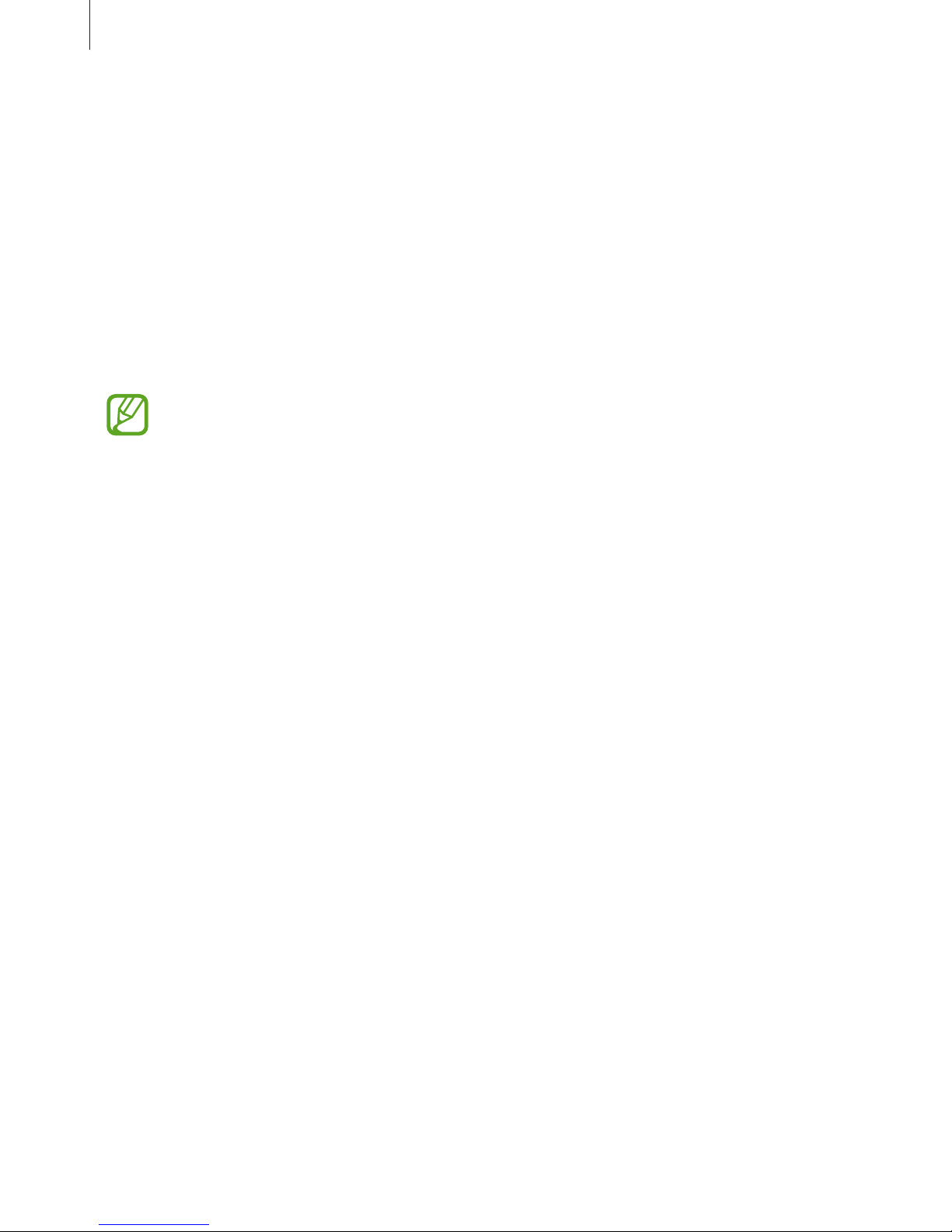
Useful apps and features
82
Playing videos stored on other devices
Search for videos that are stored in other devices and play them on your device.
Tap
Video
on the Apps screen.
Accessing a video on a registered device
To use this feature, sign in to your Samsung account.
On the Video main screen, tap
DEVICES
and select a device in
Registered devices
to access
and play the video. You can play the video on the devices registered to Samsung link. Visit
link.samsung.com for more information.
•
Ensure that the registered devices are turned on and connected to a Wi-Fi or
mobile network.
•
You may incur additional charges when you access content stored on other devices
via the mobile network.
Accessing a video on a nearby device
To use this feature, open the Apps screen, tap
Settings
→
NFC and sharing (Connect and
share
) →
Nearby devices
, and then tap the
Nearby devices
switch to activate it. Refer to
Nearby devices for more settings.
On the Video main screen, tap
DEVICES
and select a device in
Nearby devices
to access
and play the video. You can play the video on devices that have the content sharing feature
activated.

Useful apps and features
83
Studio
Edit images or videos by applying various effects.
1
Tap
Studio
on the Apps screen.
2
Select an option and edit images or videos.
Edit images by applying various
effects.
Apply various effects to the
images you have taken in Shot &
more mode.
Trim video segments.
Combine several images
together to create a collage.
3
When you are finished editing images or videos, tap or
DONE
.

Useful apps and features
84
Clock
Alarm
On the Apps screen, tap
Clock
→
Alarm
.
Setting alarms
Tap in the alarms list, set an alarm time, select the days on which the alarm will repeat, set
other various alarm options, and then tap
DONE
. To activate or deactivate alarms, tap next
to the alarm in the alarms list.
•
Snooze
: Set an interval and the number of times for the alarm to repeat after the preset
time.
•
Smart alarm
: Set a time and tone for the smart alarm. A smart alarm starts at a low
volume a few minutes before a preset alarm is scheduled to sound. The volume of the
smart alarm increases gradually until you turn it off or the preset alarm sounds.
Stopping alarms
Drag outside the large circle to stop an alarm. If you have previously enabled the snooze
option, drag
outside the large circle to repeat the alarm after a specified length of time.
Deleting alarms
Tap →
Delete
, select alarms, and then tap
DONE
.

Useful apps and features
85
World clock
On the Apps screen, tap
Clock
→
World clock
.
Creating clocks
Tap and enter a city name or select a city from the cities list.
To apply summer time, tap and hold a clock, and then tap
.
Deleting clocks
Tap →
Select
, select clocks, and then tap .
Stopwatch
On the Apps screen, tap
Clock
→
Stopwatch
.
Tap
START
to time an event. Tap
LAP
to record lap times.
Tap
STOP
to stop timing. To clear lap times, tap
RESET
.
Timer
On the Apps screen, tap
Clock
→
Timer
.
Set the duration, and then tap
START
.
Drag
outside the large circle when the timer goes off.

Useful apps and features
86
Calculator
Use this app for simple or complex calculations.
Tap
Calculator
on the Apps screen.
Rotate the device to landscape orientation to display the scientific calculator. If
Screen
rotation
is disabled, tap →
Scientific calculator
.
To see the calculation history, tap
to hide the keypad.
To clear the history, tap
→
CLEAR HISTORY
.
Memo
Use this app to create memos and organise them by category.
Tap
Memo
on the Apps screen.
Composing memos
Tap on the memos list and enter a memo. While composing a memo, use the following
options:
•
: Create or set a category.
•
: Insert images.
•
: Make a voice recording to insert.
To save the memo, tap
SAVE
.
To edit a memo, tap a memo, and then tap the content of the memo.
Searching for memos
Tap on the memos list and enter a keyword to search for memos that include the keyword.

Useful apps and features
87
Voice Recorder
Recording voice memos
Tap
Voice Recorder
on the Apps screen.
Tap
to start recording. Speak into the microphone. Tap to pause recording. To cancel
recording, tap
. Tap to finish recording.
While recording a voice memo, tap
to insert a bookmark.
Display the list of voice memos.
Access additional options.
Start recording.
Recording elapsed time
To set the device to remove background noise, tap →
Settings
, and then tick
Noise
reduction
.

Useful apps and features
88
Playing voice memos
Tap
Voice Recorder
on the Apps screen.
Tap
and select a voice memo to play.
•
: Trim the voice memo.
•
: Set a portion of the voice memo for loop playback.
•
: Adjust the playback speed.
•
: Skip a silent portion in the voice memo.
•
: Insert bookmarks in the voice memo.
•
/ : Pause or resume playback.
•
/ : Skip to the previous or next voice memo.
Flipboard
Use this app to view live social network updates and news in a personalised magazine format.
Tap
Flipboard
on the Apps screen.
This app may not be available depending on the region or service provider.
When you launch this app for the first time or restart it after performing a data reset, follow
the on-screen instructions to finish the setup.
On the Flipboard main screen, select from various news articles and subscriptions.

Useful apps and features
89
Radio
Listening to the FM radio
Tap
Radio
on the Apps screen.
Before you use this app, you must connect a headset, which serves as the radio antenna.
The FM radio scans and saves available stations automatically when running for the
first time.
Tap
to turn on the FM radio. Select the radio station you want from the stations list and tap
to return to the FM radio screen.
View information about the
current station.
Fine-tune the frequency.
Enter radio station frequency
manually.
Record a song from the FM radio.
View the list of favourite stations.
Access additional options.
Add the current radio station to
the favourites list.
Adjust the volume.
Search for an available radio
station.
Turn the FM radio on or off.
Scanning radio stations
Tap
Radio
on the Apps screen.
Tap
→
Scan
, and then select a scan option. The FM radio scans and saves available stations
automatically.
Select the radio station you want from the stations list and tap
to return to the FM radio
screen.

Useful apps and features
90
Google apps
Google provides entertainment, social network, and business apps. You may require a Google
account to access some apps. Refer to Setting up accounts for more information.
To view more app information, access each app’s help menu.
Some apps may not be available or may be labelled differently depending on the
region or service provider.
Chrome
Search for information and browse webpages.
Gmail
Send or receive emails via the Google Mail service.
Google+
Share your news and follow updates that your family, friends, and others share. You can also
back up your photos and videos, and more.
Maps
Find your location on the map, search for locations, and view location information for various
places.
Play Music
Discover, listen to, and share music on your device.
Play Movies & TV
Watch videos stored on your device and download various content to watch from
Play Store
.

Useful apps and features
91
Play Books
Download various books from
Play Store
and read them.
Play Newsstand
Read news and magazines that interest you in one convenient location.
Play Games
Download games from
Play Store
and play them with others.
Drive
Store your content on the cloud, access it from anywhere, and share it with others.
YouTube
Watch or create videos and share them with others.
Photos
Manage photos, albums, and videos that you have saved on the device and uploaded to
Google+
.
Hangouts
Chat with your friends individually or in groups and use images, emoticons, and video calls
while you are chatting.
Google
Search quickly for items on the Internet or your device.
Voice Search
Search quickly for items by saying a keyword or phrase.
Google Settings
Configure settings for some features provided by Google.

92
Connecting with other devices
Bluetooth
About Bluetooth
Bluetooth creates a direct wireless connection between two devices over short distances. Use
Bluetooth to exchange data or media files with other devices.
•
Samsung is not responsible for the loss, interception, or misuse of data sent or
received via Bluetooth.
•
Always ensure that you share and receive data with devices that are trusted
and properly secured. If there are obstacles between the devices, the operating
distance may be reduced.
•
Some devices, especially those that are not tested or approved by the Bluetooth
SIG, may be incompatible with your device.
•
Do not use the Bluetooth feature for illegal purposes (for example, pirating copies
of files or illegally tapping communications for commercial purposes).
Samsung is not responsible for the repercussion of illegal use of the Bluetooth
feature.
Pairing with other Bluetooth devices
1
On the Apps screen, tap
Settings
→
Bluetooth
, tap the
Bluetooth
switch to activate it,
and then tap
SCAN
.
The detected devices are listed.
To set the device as visible to other devices, tap the device name.

Connecting with other devices
93
2
Select a device to pair with.
If your device has paired with the device before, tap the device name without confirming
the auto-generated passkey.
If the device you want to pair with is not in the list, request that the device turns on its
visibility option.
3
Accept the Bluetooth authorisation request on both devices to confirm.
Sending and receiving data
Many apps support data transfer via Bluetooth. You can share data, such as contacts or media
files, with other Bluetooth devices. The following actions are an example of sending an image
to another device.
Sending an image
1
On the Apps screen, tap
Gallery
.
2
Select an image.
3
Tap →
Bluetooth
, and then select a device to transfer the image to.
If the device you want to pair with is not in the list, request that the device turns on its
visibility option. Or, set your device as visible to other devices.
4
Accept the Bluetooth authorisation request on the other device.
Receiving an image
When another device sends you an image, accept the Bluetooth authorisation request. The
received image is saved in the
Gallery
→
Download
folder.

Connecting with other devices
94
Unpairing Bluetooth devices
1
On the Apps screen, tap
Settings
→
Bluetooth
.
The device displays the paired devices in the list.
2
Tap next to the device’s name to unpair.
3
Tap
Unpair
.
Wi-Fi Direct
About Wi-Fi Direct
Wi-Fi Direct connects devices directly via a Wi-Fi network without requiring an access point.
Connecting to other devices
1
On the Apps screen, tap
Settings
→
Wi-Fi
, and then tap the
Wi-Fi
switch to activate it.
2
Tap →
Wi-Fi Direct
.
The detected devices are listed.
3
Select a device to connect to.
To change the device name, tap
→
Rename device
.
4
Accept the Wi-Fi Direct authorisation request on the other device to confirm.

Connecting with other devices
95
Sending and receiving data
You can share data, such as contacts or media files, with other devices. The following actions
are an example of sending an image to another device.
Sending an image
1
On the Apps screen, tap
Gallery
.
2
Select an image.
3
Tap →
Wi-Fi Direct
, and then select a device to transfer the image to.
4
Accept the Wi-Fi Direct authorisation request on the other device.
Receiving an image
When another device sends you an image, accept the Wi-Fi Direct authorisation request. The
received image is saved in the
Gallery
→
Download
folder.
Ending the device connection
1
On the Apps screen, tap
Settings
→
Wi-Fi
.
2
Tap →
Wi-Fi Direct
.
The device displays the connected devices in the list.
3
Tap
END CONNECTION
→ OK to disconnect the devices.

Connecting with other devices
96
NFC (NFC-enabled models)
About NFC
Your device allows you to read near field communication (NFC) tags that contain information
about products. You can also use this feature to make payments and buy tickets for
transportation or events after downloading the required apps.
The device contains a built-in NFC antenna. Handle the device carefully to avoid
damaging the NFC antenna.
Using the NFC feature
Use the NFC feature to send images or contacts to other devices, and read product
information from NFC tags. If you insert a SIM or USIM card that has a payment feature, you
can use the device to make payments conveniently.
On the Apps screen, tap
Settings
→
NFC and sharing
→
NFC
, and then tap the
NFC
switch
to activate it. Alternatively, open the quick setting panel and tap
NFC
to activate it.
Place the NFC antenna area on the back of your device near an NFC tag. The information from
the tag appears.
Ensure that the device’s screen is unlocked. Otherwise, the device will not read NFC
tags or receive data.

Connecting with other devices
97
Making a purchase with the NFC feature
Before you can use the NFC feature to make payments, you must register for the mobile
payment service. To register or get more information about the service, contact your service
provider.
On the Apps screen, tap
Settings
→
NFC and sharing
→
NFC
, and then tap the
NFC
switch
to activate it. Alternatively, open the quick setting panel and tap
NFC
to activate it.
Touch the NFC antenna area on the back of your device to the NFC card reader.
To set the default payment app, tap
Tap and pay
and select an app.
•
The payment services list may not include all available payment apps.
•
To make a payment with the SIM or USIM card, insert the NFC-enabled SIM or USIM
card into the SIM card tray slot 1 (
1 ). The SIM card tray slot 2 ( 2 ) does not support
the NFC feature.
2
1
Sending data
Use the Android Beam feature to send data, such as webpages and contacts, to NFC-enabled
devices.
1
On the Apps screen, tap
Settings
→
NFC and sharing
→
NFC
, and then tap the
NFC
switch to activate it. Alternatively, open the quick setting panel and tap
NFC
to activate it.
2
Tap
Android Beam
and tap the
Android Beam
switch to activate it.
3
Select an item and touch the other device’s NFC antenna to your device’s NFC antenna.
4
When
Touch to beam.
appears on the screen, tap your device’s screen to send the item.

Connecting with other devices
98
S Beam (NFC-enabled models)
Use this feature to send data, such as videos, images, and documents.
1
Activate the S Beam feature on the receiving device.
2
On the Apps screen, tap
Settings
→
NFC and sharing
→
NFC
, and then tap the
NFC
switch to activate it. Alternatively, open the quick setting panel and tap
NFC
to activate it.
3
Tap
S Beam
and tap the
S Beam
switch to activate it.
4
Select a file and touch the other device’s NFC antenna to your device’s NFC antenna.
5
When
Touch to beam.
appears on the screen, tap your device’s screen to send the file.
•
Do not send copyright-protected data via S Beam. Doing so may violate copyright
laws. Samsung is not responsible for any liabilities caused by the illegal use of
copyrighted data.
•
If both devices try to send data simultaneously, the file transfer may fail.

Connecting with other devices
99
Screen Mirroring
About Screen Mirroring
Use this feature to connect your device to a large screen with an AllShare Cast dongle or
HomeSync and then share your contents.
Screen mirroring
-enabled devices
(AllShare Cast dongle,
HomeSync)
•
This feature may not be available depending on the region or service provider.
•
Some files may be buffered during playback, depending on the network
connection.
•
To save energy, deactivate this feature when not in use.
•
If you specify a Wi-Fi frequency, AllShare Cast dongles or HomeSync may not be
detected or connected.
•
If you play videos or games on a TV, select an appropriate TV mode to get the best
experience.

Connecting with other devices
100
Viewing content on a TV
Before you connect your device to a TV, connect the screen mirroring-enabled device to the
TV. To set up the connection, refer to the device’s user manual. The following actions are an
example of viewing content on a TV connected via an AllShare Cast dongle.
1
Connect the AllShare Cast dongle to the TV using an HDMI cable.
2
On the TV, select a connection mode, such as HDMI mode, to connect an external device.
3
On the Apps screen, tap
Settings
→
NFC and sharing (Connect and share
) →
Screen
Mirroring
.
The detected devices are listed.
4
Select a device to connect to.
Your device’s screen appears on the TV screen.
If you connect the device for the first time, tap and hold the dongle’s name in the list and
enter the PIN shown on the TV screen.
5
Open or play a file, and then control the display with the keys on your device.
Mobile printing
Connect the device to a printer via Wi-Fi or Wi-Fi Direct, and print images or documents.
Some printers may not be compatible with the device.
Adding printer plug-ins
Add printer plug-ins for printers you want to connect the device to.
On the Apps screen, tap
Settings
→
NFC and sharing (Connect and share
) →
Printing
→
Download plug-in
, and search for a printer plug-in in
Play Store
. Select a printer plug-in and
install it.
