Page 1
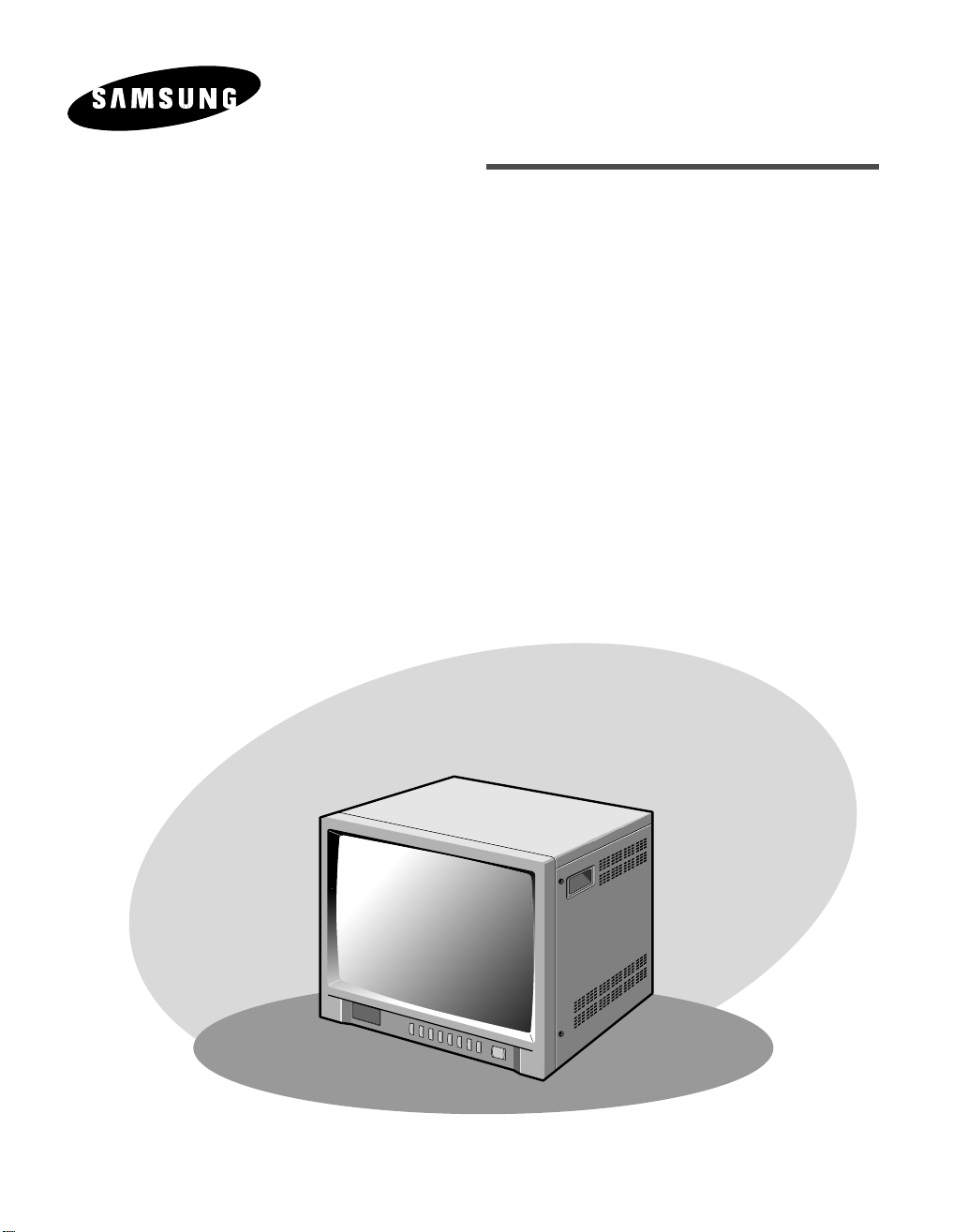
COLOR MONITOR
SMC-210A/210AP
User Guide
Page 2
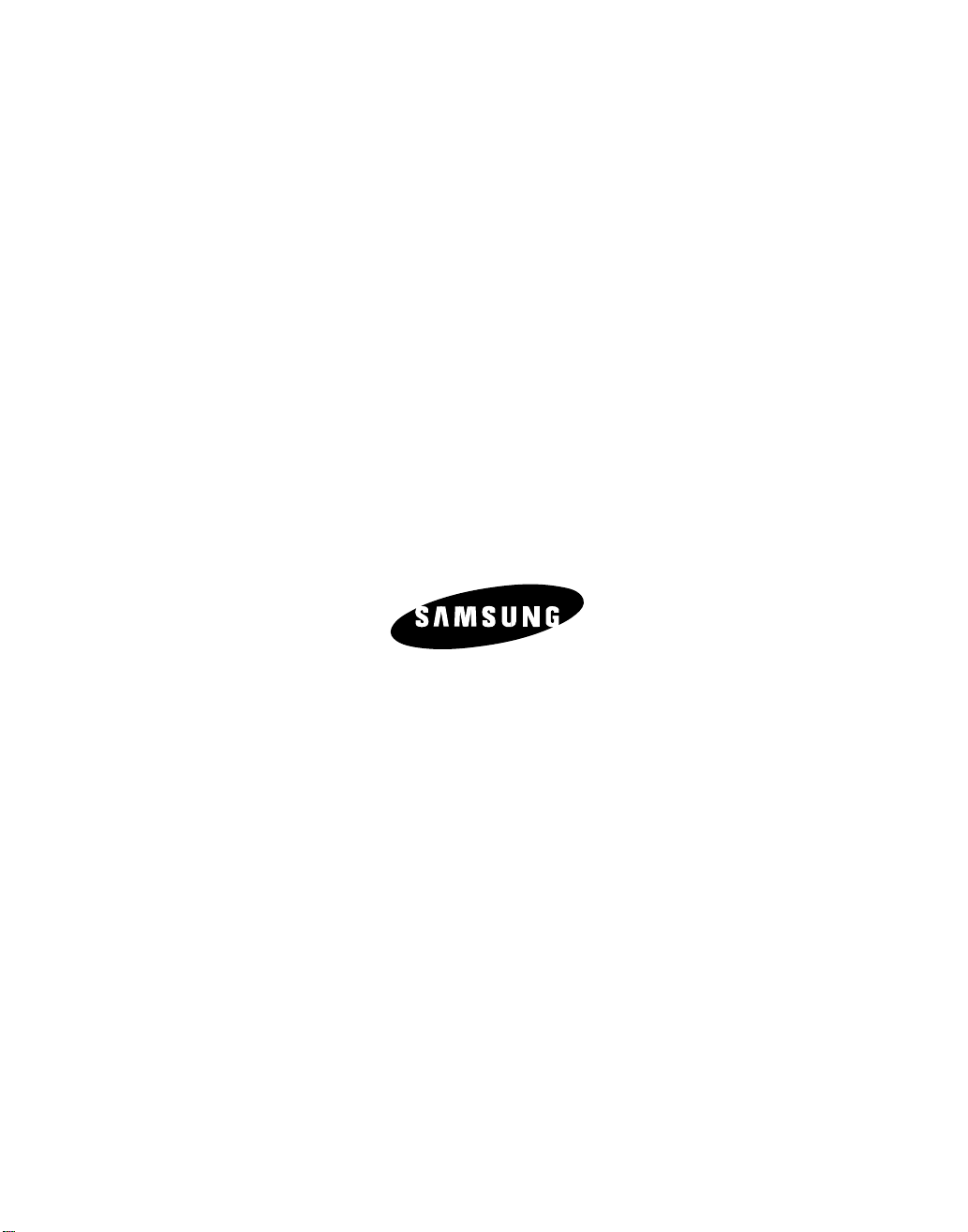
Part No.: AB68-00162A (Ver.02)
Printed in Korea
Page 3
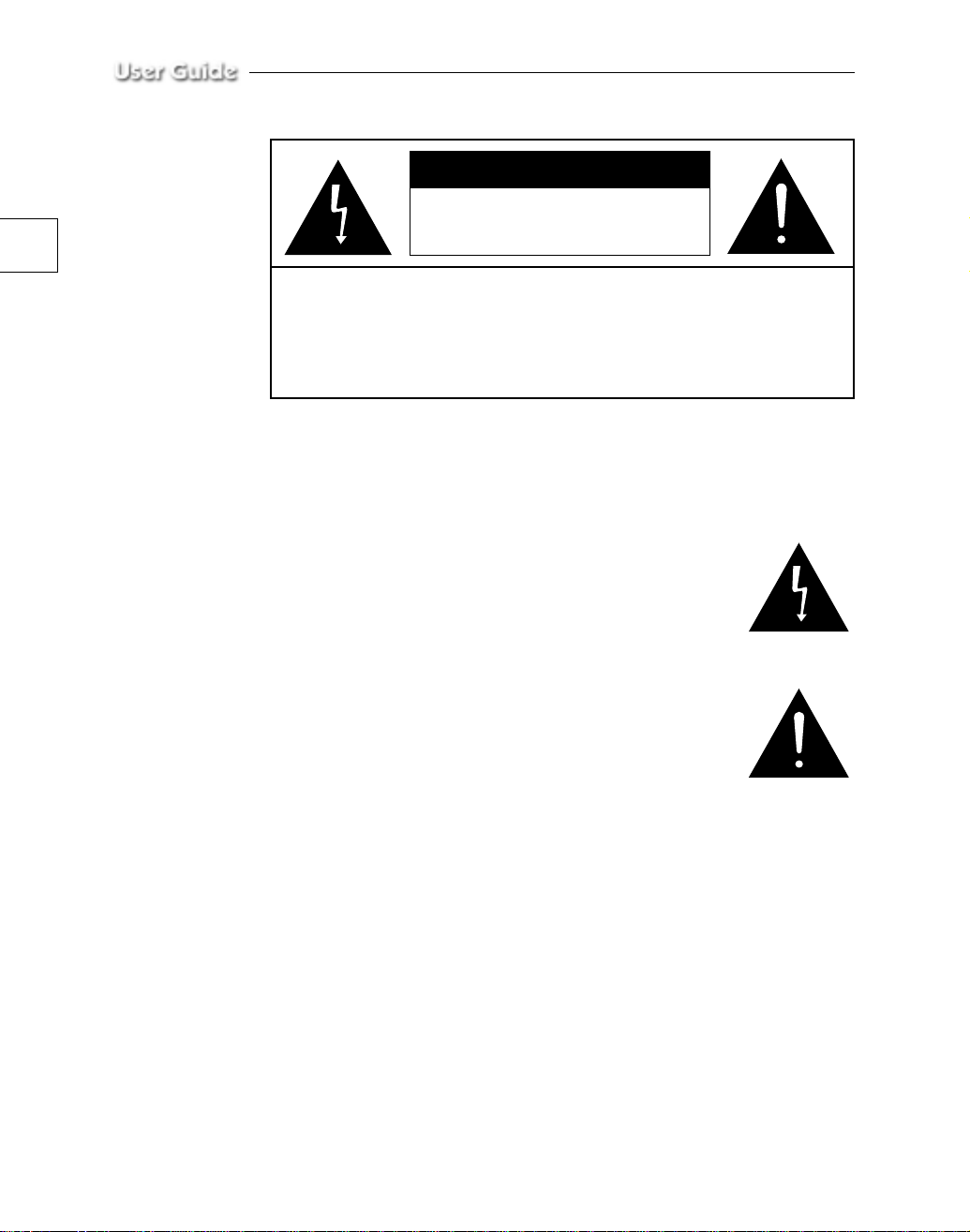
e-2
CAUTION
RISK OF ELECTRIC SHOCK
DO NOT OPEN
CAUTION : TO REDUCE THE RISK OF ELECTRIC SHOCK, DO NOT
REMOVE COVER (OR BACK). NO USER SERVICEABLE
PARTS INSIDE. REFER SERVICING TO QUALIFIED
SERVICE PERSONNEL.
Graphic Symbol Explanation
The lightning flash with arrowhead symbol, within an
equilateral triangle, is intended to alert the user to the
presence of uninsulated ‘dangerous voltage’ within the
product’s enclosure that may be of sufficient magnitude
to constitute a risk of electric shock to persons.
The exclamation point within an equilateral triangle is
intended to alert the user to the presence of important
operating and maintenance (servicing) instrutions in
the literature accompanying the appliance.
Warning - To Prevent Fire or Shock Hazard, Do Not
Expose This Monitor To Rain or Moisture.
Page 4
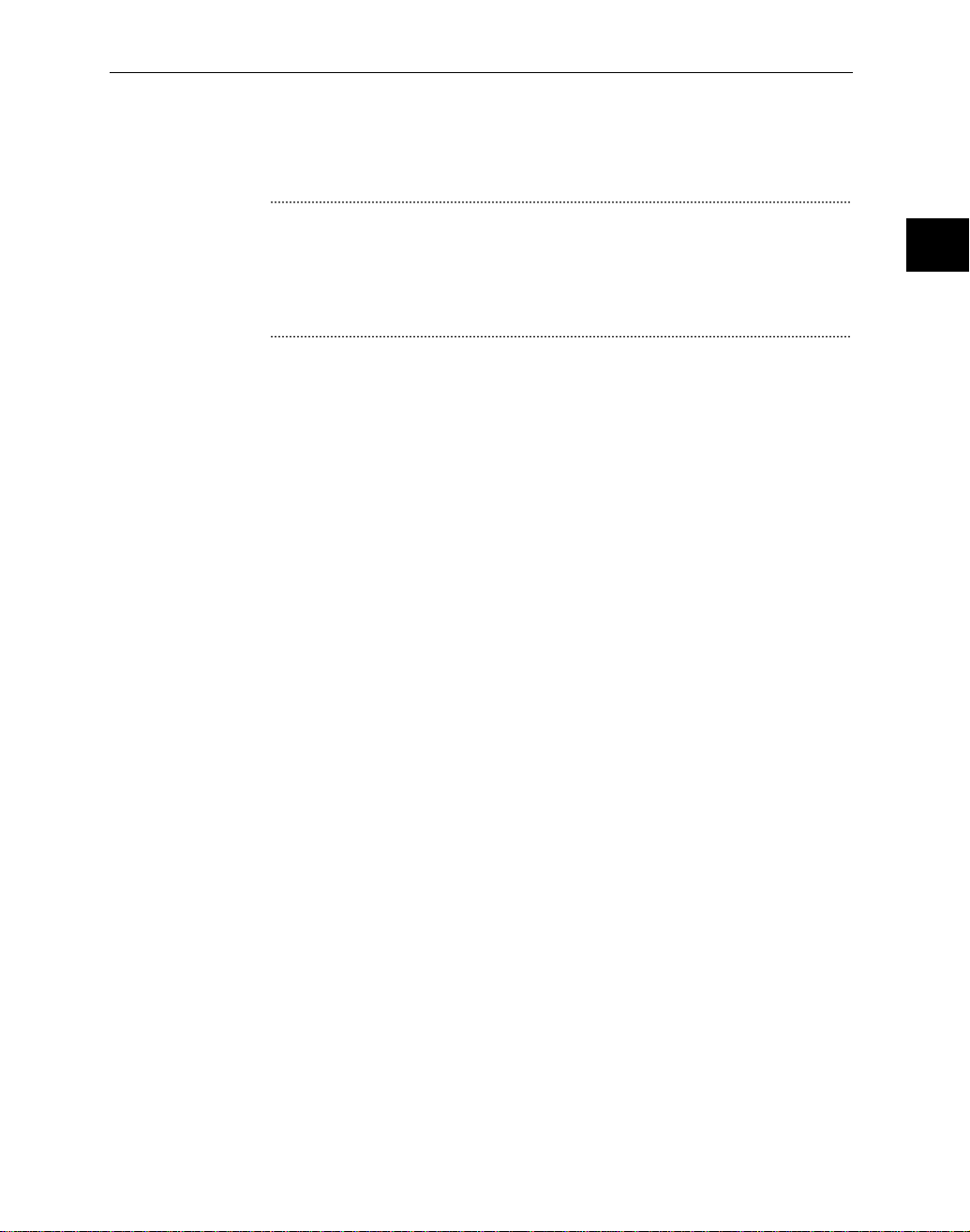
IMPORTANT SAFEGUARDS
Caution
Power source is indicated on the rear of the set. It contains high-voltage
parts. If you remove the cover, it may cause fire or electric shock. Do not
remove the cover by yourself. (Control switches are at the front of the
monitor.)
1. Read Instructions : All the safety and operating instructions
should be read before the appliance is operated.
2. Retain Instructions : The safety and operating instructions should
be retained for future reference.
3. Heed Warnings : All warnings on the monitor and in the operating
instructions should be adhered to.
4. Follow Instructions : All operating and use instructions should be
followed.
5. Cleaning : Unplug this monitor from the wall outlet beford cleaning.
Do not use liquid cleaners or aerosol cleaners. Use a damp cloth for
cleaning.
Exception. A monitor that is meant for uninterrupted service and
that for some specific reason, such as the possibility of the loss of
an authorization code for a CATV converter, is not intended to be
unplugged by the user for cleaning or any other purpose, may
exclude the reference to unplugging the monitor in the cleaning
description otherwise required in Item 5.
e-3
6. Attachments : Do not use attachments not recommended by
Samsung as they may cause hazards.
7. Water and Moisture : Do not use this monitor near water for
example, near a bathtub, wash bowl, kitchen sink, or laundry tub, in
a wet basement, or near a swimming pool, and the like wet
basement, or near a swimming pool, and the like.
Page 5
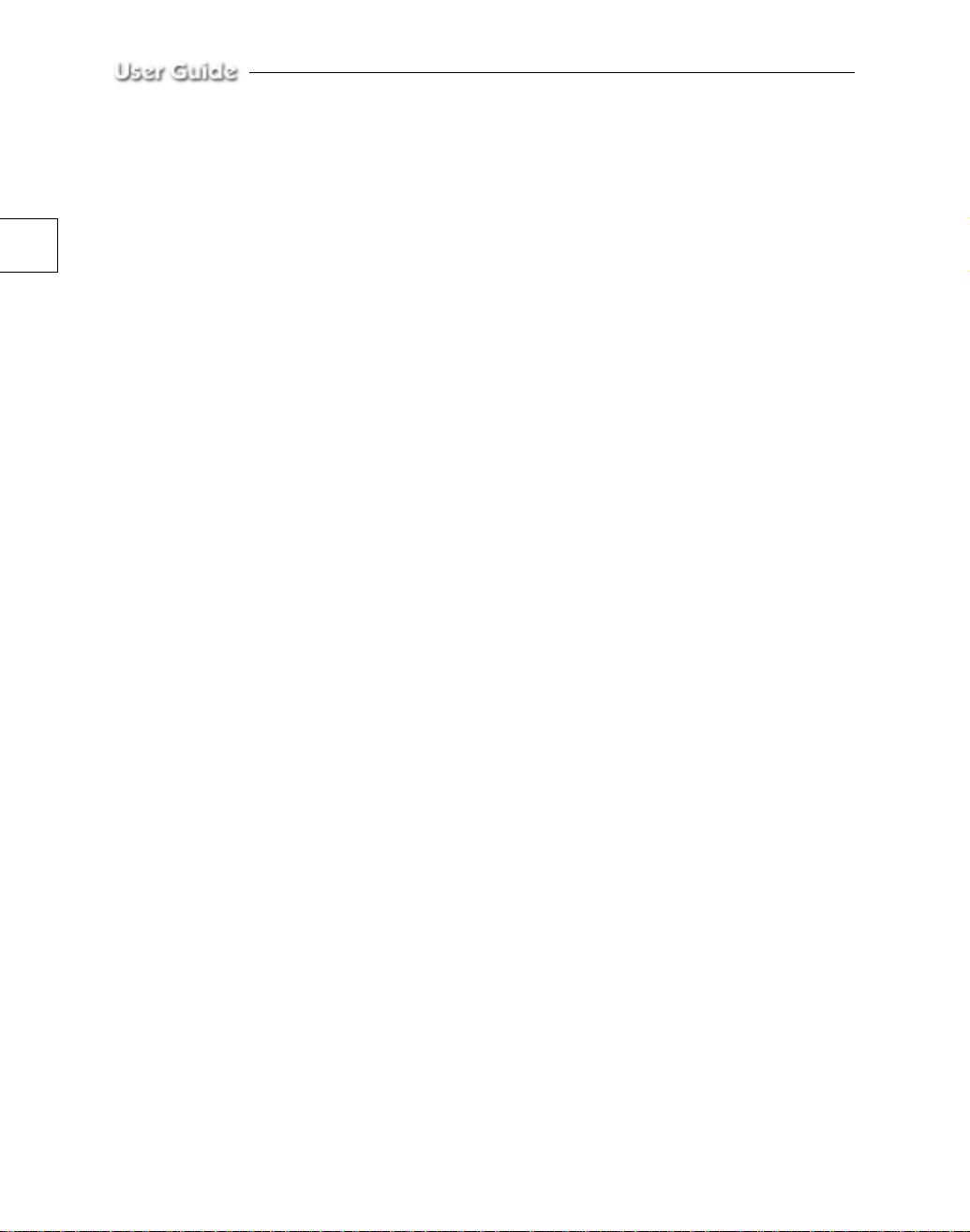
e-4
8. Accessories : Do not place this monitor on an unstable cart, stand,
tripod, bracket, or table. The monitor may fall, causing serious
injury to a child or adult, and serious damage to the appliance. Use
only with a cart, stand, tripod. bracket, or table recommended by
Samsung, or sold with the monitor. Any mounting of the monitor
should follow Samsung’s instructions, and should use a mounting
accessory recommended by Samsung.
9. Ventilation : Slots and openings in the cabinet are provided for
ventilation and to ensure reliable operation of the monitor and to
protect it from overheating, and these openings should never be
blocked by placing the monitor on a bed, sofa, rug, or other similar
surface. This monitor should never be placed near or over a radiator
or heat register.
This monitor should not be placed in a built-in installation such as a
bookcase or rack unless proper ventilation is provided or
Samsung’s instructions have been adhered to.
10.Power Sources : This monitor should be operated only from the
type of power source indicated on the making label. If you are not
sure of the type of power supply to your installation site, consult
your Samsung dealer or local power company.
11.Grounding or Polarization : For monitors equipped with a 3-wire
grounding-type plug having a third(grounding) pin. This plug will
only fit into a grounding type power outlet. This is a safety feature.
If you are unable to insert the plug into the outlet, contact your
electrician to replace your obsolete outlet. Do not defeat the safety
purpose of the grounding-type plug.
12.Power : Cord Protection-Power supply cords should be routed so
that they are not likely to be walked on or pinched by items placed
upon or against them, paying particular attention to cords at plugs,
convenience receptacles, and the point where they exit from the
monitor.
Page 6

13.Lightning : For added protection for this monitor during a
lightning storm, or when it is left unattened and unused for long
periods of time, unplug it from the wall outlet and disconnect the
cable system. This will prevent damage to the monitor due to
lightning and power-line surges.
14.Overloading : Do not overload wall outlets and extension cords as
this can result in a risk of fire of electric shock.
15.Object and liquid Entry : Never push objects of any kind into this
monitor trough openings as they may touch dangerous voltage
points or short-out parts that could result in a fire or electric shock.
Never spill liquid of any kind on the monitor.
16.Servicing : Do not attempt to service this monitor yourself as
opening or removing covcers may expose you to dangerous voltage
or other hazards. Refer all servicing to qualified service personnel.
17.Damage Requiring Service : Unplug this monitor from the wall
outlet and refer servicing to qualified service personnel under the
following conditions.
a. When the power-supply cord or plug is damaged.
e-5
b. If liquid has been spilled, or objects have fallen into the monitor.
c. If the monitor has been exposed to rain or water.
d. If the monitor does not operate normally by following the
operating instructions. Adjust only those controls that are
covered by the operating instructions as an improper adjustment
of other controls may result in damage and wil often require
extensive work by a qualified technician to restore the monitor to
its normal operation.
e. If the monitor has been dropped or the cabinet has been
damaged.
f. When the monitor exhibits a distinct change in performance-this
indicates a need for service.
Page 7

e-6
18.Replacement Parts : When replacement parts are required, be
sure the service techician has used replacement parts specified by
Samsung or have the same characteristics as the original parts.
Unauthorized substitutions may result in fire, electric shock or
other hazards.
19.Safety Check : Upon completion of any service or repairs to this
monitor, ask the service technician to preform safety checks to
determine that the monitor is in proper operating condition.
FCC & ICES Information
Warning
This equipment has been tested and found to comply the limits for a
class A digital device, pursuant to part 15 of the FCC Rules and ICES003 of Industry Canada. These limits are designed to provide
reasonable protection against harmful interference when the equipment
is operated in a commercial environment. This equipment generate,
uses, and can radiate radio frequency energy and, if not installed and
used in accordance with the instruction manual, may cause harmful
interference to radio communications. Operation of this equipment in a
residential area is likely to cause harmful interference in which case the
user will be required to correct the interference at his own expense.
User-Installer Caution
Your authority to operate this FCC verified equipment could be voided
if you make changes or modifications not expressly approved by the
party responsible for compliance to part 15 of the FCC Rules.
Page 8

General
Scope
The information in this instruction manual covers the installation and
operation of the Color Monitors.
These units should be installed using approved materials and wiring
practices in accordance with the National Electrical Code and applicable
local wiring ordinances.
Introduction
The Color Monitors, having a resolution of more than 450 lines at
center, produce high quality pictures on a 20(measured diagonally)
screen. Designed primarily for industrial applications this monitor
accepts standard NTSC/PAL color input signals.
Operating controls (BRIGHT, CONTRAST, COLOR, TINT SHARP,
VOLUME) are located on the front panel. A power switch is also located
on the front panel.
e-7
A regulated power supply maintains excellent performance during
fluctuations in line volage.
The Color Monitors are housed in a metallic dark-gray color cabinet
(with a black bezel around the screen).
Page 9

e-8
Contents
IMPORTANT SAFEGUARDS .......................................e-3
General ............................................................................e-7
Specifications ................................................................. e-9
Front Panel Components and Controls ..................... e-10
Rear Panel Components and Controls ...................... e-12
Connections ................................................................. e-13
Maintenance ................................................................ e-14
Page 10

Specifications
System NTSC/PAL
CRT 21 diagonal, 0.7mm stripe pitch.
Horizontal resolution More than 450 lines
Input signal Video A/B : Compose 1Vp-p
Subcarrier 3.5795MHz ± 400Hz
frequency sync. range (room temperature)
Horizontal
frequency stability
Vertical
frequency stability
High voltage 25kV ± 1.5kV
Convergence less than 0.4mm
Power consumption 70 Watts (maximum)
Operating humidity condition 0 to 90% (non-condensing)
Operating temperature range 0 to 40°C (32°F to 104°F)
Power Control range of main section 90V ~
Dimensions (W ✕ D ✕ H) 490mm ✕ 444mm ✕ 482mm
Audio 1 Watts
e-9
1.7R flat type, 90° deflection
Video C : S-VHS
4.433618MHz ± 400Hz
(room temperature)
15.75 kHz ± 500 Hz
15.625 kHz ± 500 Hz
60 Hz ± 4Hz
50 Hz ± 4Hz
(at the center of display area)
260V or “Indicated on the rear of the
MONITOR set”
(without packing)
Page 11

e-10
SHARP TINT COLOR BRIGHT CONTRAST VOLUME
DATA
ABC
VIDEO POWER
POWER
VIDEO
VOLUME
DATA
Front Panel Components and Controls
Power Switch
On/off switch. If you press this button, the monitor is turned on and the
LED of selected input signal is lit.
VIDEO Input Selection Switch
It selects video and audio input signal. To change input signal, press
this button.
VOLUME, DATA Control Switch
VOLUME key has two functions :
• Volume Controls : To change volume, press only this key.
• Data Controls : If you press CONTRAST, BRIGHT, COLOR, TINT
or SHARP and then VOLUME key, you can
change the value of each key.
Page 12

CONTRAST Switch
CONTRAST
BRIGHT
COLOR
TINT
SHARP
This control adjusts the contrast of the screen image. Press
CONTRAST switch and then VOLUME(DATA) switch to control the
contrast. (Default is 60)
BRIGHT Switch
This control adjusts the bright of the screen image. Press BRIGHT
switch and then VOLUME(DATA) switch to control the bright.
(Default is 50)
COLOR Switch
This control adjusts the color intensity of the screen image. Press
COLOR switch and then VOLUME(DATA) switch to control the color
intensity. (Default is 50)
TINT Switch
With this switch, you can control the color to be close to natural color.
For the best result, control screen image with this switch so that skin
color is natural. Press TINT switch then VOLUME(DATA) switch to
control the color. (Default is 50)
e-11
SHARP Switch
This control adjusts the sharpness of the screen image. Press SHARP
switch and then VOLUME(DATA) switch to control the sharpness.
(Default is 50)
Page 13

e-12
IN
Video A
OUT IN
Video B
OUT IN
IN
Video C
OUT
OUT
ABC
VIDEO LINE AUDIO LINE
Rear Panel Components and Controls
VIDEO LIME
Input/output terminals for video signal.
Video A and Video B are composite input/output terminals.
Video C are S-VHS input/output terminals.
AUDIO LINE
Input/output terminals for audio signal.
A,B, and C must be selected with Video A, Video B, Video C
respectively.
Page 14

Connections
IN
Video A
OUT IN
Video B
OUT IN
IN
Video C
OUT
OUT
ABC
VIDEO LINE AUDIO LINE
CCD Camera
VCR
Rear panel of MONITOR
e-13
S-VHS CCD Camera
S-VHS VCR
Page 15

e-14
Maintenance
If the quality of the picture on the COLOR MONITOR is poor and
cannot be improved, inspect all system connections and cable runs.
Repairs should be performed by a qualified technician with adequate
test equipment and facilities.
