Samsung SMARTCAM SNH-V6110BN User Manual
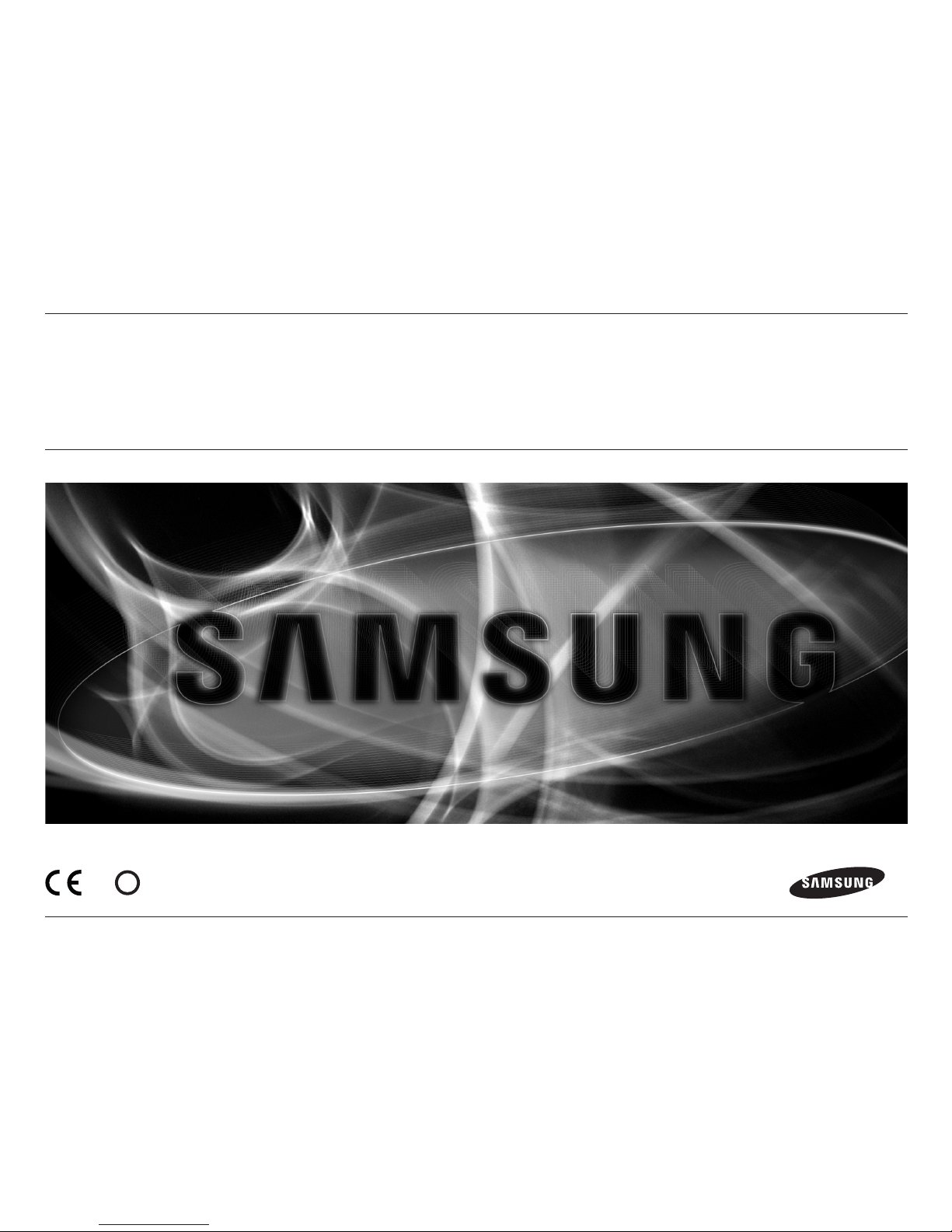
SAMSUNG SMARTCAM
User Manual
SNH-V6110BN
0678
!
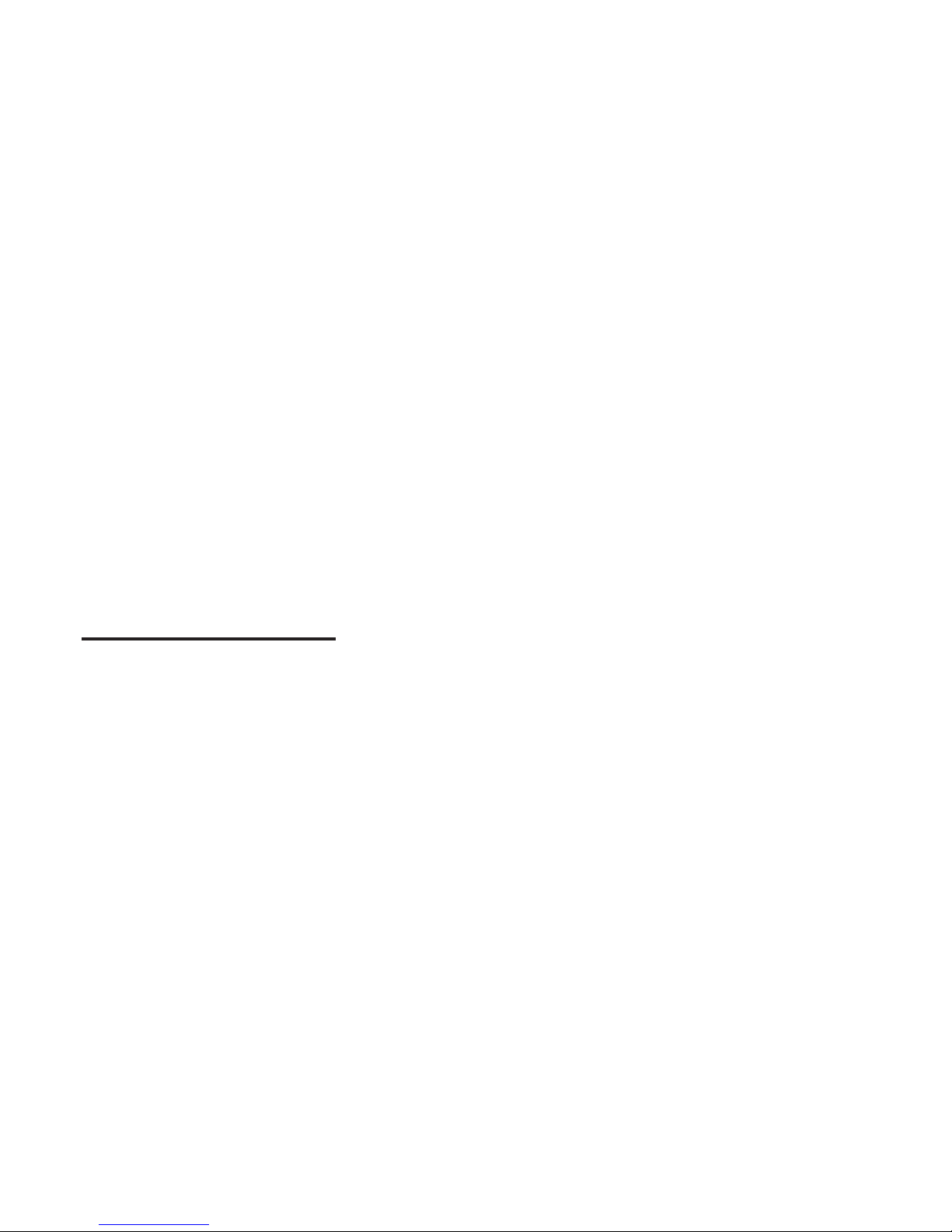
SPECIFY SERVICE INSTRUCTIONS AND WARRANTY TERMS
This device complies with Part 15 of the FCC Rules.
Operation is subject to the following two conditions: (1) this device may not cause
harmful interference, and (2) this device must accept any interference received, including
interference that may cause undesired operation.
FCC NOTE:
THE MANUFACTURER IS NOT RESPONSIBLE FOR ANY RADIO OR TV INTERFERENCE
CAUSED BY UNAUTHORIZED MODIFICATIONS TO THIS EQUIPMENT.
SUCH MODIFICATIONS COULD VOID THE USER'S AUTHORITY TO OPERATE THE
EQUIPMENT.
Operational Description
The operational description shall fulfil the requirements of Rule Part 2.1033(b)(4). The rule
part requires, "A brief description of the circuit functions of the device along with a
statement describing how the device operates. This statement should contain a
description of the ground system and antenna, if any, used with the device".
The above requirement has been further interpreted by the FCC to mean that the
description shall:
a. be an operational or technical description of how the device operates, is modulated
and meets requirements;
b. describe the EUT completely. What is it (in plain English as well as technical terms)?
Give a clear, concise functional description of device operation.
c. always describe the signal, such as modulation type, pulse repetition rate, signal type
and information being sent. Describe all modulation types and all data rates.
Instructions & Warranty
The manufacturer is not responsible for any loss or radio/TV interference caused by
unauthorized modification of the product.
Such modification will void the warranty of the product as well as the user’s right of use.
WARNING
• The product must be assembled and installed by an adult.
• Before using, read all instructions on this manual thoroughly and follow operational
instructions, warnings on this manual and printed on the product.
• To avoid entangled power cord, do not place it around the baby bed or other infant
furniture. Keep this product and its power cord out of children’s reach.
Copyright
©2015 Hanwha Techwin Co., Ltd. All rights reserved.
Trademark
Each of trademarks herein is registered. The name of this product and other trademarks
mentioned in this manual are the registered trademark of their respective company.
Restriction
Copyright of this document is reserved. Under no circumstances, this document shall be
reproduced, distributed or changed, partially or wholly, without formal authorization.
Disclaimer
Samsung makes the best to verify the integrity and correctness of the contents in this
document, but no formal guarantee shall be provided. Use of this document and the
subsequent results shall be entirely on the user’s own responsibility. Samsung reserves
the right to change the contents of this document without prior notice.
Samsung SmartCam
User Manual
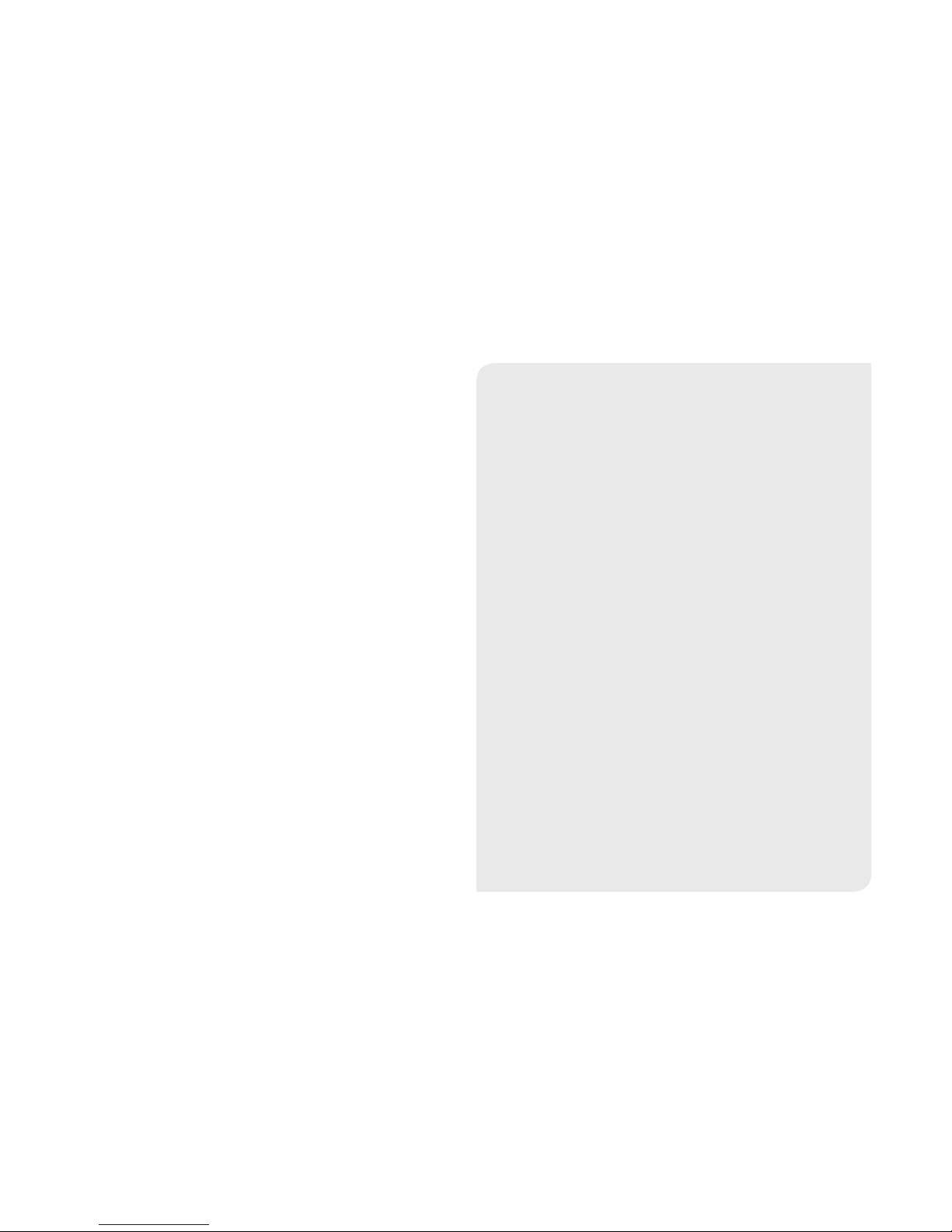
• Especially, the power cord should be installed carefully while keeping it out of
children’s reach.
• Never use the product near bath tub, sink, washing machine and in wet basement to
avoid moisture.
• The product is designed for indoor use.
• The product is not designed for medical monitoring, and requires a grown-up’s
protective supervision on its use.
• To avoid overheating of the product, do not expose the product to direct sunlight; do
not install or use near a heat source such as heater, radiator, cooking devices (ex:
electric stove or oven) and other warming devices (ex: audio amplifier, TV, etc.).
• Make sure to keep ventilated while using the product.
Avoid pillar or furniture that may block ventilation, when installing the product.
• Make sure to use the power adaptor provided. If used with unidentified adaptor, it
may damage the product. The power adaptor must be used with regular household
electric supply.
• Avoid sharp, pointed objects around the adaptor’s cable, not to damage the cable.
• Be warned and never hold the cable’s stripped part when connecting / disconnecting
the adaptor to/from the wall outlet.
• To avoid entangled cable lines, avoid using cable extension for adaptor’s power cord.
• The product’s servicing is allowed only to authorized Samsung service personnel.
• When using the product for children’s care, be careful to keep the product out of
children’s reach.
• The product partially contains component which might cause respiration difficulty.
Accessories and small parts of the product should be stored keeping out of children’s
reach.
• The product is not designed to replace responsibility of human supervision on
children.
• The product is not equipped with device of immediate notification to adult with
accidental/sudden children‘s move; it requires periodic checks and human
supervision.
• This appliance and its antenna must not be collocated or operation in conjunction
with any other antenna or transmitter. A minimum separation distance of 20 cm must
be maintained between the antenna and the person for this appliance to satisfy the
RF exposure requirements.
Contents
GETTING STARTED
Features ……………………………………………………… 4
What’s Included ……………………………………………… 5
Part names and functions …………………………………… 6
INSTALLATION & NETWORK CONNECTION
Installation …………………………………………………… 8
Network Connection and Settings …………………………… 9
MONITORING
Registration …………………………………………………… 10
Live Video …………………………………………………… 13
Setup ………………………………………………………… 16
Event Alarm ………………………………………………… 22
Information …………………………………………………… 22
APPENDIX
Specifications ………………………………………………… 24
Troubleshooting ……………………………………………… 28
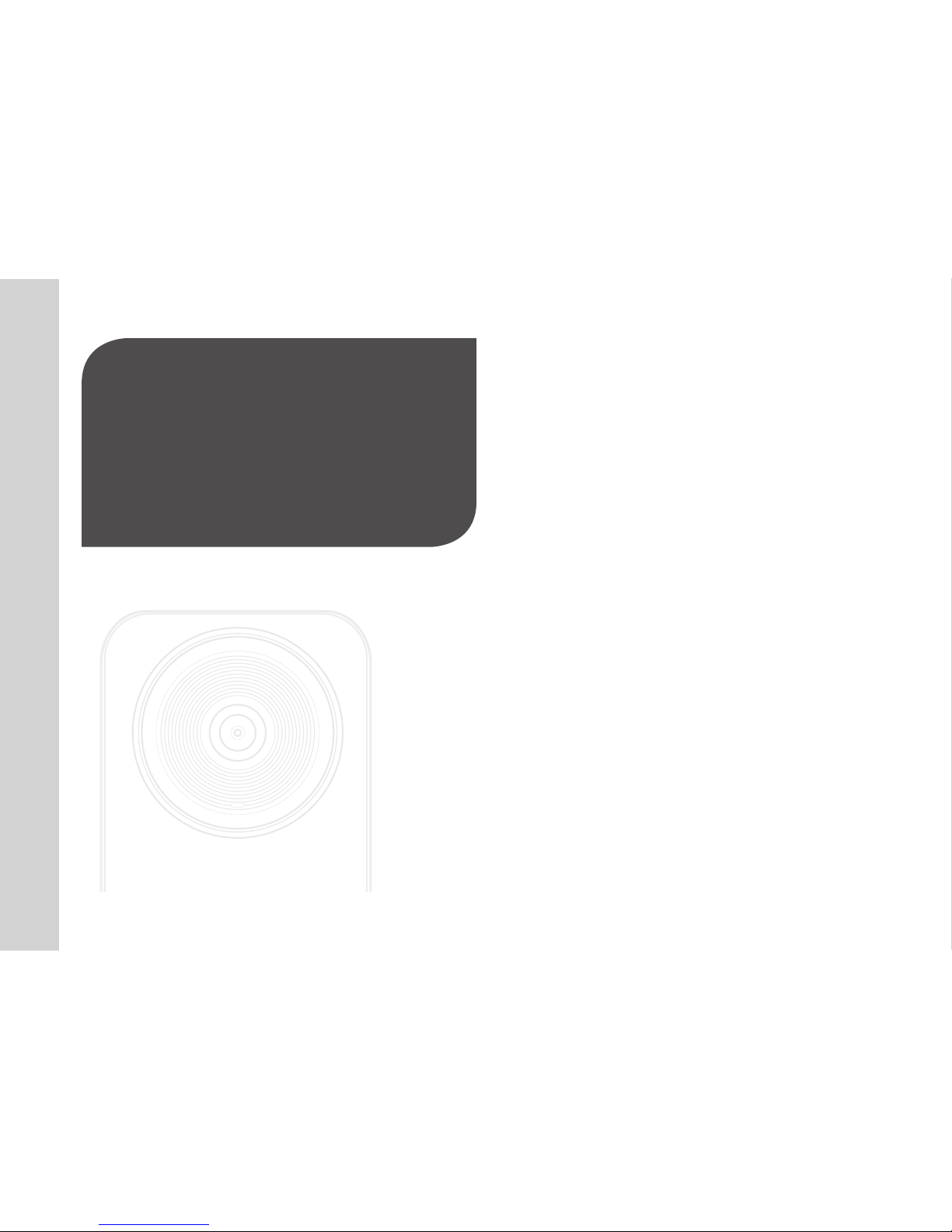
4
· English
Features 4
What’s Included 5
Part names and functions 6
Power Supply 7
01
GETTING STARTED
• Dedicated Wi-Fi Product
- The camera is registered through the Wi-Fi connection.
• Easy to install
- The Wi-Fi Direct button allows easy connection to a wireless router.
- Simply visit the home page (www.samsungsmartcam.com) and download and
install the program without a separate installer program.
• Remote monitoring
- Whenever and wherever if you are in the Internet enabled environment, remote
monitoring is ready for you.
- PC, laptop or smart phone can be used for monitoring.
• Real-time alarm
- When a motion and sound are detected, your smartphone will generate real time
alarms.
• Two-way Audio
- With the built-in speakers and microphone, you can make Two-way
communications.
However, it is available only with the smart phone. (Not applicable to the PC or
laptop computer.)
Features
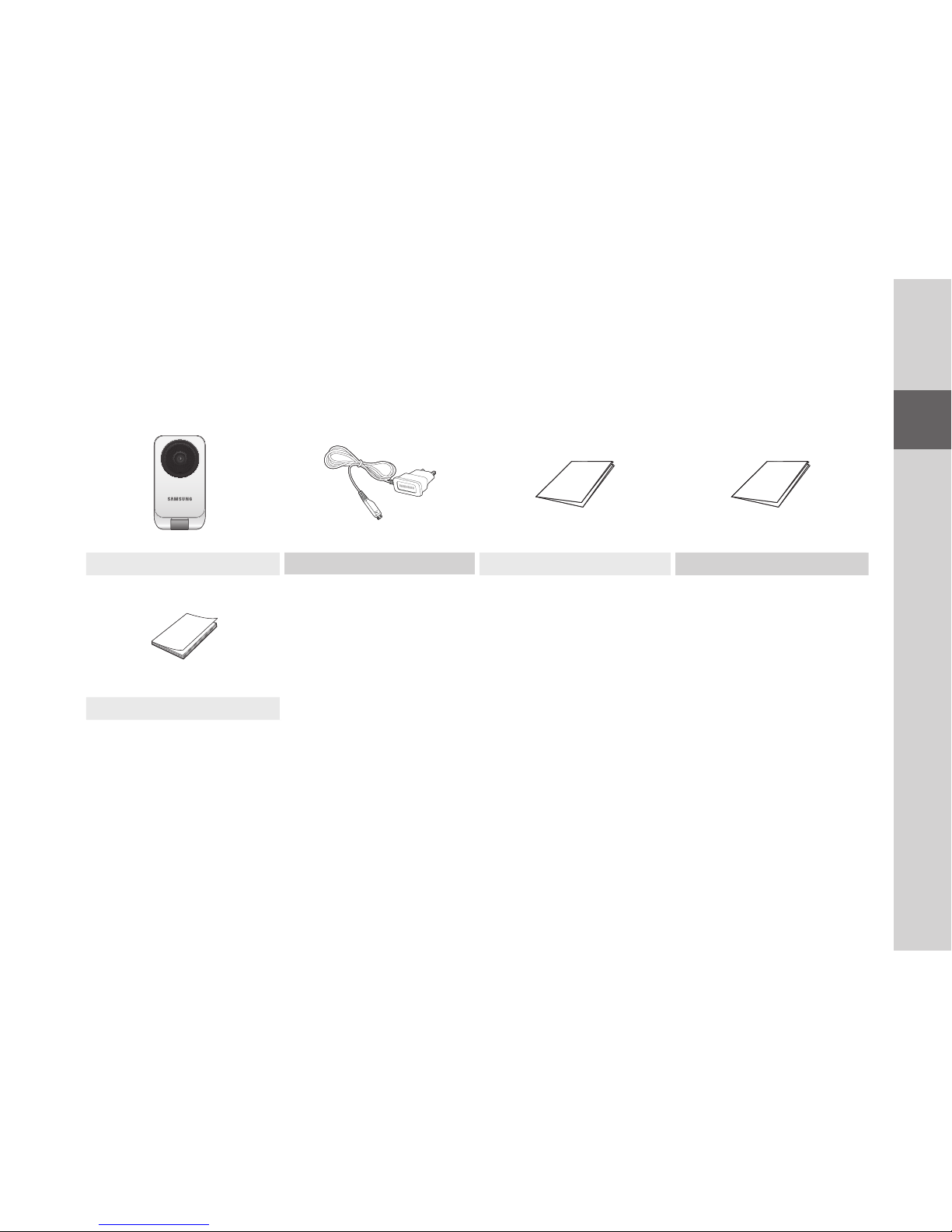
5
01
Getting Started
What’s Included
Check for components when opening the product package.
Camera Power Adaptor Quick Start Guide Warranty Card
GPL Lisence
n
` Keep the packing container. You will need the serial number later to register the camera.

6
· English
Part names and functions
Built-in Mic
Camera lens Speakers
Generate audio output from your smart phone.
Wi-Fi Direct button
Wi-Fi is used for wireless communication between
camera and smartphone.
Reset button
Resets the camera settings to the default.
The system restarts if you press the button for 10
seconds using a pointed object such as a needle.
J
` If you press too strongly, the button can break.
Power / Wi-Fi status LED
Power Connection Button
It connects with a power adapter.
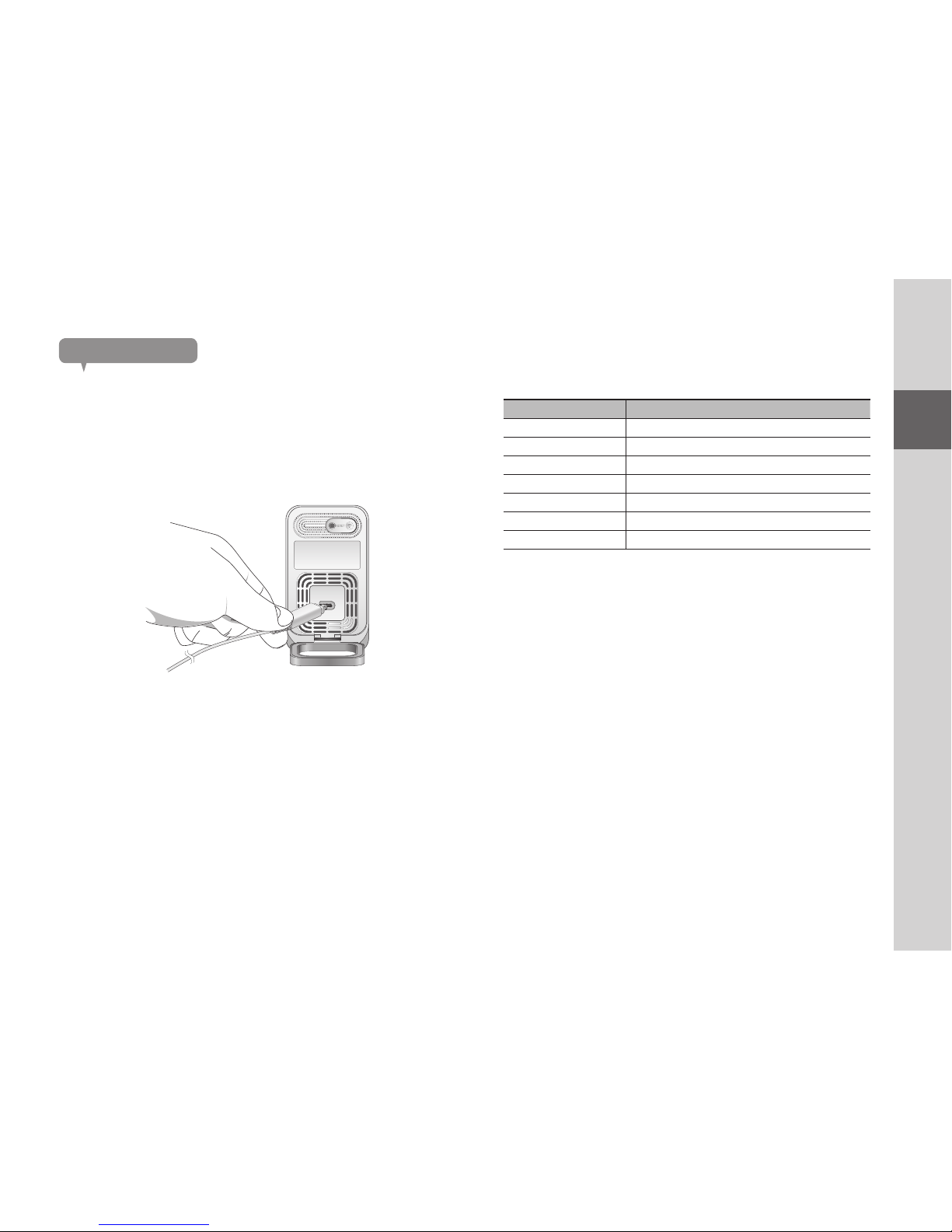
7
01
Getting Started
Power Supply
Plug-in the camera power adapter to the wall outlet and connect the camera as
shown.
n
` Make sure to use the provided power adaptor. If you use an adaptor other than the
power supply adaptor provided in our package, the product may not operate properly.
` It will take about 1min for the camera to boot-up completely.
` When the camera is turned on, the LED blinks red.
❖LED status
LED indicator shows operational status with colors.
Refer to table below for detailed meaning of the LED indicator.
Color Status
Red Booting up
Red Blinking Booting completed / Establishing network connection
Blue Blinking Connecting to the network.
Blue Local connection established
Green Connection to server completed / Normal operation
Yellow/Light Green Waiting to connect with a wireless router
Purple Updating firmware
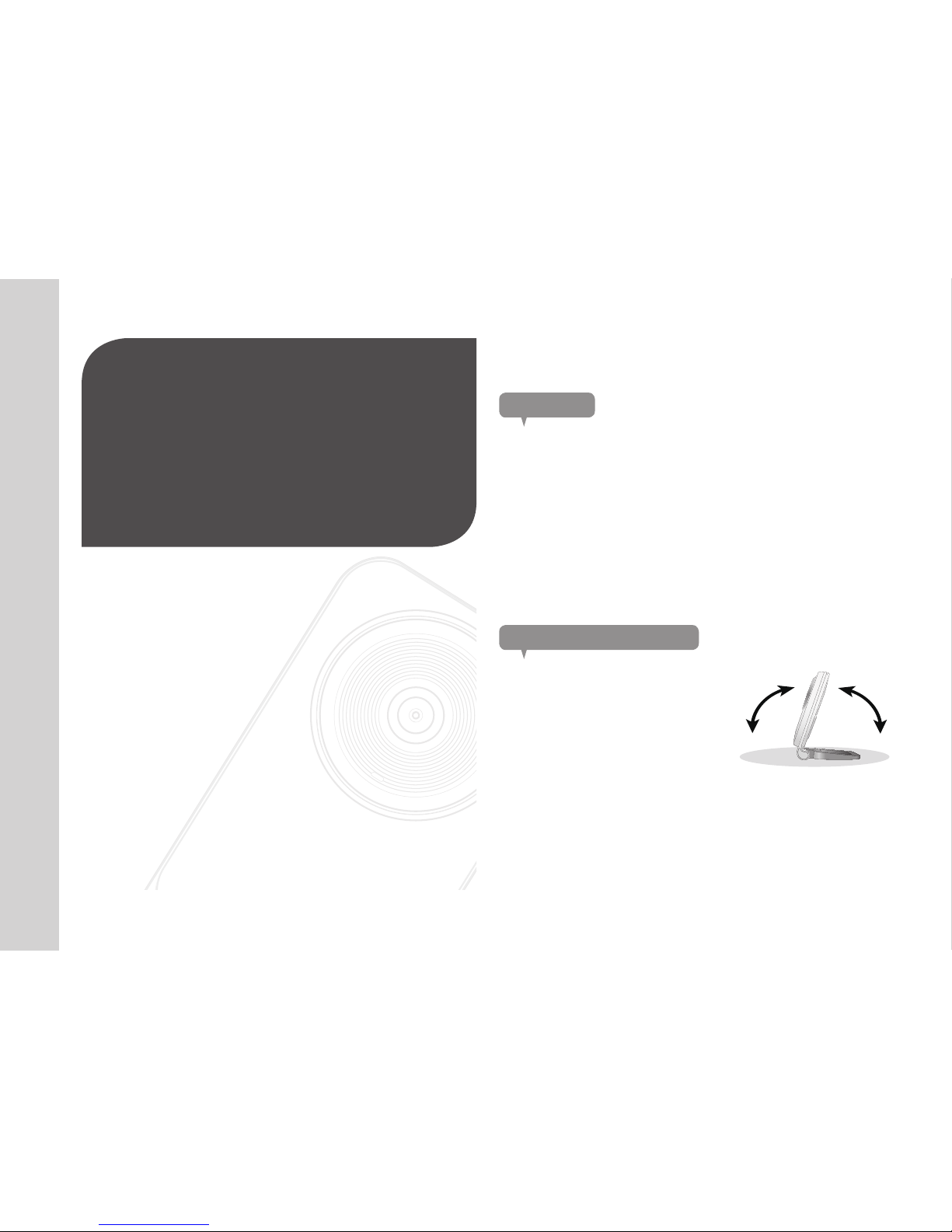
8
· English
Installation 8
Precautions 8
Adjusting the camera angle 8
Network Connection and Settings 9
Precautions 9
Connection using the Wi-Fi Direct function 9
02
INSTALLATION &
NETWORK CONNECTION
Precautions
1. Install the camera in a place where the Wi-Fi signal can be reached and
without interference.
2. Keep it away from humidity such as around the humidifier.
3. Keep it away from direct sunlight, strong light or dust; install it in a place with
clear view.
4. Do not install it in a place where there are a lot of obstacles.
5. Keep the lens clean at all times.
Wipe off the dust with a soft cloth.
Adjusting the camera angle
1. Place the hook for the camera stand on
a flat surface.
2. Adjust the camera’s shooting angle as
appropriate.
Installation
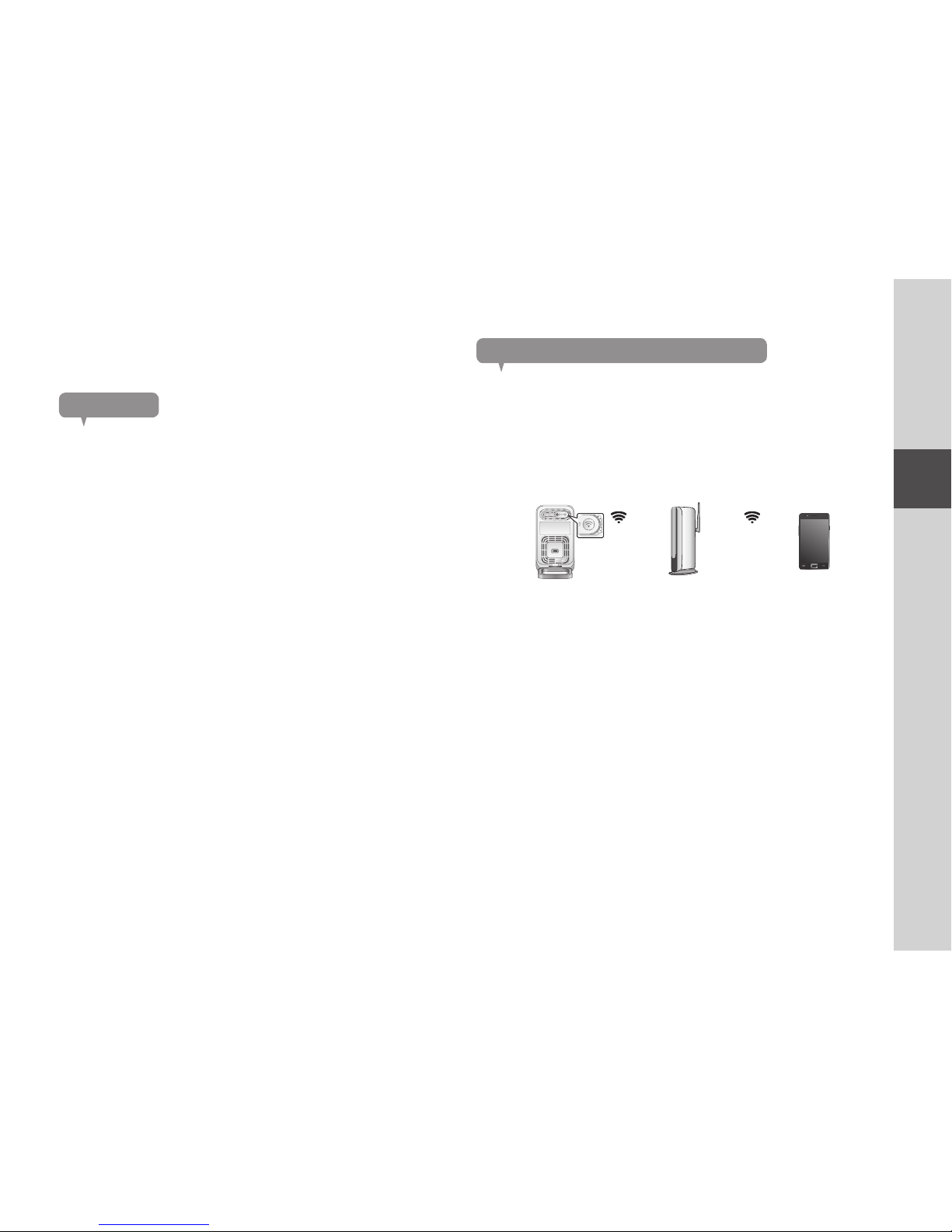
9
02
Installation & Network Connection
Precautions
• The wireless network access may fail, depending on the communications
environment.
• For details about the network settings and password, contact your network
administrator or service provider.
• For a specific Internet service requiring user authentication, you may not access
the service. If this is the case, contact the service provider.
• Do not access the unauthorized network.
• The farther the distance from the Wireless Access Point, the longer time the
network connection may take.
• If you fail to access the selected wireless network, try a different Wireless
Access Point to make access.
• For more information about the router or the wireless connection, refer to the
documentation of the router or contact the router manufacturer.
• If the camera is connected to a multiple-Wireless Access Point network
environment, some video packets may be lost, depending on the network traffic
load.
• According to the network policy (blocking UDP) of the service provider, the video
transmission can be limited to 7 minutes.
For more details, refer to the descriptions on page 15, <Relay Mode>.
• In addition to the above two situations, you may encounter a network delay or
interruption due to the network conditions.
• Some hubs can have compatibility issues.
Network Connection and Settings
Connection using the Wi-Fi Direct function
What is Wi-Fi Direct?
Using Wi-Fi Direct, you can easily connect your camera to a router without a
cable.
1. When the power is connected, the power status LED lights up in red and
starts blinking when boot-up is complete.
2. When you press the Wi-Fi Direct button on the rear side of the camera, the
LED color changes to yellow/light green.
3.
Register and select a camera, referring to the instructions in the mobile guide.
4. While the camera is connected to the server, status LED remains green.
5. Set up the wireless network environment in accordance with the <Network>
guidance on page. 18.
n
` The camera can only be registered via mobile.
` You can connect in relay mode if the router doesn't have UPnP.
Configuration may differ depending on the router model. Please refer to the router
manual.
` Please contact the service provider if you have difficulty connecting to the Internet.
Mobile
<Wireless Router>
Wi-Fi Direct Button
