Samsung SMA7100 User Manual
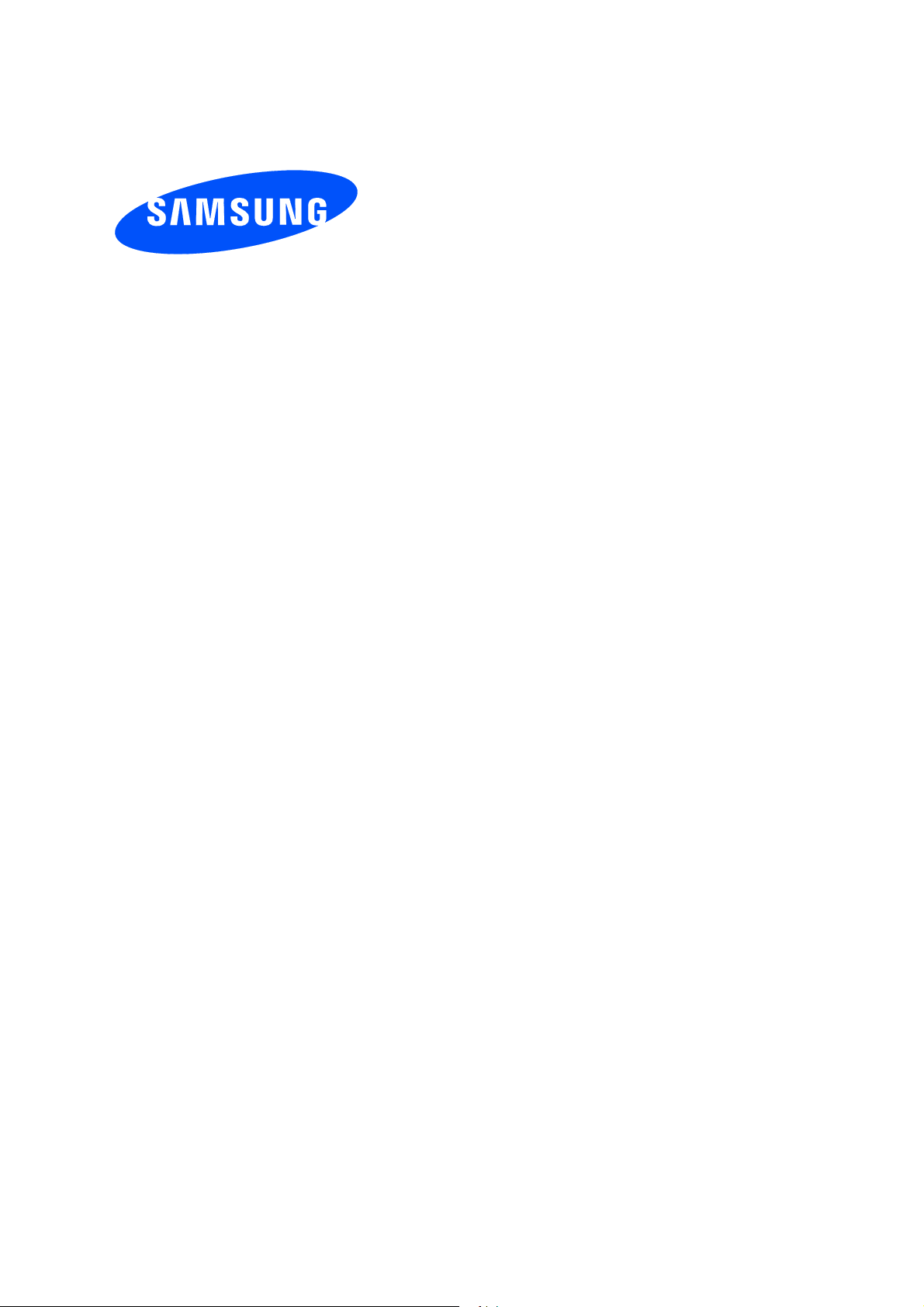
User manual
SM-A7100
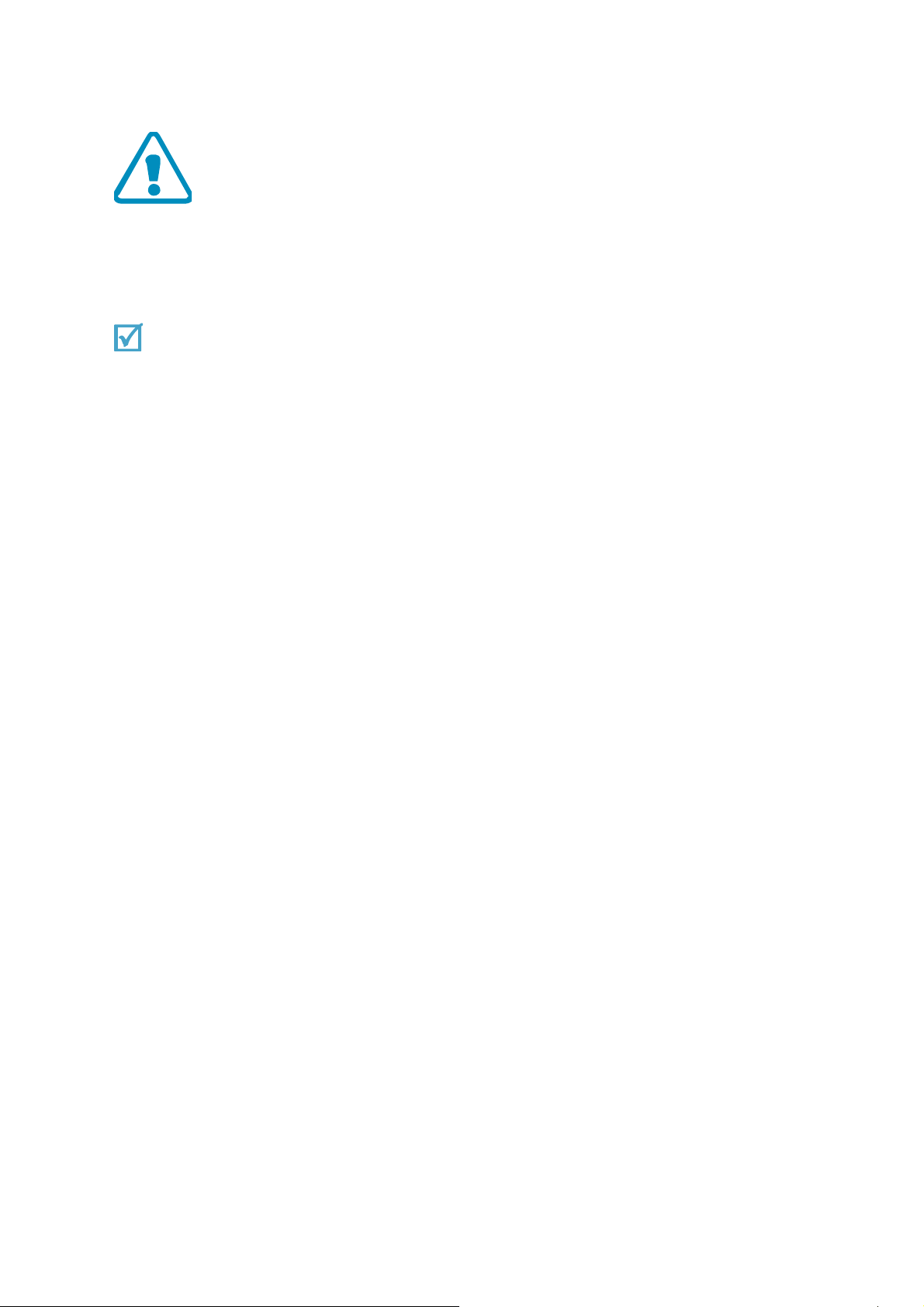
Important safety precautions
Failure to comply with the following precautions may be dangerous or illegal.
Copyright information
● Bluetooth is a registered trademark of the Bluetooth SIG, Inc. worldwide.
● Java TM is a trademark or registered trademark of Sun Microsystems, Inc.
● Picsel and Picsel Viewer TM are trademarks of Picsel Technologies, Inc.
Drive safely at all times
Do not use a hand-held phone while driving. Park your vehicle first.
Switch off the phone when refueling
Do not use the phone at a refueling point (service station) or near fuels or chemicals.
Switch off in an aircraft
Wireless phones can cause interference. Using them in an aircraft is both illegal and
dangerous.
Switch off the phone near all medical equipment
Hospitals or health care facilities may be using equipment that could be sensitive to
external radio frequency energy.
Follow any regulations or rules in force.
Interference
All wireless phones may be subject to interference, which could affect their performance.
Be aware of special regulations
Meet any special regulations in force in any area and always switch off your phone
whenever it is forbidden to use it, or when it may cause interference or danger.
Water resistance
Your phone is not water-resistant. Keep it dry.
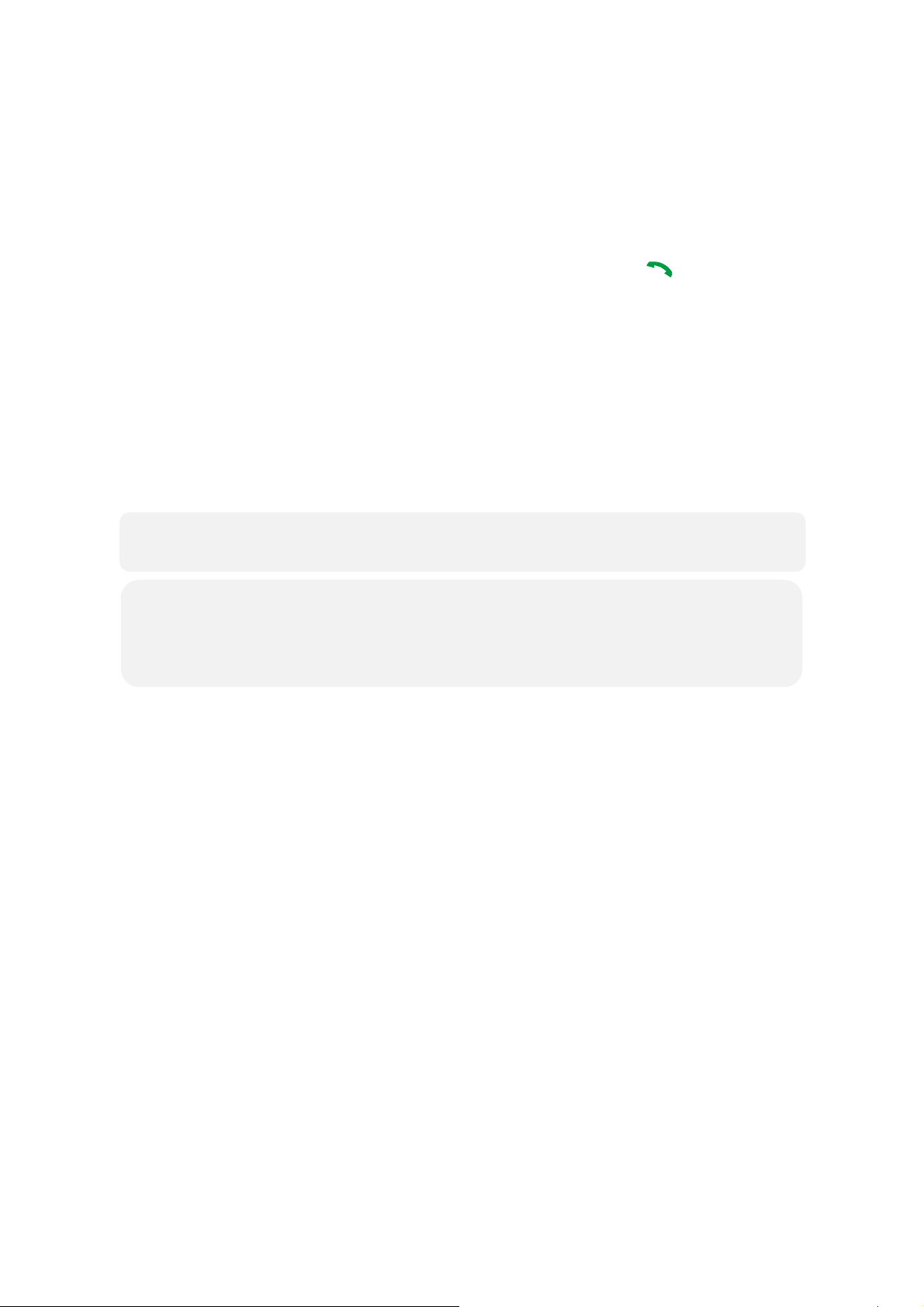
Sensible use
Use only in the normal position (held to your ear). Avoid unnecessary contact with the
antenna when the phone is switched on.
Emergency calls
Key in the emergency number for your present location, then press [ ].
Keep your phone away from small children
Keep the phone and all its parts, including accessories, out of the reach of small children.
Accessories and batteries
Use only Samsung-approved batteries and accessories, such as headsets and PC data
cables. Use of any unauthorized accessories could damage you or your phone and may
be dangerous.
• The phone could explode if the battery is replaced with an incorrect type.
• Dispose of used batteries according to the manufacturer’s instructions.
Excessive exposure to sound at high volumes can cause hearing damage.
Always turn the volume down before plugging the earphones into an audio source and
use only the minimum volume setting necessary to hear your conversation or music.
Qualified service
Only qualified service personnel may repair your phone.
For more detailed safety information, see "Health and safety information" on page 20.

U
n
s
e
t
o
t
e
a
e
h
a
b
b
c
o
e
s
a
n
p
t
a
m
a
c
a
r
y
e
a
/
t
c
e
e
e
e
a
s
m
r
e
,
a
e
t
p
a
e
u
s
t
c
e
w
e
d
e
t
u
a
m
t
y
r
l
o
e
pa
k
Make
• Phon
• Adap
• Stere
• User’
Sui
for
You ca
• Multi
• Trav
• Car c
• PC d
• Porta
• Porta
• Musi
• Bluet
ure you h
er
headset
s manual
able Adapte
ach countr
n obtain th
dapter
l charger
arger
ta cable
le battery
le PC dat
controller
oth mono
ve each it
or Charger
in use.
following
kit
cable
stereo he
m
certified ac
accessori
dset kit
ording to th
s for your
e relevant s
phone fro
fety standa
your loca
d, will be pr
l Samsung
vided
dealer.
G
First
Inst
1. Plug
2.
Plug
Whe
3.
ada
4. Rem
Low
When
• a war
• the b
• the e
If the b
battery
t s
teps to
ll and
the adapt
the adapt
the phon
ter from th
ove the ad
battery
he battery
ning tone
ttery low
pty batte
ttery level
.
art
operate
harge
r into the
r into a st
is compl
power o
pter from
indicat
is low:
ounds,
essage di
y icon [
becomes
d
your ph
he pho
hone.
ndard AC
tely charg
tlet.
the phone.
plays, an
] blinks.
oo low, th
one
ne
all outlet.
d (the bat
phone a
ery icon s
tomaticall
ops blinkin
turns off.
g), unplug
Recharg
the
your
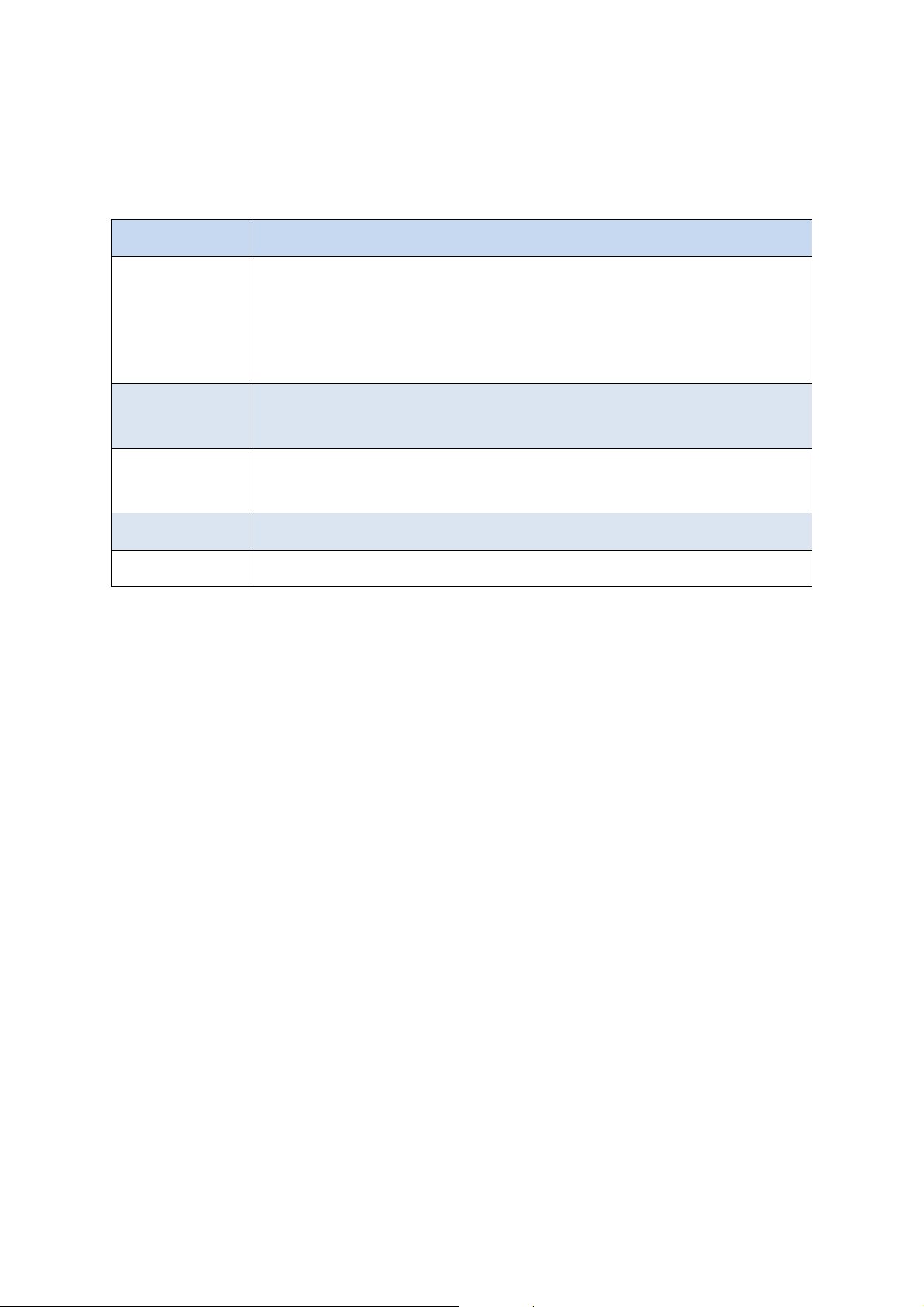
Keys and display
Buttons Function
• Press and hold to turn the device on or off.
• Press and hold for more than 7 seconds to reset the device if it
Power
Menu
Home
Back • Tap to return to the previous screen.
Volume • Press to adjust the device volume.
has fatal errors or hang-ups, or freezes.
• Press to lock or unlock the device. The device goes into lock
mode when the touch screen turns off.
• Tap to open a list of options available for the current screen.
• Tap and hold on the Home screen to launch Google
application.
• Press to return to the Home screen.
• Press twice to launch S Voice application.
• Press and hold to open the list of recent applications.
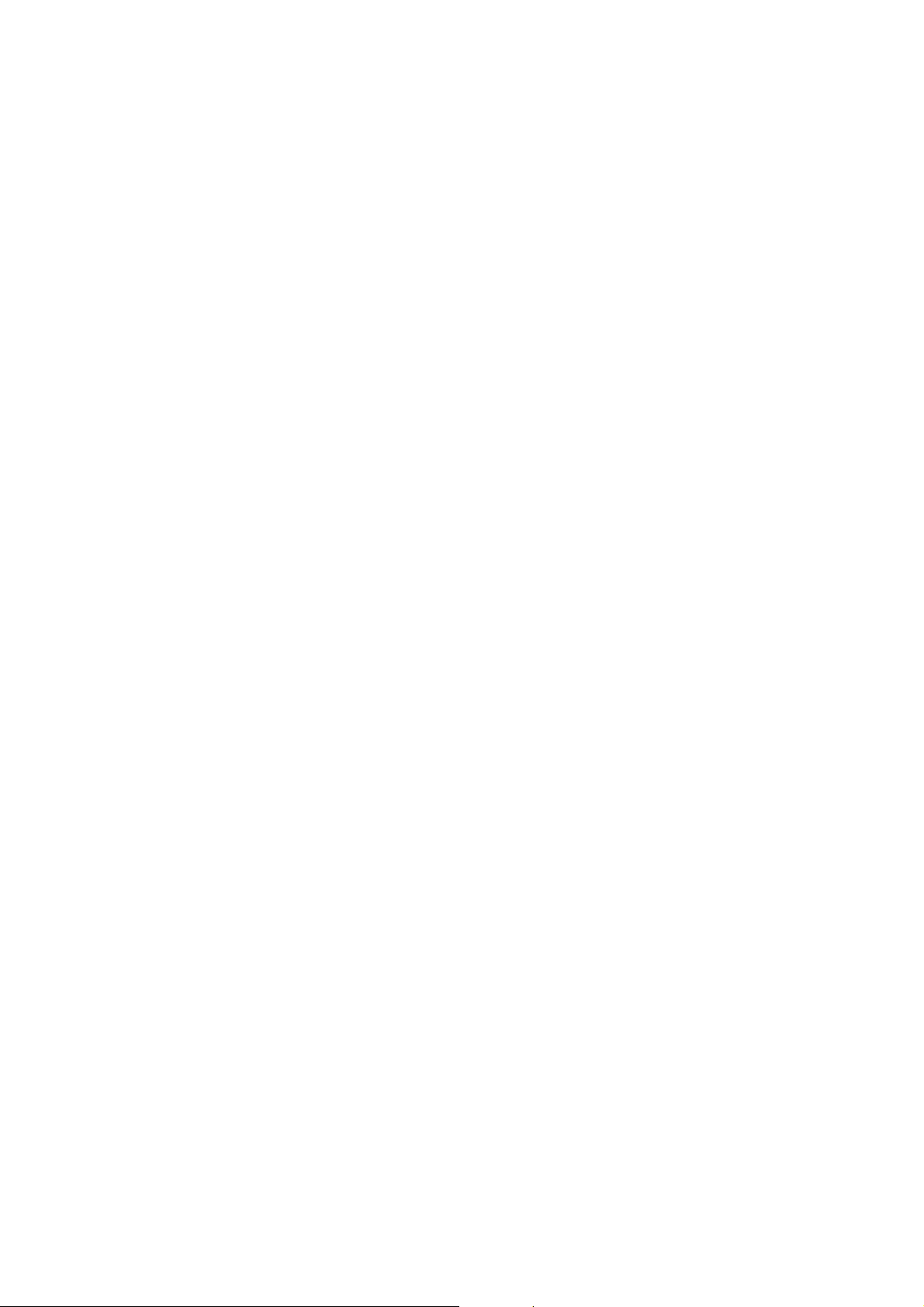
Overview of menu functions
To access Menu mode, press [Settings] in ldle mode.
Call log Samsung Link Local
Phone Group Play Navigation
Contacts S Health Downloads
Messaging S Voice Optical Reader
S Memo Messenger Gmail
Samsung Apps S Translator Play Books
WatchON Email Play Movies & TV
Camera Shopping & wallet Chrome
Gallery App Guide Maps Story Album
Music Google Samsung service
Video Voice Search Help
Internet YouTube Calculator
Clock Talk Voice Recorder
S Planner Google+ Dictionary
Settings Play Store My Files
Google Settings
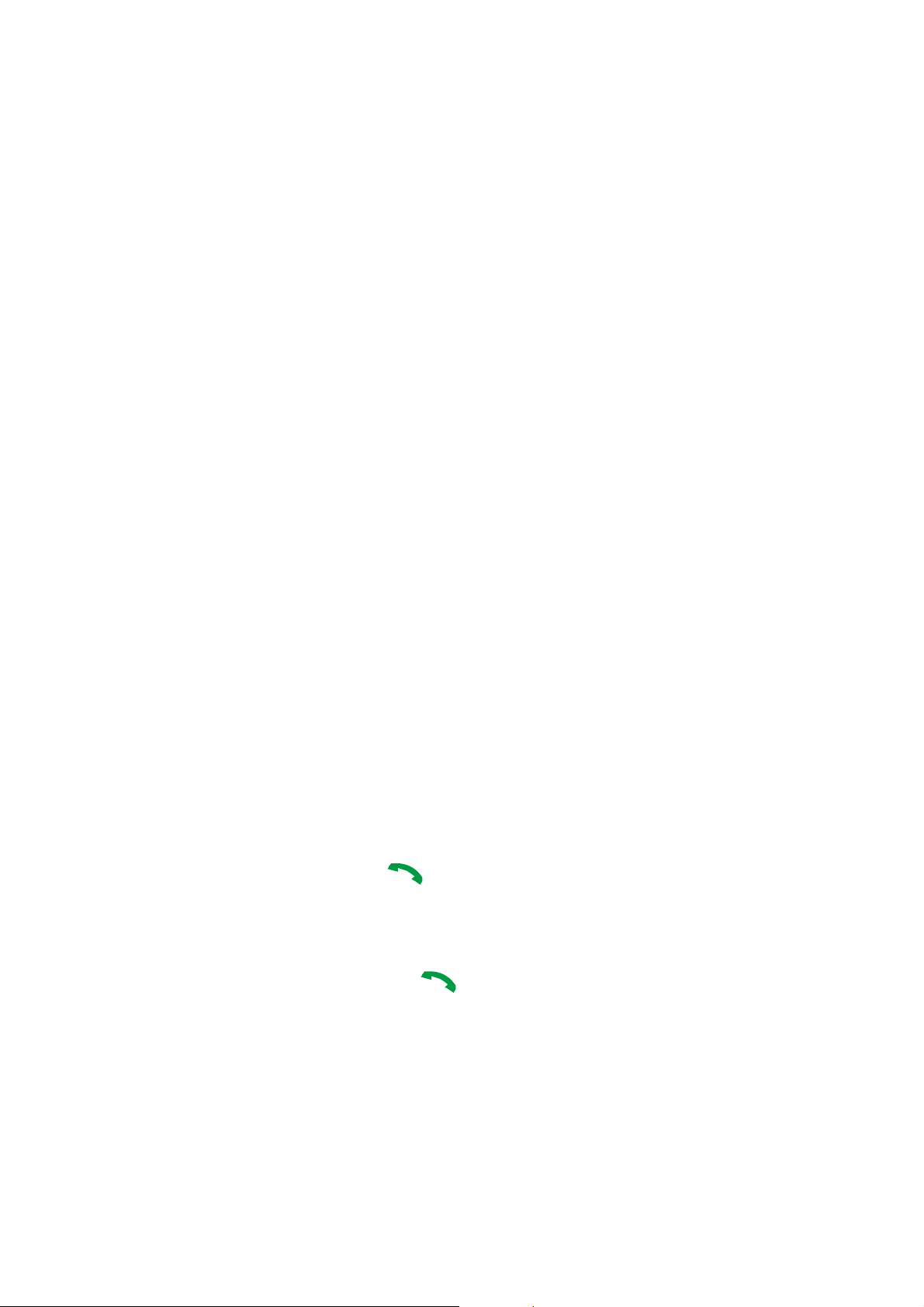
Solve problems
Help and personal needs
To save the time and expense of an unnecessary service call, perform the simple checks
in this section before contacting a service professional.
When you switch on your phone, the following messages may appear:
“Insert USIM card”
• Be sure that the USIM card is correctly installed.
“Phone locked Enter password”
• The automatic locking function has been enabled. You must enter the phone's
password before you can use the phone.
“Enter PIN1”
• You are using your phone for the first time. You must enter the PIN1 supplied with the
USIM card.
• The PIN1 Check feature is enabled. Every time the phone is switched on, the PIN1 has
to be entered. To disable this feature, use the PIN check menu.
“Enter PUK”
• The PIN1 code has been entered incorrectly three times in succession, and the phone
is now blocked. Enter the PUK1 supplied by your service provider.
“No Service” “Network Failure,” or “Not Done” displays
• The network connection has been lost. You may be in a weak signal area. Move and try
again.
• You are trying to access an option for which you have no subscription with your
service provider. Contact the service provider for further details.
You have entered a number but it was not dialed
• Be sure that you have pressed [ ].
• Be sure you have accessed the right cellular network.
• Be sure that you have not set an outgoing call barring option.
Your correspondent cannot reach you
• Be sure your phone is switched on. ( [ ] pressed for more than one second.)
• Be sure you are accessing the correct cellular network.
• Be sure that you have not set an outgoing call barring option.
