Samsung SMA600N User Manual
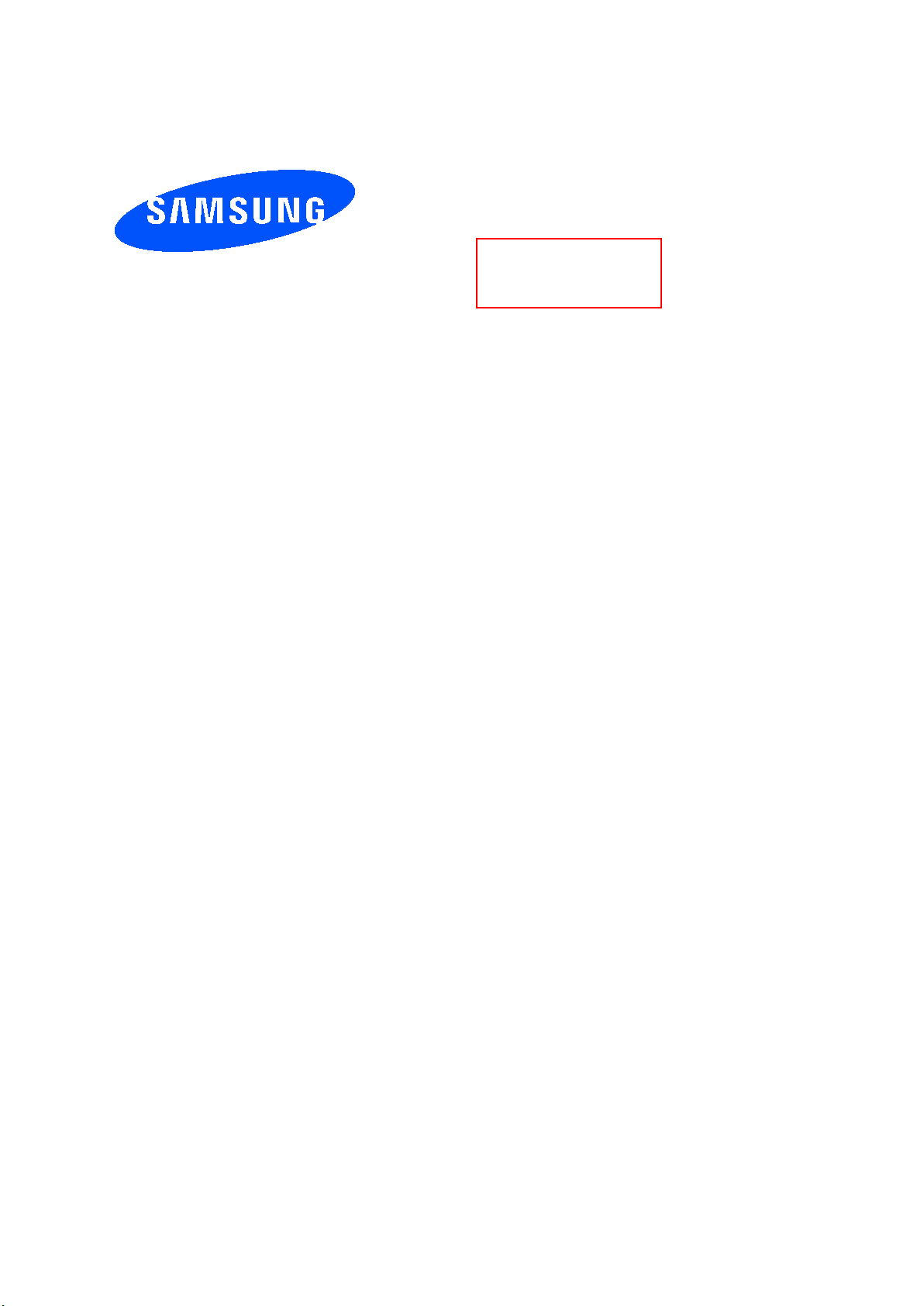
Draft
User manual
SM-A600N
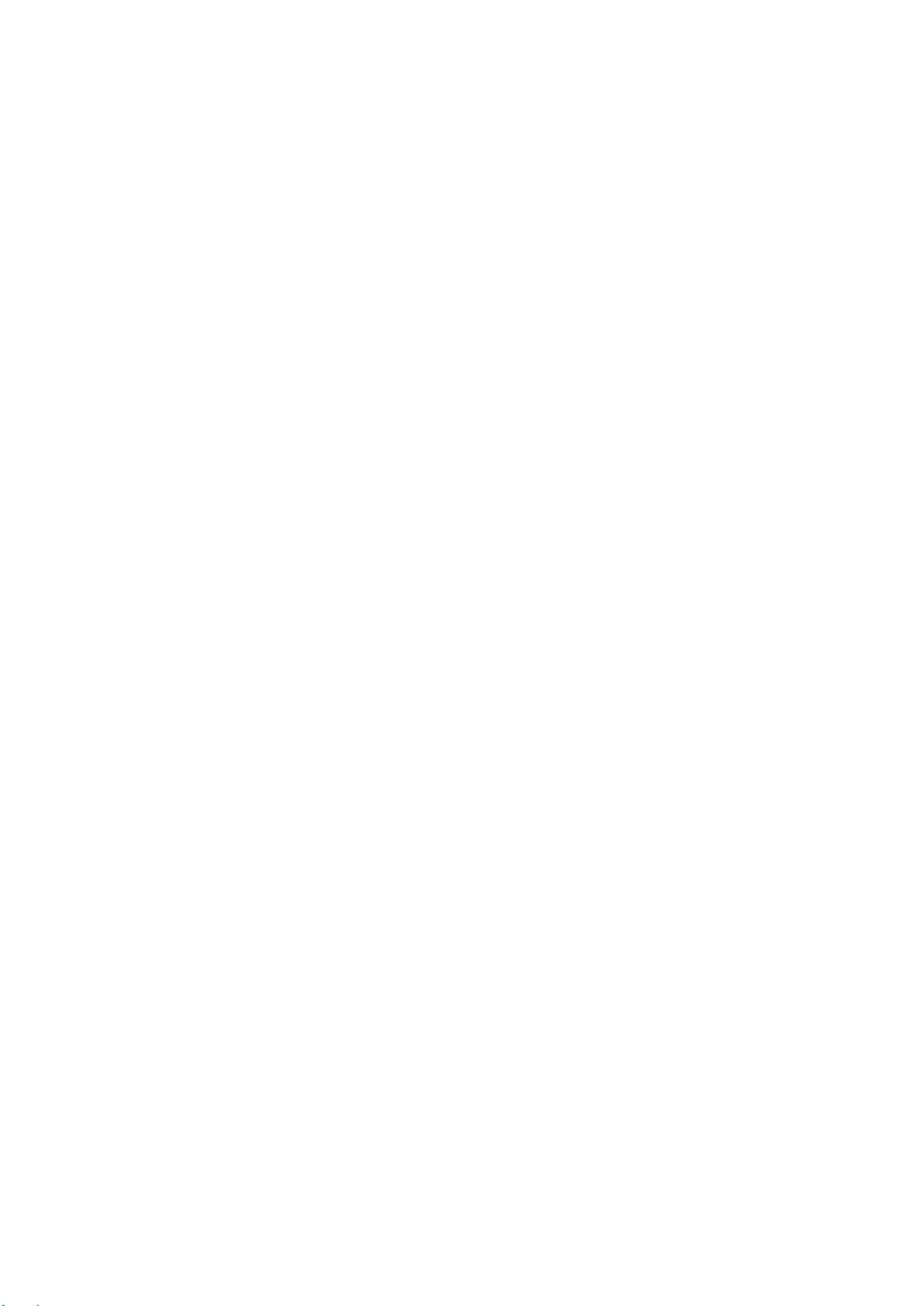
Basics
Read me first
Please read this manual before using the device to ensure safe and proper use.
•
Descriptions are based on the device’s default settings.
•
Some content may differ from your device depending on the region, service provider,
model specifications, or device’s software.
•
Content (high quality content) that requires high CPU and RAM usage will affect the
overall performance of the device. Apps related to the content may not work properly
depending on the device’s specifications and the environment that it is used in.
•
Samsung is not liable for performance issues caused by apps supplied by providers other
than Samsung.
•
Samsung is not liable for performance issues or incompatibilities caused by edited
registry settings or modified operating system software. Attempting to customise the
operating system may cause the device or apps to work improperly.
•
Software, sound sources, wallpapers, images, and other media provided with this device
are licensed for limited use. Extracting and using these materials for commercial or other
purposes is an infringement of copyright laws. Users are entirely responsible for illegal
use of media.
•
You may incur additional charges for data services, such as messaging, uploading and
downloading, auto-syncing, or using location services depending on your data plan. For
large data transfers, it is recommended to use the Wi-Fi feature.
•
Default apps that come with the device are subject to updates and may no longer be
supported without prior notice. If you have questions about an app provided with
the device, contact a Samsung Service Centre. For user-installed apps, contact service
providers.
4
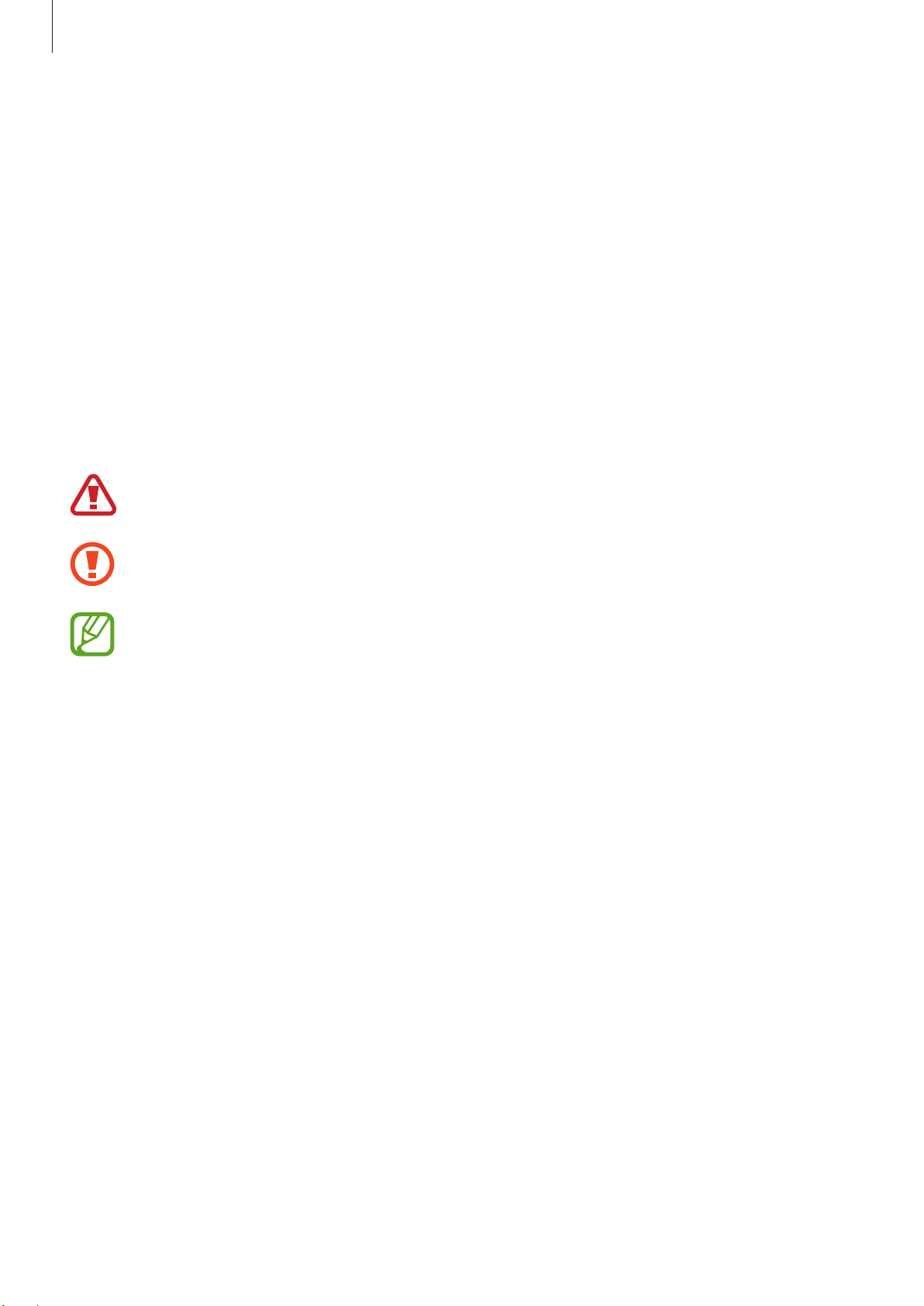
Basics
•
Modifying the device’s operating system or installing softwares from unofficial sources
may result in device malfunctions and data corruption or loss. These actions are violations
of your Samsung licence agreement and will void your warranty.
•
Depending on the region or model, some devices are required to receive approval from
the Federal Communications Commission (FCC). If your device is approved by the FCC,
you can view the FCC ID of the device. To view the FCC ID, launch the
About phone
tap
•
Depending on the region, you can view the regulatory information on the device. To
view the information, launch the
information
→
Status
.
.
Settings
app and tap
About phone
Settings
→
Regulatory
Instructional icons
Warning: situations that could cause injury to yourself or others
Caution: situations that could cause damage to your device or other equipment
Notice: notes, usage tips, or additional information
app and
5
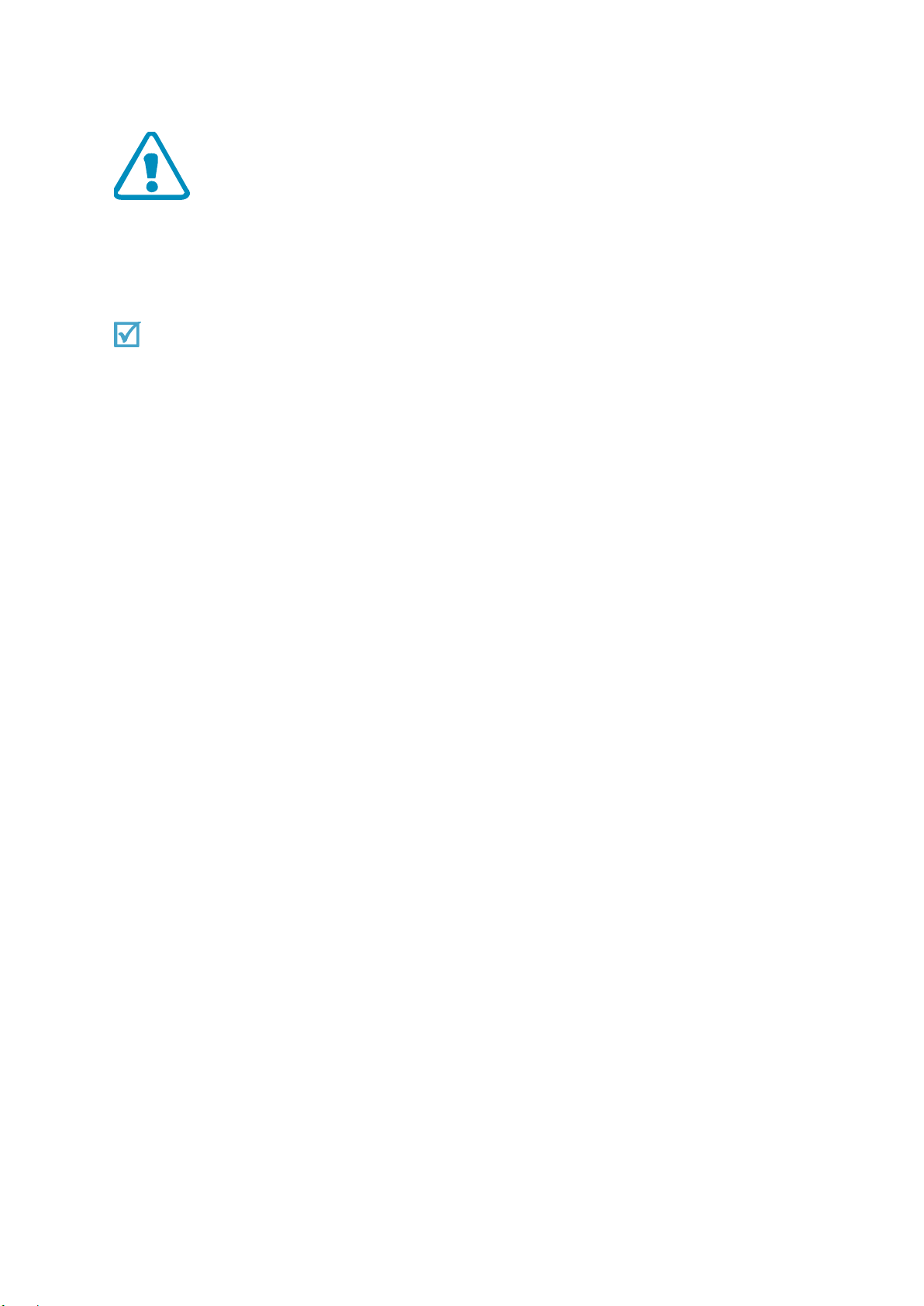
Important safety precaut io ns
Failure to comply with the following precautions may be dangerous or illegal.
Copyright information
● Bluetooth? is a registered trademark of the Bluetooth SIG, Inc. worldwide.
● JavaTM is a trademark or registered trademark of Sun Micros y stem s , I nc.
● Picsel and Picsel ViewerTM are trademarks of Picsel Technologies, Inc.
Drive safely at all times
Do not use a hand-held phone while driving. Park your vehicle first.
Switch off the phone when refuelling
Do not use the phone at a refuelling point (service station) or near fuels or chemicals.
Switch off in an aircraft
Wireless phones can cause interference. Using them in an aircraft is both illegal and
dangerous.
Switch off the phone near all medical equipment
Hospitals or health care facilities may be using equipment that could be sensitive to
external radio frequency energy.
Follow any regulations or rules in force.
Interference
All wireless phones may be subject to interference, which could affect their performance.
Be aware of special regulations
Meet any special regulations in force in any area and alwa ys switch of f you r ph on e
whenever it is forbidden to use it, or when it may cause interfer enc e or danger.
Sensible use
Use only in the normal position (held to your ear). Avoid unnecessary contact with the
antenna when the phone is switched on.
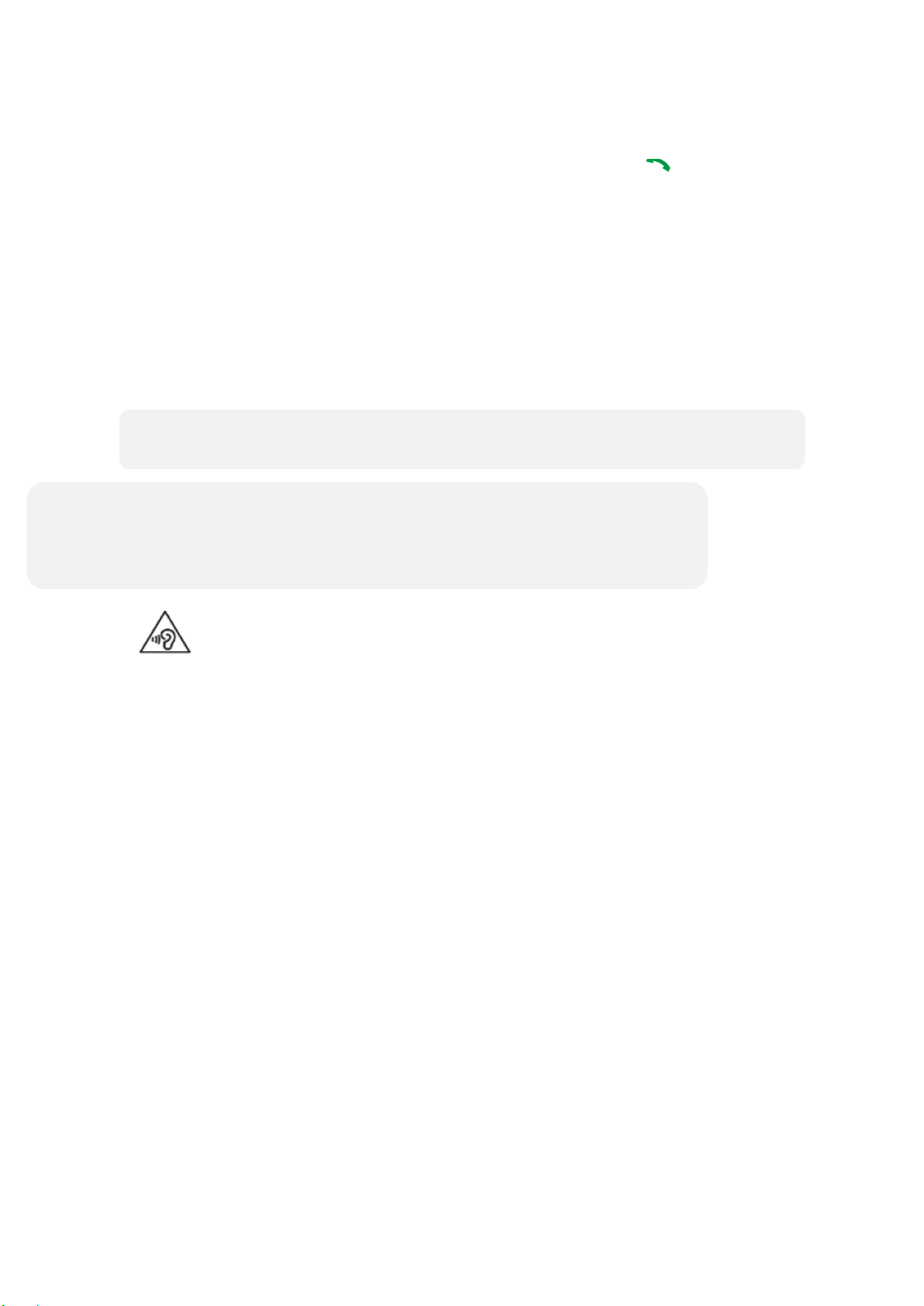
Emergency calls
• The phone could explode if the battery is replaced with an incorrect type.
Excessive exposure to sound at high volumes can cause hearing damage.
Key in the emergency number for your present location, t he n pres s [ ].
Keep your phone away from small children
Keep the phone and all its parts, including accessories, out of the reach of small children.
Accessories and batteries
Use only Samsung-approved batteries and accessories, such as headsets and PC data
cables. Use of any unauthorised accessories c ou ld dam ag e you o r you r phone an d may
be dangerous.
• Dispose of used batteries according to the manufactureri’s instructions.
Always turn the volume down before plugging the earphones into an audiosource and
use only the minimum volume setting necessary to hear your conversation or music.
Qualified service
Only qualified service personnel may repair your phone.
For more detailed safety information, see ¡°Health and safety information¡±
on page 20.
Unpack
Make sure you have each item
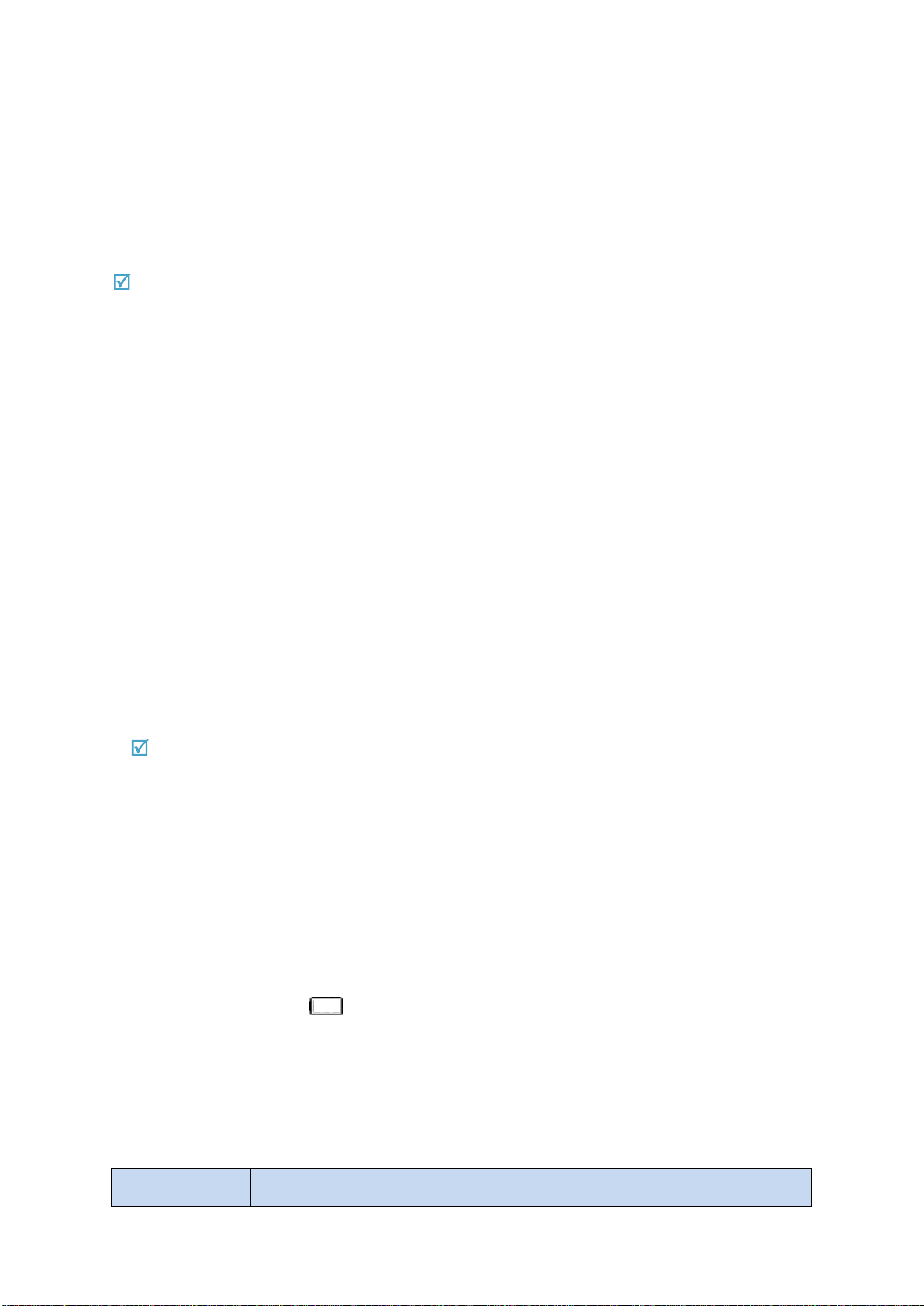
• Phone
• Adapter
• Stereo headset
• Battery
• Battery travel holder
• User’s manual
Suitable A dapter or Charger, certified according to the relevant safety standard, will be provided
for each country in use.
You can obtain the following accessories for your phone from your local Samsung dealer.
• Multi adapter
• Travel charger
• Car charger
• PC data cable
• Portable battery kit
• Portable PC data cable
• Music controller
• Bluetooth mono/ stereop headset kit
Get started
First steps to operate your phone
Install and charge the phone
Install the battery:
1.
To remove the battery, slide the battery catch toward the top of the phone and hold it.
2. Plug the adapter into the phone.
3. Plug the adapter into a standard AC wall outlet.
4. When the phone is completely charged (the battery icon stops blinking), unplug the
adapter from the power outlet.
5. Remove the adapter from the phone.
Low battery indicator
When the battery is low:
• a warning tone sounds,
• the battery low message displays, and
• the empty battery icon [ ] blinks.
If the battery level becomes too low, the phone automatically turns off. Recharge your
battery.
Keys and display
Buttons Function
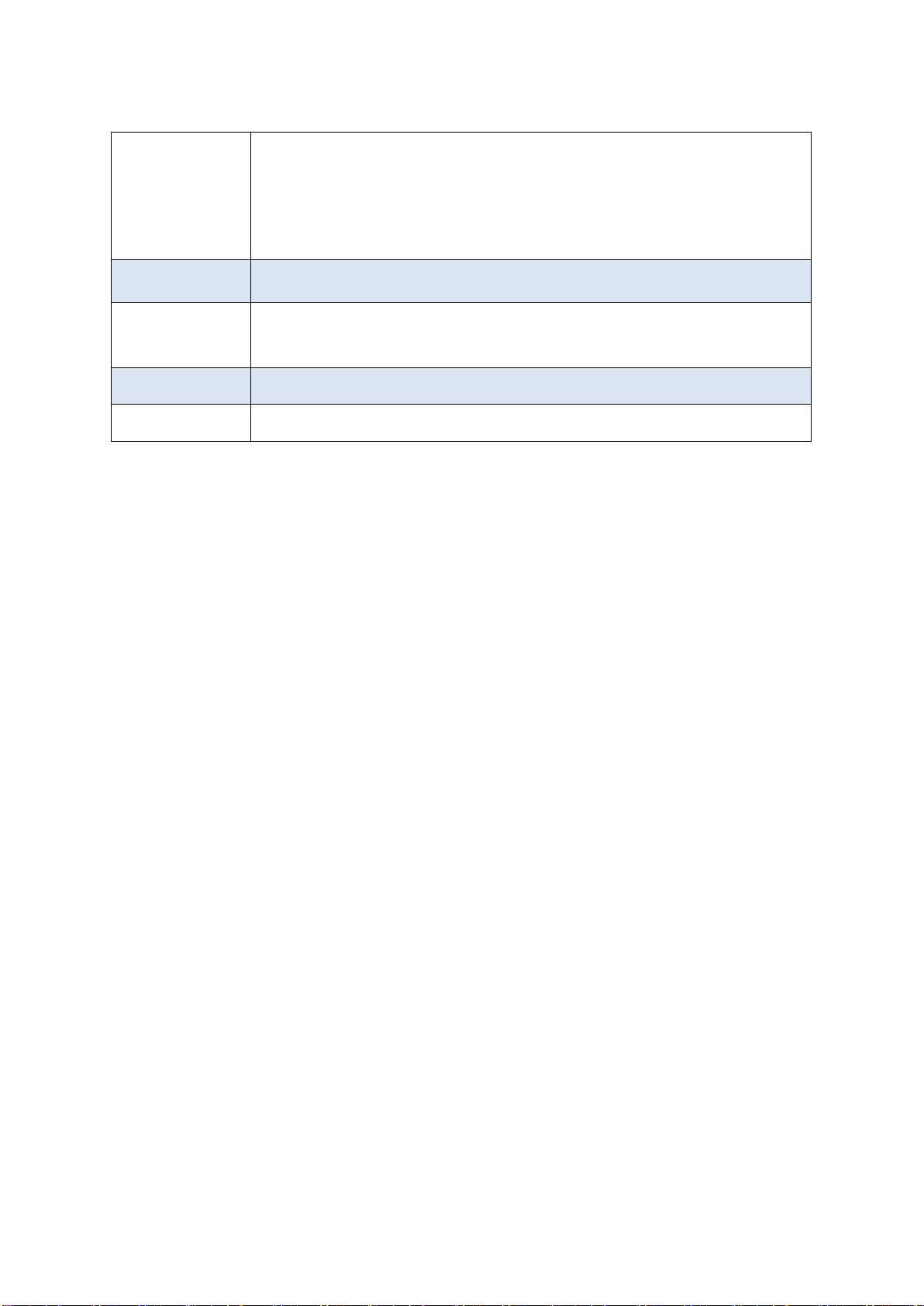
Power
• Tap to open a list of options available for the current screen.
• Tap and hold on the Home screen to launch Google application.
• Press to return to the Home screen.
• Press and hold to open the list of recent applications.
Menu
• Press and hold to turn the device on or off.
• Press and hold for more than 7 seconds to reset the device if it
has fatal errors or hang-ups, or freezes.
• Press to lock or unlock the device. The device goes into lock
mode when the touch screen turns off.
Home
Back • Tap to return to the previous screen.
Volume • Press to adjust the device volume.
• Press twice to launch S Voice application.
Overview of menu functions
To access Menu mode, press [환경설정] in ldle mode.
T service ChatON Maps
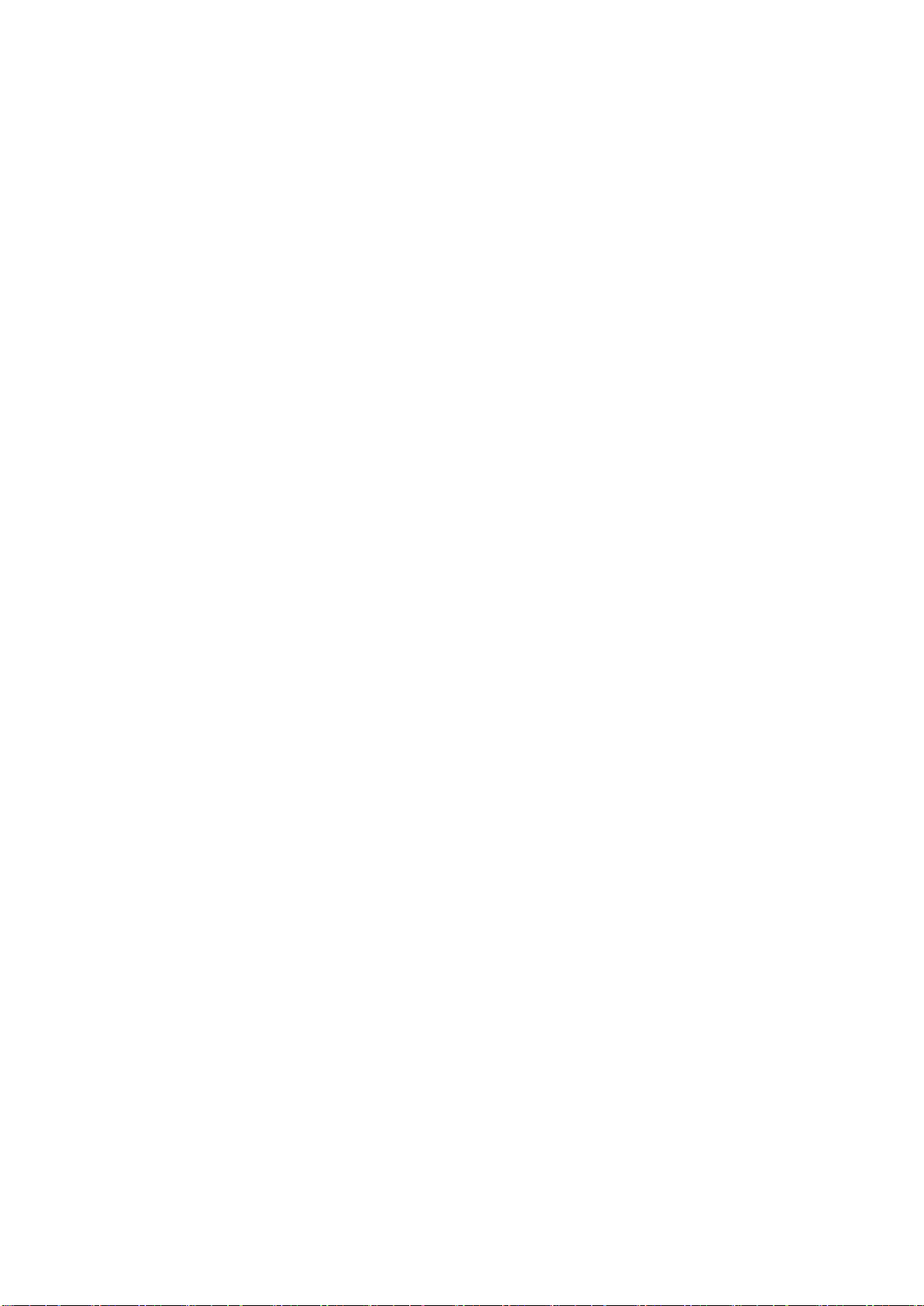
Call log Samsung Link Local
Phone Group Play Navigation
Contacts S Health Downloads
Messaging S Voice Optical Reader
Samsung Hub S Memo Messenger
Samsung Apps S Translator Play Books
WatchON Email Play Movies & TV
Camera Shopping & wallet T nao
Gallery T cloud App Guide
Story Album hoppin T Membership
DMB MelOn Remote Care
T store Chrome T world
T LTE Pack Gmail 11st
Music Google SmartWallet
Video Voice Search NATE
Internet YouTube Calculator
Clock Talk Voice Recorder
S Planner Google+ Dictionary
Settings Play Store My Files
B tv mobile
Pickat
Basket
Cyworld
