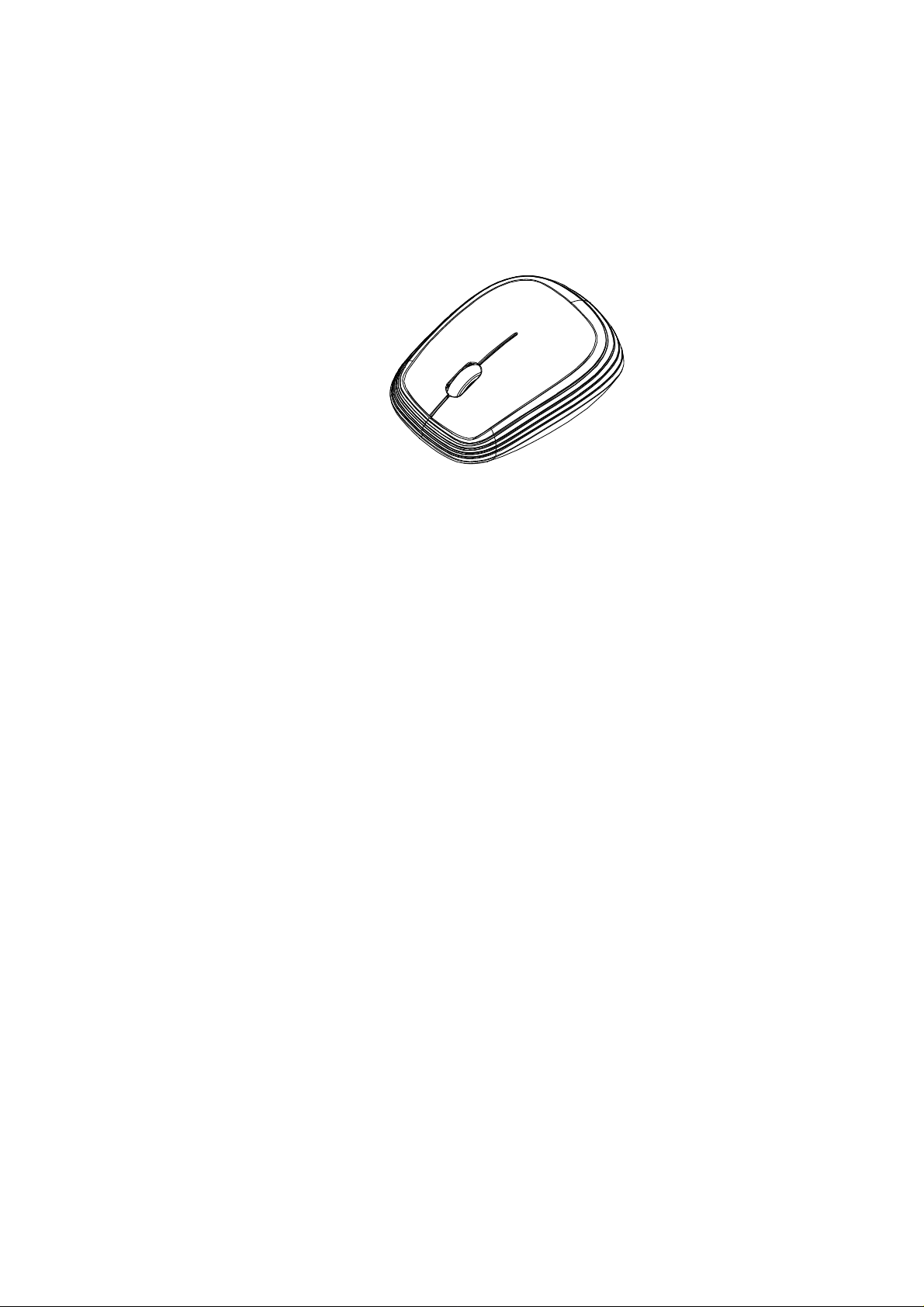
Brand:Samsung
Model:AA-SM7PWB /AA-SM7PWBB
Bluetooth Mouse
Wireless BlueTrace Mouse
OWNER'S GUIDE
Ver.1.0
CAUTION: To use this product properly, please read the user's guide before installing.
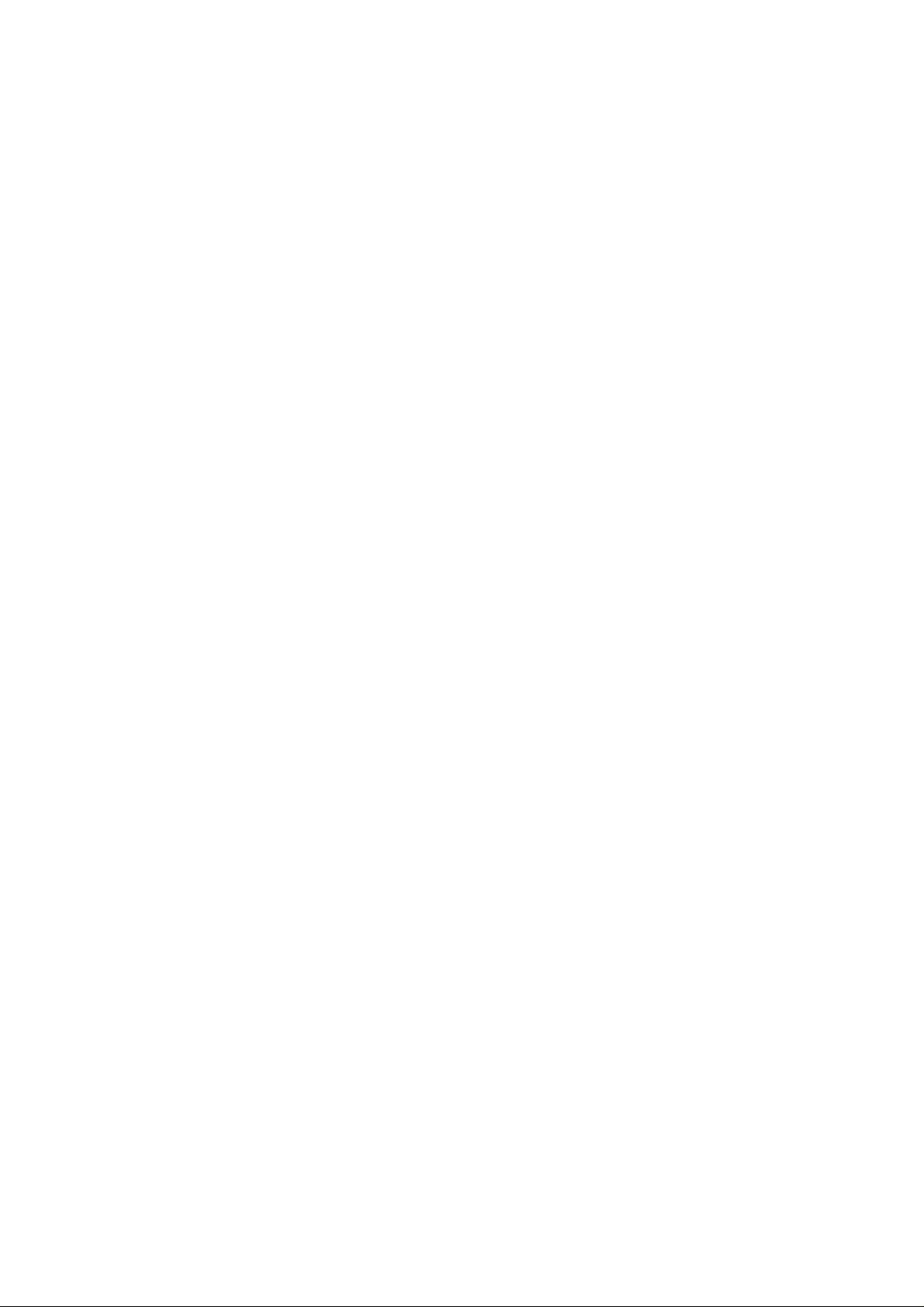
Federal Communication Commission Interference Statement
This equipment has been tested and found to comply with the limits for a
Class B digital device, pursuant to Part 15 of the FCC Rules. These
limits are designed to provide reasonable protection against harmful
interference in a residential installation. This equipment generates, uses
and can radiate radio frequency energy and, if not installed and used in
accordance with the instructions, may cause harmful interference to
radio communications. However, there is no guarantee that
interference will not occur in a particular installation. If this equipment
does cause harmful interference to radio or television reception, which
can be determined by turning the equipment off and on, the user is
encouraged to try to correct the interference by one of the following
measures:
- Reorient or relocate the receiving antenna.
- Increase the separation between the equipment and receiver.
- Connect the equipment into an outlet on a circuit different from
that to which the receiver is connected.
- Consult the dealer or an experienced radio/TV technician for help.
FCC Caution: Any changes or modifications not expressly approved by
the party responsible for compliance could void the user's authority to
operate this equipment.
This device complies with Part 15 of the FCC Rules. Operation is subject
to the following two conditions: (1) This device may not cause harmful
interference, and (2) this device must accept any interference received,
including interference that may cause undesired operation.
The product comply with the Canada portable RF exposure limit set forth
for an uncontrolled environment and are safe for intended operation as
described in this manual. The further RF exposure reduction can be
achieved if the product can be kept as far as possible from the user body
or set the device to lower output power if such function is available.
1

This device complies with RSS-210 of the Industry Canada Rules. Operation is
subject to the following two conditions: (1) This device may not cause harmful
interference, and (2) this device must accept any interference received, including
interference that may cause undesired operation.
Ce dispositif est conforme a la norme CNR-210 d'Industrie Canada
applicable aux appareils radio exempts de licence. Son fonctionnement est
sujet aux deux conditions suivantes: (1) le dispositif ne doit pas produire de
brouillage prejudiciable, et (2) ce dispositif doit accepter tout brouillage recu,
y compris un brouillage susceptible de provoquer un fonctionnement
indesirable.
Radiation Exposure Statement:
Radiation Exposure Statement:
Radiation Exposure Statement: Radiation Exposure Statement:
The product comply with the Canada portable RF exposure limit set forth for an
uncontrolled environment and are safe for intended operation as described in this
2

manual. The further RF exposure reduction can be achieved if the product can be
*Mouse Indicator
kept as far as possible from the user body or set the device to lower output power if
such function is available.
Declaration d'exposition aux radiations:
Declaration d'exposition aux radiations:Le produit est conforme aux limites
Declaration d'exposition aux radiations:Declaration d'exposition aux radiations:
d'exposition pour les appareils portables RF pour les Etats-Unis et le Canada
etablies pour un environnement non controle. Le produit est sur pour un
fonctionnement tel que decrit dans ce manuel. La reduction aux expositions RF peut
etre augmentee si l'appareil peut etre conserve aussi loin que possible du corps de
l'utilisateur ou que le dispositif est regle sur la puissance de sortie la plus faible si
une telle fonction est disponible.
Functional Introduction
Scrolling Wheel
LED indicator
Right button
3
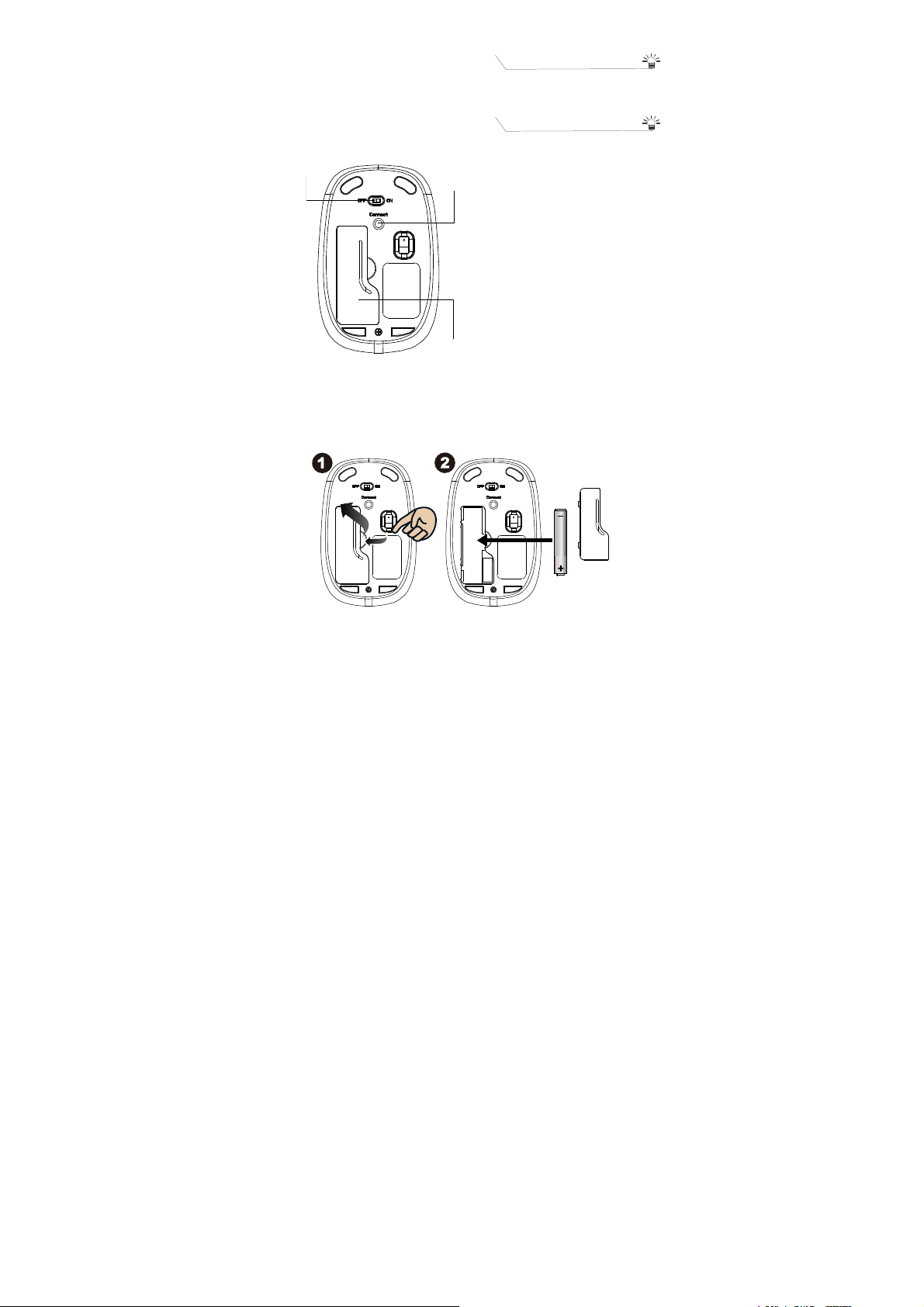
LED Blinking
LED is on for
10
sec.
LED
Blinking
Power ON
OFF/ON Switch
Left button
Connect
Button
Low battery Warning in working
mode, LED will be off after 10 sec
when mouse inactivity.
LED will be light blinking during
paring and mouse didn’t work, and
light off when paired or if it failed to
Battery Cover
Battery and Power Management:
Step 1: Take the battery cover off.
Step 2: Insert the battery as shown inside the battery compartment.
Step 3: Replace the cover.
Pull
4

**Warning:
*Please insert the battery with the correct position according to the instruction
Marked on the mouse.
AA Battery
Power saving features:
To conserve the battery power, the mouse offers power
management functions as below:
1. The mouse goes into “Saving Mode” after 5 seconds of inactivity.
2. The mouse powers down to “Sleeping Mode” after 5 minutes of
Inactivity. There may be a slight delay while the mouse re-establishes
Bluetooth connection from power saving or sleeping mode.
Establishing a Bluetooth Connection
The Bluetooth mouse can work in any Bluetooth environment. Before
connecting your Bluetooth mouse with your computer, make sure your
computer has a working Bluetooth configuration with Human Interface
Device (HID) profile. If your computer does not support Bluetooth, you
need to obtain and install a commercially available Bluetooth dongle
which converts your computer to a Bluetooth environment.
Troubleshooting
5
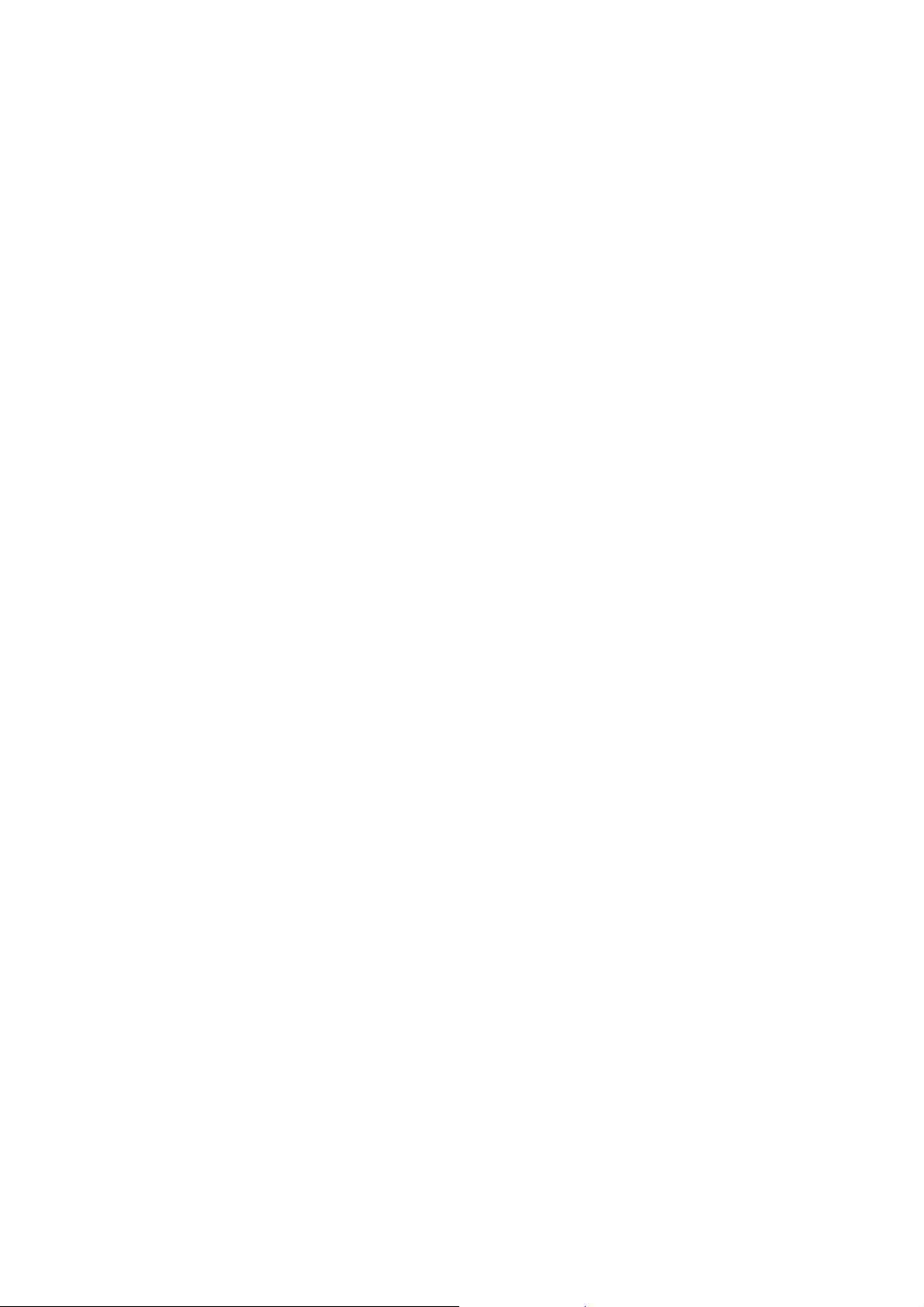
A. Mouse does not work upon installation or is not detected
Try one or more of the following:
Make sure the batteries are installed correctly and turn the switch on.
Replace a fresh set of batteries if it still does not work.
Verify that the computer is Bluetooth enabled.
Press the connection button to reset the Bluetooth connection between your
mouse and your computer. Make sure it has been detected by the Operating
Systems properly.
B. The screen cursor does not move properly
If your screen cursor lags behind the movement, then your Bluetooth
connection may not be able to transmit all of the data from the mouse
with the necessary speed. This may be caused by interference from
other radio sources, obstructions in the radio wave path, excessive
distance from the computer, or a combination of the above.
※ Try the following actions to improve your Bluetooth
connection and optimize your mouse performance:
Remove any metallic objects from the line of sight between your computer
and the Bluetooth mouse.
If you are using a computer with a built-in Bluetooth antenna, try
reorienting the computer until you get a better data rate.
If you are using a Bluetooth dongle, use a USB extension cable and place
the Bluetooth dongle onto your desktop or somewhere in sight of your
Bluetooth mouse.
Move the mouse closer to your Bluetooth dongle.
Turn off the mouse and turn it on again for better connection.
Disconnect any Bluetooth audio devices, such as headsets, that may be
connected to your computer.
Switch off any other devices operating in the 2.4 GHz radio spectrum,
such as Wi-Fi network, mobile telephones, etc., or move their antennas
further away from your computer.
6

Pairing your Bluetooth mouse
with your computer
Before pairing your Bluetooth mouse with your computer, you should
read through the instructions that came with your Bluetooth hardware
and software for details on how to pair a device to your specific
Bluetooth configuration. Follow the steps below to pair your Bluetooth
mouse
Windows 8
1. Plug or turn on the Bluetooth dongle for your computer
2. Turn on the BT mouse.
3. Press the “window” button to get into Desktop.
4. Click the BT icon on the task bar and then click “Add a Bluetooth
Device”
7

5. Get into PC Setting.
6. To click “Add a device” then select “Samsung Bluetooth Mouse”
8

7. The installation is complete. Enjoy it.
If the mouse not moving 10 min then mouse enter deep sleep mode
9
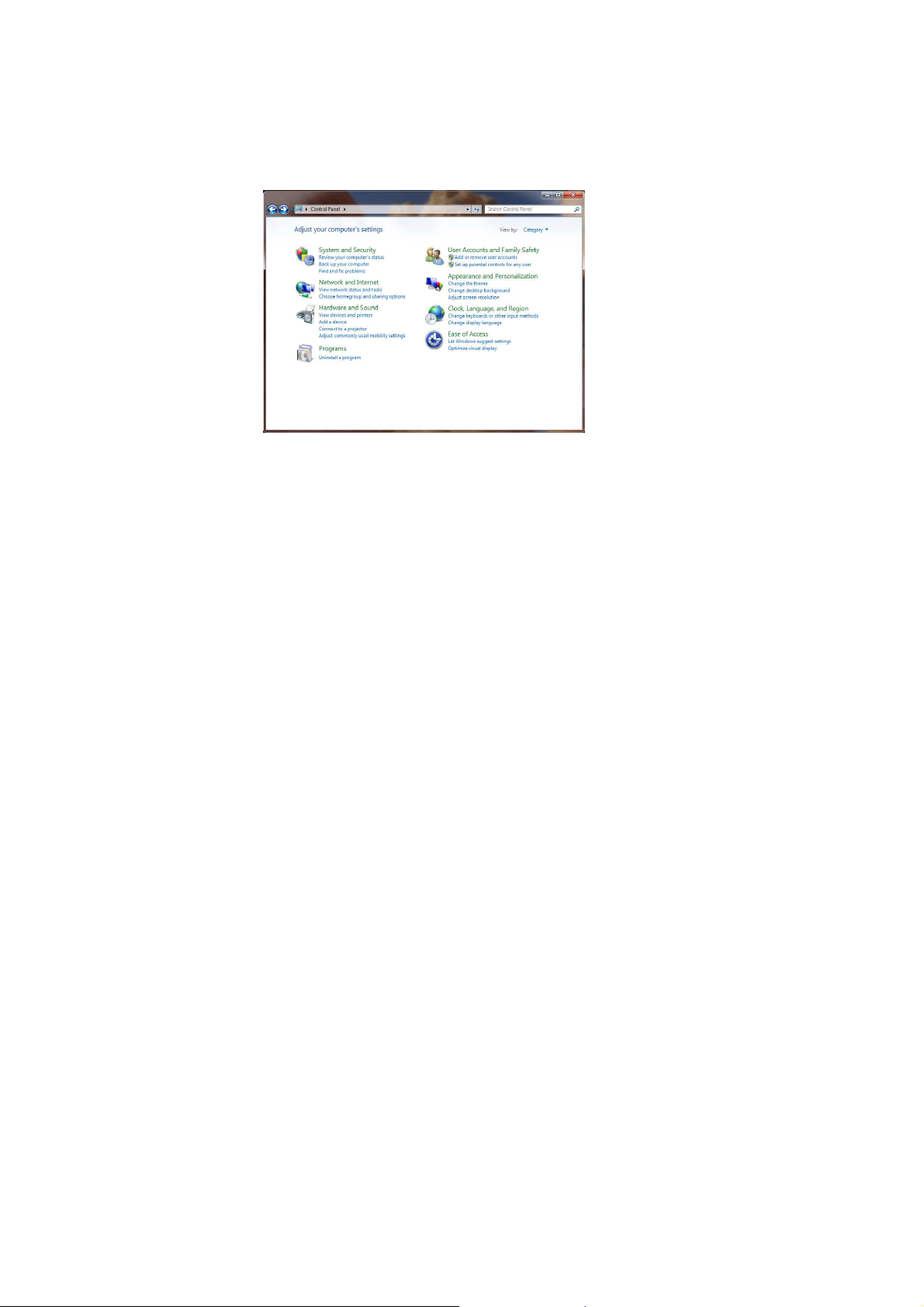
after 10 min.
And the Mouse wake up time need more then 1sec after left button
click.
Windows 7
1. Attach or turn on the Bluetooth dongle for your computer
2. Switch on the mouse.
3. Click Start menu, then click on Control Panel.
4. Click on Hardware and Sound, and click “Devices and Printers” then
click “Add a Bluetooth device”.
10

5. Press the connection button on the bottom of the mouse and it will
start to pair with your PC/notebook. The Red LED light will blink
while connecting. Click the icon that represents the Bluetooth
mouse, and then click “Next”.
11

6. You can find the Bluetooth mouse in the “Devices and Printers” tab
after it’s connected. The Red LED will turn off automatically when
the paring is successfully done.
Note : Once the Bluetooth mouse is installed, you can either disconnect the wired
mouse or leave it connected. (If you leave both mice connected, they will
both work.)
If the mouse not moving 10 min then mouse enter deep sleep mode
after 10 min.
And the Mouse wake up time need more then 1sec after left button
click.
Mac
1.Click the Bluetooth icon on your desktop or in the system bar, then
select “Turn Bluetooth On”.
12

2. Select “ Set up Bluetooth device”.
3. The “Bluetooth Setup Assistant tab” would appear. Please follow the
instructions and click “continue”.
13
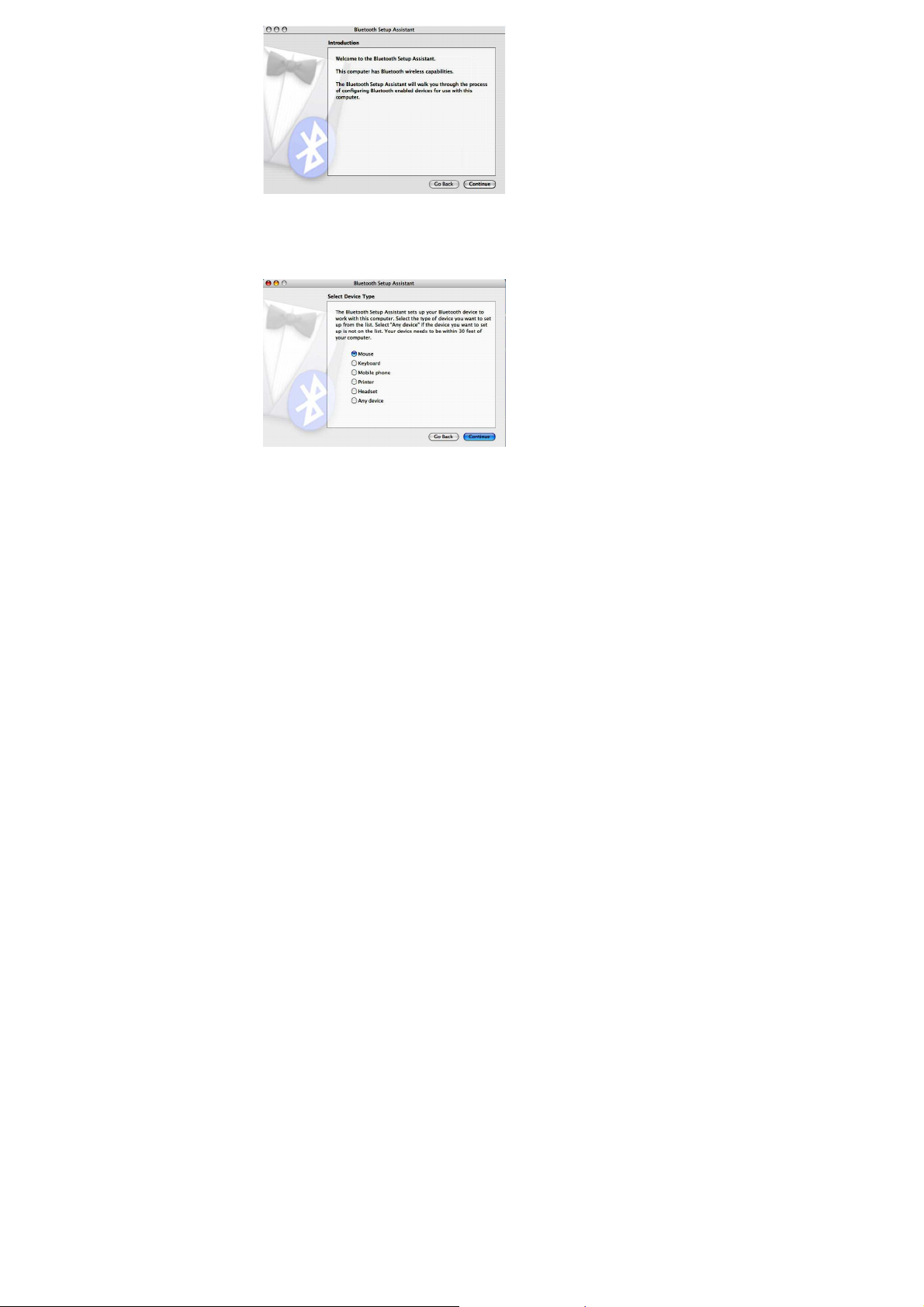
4. Select “Mouse” then click “continue” .your mouse needs to be in
“discovery” mode to be detected, therefore while the computer is
searching for the mouse press the “connect” button on the bottom of
the mouse.
5. After the mouse is found highlight the specific mouse then
press ”continue”.
14

6. The computer is pairing with the mouse. Press “continue”.
15

7. your Bluetooth mouse is setup click “Quit” to exit the tab.
Disconnecting Bluetooth mouse from your computer
If you would like to disconnect your Bluetooth mouse, just open the
Bluetooth devices control panel and delete the pairing for the mouse.
If the mouse not moving 10 min then mouse enter deep sleep mode
after 10 min.
And the Mouse wake up time need more then 1sec after left button
click.
16
