Samsung SH100B User Manual
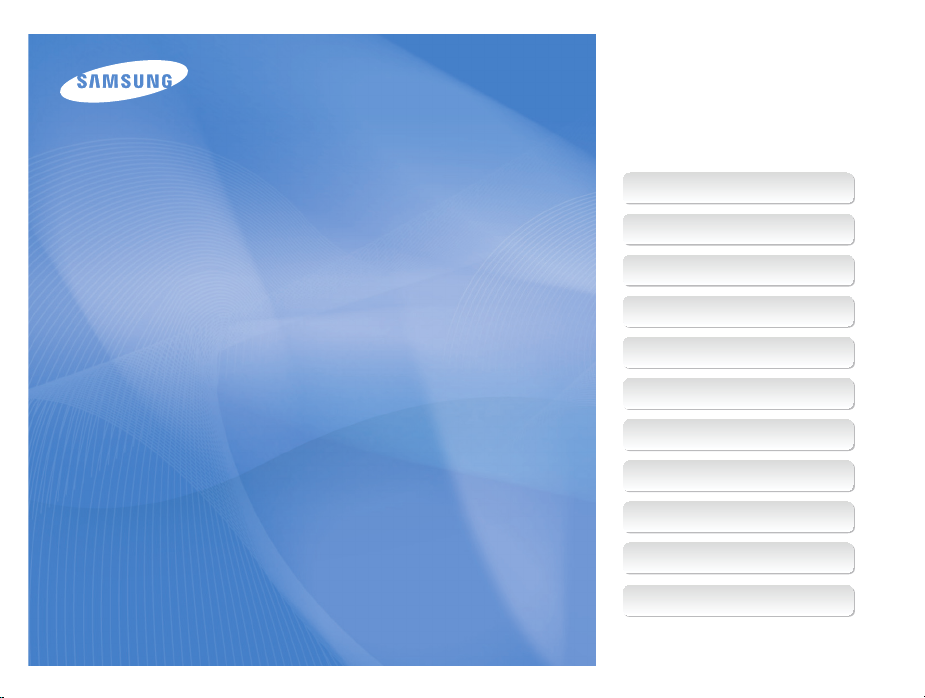
This user manual includes detailed usage
instructions for your camera. Please read
this manual thoroughly.
Ä Click a topic
Common questions
Quick reference
Contents
User Manual
SH100
Basic functions
Extended functions
Shooting options
Playback/Editing
Wireless network
Settings
Appendixes
Index
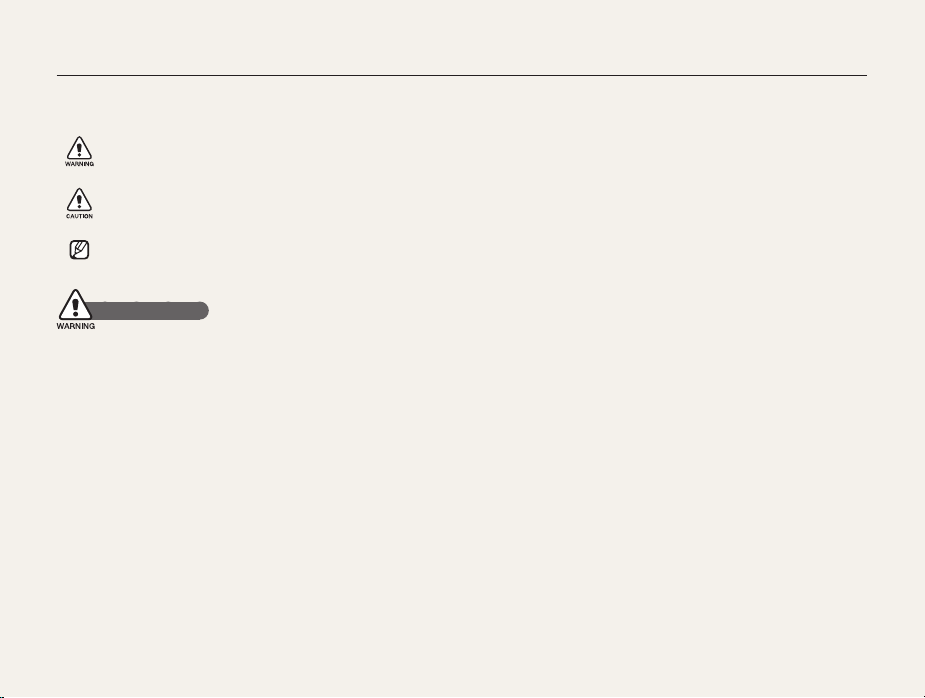
Health and safety information
Always comply with the following precautions and usage tips to avoid dangerous situations and ensure peak performance of your camera.
Warning—situations that could cause injury to yourself or
others
Caution—situations that could cause damage to your
camera or other equipment
Note—notes, usage tips, or additional information
Safety warnings
Do not use your camera near flammable or explosive
gases and liquids
Do not use your camera near fuels, combustibles, or flammable
chemicals. Do not store or carry flammable liquids, gases, or
explosive materials in the same compartment as the camera or its
accessories.
Keep your camera away from small children and pets
Keep your camera and all accessories out of the reach of small
children and animals. Small parts may cause choking or serious
injury if swallowed. Moving parts and accessories may present
physical dangers as well.
Prevent damage to subjects’ eyesight
Do not use the flash in close proximity (closer than 1 m/3 ft) to
people or animals. Using the flash too close to your subject’s
eyes can cause temporary or permanent damage.
Handle and dispose of batteries and chargers with care
Use only Samsung-approved batteries and chargers. t
Incompatible batteries and chargers can cause serious injuries
or damage to your camera.
Never dispose of batteries in a fire. Follow all local regulations t
when disposing of used batteries.
Never place batteries or cameras on or in heating devices, t
such as microwave ovens, stoves, or radiators. Batteries may
explode when overheated.
Do not use a damaged power supply cord, plug, or loose t
outlet when charging batteries. This may cause a fire or electric
shock.
Avoid interference with pacemakers
Maintain a minimum of 15 cm (6 inches) between cameras and
pacemakers to avoid potential interference, as recommended by
manufacturers and the independent research group, Wireless
Technology Research. If you have any reason to suspect that your
camera is interfering with a pacemaker or other medical device,
turn off the camera immediately and contact the manufacturer of
the pacemaker or medical device for guidance.
1
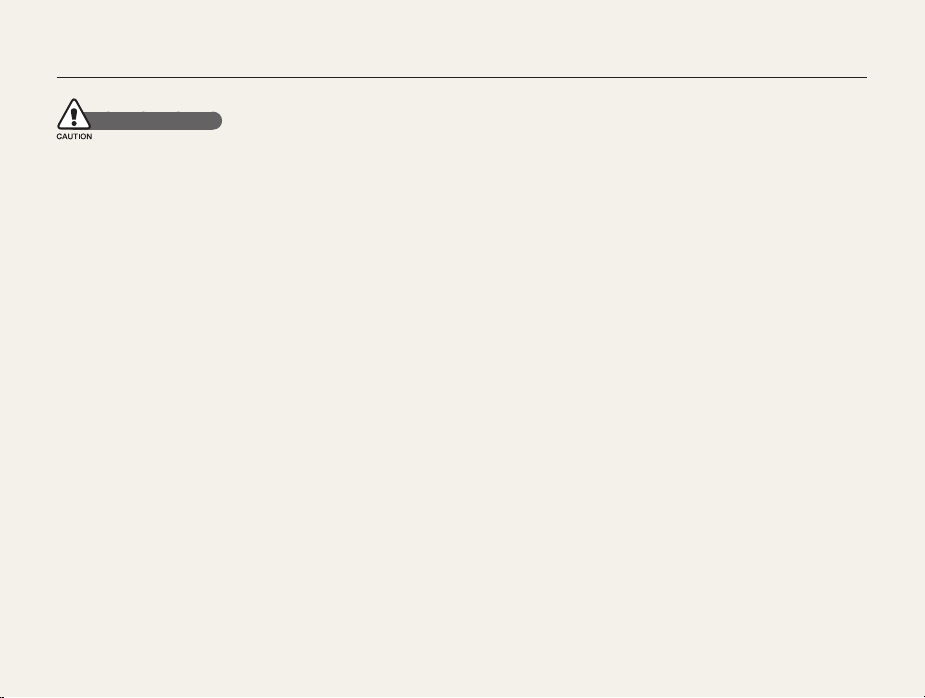
Health and safety information
Safety precautions
Handle and store your camera carefully and sensibly
Do not allow your camera to get wet—liquids can cause serious t
damage. Do not handle your camera with wet hands. Water
damage to your camera can void your manufacturer’s warranty.
Do not expose the camera to direct sunlight or high t
temperatures for an extended period of time. Prolonged
exposure to sunlight or extreme temperatures can cause
permanent damage to your camera’s internal components.
Avoid using or storing your camera in dusty, dirty, humid, or t
poorly-ventilated areas to prevent damage to moving parts and
internal components.
Remove the batteries from your camera when storing it for an t
extended period of time. Installed batteries may leak or corrode
over time and cause serious damage to your camera.
Protect your camera from sand and dirt when using it on t
beaches or in other similar areas.
Protect your camera and the display from impact, rough t
handling, and excessive vibration to avoid serious damage.
Exercise caution when connecting cables or adapters and t
installing batteries and memory cards. Forcing the connectors,
improperly connecting cables, or improperly installing batteries
and memory cards can damage ports, connectors, and
accessories.
Do not insert foreign objects into any of your camera’s t
compartments, slots, or access points. Damage due to
improper use may not be covered by your warranty.
Do not swing your camera by the strap. This may cause injury t
to yourself or others.
Do not paint your camera, as paint can clog moving parts and t
prevent proper operation.
Paint or metal on the outside of the camera may cause t
allergies, itchy skin, eczema, or swelling for people with
sensitive skin. If you have experience any of these symptoms,
stop using the camera immediately and consult a doctor.
Protect batteries, chargers, and memory cards from
damage
Avoid exposing batteries or memory cards to very cold or very t
hot temperatures (below 0º C/32º F or above 40º C/104º F).
Extreme temperatures can reduce the charging capacity of your
batteries and can cause memory cards to malfunction.
Prevent batteries from making contact with metal objects, as t
this can create a connection between the + and – terminals
of your battery and lead to temporary or permanent battery
damage. Also, this may cause a fire or electric shock.
Prevent memory cards from making contact with liquids, dirt, or t
foreign substances. If dirty, wipe the memory card clean with a
soft cloth before inserting in your camera.
Do not allow liquids, dirt, or foreign substances to come in t
contact with the memory card slot. Doing so may cause the
camera to malfunction.
Insert a memory card in the correct direction. Inserting a t
memory card in the wrong direction may damage your camera
and memory card.
2
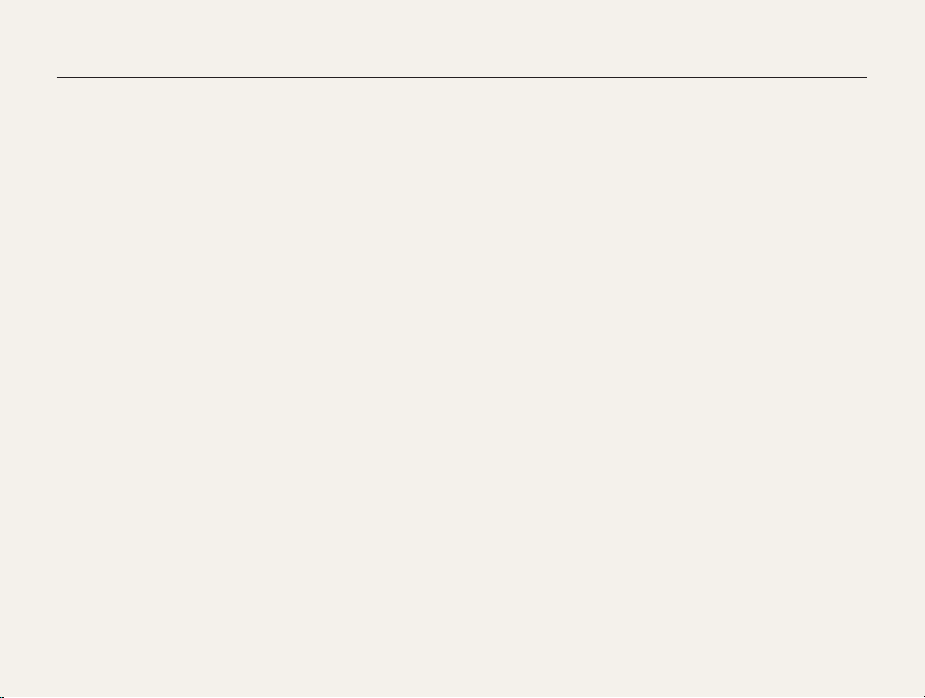
Health and safety information
Turn off the camera when inserting or removing the memory t
card.
Do not bend, drop, or subject memory cards to heavy impact t
or pressure.
Do not use memory cards that have been formatted by other t
cameras or by a computer. Reformat the memory card with
your camera.
Never use a damaged charger, battery, or memory card.t
When carrying a memory card, use a case to protect the card t
from electrostatic.
Transfer important data to other media, such as a hard disk or t
CD/DVD.
When using the camera for an extended period, the memory t
card may become warm; this is normal and not a malfunction.
When the lifespan of a memory card has expired, you cannot t
store any more photos on the card. Use a new memory card.
Do not remove the memory card or turn off your camera while t
the lamp is blinking, as this may damage your data.
Use only Samsung-approved accessories
Using incompatible accessories may damage your camera,
cause injury, or void your warranty.
Protect your camera’s lens
Do not expose the lens to direct sunlight, as this may discolor t
the image sensor or cause it to malfunction.
Protect your lens from fingerprints and scratches. Clean your t
lens with a soft, clean, debris-free lens cloth.
Follow all safety warnings and regulations
Comply with any regulations that restrict the use of a camera in a
certain area.
Turn off the camera near medical equipment
Your camera can interfere with medical equipment in hospitals or
health care facilities. Follow all regulations, posted warnings, and
directions from medical personnel.
Turn off the camera when in an aircraft
Your camera can cause interference with aircraft equipment.
Follow all airline regulations and turn off your camera when
directed by airline personnel.
3
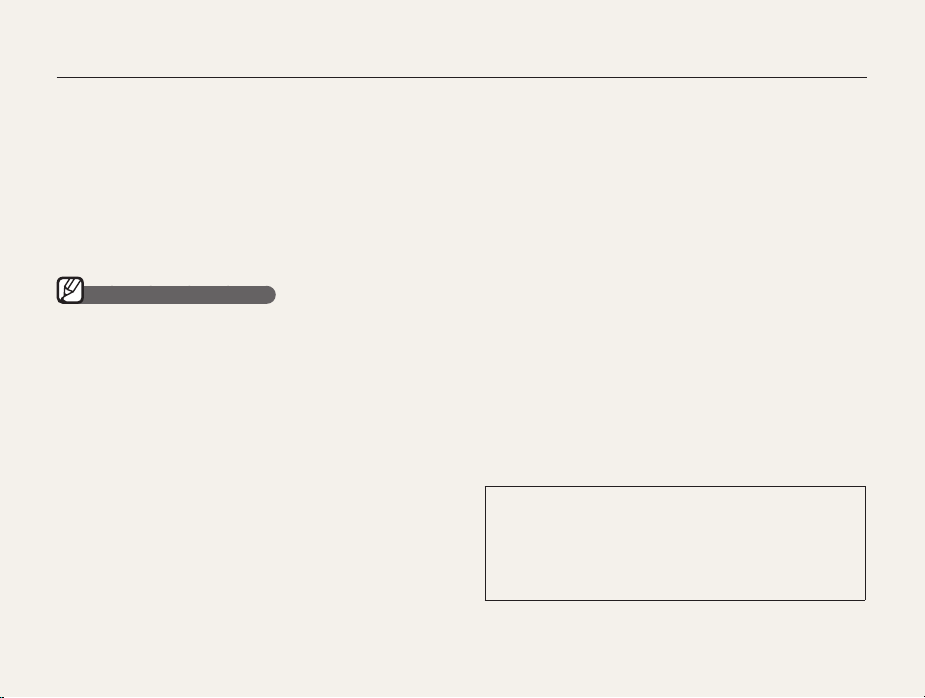
Health and safety information
Avoid interference with other electronic devices
Your camera emits radio frequency (RF) signals that may interfere
with unshielded or improperly shielded electronic equipment,
such as pacemakers, hearing aids, medical devices, and
other electronic devices in homes or vehicles. Consult the
manufacturers of your electronic devices to solve any interference
problems you experience.
Important usage information
Allow only qualified personnel to service your camera
Do not allow unqualified personnel to service the camera or
attempt to service the camera yourself. Any damage that results
from unqualified service is not covered by your warranty.
Ensure maximum battery and charger life
Overcharging batteries may shorten battery life. After charging is t
finished, disconnect the cable from your camera.
Over time, unused batteries will discharge and must be t
recharged before use.
Disconnect chargers from power sources when not in use.t
Use batteries only for their intended purpose.t
Exercise caution when using the camera in humid
environments
When transferring the camera from a cold environment to a warm
and humid one, condensation can form on the delicate electronic
circuitry and memory card. In this situation, wait for at least 1 hour
until all moisture has evaporated before using the camera.
Check that the camera is operating properly before use
The manufacturer takes no responsibility for any loss of files or
damage that may result from camera malfunction or improper
use.
Use your camera in the normal position
Avoid contact with your camera’s internal antenna.
Data transferred via WLAN could be leaked, so avoid t
transferring sensitive data in public areas or on open
networks.
The camera manufacturer is not liable for any data transfers t
that infringe on copyrights, trademarks, intellectual property
laws, or public decency ordnances.
4
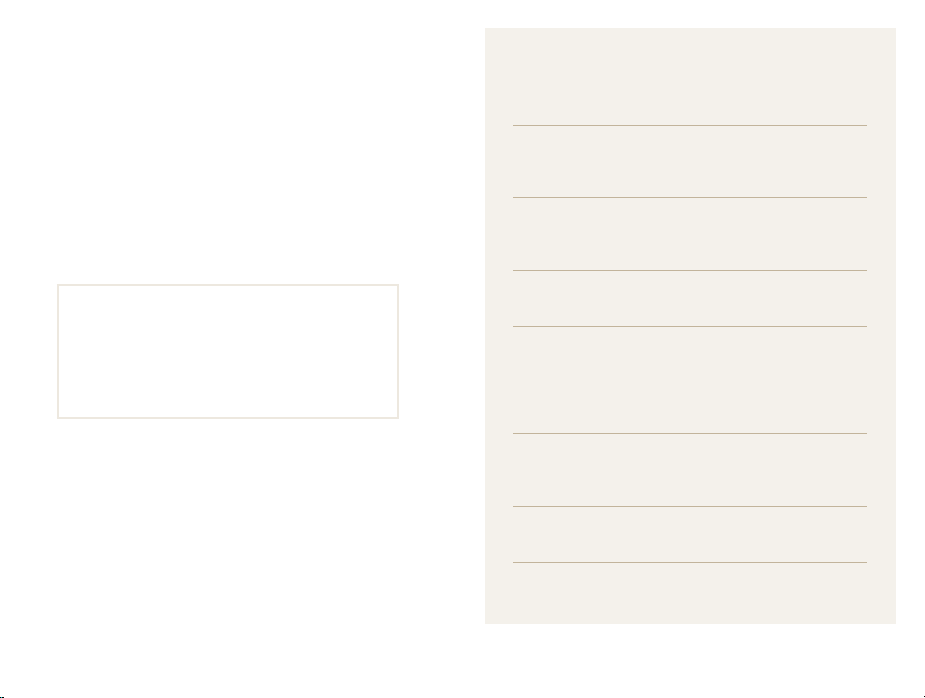
Organization of the user manual
Copyright information
Microsoft Windows and the Windows logo are t
registered trademarks of the Microsoft Corporation.
Mac is a registered trademark of the Apple Corporation.t
®
, the Wi-Fi CERTIFIED logo, and the Wi-Fi logo are
Wi-Fit
registered trademarks of the Wi-Fi Alliance.
Camera specifications or contents of this manual may t
be changed without prior notice due to upgrade of
camera functions.
We recommend using your camera within a country t
where you purchase it.
For Open Source License information, refer to the t
“OpenSourceInfo.pdf” in the provided CD-ROM.
Basic functions 13
Learn about your camera’s layout, icons, and basic
functions for shooting.
Extended functions 30
Learn how to take a photo by selecting a mode and
how to record a video or voice memo.
Shooting options 40
Learn about the options you can set in Shooting mode.
Playback/Editing 64
Learn how to play back photos, videos, or voice
memos and edit photos or videos. Also, learn how to
connect your camera to your computer, photo printer
or TV.
Wireless network 91
Learn to use several functions that use wireless local
area networks (WLANs) feature.
Settings 106
Refer to options to configure your camera’s settings.
Appendixes 112
Refer to error messages, specifications, and
maintenance tips.
5
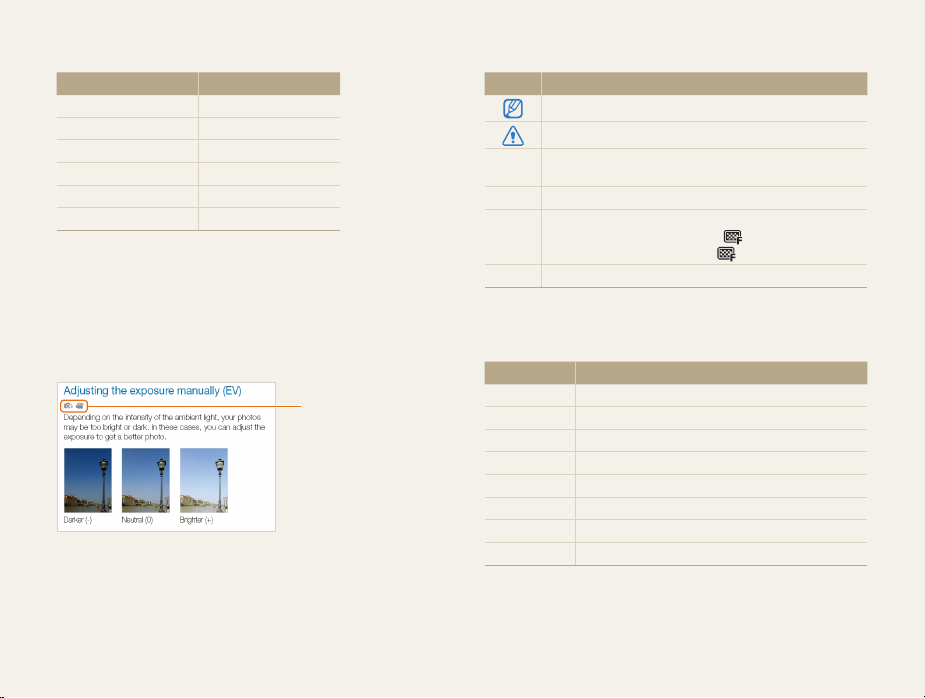
Indications used in this manual
Shooting mode Indication
Smart Auto
Auto
Program
Scene
Smart Scene Detection
Movie
Shooting mode icons
These icons indicate that a function is available in the
corresponding modes. The s mode may not support
functions for all scenes.
For example:
S
a
p
s
D
v
Available in Program
and Movie modes.
Icons used in this manual
Icon Function
Additional information
Safety warnings and precautions
Camera buttons; For example: [Shutter] represents the
[]
shutter button
()
Page number of related information
The order of options or menus you must select to perform
a step; for example: Select
(represents Select
*
Annotation
>
>
, and then )
Abbreviations used in this manual
Abbreviation Definition
ACB
AEB
AF
AP
DIS
DPOF
EV
WB
Auto Contrast Balance
Auto Exposure Bracket
Auto Focus
Access Point
Digital Image Stabilization
Digital Print Order Format
Exposure Value
White Balance
6
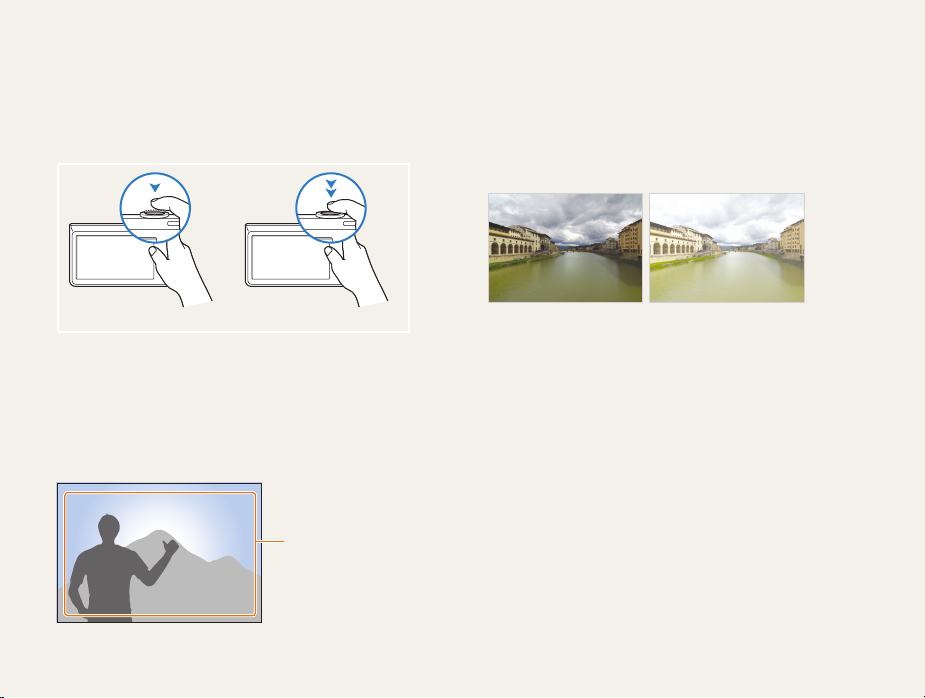
Expressions used in this manual
Pressing the shutter
Half-press [t Shutter]: press the shutter halfway down
Press [t Shutter]: press the shutter all the way down
Half-press [Shutter] Press [Shutter]
Subject, background, and composition
Subjectt : the main object of a scene, such as a person, animal,
or still life
Backgroundt : the objects around the subject
Compositiont : the combination of a subject and background
Background
Composition
Subject
Exposure (Brightness)
The amount of light that enters your camera determines the
exposure. You can alter the exposure with shutter speed,
aperture value, and ISO speed. By altering the exposure, your
photos will be darker or lighter.
Normal exposure Overexposure (too bright)
7
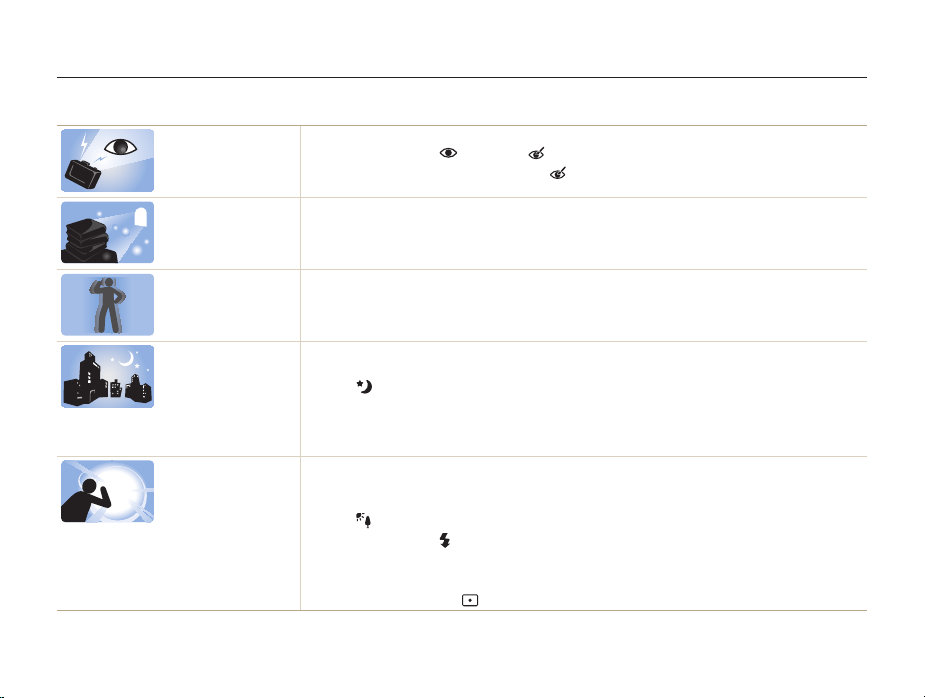
Common questions
You can get answers to common questions. Solve problems easily by setting shooting options.
The subject's eyes
appear red.
Photos have dust spots.
Photos are blurred.
Photos are blurred when
shooting at night.
Subjects come out
too dark because of
backlighting.
This is caused by a reflection from the camera flash.
Set the flash option to t
If the photo has already been taken, select t
Dust particles floating in the air may be captured in photos when you use the flash.
Turn off the flash or avoid taking photos in a dusty place.t
Set t
ISO
speed options. (p. 46)
This may be caused by taking photos in low light conditions or holding the camera incorrectly.
Press [t Shutter] halfway down to make sure the subject is focused. (p. 28)
As the camera tries to let in more light, the shutter speed slows.
This can make it difficult to steady the camera and may result in camera shake.
Select t
Night in s mode. (p. 34)
Turn on the flash. (p. t 45)
ISO
speed options. (p. 46)
Set t
Use a tripod to prevent your camera from shaking.t
When the light source is behind the subject or when there is a high contrast between the light and dark
areas, the subject may come out too dark.
Avoid shooting in front of the sun.t
Select t
Backlight in s mode. (p. 32)
Set the flash option to t
Adjust the exposure. (p. t 54)
Set the Auto Contrast Balance (t ACB) option. (p. 55)
Set the metering option to t
Red-eye or Red-eye Fix. (p. 45)
Fill in. (p. 45)
Spot if a bright subject is in the center of the frame. (p. 56)
8
Red-eye Fix in the edit menu. (p. 80)
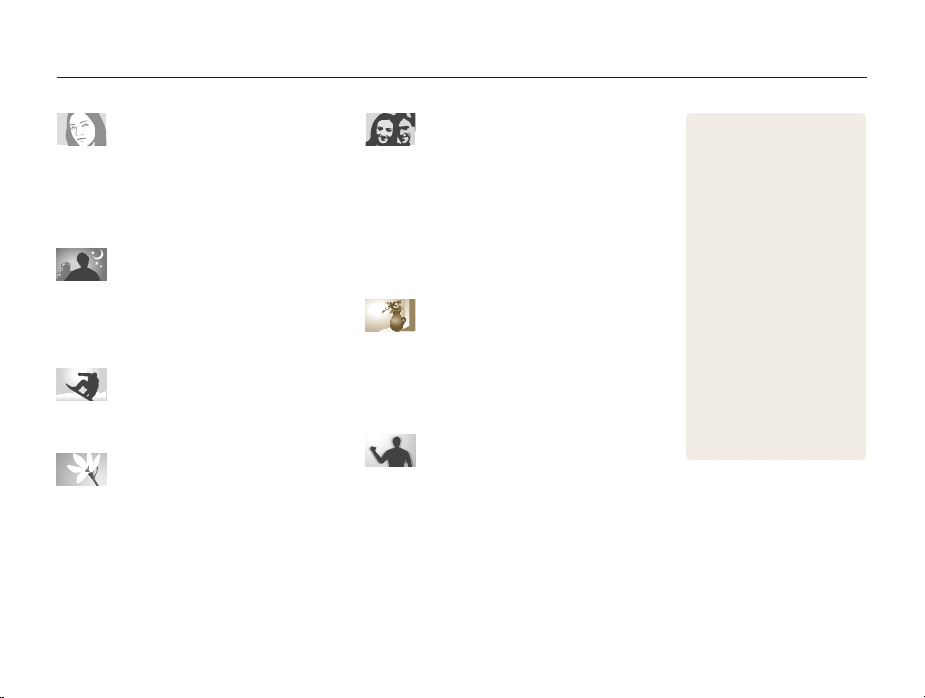
Quick reference
Taking photos of people
s
t mode > Beauty Shot, Portrait, Children f 32
Red-eyet , Red-eye Fix
(to prevent or correct red-eye)
Face Detectiont
50
f
45
f
Taking photos at night or in the dark
s
t mode > Night, Dawn, Fireworks f 32
Flash options t
ISO speed (to adjust the sensitivity to light) t
45
f
46
f
Taking action photos
Continuoust , Motion Capture f 59
Taking photos of text, insects, or
flowers
s
t mode > Close Up, Text f 32
Macrot , Auto Macro (to take close-up photos)
White Balancet (to change the color tone) f 57
47
f
Adjusting the exposure (brightness)
ISO speed (to adjust the sensitivity to light) t
EVt (to adjust exposure)
ACBt (to compensate for subjects against bright
backgrounds)
Meteringt f 56
AEBt (to take 3 photos of the same scene with
different exposures)
54
f
55
f
59
f
46
f
Applying a different effect
Photo styles (to apply tones) t
Smart Filtert effects f 61
Image adjustment (to adjust saturation, sharpness, t
or contrast)
62
f
60
f
Reducing camera shake
Digital Image Stabilization (DIS) t
9
27
f
Viewing files by category in t
Smart Album
Deleting all files on the t
memory card
Viewing files as a slide show t
72
f
Viewing files on a TV t
Connecting your camera to a t
computer
f
Adjusting sound and volume t
108
f
Adjusting the brightness of t
the display
f
Changing the display t
language
f
Setting the date and time t
109
f
Formatting the memory card t
109
f
Troubleshooting t
f
f
83
109
109
69
71
f
f
119
82
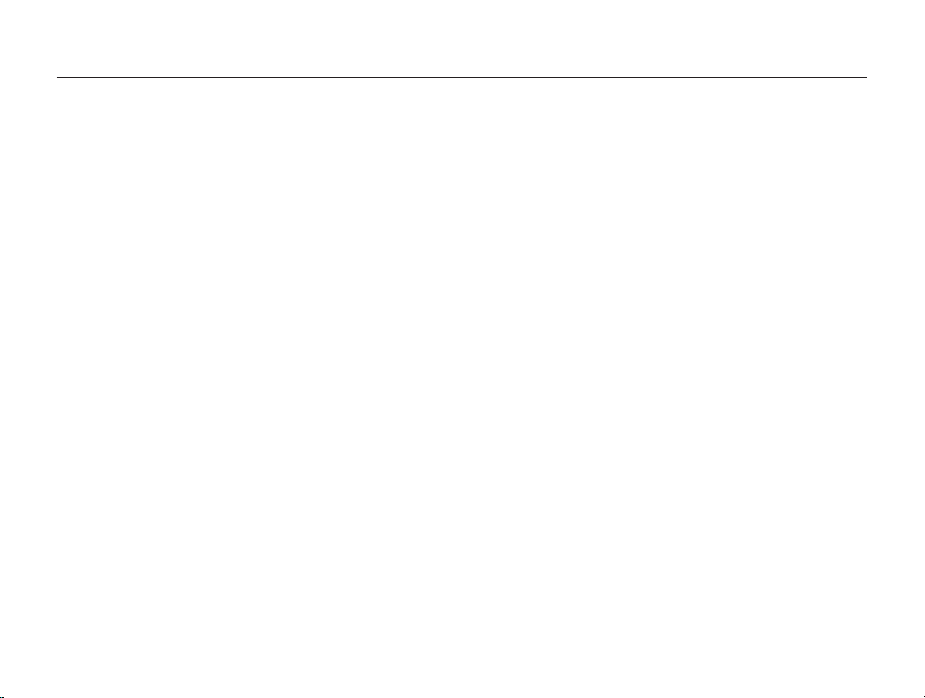
Contents
Basic functions
Unpacking ......................................................................... 14
Camera layout ................................................................... 15
Inserting the battery and memory card .............................. 17
Charging the battery and turning your camera on ............. 18
Charging the battery ............................................................ 18
Turning on your camera ........................................................ 18
Performing the initial setup ................................................ 19
Learning icons ................................................................... 20
Using the touch screen ..................................................... 21
Selecting a shooting mode ................................................ 22
Selecting a shooting mode using motion recognition .............. 23
Setting the touch screen and sound ................................. 24
Setting the display type for the touch screen .......................... 24
Setting the sound ................................................................ 24
Taking photos .................................................................... 25
Zooming ............................................................................. 26
Reducing camera shake (DIS) .............................................. 27
Tips for getting a clearer photo .......................................... 28
............................................................... 13
Extended functions
Shooting modes ................................................................ 31
Using the Smart Auto mode ................................................. 31
Using the Scene mode ........................................................ 32
Using the Beauty Shot mode ................................................ 33
Using the frame guide .......................................................... 34
Adjusting the exposure in the Night mode .............................. 34
Using the Program mode ..................................................... 35
Recording a video ............................................................... 36
Using the Smart Scene Detection mode ................................ 37
Recording voice memos ................................................... 39
Recording a voice memo ..................................................... 39
Adding a voice memo to a photo .......................................... 39
Shooting options
Selecting a resolution and quality ...................................... 41
Selecting a resolution ........................................................... 41
Selecting image quality ........................................................ 42
Using the timer .................................................................. 43
10
........................................................ 30
............................................................ 40
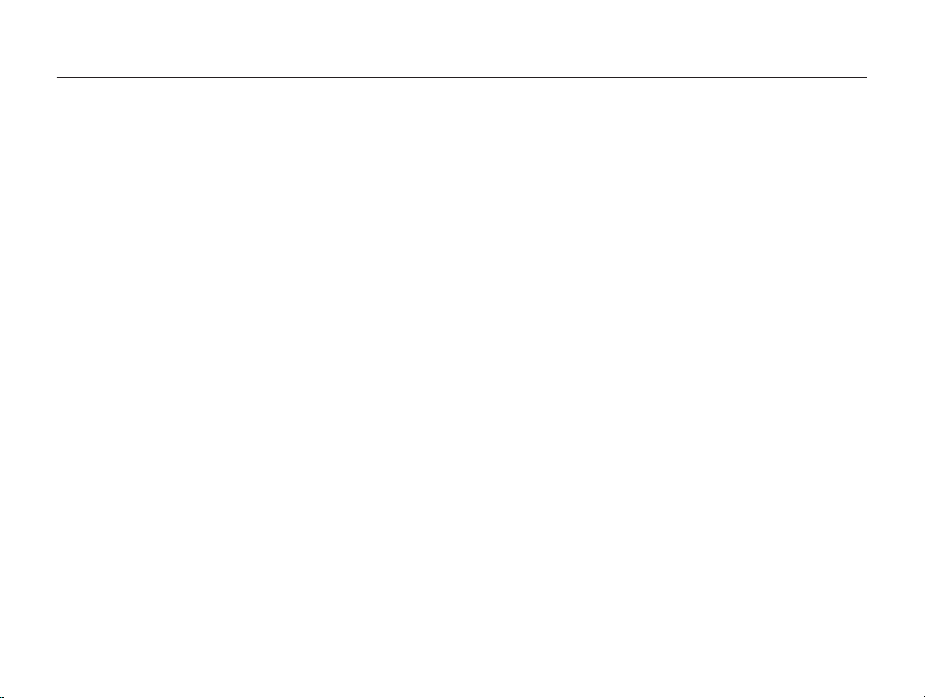
Contents
Shooting in the dark .......................................................... 45
Preventing red-eye .............................................................. 45
Using the flash .................................................................... 45
Adjusting the ISO speed ...................................................... 46
Changing the camera’s focus ............................................ 47
Using macro ....................................................................... 47
Using auto focus ................................................................. 47
Using smart touch focus ...................................................... 48
Using one touch shooting .................................................... 49
Adjusting the focus area ....................................................... 49
Using face detection ......................................................... 50
Detecting faces ................................................................... 50
Taking a self portrait shot ...................................................... 51
Taking a smile shot .............................................................. 51
Detecting eye blinking .......................................................... 52
Using smart face recognition ................................................ 52
Registering faces as your favorites (My Star) .......................... 53
Adjusting brightness and color .......................................... 54
Adjusting the exposure manually (EV) .................................... 54
Compensating for backlighting (ACB) .................................... 55
Changing the metering option ............................................... 56
Selecting a light source (White balance) ................................. 57
Using burst modes ............................................................ 59
Improving your photos ...................................................... 60
Applying photo styles ........................................................... 60
Applying smart filter effects ................................................... 61
Adjusting your photos .......................................................... 62
Playback/Editing
............................................................. 64
Playing back ...................................................................... 65
Starting Playback mode ....................................................... 65
Playing a video .................................................................... 73
Playing a voice memo .......................................................... 74
Editing a photo .................................................................. 76
Rotating a photo .................................................................. 76
Resizing photos .................................................................. 76
Using Smart crop ................................................................ 77
Applying photo styles ........................................................... 77
Applying smart filter effects ................................................... 78
Applying a special effect ...................................................... 79
Adjusting photo ................................................................... 80
Creating a print order (DPOF) ................................................ 80
Viewing files on a TV ......................................................... 82
11
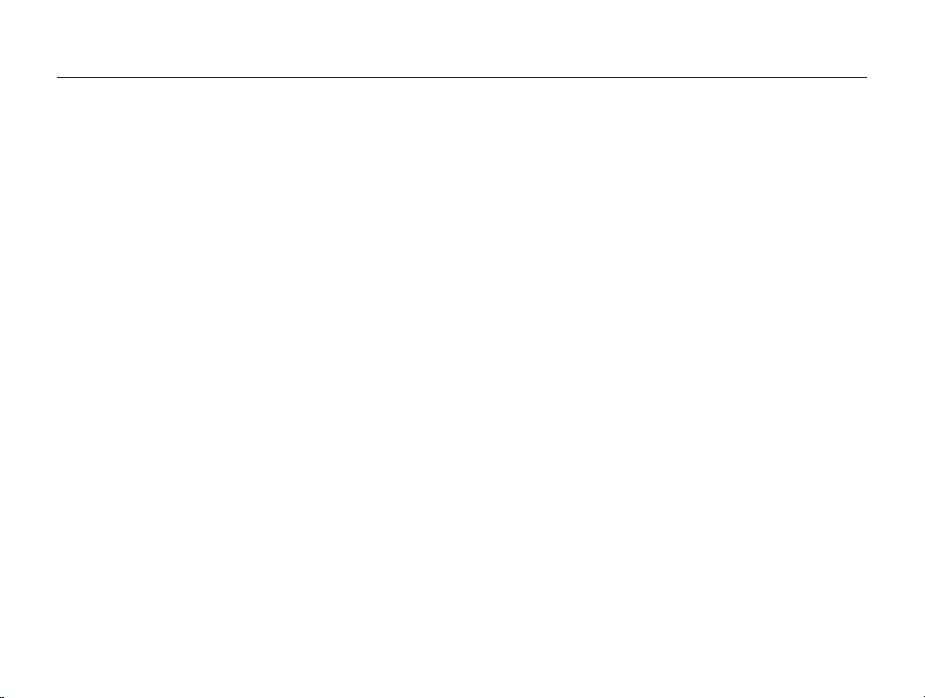
Contents
Transferring files to your computer (for Windows) .............. 83
Transferring files using Intelli-studio ........................................ 84
Transferring files by connecting the camera as a removable
disk
.................................................................................... 86
Disconnecting the camera (for Windows XP) .......................... 87
Transferring files to your computer (for Mac) ......................
88
Printing photos with a photo printer (PictBridge) ............... 89
Wireless network
............................................................ 91
Connecting to a WLAN and configuring network settings . 92
Connecting to a WLAN automatically .................................... 92
Setting network options ....................................................... 93
Setting IP manually .............................................................. 93
Network connection tips ...................................................... 94
Storing your information ....................................................... 95
Storing email addresses ....................................................... 95
Setting the file size to share .................................................. 96
Setting a password ............................................................. 96
Changing the password ....................................................... 96
Checking information ........................................................... 97
Entering text ........................................................................ 97
Using photo or video sharing websites .............................. 98
Accessing a website ............................................................ 98
Uploading photos or videos .................................................. 99
Sending photos via email ................................................ 100
Viewing photos or videos on the allshare devices ........... 101
Viewing photos or videos on a TV screen ............................ 101
Viewing photos or videos on another device (renderer) ......... 102
Sending or receiving photos or videos with a camera ..... 104
Sending photos or videos to another camera ....................... 104
Receiving photos or videos from another camera ................. 104
Settings
......................................................................... 106
Settings menu ................................................................. 107
Accessing the settings menu .............................................. 107
Sound settings .................................................................. 108
Display settings ................................................................. 108
Camera settings ................................................................ 109
Appendixes
................................................................... 112
Error messages ............................................................... 113
Camera maintenance ...................................................... 114
Cleaning your camera ........................................................ 114
About memory cards ......................................................... 115
About the battery ............................................................... 116
Before contacting a service center .................................. 119
Camera specifications ..................................................... 122
FCC notice ...................................................................... 126
Index ............................................................................... 130
12
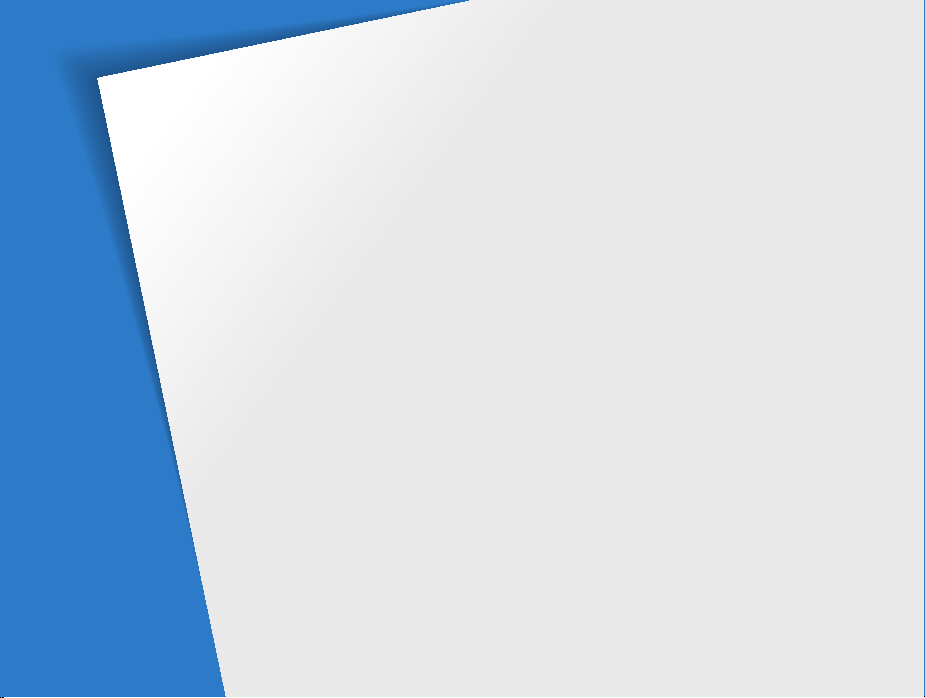
Basic functions
Learn about your camera’s layout, icons, and basic functions for shooting.
Unpacking
Camera layout
Inserting the battery and memory card
Charging the battery and turning your
camera on
Charging the battery
Turning on your camera
Performing the initial setup
Learning icons
Using the touch screen
Selecting a shooting mode
Selecting a shooting mode using motion
recognition
………………………………… 14
……………………………… 15
…………………………………… 18
………………………… 18
……………………… 18
……………… 19
……………………………… 20
…………………… 21
……………… 22
…………………………………… 23
… 17
Setting the touch screen and sound
Setting the display type for the touch screen
Setting the sound
Taking photos
Zooming
Reducing camera shake (DIS)
Tips for getting a clearer photo
…………………………… 24
……………………………… 25
……………………………………… 26
…… 24
……………… 27
…………… 28
24
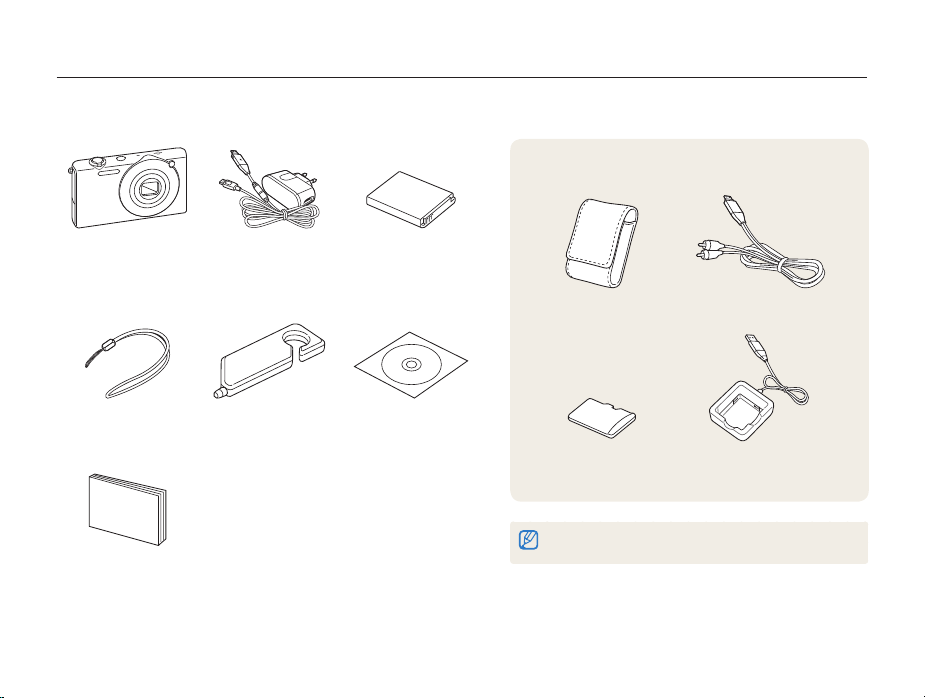
Unpacking
Check your product box for the following items.
Optional accessories
Camera AC adapter/
USB cable
Strap Touch pen User Manual CD-ROM
Quick Start Manual
Rechargeable battery
Basic functions
14
Camera case A/V cable
Memory card
TM
(microSD
The illustrations may differ from your actual items.
)
Battery charger
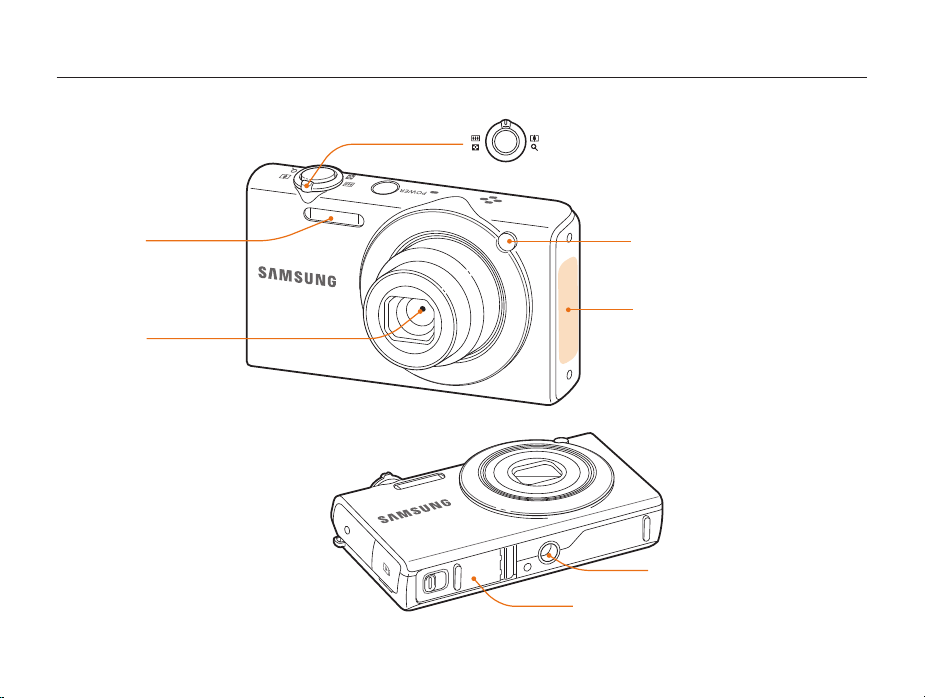
Camera layout
Before you start, familiarize yourself with your camera's parts and their functions.
Zoom button
Zoom in or outt
Zoom in on part of a photo or view t
files as thumbnails
Flash
Lens
Basic functions
15
AF lamp/timer lamp
Internal antenna*
* Avoid contact with the
internal antenna while using
the wireless network.
Tripod mount
Battery chamber cover
Insert a memory card and battery
