Samsung SGH Z130 User Manual

* Depending on the software installed or your service provider, some of the descriptions in this manual may not
match from your phone.
* Depending on your country, your phone and accessories may appear different from the illustrations in this
manual.
World Wide Web
http://www.samsungmobile.com
Printed in Korea
Code No.:GH68-06631A
English. 03/2005. Rev 1.1

SGH-Z130
User’s Manual
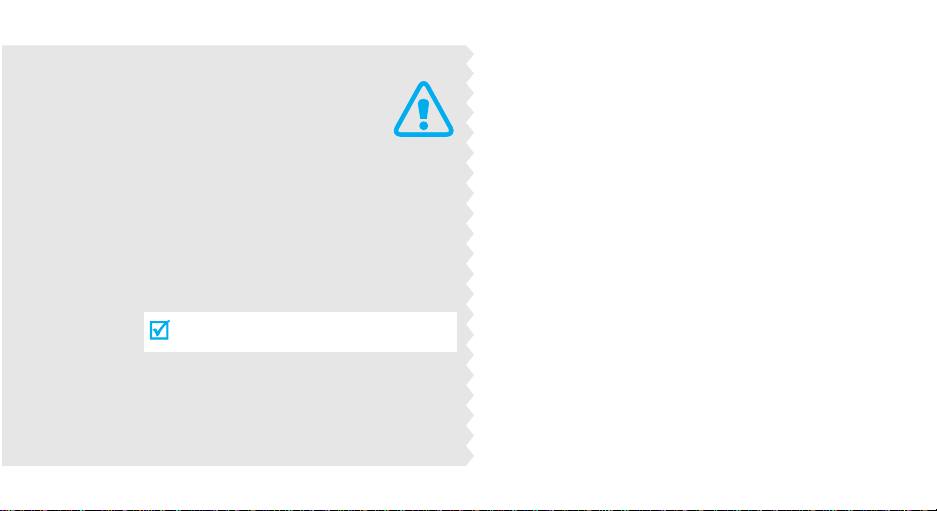
Important
safety
precautions
Failure to c o mply with the following
precautions may be danger ous or illegal
.
Use road safety at all times
Do not use a hand-held phone while driving. Park
the vehicle first.
Switch off the phone when refuelling
Do not use the phone at a refuelling point (service
station) or near fuels or chemicals.
Switch off in an aircraft
Wireless phones can cause interference. Using them
in an aircraft is both illegal and dangerous.
Switch off the phone near all medical
equipment
Hospitals or health care facilities may be using
equipment that could be sensitive to external radio
frequency energy. Follow any regulations or rules in
force.
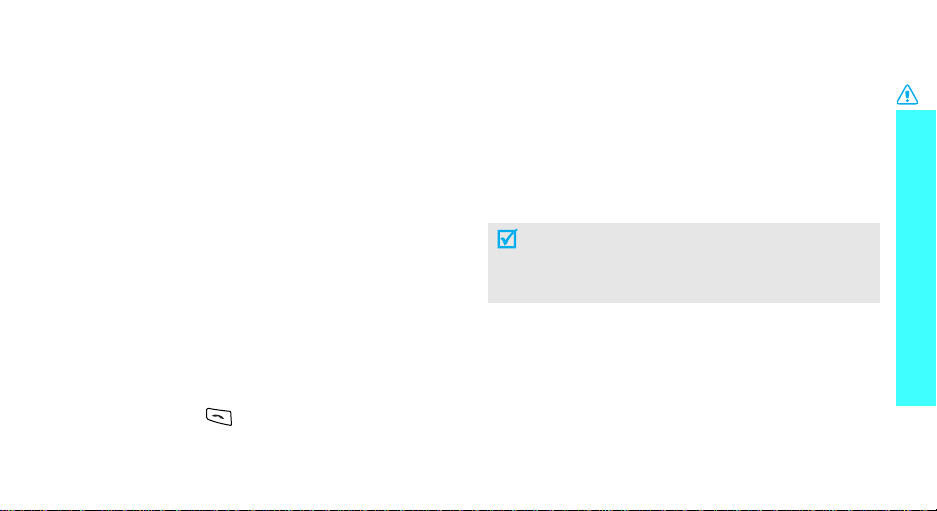
Interference
All wireless phones may be subject to interference,
which could affect their performance.
Be aware of special regulations
Meet any special regulations in force in any area and
always switch off your phone whenever it is forbidden
to use it, or when it may cause interference or danger.
Water resistance
Your phone is not water-resistant. Keep it dry.
Sensible use
Use only in the normal position (held to the ear). Avoid
unnecessary contact with the antenna when the phone
is switched on.
Emergency call
Key in the emergency number for your present
location, then press .
Keep your phone away from small children
Keep the phone and all its parts, including accessories,
out of the reach of small children.
Accessories and batteries
Use only Samsung-approved accessories and
batteries. Use of any unauthorised accessories could
damage your phone and may be dangerous.
• The phone could explode if the battery is
replaced with an incorrect type.
• Dispose of used batteries according to the
manufacturer’s instructions.
Qualified service
Only qualified service personnel may repair your
phone.
For more detailed safety information, see "Health and
safety information" on page 88.
Important safety precautions
1
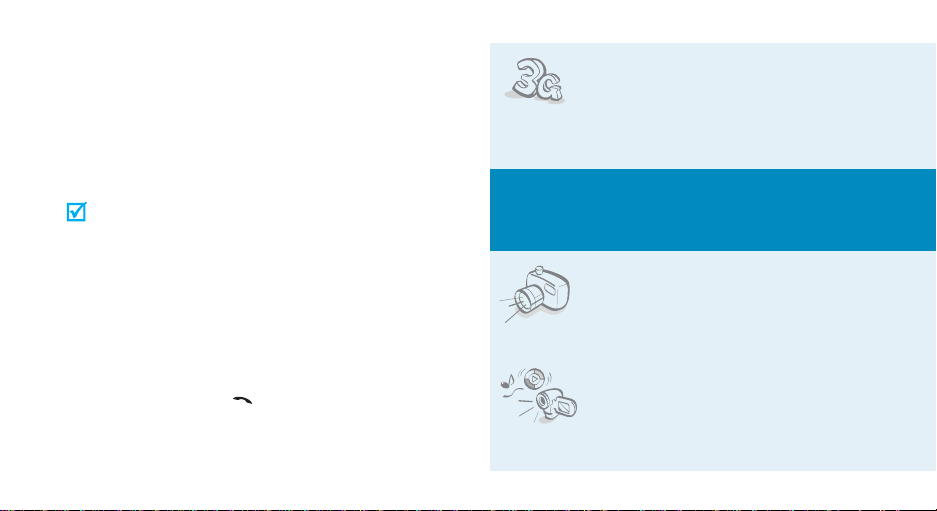
About this Guide
This User’s Guide provides you with condensed
information about how to use your phone. To quickly
learn the basics for your phone, please ref er to “Get
started” and “Step outside the Phon e.”
In this guide, the following instruction icons appear:
Indicates that you need to pay careful
attention to the subsequent information
regarding safety or phone features.
→
[ ] Indicates a key on the phone. For
< > Indicates a soft key, whose function is
2
Indicates that you can get more
information on the referenced page.
Indicates that you need to press the
Navigation keys to scroll to the specified
option and then select it.
example,
displayed on the phone screen. For
example, <
[]
Menu
>
•3G
Your phone is capable of operating in
a 3G environment, allowing much
greater data transfer speed, video
streaming, and video conferencing.
Special
• Camera and Camcorder
Use the camera module on y o ur
phone to take a photo or record a
video.
•Media Player
Play media files on you r phone.
features of your phone
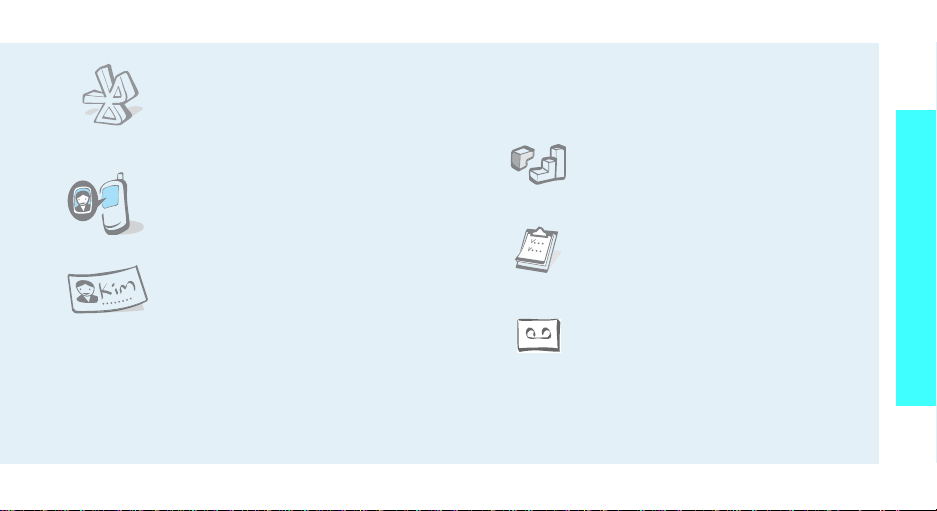
•Bluetooth
Connect to a headset or hands-free
kit using wireless Bluetooth
technology.
• Get Personal with Photo Caller ID
See who’s calling you with their very
own photo displays.
• Name Card
Create name cards with your number
and profile. Whenever introducing
yourself to others, use this
convenient electronic name card.
• Multimedia Message Service (MMS)
Deliver MMS messages with a combination of text,
images, video, and audio.
•E-mail
Deliver e-mails with images, video, and audio
attachments.
•Java
Enjoy Java™-based embedded
games and download new games.
• Organiser
Keep track of your daily, weekly,
and monthly schedule.
• Voice recorder
Record memos or sounds.
Special features of your phone
3
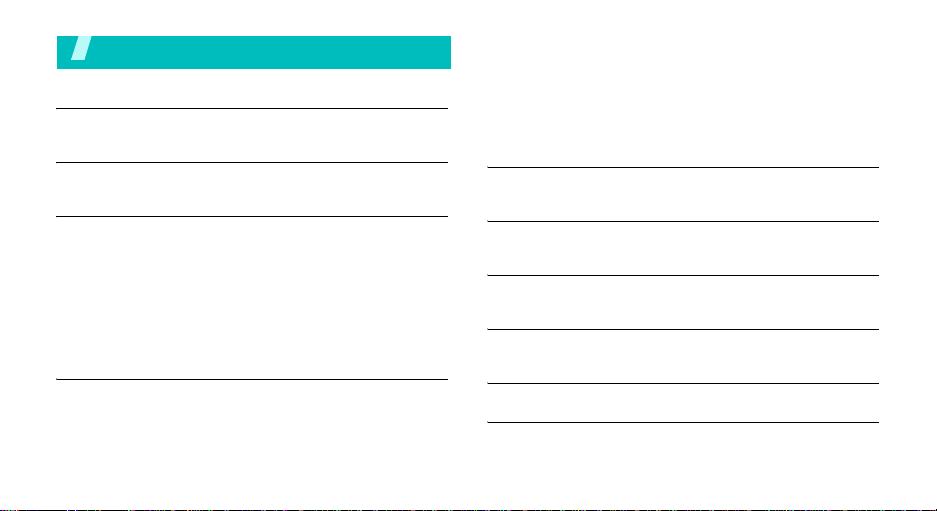
Contents
Unpack 6
Make sure you have each item
Your phone 6
Buttons, features, and locations
Get started 7
First steps to operating your phone
Install and charge the phone ................................... 7
Power on or off
Keys and display.................................................... 9
Access menu functions.......................................... 11
Customise your phone .......................................... 12
Make/Answer calls................................................ 14
Step outside the phone 15
Begin with your camera, music, games, and other special
features
Use camera......................................................... 15
Play media files ................................................... 16
4
.................................................................... 8
Play games.......................................................... 17
Browse WAP ........................................................ 17
Use Phonebook .................................................... 18
Send messages.................................................... 19
View messages .................................................... 20
Use Bluetooth wireless.......................................... 21
Enter text 23
ABC, T9, Number, and Symbol mode
Call functions 26
Advanced calling features
Menu functions 32
All menu options listed
Solve problems 86
Help and personal needs
Health and safety information 88
Index 95
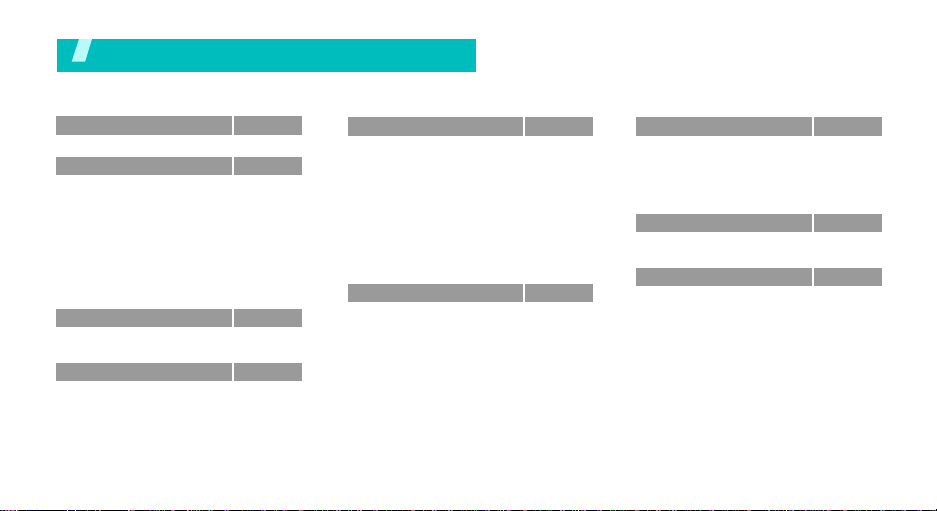
Menu functions
To access Menu mode, press <
1 Games & mores
2 Phonebook
1 Search contact
2 Add contact
3 Call log
4 Groups
5 My contact details
6 Copy all
7 Service number*
8 Phonebook settings
9 Memory status
3 Media player
1 Music
2 Videos
4 Browser
1 Home
2 Enter URL
3 Bookmarks
4 Saved pages
5 Browser settings
Menu
> in Idle mode.
p.32
p.33
p.33
p.34
p.35
p.37
p.37
p.38
p.38
p.38
p.39
p.39
p.39
p.41
p.42
p.42
p.43
p.43
p.44
p.44
5 Messages
1 Create message
2 Inbox
3 E-mail inbox
4 Drafts
5 Sentbox
6 Voice mail
7 Te mpla tes
8 Delete all
9 Message settings
0 Memory status
6 File manager
Images
Videos
Ringtones
Sounds
Other files
Memory status
p.44
p.44
p.47
p.50
p.51
p.51
p.52
p.52
p.52
p.53
p.57
p.57
p.57
p.58
p.59
p.60
p.60
p.61
7 Organiser & Tools
1 Applications
2 Alarms
3 Calendar
4 Sim Tool Kit*
5 Memory status
8 Camera
1 Tak e photo
2 Record video
9 Settings
1 Phone settings
2 Display settings
3 Message settings
4 Call settings
5 Phonebook settings
6 Connectivity
7 Security
8 Memory status
*Shows only if supported by your SIM card.
p.61
p.61
p.64
p.65
p.69
p.69
p.69
p.69
p.72
p.75
p.75
p.78
p.78
p.78
p.80
p.81
p.85
p.86
5

Unpack
Make sure you have each item
Your p hon e
Buttons, features, and locations
Phone
PC Data Cable PC Link CD User’s Manual
Travel Charger
Battery
You can obtain various accessories from your
local Samsung dealer.
The items supplied with your phone and the
accessories at your Samsung deale r may vary,
depending on your country or service provider.
6
Volume
keys
Headset
jack
Navigation/
OK key
Left soft key
Dial key
Alphanumeric
keys
Microphone
Flash
Camera lens
Antenna
Earpiece
Display
Application switch key
Video call key
Right soft key
Power On/Off/
Menu exit key
Correction/
delete key
Special function
keys
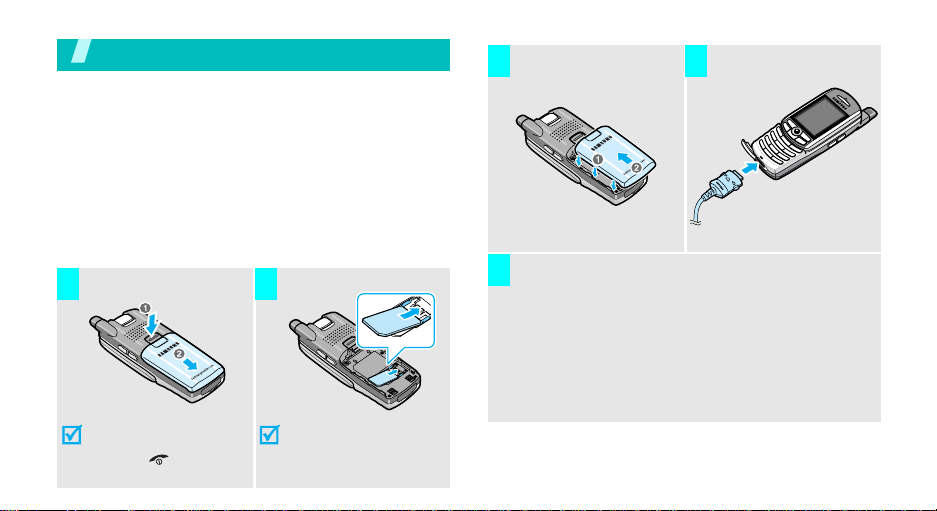
Get started
First steps to operating your phone
SIM card information
When you subscribe to a cellular network, you receive
a plug-in SIM (Subscriber Identity Module) card
loaded with your subscription details, such as your
PIN, and available optional services. For 3G services,
you can purchase a USIM card.
Install and charge the phone
Remove the battery.
1 2
If the
phone is already
on, first turn it off by
holding [ ].
Insert the SIM card.
Make sure that the goldcoloured contacts on the
card face down into the
phone.
Install the battery. Plug the trave l charger
3 4
Plug the charger into a standard AC wall outlet.
5
The LED on the charger indicates the charging
progress.
• Red: the battery is being charged.
• Green: the battery is completely charged.
• Orange: the battery is not correctly plugged in
or is operating at a too high or too low.
into the phone.
7
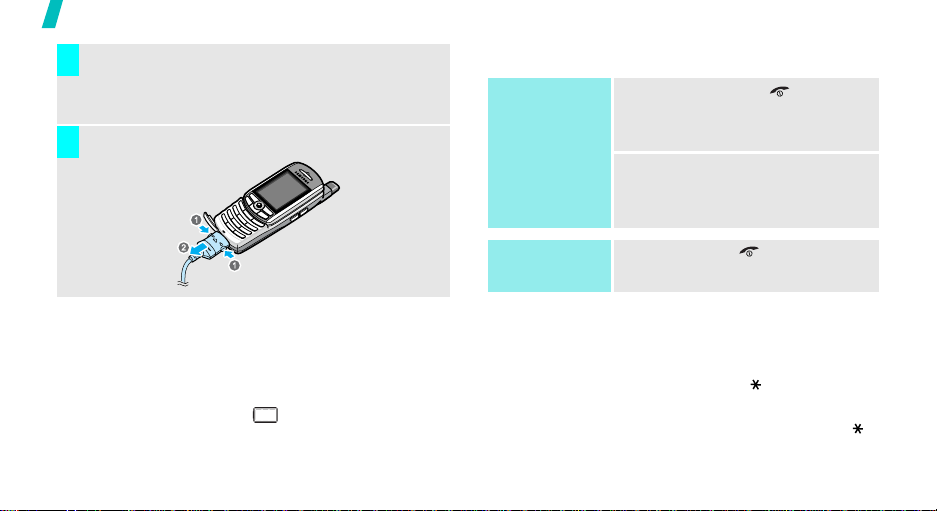
Get started
When the phone is completely charged (green
6
charger LED), unplug the charger from the power
outlet.
Remove the charger from the phone.
7
Power on or off
Power on
Do not turn on the
phone when
mobile phone use
is prohibited.
1. Press and hold [ ] to turn on
2. If necessary, enter the PIN and
the phone.
press <
Confirm
>.
Low battery indicator
When the battery is low:
• a warning tone sounds,
• the battery low message displays, and
• the empty battery icon blinks.
If the battery level becomes too low, the phone
automatically turns off. Recharge your battery.
8
Power off
Keypad lock
The keypad lock feature locks the keys so that nothing
will happen if the keys are accidentally pressed.
To lock the keypad, press and hold [ ] and press
<
Yes
>.
To unlock the keypad, press <
Press and hold [ ].
Unlock
> and then [ ].
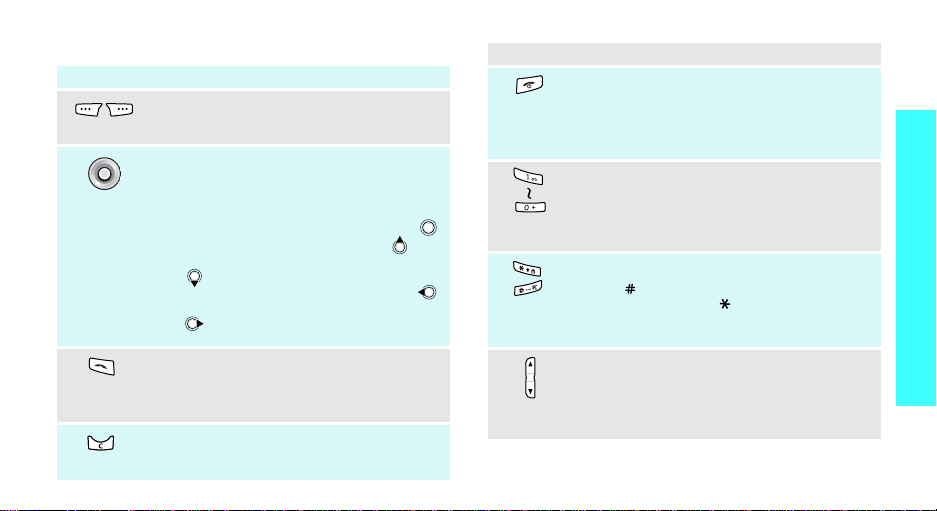
Keys and display
Key(s) Description
Perform the function indicated on the
bottom line of the display.
In Idle mode, access menu options
directly.
In Menu mode, select a highlighted menu
option and scroll through the menu options:
•Press
•Press
•Press
().
•Press
•Press
().
p. 76
this key to select an option ( )
this key up to scroll up ( ).
this key down to scroll to down
this key left to scroll to left ( ).
this key right to scroll to right
Key(s) Description
.
End a call.
Hold down to switch the phone on and off.
In Menu mode, cancel input and return the
phone to Idle mode.
Enter numbers, letters, and some special
characters.
In Idle mode, hold [
voicemail.
Enter special characters.
Hold [ ] down to activate or deactivate the
Silent profile. Hold [ ] down to lock the
keypad.
1
] down to access your
Get started
Send or answer a call.
In Idle mode, retrieve the recent number
dialled, missed, or received.
Delete characters from the display and
selected item.
(on the left)
Adjust the phone volume.
In Idle mode, adjust the keypad tone
volume. With the display turned off, turn it
on when pressed and hold.
9
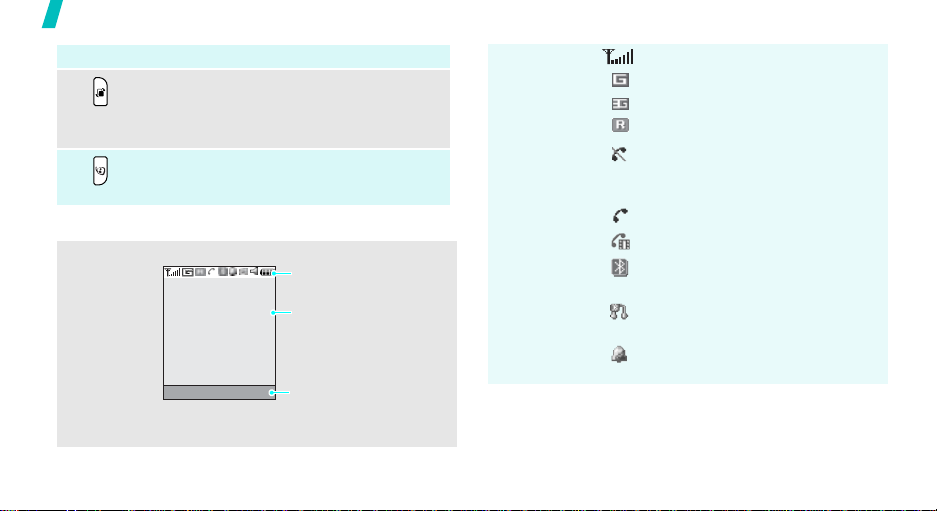
Get started
Key(s) Description
Hold down to open the application switch
window to access
(on the right)
(on the right)
Display
Layout
10
Browser
application.
Make a video call.
The display has three areas.
Menu Contacts
Call, Messages
without exiting the current
Icons
displays various icons.
Text and graphics
displays messages,
instructions, and
information you enter.
Soft key function
indicators
shows the current
functions assigned to the
two soft keys.
, and
Icons
*
Received signal strength
2.5G network
3G network
Active roaming feature
Out of your service area; you
cannot send or receive voice
calls or video calls
Voice call in pro gr es s
Video call in progress
Bluetooth feature is active
p. 81
Connected with a Bluetooth
headset or hands-free
Alarm set
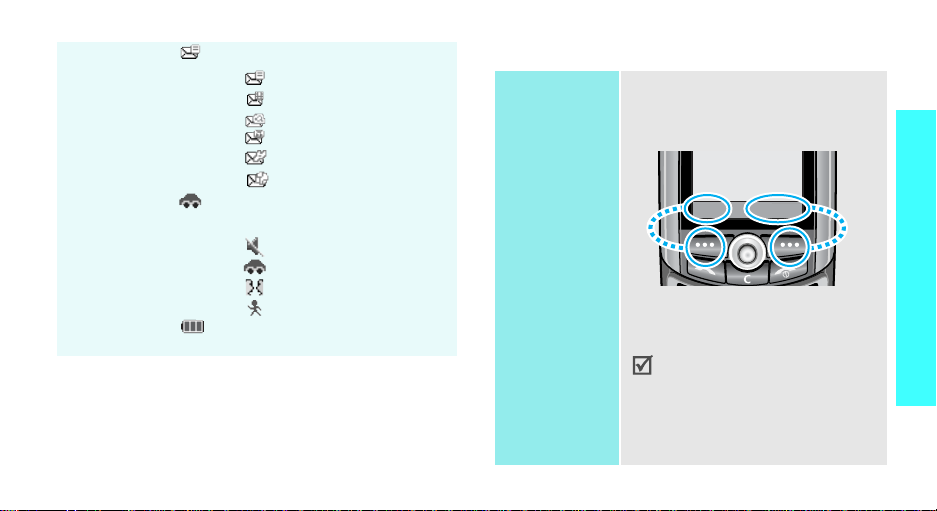
Icons
(continued)
Message type
•Text message
• Multimedia me ssage
•E-mail message
• Voicemail me ssage
• Configuration message
• Wap message
Profile setting
• No icon Normal
•Silentp. 13
•Car
• Meeting
• Outdoor
Battery power level
* The icons shown on the display may vary, depending
on your country or service provider.
Access menu functions
Use the soft
keys
The roles of the soft keys vary
depending on the function you are
using. The bottom line of the
display indicates their current role.
Menu Contacts
Press the left soft
key to access
Menu mode.
In each main menu, one of the
most popular sub menu is
assigned to the left soft key.
This allows you to quickly
access the most popular
menus.
Press the right soft
key to access
contact
Phonebook
in the
menu.
Search
Get started
11
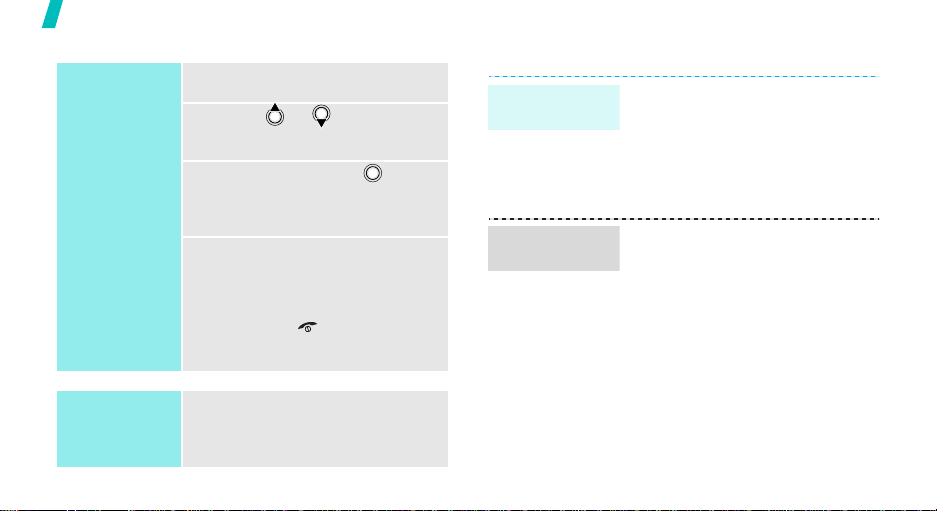
Get started
Select an
option
Use shortcuts
12
1. Press the appropriate soft key.
2. Press or to mov e to the
next or previous option.
3. Press <
Select
> or to
confirm the function displayed
or option highlighted.
4. To exit, choose either of the
following methods:
• Press <
Back
> to move up
one level.
• Press [ ] to return to Idle
mode.
•
Press the number key
corresponding to the option you
want.
Customise your phone
Display
language
Call ringer
melody
1. In Idle mode, press <
and select
settings
Screen text
2. Select a language.
3. Press <
To change the ringer for voice calls
1. In Idle mode, press <
and select
settings
2. Select the
line.
3. Select a ringer melody.
4. Press <
Save
.
Settings
→
→
Language →
.
Menu
Save
>.
Menu
Settings
→
→
Assign ringtone
Voice call ringtone
Options
> and select
>
Phone
>
Phone
.
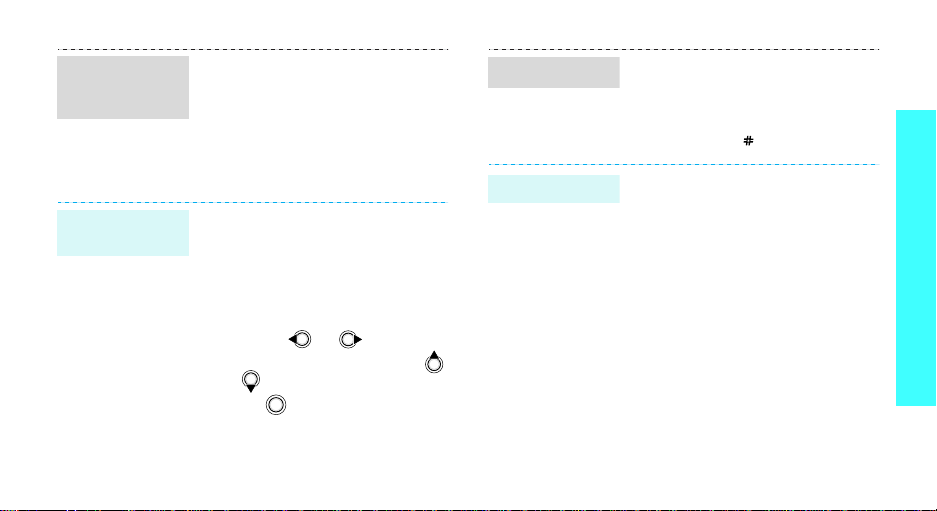
Call ringer
melody
(continued)
Idle mode
Wallpaper
To change the ringer for v ideo calls
1. Access
2. Select the
Assign ringtone
V-call ringtone
.
line.
3. Select a ringer melody.
4. Press <
Save
Options
.
> and select
You can set a w allpaper for the idle
screen using various pictures.
1. In Idle mode, press <
and select
settings
Settings
→
Wallpaper
Menu
→
Display
.
>
2. Select an image box by
pressing
or
.
3. Select an image by p ressing
or .
4. Press .
Silent mode
Phone lock
You can switch the phone to the
Silent profile to avoid disturbing
other people with your phone
sounds.
Press and hold [ ] in Idle mode.
You can protect the phone against
unauthorised use with a phone
password.
1. In Idle mode, press <
and select
Security
password
Settings
→
Change phone
.
Menu
→
>
2. Enter the default password,
“00000000”, and press
<
Confirm
>.
3. Enter a new 4- to 8-digit
password and press
<
Confirm
>.
Get started
13
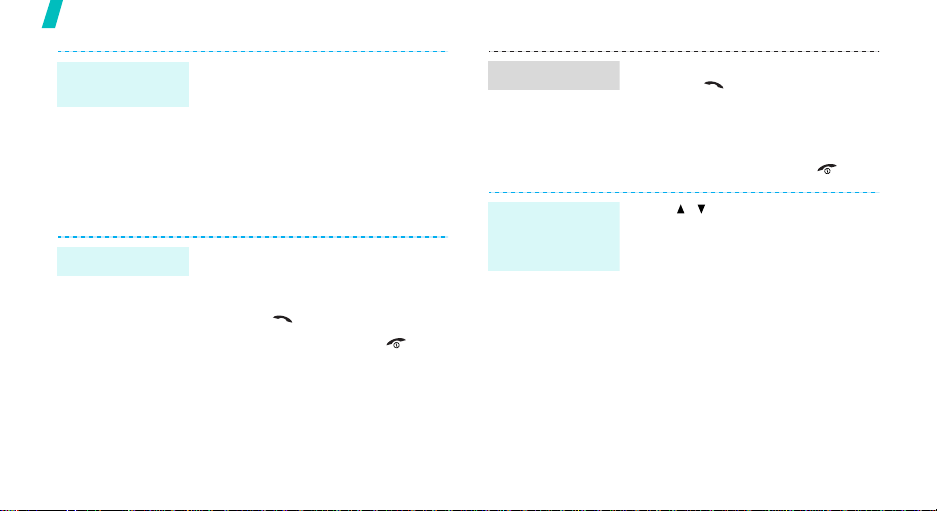
Get started
Phone lock
(continued)
4. Enter the new password again
5. Select
6. Select
7. Enter the password and press
Make/Answer calls
Make a call
14
To make a voice call
1. Enter an area code and phone
2. Press [ ].
3. To end the call, press [ ].
To make a video call
1. Enter an area code and phone
2. Press <
and press <
<
Confirm
number.
number.
person appears on the screen.
Confirm
Phone lock
Enable
.
>.
V-call
>, and the other
>.
.
Answer a call
Adjust the
volume during
a call
1. When the phone is ringing,
press [ ].
2. For a video call, press <
me
> to allow the other person
to see you.
3. To end the call, press [ ].
Press [ / ].
Show
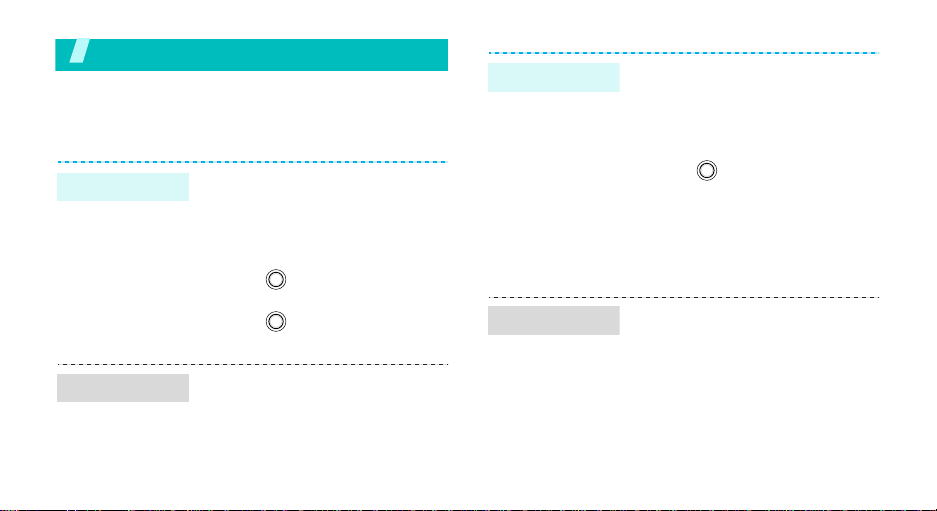
Step outside the phone
Begin with your camera, music, games, and other special features
Use camera
Take a photo
View a photo
1. In Idle mode, rotate the
phone’s screen.
2. Rotate the camera lens, aim it
at the subject, and adjust the
image.
3. Press to take a photo. The
photo is saved automatically.
4. Press or the right soft key
to take another photo.
1. In Idle mode, press <
and select
Images →
2. Select the photo you want.
File manager →
Photos
.
Menu
>
Record a video
Play a video
1. In Idle mode, rotate the
phone’s screen to turn on the
camera.
2. Press [1] to switch to Record
mode.
3. Press to start recording.
4. Press the right soft key to stop
recording. The video is
automatically saved.
5. Press
1. In Idle mode, press <
2. Select the video you want.
the right soft key to
record another video.
and select
Videos
File manager
.
Menu
→
>
15
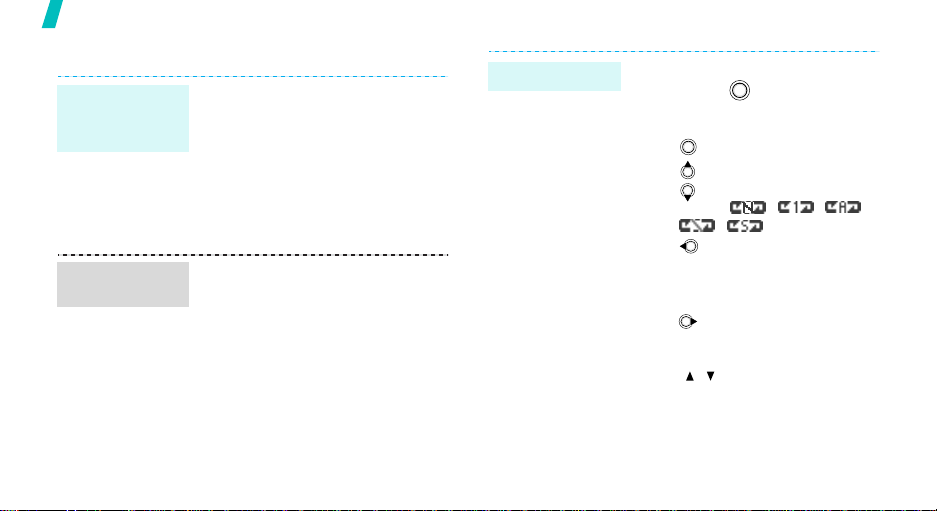
Step outside the phone
Play media files
Copy media
files to the
phone
Create a play
list
16
Use these methods:
• Download from the wireless
webp. 42
• Download from a computer
using EasyStudio II
EasyStudio User’s Guide
• Receive by MMS or e-mail
p. 47, p. 50
1. In Idle mode, press <
and select
media folder.
2. Press <
Add
3. Check the files you want or
select a folder.
4. Press <
→
Folder
Options
Add
Media player
> or <
Menu>
> and select
or
Files
.
Select
→ a
>.
Play media files
1. From the play list, scroll to a file
and press .
2. During playback, use the
following keys:
• pauses/resumes.
•
opens t
he play list
• changes the repeat
mode:
• goes back to the
previous file. Goes
backward in a file when held
down.
•
skips to the next file.
Skips forward in a file when
held down.
•[/] adjusts the volume.
•<
Stop
,
, .
> stops playback.
.
, ,
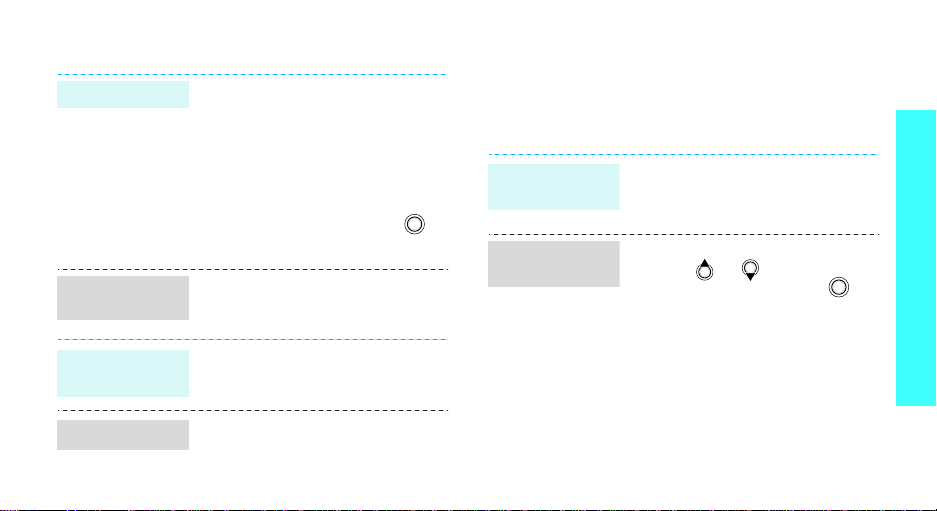
Play games Browse WAP
Select a game
Play
PocketStar
Play Bobby
Carrot
Play Freekick
1. In Idle mode, press <
and select
PocketStar, Bobby Carrot
Freekick
2. For
press any key to launch the
game.
For
the left soft key.
Select
→
a game mode → a character.
Select
mode.
Select
you want → a team → a player.
Games & mores
.
PocketStar
Bobby Carrot
NEW GAME
New Game
Game
→ the game mode
Menu>
or
Freekick
, press or
→ a game type
→ a game
→
, or
,
Using a built-in WAP (Wireless Access Protocol)
browser, you can get easy access to the wireless web
to receive a variety of updated services and
information and to enjoy dow nload of web contents.
Launch the
browser
Navigate the
web
In Idle mode, press <
select
Browser
• T o scroll through browser items,
press
or
• To select an item, press .
• To return to the previous page,
press <
Back
• To use browser options, press
<
Options
select
Browser Menu
Menu
→
Home
.
>.
>. If necessary,
> and
.
.
Step outside the phone
17
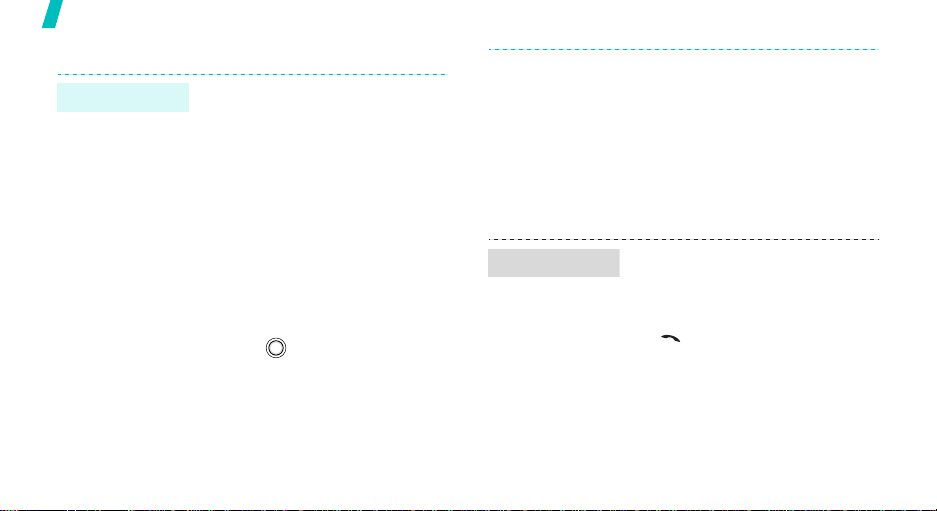
Step outside the phone
Use Phonebook
Add an entry
18
To the phone’s memory
1. In Idle mode, enter a phone
number.
2. Press <
3. Specify the contact
4. Press to save the entry.
Options
Save to contacts
New
→ a number type.
information: First name, Last
name, Mobile, Home, Office,
Fax, Etc., E-mail, Group,
Homepage, Memo, Birthday,
Postal address 1, and Postal
address 2.
> and select
→
Phone
→
Find an entry
To the SIM card
1. In Idle mode, enter a phone
number.
2. Press <
3. Enter a name.
4. Press <
1. In Idle mode, press
2. Select an entry.
3. Select a number and press
Options
Save to contacts
New
.
Save
<
Contacts
[] to dial, or <
access options.
> and select
→
>.
>.
Options
SIM →
> to
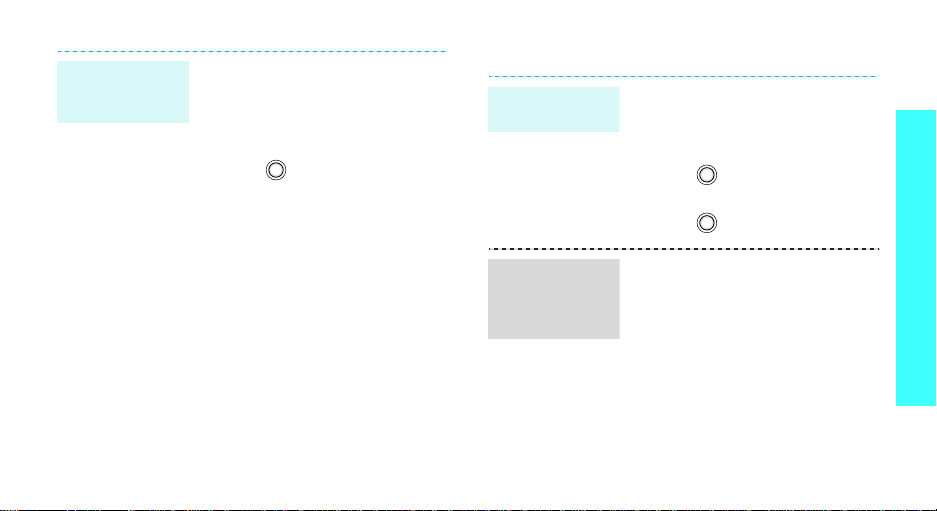
Create and
send a name
card
1. In Idle mode, press <
and select
contact details
2. Specify your contact
information.
3. Press to save the name
card.
4. To send the name card to other
people, access the
contacts details
5. Press <
Send message
Phonebook
Options
Menu
→
.
menu again.
> and select
→
My
My
As E-mail
>
.
Send messages
Send a text
message (SMS)
Send a
multimedia
message
(MMS)
1. In Idle mode, press <
2. Enter the message text.
3. Press .
4. Enter destination numbers.
5. Press .
1. In Idle mode, press <
2. Enter the message subject.
3. Select
4. Add a media file.
and select
message → Text message
and select
message →
message
Sound
Messages
Messages
Multimedia
.
Picture or video
.
Menu
→ Create
Menu
→
Create
, or
>
>
Step outside the phone
.
19
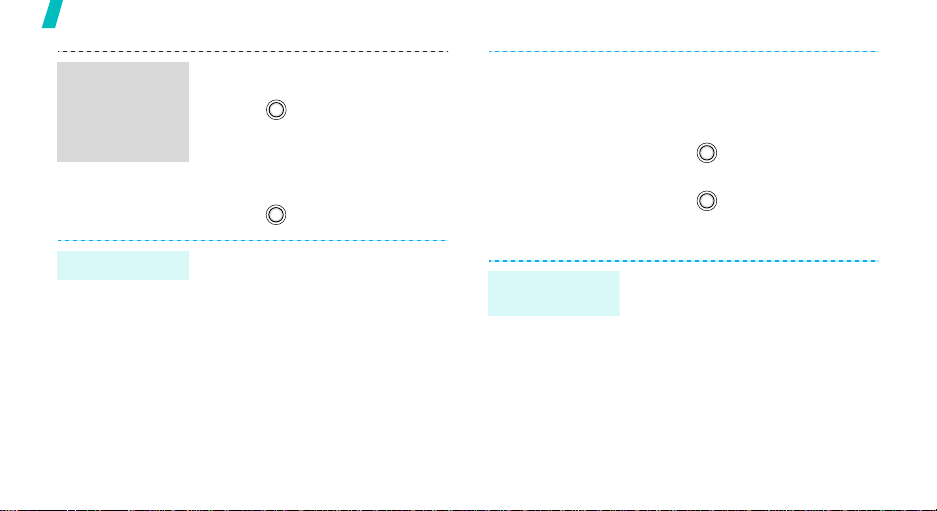
Step outside the phone
Send a
multimedia
message
(MMS)
(continued)
Send an e-mail
20
5. Select
6. Enter the message text and
7. Press <
8. Enter destination numbers or
9. Press .
1. In Idle mode, press <
2. Enter the e-mail subject.
3. Move to the
4. Move to the
5. Press <
Text
.
press .
Options
Send
.
e-mail addresses.
and select
message →
enter the e-mail text.
Add file(s
details
, or
> and select
Messages
E-mail
Message
Attach file(s)
Options
> and select
),
Add contacts
Add V-calendar
Menu>
→
Create
.
line, and
line.
6. Add images, the name card, or
calendar memos.
7. Press <
8. Press .
9. Enter e-mail addresses.
10.Press .
Attach
Options
.
> and select
View messages
View a text
message
.
When a notification app ear s :
1. Press <
2. Select a message from the
From the Inbox:
1. In Idle mode, press <
2. Select a text message.
View
Inbox.
and select
>.
Messages
Menu
→
Inbox
>
.
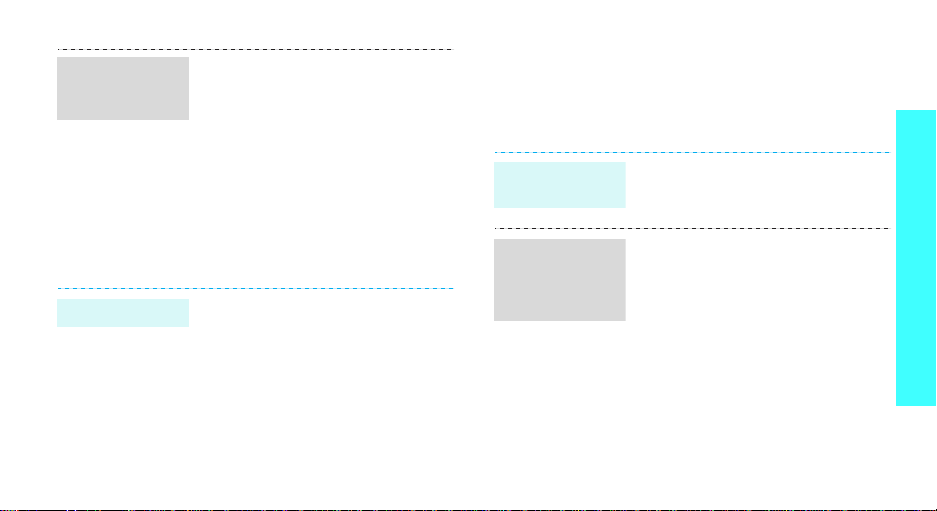
View a
multimedia
message
View an e-mail
When a notification appears:
1. Press <
2. Press <
3. Select a message from the
From the Inbox:
1. In Idle mode, press <
2. Select a multimedia message.
1. In Idle mode, press <
2. Press <
3. Select an e-mail or header.
4. If you selected a header, press
View
Options
Retrieve
Inbox.
and select
and select
inbox
.
Options
Download
<
Options
Retrieve
>.
> and select
.
Messages
Messages
> and select
.
> and select
.
Menu
→
Menu
→
>
Inbox
>
E-mail
Use Bluetooth wireless
Your phone is equipped with Bluetooth technology
which enables you to connect the phone wirelessly to a
Bluetooth headset or a Bluetooth-enabled hands-free
kit.
In Idle mode, press <
select
Settings
Bluetooth
1. In Idle mode, press <
and select
Connectivity
My devices
2. Press <
3. Select a device.
4. Enter a Bluetooth PIN code or
the other device’s Bluetooth PIN
code, if it has, and press <OK>.
→
→
Activation
Settings
.
Search
Connectivity
→
>.
.
Turn on
Bluetooth
Search for and
connect a
Bluetooth
device
Menu>
Bluetooth →
and
→ On.
Menu>
→
Step outside the phone
→
21
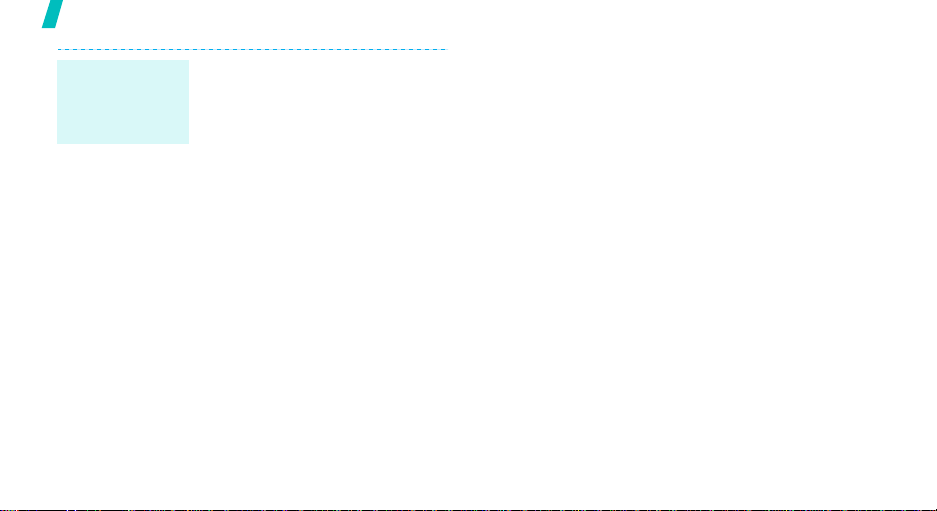
Step outside the phone
Transfer the
call to a
Bluetooth
headset
22
1. Put on the headset.
2. Press <
Options
Switch to headset
You can talk to the other person
via the headset.
> and select
.
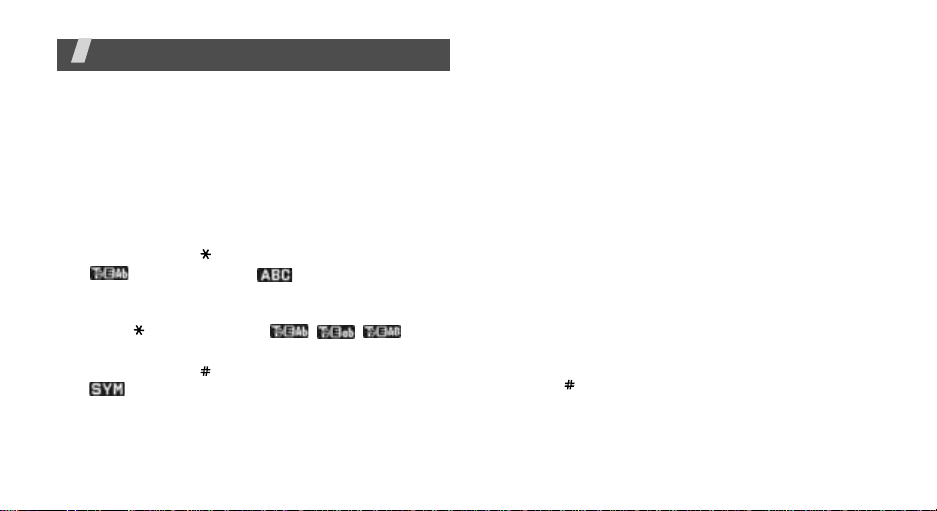
Enter text
ABC, T9, Number, and Symbol mode
You can enter text for some features such as
messaging, Phonebook, or Organiser, using ABC
mode, T9 mode, Number mode, and Symbol mode.
Changing the text input mode
The text input mode indicator displays when the
cursor is in a text field.
•Press and hold
( ) and ABC mode ( ). Depending on your
country, you may also be able to access an input
mode for your specific language.
•Press
• Press and hold [ ] to switch to Symbol mode
[ ] to cha ng e ca se
switch to Number mode.
().
[ ] to switch be tween T9 mo de
(//) or
Using T9 mode
T9 is a predictive text input mode that allows you to
key in any character using single keystrokes.
Entering a word in T9 mode
1. Press [2] to [9] to start entering a word. Press
each key once for each letter.
For example, press [4], [3], [5], [5], and [6] to
enter HELLO in T9 mode.
T9 predicts the word that you are typing, and it
may change with each key that you press.
2. Enter the whole word before editing or deleting
characters.
3. When the word displays correctly, go to step 4.
Otherwise, press [0] to display alternative wor d
choices for the keys that you have pressed.
For example, OF and ME use [6] and [3].
4. Press [ ] to insert a space and enter the next
word.
23
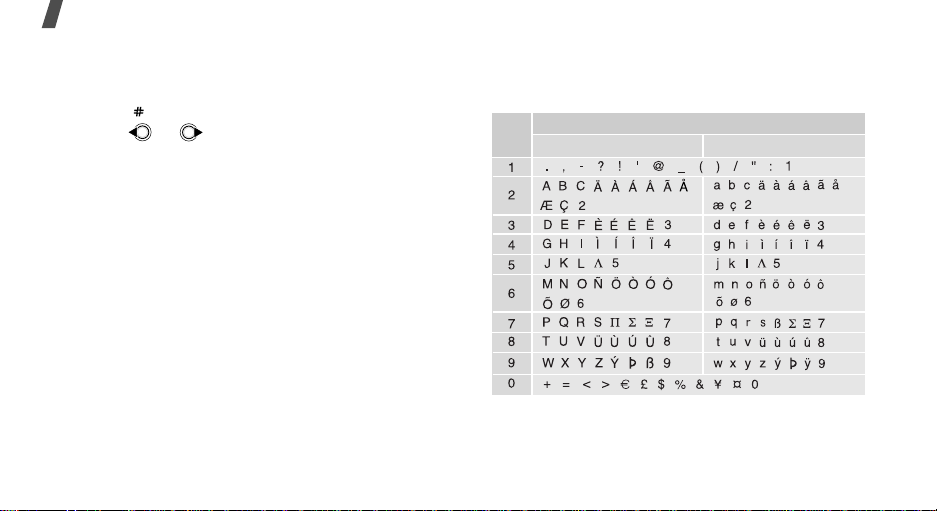
Enter text
Tips for using T9 mode
•Press [1] to enter periods or apostrophes
automatically.
• Press [ ] to insert a space.
• Press or to move the cursor.
•Press [C] to delete characters one by one. Press
and hold [C] to clear the display.
Adding a new word to the T9 dictionary
This feature may not be available for some languages.
1. Enter the word that you want to ad d.
2. Press [0] to display alternative words for your key
presses. When there are no more alternative
words,
Spell
displays on the bottom line.
3. Press <
4. Enter the word you want using ABC mode and
24
press <
Spell
Add
>.
>.
Using ABC mode
Press the appropriate key until the character you want
appears on the screen.
Keys
Characters in order displayed
Upper case Lower case
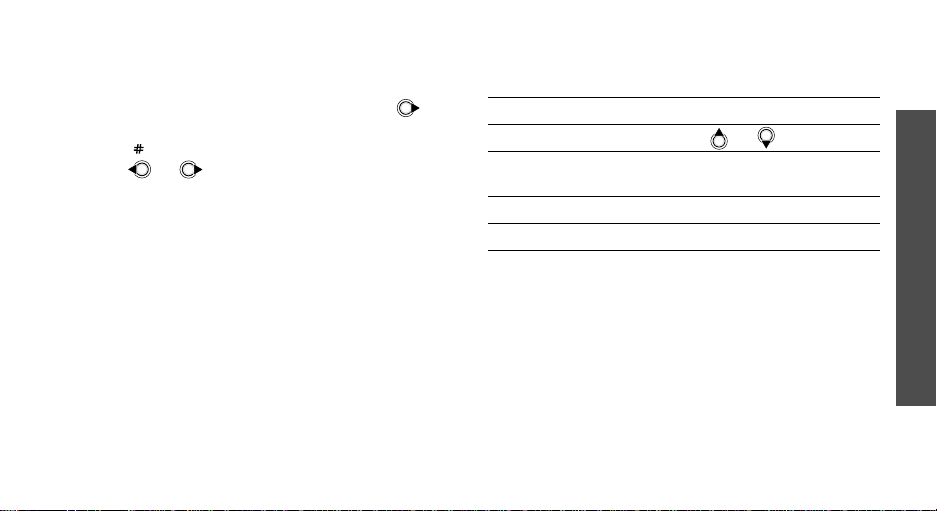
Tips for using ABC mode
• To enter the same letter twice or to enter a
different letter on the same k ey , w ait for the curs or
to move to the right automatically or press .
Then, enter the next letter.
• Press [ ] to insert a space.
• Press or to move the cursor.
•Press [C] to delete characters one by one. Press
and hold [C] to clear the display.
Using Number mode
Number mode enables you to enter numbers. Press
the keys corresponding to the digits you want.
Using Symbol mode
Symbol mode enables you to insert symbols.
To Press
display more symbols or .
select a symbol the corresponding
number key.
clear the symbol(s) [C].
insert the symbol(s) <OK>.
Enter text
25
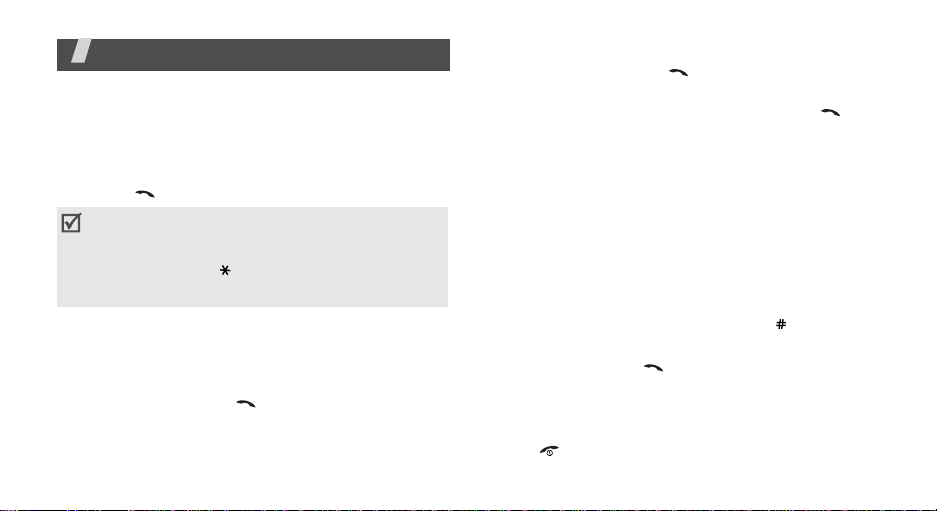
Call functions
Advanced calling features
Making a call
1. In Idle mode, enter the area code and phone
number.
2. Press [ ].
• Press [C] to clear the last digit or press and hold
[C] to clear the whole display. You can move the
cursor to edit an incorrect digit.
• Press and hold [ ] to enter a pause between
numbers.
Making an international call
1. In Idle mode, press and hold [0]. The + character
appears.
2. Enter the country code, area code, and phone
number, then press [ ].
26
Redialling recent numbers
1. In Idle mode, press [ ] to display the list of
recent numbers.
2. Scroll to the number you want and press [ ].
Making a call from Phonebook
Once you have stored a number in Phonebook, you
can dial the number by selecting it from
Phonebook.p. 33
You can also use the speed dial feature to assign your
most frequently called numbers to specific number
keys.
p. 38
Dialling a number from the SIM card
1. In Idle mode, enter the location number for the
phone number you want and press [ ].
2. Scroll through other numbers.
3. Press <
Call
<
V-call
> or [ ] to m ake a voice call, or
> to make a video call.
Ending a call
Press [ ].
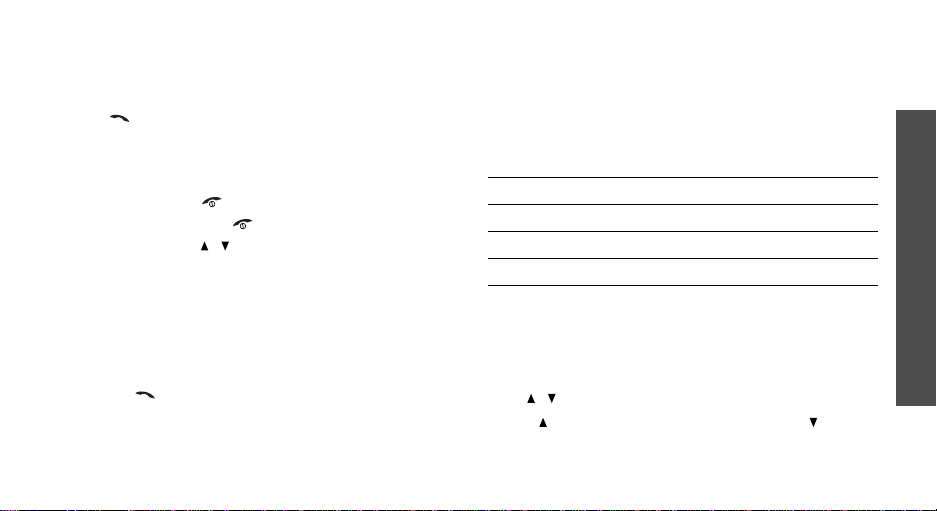
Answering a call
When you receive an incoming call, the phone rings
and displays the incoming call image.
Press [ ] or <
Accept
> to answer the call.
Tips for answering a call
• When
•Press <
• Press and hold [ / ] to mute the ringer.
Any key answer
menu is active, you can press any key to answer a
call, except for [ ] and <
Reject
> or [ ] to reject a call.
in the
Phone settings
Reject
>.p. 77
Viewing missed calls
If you have missed calls, the screen displays how
many calls you have missed.
1. Press <
2. If necessary, scroll through the missed calls.
3. Press [ ] to dial the number you want.
View
>.
Using the headset
Use the headset to make or answer calls without
holding the phone.
Connect the headset to the jack on the left side of the
phone.
The buttons on the headset work as listed below:
To Press
redial the last call the button twice.
answer a call the button.
end a call the button.
Call functions
Options during a call
You can access a number of functions during a call.
Adjusting the volume during a call
Use [ / ] to adjust the earpiece volume during a call.
Press [ ] to increase the volume level and [ ] to
decrease the volume level.
27
