Samsung SGH-X488T User Manual
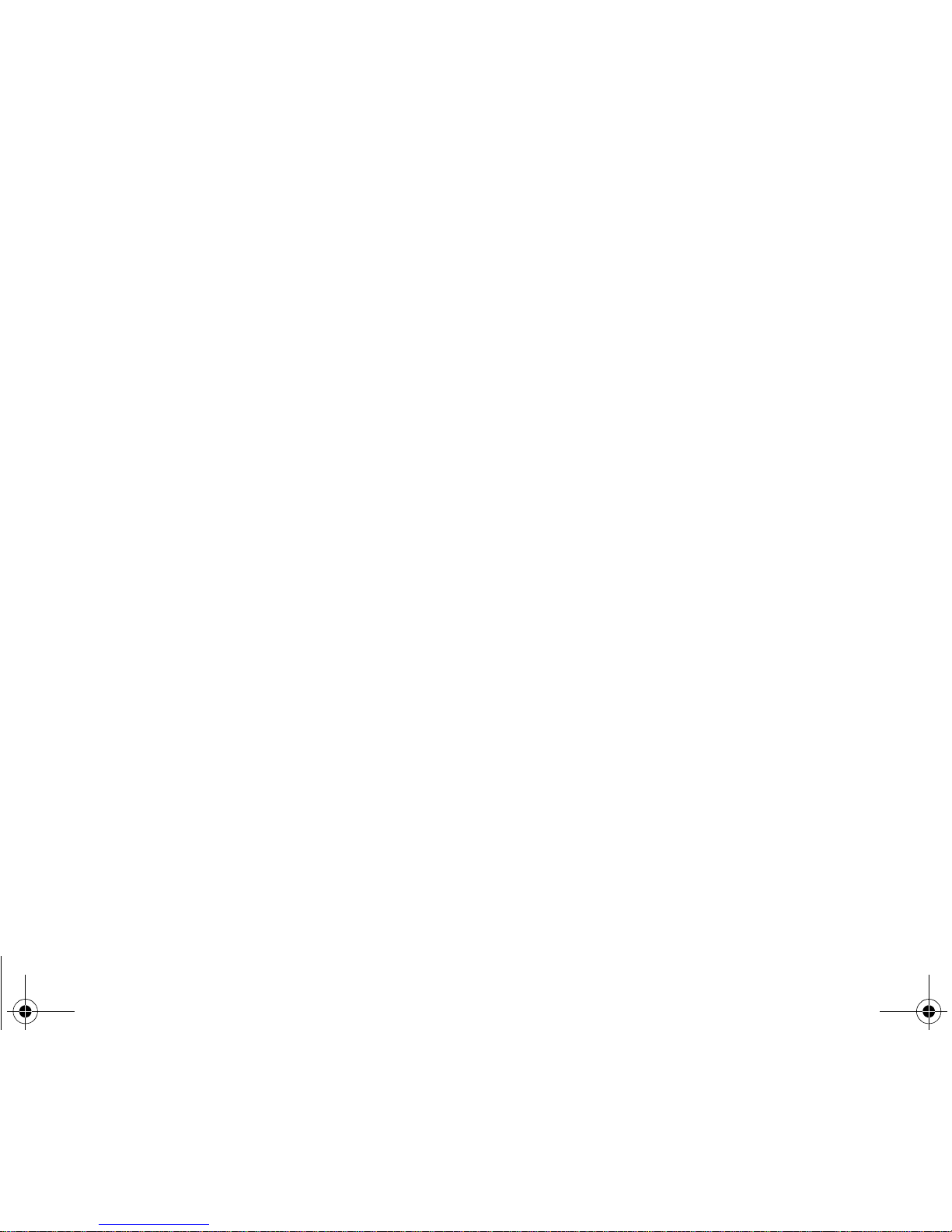
* Some of the contents of this manual may differ from your phone,
depending on the software installed or your service provider.
X488.book Page 1 Wednesday, March 23, 2005 9:27 AM
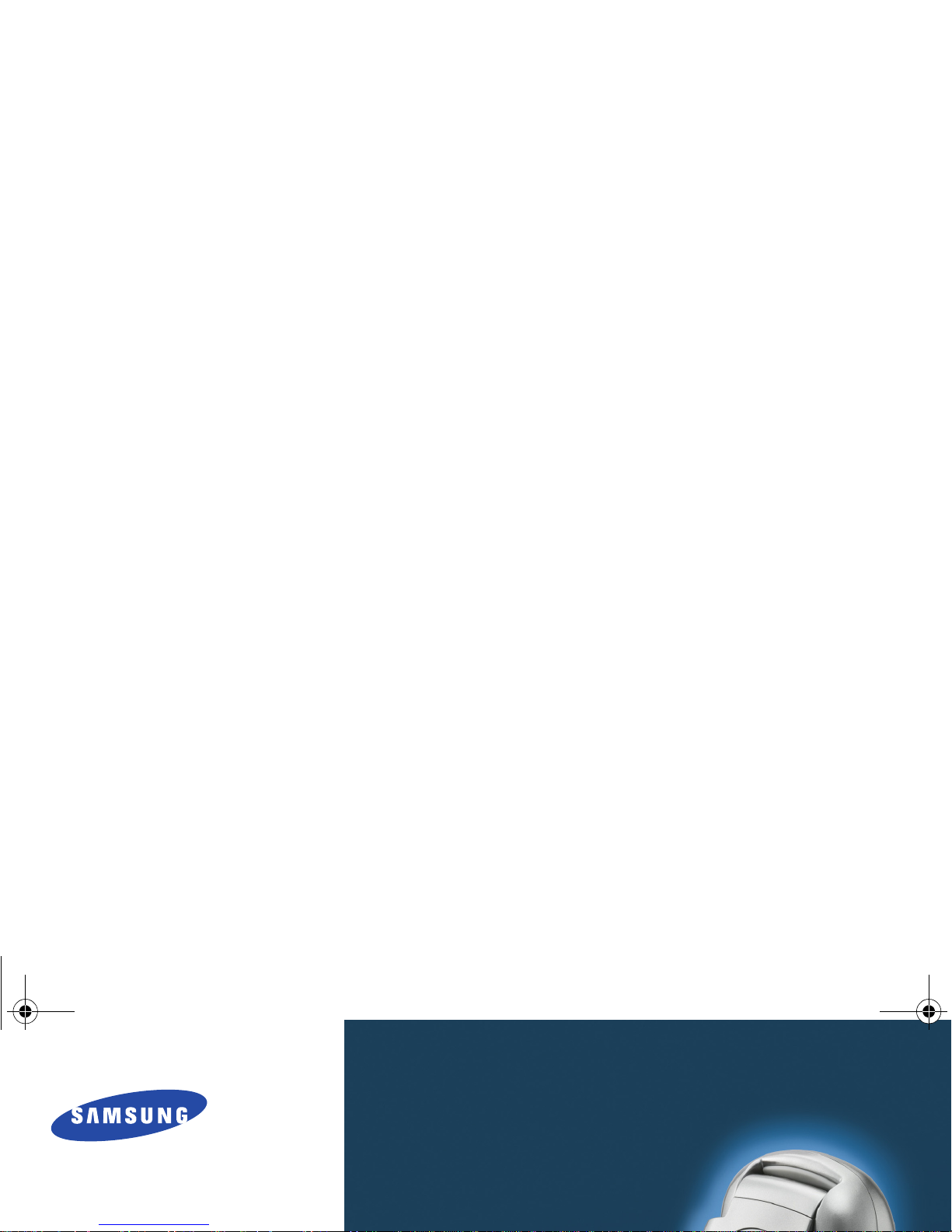
X488.book Page 2 Wednesday, March 23, 2005 9:27 AM
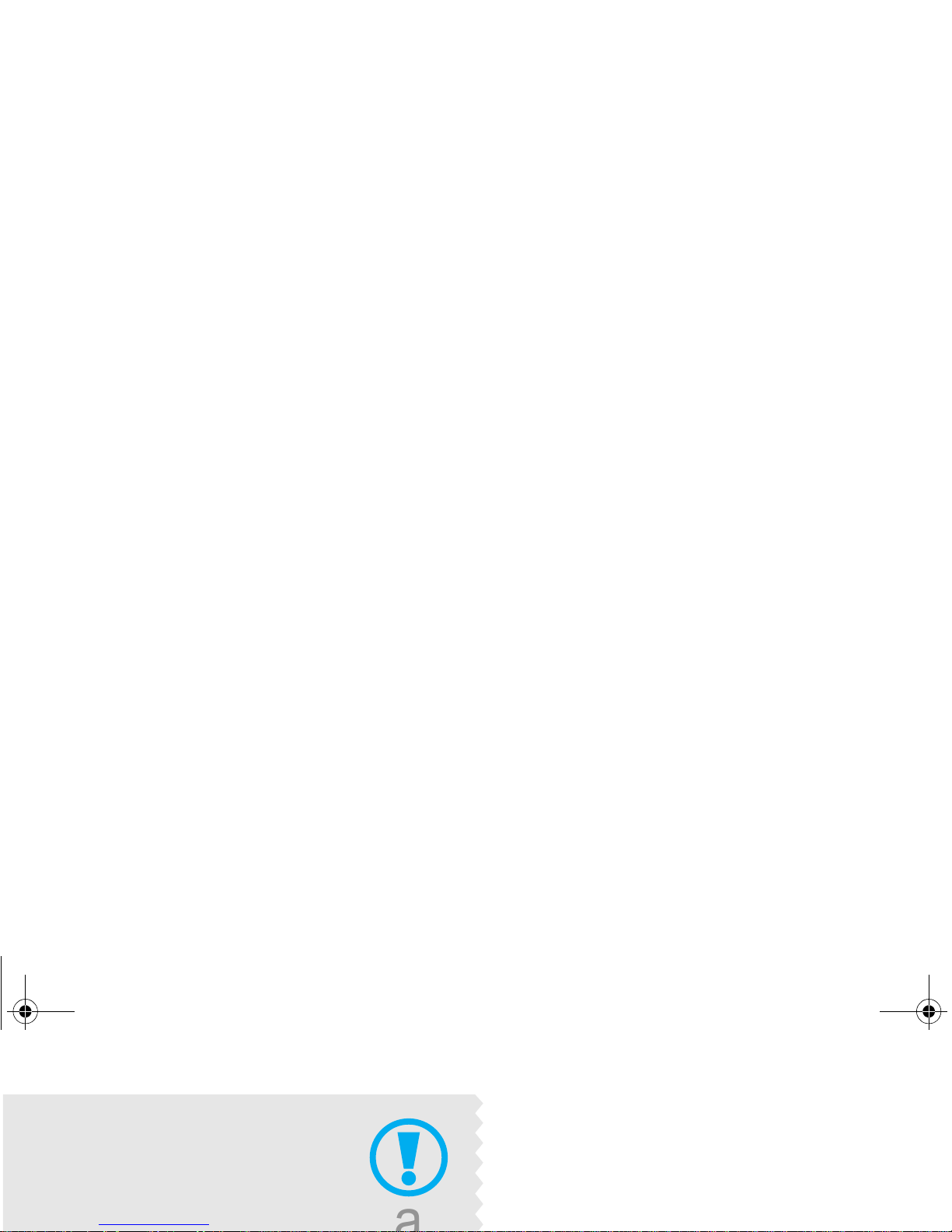
Use road safety at all times
Do not use a hand-held phone while driving. Park
the vehicle first.
Switch off the phone when refuelling
Do not use the phone at a refuelling point (service
X488.book Page 3 Wednesday, March 23, 2005 9:27 AM

Important safety precautions
Interference
All wireless phones may be subject to interference,
which could affect their performance.
Be aware of special regulations
Meet any special regulations in force in any area and
always switch off your phone whenever it is forbidden
Keep your phone away from small children
Keep the phone and all its parts, including accessories,
out of the reach of small children.
Accessories and batteries
Use only Samsung-approved accessories and
batteries. Use of any unauthorised accessories could
X488.book Page 1 Wednesday, March 23, 2005 9:27 AM
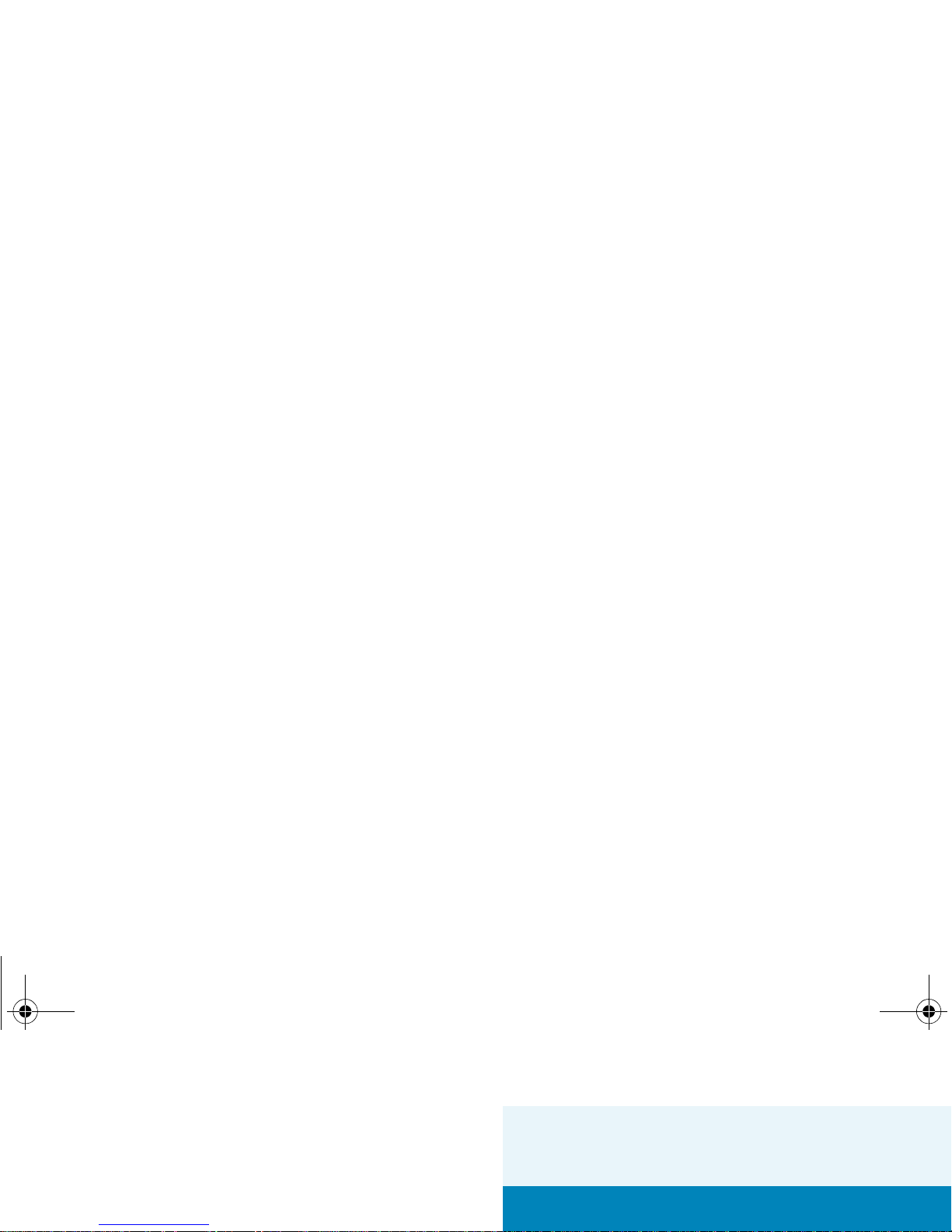
About this Guide
This User’s Guide provides you with condensed
information about how to use your phone. To quickly
learn the basics for your phone, please refer to
“Getting started.”
•Tri-band operation
Use your phone in worldwide GSM networks, in
any of 900, 1800, and 1900 bands.
Special
features of your phone
X488.book Page 2 Wednesday, March 23, 2005 9:27 AM
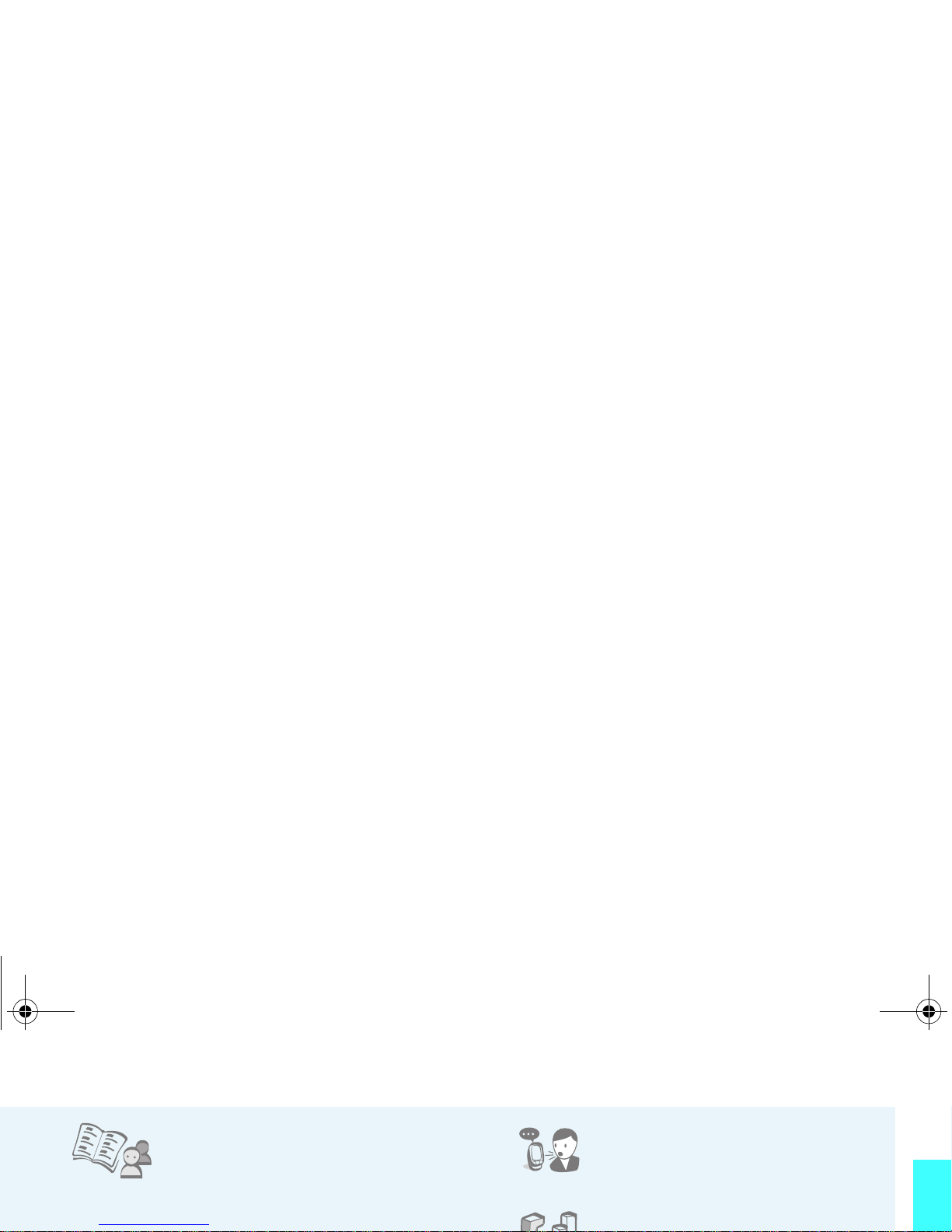
Special features of your phone
•Phonebook
Store up to 2000 contact
numbers.
• Multimedia Message Service (MMS)
• Voice recorder
Record memos or sounds.
•Java
X488.book Page 3 Wednesday, March 23, 2005 9:27 AM
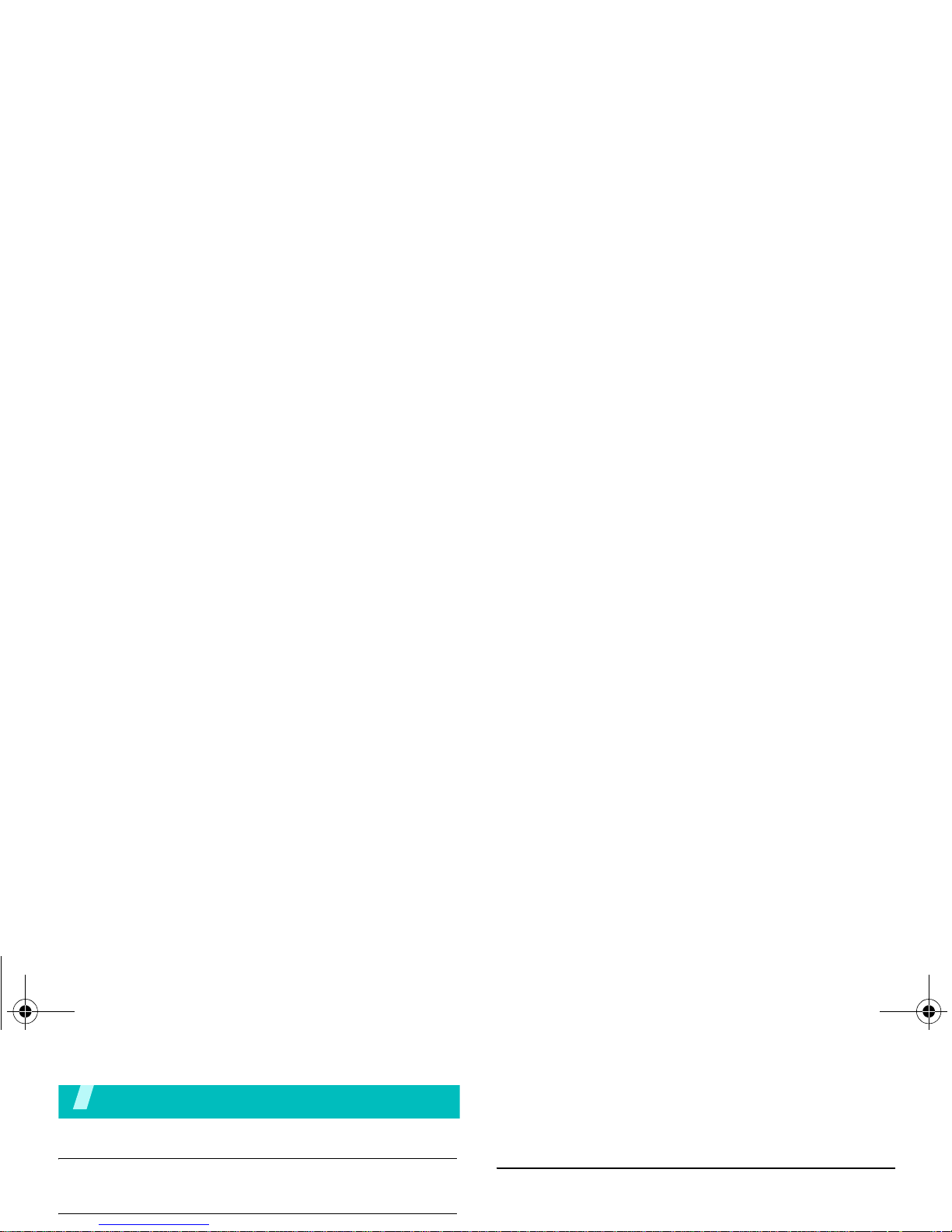
Contents
Unpack 6
Make sure you have each item
Your phone 6
Send messages.................................................... 14
View messages .................................................... 15
Compose your melody .......................................... 16
Enter text 17
Pinyin, Stroke, English, Quick English (T9), Number, and
Symbolic modes
X488.book Page 4 Wednesday, March 23, 2005 9:27 AM
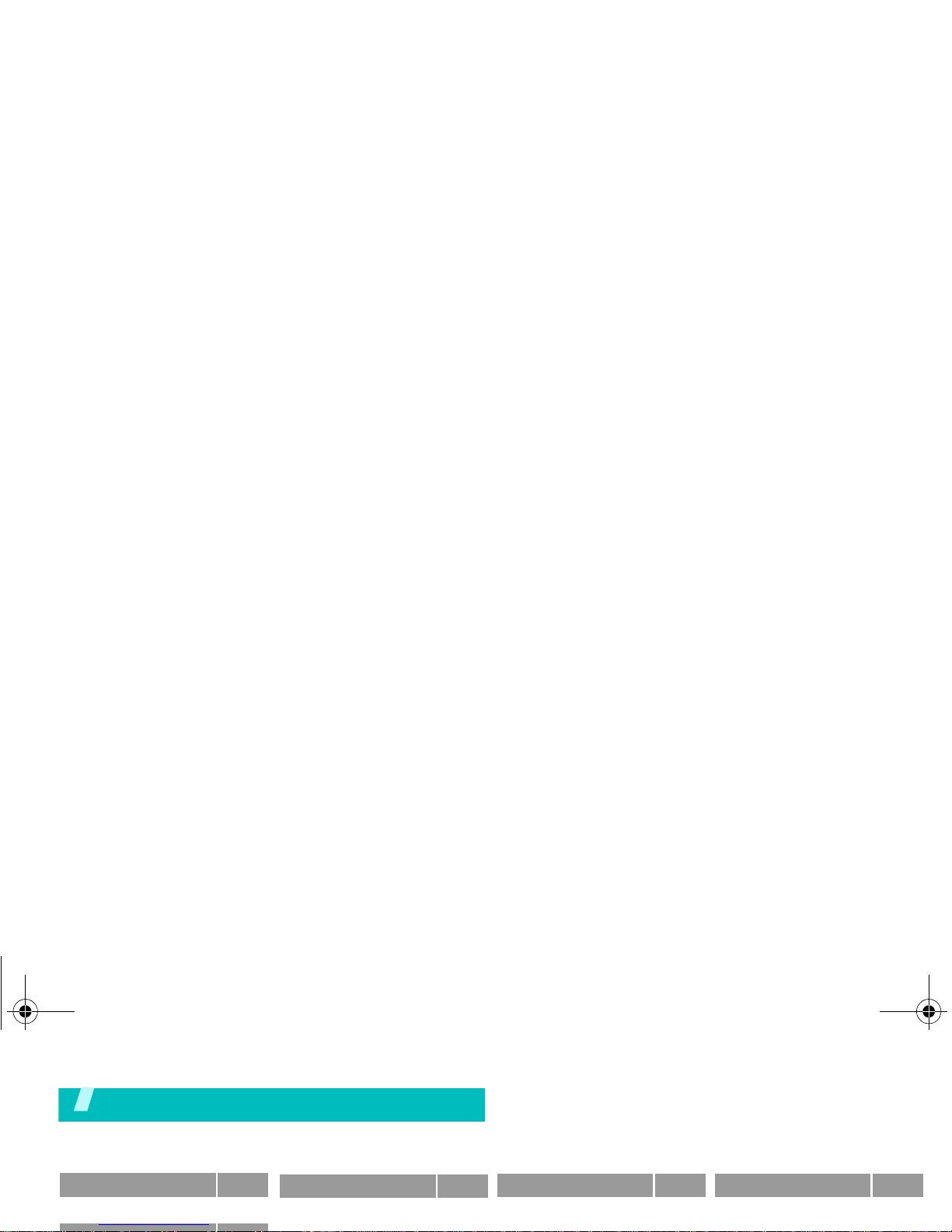
Overview of menu functions
To access Menu mode, press <
Menu
> from the idle screen.
1 SIM AT
p.25
2
4 Sound settings
p.30
1 Ring tone
2 Ring volume
p.30
p.30
6 Funbox
p.39
1 WAP browser
2 Fun club
p.40
p.42
8 Phonebook
p.50
1 Search
2 Add entry
p.50
p.51
X488.book Page 5 Wednesday, March 23, 2005 9:27 AM
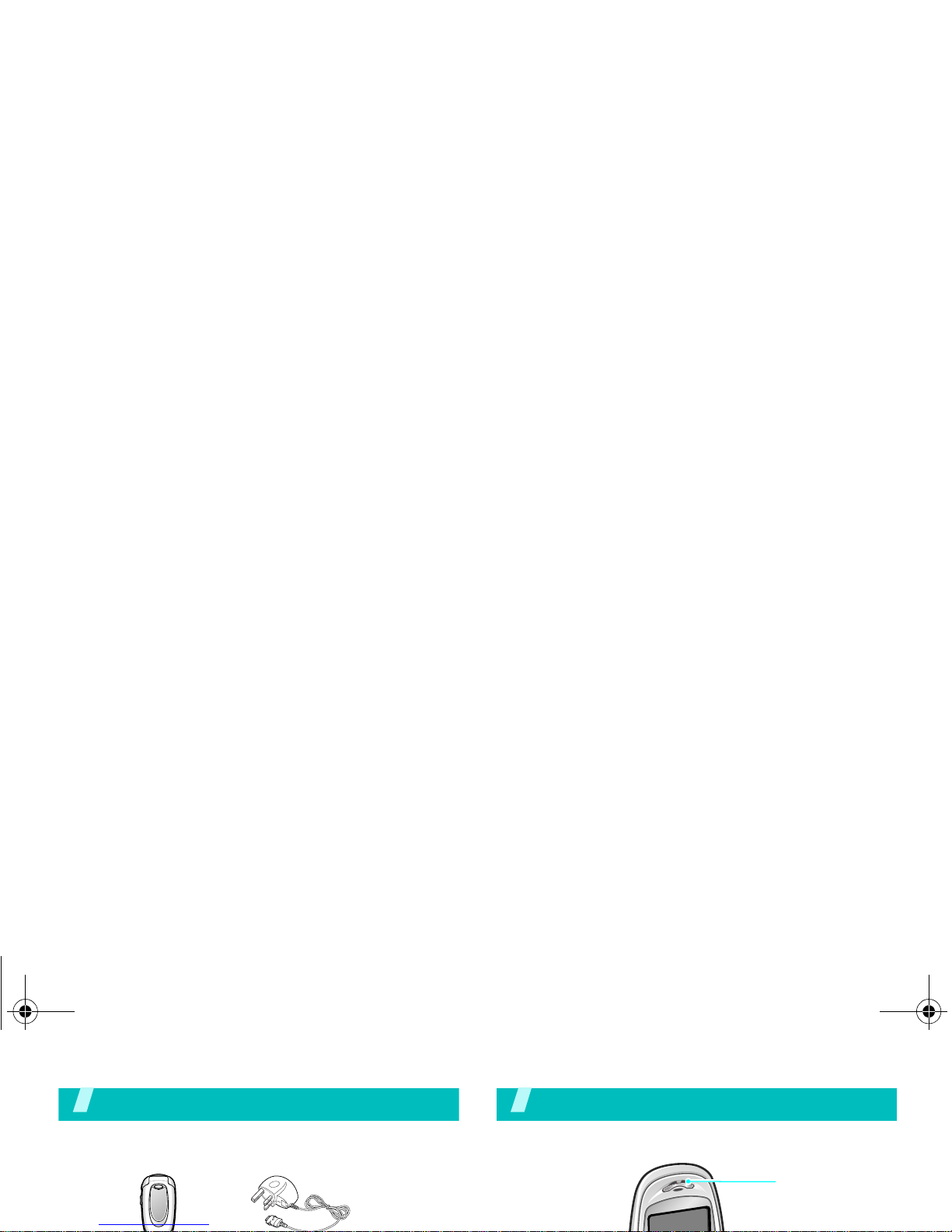
Unpack
Make sure you have each item
Your phone
Buttons, features, and locations
Earpiece
X488.book Page 6 Wednesday, March 23, 2005 9:27 AM
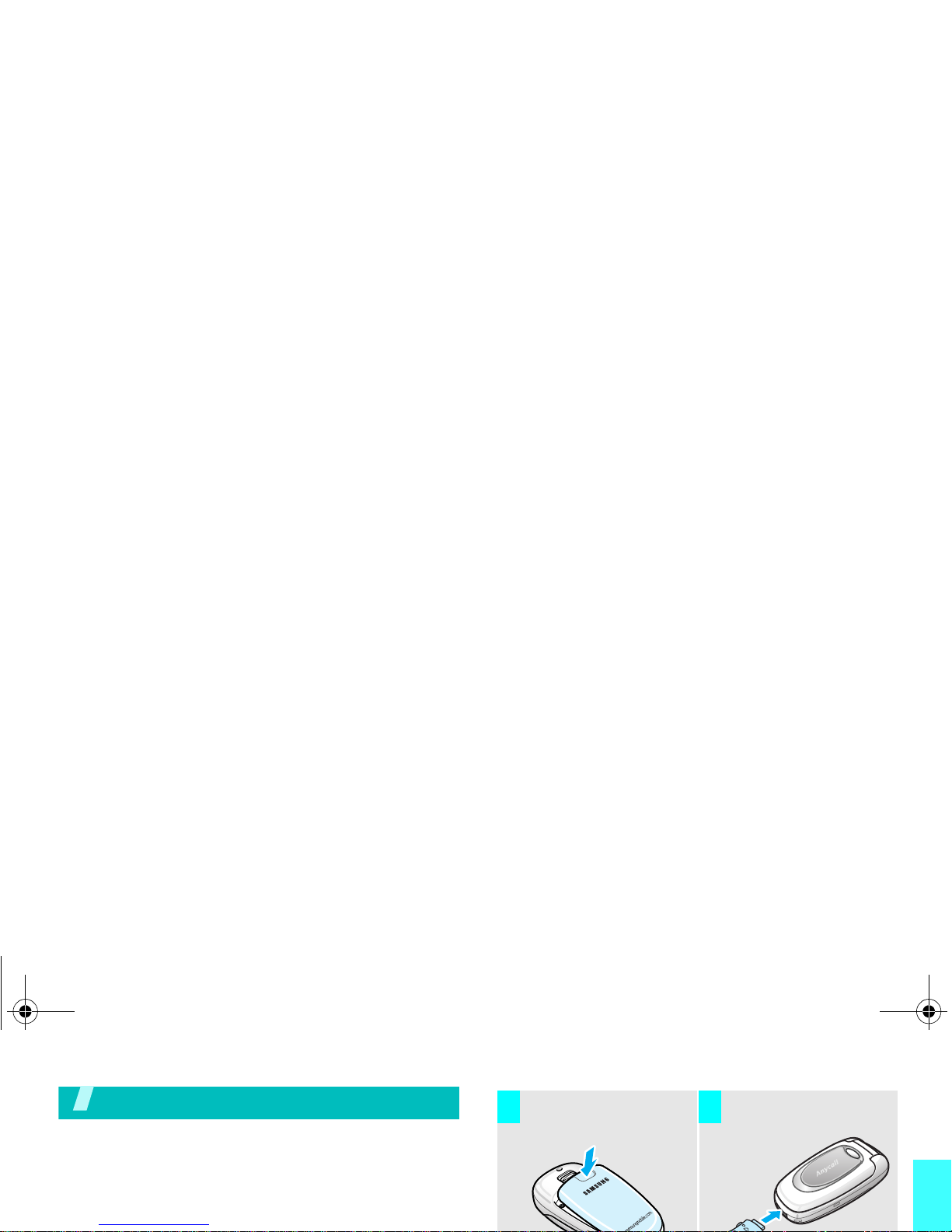
Get started
Get started
First steps to operate your phone
SIM card information
When you subscribe to a cellular network, you receive
a plug-in SIM (Subscriber Identity Module) card
loaded with your subscription details, such as your
Install the battery. Plug the travel adapter
into the phone.
3 4
X488.book Page 7 Wednesday, March 23, 2005 9:27 AM
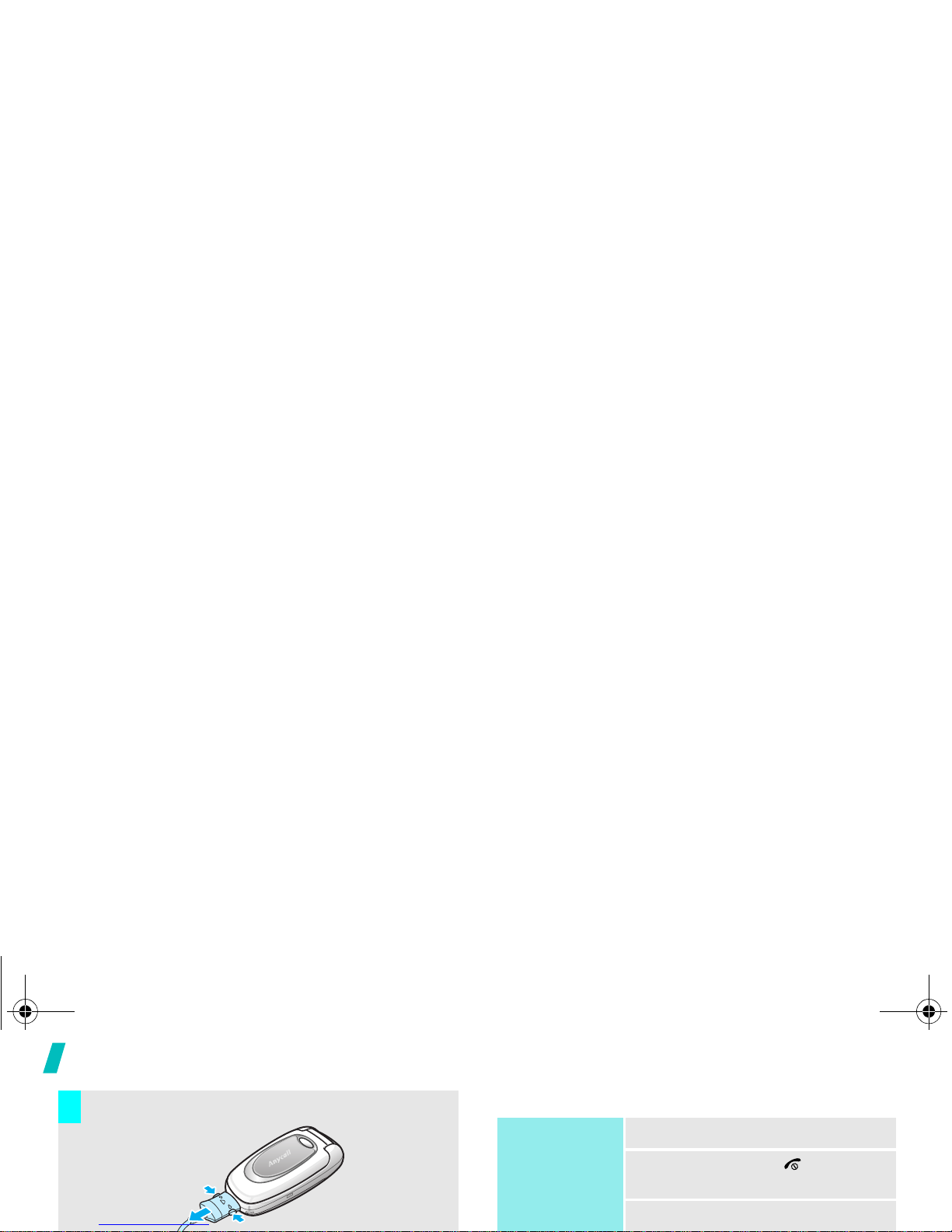
Get started
Power on or off
Remove the adapter from the phone.
7
➀
➁
Power on
1. Open the phone.
2. Press and hold [ ] to turn on
the phone.
3. If necessary, enter the phone
X488.book Page 8 Wednesday, March 23, 2005 9:27 AM
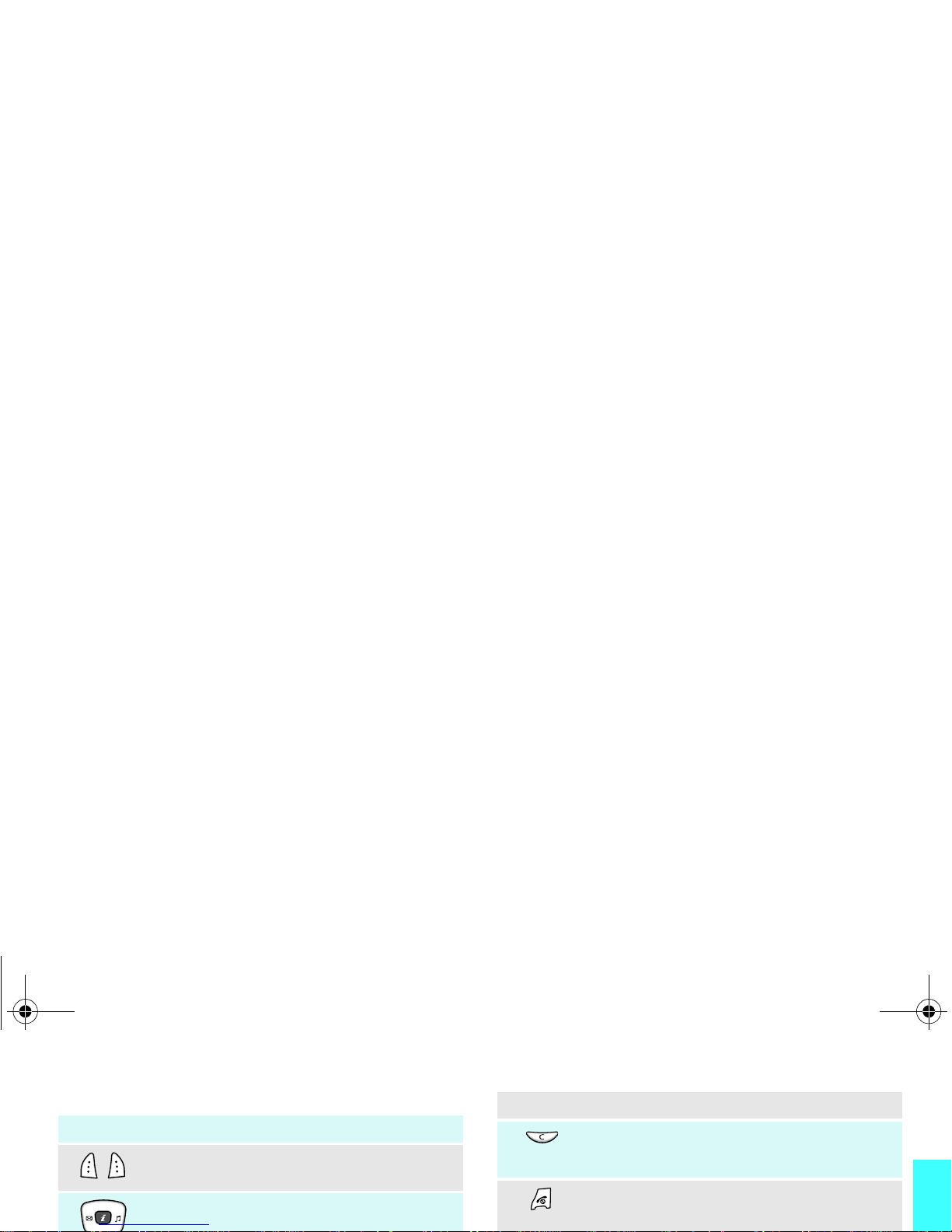
Get started
Keys and display
Key(s) Description
Perform the function indicated on the bottom
line of the display.
In Idle mode, access the following menus
respectively.
Key(s) Description
Delete characters from the display.
In Menu mode, return to the previous menu
level.
End a call.
Hold down to switch the phone on and off.
In Menu mode, cancel input and return the
X488.book Page 9 Wednesday, March 23, 2005 9:27 AM
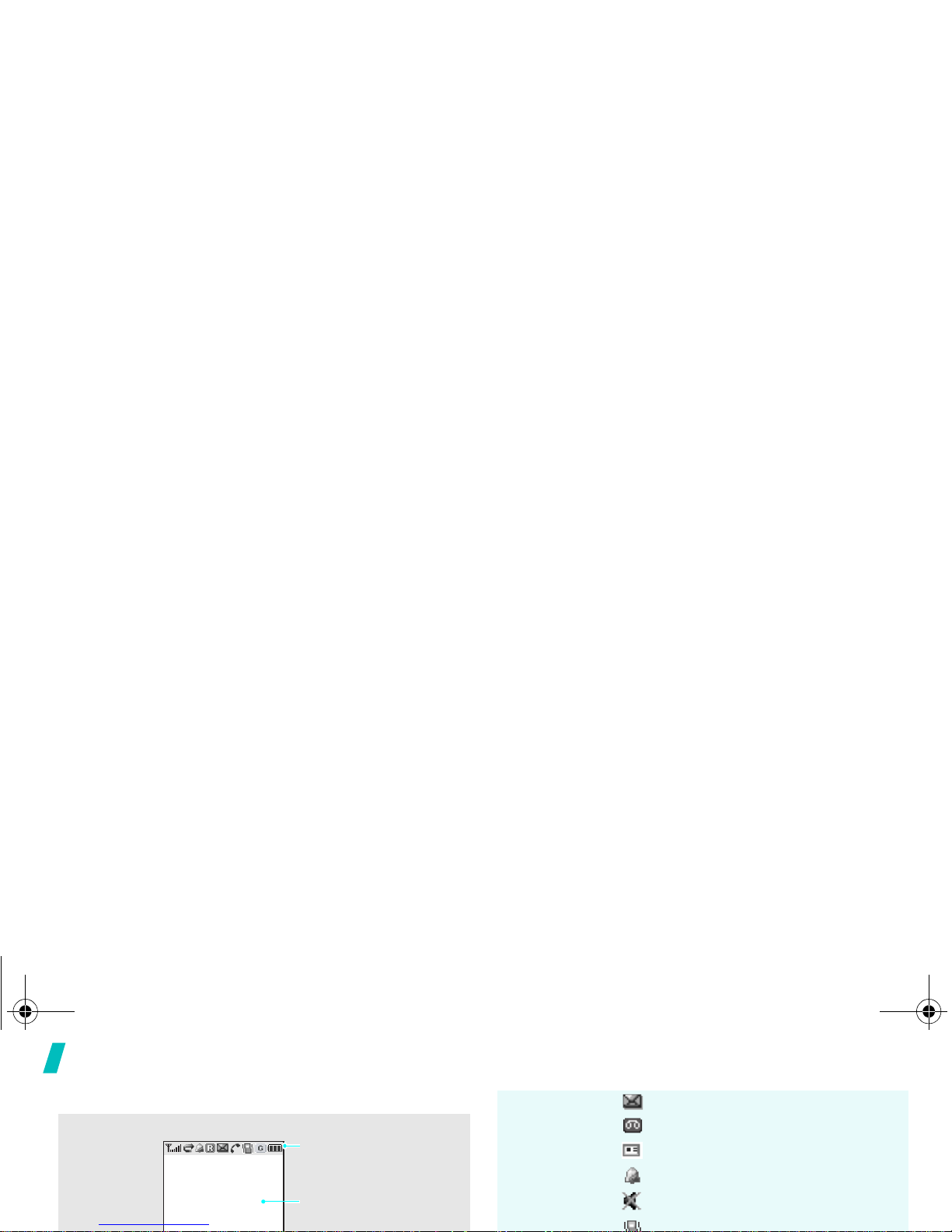
Get started
Display
Layout
The display has the three areas.
Text and graphics
displays messages,
instructions, and
Icons
displays various icons.
Icons
(continued)
New text message
New voicemail message
New multimedia message
Alarm set
Mute mode is active
page 23
Active Silent mode or call ringer set
X488.book Page 10 Wednesday, March 23, 2005 9:27 AM
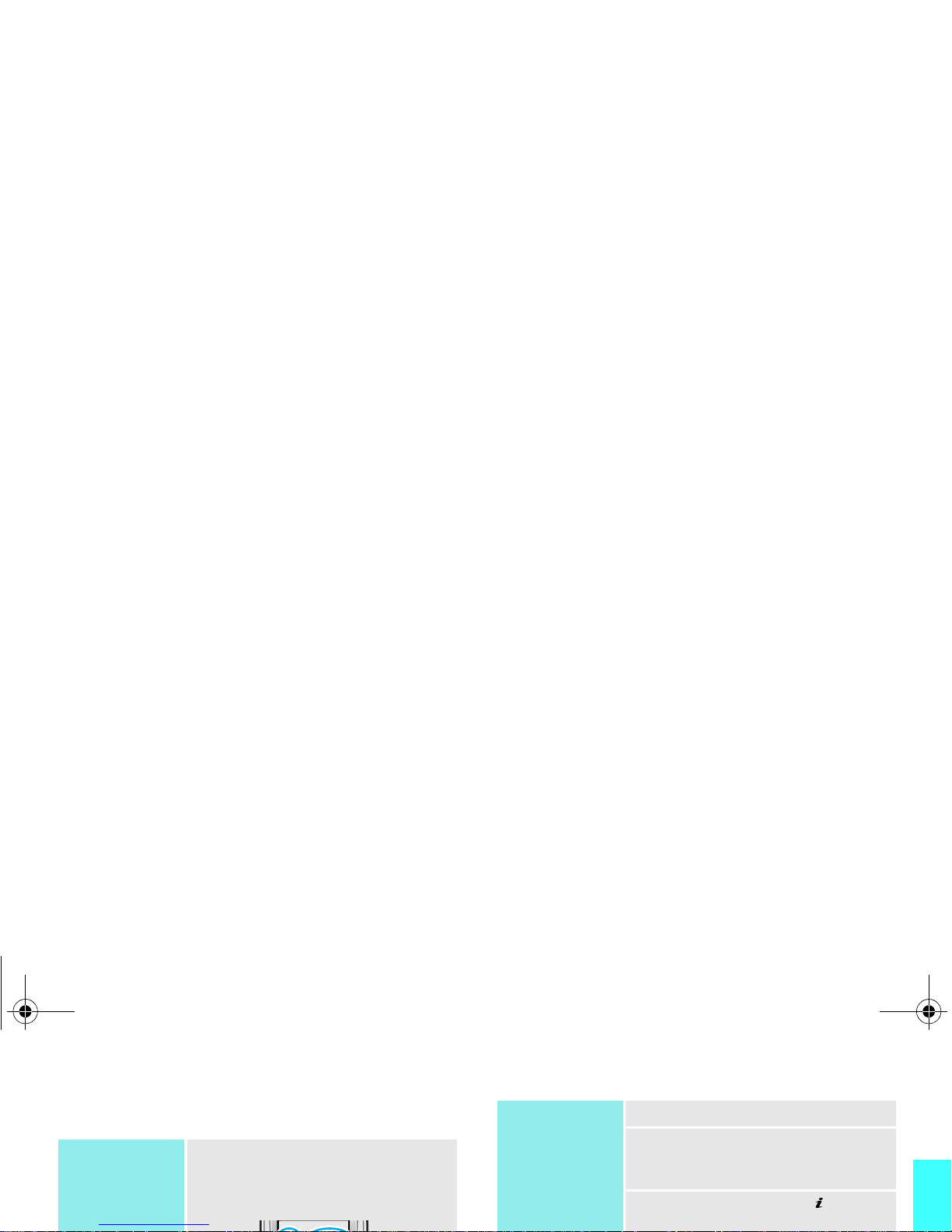
Get started
Access menu functions
Use the soft
keys
The roles of the soft keys vary
depending on the function you are
using. The bottom line of the
display indicates their current role.
Select an
option
1. Press the appropriate soft key.
2. Press the Navigation keys to
move to the next or previous
option.
3. Press <
Select
> or [ ] to
confirm the function displayed
X488.book Page 11 Wednesday, March 23, 2005 9:27 AM
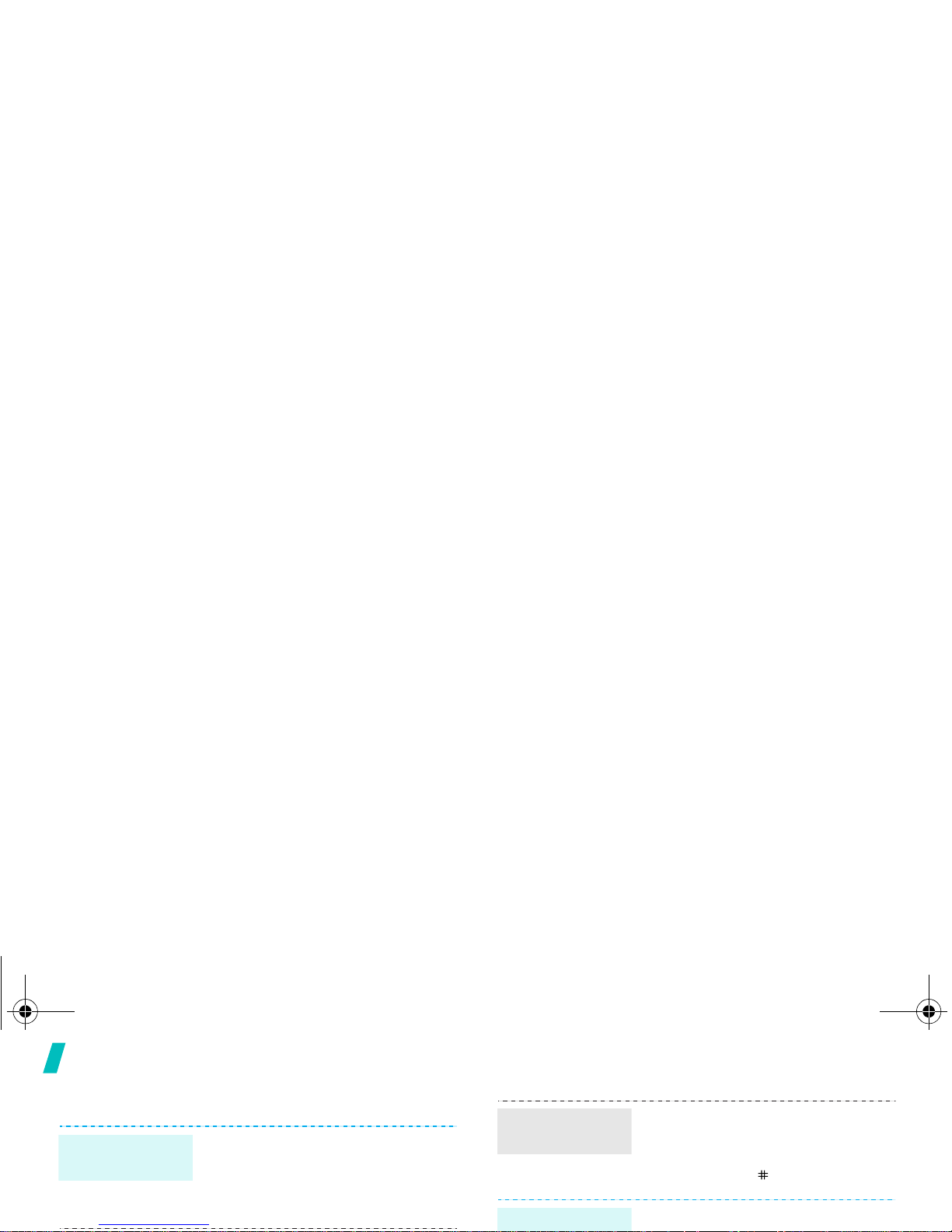
Get started
Customise your phone
1. In Idle mode, press <
Menu
>
and select
Phone settings
→
Language
.
2. Select a language.
Display
language
You can switch the phone to Silent
mode to avoid disturbing other
people with your phone sounds.
Press and hold [ ] in Idle mode.
You can protect the phone against
Switch to
Silent mode
Phone lock
X488.book Page 12 Wednesday, March 23, 2005 9:27 AM
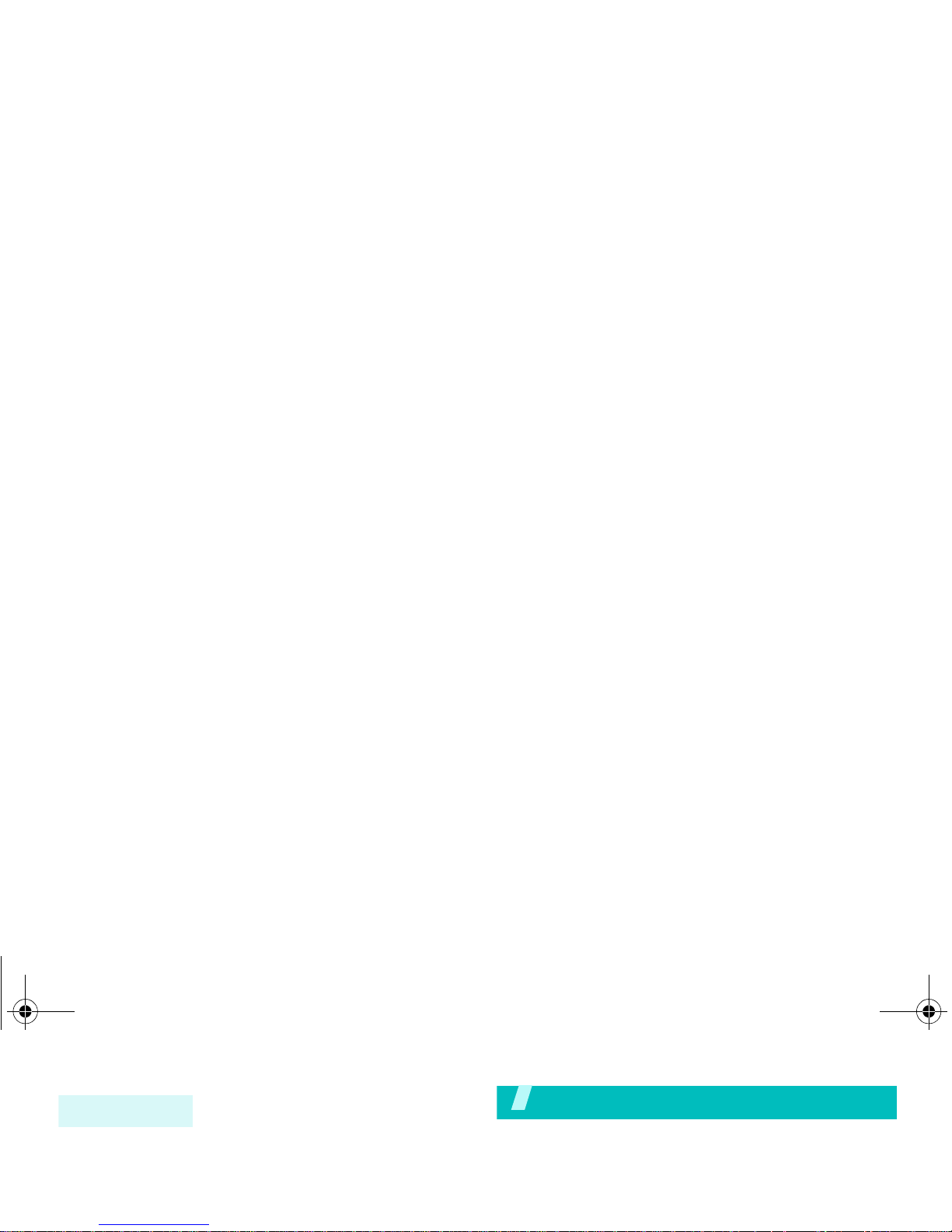
Make/answer calls
Step outside the phone
Begin with your WAP, melody composer, messages, and
other special features
Browse WAP
Using a built-in WAP (Wireless Access Protocol)
5. Select
Phone lock
.
6. Select
Enable
.
7. Enter the password and press
<OK>.
Phone lock
X488.book Page 13 Wednesday, March 23, 2005 9:27 AM
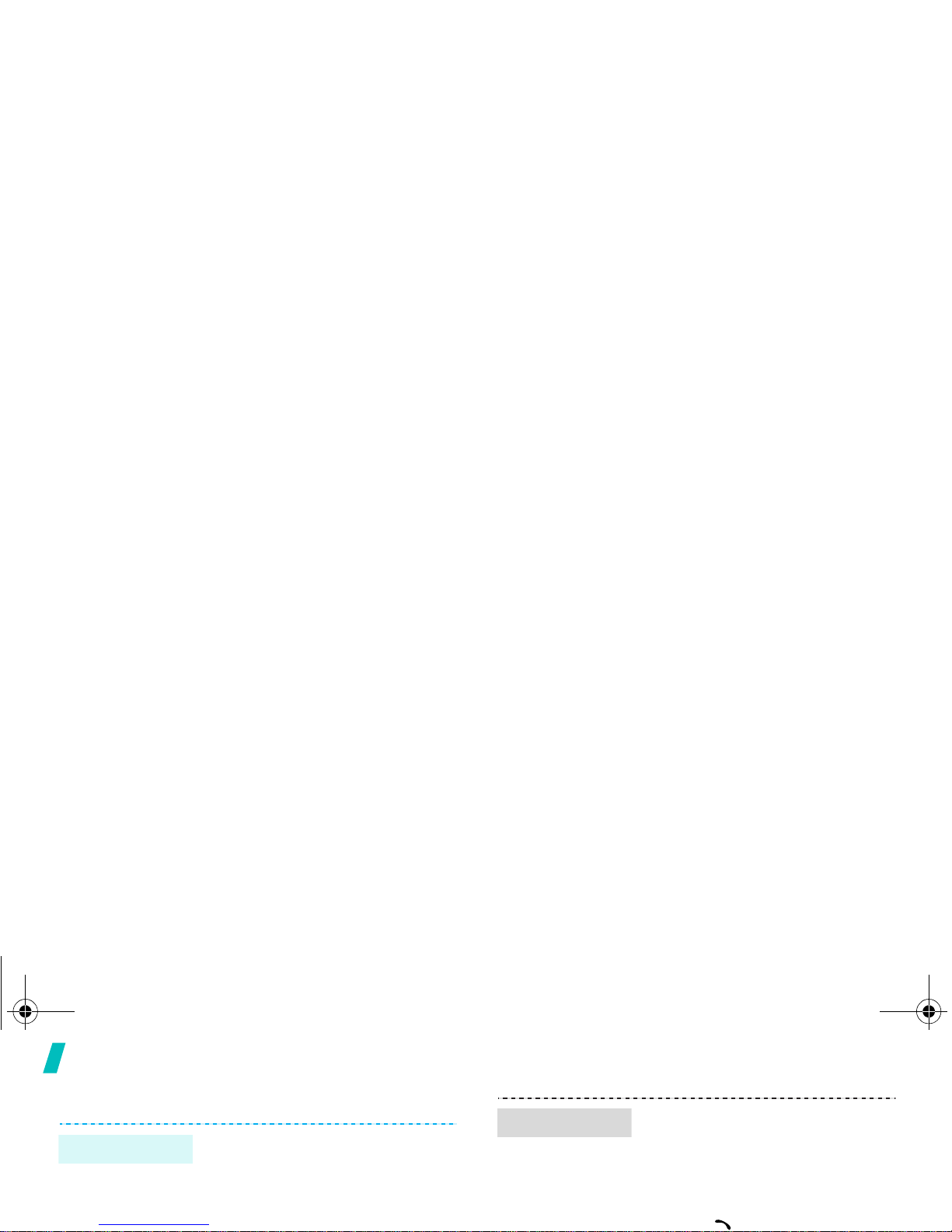
Step outside the phone
Use Phonebook
To the phone’s memory
1. In Idle mode, enter a phone
number and press <
Save
>.
2. Select a number type.
Add an entry
1. In Idle mode, press
<
Phonebook>
and select
Search
.
2. Select an entry.
3. Select a number.
4. Press [ ] to dial, or
Find an entry
X488.book Page 14 Wednesday, March 23, 2005 9:27 AM
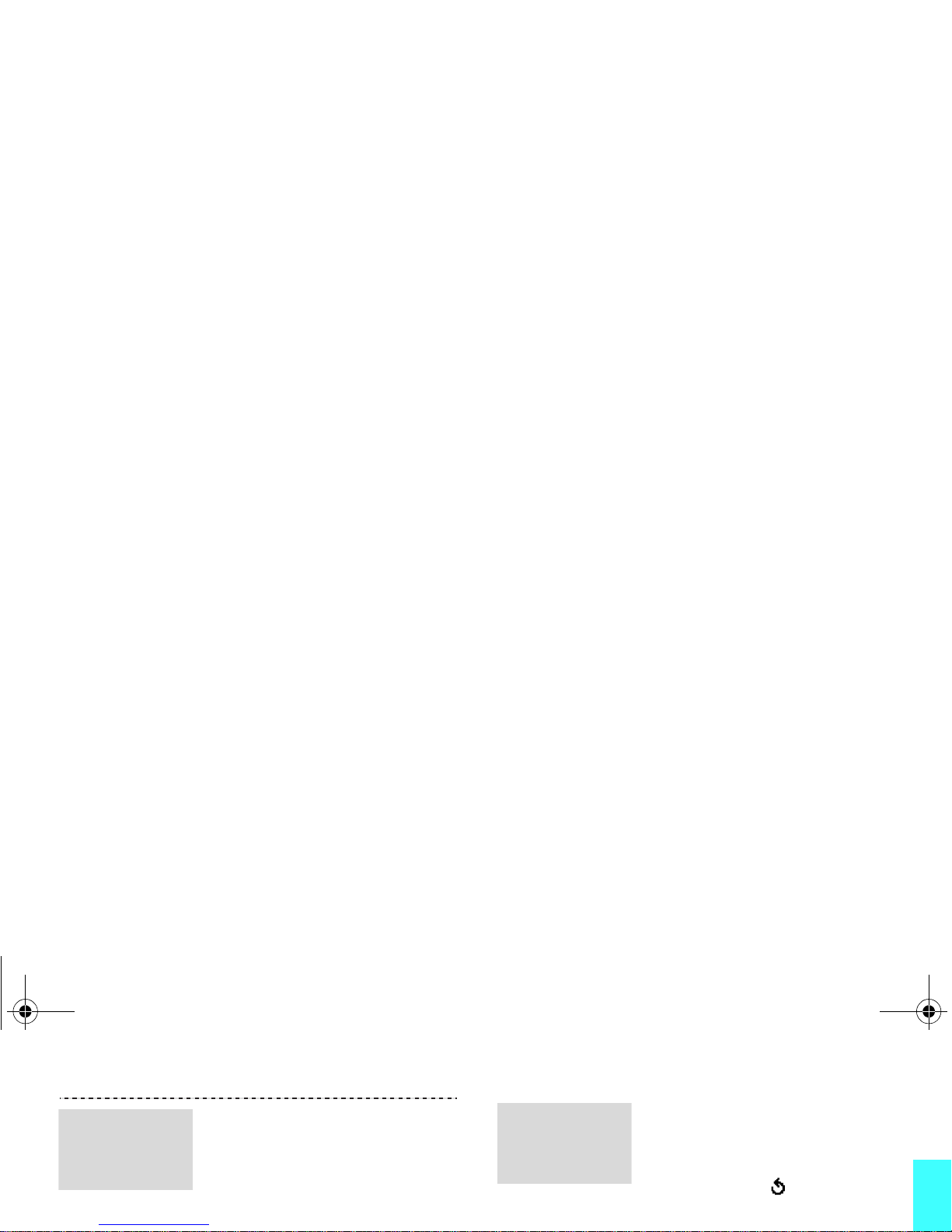
Step outside the phone
1. In Idle mode, press <
Menu
>
and select
Messages
→
Multimedia messages
→
Create
.
2. Enter the message subject
press <
Next
>.
Send a
multimedia
message
(MMS)
8. To add other destinations,
select
Add destination
and
repeat from step 6.
9. To add destinations of other
types, press < > and repeat
from step 5.
Send a
multimedia
message
(MMS)
X488.book Page 15 Wednesday, March 23, 2005 9:27 AM
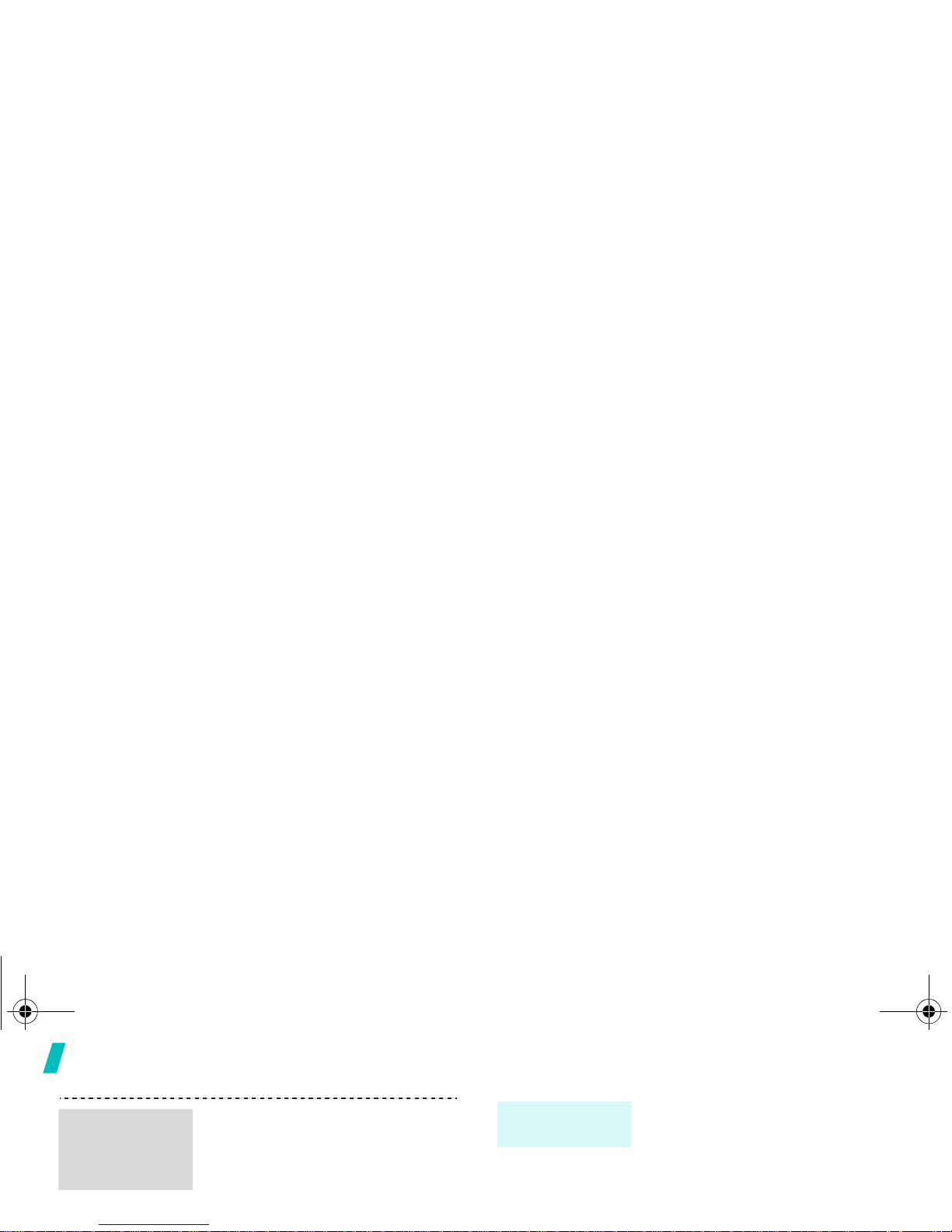
Step outside the phone
When a notification appears:
1. Press <
View
>.
2. Press <
Options
> and select
Retrieve
. The message
displays.
From the Inbox:
View a
multimedia
message
3. Select a note or rest and press
<
Select
>.
4. Repeat steps 1 to 3 to add more
notes and rests.
5. When you have finished, press
<
Options
> and select
Save
.
Create a
melody
X488.book Page 16 Wednesday, March 23, 2005 9:27 AM
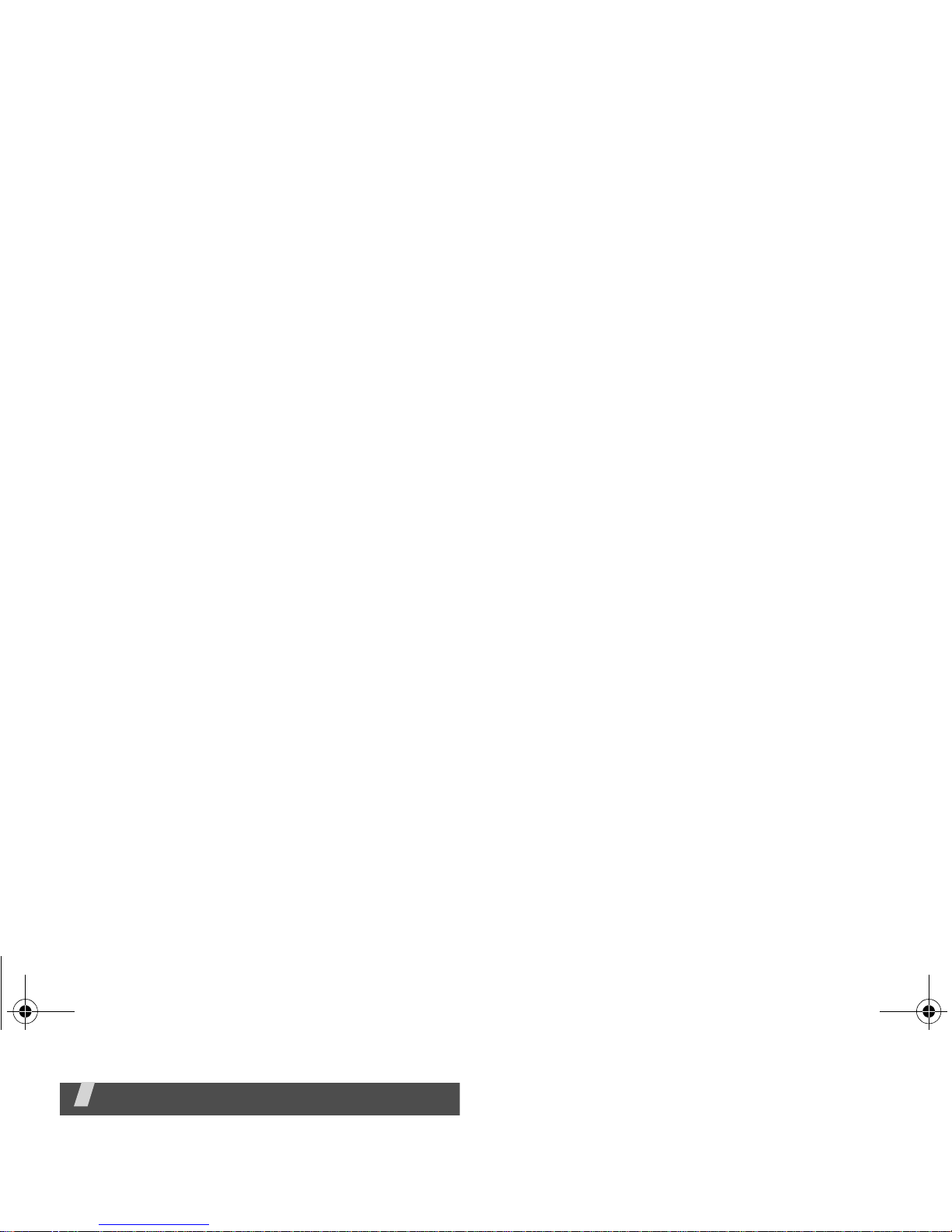
Enter text
Pinyin, Stroke, English, Quick English (T9), Number, and
Symbolic modes
You can enter text for some features such as
messaging, Phonebook, or Organiser, using Chinese
Pinyin mode, Chinese Stroke modes, English mode,
Quick English mode, Number mode, and Symbolic
Using Pinyin mode
Pinyin is a system to mark Chinese pronunciation in
Latin alphabets. With the pinyin input method, you can
enter Chinese characters by entering the pinyin string
from the phone keypad.
Entering characters in Pinyin mode
1.
Press the keys corresponding to the phonetic
X488.book Page 17 Wednesday, March 23, 2005 9:27 AM
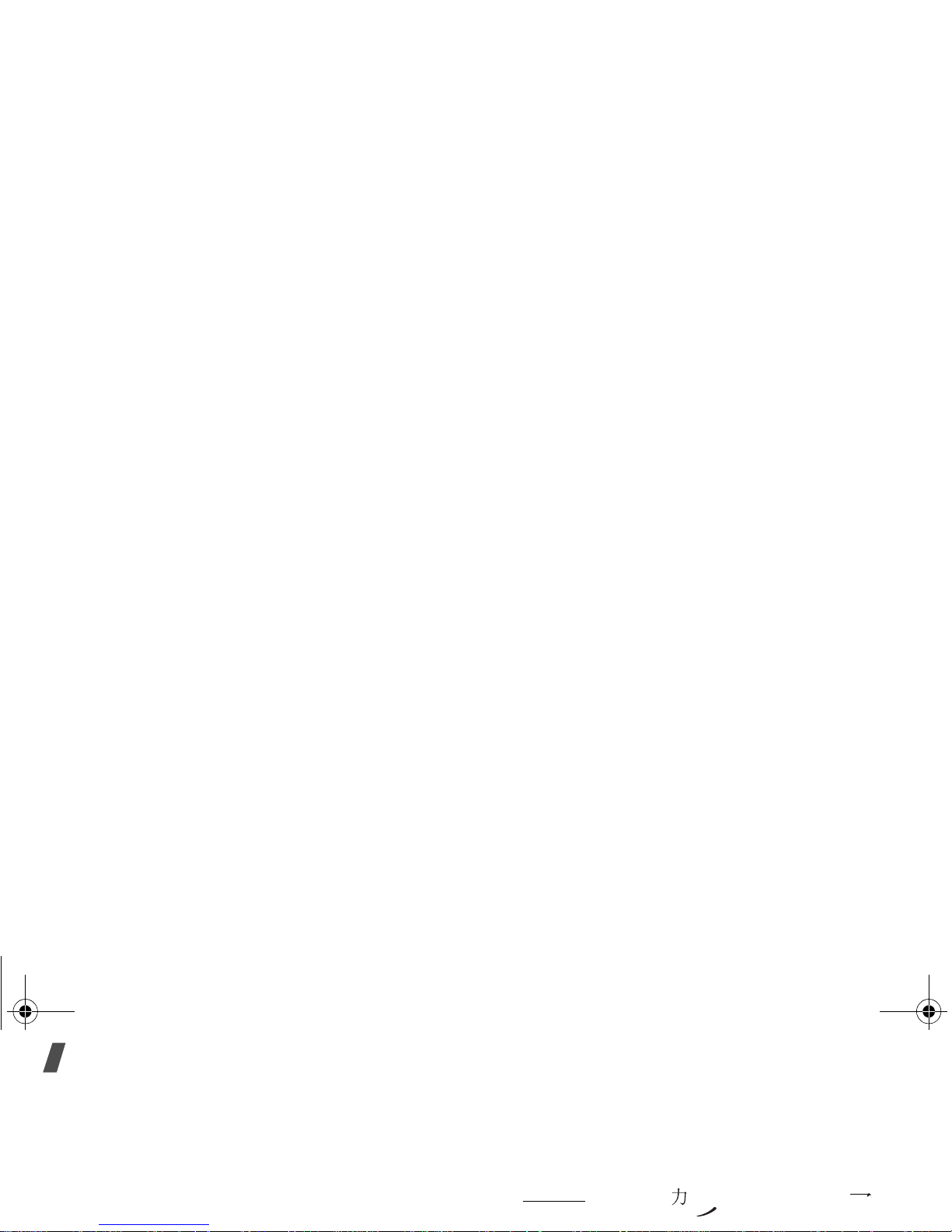
Enter text
•Press [C] to remove strokes to the left. Holding [C]
removes all of entered key strokes or characters.
Using Chinese Stroke modes
These modes allow you to enter individual Chinese
strokes, in written order, from top to bottom and from
left to right. Your phone provides Simplified Stroke
Entering strokes and characters in a Stroke
mode
1.
Press the keys corresponding to its component
strokes in the order that you would write the
strokes.
Example: To enter “ ,” press [5] to enter “ ”
and then [3] to enter “
.”
X488.book Page 18 Wednesday, March 23, 2005 9:27 AM
