Samsung SGH-X486S User Manual
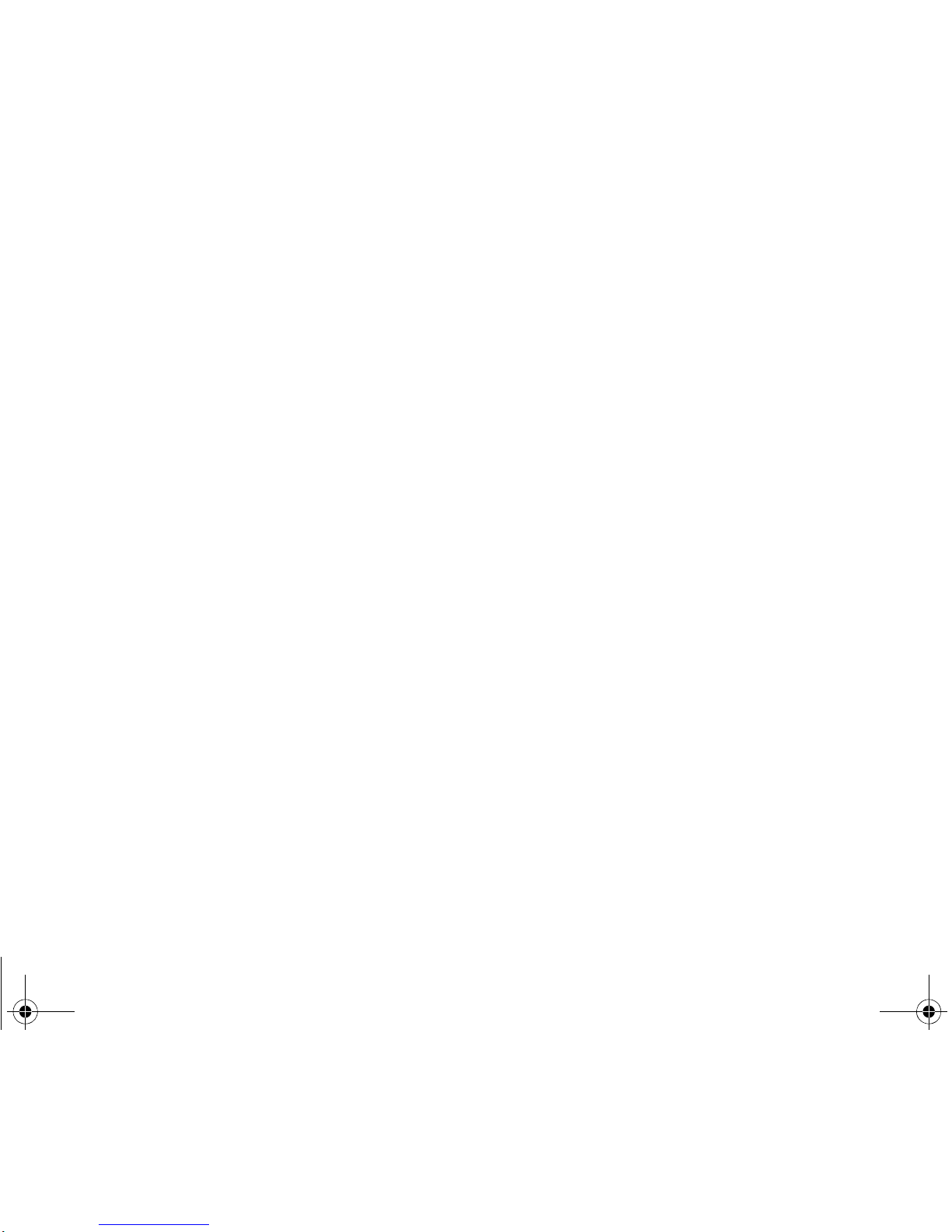
* Some of the contents of this manual may differ from your phone,
depending on the software installed or your service provider.
X486Eng.book Page 1 Wednesday, June 15, 2005 11:03 AM
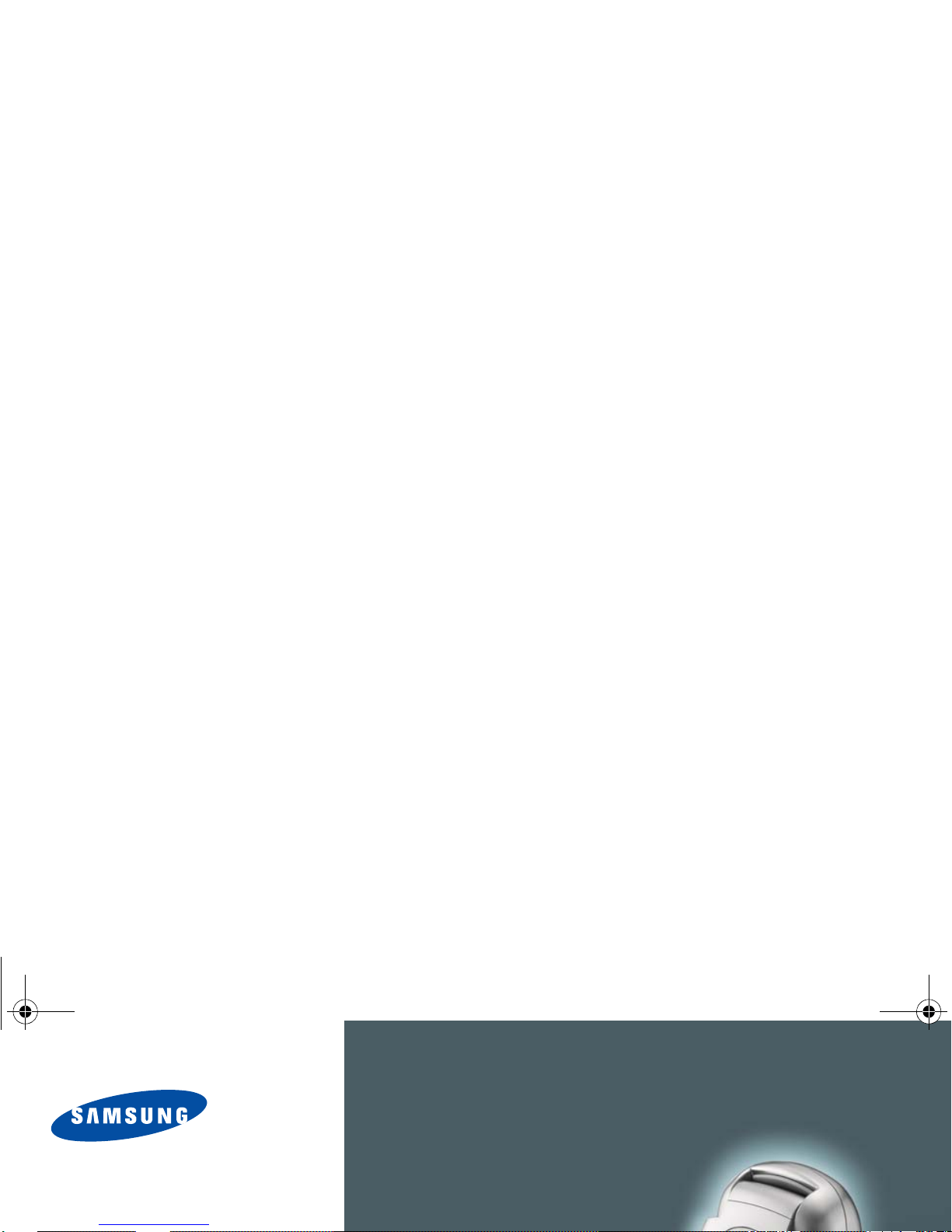
X486Eng.book Page 2 Wednesday, June 15, 2005 11:03 AM
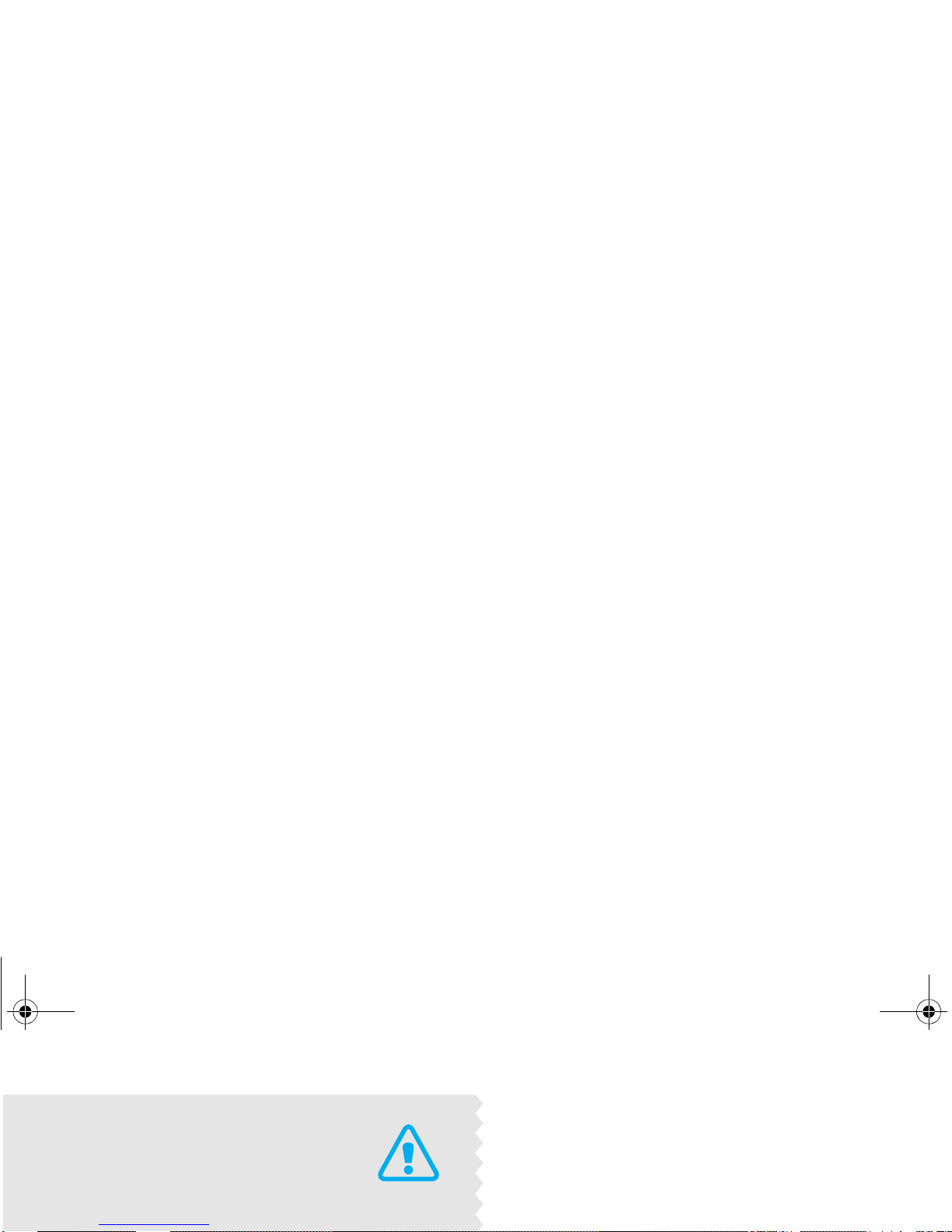
Use road safety at all times
Do not use a hand-held phone while driving. Park
the vehicle first.
Switch off the phone when refuelling
Do not use the phone at a refuelling point (service
X486Eng.book Page 3 Wednesday, June 15, 2005 11:03 AM
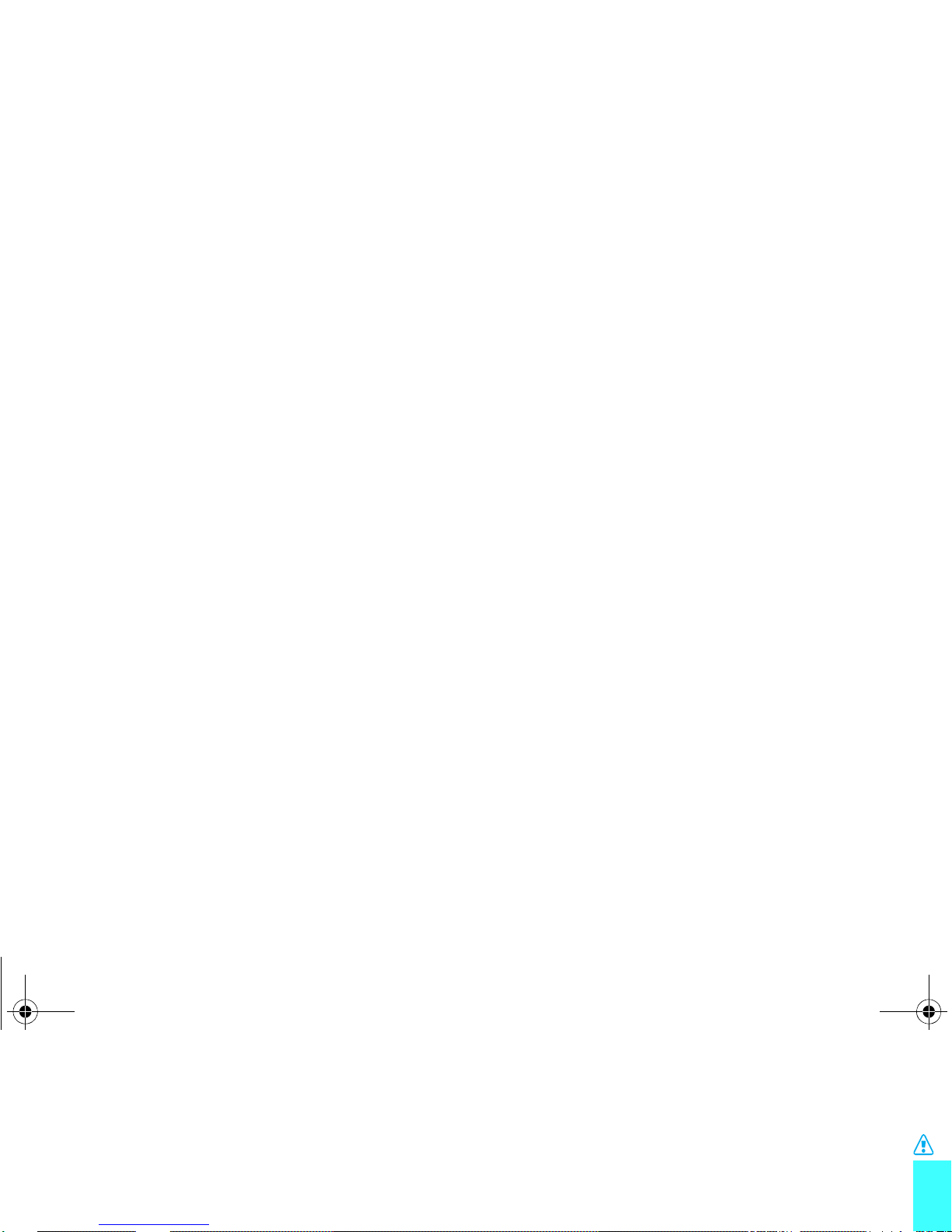
Important safety precautions
Interference
All wireless phones may be subject to interference,
which could affect their performance.
Be aware of special regulations
Meet any special regulations in force in any area and
always switch off your phone whenever it is forbidden
Keep your phone away from small children
Keep the phone and all its parts, including accessories,
out of the reach of small children.
Accessories and batteries
Use only Samsung-approved accessories and
batteries. Use of any unauthorized accessories could
X486Eng.book Page 1 Wednesday, June 15, 2005 11:03 AM
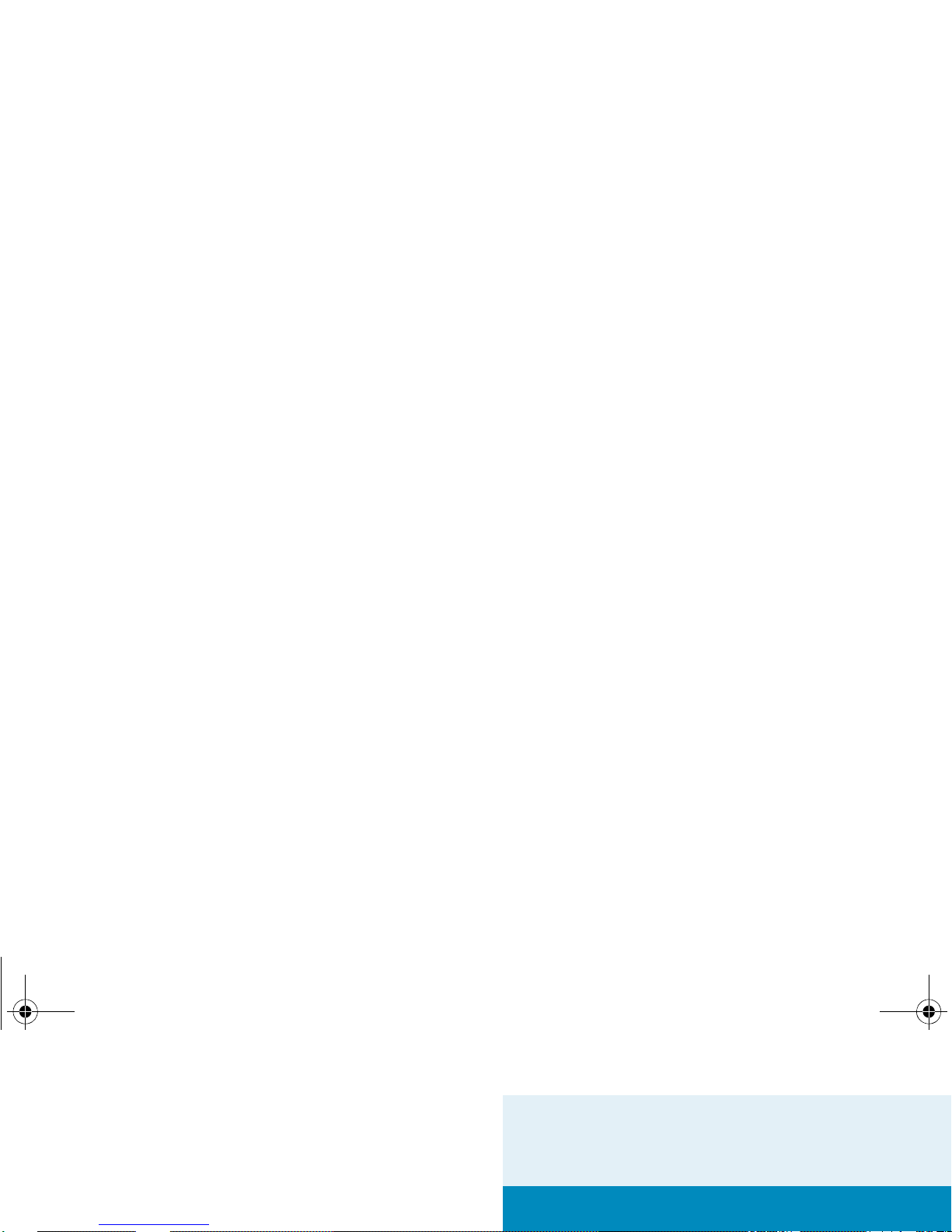
About this Guide
This User’s Guide provides you with condensed
information about how to use your phone. To quickly
learn the basics for your phone , please refer to
“Getting started and Step outside the phone.”
•Tri-band operation
Use your phone in worldwide GSM networks, in
any of 850, 1900, and 1800 bands.
X486Eng.book Page 2 Wednesday, June 15, 2005 11:03 AM
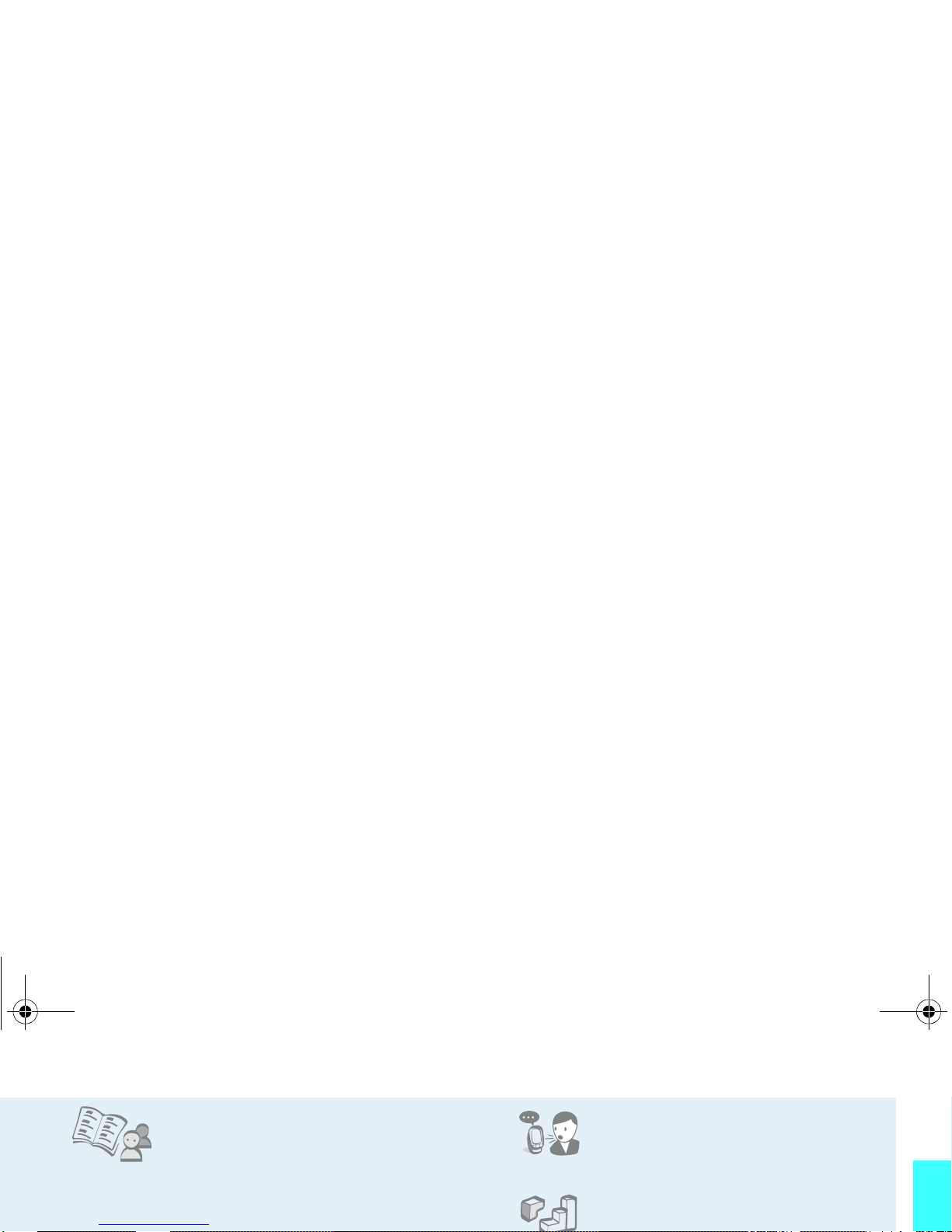
Special features of your phone
•Phonebook
Store up to 2000 contact
numbers.
• Multimedia Message Service (MMS)
Send and receive MMS messages with a
• Voice recorder
Record memos or sounds.
•Java
Enjoy Java™-based embedded
X486Eng.book Page 3 Wednesday, June 15, 2005 11:03 AM
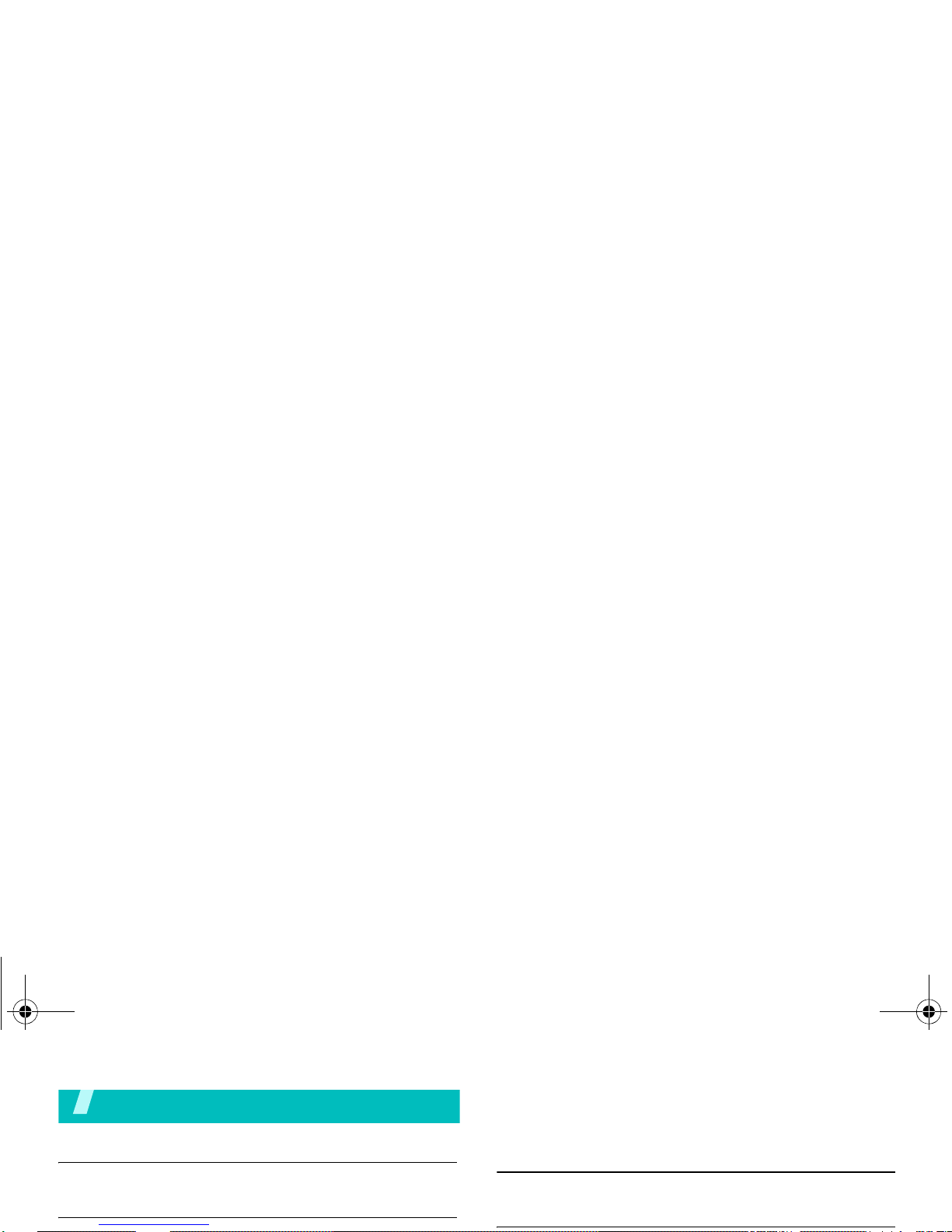
Contents
Unpack 6
Make sure you have each item
Your phone 6
Send messages.................................................... 14
View messages .................................................... 15
Compose your melody .......................................... 16
Enter text 17
ABC, T9, Number, and Symbol mode
Call functions 19
X486Eng.book Page 4 Wednesday, June 15, 2005 11:03 AM
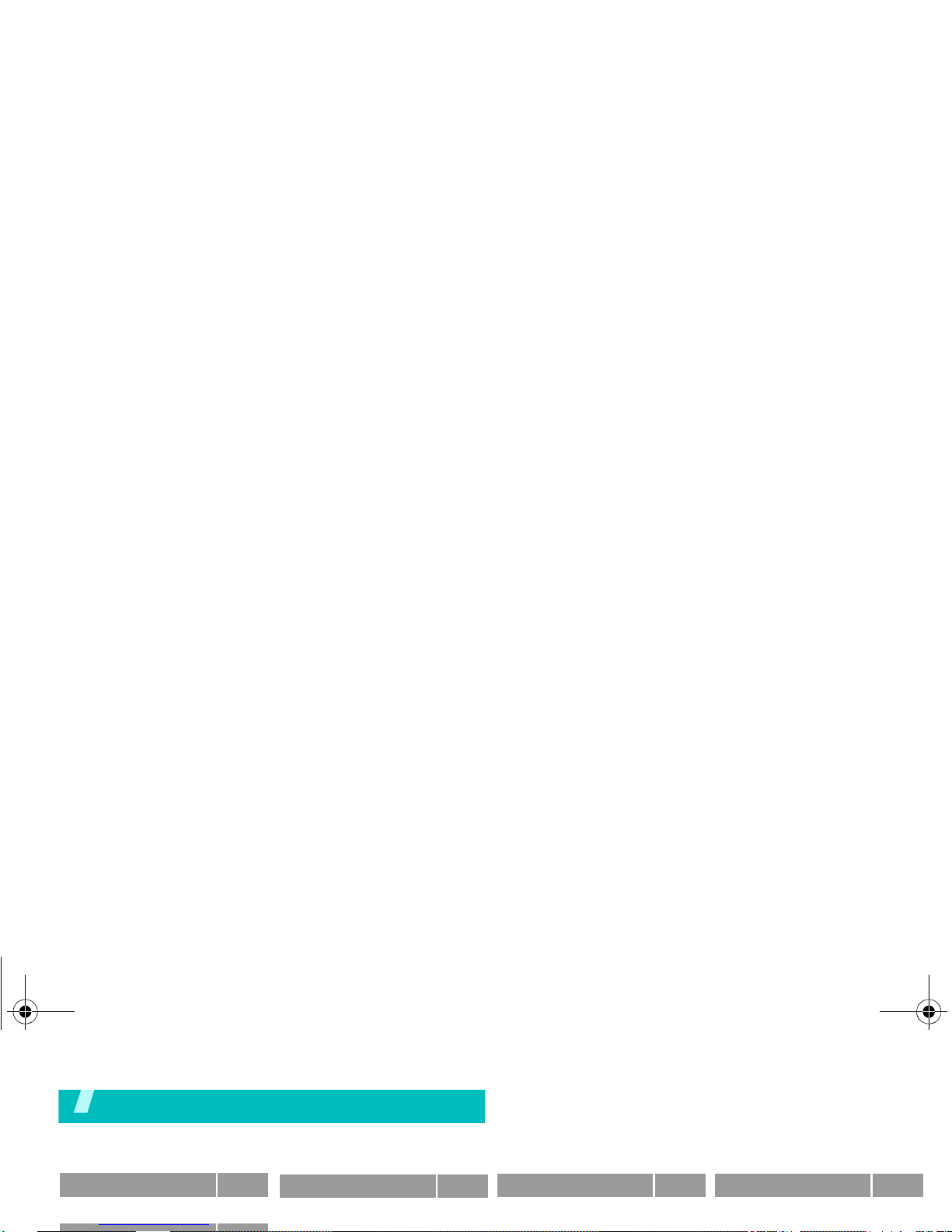
Overview of menu functions
To access Menu mode, press <
Menu
> in Idle mode.
1 SIM AT
p. 24
2
4 Sound settings
p. 29
1 Ring tone
2 Ring volume
p. 29
p. 29
6 Funbox
p. 39
1 WAP browser
2 Games
p. 39
p. 41
8 Phonebook
p. 49
1 Search
2 Add entry
p. 49
p. 50
X486Eng.book Page 5 Wednesday, June 15, 2005 11:03 AM
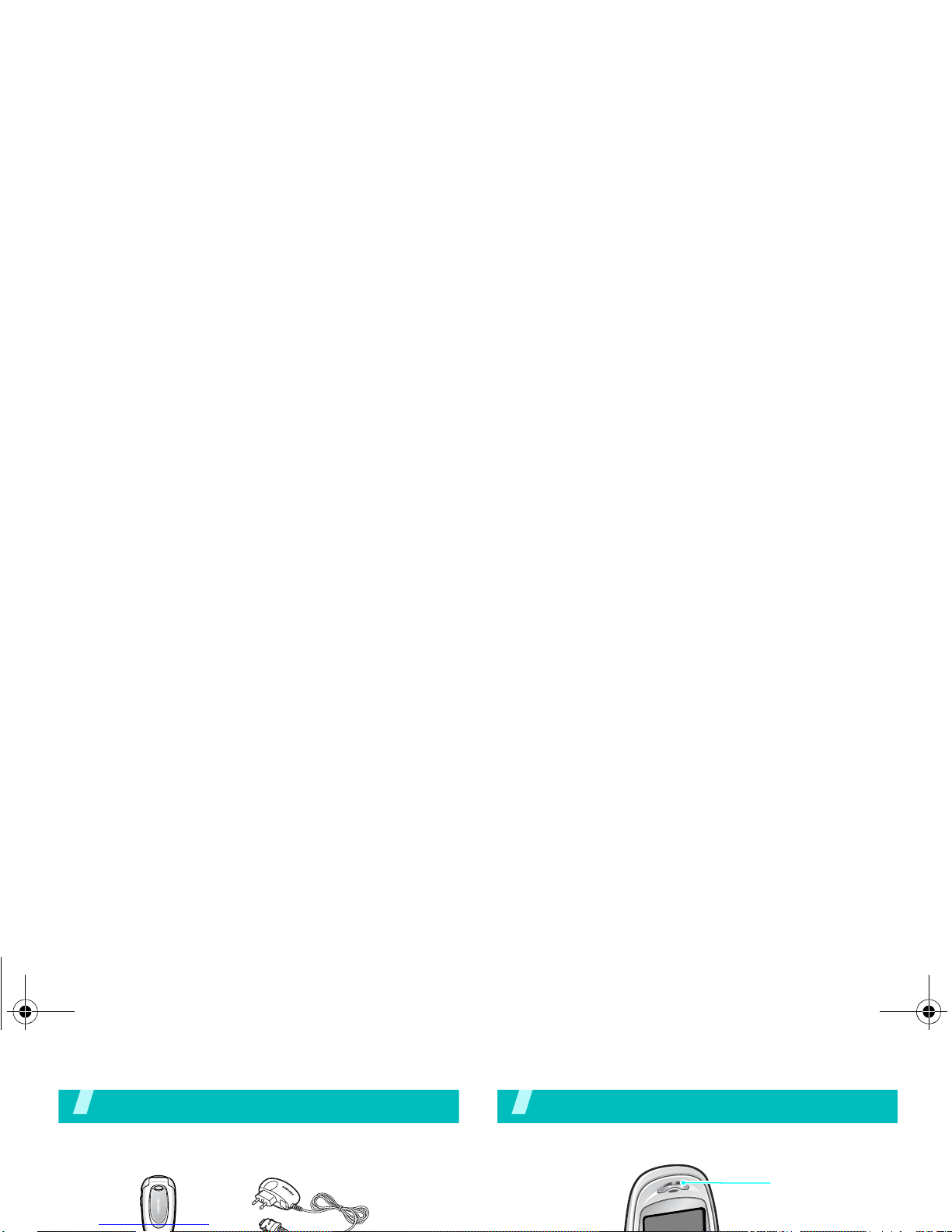
Unpack
Make sure you have each item
Your phone
Buttons, features, and locations
Earpiece
X486Eng.book Page 6 Wednesday, June 15, 2005 11:03 AM
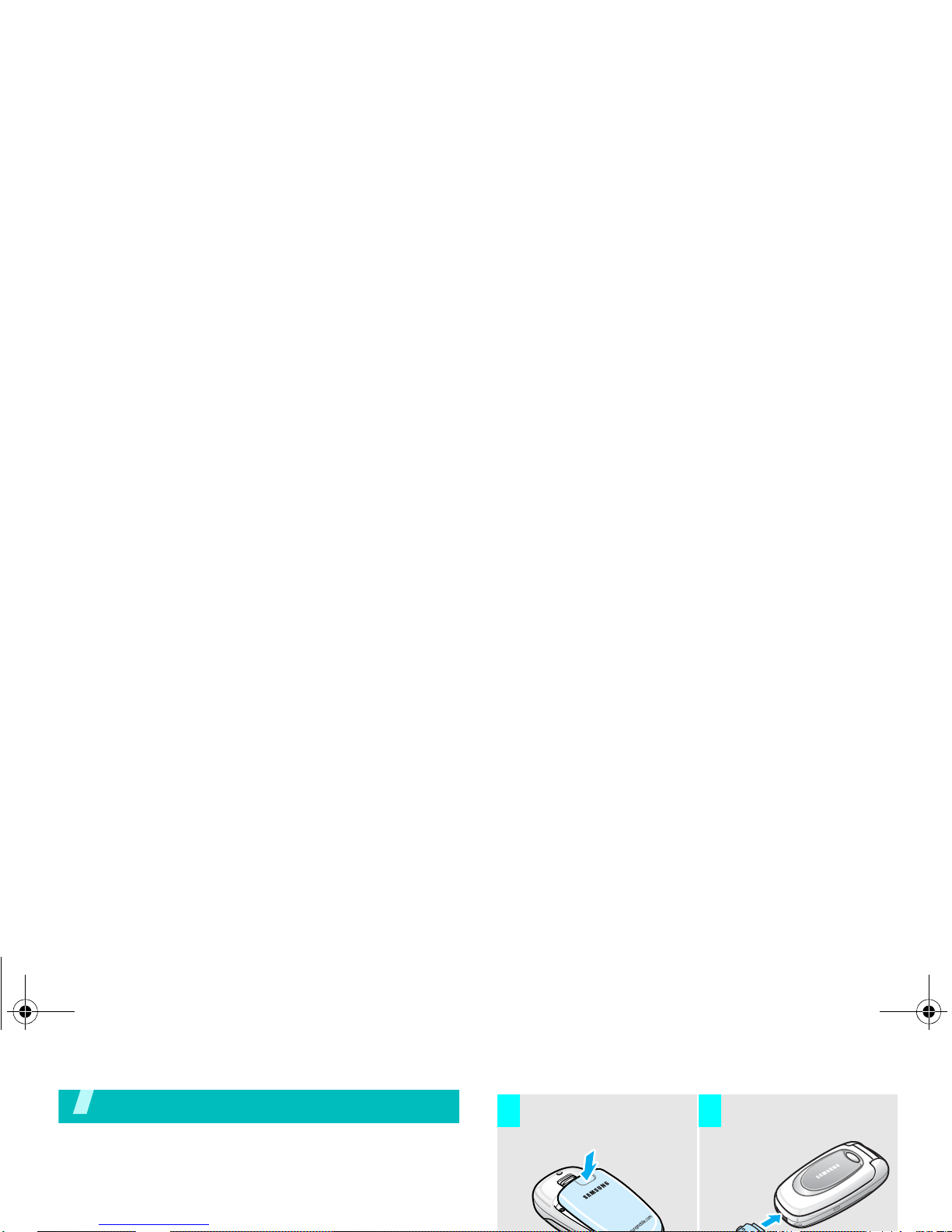
Get started
First steps to operate your phone
SIM card information
When you subscribe to a cellular network, you receive
a plug-in SIM (Subscriber Identity Module) card
Install the battery. Plug the travel adapter
into the phone.
3 4
X486Eng.book Page 7 Wednesday, June 15, 2005 11:03 AM
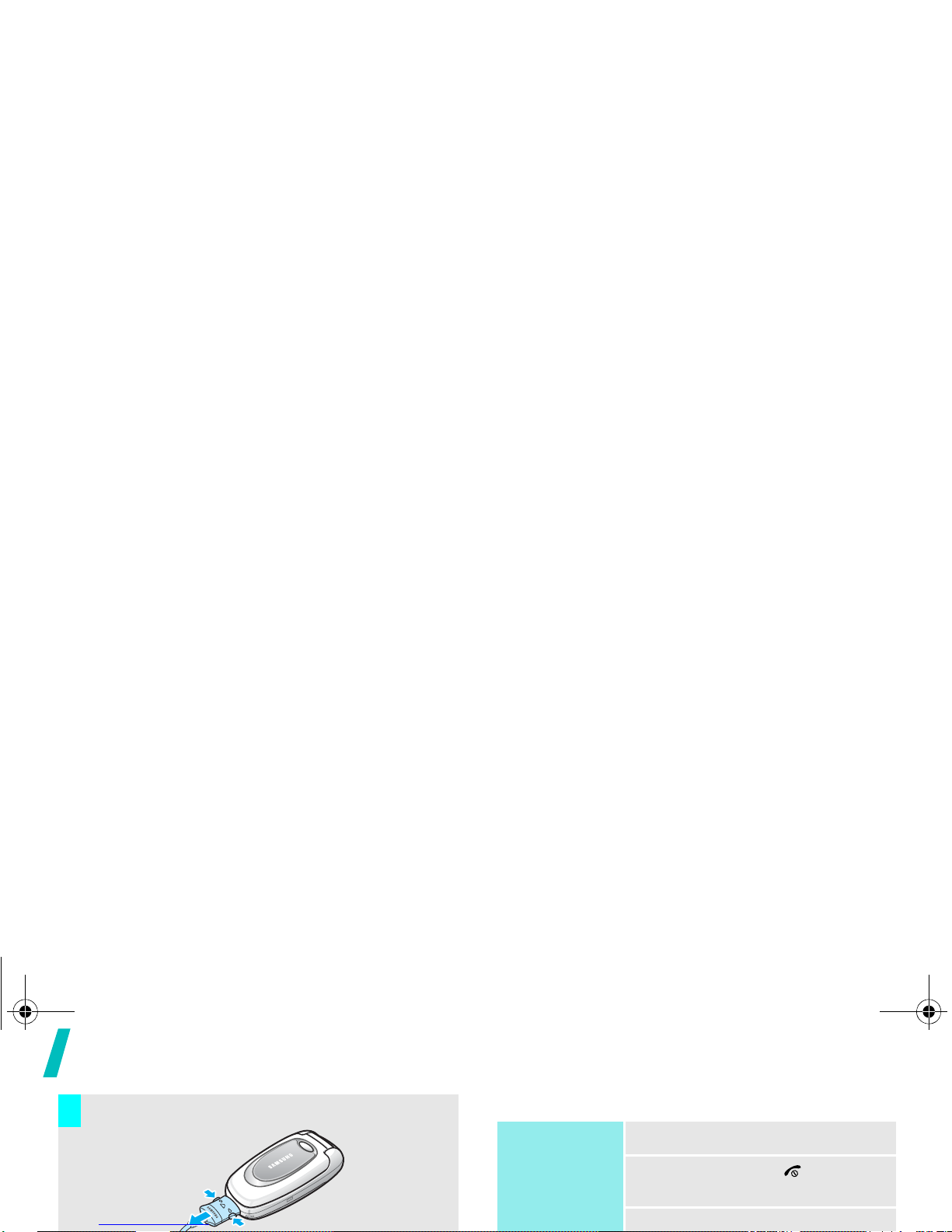
Get started
Power on or off
Remove the adapter from the phone.
7
➀
➁
Power on
Do not turn on
1. Open the phone.
2. Press and hold [ ] to turn on
the phone.
3. If necessary, enter the PIN and
X486Eng.book Page 8 Wednesday, June 15, 2005 11:03 AM
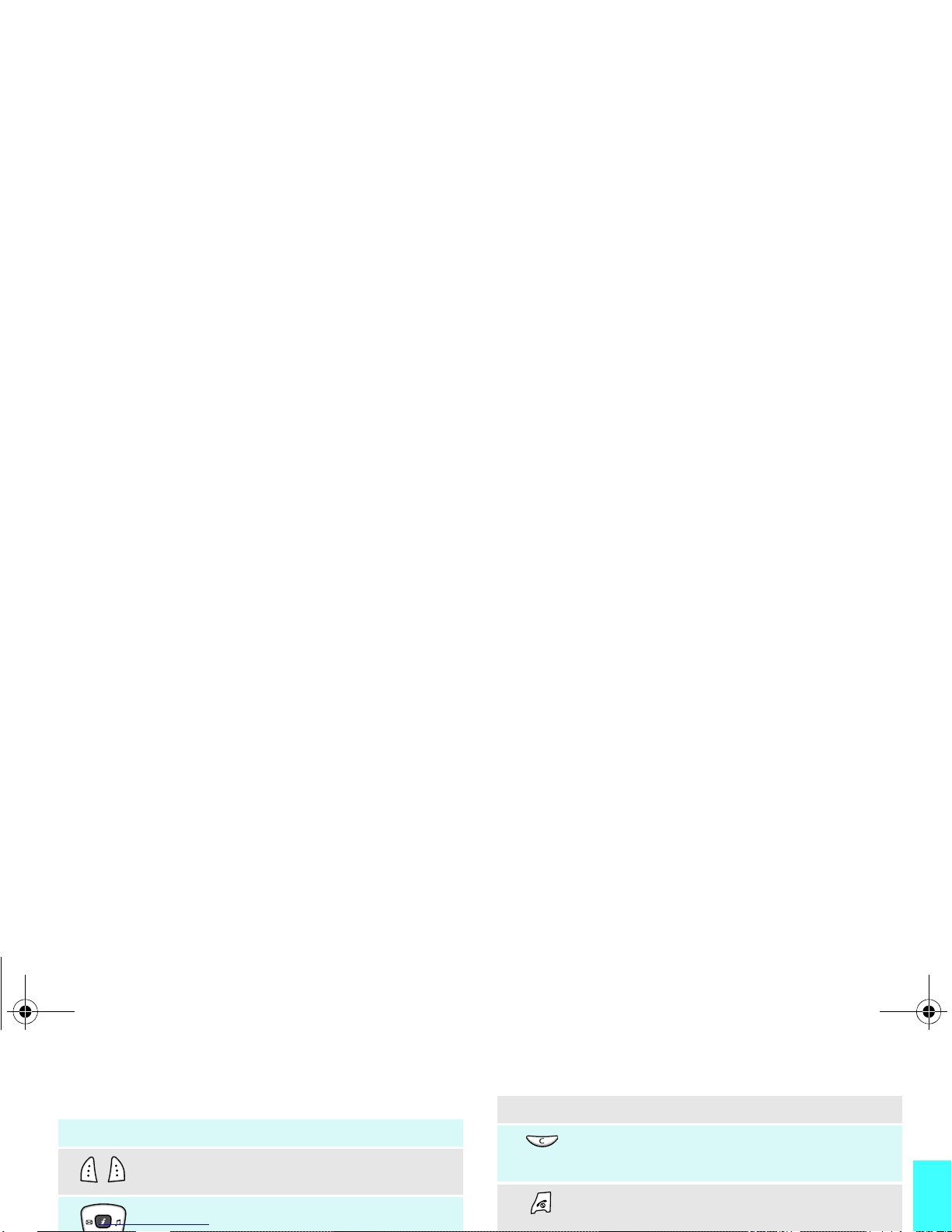
Get started
Keys and display
Key(s) Description
Performs the function indicated on the
bottom line of the display.
In Idle mode, access the following menus
respectively.
Key(s) Description
Deletes characters from the display.
In Menu mode, returns to the previous menu
level.
Ends a call.
Hold down to switch the phone on and off.
X486Eng.book Page 9 Wednesday, June 15, 2005 11:03 AM
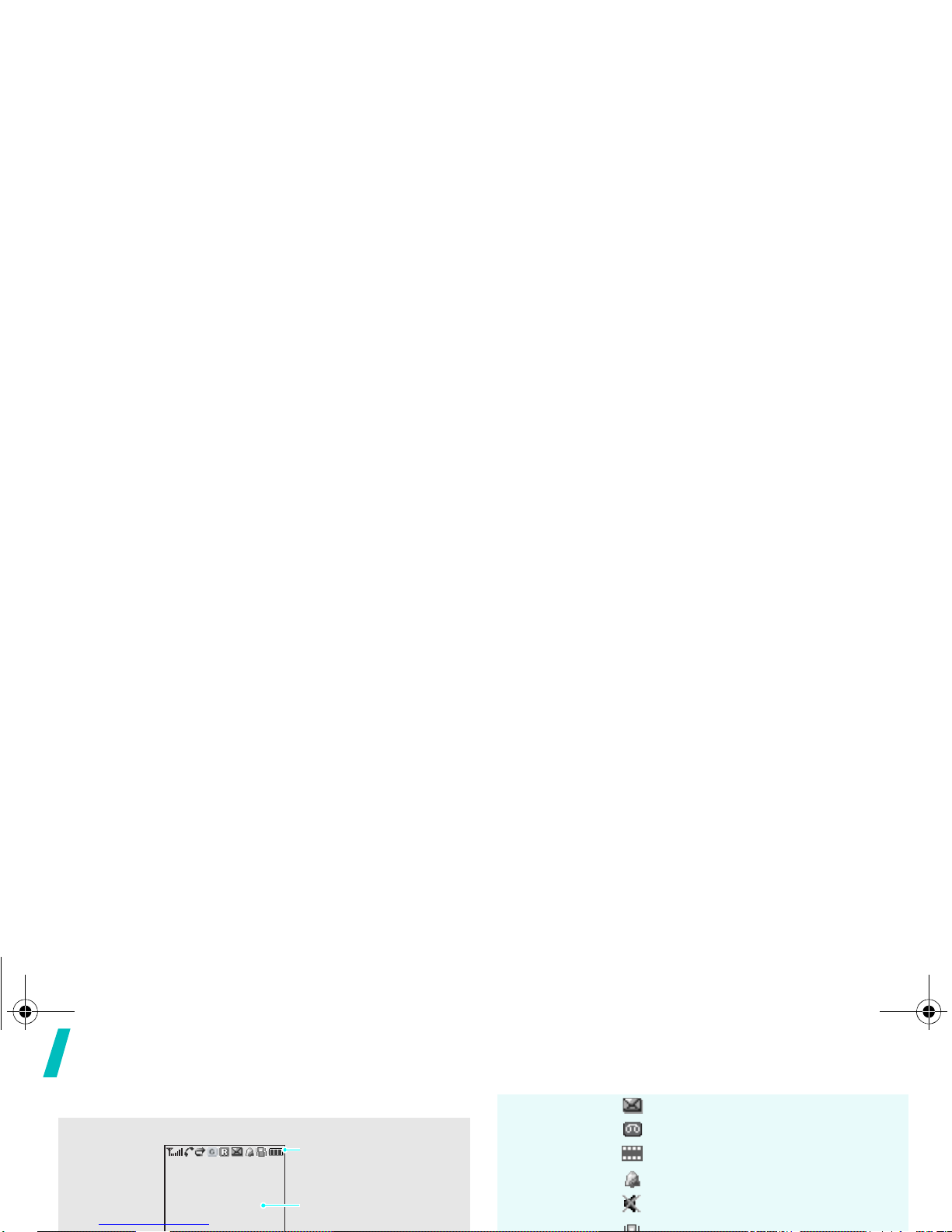
Get started
Display
Layout
The display has the three areas.
Text and graphics
displays messages,
instructions, and
Icons
displays various icons.
Icons
(continued)
New text message
New voicemail message
New multimedia me ssage
Alarm set
Mute mode is active
p. 21
X486Eng.book Page 10 Wednesday, June 15, 2005 11:03 AM
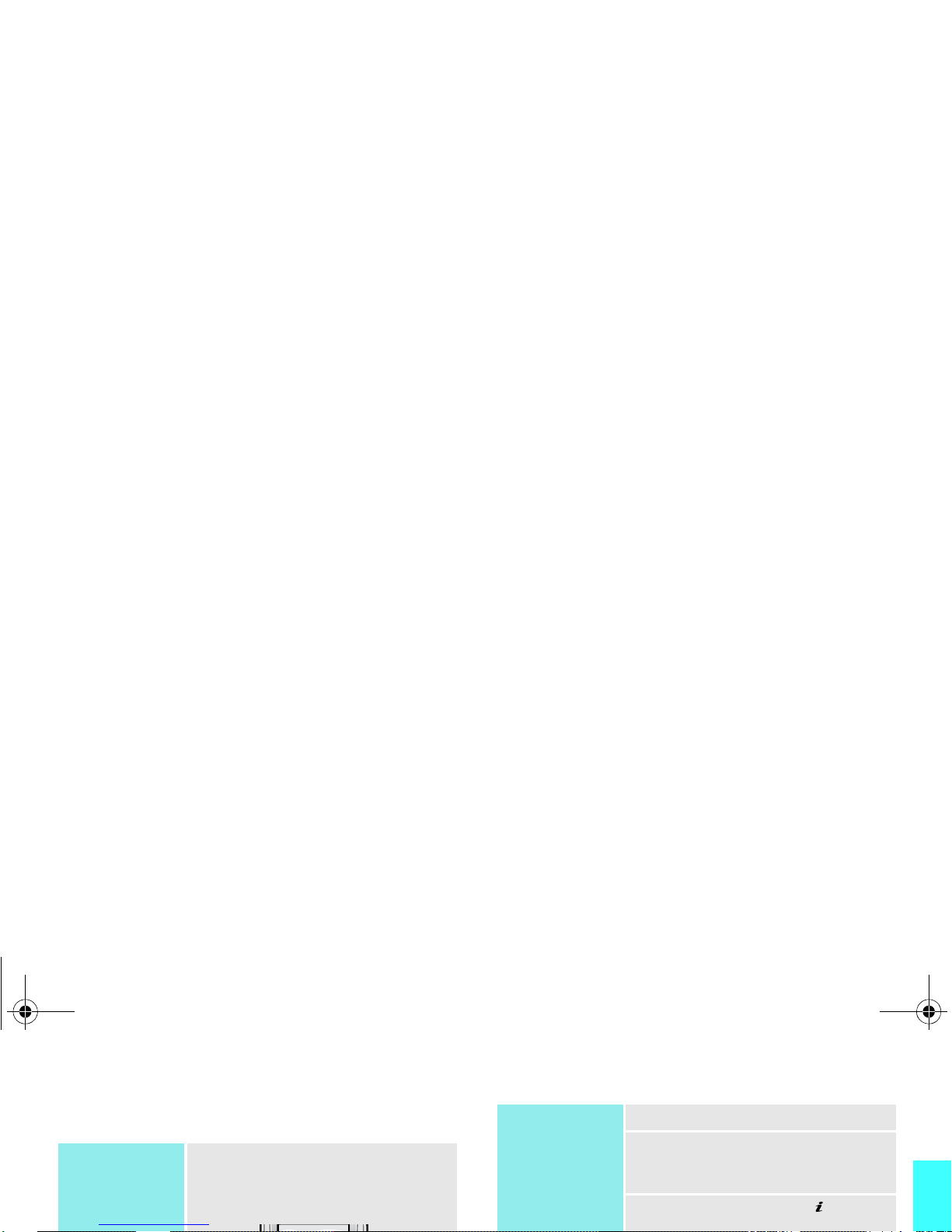
Get started
Access menu functions
Use the soft
keys
The roles of the soft keys vary
depending on the function you are
using. The bottom line of the
display indicates their current role.
Select an
option
1. Press the appropriate soft key.
2. Press the Navigation keys to
move to the next or previous
option.
3. Press <
Select
> or [ ] to
confirm the function displayed
X486Eng.book Page 11 Wednesday, June 15, 2005 11:03 AM
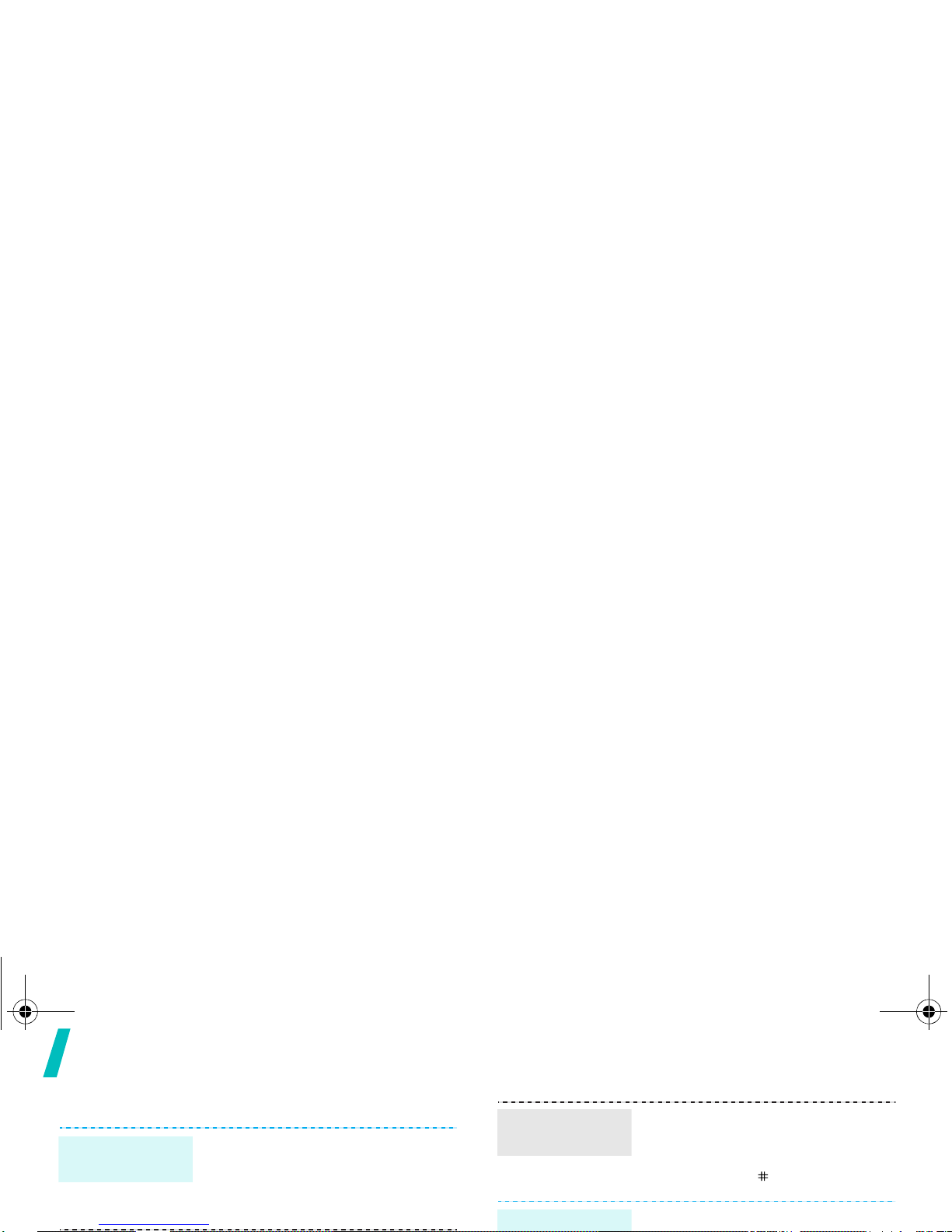
Get started
Customise your phone
1. In Idle mode, press <
Menu
>
and select
Phone settings
→
Language
.
2. Select a language.
Display
language
You can switch the phone to Silent
mode to avoid disturbing other
people with your phone sounds.
Press and hold [ ] in Idle mode.
You can protect the phone against
Switch to
Silent mode
Phone lock
X486Eng.book Page 12 Wednesday, June 15, 2005 11:03 AM
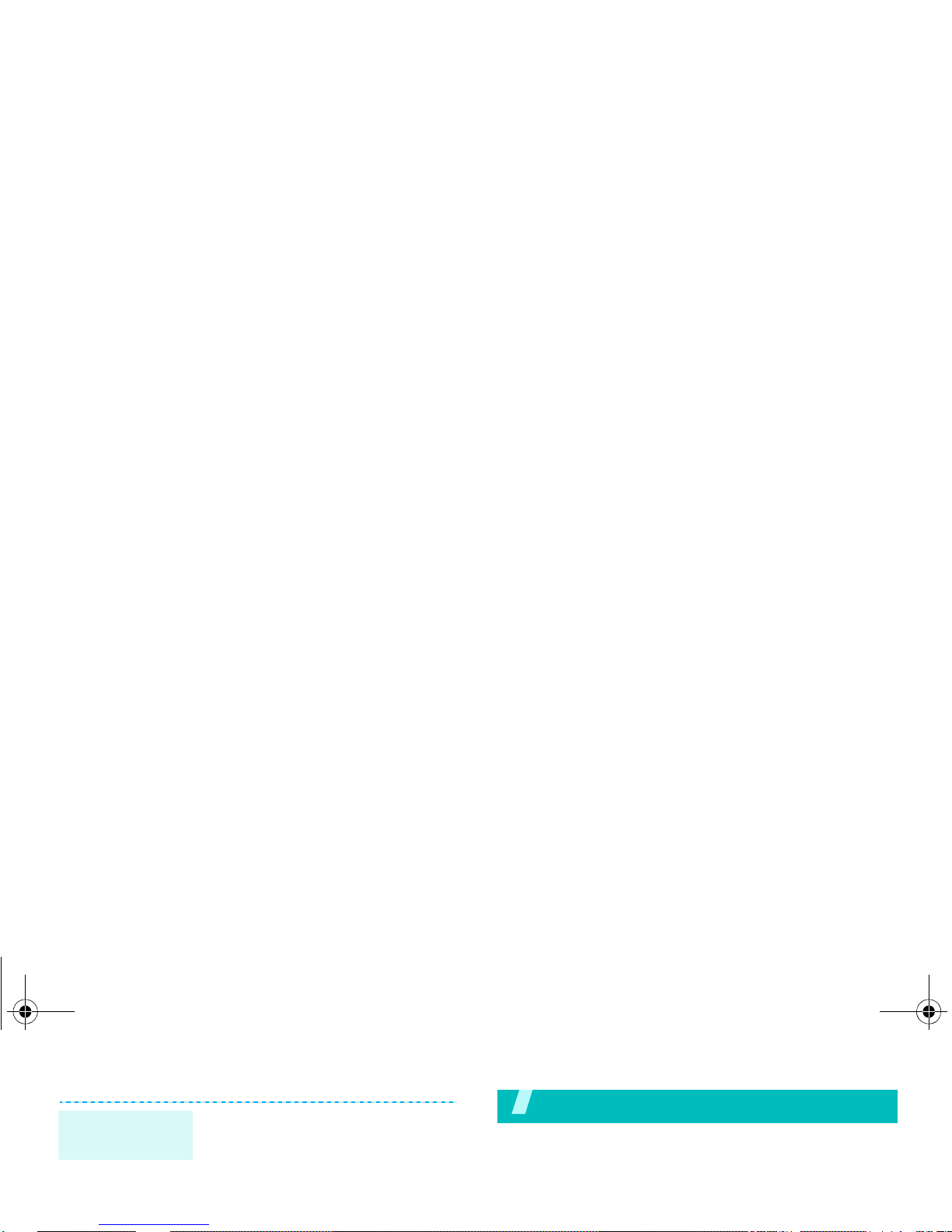
Make/answer calls
Step outside the phone
Begin with your WAP, melody composer, messages, and
other special features
Browse WAP
Using a built-in WAP (Wireless Access Prot ocol)
browser, you can get easy access to the wireless web
5. Select
Phone lock
.
6. Select
Enable
.
7. Enter the password and press
<OK>.
Phone lock
(continued)
X486Eng.book Page 13 Wednesday, June 15, 2005 11:03 AM
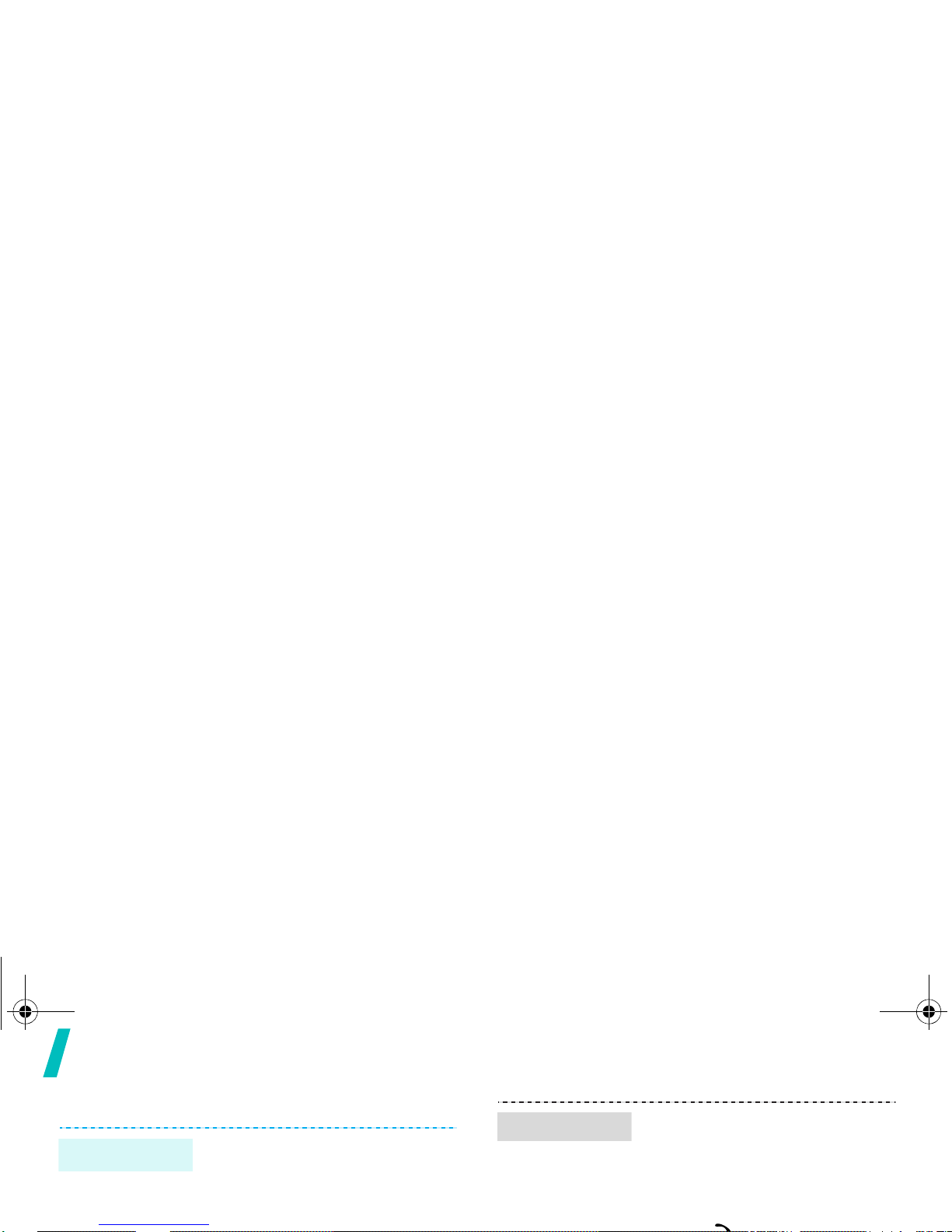
Step outside the phone
Use Phonebook
To the phone’s memory
1. In Idle mode, enter a phone
number and press <
Save
>.
2. Select a number type.
Add an entry
1. In Idle mode, press
<
Phonebook>
and select
Search
.
2. Select an entry.
3. Select a number.
Find an entry
X486Eng.book Page 14 Wednesday, June 15, 2005 11:03 AM
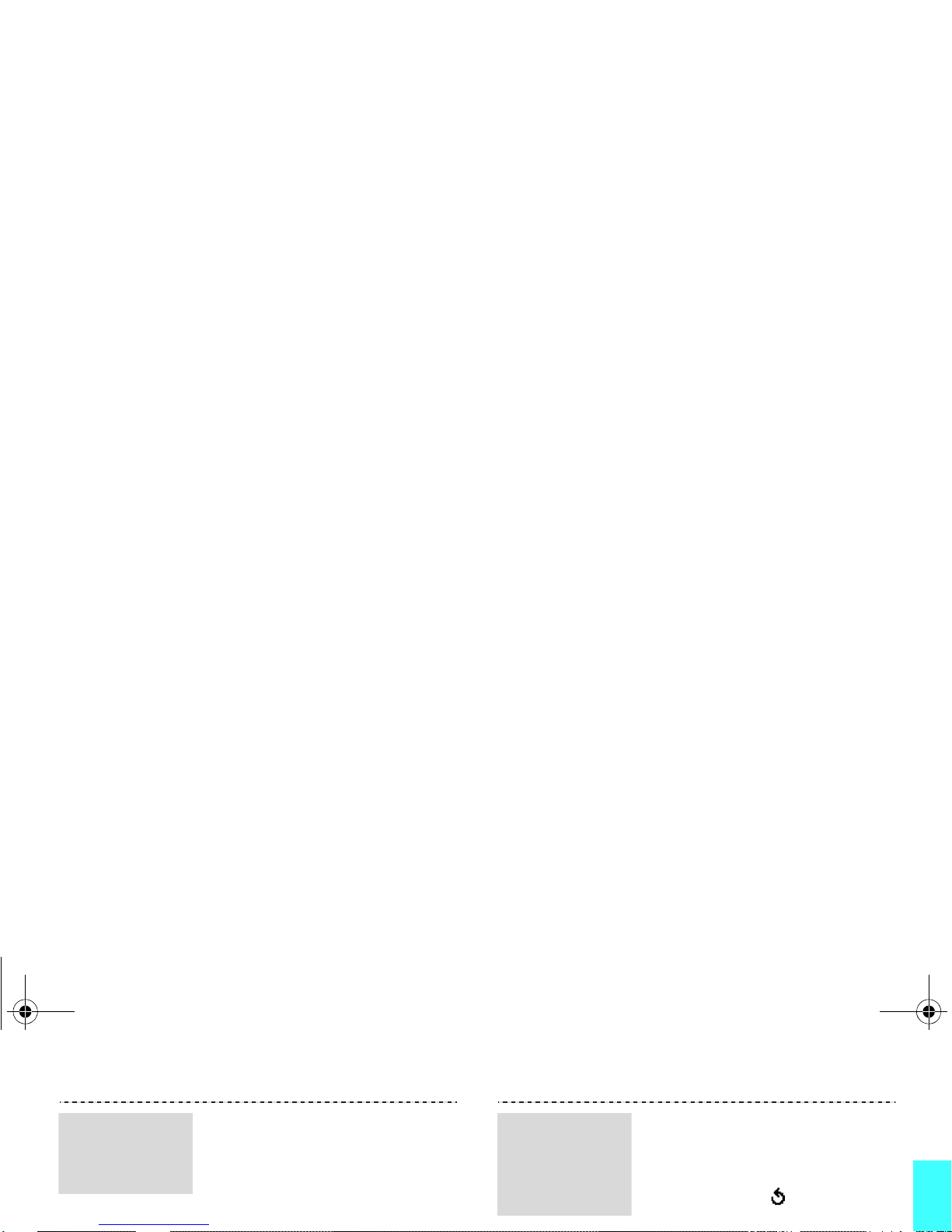
Step outside the phone
1. In Idle mode, press <
Menu
>
and select
Messages
→
Multimedia messages
→
Create
.
2. Enter the message subject
press <
Next
>.
Send a
multimedia
message
(MMS)
8. To add other destinations,
select
Add destination
and
repeat from step 6.
9. To add destinations of other
types, press < > and repeat
from step 5.
Send a
multimedia
message
(MMS)
(continued)
X486Eng.book Page 15 Wednesday, June 15, 2005 11:03 AM
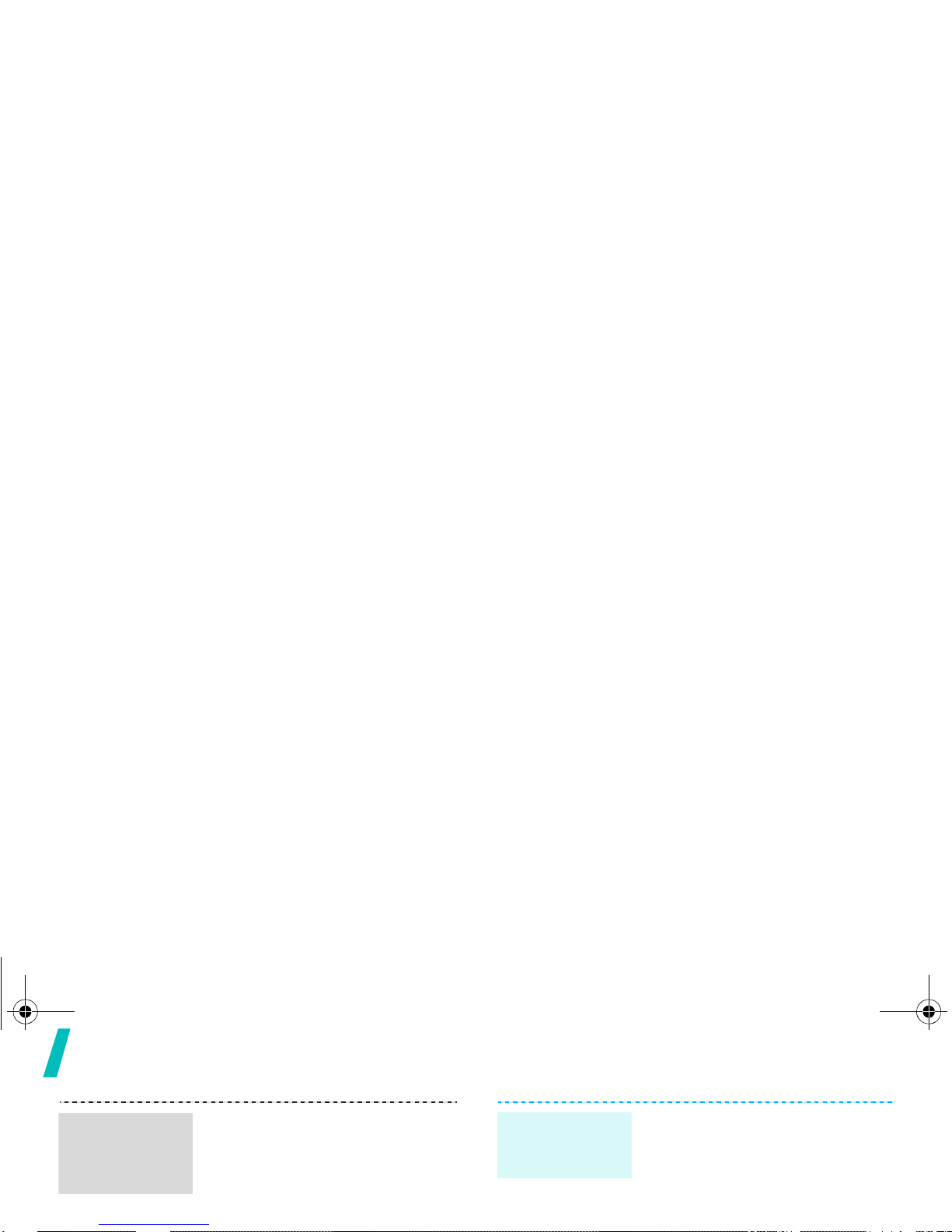
Step outside the phone
When a notification appears:
1. Press <
View
>.
2. Press <
Options
> and select
Retrieve
. The message
displays.
View a
multimedia
message
3. Select a note or rest and press
<
Select
>.
4. Repeat step s 1 to 3 to add more
notes and rests.
5. When you have finished, press
<
Options
> and select
Save
.
Create a
melody
(continued)
X486Eng.book Page 16 Wednesday, June 15, 2005 11:03 AM
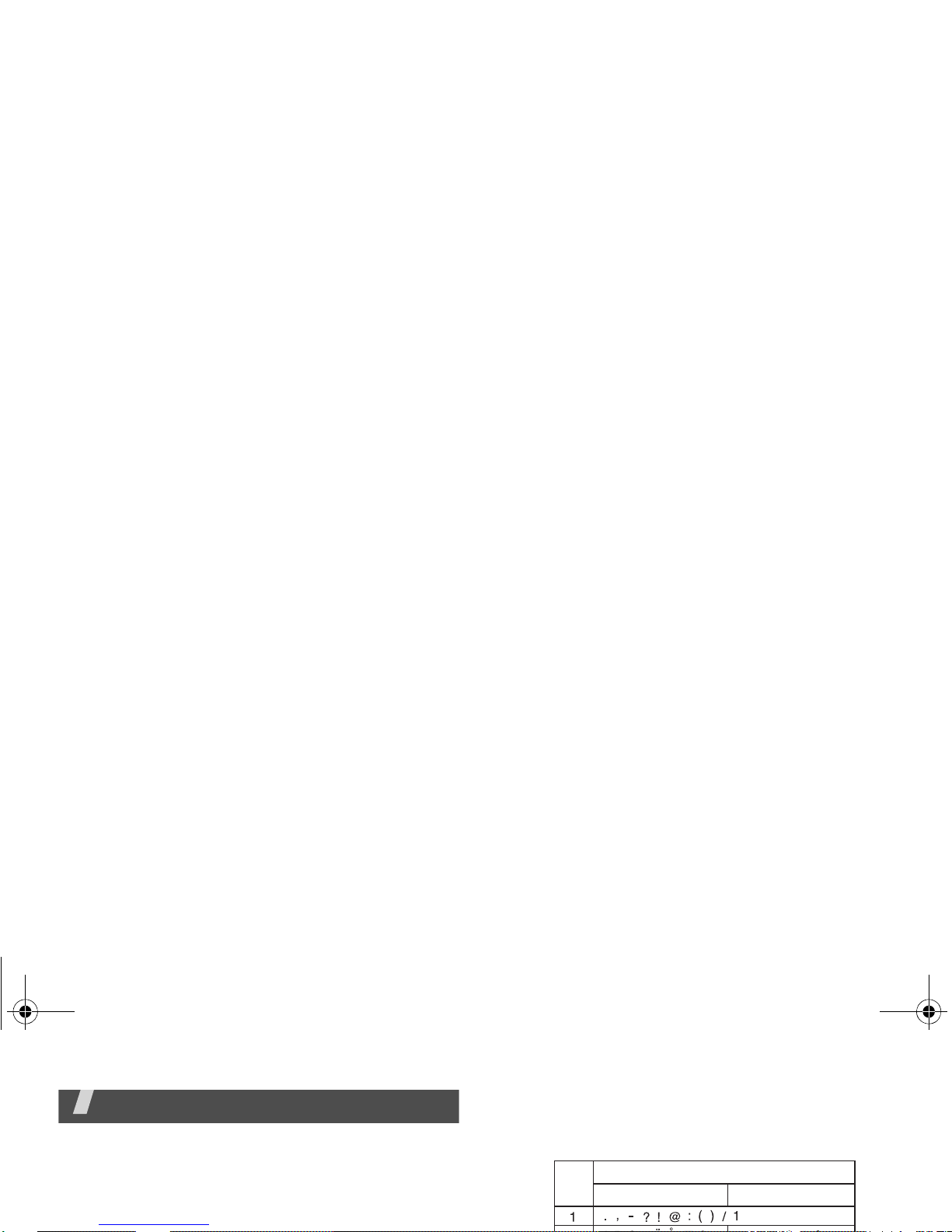
Enter text
ABC, T9, Number, and Symbol mode
You can enter text for some features such as
messaging, Phonebook, or Organizer, using ABC
mode, T9 mode, Number mode, and Symbol mode.
Using ABC mode
Press the appropriate key until the character you want
appears on the screen.
Characters in order displayed
Key
Upper case Lower case
X486Eng.book Page 17 Wednesday, June 15, 2005 11:03 AM
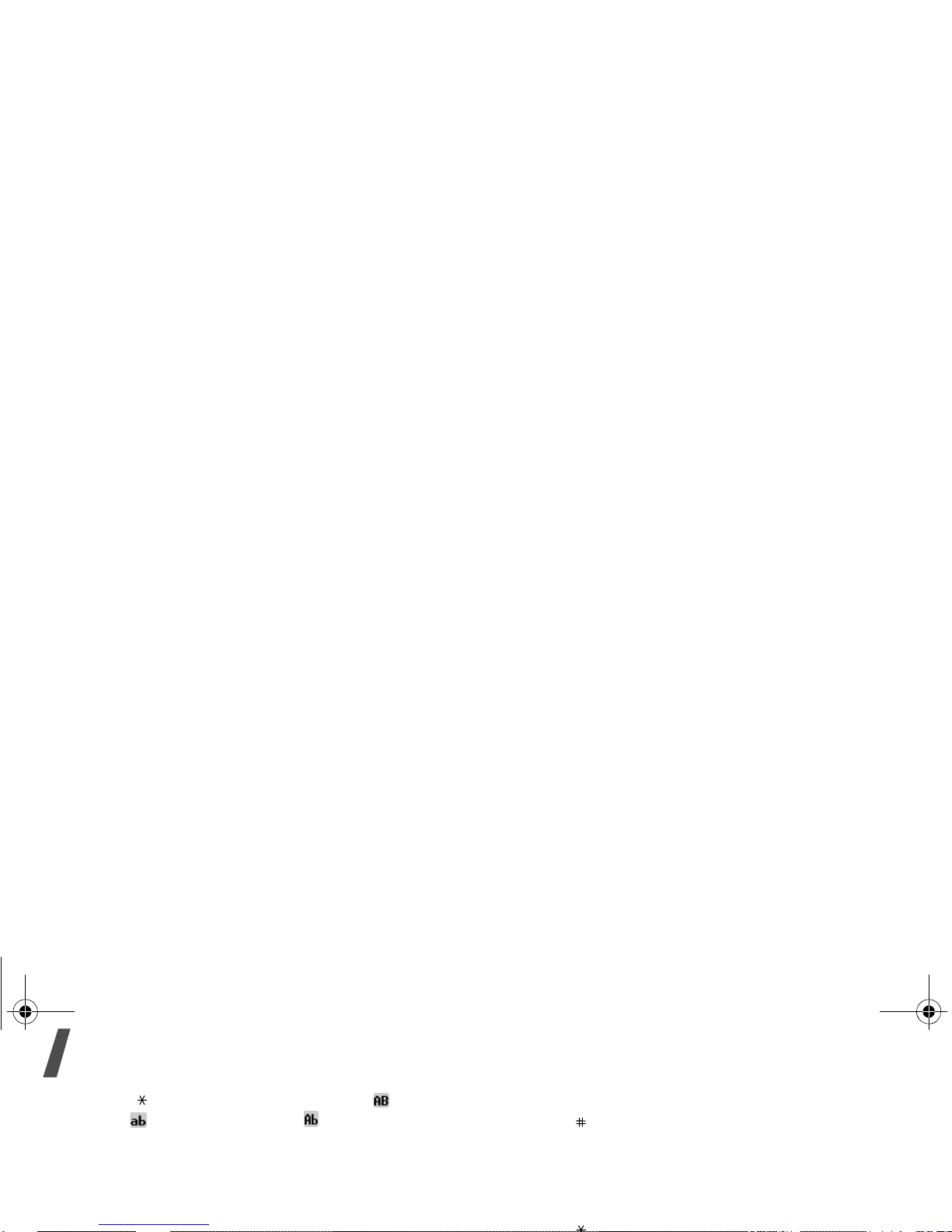
Enter text
• Press [ ] to change case. Capital lock ( ), Lower
case ( ), and Initial capital ( ) are available.
• Press [Left] or [Right] to move the cursor.
•Press [C] to delete characters one by one. Press
and hold [C] to clear the display.
Using T9 mode
For example, Of and Me use [6] and [3].
4. Press [ ] to insert a space and enter the next
word.
Tips for using T9 mode
• Press [1] to enter periods or apostrophes
automatically.
X486Eng.book Page 18 Wednesday, June 15, 2005 11:03 AM
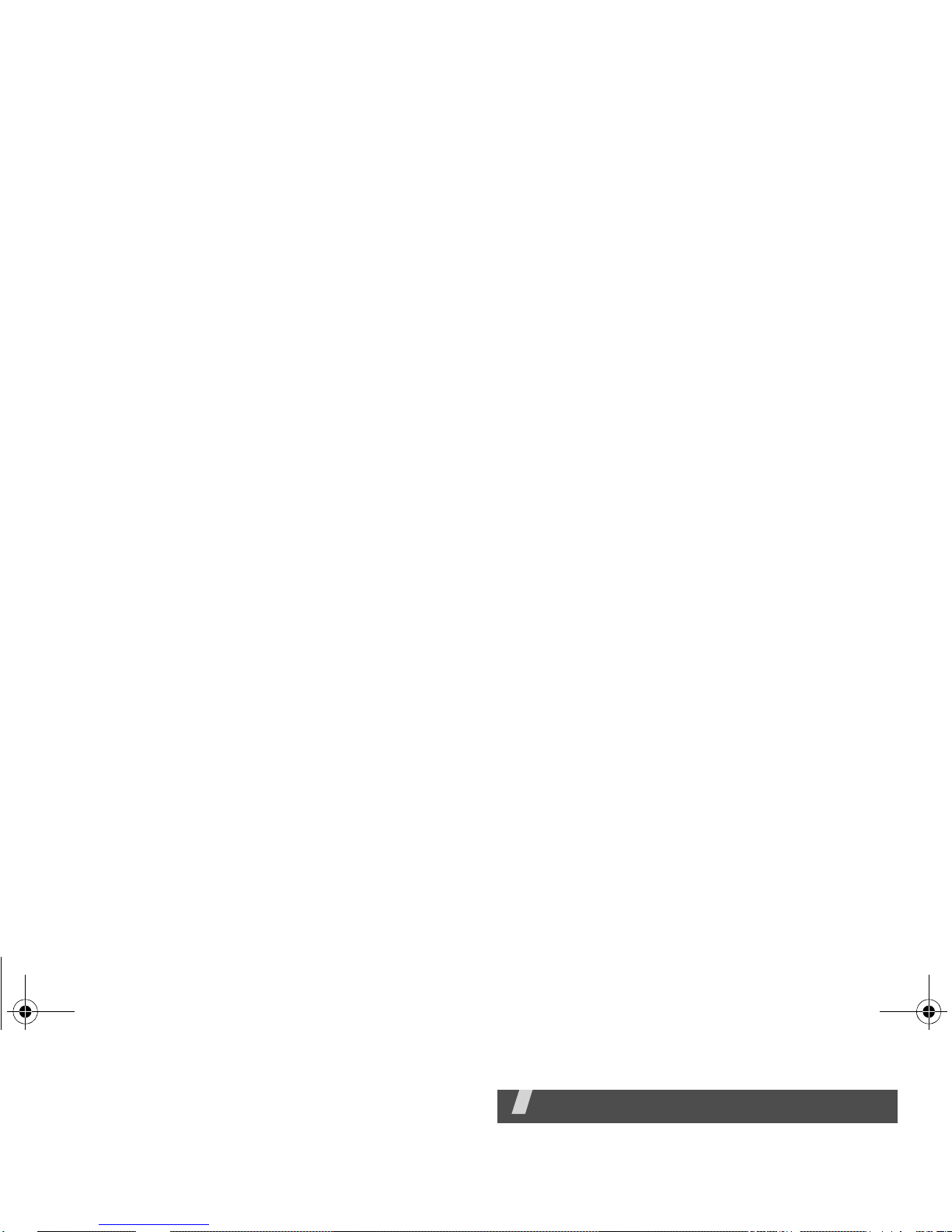
4. Enter the word you want using ABC mode and
press <OK>.
Using Number mode
Number mode enables you to enter numbers.
Press the keys corresponding to the digits you want.
Call functions
Advanced calling features
Making a call
1. In Idle mode, enter the area code and phone
number.
X486Eng.book Page 19 Wednesday, June 15, 2005 11:03 AM
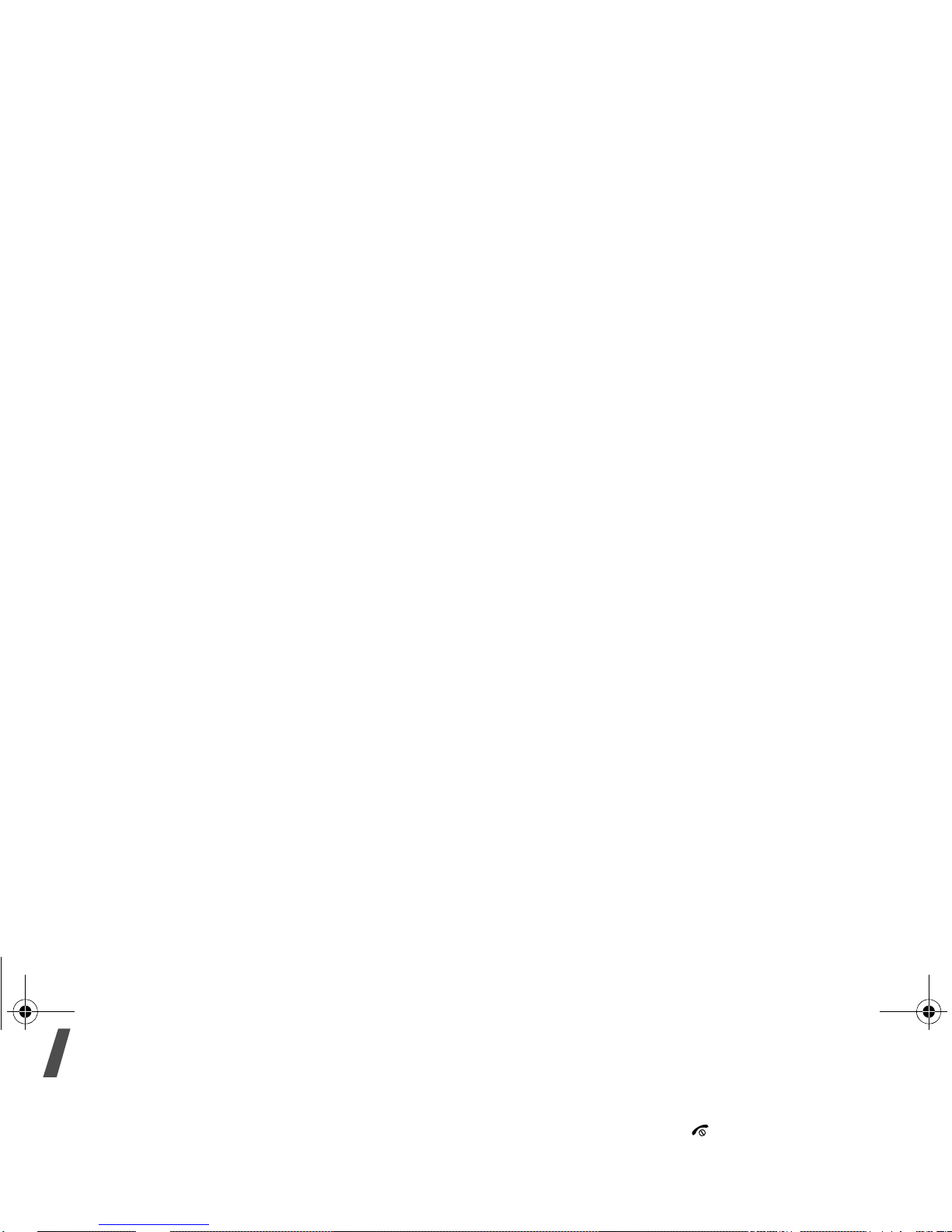
Call functions
Making a call from Phonebook
Once you have stored a number in Phonebook, you
can dial the number by selecting it from
Phonebook.p. 49
You can also use the speed dial feature to assign your
most frequently called numbers to specific number
keys. p. 51
Ending a call
Close the phone or press [ ].
Answering a call
When you receive an incoming call, the phone rings
and displays the incoming call image.
X486Eng.book Page 20 Wednesday, June 15, 2005 11:03 AM
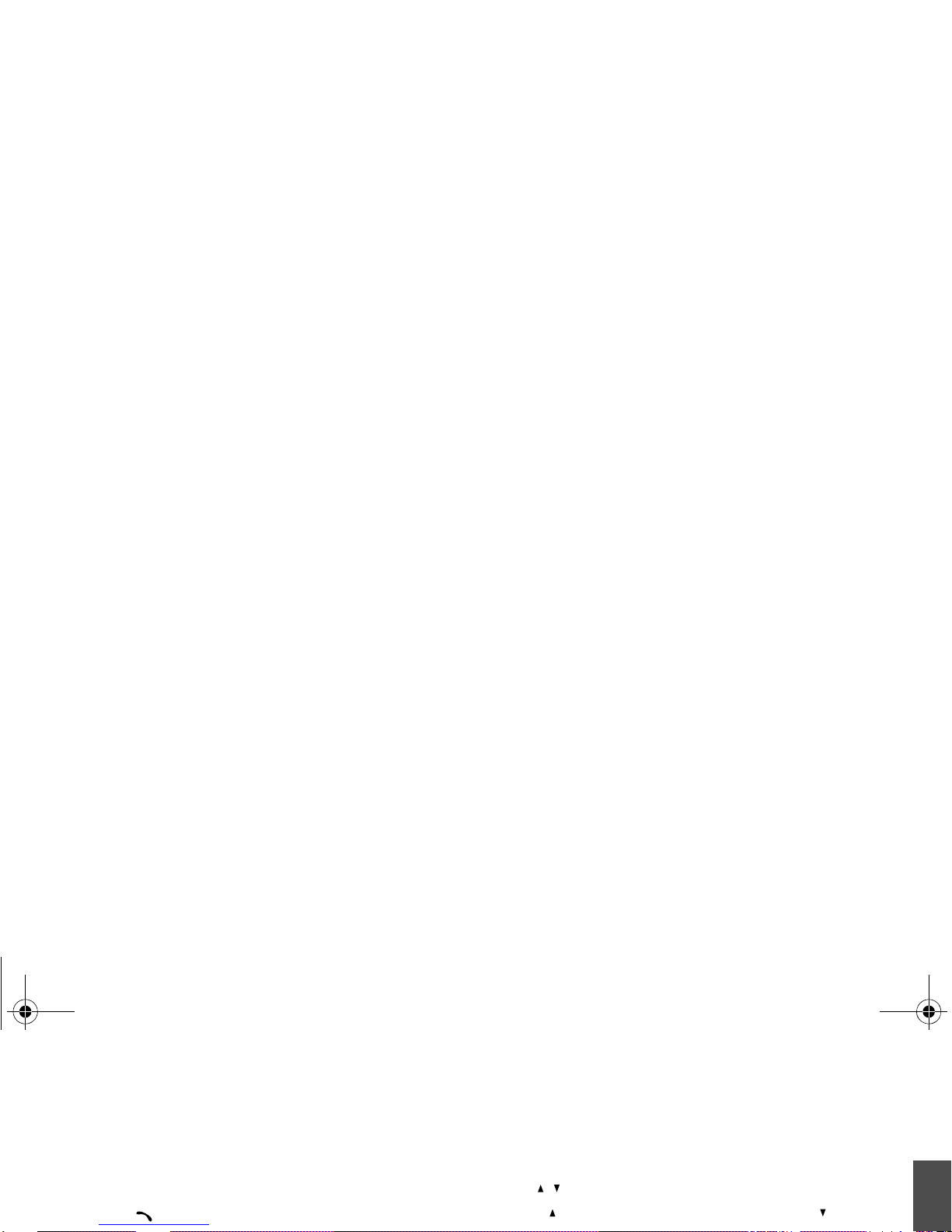
Call functions
Viewing missed calls
If you have missed calls, the screen displays how
many calls you have missed.
1. Press <
View
>.
2. If necessary, scroll through the missed calls.
3. Press [ ] to dial the number you want.
Options during a call
You can access a number of functions during a call.
Adjusting the volume during a call
Use [ / ] to adjust the earpiece volume during a call.
Press [ ] to increase the volume level and [ ] to
X486Eng.book Page 21 Wednesday, June 15, 2005 11:03 AM
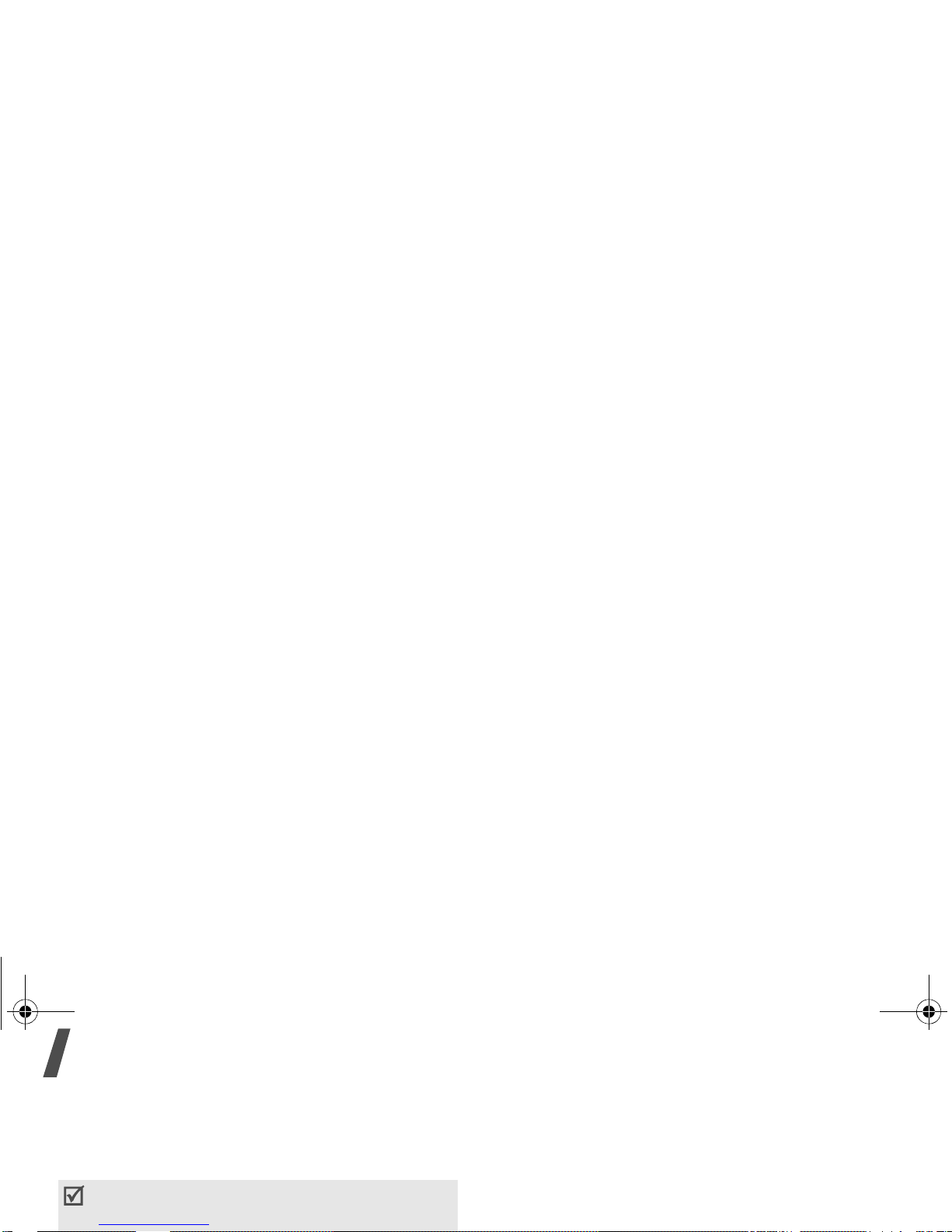
Call functions
Muting or sending key tones
You can turn the key tones off or on.
Press <
Options
> and select
Mute keys
or
Send
keys
.
Using Phonebook
Yo u can access the
Phonebook
menu to locate or
store entries.p. 49
Press <
Options
> and select
Phonebook
.
Answering a second call
You can answer an incoming call, if your network
To communicate with answering machines or
computerised telephone systems,
Send keys
must
be selected.
X486Eng.book Page 22 Wednesday, June 15, 2005 11:03 AM
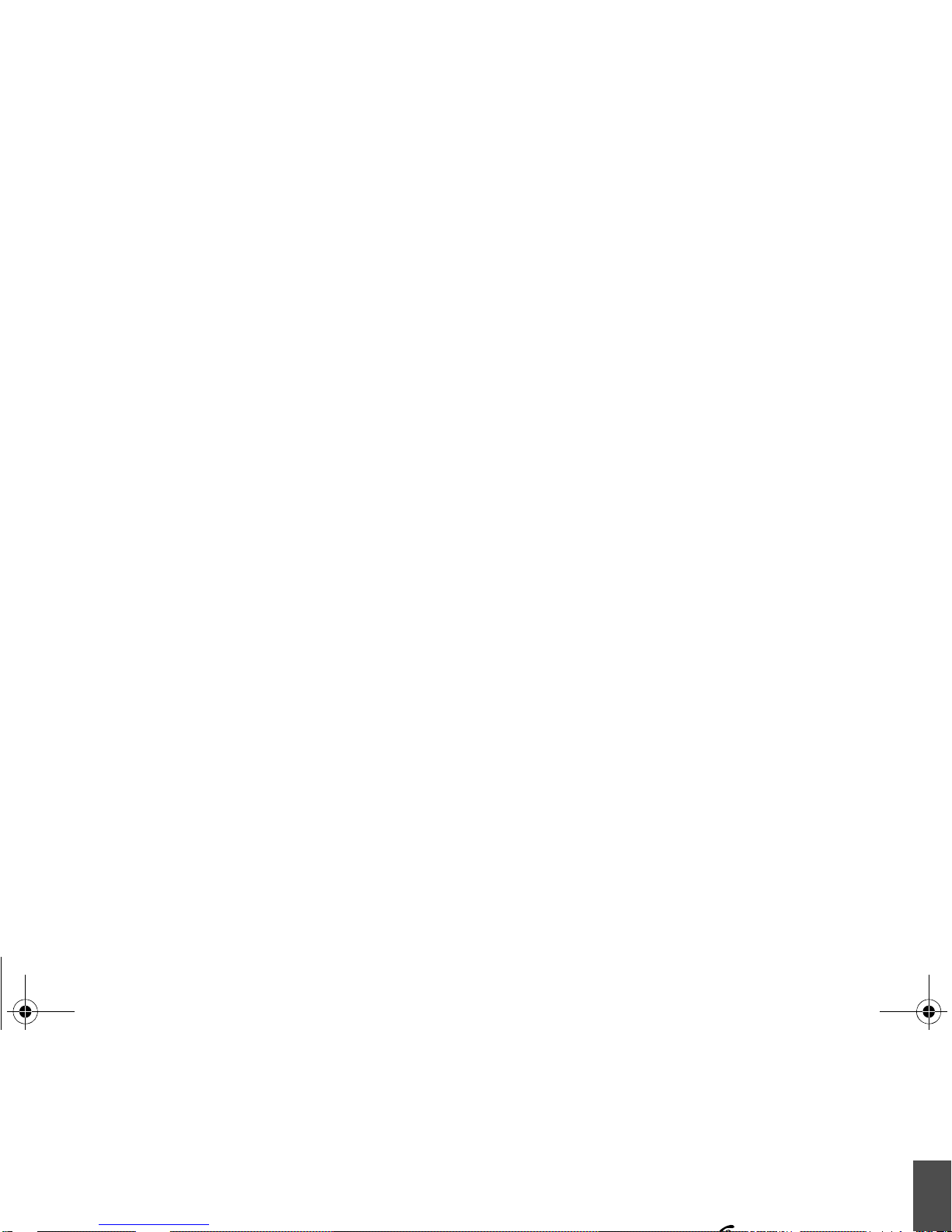
Call functions
Setting up a multi-party call
1. Call the first particip ant .
2. Call the second participant. The first call is
automatically put on hold.
3. Press <
Options
> and select
Join
. The first
participant is add ed to th e m ult i-p ar t y ca ll .
4. If desired, call another person or answer an
Dropping one participant
1. Press <
Options
> and select
Select one
.
2. Select a name or number from the participant list.
3. Press [Down] and select
Remove
.
The participant is dropped from the call, but the
call continues with the other parties.
X486Eng.book Page 23 Wednesday, June 15, 2005 11:03 AM
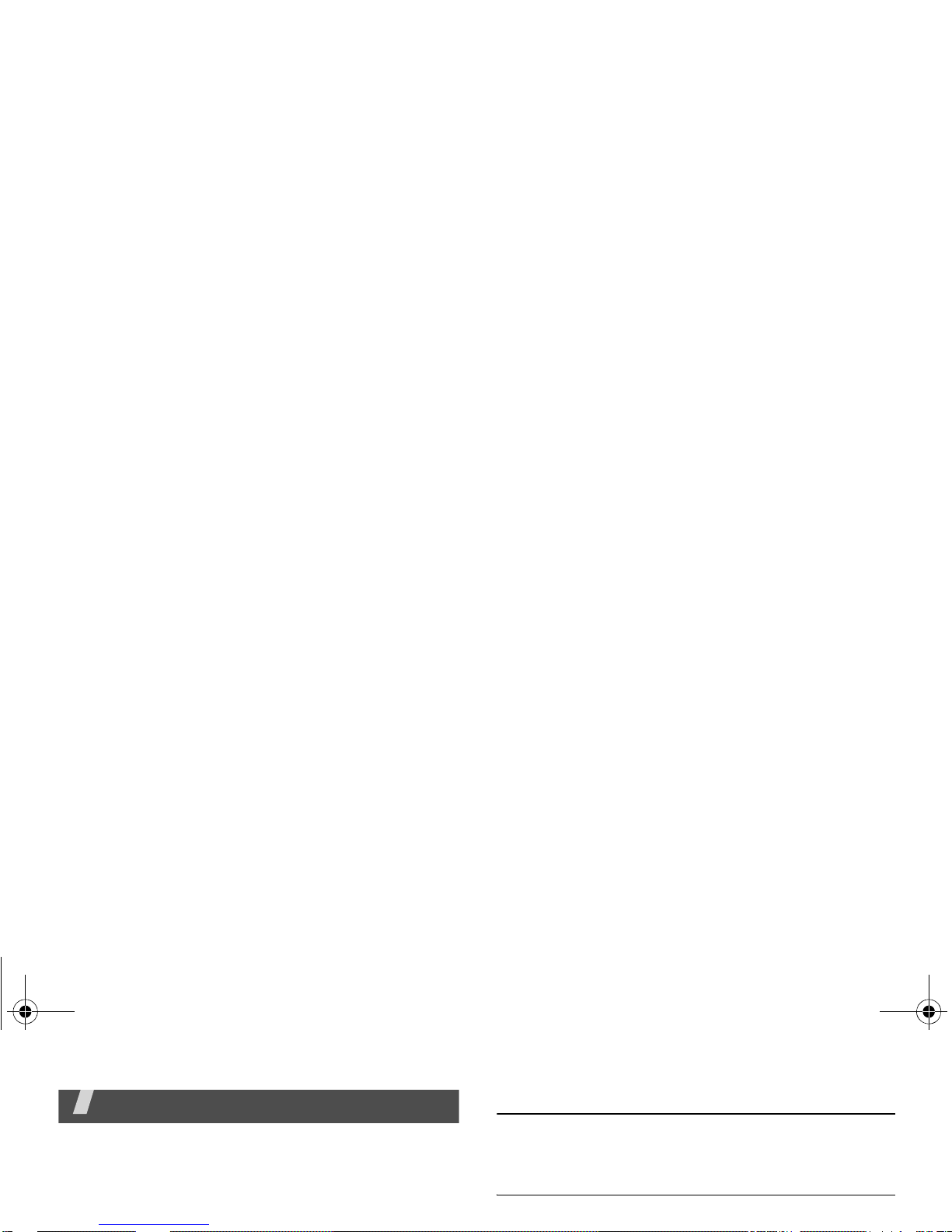
Menu functions
All menu options listed
SIM AT
(Menu 1)
This menu is available if you use a SIM AT card that
provides additional services, such as news, weather,
Missed calls
(Menu 2.1)
This menu displays the 20 most recently received calls
that you did not answer.
Received calls
(Menu 2.2)
This menu displays the 20 most recent calls you have
X486Eng.book Page 24 Wednesday, June 15, 2005 11:03 AM
