Samsung SGHX467 Users Manual

* Depending on the software installed or your service provider or country,
some of the descriptions in this guide may not match your phone exactly.
* Depending on your country, your phone and accessories may appear
different from the illustrations in this guide.
World Wide Web
http://www.samsungmobile.com
Printed in Korea
Code No.:GH68-09549A
English. 03/2006. Rev. 1.0

v
t
f
a
r
D
:
n
o
i
s
er
V
W
S
(
.
6
0
0
2
SGH-X467
n
o
si
r
e
6
4
X
1
.
3
0
)
2
C
F
D
V
7
7
User’s Guide
Please read this manual before operating your phone, and
keep it for future reference.
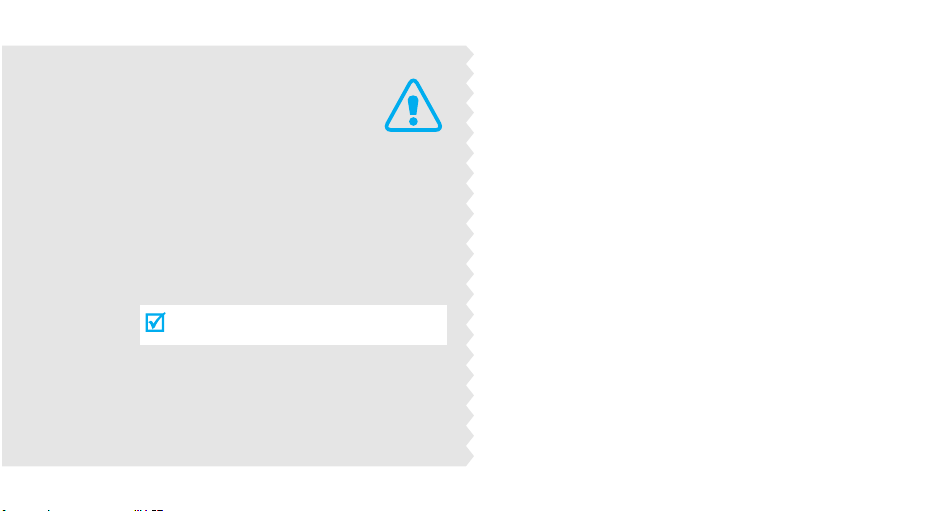
Important
safety
precautions
Failure to comply with the following
precautions may be dangerous or illegal.
Drive safely at all times
Do not use a hand-held phone while driving. Park
the vehicle first.
Switch off the phone when refuelling
Do not use the phone at a refuelling point (service
station) or near fuels or chemicals.
Switch off in an aircraft
Wireless phones can cause interference. Using them
in an aircraft is both illegal and dangerous.
Switch off the phone near all medical
equipment
Hospitals or health care facilities may be using
equipment that could be sensitive to external radio
frequency energy. Follow any regulations or rules in
force.
Interference
All wireless phones may be subject to interference,
which could affect their performance.

Be aware of special regulations
Meet any special regulations in force in any area and
always switch off your phone whenever it is forbidden
to use it, or when it may cause interference or danger.
Water resistance
Your phone is not water-resistant. Keep it dry.
Sensible use
Use only in the normal position (held to the ear). Avoid
unnecessary contact with the antenna when the phone
is switched on.
Emergency calls
Key in the emergency number for your present
location, then press .
Keep your phone away from small children
Keep the phone and all its parts, including accessories,
out of the reach of small children.
Accessories and batteries
Use only Samsung-approved batteries and
accessories, such as headsets and PC data cables. Use
of any unauthorised accessories could damage you or
your phone and may be dangerous.
• The phone could explode if the battery is
replaced with an incorrect type.
• Dispose of used batteries according to the
manufacturer’s instructions.
At very high volumes, prolonged listening to a
headset can damage your hearing.
Qualified service
Only qualified service personnel may repair your
phone.
For more detailed safety information, see "Health and
safety information" on page 62.
Important safety precautions
1
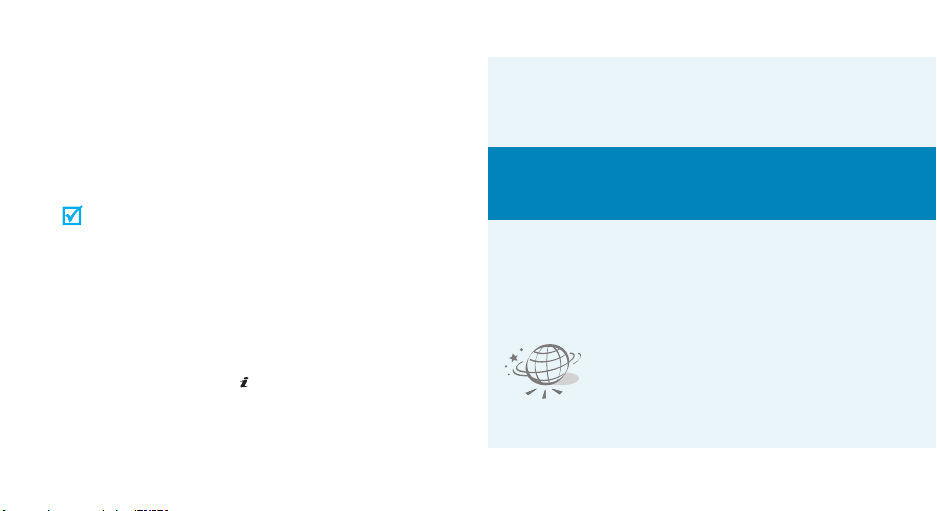
About this Guide
This User’s Guide provides you with condensed
information about how to use your phone. To quickly
learn the basics for your phone, please refer to “Get
started” and “Step outside the phone.”
In this guide, the following instruction icons appear:
Indicates that you need to pay careful
attention to the subsequent information
regarding safety or phone features.
Indicates that you can get more information
on the referenced page.
Indicates that you need to press the
Navigation keys to scroll to the specified
option and then select it.
Indicates a key on the phone.
For example,
Indicates a soft key, whose function is
displayed on the phone screen.
For example, <
[]
Menu
>
2
→
[ ]
< >
•Tri-band operation
Use your phone in worldwide GSM networks, in
any of 850, 1800, and 1900 bands.
Special
• Simple, compact design with Intenna
Samsung’s powerful intenna technology allows
the best call quality without an annoying
external antenna.
features of your phone
•Web browser
Access the wireless web to get
up-to-the-minute information
and a wide variety of media
content.

•Java
Enjoy Java™-based embedded
games and download new
games.
•Phonebook
Store home, office, or cellular
phone numbers for your entries.
• Short Message Service (SMS)
Chat and share interest with your friends,
family, or co-workers by SMS messages.
• Multimedia Message Service (MMS)
Send and receive MMS messages with a
combination of text, images, and sounds.
• Calendar and to do list
Keep track of your daily and
monthly schedules and tasks.
•Alarm
Use your phone as an alarm
clock to wake you up in the
morning or notify you of an
event.
•Calculator
Perform basic calculations and
do currency conversions.
• Voice recorder
Record memos or sounds.
Special features of your phone
3

Contents
Unpack 6
Make sure you have each item
Your phone 6
Keys, features, and locations
Get started 7
First steps to operating your phone
Install and charge the phone ..................................... 7
Power on or off........................................................ 8
Keys and display ..................................................... 9
Access menu functions ............................................ 11
Customize your phone............................................. 12
Make/Answer calls .................................................. 14
Step outside the phone 14
Begin with games, the web, and other special features
Play games ............................................................ 14
Browse the web...................................................... 15
Use Phonebook....................................................... 15
4
Send messages ...................................................... 16
View messages....................................................... 17
Enter text 18
ABC, T9, Number, and Symbol modes
Call functions 21
Advanced calling features
Menu functions 25
All menu options listed
Solve problems 60
Help and personal needs
Health and safety information 62
Index 83

Overview of menu functions
To access Menu mode, press <
1 SIM AT
2
2 Call records
1 Missed calls
2 Received calls
3 Dialled calls
4 Delete all
5 Call time
6 Call cost*
3 Network servicesp. 27
1 Call diverting
2 Call barring
3 Call waiting
4 Network selection
5 Caller ID
6 Closed user group
7 Band selection
p. 25
p. 25
p. 25
p. 26
p. 26
p. 26
p. 26
p. 27
p. 27
p. 28
p. 28
p. 29
p. 29
p. 29
p. 30
Menu
> in Idle mode.
4 Sound settings
1 Ring tone
2 Ring volume
3 Alert type
4 Keypad tone
5 Message tone
6 Folder tone
7 Alert on call
8 Power on/off
9 Extra tones
5 Messages
1 Text messages
2 Multimedia
messages
3 Push messages
6 Funbox
1 WAP browser
2 Games
3 Sounds
p. 30
p. 30
p. 30
p. 30
p. 31
p. 31
p. 31
p. 31
p. 31
p. 32
p. 32
p. 32
p. 37
p. 42
p. 42
p. 42
p. 45
p. 46
4 Images
5 Delete all
6 Memory status
6 Funbox
7 Organiser
1 Alarm
2 Calendar
3 Time & Date
4 Calculator
5 To do list
6 Voice memo
7 Currency exchange
8 Phonebook
1 Search
2 New entry
3 Group search
4 Edit group
5 Speed dial
6 Delete all
7 Memory status
8 SDN*
(continued)
9 Phone settings
p. 46
1 Display settings
p. 46
2 Greeting message
p. 47
3 Own number
4 Language
p. 47
5 Security
6 Extra settings
p. 47
7 Volume key
p. 48
8 Short cut
p. 49
9 Reset settings
p. 49
p. 50
* Shows only if supported by your
p. 51
SIM card.
p. 52
p. 52
p. 52
p. 53
p. 54
p. 54
p. 54
p. 55
p. 55
p. 55
p. 56
p. 56
p. 57
p. 57
p. 57
p. 57
p. 59
p. 59
p. 59
p. 59
5

Unpack
Make sure you have each item
You r p ho ne
Keys, features, and locations
Earpiece
Phone
Battery
Travel Adapter
User’s Guide
You can obtain various accessories from your local
Samsung dealer.
The items supplied with your phone and the
accessories available at your Samsung dealer
may vary, depending on your country or service
provider.
6
Navigation keys
(Up/Down/
Left/Right)
Headset jack
Left soft key
Volume keys
Dial key
Alphanumeric
keys
Special
function keys
Display
Web access/
Confirm key
Right soft key
Power on/off/
Menu exit key
Cancel/
Correct key
Microphone
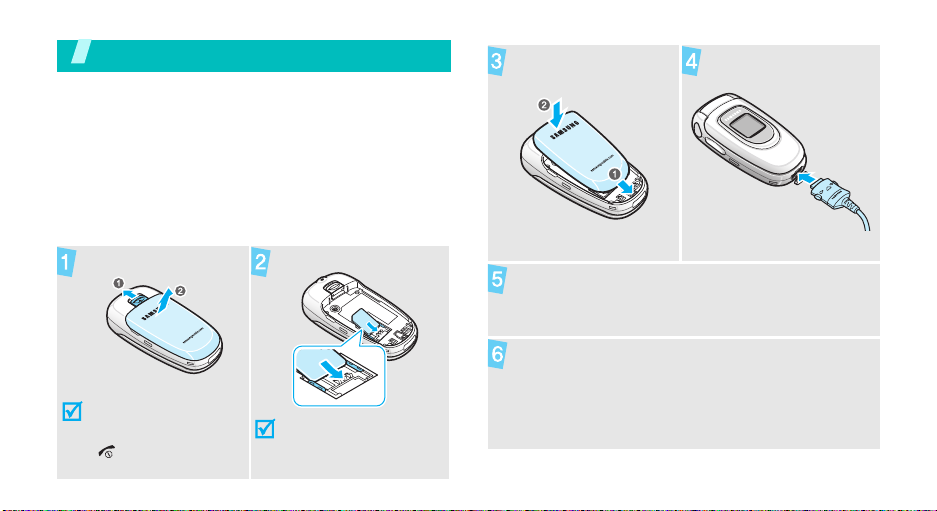
Get started
First steps to operating your phone
SIM card information
When you subscribe to a cellular network, you receive
a plug-in SIM (Subscriber Identity Module) card
loaded with your subscription details, such as your
PIN, and available optional services.
Install and charge the phone
Remove the battery.
If the phone is already
on, first turn it off by
pressing and holding
[].
Insert the SIM card.
Make sure that the goldcolored contacts on the
card are face down.
Install the battery.
Plug the travel adapter
into the phone.
Plug the adapter into a standard AC wall outlet.
When the phone is completely charged (the
battery icon becomes still), unplug the adapter
from the power outlet.
7

Get started
Remove the adapter from the phone.
Power on or off
Power on
1. Open the phone.
2. Press and hold [ ].
Low battery indicator
When the battery is low:
• a warning tone sounds,
• the battery low message displays, and
• the empty battery icon blinks.
If the battery level becomes too low, the phone
automatically turns off. Recharge your battery.
8
Do not turn on
the phone when
mobile phone
use is
prohibited.
Power off
3. If necessary, enter the PIN
and press <OK>.
1. Open the phone.
2. Press and hold [ ].

Keys and display
Keys
Perform the function indicated on the
bottom line of the display.
In Idle mode, access
directly.p. 59
In Menu mode, scroll through menu options.
In Idle mode, launch the web browser.
In Menu mode, select the highlighted menu
option or confirm input.
Make or answer a call.
In Idle mode, retrieve numbers recently
dialed, missed, or received.
Delete characters from the display.
In Menu mode, return to the previous
menu level.
your favorite menus
End a call.
Press and hold to switch the phone on or
off.
In Menu mode, cancel input and return the
phone to Idle mode.
Enter numbers, letters, and some special
characters.
In Idle mode, press and hold
your voicemail server. Press and hold [
enter an international call prefix.
Enter special characters.
In Idle mode, press and hold
activate or deactivate Silent mode. Press
and hold
numbers.
Adjust the phone volume.
In Idle mode, adjust the keypad tone
volume.
In Menu mode, scroll through menu
options.
[]
to enter a pause between
[1]
to access
[]
0
] to
to
Get started
9
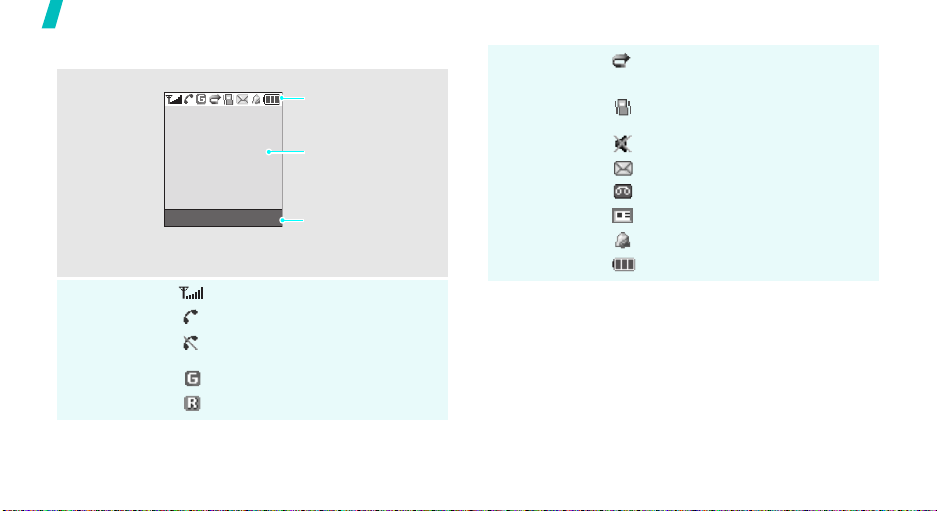
Get started
Display
Layout
Icons
10
*
Icons
display various icons.
Text and graphics
display messages,
instructions, and
information you enter.
Menu Ph.Book
Soft key function
indicators
show the current
functions assigned to
the soft keys.
Received signal strength
Call in progress
Ou t o f y ou r s er vi ce ar ea ; y o u
cannot make or receive calls
GPRS network
Roaming
Call diverting feature active
p. 27
Silent mode or call ringer set to
vibrate
p. 13, p. 31
Mute mode
p. 24
New text message
New voicemail message
New multimedia message
Alarm set
p. 47
Battery power level
* Depending on your country or service provider, the icons
shown on the display may vary.
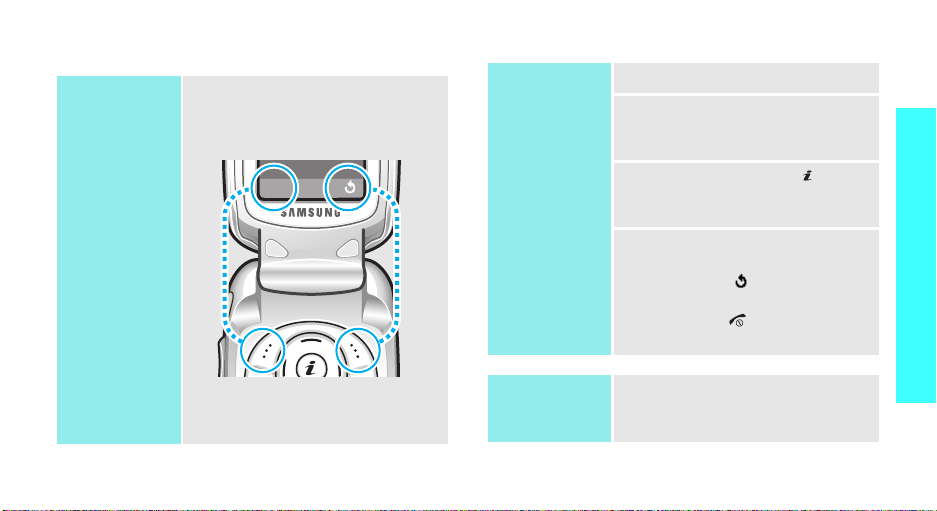
Access menu functions
t
e
Use the soft
keys
The roles of the soft keys vary
depending on the function you are
using. The bottom line of the
display indicates their current role.
Select
Select an
option
1. Press a desired soft key.
2. Press the Navigation keys to
move to the next or previous
option.
3. Press <
Select
> or [] to
confirm the function displayed
or option highlighted.
4. To exit, choose either of the
following methods:
•Press <> or [C] to move
up one level.
• Press [ ] to return to Idle
mode.
Get started
Press the left soft
key to select the
highlighted option.
Press the right sof
key to return to th
previous menu
level
Use shortcuts
Press the number key
corresponding to the option you
want.
11

Get started
Customize your phone
Display
language
Call ringer
melody and
volume
12
1. In Idle mode, press <
and select
Language
2. Select a language.
1. In Idle mode, press <
and select
Ring tone
2. Select a ringtone.
3. Select
4. Adjust the volume level.
5. Press <OK>.
Phone settings
.
Sound settings
.
Ring volume
Menu
Menu
.
>
→
>
→
Idle mode
wallpaper
You can set wallpaper for the idle
screen.
1. In Idle mode, press <
and select
Display settings
Wallpaper →
2. Select the image you want.
3. Press [Up] or [Down] to scroll
through images until you find
the one you want.
4. Press <
Phone settings
Select
Menu
→
→
Wallpaper list
>.
>
.

Menu
shortcuts
Silent mode
You can set Navigation keys to
function as shortcuts to access
your favorite menus.
1. In Idle mode, press <
and select
Short cut
2. Select a key.
3. Select a menu to be assigned to
the key.
You can switch the phone to Silent
mode to avoid disturbing other
people.
Press and hold [ ] in Idle mode.
Phone settings
.
Menu
>
→
Phone lock
You can protect the phone against
unauthorised use with a phone
password. The phone will require
the password on power-up.
1. In Idle mode, press <
and select
Security
password
2. Enter the default password,
00000000
3. Enter a new 4- to 8-digit
password and press <OK>.
4. Enter the new password again
and press <OK>.
5. Select
6. Select
7. Enter the password and press
<OK>.
Phone settings
→
Change
.
, and press <OK>.
Phone lock
Enable
Menu
>
→
.
.
Get started
13

Make/Answer calls
Make a call
Answer a call
Adjust the
volume during
a call
14
1. Enter an area code and phone
2. Press [ ].
3. To end the call, press [ ].
1. When the phone rings, press
2. To end the call, press [ ].
Press [ / ].
number.
[].
Step outside the phone
Begin with games, the web, and other special features
Play games
Launch a
game
1. In Idle mode, press <
and select
→
2. Scroll to
press [ ].
3. Select a game mode or press
any key to start the game.
4. To end the game, press [ ]
and then <
Funbox
a game.
START GAME
Yes
>.
→
Menu
Games
and
>

Browse the web
Using a built-in web browser, you can easily access the
wireless web to get a variety of up-to-date services
and information and to download web content.
Launch the
web browser
Navigate the
web
In Idle mode, press [ ].
• To scroll through browser items,
press [Up] or [Down].
• To select an item, press [ ].
• To return to the previous page,
press [C].
• To access options, press and
hold [ ].
• To access the Favorite list, press
and hold [ ].
Use Phonebook
Add an entry
Find an entry
1. In Idle mode, enter a phone
2. Select a number type.
3. Select
4. Enter a name and press <OK>.
5. Press <OK> to save the entry.
1. In Idle mode, press
2. Enter the first few letters of the
3. Select an entry.
4. Scroll to a number and press
number and press <
Phone
or
SIM
<
Ph.Book>
Search
name you want.
[ ] to dial, or press
<
Options
and select
.
> to access options.
Save
.
>.
Step outside the phone
15

Step outside the phone
Send messages
Send a text
message
(SMS)
Send a
multimedia
message
(MMS)
16
1. In Idle mode, press <
and select
messages
2. Enter the message text.
3. Press <
Save and send
4. If you selected
select a memory location.
5. Enter a destination number and
press <OK>.
1. In Idle mode, press <
and select
Multimedia messages
Write new
2. Enter the message subject
press <OK>.
3. Select
Messages
→
Options
Messages
.
Add here
Menu
→
Write new
> and select
or
Save and send
Text
.
Send only
Menu
→
→
.
>
>
4. Select an adding option and add
message contents.
5. When you have finished, press
<
Options
6. Select a destination type.
7. Select one of
.
,
E-mail address
Phonebook
8. Enter a destination number or
address and press <OK>, or
select a number from
Phonebook.
9. To add other destinations,
select
repeat from step 7.
10. When you have finished, select
Send message
> and select
Phone number
, or
.
Add destination
.
Send
and
.
,
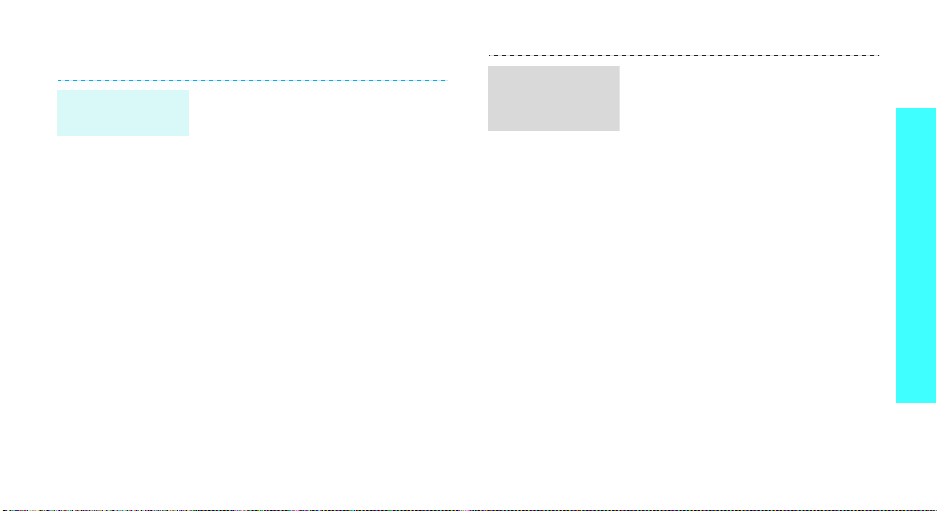
View messages
View a text
message
When a notification appears:
Press <
displays.
From the Inbox:
1. In Idle mode, press <
2. Select a message.
View
and select
messages
>. The message
Inbox
Menu
→
.
Messages
→
>
Text
View a
multimedia
message
When a notification appears:
1. Press <
2. Press <
From the Inbox:
1. In Idle mode, press <
2. Select a message.
View
>.
Options
Retrieve
displays.
and select
Multimedia messages
Inbox
.
> and select
. The message
Messages
Menu
→
Step outside the phone
>
→
17

Enter text
ABC, T9, Number, and Symbol modes
You can enter text in some features, such as
Messages, Phonebook, or Organiser, using ABC mode,
T9 mode, Number mode, and Symbol mode.
Changing the text input mode
The text input mode indicator displays when the
cursor is in a text field.
Example
: Writing an SMS message
Write new
•: T9 mode
•: Number mode
• None: Symbol mode
Using ABC mode
Press the appropriate key until the character you want
appears on the display.
Key
Characters in order displayed
Upper case Lower case
Options
Text input mode
indicator
Press the right soft key to change the input mode:
•: ABC mode
18
space
(Creating an SMS message with GSM-alphabet encoding)

Other ABC mode operations
• To enter the same letter twice or to enter a
different letter on the same key, wait for the cursor
to move to the right automatically or press [Right].
Then, enter the next letter.
• Press [ ] to insert a space.
• Press [ ] to change case. Initial capital ( ),
Capital lock ( ), and Lower case ( ) are
available.
• Press the Navigation keys to move the cursor.
•Press [C] to delete characters one by one. Press
and hold [C] to clear the display.
• Depending on your country, you may be able to
access an input mode for your specific language by
press and holding [ ].
Using T9 mode
T9 is a predictive text input mode that allows you to
key in any character using single keystrokes.
Entering a word in T9 mode
1. Press [2] to [9] to start entering a word. Press
each key once for each letter.
For example, press [4], [3], [5], [5], and [6] to
enter Hello in T9 mode.
T9 predicts the word that you are typing, and it
may change with each key that you press.
2. Enter the whole word before editing or deleting
characters.
3. When the word displays correctly, go to step 4.
Otherwise, press [0] to display alternative word
choices for the keys that you have pressed.
For example, Of and Me use [6] and [3].
4. Press [ ] to insert a space and enter the next
word.
Enter text
19

Enter text
Other T9 mode operations
•Press [1] to enter periods or apostrophes
automatically.
• Press [ ] to change case. Initial capital ( ),
Capital lock ( ), and Lower case ( ) are
available.
• Press [Left] or [Right] to move the cursor.
•Press [C] to delete characters one by one. Press
and hold [C] to clear the display.
Adding a word to the T9 dictionary
This feature may not be available for some languages.
1. Enter the word that you want to add.
2. Press [0] to display alternative words for your key
presses. When there are no more alternative
words,
Add
displays on the bottom line.
3. Press <
4. Enter the word you want using ABC mode and
20
Add
press <OK>.
>.
Using Number mode
Number mode enables you to enter numbers.
Press the keys corresponding to the digits you want.
Using Symbol mode
Symbol mode enables you to insert symbols.
To Press
display more symbols [Up] or [Down].
select a symbol the corresponding
number key.
clear the symbol(s) [C].
insert the symbol(s) <OK>.

Call functions
Advanced calling features
Making a call
1. In Idle mode, enter the area code and phone
number.
• Press [C] to clear the last digit or press and
hold [C] to clear the whole display. You can
move the cursor to edit an incorrect digit.
• Press and hold [ ] to enter a pause between
numbers.
2. Press [ ].
3. To end the call, press [ ].
Making an international call
1. In Idle mode, press and hold [0]. The + character
appears.
2. Enter the country code, area code, and phone
number, then press [ ].
Redialing recent numbers
1. In Idle mode, press [ ] to display the list of
recent numbers.
2. Scroll to the number you want and press [ ].
Making a call from Phonebook
Once you have stored a number in Phonebook, you
can dial the number by selecting it from
Phonebook.p. 52
You can also use the Speed dial feature to assign your
most frequently dialed numbers to specific number
keys.p. 54
You can quickly dial a number from Phonebook using
its location number assigned when stored.
To dial a number from the phone’s memory:
1. In Idle mode, press and hold [0]. The + character
appears.
2. Enter the location number for the phone number
you want and press [ ].
21

Call functions
3. Press [Up] or [Down] to scroll through other
numbers, if necessary.
4. Press <
To dial a number from the SIM card:
1. In Idle mode, enter the location number for the
2. Press [Up] or [Down] to scroll through other
3. Press <
Dial
> or [ ] to dial the number you want.
phone number you want and press [ ].
numbers, if necessary.
Dial
> or [ ] to dial the number you want.
Answering a call
When you receive an incoming call, the phone rings
and displays the incoming call image.
Press <
Accept
> or [ ] to answer the call.
22
Tips for answering a call
• When
• When
• Press <
• Press and hold [ / ] to reject a call or mute the
Anykey answer
any key to answer a call, except for <
[].p. 59
Active folder
the phone.p. 59
Reject
> or [ ] to reject a call.
ringer, depending on the
p. 59
is active, you can press
is active, you can simply open
Volume key
Reject
setting.
> and
Viewing missed calls
If you have missed calls, the screen displays how
many calls you have missed.
1. Press <
2. If necessary, scroll through the missed calls.
3. Press [ ] to dial the number you want.
View
>.

Using the headset
Use the headset to make or answer calls without
holding the phone.
Connect the headset to the jack on the left side of the
phone. The button on the headset works as follows:
To Press
redial the last call the button twice.
answer a call and hold the button.
end a call the button.
Placing a call on hold/Retrieving
Press <
Hold
> or <
Unhold
or retrieve the call.
> to place the call on hold
Making a second call
You can make another call if your network supports
this function.
1. Press <
2. Make the second call in the normal way.
3. Press <
4. To end the current call, press [ ].
Hold
> to put the call on hold.
Swap
> to switch between the calls.
Call functions
Options during a call
You can access a number of functions during a call.
Adjusting the volume during a call
Use [ / ] to adjust the earpiece volume during a call.
Press [ ] to increase the volume level and [ ] to
decrease the volume level.
Answering a second call
You can answer an incoming call, if your network
supports this function and you have activated the Call
waiting feature.p. 28
1. Press [ ] to answer the call. The first call is
automatically put on hold.
2. Press <
3. To end the current call, press [ ].
Swap
> to switch between the calls.
23

Call functions
Using the speakerphone feature
Use the speakerphone feature to talk and listen with
the phone a short distance away.
Press [ ] and then <
speakerphone feature. Press the key again to switch
back to the earpiece.
Yes
> to activate the
Using In-call options
Press <
Options
during a call:
•
Menu
•
Mute/Unmute
so that the other person on the phone cannot hear
you, or switch it back on.
•
Mute keys/Send keys
or off.
To communicate with answering machines or
computerised telephone systems,
must be selected.
24
> to access the following options
: access the phone's menu functions.
: switch off the phone's microphone
: switch the key tones on
Send keys
•
Send DTMF
multi-frequency) tones as a group. The DTMF
tones are the tones used in phones for tone
dialing, sounding when you press the number
keys. This option is helpful for entering a password
or an account number when you call an automated
system, like a banking service.
•
Phonebook
•
Join
on hold to a currently active call. You can include
up to 5 people on a multi-party call.
•
Select one
participants. You can then use the following
options:
Private
multi-party call participant. The other participants
can converse with each other. After the private
conversation, select
multi-party call.
Remove
participant.
: send the DTMF (Dual tone
: access the contact list.
: set up a multi-party call by adding a caller
: select one of multi-party call
: have a private conversation with one
Join
to return to the
: disconnect one multi-party call
