Samsung SGH-x427 User Manual

SGH-x427
Portable Digital Telephone
User Manual
Please read this manual before operating your phone,
and keep it for future reference.
Printed in Korea
English. 08/2003. Rev. 1.0
GH68-04323A

Intellectual Property
All Intellectual Property, as defined below, owned by or
which is otherwise the property of Samsung or its
respective suppliers relating to the SAMSUNG Phone,
including but not limited to, accessories, parts, or software
relating thereto (the “Phone System”), is proprietary to
Samsung and protected under federal laws, state laws, and
international treaty provisions. Intellectual Property
includes, but is not limited to, inventions (patentable or
unpatentable), patents, trade secrets, copyrights, software,
computer programs, and related documentation and other
works of authorship. You may not infringe or otherwise
violate the rights secured by the Intellectual Property.
Moreover, you agree that you will not (and will not attempt
to) modify, prepare derivative works of, reverse engineer,
decompile, disassemble, or otherwise attempt to create
source code from the software. No title to or ownership in
the Intellectual Property is transferred to you. All applicable
rights of the Intellectual Property shall remain with
SAMSUNG and its suppliers.
ii

Samsung Telecommunications America (STA), Inc.
Headquarters:
1130 E. Arapaho Road Richardson, TX 75081 Tel: 972-761-7000 Fax: 972-761-7001
Customer Care Center:
1601 E. Plano Parkway Suite 150 Plano, TX 75047 Tel: 888-987-HELP (4357) Fax: 972-761-7501
Internet Address: http://www.samsungusa.com/wireless
©2003 Samsung Telecommunications America. All rights reserved. No reproduction in whole or in part allowed without prior written approval. Samsung is a registered trademark of Samsung Electronics America, Inc. and its related entities.
iii

iv

Contents
Unpacking .............................................................. 7
Your Phone ............................................................ 8
Phone Layout ................................................................. 8
Display......................................................................... 12
Service Light................................................................. 15
Getting Started .................................................... 16
Installing the SIM Card................................................... 16
Charging a Battery ........................................................ 19
Switching the Phone On/Off ............................................ 21
Call Functions ...................................................... 23
Making a Call ................................................................ 23
Adjusting the Volume..................................................... 26
Answering a Call............................................................ 27
Viewing Missed Calls ...................................................... 28
Quickly Switching to Silent Mode ..................................... 30
Selecting Functions and Options .......................... 31
Phonebook ........................................................... 34
Storing a Number with a Name........................................ 34
Using Phonebook Entry Options ....................................... 37
Searching for a Number in Phonebook .............................. 38
Editing a Caller Group .................................................... 41
Speed-dialing................................................................ 42
Checking the Memory Status........................................... 44
1

Contents
Entering Text ....................................................... 45
Changing the Text Input Mode ........................................ 46
Using T9 Mode .............................................................. 47
Using the Upper/Lower-Case Character Mode .................... 49
Using Number Mode....................................................... 51
Using Symbol Mode ....................................................... 51
Options During a Call ........................................... 53
Putting a Call on Hold..................................................... 53
Switching the Microphone Off (Mute)................................ 54
Muting/Sending Key Tones.............................................. 55
Sending DTMF Tones...................................................... 56
Searching for a Number in Phonebook .............................. 57
Using the Message Service (SMS) .................................... 58
Call Waiting .................................................................. 58
Making a Multi-party Call ................................................ 59
Using the Menus .................................................. 62
Accessing a Menu Function by Scrolling ............................ 62
Accessing a Menu Function by Using Its Shortcut ............... 64
List of Menu Functions.................................................... 65
Messages ............................................................. 71
Inbox
(Menu 1.1) ............................................................. 71
Outbox
Write New
Templates
Settings
My Objects
Memory Status
Voice Mail
Broadcast
(Menu 1.2)........................................................... 73
(Menu 1.3) ...................................................... 74
(Menu 1.4) ...................................................... 76
(Menu 1.5).......................................................... 78
(Menu 1.6) ..................................................... 79
(Menu 1.7) ............................................... 81
(Menu 1.8)....................................................... 82
(Menu 1.9) ....................................................... 83
2

Contents
Call Records ......................................................... 85
Missed Calls
Incoming Calls
Outgoing Calls
Delete All
Call Time
(Menu 2.1).................................................... 85
(Menu 2.2) ................................................ 86
(Menu 2.3) ................................................ 86
(Menu 2.4)........................................................ 86
(Menu 2.5) ........................................................ 87
Sound Settings..................................................... 88
Ring Tone
More Ringtones
Ring Volume
Alert Type
Keypad Tone
Message Tone
Folder Tone
Power On/Off
Extra Tones
(Menu 3.1)....................................................... 88
(Menu 3.2)............................................... 88
(Menu 3.3) ................................................... 89
(Menu 3.4)....................................................... 89
(Menu 3.5)................................................... 89
(Menu 3.6)................................................. 90
(Menu 3.7) .................................................... 91
(Menu 3.8).................................................. 91
(Menu 3.9) .................................................... 92
Phone Settings..................................................... 93
My Settings
Greeting Message
Own Number
Language
Security
Display Settings
Extra Settings
Short Cut
Reset Settings
(Menu 4.1) .................................................... 93
(Menu 4.2) ........................................... 95
(Menu 4.3) .................................................. 95
(Menu 4.4) ....................................................... 96
(Menu 4.5).......................................................... 96
(Menu 4.6) ........................................... 100
(Menu 4.7)............................................... 102
(Menu 4.8) ..................................................... 103
(Menu 4.9) .............................................. 103
Organizer ........................................................... 105
Calendar
To Do List
Time & Date
Alarm
Calculator
Currency Exchange
(Menu 5.1)....................................................... 105
(Menu 5.2)..................................................... 109
(Menu 5.3) ................................................. 113
(Menu 5.4)........................................................... 114
(Menu 5.5)..................................................... 116
(Menu 5.6) ....................................... 117
3

Contents
Network Services ............................................... 118
Call Forwarding
Call Barring
Call Waiting
Network Selection
Caller ID
Closed User Group (CUG)
(Menu 6.1)............................................. 118
(Menu 6.2) .................................................. 120
(Menu 6.3) .................................................. 121
(Menu 6.4) ......................................... 123
(Menu 6.5)....................................................... 124
(Menu 6.6) .............................. 124
Funbox............................................................... 127
Games
(Menu 7.1) ......................................................... 127
More Games
WAP Browser
Downloads
(Menu 7.2) ................................................. 128
(Menu 7.3) ................................................ 128
(Menu 7.4).................................................... 135
Solving Problems ............................................... 138
Access Codes ..................................................... 141
Phone Password .......................................................... 142
PIN............................................................................ 142
PUK ........................................................................... 143
PIN2 .......................................................................... 143
PUK2 ......................................................................... 144
Health and Safety Information........................... 145
Exposure to Radio Frequency (RF) Signals ...................... 145
For Body Operation...................................................... 147
Precautions When Using Batteries.................................. 148
Road Safety................................................................ 149
Operating Environment ................................................ 151
Electronic Devices........................................................ 152
Potentially Explosive Environments ................................ 154
Emergency Calls.......................................................... 154
Other Important Safety Information............................... 155
Care and Maintenance.................................................. 156
Acknowledging Special Precautions and
the FCC and Industry Canada Notice .............................. 158
4

Contents
Appendix A: Certification Information (SAR) ..... 160
Appendix B: Guide to Safe
and Responsible Wireless Phone Use ................. 162
Appendix C: Consumer Update
on Wireless Phones............................................ 167
Glossary ............................................................. 181
Index ................................................................. 187
5

Contents
6

Unpacking
Your package contains the following items:
Handset
Battery
Your local Samsung dealer can provide you with additional
accessories including:
• Simple hands-free kit
• Standard battery
• Cigarette lighter adapter
•Holster
• Ear microphone
• Leather Case
Tra ve l Ad ap ter
User Guide
7

Your Phone
Phone Layout
The following illustrations show the main elements of your
phone:
Earpiece
Folder
Volume/m enu
browse keys
Soft key (left)
Dial/menu
confirmation key
Cancel/
correction key
Special
function keys
8
Display
Navigation (Up/
Down/Left/Right)
keys
Soft key (right)
WAP Br owser
key
Power on/off /
menu exit key
Alphanumeric
keys
Microphone

Key
Antenna
Service light
(s)
Description
In Menu mode, scroll through the
menus and Phonebook.
In Idle mode, allows you to access your
favorite menus directly. For more
information about shortcuts, see
page 103.
In Menu mode, the Left key returns to
the previous menu level and the Right
key selects the current menu.
When entering text, move the cursor
left and right respectively.
In Idle mode, allows you to access your
favorite menus directly. For more
information about shortcuts, see
page 103.
Your Phone
9

Your Phone
Key
(s)
(soft keys)
Description
(continued)
Perform the functions indicated by the
text above them, on the bottom line of
the display.
In Idle mode, launches the WAP
(Wireless Application Protocol) browser.
Makes or answers a call.
When held down in Idle mode, recalls
the last number dialed or received.
In Menu mode, selects a menu function
or stores information that you have
entered, such as a name in the phone
or SIM memory.
Deletes characters from the display.
In Menu mode, returns to the previous
menu level.
Ends a call. Also switches the phone on
and off when held down.
In Menu mode, cancels your input and
returns to Idle mode.
10
When held down in Idle mode, accesses
your voice mail.

Key
(s)
Description
(continued)
Enter numbers, letters and some special
characters.
Enter special characters.
Perform various functions.
(on the side of the phone)
During a call, adjust the earpiece
volume.
In Idle mode, adjust the keypad tone
volume.
In Menu mode, scroll through the
menus and Phonebook.
Your Phone
11

Your Phone
Display
Display Layout
The display has three areas:
Icons
Text an d
graphic area
Menu
Name
Soft key
indicators
Area Description
First line Displays various icons. See
page 13.
Middle lines Displays messages, instructions,
and any information that you
enter, such as the number you are
dialing.
Last line Shows the functions currently
assigned to the two soft keys.
12

Icons
Icon Description
Shows the received signal strength. The
greater the number of bars, the better
the signal.
If this icon is gray, you are outside your
network area and are restricted to
emergency calls only.
Appears when you are connected to the
GPRS network.
Appears when a call is in progress.
Appears when you are out of your home
area and have logged on a different
network; for example, when traveling on
other countries.
Appears when you set an alarm to ring at
a specified time.
Appears when you are entering text to
indicate the current text input mode.
Your Phone
Appears when a new text message is
received.
Appears when a new voice mail message
is received.
13

Your Phone
Icon Description
Appears when Mute mode is active.
Appears when Silent mode is active or
you set the
3.3
), so that the phone vibrates when
Alert Type
menu (
Menu
you receive a call. For further details, see
page 30 and page 89 respectively.
Shows the level of your battery. The
more bars you see, the more power you
have left.
Backlight
A backlight illuminates the display and the keypad. When
you press any key or open the folder, the backlight turns
on. It turns off when no keys are pressed within a given
period of time, depending on your setting in the
Light
menu (
Menu 4.6.2
). After one minute, the display
turns off to conserve your battery power.
To specify the length of time the backlight is active, set the
Back Light
menu (
Menu 4.6.2
). See page 100 for further
details.
You can also set the phone to use the backlight only during
a specified period of time, in the
4.6.3
). See page 101 for further details.
Auto Light
Back
menu (
Menu
14

Your Phone
Service Light
The service light is at the top right-hand corner of the
phone. It flashes when services are available on the phone.
To activate or deactivate the use of the service light, set
the
Service Light
further details.
menu (
Menu 4.6.4
Service light
). See page 101 for
15

Getting Started
Installing the SIM Card
When you subscribe to a cellular network, you are provided
with a plug-in SIM card loaded with your subscription
details, such as your PIN, any optional services available
and many others.
Important!
1. If necessary, switch off the phone by holding down the
2. Remove the battery. To do so:
✑
upward toward the top of the phone.
The plug-in SIM card and its contacts can be
easily damaged by scratches or bending, so
be careful when handling, inserting or
removing the card.
Keep all SIM cards out of the reach of small
children.
key until the power-off image displays.
Press and hold the battery lock above the battery
16
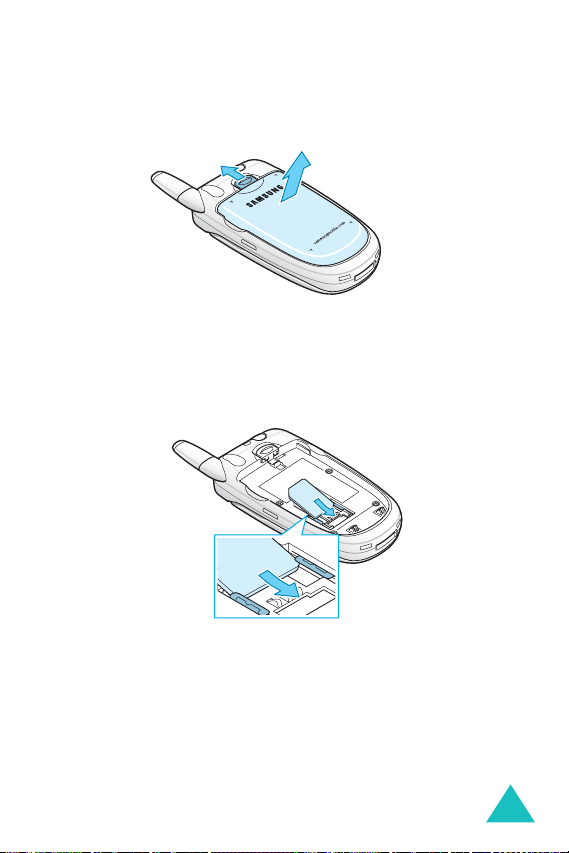
✒
Lift the battery away, as shown.
Getting Started
✑
✒
3. Slide the SIM card into the SIM card socket so that it
locks the card into place. Make sure the gold contacts of
the card face into the phone.
17
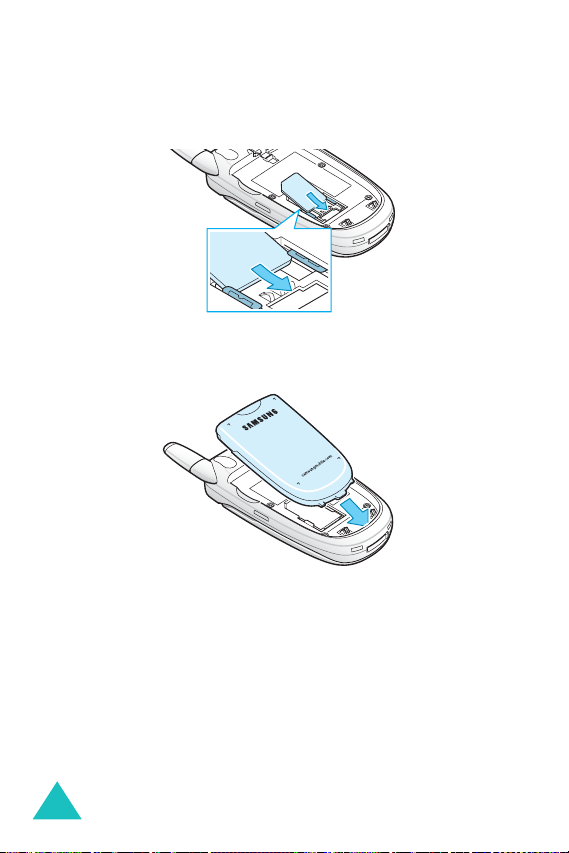
Getting Started
Note
: When you need to remove the SIM card, slide it, as
shown, and take it out of the socket.
4. Place the battery so that the tabs on the end align with
the slots at the bottom of the phone.
18

Getting Started
5. Press the battery until it clicks into place. Make sure
that the battery is properly installed before switching
the phone on.
Charging a Battery
Your phone is powered by a rechargeable Li-ion battery. A
travel adapter comes with your phone for charging the
battery. Use only approved batteries and chargers. Ask
your local Samsung dealer for further details.
You can use the phone while the battery is charging, but
this causes the phone to charge more slowly.
Note
: You must fully charge the battery before using your
phone for the first time. A discharged battery is fully
recharged in approximately 200 minutes.
19

Getting Started
1. With the battery in position on the phone, plug the
connector of the travel adapter into the jack at the
bottom of the phone.
2. Plug the adapter into a standard AC wall outlet.
3. When charging is finished, unplug the adapter from the
power outlet and disconnect it from the phone by
pressing the gray tabs on both sides of the connector
and pulling the connector out.
➀
➁
Note
: You must unplug the adapter before you remove the
➀
battery from the phone during charging; otherwise, the
phone could be damaged.
20
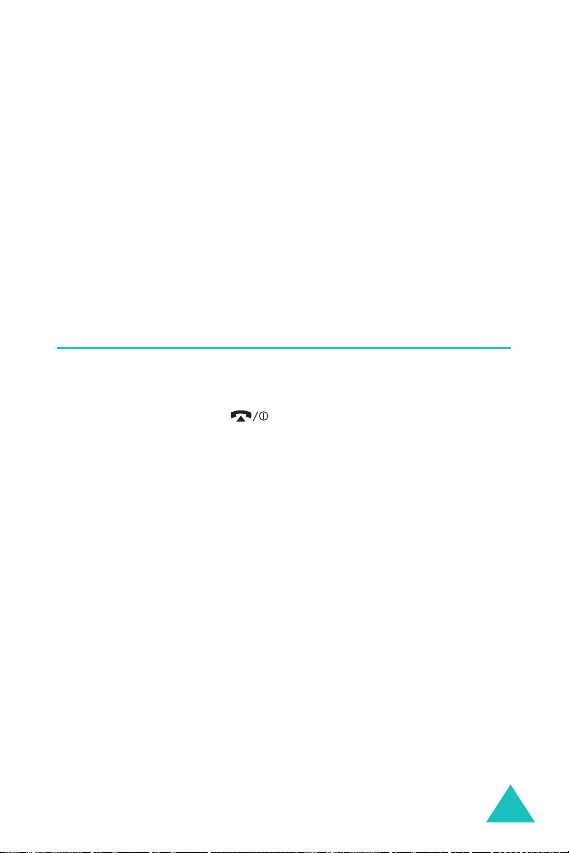
Getting Started
Low Battery Indicator
When the battery is weak and only a few minutes of talk
time remain, you hear a warning tone and a message
repeats at regular intervals on the display. When this
happens, your phone turns off the backlight to conserve
the remaining battery power.
When the battery level gets too low, the phone
automatically turns off.
Switching the Phone On/Off
1. Open the folder.
2. Press and hold the key until the phone switches
on.
3. If the phone asks you to enter the phone password,
enter the password and press the
phone password is factory set to “00000000.” For
further details, see page 142.
OK
soft key. The
21
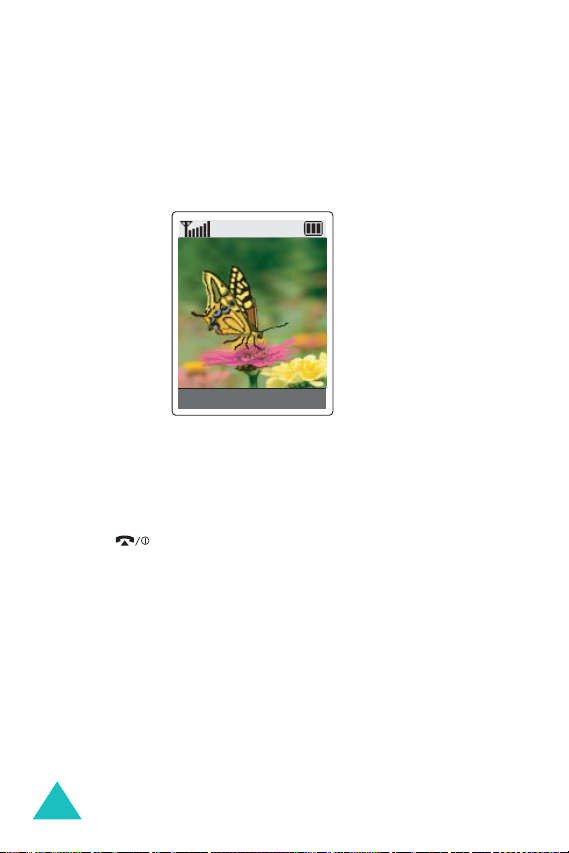
Getting Started
4. If the phone asks for a PIN, enter the PIN and press the
OK
soft key. For further details, see page 142.
The phone searches for your network and after finding
it, the idle screen, illustrated below, appears on the
display. Now, you can make or receive a call.
Service Provider
05:17 AM
Sat Oct 02
Menu
Note
: The display language is preset to English at the factory.
To change the language, use the
(
Menu 4.4
). For further details, see page 96.
Name
Language
menu
5. When you wish to switch the phone off, press and hold
the key until the power-off image displays.
22
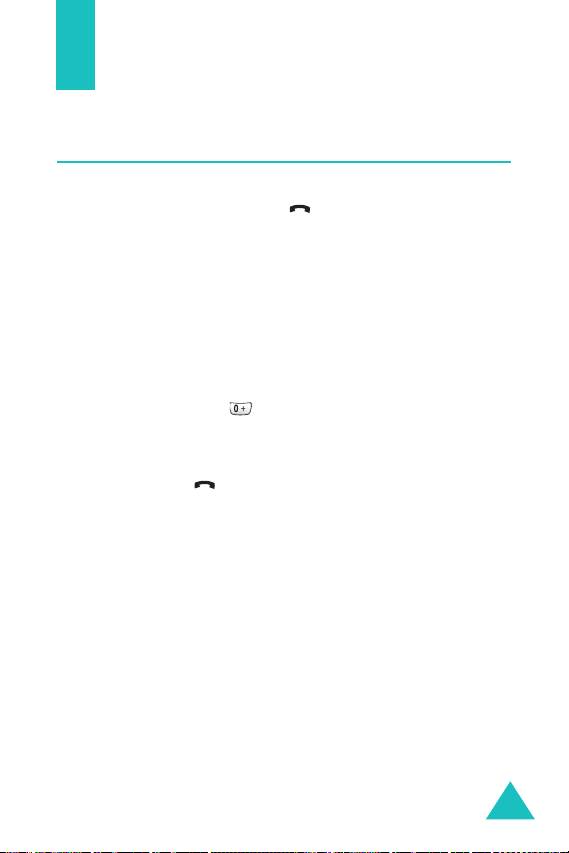
Call Functions
Making a Call
When the idle screen displays, enter the area code and
phone number, and press the key.
Note
: When you activate the
Extra Settings
automatically redials up to ten times when the person
does not answer the call or is already on the phone.
See page 102 for further details.
Making an International Call
1. Press and hold the key.
The
+
character appears.
2. Enter the country code, area code, and phone number
and press the key.
menu (
Auto Redial
Menu 4.7
option in the
), the phone
23

Call Functions
Correcting the Number
To clear Press the
the last digit
key
displayed
any other digit
in the number
Left or Right key until the cursor
is immediately to the right of the
digit to be cleared. Press the
key. You can also insert a missing
digit simply by pressing the
appropriate key.
the whole
display
key and hold it for more than
one second.
Ending a Call
When you want to finish your call, briefly press the
key.
24

Call Functions
Redialing the Last Number
The phone stores the numbers you dialed, received or
missed if the caller is identified. See “Call Records” on
page 85 for further details.
To recall any of these numbers:
1. If you have typed characters on the display, press the
key to return to Idle mode.
2. Press the key to display a list of the last numbers in
the order you made or received.
3. Use the Up and Down keys to scroll through the
numbers until the number you want highlights.
4.
T
o Press the
dial the number key.
edit the number
delete the number
delete all of the
numbers
Options
select
soft key and
Edit
. Then change
the number, referring to
“Correcting the Number”
on page 24.
Options
select
Options
select
soft key and
Delete
.
soft key and
Delete All
.
25

Call Functions
Making a Call from Phonebook
You can store frequently phone numbers that you use
regularly in the SIM card or the phone’s memory, which are
collectively called Phonebook. Simply select a name to
recall the associated number. For further details about the
Phonebook features, see page 34.
Adjusting the Volume
During a call, if you want to adjust the earpiece volume,
use the Volume keys on the left side of the phone.
Press the key to increase the volume level and the
key to decrease the level.
In Idle mode, you can also adjust the keypad tone volume
using these keys.
26
