Page 1
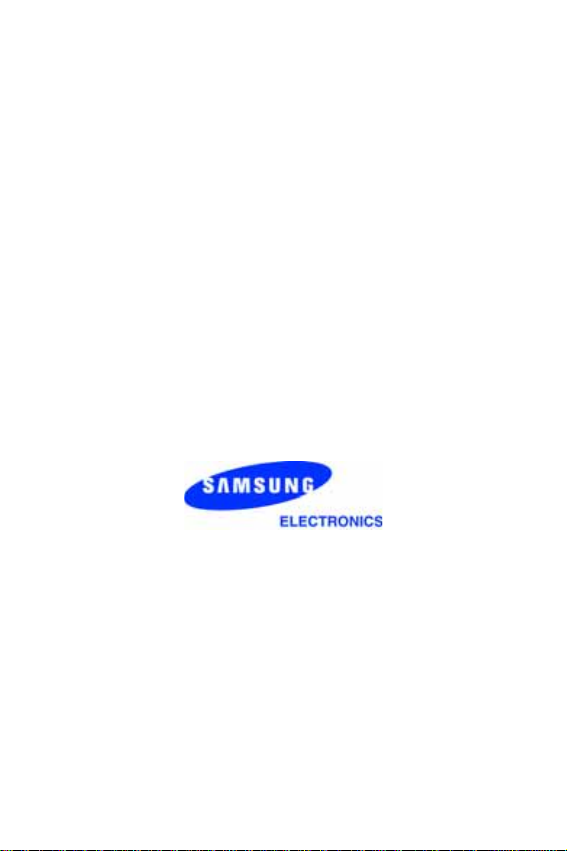
SGH-x426m
Portable Digital Telephone
User Manual
Please read this manual before operating y our phone ,
and keep it for future reference.
Printed in Korea
Code No: GH68-06583A
English 02/2005
wb_x426m_021505_d2
Page 2

Intellectual Property
All Intellectual Property, as def ined below, owned by
or which is otherwise the property of Samsung or its
respective suppliers relating to the SAMSUNG Phone,
including but not limited to, accessories, parts, or
software relating thereto (the “Phone System”), is
proprietary to Samsung and protected under federal
laws, state laws, and international treaty provisions.
Intellectual Property includes, but is not limited to,
inventions (patentable or unpatentable), patents,
trade secrets, copyrights, software, computer
programs, and related documentation and other
works of authorship. Y ou may not infringe or otherwise
violate the rights secured by the Intellectual Property.
Moreover, you agree that you will not (and will not
attempt to) modify, prepare derivative works of,
reverse engineer, decompile, disassemble, or
otherwise attempt to create source code from the
software. No title to or ownership in the Intellectual
Property is transferred to you. All applicable rights of
the Intellectual Property shall remain wi th SAMSUNG
and its suppliers.
ii
Page 3

Samsung Telecommunications America, L.P.
U.S. Headquarters:
1301 East Lookout Drive
Richardson, TX 75082
Tel: 972-761- 7000
Fax: 972-761-7001
Customer Care Center:
1601 E. Plano Parkway
Suite 150
Plano, TX 75047
Tel: 888-987- HELP (4357)
Fax: 972-761-7501
Internet Address: http://www.samsungusa.com/
wireless
©2005 Samsung Telecommunications Americ a. All
rights reserved. No reproduction in whole or in part
allowed without prior written approv al. Samsung is
a registered trademark of Samsung Electronics
America, Inc. and its related entities.
iii
Page 4

iv
Page 5
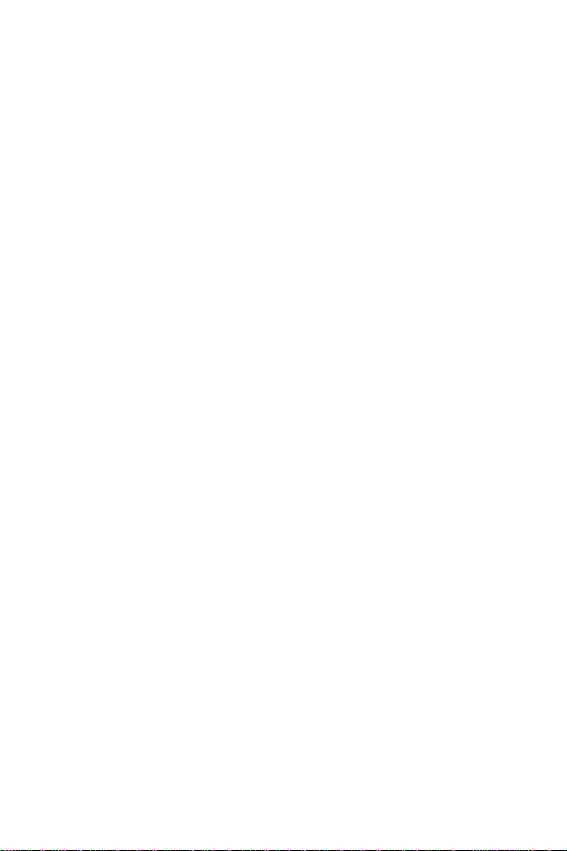
Table of Contents
Table of Contents .......................................................................1
Unpacking ..................................................................................5
Your Phone ..................................................................... .... .... ....7
Phone Layout ..................................................................................... 7
Display ............................................................................................. 10
Service Light .................................................................................... 14
Getting Started .........................................................................15
Installing the SIM Card .................................................................. 15
Charging a Battery .......................................................................... 17
Switching the Phone On/Off ............................................................ 19
Call Functions ...........................................................................21
Making a Call ................................................................................... 21
Adjusting the Volume ...................................................................... 23
Answering a Call ............................................................................. 24
Viewing Missed Calls ...................................................................... 25
Quickly Switching to Silent Mode .................................................. 27
Selecting Functions and Options ...........................................29
Phonebook ...............................................................................31
Storing a Number with a Name ...................................................... 31
Using Phonebook Entry Options .................................................... 33
Dialing a number from Phone book ................................................ 34
Searching for a Number in Phonebook ........................................... 35
Editing a Caller Group .................................................... ....... ......... 37
Deleting all of the Phone Book entries ........................................... 38
Speed-dialing ................................................................................... 39
Checking the Memory Status .......................................................... 40
Using the service dialing numbers ................................................. 41
Entering Text ............................................................... .... .... .... ..43
Changing the Text Input Mode ....................................................... 43
Using T9 Mode ................................................................................. 45
Table of Contents
1
Page 6

Using the Upper/Lower-Case Character Mode .............................. 47
Using Number Mode ........................................................................ 48
Using Symbol Mode ......................................................................... 48
Options During a Call ..............................................................51
Putting a Call on Hold ..................................................................... 51
Using the Menu Functions .............................................................. 52
Switching the Microphone Off (Mute) ............................................ 52
Muting/Sending Key Tones ............................................................. 53
Sending Tones .................................................................................. 53
Searching for a Number in Phonebook ........................................... 54
Call Waiting ..................................................................................... 54
Making a Multi-party Call .............................................................. 55
Using the Menus .......................................................................59
Accessing a Menu Function by Scrolling ........................................ 59
Accessing a Menu Function by Using Its Shortcut ........................ 60
List of Menu Functions ................................................................... 60
Recent Calls .............................................................................65
Missed Calls ..................................................................................... 65
Calls Received .......................................................... ........ ................ 65
Calls Made ....................................................................................... 65
Voice Mail ......................................................................................... 66
Delete All .......................................................................................... 67
Call Time .......................................................................................... 67
Messaging ................................................................................ 69
Text Messages .................................................................................. 69
Multimedia Messages ...................................................................... 77
Push Message .................................................................................. 89
Network Services ........................................................... .... .... ..91
Call Forwarding ............................................................................... 91
Call Barring ..................................................................................... 93
Call Waiting ..................................................................................... 94
Network Selection ............................................................................ 95
Caller ID ........................................................................................... 96
Closed User Group (CUG) ............................................................... 96
Table of Contents
2
Page 7

Games ......................................................................................99
Downloading a new game ................................................................ 99
Launching a MIDlet ........................................................................ 99
Using the game options ................................................................. 100
Download ...............................................................................103
Sound Settings ................................................................ .... ....105
Ring Tone ....................................................................................... 105
Ring Volume ................................................................................... 105
Download .......................................................................... .............. 105
Alert Type ...................................................................................... 106
Keypad Tone ........................................................................... ....... 106
Message Tone ................................................................................. 106
Folder Tone .................................................................................... 107
Power On/Off .................................................................................. 107
Alerts on Call ................................................................................. 108
Extra Tones ............ ........................................................................ 108
Applications ........................................................................... 111
Alarm ................................................................................ .............. 111
Calendar ........................................................................... .............. 112
Time & Date ........................................ ........................................... 115
Calculator ................................................................. ...................... 116
To Do List ....................................................................................... 116
Voice Memo .................................................................................... 122
Currency Exchange ....................................................................... 124
My Browser .............................................................................125
My Browser .................................................................................... 125
Audio .............................................................................................. 131
Graphics ........................................................................... .............. 131
Delete All ........................................................................................ 132
Memory Status ............................................................................... 133
Phone Settings ........................................................................135
Display Settings ............................................................................. 135
Greeting Message .......................................................................... 137
Own Number .................................................................................. 137
Language .................................................................. ...................... 138
Table of Contents
3
Page 8
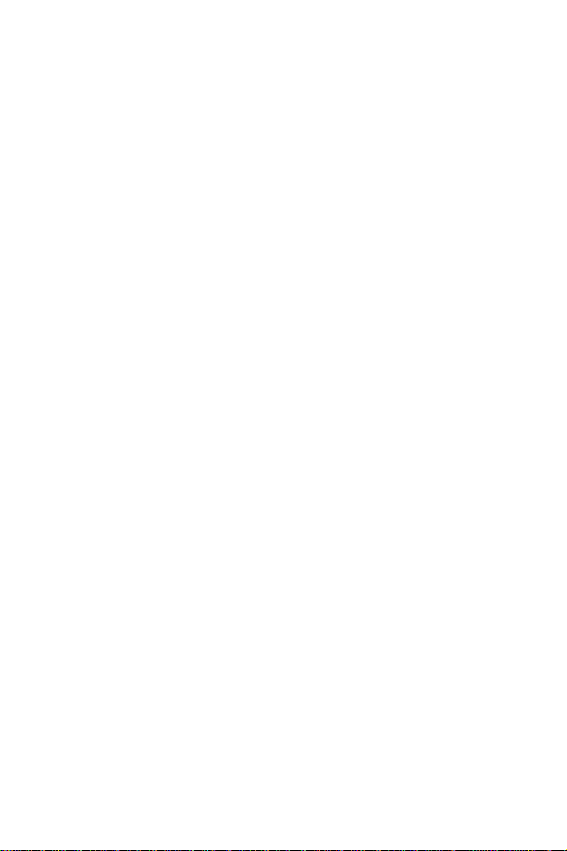
Security .......................................................................................... 138
Extra Settings . ............................................................................... 141
Short Cut ........................................................................................ 142
Reset Settings ................................................................................ 143
Solving Problems ....................................................................145
Access Codes ........................................................................149
Phone Password ............................................................................. 149
PIN ................................................................................................. 150
PUK .......................................................................... ...................... 150
PIN2 ............................................................................................... 151
PUK2 ........................................................................ ...................... 151
Health and Safety Information .............................................153
Consumer Information on Wireless Phones ................................. 155
Road Safety .................................................................................... 164
Operating Environment ................................................................ 166
Using Your Phone Near Other Electronic Devices ...................... 166
Potentially Explosive Environments ............................................ 168
Emergency Calls ............................................................................ 169
FCC Notice and Cautions .............................................................. 170
Other Important Safety Information ............................................ 170
Product Performance ............................................... ........ .............. 171
Availability of Various Features/Ring Tones ............................... 173
Battery Standby and Talk Time ................................................... 173
Battery Precautions ....................................................................... 173
Care and Maintenance .................................................................. 174
Standard Limited Warranty ......................................................... 175
Intellectual Property Statement ................................................... 181
Index ....................................................................................... 183
Table of Contents
4
Page 9

Unpacking
Your package contains the following items:
Handset
Battery
Hand Strap
Travel Adapter
User Guide
Your local Samsung dealer can provide y ou with additional
accessories including:
♦Simple hands-free kit
Unpacking
5
Page 10

♦Standard battery
♦Car power charger
♦Holster
♦Ear microphone
♦Leather Case
♦Data kit
♦Battery charger cradle
Unpacking
6
Page 11

Your Phone
Phone Layout
The following illustrations show the main elements of y our
phone:
Your Phone
7
Page 12

Key
(s)
Description
In Menu mode, scroll through the
menus.
In Idle mode, allows you to access
your fav orite menus directly. F or more
information about shortcuts, see
“Short Cut” on page 142.
In Menu mode, the Left key returns to
the previous menu lev el and the Right
key selects the next menu.
In Idle mode, allows you to access
your fav orite menus directly. F or more
information about shortcuts, see
“Short Cut” on page 142.
Perf orm the functions indicated by the
text above them, on the bottom line of
(soft keys)
the display.
In Idle mode, launches the WAP
(Wireless Application Protocol)
browser.
Your Phone
8
Page 13
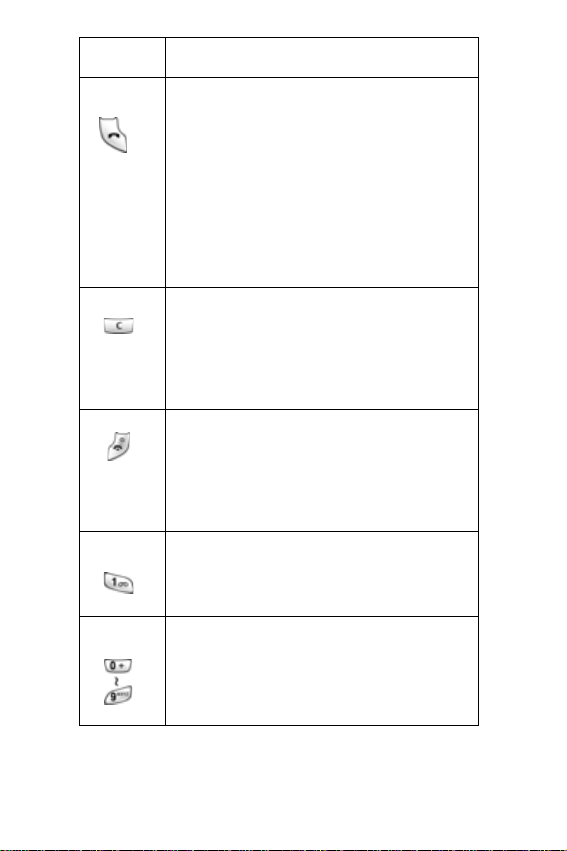
Key
(s)
Description
(Continued)
Makes or answers a call.
When held down in Idle mode, recalls
the last number dialed or received.
In Menu mode, selects a menu
function or stores information that you
have entered, such as a name in the
phone or SIM memory.
Deletes characters from the display.
In Menu mode, returns to the previous
menu level.
Ends a call. Also switches the phone
on and off when held down.
In Menu mode, cancels your input
and returns to Idle mode.
When held down in Idle mode,
accesses your voice mail.
Enter numbers, letters and some
special characters.
Your Phone
9
Page 14

Key
(s)
Description
Enter special characters.
Perform various functions.
(on the side of the phone)
During a call, adjusts the earpiece
volume.
In Idle mode, adjusts the keypad tone
volume.
In Menu mode, scrolls through the
menus and Phonebook.
Display
Display Layout
The display has three areas:
(Continued)
Your Phone
10
Page 15

Area Description
First line Displays various icons. See
page 12.
Middle lines Displays messages,
instructions, and any information
that you enter, such as the
number you are dialing .
Last line Shows the functions currently
assigned to the two soft keys.
Your Phone
11
Page 16

Icons
Icon Description
Shows the received signal strength. The
greater the number of bars, the better
the signal.
If this icon is gray, you are outside your
network area and are restricted to
emergency calls only.
Appears when you are connected to the
GPRS network.
Appears when a call is in progress.
Appears when you set an alarm to ring at
a specified time.
Appears when you are entering text to
indicate the current text input mode.
Appears when a new text message is
received.
Appears when a new multimedia
message is received.
Your Phone
12
Page 17

Icon Description
Appears when a new voice mail
message is received.
Appears when Mute mode is active.
Appears when Silent mode is active or
you set the Alert Type menu (Menu
6.4), so that the phone vibrates when
you receive a call. For further details,
see page 27 and page 106 respectively.
Shows the level of your battery. The
more bars you see, the more power you
have left.
Backlight
A backlight illuminates the display and the keypad. When
you press any key or open the folder, the backlight turns
on. It turns off when no keys are pressed within a given
period of time, depending on your setting in the Back
Light menu (Menu 9.1.5). After one minute, the display
turns off to conserve your battery power.
To specify the length of time the bac klight is activ e , set the
Back Light menu (Menu 9.1.5). See “Back Light” on
page 136 for further details.
Your Phone
13
Page 18

Service Light
The service light is at the top right-hand corner of the
phone. It flashes when services are available on the
phone.
To activate or deactivate the use of the service light, set
the Service Light menu (Menu 9.1.6). See “Service Light”
on page 136 for further details.
Your Phone
14
Page 19

Getting Started
Installing the SIM Card
When you subscribe to a cellular network, you are
provided with a plug-in SIM card loaded with your
subscription details, such as your PIN, any optional
services available and many others.
Important! The plug-in SIM card and its contacts can be
easily damaged by scratches or bending, so be careful
when handling, inserting or removing the card.
Keep all SIM cards out of the reach of small children.
1. If necessary , turn off the phone b y holding down the
key until the power-off image displays.
2. Remove the battery. To do so:
• Press and hold the battery lock above the battery upward
toward the top of the phone.
3. Lift the battery away, as shown.
Getting Started
15
Page 20

4. Slide the SIM card into the SIM card socket so that it
locks the card into place. Make sure the gold contacts
of the card face into the phone.
Note: When you need to remove the SIM card, slide it , as shown, and take it
out of the socket.
Getting Started
16
Page 21
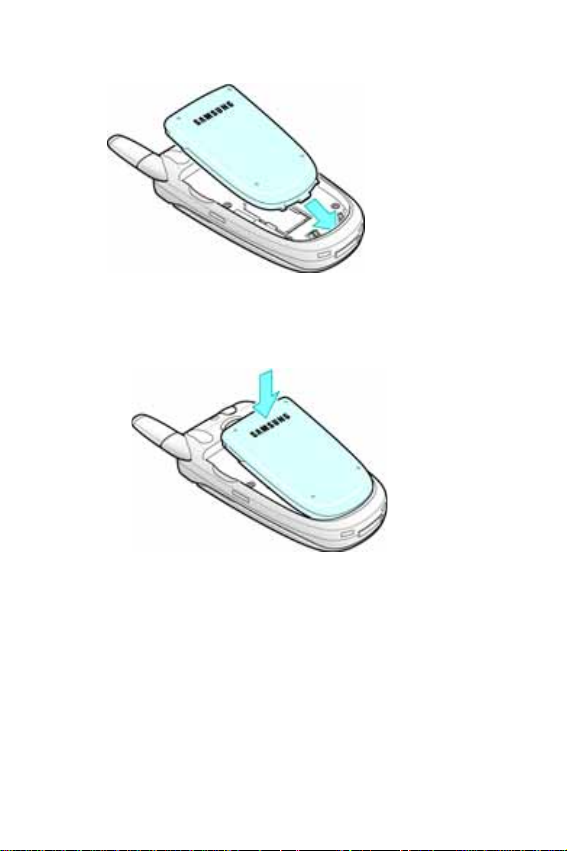
5. Place the battery so that the tabs on the end align with
the slots at the bottom of the phone.
6. Press the battery until it clicks into place. Make sure
that the battery is properly installed before switching
the phone on.
Charging a Battery
Your phone is powered by a rechargeable Li-ion battery. A
travel adapter comes with your phone for charging the
battery. Use only approved batteries and chargers. Ask
your local Samsung dealer for further details.
You can use the phone while the battery is charging, but
this causes the phone to charge more slowly.
Getting Started
17
Page 22

Note:
You must fully charge the battery before using your phone for the first
time. A discharged battery is fully recharged in approximately 200 minutes.
1. With the battery in position on the phone, plug the
connector of the travel adapter into the jack at the
bottom of the phone.
2. Plug the adapter into a standard AC wall outlet.
3. When charging is finished, unplug the adapter from the
power outlet and disconnect it from the phone by
pressing the gray tabs on both sides of the connector
and pulling the connector out.
Getting Started
18
Page 23

Note:
You must unplug the adapter before you remove the battery from the
phone during charging; otherwise, the phone could be damaged.
Low Battery Indicator
When the battery is weak and only a few minutes of talk
time remain, you hear a warning tone and a message
repeats at regular intervals on the display. When this
happens, your phone turns off the backlight to conserve
the remaining battery power.
When the battery level gets too low, the phone
automatically turns off.
Switching the Phone On/Off
1. Open the folder.
2. Press and hold the key until the phone switches on.
3. If the phone asks you to enter the phone password,
enter the password and press the OK soft key or key.
The phone password is factory set to “00000000.” For
further details, see “Change Password” on page139.
4. If the phone asks for a PIN, enter the PIN and press the
OK soft key or key. For further details, see “Change
PIN” on page 139.
Getting Started
19
Page 24
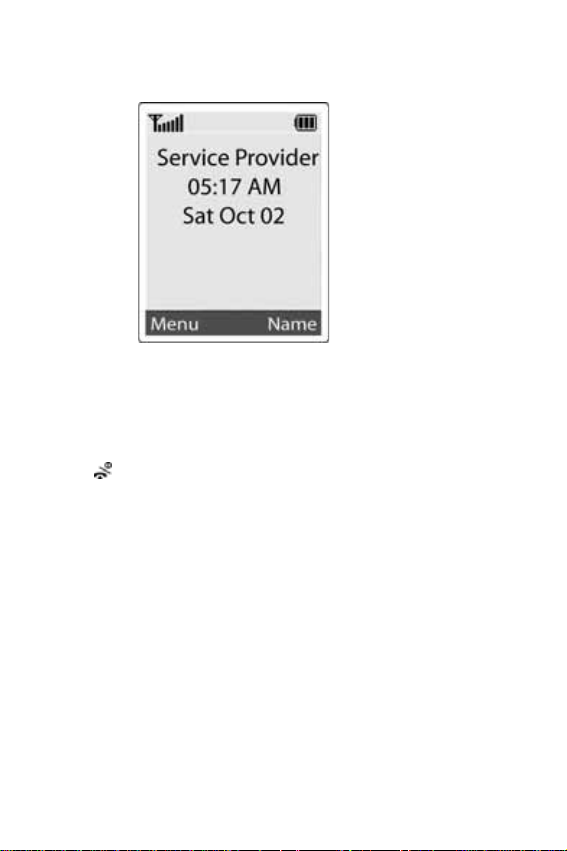
The phone searches for your network and after finding it,
the idle screen displays. Now, you can make or receive a
call.
Note: The display language is preset to English at the factory. To change the
language, use the Language menu (Menu 9.4). For further details, see
“Language” on page 138.
5. When you wish to switch the phone off , press and hold
the key until the power-off image displays.
Getting Started
20
Page 25

Call Functions
Making a Call
When the idle screen displays, enter the area code and
phone number, and press the key.
Note: When you activate the Auto Redial option in the Extra Settings menu
(Menu 9.6), the phone automatically redials up to ten times when the person
does not answer the call or is already on the phone.
Making an International Call
1. Press and hold the key.
+ character appears.
The
2. Enter the country code, area code, and phone number
and press the key.
Call Functions
21
Page 26
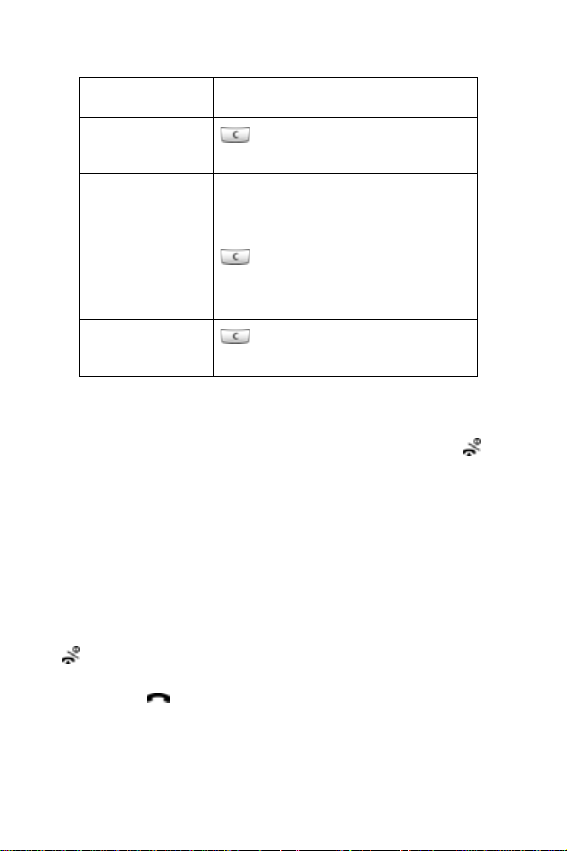
Correcting the Number
To clear Press the
the last digit
displayed
any other digit
in the number
the whole
display
key
Left or Right key until the cursor
is immediately to the right of the
digit to be cleared. Press the
key. You can also inse rt a
missing digit simply by pressing
the appropriate key.
key and hold it for more
than one second.
Ending a Call
When you want to finish your call, briefly press the key.
Redialing the Last Number
The phone stores the numbers you dialed, received or
missed if the caller is identified. See “Recent Calls” on
page 65 for further details.
To recall any of these numbers:
1. If you have typed characters on the display, press the
key to return to Idle mode.
2. Press the key to displa y a list of the last n umbers in
the order you made or received.
Call Functions
22
Page 27

3. Use the Up and Down keys to scroll through the
numbers until the number you want highlights.
T
o Press the
dial the number
edit the number
delete the number Options soft key
delete all of the
numbers
key.
Options soft key
and select Edit. Then
change the number,
referring to “Correcting
the Number” on page 22.
and select Delete.
Options soft key
and select Delete All.
or key
or key
or key
Making a Call from Phonebook
You can store frequently used phone numbers in the SIM
card or the phone’s memory, which are collectively called
Phonebook. Simply select a name to recall the associated
number. F or further details about the Phonebook features ,
see page 31.
Adjusting the Volume
During a call, if you want to adjust the earpiece volume,
use the Volume keys on the left side of the phone.
Call Functions
23
Page 28

Press the key to increase the volume level and the
key to decrease the level.
In Idle mode, you can also adjust the keypad tone volume
using these keys.
Answering a Call
When somebody calls you, the phone rings and displays
the incoming call animation.
When the caller can be identified, the caller’s phone
number, or name if stored in your Phonebook, displays.
1. If necessary, open the folder. Press the key or the
Accept soft key to answer the incoming call.
If the
Anykey Answer
(
Menu 9.6
call except for the key and the
If the Open to Answer
(
Menu 9.6
opening the folder.
) is activated, you can press any key to answ er a
) is activated, you can answer the call simply by
option in the
Reject
option in the
Extra Settings
soft key.
Extra Settings
menu
menu
Call Functions
24
Page 29

Note:
To reject an incoming call, press and hold the Volume k e y s o n
the left side of the phone before opening the folder, or press
the
Reject
soft key or key.
2. End the call by closing the folder o r pressing the ke y.
Note: You can answer a call while using the Phonebook or menu features.
Viewing Missed Calls
When you are unable to answer a call for any reason, you
can find out who is calling you, if this service is available,
so that you can call the person back.
The number of calls you missed displays on the idle
screen immediately after a call is missed.
To view the missed call immediately:
1. If the phone is closed, open the folder.
2. Press the View soft key.
The number corresponding to the most recent missed call
displays, if available.
To Press the
scroll through the
missed calls
call the number
displayed
edit or delete a missed
call number
Up or Down key.
key.
Select soft key or
key. See page 26.
Call Functions
25
Page 30

Editing a Missed Call Number
Note: When the number corresponding to the missed call is not available, the
Edit option does not display.
3. Press the Options soft key or key.
4. Press the Up or Down key to highlight the Edit option.
5. Press the Select soft key or key.
6. Change the number.
To Press the
call the number
store the number
key .
Save soft key
and enter the name and
location.
For further details, see
page 31.
or key
Deleting a Missed Call
1. Press the Options soft key
or key
.
2. If necessary, press the Up or Do wn key to highlight the
Delete option.
3. Press the Select soft key or key.
You can press the key at any time to exit the Missed
Call feature.
Call Functions
26
Page 31

Note:
You can access the Missed Call feature at any time by selecting the
Missed Calls menu (Menu 1.1).
Quickly Switching to Silent Mode
Silent mode is convenient when you wish to stop the
phone from making noise, in a theater for example.
In Idle mode, press and hold the key until the “Silent
Mode” message and the Vibration icon ( ) display.
When you exit Silent mode, your phone changes the
sound settings as follows:
Option New Setting
Alert Type (Menu 6.4)Vibration
Keypad Tone (Menu 6.5)Off
Message Tone (Menu 6.6)Vibration
Folder Tone (Menu 6.7)Off
Power On/Off (Menu 6.8)Vibration
Extra Tones (Menu 6.10)Off
To exit and reactivate the previous sound settings, press
and hold the key again until “Exit Silent Mode” appears.
The Vibration icon ( ) no longer displays.
Note: Menu 6.8 Power On/Off vibration occurs during power on not power off.
Call Functions
27
Page 32

Call Functions
28
Page 33

Selecting Functions and Options
Your phone offers a set of functions that allow you to
customize your phone. These functions are arranged in
menus and sub-menus, accessed using the two soft keys
marked and . Each menu and sub-menu allows you
to view and alter the settings of a particular function.
The roles of the soft keys vary according to the function
you are currently using; the label on the bottom line of the
display just above each key indicates its current role.
Press the left soft key for
Menu mode.
Press the right soft key
for Phonebook.
To view the various functions and options available and to
select the one you want:
Selecting Functions and Options
29
Page 34

1. Press the appropriate soft key.
To Press the
select the:
• function displayed
Select soft key or
the
key.
• option highlighted
view the next function
or highlight the next
option on a list
move back to the
previous function or
option on a list
move back up one
level in the structure
exit the structure
Down key or key
on the left side of the
phone.
Up key or key on
the left side of the
phone.
Left key, soft key
or key.
key.
without changing the
settings
In some functions, you may be asked for a password or
PIN. Enter the code and press the
Note: When you access a list of options, your phone highlig hts the current
option. If, however, there are only two options, such as On/Off or Enable/
Disable, your phone highlights the option that is not curre ntly activ e so that y ou
can select it directly.
OK soft key or key.
Selecting Functions and Options
30
Page 35

Phonebook
You can store phone numbers and their corresponding
names in your SIM card and phone’s memories. They are
physically separate but are used as a single entity, called
Phonebook.
Storing a Number with a Name
There are two ways to store a number:
• Using the
• Using the
Storing a Number in Idle Mode
When you enter a number, Save appears above the left
soft key to allow you to store the number in Phonebook.
1. Enter the number you want to store.
Note:
2. To save the number, press the Save soft key or key.
3. Select an icon to identify the category of the number to
be stored. Three categories are available:
• : Mobile phone number
• : Office number
• : Home number
T o select the category, press the Left or Right key and press
the
Save
soft key or key in Idle mode
New Entry
If you make a mistake while entering a number, correct it using
the key.
Select
soft key or key.
option in the
Phonebook
menu
4. Choose either SIM Memory or Phone Memory to
store the number.
Phonebook
31
Page 36

5. Enter a name and press the OK soft key or key.
The maximum length you can enter for a name depends on
your SIM card.
Note:
When you change phones, any numbers stored in your SIM
card memory are automatically available with the new phone,
whereas any numbers stored in the phone’s memory must be
reentered.
6. Press the OK soft key to store the name and number.
The new Phonebook entry displays.
To Press the
use the entry options Options soft key.
For further details,
see page 33.
return to the idle screen
key.
Storing a Number Using the Phonebook Menu
1. At the idle screen, press the Name soft key.
2. Scroll to New Entry by pressing the Up or Down key
and press the Select soft key.
3. Select an icon to identify the category of the number to
be stored by pressing the Left or Right key, and press
the Select soft key or key.
Note: The E-mail icon is available in this step. It allows you to save an E-mail
address instead of a phone number.
Phonebook
32
Page 37

4. Choose either SIM Memory or Phone Memory to
store the number. Press the Select soft key or key.
5. Enter a name and press the OK soft key or key.
The maximum length of a name depends on your SIM card.
6. Enter a number or address you want to store and press
the Save soft key or key.
Using Phonebook Entry Options
While accessing any Phonebook entry , press the Options
soft key to use the options for the entry.
To Press the
select the
highlighted option
highlight a different
option
Select soft key or the Left
key .
Up or Down key until the
option you want highlights.
The following options are available:
Paste: allows you to paste the number into the normal
dialing mode. Use this option to dial a number similar to
one in Phonebook, such as a different extension in the
same office.
Use the key to change the number as required; see
page 22 for further details. When you are ready to dial,
press the key.
Edit: allows you to edit the name and/or number.
Delete: allows you to erase the name and number from
Phonebook. You are asked to confirm that you wish to
erase the name and number by pressing the Yes soft key.
Phonebook
33
Page 38

Copy: allows you to copy the number to another location.
You can select the memory and the location number.
Caller Group: allows you to organize your Phonebook
entry in caller groups so that the phone alerts you in a
specific way when a person from one of your groups calls
you. Select one of the ten groups available.
To remove an entry from a group, select the No Group
option.
For more information about how to change caller group
properties, see page 37.
Add Entry: allows you to add a new number to the
currently selected name.
Dialing a number from Phone book
Once you have stored phone numbers in Phone book, y ou
can dial them easily and quickly by using the location
numbers that were assigned to them in Phone book.
Note: If you cannot remember a location number, you need to go into the
Search menu in the Phone Book menu to search for the entry by name. For
details, see page 35.
Dialing a number from the SIM card
1. In Idle mode, enter the location number for the phone
number you want to dial and press the key.
The list of entries in the SIM card appears.
2. You can press the Up or Down key to find other
numbers on the list.
3. Press the Dial soft ke y, key, or key when you have
selected the number you want.
Phonebook
34
Page 39

Dialing a number from the phone’s memory
1. In Idle mode, press and hold the 0 key. A + appears.
2. Enter the location number of the phone number you
want and press the key.
3. The list of entries in the phone’s memory appears.
4. You can press the Up or Down key to find other
numbers on the list.
5. Press the
Dial soft key, key, or key when y ou ha v e
selected the number you want.
Searching for a Number in Phonebook
After storing numbers in Phonebook, you can search for
them in two ways; by name and by caller group.
Searching for a Number by Name
1. At the idle screen, press the Name soft key.
2. Press the Select soft key or key when Search
highlights. You are asked to enter a name.
3. Enter the first few letters of the name.
The Phonebook entries are listed, starting with the first
entry matching your input.
Phonebook
35
Page 40

To Press the
view the highlighted
entry
select a different
entry
look for a name
starting with a
different letter
View soft key.
Up or Down key until
the entry you want
highlights.
key labeled with the
letter you want.
4. Once you have found the entry, press the key to
dial the number, or press the Options soft ke y or key
to access the Phonebook entry options; for further
details, see page 33.
Searching for a Number by Caller Group
1. When the idle screen displays, press the Name soft
key .
2. Scroll to Group Search by pressing the Up or Down
key and press the Select soft key. You are asked to
enter a group name.
3. Enter the first few letters of the group name that you
wish to find.
The caller groups are listed, starting with the first group
matching your input.
Phonebook
36
Page 41

4. Scroll to the group you want by pressing the Up or
Down key and press the View soft key or key.
The Phonebook entries in the caller group are listed.
To Press the
view the
highlighted entry
select a different
entry
View soft key
Up or Down key until the
entry you want highlights.
or key .
5. Once you have found the entry, press the key to
dial the number, or press the Options soft ke y or key
to access the Phonebook entry options; for further
details, see page 33.
Editing a Caller Group
1. When the idle screen displays, press the Name soft
key .
2. Scroll to Group Edit by pressing the Up or Down key
and press the Select soft key or key.
3. Scroll through the group list by pressing the Up or
Down key.
4. When the group you want highlights, press the Options
soft key or key.
5. Select each option and change the settings, as
required. The following options are available:
Phonebook
37
Page 42

•
Call Ring Tone
when you receive a voice call from a person in th e gro u p .
•
SMS Tone
when you receive a text message from a person in the
group.
•
Graphic
displayed when you receive a voice call from a person in
the group.
•
Group Name
For further details about how to enter characters, see
page 43.
: allows you to set the ring tone to be used
: allows you to set the ring tone to be used
: allows you to set the graphic icon to be
: allows you to assign a name to the group.
6. When you are finished, press the or key.
Deleting all of the Phone Book entries
You can delete all of your entries from your phone’s
memory, your SIM card or both.
1. When the idle screen displays, press the
2. Scroll to Delete all by pressing the Up or Down key
and press the Select soft key or key.
3. To place a check mark by the memory location you
want to empty, All, SIM memory, or Phone memory,
press the key.
You can remove the check mark by pressing the key
again.
Name
soft key.
4. Press the Delete soft key to delete the entries in the
selected memory location.
5. Enter the phone password and press the OK soft key or
key.
Phonebook
38
Page 43

Note:
The password is preset to “00000000” at the factory. To
change this password, see page 139.
6. When the confirmation message appears, press the
Yes soft key or key.
To cancel the deletion, press the No soft key.
7. When you are finished, press the C or key.
Speed-dialing
Once you have stored phone numbers in the SIM card or
phone memory, you can set up to eight speed-dial entries
and then dial them easily whenever you want, simply by
pressing the associated number key.
Setting Up Speed-dial Entries
1. At the idle screen, press the Name soft key.
2. Scroll to Speed Dial by pressing the Up or Down key
and press the Select soft key or key.
3. Select the key to which you wish to assign the speed-
dialing number, from the to keys, and press
the OK
Note:
Note:
soft key or key.
Memory location 1 is reserved for your Voice Mail server
number.
If you have already assigned a number to the key , the
soft key replaces the
OK
soft key. Go to step 6.
Options
4. Select a Phonebook entry and press the View soft key
or key.
Phonebook
39
Page 44

5. Select a number if the entry has more than one
number, b y pressing the Up or Down ke y and press the
Select soft key or key.
6. Once you have assigned a n umber to the selected key,
you can use the following options by pressing the
Options soft key or key:
•
Change
key .
•
Delete
is assigned to the key.
•
Delete All
that no numbers are assigned to any of the keys.
•
Number
key .
: allows you to assign a different number to the
: allows you to clear the setting so that no number
: allows you to clear the settings for all keys so
: allows you to view the number assigned to the
7. When you are finished, press the or key.
Speed-dialing from Phonebook
To speed-dial the numbers assigned to keys to ,
press and hold the appropriate key.
Checking the Memory Status
You can check how many names and numbers are stored
in Phonebook; SIM card and phone memories. You can
also see the capacity of both memories.
1. When the idle screen displays, press the Name soft
key .
2. Select the Memory Status option.
Phonebook
40
Page 45

3. Press the Up or Down key to view the number of
existing and remaining entries in the card and phone’s
memory.
4. When you are finished, press the or key.
Using the service dialing numbers
You can view the list of Service Dialing Numbers (SDN)
assigned by your service provider . These numbers include
emergency numbers, directory enquiries and voice mail
numbers.
1. When the idle screen displays, press the Name soft
key .
2. Select the SDN option by pressing the Up or Down key
and press the Select soft key or key.
3. To dial the number displayed, press the
key , or key.
Dial soft key,
Phonebook
41
Page 46

Phonebook
42
Page 47

Entering Text
When using your phone, you often need to enter te xt, such
as when storing a name in Phonebook, creating your
personal greeting or scheduling events on your calendar.
You can enter alphanumeric characters by using your
phone’s keypad.
Your phone has the following text input modes:
♦T9 mode
This mode allows you to enter words with only one
keystroke per letter. Each key on the keypad has more
than one letter; for example, when you press the key
once, J, K or L displays. The T9 mode automatically
compares your keystrokes with an internal linguistic
dictionary to determine the correct word, thus requiring far
fewer keystrokes than the traditional upper/lower-case
character modes.
♦Upper/lower-case character modes
These modes allow you to enter letters by pressing the
key labeled with the letter you want to enter once, twice,
three or four times until the letter displays.
♦Symbol mode
This mode allows you to enter symbols, such as
punctuation marks.
♦Number mode
This mode allows you to enter numbers.
Changing the Text Input Mode
When you are in a field that allows characters to be
entered, you will notice the text input mode indicator on
the display.
Entering Text
43
Page 48

Example
: Writing a text message
To select
T9 mode
Press the
displays. See
soft key until
page 45.
Upper-case
character mode
Lower-case
character mode
Number mode
displays. See
page 47.
displays. See
page 47.
displays. See
page 48.
Symbol mode
displays. See
page 48.
Entering Text
44
Page 49

Using T9 Mode
T9 is a predictive text input mode that allows you to key in
any character using single keystrokes. This text input
mode is based on a built-in dictionary.
To enter a word in T9 mode:
1. When you are in T9 mode, start entering a word by
pressing the to keys. Press each key only once
for each letter.
Example:To enter “Hello” in T9 mode, press the , ,
, and keys.
The word you are typing appears on the display. It may
change with each key that you press.
2. Enter the whole word before editing or deleting the
keystrokes.
3. When the word displays correctly, go to step 4.
If not, press the , Up or Down key to display alternative
word choices for the keys that you have pressed.
Example
The phone displays the most commonly used choice first.
4. Put a space by pressing the key and start entering
the next word.
:Both “Of” and “Me” have the and keys.
♦To type words not found in T9 mode, change the text
input mode to the upper/lower-case character input
mode.
♦To enter full stops, hyphens or apostrophes, press the
key. T9 mode applies grammar rules to ensure
that the correct punctuation is used.
Entering Text
45
Page 50

Note:
Example
L
: The key is used twice to display two
punctuation marks:
e t ’ s e a t .
♦To shift the case in T9 mode, use the key. There are
two cases: Lower Case ( ) and Capital Lock ( ).
♦You can move the cursor by using the Left and Right
keys. To delete letters, press the key. Press and
hold the key to clear the display.
To add a new word into the T9 dictionary:
1. After pressing the keys corresponding to the word you
want to add, press the 0 key or Up or Down key to
display the alternative words.
2. When you press the 0 key or Up or Down key at the
last alternative word, the display shows
bottom line. Press the
Add soft key or key.
3. If necessary, clear the word using the C key and enter
the word you want to add using Alphabet mode. See
page 47.
4. Press the OK soft key or key.
Add on the
5. The word is added to the T9 dictionary and becomes
the first word for the associated keypress series.
Note: This feature may not be available for some languages.
Entering Text
46
Page 51

♦To enter periods, hyphens, or apostrophes, press the 1
key. T9 mode applies grammar rules to ensure that
correct punctuation is used.
♦You can move the cursor by using the Left and Right
keys. To delete letters, press the C key. Press and hold
the C key to clear the display.
Using the Upper/Lower-Case Character Mode
Use the to keys to enter your text.
1. Press the key labeled with the letter you want:
- Once for the first letter
- T wice for the second letter
- And so on
2. Select the other letters in the same way.
To shift the case in Character mode, use the key.
3.
Note: The cursor moves to the right when you press a different key. When
entering the same letter twice or a different letter on the same key, just wait for
a few seconds fo r the cursor to move to the right automatically, and then select
the next letter.
Entering Text
47
Page 52

See the following table for more information about the
characters availab le:
♦To insert a space, press the key.
♦You can move the cursor by using the Left and Right
keys. To delete letters, press the key. Press and
hold the key to clear the display.
Using Number Mode
Number mode enables you to enter numbers into a text
message. Press the keys corresponding to the digits you
want to enter.
Using Symbol Mode
Symbol mode enables you to insert symbols into a text
message.
Entering Text
48
Page 53

To Press the
select a symbol corresponding number key.
display more symbols Up or Down key.
clear the symbol(s) C key. When the input field is
empty, this key returns the
display to the previous mode.
insert the symbol(s) into
OK soft key
or key.
your message
cancel your input and
Back soft key.
return to the previous
mode
Entering Text
49
Page 54

Entering Text
50
Page 55

Options During a Call
Your phone provides a number of control functions that
you can use during a call.
Putting a Call on Hold
You can place the current call on hold whenever you w ant.
You can make another call while you have a call in
progress if your network supports this service.
To place a call on hold, simply press the Hold soft key. You
can reactivate the call whenev er you w ant, by pressing the
Unhold soft key.
To make a call while you have a call in progress:
1. Enter the phone number that you wish to dial or look it
up in Phonebook.
2. Press the key to dial the second call.
The first call is automatically put on hold.
Or
1. Put the current call on hold by pressing the Hold soft
key .
2. Make the second call in the normal way.
To switch between the two calls, simply press the Swap
soft key.
The current call is placed on hold and the call on hold is
reactivated so that you can continue conversing with the
other party.
End each call normally by pressing the key.
Options During a Call
51
Page 56

Using the Menu Functions
During a call, you can access the main menu functions.
1. Press the
Options soft key.
2. Press the
OK soft key when the Menu option highlights.
3. Press the Up or Down key to scroll through the menu
list.
Note: You cannot use some menus during a call. They are deactivated on this
list.
4. When the menu you want highlights, press the Select
soft key.
5. If the selected menu has sub-options, repeat steps 3
and 4.
For further details about the menu functions available , see
the list on page 60.
Switching the Microphone Off (Mute)
You can temporarily switch your phone’s microphone off,
so that the other party cannot hear you.
Example
the room but do not want the person on the phone to hear
you.
To switch the microphone off temporarily:
1. Press the Options soft key.
2. If necessary, press the Down key to highlight the Mute
: You wish to say something to another person in
option.
Options During a Call
52
Page 57

3. Press the OK soft key or key. The other person can
no longer hear you.
To switch the microphone back on:
1. Press the Options soft key.
2. If necessary, press the Down key to highlight the
Unmute option.
3. Press the OK soft key or key. The other person can
hear you again.
Muting/Sending Key To nes
These options allow you to turn the key tones off or on. If
the Mute keys option is selected, your phone does not
transmit the key tones. It allows you to press keys without
hearing annoying key tones during a call.
Note:
To communicate with answering machines or computerized telephone systems,
the Send keys option must be selected.
Sending Tones
This option allows you to send the correct type of tones if
you need to enter a password or account number when
calling an automated system, such as a bank. To send
tones:
1. Press the Options soft key.
2. Highlight the Send DTMF option.
3. Press the OK soft key or key.
4. Enter the required number and press the OK soft key
or key.
Options During a Call
53
Page 58

Searching for a Number in Phonebook
You can search for a number in Phonebook during a call.
1. Press the Options soft key.
2. Press the Down key to highlight the Phonebook
option.
3. Press the OK soft key or key.
The Phonebook entries are listed.
4. Enter the name that you wish to find.
If you enter the first few letters of the name, the Phonebook
entries are listed, starting with the first entry matching your
input.
5. T o vie w the highlighted entry , press the View soft key or
key.
For further details about the Phonebook feature, see
“Phonebook” on page 31.
Call Waiting
You can answer an incoming call while you have a call in
progress, if this service is supported by the network and
you have set the Call Waiting menu (Menu 3.3) to
Activate; see “Call Waiting” on page 94. You are notified
of an incoming call by a call waiting tone.
To answer a call while you have a call in progress:
1. Press the key to answer the incoming call. The first
call is automatically put on hold.
Options During a Call
54
Page 59

2. To switch between the two calls, press the Swap soft
key .
3. To end a call on hold, press the Options soft key and
select the End Held Call option.
4. To end the current call, press the key.
Making a Multi-party Call
A multi-party call is a network service that allows up to six
people to take part simultaneously in a multi-party or
conference call.
For further details about subscribing to this service,
contact your service provider.
Setting up the Multi-party Call
1. Call the first participant in the normal way.
2. Call the second participant in the normal way. The first
call is automatically put on hold.
3. To join the first participant to the multi-party call, press
the Options soft key and select Join. Press the OK
soft key or key.
4. To add a new person to the multi-party call, call the
person in the normal way and then press the Options
soft key. Select the Join option and press the OK soft
key .
You can add incoming callers by answering the call and
pressing the Options soft key and selecting Join. Repeat
as required.
Options During a Call
55
Page 60

Having a Private Conversation With One Participant
1. Press the Options soft key and choose the Select one
option. Press the OK soft key.
The list of call participants appears.
2. Highlight a person by pressing the Up or Down key, and
press the Select soft key or the key or key.
3. When the Private option highlights, press the OK soft
key or key.
Now you can talk privately to that person. The other
participants can continue to converse with each other.
4. To return to the multi-party call, press the Options soft
key and select Join. Press the OK soft key or key.
All of the multi-party call participants can now hea r each
other.
Dropping One Participant
1. Press the Options soft key and choose the Select one
option. Press the OK soft key
The list of call participants appears.
or key
.
2. Highlight a person by pressing the Up or Down key, and
press the Select soft key or the key or key.
3. Press the Down key to select the Remove option and
press the OK soft key or key.
The call ends with that participant, but you can continue to
talk to the other participants.
Options During a Call
56
Page 61

4. When you want to end the multi-party call, close the
folder or press the key.
Options During a Call
57
Page 62

Options During a Call
58
Page 63

Using the Menus
You can tailor the phone’s range of functions to y our needs
using menus and sub-menus. Menus and sub-menus can
be accessed by scrolling using the Navigation keys or by
using the shortcuts.
Accessing a Menu Function by Scrolling
1. In Idle mode, press the Menu soft key.
2. Scroll using the Up and Down keys to reach a main
menu, Phone Settings for example. Press the Select
soft key or key to enter the menu.
3. If the menu contains sub-menus, Language for
example, you can access them by scrolling and
pressing the Select soft key or key.
If the menu that you have selected contains further options,
repeat this step.
To Press the
scroll through the
menus
confirm the
chosen setting
return to the
previous menu
level
Up or Down keys or use
the and keys.
Select soft key
key or the Right soft
key.
or key.
Using the Menus
59
Page 64

To Press the
exit the menu
without changing
the settings
key.
Accessing a Menu Function by Using Its Shortcut
The menu items, such as menu, sub-menus and options,
are numbered and can be accessed quickly by using their
shortcut numbers. The shortcut number is shown at the
bottom right next to the soft key on the display. Simply
press the Menu soft key and enter the number of the
menu you want.
Note: The numbers assigned to each menu are indicated on the list on the next
page. They may not match the menu number on the phone, depending on the
services supported by your SIM card.
Example
: Accessing the Language menu.
4. Press the Menu soft key.
5. Press the key for Phone Settings.
6. Press the key for Language.
The languages available display.
List of Menu Functions
The following list shows the menu structure available and
indicates the number assigned to each option and the
page where you can find a description of each feature.
Using the Menus
60
Page 65

Note:
If you use a SIM AT card that provides additional services, the SIM AT
menu displays when you press the Menu soft key to enter Menu mode. For
further details, see your SIM card instructions.
1. Recent Calls
1.1 Missed Calls
1.2 Calls Received
1.3 Calls Made
1.4 Voice Mail
1.5 Delete All
1.6 Call Time
1.6.1 Last Call
1.6.2 T otal Made
1.6.3 Total Received
1.6.4 Reset Timers
2. Messaging
2.1 Text Messages
2.1.1 Inbox
2.1.2 Outbox
2.1.3 Write New
2.1.4 Templates
2.1.5 Settings
2.1.6 Delete All
2.1.7 Memory Status
2.1.8 Broadcast*
2.2 Multimedia Messages
2.2.1 Inbox
2.2.2 Outbox
2.2.3 Download
2.2.4 Draft
2.2.5 Write New
2.2.6 Templates
2.2.7 Delete All
2.2.8 Memory Status
2.2.9 Setup
2.2.0 MMS Profile
2.3 IM
Using the Menus
61
Page 66

2.4 Push Messages
2.4.1 Inbox
2.4.2 Receive
2.4.3 Delete All
3. Network Serives
3.1 Call Forwarding
3.1.1 Forward Always
3.1.2 Busy
3.1.3 No Reply
3.1.4 Unreachable
3.1.5 Cancel All
3.2 Call Barring*
3.3 Call Waiting
3.4 Network Selection*
3.5 Caller ID
3.6 Closed User Group*
4. Games
4.1 BubbleSmile
4.2 Fun2Link
4.3 MobileChess
4.4 Ultimate Golf Challenge
5. Download
6. Sound Settings
6.1 Ring Tone
6.2 Ring Volume
6.3 Download
6.4 Alert Type
6.4.1 Light Only
6.4.2 Melody
6.4.3 Vibration
6.4.4 Vibra+Melody
6.5 Keypad Tone
6.6 Message Tone
Using the Menus
62
Page 67

6.6.1 SMS T one
6.6.2 SMS-CB Tone*
6.6.3 MMS Tone
6.7 Folder Tone
6.8 Power On/Off
6.9 Alerts On Call
6.0 Extra Tones
7. Applications
7.1 Alarm
7.1.1 Once Alarm
7.1.2 Daily Alarm
7.1.3 Wake-Up Call
7.1.4 Remove Alarm
7.1.5 Autopower
7.2 Calendar
7.3 Time & Date
7.3.1 Set Time
7.3.2 Set Date
7.3.3 World Time
7.3.4 Time Format
7.3.5 Auto Update
7.4 Calculator
7.5 To Do List
7.6 Voice Memo
7.6.1 Record
7.6.2 Memo List
7.6.3 Delete All
7.6.4 Memory Status
7.7 Currency Exchange
7.8 SIM-AT*
8. My Browser
8.1 My Browser
8.1.1 Home
8.1.2 Favorites
8.1.3 http://
8.1.4 Settings
Using the Menus
63
Page 68

8.1.5 Clear Cache
8.2 Audio
8.3 Graphics
8.4 Delete All
8.5 Memory Status
9. Phone Settings
9.1 Display Settings
9.1.1 Wallpaper
9.1.2 Menu Style
9.1.3 Download
9.1.4 Brightness
9.1.5 Back Light
9.1.6 Service Light
9.1.7 Graphic Logo
9.2 Greeting Message
9.3 Own Number
9.4 Language
9.5 Security
9.5.1 PIN Check
9.5.2 Change PIN
9.5.3 Phone Lock
9.5.4 Change Password
9.5.5 Privacy
9.5.6 SIM Lock
9.5.7 FDN Mode
9.5.8 Change PIN2*
9.6 Extra Settings
9.7 Short Cut
9.8 Reset Settings
1
1. * Shows only if supported by your SIM card.
Using the Menus
64
Page 69

Recent Calls
In this menu, you can view the:
♦calls you missed, received or dialed.
♦length of your calls.
♦cost of your calls.
Note: You can access the numbers in the three types of call records by
pressing the key in Idle mode.
Missed Calls
This menu lets you view the numbers of the last 20
unanswered calls.
The number and name, if available, display together with
the date and time when the call was received.
By pressing the Options soft key or key, you can:
♦delete the call from the list.
♦edit the number, if available, and save it in Phonebook.
You can also dial the number by pressing the key.
Calls Received
This menu lets you view the last 20 numbers of the calls
you answered.
The number and name, if available, display, together with
the date and time when the call was received.
By pressing the Options soft key or key, you can:
♦delete the call from the list.
♦edit the number, if available, and save it in Phonebook.
You can also dial the number by pressing the key.
Calls Made
This menu lets you view the last 20 numbers you dialed.
Recent Calls
65
Page 70

The number and name display, together with the date and
time when the call was made.
By pressing the
Options soft key, you can:
♦delete the number.
♦edit the number and save it in Phonebook.
You can also dial the number by pressing the key.
Voice Mail
This menu provides you with a way of accessing your
voice mailbox, if provided by your network.
The following options are available:
Connect to Voice Mail: before using the Voice Mail
feature, you must enter the voice server number obtained
from your service provider. You can then select this option
and press the
messages.
You can connect to the voice server by pressing and
holding the key in Idle mode.
Voice Mail Number: allows you to change the voice mail
server number, if necessary.
enter the server number corresponding numeric
correct a digit C key.
move the cursor to the
left/right without
clearing the digit
OK soft key or key to listen to your
To Press the
keys.
Left or Right key.
Recent Calls
66
Page 71

Note:
V oice Mail is a network feature. Please contact your
service provider for further details.
Delete All
You can delete all of the numbers stored in each call
record category.
Use the key to select a call record using the Up or Down
key and press then Delete soft key. When a confirming
message appears, press the Yes soft key or key.
Call Time
This menu lets you view the timers for calls you made and
received.
Note: The actual time invoiced for calls by your service provider may vary,
depending on network features, such as rounding-off for billing purposes.
The following options are available:
Last Call: length of the last call.
Total Made: total length of all calls you made since the
timer was last reset.
T otal Received : total length of all calls you received since
the timer was last reset.
Reset Timers: option used to reset the call timers. You
must first enter the phone password and then press the
OK soft key or key.
Note: The password is preset to “00000000.” To change this password, see
“Change Password” on page 139.
Recent Calls
67
Page 72

Recent Calls
68
Page 73

Messaging
In this menu, the following menu options are explained:
♦Text Messages
♦Multimedia Messages
♦Push Messages
Text Messages
Short Message Service (SMS) allows you to send and
receive short text messages to and from other GSM
mobile phones. In addition, your phone supports the
Enhanced Messaging Service (EMS), which enables you
to include simple pictures, melodies, and animated images
in your messages. To use this feature, you must subscribe
to your service provider’s message service.
When the Message icon ( ) appears, you hav e receiv ed
new text messages. When the memory is full, an error
message displays and you cannot receive any new
messages. Use the Delete option in each message box to
delete obsolete messages.
Inbox
This message box is used to store the messages that you
have receiv ed.
When you enter this menu, the list of messages displays
with the senders’ phone numbers or names, if availab le in
your Phonebook.
1. Select a message from the list and press the View soft
key or
key to read the message contents.
Messaging
69
Page 74

2. To scroll through the contents, press the Up or Down
key .
3. To scroll to the previous message press the key or
press the key for the next message.
While reading a message, you can choose the following
options by pressing the Options soft key or key:
Delete: allows you to delete the message.
Forward: allows you to resend the message. For further
information about how to send a message, see page 72.
Reply: allows you to reply to the sender by sending a text
message.
Call Back: allows you to call the sender back.
Save Address: allows you to extract the sender’s number
and URL, e-mail addresses or phone numbers from the
message text, so that you can save them in your phone’s
memory.
Move to Phone: allows you to move the message to
another memory location, from the SIM card to the
phone’s memory or vice versa.
Select Objects: allows you to save media items, such as
sounds or images, from the message into your phone’s
memory. You can then use the items when writing a
message. For details, see page73.
Outbox
This message box is used to store the messages that you
have already sent or will send.
When you enter this menu, the list of messages in the box
displays with the recipients’ phone numbers or names, if
available in your Phonebook.
Messaging
70
Page 75

1. Select a message from the list and press the View soft
key or
key to read the message contents.
2. To scroll through the contents, press the Up or Down
key .
3. To scroll to the previous message press the key or
press the key for the next message.
While reading a message, you can choose the following
options by pressing the Options soft key or key:
Delete: allows you to delete the message.
Send: allows you to resend the message. For further
information about how to send a message, see page 72.
Save Address: allows you to extract the destination
number and URL, e-mail addresses or phone numbers
from the message text, so that you can save them in your
phone’s memory.
Move to Phone: allows you to move the message to
another memory location, from the SIM card to the
phone’s memory or vice versa.
Select Objects: allows you to save the media items, such
as sounds or images, from the message into your phone’ s
memory. You can then use the items when writing a
message. For details, see page73.
Write New
In this menu, you can write and send a text message.
Note: When you add media items to the message, the number of ch aracters
you can enter decreases.
Messaging
71
Page 76

Creating a Simple Text Message
1. Create your message.
Note:
For more information about entering characters, see “Entering
Text” on page 47.
2. When you finish entering your message, press the
Options soft key or key. The following options are
available:
•
Send Only
message is deleted after sending.
•
Save and Send
message to the Outbox and then send the message.
•
Save Only
so that it can be sent later.
• For more information about the
Objects, Add Templates, Add Phonebook, Add
Bookmark
: allows you to send the message. The
: allows you to save a copy of the
: allows you to save the message in the Outbox
Text Formatting, Add
and
Language
options, see page 73.
3. Select Send or Save and Send, and press the Select
soft key or key.
If you only want to save the message, select
saving the message, the phone returns to the
menu.
Save
. After
Messages
4. If you select a save option, select a location and press
the OK soft key or key.
5. Enter a destination number and press the OK soft key
or key. The message is sent.
Note: When the phone fails to send the message, it asks you if you want to
retry . Press the OK so ft k ey or key to confirm. Otherwise, press the Exit soft
key to return to the message screen.
Messaging
72
Page 77

Creating a Message Using the Options
1. Create your message.
2. Press the Options soft key or key.
3. Select one of the following options by u sing the Up and
Down keys and pressing the Select soft key or key.
•
Text Formatting
text.
• For the
•
•
•
•
•
Size
are available. For the
attributes, select
The attributes can be combined.
Add Objects
or animated image to your message. Select the category
of the item to be added. In each category, you can select
from the various factory-set items or choose an item
received from other sources, such as the Internet or other
phones.
Add Templates
message templates to the text. Select one of the five
messages stored in the
details, see page 74.
Add Phonebook
your message. Select one from the list.
Add Bookmark
stored in your Favorite list. Select one from the list.
Language
in T9 input mode. Select the language to be used.
: allows you to format the style of the
attribute,
: allows you to add a sound, melody, picture
: allows you to change the language to be used
Normal, Large
Underline
On
or
Off
.
: allows you to apply one of the preset
Templates
: allows you to add a Phonebook entry to
: allows you to add a web page’s address
and
Small
and
Strikethrough
menu. For further
sizes
4. Complete the message, and send or save it by
following the procedure from step 2 on page 72.
Messaging
73
Page 78

Templates
Using this menu, you can preset messages that you use
most frequently.
Select an empty location or the message template you
want and press the Select soft key or key.
The following options are available:
Edit: allows you to write a new message or edit the
message.
Note: For further details about how to enter characters, see “Entering Text” on
page 47.
Send Message: allows you to retriev e the message. Once
you hav e completed the message, you can send, save and
send, or simply save it. For details about how to send a
message, see page 71.
Delete: allows you to delete the message. You are asked
to confirm the deletion by pressing the Yes soft key or
key .
Settings
In this menu, you can set up default message information.
A setting group is a collection of settings required to send
messages. The number of setting groups available
depends on the capacity of your SIM card.
Note: The last setting you accessed is automatically activated for sending
messages.
Service Center: allows you to store or change the number
of your message center, which is required when sending
Messaging
74
Page 79

messages. You must obtain this number from your service
provider.
Default Destination
: allows you to store the default
destination number. The n umber automatically displays on
the Destination screen when you create a message.
Default Type
: allows you to set the default message type
to Text, Fax, Email or Paging. The network can convert
the messages into the selected format.
Default Validity
: allows you to set the length of time your
text messages are stored at the message center while
attempts are made to deliver them.
Setting Name
: allows you to give a name to the setting
group currently being defined.
Setting x (where x is the setting group number): each
group has its own sub-menu.
Common Setting: The following options are available:
Reply Path
: allows the recipient of your message to send
you a reply message using your message center, if your
network supports this service.
Delivery Reports
: allows you to activate or deactivate the
report function. When this function is activated, the
network informs you whether or not your message has
been delivered.
Bearer Selection
: allows you to choose either GSM or
GPRS, depending on your network.
Character Support
: allows you to choose a character type
from GSM-Alphabet, Uni-Code or Automatic. If you
select Uni-Code and your recipient’s phone does not
support it, your recipient may not be able to read your
message.
Messaging
75
Page 80

Delete All
This menu allows you to delete all of the text messages in
each message box separately. You can also delete all of
your messages at one time.
To Press the
select a message box
to clear
place or remove a
check mark
delete the marked
objects
Up or Down key. To delete all of
your messages, select All
messages.
key.
Delete soft key.
When a confirmation message displays, press the Yes soft
key or key to confirm.
Memory Status
You can check how many messages are currently stored
in the SIM and phone memories.
Press the Up or Down key to view the number of
messages you stored and the total number of messages
you can store in the SIM and phone memories.
Broadcast
This network service allows you to receive text messages
on various topics, such as the weather or traffic. Cell
Broadcasting (CB) messages display as soon as they are
received, provided that:
Messaging
76
Page 81

♦the phone is in Idle mode.
♦the Receive option is set to Enable.
♦the message channel is currently active on the channel
list.
The following options are available:
Read: lets you view the message. Volatile displays the
messages from the network, but loses its contents as
soon as the phone is switched off. Scroll through the
message using the Up and Down keys. While reading a
message, press the Save soft key to store the message in
the Archive box for later retrieval.
Receive: allows you to enable or disable the reception of
broadcast messages.
Channel List: allows you to indicate the channels from
which you wish to receive cell broadcast messages. The
following options are available:
: used to enable or disable channels on the list by
Select
marking or unmarking them respectively.
l
Add Channe
channel.
Delete
: used to change the ID and title of an existing
Edit
channel.
Language: allows you to select your preferred language
to be used when displaying cell broadcast messages.
Please contact your service provider for more information.
: used to enter the ID and title for a new
: used to remove a channel from the list.
Multimedia Messages
Multimedia Message Service (MMS) is a messaging
service very similar to Short Message Service (SMS). It
provides automatic and immediate delivery of personal
Messaging
77
Page 82

multimedia messages from phone to phone or from phone
to e-mail. In addition to the familiar text content of text
messages, multimedia messages can contain images and
graphics. An MMS message is a multimedia presentation
in a single entry . It is not a te xt file with attachments . Using
the MMS feature, your phone can receive multimedia
messages. You can also send picture messages, which
are short messages that contain images, such as your
photos or graphics you do wnloaded from the Internet. This
function is available only if it is supported by your service
provider. Only phones that offer picture message features
can receive and display picture messages.
Inbox
Viewing a Message When You Receive it
When a new multimedia message comes in, the display
shows the text notification along with the sender’s number.
1. Press the View soft key or
key to view the message.
The display shows brief information about the message,
such as the sender’s number, the message size and the
subject. If you want to vie w the message later in the Inbo x,
press the Exit soft key.
2. To scroll through the message information, press the
Up or Down key.
While viewing the information, press the Options soft key
or key to use the following options:
If you are viewing a new message, the options are the
same as when you view a message as soon as you
receive it.
Messaging
78
Page 83

When you are reviewing message, the following options
are available:
● Retrieve: retrieves the message from the MMS
server.
● Delete: deletes the message.
● More properties: shows you detailed information
about the message.
3. To read the message, press the Select soft key or
key when Retrieve is highlighted.
Your phone retrieves the message contents from the server
and displays it.
4. To scroll through the message, press the Up or Down
key .
When you are finished, press the key
Viewing a Received Message in the Inbox
When you access the Inbox menu option, the list of
multimedia messages you received displays with the
senders’ phone numbers, if they are available in your
Phonebook, or subjects.
♦ : MMS notifications that have been opened.
♦ : MMS notifications that are unopened.
♦ : MMS notifications that you sent an enquiry to the
MMS server for retrieving the message.
♦ : MMS notifications that the phone is retrieving the
messages from the MMS server.
♦ : MMS notifications that the phone couldn’t retrieve
the message.
Messaging
79
Page 84

♦ : Messages that have been opened.
♦ : Messages that are unopened.
1. Select a message on the list and press the Select soft
or key
key
The message displays and scrolls to the next page, if it has
one, after a specified time.
2. Press the OK soft key or key to go to the message
view screen.
Or, the display automatically switches to the screen.
3. To scroll through the message, press the Up or Down
key .
If the message has more than one page, you can scroll
through the pages by using the Left and Right keys.
4. To scroll to the previous or next message, press the
or key.
While viewing a message, you can choose the Message
options by pressing the Options soft key or key.
If you are viewing a new message, the options are the
same as when you view a message at the time of its
receipt. See the previous section.
When you are reviewing a message retrieved from the
MMS server, the following options are available:
Delete: deletes the message.
Reply: allows you to reply to the sender by sending a text
or multimedia message.
Call back: allows you to call the sender.
.
Messaging
80
Page 85

Cut address: allows you to e xtract the sender’ s n umber or
e-mail address and URL, other e-mail addresses or phone
numbers from the message text.
Forward: allows you to forward the message to another
person.
Save picture: allows you to save an image from the
message into your phone. Images are stored in the
Graphics folder (Menu 8.3).
Save sound: allows you to save a sound from the
message into the Audio folder (Menu 8.2).
Properties: shows you information about the message,
such as the subject, sender’s e-mail address or phone
number, message size, recipient’s e-mail address or
phone number, its priority, and the time and date the
message was received.
Outbox
When you access this menu option, the list of the picture
messages you sent or saved displays.
♦ : Messages currently being sent
♦ : Messages sent
♦ : Messages your phone couldn’t send
♦ : Messages to be sent
♦ : Messages deferred
1. Select a message and press the Select soft key or
key to view the message contents.
2. Press the OK soft key or key to go to the message
view screen.
Messaging
81
Page 86

3. To scroll through the message, press the Up or Down
key .
If the message has more than one page, you can scroll
through the pages by using the Left and Right keys.
4. To scroll to the previous or next message, press the
or key.
While viewing a message, you can choose the following
options by pressing the Options soft key or key:
Delete: allows you to delete the message.
Save address: allows you to extract the destination
numbers or e-mail addresses and URL, e-mail addresses
or phone numbers from the message text.
Send: allows you to send/resend the message.
Edit message: allows you to change the message
contents, sound, image, or text.
Information: shows you information about the message,
such as the status, subject, sender’s e-mail address or
phone number, message size, transaction ID, MMS
version, and the time and date the message was sent.
Download
This menu allows you to access the web site preset by
your service provider to download images or sounds.
Once you have downloaded sounds or images, they are
saved in the Audio folder (Menu 8.2) or
Graphics folder
(Menu 8.3) respectively.
Messaging
82
Page 87

Draft
This menu option allows you to create a message and
save it as a draft to send at a later time.
Write New
This menu option allows you to create a new picture
message and then send it to multiple destinations.
Creating and Sending a Picture Message
1. Enter the subject of your message and press the
key or key.
For further details about entering characters, see page 40.
OK
soft
2. When Add here highlights, press the Options soft k ey
or key and add the message contents using one of
the following options:
•
Add text
key or key.
•
Add picture
Graphics
images if they are in correct format and your service
provider supports them.
•
Add sound
to record a new voice memo or
the voice memos stored in the phone. You can add
downloaded sounds if your service provider supports
them.
•
Send
when you have finished creating the message.
: enter the message text and press the
: allows you to add a photo stored in the
folder (
: allows you to send the message. Use this option
Menu 8.3
: allows you to add a sound file. Select
). You can add downloaded
Sound list
OK
soft
Record
to add one of
Messaging
83
Page 88

•
Save
: saves the message in the
Templates (Menu 2.2.6
Settings
•
further details about each setting option, see page 74.
After changing the settings, you need to press the soft
key or the
Add
•
addresses. See steps 6 to 11. After adding them, you need
to press the soft key or the
options screen.
•
Preview
Note:
: allows you to change the message settings. For
C
key to go to back to the options screen.
: allows you to enter destination numbers or
: shows the message you created.
You can add text, an image, and a sound only once for each
page.
Draft (Menu 2.2.4
) box for later use.
C
key to go to back to the
) or
3. Repeat step 2 until you have finished creating your
message.
4. If you want to change the added items, press the Up or
Down key to highlight one and press the Options soft
key or key.
Note:
Available options are different, depending on whether the item
you select on the message screen is text, an image, a sound,
or the Page field.
The following options are available:
Edit text/picture/sound:
•
or replace the image or sound with another one.
•
Add page:
page, the display shows you the current page number and
the memory space used for the page. You can move to
each page using the Left or Right key on the message
screen.
•
Delete:
allows you to add more pages. After you add a
deletes the item from your message.
allows you to change the text
Messaging
84
Page 89

•
Duration:
image, a sound, or a page displays on the message
presentation screen. If the duration y ou set is shorter than
the content duration (for example , th e le ngth of sound
clip) for a particular page, the content duration is
automatically decreased.
•
Send
Save:
•
Templates (Menu 2.2.6
Settings:
•
further details about each setting option, see page 74.
•
Add destination:
addresses. See steps 6 to 11.
•
Preview:
allows you to set when and how long text, an
: allows you to send the message.
saves the message in the
) box for later use.
allows you to change the message settings. F or
allows you to enter destination
shows the message you created.
Draft (Menu 2.2.4
) or
5. When you hav e finished creating the message, choose
Send and press the Select soft key or key.
6. Select a destination type, To, Cc, or Bcc, and press the
Select soft key or key.
7. Choose one of the following options and press the
Select soft key or key:
•
Phone number
you want.
•
E-Mail Address
the recipient.
•
Phone book:
Phone Book.
: allows you to enter the phone number
: allows you to enter the e-mail address of
allows you to retrieve a number from your
8. Enter a number or an e-mail address, or select a
number from Phone Book.
Messaging
85
Page 90

9. When the correct number or address displays, press
the OK soft key or key.
10.To add a destination, press the Select
soft key or key
when Add highlights. Repeat from step 7.
If you want to edit the destinations, select one and press the
Select
soft key or key. You can change or delete it.
11.To enter additional numbers or addresses to the other
destination types, press the C key or the soft key and
repeat steps 6 through 10.
You can enter up to 10 destinations each for To, Cc, and
Bcc
.
12. When you have finished entering the destinations,
select Send message and press the Select soft key or
key.
Your phone sends the message.
Templates
This menu stores messages you saved as templates so
that you can use them to make new messages.
1. Scroll through the template list using the Up and Down
keys.
2. When the message template you want highlights, press
the Select soft key or key.
3. Press the OK soft key or key to access the following
options, or the display automatically shows the options
after a specified time:
Messaging
86
Page 91

•
Edit message
template. For further details about how to send a
message, see page 83.
•
Delete:
are asked to confirm the deletion by pressing the
key or key.
: allows you to send a message using the
allows you to delete the message template. You
Yes
soft
Press the key to return to Idle mode.
Delete All
This menu allows you to delete all of the multimedia
messages in each message box separately. You can also
delete all of your messages at one time.
To Press the
select a message box
to clear
Up or Down key. T o delete all
of your messages, select All
messages.
place or remove a
key.
check mark
delete the marked
Delete soft key.
messages
When a confirmation message displays, press the Yes
soft key or key to confirm.
Memory Status
This menu shows how many messages are currently
stored in the phone memory.
Messaging
87
Page 92

Setup
You can change the default message settings.
Turn a give option on or off, press the Select soft key to
place or remove a check mark on each option
The following options are available:
Delivery Report: When this option is checked, the
network informs you whether or not your message has
been delivered.
Read Reply: When this option is checked, your phone
sends a request for a reply along with your message to the
recipient.
Auto Download: When this option is check ed, your phone
automatically downloads the received pictures or sounds.
Off
: you need to manually download new messages by
using the
On
Retrieve option.
: the phone automatically retrieves ne w messages fro m
the server. As soon as you receive a message you can
use more options while you are reading. See page 80 for
further details about the options.
Message Acceptance: you can specify the category of
messages you want to receive.
Expiry Date: When this option is selected, you can select
the expiry time limit you would like the message to display.
Delivery time: you can set a time delay before the phone
sends your messages.
Priority: you can select the priority level of your
messages.
Report allowed: when this option is enabled, the sender
of an incoming message receives a delivery report from
the network.
Messaging
88
Page 93

Page duration: you can set the length of time one page of
an incoming message displays on the message
presentation screen. After a specified time, the display
automatically scrolls to the next page.
MMS Profile
In this menu, you can configure various settings that are
required when you send or receive multimedia messages.
The following options are available:
Profile Name
: Name that you wish to assign to the MMS
server.
Connection URL
Security
: Data transmission mode. Choose Secure to
: Address of your MMS server.
protect your data against unauthorized access; otherwise,
choose Non-Secure.
P Address: Gateway address required to connect to
I
the MMS server.
User Name: User ID required to connect to the MMS
server.
Password
: Password required to connect to the MMS
server.
: Access point name used for the address of the MMS
APN
server. For further details, contact your service provider.
Push Message
This menu option allows you to receive and access web
messages from the server.
The following options are available:
Inbox: allows yo u to read the messages receiv ed from the
web server.
Messaging
89
Page 94

Receive: allows you to set whether or not your phone
receives web messages.
Delete All: allows you to delete all of the web messages.
Messaging
90
Page 95

Network Services
These menu functions are network services. Please
contact your service provider to check their availability and
subscribe to them, if you wish.
Call Forwarding
This network service enables incoming calls to be
rerouted to the number that you specify.
Example
colleague while you are on holiday.
You can use the following options to forward voice calls
and/or data calls:
Forward Always: all calls are forwarded.
Busy: calls are forwarded when you are already on
another call.
No Reply: calls are forwarded when you do not answer
the phone.
Unreachable: calls are forwarded when you are not in an
area covered by your service provider.
Cancel All: all call forwarding options are canceled.
To set your call forwarding options:
1. Select a call forwarding option by pressing the Up or
● Forward always: all calls are forwarded.
● Busy: calls are forwarded when you are already on
● No reply: calls are forwarded when you do not
:You may wish to forw ard y our business calls to a
Down key and then press the Select soft k ey
The following options are available:
another call.
answer the phone.
or key
.
Network Services
91
Page 96

● Unreachable: calls are forwarded when you are not in
an area covered by your service provider or when
your phone is switched off.
● Cancel all: all call forwarding options are canceled.
2. Select the type of calls, voice or data, by pressing the
Up or Down key and then press the Select soft key or
key.
The current status displays. If the option has already been
set, the number to which the calls are forwarded displays.
To Press the
activate call
forwarding
change the call
number
deactivate call
Activate soft key. Go to
step 4.
Change soft key. Go to
step 4.
Remove soft key.
forwarding
3. Enter the number to which the calls are to be forwarded
and press the
To enter an international code, press the O key until the +
sign displays.
The phone sends your settings to the network and the
network’s acknowledgement displays.
OK soft key or key.
You can deactivate all call forwarding settings by selecting
the Cancel All option.
Network Services
92
Page 97

Call Barring
The call barring network service allows you to restrict your
calls.
You can use the following options to restrict voice and/or
data calls:
All Outgoing: calls cannot be made.
International: international calls cannot be made.
International Except to Home: when abroad, calls can
be made only to numbers within the current country and to
your home country, which is the country where your home
network provider is located.
All Incoming: calls cannot be received.
Incoming While Abroad: calls cannot be received when
you are using your phone outside of your home service
area.
Cancel All: all call barring settings are deactivated; calls
can be made and received normally.
To set your call barring options:
1. Select a call barring option by pressing the Up or Down
key and then press the Select soft key or key.
2. Select the type of calls, voice or data, by pressing the
Up or Down key and then press the Select soft key or
key.
3. Press the Activate soft key to confirm your settings.
4. Enter your call barring password supplied by your
service provider.
The phone sends your settings to the network and the
network’s acknowledgement displays.
Network Services
93
Page 98

To deactivate specific call barring settings:
5. Select the call barring option to be deactivated.
6. Select the type of calls to which this option applies.
7. Press the Deactivate soft key.
8. Enter your call barring password supplied by your
service provider.
The phone sends your settings to the network and the
network’s acknowledgement displays
You can also deactivate all call barring settings by
selecting the Cancel All option.
Change Barring Password: you can set and change the
call barring password obtained from your service provider
using this option. You must enter the current password
before you can specify a new one.
Once you have entered a new password, you are asked to
confirm it by entering it again.
Call Waiting
This network service informs you when someone is trying
to reach you during another call.
You can specify individual call waiting options for voice
calls and/or data calls.
To set your call waiting options:
1. Select the type of calls, voice or data, to which the call
waiting option is to be applied by pressing the Up or
Down key and then press the Select soft key
The screen informs you whether call w ait in g is ac tivated or
deactivated.
or key
.
Network Services
94
Page 99

2. You can activate or deactivate the call waiting feature
using the Activate or Deactivate soft key respectively.
To return to the previous screen, press the
Exit
soft key.
You can also deactivate all call waiting settings by
selecting the Cancel All option.
Network Selection
The Network Selection feature enables you to
automatically or manually select the network used when
roaming outside of your home area.
Note: You can select a network other than your home network only if there is a
valid roaming agreement between them.
To indicate to automatically or manually select the network
when roaming:
1. When Network Selection displays, press the Select
soft key.
2. Press the Up or Down key until the appropriate option
highlights, then press the OK soft key or key.
If you select
available network when roaming.
If you select
networks. Go to Step 3.
3. Press the Up or Down key until the network you want
highlights and then press the OK soft key or key.
Automatic
Manual
, the phone scans for the available
, you are connected to the first
You are connected to that network.
Network Services
95
Page 100

Caller ID
You can prevent your phone n umber from bein g displayed
on the phone of the person being called.
Note: Some networks do not allow you to change this setting.
The following options are available:
Default: the default setting provided by the network is
used.
Hide Number: your number does not display on the other
person’s phone.
Send Number: your number is sent each time you make a
call.
Closed User Group (CUG)
This network service allows incoming and outgoing calls
to be restricted to a selected user group. You can create
up to ten user groups.
For details on how to create and use a closed user group,
contact your service provider.
Example
wants to restrict outgoing calls to members of the same
team.
Activating a Closed User Group
If you select the Closed User Group menu, you can enter
the CUG function. You can now access the following
options after pressing the Select soft key or key:
Index List: lets you list, add or delete CUG index
numbers. The list of current CUG indexes appears. Add a
new CUG index as advised by your service provider or
delete a selected group.
: A company lends SIM cards to its employ ees and
Network Services
96
