Samsung SGH-x426m, SGH-X426 User Manual

SGH-x426m
Portable Digital Telephone
User Manual
Please read this manual bef ore oper ating y our phone,
and keep it for future reference.
Printed in Kor ea
Code No: GH68-06583A
English 02/2005
wb_x426m_021505_d2
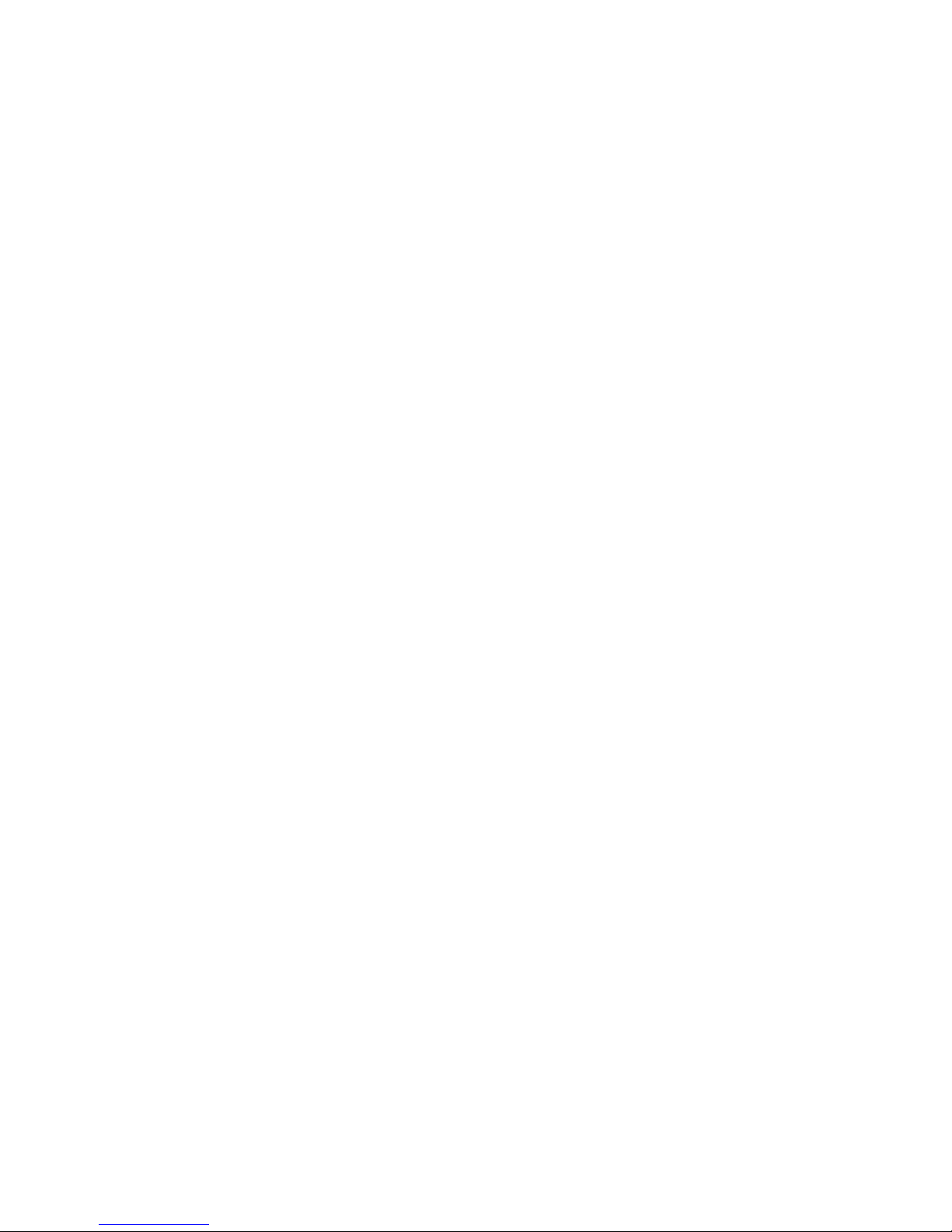
ii
Intellectual Property
All Intellectual Pr operty, as def ined below, owned by
or which is otherwise the property of Samsung or its
respective suppliers relating to the SAMSUNG Phone,
including but not limited to, accessories, parts, or
software relating thereto (the “Phone System”), is
proprietary to Samsung and protected under federal
laws, state laws, an d international treaty provisions.
Intellectual Property includes, but is not limited to,
inventions (patentable or unpatentable), patents,
trade secrets, copyrights, software, computer
programs, and related documentation and other
works of authorship. You may not infringe or othe rwise
violate the rights secured by the Intellectual Property.
Moreover, you agree that yo u will not (and will not
attempt to) modify, prepare derivative works of,
reverse engineer, decompile, disassemble, or
otherwise attempt to create source code from the
software. No titl e to or ownership in the Intellectual
Property is transferred to you. All applicable rights of
the Intellectual Property shall remain with SAMSUNG
and its suppliers.
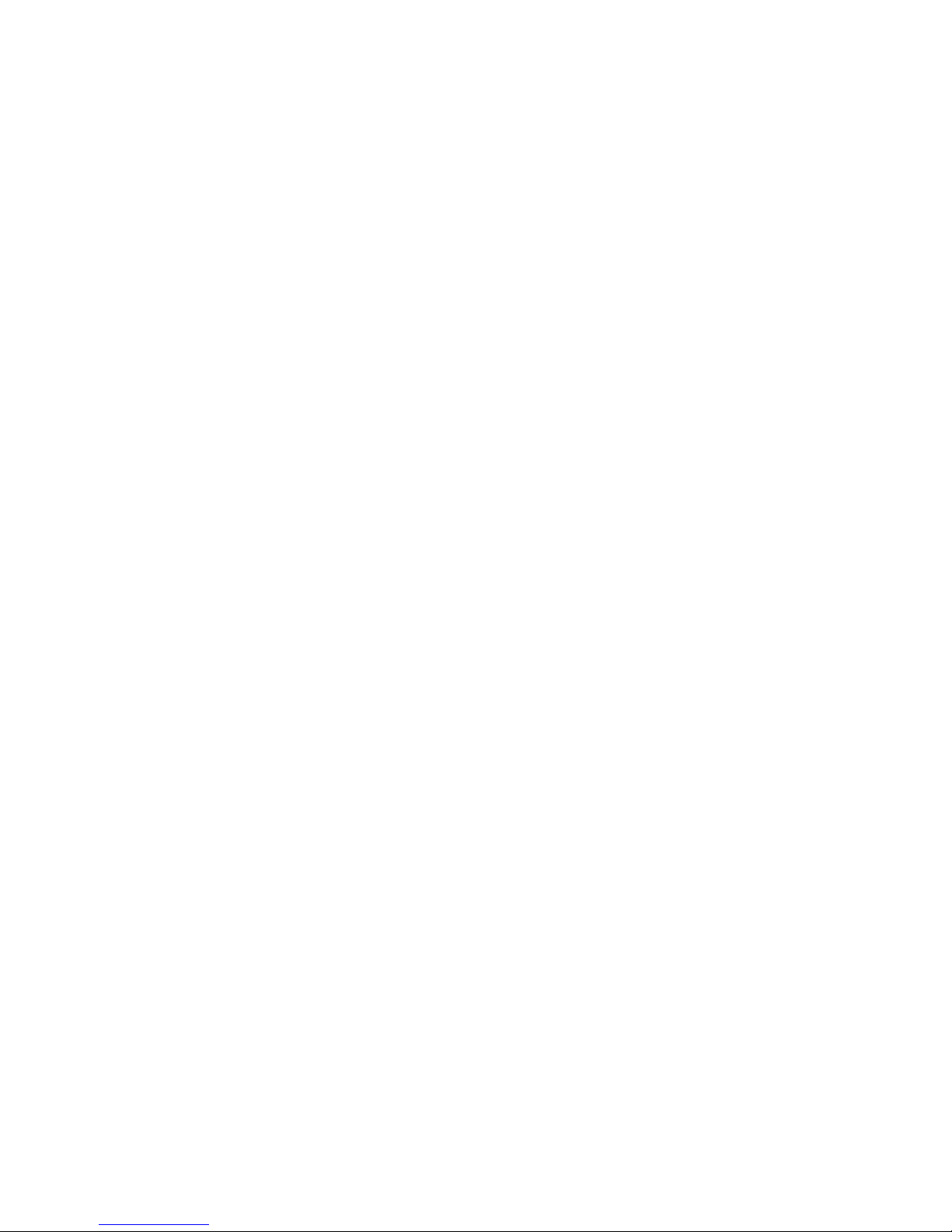
iii
Samsung Telecommunications America, L.P.
U.S. Headquarters:
1301 East Lookout Drive
Richardson, TX 75082
Tel: 972-761-7000
Fax: 972-761-7001
Customer Care Center:
1601 E. Plano Parkway
Suite 150
Plano, TX 75047
Tel: 888-987-HELP (4357)
Fax: 972-761-7501
Internet Address: http://www.samsungusa.com/
wireless
©2005 Samsung Telecommunications Ame rica. All
rights reserved. No reproduction in whole or in part
allowed without prior written appr oval. Samsung is
a registered trademark of Samsung Electronics
America, Inc. and its related entities.
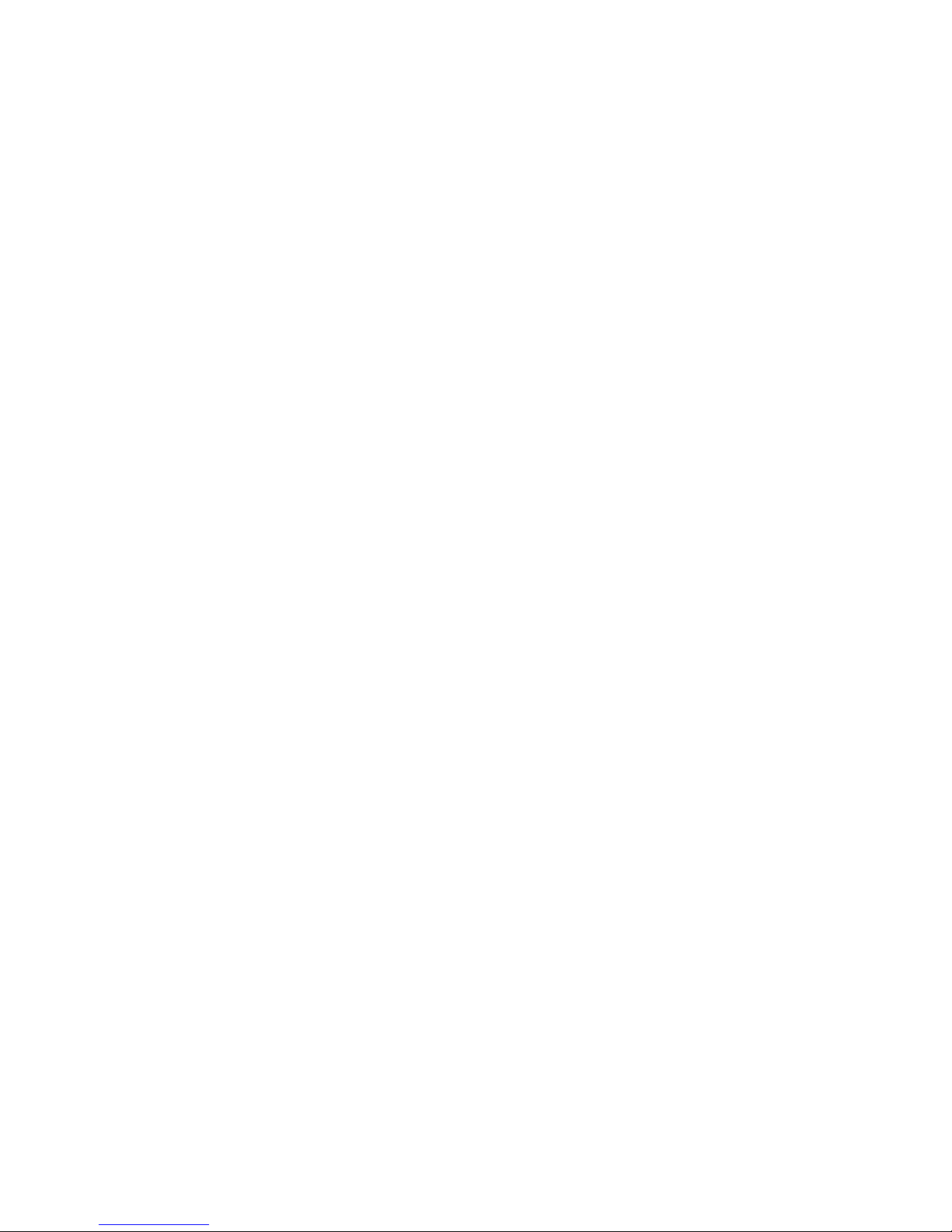
iv

Table of Contents
1
Table of Contents
Table of Contents .......................................................................1
Unpacking .................................................................................. 5
Your Phone ....................... .... .... ... .... .... .... .... .... .... ....... .... .... .... ....7
Phone Layout ..................................................................................... 7
Display ............................................................................................. 10
Service Light .................................................................................... 14
Getting Started ............. ............................................................15
Installing the SIM Card .................................................................. 15
Charging a Battery .......................................................................... 17
Switching the Phone On/Off ............................................................ 19
Call Functions ...........................................................................21
Making a Call ................................................................................... 21
Adjusting the Volume ...................................................................... 23
Answering a Call ............................................................................. 24
Viewing Missed Calls ...................................................................... 25
Quickly Switching to Silent Mode .................................................. 27
Selecting Functions and Options ...........................................29
Phonebook ............................................................................... 31
Storing a Number with a Name ...................................................... 31
Using Phonebook Entry Options .................................................... 33
Dialing a number from Phone book ................................................ 34
Searching for a Number in Phonebook ........................................... 35
Editing a Caller Group . ....... ............................................................ 37
Deleting all of the Phone Book entries ........................................... 38
Speed-dialing ................................................................................... 39
Checking the Memory Status .......................................................... 40
Using the service dialing numbers ................................................. 41
Entering Text ................. .... .... .... ... .... .... .... .... .... .... ... ........ .... .... ..43
Changing the Text Input Mode ....................................................... 43
Using T9 Mode ................................................................................. 45
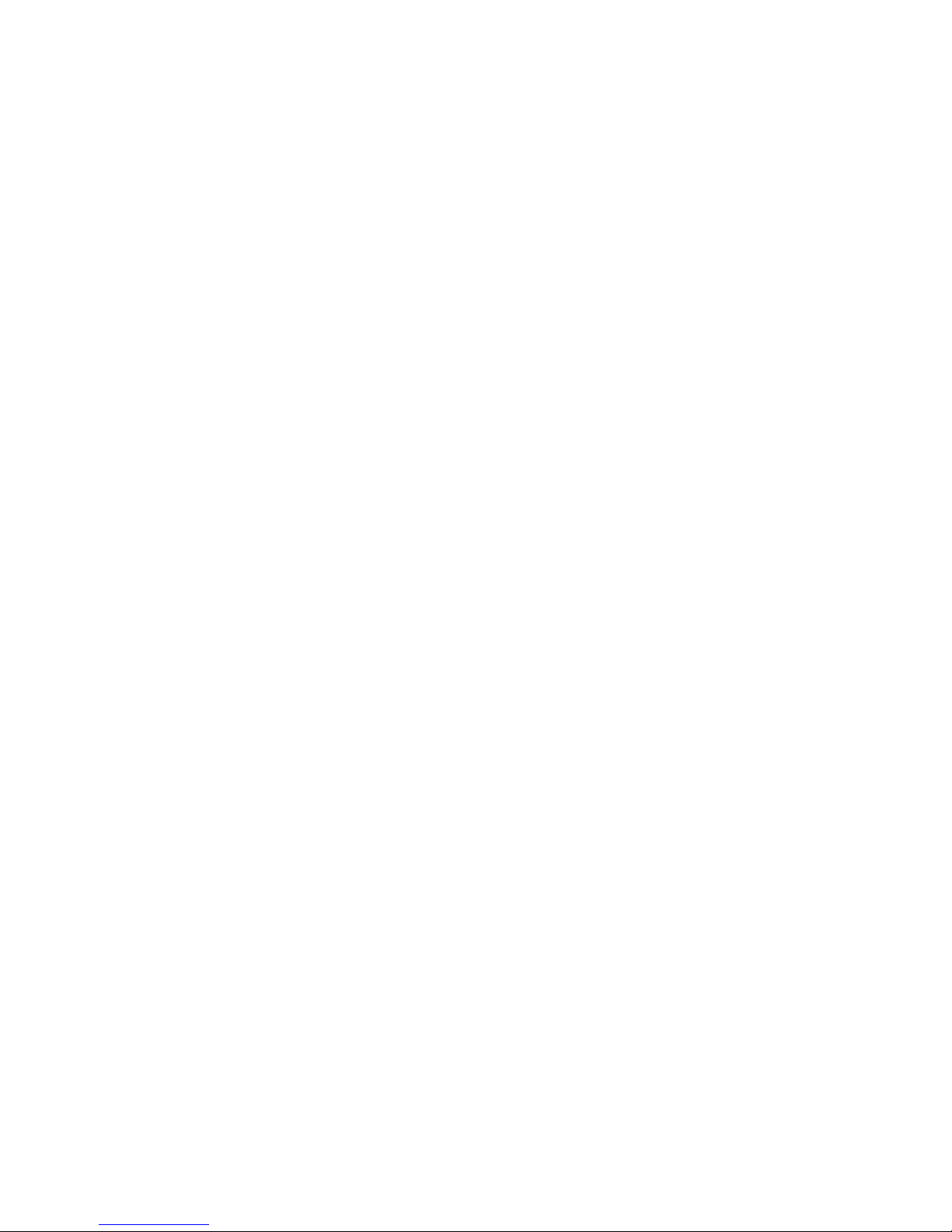
Table of Contents
2
Using the Upper/Lower-Case Character Mode .............................. 47
Using Number Mode ................................................ ........................ 48
Using Symbol Mode ......................................................................... 48
Options During a Call ..............................................................51
Putting a Call on Hold ..................................................................... 51
Using the Menu Functions .............................................................. 52
Switching the Microphone Off (Mute) ............................................ 52
Muting/Sending Key Tones ............................................................. 53
Sending Tones .................................................................................. 53
Searching for a Number in Phonebook ........................................... 54
Call Waiting ..................................................................................... 54
Making a Multi-party Call .............................................................. 55
Using the Menus .......................................................................59
Accessing a Menu Function by Scrolling ........................................ 59
Accessing a Menu Function by Using Its Shortcut ........................ 60
List of Menu Functions ................................................................... 60
Recent Calls .............................................................................65
Missed Calls ..................................................................................... 65
Calls Received ........ ....... ................................................................... 65
Calls Made ................................... .................................................... 65
Voice Mail ......................................................................................... 66
Delete All .......................................................................................... 67
Call Time .......................................................................................... 67
Messaging ................................................................................ 69
Text Messages .................................................................................. 69
Multimedia Messages ...................................................................... 77
Push Message .................................................................................. 89
Network Servic e s ........................ .... .... .... .... .... .... ... ........ .... .... ..91
Call Forwarding ............................................................................... 91
Call Barring ..................................................................................... 93
Call Waiting ..................................................................................... 94
Network Selection ............................................................................ 95
Caller ID ........................................................................................... 96
Closed User Group (CUG) ............................................................... 96
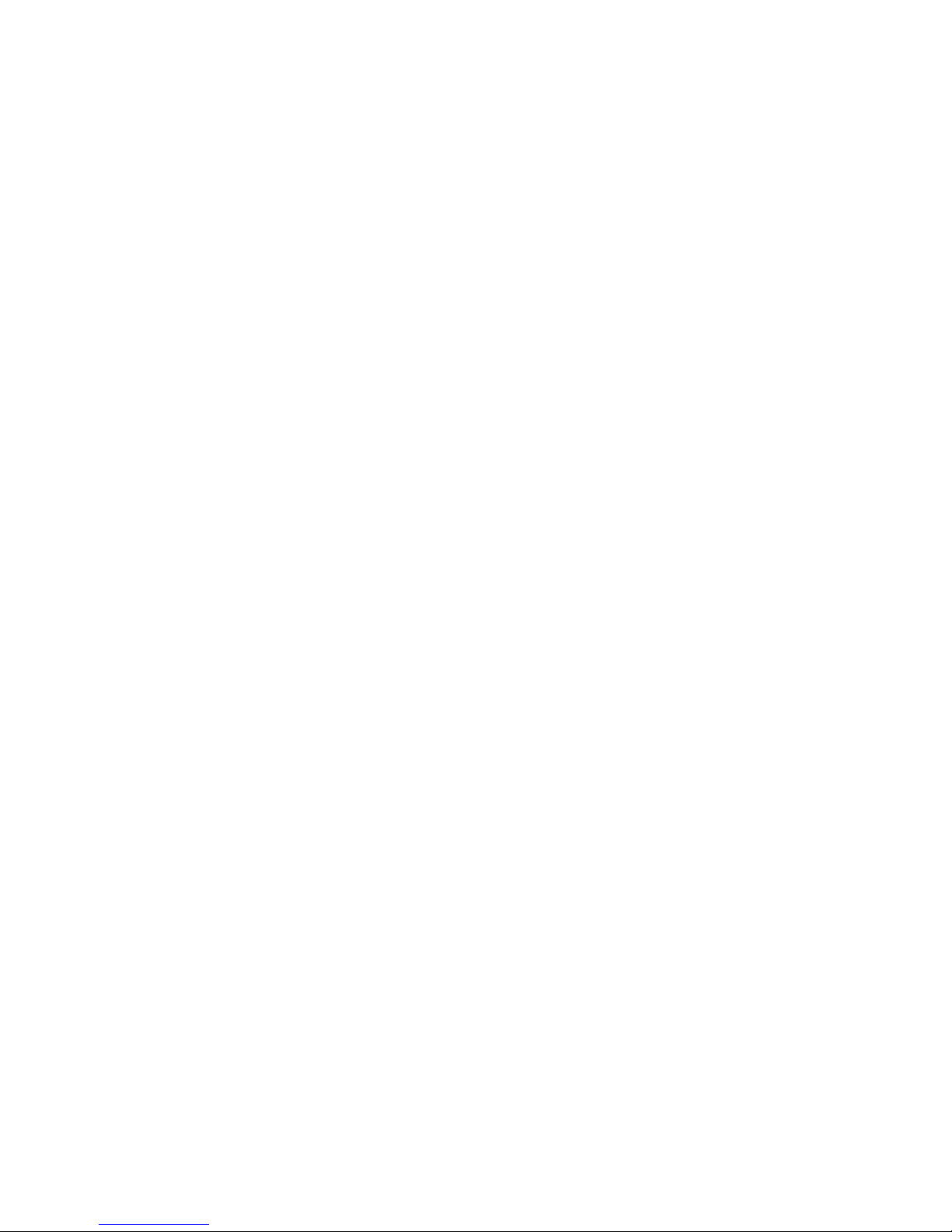
Table of Contents
3
Games ......................................................................................99
Downloading a new game ................................................................ 99
Launching a MIDlet ........................................................................ 99
Using the game options ................................................................. 100
Download ............................................................................... 103
Sound Settings .......... .... .... .... .... ....... .... .... .... .... .... ... .... .... .... ....105
Ring Tone ....................................................................................... 105
Ring Volume ................................................................................... 105
Download ...................................... .............. ....... ............... .............. 105
Alert Type ...................................................................................... 106
Keypad Tone .................................................................................. 106
Message Tone ................................................................................. 106
Folder Tone .................................................................................... 107
Power On/Off .................................................................................. 107
Alerts on Call ................................................................................. 108
Extra Tones ......................................... ....... .................................... 108
Applications ........................................................................... 111
Alarm ............................................ ............................ ...................... 111
Calendar ....................................... .................................................. 112
Time & Date .... ....... ................................................................. ....... 115
Calculator ............................. ................................................... ....... 116
To Do List ....................................................................................... 116
Voice Memo .................................................................................... 122
Currency Exchange ....................................................................... 124
My Browser .............................................................................125
My Browser .................................................................................... 125
Audio .............................................................................................. 131
Graphics ......................................................................................... 131
Delete All ........................................................................................ 132
Memory Status ............................................................................... 133
Phone Settings ........................................................................135
Display Settings ............................................................................. 135
Greeting Message .......................................................................... 137
Own Number .................................................................................. 137
Language ...................................... ........................................... ....... 138
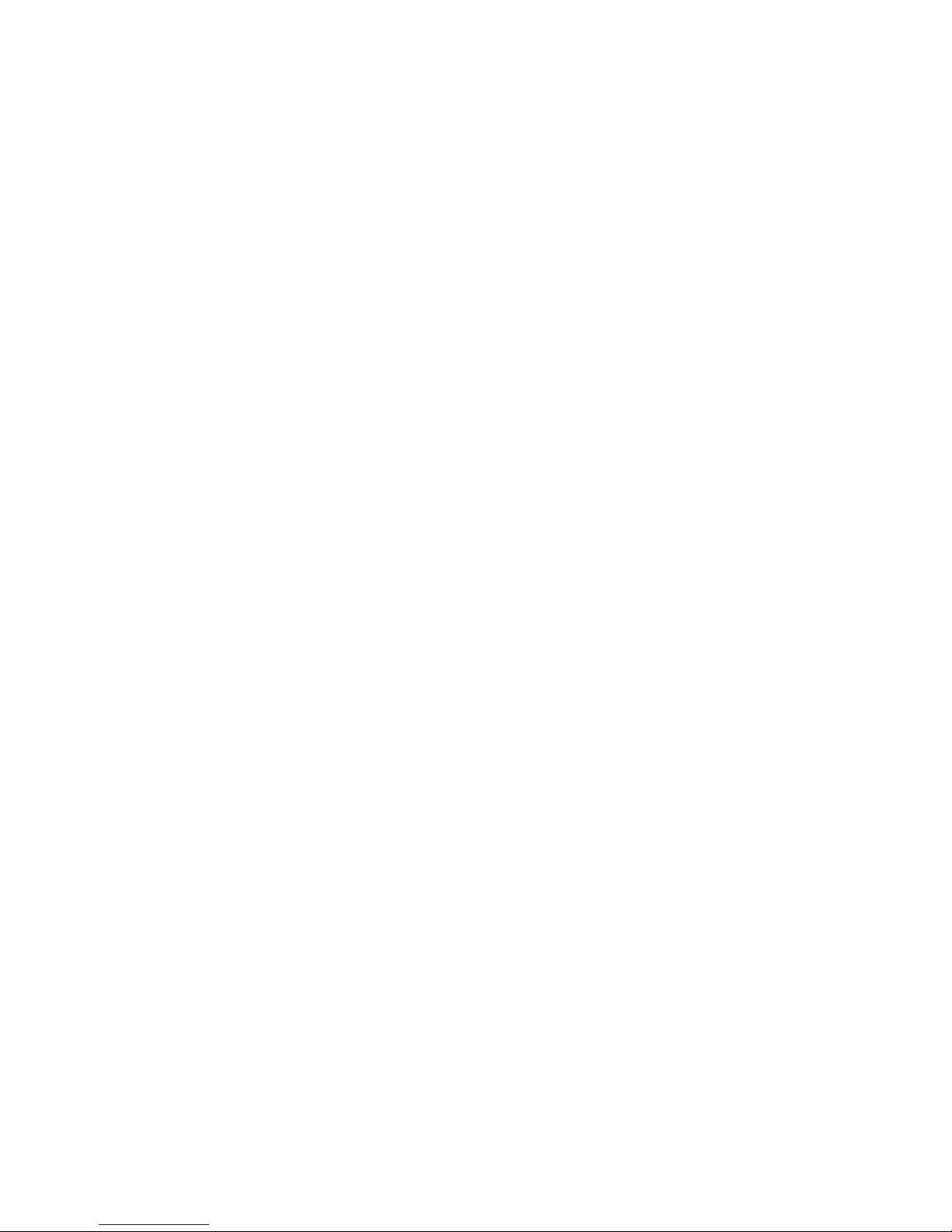
Table of Contents
4
Security .......................................................................................... 138
Extra Settings ...................... ........ .................................................. 141
Short Cut ........................................................................................ 142
Reset Settings ................................................................................ 143
Solving Problems ....................................................................145
Access Codes ........................................................................149
Phone Password ............................................................................. 149
PIN ................................................................................................. 150
PUK ................................................................................................ 150
PIN2 ............................................................................................... 151
PUK2 .............................................................................................. 151
Health and Safety Information .............................................153
Consumer Information on Wireless Phones ................................. 155
Road Safety .................................................................................... 164
Operating Environment ................................................................ 166
Using Your Phone Near Other Electronic Devices ...................... 166
Potentially Explosive Environments ............................................ 168
Emergency Calls ............................................................................ 169
FCC Notice and Cautions .............................................................. 170
Other Important Safety Information ............................................ 170
Product Performance ..................................................................... 171
Availability of Various Features/Ring Tones ............................... 173
Battery Standby and Talk Time ................................................... 173
Battery Precautions ....................................................................... 173
Care and Maintenance .................................................................. 174
Standard Limited Warranty ......................................................... 175
Intellectual Property Statement ................................................... 181
Index .......................................................................................183
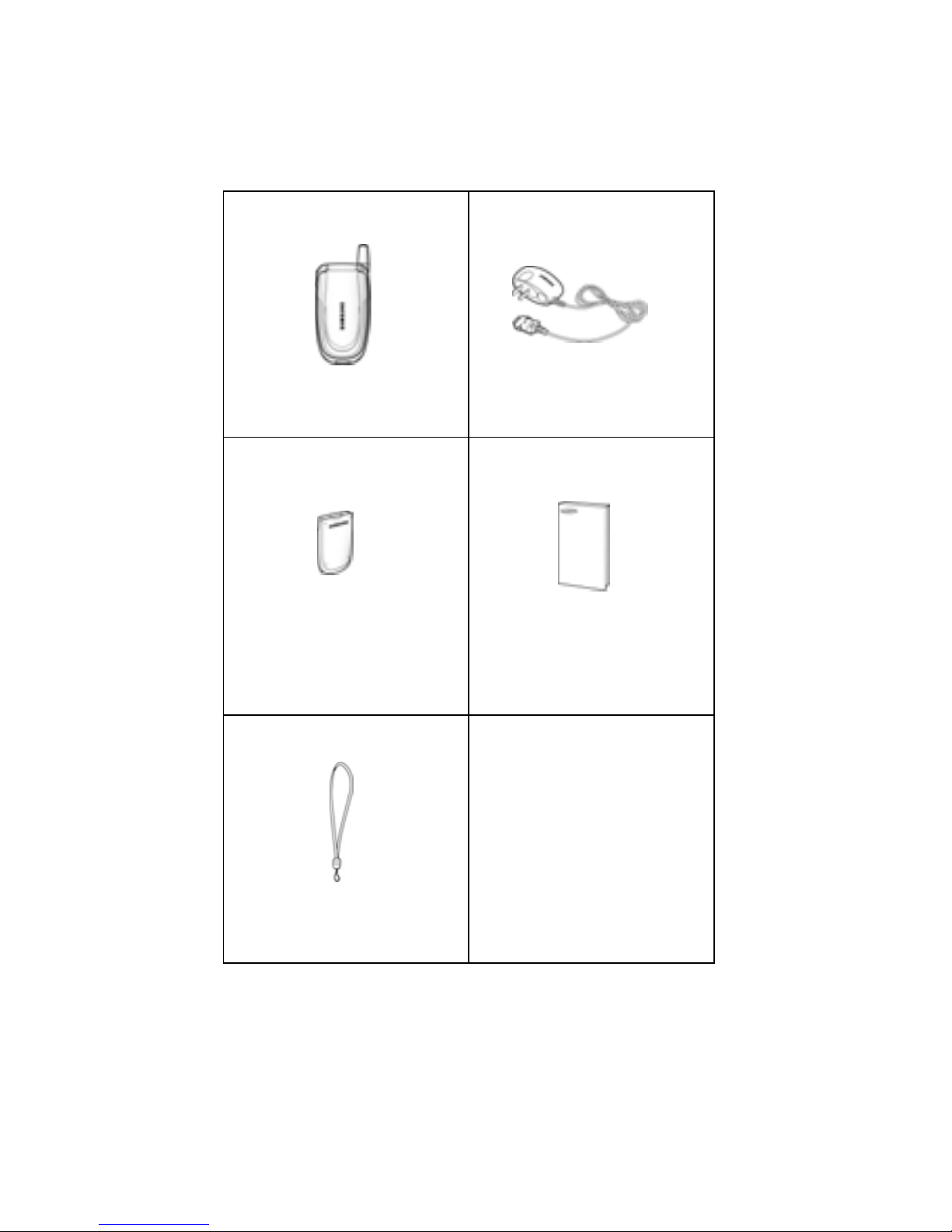
Unpacking
5
Unpacking
Your package contains the following items:
Your local Samsung dealer can provide y ou with additional
accessories including:
♦Simple hands-free kit
Handset
Travel Adapter
Battery
User Guide
Hand Strap
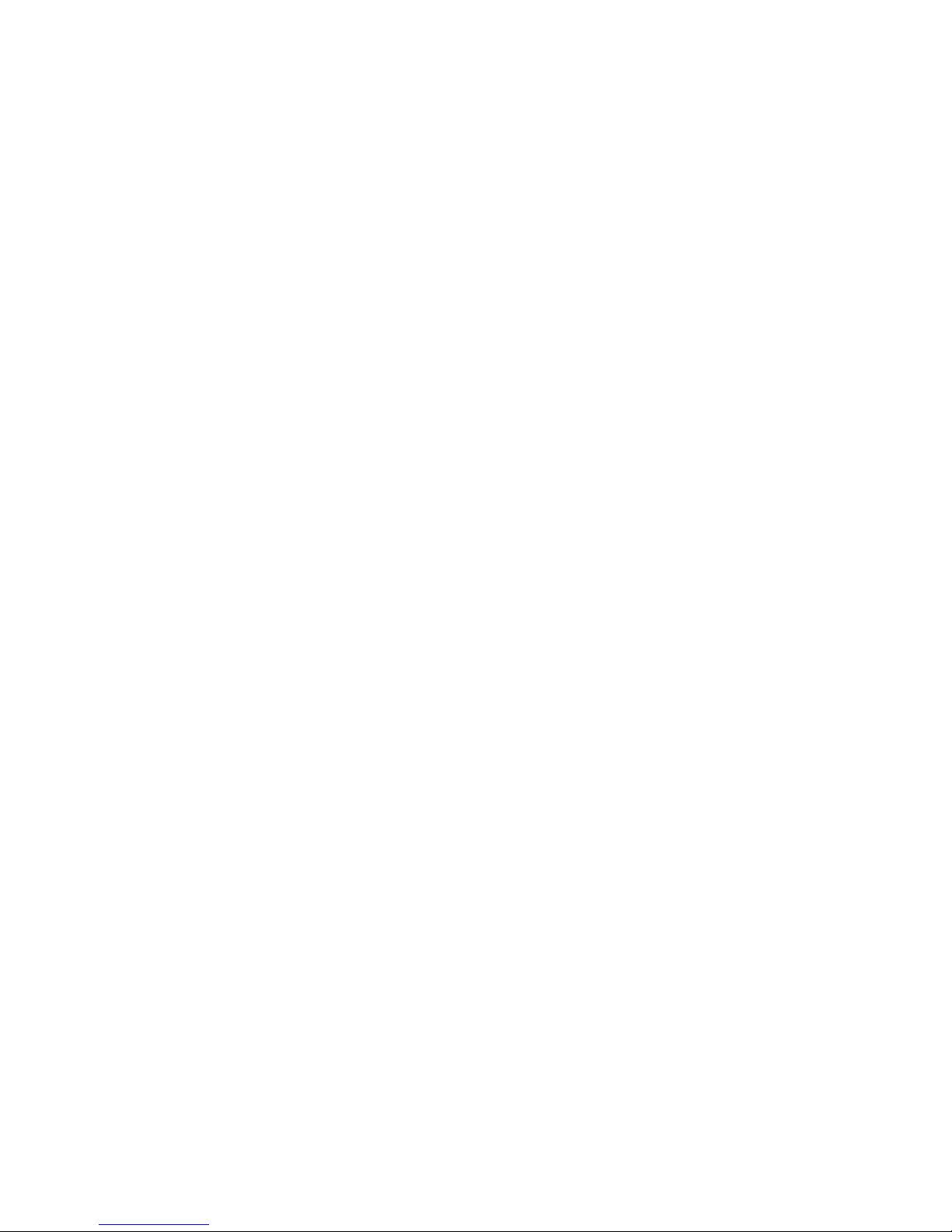
Unpacking
6
♦Standard battery
♦Car power charger
♦Holster
♦Ear microphone
♦Leather Case
♦Data kit
♦Battery charger cradle
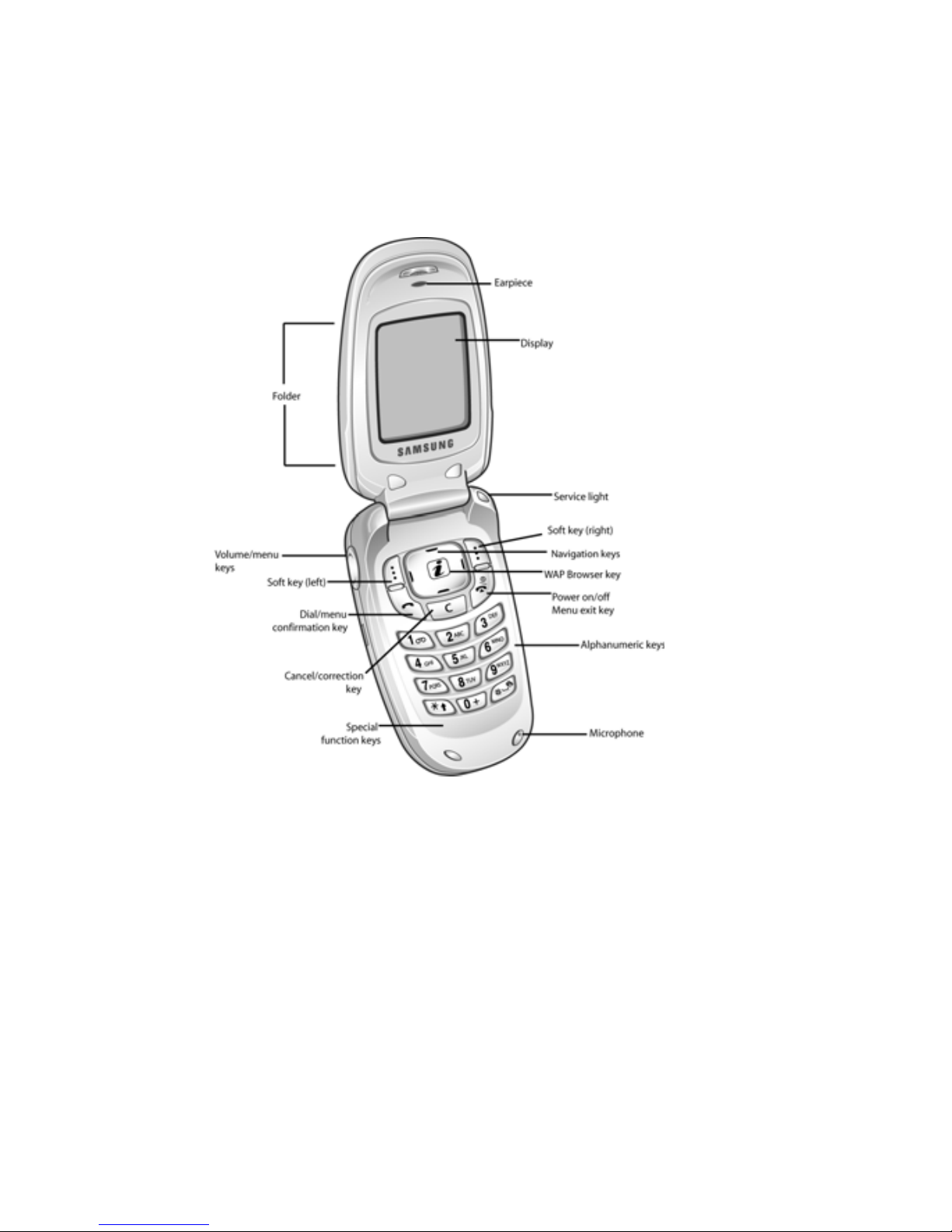
Your Phone
7
Your Phone
Phone Layout
The follo wing illustrations sho w the main elements of your
phone:
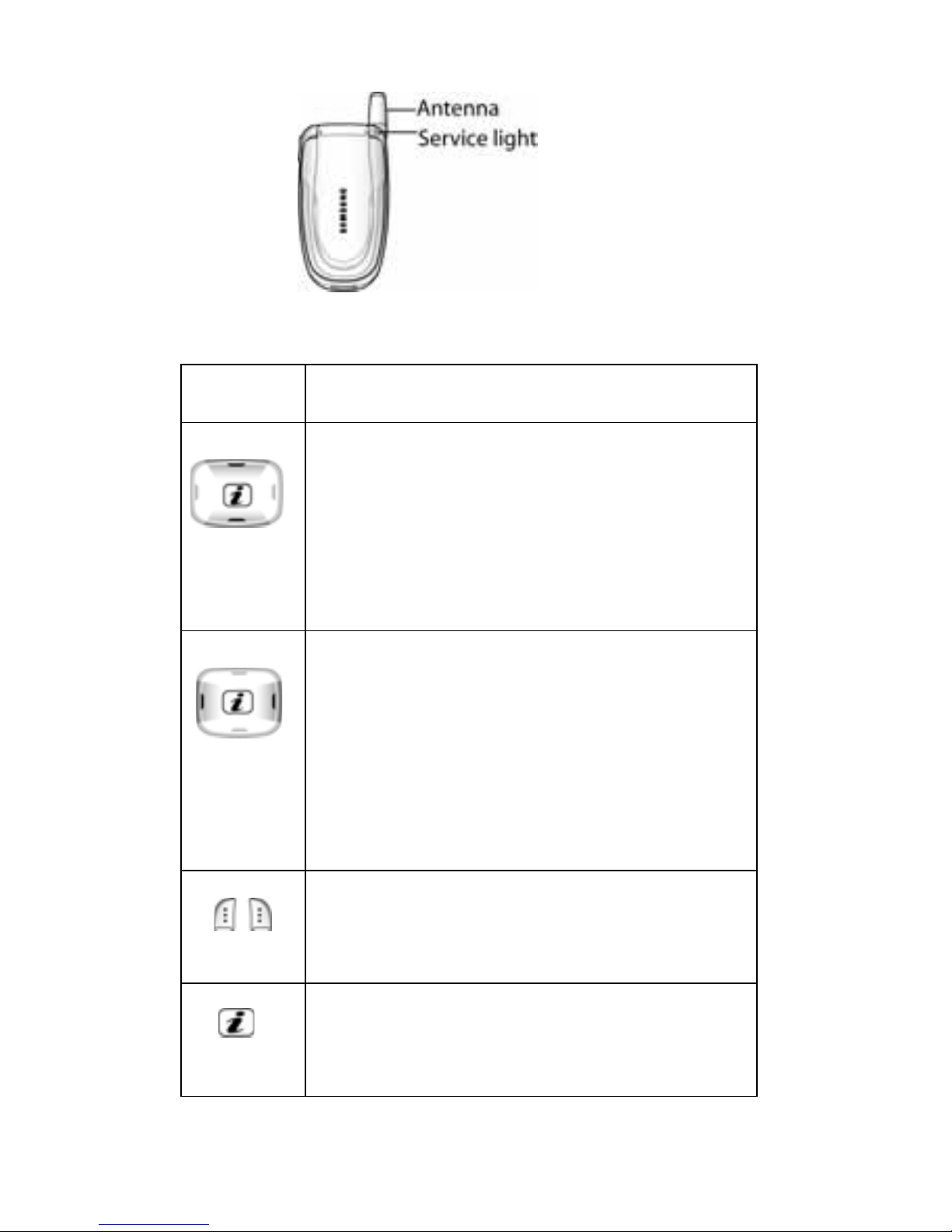
Your Phone
8
Key
(s)
Description
In Menu mode, scroll through the
menus.
In Idle mode, allows you to access
your f av orite menus directly. For more
information about shortcuts, see
“Short Cut” on page 142.
In Menu mode, the Left k e y returns to
the previous menu le vel and the Right
key selects the next menu.
In Idle mode, allows you to access
your f av orite menus directly. For more
information about shortcuts, see
“Short Cut” on page 142.
(soft keys)
P erform the functions indicated by the
text abo ve them, on the bottom line of
the display.
In Idle mode, launches the WAP
(Wireless Application Protocol)
browser.
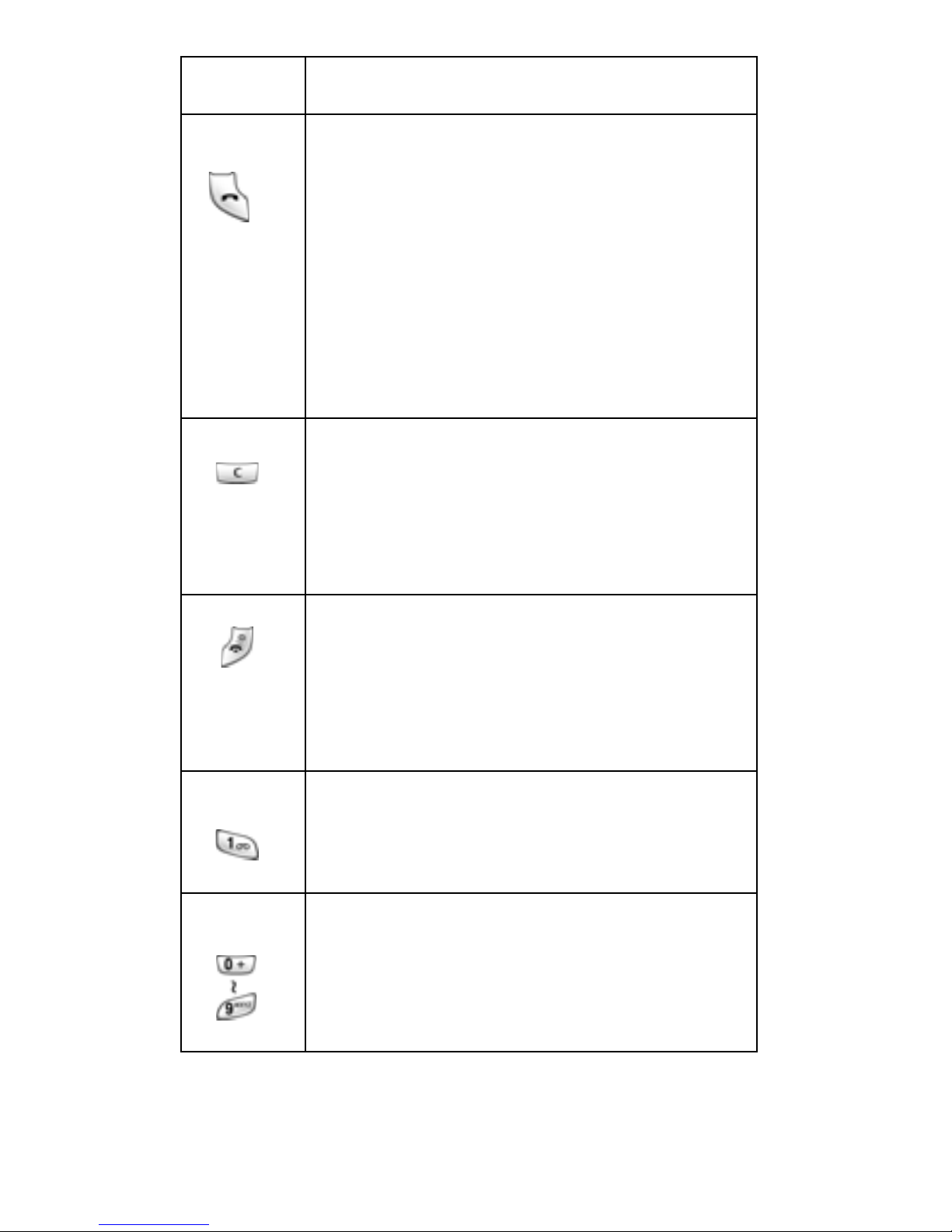
Your Phone
9
Makes or ans wers a call.
When held down in Idle mode, recalls
the last number dialed or received.
In Menu mode, selects a menu
function or stores information that you
have entered, such as a name in the
phone or SIM memory.
Deletes characters from the display.
In Menu mode, returns to the previous
menu level.
Ends a call. Also switches the phone
on and off when held down.
In Menu mode, cancels your inp ut
and returns to Idle mode.
When held down in Idle mode,
accesses your voice mail.
Enter numbers, letters and some
special characters.
Key
(s)
Description
(Continued)
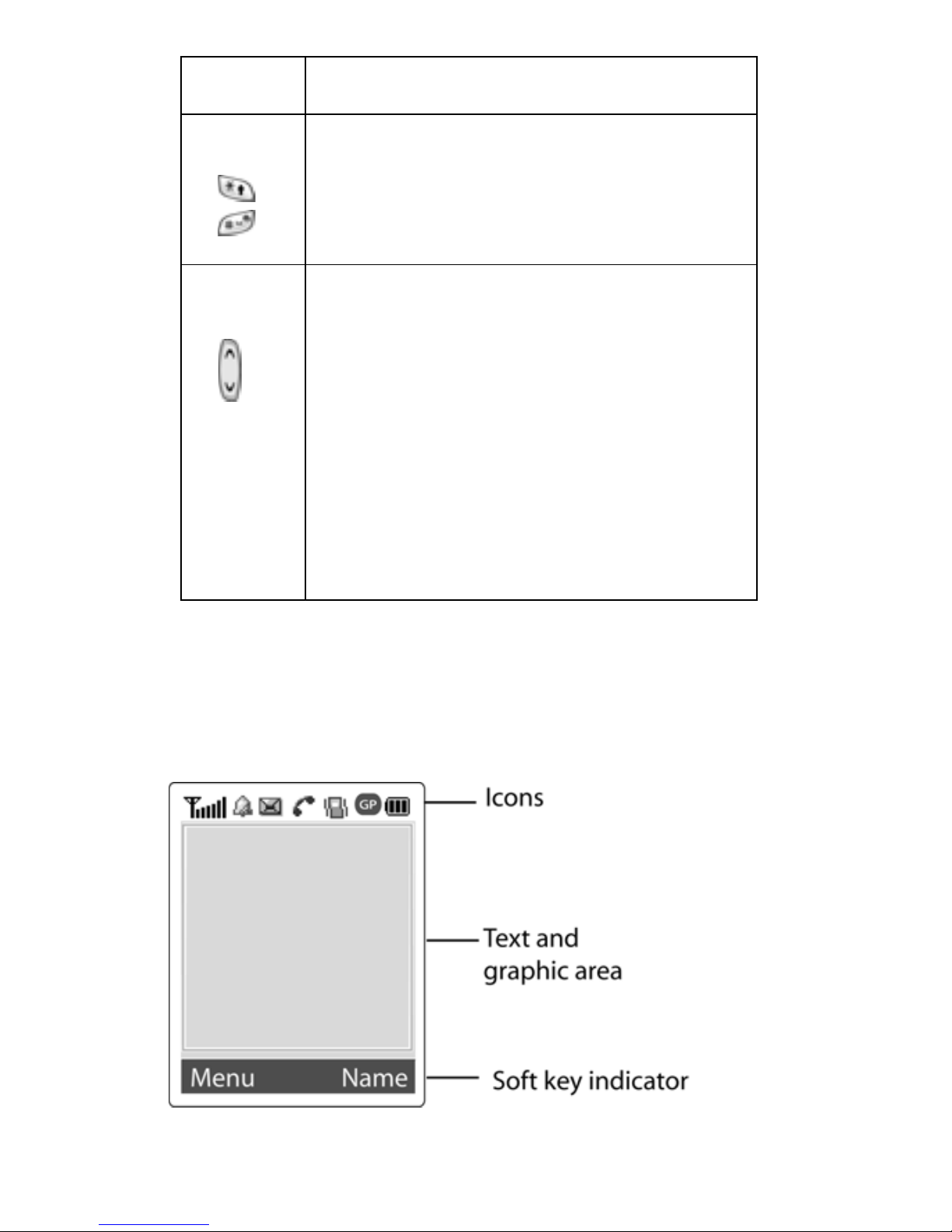
Your Phone
10
Display
Display Layout
The display has three areas:
Enter special characters.
Perform various functions.
(on the side of the phone)
During a call, adjusts the ea rpiece
volume.
In Idle mode, adjusts the keypad tone
volume.
In Menu mode, scrolls through the
menus and Phonebook.
Key
(s)
Description
(Continued)
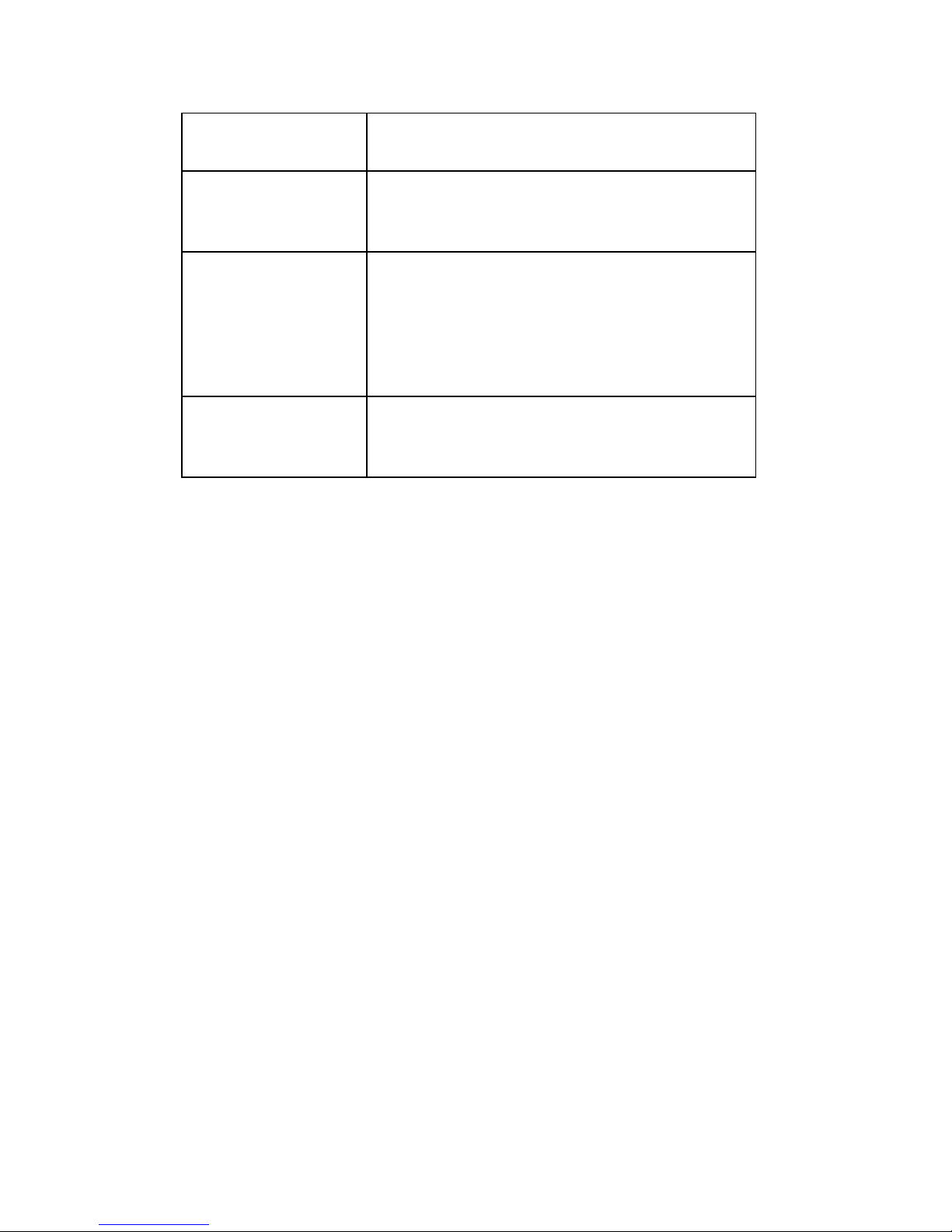
Your Phone
11
Area Description
First line Displays various icons. See
page 12.
Middle lines Displays messages,
instructions, and any inf ormation
that you enter, such as the
number you are dialing.
Last line Shows the functions currently
assigned to the two soft keys.
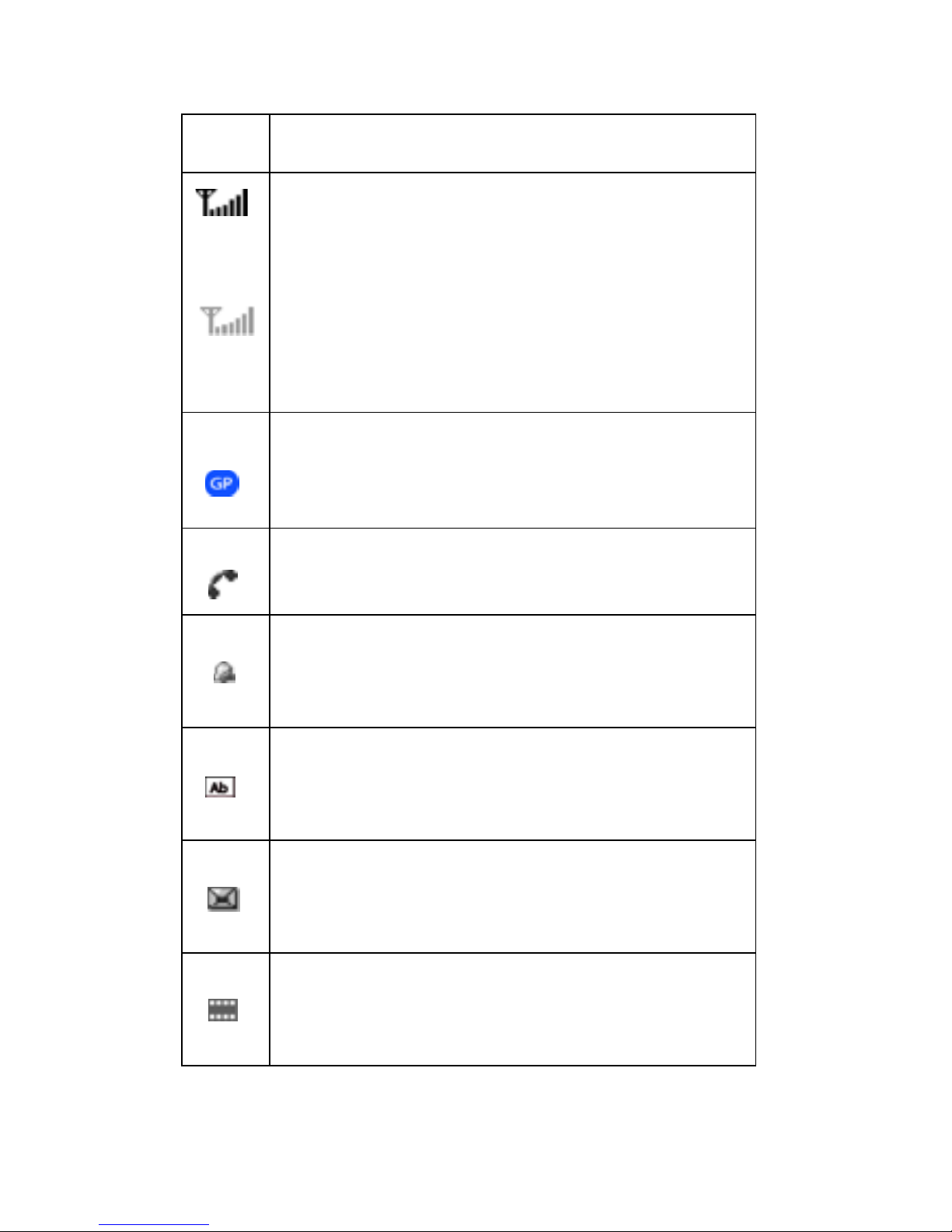
Your Phone
12
Icons
Icon Description
Shows the received signal strength. The
greater the number of bars, the better
the signal.
If this icon is gray, you are outside your
network area and are restricted to
emergency calls only.
Appears when you are connected to the
GPRS network.
Appears when a call is in progress.
Appears when you set an alarm to ring at
a specified time.
Appears when you are entering text to
indicate the current text input mode.
Appears when a new text message is
received.
Appears when a new multimedia
message is received.

Your Phone
13
Backlight
A backlight illuminates the display and the keypad. When
you press any key or open the folder, the backlight turns
on. It turns off when no keys are pressed within a given
period of time, depending on your setting in the Back
Light menu (Menu 9.1.5). After one minute, the display
turns off to conserve your battery power.
To specify the length of time the bac klight is active, set the
Back Light menu (Menu 9.1.5). See “Back Light” on
page 136 for fur ther details.
Appears when a new voice mail
message is received.
Appears when Mute mode is active.
Appears when Silent mode is active or
you set the Alert Type menu (Menu
6.4), so that the phone vibrates when
you receive a call. For further details,
see page 27 and page 106 respectively.
Shows the level of your battery. The
more bars you see, the more power you
have left.
Icon Description
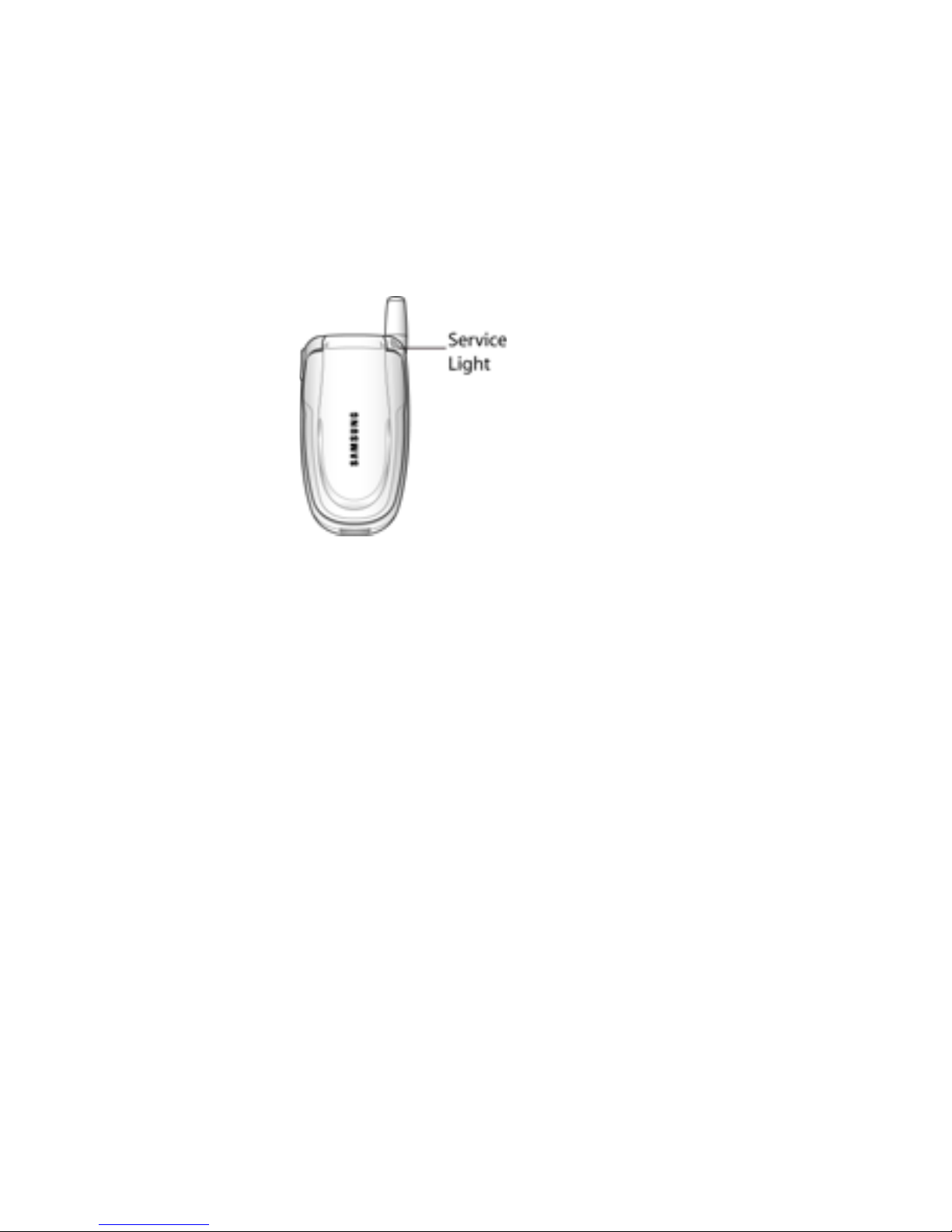
Your Phone
14
Service Light
The service light is at the top right-hand corner of the
phone. It flashes when services are available on the
phone.
To activate or deactivate the use of the service light, set
the Service Light menu (Menu 9.1.6). See “Service Light”
on page 136 for further details.
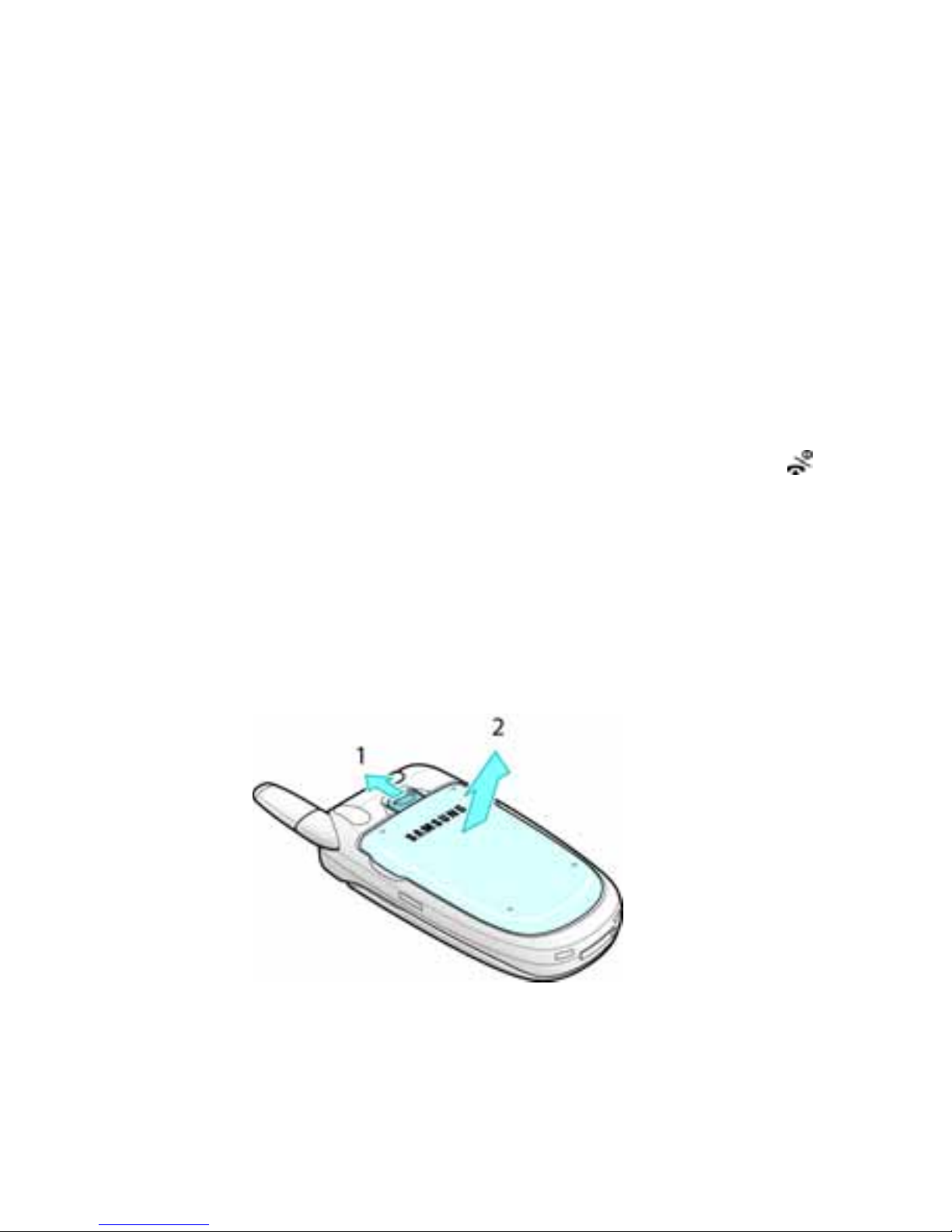
Getting Started
15
Getting Started
Installing the SIM Card
When you subscribe to a cellular network, you are
provided with a plug-in SIM card loaded with your
subscription details, such as your PIN, any optional
services available and many others.
Important! The plug-in SIM card and its contacts can be
easily damaged by scratches or bending, so be careful
when handling, inserting or removing the card.
Keep all SIM cards out of the reach of small children.
1. If necessary, turn off the phone by holding down the
key until the power-off image displays.
2. Remove the battery. To do so:
• Press and hold the battery lock above the battery upward
toward the top of the phone.
3. Lift the battery away, as shown.
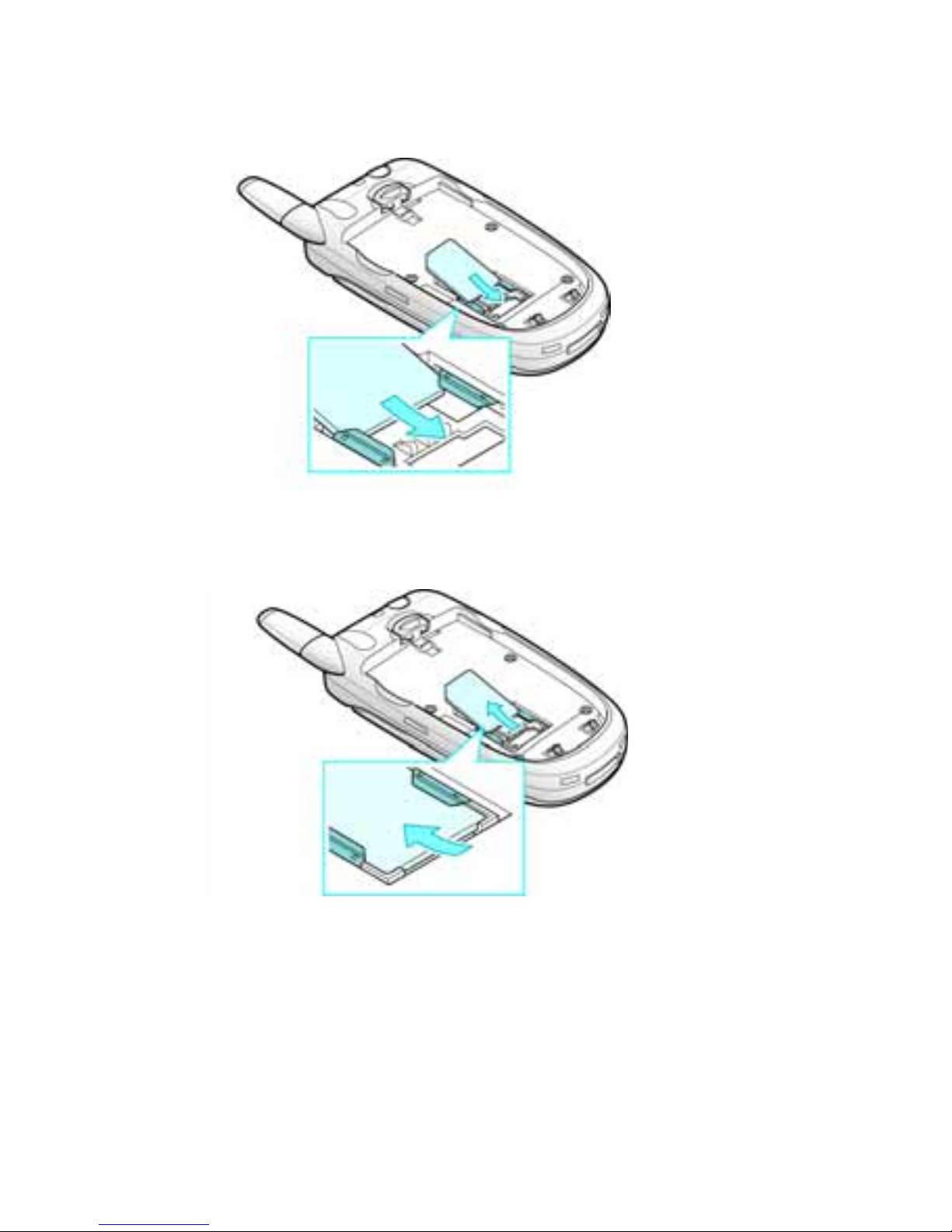
Getting Started
16
4. Slide the SIM card into the SIM card socket so that it
locks the card into place. Make sure the gold contacts
of the card face into the phone.
Note: When you need to remove the SIM card, slide it, as shown, and take it
out of the socket.
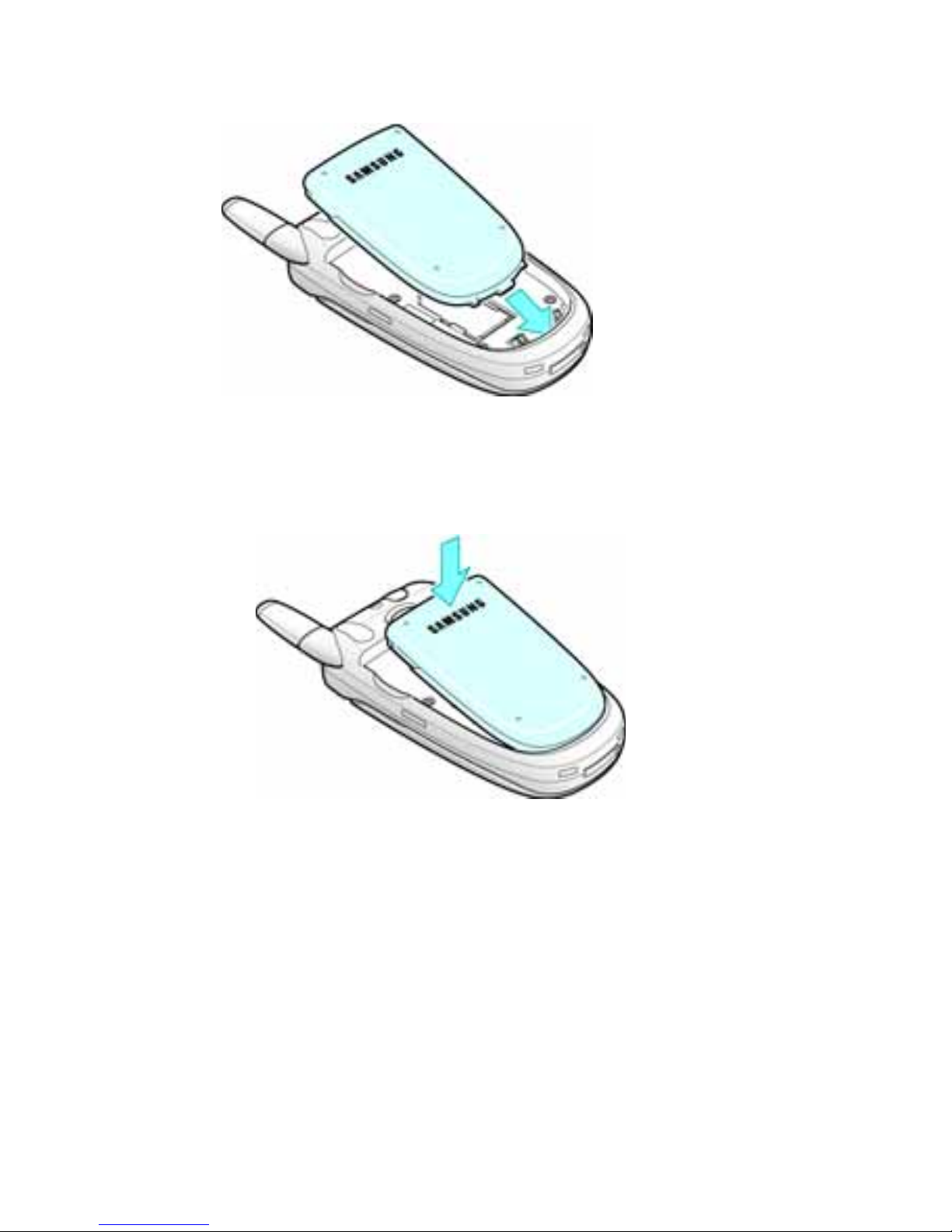
Getting Started
17
5. Place the battery so that the tabs on the end align with
the slots at the bottom of the phone.
6. Press the battery until it clicks into place. Make sure
that the battery is properly installed before switching
the phone on.
Charging a Battery
Your phone is pow ered b y a rechargeab le Li-ion battery. A
travel adapter comes with your phone for charging the
battery. Use only approved batteries and chargers. Ask
your local Samsung dealer for further details.
You can use the phone while the battery is charging, but
this causes the phone to charge more slowly.
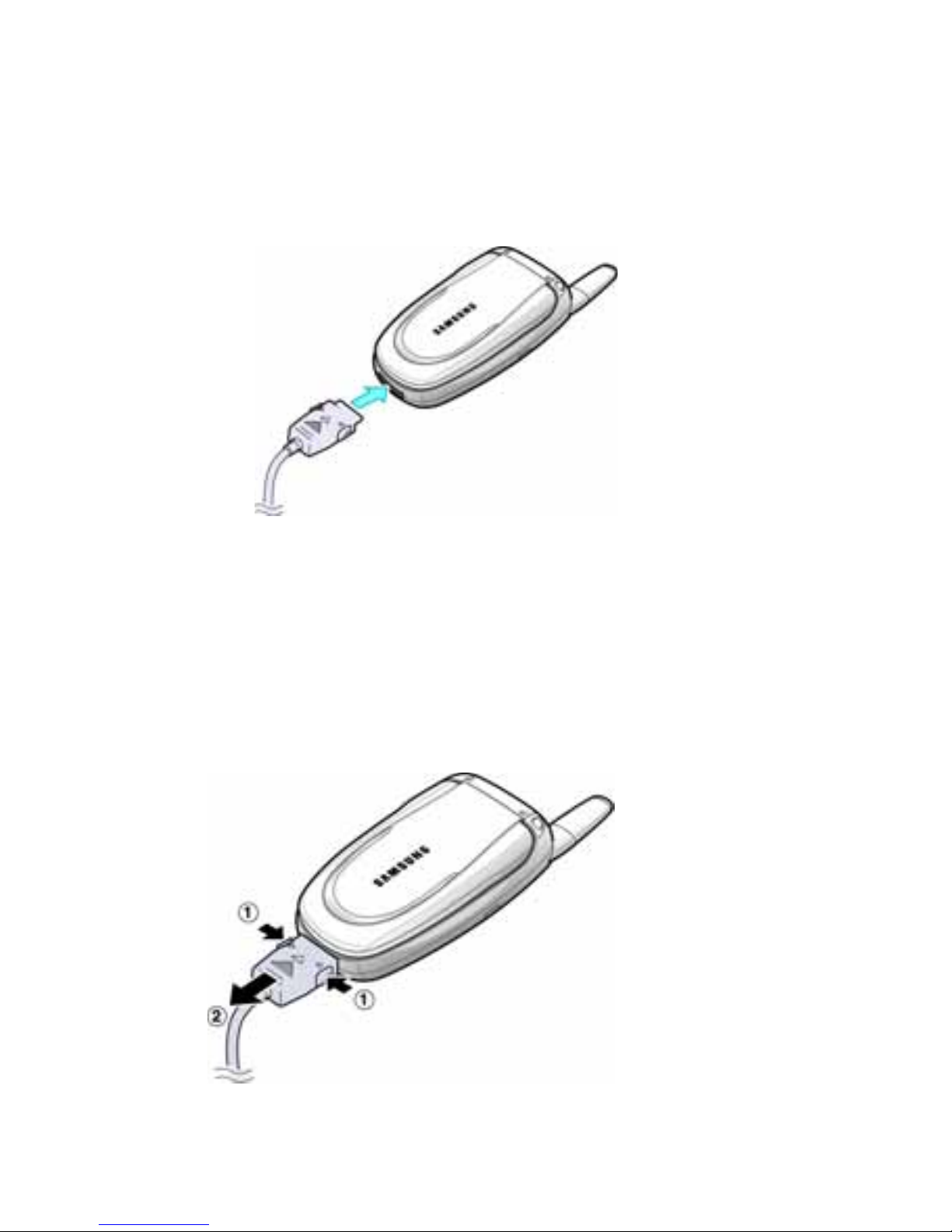
Getting Started
18
Note:
You must fully charge the battery before using your phone for the first
time. A discharged battery is fully recharged in approximately 200 minutes.
1. With the battery in position on the phone, plug the
connector of the travel adapter into the jack at the
bottom of the phone.
2. Plug the adapter into a standard AC wall outlet.
3. When charging is finished, unplug the adapter from the
power outlet and disconnect it from the phone by
pressing the gray tabs on both sides of the connector
and pulling the connector out.
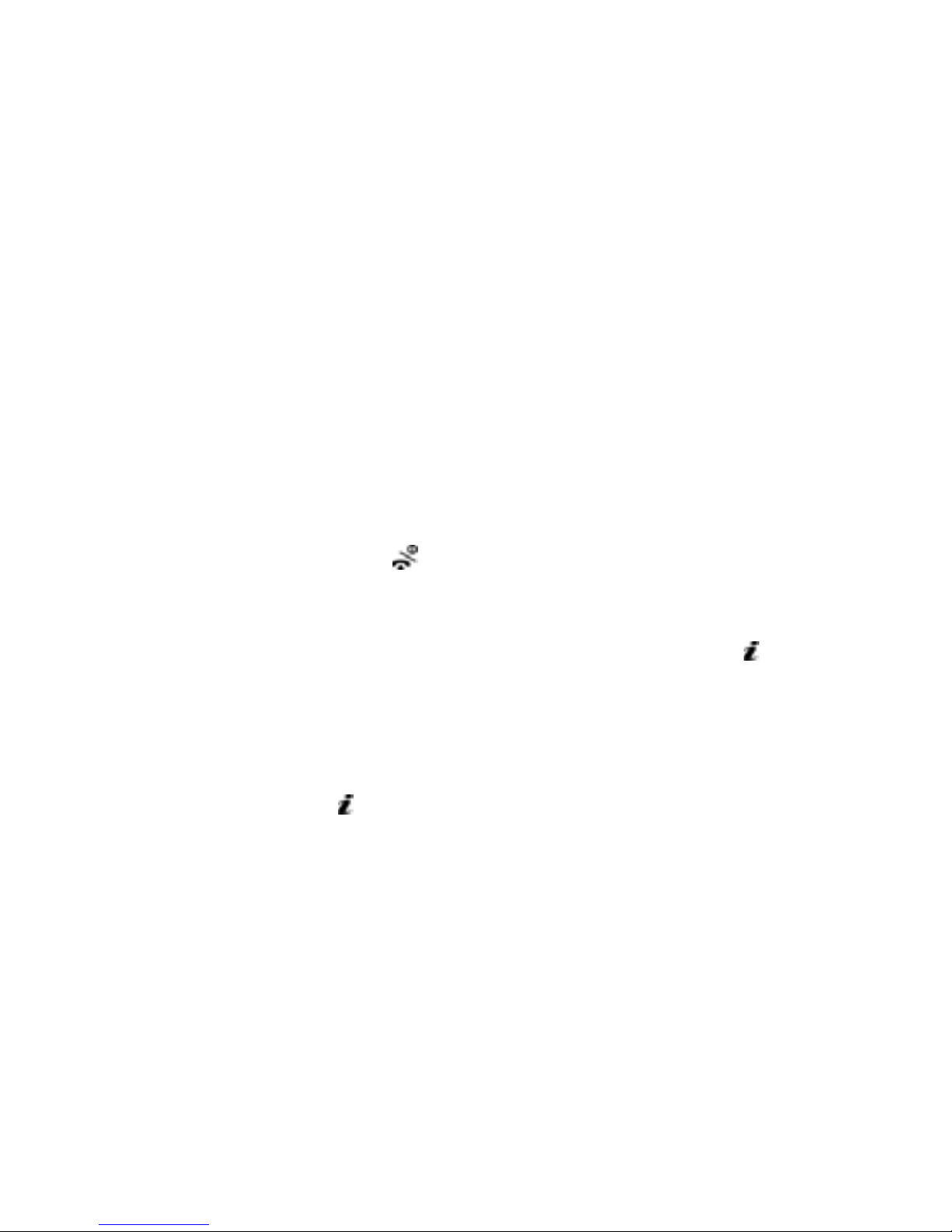
Getting Started
19
Note:
You must unplug the adapter bef ore you remove the battery from the
phone during charging; otherwise, the phone could be damaged.
Low Battery Indicator
When the battery is weak and only a few minutes of talk
time remain, you hear a warning tone and a message
repeats at regular intervals on the display. When this
happens, your phone turns off the backlight to conserve
the remaining battery power.
When the battery level gets too low, the phone
automatically turns off.
Switching the Phone On/Off
1. Open the folder.
2. Press and hold the key until the phone switches on.
3. If the phone asks you to enter the phone password,
enter the password and press the OK soft ke y or ke y.
The phone password is factory set to “00000000.” For
further details, see “Change Password” on page 139.
4. If the phone asks for a PIN, enter the PIN and press the
OK soft key or key. For fur ther details, see “Change
PIN” on page 139.
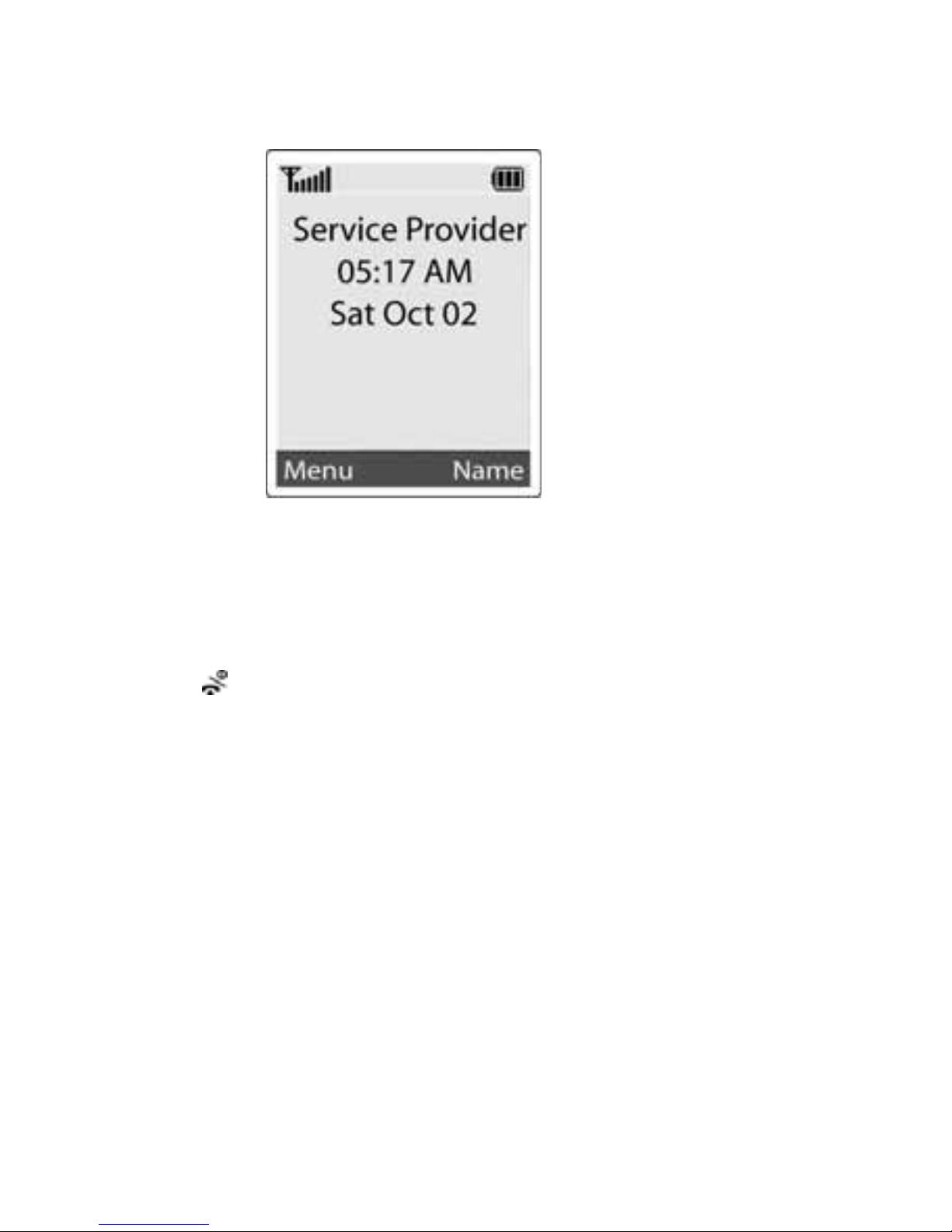
Getting Started
20
The phone searches for your network and after finding it,
the idle screen displays. Now, y ou can mak e or receive a
call.
Note: The display language is preset to English at the factory. To change the
language, use the Language menu (Menu 9.4). For further details , see
“Language” on page 138.
5. When you wish to switch the phone off, press and hold
the key until the power-off image displays.
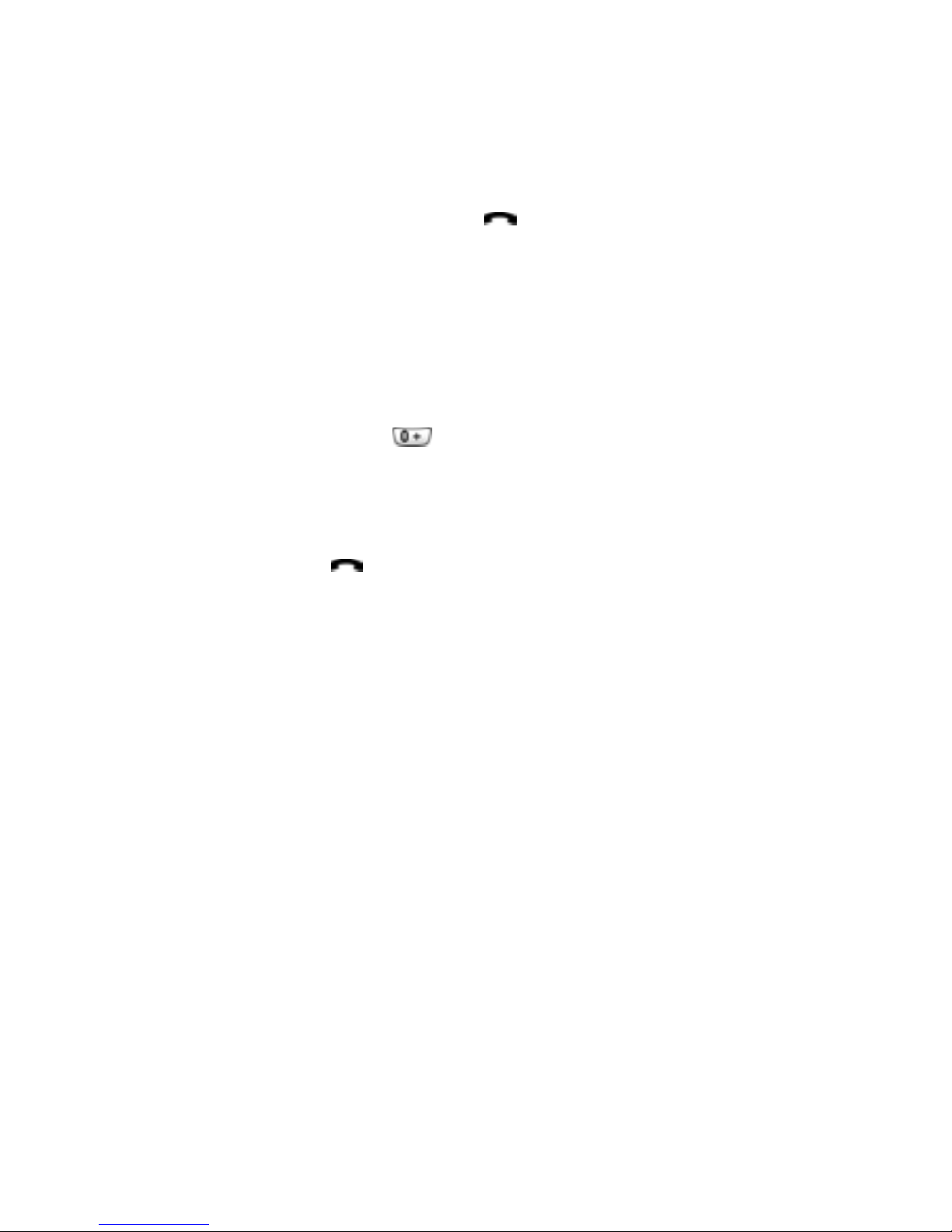
Call Functions
21
Call Functions
Making a Call
When the idle screen displays, enter the area code and
phone number, and press the key.
Note: When you activate the Auto Redial option in the Extra Settings menu
(Menu 9.6), the phone automatically redials up to ten times when the person
does not answer the call or is already on the phone.
Making an International Call
1. Press and hold the key.
The
+ character appears.
2. Enter the country code, area code, and phone number
and press the key.
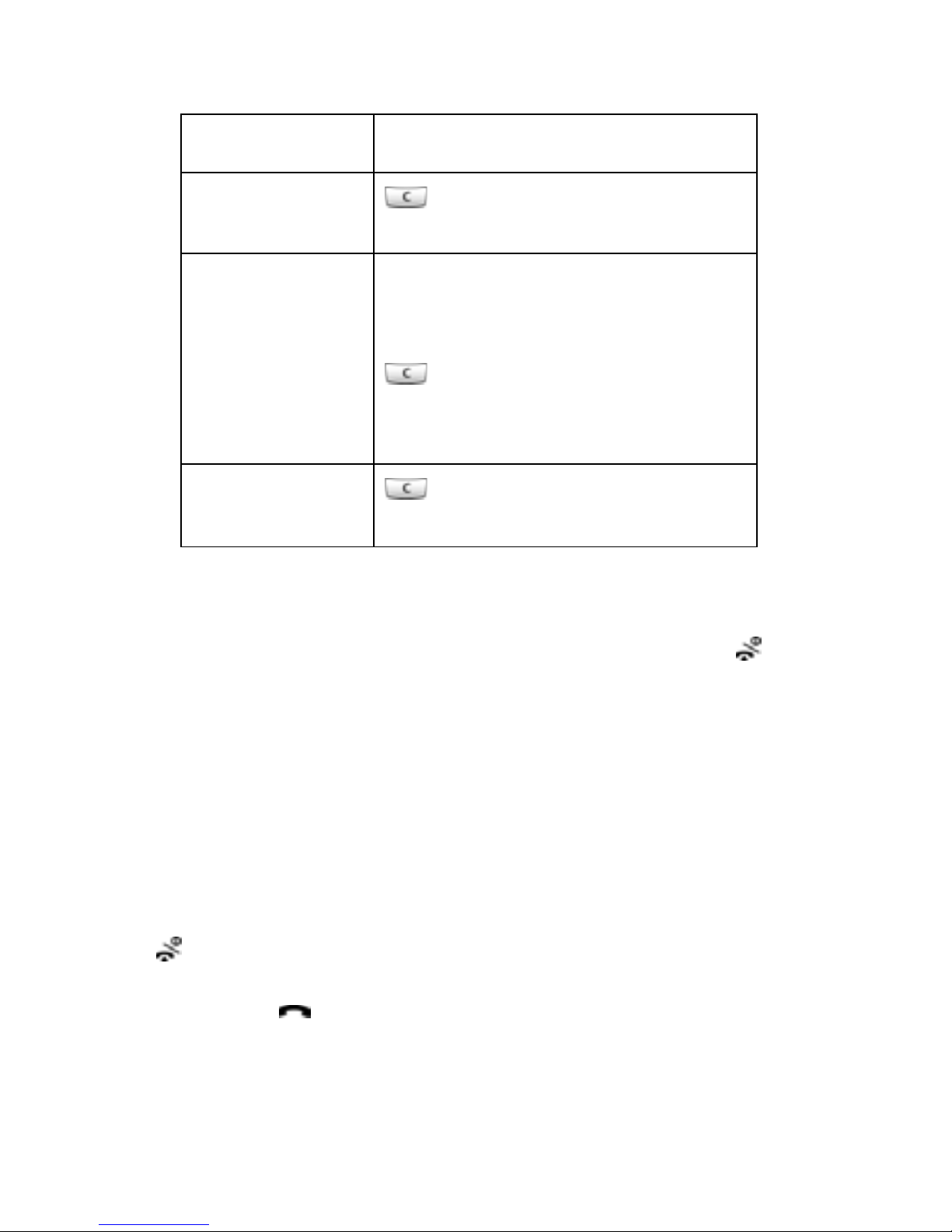
Call Functions
22
Correcting the Number
Ending a Call
When you want to finish your call, briefly press the key.
Redialing the Last Number
The phone stores the numbers you dialed, received or
missed if the caller is identified. See “Recent Calls” on
page 65 for further details.
To recall any of these numbers:
1. If you have typed characters on the display, press the
key to return to Idle mode.
2. Press the ke y to display a list of the last numbers in
the order you made or received.
To clear Press the
the last digit
displayed
key
any other dig i t
in the number
Left or Right key until the cursor
is immediately to the right of the
digit to be cleared. Press the
key. You can also insert a
missing digit simply by pressing
the appropriate key.
the whole
display
key and hold it for more
than one second.
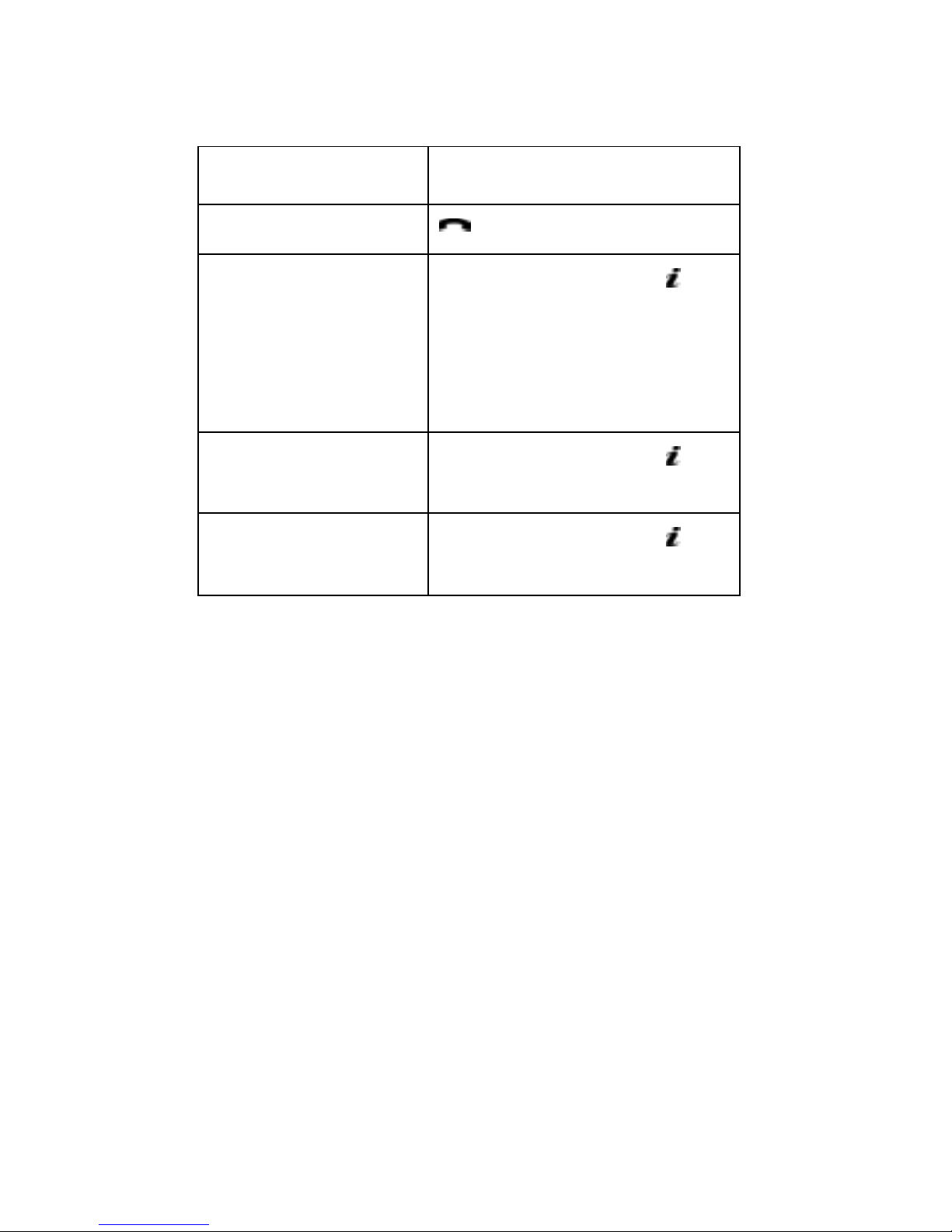
Call Functions
23
3. Use the Up and Down keys to scroll through the
numbers until the number you want highlights.
Making a Call from Phonebook
You can store frequently used phone numbers in the SIM
card or the phone’s memory, which are collectively called
Phonebook. Simply select a name to recall the associated
number . F or further details about the Phonebook features ,
see page 31.
Adjusting the Volume
During a call, if you want to adjust the earpiece volume,
use the Volume keys on the left side of the phone.
T
o Press the
dial the number
key.
edit the number
Options soft key
or key
and select Edit. Then
change the number,
referring to “Correcting
the Number” on page 22.
delete the number Options soft key
or key
and select Delete.
delete all of the
numbers
Options soft key
or key
and select Delete All.
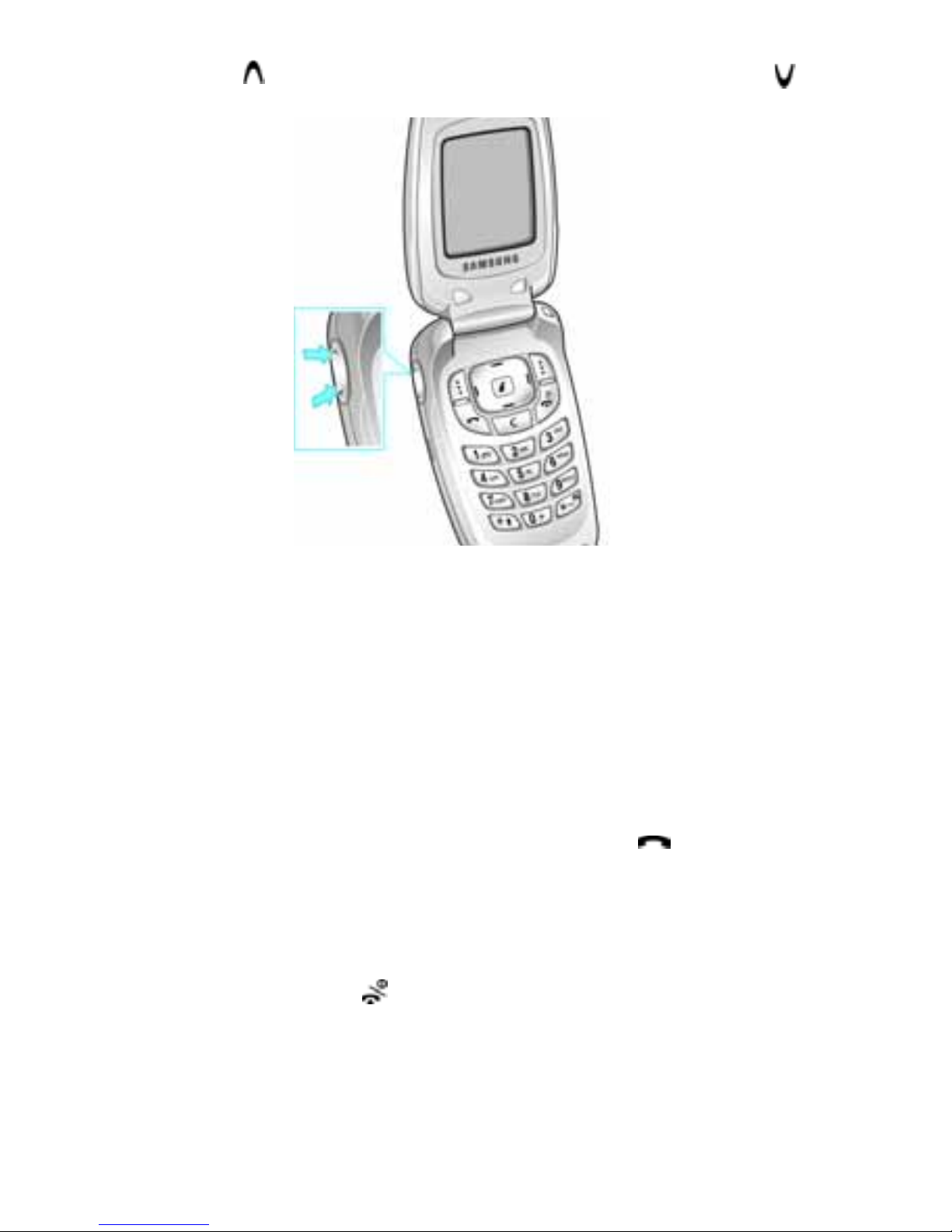
Call Functions
24
Press the key to increase the volume level and the
key to decrease the level.
In Idle mode, you can also adjust the keypad tone volume
using these keys.
Answering a Call
When somebody calls you, the phone rings and displays
the incoming call animation.
When the caller can be identified, the caller’s phone
number, or name if stored in your Phonebook, displays.
1. If necessary, open the folder. Press the key or the
Accept soft key to answer the incoming call.
If the
Anykey Answer
option in the
Extra Settin gs
menu
(
Menu 9.6
) is activated, you can press any key to answer a
call except for the key and the
Reject
soft key.
If the Open to Answer
option in the
Extra Setting s
menu
(
Menu 9.6
) is activated, you can answer the call simply by
opening the folder.
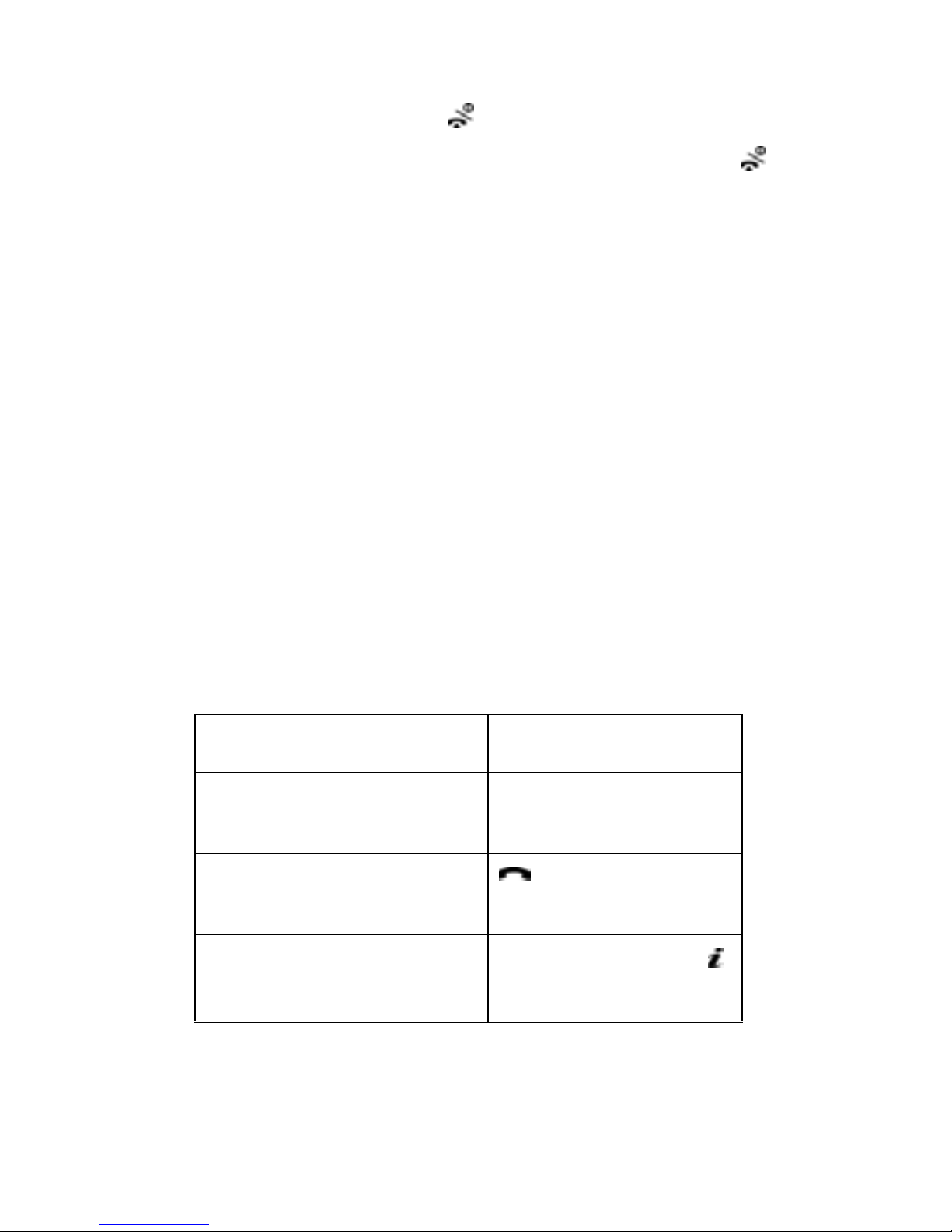
Call Functions
25
Note:
To reject an incoming call, press and hold the Volume keys on
the left side of the phone before opening the folde r, or press
the
Reject
soft key or key.
2. End the call by closing the folder or pressing the key.
Note: You can answer a call while using the Phonebook or menu features.
Viewing Missed Calls
When you are unable to answer a call for any reason, you
can find out who is calling you, if this service is available,
so that you can call the person back.
The number of calls you missed displays on the idle
screen immediately after a call is missed.
To view the missed call immediately:
1. If the phone is closed, open the folder.
2. Press the View soft key.
The number corresponding to the most recent missed call
displays, if av ailable.
To Press the
scroll through the
missed calls
Up or Down key.
call the number
displayed
key.
edit or delete a missed
call number
Select soft key or
key. See page 26.
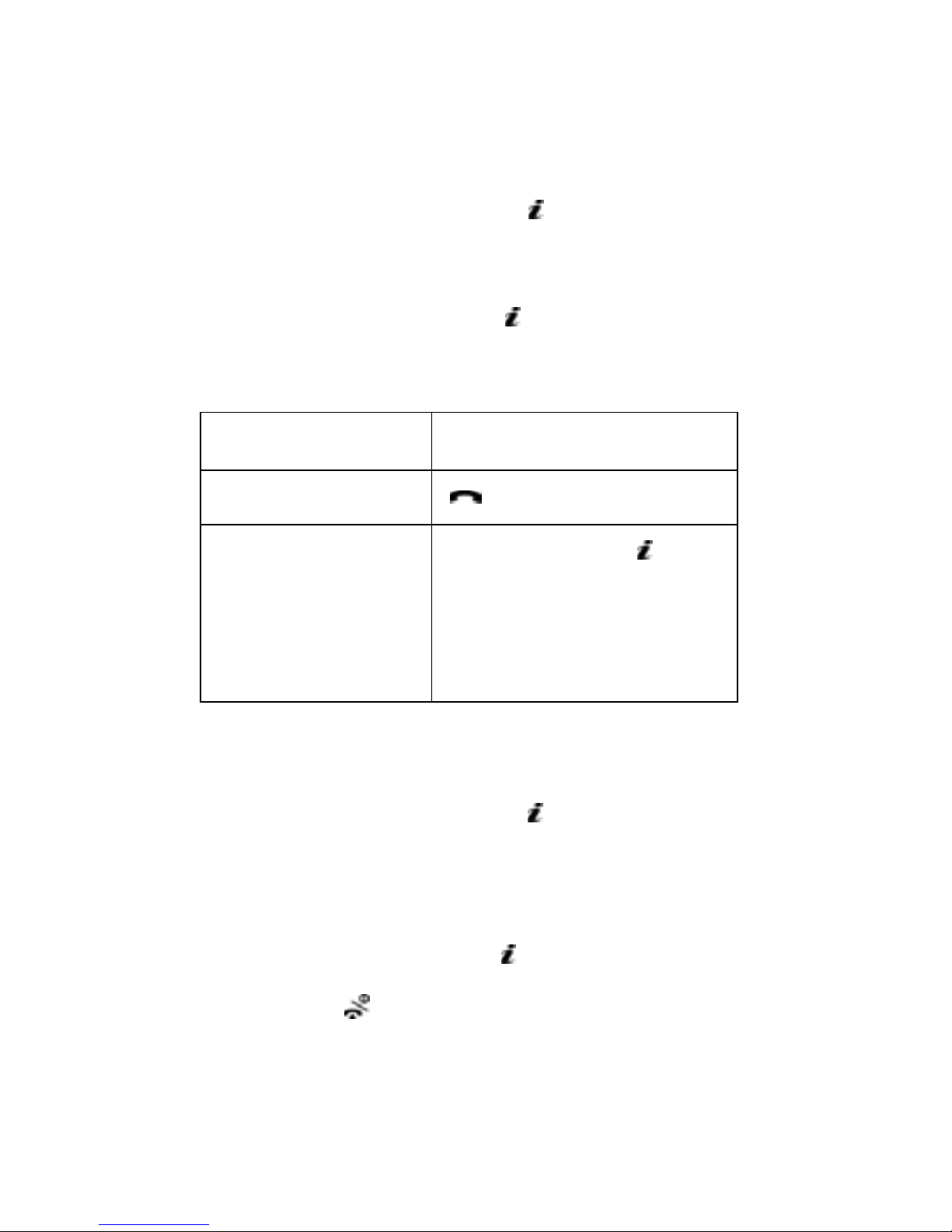
Call Functions
26
Editing a Missed Call Number
Note: When the number corresponding to the missed call is not available, the
Edit option does not display.
3. Press the Options soft key or key.
4. Press the Up or Down key to highlight the Edit option.
5. Press the Select soft key or key.
6. Change the number.
Deleting a Missed Call
1. Press the Options soft key
or key
.
2. If necessary, press the Up or Down key to highlight the
Delete option.
3. Press the Select soft key or key.
You can press the key at any time to exit the Missed
Call feature.
To Press the
call the number
key.
store the number
Save soft key
or key
and enter the name and
location.
For further details, see
page 31.
