Samsung SGHU800E Users Manual

* Depending on the software installed or your service provider or country, some of the descriptions in this guide
may not match your phone exactly.
* Depending on your country, your phone and accessories may appear different from the illustrations in this guide.
World Wide Web
http://www.samsungmobile.com
Printed in Korea
Code No.:GH68-19255A
English (IND). 07/2008. Rev. 1.0
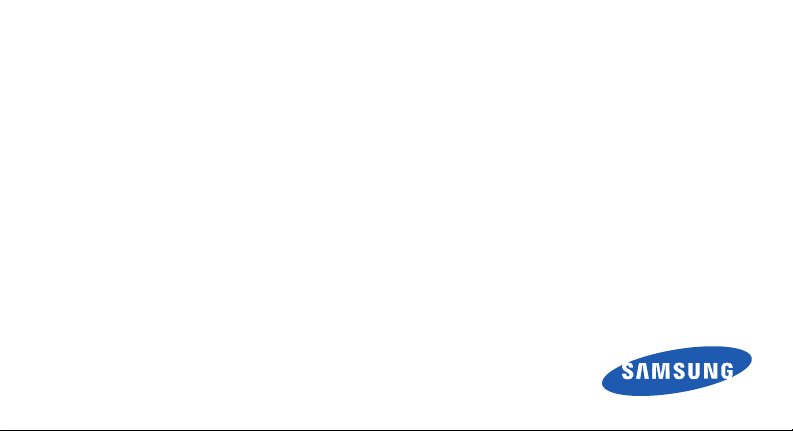
SGH-U800E
User’s Guide
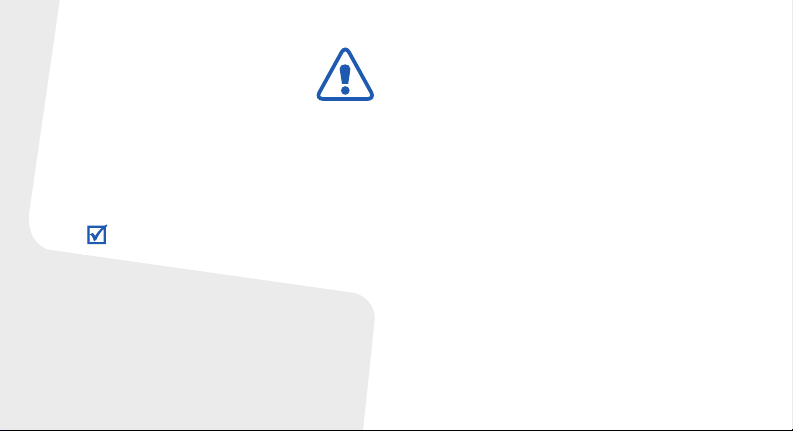
Important safety
precautions
Failure to comply with the following
precautions may be dangerous or illegal.
Copyright information
•Bluetooth® is a registered trademark of
the Bluetooth SIG, Inc. worldwide.
Bluetooth QD ID: B014175
TM
is a trademark or registered
•Java
trademark of Sun Microsystems, Inc.
• Windows Media Player® is a registered
trademark of Microsoft Corporation.
Drive safely at all times
Do not use a hand-held phone while driving. Park
your vehicle first.
Switch off the phone when refuelling
Do not use the phone at a refuelling point (service
station) or near fuels or chemicals.
Switch off in an aircraft
Wireless phones can cause interference. Using
them in an aircraft is both illegal and dangerous.
Switch off the phone near all medical
equipment
Hospitals or health care facilities may be using
equipment that could be sensitive to external radio
frequency energy. Follow any regulations or rules in
force.
Interference
All wireless phones may be subject to interference,
which could affect their performance.
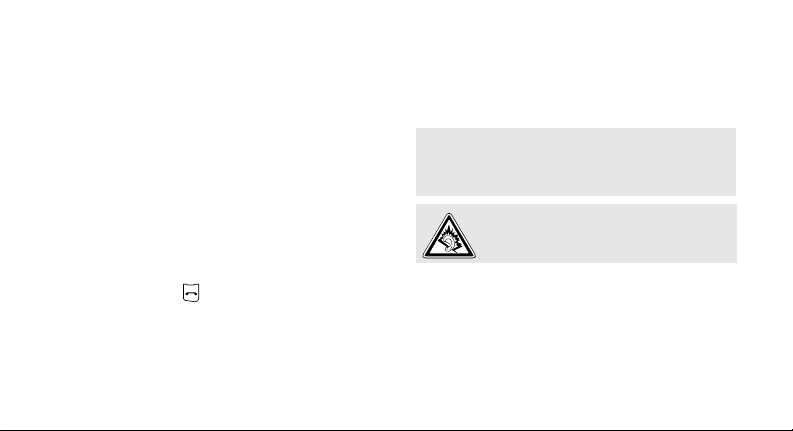
Be aware of special regulations
Meet any special regulations in force in any area
and always switch off your phone whenever it is
forbidden to use it, or when it may cause
interference or danger.
Water resistance
Your phone is not water-resistant. Keep it dry.
Sensible use
Use only in the normal position (held to your ear).
Avoid unnecessary contact with the antenna when
the phone is switched on.
Emergency calls
Key in the emergency number for your present
location, then press .
Keep your phone away from small children
Keep the phone and all its parts, including
accessories, out of the reach of small children.
Accessories and batteries
Use only Samsung-approved batteries and
accessories, such as headsets and PC data cables.
Use of any unauthorised accessories could damage
you or your phone and may be dangerous.
• The phone could explode if the battery is replaced
with an incorrect type.
• Dispose of used batteries according to the
manufacturer’s instructions.
At very high volumes, prolonged listening
to a headset can damage your hearing.
Qualified service
Only qualified service personnel may repair your
phone.
For more detailed safety information, see "Health
and safety information" on page 41.
1
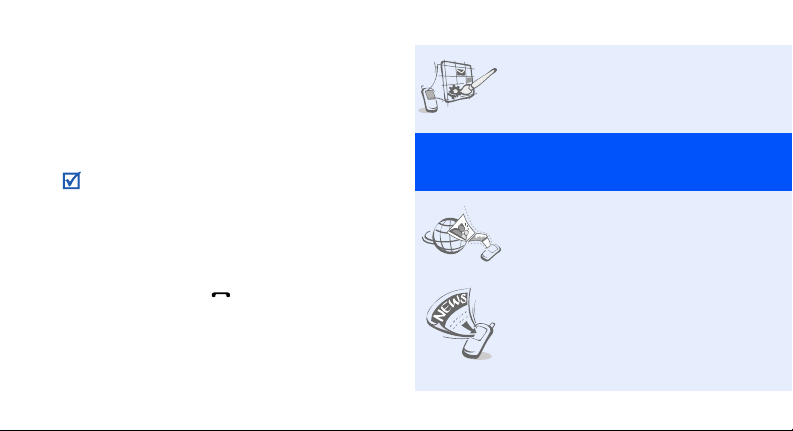
About this Guide
This User’s Guide provides you with condensed
information about how to use your phone.
In this guide, the following instruction icons
appear:.
Indicates that you need to pay careful
attention to the subsequent information
regarding safety or phone features.
→
[ ] Indicates a key on the phone.
< > Indicates a soft key, whose function is
2
Indicates that you need to press the
Navigation keys to scroll to the specified
option and then select it.
For example, [ ]
displayed on the phone screen. For
example, <
Select
>
• User created theme
Special
• MobileBlog
• RSS reader
Create your own theme using
your favourite background
images and colours.
features of your phone
Share your photos and videos
on photo sharing websites and
blogs.
Use RSS reader to get the latest
news from your favourite
websites.
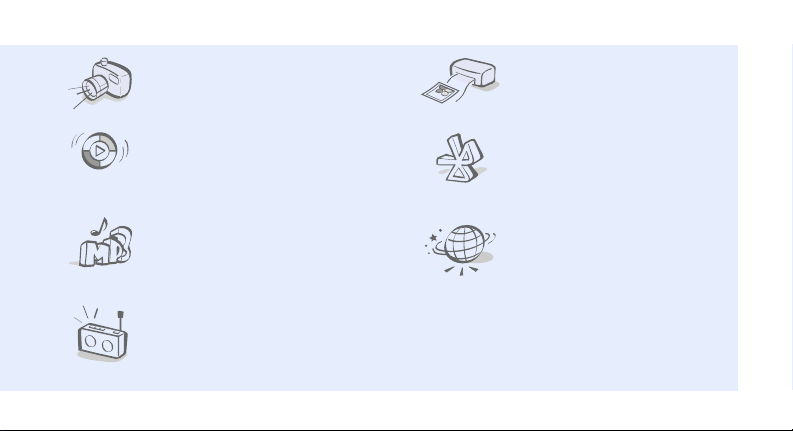
• Camera and camcorder
Use the camera module on your
phone to take a photo or record
a video.
• Synchronisation with
Windows Media Player
Transfer music files to your
phone directly from Windows
Media Player.
• Music player
Play music files on your phone.
You can use other phone
functions while listening to
music.
•FM radio
Listen to your favourite radio
stations anytime, anywhere.
• Digital data printing
Print images, messages, and
personal data directly from your
phone.
•Bluetooth
Transfer media files and
personal data, and connect to
other devices using wireless
Bluetooth technology.
•WEB BROWSER
Access the wireless web to get
up-to-the-minute information
and a wide variety of media
content.
3
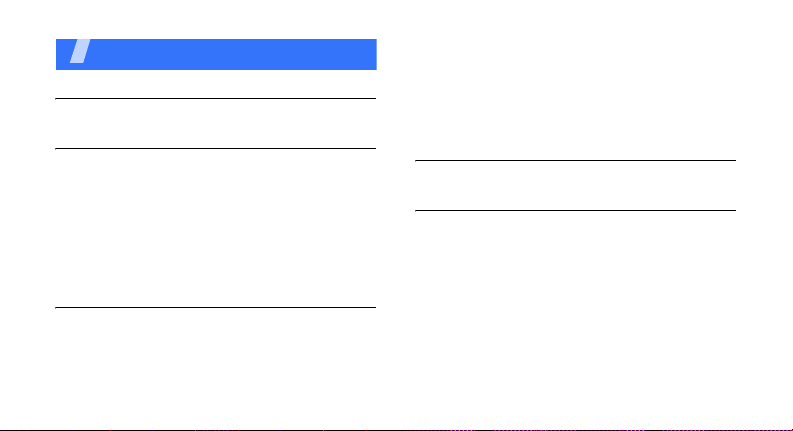
Contents
Unpack 6
Make sure you have each item
Get started 6
First steps to operating your phone
Assemble and charge the phone ...................... 6
Power on or off.............................................. 7
Phone layout ................................................. 7
Keys and icons .............................................. 8
Access menu functions .................................. 11
Enter text .................................................... 12
Customise your phone................................... 13
Step outside the phone 16
Begin with call functions, camera, music player, web
browser and other special features
Make or answer calls ..................................... 16
Use the camera ............................................ 17
Play music ................................................... 19
4
Listen to the FM radio ................................... 22
Browse the web ........................................... 23
Use Phonebook ............................................ 24
Send messages ............................................ 25
View messages ............................................ 27
Use Bluetooth .............................................. 28
Menu functions 30
All menu options listed
Health and safety information 41
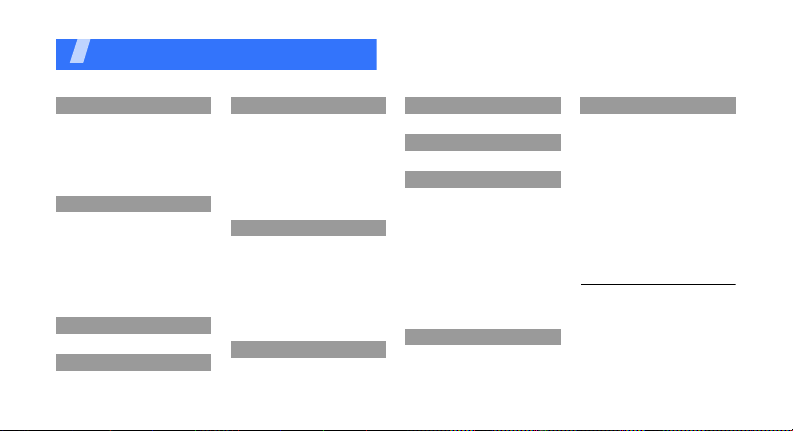
Overview of menu functions
To access Menu mode, press <
1 Call log
1 Recent contacts
2 Missed calls
3 Dialled calls
4 Received calls
5 Delete all
6 Call manager
2 Phonebook
1 Contact list
2 FDN contacts
3 Create contact
4 Group
5 Speed dial
6 My namecard
7 Own number
8 Management
3 Music
4 Browser
Menu
5 Messages
1 Create new message
2 My messages
3 Templates
4 Delete all
5 Settings
6 SOS messages
7 Broadcast messages
8 Memory status
6 My files
1 Images
2 Videos
3 Music
4 Sounds
5 Games & more
6 Other files
7 Memory card
8 Memory status
7 Calendar
> in Idle mode.
1
8 Camera
9 FM radio
10 Applications
1 Voice recorder
2 Image editor
3 Image stamp
4 Bluetooth
5 Memo
6 World clock
7 Calculator
8 Converter
9 Timer
10 Stopwatch
11 SIM application toolkit
11 Alarms
12 Settings
1 Phone settings
2 Light settings
3 Display settings
4 Message settings
5 Call settings
6 Phonebook se ttings
7 Calendar settings
8 Browser settings
9 Music player settings
10 Network settings
11 Security settings
12 Memory settings
13 Reset settings
1. Available only if a memory
card is inserted.
2
2. Available only if supported
by your service provider.
5
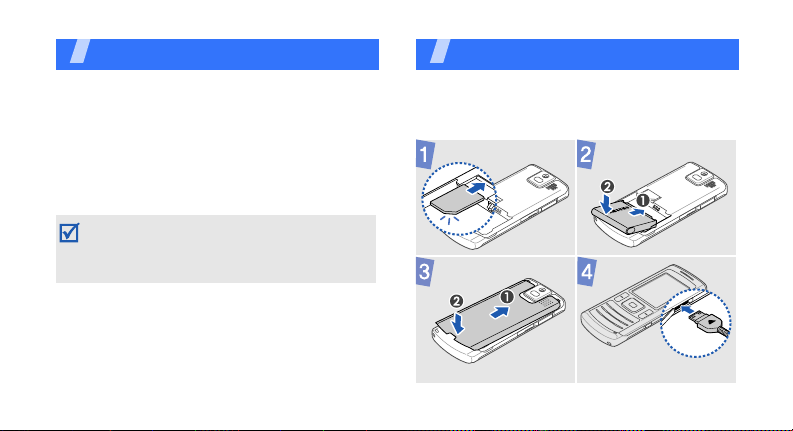
Unpack
Make sure you have each item
• Phone
•Travel adapter
•Battery
•User’s Guide
You can obtain various accessories from your
local Samsung dealer.
• The items supplied with your phone and the
accessories available at your Samsung dealer
may vary, depending on your country or
service provider.
6
Get started
First steps to operating your phone
Assemble and charge the phone
To A C p o w er o u t l e t
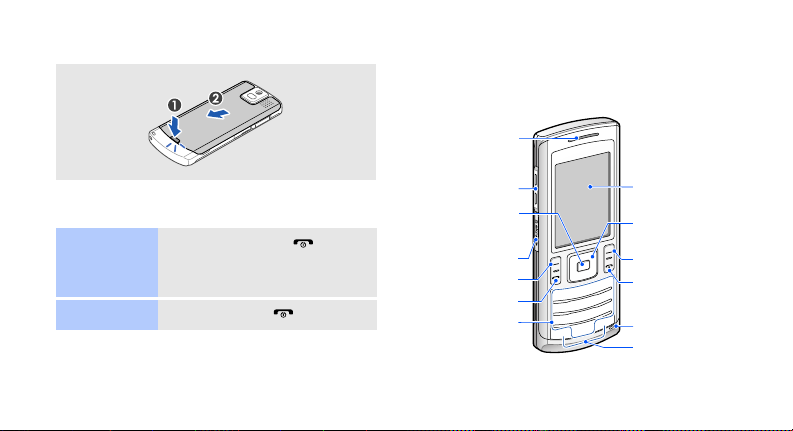
Removing the battery cover
Phone layout
Front view
Earpiece
Power on or off
Switch on
Switch off
1. Press and hold [ ].
2. If necessary, enter the PIN
and press <
Press and hold [ ].
OK
>.
Volu me key s
Menu access/
Confirm key
(Centre)
Memory card slot
Left soft key
Dial key
Alphanumeric
keys
Display
Navigation keys
(Up/Down/Left/
Right)
Right soft key
Power/
Menu exit key
Mouthpiece
Special
function keys
7
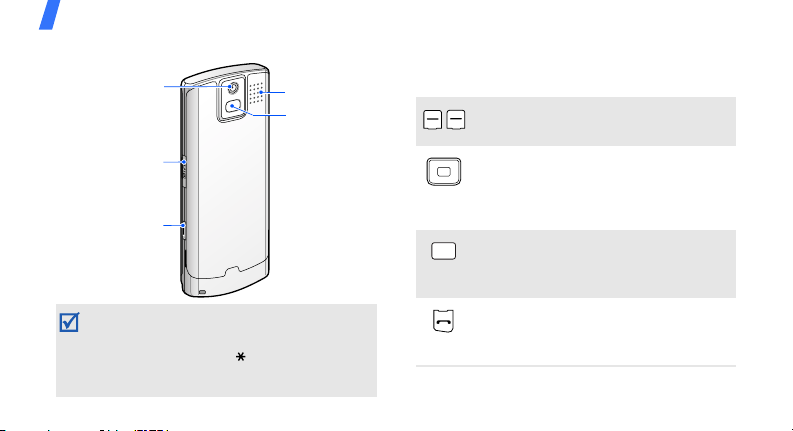
Get started
Rear view
Rear camera lens
Multifunction
jack
Camera key
You can lock the keypad to prevent any
unwanted phone operations, from accidentally
pressing any of the keys. To lock or unlock the
keypad, press and hold
your region, you may need to press the left soft
key first to unlock the keypad).
8
[]
(Depending on
Speaker
Flashbulb
Keys and icons
Keys
Perform the function indicated on the
bottom line of the display.
In Idle mode, access your favourite
menus directly.
In Menu mode, scroll through menu
options.
In Idle mode, access Browser mode.
In Menu mode, select the highlighted
option or confirm input.
Make or answer a call.
In Idle mode, retrieve the numbers
recently dialled, missed, or received.
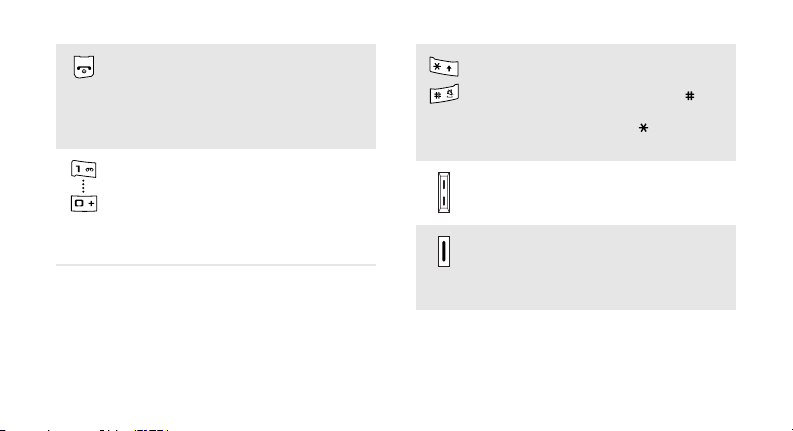
Press and hold to switch the phone
on or off.
End a call.
In Menu mode, cancel input and
return the phone to Idle mode.
Enter numbers, letters, and some
special characters.
In Idle mode, press and hold [
access your voicemail server. Press
and hold [
call prefix.
0
] to enter an international
1
] to
Enter special characters or perform
special functions.
In Idle mode, press and hold [ ] to
activate or deactivate the Silent
profile. Press and hold [ ] to enter a
pause between numbers.
Adjust the phone volume.
In Idle mode, press and hold to turn
on the camera.
In Camera mode, take a photo or
record a video.
9
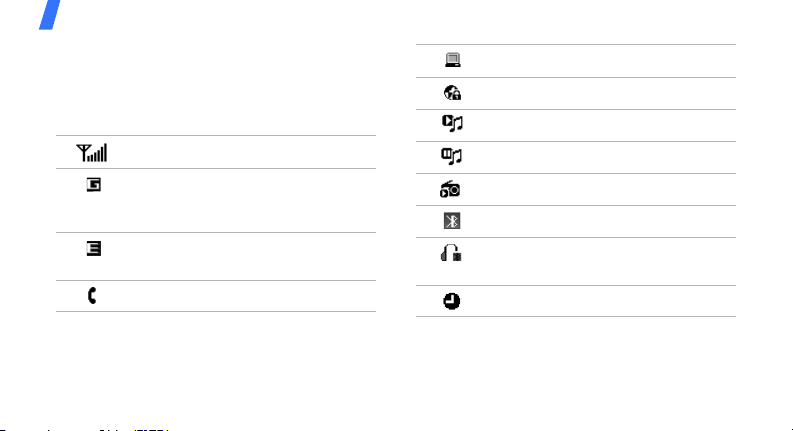
Get started
Icons
The following icons may appear on the top line
of the screen to indicate your phone’s status.
Depending on your country or service provider,
the icons shown on the display may vary.
Signal strength
Connecting to GPRS (2.5G)
network or transferring data in
GPRS (2.5G) network
Connecting to EDGE network or
transferring data in EDGE network
Voice call in progress
10
Connected with PC via USB port
Connected to secured web page
Music playback in progress
Music playback paused
FM radio On
Bluetooth active
Bluetooth headset or hands-free
car kit connected
Alarm set

New message:
• : Text message
• : Multimedia message
•: Email
• : Push message
• : Configuration message
Memory card inserted
Profile setting:
•: Normal
•: Silent
• : Driving
• : Meeting
• : Outdoor
•: Offline
Battery power level
Access menu functions
Select an
option
Use menu
numbers
1. Press a desired soft key.
2. Press the Navigation keys to
move to the next or previous
option.
3. Press <
Select
[Centre] to confirm the
function displayed or option
highlighted.
one level.
Back
4. Press <
Press [ ] to return to Idle
mode.
Press the number key
corresponding to the option you
want.
>, <OK>, or
> to move up
11
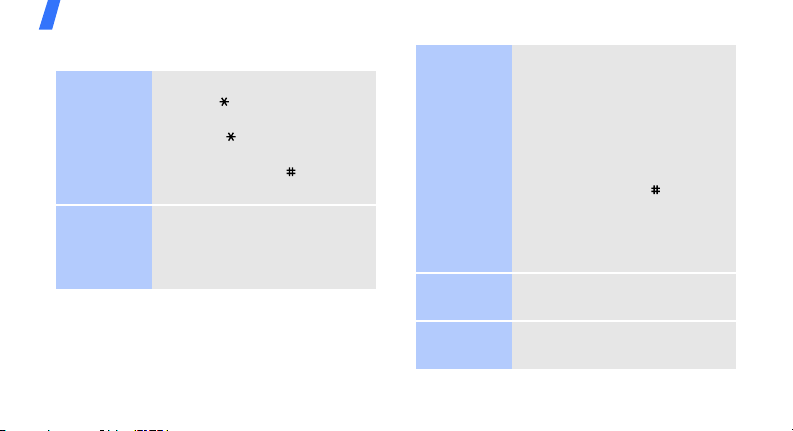
Get started
Enter text
Change the
text input
mode
ABC mode
12
• Press and hold Press and
hold [ ] to switch between
T9 mode and ABC mode.
• Press [ ] to change case or
switch to Number mode.
• Press and hold [ ] to switch
to Symbol mode
To enter a word:
Press the appropriate key until
the character you want appears
on the display.
T9 mode
Number
mode
Symbol
mode
To en t e r a w o r d:
2
1. Press [
2. Enter the whole word before
3. When the word displays
Press the keys corresponding to
the digits you want.
Press the keys corresponding to
the symbols you want.
] to [9] to start
entering a word.
editing or deleting
characters.
correctly, press [ ] to insert
a space.
Otherwise, press [
display alternate word
choices.
0
] to
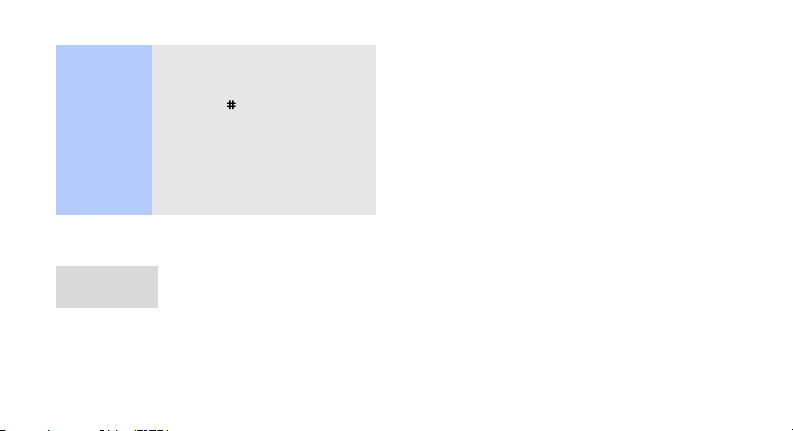
Other
operations
•Press [1] to enter
punctuation marks or special
characters.
• Press [ ] to insert a space.
• Press the Navigation keys to
move the cursor.
•Press <
•Press and hold <
Clear
characters one by one.
clear the entire display.
Customise your phone
Call ringer
melody
To change the profile
properties:
1. In Idle mode, press
Menu
> and select
<
Settings → Phone
settings → Phone
.
profiles
> to delete
Clear
> to
2. Scroll to the sound profile
you are using.
Options
3. Press <
select
Edit
4. Select
5. Press <
Voice call ringtone
→
a category → a ringtone.
Save profile
select
.
Options
> and
> and
.
To change the sound profile:
1. In Idle mode, press
Menu
> and select
<
Settings → Phone
settings
profiles
.
→
Phone
2. Select the profile you want.
3. Press [Centre].
13
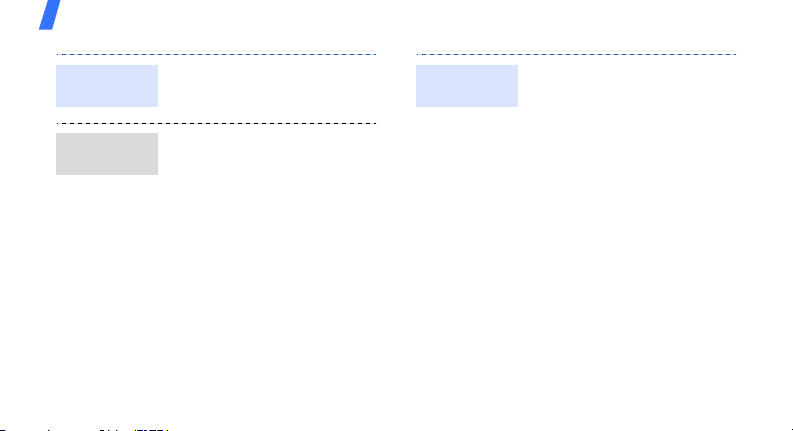
Get started
Key tone
volume
Idle mode
wallpaper
14
In Idle mode, press [Volume]
to adjust the key tone volume.
1. In Idle mode, press
<
Menu
> and select
Settings → Display
→
settings
→ Wallpaper
Home screen
.
2. Select an image category.
3. Select an image.
Select
4. Press <
Save
<
>.
> and then
Themes for
the display
To create a theme:
1. In Idle mode, press
Menu
> and select
<
Settings → Display
settings
Create theme
2. Press <
item .
→My theme →
.
Next
> and select an
3. Customise the theme as
desired by following the
screen.
4. When you have finished,
enter a name for the theme
and press <
5. Press <
Save
Yes
> to apply the
>.
theme.
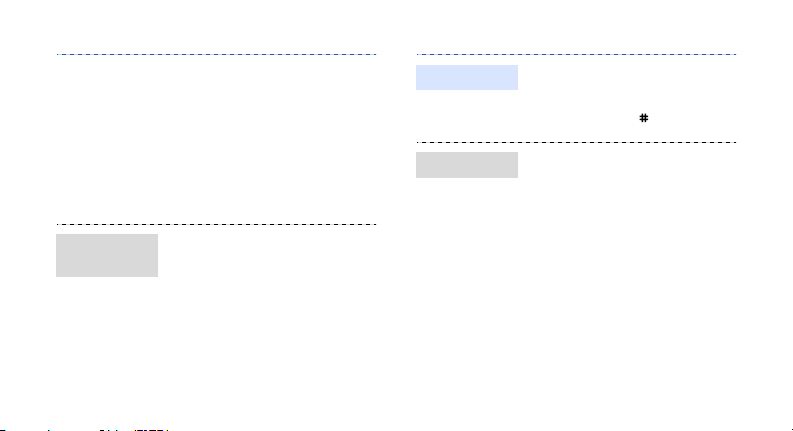
Menu
shortcuts
To apply a theme:
1. In Idle mode, press
Menu
> and select
<
Settings → Display
→My theme →
settings
Select theme
.
2. Select a theme.
Save
3. Press <
1. In Idle mode, press
Menu
<
Settings → Phone
settings
>.
> and select
→
Shortcuts
2. Select a key.
3. Select a menu to be
assigned to the key.
Save
4. Press <
>.
Silent profile
You can activate the Silent
profile to avoid disturbing
other people. In Idle mode,
press and hold [ ].
Phone lock
.
1. In Idle mode, press
Menu
> and select
<
Settings → Security
settings
2. Select
3. Press <
4. Enter a new 4- to 8-digit
password and press <
→
On
.
Select
Phone lock
>.
OK
.
>.
5. Enter the new password
OK
again and press <
>.
15
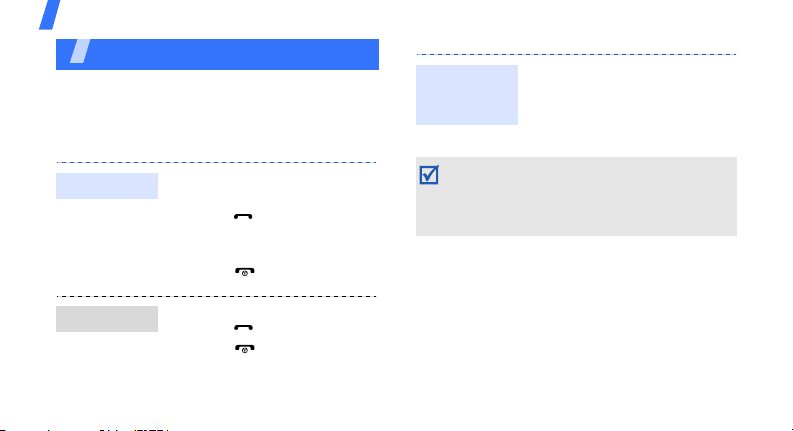
Step outside the phone
Step outside the phone
Begin with call functions, camera, music player,
web browser, and other special features
Make or answer calls
Make a call
1. In Idle mode, enter an area
code and phone number.
2. Press [ ].
Press [Volume] to adjust
the volume.
3. Press [ ] to end the call.
Use the
speakerphone
feature
In Speakerphone mode, a noisy environment
will make it difficult to hear the person whom
you are speaking with. In a noisy environment,
it is better to use the normal phone mode for
better audio performance.
During a voice call, press
[Centre] and then <
activate the speaker.
Press [Centre] again to switch
back to the earpiece.
Yes
> to
Answer a call
16
1. When the phone rings,
press [ ].
2. Press [ ] to end the call.
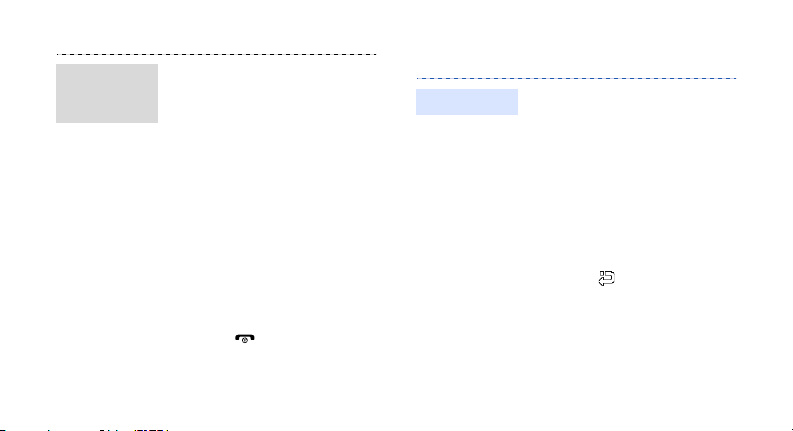
Make a
multi-party
call
1. During a call, call the
second participant.
The first call is put on hold.
Options
2. Press <
select
Join
> and
.
3. Repeat step 1 and 2 to add
more participants.
4. During a multi-party call:
•Press <
Options
Split
select
private conversation with
> and
to have a
one participant.
Options
→
> and
Drop
to
•Press <
Remove → a
select
participant
drop one participant.
5. Press [ ] to end the
multi-party call.
Use the camera
Take a photo
1. In Idle mode, press and
hold [Camera].
2. Rotate the phone to the left
for landscape view.
3. Aim the lens at the subject
and make any desired
adjustments.
4. Press [Camera] to take a
photo. The photo is saved
automatically.
5. Press < > or [Camera] to
take another photo.
17
