Samsung SGH-T959V User Manual

PORTABLE QUAD-BAND
MOBILE PHONE
User Manual
Please read this manual before operating your
phone, and keep it for future reference.
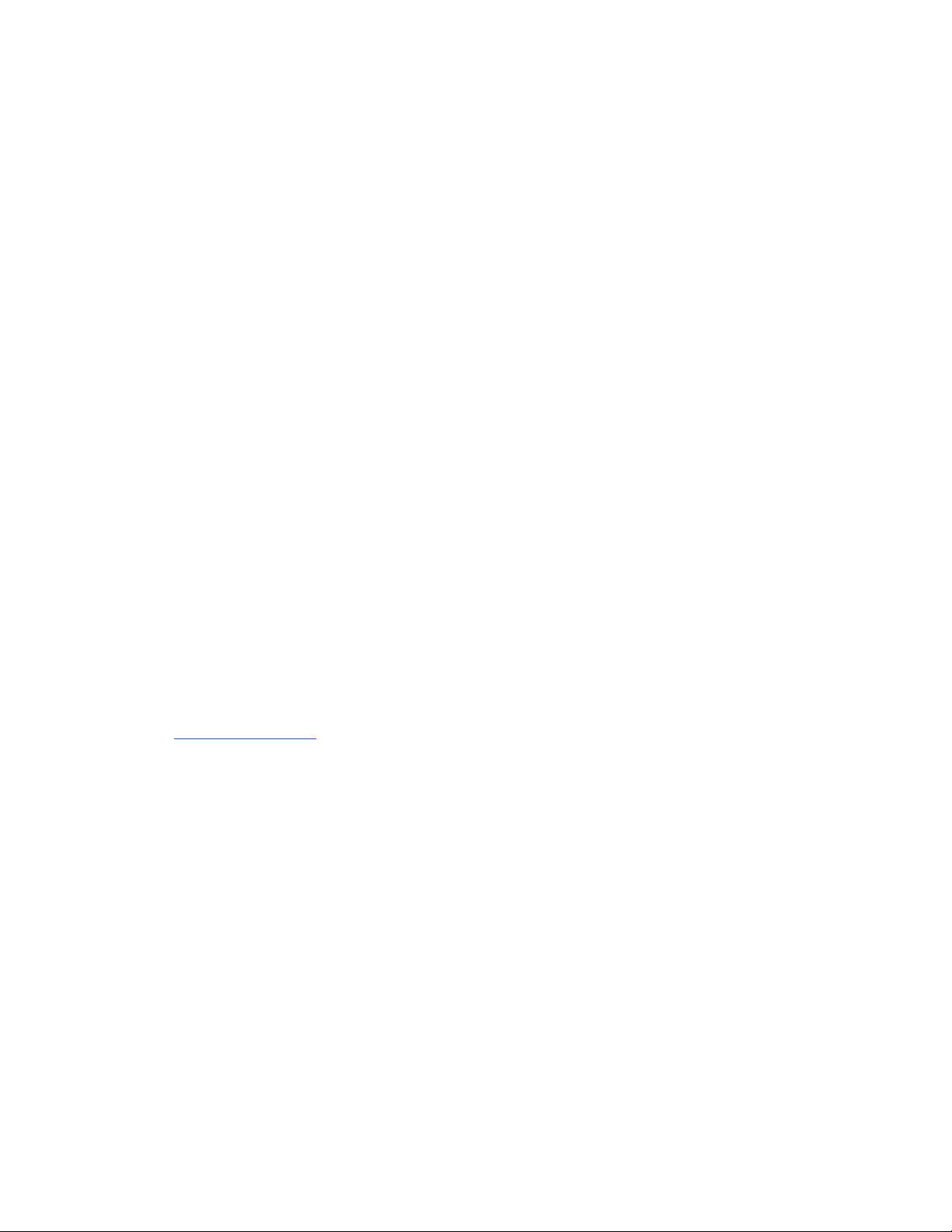
T959V_Galaxy_S_4G_UG_UVKB5_PS_070811_F6
Intellectual Property
All Intellectual Property, as defined below, owned by or which is otherwise the property of Samsung or its respective suppliers relating to
the SAMSUNG Phone, including but not limited to, accessories, parts, or software relating there to (the “Phone System”), is proprietary to
Samsung and protected under federal laws, state laws, and international treaty provisions. Intellectual Property includes, but is not limited
to, inventions (patentable or unpatentable), patents, trade secrets, copyrights, software, computer programs, and related documentation
and other works of authorship. You may not infringe or otherwise violate the rights secured by the Intellectual Property. Moreover, you
agree that you will not (and will not attempt to) modify, prepare derivative works of, reverse engineer, decompile, disassemble, or
otherwise attempt to create source code from the software. No title to or ownership in the Intellectual Property is transferred to you. All
applicable rights of the Intellectual Property shall remain with SAMSUNG and its suppliers.
Samsung Telecommunications America (STA), LLC
©
2011 Samsung Telecommunications America, LLC is a registered trademark of Samsung Electronics America, Inc. and its related
entities.
Headquarters:
1301 E. Lookout Drive
Richardson, TX 75082
Toll Free Tel:
Customer Care Center:
1000 Klein Rd.
Plano, TX 75074
1.888.987.HELP (4357)
Internet Address:
http://www.samsung.com
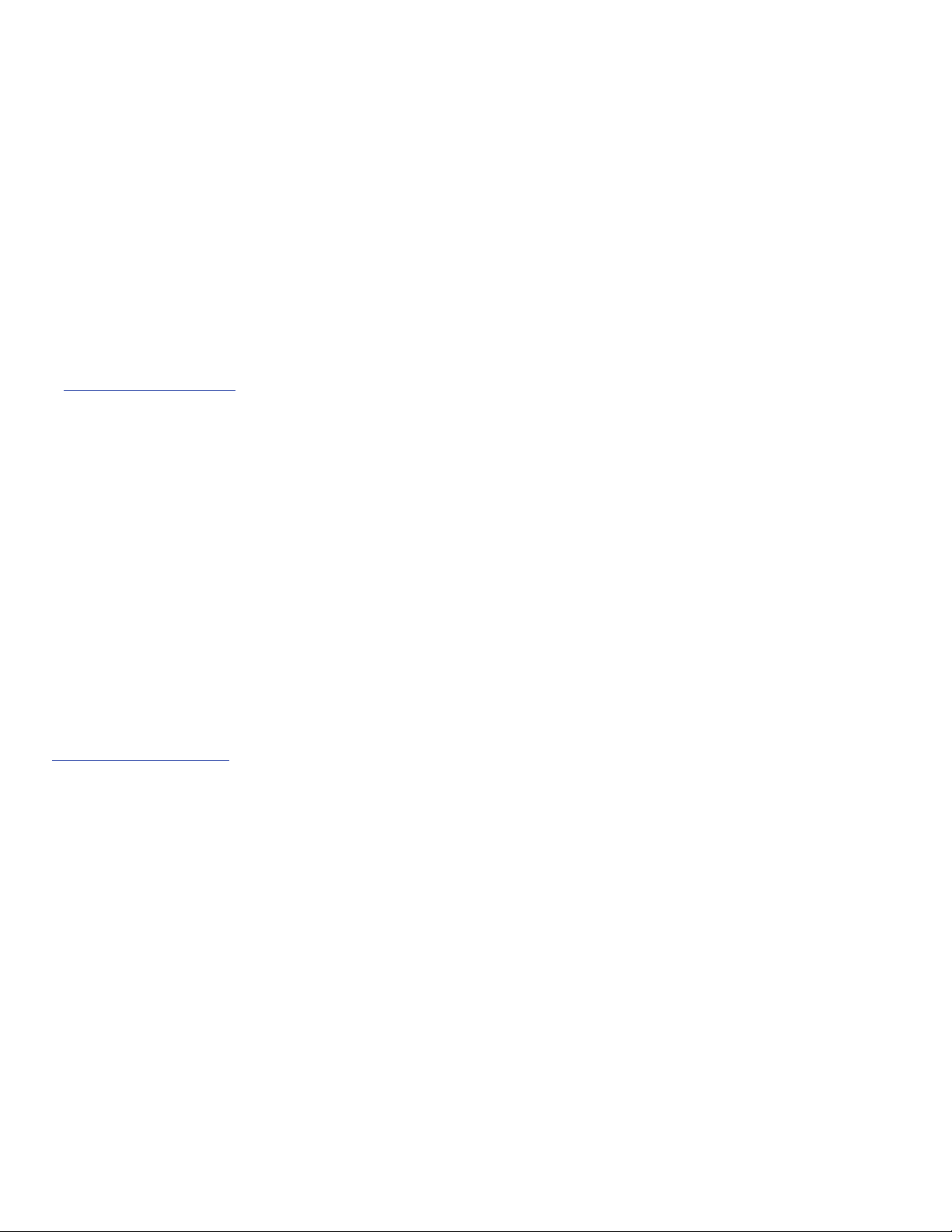
Do you have questions about your Samsung Mobile Phone?
For 24 hour information and assistance, we offer a new FAQ/ARS System (Automated Response System) at:
www.samsung.com/us/support
Nuance®, VSuite™, T9® Text Input, and the Nuance logo are trademarks or registered trademarks of Nuance Communications, Inc., or its
affiliates in the United States and/or other countries.
ACCESS® and NetFront™ are trademarks or registered trademarks of ACCESS Co., Ltd. in Japan and other countries.
The Bluetooth® word mark, figure mark (stylized “B Design”), and combination mark (Bluetooth word mark and “B Design”) are registered
trademarks and are wholly owned by the Bluetooth SIG.
microSD™ and the microSD logo are Trademarks of the SD Card Association.
Openwave® is a registered Trademark of Openwave, Inc.
Google, the Google logo, Android, the Android logo, Android Market, Gmail, Google Mail, Google Maps, Google Talk, Picasa, and YouTube
are trademarks of Google Inc.
Wi-Fi is a registered trademark of the Wireless Fidelity Alliance, Inc.
Swype and the Swype logos are trademarks of Swype, Inc. © 2010 Swype, Inc. All rights reserved.
Open Source Software
Some software components of this product incorporate source code covered under GNU General Public License (GPL), GNU Lesser General
Public License (LGPL), OpenSSL License, BSD License and other open source licenses. To obtain the source code covered under the open
source licenses, please visit:
http://opensource.samsung.com
.
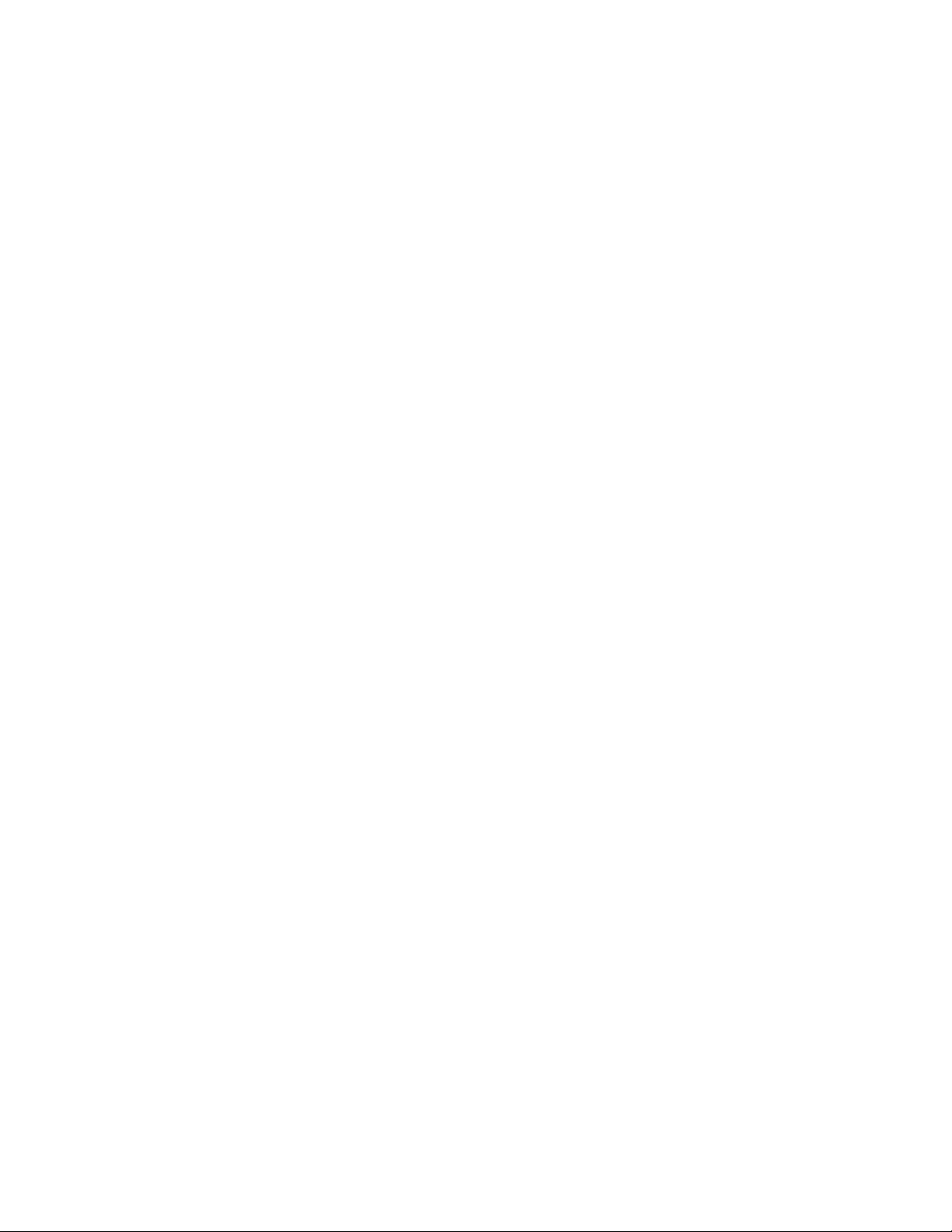
Dynamic Noise Suppression from Audience
Your phone is equipped with an advanced voice processing chip that delivers clear mobile calls by suppressing background noise,
intermittent sounds (like a siren or nearby conversation), and echoes, allowing you to hear and be heard nearly anywhere.
How Does It Work?
Based on the intelligence of the human hearing system, the technology:
•
Captures, evaluates and distinguishes all the sound signals surrounding your phone, and the person you're speaking with.
•
Then isolates the primary voice in conversation and filters out the background noise - so the person you're calling hears only your voice, without
disturbing background noise.
•
Dynamically equalizes and adjusts voice volume to optimize your calling experience, so you can hear clearly and don't need to speak louder to overcome
surrounding noise.
The noise suppression technology is built-in and already enabled in your new mobile phone. So it's ready to provide unsurpassed voice
clarity with every call.
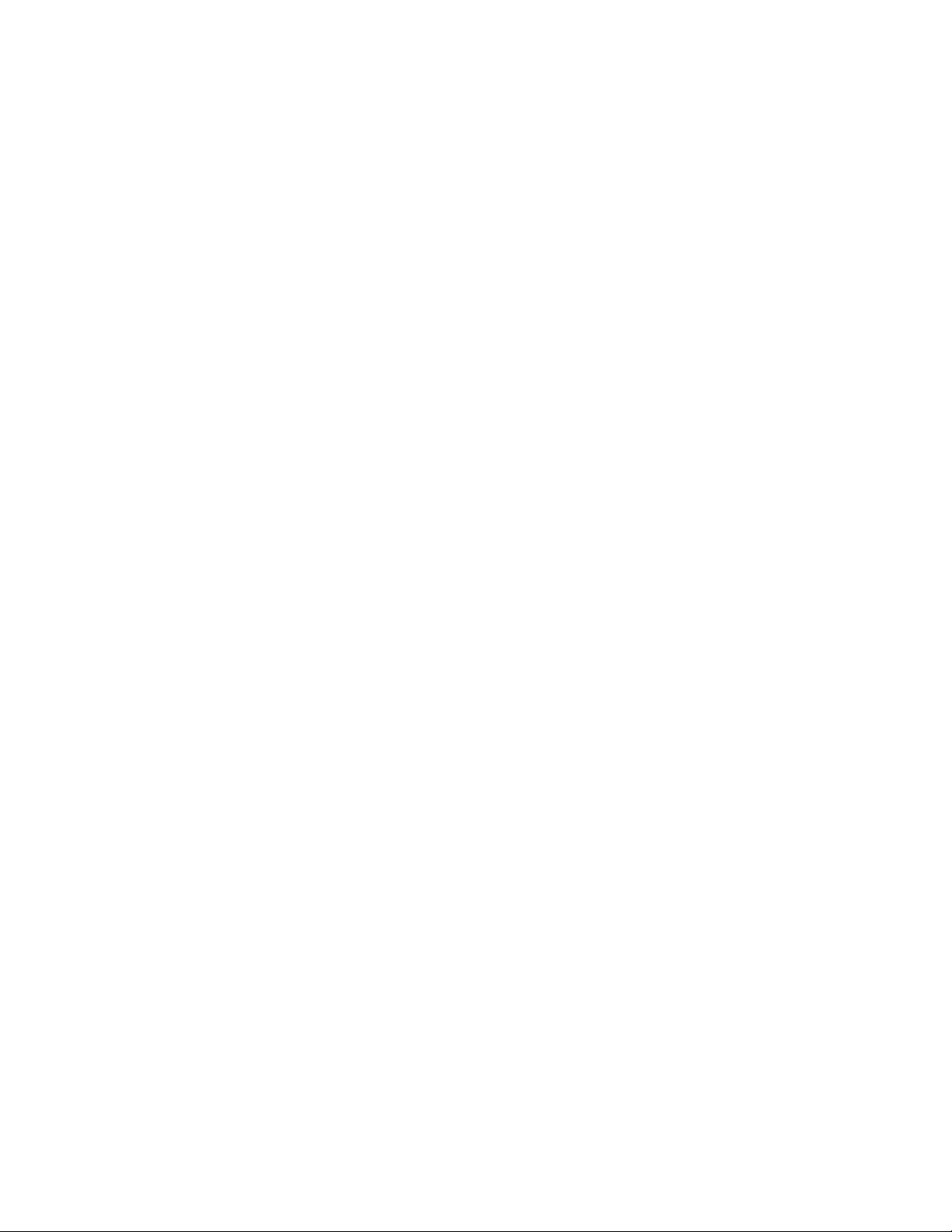
Disclaimer of Warranties; Exclusion of Liability,
EXCEPT AS SET FORTH IN THE EXPRESS WARRANTY CONTAINED ON THE WARRANTY PAGE ENCLOSED WITH THE PRODUCT, THE
PURCHASER TAKES THE PRODUCT "AS IS", AND SAMSUNG MAKES NO EXPRESS OR IMPLIED WARRANTY OF ANY KIND WHATSOEVER
WITH RESPECT TO THE PRODUCT, INCLUDING BUT NOT LIMITED TO THE MERCHANTABILITY OF THE PRODUCT OR ITS FITNESS FOR ANY
PARTICULAR PURPOSE OR USE; THE DESIGN, CONDITION OR QUALITY OF THE PRODUCT; THE PERFORMANCE OF THE PRODUCT; THE
WORKMANSHIP OF THE PRODUCT OR THE COMPONENTS CONTAINED THEREIN; OR COMPLIANCE OF THE PRODUCT WITH THE
REQUIREMENTS OF ANY LAW, RULE, SPECIFICATION OR CONTRACT PERTAINING THERETO. NOTHING CONTAINED IN THE INSTRUCTION
MANUAL SHALL BE CONSTRUED TO CREATE AN EXPRESS OR IMPLIED WARRANTY OF ANY KIND WHATSOEVER WITH RESPECT TO THE
PRODUCT. IN ADDITION, SAMSUNG SHALL NOT BE LIABLE FOR ANY DAMAGES OF ANY KIND RESULTING FROM THE PURCHASE OR USE OF
THE PRODUCT OR ARISING FROM THE BREACH OF THE EXPRESS WARRANTY, INCLUDING INCIDENTAL, SPECIAL OR CONSEQUENTIAL
DAMAGES, OR LOSS OF ANTICIPATED PROFITS OR BENEFITS.
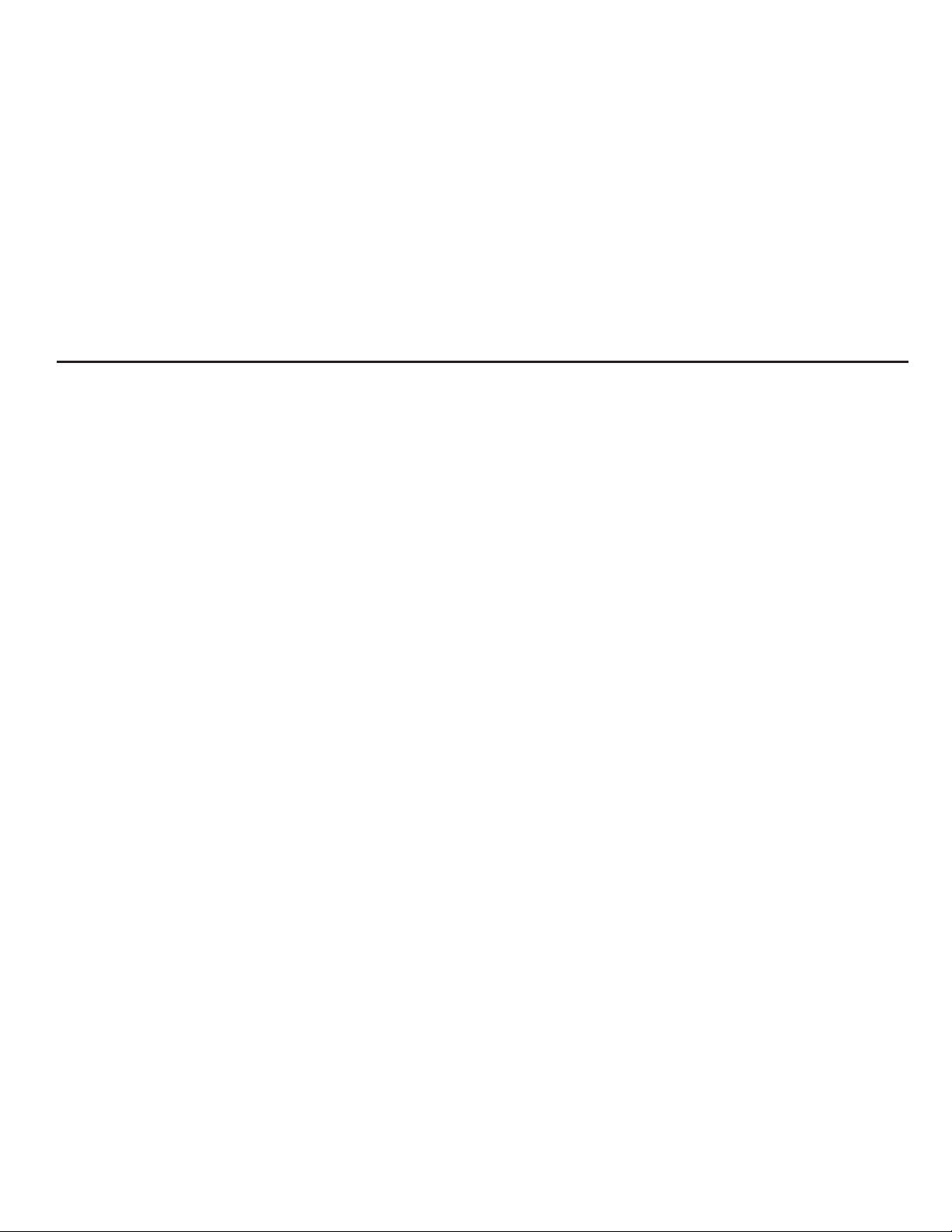
1
Table of Contents
Section 1: Getting Started ..............................................6
Understanding this User Manual . . . . . . . . . . . . . . . . . . . . . . . . 6
Battery Cover . . . . . . . . . . . . . . . . . . . . . . . . . . . . . . . . . . . . . . 7
Battery . . . . . . . . . . . . . . . . . . . . . . . . . . . . . . . . . . . . . . . . . . 10
Extending Your Battery Life . . . . . . . . . . . . . . . . . . . . . . . . . . . 13
Power Control . . . . . . . . . . . . . . . . . . . . . . . . . . . . . . . . . . . . . 13
Switching the Phone On or Off . . . . . . . . . . . . . . . . . . . . . . . . 14
Locking and Unlocking the Phone . . . . . . . . . . . . . . . . . . . . . . 14
Creating a New Google Account . . . . . . . . . . . . . . . . . . . . . . . 15
Signing into Your Google Account . . . . . . . . . . . . . . . . . . . . . . 16
Retrieving your Google Account Password . . . . . . . . . . . . . . . 16
Voice Mail . . . . . . . . . . . . . . . . . . . . . . . . . . . . . . . . . . . . . . . . 16
Visual Voicemail . . . . . . . . . . . . . . . . . . . . . . . . . . . . . . . . . . .17
Task Manager . . . . . . . . . . . . . . . . . . . . . . . . . . . . . . . . . . . .18
Section 2: Understanding Your Phone .........................19
Features of Your Phone . . . . . . . . . . . . . . . . . . . . . . . . . . . . . . 19
Front View . . . . . . . . . . . . . . . . . . . . . . . . . . . . . . . . . . . . . . . 20
Back View of Your Phone . . . . . . . . . . . . . . . . . . . . . . . . . . . . 21
Phone Display . . . . . . . . . . . . . . . . . . . . . . . . . . . . . . . . . . . . . 22
Status Bar . . . . . . . . . . . . . . . . . . . . . . . . . . . . . . . . . . . . . . .23
Function Keys . . . . . . . . . . . . . . . . . . . . . . . . . . . . . . . . . . . . . 27
Home Screen . . . . . . . . . . . . . . . . . . . . . . . . . . . . . . . . . . . . . 29
Screen Navigation . . . . . . . . . . . . . . . . . . . . . . . . . . . . . . . . .32
Menu Navigation . . . . . . . . . . . . . . . . . . . . . . . . . . . . . . . . . . . 34
Applications . . . . . . . . . . . . . . . . . . . . . . . . . . . . . . . . . . . . . . 35
Customizing the Screens . . . . . . . . . . . . . . . . . . . . . . . . . . . . 43
Section 3: Memory Card .............................................. 48
Using the SD Card . . . . . . . . . . . . . . . . . . . . . . . . . . . . . . . . . 48
SD card Overview . . . . . . . . . . . . . . . . . . . . . . . . . . . . . . . . . . 48
Section 4: Call Functions and Contacts List ...............51
Displaying Your Phone Number . . . . . . . . . . . . . . . . . . . . . . . 51
Making a Call . . . . . . . . . . . . . . . . . . . . . . . . . . . . . . . . . . . . . 51
Ending a Call . . . . . . . . . . . . . . . . . . . . . . . . . . . . . . . . . . . . . 51
Dialing Options . . . . . . . . . . . . . . . . . . . . . . . . . . . . . . . . . . . . 52
Answering a Call . . . . . . . . . . . . . . . . . . . . . . . . . . . . . . . . . . 52
Prefix Dialing . . . . . . . . . . . . . . . . . . . . . . . . . . . . . . . . . . . . . 53
Using the Voice Dialer . . . . . . . . . . . . . . . . . . . . . . . . . . . . . . 54
Speed Dialing . . . . . . . . . . . . . . . . . . . . . . . . . . . . . . . . . . . . . 55
Wi-Fi Calling . . . . . . . . . . . . . . . . . . . . . . . . . . . . . . . . . . . . . 57
In Call Options . . . . . . . . . . . . . . . . . . . . . . . . . . . . . . . . . . . . 59
Call Logs Tab . . . . . . . . . . . . . . . . . . . . . . . . . . . . . . . . . . . . . 63
Section 5: Entering Text ............................................... 68
Text Input Methods . . . . . . . . . . . . . . . . . . . . . . . . . . . . . . . . 68
Selecting the Text Input Method . . . . . . . . . . . . . . . . . . . . . . . 68
Using the Swype Keyboard . . . . . . . . . . . . . . . . . . . . . . . . . . . 69
Using the Samsung QWERTY Keypad . . . . . . . . . . . . . . . . . . . 70
Using XT9 Predictive Text . . . . . . . . . . . . . . . . . . . . . . . . . . . . 73
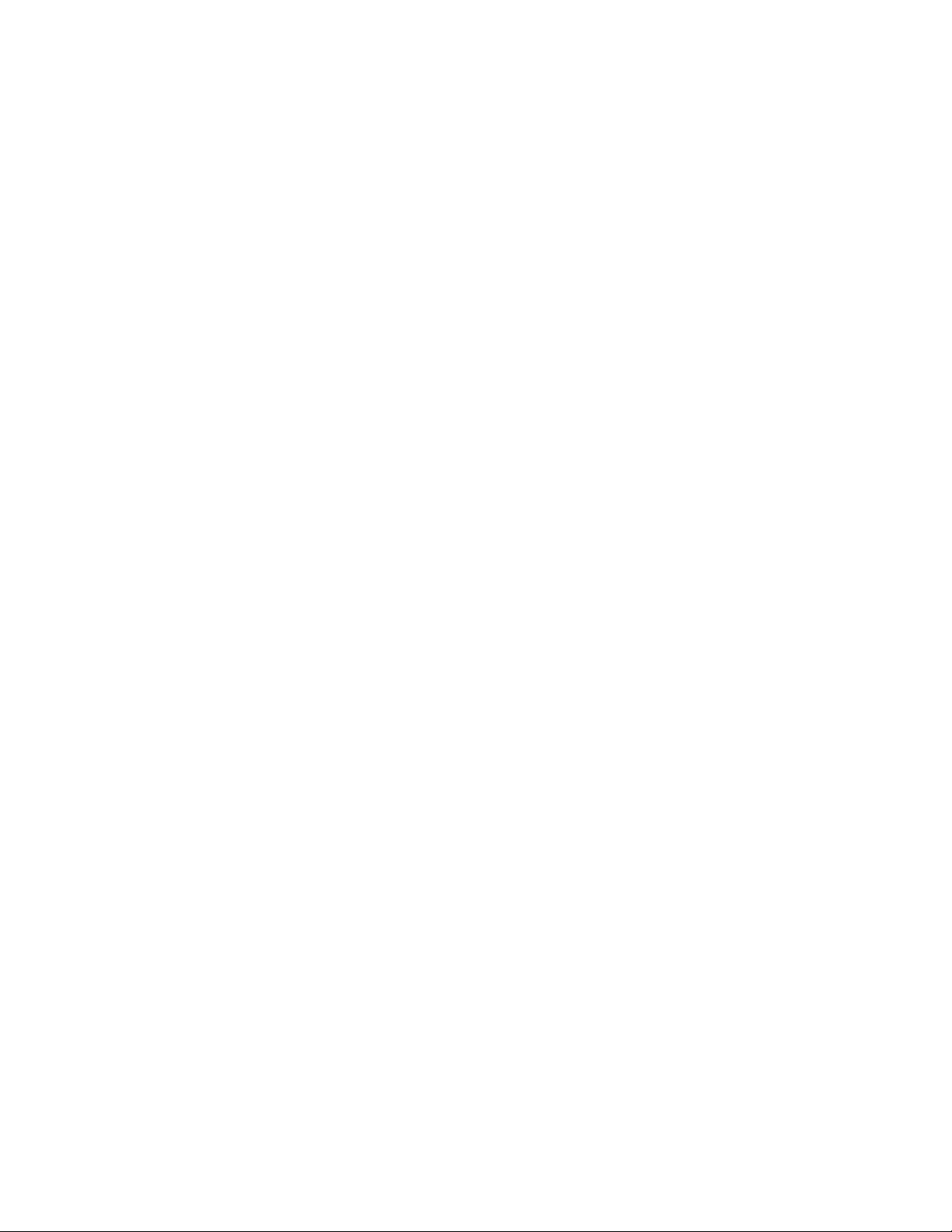
2
Section 6: Contacts ......................................................75
Accounts . . . . . . . . . . . . . . . . . . . . . . . . . . . . . . . . . . . . . . . . 75
Contacts List . . . . . . . . . . . . . . . . . . . . . . . . . . . . . . . . . . . . . 76
Finding a Contact . . . . . . . . . . . . . . . . . . . . . . . . . . . . . . . . . . 78
Contact List Options . . . . . . . . . . . . . . . . . . . . . . . . . . . . . . . . 80
Contact Menu Options . . . . . . . . . . . . . . . . . . . . . . . . . . . . . . 81
Contact Entry Options . . . . . . . . . . . . . . . . . . . . . . . . . . . . . . . 81
Joining Contact Information . . . . . . . . . . . . . . . . . . . . . . . . . . 82
Sending a Namecard . . . . . . . . . . . . . . . . . . . . . . . . . . . . . . . 84
Copying Contact Information . . . . . . . . . . . . . . . . . . . . . . . . . 85
Synchronizing Contacts . . . . . . . . . . . . . . . . . . . . . . . . . . . . . 86
Display Options . . . . . . . . . . . . . . . . . . . . . . . . . . . . . . . . . . . 86
Get Friends . . . . . . . . . . . . . . . . . . . . . . . . . . . . . . . . . . . . . . 87
My Profile . . . . . . . . . . . . . . . . . . . . . . . . . . . . . . . . . . . . . . . 88
Additional Contact Options . . . . . . . . . . . . . . . . . . . . . . . . . . . 89
Groups . . . . . . . . . . . . . . . . . . . . . . . . . . . . . . . . . . . . . . . . . . 90
The Updates Tab . . . . . . . . . . . . . . . . . . . . . . . . . . . . . . . . . . 91
The History Tab . . . . . . . . . . . . . . . . . . . . . . . . . . . . . . . . . . . 91
Section 7: Messages .................................................... 92
Types of Messages . . . . . . . . . . . . . . . . . . . . . . . . . . . . . . . . 92
Creating and Sending Messages . . . . . . . . . . . . . . . . . . . . . . 92
Message Options . . . . . . . . . . . . . . . . . . . . . . . . . . . . . . . . . . 93
Viewing Newly Received Messages . . . . . . . . . . . . . . . . . . . . 94
Deleting Messages . . . . . . . . . . . . . . . . . . . . . . . . . . . . . . . . . 96
Message Search . . . . . . . . . . . . . . . . . . . . . . . . . . . . . . . . . . 96
Messaging Settings . . . . . . . . . . . . . . . . . . . . . . . . . . . . . . . . 96
Text Templates . . . . . . . . . . . . . . . . . . . . . . . . . . . . . . . . . . . 97
Sending an Audio Postcard . . . . . . . . . . . . . . . . . . . . . . . . . . 98
Email . . . . . . . . . . . . . . . . . . . . . . . . . . . . . . . . . . . . . . . . . . . 98
Microsoft Exchange Email (Outlook) . . . . . . . . . . . . . . . . . . . 101
Using Google Mail . . . . . . . . . . . . . . . . . . . . . . . . . . . . . . . . 104
Google Talk . . . . . . . . . . . . . . . . . . . . . . . . . . . . . . . . . . . . . 105
Section 8: Multimedia ................................................ 106
Using the Camera . . . . . . . . . . . . . . . . . . . . . . . . . . . . . . . . 106
Camera and Camcorder Options . . . . . . . . . . . . . . . . . . . . . 107
Using the HD Camcorder . . . . . . . . . . . . . . . . . . . . . . . . . . . 114
Amazon MP3 . . . . . . . . . . . . . . . . . . . . . . . . . . . . . . . . . . . . 115
Files . . . . . . . . . . . . . . . . . . . . . . . . . . . . . . . . . . . . . . . . . . 115
The Gallery . . . . . . . . . . . . . . . . . . . . . . . . . . . . . . . . . . . . . 116
doubletwist . . . . . . . . . . . . . . . . . . . . . . . . . . . . . . . . . . . . . 117
Using the Video Player . . . . . . . . . . . . . . . . . . . . . . . . . . . . . 117
INCEPTION . . . . . . . . . . . . . . . . . . . . . . . . . . . . . . . . . . . . . . 117
Media Hub . . . . . . . . . . . . . . . . . . . . . . . . . . . . . . . . . . . . . . 118
Music Player . . . . . . . . . . . . . . . . . . . . . . . . . . . . . . . . . . . . 120
Using Playlists . . . . . . . . . . . . . . . . . . . . . . . . . . . . . . . . . . . 121
Creating a Playlist . . . . . . . . . . . . . . . . . . . . . . . . . . . . . . . . 121
Transferring Music Files . . . . . . . . . . . . . . . . . . . . . . . . . . . 122
Removing Music Files . . . . . . . . . . . . . . . . . . . . . . . . . . . . . 123
T-Mobile TV . . . . . . . . . . . . . . . . . . . . . . . . . . . . . . . . . . . . . 123
YouTube . . . . . . . . . . . . . . . . . . . . . . . . . . . . . . . . . . . . . . . 123
Section 9: Applications and Development ................ 124
Applications . . . . . . . . . . . . . . . . . . . . . . . . . . . . . . . . . . . . . 124
Accounts and sync . . . . . . . . . . . . . . . . . . . . . . . . . . . . . . . 124
Add to Home . . . . . . . . . . . . . . . . . . . . . . . . . . . . . . . . . . . . 124
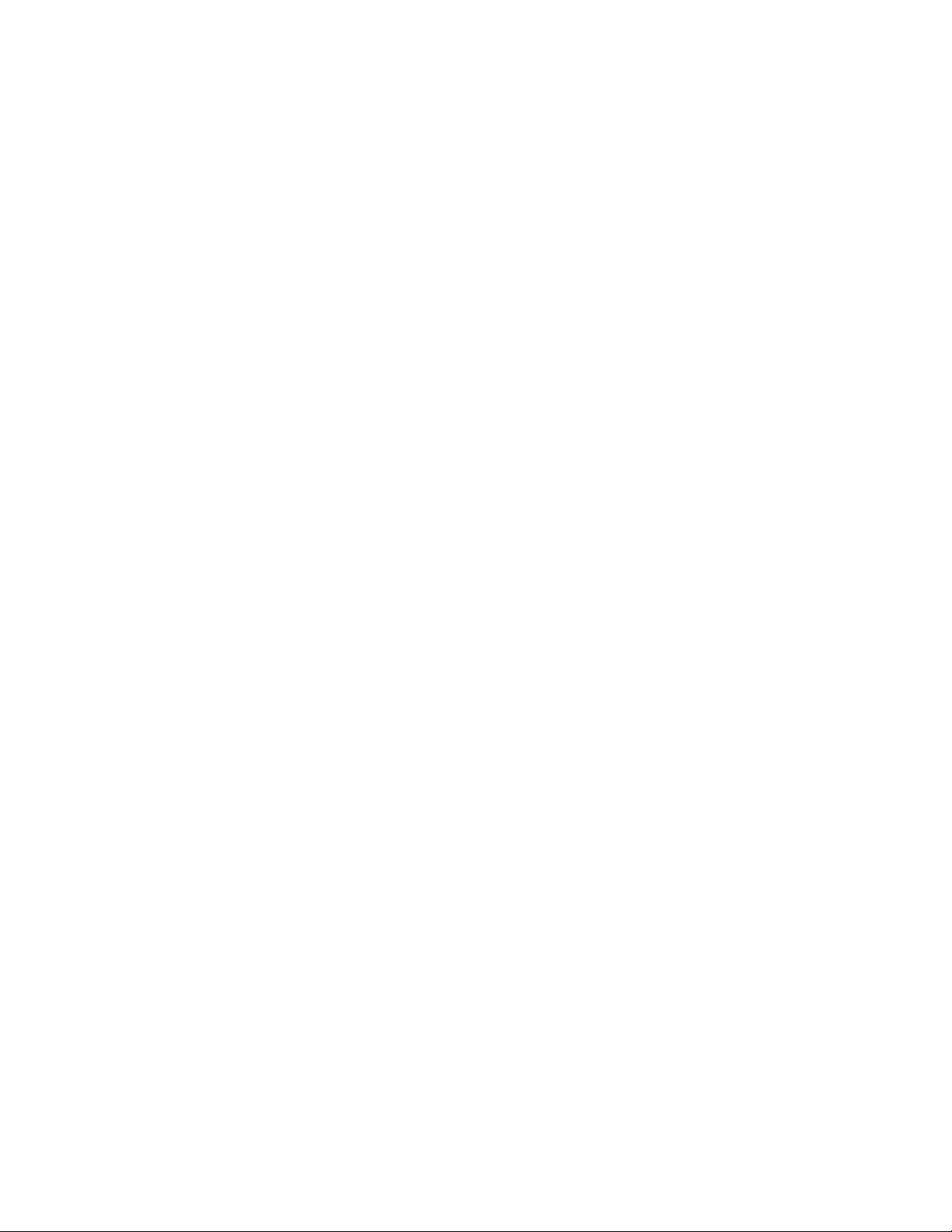
3
AirSync . . . . . . . . . . . . . . . . . . . . . . . . . . . . . . . . . . . . . . . . . 125
Alarm & Clocks . . . . . . . . . . . . . . . . . . . . . . . . . . . . . . . . . . . 125
AllShare . . . . . . . . . . . . . . . . . . . . . . . . . . . . . . . . . . . . . . . . 125
Amazon MP3 . . . . . . . . . . . . . . . . . . . . . . . . . . . . . . . . . . . . 127
Audio Postcard . . . . . . . . . . . . . . . . . . . . . . . . . . . . . . . . . . . 127
Calculator . . . . . . . . . . . . . . . . . . . . . . . . . . . . . . . . . . . . . . . 127
Calendar . . . . . . . . . . . . . . . . . . . . . . . . . . . . . . . . . . . . . . . . 128
Call logs . . . . . . . . . . . . . . . . . . . . . . . . . . . . . . . . . . . . . . . . 129
Contacts . . . . . . . . . . . . . . . . . . . . . . . . . . . . . . . . . . . . . . . . 129
Camera . . . . . . . . . . . . . . . . . . . . . . . . . . . . . . . . . . . . . . . .129
Car Home . . . . . . . . . . . . . . . . . . . . . . . . . . . . . . . . . . . . . . . 129
Desk Home . . . . . . . . . . . . . . . . . . . . . . . . . . . . . . . . . . . . . . 129
doubletwist . . . . . . . . . . . . . . . . . . . . . . . . . . . . . . . . . . . . . . 130
DriveSmart . . . . . . . . . . . . . . . . . . . . . . . . . . . . . . . . . . . . . . 130
Email . . . . . . . . . . . . . . . . . . . . . . . . . . . . . . . . . . . . . . . . . . 130
Facebook . . . . . . . . . . . . . . . . . . . . . . . . . . . . . . . . . . . . . . . 130
Files . . . . . . . . . . . . . . . . . . . . . . . . . . . . . . . . . . . . . . . . . . . 131
Gallery . . . . . . . . . . . . . . . . . . . . . . . . . . . . . . . . . . . . . . . . . 131
Google Mail . . . . . . . . . . . . . . . . . . . . . . . . . . . . . . . . . . . . . 131
Gogo . . . . . . . . . . . . . . . . . . . . . . . . . . . . . . . . . . . . . . . . . . . 131
Google Search . . . . . . . . . . . . . . . . . . . . . . . . . . . . . . . . . . . 131
HD Camcorder . . . . . . . . . . . . . . . . . . . . . . . . . . . . . . . . . . . 132
INCEPTION . . . . . . . . . . . . . . . . . . . . . . . . . . . . . . . . . . . . . . 132
Kindle . . . . . . . . . . . . . . . . . . . . . . . . . . . . . . . . . . . . . . . . . . 132
Latitude . . . . . . . . . . . . . . . . . . . . . . . . . . . . . . . . . . . . . . . . 133
Layar . . . . . . . . . . . . . . . . . . . . . . . . . . . . . . . . . . . . . . . . . . 133
Maps . . . . . . . . . . . . . . . . . . . . . . . . . . . . . . . . . . . . . . . . . . 134
Market . . . . . . . . . . . . . . . . . . . . . . . . . . . . . . . . . . . . . . . . . 136
Downloading a New Google Application . . . . . . . . . . . . . . . . 136
Launching an Installed Google Application . . . . . . . . . . . . . . 137
Android Development . . . . . . . . . . . . . . . . . . . . . . . . . . . . . . 137
Media Hub . . . . . . . . . . . . . . . . . . . . . . . . . . . . . . . . . . . . . . 138
Memo . . . . . . . . . . . . . . . . . . . . . . . . . . . . . . . . . . . . . . . . . 138
Messaging . . . . . . . . . . . . . . . . . . . . . . . . . . . . . . . . . . . . . . 139
Mini Diary . . . . . . . . . . . . . . . . . . . . . . . . . . . . . . . . . . . . . . 139
Music Player . . . . . . . . . . . . . . . . . . . . . . . . . . . . . . . . . . . . 140
My Account . . . . . . . . . . . . . . . . . . . . . . . . . . . . . . . . . . . . . 140
My Device . . . . . . . . . . . . . . . . . . . . . . . . . . . . . . . . . . . . . . 141
Navigation . . . . . . . . . . . . . . . . . . . . . . . . . . . . . . . . . . . . . . 142
News and Weather . . . . . . . . . . . . . . . . . . . . . . . . . . . . . . . . 144
Places . . . . . . . . . . . . . . . . . . . . . . . . . . . . . . . . . . . . . . . . . 144
Settings . . . . . . . . . . . . . . . . . . . . . . . . . . . . . . . . . . . . . . . . 145
Slacker . . . . . . . . . . . . . . . . . . . . . . . . . . . . . . . . . . . . . . . . 145
Swype tips . . . . . . . . . . . . . . . . . . . . . . . . . . . . . . . . . . . . . . 145
T-Mobile TV . . . . . . . . . . . . . . . . . . . . . . . . . . . . . . . . . . . . . 145
Talk . . . . . . . . . . . . . . . . . . . . . . . . . . . . . . . . . . . . . . . . . . . 145
Task Manager . . . . . . . . . . . . . . . . . . . . . . . . . . . . . . . . . . . 146
TeleNav GPS . . . . . . . . . . . . . . . . . . . . . . . . . . . . . . . . . . . . 146
ThinkFree Office . . . . . . . . . . . . . . . . . . . . . . . . . . . . . . . . . . 147
Qik Video Chat . . . . . . . . . . . . . . . . . . . . . . . . . . . . . . . . . . . 147
Video Player . . . . . . . . . . . . . . . . . . . . . . . . . . . . . . . . . . . . . 149
Visual Voicemail . . . . . . . . . . . . . . . . . . . . . . . . . . . . . . . . . . 149
Voice Dialer . . . . . . . . . . . . . . . . . . . . . . . . . . . . . . . . . . . . . 149
Voice Recorder . . . . . . . . . . . . . . . . . . . . . . . . . . . . . . . . . . . 149
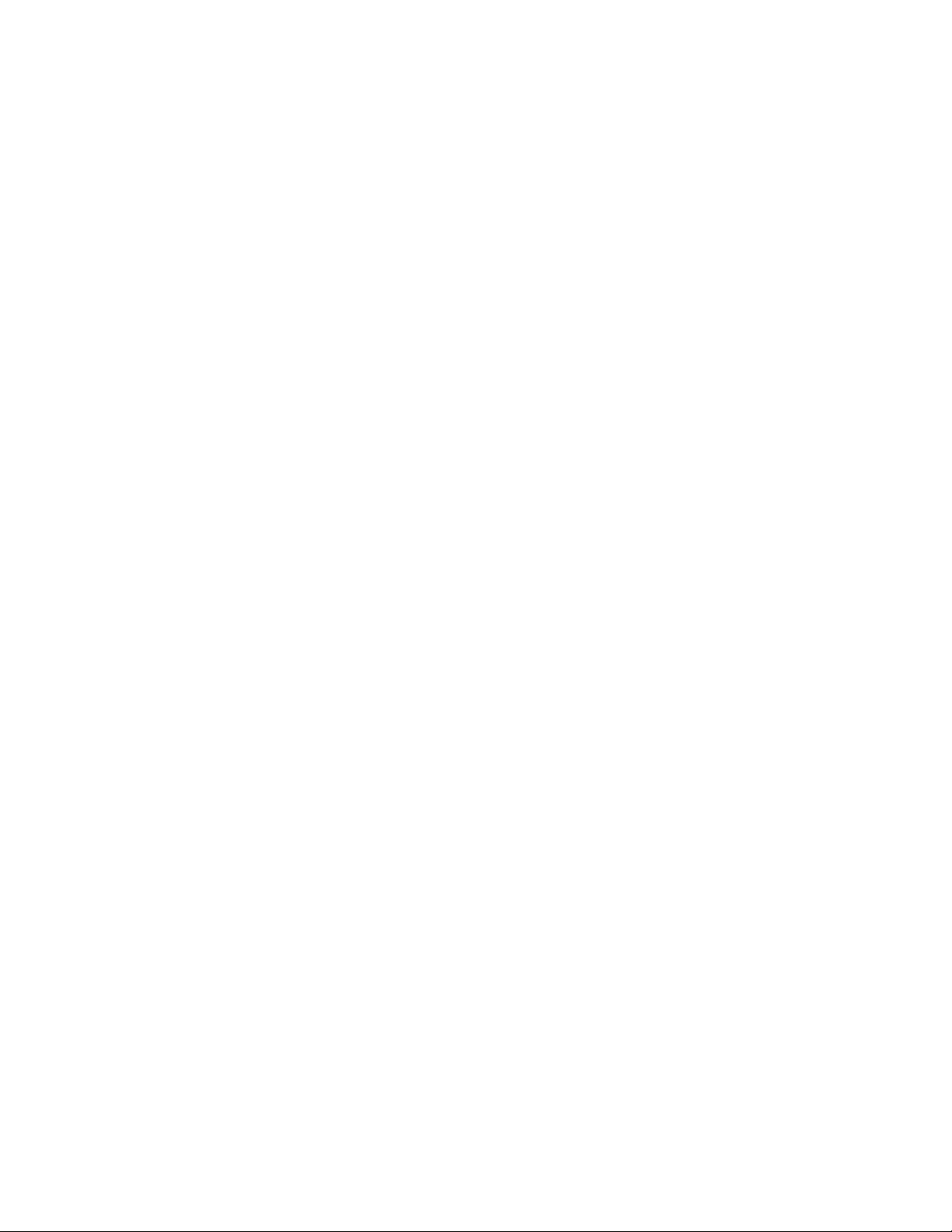
4
Voice Search . . . . . . . . . . . . . . . . . . . . . . . . . . . . . . . . . . . . 150
Web . . . . . . . . . . . . . . . . . . . . . . . . . . . . . . . . . . . . . . . . . . . 150
Wi-Fi Calling . . . . . . . . . . . . . . . . . . . . . . . . . . . . . . . . . . . . 150
Write and Go . . . . . . . . . . . . . . . . . . . . . . . . . . . . . . . . . . . . 151
YouTube . . . . . . . . . . . . . . . . . . . . . . . . . . . . . . . . . . . . . . . 151
Section 10: Connections ............................................152
Web . . . . . . . . . . . . . . . . . . . . . . . . . . . . . . . . . . . . . . . . . . . 152
Bluetooth . . . . . . . . . . . . . . . . . . . . . . . . . . . . . . . . . . . . . . . 157
Enable Downloading for Web Applications . . . . . . . . . . . . . . 161
PC Connections . . . . . . . . . . . . . . . . . . . . . . . . . . . . . . . . . . 161
Wi-Fi . . . . . . . . . . . . . . . . . . . . . . . . . . . . . . . . . . . . . . . . . . 164
Mobile AP . . . . . . . . . . . . . . . . . . . . . . . . . . . . . . . . . . . . . . 166
Section 11: Time Management ..................................168
Calendar . . . . . . . . . . . . . . . . . . . . . . . . . . . . . . . . . . . . . . . 168
Alarm and Clocks . . . . . . . . . . . . . . . . . . . . . . . . . . . . . . . . . 169
World Clock . . . . . . . . . . . . . . . . . . . . . . . . . . . . . . . . . . . . . 170
Stopwatch . . . . . . . . . . . . . . . . . . . . . . . . . . . . . . . . . . . . . . 170
Setting a Timer . . . . . . . . . . . . . . . . . . . . . . . . . . . . . . . . . . 171
Section 12: Changing Your Settings ..........................172
Wireless and Networks . . . . . . . . . . . . . . . . . . . . . . . . . . . . 172
Call Settings . . . . . . . . . . . . . . . . . . . . . . . . . . . . . . . . . . . . . 179
Drive Smart . . . . . . . . . . . . . . . . . . . . . . . . . . . . . . . . . . . . . 182
Sound Settings . . . . . . . . . . . . . . . . . . . . . . . . . . . . . . . . . . . 182
Display Settings . . . . . . . . . . . . . . . . . . . . . . . . . . . . . . . . . . 184
Location and Security . . . . . . . . . . . . . . . . . . . . . . . . . . . . . . 186
Screen Unlock Pattern Settings . . . . . . . . . . . . . . . . . . . . . . 187
Applications . . . . . . . . . . . . . . . . . . . . . . . . . . . . . . . . . . . . . 190
Android Development . . . . . . . . . . . . . . . . . . . . . . . . . . . . . 192
USB Settings . . . . . . . . . . . . . . . . . . . . . . . . . . . . . . . . . . . . 193
Accounts and Synchronization . . . . . . . . . . . . . . . . . . . . . . . 193
Privacy Settings . . . . . . . . . . . . . . . . . . . . . . . . . . . . . . . . . . 195
SD Card & Phone Storage . . . . . . . . . . . . . . . . . . . . . . . . . . 196
Search Settings . . . . . . . . . . . . . . . . . . . . . . . . . . . . . . . . . . 196
Language & Keyboard Settings . . . . . . . . . . . . . . . . . . . . . . 197
Accessibility Settings . . . . . . . . . . . . . . . . . . . . . . . . . . . . . . 200
Voice Input and Out Settings . . . . . . . . . . . . . . . . . . . . . . . . 200
Date and Time . . . . . . . . . . . . . . . . . . . . . . . . . . . . . . . . . . . 201
Software Update . . . . . . . . . . . . . . . . . . . . . . . . . . . . . . . . . 202
Section 13: Health and Safety Information ............... 203
Exposure to Radio Frequency (RF) Signals . . . . . . . . . . . . . . 203
Specific Absorption Rate (SAR) Certification Information . . . 207
Smart Practices While Driving . . . . . . . . . . . . . . . . . . . . . . . 209
Battery Use and Safety . . . . . . . . . . . . . . . . . . . . . . . . . . . . 210
Samsung Mobile Products and Recycling . . . . . . . . . . . . . . . 211
UL Certified Travel Charger . . . . . . . . . . . . . . . . . . . . . . . . . 212
Display / Touch-Screen . . . . . . . . . . . . . . . . . . . . . . . . . . . . 213
GPS & AGPS . . . . . . . . . . . . . . . . . . . . . . . . . . . . . . . . . . . . 213
Emergency Calls . . . . . . . . . . . . . . . . . . . . . . . . . . . . . . . . . 215
Care and Maintenance . . . . . . . . . . . . . . . . . . . . . . . . . . . . . 215
Responsible Listening . . . . . . . . . . . . . . . . . . . . . . . . . . . . . 216
Operating Environment . . . . . . . . . . . . . . . . . . . . . . . . . . . . 218
FCC Hearing Aid Compatibility (HAC) Regulations for
Wireless Devices . . . . . . . . . . . . . . . . . . . . . . . . . . . . . . . 220
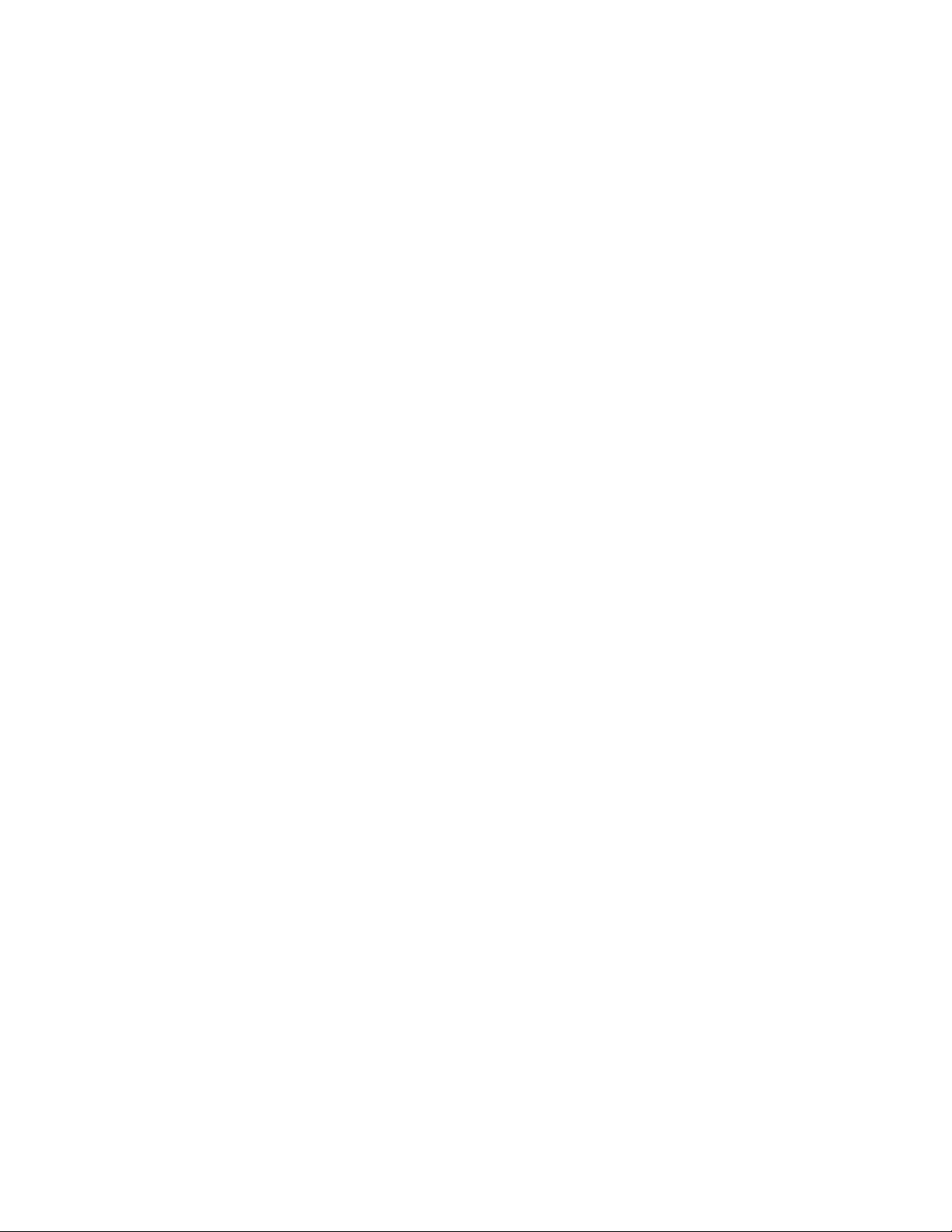
5
Restricting Children's Access to Your Mobile Device . . . . . . . 221
FCC Notice and Cautions . . . . . . . . . . . . . . . . . . . . . . . . . . .222
Other Important Safety Information . . . . . . . . . . . . . . . . . . . . 222
Section 14: Warranty Information .............................224
Standard Limited Warranty . . . . . . . . . . . . . . . . . . . . . . . . . . 224
End User License Agreement for Software . . . . . . . . . . . . . . 228
Index ............................................................................233
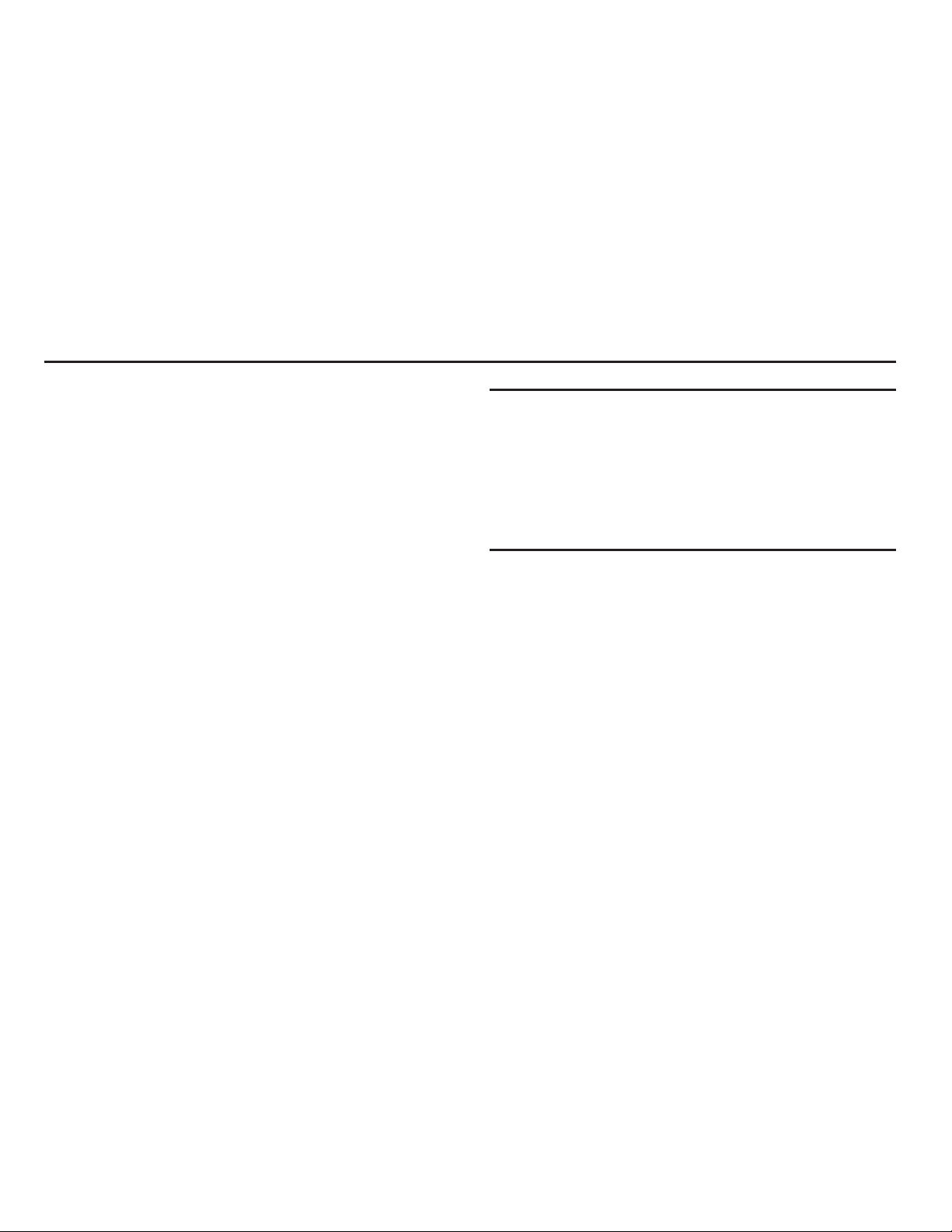
Getting Started 6
Section 1: Getting Started
This section explains how to get started with your phone by
installing and charging the battery, installing the SIM card and
optional memory card, and setting up your voice mail.
Before using your phone for the first time, you’ll need to install
and charge the battery and install the SIM card. The SIM card is
loaded with your subscription details, such as your PIN, available
optional services, and many other features. If desired, you can
also install an SD card to store media for use with your phone.
Understanding this User Manual
The sections of this manual generally follow the features of your
phone. A robust index for features begins on page 233.
Also included is important safety information that you should
know before using your phone. This information is available near
the back of the guide, beginning on page 203.
This manual provides navigation instructions according to the
default display settings. If you select other settings, navigation
may be different.
Unless otherwise specified, all instructions in this manual
assume you are starting from the Home screen and using the
available keys.
Note:
Instructions in this manual are based on default settings, and may vary
from your phone, depending on the software version on your phone,
and any changes to the phone’s Settings.
Unless stated otherwise, instructions in this User Manual start with the
phone unlocked, at the Home screen.
All screen images in this manual are simulated. Actual displays may
vary, depending on the software version of your phone and any
changes to the phone’s Settings.
Special Text
Throughout this manual, you’ll find text that is set apart from the
rest. These are intended to point out important information, share
quick methods for activating features, to define terms, and more.
The definitions for these methods are as follows:
•
Notes
: Presents alternative options for the current feature, menu, or
sub-menu.
•
Tips
: Provides quick or innovative methods, or useful shortcuts.
•
Important
: Points out important information about the current feature
that could affect performance.
•
Warning
: Brings to your attention important information to prevent
loss of data or functionality, or even prevent damage to your phone.

7
Text Conventions
This manual provides condensed information about how to use
your phone. To make this possible, the following text conventions
are used to represent often-used steps:
Example:
“From the Home screen, press (
Menu
) ➔
Settings ➔ Wireless
and network ➔ Bluetooth settings
.”
Battery Cover
The battery, SIM card and SD card are installed under the
battery cover.
Important!:
Before removing or replacing the battery cover, make sure
the phone is switched off. To turn the phone off, hold down
the key until the power-off image displays, then press
Power off
.
To remove the battery cover:
1. Hold the device firmly and locate the cover release latch.
2. Place your fingernail in the opening and firmly “pop” the
cover off the device (similar to a soda can).
➔
Arrows are used to represent the sequence of
selecting successive options in longer, or
repetitive, procedures.
Release Latch

Getting Started 8
To replace the battery cover:
䊳
Position the battery cover over the battery compartment
and press down until you hear a click.
SIM Card Overview
Important!:
Before removing or replacing the SIM card, make sure the
phone is switched off. To turn the phone off, hold down
the key until the power-off image displays, then press
Power off
.
The SIM card is loaded with your subscription details such as
your telephone number, PIN, available optional services, and
many other features.
Important!:
The SIM card and its information can be easily damaged by
scratching or bending, so be careful when handling, inserting, or
removing the card. Keep all SIM cards out of reach of small
children.
Installing and Removing the SIM card
To install the SIM card:
1. Confirm the battery is not currently installed within the
battery compartment. The battery can block the proper
installation of the SIM card into the slot.
2. Carefully slide the SIM card into the SIM card socket until
the card clicks into place. Make sure that the card’s gold
contacts face into the phone and that the upper-left angled
corner of the card is positioned as shown.
Install the SIM Card
Remove the SIM Card

9
To remove the SIM card:
1. If installed, remove the battery from its compartment
(1 and 2). The battery can block the proper removal of the
SIM card from the slot.
2. Carefully slide the SIM card out of the SIM card socket.
Note:
If the card is not inserted correctly, the phone will not detect it and nor
service will be available. If this happens, turn off the phone, remove
the card, and reinstall the card in the correct orientation.
Installing the microSD Memory Card
Your phone supports an optional (external) microSD™ or
microSDHC™ memory card for storage of media such as music,
pictures, video and other files. The SD card is designed for use
with this mobile phone and other devices.
Note:
microSD memory cards include capacities of up to 2GB.
The microSDHC™ memory card types can range from 4GB to up
to 32GB.
Note:
This device supports up to a 32GB microSDHC memory card.
1. Remove the battery cover.
2. Orient the card with the gold strips facing down.
3. Firmly press the card into the slot and make sure that it
catches with the push-click insertion. For more information
on how to use the SD card see “Using the SD Card” on
page 48.
Important!:
Be sure to align the gold contact pins on the card with the
phone’s contacts.
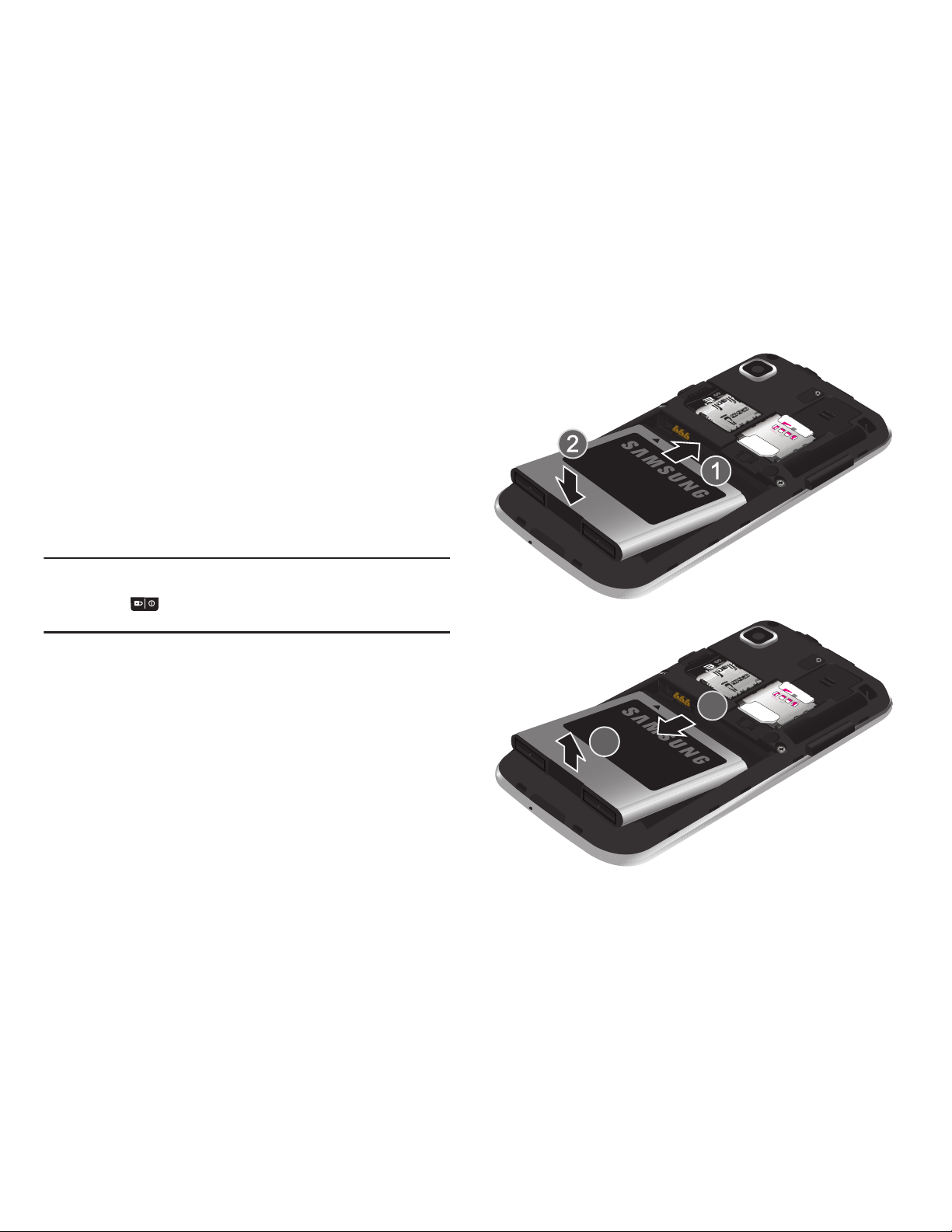
Getting Started 10
Removing the microSD Memory Card
1. Remove the battery cover.
2. Firmly press the card into the slot and release it. The card
should pop partially out of the slot.
3. Remove the card from the slot.
Battery
Before using your phone for the first time, install the battery and
charge it fully.
Important!:
Before removing or replacing the battery, make sure the
phone is switched off. To turn the phone off, hold down
the key until the power-off image displays, then press
Power off
.
Installing the Batter y
1. Slide the battery into the compartment (1) so that the tabs
on the end align with the slots at the bottom of the phone,
making sure the connectors align.
2. Gently press down to secure the battery (2).
Removing the Battery
䊳
Grip the battery at the top end (3) and lift it up and out of
the battery compartment (4).
Installing Battery
Removing Battery
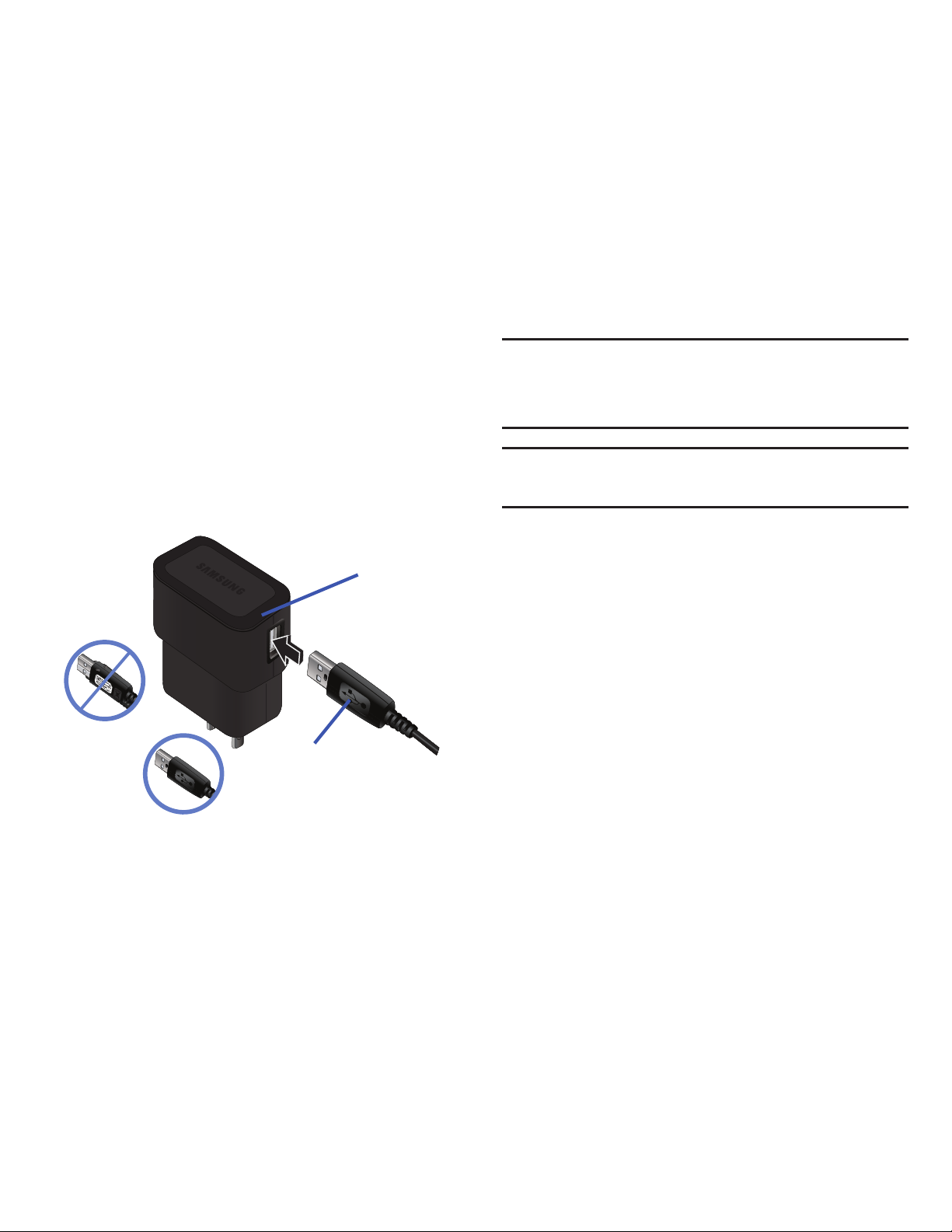
11
Charging the Battery
Your phone is powered by a rechargeable Li-ion battery. A wall
charger, which is used for charging the battery, is included with
your phone. Use only approved batteries and chargers. Ask your
local Samsung dealer for further details.
Before using your phone for the first time, you must fully charge
the battery. A discharged battery recharges fully in approximately
4 hours.
Note:
Verify that the battery is installed prior to connecting the wall charger.
If the battery is not installed and the wall charger is connected, the
handset power cycles continuously preventing proper operation.
Failure to unplug the wall charger before you remove the battery, can
cause the phone to become damaged.
Important!:
Although the battery comes partially charged. It is recommended
you fully charge the battery before using your device for the first
time.
1. Connect the USB cable to the charging head.
2. Slide open the Charger/Accessory jack cover (1).
3. Insert the USB cable into the device’s Charger/Accessory
jack (2).
4. Plug the charging head into a standard AC power outlet.
The device turns on with the screen locked and indicates
both its charge state and percent of charge.
Incorrect
Correct
Charging Head
USB Cable
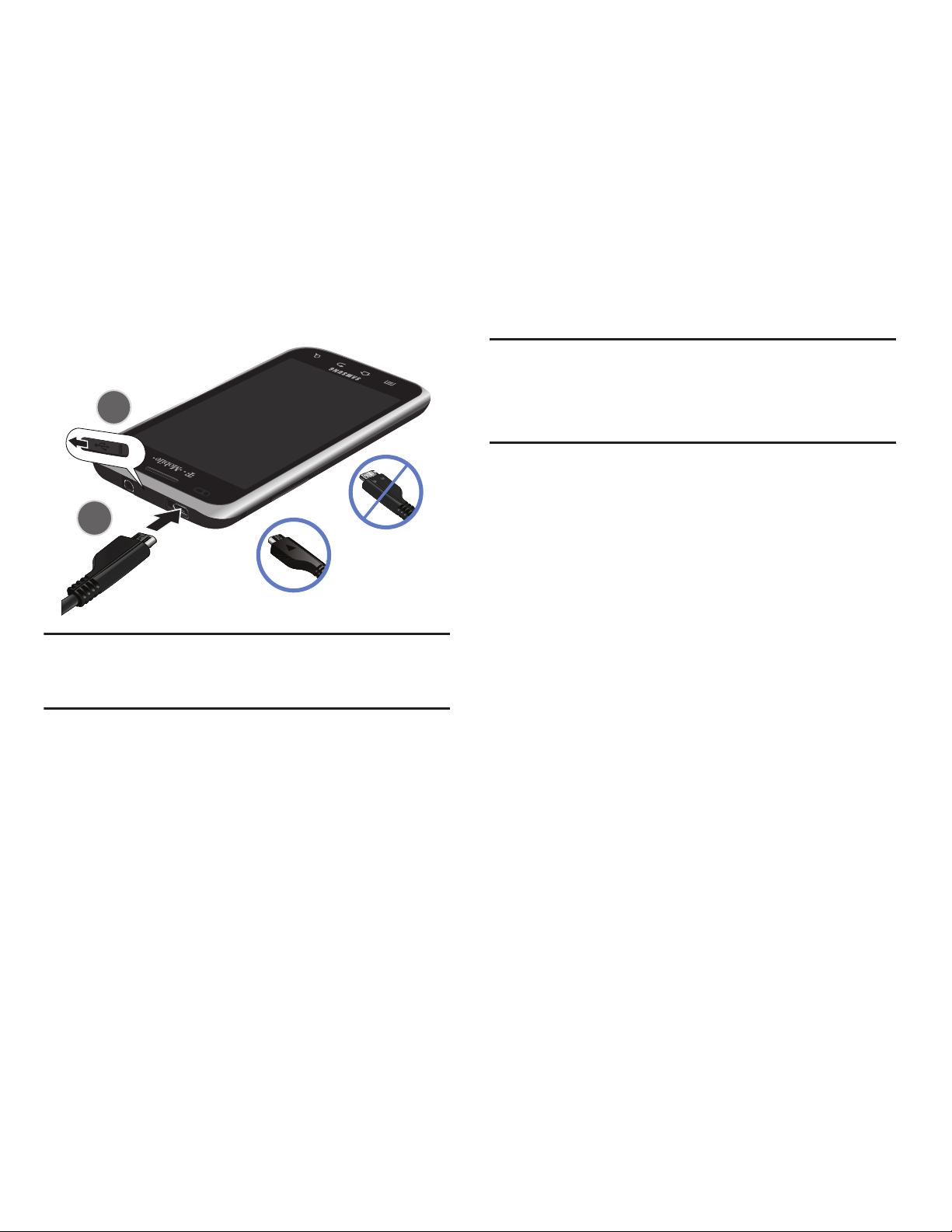
Getting Started 12
Note:
This illustration displays both the
correct
and incorrect orientation for
connecting the charger. If the charger is incorrectly connected,
damage to the accessory port will occur therefore voiding the phone’s
warranty.
5. When charging is finished, first unplug the charger’s power
plug from the AC wall outlet, then disconnect the charger’s
connector from the phone.
Important!:
If your handset has a touch screen display, please note that a
touch screen responds best to a light touch from the pad of your
finger or a non-metallic stylus. Using excessive force or a
metallic object when pressing on the touch screen may damage
the tempered glass surface and void the warranty. For more
information, refer to “Standard Limited Warranty” on page 224.
Low Battery Indicator
When the battery level is low and only a few minutes of talk time
remain, a warning tone sounds and the “Low battery” message
repeats at regular intervals on the display. In this condition, your
phone conserves its remaining battery power, by dimming the
backlight.
When the battery level becomes too low, the phone automatically
turns off.
Correct
Incorrect
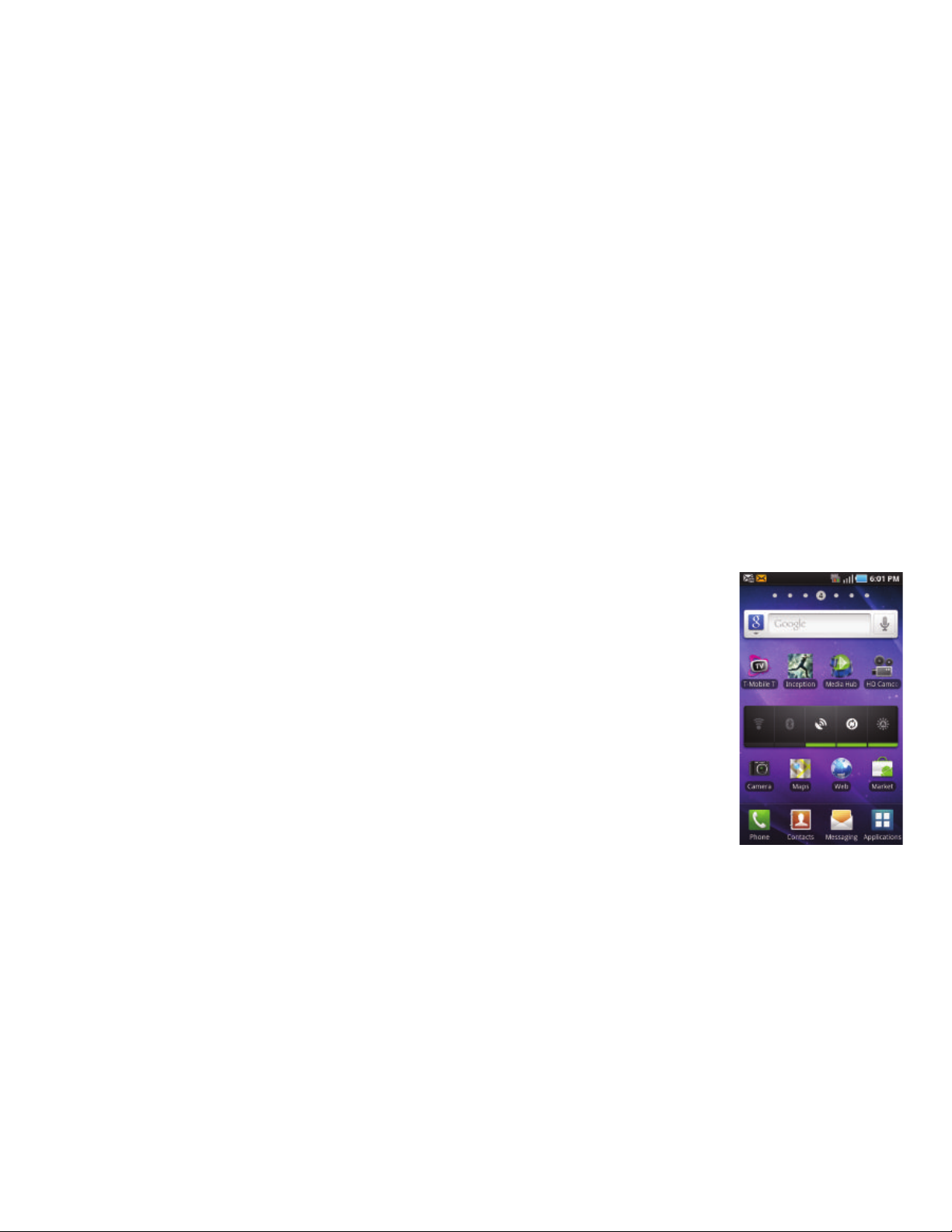
13
Extending Your Battery Life
Active applications, light levels, Bluetooth usage, and GPS
functionality all act to drain your battery. The following is a list of
helpful tips that can help conserve your battery power:
•
Use the Power Control shortcut bar.
•
Reduce your backlight on time.
•
Turn Bluetooth off when not in use.
•
Turn Wi-Fi off when not in use.
•
Deactivate the GPS when not needed. Most applications using this
function will periodically query the GPS satellites for your current
location; each query drains your battery.
•
Do not wait until your battery is completely depleted before charging
your device. Repeating this process of a complete discharge and
recharge can over time reduce the storage capacity of any battery.
•
Turn off Automatic application sync.
•
Use the Power Control Widget to deactivate hardware functions such
as Wi-Fi, Bluetooth, GPS, Synchronization, or LCD brightness setting.
•
Check the Battery use screen to review what features or functions
have been consuming your battery resources.
•
Check the Running Services and close any unnecessary applications.
•
Use the Task Manager feature to end/shutdown background
applications that are still running. These minimized applications can,
over time, cause your device to “slow down”.
•
Animated wallpapers use processing power, memory, and more power.
Change your Live Wallpaper to a non-animated Wallpaper gallery or
Gallery image.
Power Control
Active applications, Wi-Fi, Bluetooth, GPS, Synchronization,
Location consent, or the LCD Brightness functionality all act to
drain your battery.
The Power Control shortcut bar was designed to quickly activate
(turn on), or deactivate (turn off) those functions or applications
that use the most battery power.
1. From the Home screen,
touch and hold an empty
area until the
Add to Home
screen
menu displays.
2. Tap
Widgets ➔ Power
control
. The Power Control
shortcut is added to the
current screen.
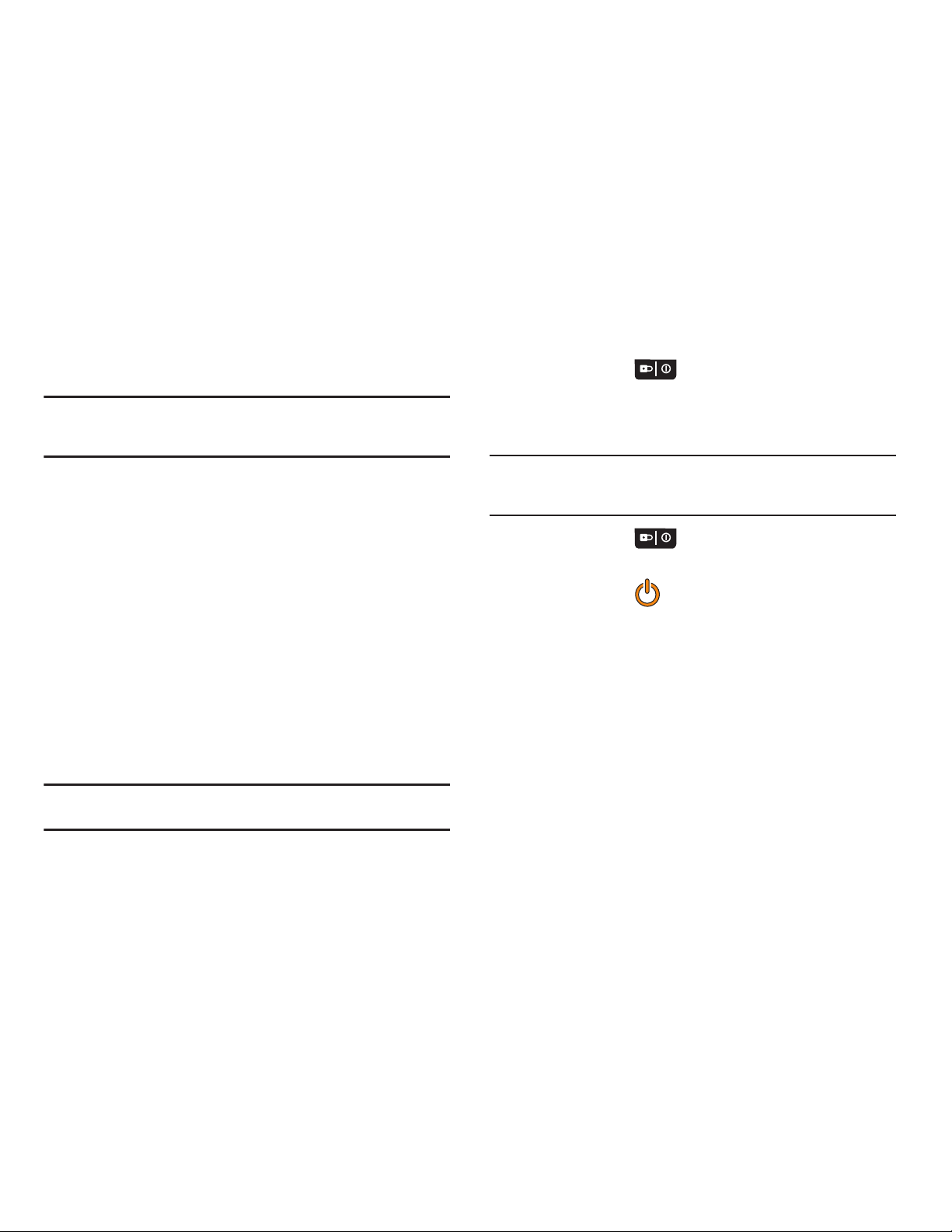
Getting Started 14
3.
Tap any of the icons on the Power Control shortcut bar to
activate/deactivate the feature.
Note:
A green bar displayed beneath the icon means the application is active
(turned on). The green bar is removed from beneath the icon when the
feature is deactivated (turned off).
Switching the Phone On or Off
If you do not have a SIM card installed the first time you turn on
the device, the
Insert SIM card to make calls
message displays
and an animated tutorial shows you how to install the SIM card.
At this point you can make an emergency call with the phone but
normal cell phone service is not available.
Without a SIM card installed
䊳
Tap
Emergency call
to make an emergency call.
– or –
1. Tap
Skip
to ignore the SIM Card installation tutorial and
configure various phone settings. Follow the on-screen
procedures.
Note:
Selecting Location consent may drain battery power. For more
information, refer to “Power Control” on page 13.
2. Tap
Finish
to end the tutorial.
With a SIM card installed
1. Press and hold until the phone switches on.
The phone searches for your network and after finding it,
you can make or receive calls.
Note:
The display language is preset to English at the factory. To change the
language, use the Language menu. For more information, refer to
“Language & Keyboard Settings” on page 197.
2. Press and hold until the Phone options screen
appears.
3. Ta p
Power Off
().
Locking and Unlocking the Phone
By default, the phone screen locks when the backlight turns off.
䊳
Place your finger on the screen and swipe the glass in any
of the directions shown unlock the phone.
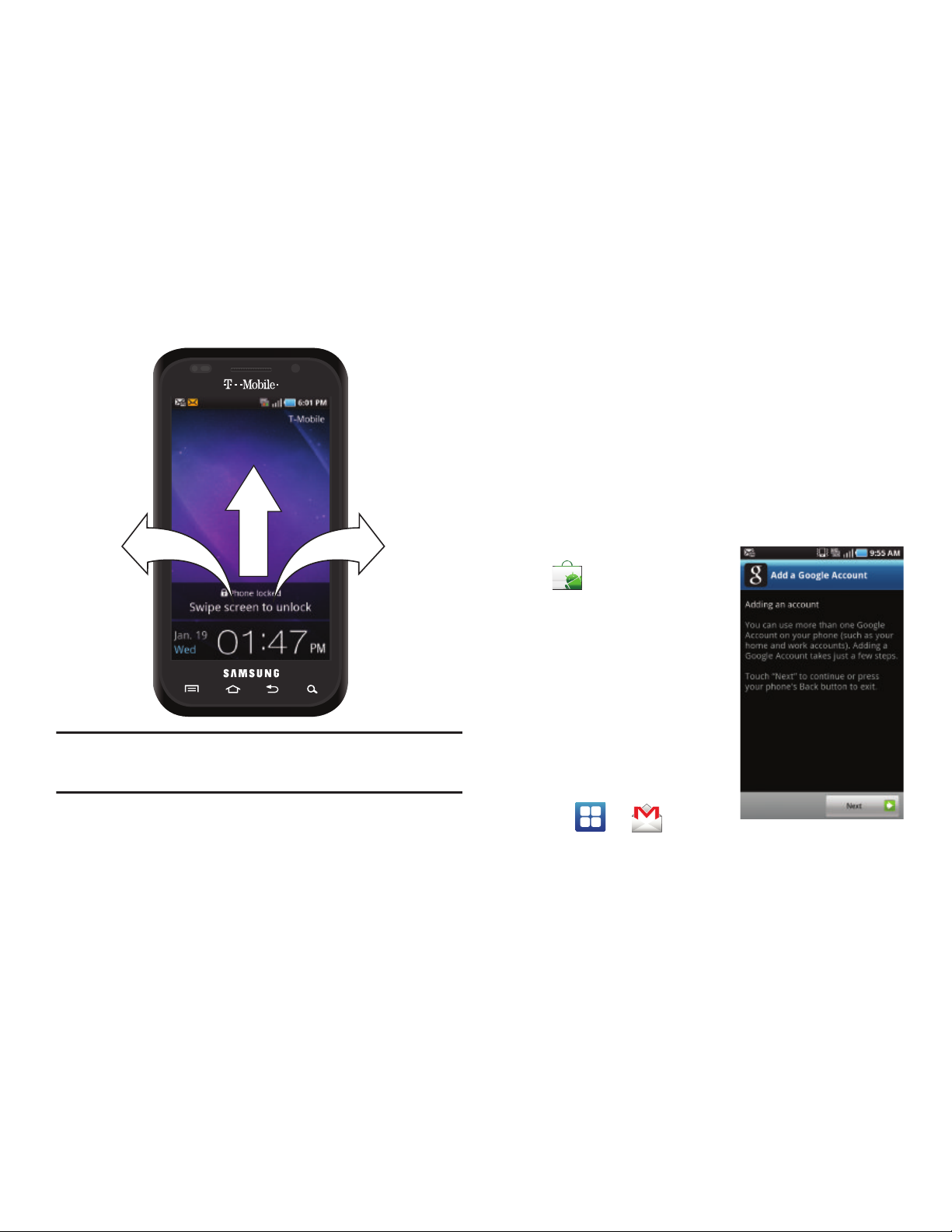
15
Note:
You can choose to configure lock settings to prevent unauthorized use
of your phone. For more information, refer to “Setting up SIM Card
Lock” on page 188.
Creating a New Google Account
You should create a Google™ Account when you first use your
device in order to fully utilize the functionality. This account
provides access to several device features such as Gmail, Google
Maps, Google Search, and the Android Market applications.
Before you are able to access Google applications, you must
enter your account information. These applications sync between
your device and your online Google account.
To create a new Google Account from your phone:
1. From the Home screen, tap
(
Market
).
2. Read the introduction and
tap
Next ➔ Create
to begin.
3. Follow the on-screen
instructions to create a
Google Account.
– or –
If this is not the first time
you are starting the phone,
tap ➔ (
Gmail
).
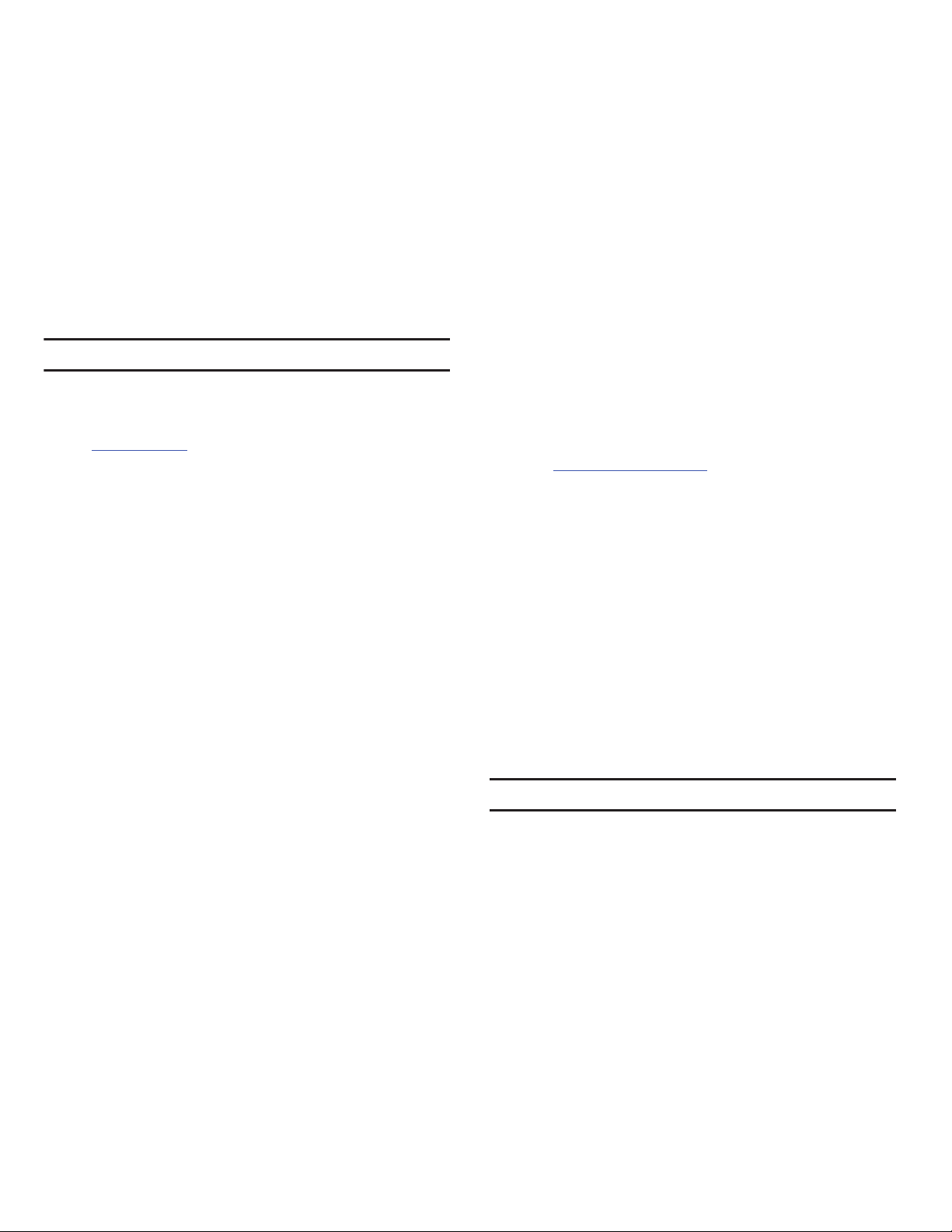
Getting Started 16
Note:
If you already have a Google account, you only need to sign in.
To create a new Google Account from the Web:
1. From a computer, launch a Web browser and navigate to
www.google.com
.
2. On the main page, click
Sign-in ➔ Create an account now
.
3. Follow the on-screen prompts to create your free account.
4. Look for an email from Google in the email box you
provided, and respond to the email to confirm and activate
your new account.
Signing into Your Google Account
1. Launch an application that requires a Google account
(such as Android Market or Gmail).
2. Click
Next ➔ Sign in
.
3. Tap the
Username
and
Password
fields and enter your
information.
4. Tap
Sign in
. Your device communicates with the Google
servers to confirm your information.
5. If prompted, create a new Gmail username by entering a
prefix for your
@gmail.com
email address.
Retrieving your Google Account Password
A Google account password is required for Google applications. If
you misplace or forget your Google Account password, follow
these instructions to retrieve it:
1. From your computer, use an Internet browser and navigate
to
http://google.com/accounts.
2. Click on the
Can’t access your account?
link.
3. From the
Please select your issue
section, select
I forgot my
password
.
4. Enter your full Gmail address and click
Submit
. Follow the
password recovery procedure.
Voice Mail
Setting Up Your Voice Mail
Your device automatically transfers all unanswered calls to
voicemail, even if your device is in use or turned off. As soon as
your battery is charged and the SIM card inserted, activate your
voicemail account.
Important!:
Always use a password to protect against unauthorized access.
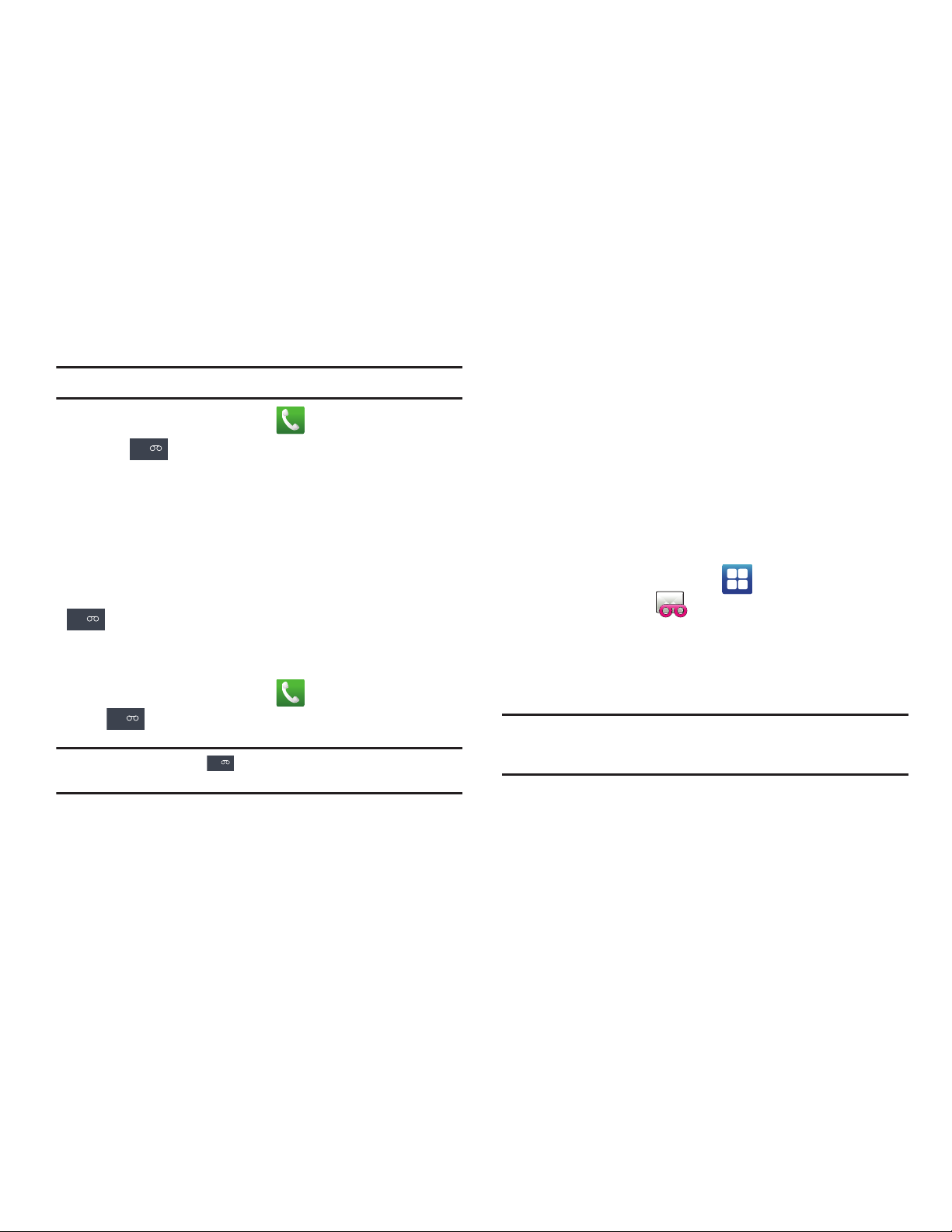
17
For new users, follow the instructions below to set up voice mail:
Note:
Voicemail setup may be different depending on your network.
1. From the Home screen, tap and then touch and hold
the key until the phone dials voice mail.
You may be prompted to enter a password.
2. Follow the tutorial to create a password, a greeting, and a
display name.
Accessing Your Voice Mail
You can access your Voice Mail by either pressing and holding
on the keypad, by using the phone’s Application icon,
then touching the Voice Mail application. To access Voice Mail
using the menu:
1. From the Home screen, tap and then touch and hold
until the phone dials voice mail.
Note:
Touching and holding will launch Visual voicemail is it is already
active on your phone.
2. When connected, follow the voice prompts from the voice
mail center.
Accessing Your Voice Mail From Another Phone
1. Dial your wireless phone number.
2. When you hear your voicemail greeting, press the asterisk
key on the phone you are using.
3. Enter your passcode.
Visual Voicemail
Visual Voicemail enables users to view a list of people who left a
voicemail message, and listen to the any message they want
without being limited to chronological order.
1. From the Home screen, tap (
Applications
) ➔
Visual Voicemail
().
2. Read the on-screen information and tap
Next
➔
Done
to
activate Visual Voicemail if this is the first time it was
accessed.A list of the voicemail messages displays.
Note:
You must subscribe to Visual Voicemail service to use this feature.
Charges may apply. Please contact your service provider for further
details.
3. Tap an on-screen voicemail message to play it back.
1
1
1
1
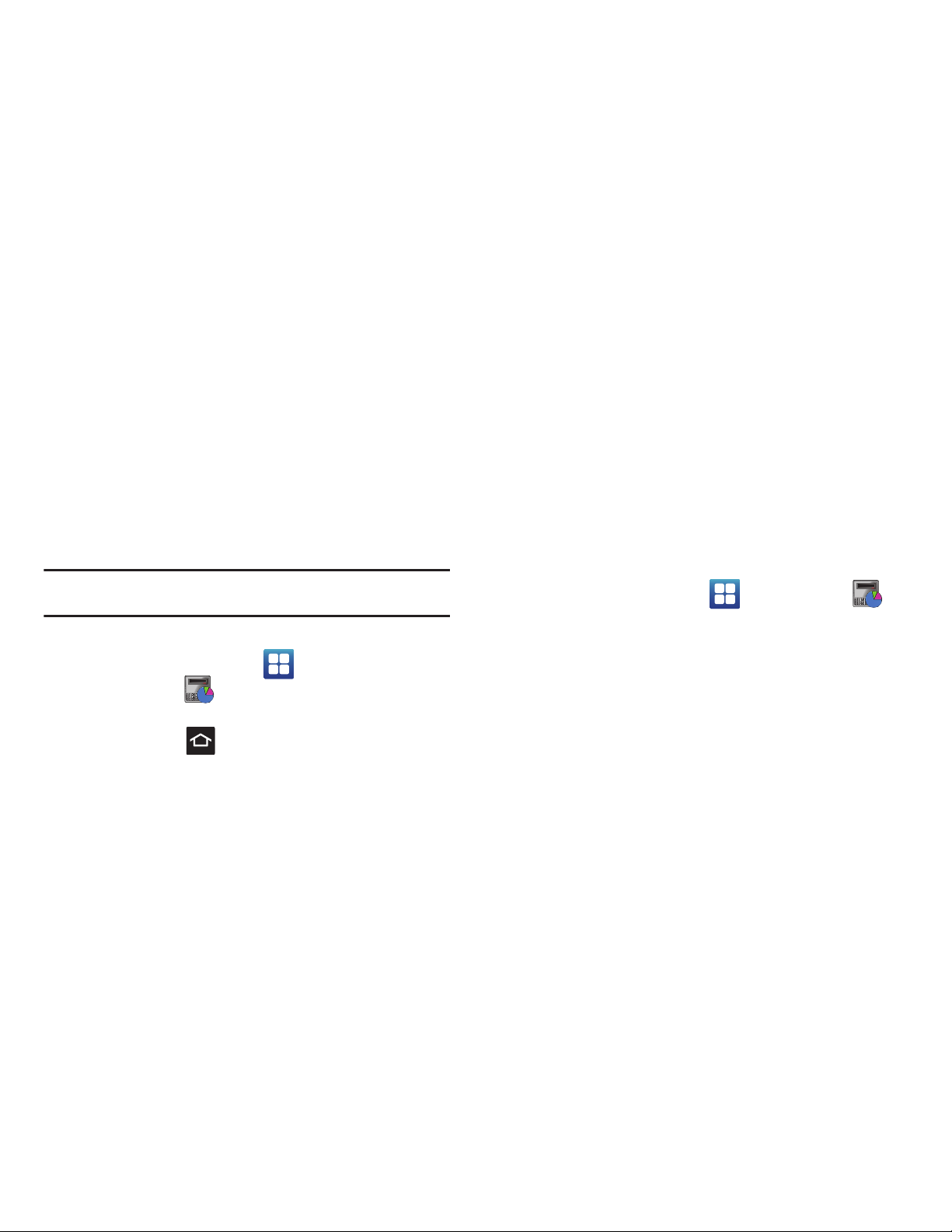
Getting Started 18
Task Manager
Your phone can run applications simultaneously, with some
applications running in the background.
Sometimes your device might seem to slow down over time, and
the biggest reason for this are background applications. These
are applications that were not properly closed or shutdown and
are still active but minimized. The Task Manager not only lets you
see which of these applications are still active in the background
but also easily lets you choose which applications are left
running and which are closed.
Note:
The larger the number of applications running on your phone, the
larger the energy drain on your battery.
Task Manger Overview
䊳
From the Home screen, tap (
Applications
) ➔
Task Manager
().
– or –
Press and hold then tap
Task Manager
. This screen
contains the following tabs:
• Active applications
display those currently active applications
running on your phone.
• Package
displays any installed packages or applications from the
Market that are taking up memory space. Tap
Uninstall
to remove
them from your phone.
• RAM manager
, which displays the amount of current RAM
(Random Access Memory) currently being used and allow you to
Clear Memory
for either Level 1 or Level 2 (both Level memory
locations).
•Summary
displays a visual graph indicating the available and used
space within the Random Access Memory (RAM), Program, and
External SD card.
•Help
provides additional battery saving techniques.
Shutting Down an Currently Active Application
1. From the Home screen, tap ➔
Task Manager
().
2. From the
Active applications
tab, tap
End
to close selected
applications or tap
End all
to close all background running
applications.
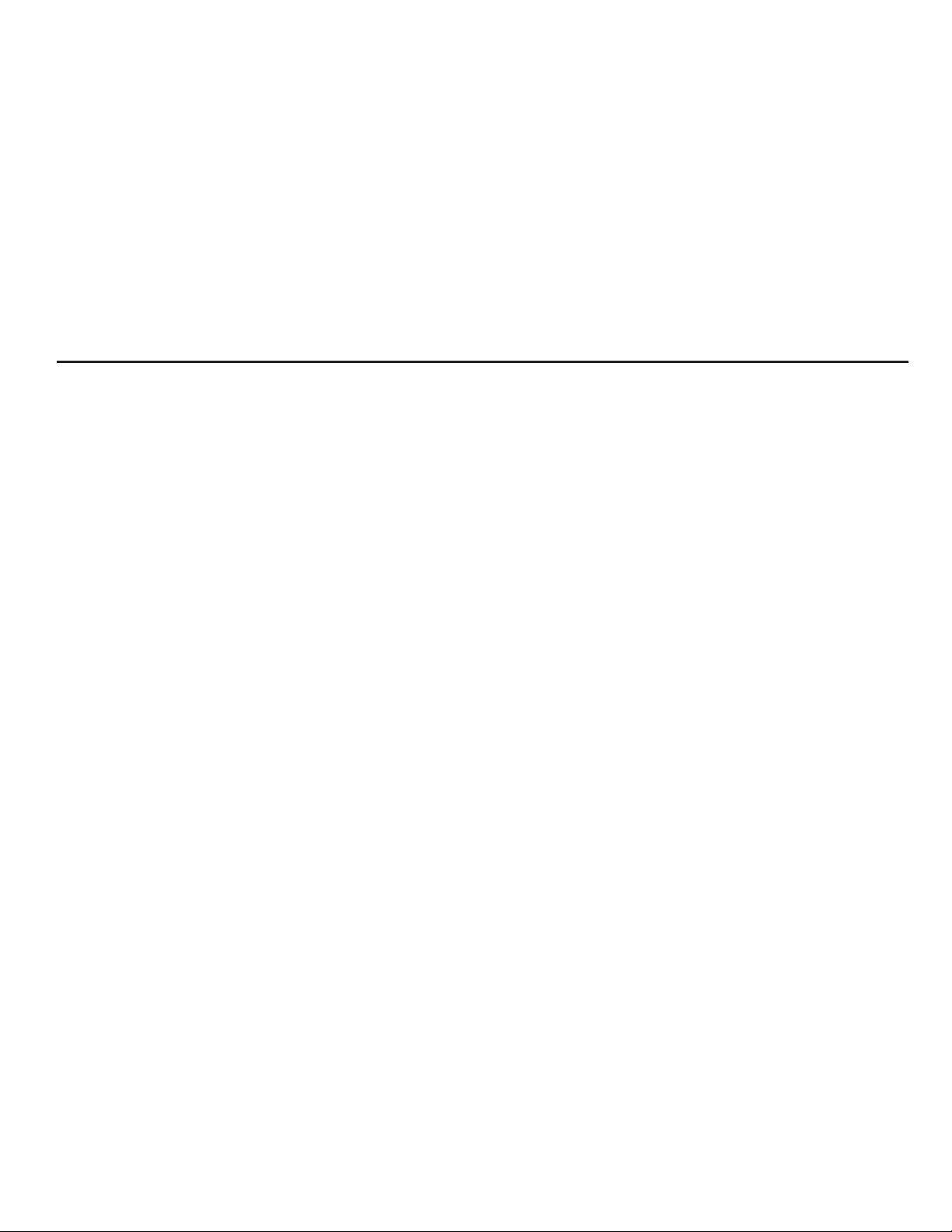
19
Section 2: Understanding Your Phone
This section outlines key features of your phone. It also describes
the phone’s keys, screen and the icons that display when the
phone is in use.
Features of Your Phone
Your phone is lightweight, easy-to-use and offers many
significant features. The following list outlines a few of the
features included in your phone.
•
Touch screen with virtual (on-screen) QWERTY keyboard
•
High Speed Packet Access Plus (HSPA+) delivering data speeds faster
than the current 3G network technology.
•
Android 2.2 Froyo
•
Compatible with Adobe® Flash
®
•
Wi-Fi ® Capability
•
USB Tethering-capable
•
Bluetooth enabled
•
Full integration with Google applications (Gmail, YouTube, Google
Maps)
•
Multiple Messaging Options: Email, Audio Postcard, Instant Messaging,
Picture Messaging, Google Talk, Google Search, Video Messaging, Text
Messaging, Predictive Text
•
Supports synchronizing with a corporate email account
•
5 Megapixel camera and video with autofocus, multi shot
8x digital zoom
•
Brilliant widescreen Super AMOLED™ display
•
MP3 player with Multitasking features
•
Assisted GPS (TeleNav GPS Navigation)
•
Webkit-based browser
•
Downloadable applications from the Android Market
•
Up to 32GB expandable memory slot
•
Front Facing camera and preloaded Qik(r) application for Video Chat
•
Mobile Hotspot Capabiltiy
•
Preloaded with the movie INCEPTION
•
doubleTwist(r) with AirSync(tm) to wirelessly sync your music playlists,
photos and videos with your home computer.
•
T-Mobile TV™
•
Samsung Media Hub
•
E-Reader with preloaded Amazon® Kindle™ Application
•
Slacker Radio®
•
Wi-Fi® Calling for improved network coverage
•
Samsung Media Hub
®
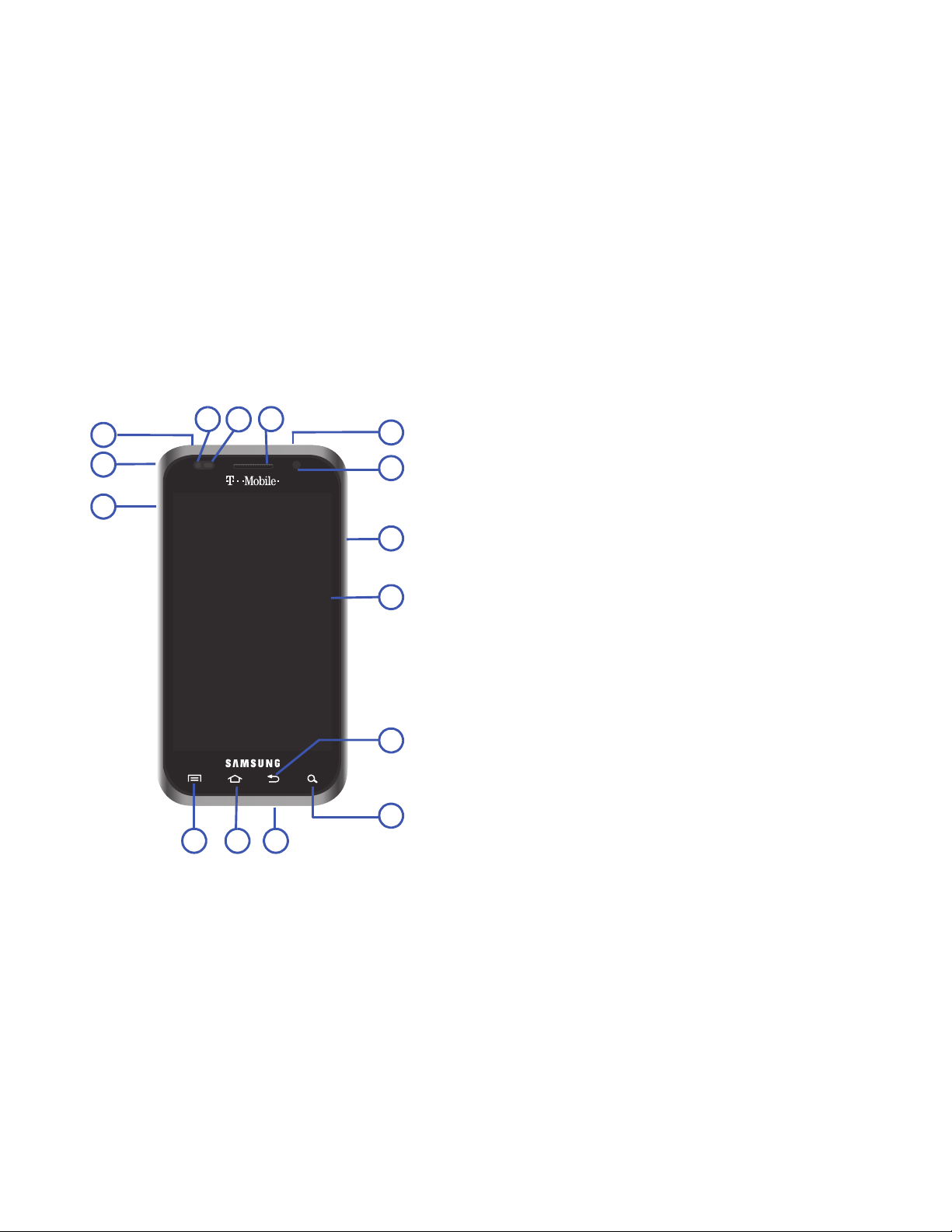
Understanding Your Phone 20
Front View
The following illustrations show the main elements of your
phone:
The following list correlates to the illustrations.
1.
USB Power/Accessory connector
allows you to connect a
power cable or optional accessories such as a USB/data
cable.
2.
Strap holder
is used to connect a carrying strap to the
phone.
3.
Volume key
allows you to adjust the ringer volume in
standby mode (with the phone open) or adjust the voice
volume during a call.
When receiving an incoming call:
•
Pressing the volume key down mutes the ring tone.
•
Pressing and holding the volume key rejects the call.
4.
Menu key
displays a list of options available for the current
screen. From the Home screen it displays Add, Wallpaper,
Search, Notifications, Edit, and Settings options.
5.
Home
key displays the Home screen when pressed.
6.
Microphone
is used
during phone calls and allows other
callers to hear you clearly when you are speaking to them.
It is also used to make voice note recordings.
6
7
8
9
10
12
13
54
3
2
1
15
11
14
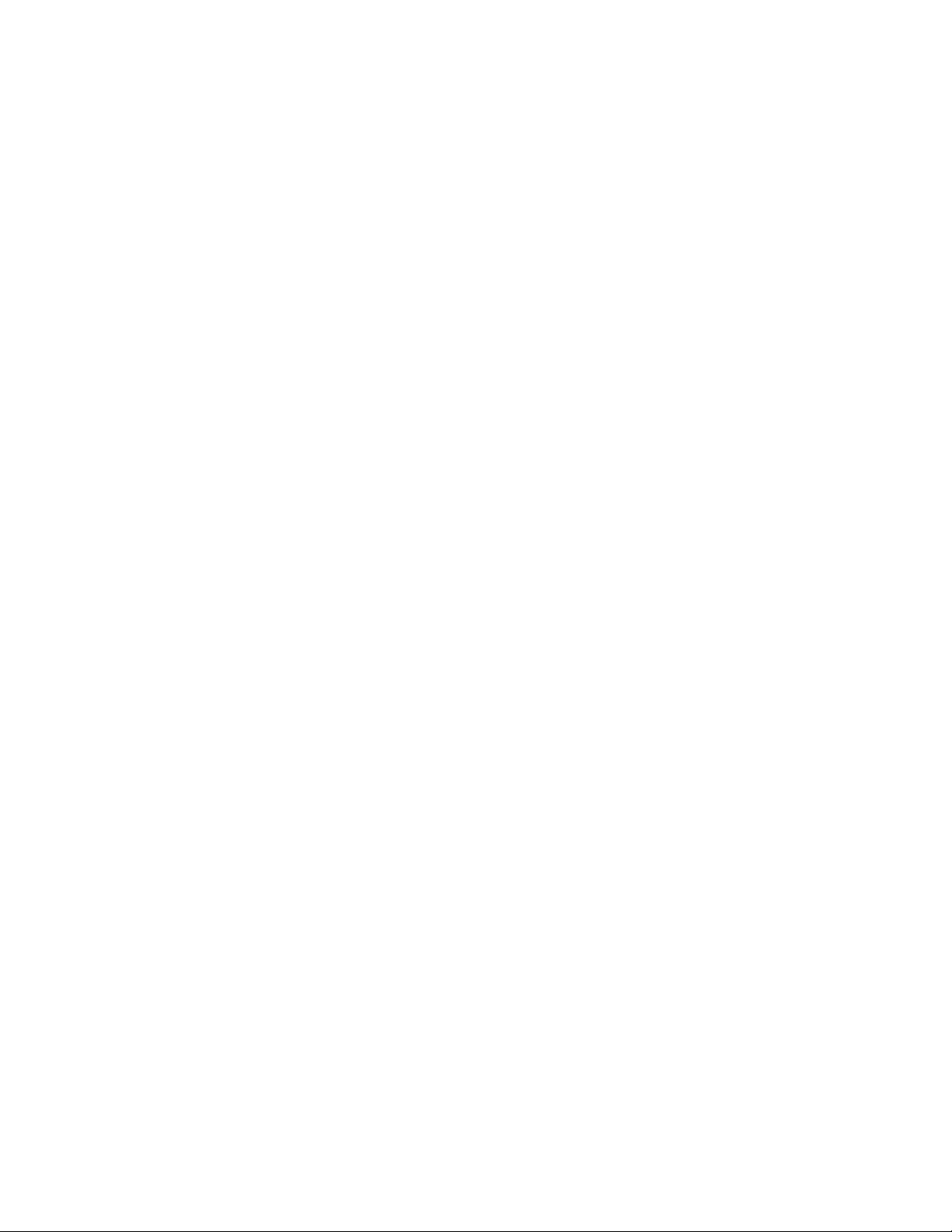
21
7.
Quick search
is used to search the device for applications,
contact information, or searches the internet for
information.
8.
Back key
redisplays the previous screen or clears entries.
9.
Display
shows all the information needed to operate your
phone, such as the connection status, received signal
strength, phone battery level, and time.
10.
Power/End key
ends a call or switches the phone off and
on. Press and hold for two seconds to turn off Silent,
Mobile data connection, Airplane mode, or to turn the
phone on or off.
11.
Front Facing Camera
allows you to take pictures while
facing the screen and allows you to video conference.
12.
Headset jack
allows you to connect a hands-free headset
so you can listen to music.
13.
Receiver
allows you to hear the other caller and the
different ring tones or sounds offered by
your phone.
14.
Proximity Sensor
detects how close an object is to the
surface of the screen. This is typically used to detect when
your face is pressed up against the screen, such as during
a phone call.
–
While talking on the phone, the sensor detects talk activity and
locks the keypad to prevent accidental key presses.
15.
Light Sensor
lets you use the ambient light level to adjust
the screen brightness/contrast.
•
In a bright light condition (outdoors), the sensors cause the device
to increase the brightness and contrast for better viewing.
•
In dim light conditions, the device increases the screen brightness
to compensate.
Back View of Your Phone
The following illustration shows the external elements of your
phone:
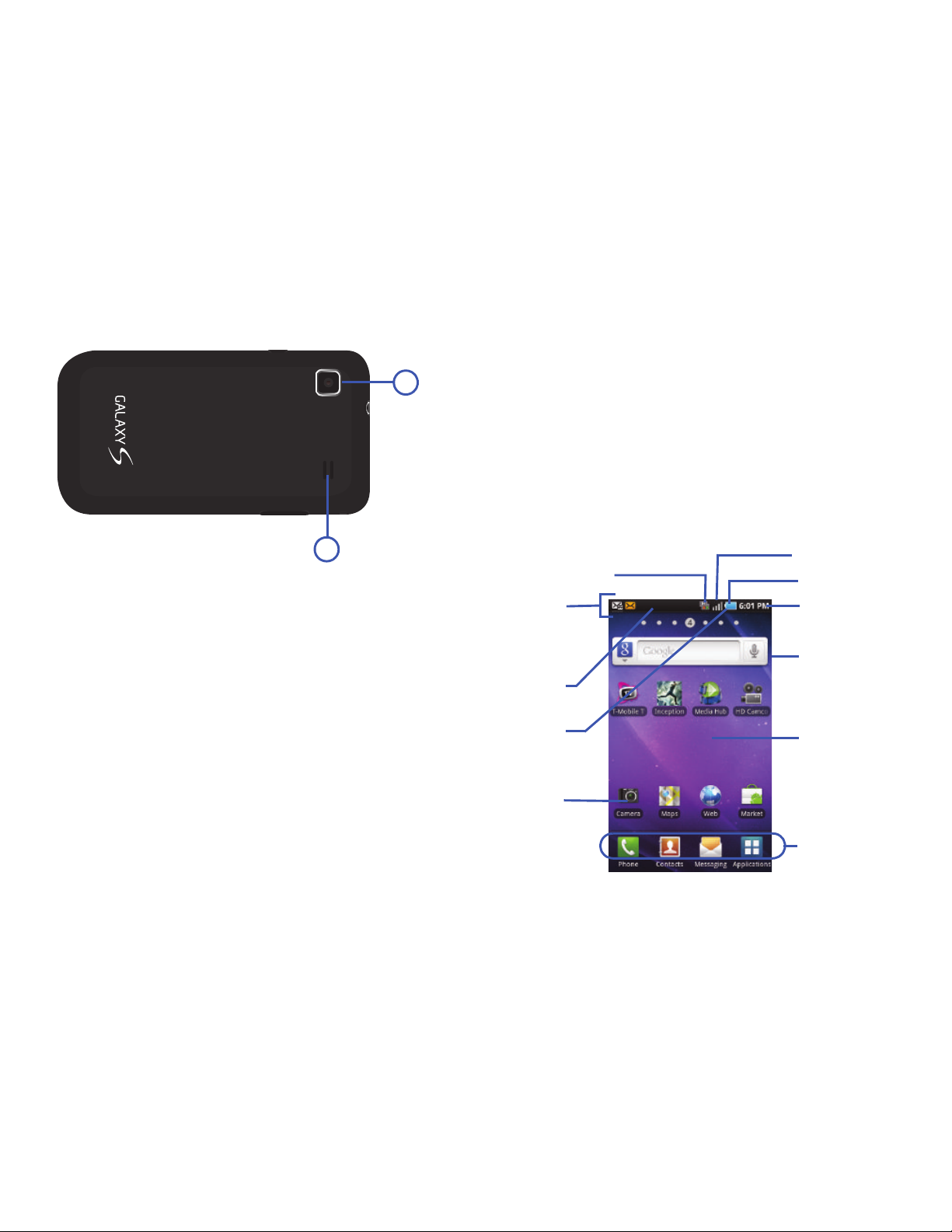
Understanding Your Phone 22
1.
Camera lens
is used to take photos.
2.
External speaker
allows you to hear ringers, music, and
other sounds offered by your phone.
Phone Display
Your phone’s display provides information about the phone’s
status, and is the interface to the features of your phone. The
display indicates your connection status, signal strength, battery
status and time. Icons display at the top of the phone when an
incoming call or message is received and also alerts you at a
specified time when an alarm was set. The screen also displays
notifications, and Application (or shortcut) bar with four icons:
Phone, Contacts, Messaging, and Applications.
2
1
Google search
Home Screen
Primary
Notification
Shortcuts
Status Bar
area
Status
area
Shortcuts
Battery status
Connection Status
Time
Signal strength
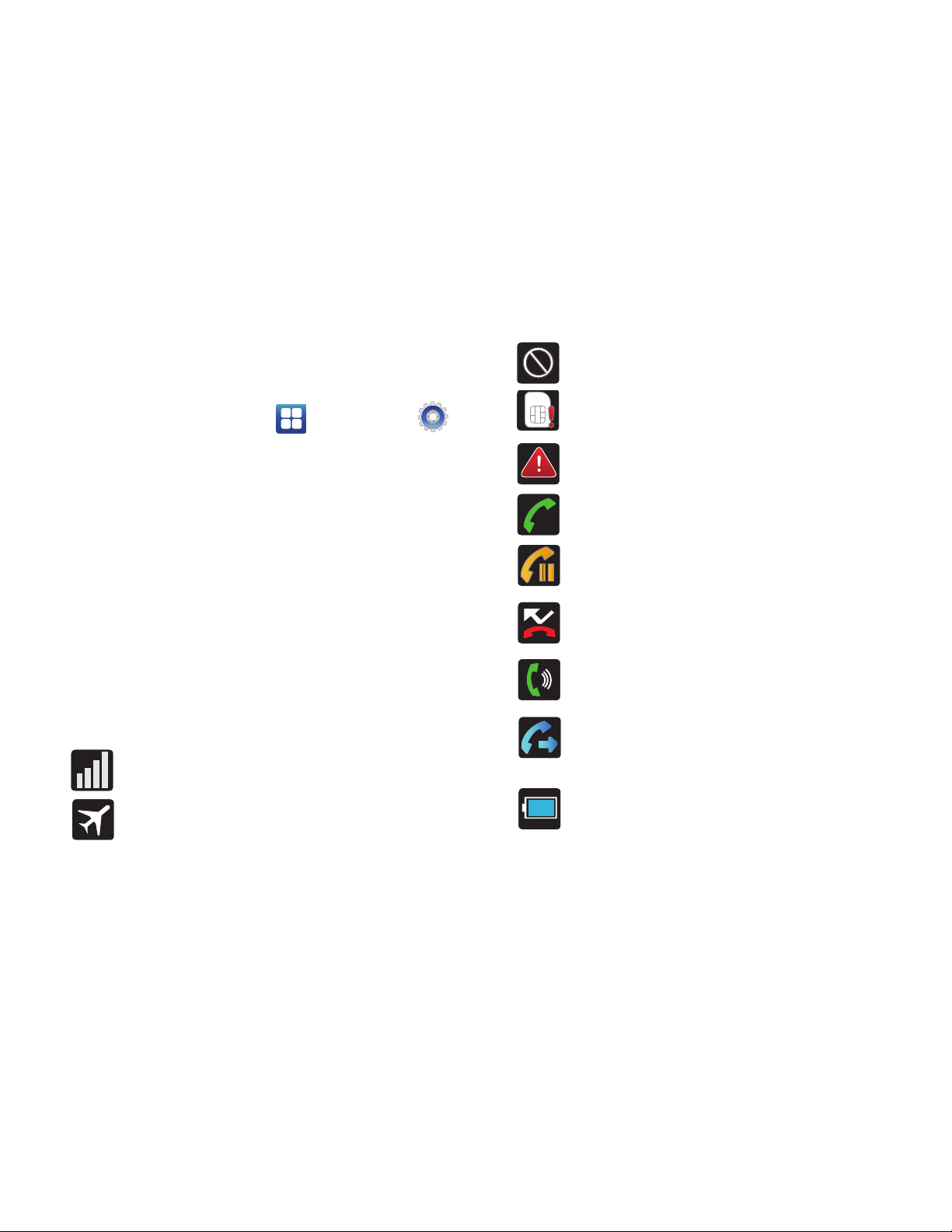
23
Display settings
In this menu, you can change various settings for the for the
wallpaper, cube, brightness or backlight.
䊳
From the Home screen, tap (
Applications
) ➔
(
Settings
) ➔
Display
. For more information, refer to
“Display Settings” on page 184.
Status Bar
The Status Bar shows information about the connection status,
signal strength, phone battery level, and time, and displays
notifications about incoming messages and calls and other
actions.
This list identifies the icons you see on your phone’s display
screen:
Indicator Icons
This list identifies the symbols you’ll see on your phone’s display
and Indicator area:
Displays your current signal strength. The greater the
number of bars, the stronger the signal.
Indicates that the Flight Mode is active. You cannot
send or receive any calls or access online information.
Indicates there is no signal available.
Displays when there is no SIM card in the phone.
Displays when there is a system error or alert.
Displays when a call is in progress.
Displays when a call is on hold.
Displays when you have missed an incoming call.
Displays when the speakerphone is on.
Displays when Call forwarding is set to Always forward.
For more information, refer to “Configuring Voice Calls”
on page 180.
Displays your current battery charge level. Icon
shown is fully charged.
100%

Understanding Your Phone 24
Displays your current battery charge level is
very low.
Shows your current battery only has three percent
power remaining and will immediately shutdown.
Represented as a blinking icon.
Displays when connected to the EDGE network.
Displays when your phone is communicating with
the EDGE network.
Displays when connected to the 3G network.
Displays when your phone is communicating with
the 3G network.
Displays when connected to the HSPA+ network.
Displays when your phone is communicating with the
HSPA+ network.
Displays when the phone is connected to a computer
using a supported USB cable connection.
Displays when there is a new text message.
Displays when an outgoing text message has failed to
be delivered.
Displays when there is a new voicemail message.
Displays when there is a new visual voicemail
message.
Displays in the notifications window when there is
a new Email message.
Displays when an alarm is set.
For more information, refer to “Setting an Alarm” on
page 169.
Displays when the Sound profile is set to Silent mode
and Vibrate is set to Always or Only in silent mode.
Displays when data synchronization and application
sync is active and synchronization is in progress
for Gmail, Calendar, and Contacts.
Displays when the Sound profile is set to Silent
mode and Vibrate is set to Never or Only when
not in silent mode.
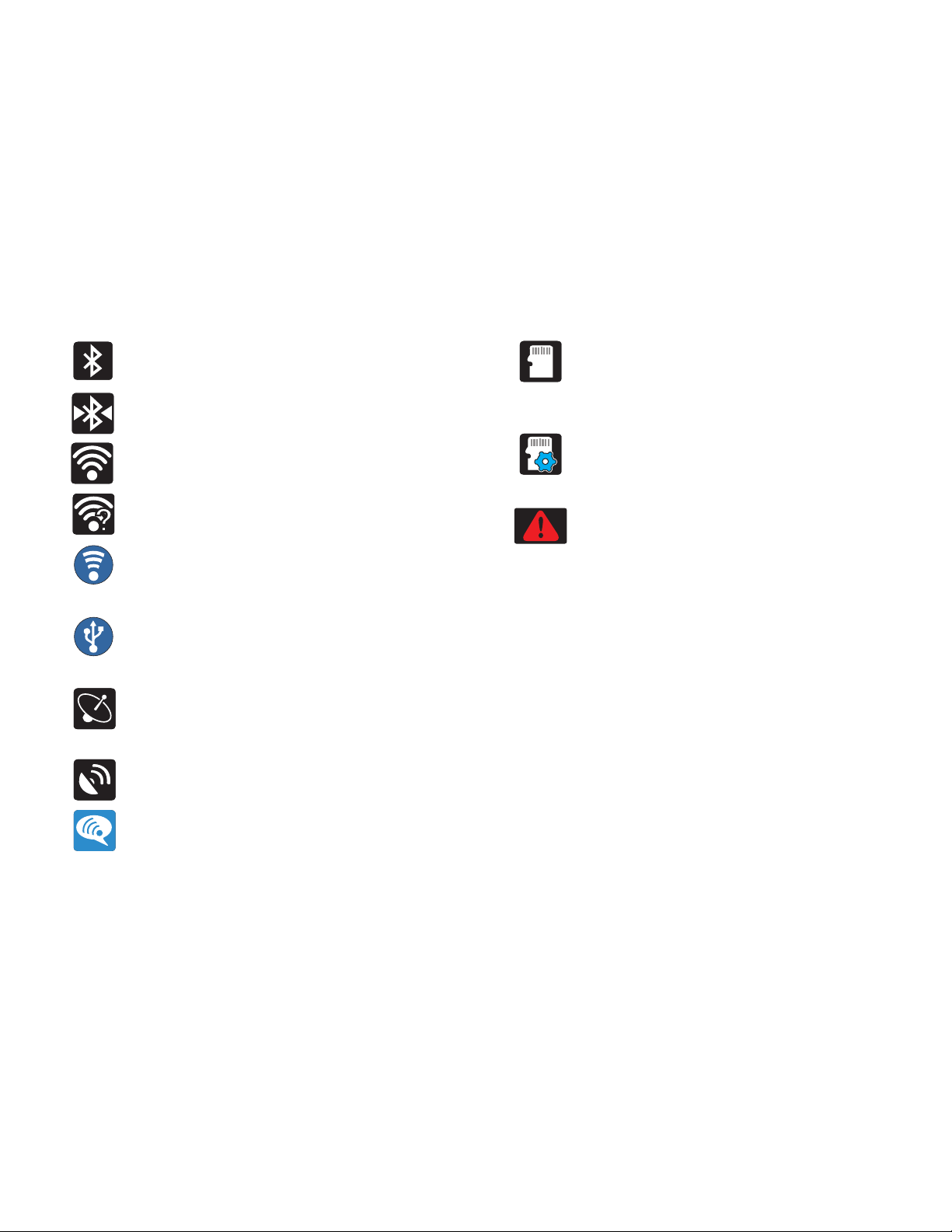
25
For more details on configuring your phone’s settings, see
“Changing Your Settings” on page 172.
Displays when Bluetooth technology is active and
enabled.
Displays when the Bluetooth technology is active
and communicating with an external device.
Displays when Wi-Fi is connected, active, and
communicating with a Wireless Access Point (WAP).
Displays when Wi-Fi is active and there is an available
open wireless network.
Displays when the Mobile AP Hotspot feature is active
and communicating. For more information, refer to
“Mobile AP” on page 166.
Displays when the USB Tethering feature is active and
communicating. For more information, refer to
“Tethering” on page 175.
Displays when the phone’s location feature is on
and available for location-based services such as
GPS Navigation.
Displays when your phone’s GPS is on and
communicating.
Displays when the Wi-Fi calling feature is active and
in use.
Displays when the external SD card (internal
microSD) has been disconnected (unmounted) from
the phone and is now ready for either removal or
formatting.
Displays when the External SD card is being prepared
for mounting to the device. This is required for
communication with the External SD card.
Displays when the phone has detected an active USB
connection and is in a USB Debugging mode or the
microSD card has been improperly removed.
