
PORTABLE QUAD-BAND
MOBILE PHONE
User Manual
Please read this manual before operating your
phone and keep it for future reference.
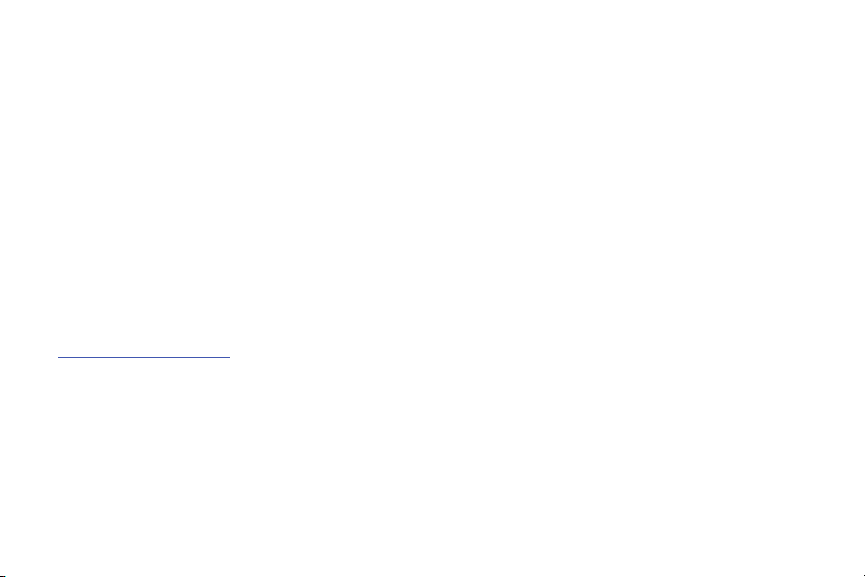
Intellectual Property
All Intellectual Property, as defined below, owned by or which is otherwise the property of Samsung or its respective suppliers
relating to the SAMSUNG Phone, including but not limited to, accessories, parts, or software relating there to (the “Phone
System”), is proprietary to Samsung and protected under federal laws, state laws, and international treaty provisions. Intellectual
Property includes, but is not limited to, inventions (patentable or unpatentable), patents, trade secrets, copyrights, software,
computer programs, and related documentation and other works of authorship. You may not infringe or otherwise violate the
rights secured by the Intellectual Property. Moreover, you agree that you will not (and will not attempt to) modify, prepare
derivative works of, reverse engineer, decompile, disassemble, or otherwise attempt to create source code from the software. No
title to or ownership in the Intellectual Property is transferred to you. All applicable rights of the Intellectual Property shall remain
with SAMSUNG and its suppliers.
Open Source Software
Some software components of this product incorporate source code covered under GNU General Public License (GPL), GNU Lesser
General Public License (LGPL), OpenSSL License, BSD License and other open source licenses. To obtain the source code covered
under the open source licenses, please visit:
http://opensource.samsung.com
.
Disclaimer of Warranties; Exclusion of Liability
EXCEPT AS SET FORTH IN THE EXPRESS WARRANTY CONTAINED ON THE WARRANTY PAGE ENCLOSED WITH THE PRODUCT, THE
PURCHASER TAKES THE PRODUCT "AS IS", AND SAMSUNG MAKES NO EXPRESS OR IMPLIED WARRANTY OF ANY KIND
WHATSOEVER WITH RESPECT TO THE PRODUCT, INCLUDING BUT NOT LIMITED TO THE MERCHANTABILITY OF THE PRODUCT OR
ITS FITNESS FOR ANY PARTICULAR PURPOSE OR USE; THE DESIGN, CONDITION OR QUALITY OF THE PRODUCT; THE
PERFORMANCE OF THE PRODUCT; THE WORKMANSHIP OF THE PRODUCT OR THE COMPONENTS CONTAINED THEREIN; OR
COMPLIANCE OF THE PRODUCT WITH THE REQUIREMENTS OF ANY LAW, RULE, SPECIFICATION OR CONTRACT PERTAINING
T699_UM_MR1_English_MC2_PS_050113_F4_Rev2
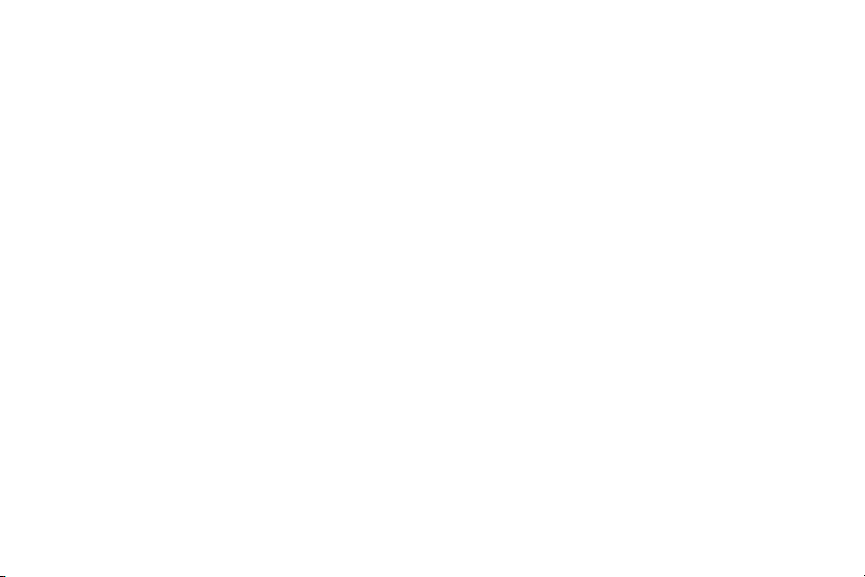
THERETO. NOTHING CONTAINED IN THE INSTRUCTION MANUAL SHALL BE CONSTRUED TO CREATE AN EXPRESS OR IMPLIED
WARRANTY OF ANY KIND WHATSOEVER WITH RESPECT TO THE PRODUCT. IN ADDITION, SAMSUNG SHALL NOT BE LIABLE FOR
ANY DAMAGES OF ANY KIND RESULTING FROM THE PURCHASE OR USE OF THE PRODUCT OR ARISING FROM THE BREACH OF
THE EXPRESS WARRANTY, INCLUDING INCIDENTAL, SPECIAL OR CONSEQUENTIAL DAMAGES, OR LOSS OF ANTICIPATED PROFITS
OR BENEFITS.
Modification of Software
SAMSUNG IS NOT LIABLE FOR PERFORMANCE ISSUES OR INCOMPATIBILITIES CAUSED BY YOUR EDITING OF REGISTRY SETTINGS,
OR YOUR MODIFICATION OF OPERATING SYSTEM SOFTWARE.
USING CUSTOM OPERATING SYSTEM SOFTWARE MAY CAUSE YOUR DEVICE AND APPLICATIONS TO WORK IMPROPERLY. YOUR
CARRIER MAY NOT PERMIT USERS TO DOWNLOAD CERTAIN SOFTWARE, SUCH AS CUSTOM OS.
Samsung Telecommunications America (STA), LLC
Headquarters:
1301 E. Lookout Drive
Richardson, TX 75082
Customer Care Center:
1000 Klein Rd.
Plano, TX 75074
Toll Free Tel: 1.888.987.HELP (4357)
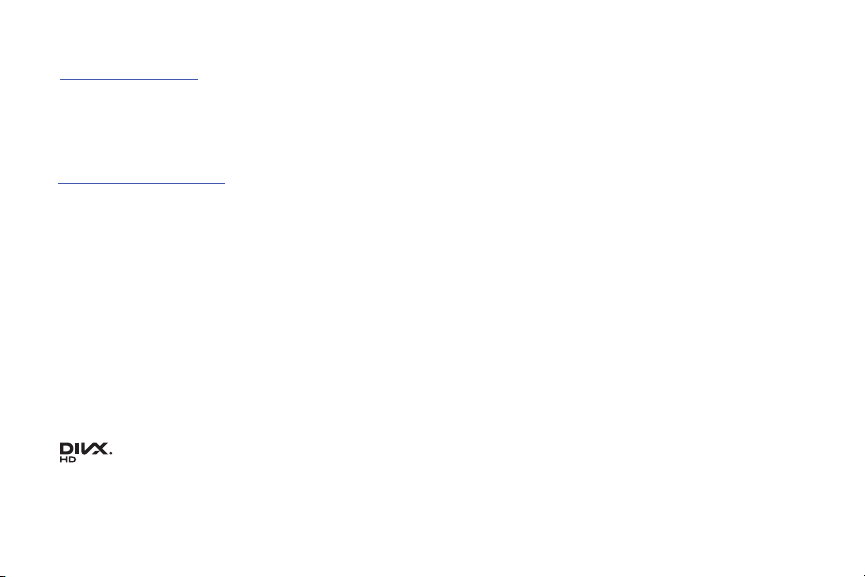
Internet Address:
http://www.samsung.com
©
2013 Samsung Telecommunications America, LLC. Samsung is a registered trademark of Samsung Electronics Co., Ltd.
Do you have questions about your Samsung Mobile Device?
For 24 hour information and assistance, we offer a new FAQ/ARS System (Automated Response System) at:
www.samsung.com/us/support
Nuance®, VSuite™, T9® Text Input, and the Nuance logo are trademarks or registered trademarks of Nuance Communications,
Inc., or its affiliates in the United States and/or other countries.
®
and NetFront™ are trademarks or registered trademarks of ACCESS Co., Ltd. in Japan and other countries.
ACCESS
The Bluetooth
®
word mark, figure mark (stylized “B Design”), and combination mark (Bluetooth word mark and “B Design”) are
registered trademarks and are wholly owned by the Bluetooth SIG.
microSD™ and the microSD logo are Trademarks of the SD Card Association.
®
Openwave
is a registered Trademark of Openwave, Inc.
Google, the Google logo, Android, the Android logo, Google Play, Gmail, Google Mail, Google Maps, Google Music, Google Talk,
Picasa, YouTube and other marks are trademarks of Google Inc.
Wi-Fi is a registered trademark of the Wireless Fidelity Alliance, Inc.
©
Swype and the Swype logos are trademarks of Swype, Inc.
®
, DivX Certified® and associated logos are trademarks of Rovi Corporation or its subsidiaries and are used under
, DivX
2010 Swype, Inc. All rights reserved.
license.
®
DivX Certified
to play DivX® video up to HD 720p, including premium content.
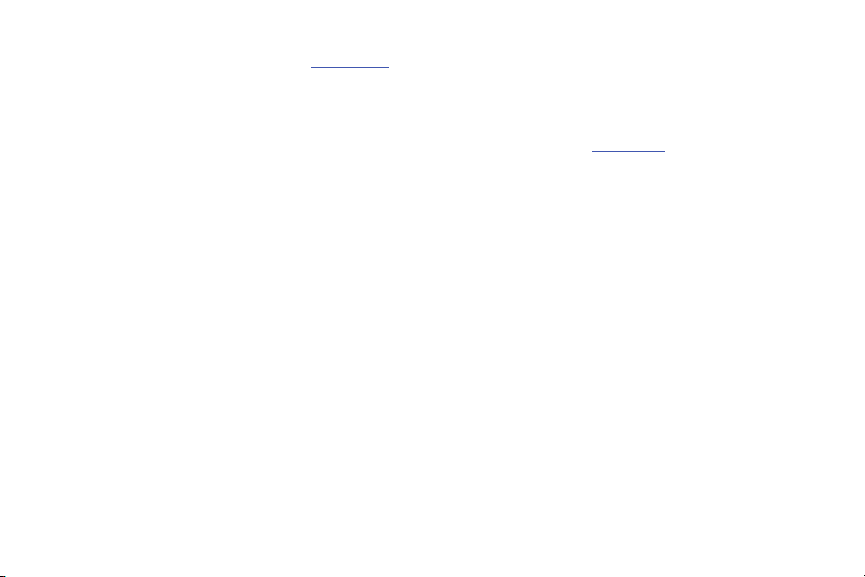
ABOUT DIVX VIDEO: DivX® is a digital video format created by DivX, LLC, a subsidiary of Rovi Corporation. This is an official DivX
®
Certified
videos.
ABOUT DIVX VIDEO-ON-DEMAND: This DivX Certified
Demand (VOD) movies. To obtain your registration code, locate the DivX VOD section in your device setup menu (tap
Settings > About device > Legal information > License settings > DivX® VOD > Register
how to complete your registration.
device that plays DivX video. Visit
www.divx.com
for more information and software tools to convert your files into DivX
®
device must be registered in order to play purchased DivX Video-on-
). Go to
vod.divx.com
Apps >
for more information on
Dynamic Noise Suppression from Audience
Your phone is equipped with an advanced voice processing chip that delivers clear mobile calls by suppressing background noise,
intermittent sounds (like a siren or nearby conversation), and echoes, allowing you to hear and be heard nearly anywhere.
How Does It Work?
Based on the intelligence of the human hearing system, the technology:
•
Captures, evaluates and distinguishes all the sound signals surrounding your phone, and the person you're speaking with.
•
Then isolates the primary voice in conversation and filters out the background noise - so the person you're calling hears only your voice,
without disturbing background noise.
•
Dynamically equalizes and adjusts voice volume to optimize your calling experience, so you can hear clearly and don't need to speak louder to
overcome surrounding noise.
The noise suppression technology is built-in and already enabled in your new mobile phone. So it's ready to provide unsurpassed
voice clarity with every call.
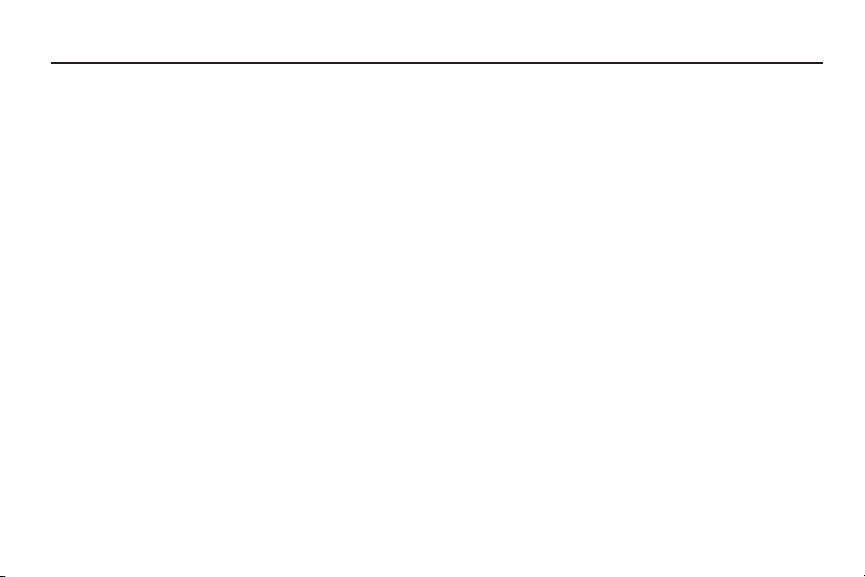
Table of Contents
Section 1: Getting Started ...........................7
Understanding this User Manual . . . . . . . . . . . . 7
Battery Cover . . . . . . . . . . . . . . . . . . . . . . . . . .8
Battery . . . . . . . . . . . . . . . . . . . . . . . . . . . . . . 12
Extending Your Battery Life . . . . . . . . . . . . . . .15
Initial Device Configuration . . . . . . . . . . . . . . . 16
Switching the Device On or Off . . . . . . . . . . . . 18
Restarting the Device . . . . . . . . . . . . . . . . . . .18
Locking and Unlocking the Device . . . . . . . . . . 18
Creating a New Google Account . . . . . . . . . . .19
Signing into Your Google Account . . . . . . . . . . 19
Retrieving your Google Account Password . . . .20
Confirming the Default Image and Video
Storage Location . . . . . . . . . . . . . . . . . . . . .20
Creating a Samsung Account . . . . . . . . . . . . .21
Voice Mail . . . . . . . . . . . . . . . . . . . . . . . . . . . .22
Visual Voicemail . . . . . . . . . . . . . . . . . . . . . . . 23
Task Manager . . . . . . . . . . . . . . . . . . . . . . . . .24
Google Search . . . . . . . . . . . . . . . . . . . . . . . . . 25
1
Section 2: Understanding Your Device ....26
Features of Your Device . . . . . . . . . . . . . . . . . .26
Front View . . . . . . . . . . . . . . . . . . . . . . . . . . . .27
Back View . . . . . . . . . . . . . . . . . . . . . . . . . . . .30
Device Display . . . . . . . . . . . . . . . . . . . . . . . . .30
Status Bar . . . . . . . . . . . . . . . . . . . . . . . . . . . .31
Function Keys . . . . . . . . . . . . . . . . . . . . . . . . .37
Home Screen . . . . . . . . . . . . . . . . . . . . . . . . . .38
Applications . . . . . . . . . . . . . . . . . . . . . . . . . . .40
Using Gestures . . . . . . . . . . . . . . . . . . . . . . . .43
Menu Navigation . . . . . . . . . . . . . . . . . . . . . . .44
Customizing the Screens . . . . . . . . . . . . . . . . .46
Section 3: Call Functions and
Contacts List .............................................. 54
Displaying Your Phone Number . . . . . . . . . . . .54
Making a Call . . . . . . . . . . . . . . . . . . . . . . . . .54
Ending a Call . . . . . . . . . . . . . . . . . . . . . . . . . .55
Making Emergency Calls . . . . . . . . . . . . . . . . .56
Dialing Options . . . . . . . . . . . . . . . . . . . . . . . .57
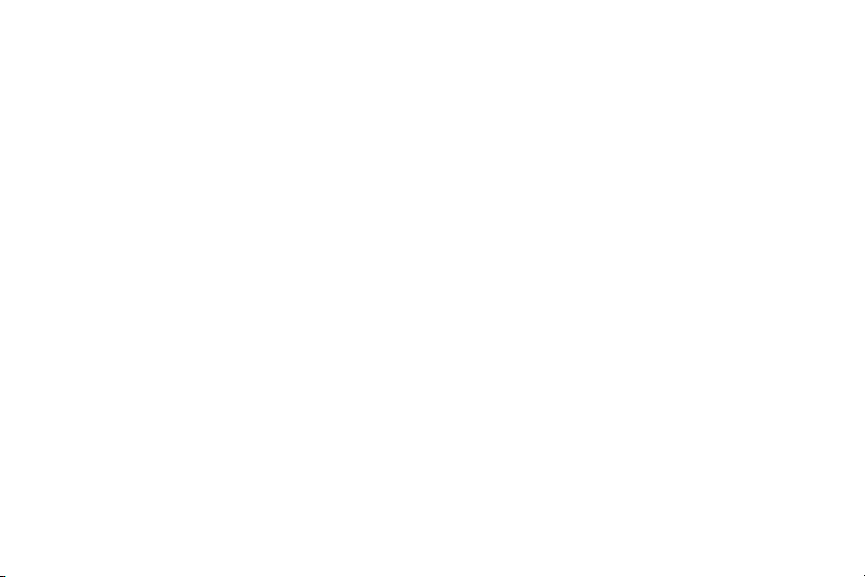
Answering a Call . . . . . . . . . . . . . . . . . . . . . . 58
Managing Reject Calls . . . . . . . . . . . . . . . . . . 59
International Calls . . . . . . . . . . . . . . . . . . . . . 60
Pause Dialing . . . . . . . . . . . . . . . . . . . . . . . . . 61
Wait Dialing . . . . . . . . . . . . . . . . . . . . . . . . . . 61
Redialing the Last Number . . . . . . . . . . . . . . . 61
Speed Dialing . . . . . . . . . . . . . . . . . . . . . . . . 62
Using S Voice . . . . . . . . . . . . . . . . . . . . . . . . . 63
Wi-Fi Calling . . . . . . . . . . . . . . . . . . . . . . . . . 64
In Call Options . . . . . . . . . . . . . . . . . . . . . . . . 68
Logs Tab . . . . . . . . . . . . . . . . . . . . . . . . . . . . 73
Section 4: Entering Text ........................... 76
Text Input Methods . . . . . . . . . . . . . . . . . . . . 76
Selecting the Text Input Method . . . . . . . . . . . 76
Entering Text Using Swype . . . . . . . . . . . . . . . 77
Using the Samsung Keyboard . . . . . . . . . . . . 83
Samsung Keyboard Settings . . . . . . . . . . . . . 86
Using the Google Voice Typing . . . . . . . . . . . . 88
Entering Text Using the QWERTY Keyboard . . 90
Section 5: Contacts ..................................92
Accounts . . . . . . . . . . . . . . . . . . . . . . . . . . . . 92
Contacts List . . . . . . . . . . . . . . . . . . . . . . . . . 92
Finding a Contact . . . . . . . . . . . . . . . . . . . . . . 96
Contact List Options . . . . . . . . . . . . . . . . . . . . 99
Contact Menu Options . . . . . . . . . . . . . . . . . 100
Contact Entry Options . . . . . . . . . . . . . . . . . . 101
Joining Contact Information . . . . . . . . . . . . . 102
Sending a Namecard . . . . . . . . . . . . . . . . . . 104
Copying Contact Information . . . . . . . . . . . . 106
Synchronizing Contacts . . . . . . . . . . . . . . . . 107
Display Options . . . . . . . . . . . . . . . . . . . . . . 108
Adding more Contacts via Accounts
and Sync . . . . . . . . . . . . . . . . . . . . . . . . . 108
Additional Contact Options . . . . . . . . . . . . . . 110
Groups . . . . . . . . . . . . . . . . . . . . . . . . . . . . . 111
The Favorites Tab . . . . . . . . . . . . . . . . . . . . . 113
Section 6: Messages ...............................114
Types of Messages . . . . . . . . . . . . . . . . . . . 114
Creating and Sending Messages . . . . . . . . . 115
Message Options . . . . . . . . . . . . . . . . . . . . . 116
Viewing Newly Received Messages . . . . . . . 119
Deleting Messages . . . . . . . . . . . . . . . . . . . . 121
Message Search . . . . . . . . . . . . . . . . . . . . . 122
Messaging Settings . . . . . . . . . . . . . . . . . . . 122
2
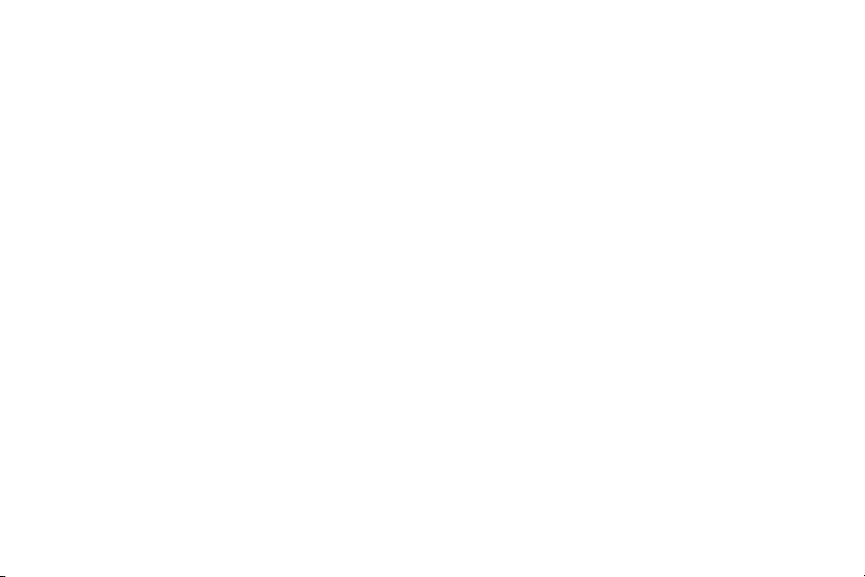
Assigning Messages as Spam . . . . . . . . . . . .125
Accessing Your Spam Folder . . . . . . . . . . . . . 127
Text Templates . . . . . . . . . . . . . . . . . . . . . . .127
Email . . . . . . . . . . . . . . . . . . . . . . . . . . . . . . . 128
Microsoft Exchange Email (Outlook) . . . . . . . .132
Using Google Mail . . . . . . . . . . . . . . . . . . . . .138
Google Talk . . . . . . . . . . . . . . . . . . . . . . . . . . 140
Google + . . . . . . . . . . . . . . . . . . . . . . . . . . . . 141
Messenger . . . . . . . . . . . . . . . . . . . . . . . . . . 141
Section 7: Multimedia .............................143
Assigning the Default Storage Location . . . . . 143
Using the Camera . . . . . . . . . . . . . . . . . . . . . 144
Camera Options . . . . . . . . . . . . . . . . . . . . . .145
Sharing Pictures . . . . . . . . . . . . . . . . . . . . . .149
Using the Camcorder . . . . . . . . . . . . . . . . . . . 155
The Gallery . . . . . . . . . . . . . . . . . . . . . . . . . . 158
Using the Video Player . . . . . . . . . . . . . . . . . . 159
Media Hub . . . . . . . . . . . . . . . . . . . . . . . . . . .162
Play Movies & TV . . . . . . . . . . . . . . . . . . . . . . 165
Play Music . . . . . . . . . . . . . . . . . . . . . . . . . .166
Music Player . . . . . . . . . . . . . . . . . . . . . . . . .172
Using Playlists . . . . . . . . . . . . . . . . . . . . . . . . 174
3
Creating a Playlist . . . . . . . . . . . . . . . . . . . . .174
Transferring Music Files . . . . . . . . . . . . . . . .176
Removing Music Files . . . . . . . . . . . . . . . . . .176
T-Mobile TV . . . . . . . . . . . . . . . . . . . . . . . . . .176
YouTube . . . . . . . . . . . . . . . . . . . . . . . . . . . .177
Section 8: Applications and
Development ............................................178
Applications . . . . . . . . . . . . . . . . . . . . . . . . . .178
Amazon . . . . . . . . . . . . . . . . . . . . . . . . . . . . .178
Calculator . . . . . . . . . . . . . . . . . . . . . . . . . . .179
Calendar . . . . . . . . . . . . . . . . . . . . . . . . . . . .179
Camera . . . . . . . . . . . . . . . . . . . . . . . . . . . . .181
Clock . . . . . . . . . . . . . . . . . . . . . . . . . . . . . . .182
Contacts . . . . . . . . . . . . . . . . . . . . . . . . . . . .185
Downloads . . . . . . . . . . . . . . . . . . . . . . . . . .185
Dropbox . . . . . . . . . . . . . . . . . . . . . . . . . . . . .185
Email . . . . . . . . . . . . . . . . . . . . . . . . . . . . . . .187
Evernote . . . . . . . . . . . . . . . . . . . . . . . . . . . .187
Facebook . . . . . . . . . . . . . . . . . . . . . . . . . . . .188
Gallery . . . . . . . . . . . . . . . . . . . . . . . . . . . . . .188
Gmail . . . . . . . . . . . . . . . . . . . . . . . . . . . . . . .188
Google . . . . . . . . . . . . . . . . . . . . . . . . . . . . . .188
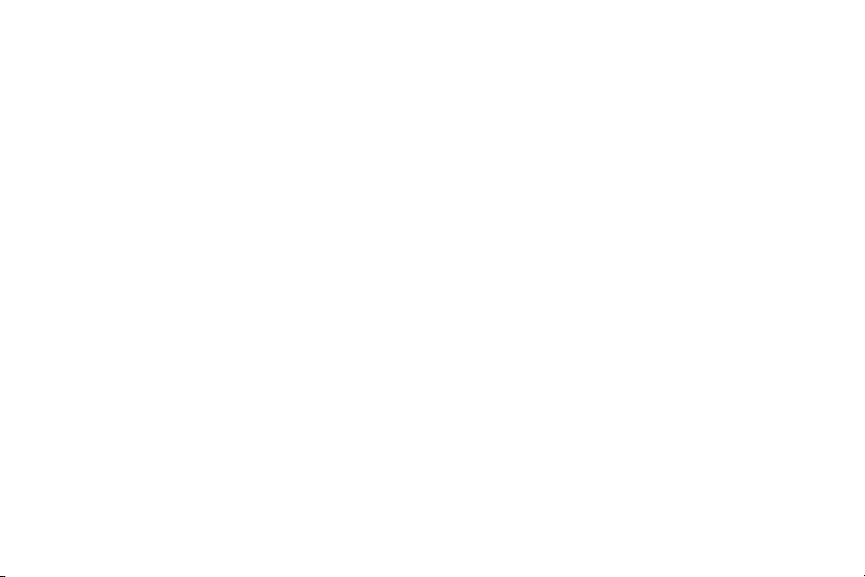
Google + . . . . . . . . . . . . . . . . . . . . . . . . . . . 189
Internet . . . . . . . . . . . . . . . . . . . . . . . . . . . . 189
Local . . . . . . . . . . . . . . . . . . . . . . . . . . . . . . 189
Lookout Security . . . . . . . . . . . . . . . . . . . . . 190
Maps . . . . . . . . . . . . . . . . . . . . . . . . . . . . . . 190
Media Hub . . . . . . . . . . . . . . . . . . . . . . . . . . 193
Memo . . . . . . . . . . . . . . . . . . . . . . . . . . . . . 193
Messaging . . . . . . . . . . . . . . . . . . . . . . . . . . 194
Messenger . . . . . . . . . . . . . . . . . . . . . . . . . . 194
Mobile HotSpot . . . . . . . . . . . . . . . . . . . . . . 195
MobileLife Organizer . . . . . . . . . . . . . . . . . . 195
MobileLife Widget . . . . . . . . . . . . . . . . . . . . 196
Music Player . . . . . . . . . . . . . . . . . . . . . . . . 197
My Files . . . . . . . . . . . . . . . . . . . . . . . . . . . . 197
Navigation . . . . . . . . . . . . . . . . . . . . . . . . . . 198
Phone . . . . . . . . . . . . . . . . . . . . . . . . . . . . . 200
Play Books . . . . . . . . . . . . . . . . . . . . . . . . . . 200
Play Magazines . . . . . . . . . . . . . . . . . . . . . . 201
Play Movies & TV . . . . . . . . . . . . . . . . . . . . . 201
Play Music . . . . . . . . . . . . . . . . . . . . . . . . . . 201
Play Store . . . . . . . . . . . . . . . . . . . . . . . . . . 202
Downloading a New Google Application . . . . 202
Launching an Installed Google Application . . 204
Android Development . . . . . . . . . . . . . . . . . . 204
S Voice . . . . . . . . . . . . . . . . . . . . . . . . . . . . . 205
Settings . . . . . . . . . . . . . . . . . . . . . . . . . . . . 205
Slacker Radio . . . . . . . . . . . . . . . . . . . . . . . . 206
T-Mobile My Account . . . . . . . . . . . . . . . . . . 206
T-Mobile Name ID . . . . . . . . . . . . . . . . . . . . 207
T-Mobile TV . . . . . . . . . . . . . . . . . . . . . . . . . 207
Talk . . . . . . . . . . . . . . . . . . . . . . . . . . . . . . . 207
TeleNav GPS Navigator . . . . . . . . . . . . . . . . . 207
Video Player . . . . . . . . . . . . . . . . . . . . . . . . . 208
Visual Voicemail . . . . . . . . . . . . . . . . . . . . . . 208
Voice Recorder . . . . . . . . . . . . . . . . . . . . . . . 208
Voice Search . . . . . . . . . . . . . . . . . . . . . . . . 209
VPN Client . . . . . . . . . . . . . . . . . . . . . . . . . . 209
YouTube . . . . . . . . . . . . . . . . . . . . . . . . . . . . 210
Section 9: Connections ...........................212
Web . . . . . . . . . . . . . . . . . . . . . . . . . . . . . . . 212
Bluetooth . . . . . . . . . . . . . . . . . . . . . . . . . . . 220
Enable Downloading for Web Applications . . 224
PC Connections . . . . . . . . . . . . . . . . . . . . . . 224
Kies Air . . . . . . . . . . . . . . . . . . . . . . . . . . . . 226
4

Wi-Fi . . . . . . . . . . . . . . . . . . . . . . . . . . . . . . . 227
USB Tethering . . . . . . . . . . . . . . . . . . . . . . . . 230
Mobile HotSpot . . . . . . . . . . . . . . . . . . . . . . . 231
Section 10: Changing Your Settings .......234
Accessing Settings . . . . . . . . . . . . . . . . . . . . 234
Wi-Fi Settings . . . . . . . . . . . . . . . . . . . . . . . .234
Bluetooth settings . . . . . . . . . . . . . . . . . . . . .238
Data Usage . . . . . . . . . . . . . . . . . . . . . . . . . .240
More Settings . . . . . . . . . . . . . . . . . . . . . . . . 241
Call Settings . . . . . . . . . . . . . . . . . . . . . . . . .249
Home Screen Mode . . . . . . . . . . . . . . . . . . . .258
Blocking Mode . . . . . . . . . . . . . . . . . . . . . . .258
Sound Settings . . . . . . . . . . . . . . . . . . . . . . .259
Display Settings . . . . . . . . . . . . . . . . . . . . . .261
SD Card & Device Storage . . . . . . . . . . . . . . . 263
Power Saving Mode . . . . . . . . . . . . . . . . . . . .264
Battery Usage . . . . . . . . . . . . . . . . . . . . . . . . 265
Application Manager . . . . . . . . . . . . . . . . . . .265
Location Services . . . . . . . . . . . . . . . . . . . . . 267
Lock Screen . . . . . . . . . . . . . . . . . . . . . . . . . 268
Security . . . . . . . . . . . . . . . . . . . . . . . . . . . . .274
Language and Input Settings . . . . . . . . . . . . .276
5
Back up and Reset . . . . . . . . . . . . . . . . . . . . .283
Add Account . . . . . . . . . . . . . . . . . . . . . . . . .285
Motion Settings . . . . . . . . . . . . . . . . . . . . . . .286
Accessory . . . . . . . . . . . . . . . . . . . . . . . . . . .288
Date and Time . . . . . . . . . . . . . . . . . . . . . . . .288
Accessibility Settings . . . . . . . . . . . . . . . . . . .289
Developer Options . . . . . . . . . . . . . . . . . . . . .290
About Device . . . . . . . . . . . . . . . . . . . . . . . . .293
Software Update . . . . . . . . . . . . . . . . . . . . . .294
Section 11: Health and Safety
Information ..............................................295
Exposure to Radio Frequency (RF) Signals . . .295
Specific Absorption Rate (SAR) Certification
Information . . . . . . . . . . . . . . . . . . . . . . . . .300
FCC Part 15 Information to User . . . . . . . . . . .301
Commercial Mobile Alerting System (CMAS) .302
Smart Practices While Driving . . . . . . . . . . . .302
Battery Use and Safety . . . . . . . . . . . . . . . . .303
Samsung Mobile Products and Recycling . . . .305
UL Certified Travel Charger . . . . . . . . . . . . . .306
Display / Touch-Screen . . . . . . . . . . . . . . . . .307
GPS & AGPS . . . . . . . . . . . . . . . . . . . . . . . . .307
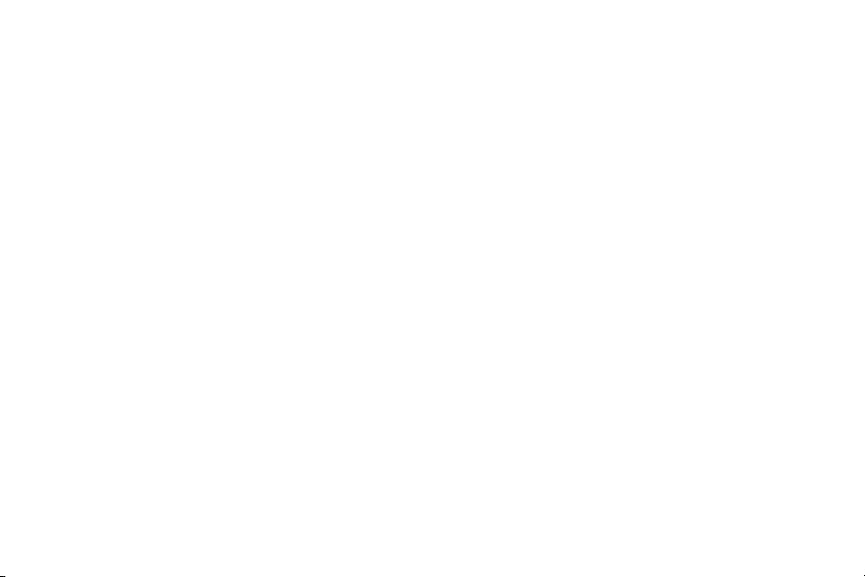
Emergency Calls . . . . . . . . . . . . . . . . . . . . . 308
Care and Maintenance . . . . . . . . . . . . . . . . . 309
Responsible Listening . . . . . . . . . . . . . . . . . 310
Operating Environment . . . . . . . . . . . . . . . . 312
FCC Hearing Aid Compatibility (HAC)
Regulations for Wireless Devices . . . . . . . 314
Restricting Children's Access to Your
Mobile Device . . . . . . . . . . . . . . . . . . . . . . 316
FCC Notice and Cautions . . . . . . . . . . . . . . . 316
Other Important Safety Information . . . . . . . 317
Section 12: Warranty Information .......... 319
Standard Limited Warranty . . . . . . . . . . . . . . 319
End User License Agreement for Software . . 324
Index ........................................................ 332
6

Section 1: Getting Started
This section explains how to get started with your device by
installing and charging the battery, installing the SIM card
and optional memory card, and setting up your voice mail.
Before using your phone for the first time, you’ll need to
install and charge the battery and install the SIM card. The
SIM card is loaded with your subscription details, such as
your PIN, available optional services, and many other
features. If desired, you can also install an SD card to store
media for use with your phone.
Understanding this User Manual
The sections of this manual generally follow the features of
your phone. A robust index for features begins on page 332.
Also included is important safety information that you should
know before using your phone. This information is available
near the back of the guide, beginning on page 295.
This manual provides navigation instructions according to
the default display settings. If you select other settings,
navigation may be different.
7
Unless otherwise specified, all instructions in this manual
assume you are starting from the Home screen and using the
available keys.
Note:
Instructions in this manual are based on default settings,
and may vary from your device, depending on the
software version on your device, and any changes to the
device’s Settings.
Unless stated otherwise, instructions in this User Manual
start with the device unlocked, at the Home screen.
All screen images in this manual are simulated. Actual
displays may vary, depending on the software version of
your device and any changes to the device’s Settings.
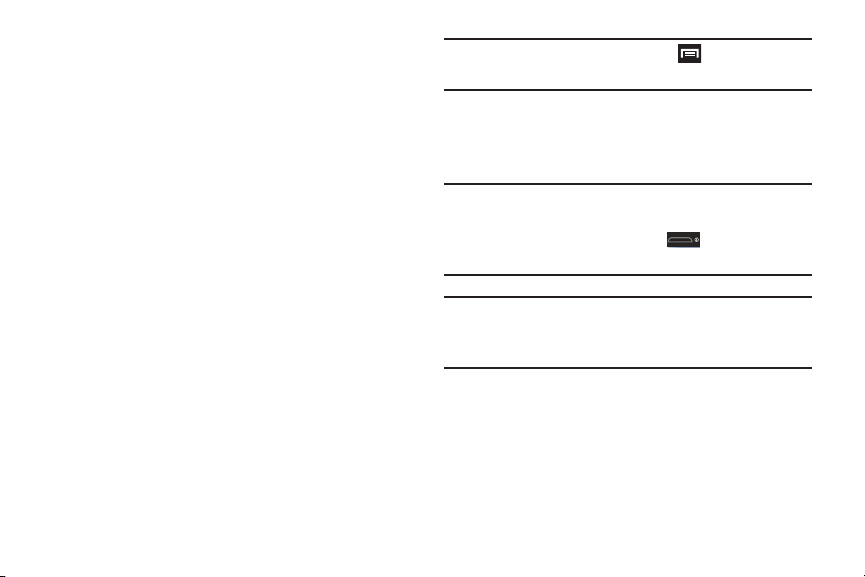
Special Text
Throughout this manual, you’ll find text that is set apart from
the rest. These are intended to point out important
information, share quick methods for activating features, to
define terms, and more. The definitions for these methods
are as follows:
•
Notes
: Presents alternative options for the current feature, menu,
or sub-menu.
•
Tips
: Provides quick or innovative methods, or useful shortcuts.
•
Important
: Points out important information about the current
feature that could affect performance.
•
Warning
: Brings to your attention important information to
prevent loss of data or functionality, or even prevent damage to
your phone.
Text Conventions
This manual provides condensed information about how to
use your phone. To make this possible, the following text
conventions are used to represent often-used steps:
➔
Arrows are used to represent the sequence of
selecting successive options in longer, or
repetitive, procedures.
Example:
From the Home screen, press (
➔
Bluetooth
.
Menu
) ➔
Settings
Battery Cover
The battery, SIM card and SD card are installed under the
battery cover.
Important!
Caution!
Before removing or replacing the battery cover,
make sure the device is switched off. To turn the
device off, hold down the key until the
Device options screen displays, then tap
Do not bend or twist the back cover excessively
during installation or removal. Doing so may damage
the cover.
To remove the battery cover:
1. Hold the device firmly and locate the cover release
latch.
2. Place your fingernail in the opening and firmly “pop”
the cover off the device (similar to a soda can).
Getting Started 8
Power off
.
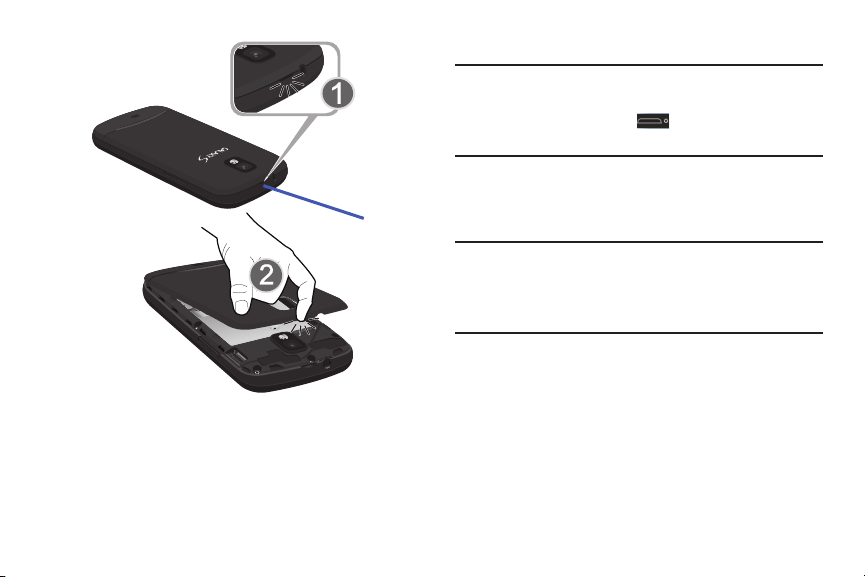
Release Latch
SIM Card Overview
To replace the battery cover:
Position the battery cover over the battery
compartment and press down until you hear a click.
9
Important!
Before removing or replacing the SIM card, make
sure the device is switched off. To turn the device
off, hold down the key until the Device
options screen displays, then tap
Power off
.
The SIM card is loaded with your subscription details such as
your telephone number, PIN, available optional services, and
many other features.
Important!
The SIM card and its information can be easily
damaged by scratching or bending, so be careful
when handling, inserting, or removing the card.
Keep all SIM cards out of reach of small children.
Some features on your device (such as Wi-Fi Calling) can be
unlocked by using an updated SIM card. To obtain this new
SIM card, call or contact T-Mobile customer service for more
information.
This card contains the necessary information for identifying
and authenticating the user to the IMS (IP Multimedia
Subsystem).
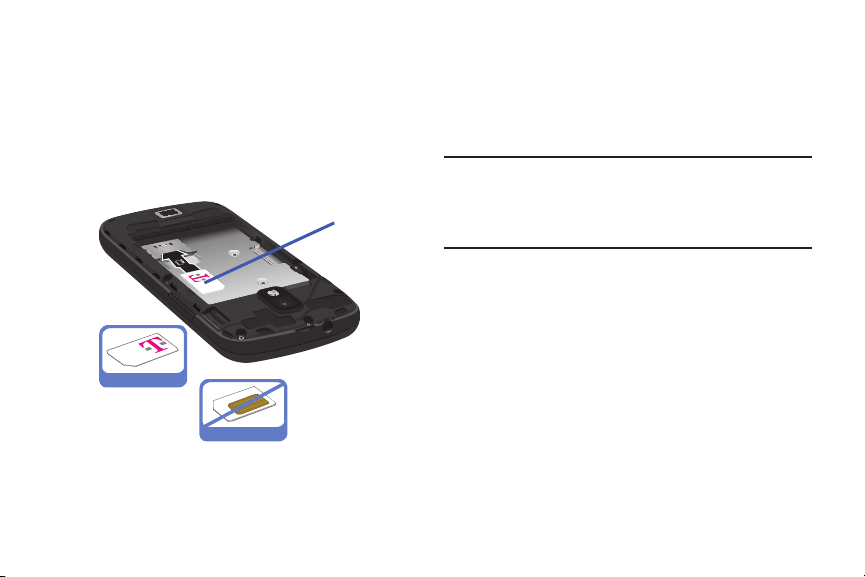
If available, you can remove the previous SIM and replace it
Correct
Incorrect
SIM card
with the new one.
Installing and Removing the SIM card
To install the SIM card:
1. Make sure that the card’s gold contacts face into the
phone and that the upper-left angled corner of the card
is positioned as shown.
2. Carefully slide the SIM card into its card socket until it
clicks into place.
To remove the SIM card:
1. Remove the battery cover.
2. Carefully place your fingernail into the end of the SIM
slot and push the card slightly out.
3. Carefully slide the SIM card out of the SIM card socket.
Note:
If the card is not inserted correctly, the device will not
detect it and no service will be available. If this happens,
turn off the device, remove the card, and reinstall the
card in the correct orientation.
Getting Started 10
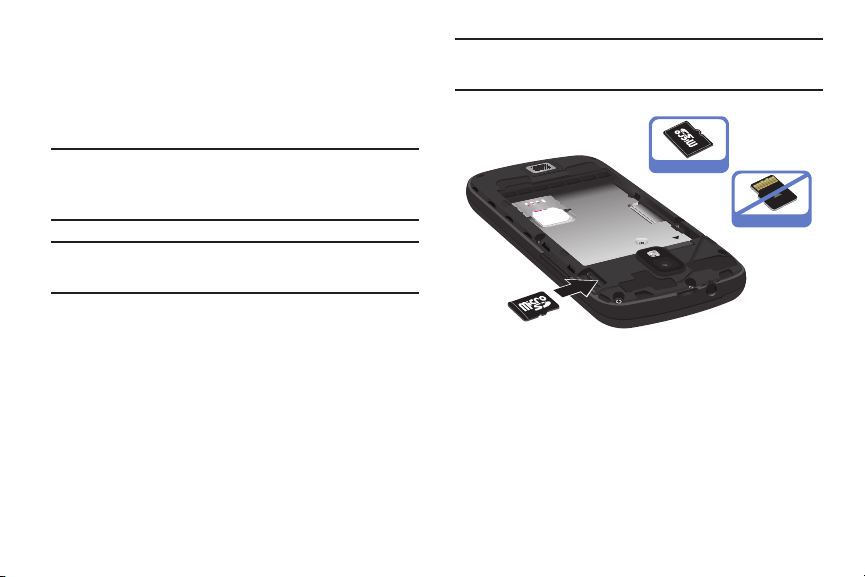
Installing the microSD Memory Card
Correct
Incorrect
Your phone supports an optional (external) microSD™ or
microSDHC™ memory card for storage of media such as
music, pictures, video and other files. The SD card is
designed for use with this mobile phone and other devices.
Note:
microSD memory cards include capacities of up to 2GB.
microSDHC™ memory card types can range from 4GB
to up to 32GB.
Note:
This device supports up to a 32GB microSDHC memory
card.
1. Remove the battery cover.
2. Locate the microSD card slot on the inside of the
phone.
3. Orient the card with the gold strips facing down.
4. Carefully slide the microSD card into the card socket
until it clicks into place. For more information on how
to use the SD card see “Using the SD Card” on
page 64.
11
Important!
Be sure to align the gold contact pins on the card
with the device’s contact pins.
Removing the microSD Memory Card
1. Remove the battery cover.
2. Firmly press the card into the slot and release it. The
card should pop partially out of the slot.
3. Remove the card from the slot.
4. Replace the battery cover.
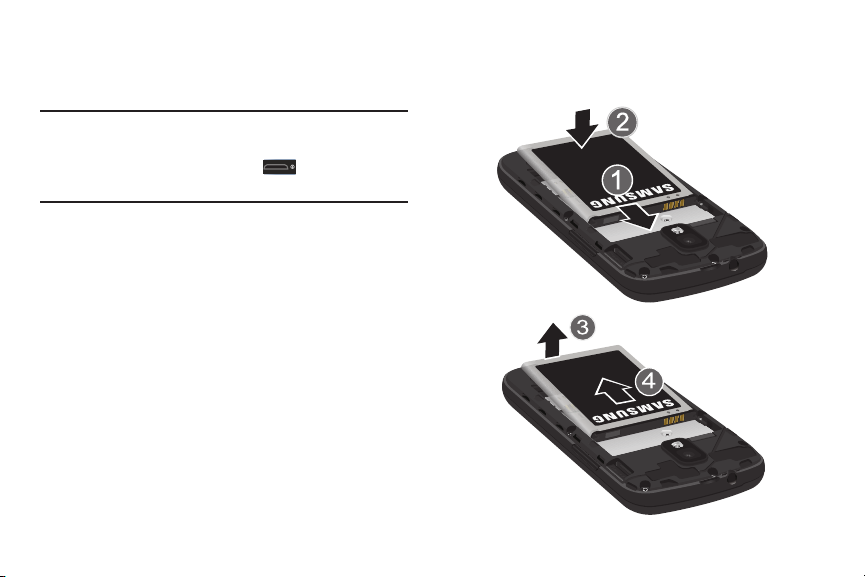
Battery
Installing Battery
Removing Battery
Before using your device for the first time, install the battery
and charge it fully.
Removing the Battery
Grip the battery at the top end (3) and lift it up and out
of the battery compartment (4).
Important!
Before removing or replacing the battery cover,
make sure the device is switched off. To turn the
device off, hold down the key until the
Device options screen displays, then tap
Installing the Battery
1. Slide the battery into the compartment (1) so that the
tabs on the end align with the slots at the bottom of the
phone, making sure the connectors align.
2. Gently press down to secure the battery (2).
Power off
.
Getting Started 12
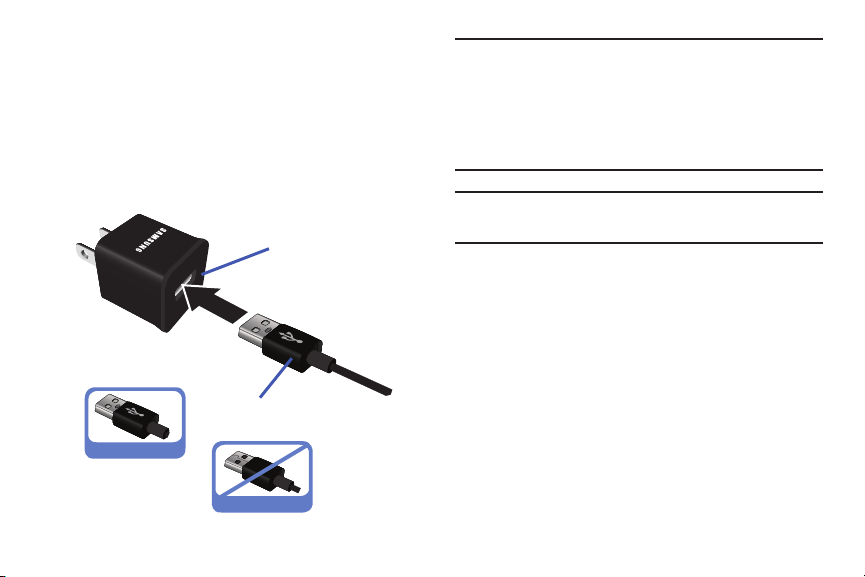
Charging the Battery
Charging Head
USB Cable
Your device is powered by a rechargeable Li-ion battery. A
wall charger, which is used for charging the battery, is
included with your phone. Use only approved batteries and
chargers. Ask your local Samsung dealer for further details.
Before using your device for the first time, you must fully
charge the battery. A discharged battery recharges fully in
approximately 4 hours.
Note:
Verify that the battery is installed prior to connecting the
wall charger. If both the wall charger is connected and
the battery is not installed, the handset will power cycle
continuously and prevent proper operation. Failure to
unplug the wall charger before you remove the battery,
can cause the phone to become damaged.
Important!
It is recommended you fully charge the battery
before using your device for the first time.
1. Connect the USB cable to the charging head.
2. Locate the Charger/Accessory jack.
3. Insert the USB cable into the device’s Charger/
Accessory jack.
4. Plug the charging head into a standard AC power
outlet. The device turns on with the screen locked and
indicates both its charge state and percent of charge.
Correct
Incorrect
13
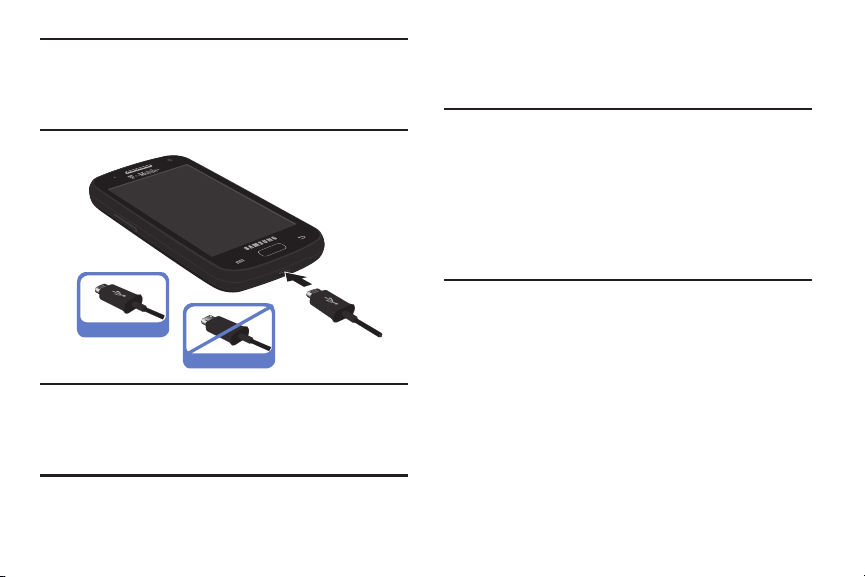
Warning!
Incorrect
Correct
While the device is charging, if the touch screen
does not function due to an unstable power supply
unplug the USB power adapter from the power outlet
or unplug the USB cable from the device.
Note:
This illustration displays both the
correct
and incorrect
orientation for connecting the charger. If the charger is
incorrectly connected, damage to the accessory port will
occur therefore voiding the phone’s warranty.
5. When charging is finished, first unplug the charger’s
power plug from the AC wall outlet, then disconnect
the charger’s connector from the phone.
Important!
If your handset has a touch screen display, please
note that a touch screen responds best to a light
touch from the pad of your finger or a non-metallic
stylus. Using excessive force or a metallic object
when pressing on the touch screen may damage
the tempered glass surface and void the warranty.
For more information, refer to “Standard Limited
Warranty” on page 319.
Low Battery Indicator
When the battery level is low and only a few minutes of talk
time remain (~15% charge), a warning tone sounds and the
“Battery low” message repeats at regular intervals on the
display. In this condition, your device conserves its remaining
battery power, by dimming the backlight.
When the battery level becomes too low, the device
automatically turns off.
Getting Started 14
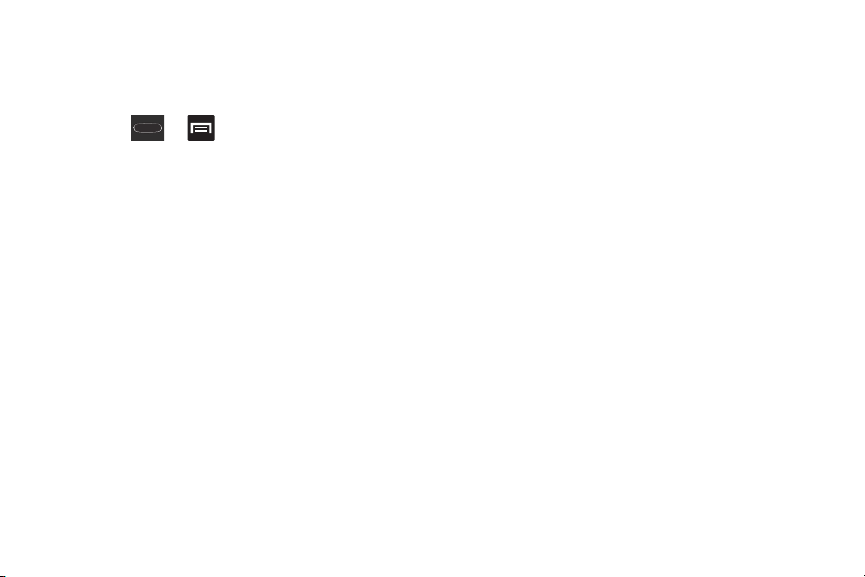
The on-screen battery charge is represented (by default) as a
colored battery icon. You can also choose to display a
percentage value. Having a percentage value on-screen can
provide a better idea of the remaining charge on the battery.
Press ➔ and then tap
➔
Display battery percentage
For more information, refer to “Display Settings” on
page 261.
.
Settings
➔
Display
Extending Your Battery Life
Active applications, light levels, Bluetooth usage, and GPS
functionality all act to drain your battery. The following is a
list of helpful tips that can help conserve your battery power:
•
Reduce your backlight on time.
•
Turn Bluetooth off when not in use.
•
Turn Wi-Fi off when not in use.
•
Deactivate the GPS when not needed. Most applications using
this function will periodically query the GPS satellites for your
current location; each query drains your battery.
15
•
Do not wait until your battery is completely depleted before
charging your device. Repeating this process of a complete
discharge and recharge can over time reduce the storage
capacity of any battery.
•
Turn off Automatic application sync.
•
Use the Power Saving feature to deactivate some hardware and
interface functions.
•
Check the Battery use screen to review what features or functions
have been consuming your battery resources.
•
Check the Running Services and close any unnecessary
applications.
•
Use the Task Manager feature to end/shutdown background
applications that are still running. These minimized applications
can, over time, cause your device to “slow down”.
•
Turn off any streaming services after use (see Running Services).
•
Animated wallpapers use processing power, memory, and more
power. Change your Live Wallpaper to a non-animated Wallpaper
gallery or Gallery image.
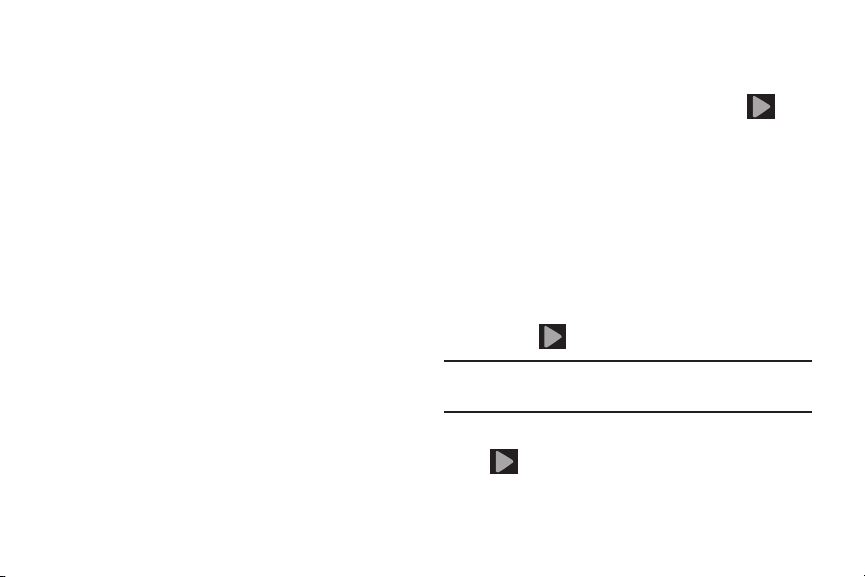
Initial Device Configuration
1. Select a language from the associated field. English is
the default language.
Start
2. Ta p
3. If prompted, select an available Wi-Fi network and
4. If prompted, select the
5. Ta p
6. When prompted, review the Samsung account setup
.
follow the on-screen connection process, or tap
continue.
Automatic date and time
let the network update this information.
Next
.
options. For more information, refer to “Creating a
Samsung Account” on page 21.
•
If this is your first time, tap
•
If you have previously created a Samsung account, tap
Sign in
.
•
Tap
Skip
to proceed with the configuration and setup the
account later.
Create new account
.
Skip
to
field to
7. At the
8. If you indicated that you did not have a current Google
9. Select/deselect the desired Google location services
Note:
10. If prompted, enter a
Got Google?
your existing Google account or
•
If you selected
Google Email and Password information and tap ( )
•
Tap OK to agree to the Google legal agreements.
•
If prompted to enable purchases, tap
enter your credit card information and click
•
Click
Skip
account, then at the
either
Get an account
Not now
and tap (
Enabling Google location services can drain battery
power.
Next
(
device.
screen, choose either
Yes
, on the Sign in screen, enter your current
to continue without entering this information.
Make it Google
to create a new account or
to continue.
Next
).
First
and
Last
). This will help to identify this as your
Getting Started 16
Yes
No
to continue.
Set up credit card
Save
screen, choose
name then tap
to log into
.
Next
and
.
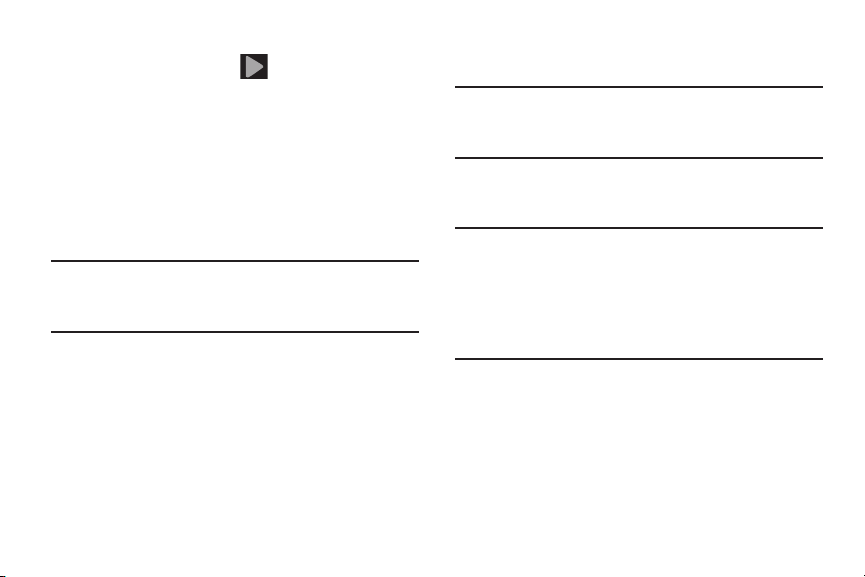
11. If prompted, read the on-screen Google services
Next
disclaimer and then tap (
identify this as your device.
12. Read and agree to the Dropbox account setup
information and tap either
or
account
on-screen instructions.
– or –
Tap
Note:
Once you decline the initial Dropbox setup offer, you will
not be prompted again. For more information, refer to
“Dropbox” on page 185.
13. If prompted with an Optional setting, tap
mode setup?
configure your Home screen mode. For more
information, refer to “
on page 49.
14. Tap
through the on-screen tutorial.
17
I already have an account
No thanks
.
and follow the on-screen instructions to
Adjusting the Home Screen Mode
Finish
to complete your configuration process.Go
). This will help to
Create a new Dropbox
and follow the
Enable easy
15. Read the on-screen System Manager Application
information.
Note:
This software collects only diagnostic data from your
device so that T-Mobile technicians can better
troubleshoot issues with your device.
16. Select either
or
Close
Important!
17. At the Welcome and setup screen, you can choose to
”
sync up with an existing Email or Facebook account.
•
Tap
18. Go through the on-screen tutorial.
More Info..
to close the message screen.
Selecting
screen and does not disable data collection.
To disable data collection, go to
up and reset
Allow Diagnostics
refer to “Collect Diagnostics” on page 284.
Skip
if you wish to continue without setup.
(to read additional information)
Close
only closes the current description
➔
Collect diagnostics
feature. For more information,
Settings
and turn off the
➔
Back
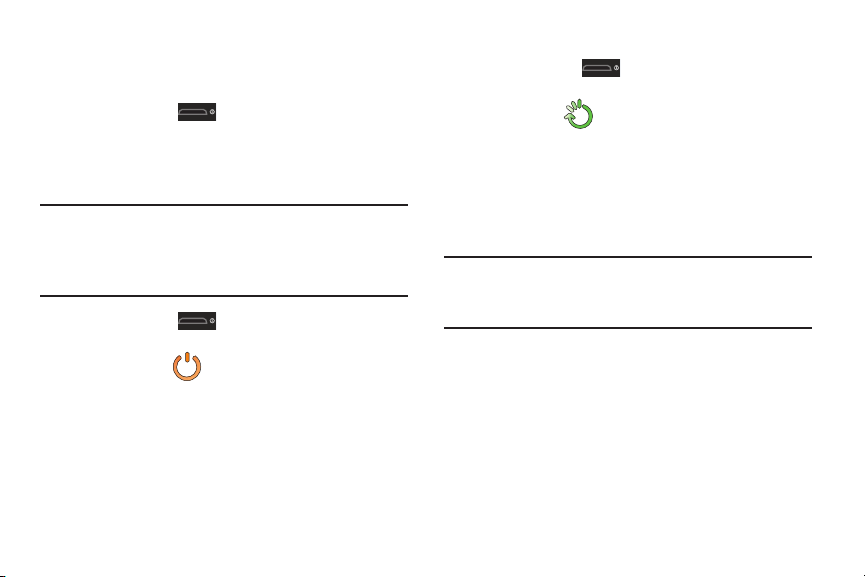
Switching the Device On or Off
Once the device has been configured, you will not be
prompted with setup screens again.
Power/End
Power/End
) until the device
) until the Device
1. Press and hold (
switches on.
The device searches for your network and after finding
it, you can make or receive calls.
Note:
The display language is preset to English at the factory.
To change the language, use the Language menu. For
more information, refer to “Language and Input
Settings” on page 276.
2. Press and hold (
options screen appears.
Power off
3. Ta p
().
Restarting the Device
1. Press and hold (
options screen appears.
Restart
2. Ta p
().
Power/End
) until the Device
Locking and Unlocking the Device
By default, the device screen locks when the backlight turns
off.
Place your finger on the screen and swipe the glass in
any of the directions shown unlock the device.
Note:
You can choose to configure lock settings to prevent
unauthorized use of your device. For more information,
refer to “Setting up SIM Card Lock” on page 274.
Getting Started 18
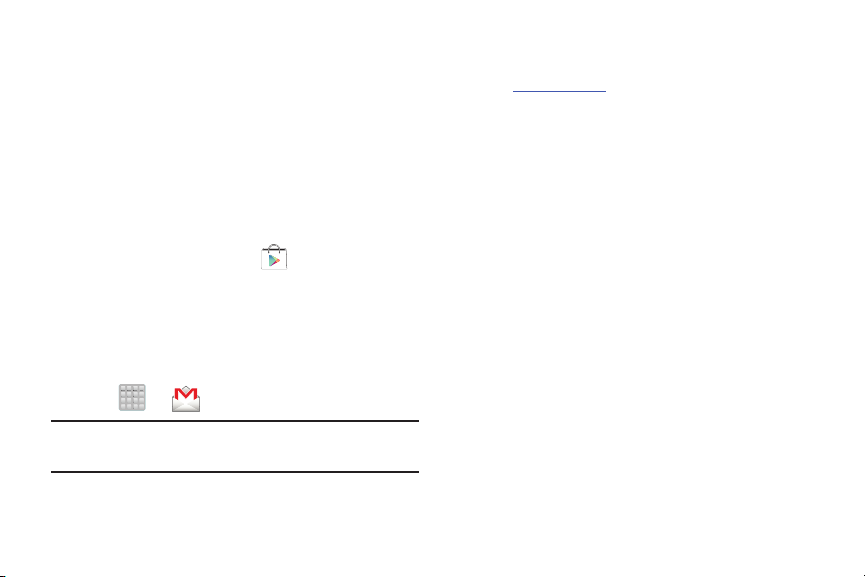
Creating a New Google Account
You should create a Google™ Account when you first use
your device in order to fully utilize the functionality. This
account provides access to several device features such as
™
Gmail
, Google+™, Talk™, and the Google Play Store™
applications. Before you are able to access Google
applications, you must enter your account information. These
applications sync between your device and your online
Google account.
To create a new Google Account from your device:
1. From the Home screen, tap (
2. Read the introduction and tap
3. Follow the on-screen instructions to create a Google
Account.
– or –
If this is not the first time you are starting the device,
tap ➔ (
Note:
If you already have a Google account, you only need to
sign in.
19
Gmail
Play Store
).
New
to begin.
).
To create a new Google Account from the Web:
1. From a computer, launch a Web browser and navigate
to
www.google.com
2. On the main page, click
for free
.
3. Follow the on-screen prompts to create your free
account.
4. Look for an email from Google in the email box you
provided, and respond to the email to confirm and
activate your new account.
.
Sign-in ➔ Create an account
Signing into Your Google Account
1. Launch an application that requires a Google account
(such as Play Store or Gmail).
Existing
2. Click
3. Tap the
information.
4. Tap
servers to confirm your information.
5. If prompted, create a new Gmail username by entering
a prefix for your
.
Email
and
Password
fields and enter your
Sign in
. Your device communicates with the Google
@gmail.com
email address.
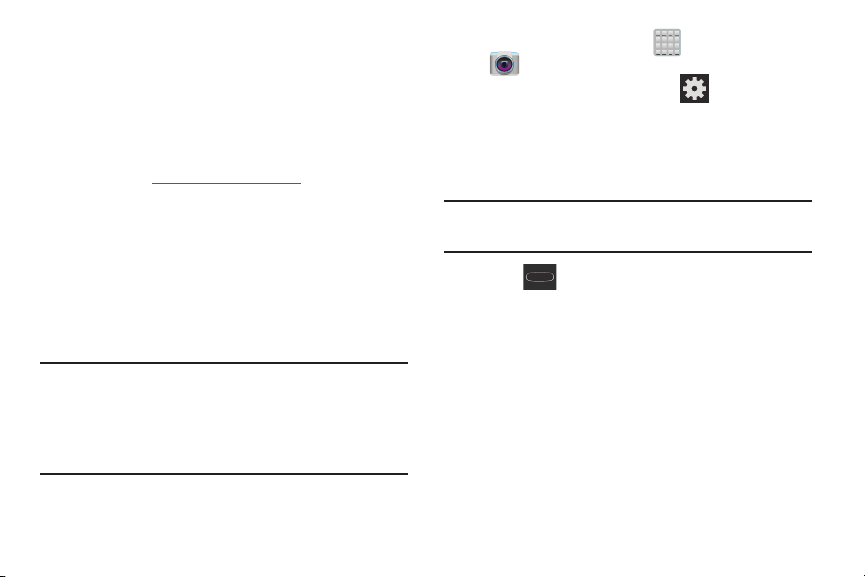
Retrieving your Google Account Password
A Google account password is required for Google
applications. If you misplace or forget your Google Account
password, follow these instructions to retrieve it:
1. From your computer, use an Internet browser and
navigate to
2. Click on the
3. Follow the on-screen password recovery procedure.
http://google.com/accounts.
Can’t access your account?
link.
Confirming the Default Image and Video Storage Location
Although the device is configured to store new pictures and
videos to the Memory card, it is a very good idea to confirm
this location before using your device.
Apps)
1. From the Home screen, tap (
(Camera
).
2. From the viewfinder screen, tap (
scroll down to the Storage entry.
3. Tap this entry and select the desired default storage
location for newly taken pictures or videos. Choose
Phone
or
from:
Note:
It is recommended that you set the option to
card
.
4. Press to return to the Home screen.
Memory card
.
➔
Settings
Memory
) and
Important!
Too many users can overlook this storage
destination until something goes wrong. It is
recommended that you verify this location or
change it before initiating the use of the camera or
camcorder features.
Getting Started 20
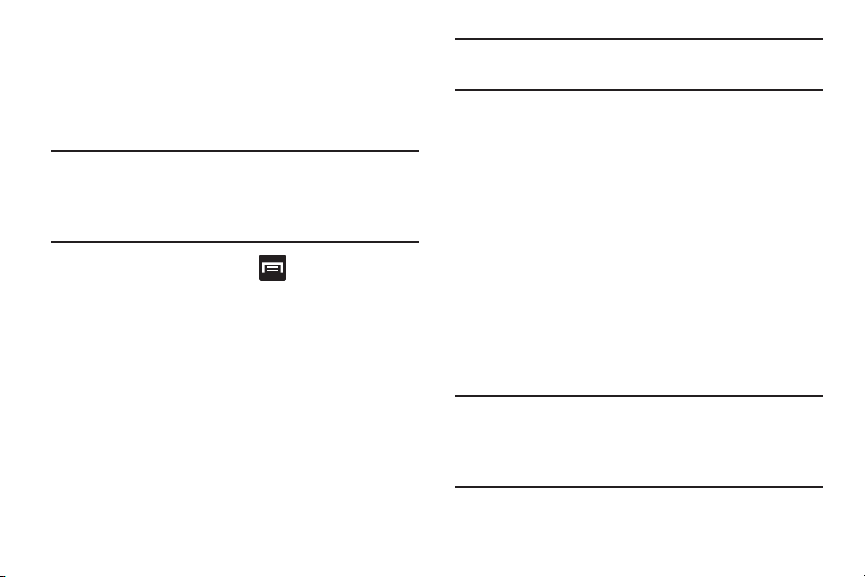
Creating a Samsung Account
Just as important as setting up and activating a Google
account to help provide access to Play Store, etc.. An active
Samsung account is required to begin accessing applications
such as Media Hub.
Note:
The Samsung account application will manage your
access to the previously mentioned applications, and
there is no longer a need to remember different
passwords for each application.
1. From the Home screen, tap and then tap
➔
Add account
2. If you have previously created a Samsung account, tap
Sign in
– or –
If this is your first time, tap
Terms and conditions
3. Tap
legal disclaimers and related information.
4. If you agree to the terms, place a green check mark in
I accept all the terms above
the
5. Enter your the required information and tap
21
➔
Samsung account
.
Create new account
and
Privacy policy
field and tap
Settings
.
.
to read the
Agree
Sign up
Note:
You may be prompted to confirm your credentials via
email.
6. Verify your account via email by accessing the email
address provided during setup and following the steps
outlined to complete your registration.
– or –
If you have already setup your email account on the
device, tap
.
.
instructions.
– or –
7. If you have already verified your email address, tap
Activate account
8. Confirm the Samsung account icon no longer appears
in the Notifications area at the top of the screen.
Note:
Without confirming your email address and following the
documented procedures, related applications will not
function properly since it is Samsung account that is
managing their username and password access.
Go to Mailbox
.
and follow the on-screen
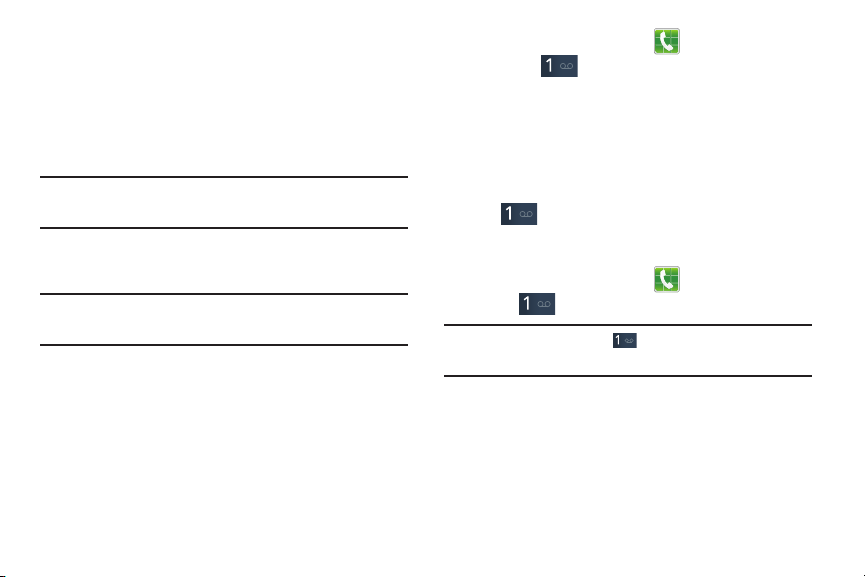
Voice Mail
Setting Up Your Voice Mail
Your device automatically transfers all unanswered calls to
voicemail, even if your device is in use or turned off. As soon
as your battery is charged and the SIM card inserted,
activate your voicemail account.
Important!
Note:
Always use a password to protect against
unauthorized access.
For new users, follow the instructions below to set up voice
mail.
Voicemail setup may be different depending on your
network.
1. From the Home screen, tap and then touch and
hold the key until the device dials voice mail.
You may be prompted to enter a password.
2. Follow the tutorial to create a password, a greeting,
and a display name.
Accessing Your Voice Mail
You can access your Voice Mail by either pressing and
holding on the keypad, or by using the phone’s
Application icon, then tapping the Voice Mail application. To
access Voice Mail using the menu:
1. From the Home screen, tap and then touch and
hold until the device dials voice mail.
Note:
Touching and holding will launch Visual voicemail
if it is already active on your device.
2. When connected, follow the voice prompts from the
voice mail center.
Getting Started 22
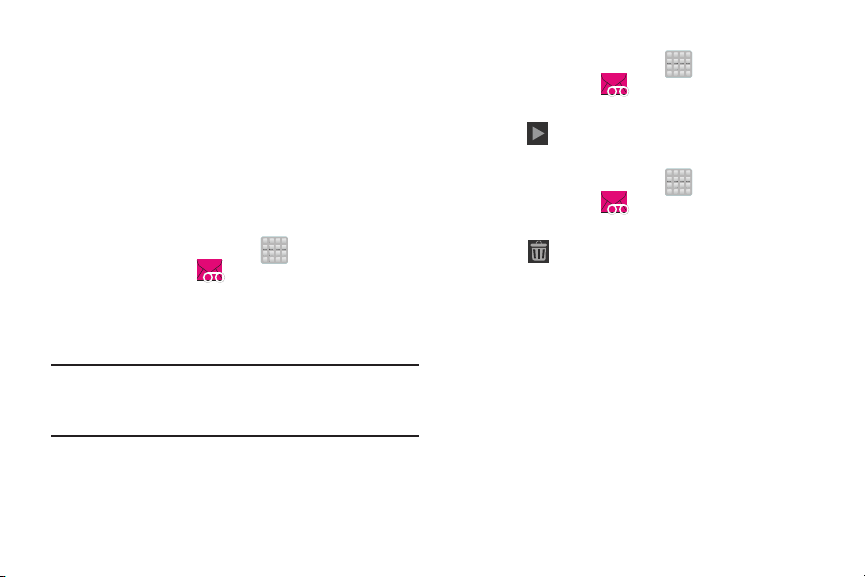
Accessing Your Voice Mail From Another Phone
1. Dial your wireless phone number.
2. When you hear your voicemail greeting, press the
asterisk key on the phone you are using.
3. Enter your passcode.
Visual Voicemail
Visual Voicemail enables users to view a list of people who
left a voicemail message, and listen to the any message they
want without being limited to chronological order.
1. From the Home screen, tap (
Visual Voicemail
2. Read the on-screen information and tap
3. Read the on-screen information and tap
the voicemail messages displays.
Note:
You must subscribe to Visual Voicemail service to use
this feature. Charges may apply. Please contact your
service provider for further details.
4. Tap an on-screen voicemail message to play it back.
23
().
Apps
) ➔
Next.
Done
. A list of
To check Visual Voicemail messages:
1. From the Home screen, tap (
Visual Voicemail
2. Tap the voicemail message you want to play.
3. Tap
To delete Visual Voicemail messages:
1. From the Home screen, tap (
Visual Voicemail
2. Tap the voicemail message you want to delete.
3. Tap (
(
Play
Delete
().
).
().
) ➔ OK.
Apps
Apps
) ➔
) ➔
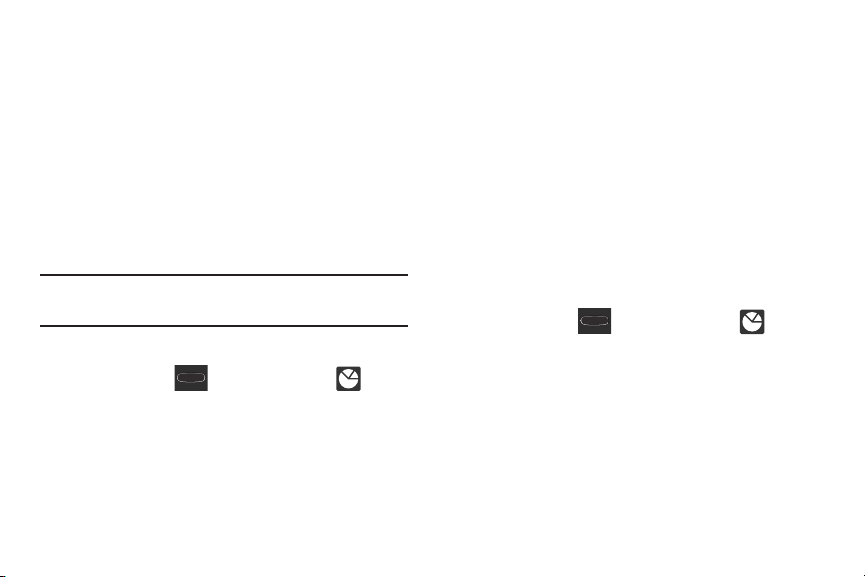
Task Manager
Your device can run applications simultaneously, with some
applications running in the background.
Sometimes your device might seem to slow down over time,
and the biggest reason for this are background applications.
These are applications that were not properly closed or
shutdown and are still active but minimized. The Task
Manager not only lets you see which of these applications
are still active in the background but also easily lets you
choose which applications are left running and which are
closed.
Note:
The larger the number of applications running on your
device, the larger the energy drain on your battery.
Task Manger Overview
Press and hold (
Tas k ma nager
(
tabs:
• Active applications
running on your device.
Home
) and then tap
). This screen contains the following
display those currently active applications
• Downloaded
from the Play Store that are taking up memory space. Tap
Uninstall
• RAM
Access Memory) currently being used and allow you to
Memory
•Storage
used space within the System storage, USB storage, and
external SD card.
•Help
techniques.
displays any installed packages or applications
to remove them from your phone.
, which displays the amount of current RAM (Random
Clear
.
displays a visual graph indicating the available and
provides additional battery saving and RAM management
Shutting Down an Currently Active Application
1. Press and hold (
(
Task manager
2. From the
Active applications
selected applications.
– or –
End all
Ta p
applications.
to close all background running
Home
) and then tap
).
tab, tap
End
to close
Getting Started 24
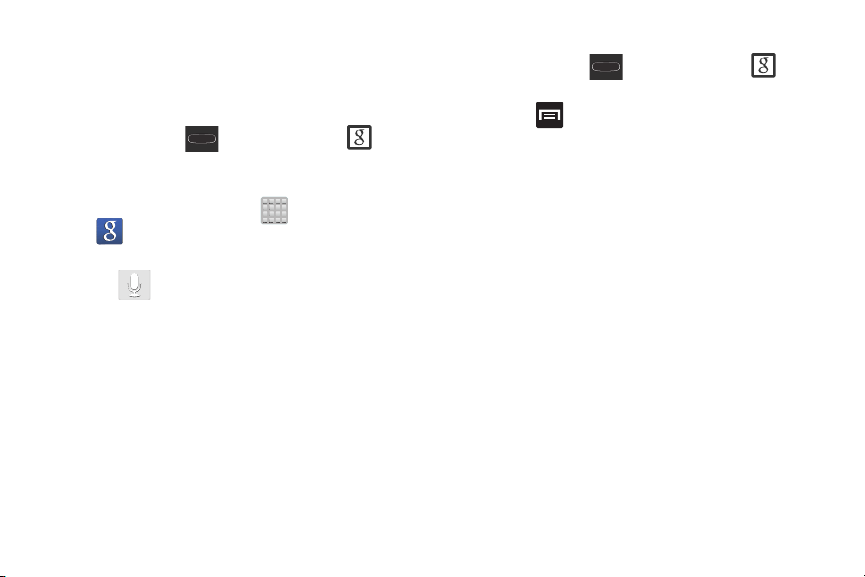
Google Search
Provides an on-screen Internet search engine
powered by Google™.
To launch Google Search:
1. Press and hold (
(
Google Search
– or –
From the Home screen, tap (
(
Google
– or –
Tap on the Google Search bar and say the search
information.
2. Follow the on-screen instructions to review the
available information.
3. Use the on-screen search engine to search for your
desired term.
25
Home
) and then tap
).
Apps)
) and enter the search text.
➔
To configure the Google settings:
1. Press and hold (
(
Google Now
2. Press and select
3. Access each desired Settings page and configure it as
desired.
When these condition are met, new card information will
begin to appear in the Google Now list of cards.
).
Home
) and then tap
Settings
.

Section 2: Understanding Your Device
This section outlines key features of your phone. It also
describes the device’s keys, screen and the icons that
display when the device is in use.
Features of Your Device
Your device is lightweight, easy-to-use and offers many
significant features. The following list outlines a few of the
features included in your device.
•
QWERTY keyboard (both on-screen and slide out)
•
High Speed Packet Access Plus (HSPA+) delivering data speeds
faster than the current 3G network technology.
•
4.0” Super AMOLED™ screen (480x800)
•
Android v 4.1.2, Jelly Bean Platform
•
TecTile™ compliant
•
Wi-Fi ® Capability
•
USB Tethering-capable
•
Bluetooth enabled
•
Full Integration of Google Mobile™ Services (Gmail, YouTube,
Google Maps, and Google Voice Search)
•
S-Beam file transfer technology
•
NFC-compatible
•
Multiple Messaging Options: Text/Picture/Video Messaging and
Google Talk™
•
Corporate and Personal Email
•
5 Megapixel Camera and Camcorder with autofocus and digital
zoom
•
1.5 Megapixel Front Facing camera
•
Music Player with multitasking features
•
Over 700,000 Apps available to download from the Google Play™
Store
•
Pre-loaded e-reader applications such as: Play Books™ and Play
Magazines™
•
Google Play Music™
•
Assisted GPS (TeleNav GPS Navigation and Google Navigation)
Understanding Your Device 26

•
Webkit-based browser
•
Expandable memory slot - supports up to 32GB
•
Mobile HotSpot Capability
•
Lookout® Security (Security, Backup, Missing Device capabilities)
•
T-M obil e® TV
•
Slacker Radio
•
Evernote® reminder application
•
Pre-loaded with Evernote and Facebook® apps
•
Video Chat via Google Talk
•
Wi-Fi® Calling via the use of an updated SIM card
•
HD Video Player 720p
– Codec: MPEG4, H.264, H.263, VC-1, WMV7/8, VP8, MP43
– Format: 3GP (MP4), WMV (ASF), AVI, and DivX
•
DivX Certified® to play DivX® video up to HD 720p, including
premium content
27
®
Front View
The following illustrations show the main elements of your
device. The following list correlates to the illustrations.
LED Notification
1.
colors and flashing patterns to indicate different
notifications and statuses. Events include Charging,
Low battery, and Missed event:
•
Powering on -
•
Battery Charging -
•
Battery Fully Charged -
•
Low Battery or Charging Error-
•
Missed Event Notification (Call or Messaging) animates
illuminates with a series of distinct
blue
blinks/animates
red
remains on
green
remains on.
red
blinks/animates
blue
binks/

2.
8
10
11
12
5
4
1
13
6 7
2
14
3
9
Display
shows all the information needed to operate
your phone, such as the connection status, received
signal strength, phone battery level, and time.
3.
Volume key
standby mode (with the phone open) or adjust the voice
volume during a call.
4.
Menu key
current screen. From the Home screen it displays
Add apps and widgets, Create folder, Set wallpaper,
Edit page, Search, and Settings options.
Home
5.
Press and hold to display your recent apps, Task
manager, and Remove all option.
Double-press to activate S Voice.
Microphone
6.
callers to hear you clearly when you are speaking to
them.
7.
USB Power/Accessory connector
a power cable or optional accessories such as a USB/
data cable.
allows you to adjust the ringer volume in
When receiving an incoming call:
displays a list of options available for the
key displays the Home screen when pressed.
is used during phone calls and allows other
allows you to connect
Understanding Your Device 28

Back key
8.
9.
10.
11.
12.
29
redisplays the previous screen or clears
entries.
Power/End key
device off and on. Press and hold for two seconds to
turn toggle the volume mode (Mute, Vibrate/Mute, and
volume on) or Airplane mode states, turn the device on
or off, or Restart.
Front Facing Camera
facing the screen and allows you to video conference.
Headset jack
headset so you can listen to music.
Proximity Sensor
surface of the screen. This is typically used to detect
when your face is pressed up against the screen, such
as during a phone call.
•
While talking on the phone, the sensor detects talk activity and
locks the keypad to prevent accidental key presses.
ends a call or switches the
allows you to take pictures while
allows you to connect a hands-free
detects how close an object is to the
13.
Light Sensor
adjust the screen brightness/contrast. This sensor
decreases screen brightness in dim light.
•
•
14.
Receiver
different ring tones or sounds offered by your phone.
lets you use the ambient light level to
In a bright light condition (outdoors), the sensors cause the
device to increase the brightness and contrast for better
viewing.
In dim light conditions, the device increases the screen
brightness to compensate.
allows you to hear the other caller and the

Back View
1
2 3
5
4
The following illustration shows the external elements of your
device:
External speaker
1.
other sounds offered by your phone.
SIM Card Slot
2.
card.
microSD Card Slot
3.
card to expand the memory of your device.
allows you to hear ringers, music, and
(internal) Installation location for SIM
(internal) allows you use a microSD
Device Display
Your display provides information about the device’s status,
and is the interface to manage features. It indicates your
connection status, signal strength, battery status and time.
Icons display at the top of the device when an incoming call
or message is received and also alerts you at a specified
time when an alarm was set.
The screen also displays notifications, and Application (or
shortcut) bar with five primary shortcuts: Phone, Contacts,
Messaging, Internet, and Apps.
Display settings
In this menu, you can change various settings for the
wallpaper, brightness, backlight, etc..
From the Home screen, tap (
(
Settings
) ➔
Display
. For more information, refer to
“Display Settings” on page 261.
Apps
) ➔
Camera lens
4.
Flash
5.
is used to take photos.
is used to take photos in low-light conditions.
Understanding Your Device 30

Status Bar
The Status Bar shows information about the connection
status, signal strength, battery level, and time, and displays
notifications about incoming messages, calls and other
actions.
This list identifies the icons you see on your display screen:
Indicator Icons
This list identifies the symbols you’ll see on your device’s
display and Indicator area:
Displays your current signal strength. The greater
the number of bars, the stronger the signal.
Indicates that the Airplane Mode is active. You
cannot send or receive any calls or access online
information.
Indicates there is no signal available.
Displays when there is no SIM card in the phone.
Displays when there is a system error or alert.
31
Displays if you have not setup the automatic
software update feature. For more information,
refer to “Software Update” on page 294.
Displays when a call is in progress. Displayed in
the Status bar when the current call is
minimized.
Displays when a call is on hold. Displayed in the
Status bar when the current call is minimized.
Displays when you have missed an incoming
call.
Displays when you device is set to automatically
reject all incoming calls. The All numbers option
is enabled from within
➔
Auto reject mode
Call settings
menu.
➔
Call rejection
Displays when the speakerphone is on.
Displayed in the Status bar when the current
call is minimized.
Displays when the microphone is muted.

100%
Displays when Call forwarding is set to Always
forward. Displayed in the Status bar when the
current call is minimized. For more information,
refer to “Configuring Additional Voice Call Settings”
on page 254.
Displays your current battery charge level. Icon
shown is fully charged.
Displays when the current battery is 100
percent charged and the Display battery
percentage option is enabled. This icon is
followed by an audible beep.
Displays your battery is currently charging.
Displays your current battery charge level is
low (Charge: ~28% - 15%).
Displays your current battery charge level is
very low (Charge: ~15% - 5%).
Shows your current battery only has up to 4%
power remaining and will soon shutdown.
(Charge: ~4% - 1%).
Displays when connected to the EDGE network.
Displays when your phone is communicating
with the EDGE network.
Displays when connected to the 3G network.
3G indicator is only seen when roaming.
Displays when your phone is communicating
with the 3G network. 3G indicator is only seen
when roaming.
Displays when connected to the HSPA+ network.
Displays when your phone is communicating with
the HSPA+ network.
Displays when the phone has detected an
active USB connection and is in a USB Debugging
mode.
Displays when there is a new text message.
Displays when an outgoing text message has
failed to be delivered.
Understanding Your Device 32

Displays when there is a new voicemail message.
Displays when there is a new visual voicemail
message.
Displays in the notifications window when there
is a new Email message.
Displays in the notifications window when there
is a new Gmail message.
Displays when a new Google+ notification has
been received.
Displays when a new Facebook update or
notification has been received.
Displays when a new MobileLife notification is
available.
Displays when the T-Mobile Name ID application
did not recognize a recent number and would like
to know whether you wish to Not add, or add
as a New or Existing number.
33
Displays when the time and date for a Calendar
Event has arrived.
For more information, refer to “Calendar” on
page 179.
Displays when an alarm is set.
For more information, refer to “Clock” on
page 182.
Displays when the device is in Silent mode.
All sounds except media and alarms are silenced,
and Silent mode is set to
information, refer to “Silent mode via Device
Options Screen” on page 259.
Displays when the device is in Silent mode.
All sounds are silenced, and Silent mode is set to
Mute
.
Displays when data synchronization and
application sync is active and synchronization is in
progress for Gmail, Calendar, and Contacts.
Displays when the Blocking mode feature is
active. For more information, refer to “Blocking
Mode” on page 258.
Vibrate
. For more

Displays when Bluetooth technology is active and
enabled.
Displays when the Bluetooth technology is active
and communicating with an external device.
Displays when your device is connected being
used to control streaming media and is
connected to a Digital Living Network Alliance
(DLNA) certified device.
Displays when the an outbound file transfer is in
progress.
Displays when a file or application download is in
progress.
Displays when updates are available for dow nload.
Displays when a Play Store download has
completed.
Displays when Wi-Fi is connected, active, and
communicating with a Wireless Access Point
(WAP).
Displays when Wi-Fi is active and there is an
available open wireless network.
Displays when Wi-Fi Direct is active and
configured for a direct connection to another
compatible device in the same direct
communication mode.
Displays when Wi-Fi Direct is communicating
with another compatible device.
Displays when the USB Tethering mode is active
and communicating.
For more information, refer to “Mobile HotSpot” on
page 231.
Displays when Wi-Fi is being used as a Mobile
HotSpot feature is active and communicating.
For more information, refer to “USB Tethering and
Mobile HotSpot” on page 244.
Displays when the Wi-Fi calling feature is active.
Minutes used while connected to the Wi-Fi
network count against available rate plan minutes.
Understanding Your Device 34

Displays when the Wi-Fi calling feature is active
and you are using it with within your current active
call.
Displays when there is an error in the use or 911
registration of the Wi-Fi Calling feature.
Displays when you are currently in Emergency
calling mode. You must exit this mode to resume
normal calling function.
Displays in the notifications window when
action is required within the Samsung account
application.
Displays in the notifications window when
a new T-Mobile account information is available.
Displays in the notifications window when there are
too many on-screen notification icons to display.
Tap to show more notifications.
Tap to select a text input method.
Displays in the notifications window when a song is
currently playing within the Music Player.
35
Displays in the notifications window when a song is
currently playing within the Play Music application.
Displays when your device’s GPS is on and
communicating.
Displays when the external SD card (internal
microSD) has been disconnected (unmounted)
from the phone and is now ready for either removal
or formatting.
Displays when the External SD card is being
prepared for mounting to the device. This is
required for communication with the External SD
card.
Displays when the microSD card has been
improperly removed.
Displays when storage within either the internal
location or the external SD card has reached its
capacity. It is recommended you either move
files off or delete them to make additional room.
Displays when Power saving mode is enabled.

Displays when the Power saving alert notification
has been activated. You are then prompted to view
your current battery level.
Displays when TTY device has been inserted.
For more details on configuring your device’s settings, see
“Changing Your Settings” on page 234.
Notification Bar
The Notification area indicates new message events (data
sync status, new messages, calendar events, call status,
etc). You can expand this area to provide more detailed
information about the current on-screen notification icons.
1. Tap the Status bar to reveal the Notifications tab, and
then drag the tab to the bottom of the screen to open
the Notifications panel (1).
2. Tap a notification entry to open the associated
application (2).
Clearing Notifications
1. In a single motion, touch and drag the Status bar down to
the bottom of the screen to reveal the Notification screen.
2. Ta p
Clear
. The notifications are cleared from the panel.
Understanding Your Device 36

Accessing Additional Panel Functions
In addition to notifications, this panel also provides quick and
ready access to five device functions. These can be quickly
activated or deactivated.
The following functions can either be activated (green) or
deactivated (gray):
Screen rotation, Airplane mode, Power saving, Driving mode,
or
Sync
.
Screen brightness can also be altered from this screen.
37
Wi-Fi, Bluetooth, GPS, Sound/Vibrate/Mute
Function Keys
Your device comes equipped with three main function keys
that can be used on any screen:
Home Key
The
Home
key ( ) takes you back to your Home screen
(#3 of the 5 initially available screens).
Press and hold to launch the Recent apps/Task
manager screen. For more information, refer to
“Accessing Recently-Used Applications” on page 46.
Menu Key
The
Menu
key ( ) activates an available menu function for
the current screen or application. For more information, refer
to “Home Screen Menu Settings” on page 40.
Back Key
,
The
Back
key ( ) returns you to the previously active
screen. If the on-screen keyboard is currently open, this key
closes the keyboard.
Home, Menu
, and
Back
.

Home Screen
Home Screen
Primary
Notification
Shortcuts
Status Bar
area
Status
area
Shortcuts
Battery status
Connection Status
Time
Signal strength
Google search
The Home screen is the starting point for using the
applications on your device. There are initially seven
available panels, each populated with default shortcuts or
applications. You can customize each of these panels.
•
Notification area
notifications such as: email messages, calls (missed, call in
progress), new voicemail, upcoming event, USB connection,
emails, and Text/MMS messages.
–
These notifications appear at the top-left of the screen (within
the Status bar area) and display important user information.
–
This information can be accessed by either swiping down from
the Status bar (page 36).
•
Status area
the device such as communication, coverage, Bluetooth, 4G/3G,
Wi-Fi communication, battery levels, GPS, etc.
•
Home Screen
about notifications and device status, and allows access to
application Widgets.
•
Extended Home Screens
screen width to provide more space for adding icons, widgets,
and other customization features.
–
There are six available extended screens (panels) each of
which may be populated with its own shortcuts or widgets.
These screens share the use of the three Primary Shortcuts.
–
The current screen is indicated at the bottom by a white
square. Up to seven (7) total screens are available.
displays those icons associated with end-user
displays those icons associated with the status of
is a customizable screen that provides information
extend beyond the current visible
Understanding Your Device 38

Note:
Both the status bar and primary shortcuts are visible
across all screens.
•
Google search
by Google™. Tap to access the Voice Search feature where you
can verbally enter a search term and initiate an online search.
–
Tap (
from within this Google widget.
•
Widgets
shortcuts). These can be placed onto any of the available screens
(Home or extended).
•
Shortcuts
such as Camera, YouTube, Voicemail, Contacts, Phone, Email,
Play Store, etc. These function the same as shortcuts on your
computer.
–
Although some may already be found on the Extended Home
screens, the majority can also be found within the Applications
screens.
–
The Application screens can be accessed by tapping
(
Apps
–
Shortcuts can be removed from a screen and added back any
number of times.
39
is an on-screen Internet search engine powered
Voice Search
are self-contained on-screen applications (not
are icons that launch available device applications
) from the Primary shortcuts area.
) to launch the Voice Search function
•
Primary Shortcuts
the available screens and can be used to both navigate within the
device or launch any of the following functions:
–
Phone
(Keypad, Logs, Favorites, and Contacts).
–
Contacts
(Phone, Groups, Favorites, and Contacts).
–
Messaging
messages or open an existing message string).
–
Internet
–
Apps
launches the Applications page.
•
Tap (
•
While in the Applications screens, tap (
return to the Home screen.
As you transition from screen to screen, a screen indicator
(located at the bottom) displays the currently active panel.
: are four shortcuts present throughout all of
( ) launches the phone-related screen functions
( ) launches the Contacts-related screens
( ) launches the Messaging menu (create new
( ) launches the built-in Web browser.
Apps
) to access the Application screens.
Back
) to easily
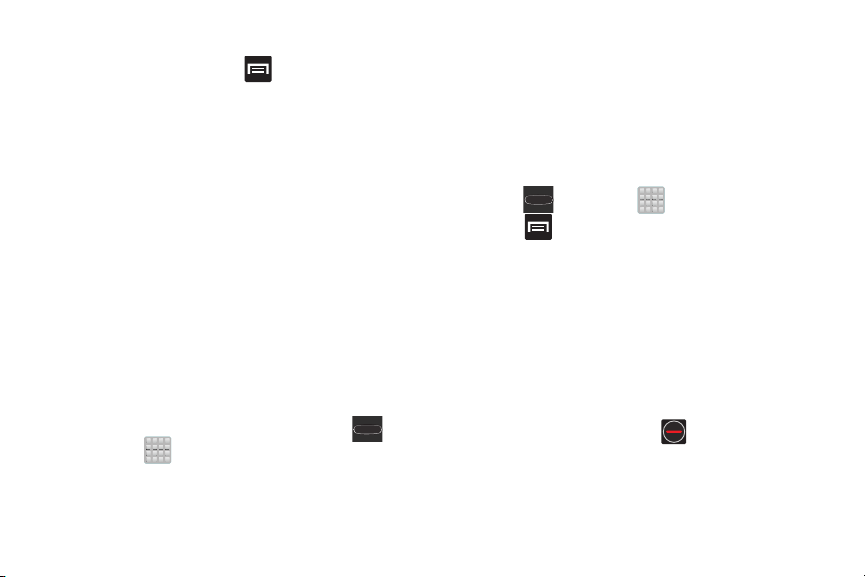
Home Screen Menu Settings
When on the Home screen, press and then select any of
the following menu options:
•
Add apps and widgets
tab where you can then drag a selected widget to an available
area on a selected screen.
•
Create folder
organize files of application shortcuts.
•
Set wallpaper
Home screen, Lock screen, or Home screen and lock screens.
Choose from Gallery, Live wallpapers, or Wallpapers.
•
Edit page
allows you to add or remove extended screens from
your device. You can have up to six extended screens (one Home
screen and six Extended screens).
•
Search
displays the Google Search box that you can use to
search for a key term online.
•
Settings
provides quick access to the device’s settings menu.
–
The Settings menu can also be accessed by pressing and
then tapping
allows you to quickly access the Widget
allows you to create on-screen folders to help
allows you to assign the current wallpaper for the
➔
Settings
.
Applications
The Application menu provides quick access to the most
frequently used applications. Applications display on each of
the four panels on the Applications screens.
Application Screen Menu Settings
When on the Apps screen, the following menu options are
available:
(Apps
1. Press and then tap
2. Press
•Play Store
•Edit
• Create folder
• Uninstall
• Downloaded applications
and then select from the following options:
: provides quick access to the Play Store.
: allows you to add a new folder to the Application screen
and then drag/drop an existing application into it. This feature
requires the view be set to Customizable view.
: allows you to create an application folder where
you can better organize and group desired apps.
: allows you to uninstall a user-downloaded
application. Only those applications that are not default to the
device can be downloaded. Tap to remove the selected
app.
: allows you to filter the view of apps
to only those applications that you have downloaded.
Understanding Your Device 40
).

•View type
• Share apps
• Hide applications
• Show hidden applications
3. Press to return to the Home screen.
Using the touch screen display and the keys, you can
navigate the features of your device and enter characters.
The following conventions are used in this manual to
describe the navigation action in the procedures.
41
: allows you to customize the way the Application
menu listing is shown. For more information, refer to
and Removing Primary Shortcuts”
: allows you to share information about selected
applications with external users. For more information, refer to
“Sharing Application Information”
: allows you to specify which applications
can be hidden from view on the Apps page.
: allows you to specify which
previously hidden applications are can be made visible again
for viewing in this menu. Once you have selected the apps, tap
Done
.
“Adding
on page 48.
on page 49.
Navigating Through the Screens
The following terms describe the most common hardware
and on-screen actions.
•
Press and hold:
buttons to select or activate an item. For example: press the
Navigation key to scroll through a menu. Some buttons and keys
require you to press and hold them to activate a feature, for
example, you press the Lock key to lock and unlock the phone.
•
Touch and hold:
available options, or to access a pop-up menu. For example:
touch and hold from the Home screen to access a menu of
customization options.
•
Tap
: Use a brief touch to select items on the display or to enter
text on the virtual QWERTY keyboard. For example: tap an
Application icon to open the application. A light touch works
best.
•
Flick
: Move your finger in lighter, quicker strokes than swiping.
This finger gesture is always used in a vertical motion, such as
when flicking through contacts or a message list.
Pressing relates to use of the hardware keys and
Touch and hold an icon or key to open the

•
Swipe or slide
across the screen. This allows you to move the area of focus or to
scroll through a list. For example: slide your finger left or right on
the Home screen to scroll among the seven panels.
•
Drag
start to move it. Do not release your finger until you have reached
the target position.
•
Rotate
to landscape by turning the device sideways. For example: rotate
to landscape orientation when entering text, to provide a larger
keyboard, or when viewing web content to minimize scrolling.
•
Pinch
thumb and forefinger to zoom out when
viewing a picture or a Web page. (Move
fingers inward to zoom out.)
•
Spread
thumb and forefinger to zoom in when viewing a picture or a Web
page. (Move fingers outward to zoom in.)
: Quickly drag your finger vertically or horizontally
: Press and hold your finger with some pressure before you
: Automatically change the screen orientation from portrait
: “Pinch” the screen using your
: “Spread” the screen using your
Note:
These screens can be re-arranged in any desired order.
For more information, refer to “Customizing the
Screens” on page 46.
•
Motion Navigation and Activation
with the ability to assign specific functions to certain phone
actions that are detected by both the accelerometer and
gyroscope.
Note:
Motion must be enabled for this feature to be active. For
more information, refer to “Motion Settings” on
page 286.
: The device comes equipped
Understanding Your Device 42

Using Gestures
By activating the various gesture features within the Motion
menu (page 286), you can access a variety of time saving
functions.
To activate motion:
1. Press ➔ and then tap
2. Activate the feature by touching and sliding the
slider to the right to turn it on .
3. Tap the desired on-screen motion option.
The following is a description some of the most commonly
used gestures:
•
Direct call
: Once enabled, the device will dial the currently
displayed on-screen Contact entry as soon as you place the
device to your ear.
•
Smart alert
notified of you have missed any calls or messages.
•
Double tap to top
device to be taken to the top of the current on-screen list.
43
: Once enabled, pickup the device to be alerted and
: Once enabled, double tap the top of the
Settings
ON
➔
Motion
Motion
•
Tilt to zoom
content can be zoomed. In a single motion, touch and hold two
points on the display then tilt the device back and forth to zoom in
or out.
•
Pan to move icon
.
application shortcut icon or widget on the screen. Once it
detaches, move the device left or right to migrate it to a new
location.
•
Pan to browse images
on-screen image to pan around it. Move the device left or right to
pan vertically or up and down to pan horizontally around the large
on-screen image.
•
Shake to update
Bluetooth devices, rescan for Wi-Fi devices, Refresh a Web page,
etc..
•
Turn over to mute/pause
and any playing sounds by turning the device display down on a
surface. This is the opposite of the Pickup to be Notified Gesture.
: Once enabled, you must be on a screen where
: Once enabled, touch and hold a desired
Once enabled, touch and hold a desired
: Once enabled, shake your device to rescan for
: Once enabled, mute incoming calls

•
Sensitivity settings and tutorial
gesture settings and tutorials such as:
• Sensitivity settings
enabled, you can then adjust their sensitivity.
Choose from: Gyroscope calibration, Tilt to zoom, Pan to move
icon, and Pan to browse images.
• Learn about motions
brief tutorial on the use of the selected function.
Note:
Sensitivity settings are only accessible if the gesture is
currently active.
: provides access to advanced
: When any of the following features are
: tap an on-screen entry to display a
Menu Navigation
You can tailor the device’s range of functions to fit your needs
using both menus and applications. Menus, sub-menus, and
features are accessed by scrolling through the available
on-screen menus. Your device defaults with seven screens.
Navigating Through the Application Menus
There are four default Application Menu screens available. As
you add more applications from the Play Store, more screens
are created to house these new apps.
1. Press and then tap (
Application Menu displays.
•
To close the Applications screen, press (Home).
2. Sweep the screen to access the other menus.
3. Tap any of the on-screen icons to launch the
associated application.
Understanding Your Device 44
Apps
). The first

Using Sub-Menus
Sub-Menu items
Context
Menu
Sub-menus are available from within most screen and
applications.
1. Press
screen.
2. Tap an available on-screen option.
. A sub-menu displays at the bottom of the
Using Context Menus
Context menus (also called pop-up menus) contain options
that apply to a specific item on the screen. They function
similarly to menu options that appear when you right click
your mouse on your desktop computer.
Touch and hold an item on-screen to open its context
menu.
45

Accessing Recently-Used Applications
1. Press and hold to open the recently-used
applications window.
Note:
This recent applications screen also provides access to
the
Task manager
2. A pop-up displays the six most recently used
applications.
3. Tap an icon to open the recent application.
().
Customizing the Screens
You can customize the Home screens (panels) to display the
Widgets, Shortcuts, Folders, or Wallpapers. For example, one
screen could contain the Music Player shortcut and other
forms of media, while another screen might contain
communication apps such as Gmail.
You can customize your Home screen by doing the following:
•
Adding, Deleting, and Rearranging screens
•
Assigning a New Home screen
•
Adding and Removing Primary Shortcuts
•
Adjusting the Home Screen Mode
•
Sharing Application Information
•
Managing Shortcuts
•
Adding and Removing Widgets
•
Creating and Managing Folders
•
Changing the Background (Wallpapers)
Understanding Your Device 46

Adding and Deleting Screens
Your phone comes with seven screens. You can delete these
screens and then add them back later.
Note:
These screens can be deleted and re-arranged.
Important!
Your phone can only contain at most seven screens
and at least one screen.
To delete a screen:
1. From the Home screen, press and then tap
Edit page
.
2. Touch and hold, then drag the undesired screen down
Remove
to the
3. Press to return to the main Home screen.
To add a screen:
1. From the Home screen, press and then tap
Edit page
2. Tap
appears as the last page.
3. Press to return to the main Home screen.
47
tab ( ).
.
(
Add screen
). The newly added screen
Rearranging the Screens
1. From the Home screen, press and then tap
.
Edit page
2. Touch and hold a screen and then drag it into its new
location. Upper-left is screen position #1 and
bottom-right is the last screen.
Assigning a New Home Screen
1. From the Home screen, press and then tap
Edit page
.
2. Tap . The new Home screen then indicates this
(
Home screen
) icon in the upper-right.

Adding and Removing Primary Shortcuts
The device comes with four Primary shortcuts: Phone,
Contacts, Messaging, and Applications/Home.
As long as the Application menu is displayed in a
Customizable grid
applications so you access the shortcuts that are most
frequently used.
To remove a primary shortcut:
1. Press to go to the Home screen.
2. Touch and hold the primary shortcut you want to
replace, then drag it to an empty space on any
available screen. The primary shortcuts are now
updated to show an empty slot.
, you can replace these shortcuts with other
To insert a new primary shortcut:
1. Press and then tap (
2. Locate your desired application, then touch and hold
the on-screen icon to position it on a desired screen.
3. Locate the screen with the desired shortcut you want
to add as the new primary shortcut.
4. Touch and hold the shortcut until it detaches from the
screen.
5. In a single motion, touch and hold the new shortcut,
then drag it to the empty space in the row of primary
shortcuts. The new primary shortcut will now appear
on both the Home and Extended screens.
Understanding Your Device 48
Apps
).

Adjusting the Home Screen Mode
This application allows you to change the Home screen mode
and choose between Basic mode and Easy mode.
•
Basic mode
standard view (as seen on most Android devices).
•
Easy mode
most application shortcuts, providing an entire page with large
Contact entries, and creating other easy to access and view
widgets. This mode is intended for first-time smartphone users.
1. From the Home screen, press and then tap
2. Tap the pull-down dropbox and select one of the
3. Tap
For more information, refer to “Home Screen Mode” on
page 258.
49
: displays screens, shortcuts, and widgets in their
: makes navigation easier by increasing the size of
➔ (
Settings
following options:
•Basic mode
widgets on your home screens.
•Easy mode
smartphone users on the home screens.
Apply
update the device with the new look and feel.
Home screen mode
: provides conventional layout for the apps and
: provides easier user experience for first-time
and give your device a few seconds to
).
Sharing Application Information
The device’s Applications menu now comes with a feature
that allows you to share information about your selected
applications with external users.
1. Press and then tap
2. Press
3. Place a check mark alongside those applications you
wish to share information about and tap
Note:
Most shared applications consist of those that have
previously been downloaded from the Play Store.
4. Select a sharing method. Choose from: Bluetooth,
Dropbox, Email, Evernote - Create Note, Facebook,
Gmail, Google+, Memo, Messaging, and Wi-Fi Direct.
5. The recipient will be notified about the receipt of the
new information.
and then tap
(Apps
Share apps
).
.
Done
.

Managing Shortcuts
Note:
To move a shortcut from one screen to another, you
must carefully touch and hold the shortcut and slowly
drag it to the edge of the screen. As the shortcut turns
light blue, you can begin to move it to the adjacent
screen.If this does not work, delete it from its current
screen. Activate the new screen and then add the
selected shortcut.
To add a shortcut from the Applications screen:
1. Press to go to the Home screen.
2. Select a screen location for your new shortcut by
scrolling across your available screens until you reach
the desired one.
Apps
3. Ta p
4. Scroll across the screens and locate your desired
5. Touch and hold the on-screen icon. The new shortcut
( ) to reveal all your current available
applications. By default, applications are displayed as
an Alphabetical grid.
application.
then appears to hover over the current screen.
6. While still holding the on-screen icon, position it on the
current screen. Once complete, release the screen to
lock the shortcut into its new position.
To add a shortcut via the Add to Home screen:
1. Press to go to the Home screen.
2. Navigate to a screen with an empty area.
3. Touch and hold an empty area of the screen.
4. From the
5. Scroll up or down the list and tap a selection.
To delete a shortcut:
1. Press to go to the Home screen.
2. Touch and hold the desired shortcut. This unlocks it
3. Drag the shortcut over the
Home screen
➔
Apps
.
from its location on the current screen.
release it.
window, tap
Understanding Your Device 50
Remove
Apps and widgets
tab ( ) and

Adding and Removing Widgets
Widgets are self-contained applications that can be placed
on any screen. Unlike shortcuts, widgets appear as
applications.
To add a Widget:
1. Press and then tap (
2. Scroll across the Widget pages and locate a desired
Widget.
3. Touch and hold an available Widget until it detaches
from the screen.
4. While still holding the Widget, scroll left or right across
the available screens and let go of the Widget to place
it on your current screen.
To remove a Widget:
1. Touch and hold a Widget until it unlocks from the
current screen.
2. Drag the widget over the
release it.
•
As you place the Widget into the Trash, both items turn red.
•
This action doesn’t delete the Widget, it just removes it from the
current screen.
51
Remove
Apps
) ➔
Widgets
tab ( ) and
tab.
To place a widget onto a different screen:
1. Touch and hold the widget until it becomes
transparent.
2. Slowly drag it past the edge of the screen until the
adjacent page appears highlighted and it then snaps
onto the new page.
3. Drag the widget to its desired position on the new
screen.
4. Repeat these steps to continue moving it to other
screens.
Creating and Managing a Folder
Folders hold items that you want to organize and store
together on the workspace.
To create a new on-screen folder:
1. Press to go to the Home screen.
2. Touch and hold an empty area of the screen.
3. From the
4. Enter a new folder name and tap
Home screen
window, tap
OK
Folder
.
.

Renaming a folder
1. Tap the desired folder you want to rename. This opens
its contents on an on-screen popup window.
2. If the folder contains no contents:
•
Tap the folder title bar.
•
Erase the previous name, enter a new title for this folder, and
Done
Done
.
.
Remove
tab ( ) and release
then tap
– or –
If the folder currently contains files or apps:
•
Tap the folder to reveal its contents.
•
Tap the grey Folder title bar (top of the Folder window) until the
rename pop-up displays.
•
Erase the previous name, enter a new title for this folder, and
then tap
Deleting a folder
1. Touch and hold a desired folder. This unlocks it from its
location on the current screen.
2. Drag the folder over the
it.
Managing Wallpapers
Wallpapers consist of either Gallery images (user taken), Live
wallpapers (animated backgrounds), or Wallpaper gallery
(default phone wallpapers).
Note:
Selecting animated Live wallpapers will require
additional battery power.
To change the current wallpaper:
1. Navigate to any screen.
– or –
Press to go to the Home screen.
2. Touch and hold an empty area of the screen.
3. From the
4. Select a Wallpaper type:
Home screen
Home screen
•
Tap
Gallery
image gallery, crop the image, and tap
•
Tap
Live wallpapers
backgrounds, once done tap
•
Tap
Wallpapers
image, then tap
window tap
.
to select from a user image stored in the camera
to select from a list of animated
, scroll through the images, tap a wallpaper
Set wallpaper
Understanding Your Device 52
Set wallpaper
Done
Set wallpaper
.
➔
.
.

Note:
Wallpapers supports the following image types: JPEG,
PNG, GIF, BMP, and WBMP.
To change Wallpapers from Settings Menu:
1. From the Home screen, press and then tap
Settings
➔
Display
➔
Wallpaper
.
2. Access an available option. Choose from
Lock screen
Note:
The
allows you to change both screens at the same time.
3. Select a wallpaper type (
Wallpapers
4. Choose an image and tap
53
, or
Home and lock screen
Home and lock screens
).
is an additional option that
Gallery, Live wallpaper
Done or Set wallpaper
Home screen
.
, or
.
To change the current Lock screen wallpaper:
1. Navigate to any screen, touch and hold an empty area
of the screen, and tap
– or –
From the Home screen, press and then tap
Settings
➔
Display ➔ Wallpaper ➔ Lock screen
,
2. Select a Wallpaper type:
•
Tap
Gallery
to select from a user image stored in the camera
image gallery, crop the image, and tap
•
Tap
Wallpaper
, scroll through the images, tap a wallpaper
image, then tap
Set wallpaper
Set wallpaper ➔ Lock screen
.
Done
.
.
.

Section 3: Call Functions and Contacts List
This section describes features and functionality associated
with making or answering calls, and the Contacts list, which
is used to store contact information.
Displaying Your Phone Number
From the Home screen, press and then tap
Settings
➔
About device ➔ Status
displays in the
Note:
The device’s
pressing and then tapping (
(
Settings
My phone number
Settings
).
menu can also be accessed by
. Your phone number
field.
Apps
) ➔
Making a Call
You can store phone numbers that are regularly used to the
SIM card or to the phone’s memory. These entries are
referred to as the
1. Press and then tap .
2. Enter the phone number and then tap
If you make a mistake while dialing, tap to clear
the last digit. Touch and hold to clear the entire
sequence.
Note:
When you activate the Auto redial option in the
Call settings ➔ Additional settings
automatically redials up to 10 times when the person
does not answer the call or is already on the phone,
provided your call is not sent to voicemail.
Note:
If your screen goes black during your interaction with
the device (Launching Keypad, etc.), you might be
accidentally swiping over the front sensors.
Contacts list
.
.
menu, the device
Call Functions and Contacts List 54

Quick Dialing a Number from the Contacts List
Quick
Quick
Texting
Calling
In Call Notification
End call
1. From the Home screen, tap (
2. Locate a contact from the list.
3. In a single motion, touch and drag your finger over the
number by going to the right. This action places a call
to the recipient.
Contacts
).
Running a Call in the Background
If you exit the current call screen and return to the Home
screen, you are visually notified that you are still on an active
call by the green phone icon within the Status bar.
This is the best way to stay on your current call and do
something else (multi-task) such as access the Contacts list,
view a recent email, locate a picture, etc..
Ending a Call
Briefly tap key to end the call.
Note:
To redial a recent number, tap at the end of the call
or locate the number from the Logs list, tap the entry
and tap (
Call
).
55

Ending a Call from the Status Bar
End call
1. From an active call, you can launch a separate
application or return to the Home screen. The current
call is kept active in the background.
2. Tap the Status bar to reveal the Notifications tab, and
then drag the tab to the bottom of the screen to open
the Notifications panel.
End
End
3. Tap (
) to end the currently active call.
Making Emergency Calls
If you do not have a SIM card installed the first time you turn
on the phone, the
displays and an animated tutorial shows you how to install
the SIM card.
Without a SIM card, you can only make an emergency call
with the phone; normal cell phone service is not available.
Insert SIM card to make calls
message
Making an Emergency Call Without a SIM card
installed
1. Ta p
Emergency call
from the on-screen display to make
an emergency call.
2. Enter 9-1-1 and tap . Complete your call.
During this type of call, you will have access to the
Speaker mode, Keypad, and End Call features.
Note:
Selecting Location consent may drain battery power. For
more information, refer to “Power Saving Mode” on
page 264.
3. Tap to exit this calling mode.
Making an Emergency Call With a SIM card installed
The Emergency calling mode makes redialing an emergency
number a 1-tap process. Before you can resume normal
calling operations, you should first exit this mode.
1. Swipe the Lock screen to unlock the device.
2. From the Home screen, tap .
3. Enter the emergency number (ex: 911) and then tap
.
Call Functions and Contacts List 56

4. Complete your call. During this type of call, you will
have access to the Speaker mode, Keypad, and End
Call features.
•
After completing your emergency call, appears in the
Notification area until you exit the Emergency calling mode.
Note:
This mode can drain your battery power more rapidly
than a normal calling mode.
5. At the Emergency Callback screen:
&DOO
•
Tap to callback 911 with a single tap.
•
Touch and slide to return to the Home screen while
still remaining in the Emergency calling mode. This allows you
to access other applications while staying in this mode.
•
Touch and slide to the right to exit this mode.
57
Dialing Options
When you enter numbers on the Keypad, you will see three
on-screen options.
From the keypad screen, use one of the following options:
•
Voice Mail
•
Call
•
Delete
( ) to access your Voice Mail service.
( ) to call the entered number.
( ) to delete digits from the current number.

To view additional dialing options:
After entering a number, tap :
• Send message
still maintaining the current call active.
• Add to Contacts
existing Contacts entry.
• Speed dial setting
you can assign a speed dial location to a current Contacts
entry.
• Add 2-sec pause
2-second delay within a number string (the phone continues
dialing after 2 seconds without any additional keys being
pressed.
• Add wait
phone waits for your input). A wait requires that any
consecutive numbers be manually sent by tapping
• Call settings
to send the current caller a text message while
to add the current number to either a new or
to access the Speed Dialing menu where
to insert a two-second pause to enter a
to insert a hard pause within the number string (the
to provide you access to the Call settings screen.
Yes
Answering a Call
When somebody calls you, the phone rings and displays the
incoming call image. The caller's phone number, picture, or
name if stored in Contacts List, displays.
At the incoming call screen:
•
Touch and slide in any direction to answer the call.
•
Touch and slide in any direction to reject the call.
•
Touch and drag the
tap a predefined rejection message or tap
message
Pressing the Volume down button mutes the ringer.
If the incoming call is from a number stored in your Contacts,
the entry’s name is displayed. You may also see the caller’s
phone number, if available.
.
Reject call with message
to create a new custom outgoing response.
Call Functions and Contacts List 58
tab upward and
Create new

Managing Reject Calls
Touch and
slide in any
direction to
Touch and slide
in any direction
to reject the call
Touch and drag
upward to reject
with a message
answer the
call
This feature allows you to categorize both known and
unknown callers as rejected contacts. These Contacts are
then added to you Rejection list which can be managed for
individual entries from within the Contacts list or as a whole
from the Call rejection screen.
1. From the Home screen, tap .
2. Press and then tap
59
Call settings
➔
Call rejection
3. In a single motion touch and slide the
slider to the right to turn it on. The slider color indicates
the activation status of the Auto reject mode.
•OFF:
disables the automatic rejection feature. You must then
manually reject incoming phone calls.
4. Tap the
.
Auto reject mode
automatic rejection settings. Rejected calls are routed
automatically to your voicemail. Choose from:
• All numbers
numbers, including those contacts that are not assigned to the
rejection list.
• Auto reject numbers
to the Reject list/Blacklist.
: enables the features for all known and unknown
field to configure your
: automatically rejects all entries assigned
Auto reject mode

Adding numbers to the rejection list
Entries can be added to the list via either the Contacts menu
or via the Auto reject list menu. The Contacts menu option
assigns all numbers for an individual as rejected. The Auto
reject list allows to assign individual numbers.
To assign multiple numbers as rejected via Contacts:
1. From the Home screen, tap (
2. Locate an entry and tap it to open the Contact
Overview Screen (page 101).
3. Press and then tap
numbers associated with this entry are then added to
the reject list.
To assign single number as rejected via Auto reject list:
1. From the Home screen, tap .
2. Press and then tap
➔
Auto reject list
3. Tap (
select a Contact from your Logs or Contacts list.
Save
4. Ta p
.
Create
) and either enter the phone number or
to complete the assignment.
Contacts
Add to reject list
Call settings
➔
).
. All phone
Call rejection
International Calls
1. From the Home screen, tap and then touch and
hold until the device shows “+” on-screen.
2. Use the on-screen keypad to enter the country code,
area code, and phone number.
3. If you make a mistake, tap once to delete a
single digit.
4. Touch and hold to delete all digits.
5. Tap .
Call Functions and Contacts List 60

Pause Dialing
You can dial or save phone numbers with pauses for use with
automated systems, such as voicemail or financial phone
numbers.
•
2 Second Pause
after a two-second pause. This is indicated in the number string
as a comma (
•
Wait
sends the next set of numbers only after tapping .
This is indicated in the number string as a semicolon (
1. From the Home screen, tap and use the
on-screen keypad to enter the phone number.
2. Press
adds an automatic two-second pause.
3. Use the keypad to enter the additional numbers that
will be dialed automatically after the second pause.
Tip:
You can create pauses longer than two seconds by
entering multiple 2-sec pauses.
4. Tap .
61
automatically sends the next set of numbers
,
).
and then tap
Add 2-sec pause
. This feature
Yes
;
).
Wait Dialing
Inserting a Wait into your dialing sequence means that the
phone waits until it hears a dial tone before proceeding with
the next sequence of numbers.
1. From the Home screen, tap
on-screen keypad to enter the phone number.
2. Press
the phone to require your acceptance before sending
the next set of entered digits.
3. Tap .
4. Once prompted to
and then tap
Send the following tones?
to dial the remaining digits.
Yes
and use the
Add wait
. This feature causes
, tap
Redialing the Last Number
The device stores the numbers of the calls you’ve dialed,
received, or missed if the caller is identified.
To recall any of these numbers:
1. From the Home screen, tap .
Logs
2. Tap the
3. Tap the name/number and tap .
tab to display the list of recent calls.

Speed Dialing
Once you have stored phone numbers from your Contacts
List, you can set up to 99 speed dial entries (2-100) and then
dial them easily whenever you want, simply by touching the
associated numeric key.
Note:
Speed dial location #1 must be reserved for Voicemail
use.
Setting Up Speed Dial Entries
Important!
Speed dial location #1 is reserved for Voicemail. No
other number can be assigned to this slot.
1. From the Home screen, tap .
2. Press
dial setting
with the numbers 2 through 100.
3. Tap an unassigned number slot. The
screen displays.
4. Tap a contact and select a number to assign it to the
speed dial location. The selected contact number/
image is displayed in the speed dial number box.
and then tap
screen displays a virtual list of locations
Speed dial setting
Select contact
. The
Speed
Changing a Speed Dial Entry Order
1. From the Home screen, tap .
2. Press
Important!
3. Press
4. Tap the current entry then tap the new target speed
dial location.
Note:
Tapping 2 existing speed dial locations causes the
entries to switch positions.
5. Ta p
previous screen.
and then tap
The number 1 is reserved for Voicemail and
another number cannot be assigned to this slot.
and then tap
Done
to apply your change and return to the
Call Functions and Contacts List 62
Speed dial setting
Change order
.
.

Removing a Speed Dial Entry
1. From the Home screen, tap .
2. Press
3. Touch and hold a existing on-screen speed dial
location and select
– or –
Press
select (
complete the deletion) or
4. Press to return to the previous screen.
and then tap
and then tap
Remove entry
Speed dial setting
Remove
from the context menu.
Remove
. Tap an entry and
). Select either
Cancel
(to exit).
.
Done
(to
Making a Call Using Speed Dial
You can assign a short cut number to a phone number in the
Contacts List for speed dialing.
1. From the Home screen, tap .
2. Touch and hold a previously created speed dial location
(numbers 2-100, or 1 if you are dialing voice mail) until
the number begins to dial.
3. If you are not certain of the speed dial location, tap
➔ ➔
dial number to view the assigned phone number.
63
Speed dial setting
and tap a speed
Using S Voice
This is a voice recognition application used to activate a wide
variety of functions on your device. This is a natural language
recognition application.
This goes beyond the Google Search Voice Actions feature
that simply recognizes Google commands and search terms.
You can ask it questions (Is it raining in Dallas?) or give it
commands (Show my where to find cheap gas).
1. From the Home screen, tap (
(
S Voice
).
2. Review the Samsung Agreement and tap
continue.
3. Review the Terms of service and tap
4. Navigate through the following on-screen tutorial
screens by reading the information and tapping
Skip
or tap
5. Wake up the application by repeating the phrase
Galaxy
Note:
The wake-up command/phrase can be changed from
“Hi Galaxy” to anything else.
to continue without reading the information.
.
Apps)
Agree
➔
Confirm
to continue.
to
Next
Hi
,

6. Tap (
to give it a command.
Example 1:
•
I want to find the best pizza online.
•
Tap and say “Find me the best Pizza”. This launches
an Internet search.
•
If prompted, select the desired Browser.
Example 2:
•
I want to go to Cambridge.
•
Tap and say “Navigate to Cambridge”. This launches
the Map application and indicates where these are in relation to
your current position.
Speak
) if the device does not hear you or
Wi-Fi Calling
Wi-Fi Calling is a free feature for T-Mobile customers using
this device with an updated SIM card. Wi-Fi Calling is an
excellent solution for coverage issues in and around the
home or wherever cellular coverage is limited. Minutes used
while connected to the Wi-Fi network count against available
rate plan minutes.
The benefits of Wi-Fi Calling include the following:
•
Wi-Fi Calling provides a coverage option to improve upon your
current in-home coverage experience
•
Wi-Fi Calling works anywhere there is a Wi-Fi signal available
Important!
An updated SIM card must be installed within the
device prior to using this feature. Wi-Fi must first
be active and communicating prior to launching
Wi-Fi Calling.
Important!
Wi-Fi Calling requires registration of E911
information within your account. For more
information, refer to “Activating Wi-Fi Calling” on
page 66.
Call Functions and Contacts List 64

Note:
OFF
This feature is active by default. If you are in an active
Wi-Fi call and go out of range of your Wi-Fi, the call will
be dropped.
Note:
To avoid international data roaming fees when using
Wi-Fi calling when outside the United States, the Data
Roaming feature on your device must be turned off.
Activating Wi-Fi
1. From the Home screen, press and then tap
2. Locate
3. Select a Wi-Fi network from the list of available
65
Settings
.
Wi-Fi
and in a single motion touch and slide
to the right to turn it on.
The slider color indicates the activation status.
networks. Follow the on-screen instructions to
complete connection.
Wi-Fi Connected
Displays when Wi-Fi is connected, active, and
communicating with a Wireless Access Point
(WAP).
Wi-Fi Communication Issue
Displays when Wi-Fi is active and there is an
available open wireless network.
Note:
With certain rate plans, minutes used while connected
to the Wi-Fi network count against available rate plan
minutes.
Important!
If you are not using a new SIM card, you will
receive an
Error: ERXX SIM Not Ready
You must be using a new SIM card to use this
feature.
message.

Activating Wi-Fi Calling
ON
1. Ensure that the
status bar.
•
If prompted with an on-screen “Did you know your phone can
make calls over Wi-Fi” popup, tap
remaining on-screen instructions. Tap
2. From the Home screen, press and then tap
Settings
3. Locate the
touch and slide to the right to turn it on.
4. If (
Bar, follow these steps to provide 911 an address for
emergency situations:
•
Log into
•
Click on
•
Enter your emergency location information and complete the
online registration.
5. From the Home screen, press and then tap
Settings
Connection Preferences
6. Ta p
use of the Wi-Fi Calling feature:
Wi-Fi connected
➔
More settings.
Wi-Fi Calling
Missing 911 Address
my.t-mobile.com
Profile
➔
More settings ➔ Wi-Fi Calling
field and in a single motion
OFF
) displays in the Status
.
and edit the
Edit customer information
and select a preference for
icon displays on the
Learn
and follow the
Next ➔
Done
.
• Wi-Fi Preferred
network when making calls. Calling requires you to stay in the
Wi-Fi range.
• Cellular Network Preferred
over a Wi-Fi network when making calls.
.
.
• Never use Cellular Network
use Cellular Network, even if available.
7. Ta p OK to save the setting.
8. From the Home screen, press and then tap
Settings
9. In a single motion, touch and slide the slider to the left
to turn it off, then slide it back again ( ) to
reactivate the feature and re-register your device with
the T-Mobile Network.
10. Confirm (
Status Bar.
: Wi-Fi network is preferred over cellular
: The cellular network is preferred
: Use only Wi-Fi for calls. Do not
➔
More settings
Call Functions and Contacts List 66
.
Wi-Fi Calling Ready
) displays in the

Launching Wi-Fi Calling
Note:
Verify you are currently connected to a Wireless Access
Point.
1. Ensure that the
status bar.
2. Confirm (
Status Bar.
When Action Then
Displays on the
screen status bar.
Displays on the
screen status bar.
Does not display
on the screen
status bar.
67
Wi-Fi connected
Wi-Fi Calling Ready
You are connected to the
T-Mobile network and can
make Wi-Fi calls.
The Wi-Fi calling feature is
active and in use within an
active call.
You are charged normal calling
rate minutes. For more
information, refer to “Activating
Wi-Fi Calling” on page 66.
icon displays on the
) displays in the
Displays on the
screen status bar.
3. Use the phone Keypad, Logs, or Contacts list to make a
call.
4. Go to the dialer and make a call. Make sure
Wi-Fi Calling in use
(
There is an error in the use or
911 registration of the Wi-Fi
Calling feature.
) appears during the call.

In Call Options
Dials
a number
Adds a
Activates or
Deactivates
Ends the
call
Places a
call on hold
Mutes or Unmutes
Activates or
Deactivates
Bluetooth
the call
Headset
speakerphone
Call
duration
new call
Extra volume
enabled
Your phone provides a number of features that are available
for use during a call.
Adjusting the Call Volume
During a call, use the Volume keys on the left side of the
phone, to adjust the earpiece volume.
Press the Up volume key to increase the volume level
Down
and the
– or –
Tap the on-screen
incoming call volume even more than by just using the
volume keys.
•
Enabled/disabled via the Call settings menu (
Extra volume on calls
Settings”
From the Home screen, you can also adjust the ring volume
using these keys.
volume key to decrease the level.
Extra volume
on page 249.
button to increase the
Call settings ➔
). For more information, refer to
“Call
Call Functions and Contacts List 68

Placing a Call on Hold
Speaker
Speaker
Mute
Mute
You can place the current call on hold whenever you want. If
your network supports this service, you can also make
another call while a call is in progress.
To place a call on hold:
1. Tap
Hold
to place the current call on hold.
Unhold
2. Tap
To make a new call while a call is in progress:
1. Enter the new phone number that you wish to dial or
look it up in Call history.
2. Tap
3. Dial the new phone number and tap .
To switch between the two calls:
Ta p
The previous In call number turns gray and displays
On hold.
The new active call displays a green background
behind the number.
69
to activate the call that is on hold.
Add call
to dial the second call.
Swap
.
Turning the Speakerphone on and off
While on a call, you can use your Speakerphone by following
these steps:
1. Tap (
2. Tap (
Tip:
When the speaker is turned On, the color of the speaker is
green. When the speaker is turned
Speaker off
Speaker on
) to toggle the speakerphone on.
) to toggle the speakerphone off.
Off
, the color of the
speaker is gray.
Muting a Call
1. Tap (
cannot hear you speaking.
2. Tap (
conversation.
Mute off
) to turn mute on so the other caller
Mute on
) to turn mute off and resume your

Switching to Bluetooth Headset
Headset
Headset
1. Pair the target Bluetooth headset prior to your call.
2. While on a call, switch to the Bluetooth headset instead
of speaker by tapping (
3. At the prompt, tap
OK
Headset off
to enable Bluetooth if it is not
already activated.
4. While on a call, switch back to the device speaker by
tapping (
Headset on
).
More In-call Options
During a call you can save the current caller’s information to
the Contacts list, or create a Message or Memo.
Viewing the Contacts List
During a call you can look up a number in the Contacts list.
1. Press and then tap
2. Browse the Contacts list for the information you need.
3. Press to return to the active call.
Contacts
.
Creating a Message During a Call
During a call you can create a message.
Message
1. Press and then tap
).
2. Address and create the message.
➔ (
3. Review your message and tap (
Send
Compose
).
).
Creating a Memo During a Call
During a call it may be necessary to record information (a
Note).
Memo
1. Press and then tap
.
2. Use the on-screen keyboard to enter the note then
Save
.
tap
•
If desired, press and select a new memo background
color before saving.
Call Functions and Contacts List 70

Multi-Party calls
Making a Multi-Party Call
A multi-party call is a network service that allows multiple
people to participate in a multi-party or conference call.
For further details about this service, contact T-Mobile
customer service.
Setting up a Multi-Party Call
1. From the Home screen, tap .
2. Dial the number for the first participant and tap
.
Add call
3. Tap
tap . The first caller is placed on hold.
4. Wait for the second caller to answer the incoming call
and tap
multi-party call and display in the order in which they
were called.
Important!
71
, enter the second phone number and
Merge
. The two calls are now joined into a
A maximum of two callers can be joined to a single
multi-party line. Additional callers participate in a
new Multiparty session and are held in conjunction
with the previous multiparty call. You can swap or
place each multi-party call on hold.
Having a Private Conversation With One Participant
When you have two participants in a multi-party session, it
might be necessary to place one of those participants on
hold so that a private conversation can be held with a single
caller. While you are in a multi-party call:
1. Tap
Manage
.
Note:
The Manage conference call option is not available for
multi-party calls created while using the Wi-Fi Calling
feature. You must be on the cellular network to use the
manage feature.
2. Tap adjacent to the participants you would like
to split from the current multi-line call. The list displays
the callers in the order they were dialed.
3. Tap the participant to which you want to speak
privately.
You can now talk privately to that person while the
other participants can continue to converse with each
other. If there is only one other participant, that person
is placed on hold.

4. To return to the multi-party call, tap the Merge icon. All
End
of the multi-party call participants can now hear each
other.
Dropping One Participant
1. Ta p
Manage
➔ to the right of the number to drop.
The participant is disconnected and you can continue
the call with the other participant.
2. Tap to end your conversation with the remaining
End call
caller.
Call Waiting
You can answer an incoming call while you have a call in
progress, if this service is supported by the network and you
have previously set the Call waiting option to Activate.
You are notified of an incoming call by a call waiting tone. For
more information, refer to “Configuring Additional Voice Call
Settings” on page 254.
To answer a new call while you have a call in progress:
1. In a single motion, touch and slide it in any
direction to answer the new incoming call.
2. Tap an option from the on-screen menu:
• Putting xxx on hold
to place the previous caller on hold while
you answer the new incoming call.
• Ending call with xxx
to end the previous call and answer the
new call.
Note:
The new caller appears at the top of the list. The
previous caller is placed on hold and appears at the
bottom of the list.
3. Ta p Swap to switch between the two calls. This places
the new caller on hold and activates the previous call.
Call Functions and Contacts List 72

Important!
The currently active call is displayed with a green
background.
Swap
4. Tap
again to switch back.
Logs Tab
The Logs tab is a list of the phone numbers (or Contacts
entries) for calls you placed, accepted, or missed. The Logs
tab makes redialing a number fast and easy. It is continually
updated as your device automatically adds new numbers to
the beginning of the list and removes the oldest entries from
the bottom of the list.
The Notification area of the Home screen (upper-left) displays
phone notifications, status, or alerts such as:
Displays when a call is in progress.
Accessing the Logs Tab
1. From the Home screen, tap ➔ (
2. Tap an entry to view available options.
Note:
The Logs tab only records calls that occur while the
phone is turned on. If a call is received while it is turned
off, it will not be included in your calling history.
Each entry contains the phone number (if it is available) and
Contacts entry name (if the number is in your Contacts).
Indicates all outgoing calls made from your device.
Indicates any received calls that were answered.
Indicates a missed call.
Logs
Logs
Logs
tab).
Displays when a call was missed.
73
Indicates any received calls that were rejected.
Indicates auto rejected calls.

Accessing Call log from The Notifications Area
1. Locate from the Notifications area of the Status
bar.
2. Tap the Status bar to reveal the Notifications tab, and
then drag the tab to the bottom of the screen to open
the Notifications panel.
3. Tap the Missed call entry to open the Logs screen.
This list provides easy access to redial an entry, or you can
also choose to access two types of history entry lists
depending on how they are touched.
Call logs - Caller Overview
•
Tap a contact entry name or number to reveal the
screen:
• Create contact
Contacts.
•View contact
•Update existing
current number.
•Call
• Send message
selected entry.
•Time
• Copy to dialing screen
number to your dialer and then edit the selected number before
you place your next outbound call.
• Delete
• Send number
information to an external recipient.
to save the number if it is not already in your
to view the Contact details for the current entry.
to update an existing Contacts entry with the
allows you to redial the entry by name or number.
allows you to create a new text message to the
provides the time and date of the call and its duration.
press to pass the current
press to delete the Contacts entry.
press to send the current Contacts entry
Call Functions and Contacts List 74
Call options

• Add to reject list
Logs
Logs
Logs
Logs
press to add the current phone
number to an automatic rejection list. Similar to a block list, the
selected caller will be blocked from making an incoming calls
to your phone.
•
Touch and hold an entry to display the entry-specific context
menu:
•Delete
to delete the entry from the Logs list.
Erasing the Call Log List
You can delete either an individual call log entry or all current
entries from the Call log list.
To clear a single entry from the list:
1. From the Home screen, tap ➔ .
2. Touch and hold an entry and select
To clear all entries from the list:
1. From the Home screen, tap ➔ .
Delete.
.
2. Press and then tap
3. Tap
Select all ➔ Delete ➔ OK
75
Delete ➔ OK
Viewing Missed Calls from Lock Screen
When you are unable to answer a call for any reason and
your screen is locked, the number of missed calls are
displayed on the Lock screen immediately after a call is
missed.
1. Press (
2. Touch and drag the button (with the number of missed
calls on it) anywhere on the screen. The Logs tab is
then displayed.
.
Power/End
) to reactivate the screen.

Section 4: Entering Text
This section describes how to select the desired text input
method when entering characters into your phone. This
section also describes the predictive text entry system that
reduces the amount of key strokes associated with entering
text.
Your device comes equipped with an orientation detector that
can tell if the phone is being held in an upright (Portrait) or
sideways (Landscape) orientation. This is useful when
entering text.
Your device also provides several on-screen keypad text
entry options to make the task of text entry that much easier.
Text Input Methods
There are three text input methods available:
•
Google voice typing
•
Samsung keyboard
keyboard that can be used in both portrait and landscape
orientation.
•
Swype
: is enabled so as you can enter text as you swipe
across the on-screen keyboard. Instead of tapping each
key, use your finger to trace over each letter of a word.
: provides a voice to text interface.
(default): an on-screen QWERTY
The on-screen QWERTY keypad works the same in both
portrait and landscape mode.
Selecting the Text Input Method
The Text Input Method can be assigned from within one of
two locations:
Settings Menu:
From the Home screen, press and then tap
Settings
➔
Language and input ➔ Default
an input method.
Text Input field:
1. From a screen where you can enter text, in a single
motion, touch and drag the Status bar down to the bottom
of the screen to reveal the Notification screen.
2. Tap (
available input method.
Choose input method
and select
) and select an
Entering Text 76

Entering Text Using Swype
Swype™ is the default text input method that allows you to
enter a word by sliding your finger or stylus from letter to
letter, lifting your finger between words. SWYPE uses error
correcting algorithms and a language model to predict the
next word. SWYPE also includes a touch predictive text
system.
The on-screen keyboard options are different between the
Android keyboard and Swype on-screen input methods.
Enabling and Configuring SWYPE
If you configure another text input method (Samsung keypad)
you must re-enable SWYPE before using the SWYPE
keyboard.
When SWYPE is enabled there can also be normal keyboard
functionality.
1. From the Home screen, press and then tap
Settings
➔
Language and input
Default
➔
2. Tap
Note:
During its initial use, you may be prompted by a series of
Swype Connect set up screens. Follow the initial
on-screen set up instructions.
77
Swype
.
.
Swype Settings
To configure Swype settings:
1. From the Home screen, press and then tap
Settings
➔
Language and input
the
Swype
field).
How to Swype
2. Tap
Swype.
Gestures
3. Tap
related to Gesture usage.
Preferences
4. Tap
• Vibrate on keypress
enter text using the keypad.
• Sound on keypresses
Swype application.
• Show helpful tips
•Auto-spacing
When you finish a word, just lift your finger or stylus and start
the next word.
• Auto-capitalization
a sentence.
to view an on-screen manual for
to view an on-screen reference page
to alter these settings:
: activates a vibration sensation as you
: turns on sounds generated by the
: turns on a flashing indicator for quick help.
: automatically inserts a space between words.
: automatically capitalizes the first letter of
➔ (adjacent to

• Show complete trace
display the complete Swype path.
• Pop-up on keypress
above an on-screen key while typing.
• Next word prediction
your text string based on your current text entries.
Note:
If incorrect words are being entered as you type,
disabled this feature.
• Reset Swype’s dictionary
you have added to Swype’s dictionary.
•Version
: displays the software version information.
5. Ta p
Language Options
text input language. Default language is US English.
• Living language
with popular new words. Tap
Note:
To use Swype Connect, you must have an active data
connection available (network or Wi-Fi).
: once enabled, sets wether or not to
: once enabled, displays a character
: once enabled, predicts the next word in
: once enabled, deletes any words
to activate and select the current
: allows you to automatically update Swype
Accept
to continue the process.
6. Ta p
Swype Connect
personalization and configure data settings.
•Register now
service which allows you to backup your Swype dictionary and
sync your Swype dictionary across multiple devices.
–
Follow the on-screen instructions to backup and sync your
dictionary based on an email address.
–
Enter the activation code received after your email has been
confirmed.
• Backup & Sync
Swype dictionary and sync your Swype dictionary across
multiple devices.
• Contribute usage data
application to collect usage data for better word predictions.
• Cellular data
the Swype application so it can receive program updates,
language downloads, and other related features via your
existing data connection.
to activate social media
: allows you register for the Swype Connect
: when active, allows you to backup your
: when enabled, allows the Nuance®
: when enabled, activates cellular data usage by
Entering Text 78

Personalization
7. Tap
personal dictionary. Log into the available accounts to
add help personalize your personal dictionary with
commonly used words or names from your available
accounts.
• Edit Dictionary
dictionary.
• Facebook
account from where contact names are added to your Swype’s
personal dictionary for later use when you enter names into text
fields. Helps recognize familiar names.
• Twitter
: allows you to sign into your existing Twitter account
from where names and words are added to your personal
dictionary. Helps recognize familiar names and words.
•Gmail
: allows you to sign in to your existing Gmail account from
where existing contact information is added to your personal
dictionary. Helps recognize familiar names.
8. Tap
Updates
is available.
79
to access and manage your
: allows you to edit your current personal Swype
: allows you to log into your current Facebook
to update the application if new software
Swype Text Entry Tips
You can access the SwypeTips application and watch a video
or tutorial on using Swype. You can also use the following
Swype text entry tips.
•
Create a squiggle (like an S shape) to create a double letter (such
as
pp
in apple).
•
Touch and hold a key to view the punctuation menu then make a
selection.
•
Move your finger or stylus over the apostrophe to enter
contractions.
•
Double-touch on the word you want to change to correct a
misspelled word, then touch the delete key to erase one
character. Touch and hold the delete key to erase an entire word.

Selecting a Text Input Mode in Swype
Edit
ABC
1. From a screen where you can enter text, tap the text
input field to reveal the on-screen keyboard.
2. With Swype as your text entry method, select one of
the following text mode options:
• 123 ABC
to use Swype with alphanumeric characters
from the on-screen keyboard.
•SYM
on-screen keyboard.
Note:
After typing an initial uppercase character, the key
changes to and all letters that follow are in lower
case.
123
(Symbol) to enter numbers and symbols from the
+!=
Swype Keyboard Overview
• Recipients
• Text Input field
•CAPS/ALT key
•SWYPE settings
• Text Input mode
: a field where you can enter the recipients of the
current message. You can choose from
Contacts
, or
Logs
.
: a field where text, number, or other characters
can be entered.
: When in 123ABC mode, this key changes the
capitalization of the subsequent entered characters. When in
SYM mode, this key can show additional symbol characters.
: Touch and hold this button to access the
Swype settings screen.
: There are two available modes:
SYM.
–
123ABC mode contains alphanumeric characters and a few
common punctuation marks. Text mode button indicates
–
SYM mode contains only symbols and numbers. Text mode
123ABC
button indicates
.
Groups, Favorites
123ABC
,
and
SYM
.
Entering Text 80

Text input field
CAPS/ALT
Text Input mode
Voice actions
Delete
Current
SWYPE Settings
key
Recipients
Mode
123
+!=
Edit
ABC
123
+!=
Using 123ABC Mode in SWYPE
In
123ABC
mode, you can enter only letters and a few
common punctuation marks from the on-screen keyboard.
The text mode key shows .
1. From a screen where you can enter text, tap the text
input field to reveal the on-screen keyboard.
2. Tap to configure the keyboard for 123ABC mode
(showing letters and numbers on the on-screen keys).
Once in this mode, the text input type shows .
Note:
After typing an initial uppercase character, the key
changes to and all letters that follow are in lower
case.
81
3. Swipe your finger continuously over the letters to form
a word.
–
If you make a mistake, tap to erase a single character.
Touch and hold to erase an entire word.
4. Tap (
Send
) to deliver the message.

123
+!=
Edit
ABC
2
1
123
+!=
2
1
All lowercase
Displays when the next character is entered in
lowercase. Pressing this while in 123SYM mode,
reveals additional numeric-symbols keys.
Initial Uppercase
Displays when the first character of each word is
entered as uppercase but all subsequent
characters are lowercase.
All Uppercase
Displays when all characters will be entered as
uppercase characters.
By default, the first letter of an entry is capitalized and the
following letters are lower case. After a word is entered and
you lift your finger, the cursor automatically adds a space
after the word.
Note:
If multiple word choices exist for your Swype entry, an
on-screen popup appears to provide additional word
choices.
Entering Numbers and Symbols in SWYPE
By using the on-screen keyboard in portrait mode, some
symbols are not available (such as Emoticons or Smileys).
In SYM mode using Swype, you can only enter symbols and
numbers from the on-screen keyboard.
Once in SYM mode, the text mode key shows .
1. From a screen where you can enter text, tap the text
input field to reveal the on-screen keyboard.
2. Tap to configure the keyboard for SYM mode.
Once in this mode, the text input type shows .
3. Tap the on-screen key for the number or symbol you
want to enter.
4. Touch and hold an on-screen key to enter the
secondary symbol (above the main one on the same
key).
5. Tap to choose from additional symbols.
For example:
•
To e nter ®: tap
➔
and select the ® key.
Edit
ABC
Entering Text 82

Using the Samsung Keyboard
Text input field
Shift key
Input Mode Input/Methods/
DeleteCurrent Mode
Indicator
Settings
This QWERTY keypad can be used to enter text in either a
Portrait or landscape orientation. The only difference
between the two orientations are the sizes of the keys.
From a screen where you enter text, rotate your phone
counterclockwise to a landscape orientation. The on-screen
QWERTY keypad displays.
The Samsung Keyboard
This device has a built-in, QWERTY keypad (portrait mode) or
keyboard (landscape mode). Using the QWERTY keypad/
keyboard, you can type letter, numbers, punctuation, and
other characters.
To use the Samsung keypad you must first configure the
settings to default to the Samsung keypad.
1. From the Home screen, press and then tap
Settings
➔
.
keyboard
– or –
From a screen where you can enter text,
motion, touch and drag the Status bar down to the bottom
of the screen, then select (
➔
Samsung keyboard
83
Language and input ➔ Default
Choose input method)
.
➔
Samsung
in a single
2. The virtual keyboard is then assigned to the Samsung
keyboard configuration for all subsequent text input.

Entering Text using Different Input Options
123
Sym
1/3
Although the default text input method with the Samsung
keyboard is to use the on-screen keys you have other
options.
Note:
If you do not see the
touch and hold and drag across the icons to select
(
Settings
) then select it from the available options.
1. From within an active message, tap the text input field
to reveal the on-screen keyboard.
2. Tap (
typing input method to convert your spoken words to
on-screen text.
– or –
Touch and hold to select from other input
methods such as:
• Handwriting
be used to convert on-screen patterns (text) to text.
•Clipboard
you can select a current clipboard item to place in your current
message.
Voice typing input method
Input Methods
) to use the default Voice
to launch an on-screen handwriting area that can
to launch the device’s clipboard area from where
button,
•Settings
to access the Samsung keyboard settings menu.
Changing the Text Input Mode in Keyboard
1. From a screen where you can enter text, tap the text
input field to reveal the on-screen keyboard.
2. With Samsung keypad as your text entry method,
select one of the following text mode options:
ABC
•Abc
keyboard. In this mode, the text mode button displays .
•Symbol/Numeric
numbers selecting them on the on-screen keyboard. In this
mode, the text mode button displays .
There are up to 3 available pages of numeric symbols available
by tapping .
Note:
After typing an initial uppercase character, tap to
toggle capitalization.
: to use alphabetic characters from the on-screen
123
: to enter numbers by pressing the
Sym
ABC
Entering Text 84

ABC
All lowercase
Displays when the next character is entered in
lowercase.
Initial Uppercase
Displays when the first character of each word is
entered as uppercase but all subsequent
characters are lowercase.
All Uppercase
Displays when all characters will be entered as
uppercase characters.
By default, the first letter of a new entry is capitalized and the
following letters are lowercased. After a character is entered,
the cursor automatically advances to the next space.
85
Using ABC Mode in Samsung Keyboard
1. From a screen where you can enter text, tap the text
input field to reveal the on-screen keyboard.
2. Tap to configure the keyboard for ABC mode.
Once in this mode, the text input type shows .
Note:
After typing an initial uppercase character, the key
changes to and all letters that follow are in lower
case.
3. Enter your text using the on-screen keyboard.
–
If you make a mistake, tap to erase a single character.
Touch and hold to erase an entire word.
4. Tap (
Send
) to deliver the message.
123
Sym

Using Symbol/Numeric Mode
ABC
1/3
Use the Symbol/Numeric Mode to add numbers, symbols,
or emoticons. While in this mode, the text mode key
displays .
1. From a screen where you can enter text, tap the text
input field to reveal the on-screen keyboard. Rotate the
phone counterclockwise to a landscape orientation, if
desired.
123
2. Tap to configure the keyboard for Symbol
Sym
mode. Once in this mode, the text input type shows
.
ABC
3. Tap a number, symbol, or emoticon character.
ABC
4. Tap to return to ABC mode.
To enter symbols:
123
1. Tap to configure the keyboard for Symbol
Sym
mode.
2. Tap the appropriate symbol key.
– or –
Tap button to cycle through additional pages.
•
The first number on this key indicates which page (1, 2, or 3) of
additional characters is active.
Samsung Keyboard Settings
1. From the Home screen, press and then tap
Settings
➔
Language and input
Samsung keyboard
the
– or –
From within an active text entry screen, tap
the bottom of the screen to reveal the
keyboard settings
screen.
2. Set any of the following options:
• Portrait keyboard types
configuration (Qwerty keyboard [default] or 3x4 keyboard).
• Input languages
sets the input language. Tap a language from
the available list. The keyboard is updated to the selected
language.
• Predictive text
enables predictive text entry mode. This must
be enabled to gain access to the advanced settings. Touch and
hold to access the advanced settings.
• T9 Trace
like using Swipe, allows you to enter text by sliding
your fingers across the on-screen keyboard. This feature is
optimized for use with the on-screen QWERTY keyboard.
➔ (adjacent to
field).
Samsung
allows you to choose a keyboard
Entering Text 86
from

• Handwriting
handwriting and convert it to text.
• Advanced
such as:
–
–
–
–
•Tutorial
concepts related to the Samsung keyboard.
• Reset settings
original configuration.
87
enables the device to recognize on-screen
provides access to additional advanced features
Auto capitalization
the first word in each sentence (standard English style).
Auto-punctuate
by tapping the space bar twice when using the on-screen
QWERTY keyboard.
Character preview
current character selection within the text string. This is helpful
when multiple characters are available within one key.
Key-tap sound
on-screen key.
launches a brief on-screen tutorial covering the main
automatically capitalizes the first letter of
automatically inserts a full stop in a sentence
provides an automatic preview of the
enables auditory feedback when you tap an
resets the keyboard settings back to their
Using Predictive Text
Predictive text is a system that has next-letter prediction and
regional error correction, which compensates for users
pressing the wrong keys on QWERTY keyboards.
1. From the Home screen, press and then tap
Settings
➔
Language and input
the
Samsung keyboard
– or –
From within an active text entry screen, touch and hold
Input Methods
(
to reveal the
2. In a single motion touch and slide the
slider to the right to turn it on.
3. Tap the
Predictive text
following advanced options:
• Personalized data
language data that you have entered and selected to make
your text entry prediction results better. By enabling this feature
you can choose from the following personalization features:
Samsung keyboard settings
activate this feature to use the personal
➔ (adjacent to
field).
) and select
field and configure any of the
Settings
Predictive text
, then tap
screen.

•Learn from Gmail
account from where your style and existing contact information
is added to your personal dictionary. Helps recognize familiar
names.
• Learn from Facebook
Facebook account and add used text to your personal
dictionary.
• Learn from Twitter
account and add used text to your personal dictionary.
• Learn from Messaging
messaging style by using your Messaging information.
• Learn from Contacts
Contacts style.
• Clear personalized data
entered by the user.
4. Press to return to the previous screen.
: allows you to sign in to your existing Gmail
allows you to log into your current
allows you to sign into your existing Twitter
allows your device to learn your
updates predictive style by learning your
removes all personalized data
Using the Google Voice Typing
This feature uses Google voice recognition to convert your
spoken words into on-screen text.
You can use your voice to enter text using the Google Voice
typing feature.
You can use your voice to enter text using the Google Voice
typing feature.
1. From the keyboard, touch the top of the screen and
drag it down to display your notification panel.
2. Tap (
typing
3. At the Listening prompt (
clearly and distinctly into the microphone.
The text is displayed in the message as you are
speaking.
4. Tap (
– or –
Tap (
Note:
The feature works best when you break your message
down into smaller segments.
Choose input method
.
Done
) when you are finished.
Resume
) ➔
Google voice
Speak now
) to resume recognition.
Entering Text 88
), speak

Configure Google Voice Typing
1. From the Home screen, press and then tap
Settings
➔
Language and input
– or –
From a screen where you can enter text, in a single
motion, touch and drag the Status bar down to the
bottom of the screen, then select (
) ➔
method
2. Tap (adjacent to the
3. Select a language by tapping
area.
4. Remove the check mark from the
allows you to select additional languages.
5. Select the desired languages.
6. Activate
known offensive words or language. (A green check
mark indicates the feature is active).
7. Tap
recognition via locally stored files so that even if you
are not connected to a network you can still use the
service.
89
Set up input methods
Block offensive words
Download offline speech recognition
.
.
Google voice typing
Choose input languages
Automatic
to block recognition of
to enable speech
Choose input
field).
field. This
Using Google Voice Typing
1. From a screen where you can enter text, in a single
motion, touch and drag the Status bar down to the
bottom of the screen, then select (
method
) ➔
2. Speak into the device’s microphone and watch your
text being entered on-screen.
3. If the text is incorrect, tap
4. Once you have completed entering your message, tap
the message field or repeat the process to enter new
voice to text words.
Google voice typing
DELETE
Choose input
.
.

Entering Text Using the QWERTY Keyboard
Your device has a full, slide-out QWERTY keyboard. The
keyboard is located beneath the display screen and is
accessed by sliding it open. This orients the device's display
to Landscape (widescreen) mode. With the QWERTY
keyboard, you can type letters, numbers, punctuation, and
other special characters into text entry fields or other
applications as easily as on your computer.
To open the device and access the keyboard:
1. Rotate the device 90 degrees counter-clockwise.
2. Slide the top section of the device up to open, as
shown in the adjacent illustration. When you slide it
open, the display rotates to a horizontal viewing mode
(Landscape).
Using the QWERTY Keyboard
In this section we’ll cover the steps necessary to enter text
using the QWERTY keyboard. Using your device's QWERTY
keyboard is just like using any standard computer keyboard.
The following keys perform special functions when entering
text:
Alt
: Allows you to use the alternate
characters displayed at the top of the
QWERTY keys. Examples: -), +, @, #, etc..
Shift
: Changes the text input mode among
Upper/Lower/Mixed case mode.
Sym
: Allows you to insert a symbol by
providing you with an on-screen page of
available symbols.
Entering Text 90

Space
: Inserts an empty space.
OK/Enter
: Moves the insertion point to the
next line in a message.
Messaging
compose screen.
Email
email account currently exists, this button
launches the Set up email screen.
Delete
similar to the backspace key on a computer
keyboard.
91
: Launches the Message
: Launches the new email screen. If no
: Deletes the previous character,
Entering Symbols
Most symbols and punctuation marks appear as alternate
characters above the primary letters and numbers on the
QWERTY keyboard. To access these symbols, press
and then press the appropriate key.
To enter symbols:
1. Position the cursor where you want the symbol to
appear within your message.
2. Press
to the symbol you want to insert.
•
For example, to enter “ #1,” you can use the keyboard
sequence shown below.
•
and then press the key corresponding

Section 5: Contacts
This section explains how to use and manage your Contacts
List. You can save phone numbers to your phone’s memory.
Accounts
From the Accounts menu you decide if you want applications
to synchronize, send, and receive data at any given time, or if
you want the applications to synchronize automatically. After
determining how you want the accounts to synchronize,
indicate which account to synchronize with your Contacts
list.
1. Sign in to your Google account.
2. From the Home screen, press and then tap
Settings
➔
Add account
– or –
From the Home screen, tap
(
Settings) ➔ Add account
3. Tap an account type to add.
4. Follow the on-screen instructions. The selected
account type synchronizes with your Contacts list.
.
(
Apps
) ➔
.
Contacts List
Creating a Contact
The default storage location for saving phone numbers to
your Contacts List is your device’s built-in memory.
If existing Google and Corporate email accounts have been
synchronized to your phone, these will be made available to
your device during the creation of new entries. These new
Contacts entries can be assigned or saved to synced
accounts such as Phone, SIM, Google, or Corporate.
Your device automatically sorts the Contacts entries
alphabetically. You can create either a
Contacts
,
Samsung account, Google
ActiveSync
Note:
Important!
contact.
Before you can save a contact to the Phone, Contact
settings must be set to
The Google and Microsoft Exchange ActiveSync
account types are only visible after creating an
email account of those types on your phone.
Phone, SIM, MobileLife
, or
Microsoft Exchange
Save new contacts to Phone
Contacts 92
.

•
Phone
contacts are stored locally on the device.
Note:
If the phone is ever reset to its factory default
parameters, contacts stored on the phone can be lost.
•
SIM
contacts are stored within the SIM Card.
Note:
SIM contacts only store the Name and Phone number for
an entry.
•
MobileLife Contacts
MobileLife servers and can later be retrieved even if your phone
has been damaged or reset.
•
Microsoft Exchange ActiveSync
Outlook) contacts are those contacts that are intended to be
shared with either an Exchange Server or from within Microsoft
®
Outlook
.
•
Add new account
from MobileLife Contacts, Samsung account, Microsoft Exchange
ActiveSync, or Google.
93
contacts are stored remotely on the
(also known as Work or
lets you create a new account type. Choose
Note:
When storing an entry into your SIM card, note that only
the Name, and Number are saved. To save additional
information for a particular contact, such as notes,
email, dates, etc., it is important to save that Contact
into your phone’s onboard memory.
Contacts
1. From the Home screen, tap (
2. Tap
Note:
You can also add a new contact by entering a number
from the keypad and pressing and then tap
Contacts
3. Tap a destination type (
®
Samsung account, Microsoft Exchange ActiveSync
Google
contact information).
to create a contact.
➔
Create contact
) (depending on where you want to save the new
. Continue with step 3.
Phone, SIM, MobileLife Contacts
).
Add to
,
, or

4. Tap t he
5. Tap the image icon and select a photo for this contact.
Note:
6. Tap the label button (to the left of the
7. Tap a phone number field and enter a phone number.
Name
field and enter a name for this contact
using the displayed keypad.
•
Tap to access additional name entries such as: Name
prefix, First name, Middle name, Last name, and Name suffix.
(default),
Image, Take picture
Home, Work, Work Fax, Home Fax
, or
Callback
Selections are:
The label entries below can change and are dependant
on the selected destination type (ex: the Other and
Custom might not appear with an Exchange ActiveSync
account destination type).
scroll through the list to select a category such as
Mobile
Pager, Other, Custom
•
Tap on the QWERTY keyboard to remove a previously
entered phone number.
•
Tap to enter an additional phone number
•
Tap to remove a previously entered phone number.
, or
Tagged picture
Phone
.
field) and
8. Enter additional information such as:
, or tap
Message alert
additional category information.
•Add another field
name, Organization, Email, IM, Address, Notes, Nickname,
.
,
Website, Internet call, Events, or Relationship.
•
Use your finger to slide the page up or down to see additional
fields and categories.
9. Ta p
Save
to complete and store the new entry.
– or –
Cancel
Ta p
To save a Number from your Keypad:
1. From the Home screen, tap (
2. Enter a phone number using the on-screen dialpad.
to delete the current entry.
Vibration pattern
contains the following options: Phonetic
Groups, Ringtone,
to input
Phone
).
Contacts 94

Add to Contacts ➔ Create contact
3. Tap
Contact entry from the on-screen list.
– or –
Press and then tap
contact
or select the Contact entry from the on-screen
list.
•
If you're updating an existing contact, tap the entry from the list
and proceed to step 5.
4. Tap a destination type (
Samsung account, Microsoft Exchange ActiveSync
Google
) (depending on where you want to save the new
contact information).
Name
5. Tap t he
using the displayed keypad.
•
Tap to access additional name entries such as: Name
prefix, First name, Middle name, Last name, and Name suffix.
6. Tap the image icon and select a photo for this contact.
Selections are:
95
field and enter a name for this contact
Add to Contacts ➔ Create
Phone, SIM, MobileLife Contacts
Image, Take picture
or select the
, or
Tagged picture
, or
Note:
The label entries below can change and are dependant
on the selected destination type (ex: the Other and
Custom might not appear with an Exchange ActiveSync
account destination type).
Phone
7. Tap the label button (to the left of the
scroll through the list to select a category such as
Mobile
(default),
Home, Work, Work Fax, Home Fax
,
.
Pager, Other, Custom
8. Enter additional fields as desired.
Save
9. Tap
Note:
to complete and store the new entry.
– or –
Tap
Cancel
For further details about how to enter characters, see
“Text Input Methods” on page 76
, or
Callback
.
to delete the current entry.
field) and
,
