Samsung SGH-T659OSATMB User Manual

SGH-T659 Series
PORTABLE Quad-BAND
MOBILE PHONE
User Manual
Please read this manual before operating your
phone, and keep it for future reference.
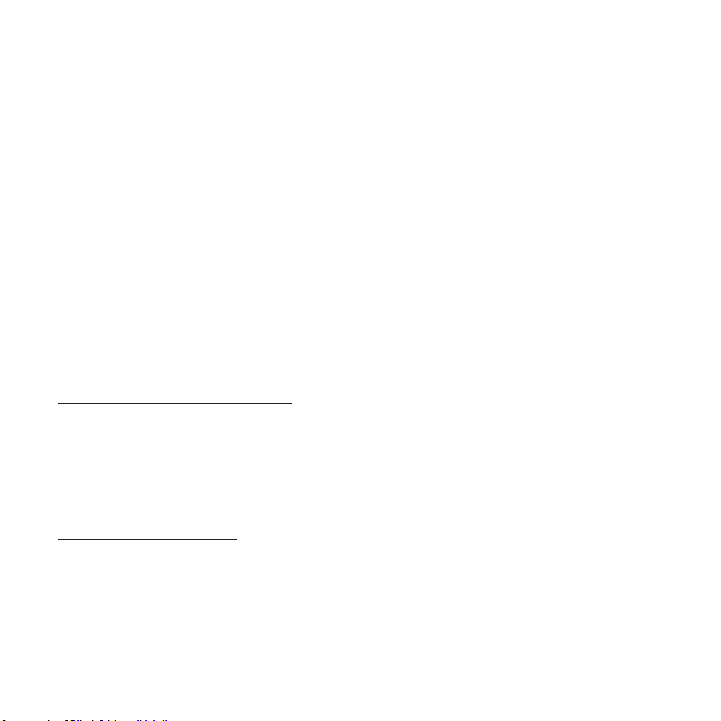
Intellectual Property
All Intellectual Property, as defined below, owned by or which is otherwise the property of Samsung or its respective
suppliers relating to the SAMSUNG Phone, including but not limited to, accessories, parts, or software relating there
to (the “Phone System”), is proprietary to Samsung and protected under federal laws, state laws, and international
treaty provisions. Intellectual Property includes, but is not limited to, inventions (patentable or unpatentable),
patents, trade secrets, copyrights, software, computer programs, and related documentation and other works of
authorship. You may not infringe or otherwise violate the rights secured by the Intellectual Property. Moreover, you
agree that you will not (and will not attempt to) modify, prepare derivative works of, reverse engineer, decompile,
disassemble, or otherwise attempt to create source code from the software. No title to or ownership in the
Intellectual Property is transferred to you. All applicable rights of the Intellectual Property shall remain with
SAMSUNG and its suppliers.
Samsung Telecommunications America (STA), LLC
Headquarters: Customer Care Center:
1301 E. Lookout Drive 1000 Klein Rd.
Richardson, TX 75082 Plano, TX 75074
Toll Free Tel: 1.888.987.HELP (4357)
Internet Address: http://www.samsungusa.com
©
2009 Samsung Telecommunications America, LLC is a registered trademark of Samsung Electronics America, Inc.
and its related entities.
Do you have questions about your Samsung Mobile Phone?
For 24 hour information and assistance, we offer a new FAQ/ARS System (Automated Response System) at:
www.samsungtelecom.com/support
GH68-23616A Rev 1.1
Printed in Mexico
T659_UVIG2_CH_072009_F6
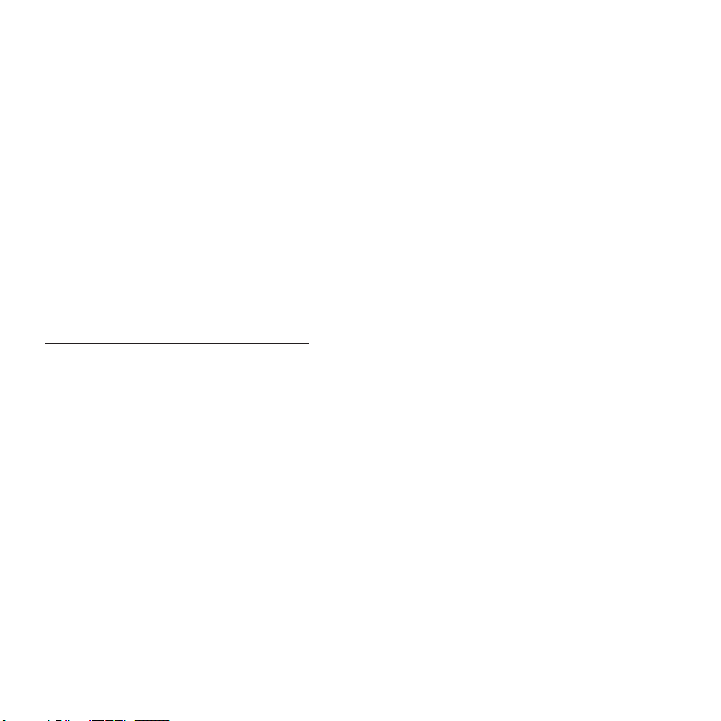
T9 Text Input is licensed by Tegic Communications and is covered by U.S. Pat. 5,818,437; U.S. Pat. 5,953,541; U.S.
Pat. 6,011,554 and other patents pending.
ACCESS® and NetFront™ are trademarks or registered trademarks of ACCESS Co., Ltd. in Japan and other
countries.
The Bluetooth® word mark, figure mark (stylized “B Design”), and combination mark (Bluetooth word mark and “B
Design”) are registered trademarks and are wholly owned by the Bluetooth SIG.
microSD™ and the microSD logo are Trademarks of the SD Card Association.
Openwave® is a registered Trademark of Openwave, Inc.
Open Source Software
Some software components of this product incorporate source code covered under GNU General Public License
(GPL), GNU Lesser General Public License (LGPL), OpenSSL License, BSD License and other open source licenses.
To obtain the source code covered under the open source licenses, please visit:
http://www.samsungnetwork.com/Home/opensource
.
Disclaimer of Warranties; Exclusion of Liability
EXCEPT AS SET FORTH IN THE EXPRESS WARRANTY CONTAINED ON THE WARRANTY PAGE ENCLOSED WITH THE
PRODUCT, THE PURCHASER TAKES THE PRODUCT "AS IS", AND SAMSUNG MAKES NO EXPRESS OR IMPLIED
WARRANTY OF ANY KIND WHATSOEVER WITH RESPECT TO THE PRODUCT, INCLUDING BUT NOT LIMITED TO THE
MERCHANTABILITY OF THE PRODUCT OR ITS FITNESS FOR ANY PARTICULAR PURPOSE OR USE; THE DESIGN,
CONDITION OR QUALITY OF THE PRODUCT; THE PERFORMANCE OF THE PRODUCT; THE WORKMANSHIP OF THE
PRODUCT OR THE COMPONENTS CONTAINED THEREIN; OR COMPLIANCE OF THE PRODUCT WITH THE
REQUIREMENTS OF ANY LAW, RULE, SPECIFICATION OR CONTRACT PERTAINING THERETO. NOTHING CONTAINED
IN THE INSTRUCTION MANUAL SHALL BE CONSTRUED TO CREATE AN EXPRESS OR IMPLIED WARRANTY OF ANY
KIND WHATSOEVER WITH RESPECT TO THE PRODUCT. IN ADDITION, SAMSUNG SHALL NOT BE LIABLE FOR ANY
DAMAGES OF ANY KIND RESULTING FROM THE PURCHASE OR USE OF THE PRODUCT OR ARISING FROM THE
BREACH OF THE EXPRESS WARRANTY, INCLUDING INCIDENTAL, SPECIAL OR CONSEQUENTIAL DAMAGES, OR LOSS
OF ANTICIPATED PROFITS OR BENEFITS.
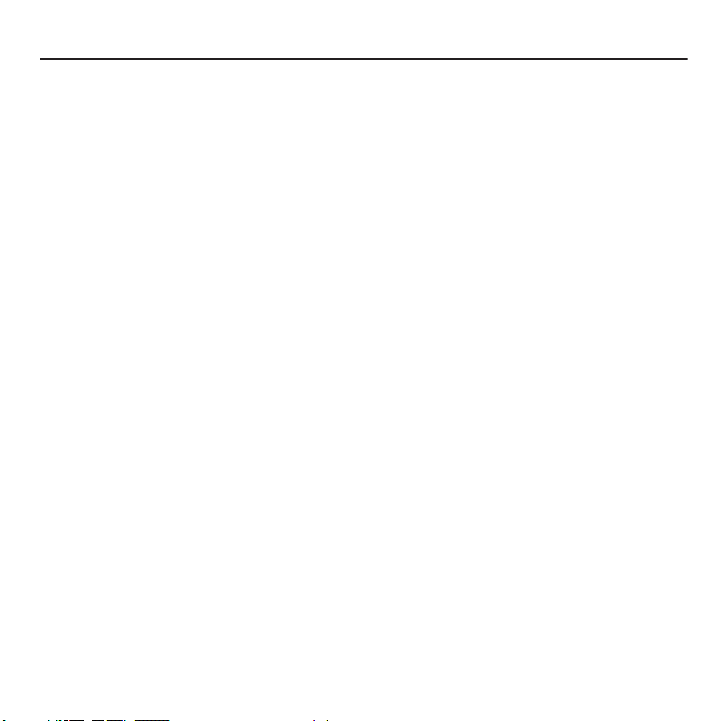
Table of Contents
Section 1: Getting Started ........................................................................... 5
Activating Your Phone . . . . . . . . . . . . . . . . . . . . . . . . . . . . . . . . . . . . . . . . . . . . . . . . . . . . . . . . .5
Switching the Phone On or Off . . . . . . . . . . . . . . . . . . . . . . . . . . . . . . . . . . . . . . . . . . . . . . . . . .10
Setting Up Your Voice Mail . . . . . . . . . . . . . . . . . . . . . . . . . . . . . . . . . . . . . . . . . . . . . . . . . . . . . 10
Section 2: Understanding Your Phone ...................................................... 12
Features of Your Phone . . . . . . . . . . . . . . . . . . . . . . . . . . . . . . . . . . . . . . . . . . . . . . . . . . . . . . .12
Open View of Your Phone . . . . . . . . . . . . . . . . . . . . . . . . . . . . . . . . . . . . . . . . . . . . . . . . . . . . . .13
Keys . . . . . . . . . . . . . . . . . . . . . . . . . . . . . . . . . . . . . . . . . . . . . . . . . . . . . . . . . . . . . . . . . . . . .13
Camera View . . . . . . . . . . . . . . . . . . . . . . . . . . . . . . . . . . . . . . . . . . . . . . . . . . . . . . . . . . . . . . .15
Side Views of Your Phone . . . . . . . . . . . . . . . . . . . . . . . . . . . . . . . . . . . . . . . . . . . . . . . . . . . . . .16
Display Layout . . . . . . . . . . . . . . . . . . . . . . . . . . . . . . . . . . . . . . . . . . . . . . . . . . . . . . . . . . . . . . 17
Missed Messages . . . . . . . . . . . . . . . . . . . . . . . . . . . . . . . . . . . . . . . . . . . . . . . . . . . . . . . . . . . 17
Backlight . . . . . . . . . . . . . . . . . . . . . . . . . . . . . . . . . . . . . . . . . . . . . . . . . . . . . . . . . . . . . . . . . .19
Section 3: Call Functions ........................................................................... 20
Making a Call . . . . . . . . . . . . . . . . . . . . . . . . . . . . . . . . . . . . . . . . . . . . . . . . . . . . . . . . . . . . . . .20
Adjusting the Call Volume . . . . . . . . . . . . . . . . . . . . . . . . . . . . . . . . . . . . . . . . . . . . . . . . . . . . .21
Answering a Call . . . . . . . . . . . . . . . . . . . . . . . . . . . . . . . . . . . . . . . . . . . . . . . . . . . . . . . . . . . .22
Call History . . . . . . . . . . . . . . . . . . . . . . . . . . . . . . . . . . . . . . . . . . . . . . . . . . . . . . . . . . . . . . . .22
Vibration Profile . . . . . . . . . . . . . . . . . . . . . . . . . . . . . . . . . . . . . . . . . . . . . . . . . . . . . . . . . . . . .24
Selecting Functions and Options . . . . . . . . . . . . . . . . . . . . . . . . . . . . . . . . . . . . . . . . . . . . . . . .24
Section 4: Menu Navigation ...................................................................... 30
Menu Navigation . . . . . . . . . . . . . . . . . . . . . . . . . . . . . . . . . . . . . . . . . . . . . . . . . . . . . . . . . . . . 30
Section 5: Entering Text ............................................................................ 31
Keys . . . . . . . . . . . . . . . . . . . . . . . . . . . . . . . . . . . . . . . . . . . . . . . . . . . . . . . . . . . . . . . . . . . . .31
Changing the Text Input Mode . . . . . . . . . . . . . . . . . . . . . . . . . . . . . . . . . . . . . . . . . . . . . . . . . .32
Using T9 Mode . . . . . . . . . . . . . . . . . . . . . . . . . . . . . . . . . . . . . . . . . . . . . . . . . . . . . . . . . . . . . .32
Using ABC Mode . . . . . . . . . . . . . . . . . . . . . . . . . . . . . . . . . . . . . . . . . . . . . . . . . . . . . . . . . . . . 33
Using Number Mode . . . . . . . . . . . . . . . . . . . . . . . . . . . . . . . . . . . . . . . . . . . . . . . . . . . . . . . . .34
Using Symbol Mode . . . . . . . . . . . . . . . . . . . . . . . . . . . . . . . . . . . . . . . . . . . . . . . . . . . . . . . . . . 34
1
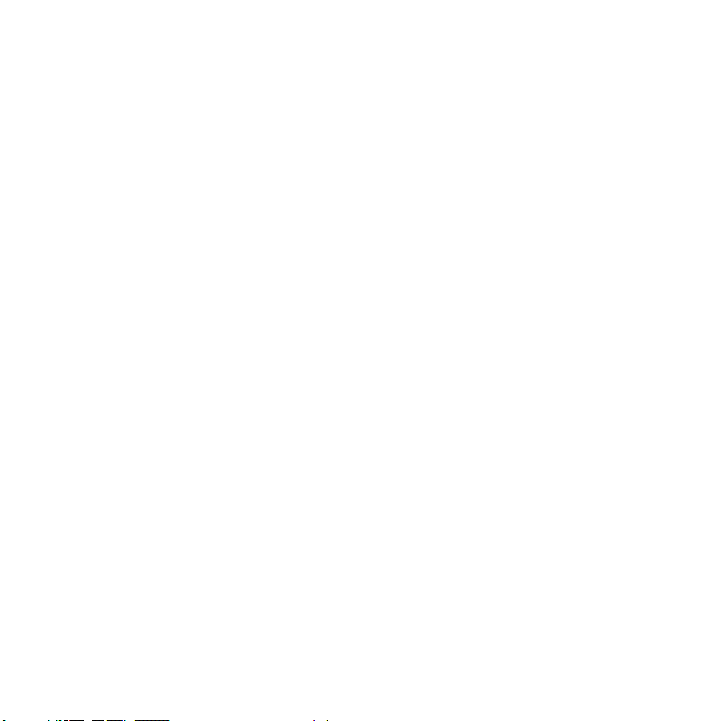
Section 6: Messaging ................................................................................35
Types of Messages . . . . . . . . . . . . . . . . . . . . . . . . . . . . . . . . . . . . . . . . . . . . . . . . . . . . . . . . . . 35
Display Icons for Messaging . . . . . . . . . . . . . . . . . . . . . . . . . . . . . . . . . . . . . . . . . . . . . . . . . . . 35
Text Messages . . . . . . . . . . . . . . . . . . . . . . . . . . . . . . . . . . . . . . . . . . . . . . . . . . . . . . . . . . . . . 36
Picture Messages . . . . . . . . . . . . . . . . . . . . . . . . . . . . . . . . . . . . . . . . . . . . . . . . . . . . . . . . . . . 38
Audio Postcards . . . . . . . . . . . . . . . . . . . . . . . . . . . . . . . . . . . . . . . . . . . . . . . . . . . . . . . . . . . . 39
Inbox . . . . . . . . . . . . . . . . . . . . . . . . . . . . . . . . . . . . . . . . . . . . . . . . . . . . . . . . . . . . . . . . . . . . 40
E-mail Messages . . . . . . . . . . . . . . . . . . . . . . . . . . . . . . . . . . . . . . . . . . . . . . . . . . . . . . . . . . . 44
Instant Messaging (IM) . . . . . . . . . . . . . . . . . . . . . . . . . . . . . . . . . . . . . . . . . . . . . . . . . . . . . . . 44
Sentbox . . . . . . . . . . . . . . . . . . . . . . . . . . . . . . . . . . . . . . . . . . . . . . . . . . . . . . . . . . . . . . . . . . 45
Drafts . . . . . . . . . . . . . . . . . . . . . . . . . . . . . . . . . . . . . . . . . . . . . . . . . . . . . . . . . . . . . . . . . . . . 45
My Folders . . . . . . . . . . . . . . . . . . . . . . . . . . . . . . . . . . . . . . . . . . . . . . . . . . . . . . . . . . . . . . . . 46
Templates . . . . . . . . . . . . . . . . . . . . . . . . . . . . . . . . . . . . . . . . . . . . . . . . . . . . . . . . . . . . . . . . 46
Settings . . . . . . . . . . . . . . . . . . . . . . . . . . . . . . . . . . . . . . . . . . . . . . . . . . . . . . . . . . . . . . . . . . 47
Section 7: People .......................................................................................50
Using Contacts List . . . . . . . . . . . . . . . . . . . . . . . . . . . . . . . . . . . . . . . . . . . . . . . . . . . . . . . . . . 50
My Profile . . . . . . . . . . . . . . . . . . . . . . . . . . . . . . . . . . . . . . . . . . . . . . . . . . . . . . . . . . . . . . . . . 50
Mobile Backup . . . . . . . . . . . . . . . . . . . . . . . . . . . . . . . . . . . . . . . . . . . . . . . . . . . . . . . . . . . . . 50
Storing a Number in the Phone’s Memory . . . . . . . . . . . . . . . . . . . . . . . . . . . . . . . . . . . . . . . . . 51
Finding a Contact Entry . . . . . . . . . . . . . . . . . . . . . . . . . . . . . . . . . . . . . . . . . . . . . . . . . . . . . . 52
Dialing a Number from Contacts . . . . . . . . . . . . . . . . . . . . . . . . . . . . . . . . . . . . . . . . . . . . . . . . 53
Groups . . . . . . . . . . . . . . . . . . . . . . . . . . . . . . . . . . . . . . . . . . . . . . . . . . . . . . . . . . . . . . . . . . . 53
Speed Dialing . . . . . . . . . . . . . . . . . . . . . . . . . . . . . . . . . . . . . . . . . . . . . . . . . . . . . . . . . . . . . . 54
Management . . . . . . . . . . . . . . . . . . . . . . . . . . . . . . . . . . . . . . . . . . . . . . . . . . . . . . . . . . . . . . 55
Call History . . . . . . . . . . . . . . . . . . . . . . . . . . . . . . . . . . . . . . . . . . . . . . . . . . . . . . . . . . . . . . . . 57
Section 8: web2go Browsing .....................................................................58
Browser . . . . . . . . . . . . . . . . . . . . . . . . . . . . . . . . . . . . . . . . . . . . . . . . . . . . . . . . . . . . . . . . . . 58
Section 9: Media ........................................................................................62
web2go . . . . . . . . . . . . . . . . . . . . . . . . . . . . . . . . . . . . . . . . . . . . . . . . . . . . . . . . . . . . . . . . . . 62
Photos . . . . . . . . . . . . . . . . . . . . . . . . . . . . . . . . . . . . . . . . . . . . . . . . . . . . . . . . . . . . . . . . . . . 62
Music . . . . . . . . . . . . . . . . . . . . . . . . . . . . . . . . . . . . . . . . . . . . . . . . . . . . . . . . . . . . . . . . . . . . 63
Images . . . . . . . . . . . . . . . . . . . . . . . . . . . . . . . . . . . . . . . . . . . . . . . . . . . . . . . . . . . . . . . . . . . 66
Sounds . . . . . . . . . . . . . . . . . . . . . . . . . . . . . . . . . . . . . . . . . . . . . . . . . . . . . . . . . . . . . . . . . . . 69
Videos . . . . . . . . . . . . . . . . . . . . . . . . . . . . . . . . . . . . . . . . . . . . . . . . . . . . . . . . . . . . . . . . . . . 71
2
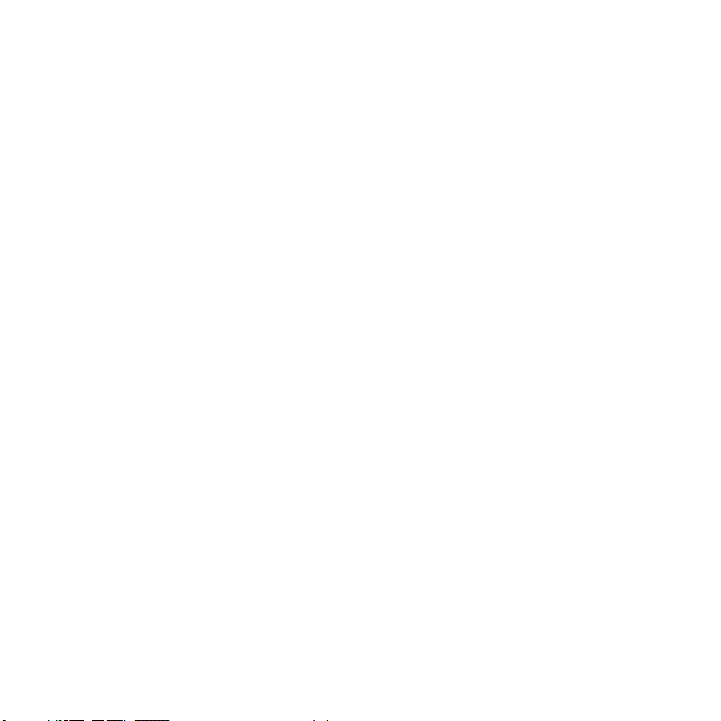
Games & Apps . . . . . . . . . . . . . . . . . . . . . . . . . . . . . . . . . . . . . . . . . . . . . . . . . . . . . . . . . . . . . . 71
TeleNav GPS Navigator . . . . . . . . . . . . . . . . . . . . . . . . . . . . . . . . . . . . . . . . . . . . . . . . . . . . . . .72
Other files . . . . . . . . . . . . . . . . . . . . . . . . . . . . . . . . . . . . . . . . . . . . . . . . . . . . . . . . . . . . . . . . .72
Memory status . . . . . . . . . . . . . . . . . . . . . . . . . . . . . . . . . . . . . . . . . . . . . . . . . . . . . . . . . . . . . .73
Section 10: Organizer ................................................................................ 74
Organizer . . . . . . . . . . . . . . . . . . . . . . . . . . . . . . . . . . . . . . . . . . . . . . . . . . . . . . . . . . . . . . . . . .74
Calendar . . . . . . . . . . . . . . . . . . . . . . . . . . . . . . . . . . . . . . . . . . . . . . . . . . . . . . . . . . . . . . . . . .74
TeleNav GPS Navigator . . . . . . . . . . . . . . . . . . . . . . . . . . . . . . . . . . . . . . . . . . . . . . . . . . . . . . .75
Alarm . . . . . . . . . . . . . . . . . . . . . . . . . . . . . . . . . . . . . . . . . . . . . . . . . . . . . . . . . . . . . . . . . . . . .76
Tasks . . . . . . . . . . . . . . . . . . . . . . . . . . . . . . . . . . . . . . . . . . . . . . . . . . . . . . . . . . . . . . . . . . . . .77
Memo . . . . . . . . . . . . . . . . . . . . . . . . . . . . . . . . . . . . . . . . . . . . . . . . . . . . . . . . . . . . . . . . . . . .78
Calculator . . . . . . . . . . . . . . . . . . . . . . . . . . . . . . . . . . . . . . . . . . . . . . . . . . . . . . . . . . . . . . . . . 78
Tip calculator . . . . . . . . . . . . . . . . . . . . . . . . . . . . . . . . . . . . . . . . . . . . . . . . . . . . . . . . . . . . . . .78
World clock . . . . . . . . . . . . . . . . . . . . . . . . . . . . . . . . . . . . . . . . . . . . . . . . . . . . . . . . . . . . . . . .79
Converter . . . . . . . . . . . . . . . . . . . . . . . . . . . . . . . . . . . . . . . . . . . . . . . . . . . . . . . . . . . . . . . . . .79
Timer . . . . . . . . . . . . . . . . . . . . . . . . . . . . . . . . . . . . . . . . . . . . . . . . . . . . . . . . . . . . . . . . . . . . .79
Stopwatch . . . . . . . . . . . . . . . . . . . . . . . . . . . . . . . . . . . . . . . . . . . . . . . . . . . . . . . . . . . . . . . . .80
RSS reader . . . . . . . . . . . . . . . . . . . . . . . . . . . . . . . . . . . . . . . . . . . . . . . . . . . . . . . . . . . . . . . .80
Section 11: Changing Your Settings ......................................................... 81
myFaves Settings . . . . . . . . . . . . . . . . . . . . . . . . . . . . . . . . . . . . . . . . . . . . . . . . . . . . . . . . . . . .81
Personalize . . . . . . . . . . . . . . . . . . . . . . . . . . . . . . . . . . . . . . . . . . . . . . . . . . . . . . . . . . . . . . . . 81
My Account . . . . . . . . . . . . . . . . . . . . . . . . . . . . . . . . . . . . . . . . . . . . . . . . . . . . . . . . . . . . . . . .90
Help . . . . . . . . . . . . . . . . . . . . . . . . . . . . . . . . . . . . . . . . . . . . . . . . . . . . . . . . . . . . . . . . . . . . . .90
Bluetooth . . . . . . . . . . . . . . . . . . . . . . . . . . . . . . . . . . . . . . . . . . . . . . . . . . . . . . . . . . . . . . . . . . 90
Menu design . . . . . . . . . . . . . . . . . . . . . . . . . . . . . . . . . . . . . . . . . . . . . . . . . . . . . . . . . . . . . . .92
Manage Online Album . . . . . . . . . . . . . . . . . . . . . . . . . . . . . . . . . . . . . . . . . . . . . . . . . . . . . . . . 93
Call settings . . . . . . . . . . . . . . . . . . . . . . . . . . . . . . . . . . . . . . . . . . . . . . . . . . . . . . . . . . . . . . . .93
Advanced . . . . . . . . . . . . . . . . . . . . . . . . . . . . . . . . . . . . . . . . . . . . . . . . . . . . . . . . . . . . . . . . . .97
Software update . . . . . . . . . . . . . . . . . . . . . . . . . . . . . . . . . . . . . . . . . . . . . . . . . . . . . . . . . . . .97
Reset settings . . . . . . . . . . . . . . . . . . . . . . . . . . . . . . . . . . . . . . . . . . . . . . . . . . . . . . . . . . . . . .98
Section 12: Camera ................................................................................... 99
Using the Camera . . . . . . . . . . . . . . . . . . . . . . . . . . . . . . . . . . . . . . . . . . . . . . . . . . . . . . . . . . .99
Take and Send . . . . . . . . . . . . . . . . . . . . . . . . . . . . . . . . . . . . . . . . . . . . . . . . . . . . . . . . . . . . . .99
Photos . . . . . . . . . . . . . . . . . . . . . . . . . . . . . . . . . . . . . . . . . . . . . . . . . . . . . . . . . . . . . . . . . . . 101
3
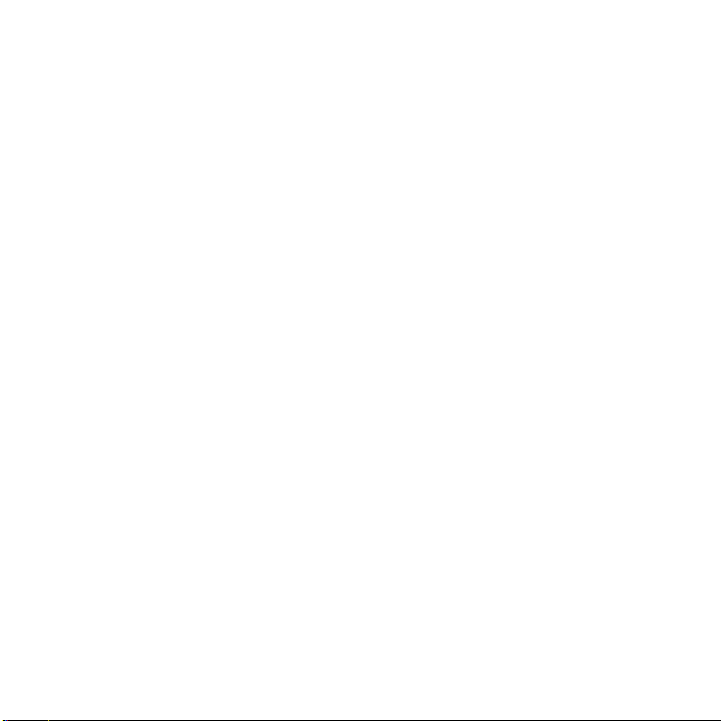
Record video . . . . . . . . . . . . . . . . . . . . . . . . . . . . . . . . . . . . . . . . . . . . . . . . . . . . . . . . . . . . . 103
Videos . . . . . . . . . . . . . . . . . . . . . . . . . . . . . . . . . . . . . . . . . . . . . . . . . . . . . . . . . . . . . . . . . . 105
My Album . . . . . . . . . . . . . . . . . . . . . . . . . . . . . . . . . . . . . . . . . . . . . . . . . . . . . . . . . . . . . . . . 105
Section 13: Health and Safety Information .............................................106
Health and Safety Information . . . . . . . . . . . . . . . . . . . . . . . . . . . . . . . . . . . . . . . . . . . . . . . . . 106
Warning Regarding Display . . . . . . . . . . . . . . . . . . . . . . . . . . . . . . . . . . . . . . . . . . . . . . . . . . . 107
Samsung Mobile Products and Recycling . . . . . . . . . . . . . . . . . . . . . . . . . . . . . . . . . . . . . . . . 108
UL Certified Travel Adapter . . . . . . . . . . . . . . . . . . . . . . . . . . . . . . . . . . . . . . . . . . . . . . . . . . . 108
Consumer Information on Wireless Phones . . . . . . . . . . . . . . . . . . . . . . . . . . . . . . . . . . . . . . . 108
Road Safety . . . . . . . . . . . . . . . . . . . . . . . . . . . . . . . . . . . . . . . . . . . . . . . . . . . . . . . . . . . . . . 114
Responsible Listening . . . . . . . . . . . . . . . . . . . . . . . . . . . . . . . . . . . . . . . . . . . . . . . . . . . . . . . 115
Operating Environment . . . . . . . . . . . . . . . . . . . . . . . . . . . . . . . . . . . . . . . . . . . . . . . . . . . . . . 117
Using Your Phone Near Other Electronic Devices . . . . . . . . . . . . . . . . . . . . . . . . . . . . . . . . . . 117
FCC Hearing-Aid Compatibility (HAC) Regulations for Wireless Devices . . . . . . . . . . . . . . . . . . 118
Potentially Explosive Environments . . . . . . . . . . . . . . . . . . . . . . . . . . . . . . . . . . . . . . . . . . . . . 120
Emergency Calls . . . . . . . . . . . . . . . . . . . . . . . . . . . . . . . . . . . . . . . . . . . . . . . . . . . . . . . . . . . 120
FCC Notice and Cautions . . . . . . . . . . . . . . . . . . . . . . . . . . . . . . . . . . . . . . . . . . . . . . . . . . . . 121
Other Important Safety Information . . . . . . . . . . . . . . . . . . . . . . . . . . . . . . . . . . . . . . . . . . . . . 122
Product Performance . . . . . . . . . . . . . . . . . . . . . . . . . . . . . . . . . . . . . . . . . . . . . . . . . . . . . . . 122
Availability of Various Features/Ring Tones . . . . . . . . . . . . . . . . . . . . . . . . . . . . . . . . . . . . . . . 123
Battery Standby and Talk Time . . . . . . . . . . . . . . . . . . . . . . . . . . . . . . . . . . . . . . . . . . . . . . . . 123
Battery Precautions . . . . . . . . . . . . . . . . . . . . . . . . . . . . . . . . . . . . . . . . . . . . . . . . . . . . . . . . 123
Care and Maintenance . . . . . . . . . . . . . . . . . . . . . . . . . . . . . . . . . . . . . . . . . . . . . . . . . . . . . . 125
Section 14: Warranty Information ...........................................................126
Standard Limited Warranty . . . . . . . . . . . . . . . . . . . . . . . . . . . . . . . . . . . . . . . . . . . . . . . . . . . 126
End User License Agreement for Software . . . . . . . . . . . . . . . . . . . . . . . . . . . . . . . . . . . . . . . 129
Index ........................................................................................................................ 134
4

Section 1: Getting Started
This section explains how to start using your phone by first configuring your hardware, activating your service, and
setting up your voice mail.
Activating Your Phone
When you subscribe to a cellular network, you are provided with a plug-in SIM card loaded with your subscription
details, such as your PIN, available optional services, and many others features.
Installing the SIM Card
Important!:
The plug-in SIM card and its contacts information can be easily damaged by scratching or bending, so be careful when
handling, inserting, or removing the card. Keep all SIM cards out of reach of small children.
If necessary, switch off the phone by holding down until the power-off image displays.
1. Remove the battery cover by sliding the battery cover in the direction of the arrow.
2. Carefully lift the battery cover away from the phone.
5

Lift up and remove the battery.
3.
4. Carefully slide the SIM card into the SIM card socket until the card touches the back of the socket. Make sure
that the card’s gold contacts face into the phone and that the upper-left angled corner of the card is
positioned as shown below.
Note:
If the card is not inserted correctly, the phone does not detect the SIM card. Remove the battery and
re-orient the card back into the slot.
Getting Started 6

5.
Replace the battery:
•
Slide the battery back into the compartment so that the tabs on the end align with the slots at the bottom of the phone.
•
Gently press the battery down.
6. Reinstall the battery cover by sliding it back onto the phone until you hear it securely click. Make sure the
battery is properly installed before switching on the phone.
Charging a Battery
Your phone is powered by a rechargeable Li-ion battery. A travel adapter, which is used for charging the battery, is
included with your phone. Use only approved batteries and chargers. Ask your local Samsung dealer for further
details.
You can use the phone while the battery is charging, but doing so requires additional charging time.
7
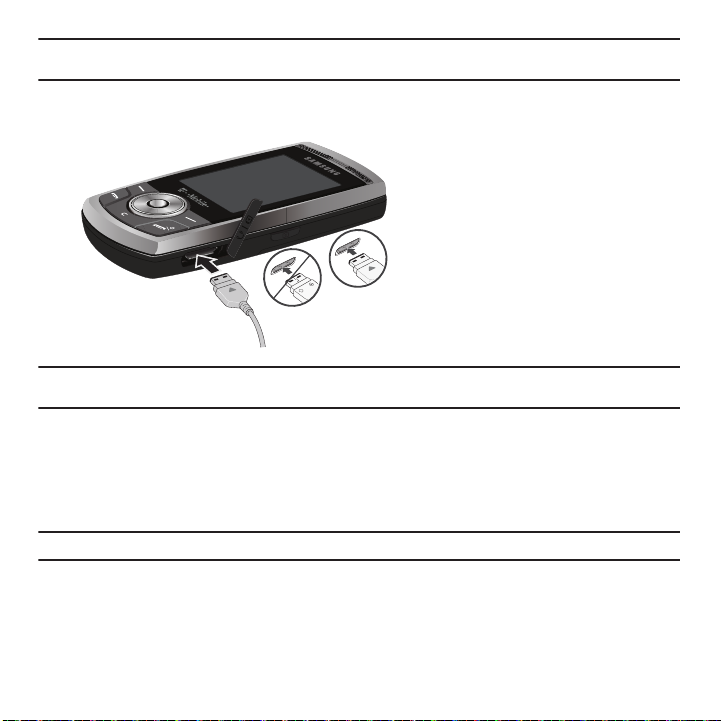
Note:
Correct
+
Incorrect
You must fully charge the battery before using your phone for the first time. A discharged battery recharges fully in
approximately 4 hours.
1. With the battery installed, temporarily remove the plastic cover on the right side of the phone and plug in the
travel adapter’s connector into the jack.
Important!:
Verify that the handset battery is installed prior to connecting the travel adapter. If the battery is not installed and the travel
adapter is connected the handset continuously power cycles and prevents proper operation.
2. Plug the adapter’s power plug into a standard AC wall outlet.
3. When charging is finished, unplug the adapter’s power plug from the AC wall outlet and disconnect the travel
adapter’s connector from the phone.
4. Resecure the plastic cover over the interface jack on the phone.
Warning!:
Failure to unplug the travel adapter before you remove the battery, can cause damage to the phone.
Getting Started 8
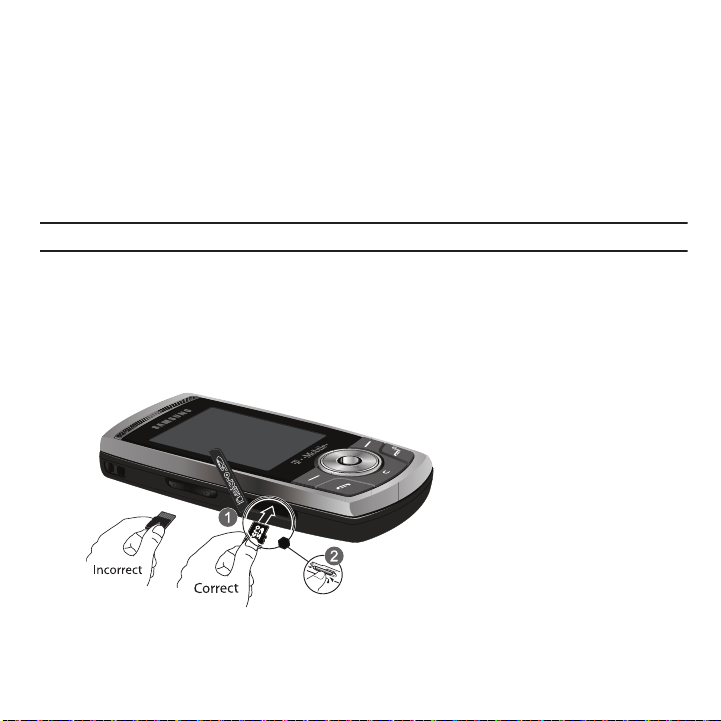
Low Battery Indicator
When the battery is weak and only a few minutes of talk time remain; a warning tone sounds and the “Battery low”
message repeats at regular intervals on the display. In this condition, your phone conserves its remaining battery
power, not by turning off the backlight, but by entering the dimming mode.
When the battery level becomes too low, the phone automatically turns off.
Installing the Memory Card
Your phone supports an optional memory card (microSD™) for data storage of such things as music, pictures, video
or other files. This type of memory card is designed for use with this mobile phone and other devices.
Note:
This handset supports up to a 16 Gigabyte memory card.
1. Temporarily remove the plastic cover on the left side of the phone (as indicated).
2. Gently lift upward on the edge of the memory card cover.
3. Place the microSD card into the slot (as shown). Ensure the microSD’s gold contact pins face downward and
the card is placed so that the indentations on the card face the same direction as those illustrated.
4. Close the memory card cover using your thumb to push the cover down.
9
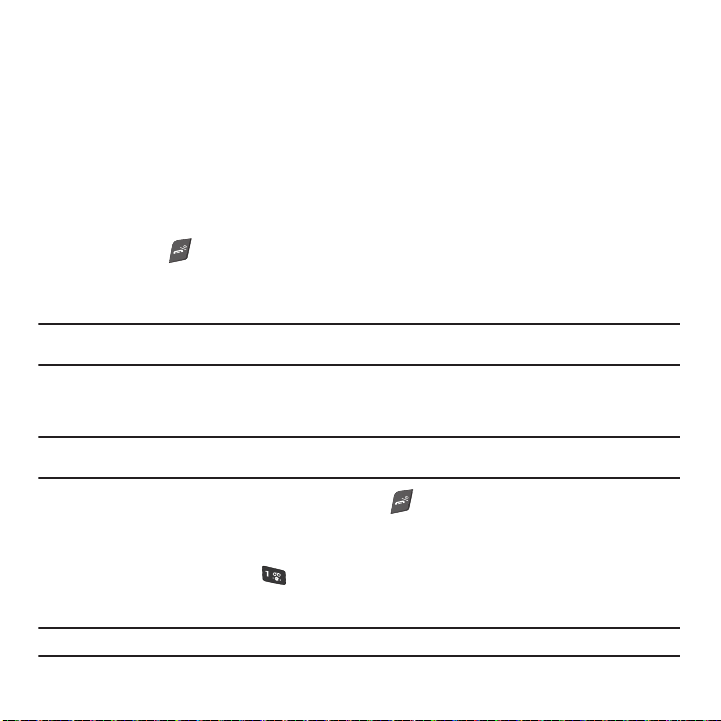
Removing the memory card
1. Temporarily remove the plastic cover on the left side of the phone (as indicated).
2. Gently lift upward on the edge of the memory card cover.
3. Use your thumb nail or other similar type object and carefully press in on the memory card until you hear it
click, then allow the memory card to release from the slot.
4. Carefully remove the memory card.
5. Close the memory card cover using your thumb to push the cover down.
Switching the Phone On or Off
1. Press and hold until the phone switches on.
2. If the phone is locked, you will be prompted to enter the phone password. Use the keypad to enter the
password and press the Confirm soft key.
Note:
Phone Lock and password setting is available in the
information, refer to “Security” on page 84.
Settings
➔
Person alize
➔
Phone Settings
➔
Security
menu. For more
The phone searches for your network and after finding it, the term “T-Mobile” displays on the upper left half
of your screen. Now you can make or receive calls.
Note:
The display language is preset to Automatic at the factory. To change the language, use the Language menu.
For more information, refer to “Language” on page 88.
3. When you wish to switch off the phone, press and hold until the power-off image displays.
Setting Up Your Voice Mail
For new users, follow the instructions below to set up voice mail:
1. From Idle mode, press and hold on the keypad.
2. Follow the tutorial to create a password, record a greeting, and your name.
Note:
These steps may be different depending on your network.
Getting Started 10
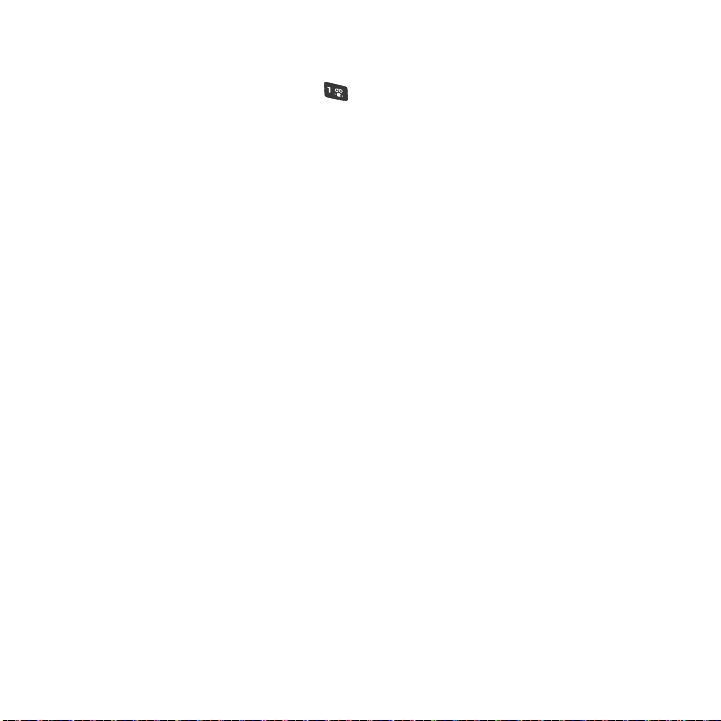
Accessing Your Voice Mail
To check your
䊳
From your phone, in Idle mode, press and hold on the keypad.
Voice mail
,
– or –
䊳
From any another phone, dial the Voice mail number displayed at Menu ➔ Messaging ➔
Settings
➔ Voice mail.
Follow the voice prompts to enter the password and access your voice mail.
Settings
➔
Messages
11
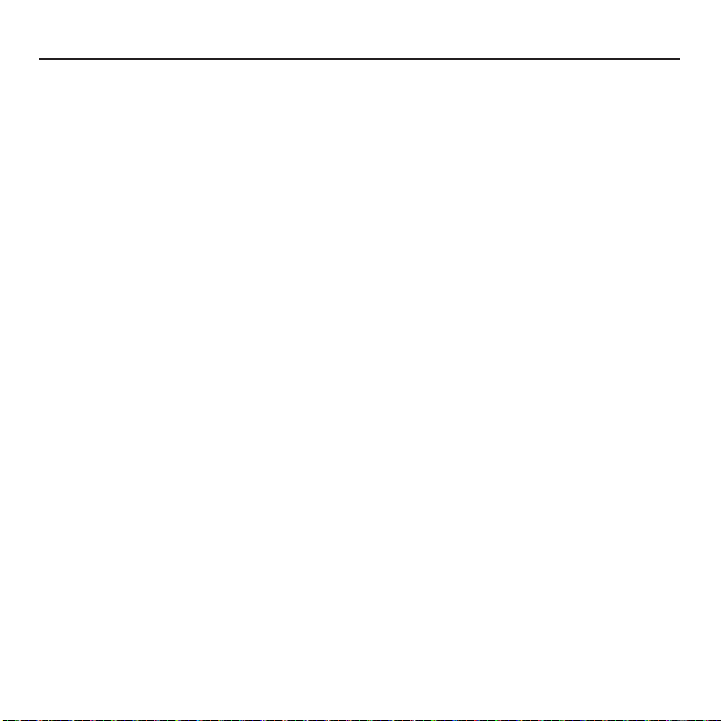
Section 2: Understanding Your Phone
This section outlines some key features of your phone. It also displays the screen and the icons that display when the
phone is in use.
Features of Your Phone
Your phone is lightweight, easy-to-use and offers many significant features. The following list outlines a few of the
features included in your phone.
•
2.0 Megapixel Camera with 2.5x Digital Zoom
®
•
Bluetooth
Wireless Technology
•
User friendly, menu driven access to features and options
•
Text Messaging, Picture Messaging, Video Messaging, and Instant Messaging capability
•
Sound/Image media capability
•
Media feature provides web2go, photos, music, images, sounds, videos, Games and Apps, and other files.
•
Organizer feature provides calendar, alarm, tasks, memo, calculator, tip calculator, world clock, converter, timer, and
stopwatch.
Understanding Your Phone 12
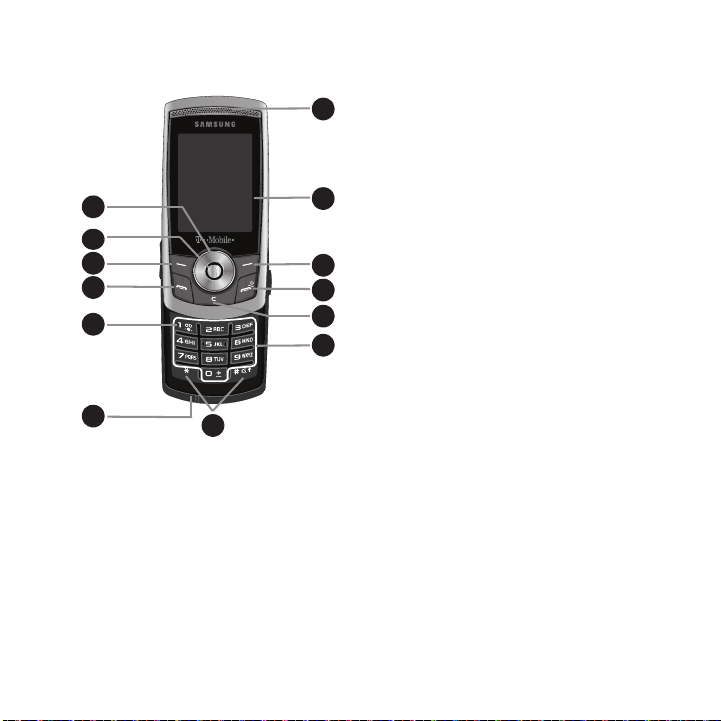
Open View of Your Phone
1
10
1
13
1
11
1
12
1
1
1
1
3
1
4
1
5
1
6
1
7
2
1
8
1
9
The following illustrations show the main elements of your phone:
Keys
The following list correlates to the illustrations.
1. Navigation key scrolls through the phone’s menu options and acts as a shortcut key from Idle mode.
In Idle mode:
• Up key
13
: allows you to directly access the Call history.
• Down key
• Left key
: allows you to directly access the Contacts.
: displays the New message screen so you can compose a new message. If you subscribe to myFaves, navigates the
myFaves icons.
• Right key
: launches the Audio Postcard. If you subscribe to myFaves, navigates the myFaves icons
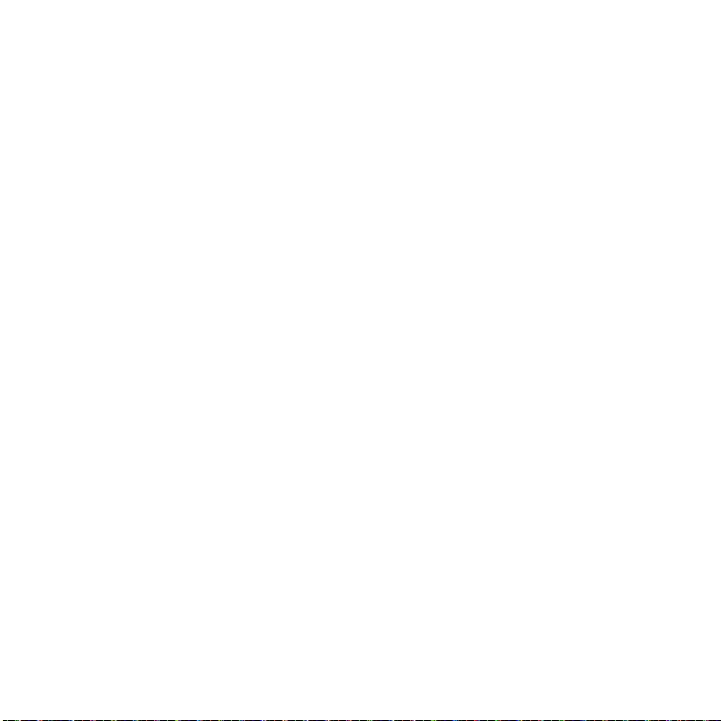
OK (Select) key allows you to accept the choices offered when navigating through a menu.
2.
3. Left Soft key allows you to select soft key actions or menu items corresponding to the bottom left line on the
display screen.
4. Send key allows you to make or answer a call. From Idle mode, the Send key recalls the last number dialed
or received when held down.
5. Voice mail key allows you to quickly access your voice mail. Press and hold this key for two seconds to
automatically dial your voice mail’s phone number.
6.
Microphone is used
during phone calls and allows other callers to hear you clearly when you are speaking
to them. It is also used in making voice note recordings.
7. Special Function keys allow you activate unique features while in Idle mode. From Idle mode, if you press
and hold the * key you enter a P (pause) for dialing sequences that include pauses (such as automated
services). From Idle mode, if you press and hold the # key, you can turn on the Vibration Mode.
8. Alphanumeric keys allow you to enter numbers, letters, and some special characters.
9. Cancel/Clear
key
deletes characters from the display. In Menu mode, this key returns you to the previous
menu level.
10. Power On/Off (Exit) key ends a call. Press and hold this key for two seconds to turn your phone on or off.
While in the Menu mode, it returns the phone to Idle mode and cancels your input.
11. Right Soft key allows you to select soft key actions or menu items corresponding to the bottom right line on
the display screen. It also provides quick access to web2go.
12. Display shows all the information needed to operate your phone, such as the received signal strength,
phone battery level, and time.
13. Earpiece allows you to hear the other caller and the different ring tones or sounds offered by your phone.
Understanding Your Phone 14

Camera View
1
1
1
2
The following illustration shows the back, open view of the phone.
1.
2.
Camera lens
Mirror
allows you to aim and shoot a picture using the camera.
allows you to center the camera lens for self portraits.
15
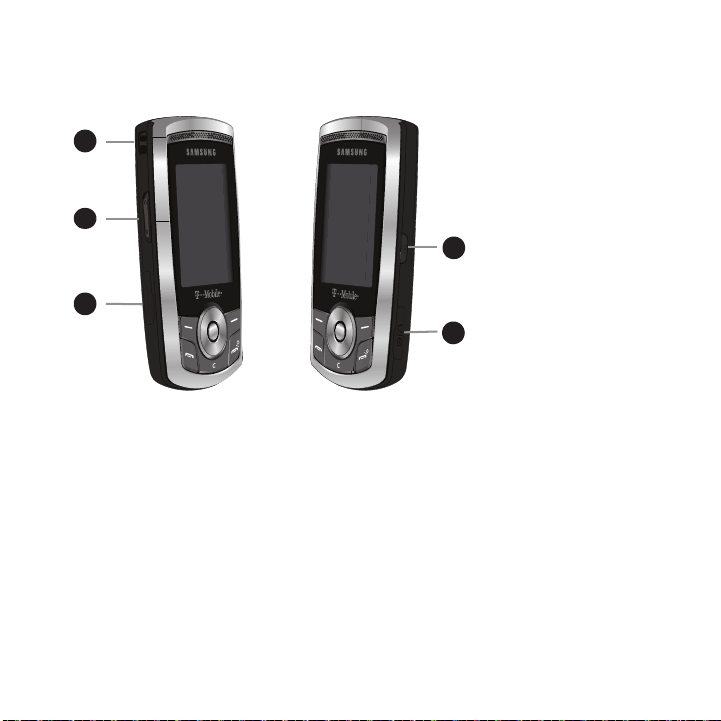
Side Views of Your Phone
1
1
1
1
3
1
5
2
1
4
The following illustrations show the external elements of your phone
1.
Phone strap anchor
2.
Volume keys allow you to adjust the Ring volume in standby mode (with the phone open) or adjust the
Speaker volume during a call.
allows you to connect a strap with which to carry the phone.
When receiving an incoming call, if you press the volume key, you can mute
the ring tone. If you press and hold the volume key, you can reject the call.
3.
Memory card slot
4. Power/Accessory Interface connector allows you to connect a power cable or optional accessories, such
as a USB/data cable or a hands-free headset for convenient, hands-free conversations.
5. Camera key allows you to take pictures and record video. Press to launch the camera, or press and hold to
launch the camcorder.
used to install an optional microSD™ (memory) card for additional data storage.
Understanding Your Phone 16
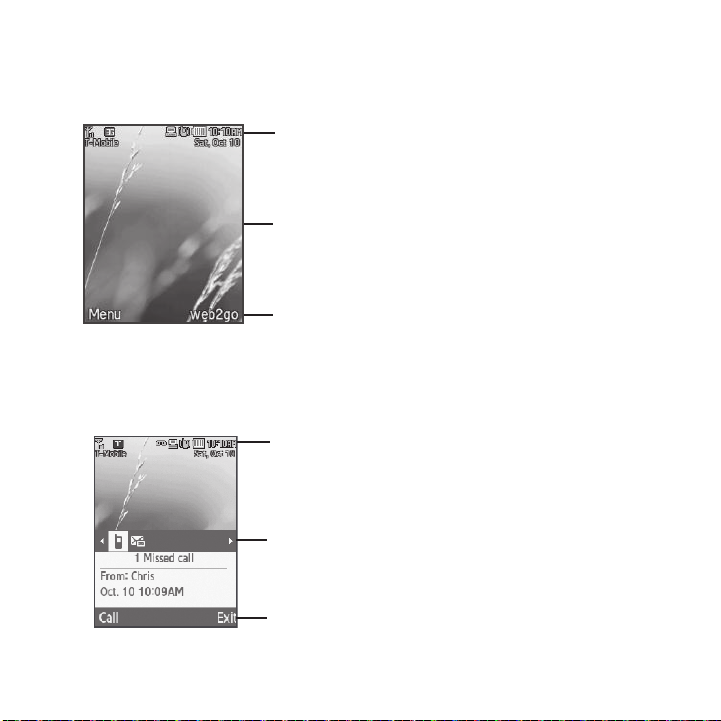
Display Layout
Icon line
Tex t
Soft keys
Icon line
View tab
Soft keys
Your phone’s display screen provides a wealth of information about your phone’s status and options. The display has
three areas:
Missed Messages
When you receive new messages, icons display in two locations: in the View tab on the phone’s screen, and in the
icon line at the top of the screen.
17
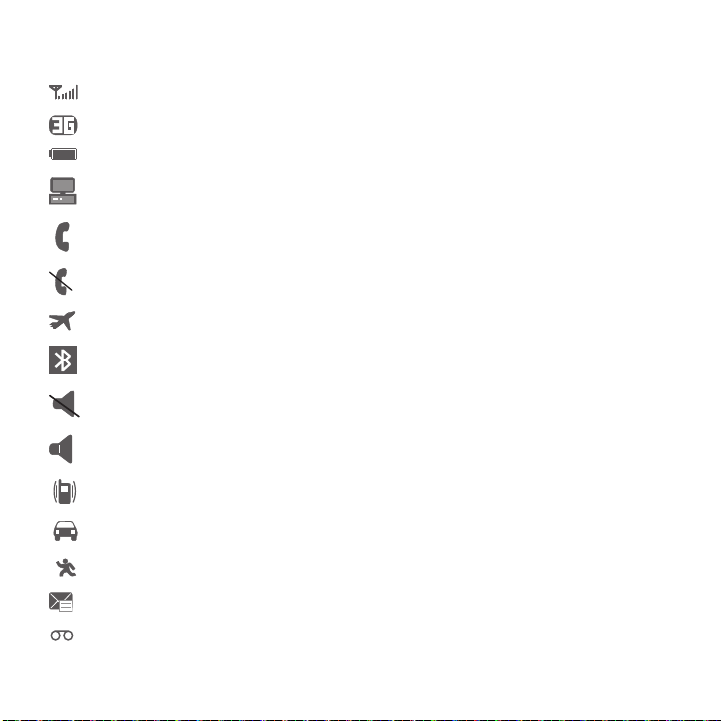
Icons
This list identifies the symbols you’ll see on the icon line on your phone’s display screen:
Shows the received signal strength. The greater the number of bars, the stronger the signal.
Displays when phone is in 3G network coverage.
Shows the level of your battery. The more bars you see, the more power remains.
Displays when the phone is connected to a PC.
Displays when a call is in progress.
Displays when the phone is not receiving a signal.
Displays when the phone is in Airplane mode.
Displays when Bluetooth wireless technology is active.
Displays when Silent sound profile is active.
Displays when the Normal sound profile is active.
Displays when the Vibration sound profile is active.
Displays when the Driving sound profile is active.
Displays when the Outdoor sound profile is active.
Displays when a new text message is received.
Displays when a new voice mail is received.
Understanding Your Phone 18
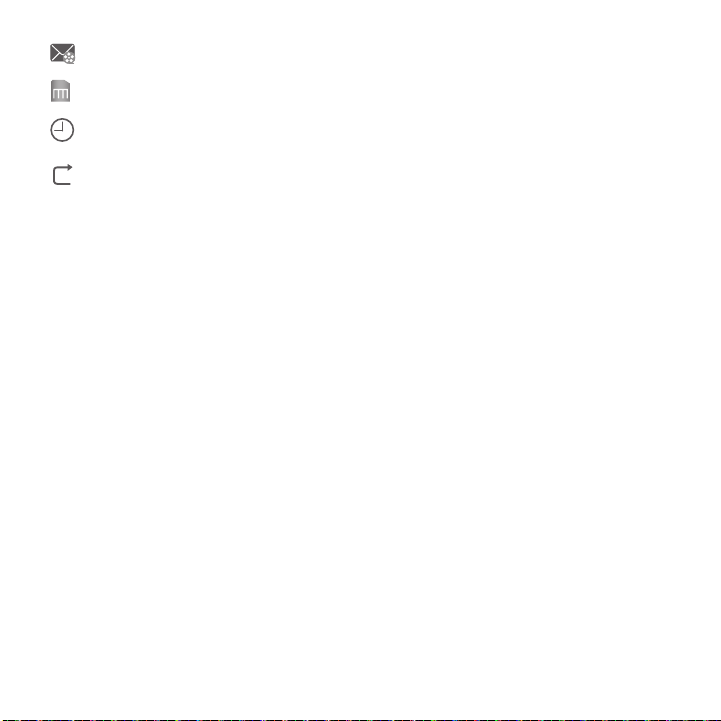
Displays when a new picture message / audio postcard is received.
Displays when a memory card is installed.
Displays when you set an alarm to ring at a specified time.
For more details, see “Alarm” on page 76.
Displays when the Call Forwarding feature is active. For more details, see “Call forwarding” on page 94.
Backlight
A backlight illuminates the internal display and the keypad. When you press any key, the backlight comes on. It goes
off when no keys are pressed within a given period of time, depending on the setting within the
Backlight Time
menu. The display turns off after one minute to conserve battery power.
The
Backlight time
setting is how long the keypad backlight is on. The
Dim
option is how much longer after the
keypad backlight goes off that the display remains lit.
The On setting is how long the keypad backlight is on. You can select
The
Dim
option is how much longer after the keypad backlight goes off that the display remains lit. You can select
Off, 5 seconds, 15 seconds, 30 seconds
䊳
Highlight the amount of time you want for Dim then press OK to save your changes, or Back to cancel.
, or
1 minute
.
10 seconds, 15 seconds, 30 seconds, 1 minute.
Display
Your phone has a display on the front of the phone. The display indicates when you receive an incoming call or
message and also displays any alarms for the specified time. The backlight turns on and the corresponding icon
displays on the screen.
The display shows the current time on a digital clock.
19
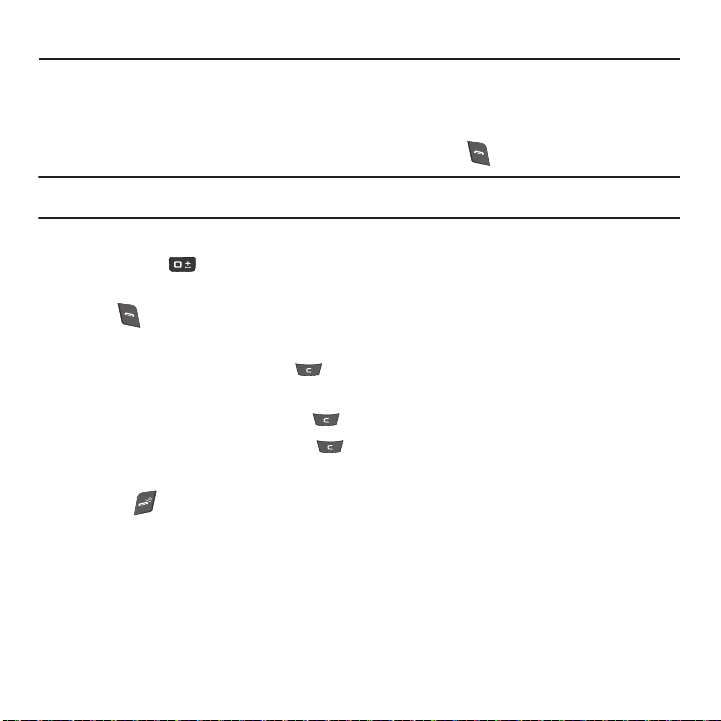
Section 3: Call Functions
This section describes how to make or answer a call. It also explains the features and functionality associated with
making or answering a call.
Making a Call
When the idle screen displays, enter the number you wish to dial and press .
Note:
When you activate the Auto redial option in the Auto redial menu, the phone automatically redials up to 10 times when the
person does not answer the call or is already on the phone, provided your call is not sent to voice mail.
Making an Inter national Call
1. Press and hold . The + character displays.
2. Enter the country code, area code, and phone number.
3. Press to make the call.
Correcting the Number
1. To clear the last digit displayed, press .
2. To clear any other digit in the number, press the Left or Right Navigation key until the cursor is immediately
to the right of the digit to clear and press . You can also enter a missing digit.
3. To clear the entire display, press and hold .
Ending a Call
䊳
Briefly press when you want to end your call.
Call Functions 20
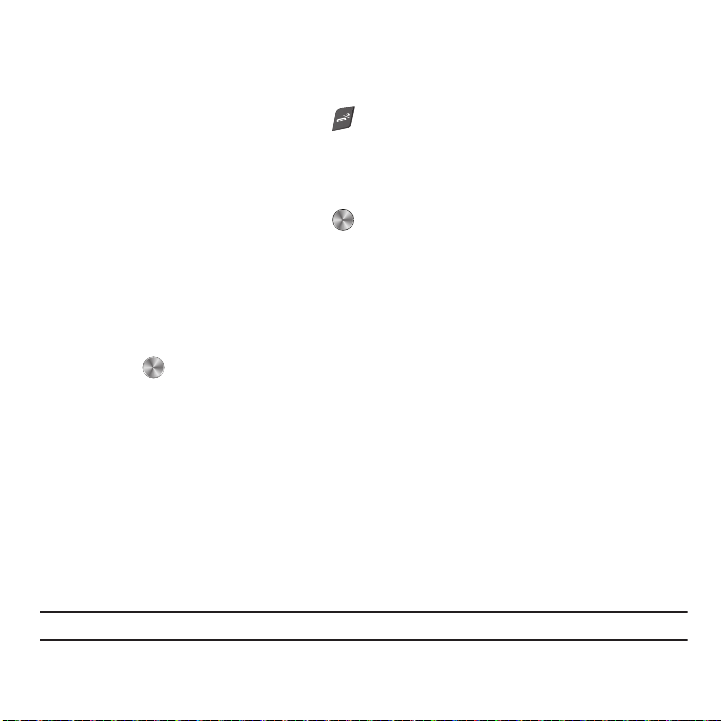
Redialing the Last Number
The phone stores the numbers of the calls you’ve dialed, received, or missed if the caller is identified.
To recall any of these numbers:
1. If you typed characters on the display, press to return to Idle mode.
2. Press the Up Navigation key to display a list of the most recent numbers used in the order you dialed or
answered them.
3. Use the Up and Down Navigation keys to scroll through the numbers and highlight the number you want.
4. To view call time for this number press
View
.
Before you dial the number, you may also press the Options soft key to display the following options:
• Send message
• Save to contacts
• Delete
• View contact details
5. Press
: send a Message or Audio postcard to the number.
: stores the number in your Contacts list. (displays only if the number is not stored to Contacts)
: delete the selected number or All call history.
: if the caller’s information is stored in Contacts, displays the contact details.
Call
to dial the number.
Making a Call from the Contacts
You can store regularly used phone numbers into the phone’s memory (Contacts).
Once you store a number in the Contacts, you can press only a few keys to dial the stored number. By using the
Speed Dial feature you can also assign your most frequently-used numbers to number keys.
For further details about the Contacts feature, see “People” on page 50.
Adjusting the Call Volume
During a call, use the Volume keys on the left side of the phone, to adjust the speaker volume.
䊳
Press the
Up volume
key to increase the volume level and the
Down volume
key to decrease the level.
From Idle mode, you can also adjust the ring volume using these keys.
Important!:
For safety information related to Call Volume, see “Responsible Listening” on page 115.
21
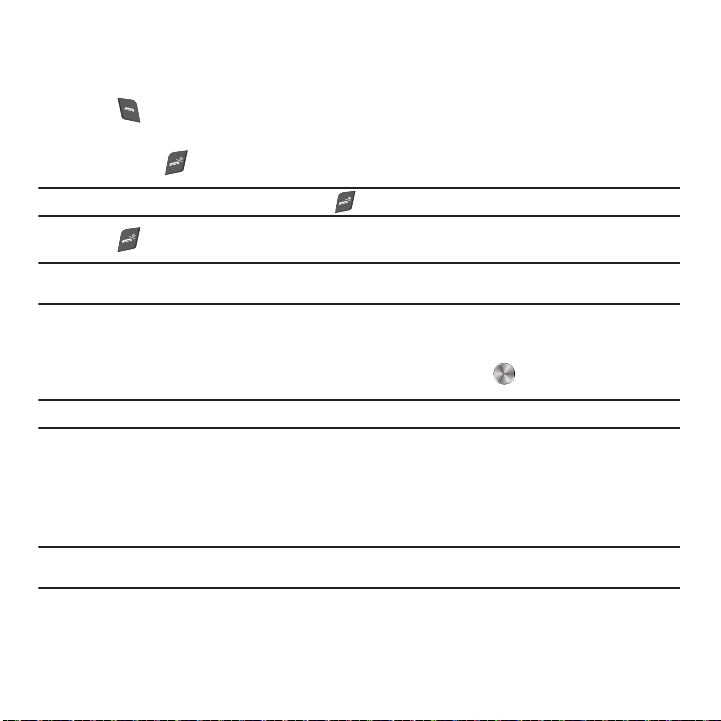
Answering a Call
When somebody calls you, the phone rings and displays the incoming call image. The caller’s phone number, or
name if the contact is stored in Contacts, displays.
1. Press or the Accept soft key to answer the incoming call.
If the Any key answer option in the Answering mode menu is activated, you can press any key to answer a
call except for and the Reject soft key.
Note:
To reject an incoming call, press the Reject soft key or .
2. Press to end the call.
Note:
You can answer a call while using the Contacts or menu features. After ending the call, the phone returns to the function screen
you were previously using.
Call History
All answered, dialed and missed calls are listed in the Call history.
䊳
From Idle mode, press Menu ➔ Call history and press the Select soft key or to enter the menu.
Note:
While in Idle mode, press the Up Navigation key to access the Missed calls, Answered calls, Dialed calls and All calls history.
The following Call history options are available:
All calls
This menu lets you view the 90 most recent calls you answered, dialed, and missed.
The name or number, if already stored in your Contacts, displays with the number of occurrences for each number.
Note:
At any time while you are in Call History, you may use the Left or Right Navigation keys to scroll between Missed calls,
Answered calls, Dialed calls and All calls.
Missed calls
This menu lets you view the 30 most recent calls you received, but did not answer. The name and number, if
already stored in your Contacts, displays with the number of occurrences for each number.
Call Functions 22
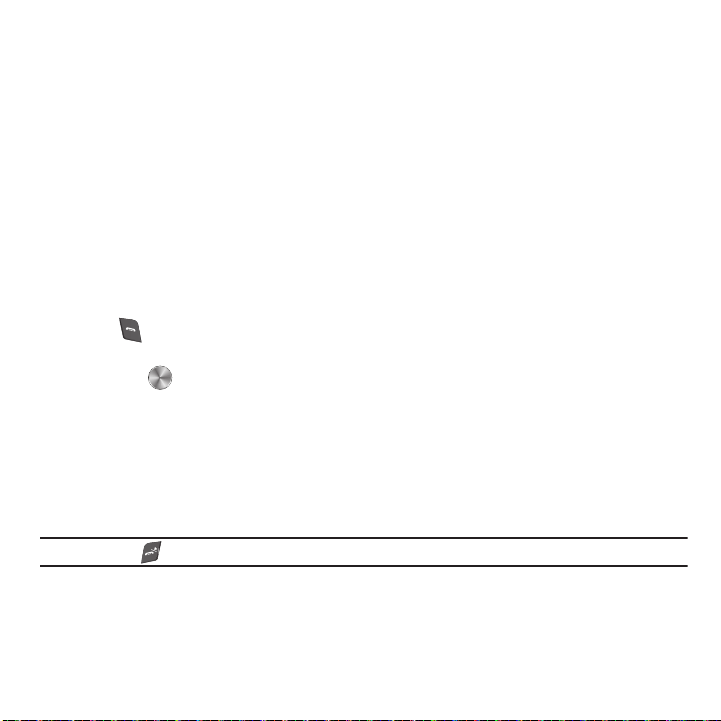
Viewing Missed Calls
When you are unable to answer a call for any reason, you can find out who is calling you, if this service is available,
so that you can call the person back.
The number of calls you missed displays on the idle screen on the Missed Call tab, immediately after a call is
missed.
To view a missed call immediately:
1. If the display is off, press a key or open the phone. The Missed Call tab displays the last missed call.
– or –
2. Press the
calls
Up
Navigation key to view the
.
Call history
, then press the
Right
Navigation key to view the
Missed
The number corresponding to the most recently missed call displays, if available.
3. To scroll through the missed calls, press the Up or Down Navigation key.
4. Press to call the displayed number.
– or –
Press
View
to display call details.
5. Press the Options soft key for the following options:
• Send message
• Save to contacts
• Delete
• View contact details
: Allows you to send a Message or Audio Postcard back to the missed number.
: Stores the number in your Contact list (displays only if the number is stored to the SIM card).
: Allows you to delete the selected number or delete all call history.
: Displays details of the missed call including name, number, dates and times of the calls (this option only
displays if the number is stored in the Contacts).
Note:
You can press at any time to exit the Missed Call feature.
Answered calls
This menu lets you view the 30 most recent calls you answered.
The name and number, if already stored in your Contacts, is then displayed with the number of occurrences for each
number.
23
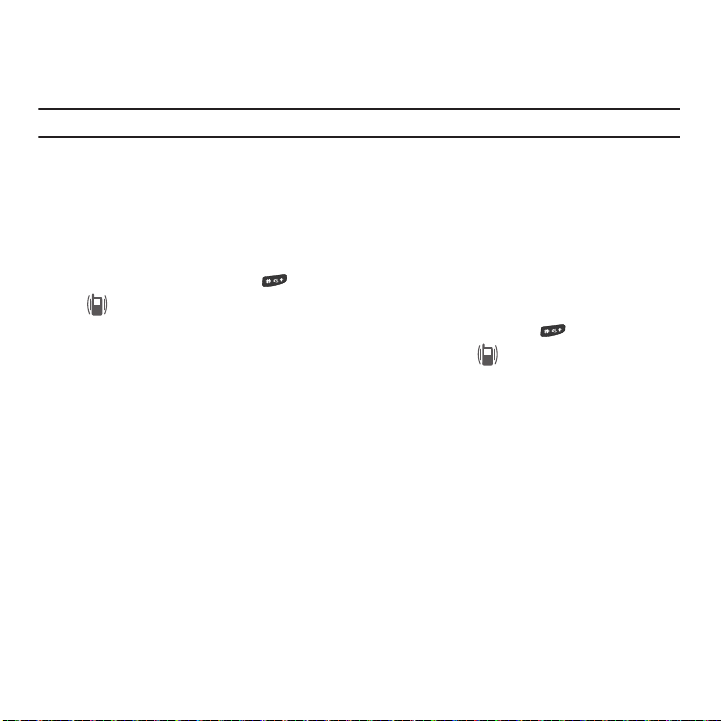
Dialed calls
This menu allows you to view the 30 most recent calls you dialed. The name and number, if already stored in your
Contacts, displays with the number of occurrences for each number.
Note:
Selecting the All calls check box automatically selects all the entries in the Delete all menu.
1. Press
Options
➔
Delete
➔
Selected
or
All
to delete the calls.
2. When a confirmation message displays, press the
Yes
to confirm or No to cancel.
Vibration Profile
Vibration Profile is convenient when you wish to stop the phone from making any noise, (in a theater for example).
In Vibration Profile, instead of sounds, your phone vibrates to alert you of incoming calls and messages.
1. From Idle mode, press and hold until the “
Vibration profile on
” message and the Vibration Profile icon
( ) displays.
2. To exit Vibration Profile and reactivate the previous sound settings, press and hold again until the
phone returns to the previous sound profile. The Vibration Profile icon ( ) no longer displays.
Selecting Functions and Options
Your phone offers a set of customizable functions. These functions are arranged in menus and sub-menus, and
accessed using the two soft keys. Each menu and sub-menu allows you to view and alter the settings of a
particular function.
Call Functions 24
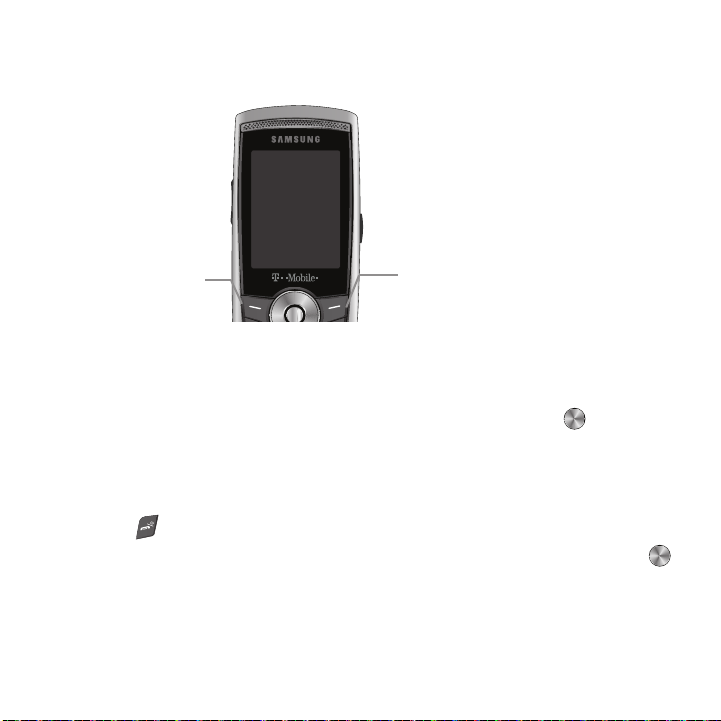
Soft Keys
Press the Left soft key
Press the Right
soft key to
access web2go
for Menu mode.
The roles of the soft keys vary depending on the function you are currently using. The labels on the bottom line of
the display just above each key indicate their current role.
Selecting Options
To view the various functions and options available, you must select the one you want by:
1. Pressing the appropriate soft key.
2. Selecting the displayed function or the highlighted option, press the Select soft key or .
3. Pressing the Down Navigation key to view the next function or highlight the next option on a list
4. Pressing the Up key to move back to the previous function or option on a list.
5. Pressing the Back soft key to move back one level in the menu structure.
6. Pressing to exit the menu structure without changing the settings.
In some functions, you are asked for a password or PIN. Enter the correct code and press the OK soft key or .
When you access a list of options, your phone highlights the currently active option. If, however, there are only two
options, such as On/Off or Enable/Disable, your phone highlights the option that is not currently active, so that you
can select it.
25
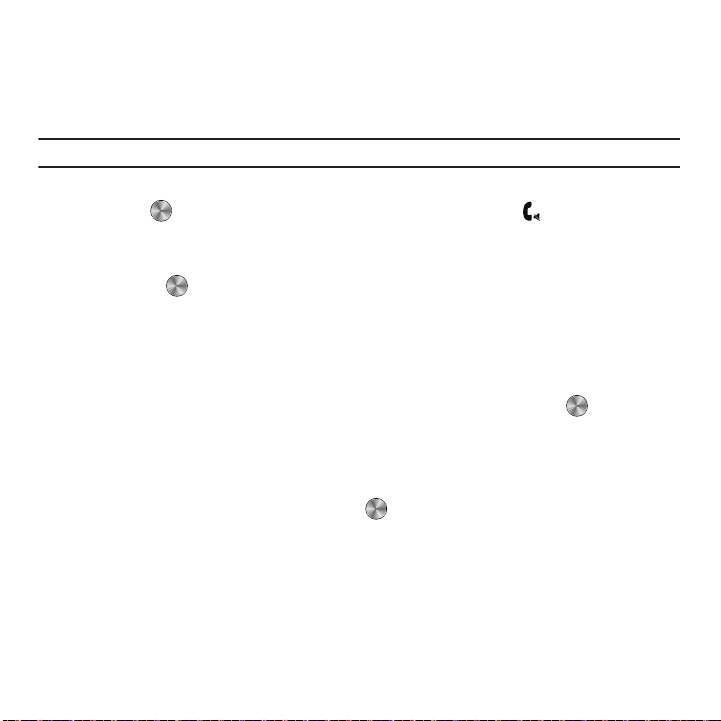
Options During a Call
Your phone provides a number of control functions that are available for use during a call.
Switching off the Microphone (Mute)
You can temporarily switch your phone’s microphone off, so that the other person cannot hear you.
Example:
You wish to say something to a person in the room but do not want the person on the phone to hear you.
To switch the microphone off temporarily:
䊳
Press the Mute key. The other person can no longer hear you. The Mute icon ( ) displays at the bottom
left of the screen.
To switch the microphone back on:
䊳
Press the Unmute key. The other person can hear you again.
Putting a Call on Hold
You can place the current call on hold whenever you want. If your network supports this service, you can also make
another call while a call is in progress.
To place a call on hold:
1. Press the Options soft key, highlight the Hold option, then press the Select soft key or .
2. Press the Resume soft key to reactivate the call.
Making a new call while a call is in progress:
While on a call, you can place a new call by following these steps:
1. Press the Options soft key, select Hold, and press . This places the currently active call on hold and
allows you to make a new call.
2. Make the second call in the normal way.
Switching between two calls
When you have an active call and a call on hold, you may switch between the two calls by swapping, which places
the current call on hold and makes the held call to active.
Call Functions 26
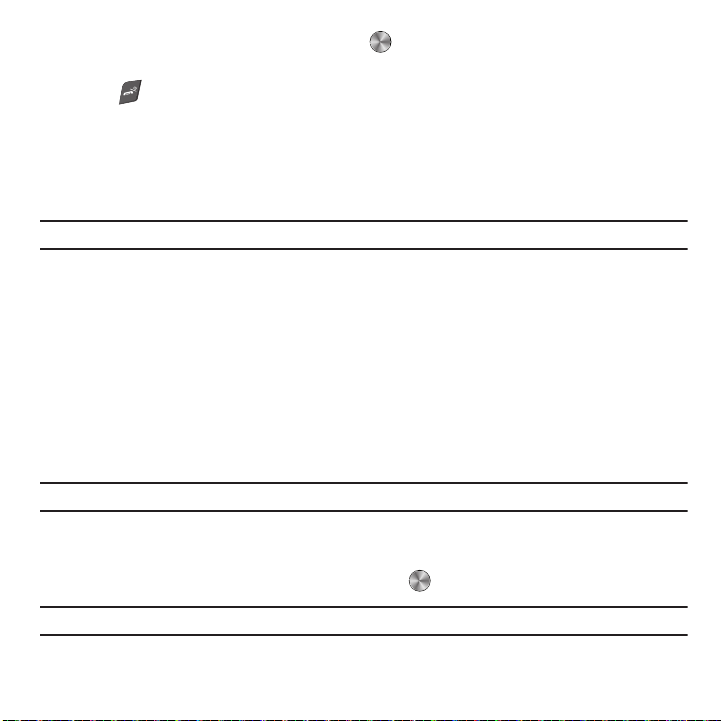
1.
Press the Options soft key, select Swap, and press . The current active call is placed on hold and the call
on hold is then reactivated so that you can continue conversing with that person.
2. Press when you are finished or want to end the call.
Using the Speakerphone
While on a call, you can use your Speakerphone by following these steps:
1. Press the Spkr on soft key.
2. To turn the Speakerphone off, press the Spkr off soft key.
Important!:
For safety information related to speakerphone use, see “Responsible Listening” on page 115.
Muting or Sending Key Tones
During a call, you may need to press phone keys to navigate menus or to make other entries, such as passwords.
If your phone’s Keypad tone setting is Off, the phone does not transmit the DTMF (Dual Tone Multi-Frequency) tones
of the keys. If you need to transmit tones while in a call, use the Send DTMF option.
䊳
To
Send DTMF
tones while on a call, press
Options
, then
Send DTMF.
Press the keys to enter the number, then
press Send to send the tones.
If your phone’s Keypad tone setting is not set to Off, then any keys you press will send a tone. To mute key tones
during a call, use the Mute keys option.
䊳
To
Mute keys
during a call, press
Note:
To communicate with answering machines or computerized telephone systems, the Send DTMF option must be selected.
Searching for a Number in Contacts
Options
, then
Mute keys
.
You can search for a number in Contacts during a call.
䊳
Press the Options soft key, then select Phonebook and press .
Tip:
For further details about Contacts, see “Finding a Contact Entry” on page 52.
27
