Samsung SGH-T619 User Manual

SGH-t619
PORTABLE Quad-Band
TELEPHONE
User Guide
Please read this manual before operating your
phone, and keep it for future reference.
WB_UVFG8_t619_080906_F3
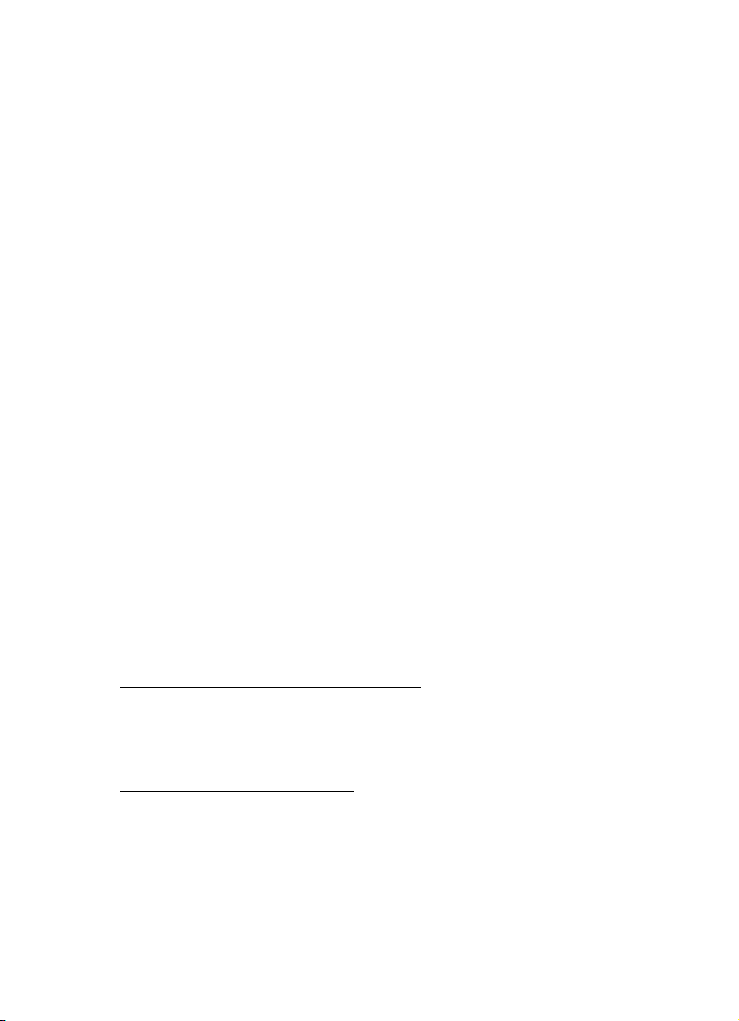
Intellectual Property
All Intellectual Property, as defined below, owned by or which is
otherwise the property of Samsung or its respective suppliers
relating to the SAMSUNG Phone, including but not limited to,
accessories, parts, or software relating there to (the “Phone
System”), is proprietary to Samsung and protected under federal
laws, state laws, and international treaty provisions. Intellectual
Property includes, but is not limited to, inventions (patentable or
unpatentable), patents, trade secrets, copyrights, software,
computer programs, and related documentation and other
works of authorship. You may not infringe or otherwise violate
the rights secured by the Intellectual Property. Moreover, you
agree that you will not (and will not attempt to) modify, prepare
derivative works of, reverse engineer, decompile, disassemble,
or otherwise attempt to create source code from the software. No
title to or ownership in the Intellectual Property is transferred to
you. All applicable rights of the Intellectual Property shall
remain with SAMSUNG and its suppliers.
Samsung Telecommunications America (STA),
Inc.
Headquarters: Customer Care Center:
1301 E. Lookout Drive 1000 Klein St.
Richardson, TX 75082 Plano, TX 75074
Toll Free Tel: 1.888.987.HELP (4357)
Internet Address: http://www.samsungusa.com
Do you have questions about your Samsung Mobile Phone? For
24 hour information and assistance, we offer a new FAQ/ARS
System (Automated Response System) at:
www.samsungwireless.com/support
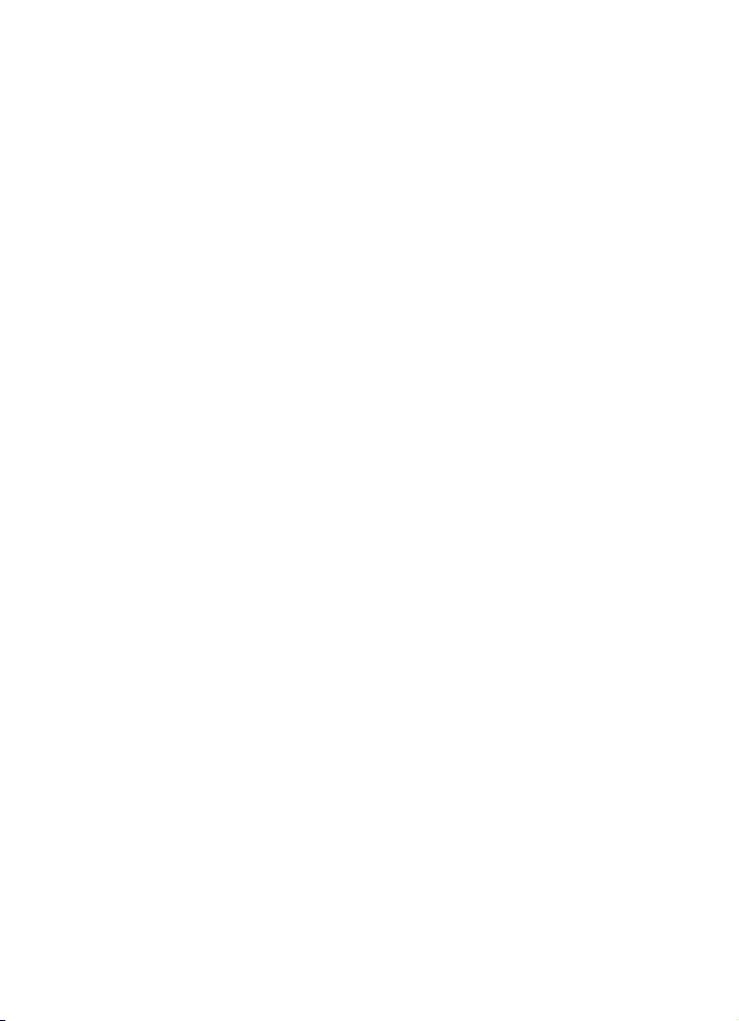
©
2006 Samsung Telecommunications America, Inc. is a registered
trademark of Samsung Electronics America, Inc. and its related
entities.
Printed in Korea.
GH68-11749A
Openwave® is a registered Trademark of Openwave, Inc.
RSA® is a registered Trademark RSA Security, Inc.
Disclaimer of Warranties; Exclusion of Liability
EXCEPT AS SET FORTH IN THE EXPRESS WARRANTY
CONTAINED ON THE WARRANTY PAGE ENCLOSED WITH
THE PRODUCT, THE PURCHASER TAKES THE PRODUCT "AS
IS", AND SAMSUNG MAKES NO EXPRESS OR IMPLIED
WARRANTY OF ANY KIND WHATSOEVER WITH RESPECT
TO THE PRODUCT, INCLUDING BUT NOT LIMITED TO THE
MERCHANTABILITY OF THE PRODUCT OR ITS FITNESS FOR
ANY PARTICULAR PURPOSE OR USE; THE DESIGN,
CONDITION OR QUALITY OF THE PRODUCT; THE
PERFORMANCE OF THE PRODUCT; THE WORKMANSHIP
OF THE PRODUCT OR THE COMPONENTS CONTAINED
THEREIN; OR COMPLIANCE OF THE PRODUCT WITH THE
REQUIREMENTS OF ANY LAW, RULE, SPECIFICATION OR
CONTRACT PERTAINING THERETO. NOTHING
CONTAINED IN THE INSTRUCTION MANUAL SHALL BE
CONSTRUED TO CREATE AN EXPRESS OR IMPLIED
WARRANTY OF ANY KIND WHATSOEVER WITH RESPECT
TO THE PRODUCT. IN ADDITION, SAMSUNG SHALL NOT BE
LIABLE FOR ANY DAMAGES OF ANY KIND RESULTING
FROM THE PURCHASE OR USE OF THE PRODUCT OR
ARISING FROM THE BREACH OF THE EXPRESS WARRANTY,
INCLUDING INCIDENTAL, SPECIAL OR CONSEQUENTIAL
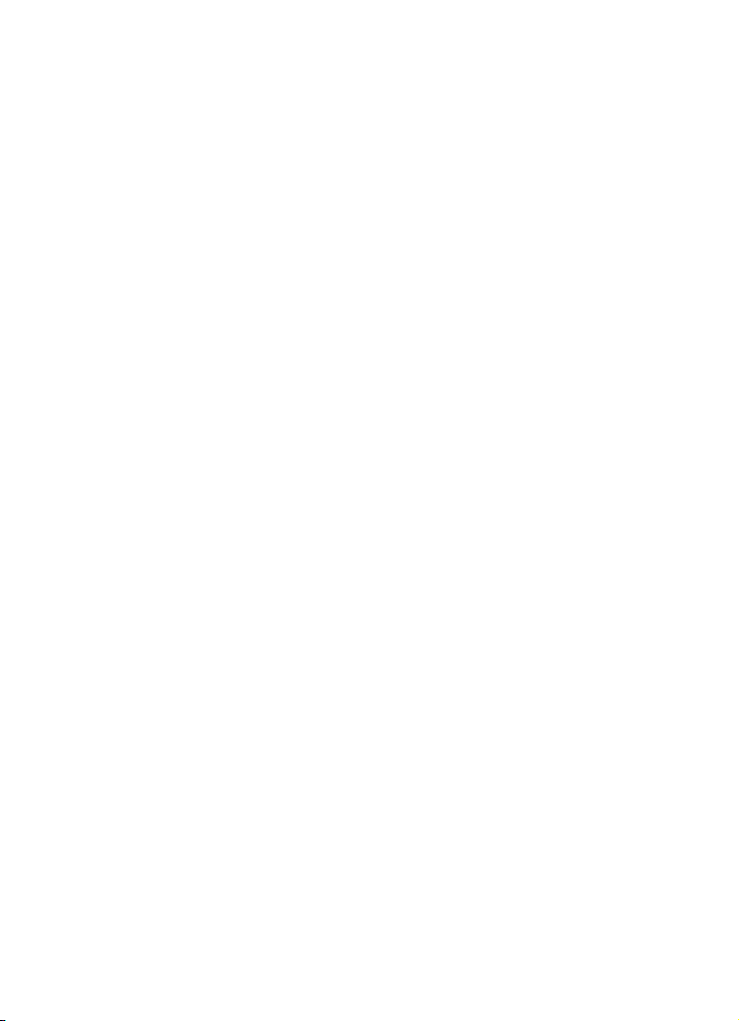
DAMAGES, OR LOSS OF ANTICIPATED PROFITS OR
BENEFITS.
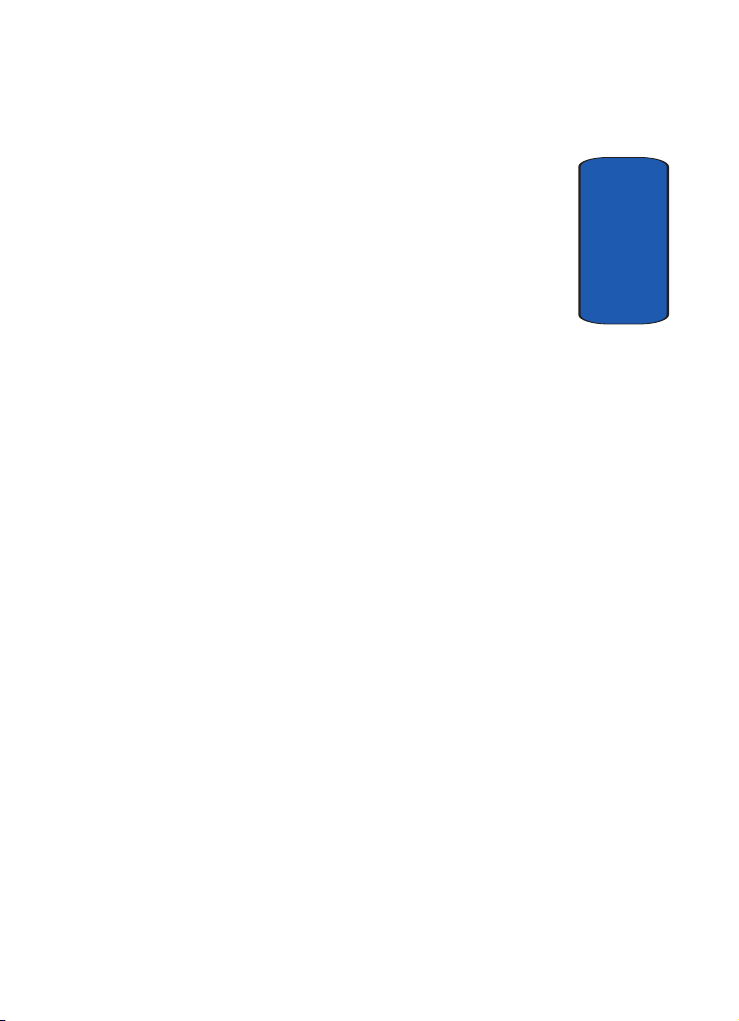
Table of Contents
Section 1: Getting Started ................................. 5
Activating Your Phone ......................................................6
Switching the Phone On or Off ........................................10
Setting Up Your Voice Mail .............................................11
Section 2: Understanding Your Phone ............ 13
Features of Your Phone .................................................. 14
View of Your Phone ........................................................ 14
Keys ...............................................................................15
Display Layout ...............................................................17
Get More Help ................................................................20
Section 3: Call Functions ................................. 21
Making a Call .................................................................22
Adjusting the Call Volume ...............................................24
Answering a Call ............................................................ 24
Call Records ................................................................... 25
Silent Mode .................................................................... 29
Selecting Functions and Options ....................................29
Section 4: Menu Navigation ............................ 37
Menu Navigation ............................................................ 38
Menu Outline .................................................................39
Section 5: Entering Text .................................. 45
Changing the Text Input Mode ........................................ 46
Using ABC Mode ............................................................47
Using T9 Mode ............................................................... 49
Using Number Mode .......................................................51
Using Symbol Mode .......................................................51
Section 6: Understanding Your Phonebook .... 53
Storing a Number in the Phone’s Memory ......................54
Storing a Number in the SIM Card .................................. 55
Table of Contents 1
Table of Contents
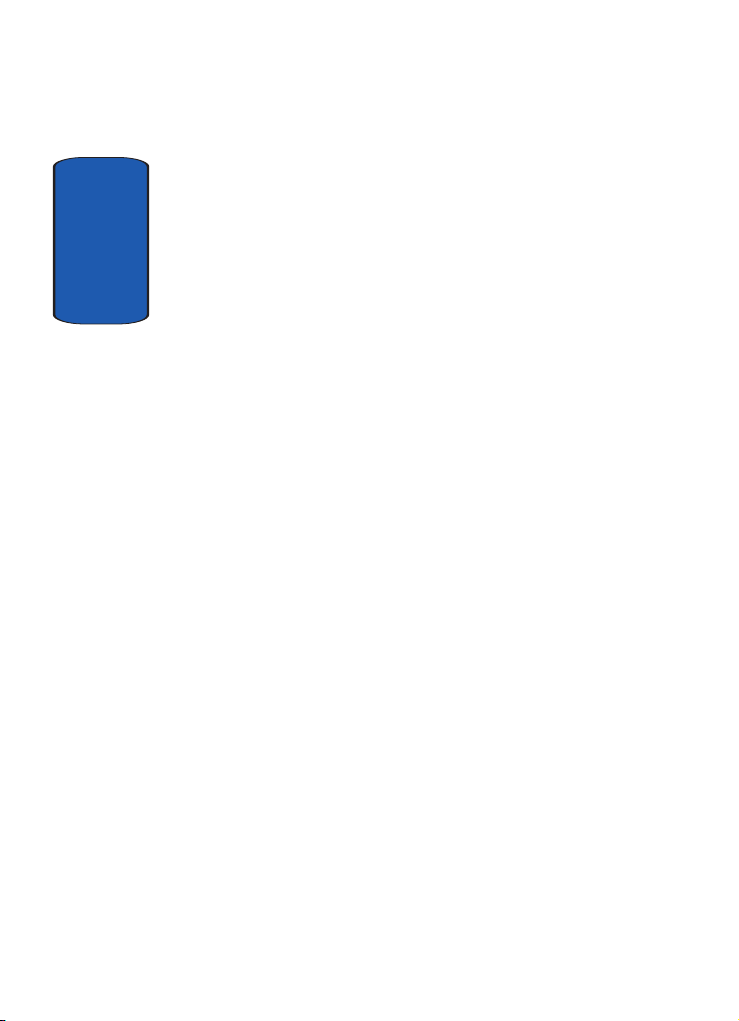
Finding a Phonebook Entry .............................................58
Dialing a Number from Phonebook .................................60
Speed Dialing .................................................................60
Editing a Caller Group .....................................................61
Dialing a Number from the SIM Card ..............................63
Copying all SIM Phonebook Entries .................................64
Tab l e of Co n t ents
Deleting all of the Phonebook Entries ..............................64
My Namecard .................................................................65
Finding My Own Phone Number .....................................66
FDN List .........................................................................67
Management ..................................................................67
Section 7: Messages ........................................ 71
Voice Notes ....................................................................72
Text Messages ...............................................................74
Picture Messages ...........................................................76
Inbox ..............................................................................80
Sentbox ..........................................................................87
Outbox ...........................................................................87
Drafts .............................................................................88
Templates ......................................................................89
Voice Mail ......................................................................90
Delete all ........................................................................91
Settings ..........................................................................91
Broadcast Messages (SIM Dependent) ............................93
Instant Messaging ..........................................................93
Memory Status ...............................................................94
Section 8: Changing Your Settings .................95
Time & Date Settings ......................................................96
Phone Settings ...............................................................97
Display Settings .............................................................99
Sound Settings .............................................................102
Bluetooth ......................................................................105
2
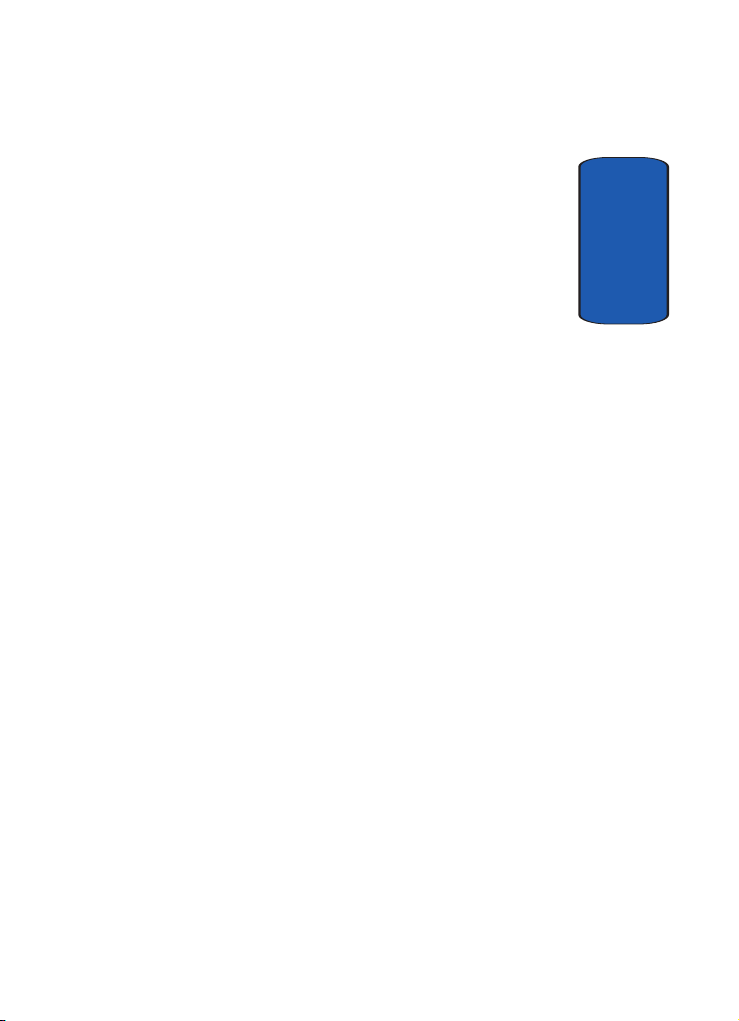
Network Services .........................................................107
Security .......................................................................111
Software update ...........................................................114
Memory Status .............................................................115
Reset Settings .............................................................. 115
Section 9: Fun & Apps ................................... 117
My Files .......................................................................118
Games .........................................................................125
Music Player ................................................................126
Camera ........................................................................127
Voice recognition ..........................................................127
Voice recognition settings ............................................133
Organizer .....................................................................135
Image editor .................................................................146
Section 10: Camera and Camcorder ............. 149
Using the Camera and Camcorder ................................150
Take and Send .............................................................150
Record Video ................................................................ 154
My Photos ....................................................................157
My Videos ....................................................................159
My Album ....................................................................160
My Journal ...................................................................161
Section 11: t-zones ........................................ 163
t-zones ........................................................................164
Section 12: Health and Safety Information ... 169
Health and Safety Information ......................................170
UL Certified Travel Adapter ...........................................172
Consumer Information on Wireless Phones ................... 173
Road Safety .................................................................182
Operating Environment .................................................185
Using Your Phone Near Other Electronic Devices .......... 185
Potentially Explosive Environments ...............................187
Table of Contents 3
Table of Contents
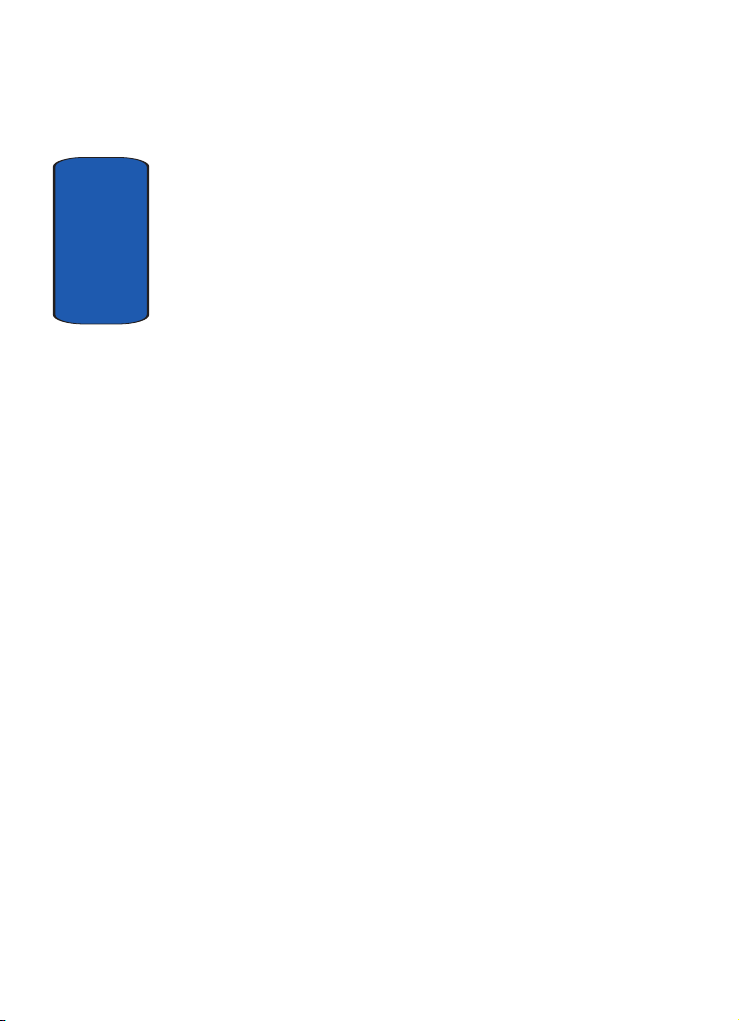
Emergency Calls ...........................................................187
FCC Notice and Cautions ..............................................189
Other Important Safety Information ...............................189
Product Performance ....................................................190
Availability of Various Features/Ring Tones ...................192
Battery Standby and Talk Time .....................................192
Tab l e of Co n t ents
Battery Precautions ......................................................192
Care and Maintenance ..................................................194
Section 13: Warranty Information .................197
Standard Limited Warranty ...........................................198
Index ..............................................................205
4
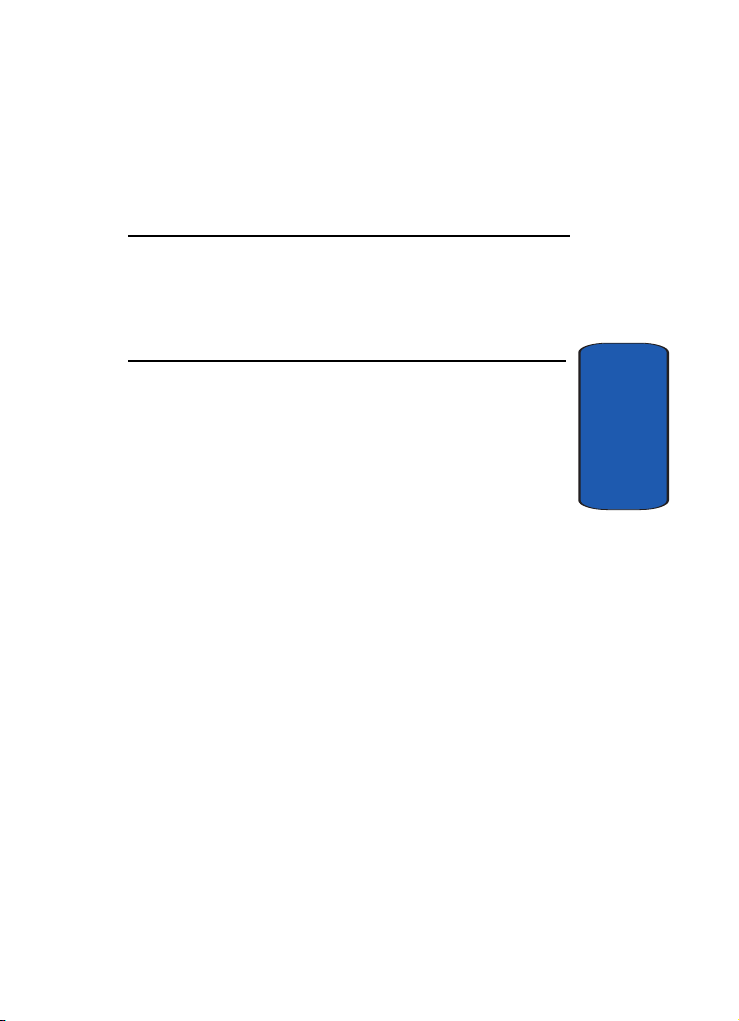
Section 1: Getting Started
Topics Covered
• Activating Your Phone
• Switching the Phone On or Off
• Setting Up Your Voicemail
This section explains how to start using your phone by
activating your service and setting up your voice mail.
Section 1: Getting Started 5
Section 1
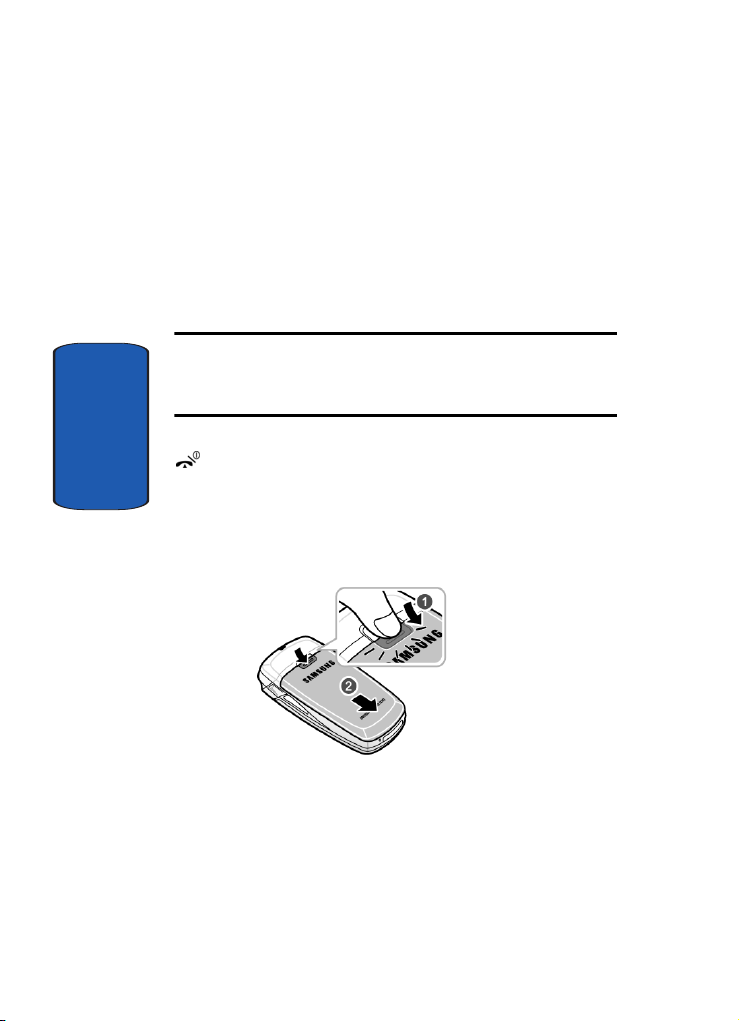
Activating Your Phone
When you subscribe to a cellular network, you are
provided with a plug-in SIM card loaded with your
subscription details, such as your PIN, any optional
services available, and many others.
Installing the SIM Card
Important! The plug-in SIM card and its contacts can be easily damaged
by scratching or bending, so be careful when handling, inserting, or
removing the card.
Keep all SIM cards out of reach of small children.
If necessary, switch off the phone by holding down the
Section 1
key until the power-off image displays.
1. Remove the battery cover. To do so, slide the battery
cover in the direction of the arrow.
2. Lift the battery cover away.
3. From the bottom of the phone lift and remove the battery.
6
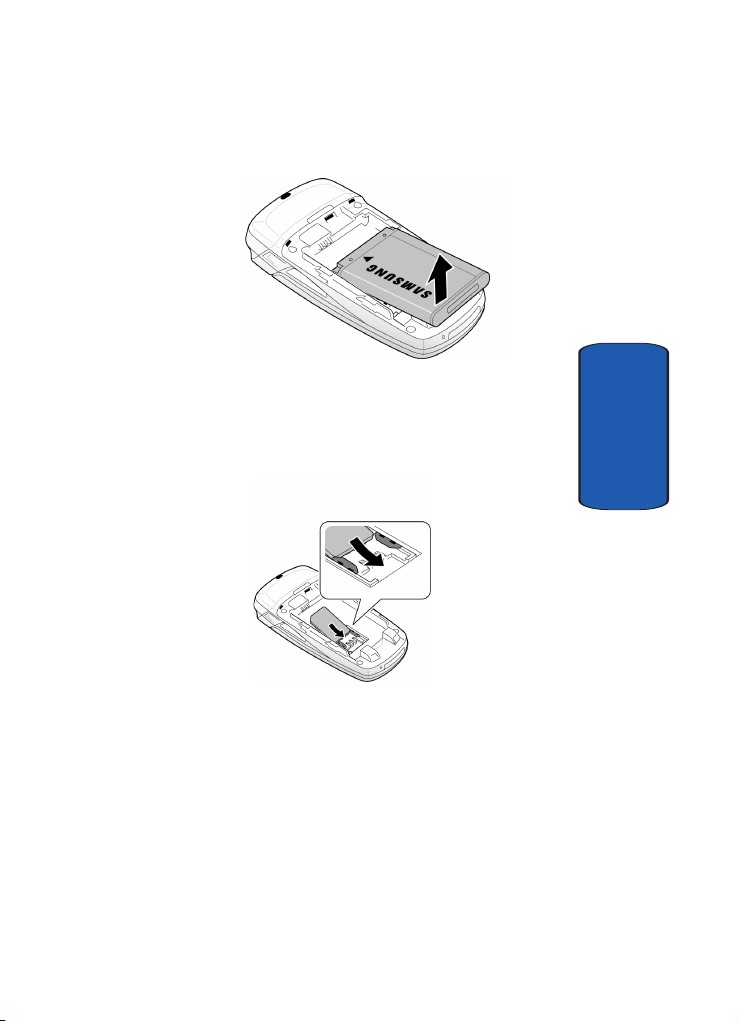
Activating Your Phone
4. Slide the SIM card into the SIM card socket so that the
card locks into place. Make sure the gold contacts of the
card face into the phone.
Section 1: Getting Started 7
Section 1
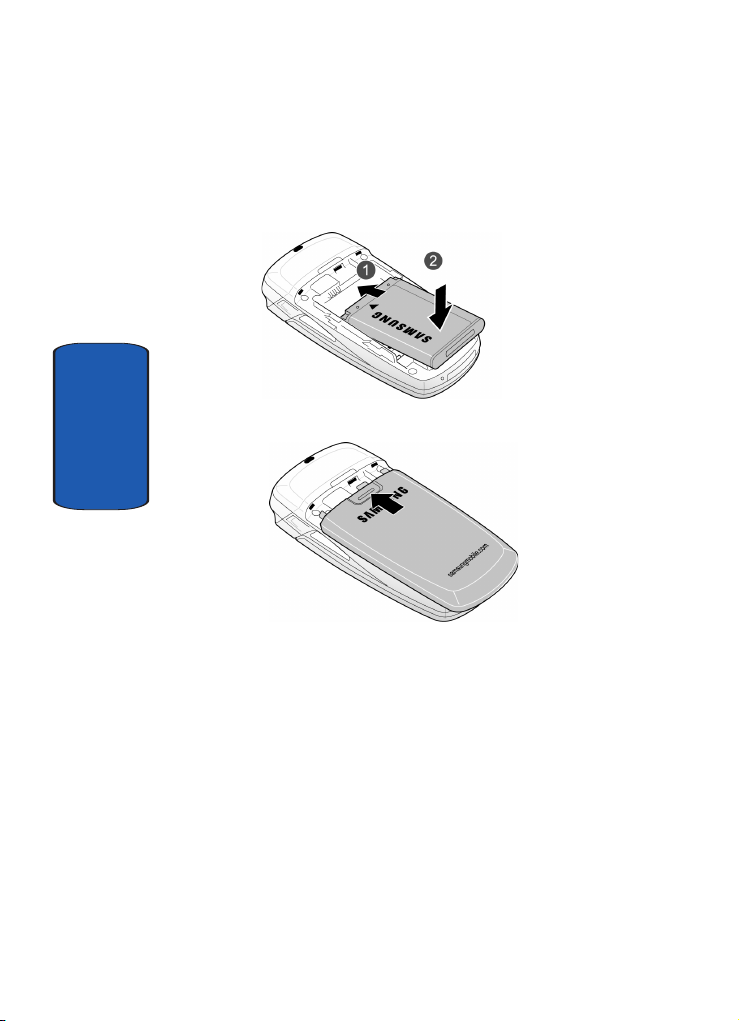
5. (1) Place the battery so that the tabs on the end align
with the slots at the bottom of the phone. (2) Press the
battery down until it clicks into place.
Section 1
6. Replace the battery cover. Make sure that the battery is
properly installed before switching on the phone.
Charging a Battery
Your phone is powered by a rechargeable Li-ion battery.
A travel adapter comes with your phone for charging the
battery. Use only approved batteries and chargers. Ask
your local Samsung dealer for further details.
You can use the phone while the battery is charging, but
doing so will require additional charging time.
8
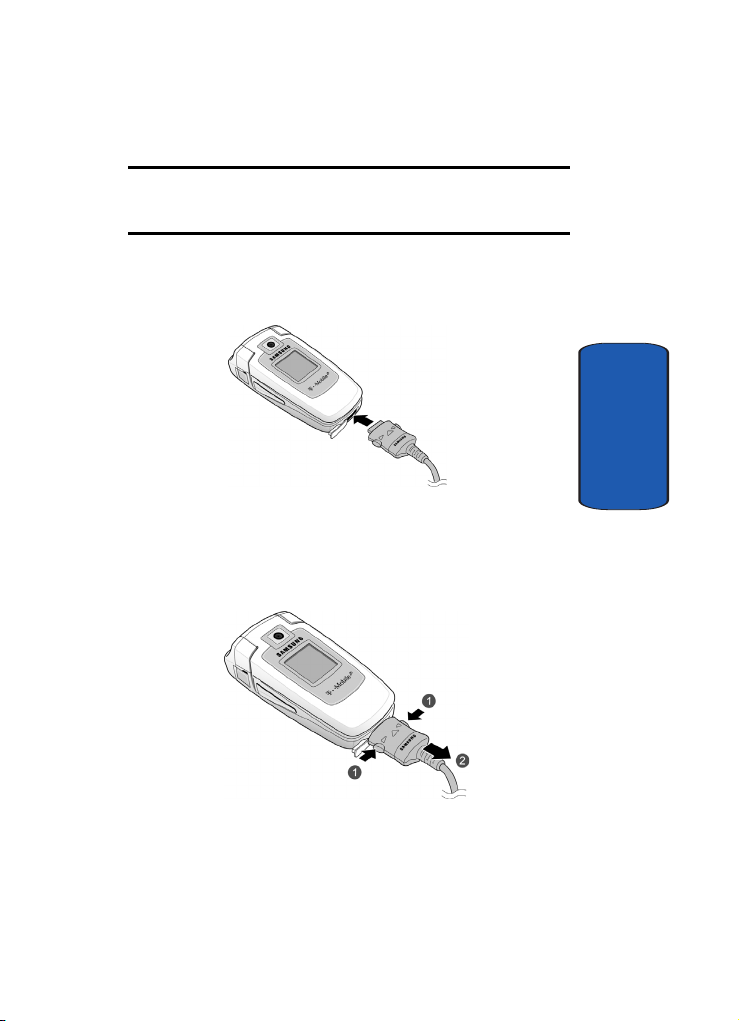
Activating Your Phone
Note: You must fully charge the battery before using your phone for the
first time. A discharged battery recharges fully in approximately 200
minutes.
1. With the battery installed, plug the connector of the
travel adapter into the jack on the bottom of the phone.
2. Plug the adapter into a standard AC wall outlet.
3. When charging is finished, unplug the adapter from the
power outlet and disconnect it from the phone.
Section 1
Section 1: Getting Started 9
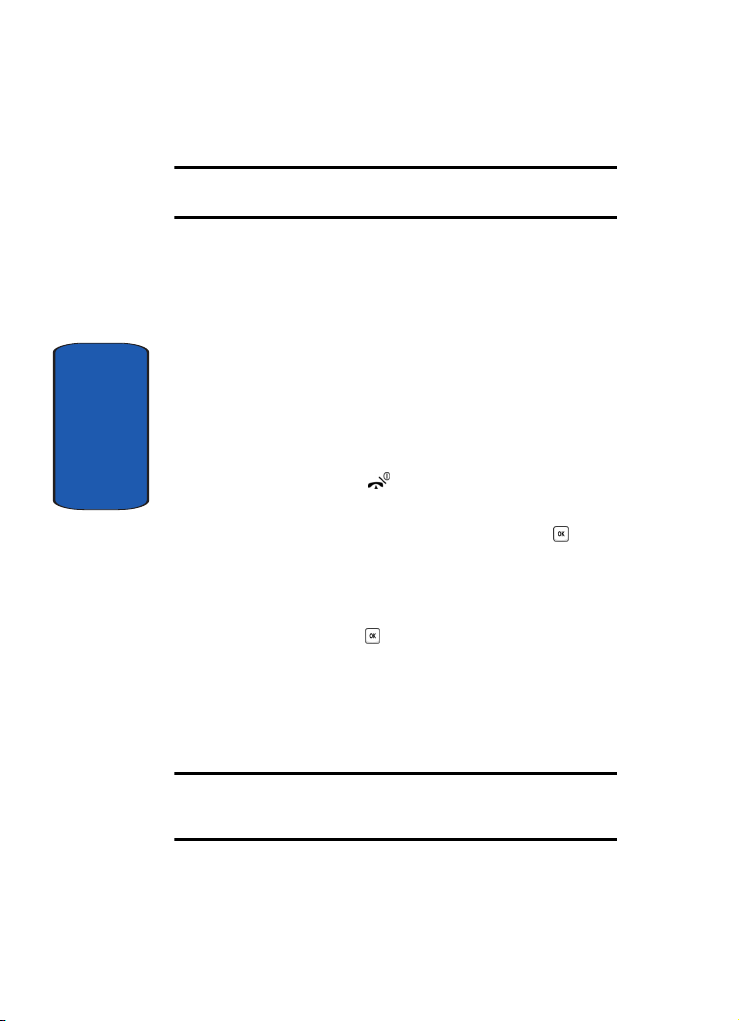
Note: You must unplug the adapter before you remove the battery from the
phone during charging; otherwise, the phone could be damaged.
Low Battery Indicator
When the battery is weak and only a few minutes of talk
time remain, a warning tone sounds and the “Battery
low” message repeats at regular intervals on the display.
When this happens, your phone turns off the backlight to
conserve the remaining battery power.
When the battery level becomes too low, the phone
automatically turns off.
Section 1
Switching the Phone On or Off
1. Press and hold the key until the phone switches on.
2. If the phone asks you to enter the phone password, enter
the password and press the OK soft key or the key.
The password is preset to “00000000” at the factory. For
further details, see "Change password" on page 112.
3. If the phone asks for a PIN, enter the PIN and press the
OK soft key or the key. For further details, see "PIN
check" on page 111.
The phone searches for your network and after finding it,
the name of your service provider appears on the lower
half of your display. Now you can make or receive calls.
Note: The display language is preset to English at the factory. To change
the language, use the Language menu. For further details, see "Language"
on page 97.
10
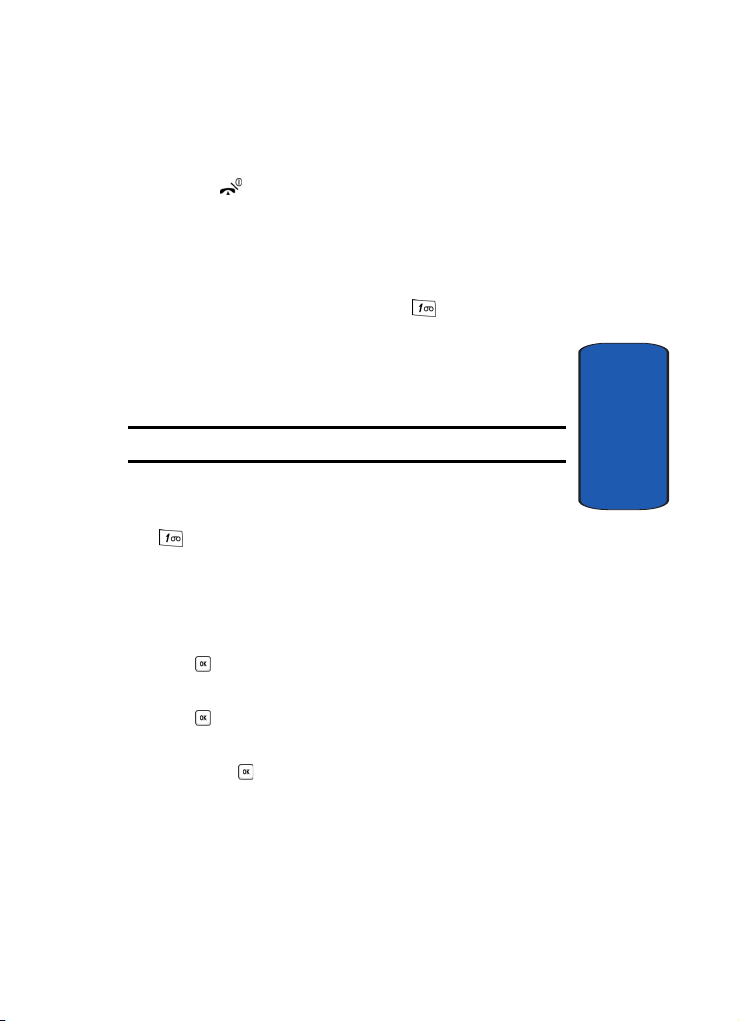
Setting Up Your Voice Mail
4. When you wish to switch off the phone, press and hold
the key until the power-off image displays.
Setting Up Your Voice Mail
For new users, follow the instructions below to set up
voicemail:
1. In Idle mode, press and hold the key on the keypad.
You may be prompted to enter a password.
2. Follow the tutorial to create a password, a greeting, and
your name.
Note: These steps may be different depending on your network.
Accessing Your Voice Mail
You can access your Voice Mail by pressing and holding
the key on the keypad or by going to the menu. To
access Voice Mail using the menu:
1. In Idle mode, press the Menu soft key to access Menu
mode.
2. Highlight Messages and press the Select soft key or the
key.
3. Highlight Voice mail and press the Select soft key or the
key.
4. Highlight Call voice mail and press the Select soft key
or the key. Your phone dials the specified voice mail
number.
5. When connected, follow the voice prompts from the
voice mail center.
Section 1
Section 1: Getting Started 11
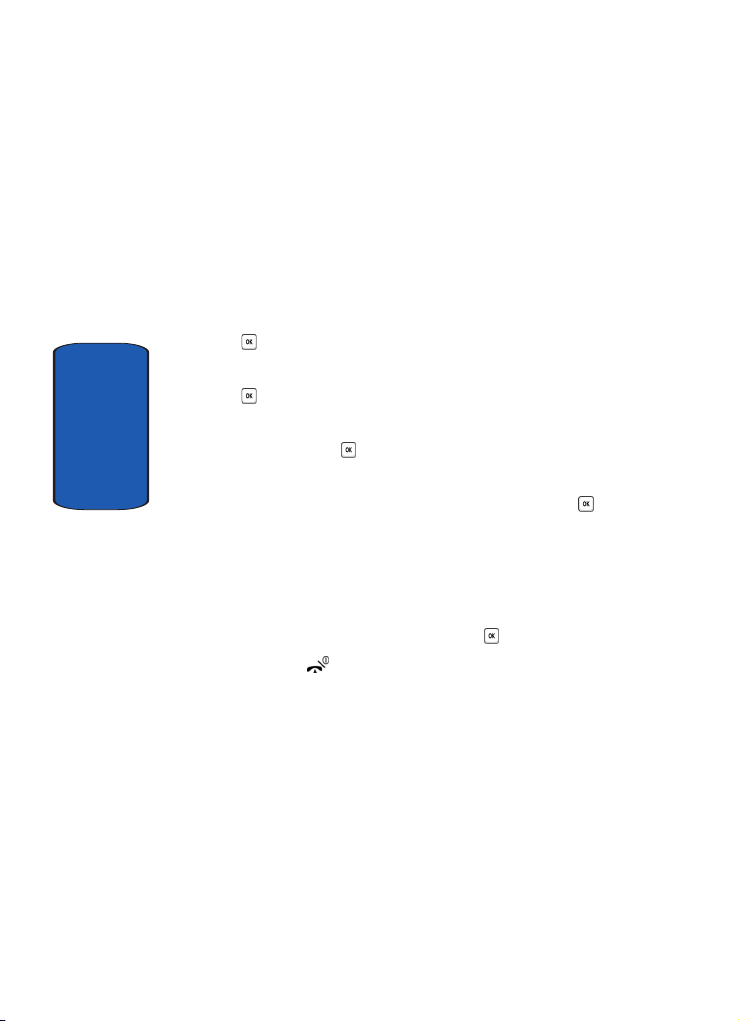
Changing the Voice Mail Number
Your SIM card gives you the default service number of the
voice mail center. However, should you need to change
the number, use the following procedures:
1. In Idle mode, press the Menu soft key to access the
Menu mode.
2. Highlight Messages and press the Select soft key or the
key.
3. Highlight Voice mail and press the Select soft key or the
key.
4. Highlight Voice server number and press the Select
Section 1
soft key or the key. Highlight Voice mail and press
the Options soft key.
5. Highlight Edit and press the Select soft key or the
key. Or, you may highlight Delete to delete the number.
6. Edit the name if desired, and then press the Down
Navigation key to edit the number.
7. Press the Options soft key, highlight the Save option,
and press the Select soft key or the key.
8. Press the key to return to Idle mode.
12
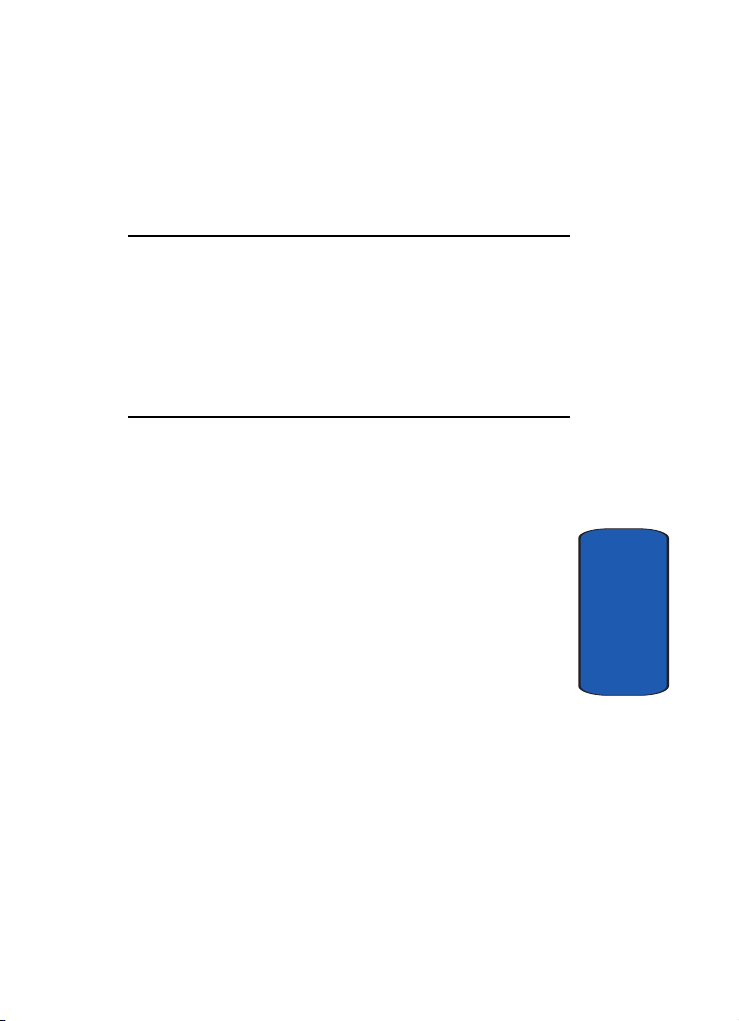
Section 2: Understanding Your Phone
Topics Covered
• Features of Your Phone
• View of Your Phone
•Keys
• Display Layout
•Get More Help
This section outlines some key features of your phone. It
also displays the screen and the icons that are displayed
when the phone is in use.
Section 2
Section 2: Understanding Your Phone 13
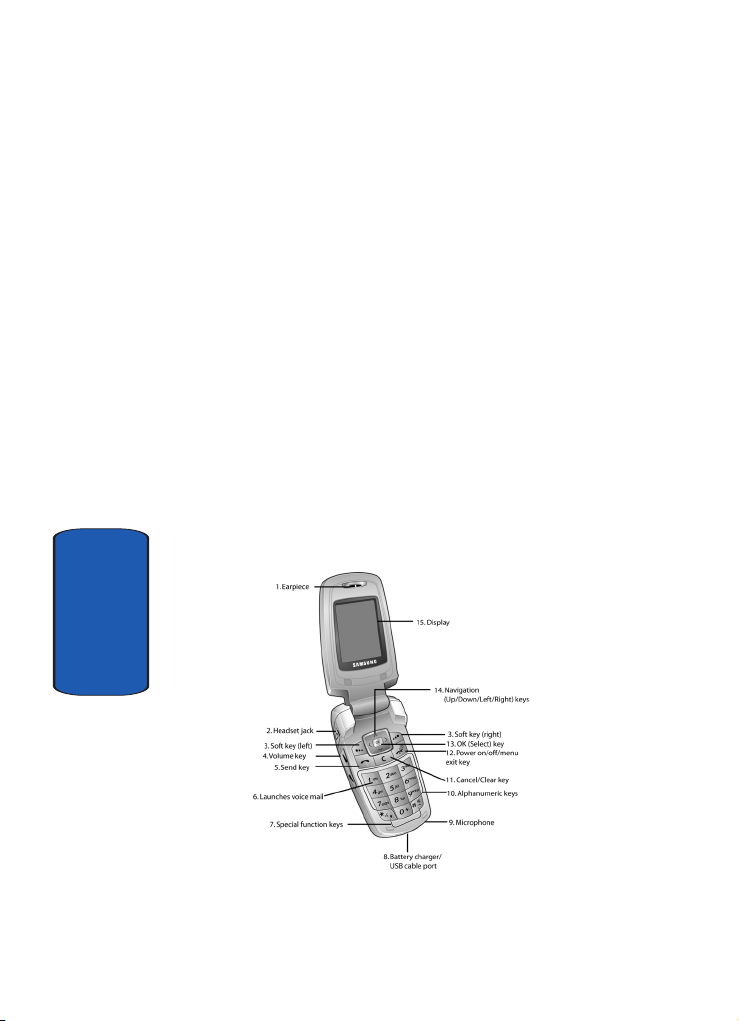
Features of Your Phone
Your phone is lightweight, easy-to-use and offers many
significant features. The following list outlines a few of the
features included in your phone.
• Mega pixel Camera and Camcorder
• Bluetooth® Wireless Technology
• User friendly, menu driven access to features and options
• Instant Messaging capability
• Multimedia capability
• Fun & Apps feature provides file manager, games, camera,
alarms, calendar, calculator, world time, unit conversion, timer,
and stopwatch.
View of Your Phone
The following illustrations show the main elements of
your phone:
Section 2
14
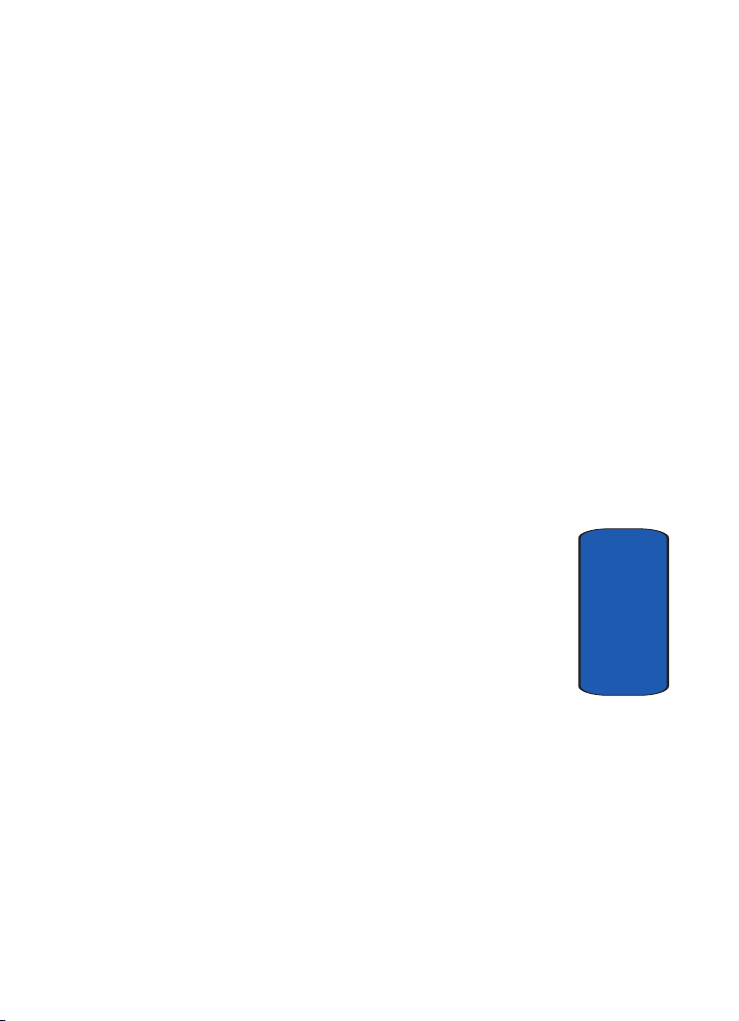
Keys
The following list correlates to the illustrations.
1. Used to listen to audio from your phone.
2.
The hands-free headset jack.
3.
Performs the functions indicated by the screen text on
the bottom line of the display.
4. When receiving an incoming call, if you press the volume
key, you can mute the ring tone.
If you press and hold the volume key, you can reject the
call.
5. Makes or answers a call.
In Idle mode, recalls the last number dialed or received
when held down.
6. In Idle mode, accesses voice mail when held down.
7. In Idle mode, if you press and hold the * key, the
VoiceSignal application is launched. In Idle mode, if you
press and hold the # key, you can turn on the Silent
Mode.
8.
The charging jack used to charge your phone’s battery
and USB cable port.
9. The microphone used during phone calls and voice note
recordings.
10. Enters numbers, letters, and some special characters.
11. Deletes characters from the display.
In Menu mode, returns you to the previous menu level.
Keys
Section 2
Section 2: Understanding Your Phone 15
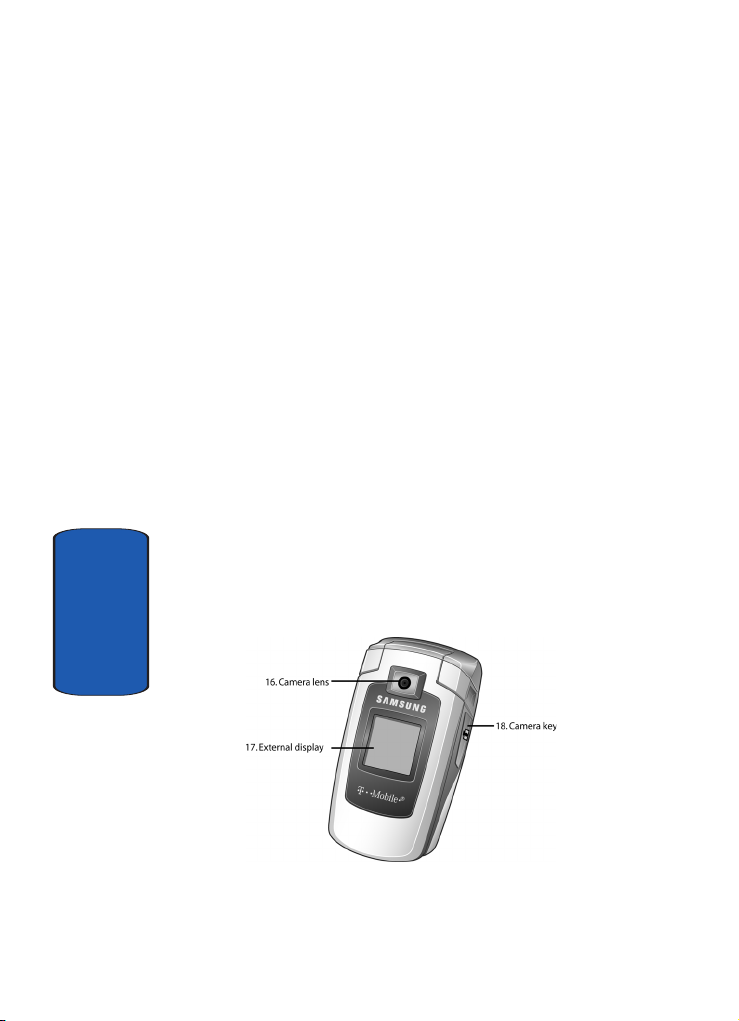
Section 2
12. Ends a call. Also switches the phone on and off when
held down.
In Menu mode, cancels your input and returns the phone
to Idle mode.
13. In Menu mode, selects the highlighted menu options.
14. In Menu mode, scrolls through the menus and
Phonebook.
In Idle mode:
䢇 Down key: allows you to access your Contact list directly.
䢇 Up key: allows you to access the Camera or Camcorder
feature directly.
䢇 Left key: allows you to access Text messaging directly.
䢇 Right key: allows you to access Voice notes directly.
When entering text, moves the cursor to the left or right,
depending on which side you press.
15. The display shows the received signal strength, the
phone battery level, the date and time.
16
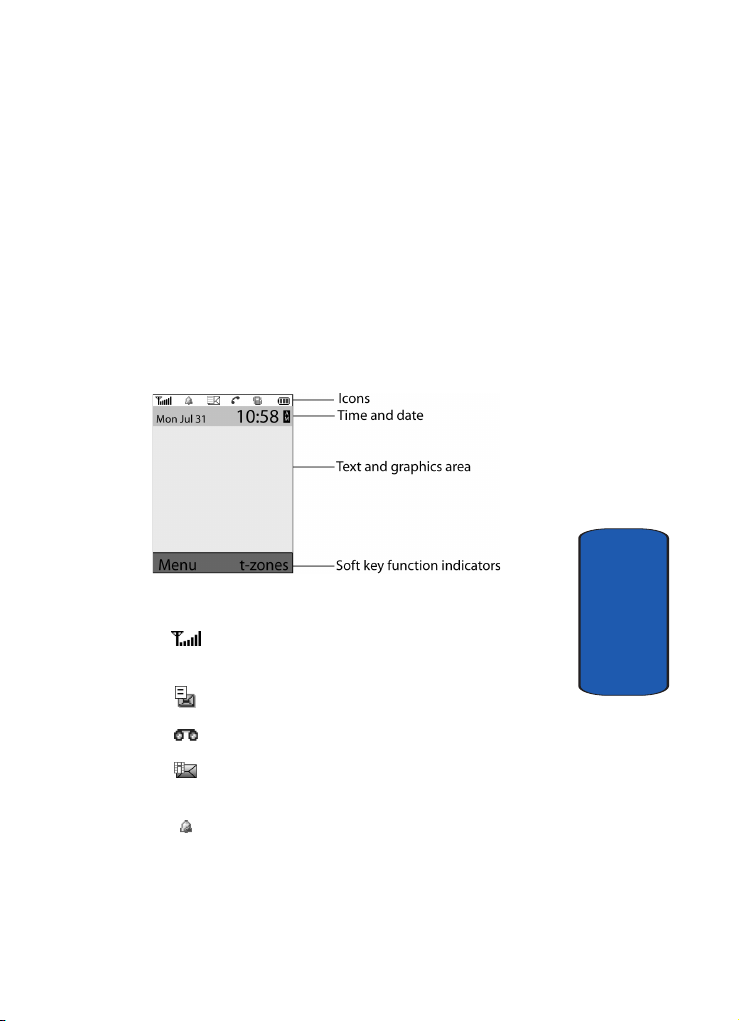
16. Used to take pictures when pressed. Launches the
camera/camcorder with a press.
17. The external display shows the received signal strength,
the phone battery level, the date, and the time.
18. The built-in digital camera/camcorder has video capture
capabilities.
Display Layout
The display has 4 areas:
Icons
Shows the received signal strength. The greater the
number of bars, the stronger the signal.
Appears when a new text message has been received.
Display Layout
Section 2
Appears when a new voice mail has been received.
Appears when a new multimedia message has been
received.
Appears when you set an alarm to ring at a specified time.
For details, see page "Alarm" on page 135.
Section 2: Understanding Your Phone 17
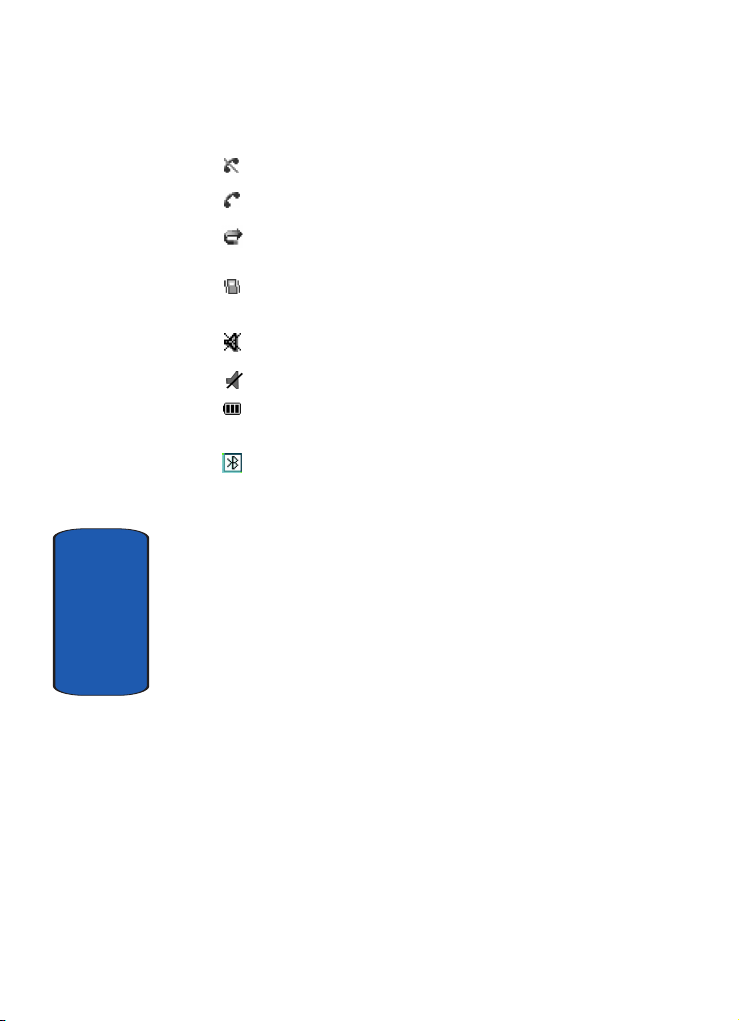
Appears when you are out of your service area.
Appears when a call is in progress.
Appears when the Call Forwarding feature is active. For
details, see page "Call forwarding" on page 107.
Appears when Alert type is vibration or you set the phone
to vibrate when you receive a call.
Appears when Silent Mode is active.
Appears when Mute is active.
Shows the level of your battery. The more bars you see,
the more power you have remaining.
Appears when Bluetooth wireless technology is active.
Backlight
A backlight illuminates the display and the keypad.
When you press any key, the backlight comes on. It goes
off when no keys are pressed within a given period of
time, depending on the setting in the Backlight menu.
Section 2
The display turns off after one minute to conserve battery
power.
To specify the length of time the backlight is active, access
the Backlight menu.
The On setting is how long the keypad backlight is on. The
Dim option is how much longer after the keypad
backlight goes off that the display remains lit.
1. In Idle mode, press the Menu soft key to access Menu
mode.
18
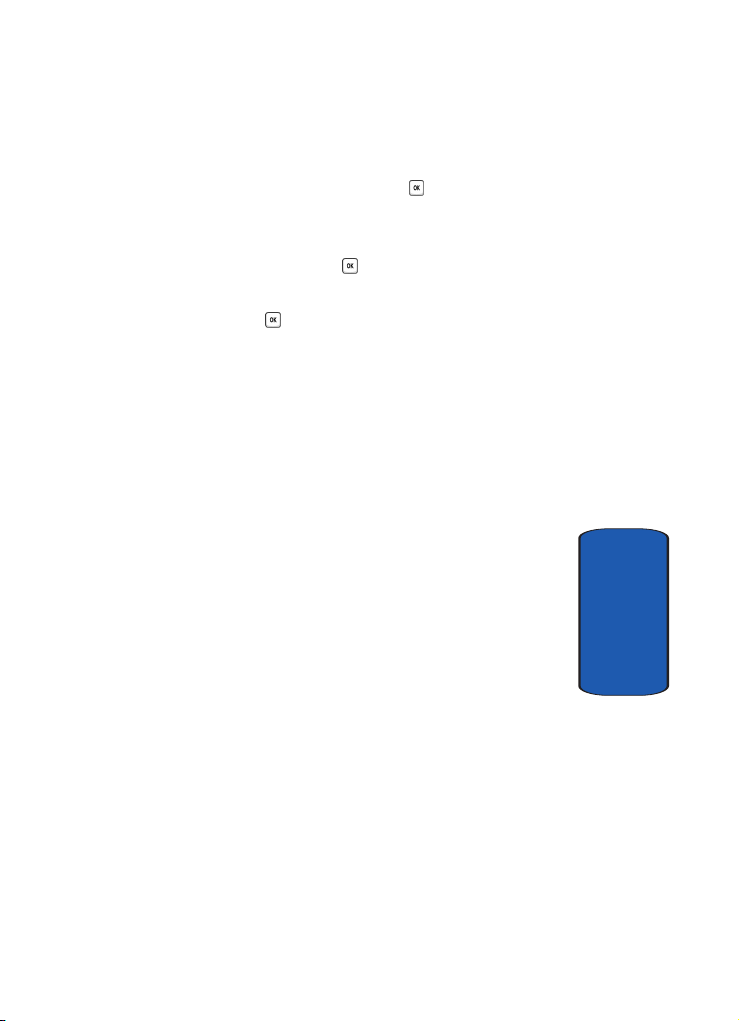
Display Layout
2. Using the Navigation keys, scroll to the Settings icon.
Press the Select soft key or the key to enter the
menu.
3. Highlight the Display settings option and press the
Select soft key or the key.
4. Highlight the Backlight option and press the Select soft
key or the key.
5. Highlight the On option. Use the Left or Right Navigation
key to select the time that the backlight is on. You may
choose between 15 seconds, 30 seconds, 1 minute, 3
minutes, or 10 minutes.
6. Press the Down key to take you to the Dim option. Use
the Left or Right Navigation key to select the time that
Dimming mode is on. You may choose between Off, 5
seconds, 15 seconds, 30 seconds, 1minute, or 3
minutes.
7. Press the Save soft key to save your settings.
Display
Your phone has an display on the front of the phone. It
indicates when you have an incoming call or message. It
also alerts you at a specified time when you have set an
alarm. The backlight turns on and the corresponding icon
appears on the display.
The display shows the current time and date on a digital
clock.
Section 2
Section 2: Understanding Your Phone 19
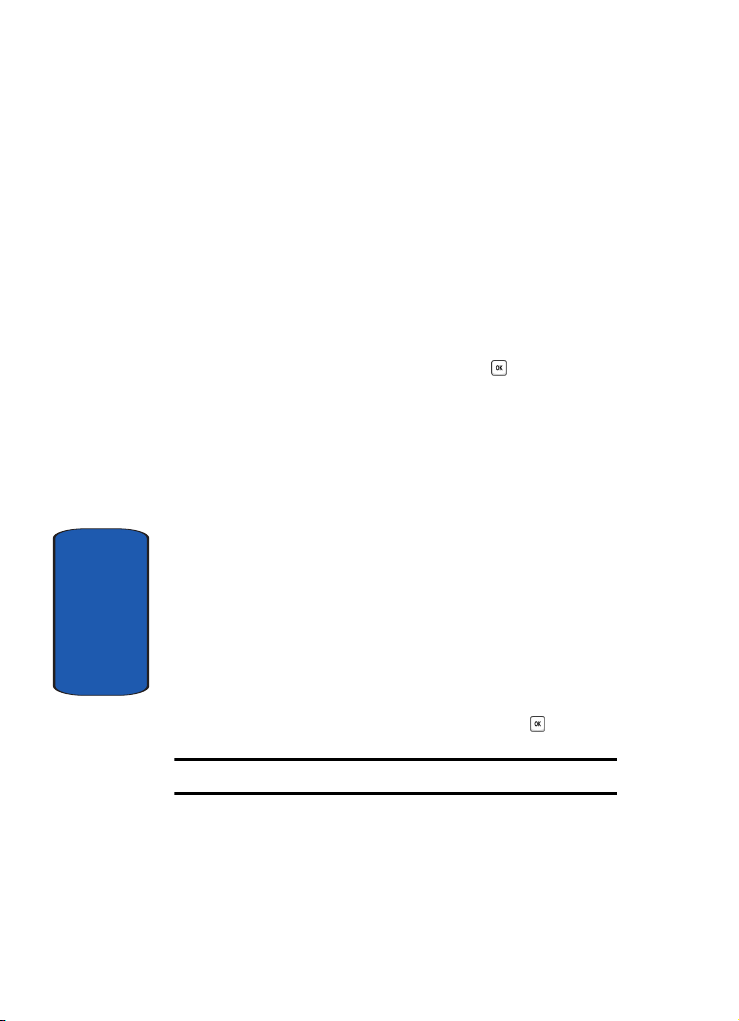
Get More Help
Get More Help is designed to show you some of the
features of your phone using t-zones. Yo u can search help
files on the fly while traveling, at home or anywhere,
using help.wap.t-mobile.com.
1. In Idle mode, press the Menu soft key to access Menu
mode.
2. Using the Navigation keys, scroll to the Get More Help
icon. Press the Select soft key or the key.
3. The Get More Help menu will display with the following
options available:
• Browse Help Topics: this option gives you a list of different
topics that you can select.
• Enter a Search: this option allows you to enter a keyword to
search on.
• About: this option offers general information about Get More
Help including concept and site design, copyright information,
and contact email address.
To access the browser options menu:
Section 2
1. Press the Menu soft key.
Or
2. Highlight the Openwave icon at the top of the page by
pressing the Up and Down keys. Press the key.
Note: The menus may vary, depending on your t-zones subscription.
For more information on browser options, see "Selecting
and Using Menu Options" on page 166.
20
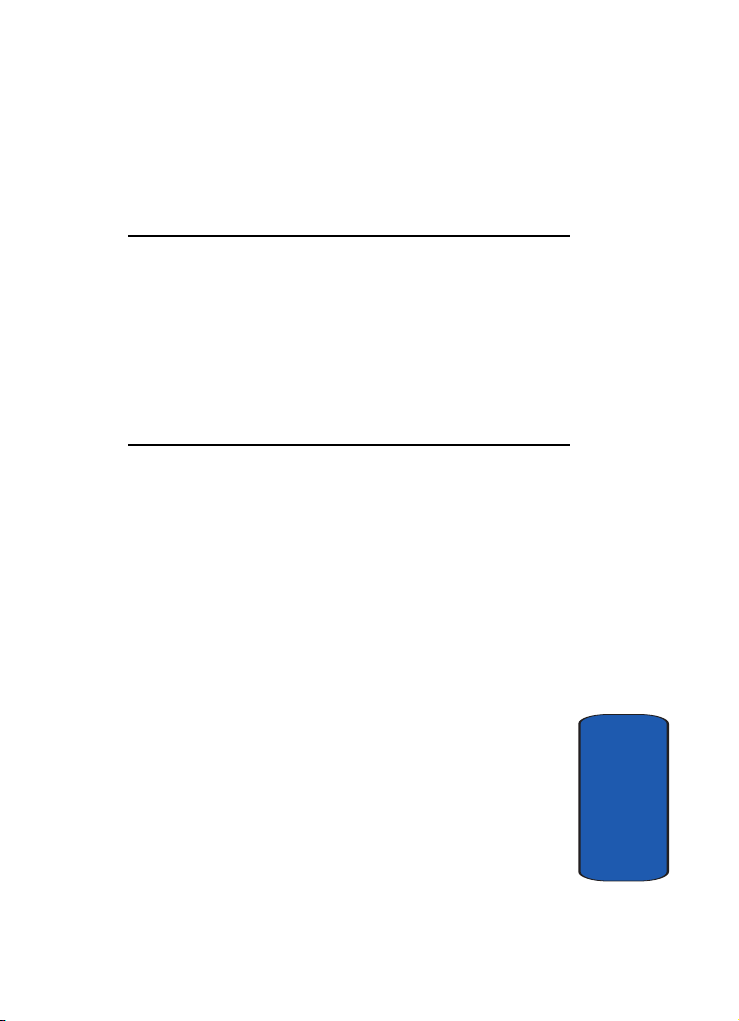
Section 3: Call Functions
Topics Covered
• Making a Call
• Adjusting the Call Volume
• Answering a Call
•Call Records
• Silent Mode
• Selecting Functions and Options
This section describes how to make or answer a call. It also
explains the features and functionality associated with
making or answering a call. For more information on
Ringtones see "Ring tone" on page 102. For more
information on Call Forwarding see "Call forwarding" on
page 107.
Section 3: Call Functions 21
Section 3
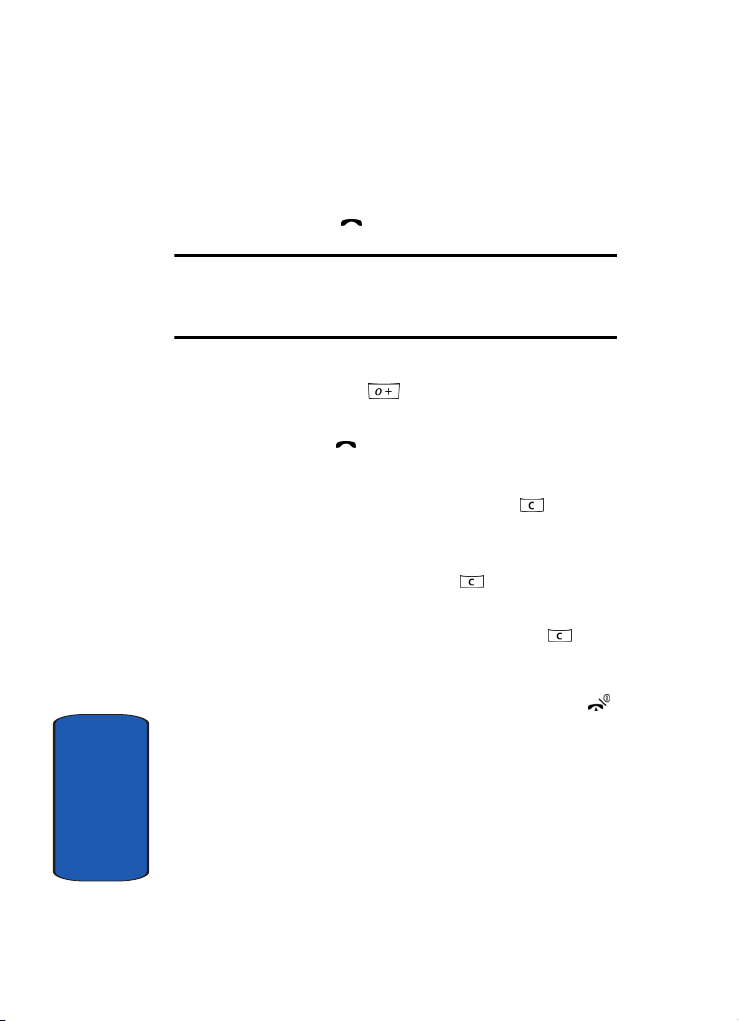
Making a Call
When the idle screen displays, enter the number you wish
to dial and press the key.
Note: When you activate the Auto redial option in the Extra settings menu,
the phone will automatically redial up to 10 times when the person does
not answer the call or is already on the phone, provided your call is not sent
to voice mail. See page "Extra settings" on page 97 for further details.
Making an International Call
1. Press and hold the key. The + character appears.
2. Enter the country code, area code, and phone number
and press the key.
Correcting the Number
1. To clear the last digit displayed, press the key.
2. To clear any other digit in the number, press the Left or
Right key until the cursor is immediately to the right of
the digit to be cleared. Press the key. You can also
enter a missing digit.
3. To clear the whole display, press and hold the key.
Ending a Call
When you want to finish your call, briefly press the
key.
Redialing the Last Number
The phone stores the numbers of the calls you’ve dialed,
received, or missed if the caller is identified.
Section 3
To recall any of these numbers:
22
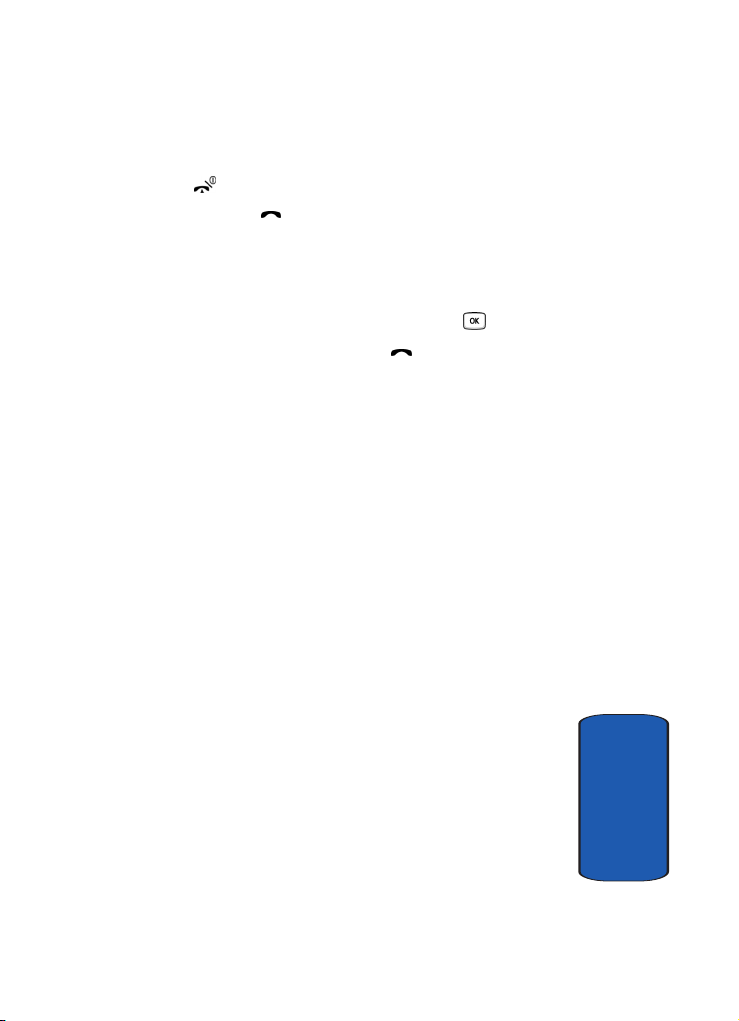
Making a Call
1. If you have typed characters on the display, press the
key to return to Idle mode.
2. Press the key to display a list of the most recent
numbers used in the order you dialed or received them.
3. Use the Up and Down keys to scroll through the
numbers and highlight the number you want.
4. To view details of the number, press the key.
5. To dial the number, press the key.
Before you dial the number, you may press the Options
soft key for the following options:
• Details: Displays details of the number including name,
number, and dates and times of calls.
•
Call back: Places a call back to the number.
Send message: Allows you to send a text message, picture
•
message, or Voice note to the number.
•
Add to phonebook: Stores the number in your Phone
memory or your SIM card.
•
Delete: Allows you to delete the highlighted number or all call
records.
Making a Call from the Phonebook
You can store phone numbers that you use regularly in
the phone’s memory or on your SIM card. These entries
are collectively called the Phonebook.
Once you have stored a number in the Phonebook, you
can dial it by pressing a few keys. You can also assign your
most frequently-used numbers to number keys using the
Speed Dial feature.
Section 3
Section 3: Call Functions 23
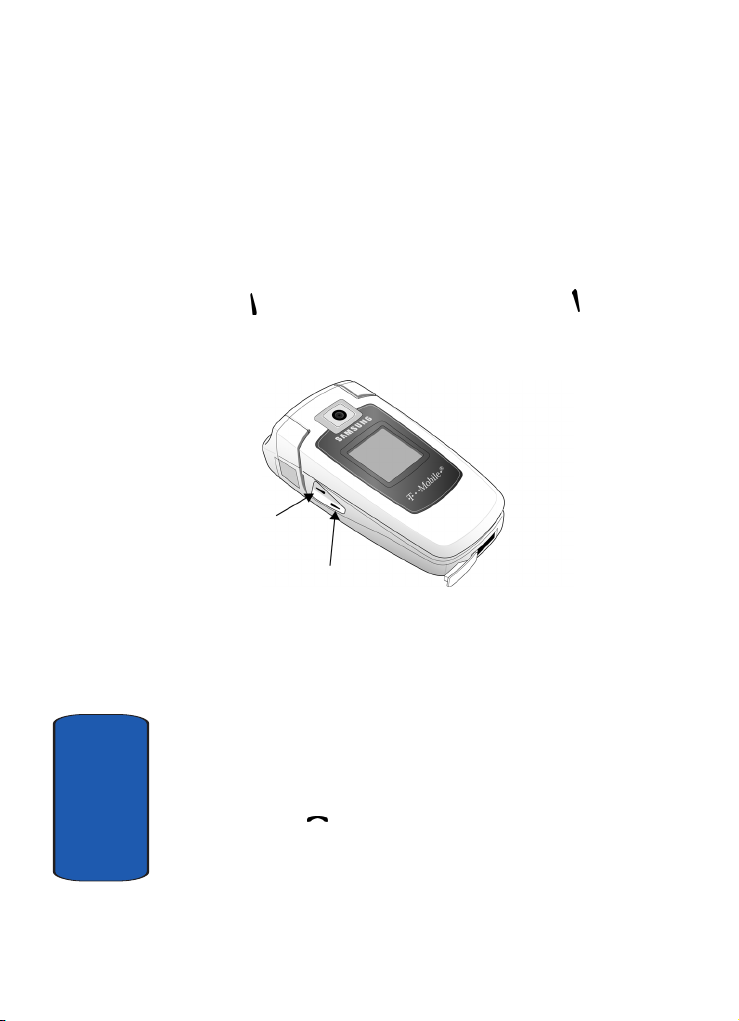
For further details about the Phonebook feature, see
"Section 6: Understanding Your Phonebook" on page 53.
Adjusting the Call Volume
During a call, if you want to adjust the earpiece volume,
use the Volume keys on the left side of the phone.
Press the key to increase the volume level and the key
to decrease the level.
In Idle mode, you can also adjust the ring volume using
these keys.
Answering a Call
When somebody calls you, the phone rings and displays
the incoming call image.
The caller’s phone number, or name if stored in
Phonebook, displays.
Section 3
1. Press the key or the Accept soft key to answer the
incoming call.
24
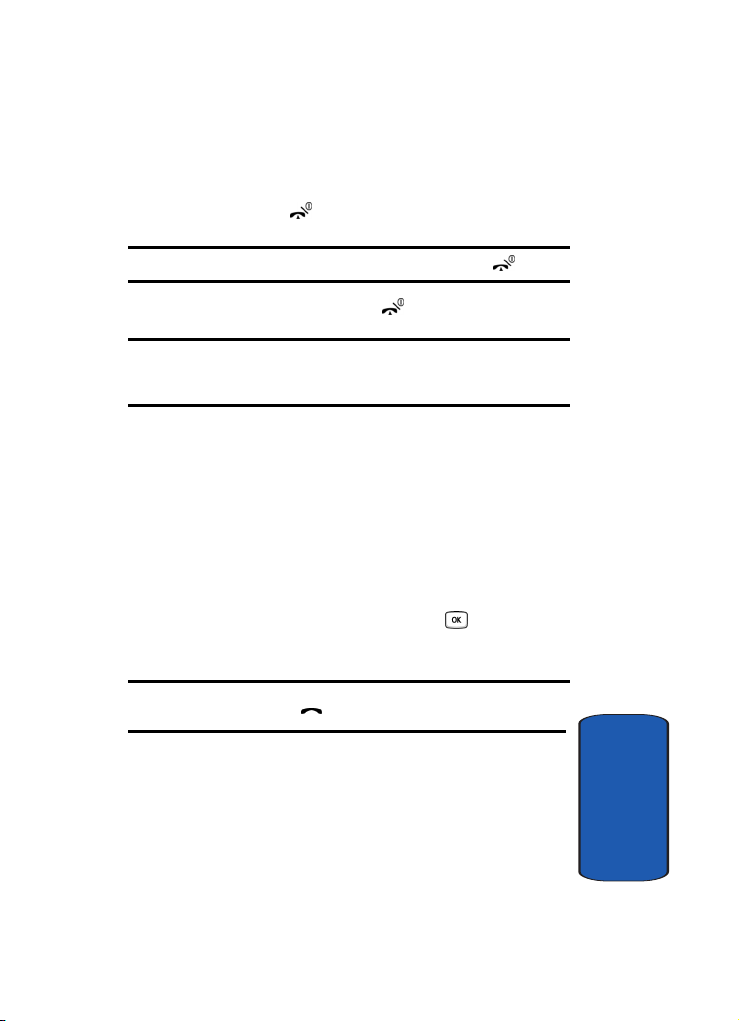
Call Records
If the Anykey answer option in the Extra Settings menu
is activated, you can press any key to answer a call
except for the key and the Reject soft key.
Note: To reject an incoming call, press the Reject soft key or key.
2. End the call by pressing the key.
Note: You can answer a call while using the Phonebook or menu features.
After ending the call, the phone returns to the function screen you were
using.
Call Records
, @ .
All incoming, outgoing and missed calls are listed in the
Call Records. You can also view Call time records.
1. In Idle mode, press the Menu soft key to access Menu
mode.
2. Using the Navigation keys, scroll to the Call records
icon. Press the Select soft key or the key to enter
the menu.
Note: You can also access the call records of incoming, outgoing, and
missed calls by pressing the key in Idle mode.
The following Call Record options are available:
All calls
This menu lets you view the 90 most recent calls you
received, dialed, and missed.
Section 3: Call Functions 25
Section 3
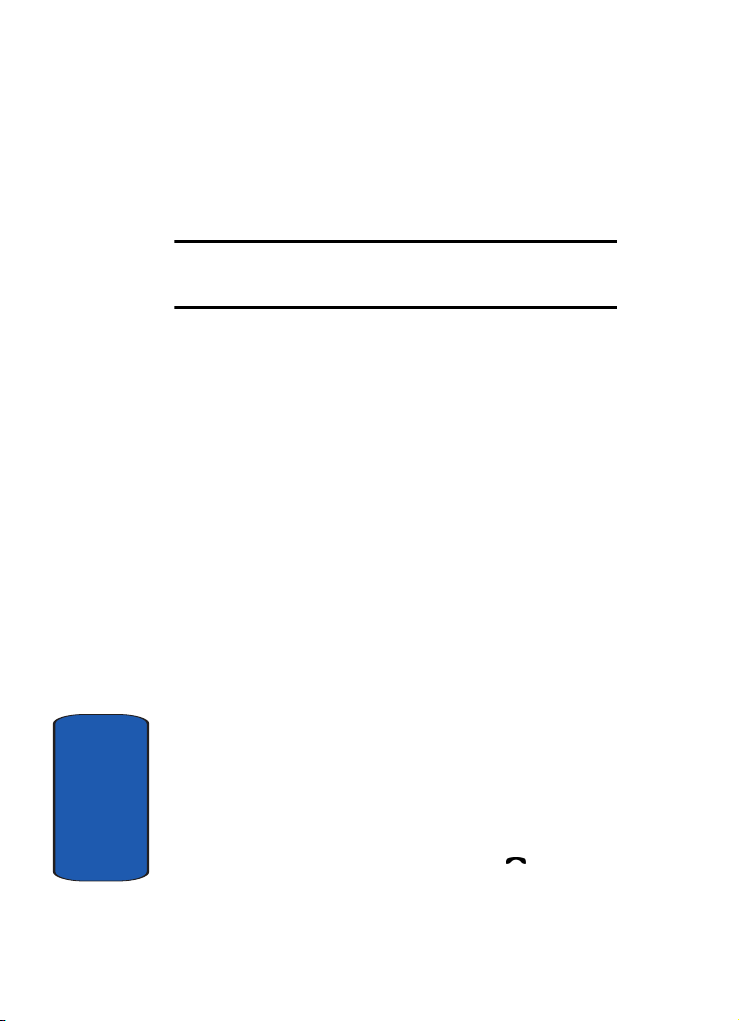
The number or name, if already stored in your
Phonebook, displays with the number of occurrences of
each number.
Note: at any time while you are in Call Records, you may use the Left or
Right Navigation key to scroll between All calls, Missed calls, Incoming
calls, and Outgoing calls.
Missed calls
This menu lets you view the 30 most recent calls you
received, but did not answer.
The number and name, if already stored in your
Phonebook, displays with the number of occurrences of
each number.
Viewing Missed Calls
When you are unable to answer a call for any reason, you
can find out who is calling you, if this service is available,
so that you can call the person back.
The number of calls you have missed displays on the idle
screen immediately after a call is missed.
To view a missed call immediately:
1. If the display is off, press the volume key to turn the
display on.
2. Press the View soft key.
The number corresponding to the most recent missed call
displays, if available.
Section 3
3. To scroll through the missed calls, press the Up or Down
Navigation key.
4. To call the number displayed, press the key.
26
