
PORTABLE Quad-BAND
MOBILE PHONE
User Manual
Please read this manual before operating your
phone, and keep it for future reference.

Intellectual Property
All Intellectual Property, as defined below, owned by or which is otherwise the property of Samsung or its respective
suppliers relating to the SAMSUNG Phone, including but not limited to, accessories, parts, or software relating there
to (the “Phone System”), is proprietary to Samsung and protected under federal laws, state laws, and international
treaty provisions. Intellectual Property includes, but is not limited to, inventions (patentable or unpatentable),
patents, trade secrets, copyrights, software, computer programs, and related documentation and other works of
authorship. You may not infringe or otherwise violate the rights secured by the Intellectual Property. Moreover, you
agree that you will not (and will not attempt to) modify, prepare derivative works of, reverse engineer, decompile,
disassemble, or otherwise attempt to create source code from the software. No title to or ownership in the
Intellectual Property is transferred to you. All applicable rights of the Intellectual Property shall remain with
SAMSUNG and its suppliers.
Samsung Telecommunications America (STA), LLC
Headquarters: Customer Care Center:
1301 E. Lookout Drive 1000 Klein Rd.
Richardson, TX 75082 Plano, TX 75074
Toll Free Tel: 1.888.987.HELP (4357)
Internet Address: http://www.samsungusa.com
©
2010 Samsung Telecommunications America, LLC is a registered trademark of Samsung Electronics America, Inc.
and its related entities.
Do you have questions about your Samsung Mobile Phone?
For 24 hour information and assistance, we offer a new FAQ/ARS System (Automated Response System) at:
www.samsungtelecom.com/support
T479_UVJD9_CH_042610_F5

Gravity®3 is a trademark of Samsung Electronics America, Inc. and its related entities.
T9 Text Input is licensed by Tegic Communications and is covered by U.S. Pat. 5,818,437; U.S. Pat. 5,953,541; U.S.
Pat. 6,011,554 and other patents pending.
ACCESS® and NetFront™ are trademarks or registered trademarks of ACCESS Co., Ltd. in Japan and other
countries.
The Bluetooth® word mark, figure mark (stylized “B Design”), and combination mark (Bluetooth word mark and “B
Design”) are registered trademarks and are wholly owned by the Bluetooth SIG.
microSD™ and the microSD logo are Trademarks of the SD Card Association.
Openwave® is a registered Trademark of Openwave, Inc.
Open Source Software
Some software components of this product incorporate source code covered under GNU General Public License
(GPL), GNU Lesser General Public License (LGPL), OpenSSL License, BSD License and other open source licenses.
To obtain the source code covered under the open source licenses, please visit:
http://www.samsungnetwork.com/Home/opensource
.
Disclaimer of Warranties; Exclusion of Liability
EXCEPT AS SET FORTH IN THE EXPRESS WARRANTY CONTAINED ON THE WARRANTY PAGE ENCLOSED WITH THE
PRODUCT, THE PURCHASER TAKES THE PRODUCT "AS IS", AND SAMSUNG MAKES NO EXPRESS OR IMPLIED
WARRANTY OF ANY KIND WHATSOEVER WITH RESPECT TO THE PRODUCT, INCLUDING BUT NOT LIMITED TO THE
MERCHANTABILITY OF THE PRODUCT OR ITS FITNESS FOR ANY PARTICULAR PURPOSE OR USE; THE DESIGN,
CONDITION OR QUALITY OF THE PRODUCT; THE PERFORMANCE OF THE PRODUCT; THE WORKMANSHIP OF THE
PRODUCT OR THE COMPONENTS CONTAINED THEREIN; OR COMPLIANCE OF THE PRODUCT WITH THE
REQUIREMENTS OF ANY LAW, RULE, SPECIFICATION OR CONTRACT PERTAINING THERETO. NOTHING CONTAINED
IN THE INSTRUCTION MANUAL SHALL BE CONSTRUED TO CREATE AN EXPRESS OR IMPLIED WARRANTY OF ANY
KIND WHATSOEVER WITH RESPECT TO THE PRODUCT. IN ADDITION, SAMSUNG SHALL NOT BE LIABLE FOR ANY
DAMAGES OF ANY KIND RESULTING FROM THE PURCHASE OR USE OF THE PRODUCT OR ARISING FROM THE
BREACH OF THE EXPRESS WARRANTY, INCLUDING INCIDENTAL, SPECIAL OR CONSEQUENTIAL DAMAGES, OR LOSS
OF ANTICIPATED PROFITS OR BENEFITS.
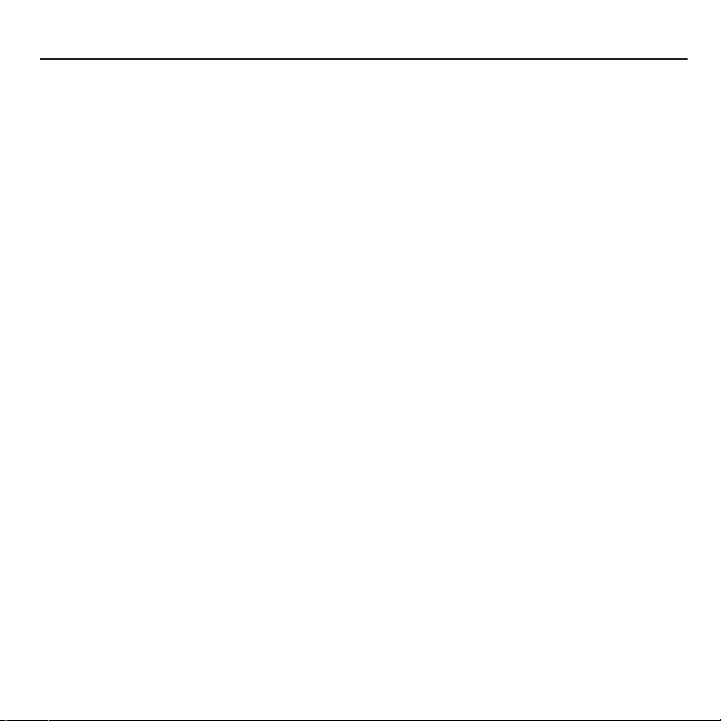
Table of Contents
Section 1: Getting Started ........................................................................... 5
Activating Your Phone . . . . . . . . . . . . . . . . . . . . . . . . . . . . . . . . . . . . . . . . . . . . . . . . . . . . . . . . .5
Switching the Phone On or Off . . . . . . . . . . . . . . . . . . . . . . . . . . . . . . . . . . . . . . . . . . . . . . . . . .10
Setting Up Your Voicemail . . . . . . . . . . . . . . . . . . . . . . . . . . . . . . . . . . . . . . . . . . . . . . . . . . . . .11
Section 2: Understanding Your Phone ...................................................... 12
Features of Your Phone . . . . . . . . . . . . . . . . . . . . . . . . . . . . . . . . . . . . . . . . . . . . . . . . . . . . . . .12
Front View of Your Phone . . . . . . . . . . . . . . . . . . . . . . . . . . . . . . . . . . . . . . . . . . . . . . . . . . . . . .13
Keys . . . . . . . . . . . . . . . . . . . . . . . . . . . . . . . . . . . . . . . . . . . . . . . . . . . . . . . . . . . . . . . . . . . . .13
Camera View of Your Phone . . . . . . . . . . . . . . . . . . . . . . . . . . . . . . . . . . . . . . . . . . . . . . . . . . . .15
Side Views of Your Phone . . . . . . . . . . . . . . . . . . . . . . . . . . . . . . . . . . . . . . . . . . . . . . . . . . . . . .16
Display Layout . . . . . . . . . . . . . . . . . . . . . . . . . . . . . . . . . . . . . . . . . . . . . . . . . . . . . . . . . . . . . .17
Missed Messages Tab . . . . . . . . . . . . . . . . . . . . . . . . . . . . . . . . . . . . . . . . . . . . . . . . . . . . . . . .18
Backlight time . . . . . . . . . . . . . . . . . . . . . . . . . . . . . . . . . . . . . . . . . . . . . . . . . . . . . . . . . . . . . .19
Section 3: Menu Navigation ...................................................................... 21
Menu Navigation . . . . . . . . . . . . . . . . . . . . . . . . . . . . . . . . . . . . . . . . . . . . . . . . . . . . . . . . . . . . 21
Section 4: Call Functions ........................................................................... 23
Making a Call . . . . . . . . . . . . . . . . . . . . . . . . . . . . . . . . . . . . . . . . . . . . . . . . . . . . . . . . . . . . . . .23
Adjusting the Call Volume . . . . . . . . . . . . . . . . . . . . . . . . . . . . . . . . . . . . . . . . . . . . . . . . . . . . .24
Answering a Call . . . . . . . . . . . . . . . . . . . . . . . . . . . . . . . . . . . . . . . . . . . . . . . . . . . . . . . . . . . .24
Call history . . . . . . . . . . . . . . . . . . . . . . . . . . . . . . . . . . . . . . . . . . . . . . . . . . . . . . . . . . . . . . . . .25
Vibration profile . . . . . . . . . . . . . . . . . . . . . . . . . . . . . . . . . . . . . . . . . . . . . . . . . . . . . . . . . . . . .27
Selecting Functions and Options . . . . . . . . . . . . . . . . . . . . . . . . . . . . . . . . . . . . . . . . . . . . . . . .28
Using Faves To Make a Call . . . . . . . . . . . . . . . . . . . . . . . . . . . . . . . . . . . . . . . . . . . . . . . . . . . .32
Section 5: Entering Text ............................................................................ 33
Using the QWERTY Keyboard . . . . . . . . . . . . . . . . . . . . . . . . . . . . . . . . . . . . . . . . . . . . . . . . . . .33
Changing the Text Input Mode . . . . . . . . . . . . . . . . . . . . . . . . . . . . . . . . . . . . . . . . . . . . . . . . . .34
Using ABC mode . . . . . . . . . . . . . . . . . . . . . . . . . . . . . . . . . . . . . . . . . . . . . . . . . . . . . . . . . . . . 36
Using T9 Mode . . . . . . . . . . . . . . . . . . . . . . . . . . . . . . . . . . . . . . . . . . . . . . . . . . . . . . . . . . . . . .37
Using Numeric Mode . . . . . . . . . . . . . . . . . . . . . . . . . . . . . . . . . . . . . . . . . . . . . . . . . . . . . . . . .38
Using Symbol Mode . . . . . . . . . . . . . . . . . . . . . . . . . . . . . . . . . . . . . . . . . . . . . . . . . . . . . . . . . . 38
1
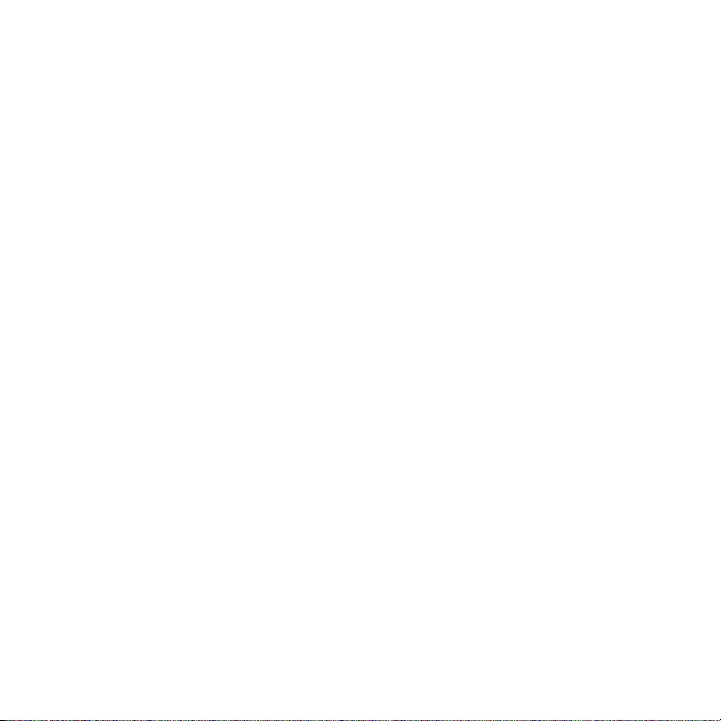
Section 6: Messaging ................................................................................39
Types of Messages . . . . . . . . . . . . . . . . . . . . . . . . . . . . . . . . . . . . . . . . . . . . . . . . . . . . . . . . . . 39
Display Icons for Messages . . . . . . . . . . . . . . . . . . . . . . . . . . . . . . . . . . . . . . . . . . . . . . . . . . . 39
Text Messages . . . . . . . . . . . . . . . . . . . . . . . . . . . . . . . . . . . . . . . . . . . . . . . . . . . . . . . . . . . . . 40
Picture Message . . . . . . . . . . . . . . . . . . . . . . . . . . . . . . . . . . . . . . . . . . . . . . . . . . . . . . . . . . . . 42
Message Inbox . . . . . . . . . . . . . . . . . . . . . . . . . . . . . . . . . . . . . . . . . . . . . . . . . . . . . . . . . . . . . 44
Social Buzz . . . . . . . . . . . . . . . . . . . . . . . . . . . . . . . . . . . . . . . . . . . . . . . . . . . . . . . . . . . . . . . . 48
Voicemail . . . . . . . . . . . . . . . . . . . . . . . . . . . . . . . . . . . . . . . . . . . . . . . . . . . . . . . . . . . . . . . . . 48
Voicemail settings . . . . . . . . . . . . . . . . . . . . . . . . . . . . . . . . . . . . . . . . . . . . . . . . . . . . . . . . . . 49
Email . . . . . . . . . . . . . . . . . . . . . . . . . . . . . . . . . . . . . . . . . . . . . . . . . . . . . . . . . . . . . . . . . . . . 50
Exchange Email . . . . . . . . . . . . . . . . . . . . . . . . . . . . . . . . . . . . . . . . . . . . . . . . . . . . . . . . . . . . 50
Audio Postcard . . . . . . . . . . . . . . . . . . . . . . . . . . . . . . . . . . . . . . . . . . . . . . . . . . . . . . . . . . . . . 50
Instant Messaging (IM) . . . . . . . . . . . . . . . . . . . . . . . . . . . . . . . . . . . . . . . . . . . . . . . . . . . . . . . 52
Sentbox . . . . . . . . . . . . . . . . . . . . . . . . . . . . . . . . . . . . . . . . . . . . . . . . . . . . . . . . . . . . . . . . . . 52
Drafts . . . . . . . . . . . . . . . . . . . . . . . . . . . . . . . . . . . . . . . . . . . . . . . . . . . . . . . . . . . . . . . . . . . . 53
My Folders . . . . . . . . . . . . . . . . . . . . . . . . . . . . . . . . . . . . . . . . . . . . . . . . . . . . . . . . . . . . . . . . 55
Templates . . . . . . . . . . . . . . . . . . . . . . . . . . . . . . . . . . . . . . . . . . . . . . . . . . . . . . . . . . . . . . . . 55
Settings . . . . . . . . . . . . . . . . . . . . . . . . . . . . . . . . . . . . . . . . . . . . . . . . . . . . . . . . . . . . . . . . . . 57
Section 7: People .......................................................................................62
Mobile Backup . . . . . . . . . . . . . . . . . . . . . . . . . . . . . . . . . . . . . . . . . . . . . . . . . . . . . . . . . . . . . 62
Using the Contacts List . . . . . . . . . . . . . . . . . . . . . . . . . . . . . . . . . . . . . . . . . . . . . . . . . . . . . . . 62
Finding a Contact Entry . . . . . . . . . . . . . . . . . . . . . . . . . . . . . . . . . . . . . . . . . . . . . . . . . . . . . . 63
Dialing a Number from Contacts . . . . . . . . . . . . . . . . . . . . . . . . . . . . . . . . . . . . . . . . . . . . . . . . 64
Editing a Caller Group . . . . . . . . . . . . . . . . . . . . . . . . . . . . . . . . . . . . . . . . . . . . . . . . . . . . . . . . 65
Social Buzz . . . . . . . . . . . . . . . . . . . . . . . . . . . . . . . . . . . . . . . . . . . . . . . . . . . . . . . . . . . . . . . . 65
Speed Dialing . . . . . . . . . . . . . . . . . . . . . . . . . . . . . . . . . . . . . . . . . . . . . . . . . . . . . . . . . . . . . . 66
My Profile . . . . . . . . . . . . . . . . . . . . . . . . . . . . . . . . . . . . . . . . . . . . . . . . . . . . . . . . . . . . . . . . . 67
Management . . . . . . . . . . . . . . . . . . . . . . . . . . . . . . . . . . . . . . . . . . . . . . . . . . . . . . . . . . . . . . 67
My Number . . . . . . . . . . . . . . . . . . . . . . . . . . . . . . . . . . . . . . . . . . . . . . . . . . . . . . . . . . . . . . . 69
Using the Service Dialing Numbers . . . . . . . . . . . . . . . . . . . . . . . . . . . . . . . . . . . . . . . . . . . . . . 69
Section 8: web2go Browsing .....................................................................70
Browser . . . . . . . . . . . . . . . . . . . . . . . . . . . . . . . . . . . . . . . . . . . . . . . . . . . . . . . . . . . . . . . . . . 70
Section 9: Camera ......................................................................................75
Using the Camera . . . . . . . . . . . . . . . . . . . . . . . . . . . . . . . . . . . . . . . . . . . . . . . . . . . . . . . . . . . 75
2

Take and Send . . . . . . . . . . . . . . . . . . . . . . . . . . . . . . . . . . . . . . . . . . . . . . . . . . . . . . . . . . . . . .75
Photos . . . . . . . . . . . . . . . . . . . . . . . . . . . . . . . . . . . . . . . . . . . . . . . . . . . . . . . . . . . . . . . . . . . .78
Record video . . . . . . . . . . . . . . . . . . . . . . . . . . . . . . . . . . . . . . . . . . . . . . . . . . . . . . . . . . . . . . .79
Videos . . . . . . . . . . . . . . . . . . . . . . . . . . . . . . . . . . . . . . . . . . . . . . . . . . . . . . . . . . . . . . . . . . . .81
Section 10: Media ...................................................................................... 83
web2go . . . . . . . . . . . . . . . . . . . . . . . . . . . . . . . . . . . . . . . . . . . . . . . . . . . . . . . . . . . . . . . . . . .83
YouTube . . . . . . . . . . . . . . . . . . . . . . . . . . . . . . . . . . . . . . . . . . . . . . . . . . . . . . . . . . . . . . . . . .83
Games and Apps . . . . . . . . . . . . . . . . . . . . . . . . . . . . . . . . . . . . . . . . . . . . . . . . . . . . . . . . . . . .83
Photos . . . . . . . . . . . . . . . . . . . . . . . . . . . . . . . . . . . . . . . . . . . . . . . . . . . . . . . . . . . . . . . . . . . .84
Music . . . . . . . . . . . . . . . . . . . . . . . . . . . . . . . . . . . . . . . . . . . . . . . . . . . . . . . . . . . . . . . . . . . . .86
Images . . . . . . . . . . . . . . . . . . . . . . . . . . . . . . . . . . . . . . . . . . . . . . . . . . . . . . . . . . . . . . . . . . . .89
Sounds . . . . . . . . . . . . . . . . . . . . . . . . . . . . . . . . . . . . . . . . . . . . . . . . . . . . . . . . . . . . . . . . . . .90
Videos . . . . . . . . . . . . . . . . . . . . . . . . . . . . . . . . . . . . . . . . . . . . . . . . . . . . . . . . . . . . . . . . . . . .92
Other files . . . . . . . . . . . . . . . . . . . . . . . . . . . . . . . . . . . . . . . . . . . . . . . . . . . . . . . . . . . . . . . . .93
Memory status . . . . . . . . . . . . . . . . . . . . . . . . . . . . . . . . . . . . . . . . . . . . . . . . . . . . . . . . . . . . . . 94
Section 11: Bluetooth ................................................................................ 95
Bluetooth . . . . . . . . . . . . . . . . . . . . . . . . . . . . . . . . . . . . . . . . . . . . . . . . . . . . . . . . . . . . . . . . . . 95
Section 12: Organizer ................................................................................ 98
Calendar . . . . . . . . . . . . . . . . . . . . . . . . . . . . . . . . . . . . . . . . . . . . . . . . . . . . . . . . . . . . . . . . . .98
TeleNav GPS Navigator . . . . . . . . . . . . . . . . . . . . . . . . . . . . . . . . . . . . . . . . . . . . . . . . . . . . . .100
Google Maps . . . . . . . . . . . . . . . . . . . . . . . . . . . . . . . . . . . . . . . . . . . . . . . . . . . . . . . . . . . . . .100
Alarm . . . . . . . . . . . . . . . . . . . . . . . . . . . . . . . . . . . . . . . . . . . . . . . . . . . . . . . . . . . . . . . . . . . .100
Voice Recognition . . . . . . . . . . . . . . . . . . . . . . . . . . . . . . . . . . . . . . . . . . . . . . . . . . . . . . . . . .102
Tasks . . . . . . . . . . . . . . . . . . . . . . . . . . . . . . . . . . . . . . . . . . . . . . . . . . . . . . . . . . . . . . . . . . . .108
Memo . . . . . . . . . . . . . . . . . . . . . . . . . . . . . . . . . . . . . . . . . . . . . . . . . . . . . . . . . . . . . . . . . . .108
Calculator . . . . . . . . . . . . . . . . . . . . . . . . . . . . . . . . . . . . . . . . . . . . . . . . . . . . . . . . . . . . . . . . 109
Tip calculator . . . . . . . . . . . . . . . . . . . . . . . . . . . . . . . . . . . . . . . . . . . . . . . . . . . . . . . . . . . . . .109
World Clock . . . . . . . . . . . . . . . . . . . . . . . . . . . . . . . . . . . . . . . . . . . . . . . . . . . . . . . . . . . . . . .110
Converter . . . . . . . . . . . . . . . . . . . . . . . . . . . . . . . . . . . . . . . . . . . . . . . . . . . . . . . . . . . . . . . . .110
Timer . . . . . . . . . . . . . . . . . . . . . . . . . . . . . . . . . . . . . . . . . . . . . . . . . . . . . . . . . . . . . . . . . . . .111
Stopwatch . . . . . . . . . . . . . . . . . . . . . . . . . . . . . . . . . . . . . . . . . . . . . . . . . . . . . . . . . . . . . . . .111
RSS reader . . . . . . . . . . . . . . . . . . . . . . . . . . . . . . . . . . . . . . . . . . . . . . . . . . . . . . . . . . . . . . .111
Section 13: Changing Your Settings ....................................................... 113
Refresh Faves . . . . . . . . . . . . . . . . . . . . . . . . . . . . . . . . . . . . . . . . . . . . . . . . . . . . . . . . . . . . .113
3

Personalize . . . . . . . . . . . . . . . . . . . . . . . . . . . . . . . . . . . . . . . . . . . . . . . . . . . . . . . . . . . . . . . 113
My Account . . . . . . . . . . . . . . . . . . . . . . . . . . . . . . . . . . . . . . . . . . . . . . . . . . . . . . . . . . . . . . 123
Help . . . . . . . . . . . . . . . . . . . . . . . . . . . . . . . . . . . . . . . . . . . . . . . . . . . . . . . . . . . . . . . . . . . . 123
Bluetooth . . . . . . . . . . . . . . . . . . . . . . . . . . . . . . . . . . . . . . . . . . . . . . . . . . . . . . . . . . . . . . . . 123
Menu design . . . . . . . . . . . . . . . . . . . . . . . . . . . . . . . . . . . . . . . . . . . . . . . . . . . . . . . . . . . . . 123
Manage Online Albums . . . . . . . . . . . . . . . . . . . . . . . . . . . . . . . . . . . . . . . . . . . . . . . . . . . . . . 124
Call settings . . . . . . . . . . . . . . . . . . . . . . . . . . . . . . . . . . . . . . . . . . . . . . . . . . . . . . . . . . . . . . 124
Advanced . . . . . . . . . . . . . . . . . . . . . . . . . . . . . . . . . . . . . . . . . . . . . . . . . . . . . . . . . . . . . . . . 128
Reset settings . . . . . . . . . . . . . . . . . . . . . . . . . . . . . . . . . . . . . . . . . . . . . . . . . . . . . . . . . . . . 129
Diagnostic Tools . . . . . . . . . . . . . . . . . . . . . . . . . . . . . . . . . . . . . . . . . . . . . . . . . . . . . . . . . . . 130
Section 14: Health and Safety Information .............................................131
Health and Safety Information . . . . . . . . . . . . . . . . . . . . . . . . . . . . . . . . . . . . . . . . . . . . . . . . . 131
Please Note the Following Information When Using Your Handset . . . . . . . . . . . . . . . . . . . . . . 132
Samsung Mobile Products and Recycling . . . . . . . . . . . . . . . . . . . . . . . . . . . . . . . . . . . . . . . . 133
UL Certified Travel Adapter . . . . . . . . . . . . . . . . . . . . . . . . . . . . . . . . . . . . . . . . . . . . . . . . . . . 133
Consumer Information on Wireless Phones . . . . . . . . . . . . . . . . . . . . . . . . . . . . . . . . . . . . . . . 133
Road Safety . . . . . . . . . . . . . . . . . . . . . . . . . . . . . . . . . . . . . . . . . . . . . . . . . . . . . . . . . . . . . . 139
Responsible Listening . . . . . . . . . . . . . . . . . . . . . . . . . . . . . . . . . . . . . . . . . . . . . . . . . . . . . . . 140
Operating Environment . . . . . . . . . . . . . . . . . . . . . . . . . . . . . . . . . . . . . . . . . . . . . . . . . . . . . . 143
Using Your Phone Near Other Electronic Devices . . . . . . . . . . . . . . . . . . . . . . . . . . . . . . . . . . 143
Potentially Explosive Environments . . . . . . . . . . . . . . . . . . . . . . . . . . . . . . . . . . . . . . . . . . . . . 145
Emergency Calls . . . . . . . . . . . . . . . . . . . . . . . . . . . . . . . . . . . . . . . . . . . . . . . . . . . . . . . . . . . 145
FCC Notice and Cautions . . . . . . . . . . . . . . . . . . . . . . . . . . . . . . . . . . . . . . . . . . . . . . . . . . . . 146
Other Important Safety Information . . . . . . . . . . . . . . . . . . . . . . . . . . . . . . . . . . . . . . . . . . . . . 146
Product Performance . . . . . . . . . . . . . . . . . . . . . . . . . . . . . . . . . . . . . . . . . . . . . . . . . . . . . . . 147
Availability of Various Features/Ring Tones . . . . . . . . . . . . . . . . . . . . . . . . . . . . . . . . . . . . . . . 148
Battery Standby and Talk Time . . . . . . . . . . . . . . . . . . . . . . . . . . . . . . . . . . . . . . . . . . . . . . . . 148
Battery Precautions . . . . . . . . . . . . . . . . . . . . . . . . . . . . . . . . . . . . . . . . . . . . . . . . . . . . . . . . 148
Care and Maintenance . . . . . . . . . . . . . . . . . . . . . . . . . . . . . . . . . . . . . . . . . . . . . . . . . . . . . . 149
Section 15: Warranty Information ...........................................................151
Standard Limited Warranty . . . . . . . . . . . . . . . . . . . . . . . . . . . . . . . . . . . . . . . . . . . . . . . . . . . 151
End User License Agreement for Software . . . . . . . . . . . . . . . . . . . . . . . . . . . . . . . . . . . . . . . 154
Index ........................................................................................................................ 159
4

Section 1: Getting Started
This section explains how to start using your phone by first configuring your hardware, activating your service, and
then setting up your voicemail.
Activating Your Phone
When you subscribe to a cellular network, you are provided with a plug-in SIM card loaded with your subscription
details, such as your PIN, available optional services, and many others features.
Removing the Cover
1. If necessary, switch off the phone by holding down the key until the power-off image displays.
2. Remove the cover by pulling up on the slot (see diagram), then lift the cover up and off the phone.
5
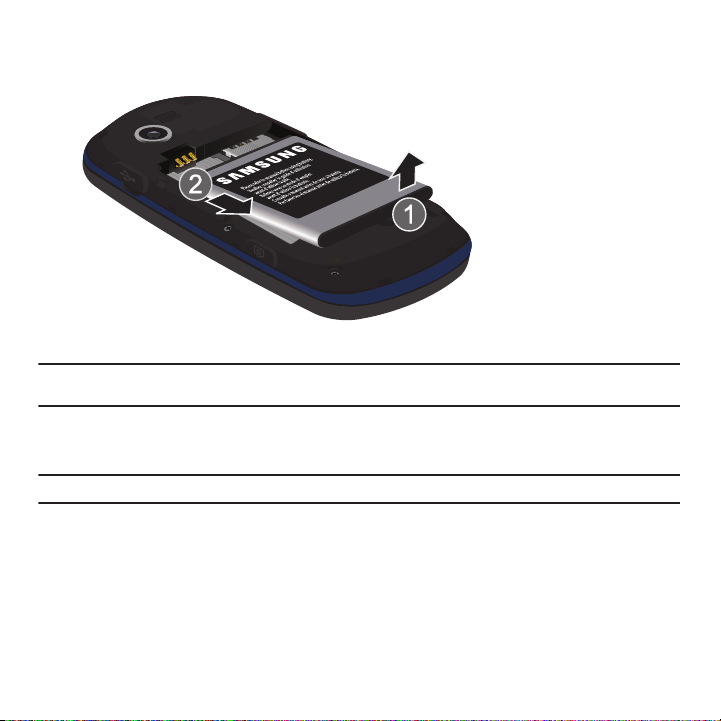
Removing the Battery
䊳
Lift up (1) and remove (2) the battery.
Installing the SIM Card
Important!:
The plug-in SIM card and its contacts information can be easily damaged by scratching or bending, so be careful when
handling, inserting, or removing the card. Keep all SIM cards out of reach of small children.
䊳
Carefully slide the SIM card into the SIM card socket until the card locks into place. Make sure that the card’s
gold contacts face into the phone and that the upper-left angled corner of the card is positioned as shown.
Note:
If the card is not inserted correctly, the phone does not detect the SIM card. Re-orient the card back into the slot.
Getting Started 6
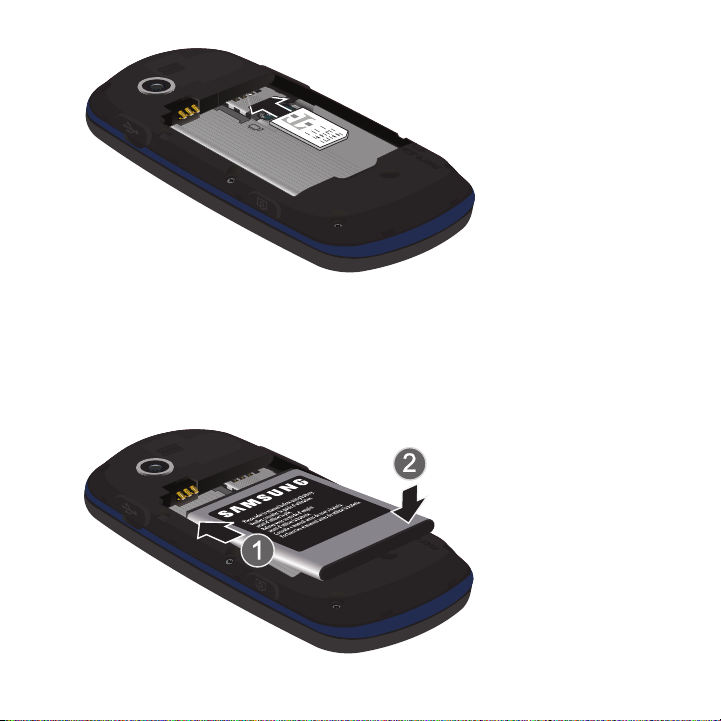
Replacing the Battery
1. Slide the battery back into the compartment so that the tabs on the end align with the slots at the bottom of
the phone.
2. Press the battery down until it snaps into place.
3. Check that the battery is properly installed before turning on the phone.
7

Installing or Removing the Memory Card
1. Your phone supports an optional memory card (microSD™) for data storage of such things as music,
pictures, video or other files. This type of memory card is designed for use with this mobile phone and other
devices.
Note:
This phone supports up to a 16 Gigabyte memory card.
2. Place the microSD card into the slot (as shown) and push lightly with your thumb or finger until you hear a
light click sound. Ensure the microSD’s gold contact pins face downward and the card is placed so that the
indentations on the card face the same direction as those illustrated.
Incorrect
Correct
3. Push the microSD card with your thumb a second time to eject it from the slot.
Getting Started 8

Replacing the Cover
1. Press down on the corners of the battery cover until you hear a click.
2. Verify that the battery cover is secured.
Charging a Battery
Your phone is powered by a rechargeable Lithium-ion battery. A travel adapter, which is used for charging the
battery, is included with your phone. Use only approved batteries and chargers. Ask your local Samsung dealer for
further details.
You can use the phone while the battery is charging, but doing so requires additional charging time.
Note:
You must fully charge the battery before using your phone for the first time. A discharged battery recharges fully in approximately
4 hours.
1. With the battery installed, temporarily remove the plastic cover on the right side of the phone and plug in the
travel adapter’s connector into the jack.
Important!:
Verify that the handset battery is installed prior to connecting the travel adapter. If the battery is not installed and the travel
adapter is connected the handset continuously power cycles and prevents proper operation.
2. Plug the adapter’s power plug into a standard AC wall outlet.
9
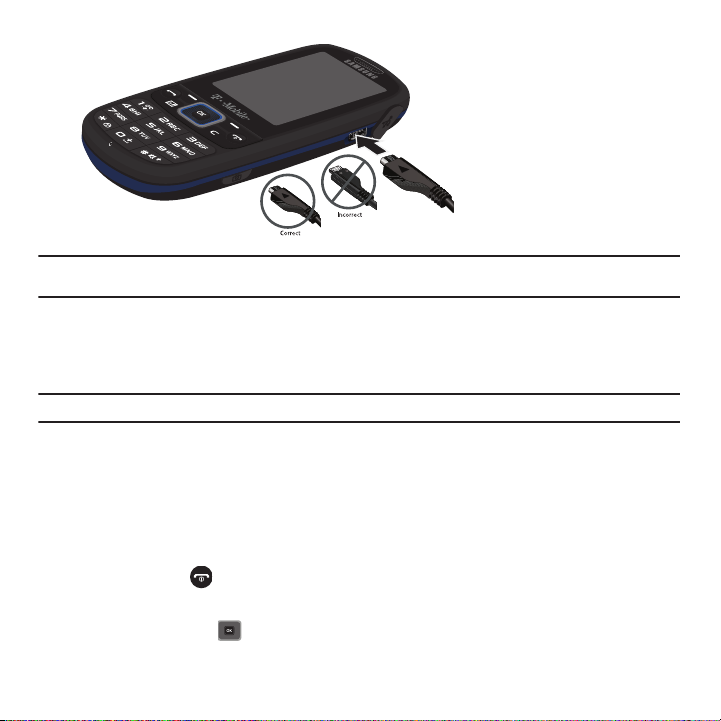
Note:
The previous illustration displays the correct and incorrect method for connecting the charger. If the charger is inserted
incorrectly, damage to the accessory port occurs therefore voiding the phone’s warranty.
3. When charging is finished, unplug the adapter’s power plug from the AC wall outlet and then disconnect the
travel adapter’s connector from the phone.
4. Replace and secure the plastic cover over the interface jack on the phone.
Warning!:
Failure to unplug the travel adapter before you remove the battery, can cause damage to the phone.
Low Battery Indicator
When the battery is weak and only a few minutes of talk time remain; a warning tone sounds and the “Battery low”
message repeats at regular intervals on the display. In this condition, your phone conserves its remaining battery
power, not by turning off the backlight, but by entering the dimming mode.
When the battery level becomes too low, the phone automatically turns off.
Switching the Phone On or Off
1. Press and hold the key until the phone switches on.
2. If the phone asks you to enter the phone password, use the keypad to enter this password and press either
the Confirm soft key or .
Getting Started 10

Note:
For more information, refer to “Change phone password” on page 118.
3. If the phone asks for a PIN, use the keypad to enter the PIN and press either the Confirm soft key or . For
further details, see “Check PIN code” on page 118.
The phone searches for your network and after finding it, the term “T-Mobile” displays on the upper
left half of your screen. Now you can make or receive calls.
Note:
The display language is preset to Automatic at the factory.
4. When you want to switch off the phone, press and hold until the power-off image displays.
Setting Up Your Voicemail
For new users, follow the instructions below to set up voicemail:
1. In Idle mode, press and hold the key on the keypad.
You may be prompted to enter a password.
2. Follow the tutorial to create a password, a greeting, and your name.
Note:
These steps may be different depending on your network.
Accessing Your Voicemail
You can press and hold the key on the keypad or use the phone’s menu to access your voicemail. To access
voicemail using the menu:
1. In Idle mode, press and hold .
Your phone dials the specified voicemail number.
2. When connected, follow the voice prompts from the voicemail center.
11

Section 2: Understanding Your Phone
This section outlines some key features of your phone. It also displays the screen and the icons that display when the
phone is in use.
Features of Your Phone
Your phone is lightweight, easy-to-use and offers many significant features. The following list outlines a few of the
features included in your phone.
•
Slider phone with full QWERTY keyboard
•
2.0 Megapixel Camera with 12x Digital Zoom
®
•
Bluetooth
Wireless Technology
•
User friendly, menu driven access to features and options
•
Text Messaging, Picture Messaging, Audio Postcards, Video Messaging, and Instant Messaging capability
•
Social Buzz Service feature
•
Email capability (work and personal)
•
Visual Voicemail capability
•
Sound/Image media capability
•
Media feature provides web2go, photos, music, images, sounds, videos, games and apps, other files, and memory status.
•
Organizer feature provides calendar, TeleNav GPS Navigator, alarm, voice recognition, tasks, memo, calculator, tip calculator,
world clock, converter, timer, stopwatch, and RSS reader.
Understanding Your Phone 12

Front View of Your Phone
10
9
1
2
3
4
5
6
7 8 7
11
12
13
14
The following illustrations show the main elements of your phone:
Keys
The following list correlates to the illustrations.
1. Earpiece allows you to hear the other caller.
2. Left Soft key allows you to select soft key actions or menu items. The option for the soft key displays on the
bottom, left portion of the screen.
3. Send key allows you to make or answer a call. In Idle mode, a short press displays Call history.
13

4.
Messaging key
allows you to program this key as a shortcut to your favorite messaging application. You can
reprogram the key at any time.
5. Voicemail key allows you to quickly access your voicemail. Press and hold this key for two seconds to
automatically dial your voicemail’s phone number.
6. Alphanumeric keys allow you to enter numbers, letters, and some special characters.
7. Special Function keys allow you to activate unique features while in Idle mode. In Idle mode, if you press
and hold the * key, the keypad locks. In Idle mode, if you press and hold the # key, you can toggle between
the Vibration profile and Normal profile.
8.
Microphone is used
during phone calls and allows other callers to hear you clearly when you are speaking
to them. It is also used in making voice note recordings.
9. Cancel/Clear
key
in Menu mode, this key returns you to the previous menu level. In text editing mode, this
key deletes characters.
10. Power On/Off (Exit) key ends a call. Press and hold this key for two seconds to turn your phone on or off.
While in the Menu mode, it returns the phone to Idle mode and then cancels your input.
11. Right Soft key allows you to select soft key actions or menu items. The option for the soft key displays on
the bottom, right portion of the screen. It provides quick access to the web2go feature.
12. OK (Select) key allows you to accept the choices offered when navigating through a menu.
13. Navigation key scrolls through the phone’s menu options and acts as a shortcut key from Idle mode.
In Idle mode:
• Up key
: allows you to directly access the Call history.
• Down key
• Left key
• Right key
14. Display shows all the information needed to operate your phone, such as the received signal strength,
: allows you to directly access Contacts.
: allows you to create a message.
: allows you to create an Audio postcard.
phone battery level, and time.
Understanding Your Phone 14

This phone also offers the convenience of a slide out QWERTY keyboard. To open the phone to access the keyboard,
1
2
rotate the phone 90 degrees to the left. Slide the top section of the phone up to open, as shown.
To view the display in landscape mode and access the keyboard, slide the phone open as show.
Camera View of Your Phone
The following illustration shows the back of the phone.
1.
Camera lens
2.
Speaker
allows you to aim and shoot a picture using the camera.
allows you to hear the camera sounds and music played on the phone.
15

Side Views of Your Phone
3
4
1
2
The following illustrations show the external elements of your phone
1.
Phone anchor
allows you to connect a strap with which to carry the phone. Remove the back battery cover to
fully install a strap to this phone anchor.
2.
Volume keys allow you to adjust the Ring volume in standby mode (with the phone open) or adjust the
Speaker volume during a call.
When receiving an incoming call, if you press the volume key, you can mute
the ring tone. If you press and hold the volume key, you can reject the call.
3. Power/Accessory Interface connector allows you to connect a power cable or optional accessories, such
as a USB/data cable or a hands-free headset.
4. Camera key allows you to take pictures when you are in camera mode. It launches the camera with a press.
Understanding Your Phone 16

Display Layout
Icons
Tex t
Soft function
Keys
Your phone’s display screen provides a wealth of information about your phone’s status and options. The display has
three areas:
Display
Your phone has a display on the front of the phone. From this front display you can monitor activity and status of
your phone such as signal strength and battery levels. Icons display at the top of the screen and indicate the type of
incoming call or message, and also displays any alarms for the specified time. The display also shows the current
time on a digital clock.
The backlight turns on when an icon displays on the screen. The Missed messages tab also displays on this screen.
For more information, refer to “Missed Messages Tab” on page 39.
Faves
Your phone has a Faves application that allows you to set up fast access to 20 of your favorite contacts.
䊳
In Idle mode, press .
For more information, refer to “Using Faves To Make a Call” on page 32.
17

Missed Messages Tab
View Tabs for
Missed Calls,
Picture Messages,
or Audio Postcards
View Tabs for
Missed Calls,
Picture Messages,
Voicemail,
When you receive new messages, icons display in two locations: on the phone’s screen, Missed messages tab, and
on the icon bar at the top of the screen.
Icons
This list identifies the symbols that appear on your phone’s display screen:
Shows the received signal strength. The greater the number of bars, the stronger the signal.
Shows the level of your battery. The more bars you see, the more power remains.
Displays while connecting to the 3G network.
Displays when your phone is connected to the PC.
Displays when a call is in progress.
Displays when the phone is not receiving a signal.
Understanding Your Phone 18

Displays when the phone is in Airplane mode.
Displays when Bluetooth wireless technology is active.
Displays when a new text message is received.
Displays when a new voicemail is received.
Displays when a new Picture message or Audio postcard is received.
Displays when a new Email is received.
Displays when you set an alarm to ring at a specified time.
For more details, see “Alarm” on page 100.
Displays when the Call Forwarding feature is active. For more details, see “Call forwarding” on page 125.
Displays when Vibration Mode is active.
Displays when sound profile is set to Driving.
Displays when sound profile is set to Outdoor.
Displays when sound profile is set to Silent.
Backlight time
A backlight illuminates the internal display and the keypad. When you press any key, the backlight comes on. It goes
off when no keys are pressed within a given period of time, depending on the setting within the
Backlight
menu. The
display turns off after one minute to conserve battery power.
19

The Backlight time setting is how long the keypad backlight is on. The Dim option is how much longer after the
keypad backlight goes off that the display remains lit.
䊳
From Idle mode, press
The On setting is how long the keypad backlight is on. You can select
1. Highlight the
2. Select the amount of time you want the backlight to stay on and press .
The
Dim
option is how much longer after the keypad backlight goes off that the display remains lit. You can select
Off, 5 seconds, 15 seconds
1. Highlight the
2. Select the amount of time you want the phone to delay before the phone dims and press .
Menu
➔
On
field and press .
, or
30 seconds
Dim
field and press .
Settings
.
➔
Personalize
➔
Display settings
5 seconds, 15 seconds
➔
Backlight time
and press .
, or
30 seconds
.
Understanding Your Phone 20

Section 3: Menu Navigation
Circle menu Grid menu
This section explains the menu navigation for your phone. It also includes an outline of all the available menus
associated with your phone.
Menu Navigation
You can tailor the phone’s range of functions to your needs using menus and sub-menus. Menus and sub-menus
can be accessed by scrolling using the Navigation keys or by using the shortcuts.
Menu Design
The first time you turn on the phone your main menu displays as a Circle menu. Use this option to configure the
display so that the Circle or Grid menu displays.
䊳
From the
Settings
➔
Menu design
or .
Your Main menu displays in either Circle or Grid menu layout.
menu, highlight Circle menu or Grid menu and press the Select soft key
21

Accessing a Menu Function by Scrolling
1. In Idle mode, press Menu.
2. Scroll using the Navigation keys to reach a main menu (for example: Settings). Press the Select soft key or
to enter the menu.
3. If the menu contains sub-menus, (for example, Personalize), after highlighting the sub menu, press the
Select soft key or .
If the menu you selected contains further options, repeat this step.
4. To scroll through the menus, press the Up or Down Navigation keys.
5. To confirm the chosen setting, press the Select soft key, or .
6. To return to the previous menu level, press the Back soft key.
7. To exit the menu without changing the settings, press .
Using Shortcuts
The menu items, such as menus, sub-menus, and options, are numbered and can be accessed quickly by using
their shortcut numbers. For the main menus, press the corresponding number keys (1 to 0) to access any one of
the shortcuts.
Example:
Accessing the Security menu.
1. Press the Menu soft key.
2. Press for Settings.
3. Press for
4. Press for Phone settings.
5. Press for
Personalize
Security
.
.
Menu Navigation 22

Section 4: Call Functions
This section describes how to make or answer a call. It also explains the features and functionality associated with
making or answering a call.
Making a Call
When the idle screen displays, enter the number you want to dial and press .
Note:
When you activate the Auto redial option in the Auto redial menu, the phone automatically redials up to 10 times when the person
does not answer the call or is already on the phone, provided your call is not sent to voicemail.
Making an Inter national Call
1. Press and hold the key. The + character displays.
2. Enter the country code, area code, and phone number.
3. Press to make the call.
Correcting the Number
1. Press to clear the last digit displayed.
2. Press the Left or Right Navigation key until the cursor is immediately to the right of the digit to clear and then
press to clear any other digit in the number. You can also enter a missing digit.
3. Press and hold the key to clear the entire display.
Ending a Call
䊳
Briefly press when you want to end your call.
Redialing the Last Number
The phone stores the numbers of the calls you have dialed, received, or missed if the caller is identified.
To recall any of these numbers:
1. If you typed characters on the display, press to return to Idle mode.
2. Press the Up Navigation key to display a list of the most recent numbers used in the order you dialed or
received them.
23
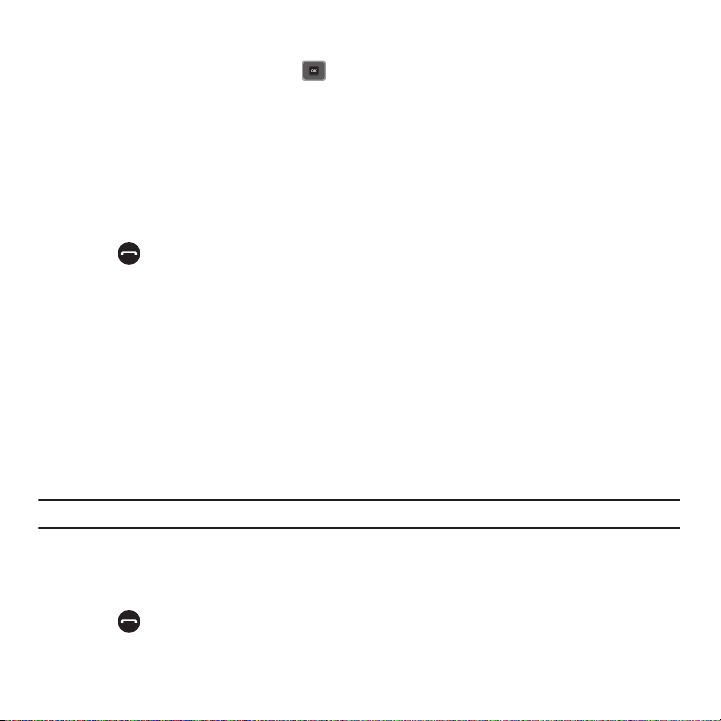
3.
Use the Up and Down Navigation keys to scroll through the numbers and highlight the number you want.
4. To view call time for this number press .
Before you dial the number, you may also press the Options soft key to display the following options:
•Call
: allows you to call the selected number.
• Send message
•Delete
• View contact details
: allows you to send a Message or Audio postcard to the number.
: allows you to delete the selected number or All call records.
: displays the details for the selected contact such as the contact name and phone number. (This option
displays only if the number is stored in Contacts.)
• Save to contacts
5. Press to dial the number.
: saves the selected contact in Contacts. (This option only displays if the number is not stored in Contacts).
Making a Call from Contacts
You can store regularly used phone numbers into the phone’s memory (Contacts).
Once you store a number in Contacts, you can press only a few key to dial the stored number. By using the Speed
Dial feature you can also assign your most frequently-used numbers to number keys.
For further details about Contacts, see “People” on page 62.
Adjusting the Call Volume
During a call, use the Volume keys on the left side of the phone, to adjust the speaker volume.
䊳
Press the
Up volume
key to increase the volume level and the
Down volume
key to decrease the level.
In Idle mode, you can also adjust the ring volume using these keys.
Important!:
For safety information related to Call Volume see “Responsible Listening” on page 140.
Answering a Call
When somebody calls you, the phone rings and displays the incoming call image, if the image is stored in Contacts.
The caller’s phone number, or name if stored in Contacts, displays.
1. Press or the Accept soft key to answer the incoming call.
Call Functions 24

Tip:
If the Any key answer option in the
answer a call except for the key and the Reject soft key.
Note:
To reject an incoming call, press the Reject soft key or .
Settings
➔
Call settings
➔ Answering mode menu is activated, you can press any key to
2. Press to end the call.
Note:
You can answer a call while using Contacts or menu features. After ending the call, the phone returns to the function screen you
were previously using.
Call history
All missed, dialed and answered calls are listed in the Call history.
1. In Idle mode, press Menu ➔ Call history and press the Select soft key or to enter the menu.
– or –
Press the Up Navigation key.
Tip:
Scroll
Left
or
Right
to access, All calls, Missed calls, Dialed calls, Answered calls, and Voice mail.
The following Call history options are available:
All calls
This menu lets you view the 90 most recent calls you received, dialed, and missed.
The name or number, if already stored in your Contacts, displays with the number of occurrences for each number.
Tip:
Scroll
Left
or
Right
to access, All calls, Missed calls, Dialed calls, Answered calls, and Voice mail.
Missed calls
This menu lets you view the 30 most recent calls you received, but did not answer. The name and number, if already
stored in your Contacts list, displays with the number of occurrences for each number.
25

Viewing Missed Calls
When you are unable to answer a call for any reason, you can find out who is calling you, if this service is available,
so that you can call the person back.
The number of calls you missed displays on the idle screen on the Missed Call tab, immediately after a call is
missed.
To view a missed call immediately:
1. If the display is off, press the volume key to turn on the display.
The Missed Call tab displays the last missed call.
– or –
2. Press the
Up
Missed calls
Navigation key to view the
.
Call history
, then press the
Right
Navigation key to view the
The number corresponding to the most recently missed call displays, if available.
3. To scroll through the missed calls, press the Up or Down Navigation key.
4. Press to call the displayed number.
– or –
Press to display call details.
5. Press the Options soft key for the following options:
•Call
: allows you to call back the missed caller.
• Send message
•Delete
• View contact details
: allows you to send a Message or Audio postcard to the recipient.
: allows you to delete the selected number or delete all call records.
: displays the name and phone number of the missed call. (This option displays only if the number is
stored in Contacts.)
• Save to contacts
: allows you to save the selected number to the Contacts list.
Note
: This option displays if the number is not
already saved to the Contacts list.
Note:
You can press at any time to exit the Missed calls feature.
Call Functions 26

Dialed calls
This menu allows you to view the 30 most recent calls you dialed. The name and number, if already stored in
Contacts, displays with the number of occurrences for each number.
Answered calls
This menu allows you to view the 30 most recently answered calls. The name and number, time and date, displays
with the number of occurrences for each number.
Voice mail
This menu lets you view the 30 most recent voicemail calls you received.
Delete all
There are two ways to delete all of the records at one time.
1. Press the
2. Press
3. At the
Up
Navigation key to display the Call history menu.
Options
➔
Delete
➔
All
and press .
Delete all?
screen, press
Yes
to delete all calls or No to cancel.
– or –
1. From Idle mode, press
2. Select
3. Highlight options, then press to place a check mark next to each selection.
• All calls
Delete all history
: deletes all call history.
• Missed calls
• Dialed calls
• Answered calls
• Voice mail
4. Press
: deletes all voice mail history.
Delete
to delete the selected records.
Menu
➔
Settings
and press the Select soft key or .
: deletes all missed call history.
: deletes all dialed call history.
: deletes all answered call history.
➔
Call settings
➔
Call history management
.
Vibration profile
Vibration profile is convenient when you want to stop the phone from making any noise (in a theater for example).
27

In Idle mode, press and hold the key until the “
Press the Left soft key
Press the Right
soft key to
access web2go
for Menu mode.
Vibration profile on
” message and the Vibration profile icon
( ) displays. Using Vibration profile, instead of sounds, your phone vibrates.
To exit and reactivate the previous sound settings, press and hold the key again until the “
Normal profile on
message displays.
Selecting Functions and Options
Your phone offers a set of customizable functions. These functions are arranged in menus and sub-menus, and
accessed using the two soft keys. Each menu and sub-menu allows you to view and alter the settings of a
particular function.
Soft Keys
The roles of the soft keys vary depending on the function you are currently using. The labels on the bottom line of
the display just above each key indicate their current role.
Selecting Options
To view the various functions and options available, you must select the one you want by:
1. Pressing the appropriate soft key.
2. Selecting the displayed function or the highlighted option, by pressing the Select soft key or .
3. Viewing the next function or highlighting the next option on a list, by pressing the Down Navigation key.
4. Moving back to the previous function or option on a list, by pressing the Up key.
Call Functions 28
”

5.
Moving back up one level in the menu structure, by pressing the Back soft key.
6. Pressing to exit the menu structure without changing the settings.
In some functions, you are asked for a password or PIN. Enter the correct code and press the OK soft key or .
When you access a list of options, your phone highlights the currently active option. If, however, there are only two
options, such as On/Off or Enable/Disable, your phone highlights the option that is not currently active, so that you
can select it.
Options During a Call
Your phone provides a number of control functions that are available for use during a call.
Switching off the Microphone (Mute)
You can temporarily switch your phone’s microphone off, so that the other person cannot hear you.
Example:
You want to say something to a person in the room but do not want the person on the phone to hear you.
To switch the microphone off temporarily:
䊳
Press . The other person can no longer hear you. The Mute icon ( ) displays on the left above the
name or number of the caller.
To switch the microphone back on:
䊳
Press . The other person can hear you again.
Putting a Call on Hold
You can place the current call on hold whenever you want. If your network supports this service, you can also make
another call while a call is in progress.
To place a call on hold:
1. Press the Options soft key, highlight the Hold option, then press the Select soft key or .
2. Press the Resume soft key to reactivate the call.
To make a new call while a call is in progress:
1. Press
Options
➔
New call
and press the Select soft key or .
2. Enter the new phone number that you want to dial or press Search to look up the number.
29

3.
Press
Call
to call the second number.
When there is an active call and a call on hold, you may switch between the two calls by placing the current held
call to active and then placing the other call on hold.
To switch between the two calls:
1. Press the Options soft key, select Swap, and press . The current active call is placed on hold and the
call on hold is then reactivated so that you can continue conversing with that person.
2. Press when you are finished or want to end the call.
Using the Speakerphone
While on a call, you can use your Speakerphone by following these steps:
1. Press the Spkr on soft key.
2. To turn the Speakerphone off, press the Spkr off soft key.
Important!:
For safety information related to speakerphone see “Responsible Listening” on page 140.
Searching for a Number in Contacts
You can search for a number in Contacts during a call.
1. Press the Options ➔ Contacts and press .
The Contacts screen displays.
With the Contacts entries displayed:
2. Enter the name that you want to find in the textbox located above the entries. If you enter the first few letters
of the name, the Contacts entries display, starting with the first entry that matches your input.
Or, use the Up or Down Navigation key to highlight the contact that you desire.
3. To view the highlighted entry, press View. The Contact information displays.
Tip:
For further details about Contacts, see “Finding a Contact Entry” on page 63.
Call Functions 30

Call Waiting
The
Call waiting
option must be set to Activate before you can answer an incoming call while another call is in
progress.
You are then notified of an incoming call with a call waiting tone.
To answer a new call while another call is in progress:
1. Press either the Accept soft key or to answer the incoming call. The first call is automatically put on
hold.
2. To switch between the two calls, press the Options soft key, highlight Swap and press the Select soft key
or .
3. To end a call on hold, press Options ➔
4. To end the current/remaining call, press .
Making a Multi-Party Call
End
➔
Active call, Held call
, or
All calls
and press .
A multi-party call is a network service that allows up to six people to take part simultaneously in a multi-party or
conference call.
For further details about subscribing to this service, contact T-Mobile customer service.
Setting up a Multi-Party Call
1. Call the first participant in the normal way.
2. Press Options ➔ New call.
3. Call the second participant in the normal way. The first call is automatically placed on hold.
4. To join the first participant to this multi-party call, press Options ➔ Join.
Note:
These first two calls are then grouped together on screen and displayed with an adjacent number corresponding to the order in
which the calls were made.
Note:
There are a maximum of two callers that can be joined to a single multi-party line. You cannot create two multi-party calls.
31

Having a Private Conversation With One Participant
When there are two participants in a multi-party session, it might be necessary to place one of those participants
on hold so that a private conversation can be held with a single caller. While you are in a multi-party call:
1. Press
Options
➔ Split option.
The short list of call participants then displays with the first caller selected.
2. Press the Up or Down Navigation key to highlight the person with which you want to talk privately, and press
the Select soft key or .
Note:
You can now talk privately to that person while the other participant is on hold.
3. To return to the multi-party call, press the Options ➔ Join.
The other participant can now hear your conversation.
Dropping One Participant
1. Press Options ➔ Split option. The short list of call participants displays.
2. Highlight the person you want to drop and select
Active call
, or
Held call
and press .
The remaining participant number displays.
Using Faves To Make a Call
Your phone has a Faves application that allows you to set up fast access to 20 of your favorite contacts. Once you
set up your Faves, you can quickly call, share media, compose a message, and more. To start using your Faves:
1. In Idle mode, press .
2. Use the
Left
or
Right
Navigation key to cycle through your Faves. Press OK to display the options for the
selected contact.
3. Once you have viewed all Faves,
Highlight
Create New
4. Display a Fave and press the
5. Press to return to the Idle mode.
or
Add Fave
Get from Contacts
Options
soft key to edit or remove the Fave.
is displayed. Press OK to display the Add Fave screen.
and press the Select soft key or .
Call Functions 32

Section 5: Entering Text
1
2 3 4 5 6
8
9
10
7
This section outlines how to select the desired text input mode when entering characters into your phone. This section
also describes how to use the T9 predictive text system to reduce the number of key strokes associated with entering
text.
Using the QWERTY Keyboard
This phone also offers the convenience of a slide out QWERTY keyboard. Using the QWERTY keyboard, you can type
letters, numbers, punctuation, and other special characters into text entry fields or other applications simpler and
faster than using the telephone keypad.
The following keys perform special functions when entering text:
1.
Alt
allows you to use characters displayed at the top of the QWERTY keys. Examples: $, @, #, !
2.
WWW./.COM
Messenger.
inserts the www. or .com when entering a URL in the browser, or when logging in to Instant
33

3.
Symbol/Shift
symbols and other character sets.
press the Alt key and this key to display the Symbols page. Choose from an extensive list of
Shift
converts the alphabetic character into uppercase. Changes the text
input mode to Upper/Lower case mode.
4.
Left Soft Key
allows you to select soft key actions or menu items corresponding to the bottom left line on the
display screen. In Idle mode, the Left soft key also provides quick access to the Menu.
5.
Space
inserts an empty space.
6.
Right Soft key
allows you to select soft key actions or menu items corresponding to the bottom right line on
the display screen. In Idle mode the Right soft key also provides quick access to web2go.
7.
Period/Less-than symbol
8. OK (Select) key allows you to accept the choices offered when navigating through a menu.
9. Navigation key scrolls through the phone’s menu options and acts as a shortcut key from Idle mode.
inserts a period or less-than symbol.
In Idle mode:
• Up key
: allows you to directly access the Call history.
10.
• Down key
• Left key
• Right key
Enter
: allows you to directly access Contacts.
: allows you to create a message.
: allows you to create an Audio postcard.
moves the insertion point to the next line in a message.
The keyboard provides dual-use keys labeled with alphabetic characters on the lower half and numbers and
symbols on the upper half. Press the key corresponding to the character you want to enter.
Changing the Text Input Mode
When using your phone, you often need to enter text, such as when storing a name in Contacts, creating your
personal greeting or scheduling events on your calendar. You can enter alphanumeric characters by using your
phone’s keypad.
Your phone has the following text input modes:
•
ABC
: this mode allows you to enter letters by pressing the key labeled with the corresponding letter.
•
T9 (English)
: this mode allows you to enter words with only one keystroke per letter. Each key on the keypad has more than
one letter; for example, you press to enter J, K, or L. However, the T9 mode automatically compares the series of
Entering Text 34

keystrokes you make with an internal linguistic dictionary to determine the most likely word, thus requiring fewer keystrokes
Create Text Message Landscape
Create Text Message Portrait
than the traditional ABC mode.
•
Numeric
: this mode allows you to enter numbers. (Numeric displays on the external screen only).
•
Symbol
: this mode allows you to enter symbols, such as punctuation marks.
Note:
When you are in a field where you can enter characters, the text input mode indicator displays at the bottom right of the screen.
Example:
Writing a text message.
1. Press the Right soft key to change the text input mode.
Important!:
The handset does not maintain text input mode settings when switched from portrait to landscape mode.
The following options are available in Portrait and Landscape mode:
•
ABC
•
T9 (English)
•
Numeric
35

•
Symbol
2. Enter text in the text message box using the selected text input mode when the Text input mode indicator
that you desire displays.
Using ABC mode
With the phone slider closed, to use ABC mode, use the letter keys to enter your text.
1. Press the key labeled with the letter you want:
•
Once for the first letter, twice for the second letter, and so on.
2. Select the other letters in the same way.
•
To enter periods, hyphens, apostrophes, and other special characters, press and hold the key
then press the key that contains the associated symbol.
•
To shift case in ABC mode, press , then press the letter key.
Note:
You can move the cursor by using the Navigation keys.
To delete letters:
䊳
Press . Press and hold the key to clear the display.
Note:
The cursor moves to the right when you press a different key. When entering the same letter twice or a different letter on the
same key, just wait for a few seconds for the cursor to automatically move to the right, and then select the next letter.
Keys
By default, the first letter of an entry is capitalized and all consecutive letters are kept in lowercase (unless the
key is used). After a character is entered, the cursor automatically advances to the next space after two
seconds or when you enter a character on a different key.
Characters scroll in the following order (lowercase characters shown in parentheses):
.@,:?-!’/1 PQRS7 (pqrs7)
ABC2 (abc2) TUV8 (tuv8)
Entering Text 36

DEF3 (def3) WXYZ9 (wxyz9)
GHI4 (ghi4) insert a space
Press and hold to insert zero.
JKL5 (jkl5) Press to shift case.
Press and hold to insert #.
MNO6 (mno6)
Using T9 Mode
T9 is a predictive text input mode that allows you to key in any character using single keystrokes. This text input
mode is based on a built-in dictionary.
To enter a word in T9 mode:
1. While in the T9 mode, press any one of the letter keys to enter a word. Press each key only once for
each letter.
Example:
To enter “Hello” in T9 mode, from the portrait keyboard, press the 4, 3, 5, 5, and 6 keys.
The word that you type displays on the screen. The word may change with each consecutive key that you
press.
2. Enter the whole word before editing or deleting the keystrokes.
3. Press to insert a space and begin entering the next word.
To enter periods, hyphens, apostrophes, and other special characters press then press the key that contains
the associated symbol.
To shift case in T9 mode:
䊳
Press .
There are 3 cases: Capital lock, Initial capital, and Lower case.
37

Tip:
You can move the cursor by using the Navigation keys.
To delete characters:
䊳
Press . Press and hold the key to clear the display.
Using Numeric Mode
The Numeric mode enables you to enter numbers into a text message.
䊳
Press the keys corresponding to the digits you want to enter.
Using Symbol Mode
Symbol mode enables you to insert symbols and punctuation marks into text.
To display a list of symbols:
1. Press until the symbols display on the screen, or press the
2. Press the corresponding number key to select a symbol then select the
3. Press the Navigation keys to display more symbols.
4. Press the key to clear the symbol(s). When the input field is empty, this key returns the display to the
Right
soft key and select
OK
soft key.
Symbol
.
previous mode.
5. Press the OK soft key or to insert the symbol(s) into your message.
Entering Text 38

Section 6: Messaging
This section describes how to send or receive different types of messages. It also explains the features and
functionality associated with messaging.
Types of Messages
Your phone provides the following message types:
•
Text Message
•
Picture Message
•
Email message
•
Audio postcard
•
Instant Message
•
Voicemail
Display Icons for Messages
When your handset receives new messages, icons display on the screen in two locations: on the View Tab that
displays on the lower portion of the screen, and on the top of the screen (see “Display Layout” on page 17.)
Message Icons on the Icon Line
The icon is displayed at the top of the screen when a new text message is received. The icon is displayed
when a new Picture message or Audio postcard is received. The , icon is displayed when a new Email
message is received. The icon is displayed when a new Voicemail message is received.
Missed Messages Tab
The Missed Messages Tab is an area that displays on the screen when a missed call, picture message, or voicemail
is sent to the phone.
39

These View tabs display:
View Tabs for
Missed Calls,
Picture Messages,
Voicemail,
or Audio Postcards
•
Text message
•
Missed Calls
•
Voicemail
•
Picture message
You can search through missed calls or unviewed messages by using the
the associated message tab, then pressing the
Connect, Call,
or
View
Right
soft key.
and
Left
navigation keys to select
Text Messages
Short Message Service (SMS) allows you to send and receive short text messages to and from other mobile
phones.
The Message icon ( ) displays when you receive a new text message. When the memory is full, the message
icon flashes on your phone and you cannot receive any new messages. You must delete a message before you can
receive additional messages.
Create message
In this menu, you can write and send a text message.
Messaging 40

Creating a Simple Text Message
1. In Idle mode, press
Menu
➔
Messaging
➔ Create message ➔ Message and press the Select soft key
or .
2. Highlight the
3. Select one of the following options:
• Recent recipients
•Contacts
• Groups
Recipients
field and press .
: allows you to select a number or an address from the last 10 destinations you entered.
: allows you to enter the phone number you want from your Contacts list.
: allows you to select a group.
– or –
Enter a phone number in the recipients field.
4. Press the
Note:
For further details about entering characters, see “Changing the Text Input Mode” on page 34. The message can be up to 15
pages long.
5. Press the Options soft key when you finish entering your message. The following options are available:
Down
Navigation key and create your message.
• Add recipients
•Insert
one of the preset message templates to the text. Select one of the 11 items stored in the Text messages
allows you to add Recent recipients, Contacts, or Groups.
allows you to insert from the Text template, Text emoticon, Contacts, or Bookmarks. The Text template allows you to apply
Tem p la te
Emoticons allow you to insert an emoticon into your message. Contacts allows you to add names and phone numbers to your
message. Bookmarks allows you to add Internet addresses to your message.
• Add attachment
: allows you to attach a File, Name card, Appointment, Anniversary, Private, Holiday, Important, Tasks, Memo,
or Bookmarks to your message.
• Copy & Paste
•More
–
–
: allows you to turn on the text selection feature so you can cut, copy, and paste text in this message.
:
Add page
: allows you to add a page, for example, another image or sound clip to the message.
Add subject
: inserts a subject field and text into the message.
menu.
41

–
Sending options
- Reply path
this service.
- Request delivery report
you whether your message was delivered.
–
Select language
•Save to:
•Exit composer
6. Press to send this message.
:
: allows the recipient of your message to send you a reply message using your message center, if your network supports
: allows you to activate or deactivate the report function. When this option is enabled, the network informs
: allows you to set the language to English, Français, or Español.
allows you to save this message to Drafts or Templates.
: exits the composer.
Picture Message
This menu allows you to create a new picture message and then send it to one or more destinations.
1. In Idle mode, press
Menu
➔
Messaging
➔ Create message ➔ Message and press the Select soft key
or .
Tip:
Quickly change the message type to Picture message by pressing the Down Navigation key and select Record sound, Add sound,
Add picture, Take picture, or Add video, then advance to step 2.
2. Enter a phone number in the recipients field.
– or –
Highlight the
• Recent recipients
•Contacts
•Groups
• Online Album
Recipients
field and press and select one of the following options:
: allows you to select a number or an address from the last 10 destinations you entered.
: allows you to enter the phone number you want from Contacts.
: allows you to select a group.
: allows you to send the picture message to your Online Album.
Note
: This option displays after you add an
attachment.
3. Press the
Note:
For further details about entering characters, see “Changing the Text Input Mode” on page 34. The message can be up to 15
pages long.
Down
Navigation key and create your message.
Messaging 42

4.
Press the Options soft key when you finish entering your message. The following options are available:
•Preview
: allows you to preview the message prior to sending.
Note
: This option displays after you enter text or attach an image
file.
• Add recipients
•Insert
: allows you to add Recent recipients, Contacts, Groups, or Online Album.
: allows you to insert from the Text template, Text emoticon, Contacts, or Bookmarks. The Text template allows you to
apply one of the preset message templates to the text. Select one of the 11 items stored in the Text messages
Emoticons allow you to insert an emoticon into your message. Contacts allows you to add names and phone numbers to your
message. Bookmarks allows you to add Internet addresses to your message.
• Add attachment
: allows you to attach a File, Name card, Appointment, Anniversary, Private, Holiday, Important, Tasks, Memo,
or Bookmarks to your message.
• View attachment
: allows you to view any attachments that have been added.
Note
: This feature displays only if you have added
attachments to this message.
• Copy & Paste
: allows you to turn on the text selection feature so you can cut, copy, and paste text in this message.
feature displays only after you enter text into the message.
•More:
–
Add page
: allows you to add a page, for example, another image or sound clip to the message.
–
Add subject
: allows you to add a subject to this message.
–
Edit style
: allows you to change the background color, page duration, font color, or font style on the selected page or all pages.
–
Sending options
–
Select language
•Save to:
•Exit composer
5. Press the
• Record sound
• Add sound
• Add picture
• Take picture
• Add video
6. Press to send this message.
: allows you to set the Priority, Expiration, Request delivery report, Request read report, and Keep a copy options.
: allows you to set the language to English, Français, or Español.
allows you to save this message to Drafts or Templates.
: exits the composer and displays the Create new screen.
Down
Navigation key and select one of the following icons:
: allows you to record a voice note to attach to this message.
: allows you to attach a sound file or voice list and attach it to this message.
: allows you to attach an image from the Images, Downloaded images, or Photos folder.
: activates the camera so you can take a picture and attach it to this message.
: activates the camcorder so you can take a video and attach it to this message.
Tem p la te
Note
menu.
: This
43

Message Inbox
The Message inbox stores received messages. You can tell what kind of message was received by the icon
displayed. If the icon envelope is open then the message was read, otherwise a closed envelope displays.
The following types of messages may display in the Message inbox:
•
Text message
•
Picture message
•
Audio Postcard message
When you enter the Message inbox, the list of messages displays with the sender’s phone numbers, or names, if
available in Contacts. After you read the message, the open envelope icon displays.
Tip:
Press the Left or Right Navigation keys to scroll between Message inbox, Email, Sentbox, and Drafts.
䊳
In Idle mode, press
Menu
➔ Messaging ➔ Message inbox and press the Select soft key or .
Viewing a Text Message from the Message Inbox
1. In Idle mode, press
2. Select a text message from the list and press the Options soft key.
Menu
➔ Messaging ➔ Message inbox and press the Select soft key or .
The following options display:
•Reply
: allows you to send a reply to the sender by sending a message.
• Call back
: allows you to call back the missed caller.
•Forward
: allows you to forward the text message to another person.
• Save to Contacts
: allows you to save the contact information to your Contacts list. This option displays only when the number
does not reside in the Contacts list. This option displays only if the contact does not already reside in the Contacts list.
•Delete
: deletes the Selected, Multiple, or All text messages.
•More
:
–
Move to phone/SIM card
card. Depends on where the current message was saved.
–
Sort by
: allows you to sort messages by Read/Unread, Date, Sender, Type, Subject, Size, and Lock/Unlock.
3. Press to read the message contents.
: allows you to move the message from the SIM card into the phone’s memory or from the phone onto the SIM
Messaging 44

4.
Press the Up or Down Navigation key to scroll through the contents.
Press the Options soft key while reading a text message to display the following:
• Call back
: allows you to call back the missed caller.
•Forward
: allows you to forward the text message to another person.
• Save to Contacts
: allows you to save the contact information to your Contacts list. This option displays only when the number
does not reside in the Contacts list. This option displays only if the contact does not already reside in the Contacts list.
• Delete
: deletes the Selected message.
•Lock/Unlock
: when messages store to the phone, this option allows you to lock the message to prevent deletion, or unlock it to
allow deletion.
• Save to Templates
•More
:
–
Move to phone/SIM card
card. Depends on where the current message was saved.
–
Move to my folders
–
Print via Bluetooth
: allows you to save the selected message as a Text Message template.
: allows you to move the message from the SIM card into the phone’s memory or from the phone onto the SIM
: when messages store to the phone, this option allows you to move the picture message to a personal folder.
: allows you to print the message using a Bluetooth enabled printer.
Viewing a Picture Message from the Message Inbox
1. In Idle mode, press
2. Select a picture message from the list and press the Options soft key.
Menu
➔ Messaging ➔ Message inbox and press the Select soft key or .
The following options display:
•Reply
: allows you to send a reply to the sender by sending a message.
• Call back
: allows you to call back the recipient.
•Forward
: allows you to forward the text message to another person.
• Delete
: deletes the Selected, Multiple, or All messages.
•Lock/Unlock
•More
–
–
–
45
: allows you to lock the picture message to prevent deletion, or unlock it to allow deletion.
:
Move to my folders
Sort by
Properties
: allows you to move the picture message to a personal folder.
: allows you to sort messages by Read/Unread, Date, Sender, Type, Subject, Size, and Lock/Unlock.
: allows you to view the message properties such as Date, From, To, Size, Priority, Delivery report, and Read report.

3.
Press to view the message contents.
4. Press the Options soft key while viewing a picture message to display the following:
•Reply
: allows you to send a reply to the sender by sending a message.
• Call back
: allows you to call back the recipient.
•Forward
: allows you to forward the text message to another person.
•Replay
: allows you to replay the message.
• Save to Contacts
: allows you to save the contact information to your Contacts list. This option displays only when the number
does not reside in the Contacts list. This option displays only if the contact does not already reside in the Contacts list.
•Delete
: deletes the selected message.
•Save media
•Lock/Unlock
• Save to Templates
•More
: allows you to save the attached media to the Phone or Memory card.
: allows you to lock the picture message to prevent deletion, or unlock it to allow deletion.
: allows you to save the selected message as a Picture Message template.
:
–
Move to my folders
–
Print via Bluetooth
–
Properties
: allows you to move the picture message to a personal folder.
: allows you to print the message using a Bluetooth enabled printer.
: allows you to view the message properties such as Date, From, To, Size, Priority, Delivery report, and Read report.
Listening to an Audio Postcard from the Message Inbox
1. In Idle mode, press
2. Select an
Menu
Audio Postcard
➔ Messaging ➔ Message inbox and press the Select soft key or .
from the list and press the Options soft key.
The following options display:
•Reply
: allows you to send a reply to the sender by sending a message.
• Call back
: allows you to call back the missed caller.
•Forward
: allows you to forward the audio message to another person.
•Delete
: deletes the Selected, Multiple, or All audio messages.
•Lock/Unlock
: allows you to lock this message to protect it from deletion or unlock it to allow deletion.
Messaging 46

•More
:
–
Move to my folders
–
Sort by
–
Properties
Read report.
3. Press to listen to the message.
4. Press
Stop
5. Press Options to display the following:
•Reply
: allows you to send a reply to the recipient by sending a message.
• Call back
•Forward
: allows you to forward the audio message to another person.
•Replay
: replays the Audio postcard message.
• Save to Contacts
• Delete
: deletes the currently selected audio postcard message.
•Save media
•Lock/Unlock
• Save to Templates
•More
:
–
Move to my folders
–
Print via Bluetooth
–
Properties
report.
6. Press Options ➔
: allows you to move the selected Audio postcard to a personal folder.
: allows you to sort the audio messages by Read/Unread, Date, Sender, Type, Subject, Size or Lock/Unlock.
: displays the properties associated with this Audio postcard such as: Date, From, To, Size, Priority, Delivery report, and
to stop listening to the message.
: allows you to call back the missed caller.
: allows you to save the contact information to the Contacts list.
: allows you to save the attached media to the Phone or Memory card.
: allows you to lock this message to protect it from deletion or unlock it to allow deletion.
: saves the current audio postcard message to the current list of preset message templates.
: allows you to move the selected Audio postcard to a personal folder.
: allows you to print the message using a Bluetooth enabled printer.
: displays the properties associated with this Audio postcard such as: Date, From, To, Size, Priority, Delivery report, and Read
Reply
to create a message for this sender.
47

Social Buzz
When you first open this application the Status screen displays. After login to your social networking applications
(Twitter, Facebook, or MySpace), status updates display automatically in the top box for any of your friends for each
of these applications. Your Facebook status displays your status automatically as you post. You can view a stream
of updates from friends, as well as your inbox or wall.
Important!:
Charges may apply when using social network applications.
䊳
From Idle mode, press
Menu
➔
Messages
➔
Social Buzz
and press .
For more information, refer to “Social Buzz” on page 65.
Voicemail
This menu helps you access your voice mailbox, if provided by your network. You can also setup Visual Voicemail
from this menu.
1. From Idle mode, press Menu ➔ Messaging ➔ Voicemail and press the
2. At the prompt, press
Yes
if you want to activate Visual Voicemail (VVM), or No to reject VVM. The following
Select
soft key or the key.
options display:
•Reply
: allows you to call or send message to sender.
•Delete
: deletes the selected or multiple voicemail messages.
•Forward via
• Save in contacts
•Copy to
•Sort by
• Voicemail settings
• Call voicemail
•Sync now
•Back
When you select
: allows you to forward via Message, Email.
: allows you to save number to Contacts.
: allows you to copy voice sound to phone or memory card.
: allows you to sort the woicemail by Date, Sender, Played, or Duration.
: allows you to record a greeting, change your PIN, or activate the voicemail feature.
: dials the voice mailbox.
: synchronizes with the voicemail inbox and displays recent voicemail messages.
: displays the previous screen.
Yes
to activate Visual Voicemail, the Visual Voicemail web page displays.
Messaging 48

Important!:
Before using the Voicemail feature, you must enter the voice server number obtained from T-Mobile customer service in the
Voice server number field.
3. Press
Enable Visual Voicemail
Note:
Voicemail is a network feature and charges may apply. Please contact T-Mobile’s customer service for further details.
to activate the feature for the first time.
• Voicemail settings
• Call voicemail
•Sync now
4. Follow the voicemail prompts.
: allows you to record a greeting, change your PIN, or activate the voicemail feature.
: dials the voice mailbox.
: synchronizes with the Visual Voicemail inbox.
Voicemail settings
1. From Idle mode, press Menu ➔ Messaging ➔ Voicemail.
Important!:
You must activate your account to use this feature.
2. Press
Options
➔
3. Select
Voicemail settings
Record greeting, Change PIN
.
, or
Activate now
.
Setting up Visual Voicemail
1. From Idle mode, press Menu ➔ Messaging ➔ Voicemail and press the
2. At the prompt, press the
3. Press
Yes
at the prompt to activate this feature.
49
Yes
soft key if you want to activate Visual Voicemail.
Select
soft key or the key.

From
Email
you can view received email messages.
The first time you select
Email
a Welcome message displays. From here you can configure your phone to receive
email.
Important!:
When you create an email account, the default setting for SSL options may be different, depending on the service provider.
If you experience any issues with your email account and cannot access or use it, confirm whether your service provider
supports an SSL connection (Secure Socket Layer).
Exchange Email
Use the following procedure to configure your phone to synchronize with a corporate email account.
Before you begin synchronizing, record the server and URL address of the Exchange server, your Exchange account
user name, and your Exchange account password. You also need to know the domain name for the Exchange
server, and whether to use SSL encryption.
1. From Idle mode, press Menu ➔ Messaging ➔ Exchange email. The Exchange email Tutorial screen
displays.
2. Press
Next
to continue the tutorial, or
3. Enter the appropriate information on the Server settings screen and press
Manual
to begin setting up the account.
Save
to save your configuration.
Audio Postcard
In this menu you can select a frame, take a picture and then record a voice message up to one minute long and
send it as an Audio Postcard.
1. In Idle mode, press
2. Press the
Menu
➔
Messaging
Down
Navigation key (portrait mode) or
➔
Audio postcard
.
Right
Navigation key (landscape mode) to select an audio
postcard frame.
3. Prior to capturing the picture you can press the
• Camera mode
•Size
: automatically defaults to camera mode while creating an Audio postcard.
: displays the fixed image size (320x240).
Menu
soft key and change the Camera settings. Options are:
Messaging 50

•Timer
: allows you to set a time delay before the camera takes the photo. Select the length of delay you want (Off, 2 seconds, 5
seconds, or 10 seconds). When you press the
Camera
key
or key, the camera takes the photo after the specified time
elapses.
•Choose Frame
• Night mode
• White balance
• Effects
: allows you to select an audio postcard frame.
: allows you to turn Night mode On or Off.
: allows you to set this option from the following choices: Auto, Daylight, Incandescent, Fluorescent, or Cloudy.
: allows you to change the color tone or apply special effects to the photo. Selections are: None, Black and white, Sepia,
Negative, or Watercolor.
• Settings
:
–
Photo
: allows you to view the Quality of the Photo.
–
Setup
: allows you to configure Shutter sound and Default storage.
4. Hold the phone in landscape mode, and center a subject in the frame, then press the
Camera
key or to
take a photo for the postcard.
The photo saves to the Photos folder.
5. Press to add a voice note to this postcard.
6. Press the
7. Press and enter a phone number into the Recipient list, or press and select one of the
Stop
soft key when you are finished recording the voice message.
following options:
• Recent recipients
•Contacts
• Groups
• Online Album
8. Press the
9. Press to send the audio postcard.
: allows you to select a number or an address from the last 20 destinations you entered.
: allows you to enter the phone number you want from Contacts.
: allows you to send this audio postcard to a group.
: allows you to save this Audio Postcard to an Online Album.
Select
soft key and continue adding additional recipients.
51

Instant Messaging (IM)
Instant Messaging is a way of sending short, simple messages that are delivered real time to users online.
Before using this feature, you need to subscribe to a messenger service. Your handset has 3 pre-loaded Messaging
services (AIM, Windows Live Messenger, and Yahoo!).This message box stores messages that you may want to edit
1. From Idle mode, press Menu ➔ Messaging ➔ IM.
– or –
From Idle mode, press Menu ➔ IM and E-mail ➔ IM (if you are using the Grid menu mode).
2. Select an account, and press the Select soft key or .
3. Enter a user ID and password information.
4. Press to place a check mark next to
the Down Navigation key until
5. Press to sign in.
Note:
Contact T-Mobile customer service for further details.
Sign In
Save password, Automatic sign-in
displays.
, or
Sign In as invisible
, and press
Sentbox
This message box stores sent messages.
When you enter this menu, the list of messages in the Sentbox displays with the recipients’ phone numbers or
names, if available in Contacts.
1. In Idle mode, press
Note:
Press the Left or Right Navigation keys to scroll between Message inbox,
2. Select a message from the list and press to view or play the message contents.
3. To scroll through the contents, press the Up or Down Navigation keys.
Menu
➔
Messaging
➔ Sentbox and press the Select soft key or .
Email, Sentbox
, and
Drafts
.
Messaging 52

4.
Press
Options
and select one of the following options:
• Delete
: deletes the Selected, Multiple, or All messages.
•Lock/Unlock
• Save to Templates
: allows you to lock the selected message to protect it from deletion, or unlock it to allow deletion.
: saves the selected message to the text or picture message templates folder (depending on the message
type selected).
•More
:
–
Move to phone/SIM card
card. Depends on where the current message was saved.
–
Move to my folders
–
Print via Bluetooth
: allows you to move the message from the SIM card into the phone’s memory or from the phone onto the SIM
: allows you to move the selected Audio postcard to a personal folder.
: allows you to print the message using a Bluetooth enabled printer.
If viewing a Picture message the following options display:
•Forward
: allows you to forward the picture message to another person.
•Replay
: allows you to replay the message.
• Delete
: deletes the Selected message.
•Save media
•Lock/Unlock
• Save to Templates
•More
: allows you to save the attached media to the Phone or Memory card.
: allows you to lock the picture message to prevent deletion, or unlock it to allow deletion.
: allows you to save the selected message as a Picture Message template.
:
–
Move to my folders
–
Print via Bluetooth
–
Properties
: allows you to move the selected message to a personal folder.
: allows you to print the message using a Bluetooth enabled printer.
: displays the properties for the selected message including: Date, From, To, Size, Priority, Delivery report, and Read report.
Drafts
This message box stores messages that you can edit or send at a later time.
When you enter this menu, the list of messages in the box displays.
1. In Idle mode, press
Note:
Press the Left or Right Navigation keys to scroll between Message inbox,
Menu
➔
Messaging
➔ Drafts and press the Select soft key or .
Email, Sentbox
, and
Drafts
.
53

2.
Select a message from the list and press the Options soft key.
The following options display:
•Send
: sends the message to Recent recipients, Contacts, or Groups.
•Delete
: deletes the Selected, Multiple, or All draft messages.
•Lock/Unlock
•More
–
–
3. Press to edit the message contents.
4. Press the Options soft key while viewing a message to display the following:
Note:
Some options apply to Text messages, and other options apply to Picture messages only.
•Preview
: locks the selected message to protect it from deletion, or unlocks the message to allow deletion.
:
Move to my folders
Sort by
: allows you to sort the messages stored in this folder by Date, Recipient, Type, Subject, Size, and Lock/Unlock.
: allows you to preview the selected message.
: allows you to move the draft to a personal folder.
Note
: This option displays only when viewing a picture
message.
• Add recipients
: allows you to add Recent recipients, Contacts, Groups, or send the message to your
Online Album (when this is a picture message).
•Insert
: allows you to insert a Text template, Text emoticon, Contacts, or Bookmarks into the selected message
prior to sending.
• Add attachment
: allows you to add a File, Name card, Appointment, Anniversary, Private, Holiday, Important,
Tasks, Memo, or Bookmarks to this message.
•Copy & Paste
: allows you to turn on the text selection feature so you can cut, copy, and paste text in this message.
option works only in text message mode.
•More
:
–
Add page
: allows you to add a page, for example, another image or sound clip to the message.
–
Add subject
: allows you to add a subject to the selected picture message.
–
Edit style
: allows you to change the background color, page duration, font color, or font style on the selected page or all pages.
–
Sending options
Reply path
this service.
: these options vary depending on the type of message:
: allows the recipient of your message to send you a reply message using your message center, if your network supports
Note
: This
Messaging 54

-
Priority
: select the priority level of your messages.
Expiration
: select the length of time you want the message to remain on the MMS server.
-
Request delivery report
informs you whether your message was delivered.
-
Request read report
Keep a copy
-
–
Select language
•Save to
: allows you to save this message to the Drafts or Templates folder.
•Exit composer
5. Press (while viewing the message) to send the message.
6. Press to return to the Idle screen.
: allows you to activate or deactivate the report function. When this option is enabled, the network
: when this option is enabled, your phone sends a request for a reply along with your message to the recipient.
: specify whether you want to keep a copy of the sent messages on your phone.
: allows you to set the language to English, Français, or Español.
: allows you to exit the edit feature and return to the Drafts folder.
My Folders
Use My Folders to manage and organize your messages and store them on your phone.
䊳
1. In Idle mode, press
To create a new folder
1. Press
Create
2. Enter the title of the folder and press the
Menu
➔
Messaging
➔
My folders
and press .
:
.
OK
soft key.
The newly created folder displays on the My folders screen.
Templ at es
Besides entering message text using the keypad keys, you can speed message composition by including copies of
stored text (Templates) in your message.
䊳
In Idle mode, press
Menu
➔
Messaging
➔ Templates and press the Select soft key or .
The following options are available:
–
Text message templates
–
Picture message templates
55

Sending a Text message template
1. In Idle mode, press
Menu
➔
Messaging
➔ Templates ➔ Text message templates and press the Select soft
key or .
2. Select a template from the Templates list and press to send this selected template.
3. Enter a recipient in the
• Recent recipients
•Contacts
: allows you to enter the phone number you want from Contacts.
•Groups
: allows you to send this message to a group.
Recipient
field or press and select one of the following options:
: allows you to select a number or an address from the last 10 destinations you entered.
4. After selecting a recipient, press the
Send
The template message sends to the select recipient(s).
Sending a Picture message template
1. In Idle mode, press
Menu
➔
Messaging
➔ Templates ➔
soft key or .
2. Press
Create
.
3. Press the
4. Press the
5. Press the
6. Press to save the picture message template.
7. Press
Up
Down
Down
• Record sound
• Add sound
: allows you to attach a sound file or voice list and attach it to this message.
• Add picture
• Take picture
• Add video
: activates the camcorder so you can take a video and attach it to this message.
Options
Navigation key and enter a subject in the
Navigation key and enter a text message.
Navigation key and select one of the following options:
: allows you to record a voice note to attach to this message.
: allows you to attach an image from the Downloaded images folder.
: activates the camera so you can take a picture and attach it to this message.
➔ Send and press .
soft key.
Picture message templates
Subject
field.
and press the Select
Messaging 56

8.
Enter a recipient in the
• Recent recipients
•Contacts
: allows you to enter the phone number you want from your Contacts list.
• Groups:
allows you to send this message to a group.
• Online Album:
9. After you select a recipient, group, or Online Album press or the Send soft key.
Recipient
field, or press and select one of the following:
: allows you to select a number or an address from the last 10 destinations you entered.
allows you to send the selected Picture template to an Online album.
The template message sends to the select recipient(s), or selected destination.
Settings
The Settings menu allows you to select where your contacts are saved, delete messages by folder, or check your
memory status.
䊳
In Idle mode, press
Menu
➔
Messaging
➔
Settings
and press the Select soft key or .
Messages settings
In this menu, you can set up a default text message or a picture message, configure the Text Message Center, view
the Voicemail number, and configure Push messaging Receiving or Service Loading options. The last setting you
accessed is automatically activated for sending subsequent messages.
䊳
In Idle mode, press
Menu
➔ Messaging ➔
Settings
➔
Messages settings
and press the Select soft key or
.
Text message
The following
•
Reply path
Sending Options
are available:
: allows the recipient of your message to send you a reply message using your message center, if your network
supports this service.
•
Request delivery report
: allows you to activate or deactivate the report function. When this function is activated, the network
informs you whether your message was delivered.
57

Text Message Center
Sets the default method of text message transmission used by the Text message center. The options are:
•
T-Mobile
•
Center 2
•
Center 3
•
Center 4
Picture message
The following
•
Priority
•
Expiration
Sending Options
are available:
: allows you to set the message priority: high, normal or low.
: allows you to select the length of time for your message to remain on the MMS server: Maximum, 1 day, 2 days, 1
week, 2 weeks, Custom time (hour).
•
Message size
•
Request delivery report
•
Request read report
•
Keep a copy
•
Add my name card
Receiving Options
: allows you to set a size limit for your message: 30 KB, 100 KB, 300 KB, 600 KB, or 1M.
: when this option is enabled, the network informs you whether your message was delivered.
: when this option is enabled, the network informs you when your message is read.
: when this option is enabled, a copy of your message is stored.
: allows you to add your name card to your message.
This option specifies the category of messages you want to receive and allows you to set the following:
–
Send read report
message was received.
–
Send delivery report
–
Reject anonymous
–
Reject advertisement
Auto Resize Image
–
No Resize
–
100 KB
–
300 KB
–
600 KB
–
1M
: when this option is enabled, your phone sends a notification back to the recipient indicating that your
: when this option is enabled, the phone informs the network whether your message was received.
: automatically rejects messages with a category of anonymous.
: automatically rejects messages with a category of advertisement.
Messaging 58

Default Style
–
Font color
–
Font style
–
Background color
–
Page duration
Email
The following options are available:
Sending Options
–
From
–
Sending account
–
Priority
–
Keep a copy
–
Include body when replying
–
Include attachments when forwarding
–
Request read report
–
Request delivery report
–
Add my name card
–
Add signature
Receiving options
–
Download limit (100 KB, 300 KB, 500 KB, 5Mb)
–
Auto polling (on, Home network only, off)
–
Polling frequency (30 Minutes, 1 Hour, 3 Hours, 6 Hours, 12 Hours, 1 Day)
–
Send read report
–
Block address
–
Block subject
Email accounts
–
Create, edit or delete Email account
Email setup wizard
–
Launch Email setup wizard
59

Voicemail
This menu displays the default phone number used for access of phone’s remote voicemail.
Push message
•
Receiving options
•
Service loading
–
Always
–
Prompt
–
Never
: you can specify whether to turn push message reception On or
: you can specify whether to load this service:
Off
.
Delete by folder
This menu allows you to delete all of the messages in each message box. Or, you can also delete all of your
messages in all message boxes at one time.
Important!:
Once messages are deleted, they cannot be recovered.
1. In Idle mode, press
2. Press the
the
All
option.
3. Press to place or remove a check mark.
4. Press the
5. At the
6. Press
Delete?
Yes
Menu
➔
Messaging
➔
Up
or
Down
Navigation key to select a message box to clear. To delete all of your messages, select
Delete
soft key to delete the marked objects.
confirmation prompt, mark or unmark
to delete or press
Cancel
to cancel.
Settings
➔
Delete by folder
Locked messages, Phone only
and press the Select soft key or .
, and
Phone and Server
Messaging 60
.

Memory status
To view the memory status:
䊳
In Idle mode, press
Menu
➔
Messaging
➔
Settings
➔
Memory status
and press the
Select
soft key or .
You can view the amount of allocated memory and the memory available for picture messages.
Note:
Press the Left or Right Navigation keys to scroll between Picture message,
and
Voice mail
.
Email, Text message, Push message, Configuration
The display shows the total space including the used and free space. You can also view how much space and the
number of messages currently occupying each message box type:
•
Picture message
–
Message inbox
–
Sentbox
–
Drafts
–
My folders
•
Push message
–
Message inbox
–
My folders
•
Email
–
Email
–
Sent
–
Drafts
–
My folders
•
Configuration
–
Message inbox
–
My folders
•
Text Message
–
Message inbox
–
Sentbox
–
Drafts
–
My folders
•
Voicemail
–
Inbox
(saved on the phone)
,
61

Section 7: People
This section explains how to use and manage your Contacts.
Mobile Backup
Your Contacts list is backed up by T-Mobile the first time you turn on your phone and each time you make a change
to the address book.
Important!:
You can view and manage all your contacts and update your Mobile Backup options at my.t-mobile.com.
䊳
Press OK after reading the information.
Using the Contacts List
Use the following procedures to store a new contact to your Phone.
Storing a Number in the Phone’s Memor y
The default storage location for saving phone numbers to Contacts is your phone’s built-in memory. The first time
you use the Contacts feature your phone prompt’s with the following “Would you like to store a copy of your
contacts on My.T-Mobile.com so you can view and manage your contacts online?” Responding with Yes copies the
information stored on your SIM card to your phone’s memory and then synchronizes with T-Mobile’s network. After
the initial use of this feature, additional, new contact information stores directly to the phone’s memory and
synchronizes with T-Mobile’s network during predetermined, timed intervals.
1. In Idle mode, press
2. Enter a first name in the First name field. Press the Down key to tab to the next text box.
For further details about how to enter characters, see “Using ABC mode” on page 36.
3. Enter a last name in the Last name field.
4. Use the
Up
Others, Email, IM, Group, Picture ID, Ringtone, Birthday, Address
5. Press the
• Select language
Menu
➔ People ➔ Add new contact and press the Select soft key or .
or
Down
Navigation key to enter numbers or text in the following fields:
, and
Notes
.
Options
soft key to:
: allows you to select Français or Español as the language with which to display your contact.
Mobile, Home, Work
,
People 62

• Add more fields
: allows you to add a nickname, an additional Email address, a URL, an IM (AIM, Windows Live, or Yahoo!)
identifier, DTMF, Group, an anniversary date, and additional address fields.
• Delete field
• Cancel
6. Press
: allows you to delete additional fields created with the
: cancel the
Add new contact
Save
to save your selections. The number saves to your selected destination and the new contact
operation and return to the
Add more fields
Peopl e
menu.
option.
information displays.
7. Press to return to Idle mode.
Finding a Contact Entry
You can store phone numbers and their corresponding names in the phone’s built-in memory (Contacts).
1. In Idle mode, press
2. Enter the first few letters of the name in the text box.
Menu
➔ People ➔ Contacts and press the Select soft key or .
The Contacts entries are listed, starting with the first entry matching your input.
3. If needed, press the Up or Down Navigation key until the entry you want highlights.
4. Once you locate the entry, press to dial the number, or press the Options soft key to access the following
Contacts entry options:
•Edit
: allows you to edit the Name and number for the selected contact.
•Send
: allows you to send a message to the selected number. You may choose between Message, Audio postcard, Email, and
Exchange email.
• New contact
•Call
• Copy to phone/SIM card
: takes you to the Add new contact menu.
: places the call to the selected phone number.
: copies the selected or multiple contacts to the phone or SIM card. Depends on where the contact
was previously saved.
• Assign speed dial
• Send namecard via
• Delete
confirm your name and number deletion by pressing the
• Print via Bluetooth
: allows you to assign a speed dial key number to the selected Contacts entry.
: allows you to send your name card via Message, Bluetooth, Email, or Exchange email.
: allows you to delete the selected name and number from your Contacts or delete multiple numbers. You are asked to
Yes
soft key. To cancel, press the No soft key.
: sends the contents of the selected text message to a Bluetooth enabled printer.
63

• Mobile backup
5. Press to view contact information and press the
•Edit
•Send
: allows you to view the Last sync you performed, or view the About mobile backup information.
Options
soft key to view the following options:
: allows you to edit the name and number fields in the entry. You can also add an email address and notes.
: allows you to send a message to the selected number. You may choose between Message, Bluetooth, Email and
Exchange email.
• Copy to phone/SIM card
: copies the selected or all of the contacts to the phone or SIM card. Depends on where the contact
was previously saved.
• Send namecard via
•Delete
: allows you to delete the selected name and number from your Contacts. You are then asked to confirm the name and
number deletion by pressing the
• Print via Bluetooth
6. Press
Call
: allows you to send your name card via Message, Bluetooth, Email or Exchange email.
Yes
soft key. Press the No soft key to cancel the deletion.
: allows you to send the selected contact to a Bluetooth enabled printer.
to dial the selected number.
Dialing a Number from Contacts
Once you store phone numbers in the Contacts, you can dial them easily and quickly by using the location numbers
assigned to them and listed in Contacts.
Note:
If you cannot remember a location number, you must go into the Contact list menu in the People menu to search for the entry
by name. For more information, refer to “Finding a Contact Entry” on page 63.
Adding a New Caller Group
1. In Idle mode, press
2. Press the Options soft key and select the
3. Enter a name for the new group in the
4. Highlight the group name again and press Options ➔
5. Highlight the
Menu
➔ People ➔
Picture
field and press to create a Picture ID for this new caller group. Select from one of
Groups
and press the Select soft key or .
Add new group
New group
option.
field and press Options ➔
Group settings
Save
.
and press the Select soft key or .
the following options:
•Images
: displays a list of photos from which to select as a Caller ID. You can also select Wallpapers, Downloaded images, or
Faves Gallery Icons.
6. Highlight the
Ringtone
field and press to create a ringtone for this new caller group.
People 64

7.
Select
Sounds
and press the Select soft key or . You can also select a sound from the
8. Press
Options
➔
Save
when you are finished.
9. Press to return to Idle mode.
Voice list
folder.
Editing a Caller Group
1. In Idle mode, press
2. Scroll through the group list and highlight the group you want.
Menu
➔ People ➔
Groups
and press the
Select
soft key
or
.
To edit the Caller group name:
3. Press
Options
and select
4. Backspace and enter a new name for the group, then press
Rename group
.
Options
➔
Save
.
To change the image associated with the Caller group:
5. Press
Options
and select
6. Highlight Picture and press .
7. Select an image from one of the folders.
Group settings
.
To change the ringtone associated with the Caller group:
8. Press
Options
and select
9. Highlight the Ringtone field and press .
10. Select a sound from the
Group settings
Sounds
folder, press
.
Select
, then press
Options
➔
Save
. Your Caller group settings
save.
11. Press to return to Idle mode.
Social Buzz
When you first open this application the Status screen displays. After login to your social networking applications
(Twitter, Facebook, or MySpace), status updates display automatically in the top box for any of your friends for each
of these applications. Your Facebook status displays your status automatically as you post. You can view a stream of
updates from friends, as well as your inbox or wall.
65

Important!:
Charges may apply when using social network applications.
1. From Idle mode, press
2. Press the
Note:
The screen defaults to an Update and My Facebook Status screen.
3. Press the
4. Press the
Accept
Down
Down
Menu
➔
Peopl e
➔
Social Buzz
and press .
soft key when the
End User License
displays.
Navigation key to Sign in to some of the social networking services.
Navigation key again to view
My Facebook
status and sign in.
The social network applications display at the top of the screen.
5. Press the
Left
or
Right
Navigation key until the desired social networking icon displays, then login to the
application.
6. Press
More
once you are signed in to refresh the screen, change settings, minimize the screen, exit, or view
help.
7. Press to exit the application.
8. Press
Yes
when “
Do you want to exit?
” displays to exit this application.
Speed Dialing
Once you store phone numbers from your Contacts list, you can set up to 8 speed dial entries and then easily dial
them whenever you want, by pressing the associated numeric key.
䊳
In Idle mode, to speed dial the numbers assigned to keys (2 to 9), press and hold the appropriate key.
Setting Up Speed Dial Entries
1. In Idle mode, press
2. Use the Navigation key to select the keypad number key to where you want to assign the new speed-dialing
Menu
➔ People ➔ Speed dial and press the Select soft key or .
number and press the Assign soft key or .
3. Highlight a contact entry number from the list and press the Select soft key or .
People 66

4.
You receive a
Speed dial assigned
confirmation and the Speed dial menu displays the contact assigned to the
number key you selected.
5. Press to return to Idle mode.
Note:
Memory location 1 is reserved for your Voicemail server number and this speed dial location can not be changed.
My Profile
My Profile allows you to create a virtual business card. Once completed, you can send the card to recipients as a
V-card attachment.
Note:
As with any profile, your profile can be associated with a group.
1. In Idle mode, press the
Down
Navigation key to display the
Contact list
.
My profile is listed at the top of the contact list and displays the name of the associated group (if applicable).
2. Press to view if your profile is available.
3. Press to Edit.
4. Fill in the desired fields.
5. Press
Save
to save your information.
Management
To access the Management menu:
䊳
In Idle mode, press
Menu
➔ People ➔ Management and press the Select soft key or .
View contacts from
This option allows you to view all the contacts stored on the Phone and SIM card, Phone, or SIM card.
1. In Idle mode, press
Menu
➔ People ➔
Management
➔
View contacts from
option and press the
or .
2. Select
67
Phone and SIM card, Phone
, or
SIM card
and press
Save
to save your selection.
Select
soft key

Save contacts to
This option allows you to save new contacts to the SIM, Phone, or the Phone and SIM card.
1. In Idle mode, press
Menu
➔ People ➔
Management
➔
Save contacts to
option and press the
or .
2. Select
Phone, SIM card
, or
Ask on saving
and press
Save
to save your selection.
Copy all to
You can copy all Contact entries to the SIM card.
Note:
When storing an Address Book entry on the SIM card, only the Name, Address, and slot location are saved.
Select
soft key
1. In Idle mode, press
Menu
➔ People ➔
Management
➔
Copy all to
option and press the
Select
soft key
or .
2. Highlight
Phone
or
SIM card
and press the
Select
soft key or .
By default, all the entries in the Contact list on the Phone or SIM card are selected.
3. Highlight each contact you want to copy and press to place a check mark next to the entry. Or highlight
All and press to copy all entries.
4. Press
Copy
to copy the selected contacts to the Phone or SIM card.
Delete all
Important!:
Once contact entries are deleted, they cannot be recovered.
This option allows you to delete all your contacts from the Contacts.
Deleting all of the Contacts Entries
Perform the following procedure to delete all your entries from your phone’s memory.
Important!:
Once Contacts entries are deleted, they cannot be recovered.
1. In Idle mode, press
Menu
➔ People ➔ Management ➔ Delete all and press the Select soft key or .
People 68

2.
Highlight
All, Phone
, or
SIM card
and press the Select soft key or .
3. When the Delete? confirmation message displays, press the Yes soft key to delete or press
4. Press the Back soft key or to return to Idle mode.
No
to cancel.
Memory status
You can check how many names and numbers are stored in Contacts, within the Phone, SIM card, and the FDN. You
can also see the current storage capacity of the memory.
1. In Idle mode, press
Menu
➔ People ➔ Management ➔ Memory status and press the Select soft key
or .
2. Press the Back soft key or to return to Idle mode.
My Number
This function is a memory aid, which you can use to edit or remove your own phone number. You can also edit the
default name assigned to your phone number.
1. In Idle mode, press
The cursor displays in the
2. Press the
Menu
➔ People ➔ My number and press .
Name
field.
Down
Navigation, press to erase the current entry, and type in a new number
if desired.
3. Press
Save
to save your information.
Using the Service Dialing Numbers
You can view the list of Service Dialing Numbers (SDN) assigned by your service provider. These numbers include
emergency numbers, customer service numbers and directory inquiries.
䊳
In Idle mode, press
Menu
➔ People ➔ Service number and press .
The service numbers display.
69

Section 8: web2go Browsing
This section outlines the features of the web2go browser, which provides you wireless access and navigation to the
Web using your phone.
Browser
Your phone is equipped with a browser, which provides you wireless access and navigation to the Web using your
phone.
1. If your phone displays the default, Circle menu, press
– or –
2. If your phone displays the Grid menu, press
Tip:
From the Home screen, press the web2go soft key to launch the browser.
The following options are available:
Home
Selecting this menu connects the phone to the network and loads the homepage.
The content of the startup homepage depends on your Wireless Web service provider. To scroll through the screen,
use the Up and Down keys.
To go to the startup homepage from any other screen in the browser, use the Home option. For more information
on the browser menus, see “Selecting and Using Menu Options” on page 71.
䊳
In Idle mode, press
Exiting the browser
1. To exit the browser at any time, simply press .
2. At the
Navigating the browser
1. To scroll through browser items, press the Up or Down Navigation key.
2. To select browser items, press .
Exit Browser?
Menu
➔
Media
prompt, press
➔
web2go
Yes
to exit or No to remain in the browser.
Menu
Menu
➔
Media
➔
➔
web2go
and press the Select soft key or .
➔
Home
and press the Select soft key or .
web2go
and press .
web2go Browsing 70

3.
To return to the previous page, press the Back soft key or .
4. Press the Back soft key until the startup
Entering Text in the browser
Home
page displays.
When you are prompted to enter text, the currently active text input mode is indicated on the screen. The following
modes are available:
•
A Eng (ABC)
•
T9 (English)
: this mode allows you to enter letters by pressing the key labeled with the corresponding letter.
: this mode allows you to enter words with only one keystroke per letter. Each key on the keypad has more than
one letter; for example, you press to enter J, K, or L. However, the T9 mode automatically compares the series of
keystrokes you make with an internal linguistic dictionary to determine the most likely word, thus requiring fewer keystrokes
than the traditional ABC mode.
•
Numeric
: this mode allows you to enter numbers. (Numeric displays on the external screen only).
•
Symbol
: this mode allows you to enter symbols, such as punctuation marks.
Tip:
Press and hold (portrait mode) or + (landscape mode) to enter symbols in upper-case or lower-case
character mode.
To change the text input mode, use the following procedures:
1. Press the Right soft key, highlight the desired text entry mode and press the Select soft key or .
2. To enter a space, press (portrait mode) or (landscape mode).
3. To edit text, set the cursor to the right of the character(s) to be corrected.
4. Press (portrait mode) or (landscape mode) as required.
5. Enter the correct character(s).
Selecting and Using Menu Options
Various menus are available when you are navigating the Web.
To access the browser options menu:
1. Press the Options soft key.
Note:
The menus may vary, depending on your browser version.
71

The following options are available:
–
Reload
: reloads the current page.
–
Resize page
–
–
–
–
–
–
–
–
: allows you to manually resize the page by sliding the size bar to the left or right.
Forward
: pages forward one page.
Go to
: navigates to the URL address, Homepage, Bookmarks, History, or Saved page.
Save
: allows you to save the Image or Page.
Add to bookmarks
Send URL via message
Page details
Browser settings
Exit browser
: adds the current URL to Bookmarks.
: sends the currently viewed URL to a recipient as a message.
: allows you to view details about the current page such as: Title, Address, Size, MIMEtype, and Last updated.
: various settings are available, see
“Browser Settings”
on page 73.
: exits the browser page you are viewing and returns to the Home page.
Enter URL
This menu allows you to manually enter the URL address of a web site that you want to access.
䊳
In Idle mode, press
Note:
For further details about entering characters, see “Entering Text” on page 33.
Menu
➔
Media
➔
web2go
➔
Enter URL
and press the Select soft key or .
Bookmarks
This menu stores up to 50 URL addresses.
To store a URL address:
1. In Idle mode, press
2. Press
Options
3. Enter a name for the bookmark in the Title field and press the Down key.
Note:
For further details about how to enter characters, see “Entering Text” on page 33.
Menu
➔
Media
➔
web2go
➔ Bookmarks and press the Select soft key or .
➔ Add bookmark and press the Select soft key or .
4. Enter the address in the
5. Highlight an item after saving a bookmark, then press the Options soft key to access the following:
• Edit bookmark
URL
field and press .
: allows you to edit the address.
web2go Browsing 72
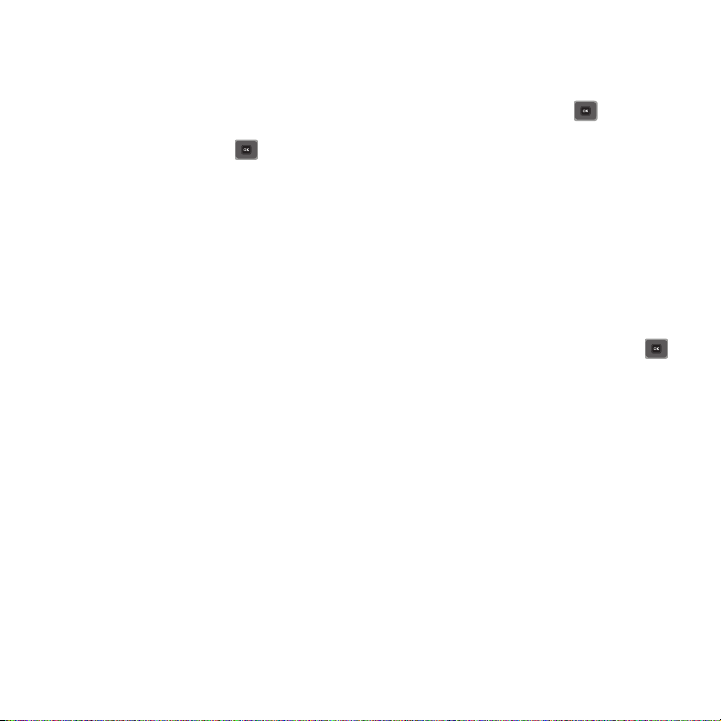
• Delete
: allows you to delete the Selected or multiple addresses.
• Add bookmark
• Send URL via message
• Set as homepage
: allows you to enter a new bookmark URL.
: allows you to send the selected bookmark as a text message.
: displays the current homepage URL Address.
Press the Change soft key or to display a
bookmarks list. Select and Save the desired bookmark.
6. Select a URL and press
Go
. Your browser displays the site.
Saved Pages
This option displays a list of the pages that were saved while navigating the browser.
History
This option provides you with a list of the most recently visited web sites. You can use these entries to return to
previously visited, but not bookmarked, web pages.
Browser Settings
Various settings are available when you are using the browser to navigate the web.
1. In Idle mode, press
2. Select one of the following options:
Clear cache
Menu
➔
Media
➔
web2go
➔
Browser settings
and press the Select soft key or .
You can clear the information stored in the cache, which is the phone’s temporary memory and stores the most
recently accessed Web pages.
䊳
Press the Yes soft key to confirm the deletion. Otherwise, press the No soft key.
Cookies
Cookies identify who you are when you visit favorite web sites; however, they are also used to track your web
surfing habits.
Cookie mode
The Cookie mode allows you to define how your browser handles cookies. Options are: Accept all, Reject all, or
Prompt before receiving a cookie.
73

Delete cookies
Cookies identify who you are when you visit favorite web sites; however, they are also used to track your web
surfing habits. Deleting all the cookies provides security.
1. Highlight
2. At the
Preferences
Delete cookies
Delete cookies?
and press the
prompt press
Yes
Select
.
soft key or .
The Preferences option allows you to set browser preferences such as Run JavaScript, Display images, Play sound,
and View mode.
About Browser
About Browser displays information about the browser such as the type and version.
Help
Help is designed to work with the browser to show you some of the unique features of your phone. You can search
help files on the fly while traveling, at home or anywhere.
Important!:
The menu profile must be set to
page 21.
Grid menu
to access the Help menu. For more information, refer to “Menu Design” on
1. In Idle mode, press
2. Select one of the help categories and press .
Menu
➔
Help
and press the Select soft key or .
web2go Browsing 74

Section 9: Camera
This section explains how to use the camera on your phone. You can take photographs by using the built-in camera
functionality.
Using the Camera
Using the camera module in your phone, you can take photos of people or events while on the move. Additionally,
you can send these photos to other people in a Picture Messaging message or set a wallpaper or picture ID image.
Note:
Do not take photos of people without their permission.
Do not take photos in places where cameras are not allowed.
Do not take photos in places where you may interfere with another person’s privacy.
Take and Send
Your camera produces photos in JPEG format.
Note:
When you take a photo in direct sunlight or in bright conditions, shadows may appear on the photo.
1. In Idle mode, press
Tip:
Press the Camera key on the right side of the phone as a shortcut access to the camera module.
2. Adjust the image by aiming the camera at the subject.
3. Press
Menu
Tip:
You can use the keypad to quickly change the camera options.
4. Press the
Note:
To change the default destination for your pictures, press the
screen. Highlight the
recipients, Contacts, Online Album, New Email
75
Menu
➔
Media
➔
Photos
➔
Camera
and press to access the menu.
to access the camera options. For details, see “Configuring Camera Options” on page 77.
Camera
key or to take the photo.
Options
Default destination
option and the
, and
New number
Change
soft key when
option. You can then change your default destination to
.
Send to: My Album Online?
displays on the
Recent

5.
Press the
Options
soft key to view the following options:
• Take another
• Send to
• Send via
• Default destination
: allows you to take another picture.
: sends this image to the last called or received numbers, Recent recipients, Contacts, Groups, or Online Album.
: allows you to send this image via Message, Email, Exchange email, or to another Bluetooth enabled device.
: allows you to remove or change the default destination for the location of photos. Options include: Recent
recipients, Contacts, Online album, New Email, or New number.
• Print via Bluetooth
•Delete
•Set as
•Edit
: allows you to edit your image attributes such as: Effects, Adjust, Transform, Crop, Insert, Set as, Send via, or Print via
: sends this image to a Bluetooth enabled printer.
: allows you to delete this image.
: allows you to set this image as Faves Gallery Icons, Picture ID, or Wallpaper.
Bluetooth printer.
•Rotate
: rotates the page from landscape to portrait view and vice versa.
• Slide show
•Properties
6. Press
: displays several images as a slide show.
: displays basic details about this image.
Options
➔
Send via
to send this message as a Message, Email, Exchange Email, or to a Bluetooth
enabled device.
– or –
Press
Options
➔
Send to
to send to the last called or received numbers, Recent recipients, Contacts, Groups,
or to an Online Album.
7. If you selected Message in Step 6, press and select one of the following:
• Recent recipients
•Contacts
•Groups
• Online Album
8. Press to return to the Idle mode.
: allows you to select a number or an address from the last 10 destinations you entered.
: allows you to enter the phone number you want from your Contacts.
: allows you to send this image to a group.
: allows you to save this image to an Online Album.
Camera 76

Configuring Camera Options
1. Before taking a photo, press
•Camera/Camcorder
• Shooting Mode
: takes a photo in various modes. Once you change the mode, the corresponding indicator displays at the top
Menu
to access the following:
: allows you to take a picture or record a video.
left of the display.
–
Single
: takes a single photo and allows you to view it before returning to the shooting mode.
–
Continuous
: takes a succession of photos.
–
Panoram a
: takes a landscape photo and places a black mat in front of the photo so it looks like there are four panels in one photo.
–
Smile shot
: the camera focuses on the foreground or subject and not on the background.
–
Mosaic
: takes up to four photos and then groups them together into a single final photo.
• Night Mode: allows you to select
•Size
: allows you to set the image size to either: 1600x1200, 1280x960, 640x480, or 320x240.
• White balance
•Exposure meter:
• Effects:
–
: allows you to set this option from the following choices: Auto, Daylight, Incandescent, Fluorescent, or Cloudy.
allows you to set how the camera measures or meters the light source: Matrix, Center-weighted or Spot.
allows you to change the color tone or apply special effects to the photo.
Options include
: None, Black and white, Sepia, Negative, or Watercolor.
• Set default destination
On
: allows you to
or
Off
Change
.
or
Remove
a current destination location or
Change
the current location by
establishing a new folder in which to place the photo(s). Select from Camera Shortcuts the following options: Recent recipients,
Contacts, Online Album, New Email, and New number.
•Timer
: allows you to set a time delay before the camera takes the photo. Select the length of delay you want (Off, 2 seconds, 5
seconds, or 10 seconds). When you press the
Camera
key
or key, the camera takes the photo after the
specified time has elapsed.
• Viewfinder mode
: select one of these shooting modes: Full screen view and indicator, Full screen view, or Full
screen view and guidelines.
• Settings
:
–
Photo
: allows you to view the Quality of the Photo.
–
Setup
: allows you to configure: Review screen, Shutter sound, Default storage, or Shortcuts.
77

Camera Shortcuts
You can change options using your keypad in capture mode. The following shortcuts are available:
takes the photograph.
Left
and
Right
navigation keys zoom in and out (landscape mode).
Up
and
Down
navigation keys adjust the image brightness (landscape mode).
toggles between camera and video mode.
changes the shooting mode.
sets the timer.
displays the Viewfinder mode.
Photos
1. In Idle mode, press
Menu
➔
Media
➔
Photos
and press to open the folder.
When you access this menu, your phone displays the photos in Line view, which shows them as small
images. Use the Navigation keys to scroll through the photos.
2. To view the photos on the full screen, press . To go back to Line view, press the
3. Press the
Options
soft key to use the following options:
• Send to My Album:
• Send via
allows you to send the selected photo to My Album.
: allows you to send the selected photo as a Message, Email, Exchange Email, Audio postcard, or to a Bluetooth
Back
enabled device.
•Set as
: allows you to set the photo as Faves Gallery Icons, Picture ID or as Wallpaper.
•Delete
: allows you to delete the Selected, Multiple, or All images.
soft key or .
Camera 78

•Move
: allows you to move the Selected photo or Multiple photos to another location.
•Copy
: allows you to copy the Selected photo or Multiple photos to another location.
• Default destination
•Rename
• Take photo
• Create folder
•Sort by
• Bluetooth visibility
• Print via Bluetooth
•Lock/Unlock
• Properties
Deleting a Photo
: allows you to Remove or Change the destination folder for your photos.
: allows you to rename the photo.
: allows you to take another photo.
: allows you to create a personal folder in which to place this photo.
: allows you to sort photos in this folder by Date, Type, Name, or Size.
: allows you to enable the Selected or Multiple photos so they are visible to other Bluetooth devices.
: allows you to send the selected photo to a Bluetooth enabled printer.
: allows you to lock the image to protect it from deletion, or unlock it to allow deletion.
: allows you to view Basic details about the selected image.
You can delete photos one by one or all at one time.
1. From the
2. Press
3. Select
4. Press the
5. Press when you are finished.
Photos
menu, highlight the photo you want to delete.
Options
➔
Delete
then press the
Selected, Multiple
Yes
soft key to confirm the deletion.
, or
All
and press the
Right
Navigation key.
Select
soft key or .
Record video
Tip:
When shooting video in direct sunlight or in bright conditions, it is recommended that you provide your subject with sufficient light
by putting the light source behind you.
1. In Idle mode, press
2. Press to switch to Camcorder mode.
3. Before filming the video, press
4. Adjust the image by aiming the camera at the subject.
79
Menu
➔
Media
➔
Photos
➔
Menu
to access camcorder options (see next page).
Camera
and press the
Select
soft key or .

5.
Press to begin recording the video.
6. Press the
7. Once the file saves, press to play back your video for review.
Stop
key to stop the recording and save the video file to your Videos folder.
Camcorder Options
1. Press the
Menu
soft key to access the camcorder options.
• Camera/Camcorder
•Mode:
allows you to select
•Size
: allows you to set the video size to: 176x144. The image size displays on the capture screen.
• White balance
•Exposure meter:
• Effects
: allows you to change the color tone or apply special effects to the photo. Options include: None, Black and white,
: allows you to take a picture or record a video.
Normal
or
Limit for MMS
.
: allows you to set this option from the following choices: Auto, Daylight, Incandescent, Fluorescent, or Cloudy.
allows you to set how the camcorder measures or meters the light source: Matrix, Center-weighted or Spot.
Sepia, Negative, and Watercolor.
• Set default destination
: allows you to
Change
or
Remove
a current destination location or
Change
the current location by
establishing a new folder in which to place the photo(s). Select from the following options: Recent recipients, Contacts, Online
Album, New Email, and New number.
•Timer
: allows you to set a time delay before the video starts to record. Select the length of delay you want (Off, 2 seconds, 5
seconds, 10 seconds) and press the OK soft key. When you press , the video begins recording after the specified time
has elapsed.
• Viewfinder mode
: select one of these shooting modes: Full screen view and indicator, Full screen view, or
Full screen view and guidelines.
• Settings
:
–
Video
: allows you to configure the Quality of the video and adjust the Audio recording.
–
Setup
: allows you to configure: Review screen, Default storage, or Shortcuts.
2. Press
Back
to return to the picture viewer.
Tip:
You can use the keypad to quickly change the camera options using the camera shortcut keys. For more information, refer to
“
Camera Shortcuts
” on page 78.
Camera 80

Camcorder Shortcuts
Shortcut keys
allow you to change options using your keypad, Navigation keys, and Volume key in capture mode.
The following options are available.
shoots video.
Left
and
Right
navigation keys zoom in and out (landscape mode).
Up
and
Down
navigation keys adjust the image brightness (landscape mode).
switches the handset between camcorder and camera mode.
changes the recording mode.
allows you to set a time delay before the camera takes the video.
displays the Viewfinder mode.
Videos
In this menu, you can view a list of videos downloaded from the web server or received in multimedia messages.
1. In Idle mode, press
Menu
➔
Media ➔ Videos
and press to open the file.
When you access this menu, your phone displays the videos in Line view. Use the Navigation keys to scroll
through the photos.
2. Highlight a video clip from your Videos folder, press
• Send via
: sends the video using a Message, Email, Exchange email, or to a Bluetooth enabled device.
• Delete
: deletes the Selected, Multiple, or All video files.
•Move
: allows you to move the Selected or Multiple videos to another location.
•Copy
: allows you to copy the Selected or Multiple videos to another location.
•Rename
: changes the name of the video.
81
Options
and choose from the following options:

•Create folder
•Sort by
• Bluetooth visibility
•Lock/Unlock
•Properties
: allows you to create a new folder to contain your videos.
: allows you to sort and view videos by Date, Type, Name, or Size.
: allows you to enable the Selected video or Multiple videos so they are visible to other Bluetooth devices.
: allows you to lock the video to protect it from deletion, or unlock it to allow deletion.
: shows the properties of the video, such as the Name, Format, Resolution, Size, Forwarding, Date created,
and Location.
Camera 82

Section 10: Media
This section outlines the media features available on your phone such as the web2go browser, YouTube, Games and
Apps, photos, music, images, sounds, videos, Games and Apps, other files, and memory status.
web2go
Your phone is equipped with a browser which provides you wireless access and navigation to the Web using your
phone. For more information, refer to “Browser” on page 70.
䊳
From Idle mode, press Menu ➔ Media ➔ web2go and press .
YouTube
In this menu, you can access and navigate to the YouTube website.
From Idle mode, press Menu ➔ Media ➔ YouTube and press .
Games and Apps
You can download MIDlets (Java applications that run on mobile phones) from various sources using the browser
and store them in your phone.
1. From Idle mode, press
When you access the Games and Apps menu, the list of default games displays. Once you download new games,
they are then added to the list.
Browse games
You can download more games from the T-Mobile website by using the Browse games option.
䊳
From Idle mode, press Menu ➔ Media ➔
key or .
The web2go screen displays with options.
Note:
When downloading games, charges may apply. MIDlet game options differ depending on the MIDlet selected.
TeleNav GPS Navigator
TeleNav is a driving aid that uses both audible and visual directions for GPS navigation.
Menu
➔ Media ➔
Games and Apps
Games and Apps
and press the Select soft key or .
➔ Browse games and press the Connect soft
83

1.
From Idle mode, press
Menu
➔ Media ➔
Games and Apps
➔
Tel eN a v GPS Navigator
and press the
Select
soft key or .
2. A Warning message displays. Read the agreement and press
Agree
to accept the terms, or press
EXIT
to
close the window.
Note:
When accessing TeleNav Navigator, charges may apply.
Social Buzz
This menu item lets you log in to your social networking applications (Twitter, Facebook, or MySpace) and get
automatic status updates for each of these applications.
䊳
From Idle mode, press
Menu
➔ Media ➔
Games and Apps
➔
Social Buzz
.
For more information, refer to “Social Buzz” on page 65.
Google Maps
Google Maps allow you to track your current location, view real-time traffic issues, and view detailed destination
directions. There is also a search tool included to help you locate places of interest or a specific address. You can
view locations on a vector or aerial map, or you can view locations at the street level.
Important!:
Before using Google Maps you must have an active data (3G) or connection. The Maps application does not cover every
country or city.
䊳
From Idle mode, press
Menu
➔ Media ➔
Games and Apps
➔
Google Maps
and press the
Select
soft key or
.
Note:
For your safety, do not use Google Maps or any other visual application while driving.
Photos
Using the Photos option, you can view your photos.
To change the background image:
1. From Idle mode, press Menu ➔ Media ➔ Photos and press .
Media 84

2.
Highlight a photo from the list and press the
3. Select
4. Press the
Set as ➔Wallpaper
Set
soft key to confirm your selection.
and press the Select soft key or .
Options
soft key.
Your wallpaper selection updates.
Photos Options
䊳
While viewing a photo, press the Options soft key to choose from the following options:
• Send to My Album
• Send via
: allows you to send the selected photo to My Album.
: allows you to send the photo as a Message, Email, Exchange email, Audio postcard, or to another Bluetooth
compatible device.
•Set as
: allows you to set the photo as a Faves Gallery Icons, Picture ID, or as Wallpaper.
• Default destination
: allows you to Remove or Change the default destination for the location of photos. Options include:
Recent recipients, Contacts, Online Album, New Email, or New number.
• Delete
: allows you to delete the selected photo.
•Rename
: allows you to rename the photo.
•Edit image
• Bluetooth visibility
•Slideshow
•Print via Bluetooth
•Lock/Unlock
• Properties
: allows you to edit a new photograph for an outgoing message.
: allows you to select one or multiple sounds to share with other Bluetooth devices.
: allows you to see all of your photos in a slide show presentation.
: sends the selected photo to a Bluetooth enabled device.
: allows you to lock the photo to protect it from deletion or unlocks it to allow deletion.
: displays the image Name, Format, Resolution, Size, Forwarding, Date created, and Location.
My Album
My Album is a private online picture album that you can use to store and share pictures, videos, voice messages,
and text.
Use the following procedures to access My Album.
Note:
When accessing My Album, charges may apply.
1. From Idle mode, press Menu ➔ Media ➔ Photos ➔ My Album and press the Select soft key or .
85
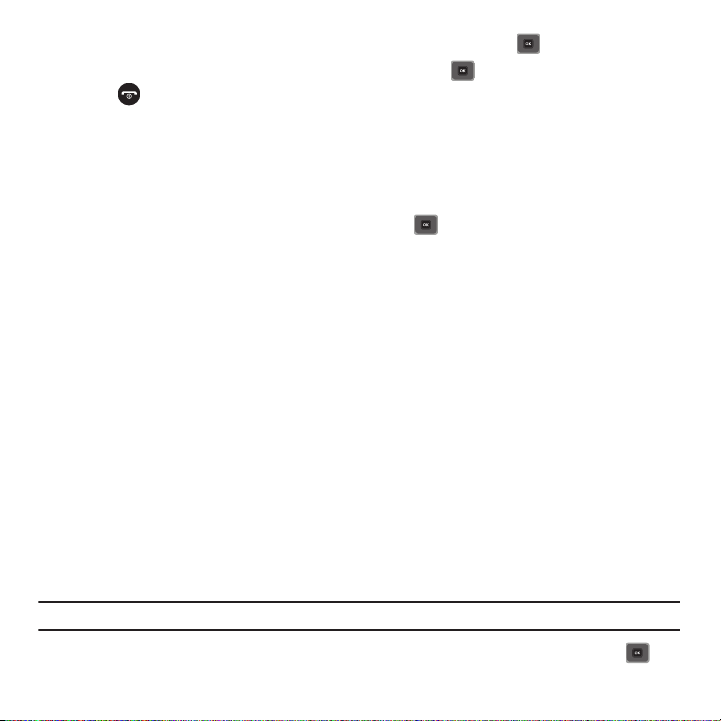
2.
In your browser, select the Inbox Album link and press the Select soft key or .
3. Use the Up or Down key to highlight a particular image and press to view the photos.
4. Press to exit and return to the Idle screen.
Camera
For information on using your camera, see “Camera” on page 75.
Music
In this menu you can review the Music you have downloaded or you can view music stored on the memory card.
1. From Idle mode, press Menu ➔ Media ➔
2. Select a music file and press the
• Send via
: allows you to send the selected music file via Message, Email, Exchange email, or to a Bluetooth enabled device.
•Set as
: allows you to set the music file as Ringtone, Individual ringtone, Alarm tone, Message tone, or as a Calendar reminder.
•Delete
: allows you to delete the Selected, Multiple, or All music files.
•Move
: allows you to move the selected music file or multiple files to another location or folder.
•Copy
: allows you to copy the selected music file or multiple files to another location or folder.
•Rename
: allows you to rename the selected music file.
•Create folder
•Sort by
• Bluetooth visibility
: allows you to create a folder in which to store the selected music file.
: allows you to sort the music by Date, Type, Name, or Size.
: when the music file is stored to the phone this option allows you to select one or multiple music files to
Music
and press to open the menu.
Options
soft key to choose from the following options:
share with other Bluetooth devices.
•Lock/Unlock
•Properties
: allows you to lock the music file to protect it from deletion or unlocks it to allow deletion.
: displays Basic details about the selected music file such as Name, Format, Size, Forwarding, Date created,
and Location.
Music Player
You can add music files or play music stored in your playlist.
Important!:
Before you can play music you must organize a playlist. For more information, refer to “Creating a Playlist” on page 88.
1. From Idle mode, press Menu ➔ Media ➔
Music
➔
Music player
and press the Select soft key or .
Media 86

2.
Select
All tracks, Artists, Albums
3. Highlight a music file, then press the
• Add to playlist
•List by
• Delete
• Send via
•Set as
• Properties
• Settings
4. Select a music file and press to play the music.
: allows you to add the Selected, Multiple, or All music files to a playlist.
: allows you to display music files by category such as: Recently added, My rating, or Title.
: allows you to delete the Selected, Multiple, or All music files.
: allows you to send this music file in a Message, Email, Exchange email or to a Bluetooth enabled device.
: allows you to set this music file as Ringtones, Individual ringtone, Alarm tone, Message tone, or Calendar reminder.
: displays Basic details or Media information about the selected music file.
: allows you to configure settings such as Background playing, Sound effects, or Visualization.
, or
Playlists
Options
Music Player Shortcut Keys
1. From Idle mode, press Menu ➔ Media ➔
2. Select a music file and press to play the music.
Music
and press
Open
.
soft key and select one of the following options:
➔
Music player
and press the Select soft key or .
87

3.
While playing a music file, the following keys act as shortcuts:
Up
Navigation key allows you to view all of the tracks.
Down
Navigation key stops the playback of the music file.
Left
Navigation key plays the previous music file in the playlist.
Right
Navigation key plays the next music file in the playlist.
Marks the user rating using stars (0-5).
Changes the audio equalizer preset to: Dynamic (DYNA), SURR (Surround), NORM (Normal), ROCK,
POP, DANC (Dance), CLAS (Classical), JAZZ, or WIDE.
Toggles Shuffle On and Off.
Toggles player modes:
•
Normal
: songs are played in the order they appear in the current list.
•
Repeat one
: repeats the currently active song.
•
Repeat all
: replays each song in the current list and as the last song in the list
Toggles between the three Visualization modes.
4. Press to exit and return to Idle mode.
Creating a Playlist
Before music can be played directly via the Music Player, it is necessary that the desired playlist be active before
music is added. Unless otherwise selected, Playlist 1 is the default playlist when new music is added from either
the phone or memory card.
1. From Idle mode, press Menu ➔ Media ➔
2. Press
Playlists
➔
Create playlist
, enter a name for the playlist and press
Music
➔
Music player
.
Save
.
Media 88

Adding Music Files to a Playlist
1. From Idle mode, press Menu ➔ Media ➔
2. Highlight
3. Select a music track to add to the playlist and press
All tracks
and press
Open
Music
➔
Music player
.
.
Options
➔
Add to playlist
and press the
Right
Navigation
key.
4. Select
Selected
and press the
Select
soft key or .
The selected music track is added to the selected playlist.
Images
In this menu, you can view the list of images downloaded from the web server, taken with the built-in camera, or
received in messages. You can set an image as the current background image.
䊳
From Idle mode, press Menu ➔ Media ➔ Images and press the Select soft key or .
The following options are available:
Browse wallpapers
Using the Browse Wallpapers option, allows you to access the T-Mobile website and download new images using
the browser.
䊳
Highlight
Browse Wallpapers
Note:
When downloading Wallpapers, charges may apply.
and press .
Wallpapers
This folder contains pre-configured wallpapers.
䊳
Scroll to the wallpaper you want to view and press the Options soft key to access the following options:
•Set as
: allows you to set the image as a Picture ID or as Wallpaper.
• Take photo
• Create folder
•Sort by
• Properties
89
: allows you to take a photo and use that as a wallpaper.
: allows you to create a new folder in which to contain your own images.
: allows you to sort the images by Date, Type, Name, or Size.
: displays the image name, format, resolution, size, forwarding, date created, and location.

Downloaded images
This menu allows you to access your downloaded images on your phone.
䊳
Scroll to the image you want to view and press the Options soft key to access the following options:
• Send to My Album
• Send via
: sends the selected image to My Album.
: allows you to send the image as a Message, Email, Exchange email, Audio postcard, or to another Bluetooth
compatible device.
•Set as
: allows you to set the image as Faves Gallery Icons, a Picture ID, or Wallpaper.
•Delete
: allows you to delete the Selected, Multiple, or All images.
•Move
: allows you to move the Selected, or Multiple images to another location.
•Copy
: allows you to copy the Selected, or Multiple images to another location.
• Default destination
•Rename
• Take photo
•Create folder
•Sort by
• Bluetooth visibility
•Print via Bluetooth
•Lock/Unlock
•Properties
: allows you to Remove or Change the default destination for the location of images.
: allows you to rename the image.
: allows you to take another photo with the camera.
: allows you to create a new folder in which to store images.
: allows you to sort images by Date, Type, Name, or Size.
: allows you to select one or multiple images to share with other Bluetooth devices.
: sends the selected image to a Bluetooth enabled device.
: allows you to lock the image to protect it from deletion or unlock it to allow deletion.
: displays Basic details or Media Information about the image.
Faves Gallery Icons
This menu displays a list of downloaded icon types for you to use.
Sounds
In this menu, you can view the list of sounds downloaded from the web server or received in picture messages. You
can also set a downloaded sound as the current ring tone.
1. From Idle mode, press Menu ➔ Media ➔ Sounds and press the Select soft key or .
Note:
When downloading MegaTones® or HiFi RingersTM, charges may apply.
Media 90

The following options are available:
Browse HiFi Ringers
Using the Browse HiFi Ringers option on the sounds list, you can quickly access T-Mobile website and use the
browser to download new HiFi Ringers.
䊳
Press to connect and purchase additional ringtones.
Browse MegaTones
Using the Browse MegaTones option on the sounds list, you can quickly access the T-Mobile website and
download new sounds by using the browser. Press Connect or to purchase to purchase additional MegaTones.
Sounds
Highlight an item in the Sounds menu and press the Options soft key. The following options are available:
•
Set as
: allows you to set the sound as a Ringtones, Individual ringtone, Alarm tone, Message tone, or Calendar reminder.
•
Create folder
•
Sort by
•
Properties
: allows you to create a new folder in which to contain sounds.
: allows you to sort sound files by Date, Type, Name, or Size.
: displays Basic details about the selected sound file.
Voice list
The Voice list contains your recorded audio messages. Highlight an item and press the Options soft key. The
following options are available:
•
Send via
: allows you to send the audio message as a Message, Email, Exchange email, or to a Bluetooth compatible device.
•
Set as
: allows you to set the audio message as Ringtones, Individual ringtone, Alarm tone, Message tone, or Calendar reminder.
•
Delete
: allows you to delete the Selected, Multiple, or All audio messages.
•
Move
: allows you to move the Selected or Multiple audio messages to another location or folder.
•
Copy
: allows you to copy the Selected or Multiple audio messages to another location or folder.
•
Rename
: allows you to change the name of the audio message.
•
Create folder
•
Sort by
•
Bluetooth visibility
•
Lock/Unlock
•
Properties
: allows you to create a new folder in which to contain audio messages.
: allows you to sort audio files by Date, Type, Name, or Size.
: allows you to select one or multiple voice messages to share with other Bluetooth devices.
: allows you to lock the audio message to protect it from deletion or unlocks it to allow deletion.
: displays Basic details about the selected audio file.
91

Voice recorder
In this menu, you can record an audio file up to one minute long and then immediately send it as a message.
1. From Idle mode, press Menu ➔ Media ➔
Sounds
➔
Voice list
➔
Voice recorder
and press to access
the recorder.
2. Press
Record
and begin recording your voice message.
3. Press
Stop
when you are finished recording.
Note:
The message automatically saves to the Voice list.
4. Press
Options
and select one of the following options:
• Send via
: allows you to send this voice recording as a Message, Email, Exchange email, or to another Bluetooth enabled
device.
•Set as
: allows you to set this voice recording as a Ringtone, Individual ringtone, Alarm tone, Message tone, or Calendar
reminder.
•Delete
: deletes the selected voice recording.
•Properties
: displays Basic details about this voice recording, such as: Name, Format, Size, Forwarding, Date created, and
Location.
Videos
In this menu, you can view the list of videos downloaded from the web server or received in picture messages. You
can also view a video saved to your Videos folder or memory card.
This menu allows you to access your saved videos.
1. From Idle mode, press Menu ➔ Media ➔ Videos and press the Select soft key or .
2. Highlight a video file and press to play it.
– or –
Before you play the video press
• Send via
: sends the video using a Message, Email, Exchange email, or to a Bluetooth enabled device.
•Delete
: deletes the Selected, Multiple, or All video files.
•Move
: allows you to move the Selected or Multiple videos to another location.
Options
and select one of the following:
Media 92
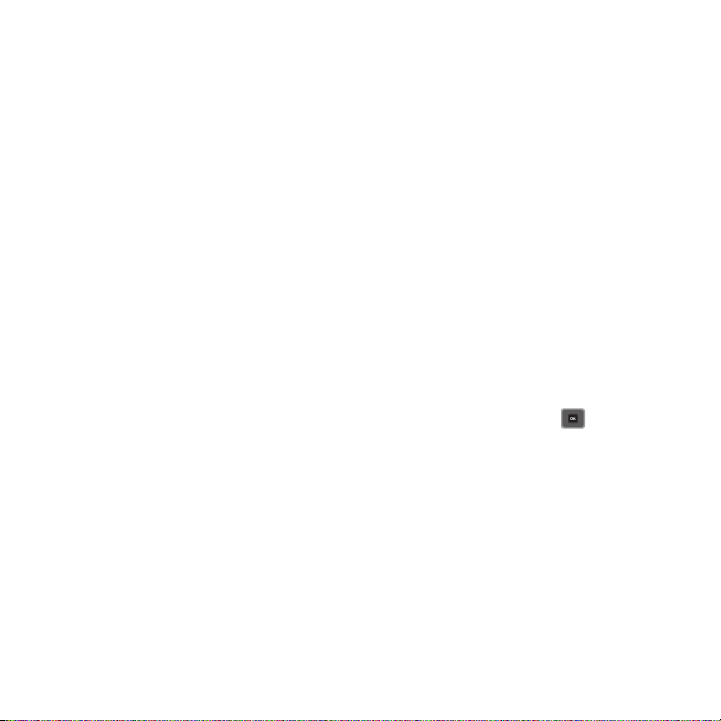
•Copy
: allows you to copy the Selected or Multiple videos to another location.
•Rename
: changes the name of the video.
• Create folder
•Sort by
• Bluetooth visibility
•Lock/Unlock
• Properties
: allows you to create a new folder to contain your videos.
: allows you to sort and view videos by Date, Type, Name, or Size.
: allows you to enable the Selected video or Multiple videos so they are visible to other Bluetooth devices.
: allows you to lock the video to protect it from deletion, or unlock it to allow deletion.
: shows the properties of the video, such as the Name, Format, Resolution, Size, Forwarding, Date created,
and Location.
3. While viewing the video press
• Jump to track time
• Send via
• Properties
: allows you to jump to a specific track time. Enter the time in HH:MM:SS format.
: allows you to send this video as a Message, Email, Exchange email, or to a Bluetooth enabled device.
: shows the properties of the video, such as the Name, Format, Resolution, Size, Forwarding, Date created,
Options
and choose one of the following:
and Location.
Other files
In this menu you can view or store other types of files without corruption, various document files and files stored in
the phone’s memory, or on a memory card.
Available file formats are Microsoft Word, Adobe PDF, or Plain text.
1. From Idle mode, press Menu ➔ Media ➔
2. Select a file and press the
• Send via
: allows you to send another file via an Email or to a Bluetooth enabled device.
• Delete
: allows you to delete the Selected, Multiple, or All files.
•Move
: allows you to move the Selected, or Multiple files to another location or folder.
•Copy
: allows you to copy the Selected, or Multiple files to another location or folder.
•Rename
: allows you to change the name of the selected file.
• Create folder
•Sort by
: allows you to create a new folder in which to contain other files.
: allows you to sort files by Date, Type, Name, or Size.
• Bluetooth visibility
Options
: allows you to enable Bluetooth so you can share the selected file or multiple files with other Bluetooth
Other files
and press the Select soft key or .
soft key to choose from the following options:
devices.
93

•Lock/Unlock
: allows you to lock the file to protect it from deletion or unlock it to allow deletion.
• Properties: displays Basic details about the selected file.
Memory status
You can check the amount of memory used or remaining on the phone or memory card for Media, Sounds, Images,
Videos, Music, Games, and Other files.
On phone (Photos, Music, Images, Sounds, Videos, Other files, Games and Apps)
On memory card
1. From Idle mode, press Menu ➔ Media ➔
2. Press the Left or Right navigation keys to scroll between the memory status of Phone or Memory card.
Memory status
and press the Select soft key or .
Media 94

Section 11: Bluetooth
This section explains how to operate the Bluetooth feature on the Gravity®3 device.
Bluetooth
About Bluetooth
Bluetooth is a short-range wireless communications technology capable of exchanging information over a distance
of about 30 feet without requiring a physical connection.
Unlike infrared, you do not need to line up the devices to beam information with Bluetooth. If the devices are within
a range of one another, you can exchange information between them, even if they are located in different rooms.
䊳
From Idle mode, press
The following Bluetooth options are available:
Turn Bluetooth On/Off
This option allows you to turn Bluetooth On or Off.
䊳
Make a selection and press the Select soft key or .
My devices
This option allows you to search for new Bluetooth devices.
1. From Idle mode, press
2. Select
3. Highlight the Search new device option and press the Select soft key or .
My devices
The phone searches for available devices.
My visibility
When the Bluetooth Visibility is turned on, your phone is wirelessly transmitting its phone name and status. This can
be useful if you are attempting to connect additional Bluetooth devices. Allowing your phone to promote its visibility
can pose a security risk and incite unauthorized connection. This feature should be paired with a Bluetooth security
option.
1. From Idle mode, press
Menu
➔ Settings ➔ Bluetooth and press the Select soft key or .
Menu
➔ Settings ➔ Bluetooth and press the Select soft key or .
and press the Select soft key or .
Menu
➔ Settings ➔ Bluetooth and press the Select soft key or .
95

2.
Select
My visibility
3. Highlight the option (On/Off/Custom) and press the
and press the Select soft key or .
Select
soft key or .
My phone name
When your phone’s Bluetooth visibility is turned On, it identifies itself using the name entered into this text field.
This name can be altered by selecting the pre-existing text and selecting a new text string in its place. This feature
should be paired with a Bluetooth security option.
1. From Idle mode, press
2. Select
3. Press to erase the previous name.
4. Use the phone’s keypads to enter a new name. The default input entry method is Abc, where the initial
My phone name
Menu
➔ Settings ➔ Bluetooth and press the Select soft key or .
and press the Select soft key or .
character is Uppercase and each consecutive character in that same word is left as lowercase text.
5. Press to save the new name.
Security mode
When the Bluetooth Visibility is turned on, your phone is wirelessly transmitting its phone name and status. This
transmission can pose a security risk and incite unauthorized connection to your phone. It is recommended that
you activate your phone’s Bluetooth security.
1. From Idle mode, press
2. Select
3. Highlight
Security mode
On
Menu
➔ Settings ➔ Bluetooth and press the Select soft key or .
and press the Select soft key or .
or
Off
and press the
Select
soft key or .
Remote SIM mode
This mode allows you to turn On or Off Remote SIM Mode. Remote SIM mode, when set to On, allows the Bluetooth
phone car kit to access the contact information stored on the SIM card.
1. From Idle mode, press
2. Select
3. Press
Remote SIM mode
On
or
Off
from the
Menu
➔ Settings ➔ Bluetooth and press the Select soft key or .
and press the Select soft key or .
Remote SIM mode
field.
Bluetooth 96

Features
Actually, the Bluetooth specification is a protocol that describes how the short-range wireless technology works,
whereas individual profiles describe the services supported by individual devices. Profiles reduce the chance that
different devices integrate.
1. From Idle mode, press
2. Select
Features
Menu
➔ Settings ➔ Bluetooth and press the Select soft key or .
and press the Select soft key or .
The following Service profiles are available:
–
Headset
: used to make incoming and outgoing calls via Bluetooth headsets.
–
Handsfree
–
–
–
–
–
–
: used to make incoming and outgoing calls via Bluetooth car kits.
Bluetooth stereo headset
File transfer
Object push
Basic printing
Bluetooth printers.
Serial port
SIM access
: used to transfer files to and from Bluetooth devices.
: used to exchange personal data (namecards, Phonebook contacts, and so on) with Bluetooth devices.
: used to print images, text messages, personal data such as namecards and appointments, and so on, via remote
: used to connect to other Bluetooth devices via a virtual serial port.
: used to provide access to SIM card via Bluetooth.
: used to make calls and listen to music via Bluetooth stereo headsets.
Help
Accesses the Help menu for general help information.
97
