
SGH-T439 Series
PORTABLE Quad-BAND
MOBILE PHONE
User Manual
Please read this manual before operating your
phone, and keep it for future reference.
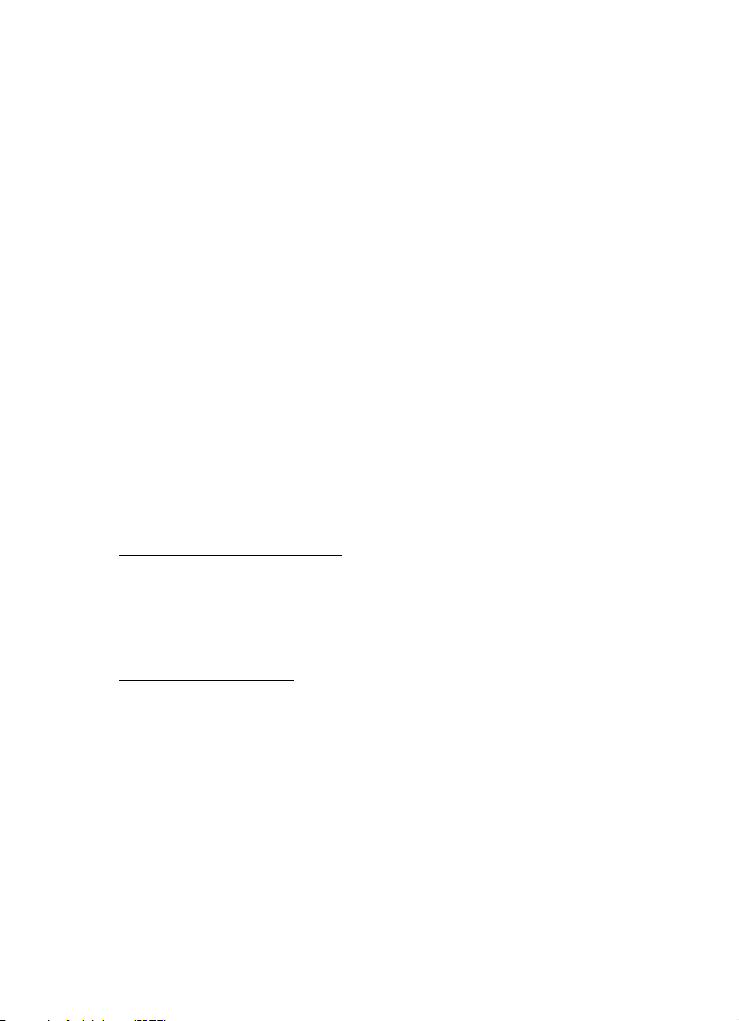
Intellectual Property
All Intellectual Property, as defined below, owned by or which is otherwise the
property of Samsung or its respective suppliers relating to the SAMSUNG Phone,
including but not limited to, accessories, parts, or software relating there to (the
“Phone System”), is proprietary to Samsung and protected under federal laws, state
laws, and international treaty provisions. Intellectual Property includes, but is not
limited to, inventions (patentable or unpatentable), patents, trade secrets,
copyrights, software, computer programs, and related documentation and other
works of authorship. You may not infringe or otherwise violate the rights secured by
the Intellectual Property. Moreover, you agree that you will not (and will not attempt
to) modify, prepare derivative works of, reverse engineer, decompile, disassemble,
or otherwise attempt to create source code from the software. No title to or
ownership in the Intellectual Property is transferred to you. All applicable rights of
the Intellectual Property shall remain with SAMSUNG and its suppliers.
Samsung Telecommunications America (STA), LLC
Headquarters: Customer Care Center:
1301 E. Lookout Drive 1000 Klein St.
Richardson, TX 75082 Plano, TX 75074
Toll Free Tel: 1.888.987.HELP (4357)
Internet Address: http://www.samsungusa.com
©
2007 Samsung Telecommunications America, LLC is a registered trademark of
Samsung Electronics America, Inc. and its related entities.
Do you have questions about your Samsung Mobile Phone?
For 24 hour information and assistance, we offer a new FAQ/ARS System
(Automated Response System) at:
www.samsungwireless.com/support
GH68-15920A
Printed in Korea
Licensed by Qualcomm Incorporated under one or more of the following patents:
U.S.
Patent No. 4, 901, 307; 5, 056, 109; 5, 099, 204; 5, 101, 501; 5, 103, 459; 5, 107,
225; 5, 109, 390.
Openwave® is a registered Trademark of Openwave, Inc.
RSA® is a registered Trademark RSA Security, Inc.

Disclaimer of Warranties; Exclusion of Liability
EXCEPT AS SET FORTH IN THE EXPRESS WARRANTY CONTAINED ON THE
WARRANTY PAGE ENCLOSED WITH THE PRODUCT, THE PURCHASER TAKES THE
PRODUCT "AS IS", AND SAMSUNG MAKES NO EXPRESS OR IMPLIED WARRANTY OF
ANY KIND WHATSOEVER WITH RESPECT TO THE PRODUCT, INCLUDING BUT NOT
LIMITED TO THE MERCHANTABILITY OF THE PRODUCT OR ITS FITNESS FOR ANY
PARTICULAR PURPOSE OR USE; THE DESIGN, CONDITION OR QUALITY OF THE
PRODUCT; THE PERFORMANCE OF THE PRODUCT; THE WORKMANSHIP OF THE
PRODUCT OR THE COMPONENTS CONTAINED THEREIN; OR COMPLIANCE OF THE
PRODUCT WITH THE REQUIREMENTS OF ANY LAW, RULE, SPECIFICATION OR
CONTRACT PERTAINING THERETO. NOTHING CONTAINED IN THE INSTRUCTION
MANUAL SHALL BE CONSTRUED TO CREATE AN EXPRESS OR IMPLIED WARRANTY
OF ANY KIND WHATSOEVER WITH RESPECT TO THE PRODUCT. IN ADDITION,
SAMSUNG SHALL NOT BE LIABLE FOR ANY DAMAGES OF ANY KIND RESULTING
FROM THE PURCHASE OR USE OF THE PRODUCT OR ARISING FROM THE BREACH OF
THE EXPRESS WARRANTY, INCLUDING INCIDENTAL, SPECIAL OR CONSEQUENTIAL
DAMAGES, OR LOSS OF ANTICIPATED PROFITS OR BENEFITS.
T439_UVGI6_CH_100207_F5
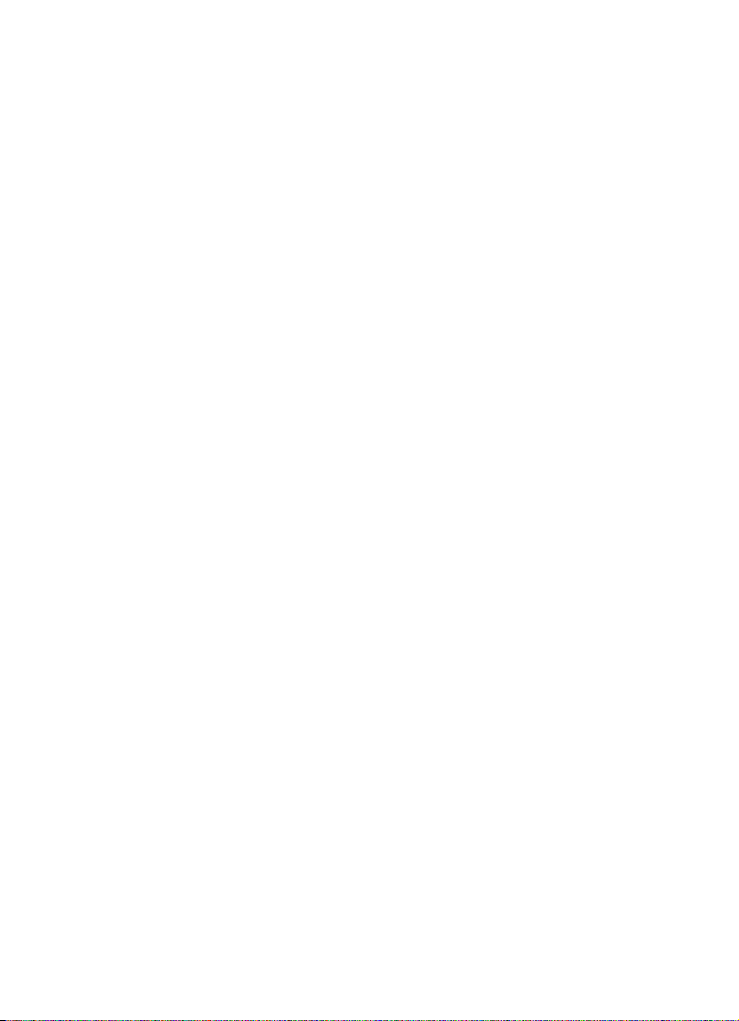
Table of Contents
Section 1: Getting Started ..........................................................................7
Activating Your Phone ............................................................................................... 7
Switching the Phone On or Off ................................................................................12
Setting Up Your Voice Mail ...................................................................................... 12
Section 2: Understanding Your Phone .....................................................14
Features of Your Phone ...........................................................................................14
Open View of Your Phone ........................................................................................15
Keys .......................................................................................................................16
Closed View of Your Phone .....................................................................................17
Display ...................................................................................................................18
Backlight ................................................................................................................19
Help ........................................................................................................................20
Section 3: Call Functions ..........................................................................21
Making a Call ..........................................................................................................21
Adjusting the Call Volume ....................................................................................... 23
Answering a Call .....................................................................................................23
Call Records ........................................................................................................... 23
Silent Mode ............................................................................................................ 26
Selecting Functions and Options .............................................................................26
Section 4: Menu Navigation .....................................................................32
Menu Navigation .....................................................................................................32
Menu Outline ..........................................................................................................33
Section 5: Entering Text ...........................................................................41
Changing the Text Input Mode ................................................................................ 41
Using T9 Mode .......................................................................................................42
Using ABC Mode .....................................................................................................43
Using Number Mode ...............................................................................................43
Using Symbol Mode ................................................................................................43
Section 6: Messages .................................................................................45
Types of Messages .................................................................................................45
Text Message .........................................................................................................46
Picture Message .....................................................................................................47
Voice Note ..............................................................................................................50
Inbox ......................................................................................................................52
Outbox ....................................................................................................................55
Drafts .....................................................................................................................55
Templates ..............................................................................................................56
Voice mail ...............................................................................................................57
Delete all ................................................................................................................58
Settings ..................................................................................................................58
Broadcast Messages (SIM Card Dependent) ............................................................ 59
4

Memory Status .......................................................................................................61
Instant Messaging (IM) ............................................................................................61
Section 7: Understanding Your Phonebook ............................................ 63
Using Contacts List .................................................................................................63
Finding a Phonebook Entry ......................................................................................64
Dialing a Number from Phonebook ..........................................................................66
My Profile ...............................................................................................................66
Editing a Caller Group .............................................................................................67
Speed Dialing .........................................................................................................68
Block list .................................................................................................................69
Management ..........................................................................................................69
Own number ...........................................................................................................72
FDN List ..................................................................................................................73
Service number ......................................................................................................73
Section 8: t-zones .................................................................................... 75
t-zones ...................................................................................................................75
Section 9: Fun & Apps ............................................................................. 79
Files ........................................................................................................................79
Games ....................................................................................................................87
Music Player ...........................................................................................................90
Camera ...................................................................................................................91
Voice commands ....................................................................................................91
Organizer ................................................................................................................97
Image editor ...........................................................................................................97
Help ........................................................................................................................98
Section 10: Organizer .............................................................................. 99
Organizer ................................................................................................................99
Alarm ......................................................................................................................99
Calendar ...............................................................................................................101
Tasks ....................................................................................................................104
Notes ....................................................................................................................105
Calculator .............................................................................................................105
Tip calculator ........................................................................................................106
World Time ...........................................................................................................106
Synchronization ....................................................................................................107
Unit conversion .....................................................................................................109
Timer ....................................................................................................................109
Stopwatch ............................................................................................................109
Section 11: Changing Your Settings ..................................................... 110
Time & date ..........................................................................................................110
Phone settings ......................................................................................................112
Display settings ....................................................................................................113
Bluetooth ..............................................................................................................116
Sound settings ......................................................................................................118
Table of Contents 5

Synchronization ....................................................................................................120
Network services ..................................................................................................123
Security ................................................................................................................125
Software update ................................................................................................... 127
Memory status ......................................................................................................128
Reset settings .......................................................................................................128
Section 12: Camera .................................................................................129
Using the Camera .................................................................................................129
Take and Send .....................................................................................................129
Record video .......................................................................................................134
Photos .................................................................................................................137
Videos ..................................................................................................................138
My Album .............................................................................................................139
My Journal ...........................................................................................................140
Section 13: Health and Safety Information ............................................141
Health and Safety Information ............................................................................... 142
Samsung Mobile Products and Recycling ..............................................................143
UL Certified Travel Adapter ................................................................................... 143
Consumer Information on Wireless Phones ........................................................... 143
Road Safety ..........................................................................................................150
Responsible Listening ........................................................................................... 151
Operating Environment ......................................................................................... 153
Using Your Phone Near Other Electronic Devices ...................................................153
FCC Hearing-Aid Compatibility (HAC) Regulations for Wireless Devices .................154
Potentially Explosive Environments .......................................................................156
Emergency Calls ................................................................................................... 156
FCC Notice and Cautions .......................................................................................157
Other Important Safety Information .......................................................................158
Product Performance ............................................................................................158
Availability of Various Features/Ring Tones ...........................................................159
Battery Standby and Talk Time ............................................................................. 159
Battery Precautions ..............................................................................................160
Care and Maintenance .......................................................................................... 161
Section 14: Warranty Information ..........................................................163
Standard Limited Warranty ...................................................................................163
Index .........................................................................................................168
6
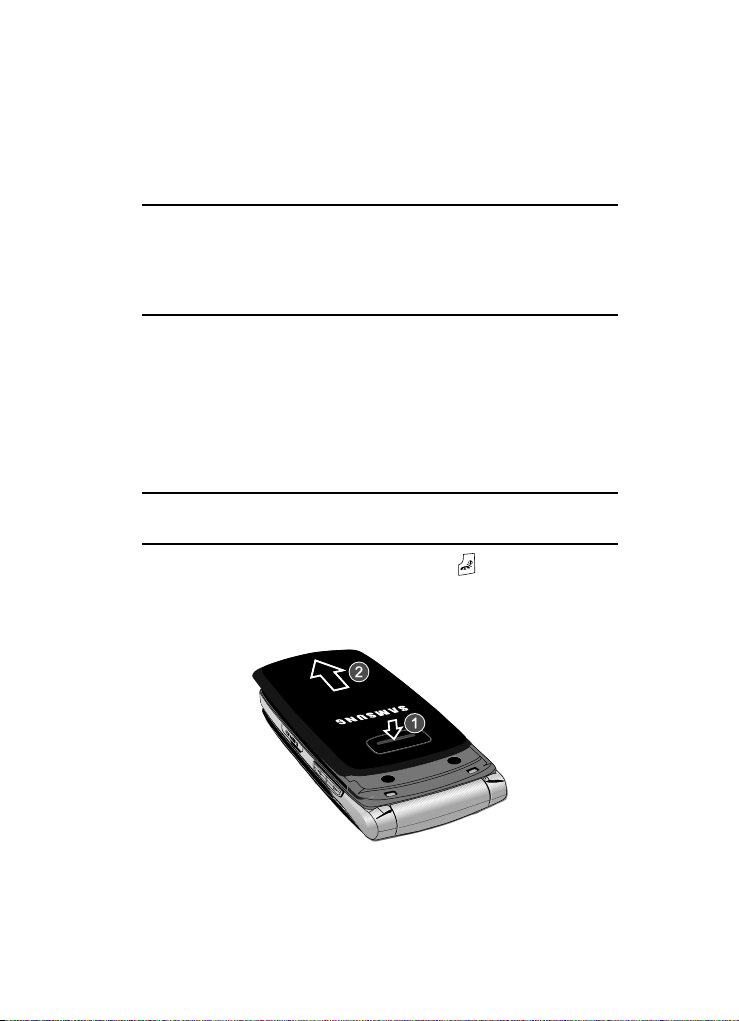
Activating Your Phone
Section 1: Getting Started
Topics Covered
• Activating Your Phone
• Switching the Phone On or Off
• Setting Up Your Voice Mail
This section explains how to start using your phone by first configuring your
hardware, activating your service, and then setting up your voice mail.
Activating Your Phone
When you subscribe to a cellular network, you are provided with a plug-in SIM card
loaded with your subscription details, such as your PIN, available optional services,
and many others features.
Installing the SIM Card
Important!: The plug-in SIM card and its contacts information can be easily damaged by scra tching or
bending, so be careful when handling, inserting, or removing the card.
Keep all SIM cards out of reach of small children.
If necessary, switch off the phone by holding down the key until the power-off
image displays.
1. Remove the battery cover by sliding the battery cover in the direction of the
arrow.
Getting Started 7

2.
Carefully lift the battery cover away from the bottom of the phone.
3. Lift up and remove the battery.
4. Carefully slide the SIM card under the metal bracket and into the SIM card
socket until the card locks into place. Make sure that the card’s gold
contacts face into the phone and that the upper-left angled corner of the
card is positioned as shown below.
Note: If the card is not inserted correctly, the phone does not detect the SIM card. Remove the battery and
re-orient the card back into the slot.
5. Replace the battery:
• (1) Slide the battery back into the compartment so that the tabs on the end align
with the slots at the bottom of the phone.
• (2) Press the battery down until it clicks into place.
8
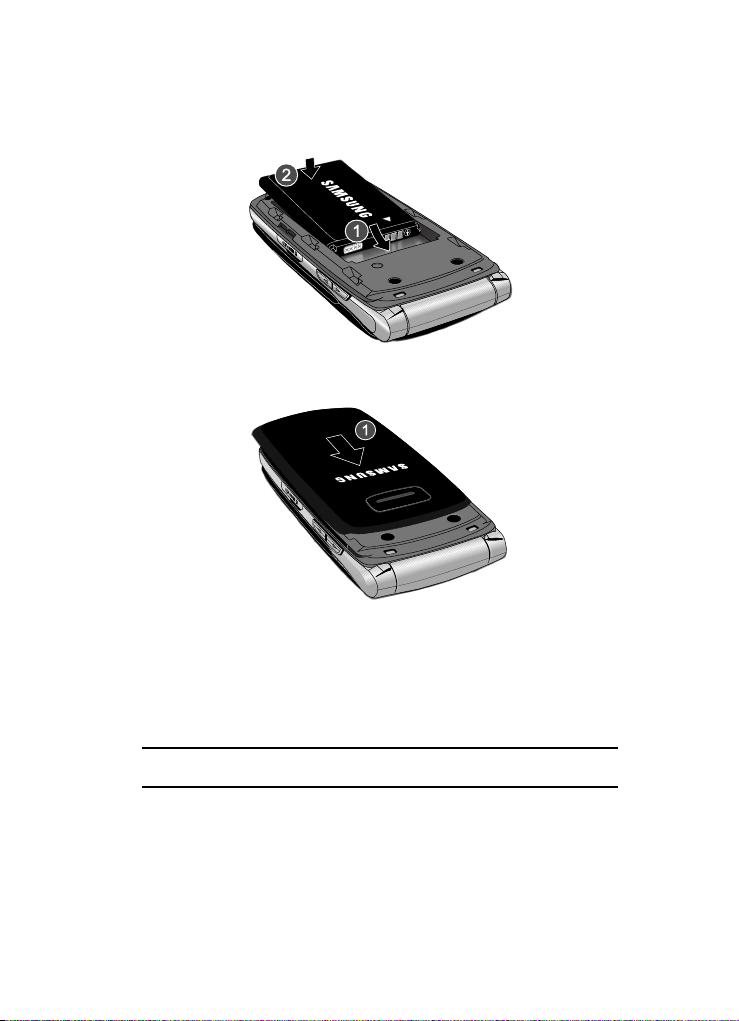
Activating Your Phone
6. Reinstall the battery cover by sliding it back onto the phone until you hear it
securely click. Make sure the battery is properly installed before switching
on the phone.
Charging a Battery
Your phone is powered by a rechargeable Li-ion battery. A travel adapter, which is
used for charging the battery, is included with your phone. Use only approved
batteries and chargers. Ask your local Samsung dealer for further details.
You can use the phone while the battery is charging, but doing so requires additional
charging time.
Note: You must fully charge the b attery before using your phone for the first time. A discharged battery
recharges fully in approximately 4 hours.
1. With the battery installed, temporarily remove the plastic cover on the right
side of the phone and plug in the travel adapter’s connector into the jack.
Getting Started 9

Important!: Verify that the handset battery is installed prior to connecting the travel adapter. If the battery
+
is not installed and the travel adapter is connecte d the handset continuously power cycles and
prevents proper operation.
2. Plug the adapter’s power plug into a standard AC wall outlet.
Note: The previous illustration displays the incorrect method for connecting the charger. If attempted,
damage to the accessory port occurs therefore voiding the phone’s warranty.
3. When charging is finished, unplug the adapter’s power plug from the
AC wall outlet and then disconnect the travel adapter’s connector from
the phone.
10

Activating Your Phone
4. Resecure the plastic cover over the interface jack on the phone.
Warning!: Failure to unplug the travel adapter before you remove the battery, can cause damage to
the phone.
Low Battery Indicator
When the battery is weak and only a few minutes of talk time remain; a warning tone
sounds and the “Battery low” message repeats at regular intervals on the display. In
this condition, your phone conserves its remaining battery power, not by turning off
the backlight, but by entering the dimming mode.
When the battery level becomes too low, the phone automatically turns off.
Inserting the Memory Card
Your phone supports an optional memory card (microSD™). The memory card is
designed to use with this mobile phone and other devices. You can store information
on this memory card such as sounds, images, videos, music, or other files.
1. Lift up the memory card cover, located on the left side of the phone as
shown. Make sure the memory card’s gold contact pins face upward.
Incorrect
Correct
Memory card cover
2. Gently push the memory card into the slot until you hear a click sound.
Note: The click indicates that the card is secured in the slot.
Getting Started 11

3.
To remove the memory card, push the card further into the slot and then
release. The card ejects itself from the slot. You will hear the click sound
when the card releases.
Switching the Phone On or Off
1. Press and hold the key until the phone switches on.
2. If the phone asks you to enter the phone password, use the keypad to enter
this password and press either the OK soft key or the key.
Note: For more information, refer to "Change password" on page 126.
3. If the phone asks for a PIN, use the keypad to enter the PIN and press
either the OK soft key or the key. For further details, see "PIN check"
on page 125.
The phone searches for your network and after finding it, the term
“T-Mobile” displays on the upper left half of your screen. Now you can
make or receive calls.
Note: The display language is preset to English a t the factory. To change the language, use the Language
menu. For more information, refer to "Language" on page 112.
4. When you wish to switch off the phone, press and hold the key until
the power-off image displays.
Setting Up Your Voice Mail
For new users, follow the instructions below to set up voice mail:
1. In Idle mode, press and hold the key on the keypad.
You may be prompted to enter a password.
2. Follow the tutorial to create a password, a greeting, and your name.
Note: These steps may be different depending on your network.
12

Setting Up Your Voice Mail
Accessing Your Voice Mail
You can press and hold the key on the keypad or use the phone’s menu to
access your voice mail. To access voice mail using the menu:
1. In Idle mode, press the Menu soft key.
2. Highlight Messages and press the Select soft key or the key.
3. Highlight Voice mail and press the Select soft key or the key.
4. Highlight Call voice mail and press the Select soft key or the key.
Your phone dials the specified voice mail number.
5. When connected, follow the voice prompts from the voice mail center.
Changing the Voice Mail Number
Your SIM card gives you the default service number of the voice mail center.
However, should you need to change the number, use the following procedures:
1. In Idle mode, press the Menu soft key to access the Menu mode.
2. Highlight Messages and press the Select soft key or the key.
3. Highlight Voice mail and press the Select soft key or the key.
4. Highlight Voice server number and press the Select soft key or the
key.
5. Highlight Voice mail and press the Options soft key.
6. Highlight Edit and press the Select soft key or the key. Or, you may
highlight Delete to delete the number.
7. Edit the name if desired, and then press the Down Navigation key to edit
the number.
8. Press the Options soft key, highlight the Save option, and press the Select
soft key or the key.
9. Press the key to return to Idle mode.
Getting Started 13
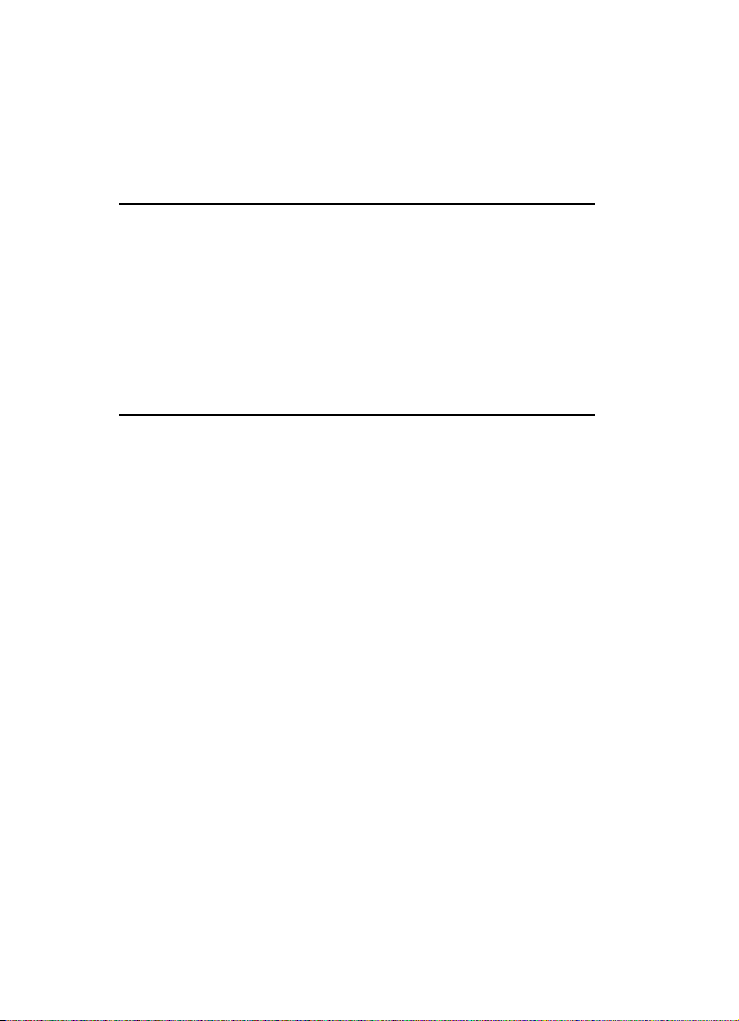
Section 2: Understanding Your Phone
Topics Covered
• Features of Your Phone
• Open View of Your Phone
•Keys
• Closed View of Your Phone
•Display
•Backlight
•Help
This section outlines some key features of your phone. It also displays the screen and
the icons that display when the phone is in use.
Features of Your Phone
Your phone is lightweight, easy-to-use and offers many significant features. The
following list outlines a few of the features included in your phone.
• 1.3 Megapixel Camera with 4x Digital Zoom
• Bluetooth
• User friendly, menu driven access to features and options
• Instant Messaging capability
• Sound/Image media capability
• Fun & Apps feature provides files, games, camera, alarms, calendar, calculator,
®
Wireless Technology
world time, unit conversion, timer, and stopwatch.
14

Open View of Your Phone
The following illustrations show the main elements of your phone:
1. Earpiece
14. Display
13. OK (Select) key
12. Navigation
2. Volume keys
3. Left Soft key
4. Send key
5. Cancel/Clear key
6. Voice mail key
7. Alphanumeric
keys
(Up/Down/Left/Right)
11. Right Soft key
10. Power On/Off
(Exit) key
Open View of Your Phone
8. Special function
keys
9. Microphone
Understanding Your Phone 15

Keys
The following list correlates to the illustrations.
1. Earpiece allows you to hear the other caller and the different ring tones or
sounds offered by your phone.
2.
Volume keys allow you to adjust the Ring volume in standby mode (with
the phone open) or adjust the Speaker volume during a call.
receiving an incoming call, if you press the volume key, you can mute the
ring tone. If you press and hold the volume key, you can reject the call.
3. Left Soft key allows you to select soft key actions or menu items
corresponding to the bottom left line on the display screen.
4. Send key allows you to make or answer a call. In Idle mode, recalls the
last number dialed or received when held down.
5. Cancel/Clear key deletes characters from the display. In Menu mode, this
key returns you to the previous menu level.
6. Voice mail key allows you to quickly access your voice mail. Press and
hold this key for two seconds to automatically dial your voice mail’s phone
number.
7. Alphanumeric keys allow you to enter numbers, letters, and some special
characters.
8. Special Function keys allow you activate unique features while in Idle
mode. In Idle mode, if you press and hold the # key, you can turn on the
Silent Mode.
9.
Microphone is used
during phone calls and allows other callers to hear
you clearly when you are speaking to them. It is also used in making voice
note recordings.
10. Power On/Off (Exit) key ends a call. Press and hold this key for two
seconds to turn your phone on or off. While in the Menu mode, it returns
the phone to Idle mode and then cancels your input.
11. Right Soft key allows you to select soft key actions or menu items
corresponding to the bottom right line on the display screen. It also
provides quick access to your t-zones.
12. Navigation key scrolls through the phone’s menu options and acts as a
shortcut key from standby mode.
In Menu mode, scrolls through the phone’s menus and Phonebook.
In Idle mode:
16
When

Closed View of Your Phone
• Down key: allows you to directly access your Contact list.
• Up key: allows you to directly access the Call records.
• Left key: allows you to directly access Text messaging (New message).
• Right key: allows you to directly access Voice note.
Tip: When entering text, use the Left or Right Navigation key to mark the position of the cursor.
13. OK (Select) key allows you to accept the choices offered when navigating
through a menu.
14. Display shows all the information needed to operate your phone, such as
the received signal strength, phone battery level, and time.
Closed View of Your Phone
The following illustrations show the external elements of your phone
1. Mirror
2. Camera lens
3. Volume keys
7. Power/Accessory
Interface connector
6. External display
4. Micro SD Memory
Card slot
1. Mirror allows you to center the camera lens for self portraits.
2. Camera lens allows you to aim and shoot a picture using the camera.
3.
Volume keys allow you to adjust the Ring volume in standby mode (with
5. Camera key
the phone open) or adjust the Speaker volume during a call.
receiving an incoming call, if you press the volume key, you can mute the
ring tone. If you press and hold the volume key, you can reject the call.
4. Micro SD Memory Card slot allows you to insert a micro SD memory card
to add additional memory and storage capacity.
Understanding Your Phone 17
When

5.
Tue, Jul 17
6:00
Menu
t-zones
T-Mobile
Camera key allows you to take pictures when you are in camera mode.
Launches the camera with a press.
6. External display shows the received signal strength, phone battery level,
and the time.
7. Power/Accessory Interface connector allows you to connect a power
cable or optional accessories, such as a USB/data cable or a hands-free
headset for convenient, hands-free conversations.
Display
Your phone’s display screen provides a wealth of information about your phone’s
status and options. The display has three areas:
Tue, Jul 17
T-Mobile
6:00
Icons
Text and graphics area
Menu
Icons
This list identifies the symbols you’ll see on your phone’s display screen:
t-zones
Soft key function indicators
Shows the received signal strength. The greater the number of
bars, the stronger the signal.
Shows the level of your battery. The more bars you see, the
more power remains.
Displays when you are out of your service area or when the
phone is in Airplane mode.
Displays when a call is in progress.
Displays when Bluetooth wireless technology is active.
18
Displays when you missed a call.
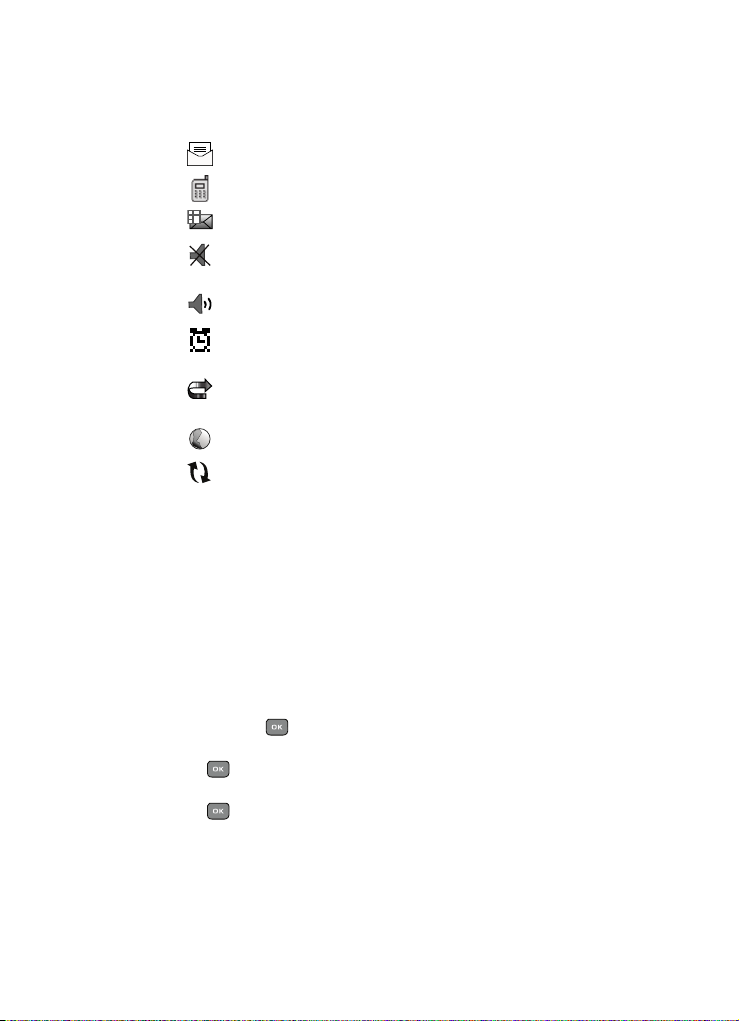
Backlight
Displays when a new text message is received.
Displays when a new voice mail is received.
Displays when a new picture message is received.
Displays when Silent Mode is active and Vibration or Mute is
the alert type.
Displays when HAC (Hearing Aid Compatible) mode is activated.
Displays when you set an alarm to ring at a specified time.
For more details, see "Alarm" on page 99.
Displays when the Call Forwarding feature is active. For more
details, see "Call forwarding" on page 123.
Displays while you are connecting to the Internet.
Displays while your phone is synchronizing data with the
network.
Backlight
A backlight illuminates the internal display and the keypad. When you press any key,
the backlight comes on. It goes off when no keys are pressed within a given period
of time, depending on the setting within the Backlight menu. The display turns off
after one minute to conserve battery power.
The On setting is how long the keypad backlight is on. The Dim option is how much
longer after the keypad backlight goes off that the display remains lit.
To specify the length of time the backlight is active, access the Backlight menu:
1. In Idle mode, press the Menu soft key to access the Menu mode.
2. Using the Navigation keys, scroll to the Settings icon. Press the Select soft
key or the key to enter the menu.
3. Highlight the Display settings option and press the Select soft key or the
key.
4. Highlight the Backlight option and press the Select soft key or the
key.
Understanding Your Phone 19

5.
Highlight the On option. Use the Left or Right Navigation key to select the
time the backlight is on. You may choose between 15 sec, 30 sec,
1 min, 3 min, or 10 min.
6. Press the Down key to take you to the Dim option. Use the Left or Right
Navigation key to select the time the Dimming mode is on. You may choose
between Off, 15 sec, 30 sec, 1min, or 3 min.
7. Press the Save soft key to retain your new settings.
Display
Your phone has a display on the front of the phone. The display indicates when you
receive an incoming call or message and also displays any alarms for the specified
time. The backlight turns on and the corresponding icon displays on the screen.
The display shows the current time on a digital clock.
Help
Help is designed to work with t-zones to show you some of the unique features of
your phone. You can search help files on the fly while traveling, at home or
anywhere, using help.wap.t-mobile.com.
1. In Idle mode, press the Menu soft key to access the Menu mode.
2. Using the Navigation keys, scroll to the Help icon. Press the Select soft key
or the key.
3. The T-Mobile Help menu is then displayed with the following options
available:
• Browse Help Topics: this option gives you a list of different topics from which
you can select.
• Enter a Search: this option allows you to search based on a keyword.
• My Account: this option provides you with account specific information such as
your current status, current activity, Bill Summary, Plan & Services, Voicemail
Settings, Find a Retail Store, and FAQ’s & Info.
• About: this option offers general information about T-Mobile Help including
concept and site design, copyright information, and contact email address.
To access the browser options menu:
䊳 Press the Options soft key.
Note: The menus may vary, depending on your t-zones subscription.
For more information on browser options, see "Selecting and Using Menu Options"
on page 76.
20

Making a Call
Section 3: Call Functions
Topics Covered
• Making a Call
• Adjusting the Call Volume
• Answering a Call
• Call Records
• Silent Mode
• Selecting Functions and Options
This section describes how to make or answer a call. It also explains the features and
functionality associated with making or answering a call. For more information on
Ringtones see "Ring tone" on page 119. For more information on Call Forwarding see
"Call forwarding" on page 123.
Making a Call
When the idle screen displays, enter the number you wish to dial and press the
Send key.
Note: When you activate the Auto redial option in the Extra settings menu, the phone automatically redials
up to 10 times when the person does not answer the call or is already on the phone, provided your
call is not sent to voice mail. For more information, refer to "Extra settings" on page 113.
Making an International Call
1. Press and hold the key. The + character displays.
2. Enter the country code, area code, and phone number.
3. Press the key to make the call.
Correcting the Number
1. To clear the last digit displayed, press the key.
2. To clear any other digit in the number, press the Left or Right Navigation
key until the cursor is immediately to the right of the digit to clear and then
press the key. You can also enter a missing digit.
3. To clear the entire display, press and hold the key.
Call Functions 21
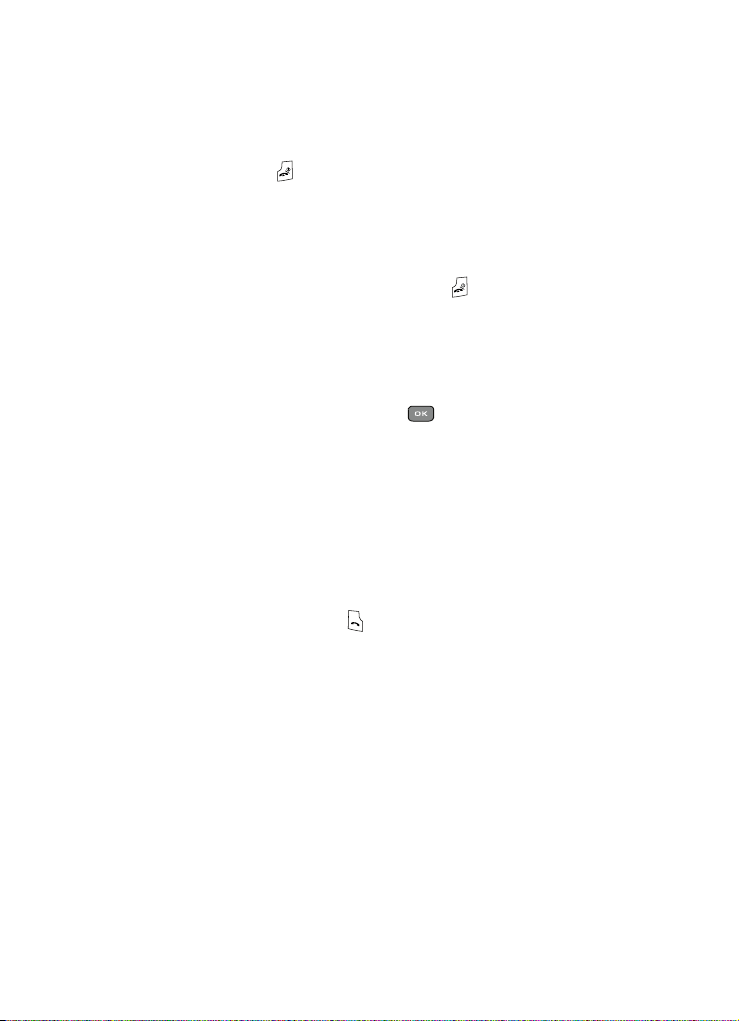
Ending a Call
䊳 Briefly press the key when you want to end your call.
Redialing the Last Number
The phone stores the numbers of the calls you’ve dialed, received, or missed if the
caller is identified.
To recall any of these numbers:
1. If you typed characters on the display, press the key to return to Idle
mode.
2. Press the Up Navigation key to display a list of the most recent numbers
used in the order you dialed or received them.
3. Use the Up and Down Navigation keys to scroll through the numbers and
highlight the number you want.
4. To view details of the number, press the key.
Before you dial the number, you may also press the Options soft key to
display the following options:
• Details: Displays the caller information, date and time of the call.
• Call back: Places a call back to the number.
• Send message: Allows you to send a Text message, Picture message, or
Voice note to the number.
• Save to phonebook: Stores the number in your Phone memory.
• Delete: Allows you to delete the selected number or All call records.
• Add to block list: Adds the selected number to the blocked calls list.
5. To dial the number, press the key.
Making a Call from the Phonebook
You can store regularly used phone numbers into the phone’s memory (Phonebook).
Once you store a number in the Phonebook, you can press only a few key to dial the
stored number. By using the Speed Dial feature you can also assign your most
frequently-used numbers to number keys.
For further details about the Phonebook feature, see "Understanding Your
Phonebook" on page 63.
22

Adjusting the Call Volume
Adjusting the Call Volume
During a call, use the Volume keys on the left side of the phone, to adjust the
speaker volume.
䊳 Press the Up volume key to increase the volume level and the Down
Volume key to decrease the level.
In Idle mode, you can also adjust the ring volume using these keys.
Important!: For safety information related to Call Volume, see "Responsible Lis tening" on page 151.
Answering a Call
When somebody calls you, the phone rings and displays the incoming call image.
The caller’s phone number, or name if stored in Phonebook, displays.
1. Press the key or the Accept soft key to answer the incoming call.
If the Anykey answer option in the Extra Settings menu is activated, you
can press any key to answer a call except for the key and the Reject
soft key.
Note: To reject an incoming call, press the Reject soft key or key.
2. Press the key to end the call.
Note: You can answer a call while using the Phonebook or menu features. After ending the call, the phone
returns to the function screen you were previously using.
Call Records
All incoming, outgoing and missed calls are listed in the Call Records. You can also
view Call time records.
1. In Idle mode, press the Menu soft key to access the Menu mode.
2. Using the Navigation keys, scroll to the Call records icon and press the
Select soft key or the key to enter the menu.
Note: While in Idle mode, press the Up Navigation key to access All calls, Missed calls, Incoming calls,
or Outgoing calls.
Call Functions 23

The following Call Record options are available:
All calls
This menu lets you view the 90 most recent numbers you received, dialed, and
missed.
The name or number, if already stored in your Phonebook, displays with the number
of occurrences for each number.
Note: At any time while you are in Call Records, you ma y use the Left or Right Navigation keys to scroll
between All calls, Missed calls, Incoming calls, and Outgoing calls.
Missed calls
This menu lets you view the 30 most recent numbers you received, but did not
answer. The name or number, if already stored in your Phonebook, displays with the
number of occurrences for each number.
Viewing Missed Calls
When you are unable to answer a call for any reason, you can find out who is calling
you, if this service is available, so that you can call the person back.
The number of calls you missed displays on the idle screen immediately after a call
is missed.
To view a missed call immediately:
1. If the display is off, press the volume key to turn the display on.
2. Press the View soft key.
The number corresponding to the most recently missed call displays, if available.
3. To scroll through the missed calls, press the Up or Down Navigation key.
4. To call the number displayed, press the key.
5. Press the Options soft key for the following options:
• Details: Displays details of the missed call including name, number, dates and
times of the calls.
• Call back: Places a call back to the number.
• Send message: Allows you to send a Text message, Picture message, or Voice
note back to the missed number.
• Save to phonebook: Stores the number in your Phone memory.
• Delete: Allows you to delete the selected number or delete all call records.
• Add to block list: Adds the selected number to the blocked calls list.
24

Call Records
Note: You can press the key at any time to exit the Missed Call feature.
Incoming calls
This menu lets you view the 30 most recent calls you received.
The name and number, if already stored in your Phonebook, displays with the
number of occurrences for each number in brackets to the right.
Outgoing calls
This menu lets you view the 30 most recent calls you dialed.
The name and number, if already stored in your Phonebook, displays with the
number of occurrences for each number in brackets to the right.
Delete all
This menu allows you to delete all of the records in each call record separately, or
you can delete all of your call records at one time.
1. Press the Options soft key, scroll to Delete and press the Right Navigation
key.
2. Select the type of calls you want to delete, Selected or All and press the
Select soft key.
3. When the Delete? confirmation message displays, press the Ye s soft key
to delete the call(s), or the No soft key to cancel.
Call time
This menu lets you view the time log for calls both made and received.
Note: The actual time invoiced by T-Mobile may differ from times displayed due to network features and
service plan.
The following time logs are available:
• Last call time: shows the length of your last call.
• Total outgoing: shows the total length of all calls made since the timer was
last reset.
• Total incoming: shows the total length of all calls received since the timer was
last reset.
• Life time is: shows the total length of time for both incoming and outgoing calls.
The length of call time must be at least 1 minute to increment this field. You
cannot clear this information.
Call Functions 25

Silent Mode
Menu
t-zones
Menu
t-zones
Silent Mode is convenient when you wish to stop the phone from making any noise,
(in a theater for example).
In Idle mode, press and hold the key until the “Silent Mode On” message and
the Silent Mode icon ( ) display. In Silent Mode, instead of sounds, your phone
vibrates.
To exit and reactivate the previous sound settings, press and hold the key again
until the “Exit Silent Mode” message displays.The Silent Mode icon no longer
displays.
Selecting Functions and Options
Your phone offers a set of customizable functions. These functions are arranged in
menus and sub-menus, and accessed using the two soft keys. Each menu and
submenu allows you to view and alter the settings of a particular function.
Soft Keys
The roles of the soft keys vary depending on the function you are currently using.
The labels on the bottom line of the display just above each key indicate their current
role.
26
Corresponding
Left Softkey selection
Left Softkey
t-zones
Menu
Corresponding
Right Softkey selection
Right Softkey

Selecting Functions and Options
Selecting Options
To view the various functions and options available, you must select the option you
want by:
1. Pressing the appropriate soft key.
2. Pressing the Select soft key or the key to select the function
displayed or the option highlighted
3. Pressing the Down Navigation key to view the next function or highlight
the next option on a list.
4. Pressing the Up key to move back to the previous function or option on a
list.
5. Pressing the Back soft key to move back up one level in the menu
structure.
6. Pressing the key to exit the menu structure without changing the
settings.
In some functions, you are asked for a password or PIN. Enter the correct code and
press the OK soft key or the key.
When you access a list of options, your phone highlights the currently active option.
If, however, there are only two options, such as On/Off or Enable/Disable, your
phone highlights the option that is not currently active, so that you can select it.
Options During a Call
Your phone provides a number of control functions that are available for use during
a call.
Switching off the Microphone (Mute)
You can temporarily switch your phone’s microphone off, so that the other person
cannot hear you.
Example: You wish to say something to a person in the room but do not want the person on the phone to
hear you.
To switch the microphone off temporarily:
䊳 Press the Options soft key. Select the Mute option and press the
Select soft key or the key. The other person can no longer hear you.
The Mute icon ( ) displays at the bottom left of the screen.
Call Functions 27

To switch the microphone back on:
䊳 Press the Options soft key. Select the Unmute option and press the Select
soft key or the key. The other person can hear you again.
Putting a Call on Hold
You can place the current call on hold whenever you want. If your network supports
this service, you can also make another call while a call is in progress.
To place a call on hold:
1. Press the Options sof t key, highlight the Hold option, then press the Select
soft key or the key.
2. Press the Resume soft key to reactivate the call.
To make a new call while a call is in progress:
1. Enter the new phone number that you wish to dial or look it up in the
Contact list.
2. Press the key to dial the second call.
The first call is then automatically put on hold.
- Or -
1. Press the Options soft key, select Hold, and press the key. This
places the currently active call on hold and allows to make a new call.
2. Make the second call in the normal way.
When there is an active call and a call on hold, you may switch between the two
calls by placing the current held call to active and then placing the other call on hold.
To switch between the two calls:
1. Press the Options soft key, select Swap, and press the key. The
current active call is placed on hold and the call on hold is then reactivated
so that you can continue conversing with that person.
2. Press the key when you are finished or want to end the call.
Using the Speakerphone
While on a call, you can use your Speakerphone by following these steps:
1. Press the Spkr on soft key.
2. To turn the Speakerphone off, press the Spkr off soft key.
Important!: For safety information related to speakerphone use, see "Responsible Listening" on page 151.
28

Selecting Functions and Options
Muting or Sending Key Tones
These options allow you to turn the key tones off or on. If the Keypad tone option is
Off, your phone does not transmit the DTMF (Dual Tone Multi-Frequency) tones of the
keys, which then allows you to press keys without hearing annoying key tones
during a call.
Note: To communicate with answering machines or computerized telephone systems, the Send DTMF
option must be selected.
Searching for a Number in Phonebook
You can search for a number in Phonebook during a call.
1. Press the Options soft key.
2. Press the Down Navigation key to highlight Phonebook and press the
key.
3. Press the Down Navigation key to highlight the Contact list option and
press the Select soft key or the key.
With the Phonebook entries then listed:
4. Enter the name that you wish to find in the textbox located above the
entries. If you enter the first few letters of the name, the Phonebook entries
are listed starting with the first entry matching your input.
Or, use the Up or Down Navigation key to highlight the contact that you
desire.
5. To view the highlighted entry, press the View soft key.
The Contact information displays.
For further details about the Phonebook feature, see "Finding a Phonebook Entry"
on page 64.
Call Functions 29

Call Waiting
The Call waiting option must be set to Activate before you can answer an incoming
call while another call is in progress. For more information, refer to "Call waiting" on
page 124.
You are then notified of an incoming call with a call waiting tone.
To answer a new call while another call is in progress:
1. Press either the Accept soft key or the key to answer the incoming
call. The first call is automatically put on hold.
2. To switch between the two calls, press the Options soft key, highlight
Swap and press the Select soft key or the key.
3. To end a call on hold, press the Options soft key and select the End held
call option. Then press the Select soft key or the key.
4. To end the current/remaining call, press the key.
Making a Multi-Party Call
A multi-party call is a network service that allows up to six people to take part
simultaneously in a multi-party or conference call.
For further details about subscribing to this service, contact T-Mobile customer
service.
Setting up a Multi-Party Call
1.
Call the first participant in the normal way.
2. Press the Options soft key and select the New Call option.
3. Call the second participant in the normal way. The first call is automatically
placed on hold.
4. To join the first participant to this multi-party call, press the Options soft
key and select Join. Press the Select soft key or the key.
Note: These first two calls are then grouped together on screen and displayed with an adjacent number
corresponding to the order in which the calls were made.
5. Press the Options soft key and then select the New Call option to add a
new person to a second multi-party call group.
30
