Samsung SGH-T408 User Manual

DUAL BAND
GSM TELEPHONE
SGH-T408
OWNER’S MANUAL
GLOBAL SYSTEMS FOR
MOBILE COMMUNICATIONS
Printed in Korea
Code No.: GH68-03287A
Eng. 12/2002. Rev.1.0
ELECTRONICS
* Some of the contents in this manual may differ from your phone,
depending on the software installed or your service provider.

1
Contents
Important Safety Precautions . . . . . . . . . . . . . . . 5
Unpacking. . . . . . . . . . . . . . . . . . . . . . . . . . . . 7
Your Phone . . . . . . . . . . . . . . . . . . . . . . . . . . . 8
Phone Layout . . . . . . . . . . . . . . . . . . . . . . . . . . . . . . . 8
Display . . . . . . . . . . . . . . . . . . . . . . . . . . . . . . . . . . . . 11
Service Light . . . . . . . . . . . . . . . . . . . . . . . . . . . . . . . 14
Getting Started . . . . . . . . . . . . . . . . . . . . . . . . 15
Installing the SIM Card and the Battery . . . . . . . . 15
Charging a Battery . . . . . . . . . . . . . . . . . . . . . . . . . . 17
Switching the Phone On/Off . . . . . . . . . . . . . . . . . . 21
Using the Ear-Microphone . . . . . . . . . . . . . . . . . . . . 22
Call Functions . . . . . . . . . . . . . . . . . . . . . . . . . 23
Making a Call . . . . . . . . . . . . . . . . . . . . . . . . . . . . . . 23
Adjusting the Volume . . . . . . . . . . . . . . . . . . . . . . . . 25
Answering a Call . . . . . . . . . . . . . . . . . . . . . . . . . . . 26
Viewing Missed Calls . . . . . . . . . . . . . . . . . . . . . . . . 27
In-Call Options . . . . . . . . . . . . . . . . . . . . . . . . . . . . . 29
Phonebook . . . . . . . . . . . . . . . . . . . . . . . . . . . 36
Storing a Phone Number with a Name . . . . . . . . . 36
Using the Phonebook Options . . . . . . . . . . . . . . . . . 38
Speed-Dialling by SIM Memory Location . . . . . . . 41
Searching for and Dialling a Number
in the Phonebook . . . . . . . . . . . . . . . . . . . . . . . . . . . 42
Dialling a Number Using the Service Directory
or Information Numbers . . . . . . . . . . . . . . . . . . . . . 43
The information in this manual is believed to be correct at
the time of printing; Samsung reserves the right, however,
to change or modify any of the specifications
without notice. Some of the contents in this manual may
differ from your phone, depending on the software
installed, your SIM card or your service provider.

Contents
(continued)
Entering Text . . . . . . . . . . . . . . . . . . . . . . . . . . 44
Changing the Text Input Mode . . . . . . . . . . . . . . . . 45
Pinyin Mode . . . . . . . . . . . . . . . . . . . . . . . . . . . . . . . 46
Chnese Stroke Mode . . . . . . . . . . . . . . . . . . . . . . . . 50
Quick English Mode (T9 Mode) . . . . . . . . . . . . . . . . 53
English Mode . . . . . . . . . . . . . . . . . . . . . . . . . . . . . . 55
Number Mode . . . . . . . . . . . . . . . . . . . . . . . . . . . . . . 57
Symbolic Mode . . . . . . . . . . . . . . . . . . . . . . . . . . . . . 57
Selecting Functions and Options . . . . . . . . . . . . . 58
Using the Menus . . . . . . . . . . . . . . . . . . . . . . . 60
Menu Structure . . . . . . . . . . . . . . . . . . . . . . . . . . . . . 61
Call Records . . . . . . . . . . . . . . . . . . . . . . . . . . . 64
Missed Calls (Menu 1-1) . . . . . . . . . . . . . . . . . . . . . . 64
Received Calls
(Menu 1-2) . . . . . . . . . . . . . . . . . . . . 64
Dialled Calls
(Menu 1-3) . . . . . . . . . . . . . . . . . . . . . . 65
Call Time
(Menu 1-4) . . . . . . . . . . . . . . . . . . . . . . . . . 65
Call Cost
(Menu 1-5) . . . . . . . . . . . . . . . . . . . . . . . . . 66
Messages . . . . . . . . . . . . . . . . . . . . . . . . . . . . 67
Voice Mail (Menu 2-1) . . . . . . . . . . . . . . . . . . . . . . . . 67
Read Messages
(Menu 2-2) . . . . . . . . . . . . . . . . . . . 69
Write Messages
(Menu 2-3) . . . . . . . . . . . . . . . . . . . 70
Preset Message List
(Menu 2-4) . . . . . . . . . . . . . . . 71
Setup
(Menu 2-5) . . . . . . . . . . . . . . . . . . . . . . . . . . . . 72
Broadcast
(Menu 2-6) . . . . . . . . . . . . . . . . . . . . . . . . 73
Picture Messages
(Menu 2-7) . . . . . . . . . . . . . . . . . 74
Voice Functions . . . . . . . . . . . . . . . . . . . . . . . . 76
Voice Dial (Menu 3-1) . . . . . . . . . . . . . . . . . . . . . . . . 76
Voice Command
(Menu 3-2) . . . . . . . . . . . . . . . . . . . 79
Voice Memo
(Menu 3-3) . . . . . . . . . . . . . . . . . . . . . . 79
AnswerPhone
(Menu 3-4) . . . . . . . . . . . . . . . . . . . . . 81
32
Tones . . . . . . . . . . . . . . . . . . . . . . . . . . . . . . . 82
Ring Tone (Menu 4-1) . . . . . . . . . . . . . . . . . . . . . . . . 82
Melody Composer
(Menu 4-2). . . . . . . . . . . . . . . . . 84
Ring Volume
(Menu 4-3). . . . . . . . . . . . . . . . . . . . . . 86
Alert Type
(Menu 4-4). . . . . . . . . . . . . . . . . . . . . . . . 86
Keypad Tone
(Menu 4-5). . . . . . . . . . . . . . . . . . . . . . 87
Message Tone
(Menu 4-6) . . . . . . . . . . . . . . . . . . . . 88
Power On/Off
(Menu 4-7) . . . . . . . . . . . . . . . . . . . . . 88
Error Tone
(Menu 4-8). . . . . . . . . . . . . . . . . . . . . . . . 89
Minute Minder
(Menu 4-9). . . . . . . . . . . . . . . . . . . . 89
Connect Tone
(Menu 4-10). . . . . . . . . . . . . . . . . . . . 89
Settings . . . . . . . . . . . . . . . . . . . . . . . . . . . . . 90
Phone Settings (Menu 5-1). . . . . . . . . . . . . . . . . . . . 90
Network Services
(Menu 5-2) . . . . . . . . . . . . . . . . . 96
Security Settings
(Menu 5-3). . . . . . . . . . . . . . . . . . 106
LCD/LED Settings
(Menu 5-4). . . . . . . . . . . . . . . . . . 109
Browser Settings
(Menu 5-5). . . . . . . . . . . . . . . . . . 111
Organiser . . . . . . . . . . . . . . . . . . . . . . . . . . . . 112
Scheduler (Menu 6-1). . . . . . . . . . . . . . . . . . . . . . . . 112
Alarm
(Menu 6-2) . . . . . . . . . . . . . . . . . . . . . . . . . . . 114
Calculator
(Menu 6-3). . . . . . . . . . . . . . . . . . . . . . . . 116
To Do List
(Menu 6-4) . . . . . . . . . . . . . . . . . . . . . . . . 118
Calendar
(Menu 6-5). . . . . . . . . . . . . . . . . . . . . . . . . 119
World Time
(Menu 6-6). . . . . . . . . . . . . . . . . . . . . . . 120
Clock
(Menu 6-7). . . . . . . . . . . . . . . . . . . . . . . . . . . . 121
Conversion
(Menu 6-8). . . . . . . . . . . . . . . . . . . . . . . 122
Timer
(Menu 6-9). . . . . . . . . . . . . . . . . . . . . . . . . . . . 124
Stopwatch
(Menu 6-10) . . . . . . . . . . . . . . . . . . . . . . 125

54
Contents
(continued)
Games . . . . . . . . . . . . . . . . . . . . . . . . . . . . . 126
Bowling (Menu 7-1) . . . . . . . . . . . . . . . . . . . . . . . . . 127
Speed Up
(Menu 7-2) . . . . . . . . . . . . . . . . . . . . . . . 127
Honey Ball
(Menu 7-3) . . . . . . . . . . . . . . . . . . . . . . 128
Fun Box . . . . . . . . . . . . . . . . . . . . . . . . . . . . 130
Melody (Menu 8-1) . . . . . . . . . . . . . . . . . . . . . . . . . 130
Image
(Menu 8-2) . . . . . . . . . . . . . . . . . . . . . . . . . . 131
Fun Club
(Menu 8-3) . . . . . . . . . . . . . . . . . . . . . . . . 131
WWW Services
(Menu 8-4). . . . . . . . . . . . . . . . . . 132
Gift Box
(Menu 8-5). . . . . . . . . . . . . . . . . . . . . . . . . 133
SFC Setting
(Menu 8-6). . . . . . . . . . . . . . . . . . . . . . 134
Navigating with the WAPBrowser . . . . . . . . . . . . 134
Entering Text, Numbers or Symbols . . . . . . . . . . . 136
Network Connection Information . . . . . . . . . . . . . 137
Additional Services . . . . . . . . . . . . . . . . . . . . 138
ALS (Alternate Line Service) . . . . . . . . . . . . . . . . . 138
Solving Problems . . . . . . . . . . . . . . . . . . . . . . 140
Reference Information . . . . . . . . . . . . . . . . . . 143
Access Codes . . . . . . . . . . . . . . . . . . . . . . . . . . . . . 143
Health and Safety Information . . . . . . . . . . . . . . . 146
Glossary . . . . . . . . . . . . . . . . . . . . . . . . . . . . 158
Quick Reference Card . . . . . . . . . . . . . . . . . . . 163
Important Safety
Precautions
Read these guidelines before using your wireless
phone. Failure to comply with them may be dangerous or illegal. For more detailed safety information,
see “Health and Safety Information” on page 146.
Road Safety at All Times
Do not use a hand-held phone while driving; park the
vehicle first.
Switching Off When Refuelling
Do not use the phone at a refuelling point (service
station) or near fuels or chemicals.
Switching Off in Aircraft
Wireless phones can cause interference. Using them
in aircraft is both illegal and dangerous.
Switching Off in Hospitals
Switch off your phone near medical equipment.
Follow any regulations or rules in force.
Interference
All wireless phones may be subject to interference,
which could affect their performance.
Special Regulations
Meet any special regulations in force in any area and
always switch off your phone whenever it is forbidden to use it, or when it may cause interference or
danger (in a hospital for example).

76
IImmppoorrttaanntt SSaaffeettyy PPrreeccaauuttiioonnss
Unpacking
Your package contains the following items.
Sensible Use
Use only in the normal position (held to the ear).
Avoid unnecessary contact with the antenna when
the phone is switched on.
Accessories and Batteries
Use only Samsung-approved accessories and batteries.
Qualified service
Only qualified service personnel may install or repair
your phone.
Phone
Travel Adapter
Batteries
Owner’s
Manual
Hand Strap
Battery Charger
Wearable
Ear-microphone

9
YYoouurr PPhhoonnee
8
Your Phone
Phone Layout
The following illustrations show the main elements
of your phone.
Open View
Microphone
Service light
Earpiece
Antenna
External display
Display
Perform the functions indicated by the text
above them (on the bottom line of the
display).
Key Description
In the menu facility, scroll through the
menu options and phonebook memory.
In idle mode, allow you to access your
favourite menu options directly.
Closed View
(soft keys)
Volume
During a call,
adjust the
earpiece volume.
In idle mode with
the phone open,
adjust the key
volume.
When held down
with the phone
closed, reject an
incoming call.
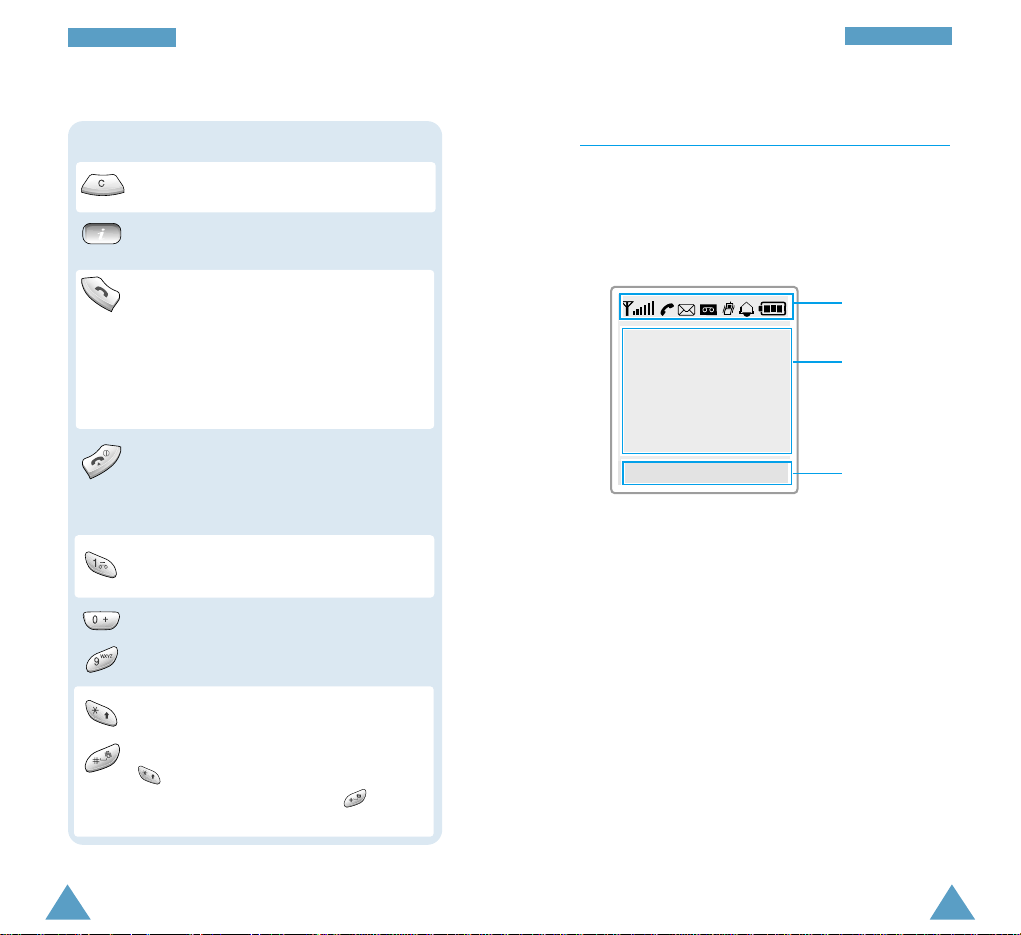
11
YYoouurr PPhhoonnee
10
YYoouurr PPhhoonnee
Display
Display Layout
The display comprises three areas.
Area Description
First line Displays various icons (see page 12).
Middle lines Display messages, instructions and
any information that you enter
(number to be dialled, for example).
Last line Shows the functions currently
assigned to the two soft keys.
Icons
Text and
graphic area
Soft keys
Ends a call. When held down, switches the
phone on and off.
In the menu facility, cancels your input and
returns to the idle mode.
Key Description (continued)
In idle mode, launches the WAP Browser
directly.
Menu Phonebook
Enter numbers, letters and some special
characters.
~
Deletes characters from the display.
Makes or answers a call.
In idle mode, recalls the last number dialled,
received or missed.
In the menu facility, selects a menu function
or stores information that you have entered
(such as a name) in the phone or SIM
memory.
When held down in idle mode, accesses
your voice mail.
Used for various purposes in different
functions.
When held down while entering a number,
enters a pause.
When held down in idle mode,
activates/deactivates the silent mode.

13
YYoouurr PPhhoonnee
12
YYoouurr PPhhoonnee
Backlight
The display and keypad are illuminated by a
backlight. When you press any key, the backlight
illuminates. It turns off if no key is pressed within a
given period of time, depending on the Backlight
option set in the Phone Settings menu. The
backlight remains on at all times when the phone is
connected to an optional car kit.
To specify the length of time for which the backlight
is active, set the Backlight menu option ; see page
92 for further details.
External Display
Your phone has an external display on the cover,
showing the signal strength and battery strength. It
indicates that you have an incoming call or message,
notifies you of any missed calls, indicates whether
the vibrate and Silent mode are on and notifies you
at the specified time when you set an alarm.
When you hold down one of the volume keys in idle
mode with the phone closed, the external display
backlight illuminates.
Icons
Shows the received signal strength. The
greater the number of bars, the stronger
the signal.
Appears when a call is in progress.
Appears when a new text message has
been received.
Appears when a new voice mail message
has been received.
Appears when you set an alarm.
Appears when the vibrate mode is on;
the phone vibrates rather than rings
when you receive a call.
Shows the level of your battery. The
more bars you see, the more power you
have left.
Appears when the phone can not find a
signal.
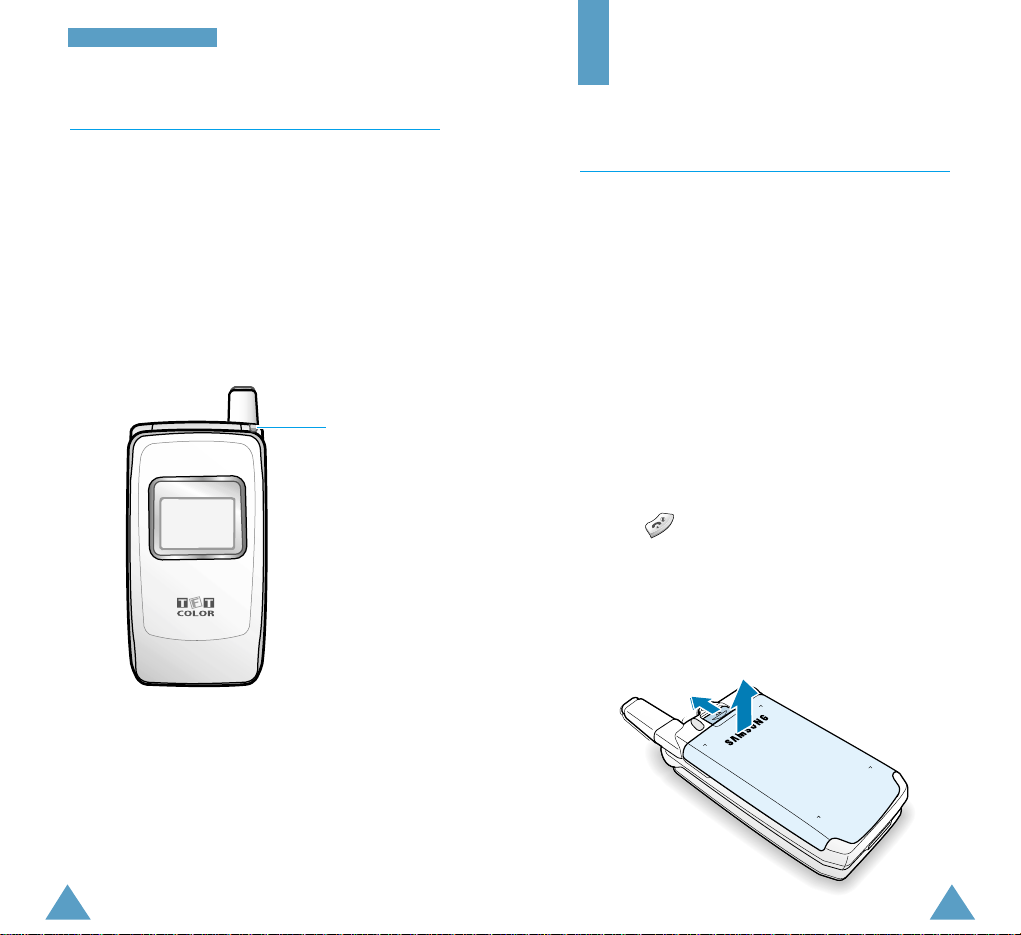
1514
YYoouurr PPhhoonnee
Service Light
The service light is in the top right-hand corner of the
phone. It flashes when services are available on the
phone.
To activate or deactivate use of the service light, set
the Service Light menu option ; see page 93 for
further details.
Service light
Getting Started
Installing the SIM Card and the Battery
When you subscribe to a cellular network, you are
provided with a SIM card loaded with your
subscription details, such as your PIN, any optional
services available and so on.
• Keep all miniature SIM cards out of the reach of
small children.
• The SIM card and its contacts can easily be
damaged by scratches or bending, so be careful
when handling, inserting or removing the card.
• Before installing the SIM card, always make sure
that the phone is switched off before you remove
the battery.
1. If necessary, switch off the phone by holding
down until the closing animation is
displayed.
2. Push the catch above the battery on the back of
the phone and hold it in this position. Lift the
battery away.
➀
➁

17
GGeettttiinngg SSttaarrtteedd
16
GGeettttiinngg SSttaarrtteedd
3. Insert and slide the SIM card under the two tabs,
ensuring that the notched corner is top left and
the gold contacts of the card face into the phone.
4. Place the battery back on the phone. First insert
the teeth on the bottom of the battery into the
corresponding slots, then push the battery against
the back of the phone until it clicks into place.
Make sure that the battery is properly installed
before switching the phone on.
Charging a Battery
Your phone is powered by a rechargeable Li-ion
battery. Use only approved batteries and chargers.
Ask your local Samsung dealer for further details.
Note: You must fully charge the battery before using
your phone for the first time. A discharged
standard battery is fully recharged in
approximately 160 minutes.
Using the Battery Charger
Using the battery charger, you can charge the battery
alone.
1. Plug the travel adapter’s connector into the
bottom of the battery charger.
2. Insert the teeth at the bottom of the battery into
the slot of the battery charger and push the
battery against the battery charger until it clicks
in place.
3. Plug the travel adapter into a standard AC wall
outlet.
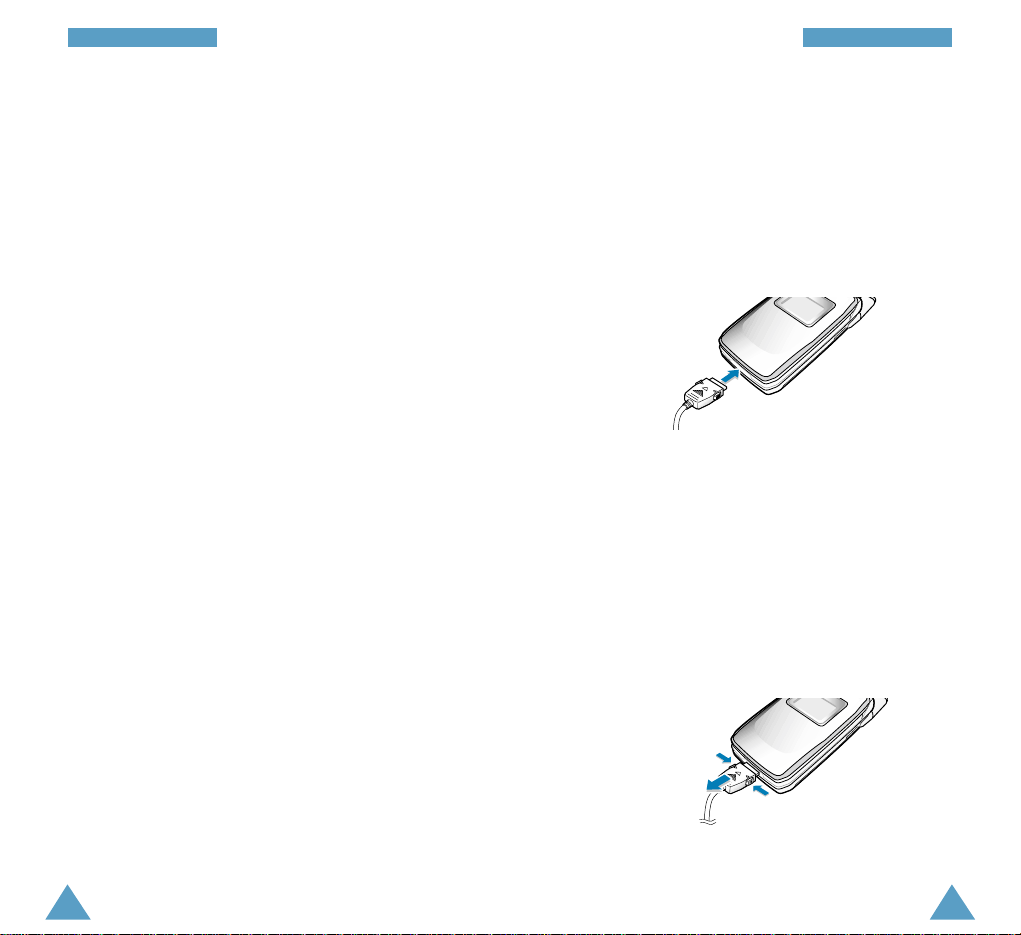
19
GGeettttiinngg SSttaarrtteedd
18
GGeettttiinngg SSttaarrtteedd
2. Connect the adapter to a standard AC wall outlet.
When the battery is charging, the battery icon
in the top right-hand corner of the display fills
repeatedly.
Using the Travel Adapter
The phone can be used while the battery is charging.
1. Connect the travel adapter connector into the
bottom of the phone. Check that the arrow on
the lead connector is facing towards the front of
the phone.
4. The LED indicates the status of the battery being
charged.
•Red: the battery is charging.
•Green: the battery is fully charged.
•Orange: the battery is not seated correctly or
the adapter is not plugged in correctly.
Check the battery and adapter.
5. To remove the battery, push and hold the
catch above the battery charger and lift the
battery away.
Insure that the charger has been disconnected
from the wall outlet before removing the battery.
3. When charging is finished, disconnect the adapter
from the power outlet, and from the phone by
pressing the grey tabs on both sides of the
connector and pulling the connector out.
➀
➁
➀

21
GGeettttiinngg SSttaarrtteedd
Switching the Phone On/Off
1. Open the phone.
2. Hold down until the phone switches on.
3. If the phone asks for a password, key in the
password and press the OK soft key. The
password is factory set to 0000. For further
details, see page 143.
4. If the phone asks for a PIN, key in the PIN and
press the OK soft key. For further details, see
page 144.
When the phone has registered with an approved
network provider, the idle screen, illustrated
below, is displayed on the main and external
displays.
<<SSeerrvviiccee PP rroovviiddeerr>>
AA uu gg 11 44 WW ee dd
11 00 :: 22 99
MM ee nn uu PPhhoonn eebboooo kk
11 00 :: 22 99
WW ee dd 00 88 // 11 44
External display
20
GGeettttiinngg SSttaarrtteedd
Low Battery Indicator
When the battery is weak and only a few minutes of
talk time remain, the battery sensor informs you in
the following ways: an empty battery icon
flashes ( ), you hear a warning tone and a
message is repeated at regular intervals on the
display. When the battery becomes too weak for the
phone to operate, it switches off automatically.
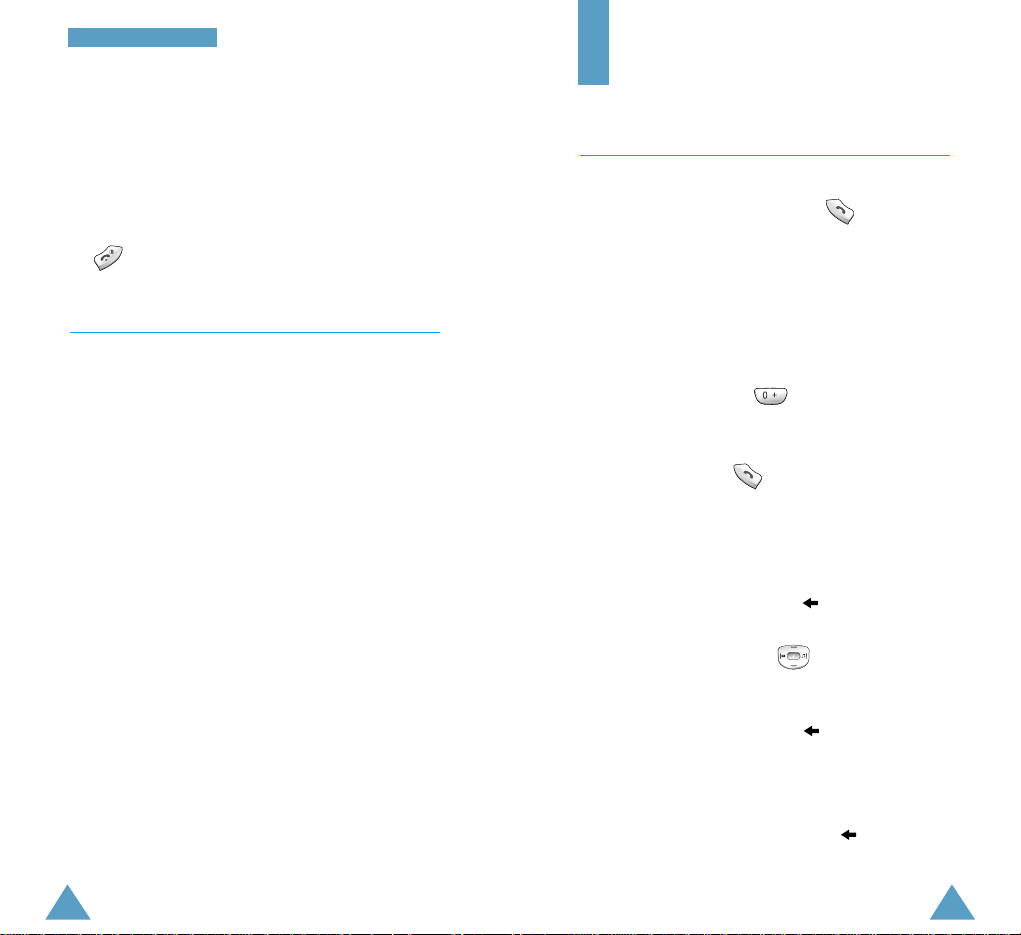
2322
GGeettttiinngg SSttaarrtteedd
Note: The display language is determined by the
SIM card inserted. To change the language,
use the Language menu option ; for further
details, refer to page 91.
5.
When you wish to switch the phone off, hold down
until the power-off animation is displayed.
Using the Ear-Microphone
With the ear-microphone supplied with your phone,
you can make or answer a call without holding the
phone. When you connect the ear-microphone to the
jack above the volume keys, the button on the earmicrophone will operate as listed below.
To... Then press the button...
Redial the last call Twice in idle mode.
Answer a call When you receive the call.
End a call When you have finished the
call.
Note: You can use the voice dialling or voice
command features by pressing the button, if
the Active Folder menu option is set to Voice
Dial or Voice Command. For further details,
refer to page 94.
Call Functions
Making a Call
When the idle screen is displayed, key in the area
code and phone number and press .
Note:
If you have set the Auto Redial option to ON
(see page 93) and the person called does not
answer or the line is busy, the number is
redialled automatically up to ten times.
Making an International Call
1. Press and hold down for the international
prefix. The + character appears.
2. Key in the country code, area code and phone
number and press .
Correcting the Number
To clear... Then...
The last digit Press the soft key.
displayed
Any other digit Press until the cursor
in the number ( ❘ ) is immediately to the right
of the digit to be cleared.
Press the soft key.
You can also insert a missing
digit simply by pressing the
appropriate key.
The whole display Hold down the soft key for
more than one second.
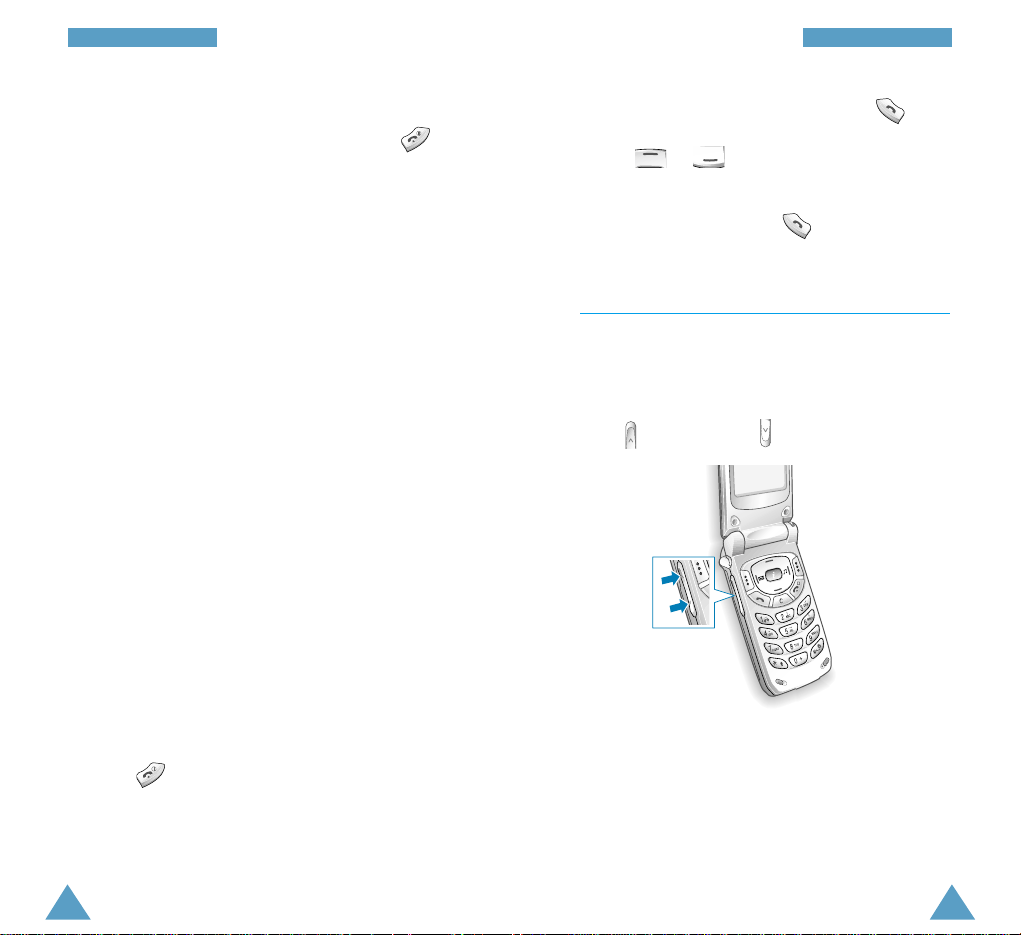
25
CCaallll FFuunnccttiioonnss
24
CCaallll FFuunnccttiioonnss
Ending a Call
When you have finished your call, briefly press .
Making a Call from the Phonebook
You can store the names and phone numbers called
regularly in the SIM card and phone memories,
which are jointly called the phonebook. You then do
not need to remember all your numbers; simply
select the required name to recall the associated
number. For further details on the Phonebook feature,
refer to page 36.
Voice Dialling
If you have set the Active Folder option to Voice
Dial (see page 94), your phone also allows you to
say a name when you open the phone. It then
automatically dials the number stored with that
name. For further details on the Voice Dialling
feature, refer to page 76.
Redialling the Last Number
The phone stores the last 10 numbers dialled,
received or missed. To recall any of these numbers,
proceed as follows.
1. If there are any characters on the display,
press to return to the idle mode.
2. Access the list of numbers by pressing .
3. Use or to scroll through the list of
numbers until the required number is highlighted.
4. To dial the number, press .
Adjusting the Volume
During a call, if you wish to adjust the earpiece
volume, use the volume keys on the left side of the
phone.
Press to increase and to decrease the volume.
In idle mode with the phone open, you can adjust the
key volume using the same keys.

27
CCaallll FFuunnccttiioonnss
26
CCaallll FFuunnccttiioonnss
Answering a Call
When somebody calls you, the phone rings and the
icon indicating the call is animated in the middle of
the screen. If the caller can be identified, the caller’s
phone number or name, if stored in your phonebook,
is displayed.
1. To answer a call, open the phone. If the phone is
already open, press or the Accept soft key.
If the Any-key Answer menu option is set to ON,
you can press any key to answer a call, except for
and the Reject soft key (see page 92).
Note:To reject an incoming call, press the Reject
soft key or.When the phone is closed,
hold down the volume key on the left side
of the phone.
2. End the call by closing the phone or pressing
.
Note:You can answer a call while using the
phonebook or menu features.
Viewing Missed Calls
If you have a subscription that includes the Caller
Line Identification (CLI) feature and you are unable to
answer a call for any reason, you can find out who
was calling you and then call the person back, if
necessary.
The number of missed calls is displayed on the idle
screen immediately after a call was missed.
To view the missed call immediately, proceed as
follows.
1. If the phone is closed, open it.
2. Press the View soft key.
The number corresponding to the most recent
missed call is displayed, if available.
3. To... Then press...
Scroll through the or .
missed calls
Call the number displayed .
Edit or delete a missed The Options soft
call number key
(see the following
paragraphs).

29
CCaallll FFuunnccttiioonnss
28
CCaallll FFuunnccttiioonnss
Editing a Missed Call Number
1. Press the Options soft key.
2. Press the Select soft key.
3. Change the number as required. Press or
to move back through the
number.
4. To... Then press...
Call the number .
Store the number The Savesoft key and
enter the name and
location required (for
further details, refer to
page 36).
Deleting a Missed Call
1. Press the Options soft key.
2. Press or to highlight the Delete
option.
3. Press the Select soft key.
You can press at any time to exit the Missed
Call feature.
Note:
You can access the Missed Call feature at any
time by selecting the Missed Calls menu option ;
for further details, see page 64.
In-Call Options
Your phone provides a number of control functions
that you can use during a call. To access these
functions during a call, press the Options soft key.
Switching the Microphone Off (Mute)
You can temporarily switch your phone’s microphone
off, so that the other party cannot hear you.
Example
: You wish to say something to another
person in the room but do not want the
calling party to hear you.
To switch the microphone off temporarily, proceed as
follows.
1. Press the Options soft key.
2. Press or to highlight the Mute option.
3. Press the OK soft key.
Your correspondent can no longer hear you.
To switch the microphone back on, proceed as
follows.
1. Press the Options soft key.
2. Press or to highlight the Unmute
option.
3. Press the OK soft key.
Your correspondent can hear you again.

31
CCaallll FFuunnccttiioonnss
30
CCaallll FFuunnccttiioonnss
Searching for a Number in the Phonebook
You can search for a number in the phonebook during
a call.
1. Press the Options soft key.
2. Press or to highlight the Phonebook
option.
3. Press the OK soft key.
4. Enter the first few letters of the name that you
want to find and press the Find soft key.
Note:You can also scroll through the phonebook
from the beginning, by pressing the Find
soft key directly.
The phonebook entries are listed, starting with
the first entry matching your input. This entry is
also highlighted.
5. To review the highlighted entry, press the View
soft key.
For a more detailed description of the Phonebook
feature, refer to page 36.
Putting a Call on Hold
You can place the current call on hold whenever you
want. You can make another call while you have a
call in progress if this service is supported by the
network. Of these two calls, one is active and the
other is on hold and you can swap between the calls.
To place a call on hold, press the Options soft key,
and select the Hold option. You can reactivate the
call whenever you want, by pressing the Retrieve
soft key.
To make a call while you have a call in progress,
proceed as follows.
1. Key in the phone number that you wish to dial or
look it up in the phonebook.
2. Press to dial the second call.
The first call is automatically put on hold.
Or alternatively, proceed as follows.
1. Put the current call on hold by pressing the
Options soft key and selecting the Hold option.
2. Make the second call in the normal way.
To swap between the two calls, simply press the
Swap soft key.
The current call is placed on hold and the call on
hold is reactivated so that you can continue
conversing with the other party.
When you have finished, end each call normally by
pressing .

33
CCaallll FFuunnccttiioonnss
32
CCaallll FFuunnccttiioonnss
Answering a Second Call
You can answer an incoming call while you have a
call in progress, if this service is supported by the
network and if you have activated the Call Waiting
menu option ; see page 101. You will be notified of
an incoming call by a call waiting tone.
To answer a call while you have a call in progress,
proceed as follows.
1. Press to answer the incoming call.
The first call is automatically put on hold.
2. To switch between the two calls, press the Swap
soft key.
To end a held call, press the Options soft key and
select the End held option.
3. To end the current call, press .
Any held calls will automatically be reconnected
to you.
Making a Multiparty Call
A multiparty call is a network service that allows
up to six people to take part simultaneously in a
multiparty or conference call. For more information,
contact your service provider.
Setting Up the Multiparty Call
1. Call the first participant in the normal way.
2. Call the second participant in the normal way.
The first call is automatically put on hold.
3. To join the first participant to the multiparty call,
press the Options soft key and select the Join
option.
4. To add a new person to the multiparty call, call
the person in the normal way. Then press the
Options soft key and select the Join option.
You can add incoming callers by answering the call,
pressing Options and selecting the Join option.
Repeat as required.
Having a Private Conversation With One
Participant
1. Press the Options soft key and choose the
Select One option.
The list of call participants appears.

35
CCaallll FFuunnccttiioonnss
34
CCaallll FFuunnccttiioonnss
2. Highlight the required person, by pressing
or , and then press .
3. Select Private.
Now you can talk privately with that person. The
other participants can continue to converse with
each other.
4. To return to the multiparty call, press the Options
soft key and select Join.
All the multiparty call participants can now hear
each other.
Dropping One Participant
1. Press the Options soft key and choose the
Select One option.
The list of call participants appears.
2. Highlight the required person, by pressing
or , followed by .
3. Select Remove.
The call is ended with that participant, but you
can continue to talk with the other participants.
4. End the multiparty call by closing the phone or
pressing .
Muting/Sending Key Tones
These options allow you to turn the key tones off or
on. If the Mute keys option is selected, your phone
does not transmit the key tones.
Note:To communicate with answering machines or
computerised telephony systems, the Send
keys option must be selected.
Using the SMS Service
If you receive an SMS (Short Message Service)
message during a call, the message icon ( )
flashes in the display.
Either during your call or after you have finished it,
you can read the message or send a reply; refer to
page 69 for further details.
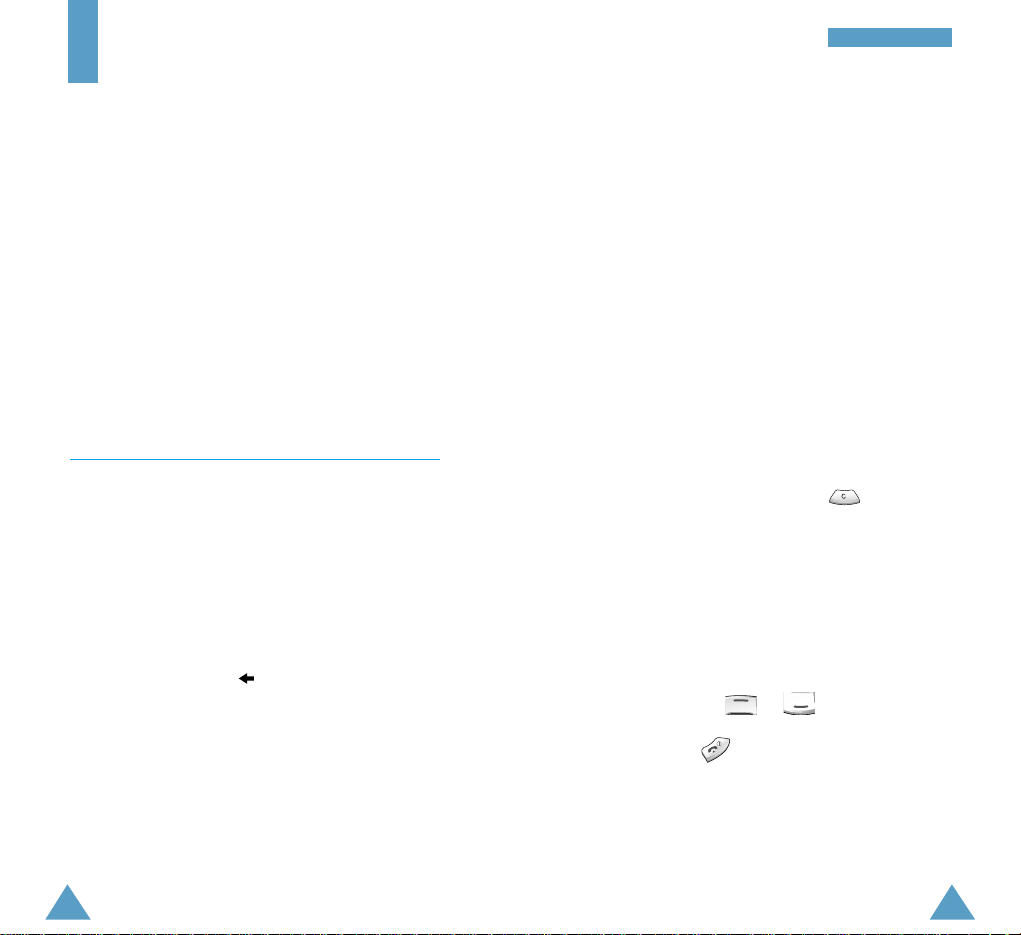
36 37
PPhh oonneebboo oo kk
3. Enter the associated name.
The maximum length of a name depends on your
SIM card. For information on how to enter
characters, see page 44.
4. When you are satisfied, press the Save soft key.
The phone now displays the first free location in
the SIM card for you to save the number and
name.
If the card memory is full, the first free location in
the phone memory is displayed.
5. Press the right soft key to toggle between the
phone (To Phone) and card (To Card) memories.
6. If you do not want to save the number and name
in the suggested location, press to clear the
location number and enter your preferred location
by pressing the number keys.
7. Press the OK soft key to store the name and
number.
8. You can access the phonebook options by
pressing the Options soft key, or scroll through
the memory with or .
To exit, press .
Phonebook
You can store phone numbers and the corresponding
names in the memory of your SIM card. In addition,
you can store up to 500 numbers and names in the
phone memory. The SIM card and phone memories,
although physically separate, are used as if they
were a single entity, called the phonebook.
Note: If you change phones, any numbers stored in
your SIM card are automatically available with
the new phone, whereas any numbers stored
in the phone must be stored again.
Storing a Phone Number with a Name
As soon as you start to enter a number, Save
appears above the left soft key to allow you to store
the number in the phonebook.
1. Key in the number to be stored.
Notes:
• If you make a mistake while entering a number,
correct it using the soft key. For further
details, refer to page 23.
• To insert a dialling pause for special phone
services, such as banking by phone, hold pause.
2. When you are sure that the number is correct,
press the Save soft key.
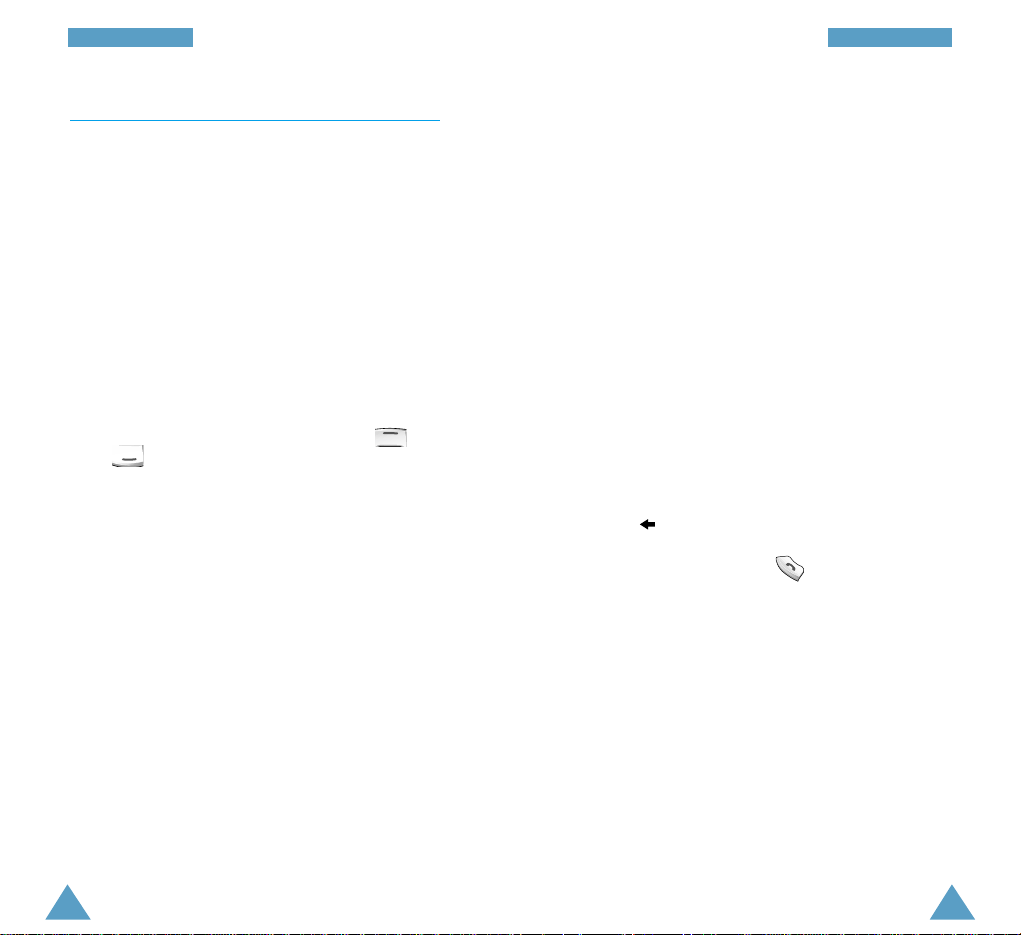
39
PPhh oonneebboo oo kk
38
PPhh oonneebboo oo kk
This option plays back the names that you have
recorded.
Voice Delete
Note:This option appears only when you have
already recorded some names.
This option allows you to delete a specific voice
entry.
You are asked to confirm the deletion by pressing the
OK soft key.
Paste
This option allows you to paste the phonebook
number into the normal dialling mode. Use this
option to dial a number similar to one in the
phonebook (a different extension in the same office,
for example).
Use the soft key to change the number as
required; refer to page 23 for further details. When
you are ready to dial, press .
Edit
This option allows you to edit a number and name
stored in the phonebook.
Erase
This option allows you to erase a number and name
stored in the phonebook. You are asked to confirm
that you wish to erase the name and number from
the phonebook by pressing the Yes soft key.
Using the Phonebook Options
When storing or viewing a number in the phonebook,
Options appears above the left soft key to allow you
to access the phonebook options, described in the
following paragraphs.
Accessing the Options
To access the various phonebook options, proceed as
follows.
1. Press the Options soft key.
The first available option is highlighted.
2. Scroll to the required option by pressing
or .
3. Press the Select soft key.
The following options are available.
Voice Record
Note:This option appears only when no name has
been recorded.
This option allows you to add a voice tag to the
number.
Follow the instructions given by your phone to record
the required name.
Play Voice
Note:This option appears only when you have
already recorded some names.
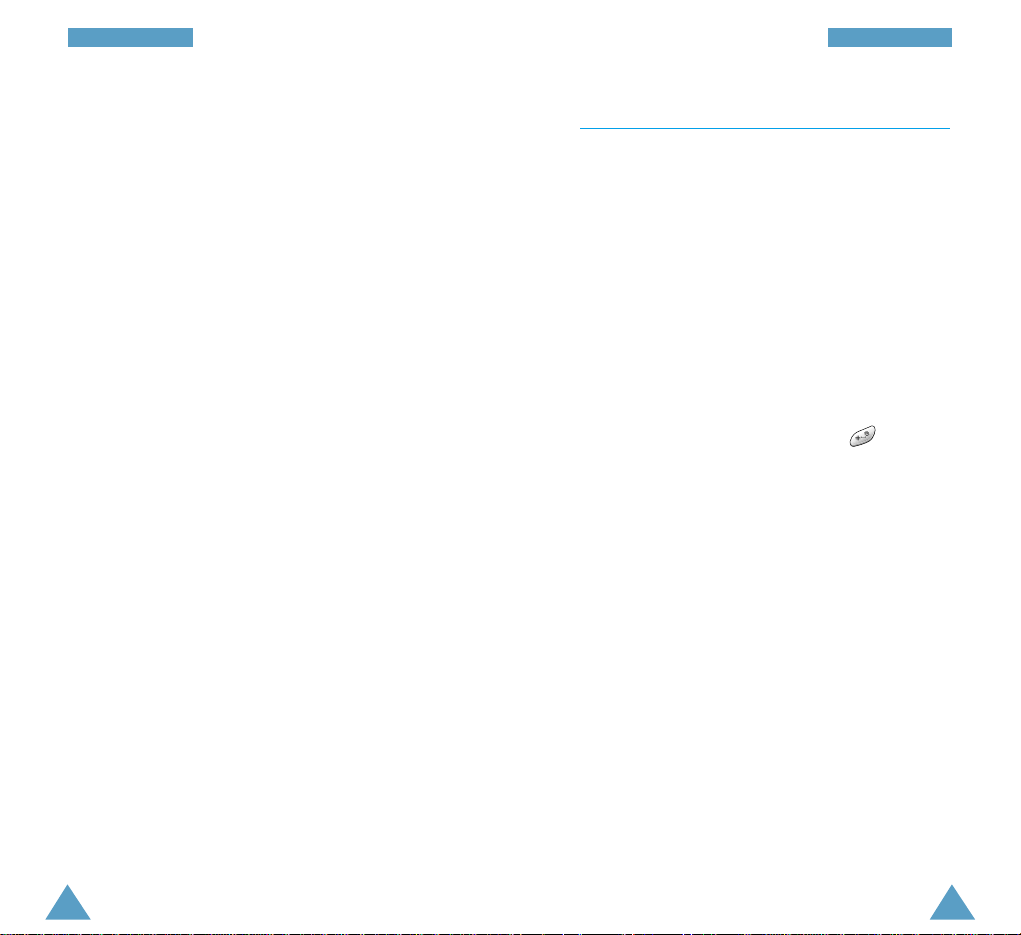
41
PPhh oonneebboo oo kk
40
PPhh oonneebboo oo kk
Speed-Dialling by SIM Memory Location
Once you have stored phone numbers in the SIM
card, you can dial them easily whenever required.
To speed-dial a number, proceed as follows.
To speed-dial a Then...
number in locations...
2 to 9 Press and hold down the
appropriate key.
10 and above Press the appropriate keys,
followed by .
When the display shows
the name, phone number
and location, press the
Dial soft key.
Note: Memory location 1 is reserved for your Voice
Mail server number.
Copy
This option allows you to copy a phonebook number
to another location. Use this option to store a
number similar to one already in memory; once
copied, edit the number and store it into another
location on the SIM card or in the phone memory.
Memory Status
This option allows you to check how many names
and phone numbers are stored and how many
locations are still free in the card and phone
memories.
Alert
This option allows you to assign specific ring tones
to up to five numbers and thus distinguish the caller
by the ring tone.
Colour
This option allows you to assign a specific service
light colour to a number and thus distinguish the
caller by the service light colour.
Four colours are available (normal, orange, violet and
blue) and they can be assigned to up to five numbers.
If no specific colour is assigned, the service light
flashes with the colour you set in the Service
Colour option ; see page 110.
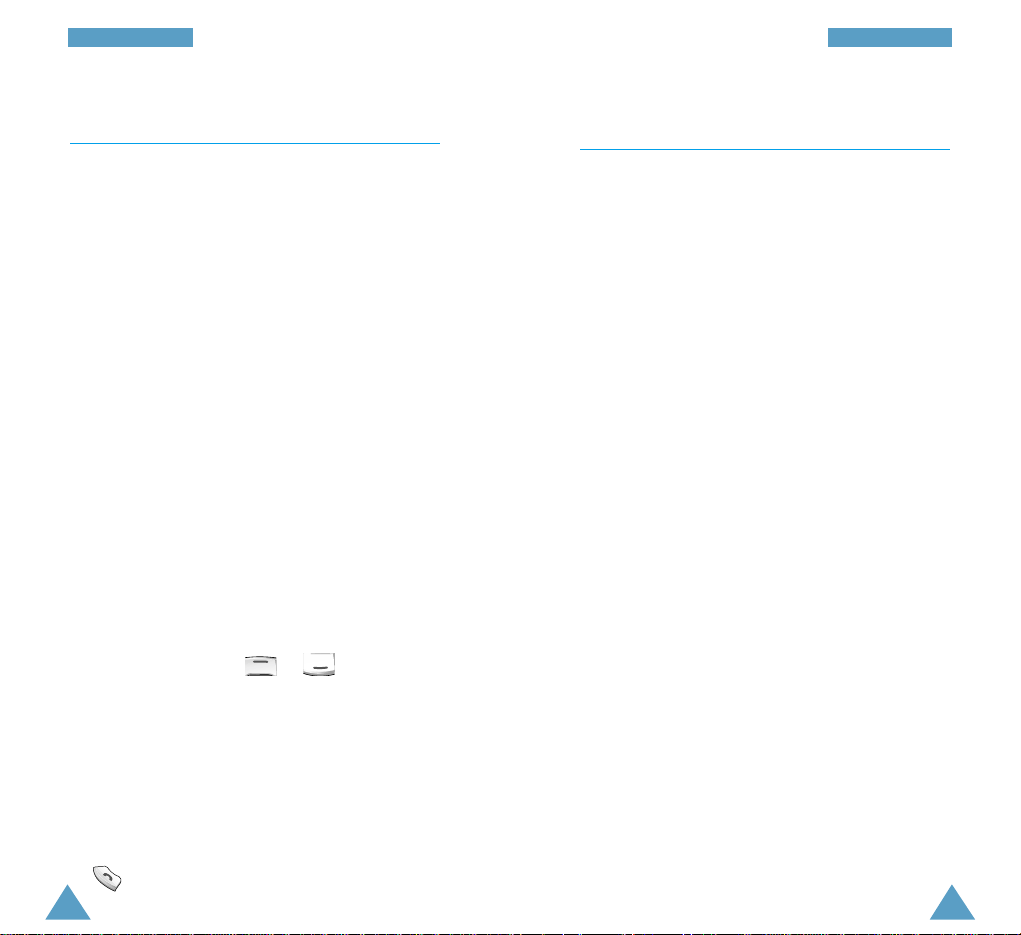
43
PPhh oonneebboo oo kk
42
PPhh oonneebboo oo kk
Dialling a Number Using the Service
Directory or Information Numbers
Note: The Service Dir.and Information Numbers
options may not be available, depending on
your SIM card.
When the idle screen is displayed, press the
Phonebook soft key, then you can select one of the
services.
Service Dir.:enables you to view the Service
Directory and make calls from it.
Information Numbers: enables you to see the
Information Numbers in a tree structure and make
a call.
Searching for and Dialling a Number in
the Phonebook
1. When the idle screen is displayed, press the
Phonebook soft key.
2. If your SIM card provides Service Dialling Number
(SDN) and Information Number services, press the
OK soft key when the Find Entry option is
highlighted.
3. Enter the start of the name that you wish to find
and press the Find soft key.
Note: You can also scroll through the phonebook
from the beginning, by pressing the Find
soft key directly.
The phonebook entries are listed, starting with
the first entry matching your input. This entry is
also highlighted.
4. To... Then press...
View the The View soft key.
highlighted entry
Select a or one or
different entry more times until the
required entry is
highlighted.
Look for a name The key labelled with the
starting with a required letter.
different letter
5. Once you have found the required entry, press
to dial the number.
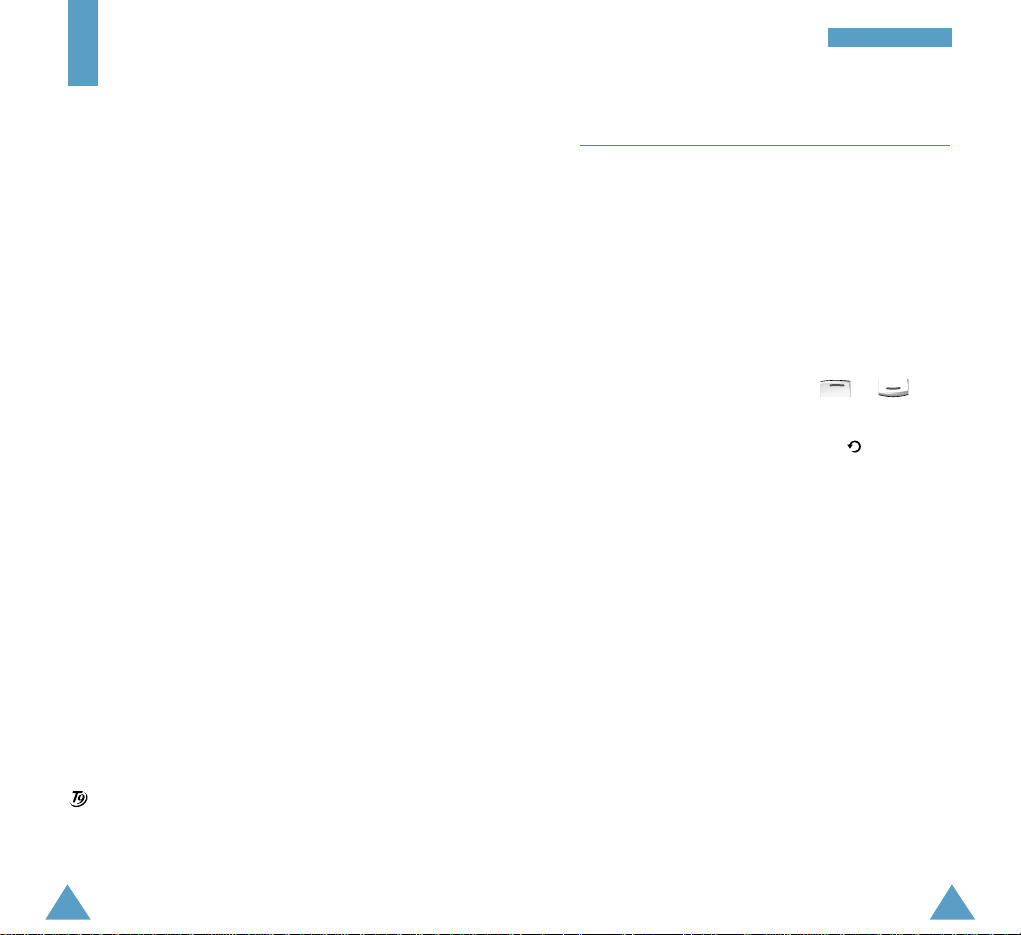
45
EEnntteerriinngg TTeexxtt
44
Entering Text
The phone allows you to enter characters for
messages and names in Chinese and English. To
enter Chinese text, the phone provides several
widely used pronunciation based (Pinyin) and
character shape based (Stroke) input methods to
meet the preferences of different users, allowing for
greater convenience and ease of use.
You can also enter any combination of Chinese
characters, alphabets, numbers, and special symbols
including punctuation marks.
The following text input modes are available on your
phone:
• Pinyin mode
• Chinese Simplified Stroke mode
• Quick English mode
• English mode
• Chinese Traditional Stroke mode
• Number mode
• Symbolic mode
Directions for using each of the text input modes
appears later in this section.
is a registered Trademark of Tegic Communications, Inc.
and is licensed under U.S. Patent 5,818,437/ 5,953,541/
6,011,554.
Changing the Text Input Mode
When you are in a field that allows character entry,
you should notice the text input mode indicator in the
bottom of the display.
To change to another text input mode:
1. Press the right soft key, indicating the text input
mode.
2. Scroll to the desired mode with or .
Note: If you want to exit the menu without changing
to a new mode, press the right soft key.
3. Press the Select soft key to select the displayed
mode.
4. You will find the selected text input mode
indicator in the bottom of the display.

47
EEnntteerriinngg TTeexxtt
46
EEnntteerriinngg TTeexxtt
Pinyin Mode
Pinyin is a system to mark Chinese pronunciation in
Latin alphabets. With the pinyin input method, you
can enter Chinese characters by keying in the pinyin
string from the phone keypad and the phone
automatically presents the matching alternatives.
This mode allows you to enter Pinyin characters with
only one key press per letter.
Typing Characters in Pinyin Mode
1. Press keys corresponding to the phonetic spelling,
referring to the Roman letters printed on the keys.
Notice that the choices in the Character Selection
Map change.
Example: Typing in Pinyin mode
2. If you cannot find the desired character from the
display, press or to scroll through
choices in the Character Selection map.
When the character you are typing appears in the
Character Selection Map, you may select it,
without completing the Pinyin spelling or entering
the tone for the character.
Press and to enter “mi’.
3. To select a character, press to activate the
Character Selection Map. A number (1 to 5) is
added to the beginning of a corresponding
character. With the Character Selection Map being
activated, a normal press on to selects
the corresponding character.
Notes:
• To insert a space when entering a text, press
when the cursor blinks in the Text Area.
• To remove the activate character in the Character
Selection Map, press .
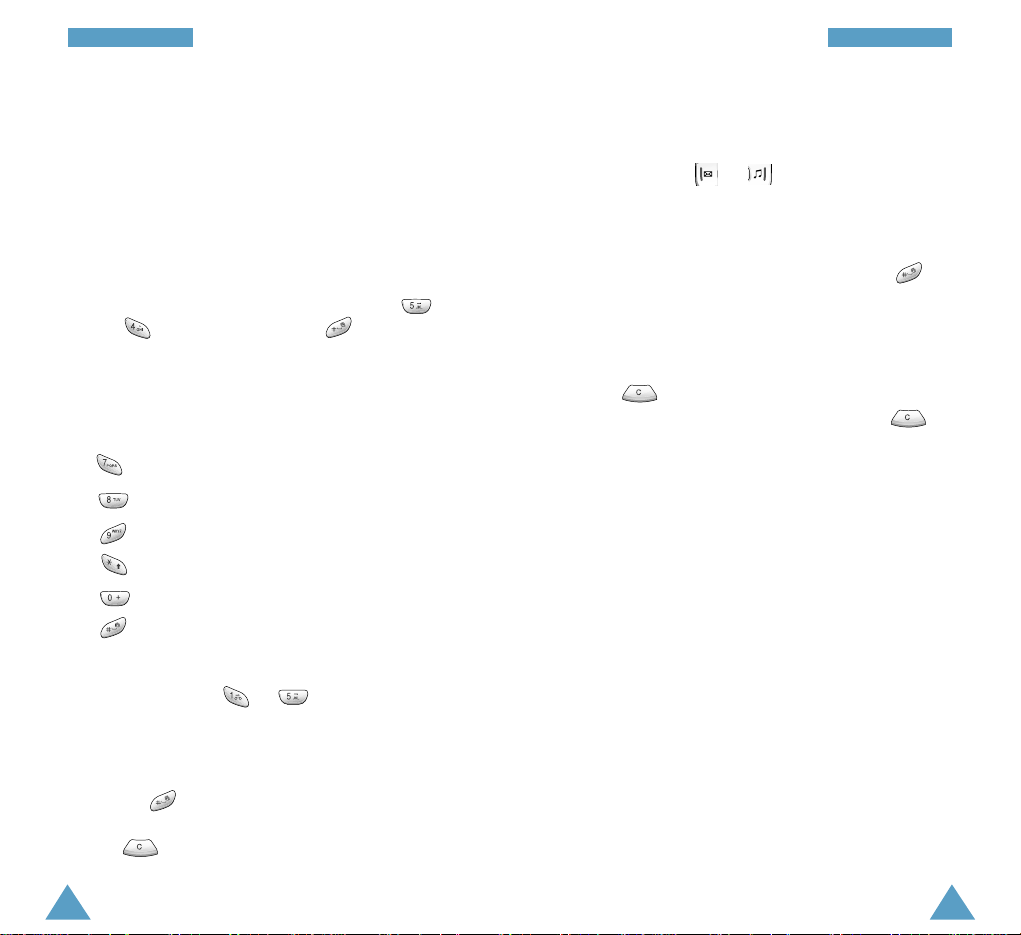
49
EEnntteerriinngg TTeexxtt
48
EEnntteerriinngg TTeexxtt
Using Tone Key in Pinyin Mode
Entering the tone of a character you are typing
narrows the number of choices in the Character
Selection Map. Entering the tone for a character is
optional, but it is especially useful if the Pinyin
spelling is similar between characters.
To enter the tone of a character, proceed as follows:
1. Enter the Pinyin spelling. For example, press
and to get ‘li’. Then, press to display
a Tone menu. The display shows alternative Pinyin
spelling and the four tone keys.
2. Press the associated key to correspond to a tone
with the character.
: to enter the first tone
: to enter the second tone
: to enter the third tone
: to enter the fourth tone
: to enter the light tone
: to cancel tone input
3. With the Character Selection Map being activated,
a normal press on to selects the
corresponding character.
Notes:
• You may delete a previously entered tone by
pressing .
• To exit the Tone menu without making a selection,
press .
Scrolling
To move the cursor left or right through your text
message, press or .
Inserting a Space
Insert a space between the characters, press in
Text Area.
Clearing Strokes and Characters
Press or more times to remove strokes to the
left. Once the Pinyin Area is empty, pressing
removes characters from the Text Area.
