Samsung SGH-T401G User Manual

Samsung
(SGH-T401G Series)
MOBILE PHONE
User Manual
Please read this manual before operating your
phone, and keep it for future reference.
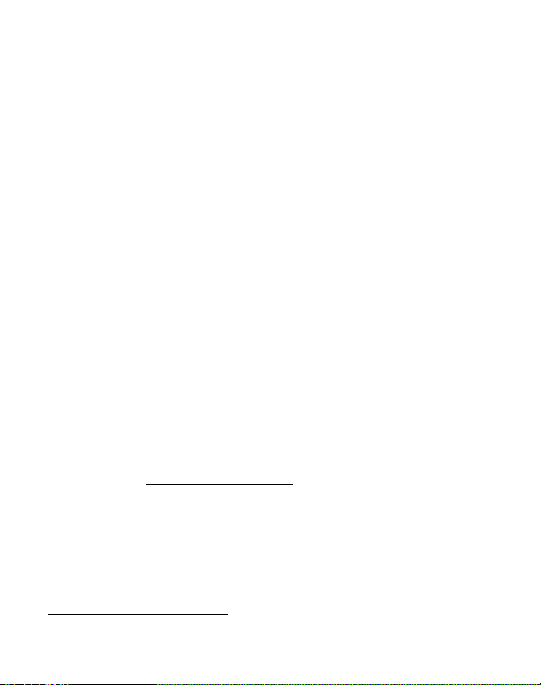
Intellectual Property
All Intellectual Property, as defined below, owned by or which is otherwise the
property of Samsung or its respective suppliers relating to the SAMSUNG Phone,
including but not limited to, accessories, parts, or software relating there to (the
“Phone System”), is proprietary to Samsung and protected under federal laws, state
laws, and international treaty provisions. Intellectual Property includes, but is not
limited to, inventions (patentable or unpatentable), patents, trade secrets,
copyrights, software, computer programs, and related documentation and other
works of authorship. You may not infringe or otherwise violate the rights secured by
the Intellectual Property. Moreover, you agree that you will not (and will not attempt
to) modify, prepare derivative works of, reverse engineer, decompile, disassemble,
or otherwise attempt to create source code from the software. No title to or
ownership in the Intellectual Property is transferred to you. All applicable rights of
the Intellectual Property shall remain with SAMSUNG and its suppliers.
Samsung Telecommunications America (STA),
LLC
Headquarters: Customer Care Center:
1301 E. Lookout Drive 1000 Klein Rd.
Richardson, TX 75082 Plano, TX 75074
Toll Free Tel: 1.888.987.HELP (4357)
Internet Address:
©
2009 Samsung Telecommunications America, LLC is a registered trademark of
Samsung Electronics America, Inc. and its related entities.
Do you have questions about your Samsung Mobile Phone?
For 24 hour information and assistance, we offer a new FAQ/ARS System
(Automated Response System) at:
www.samsungtelecom.com/support
http://www.samsungusa.com
T401G_UDIF1_MM_071509_F6
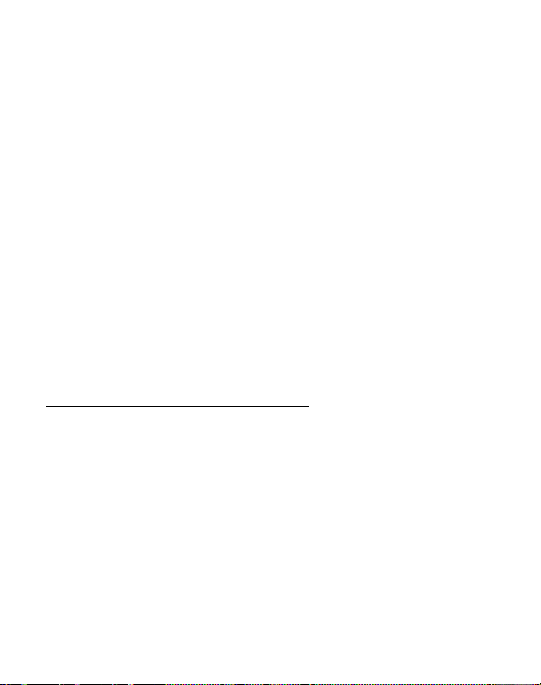
GH68-23080A
Printed in China
T9 Text Input is licensed by Tegic Communications and is covered by U.S. Pat.
5,818,437; U.S. Pat. 5,953,541; U.S. Pat. 6,011,554 and other patents pending.
ACCESS® and NetFront™ are trademarks or registered trademarks of ACCESS Co.,
Ltd. in Japan and other countries.
The Bluetooth® word mark, figure mark (stylized “B Design”), and combination
mark (Bluetooth word mark and “B Design”) are registered trademarks and are
wholly owned by the Bluetooth SIG.
microSD™ and the microSD logo are Trademarks of the SD Card Association.
Openwave® is a registered Trademark of Openwave, Inc.
Open Source Software
Some software components of this product incorporate source code covered under
GNU General Public License (GPL), GNU Lesser General Public License (LGPL),
OpenSSL License, BSD License and other open source licenses. To obtain the
source code covered under the open source licenses, please visit:
http://www.samsungnetwork.com/Home/opensource
.
SAR Information
Your wireless phone is a radio transmitter and receiver. It is designed and
manufactured not to exceed the emission limits for exposure to radio frequency (RF)
energy set by the Federal Communications Commission (FCC) of the U.S.
Government. These limits are part of comprehensive guidelines and establish
permitted levels of RF energy for the general population. The guidelines are based
on the safety standards that were developed by independent scientific organizations
through periodic evaluation of scientific studies.
The standards include a substantial safety margin designed to assure the safety of
all persons, regardless of age and health.

The exposure standard for wireless phones employs a unit of measurement known
as Specific Absorption Rate (SAR). The SAR limit set by the FCC is 1.6 W/kg. The
highest SAR values for this model phone were Head: 0.474 W/kg, Body-worn:
1.02 W/kg.
Disclaimer of Warranties; Exclusion of Liability
EXCEPT AS SET FORTH IN THE EXPRESS WARRANTY CONTAINED ON THE
WARRANTY PAGE ENCLOSED WITH THE PRODUCT, THE PURCHASER TAKES THE
PRODUCT "AS IS", AND SAMSUNG MAKES NO EXPRESS OR IMPLIED WARRANTY OF
ANY KIND WHATSOEVER WITH RESPECT TO THE PRODUCT, INCLUDING BUT NOT
LIMITED TO THE MERCHANTABILITY OF THE PRODUCT OR ITS FITNESS FOR ANY
PARTICULAR PURPOSE OR USE; THE DESIGN, CONDITION OR QUALITY OF THE
PRODUCT; THE PERFORMANCE OF THE PRODUCT; THE WORKMANSHIP OF THE
PRODUCT OR THE COMPONENTS CONTAINED THEREIN; OR COMPLIANCE OF THE
PRODUCT WITH THE REQUIREMENTS OF ANY LAW, RULE, SPECIFICATION OR
CONTRACT PERTAINING THERETO. NOTHING CONTAINED IN THE INSTRUCTION
MANUAL SHALL BE CONSTRUED TO CREATE AN EXPRESS OR IMPLIED WARRANTY
OF ANY KIND WHATSOEVER WITH RESPECT TO THE PRODUCT. IN ADDITION,
SAMSUNG SHALL NOT BE LIABLE FOR ANY DAMAGES OF ANY KIND RESULTING
FROM THE PURCHASE OR USE OF THE PRODUCT OR ARISING FROM THE BREACH
OF THE EXPRESS WARRANTY, INCLUDING INCIDENTAL, SPECIAL OR
CONSEQUENTIAL DAMAGES, OR LOSS OF ANTICIPATED PROFITS OR BENEFITS.
T401G_UDIF1_MM_071509_F6

Table of Contents
Section 1: Getting Started .....................................................4
Activating Your Phone . . . . . . . . . . . . . . . . . . . . . . . . . . . . . . . . . . . . . . . . . . . 4
Installing the microSD™ Card . . . . . . . . . . . . . . . . . . . . . . . . . . . . . . . . . . . . 8
Setting Up Your Voice Mail . . . . . . . . . . . . . . . . . . . . . . . . . . . . . . . . . . . . . . . 9
Section 2: Understanding Your Phone ................................10
Features of Your Phone . . . . . . . . . . . . . . . . . . . . . . . . . . . . . . . . . . . . . . . . 10
Open View of Your Phone . . . . . . . . . . . . . . . . . . . . . . . . . . . . . . . . . . . . . . . 11
Keys . . . . . . . . . . . . . . . . . . . . . . . . . . . . . . . . . . . . . . . . . . . . . . . . . . . . . . . 11
Back View of Your Phone . . . . . . . . . . . . . . . . . . . . . . . . . . . . . . . . . . . . . . . 14
Closed View of Your Phone . . . . . . . . . . . . . . . . . . . . . . . . . . . . . . . . . . . . . . 15
Icons . . . . . . . . . . . . . . . . . . . . . . . . . . . . . . . . . . . . . . . . . . . . . . . . . . . . . . 16
Backlight . . . . . . . . . . . . . . . . . . . . . . . . . . . . . . . . . . . . . . . . . . . . . . . . . . . 17
Section 3: Call Functions .....................................................19
Making a Call . . . . . . . . . . . . . . . . . . . . . . . . . . . . . . . . . . . . . . . . . . . . . . . . 19
Adjusting the Call Volume . . . . . . . . . . . . . . . . . . . . . . . . . . . . . . . . . . . . . . . 20
Answering a Call . . . . . . . . . . . . . . . . . . . . . . . . . . . . . . . . . . . . . . . . . . . . . 20
Call Records . . . . . . . . . . . . . . . . . . . . . . . . . . . . . . . . . . . . . . . . . . . . . . . . . 20
Selecting Functions and Options . . . . . . . . . . . . . . . . . . . . . . . . . . . . . . . . . . 23
Section 4: Menu Navigation ................................................30
Menu Navigation . . . . . . . . . . . . . . . . . . . . . . . . . . . . . . . . . . . . . . . . . . . . . 30
Section 5: Entering Text ......................................................31
Using the QWERTY Keyboard . . . . . . . . . . . . . . . . . . . . . . . . . . . . . . . . . . . . 31
Changing the Text Input Mode . . . . . . . . . . . . . . . . . . . . . . . . . . . . . . . . . . . 32
Using T9 Mode . . . . . . . . . . . . . . . . . . . . . . . . . . . . . . . . . . . . . . . . . . . . . . . 33
Using ABC Mode . . . . . . . . . . . . . . . . . . . . . . . . . . . . . . . . . . . . . . . . . . . . . . 34
Using Number Mode . . . . . . . . . . . . . . . . . . . . . . . . . . . . . . . . . . . . . . . . . . . 34
Using Symbol Mode . . . . . . . . . . . . . . . . . . . . . . . . . . . . . . . . . . . . . . . . . . . 35
1
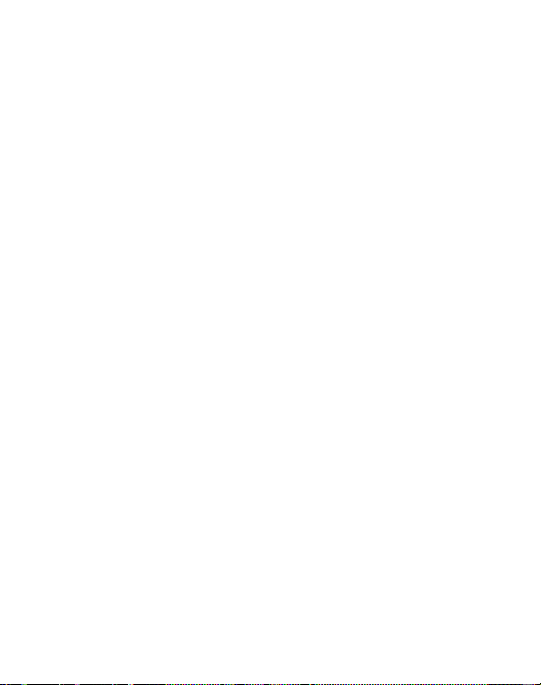
Section 6: Messages ............................................................36
Types of Messages . . . . . . . . . . . . . . . . . . . . . . . . . . . . . . . . . . . . . . . . . . . . 36
Display Icons for Messages . . . . . . . . . . . . . . . . . . . . . . . . . . . . . . . . . . . . . . 36
Text Messages . . . . . . . . . . . . . . . . . . . . . . . . . . . . . . . . . . . . . . . . . . . . . . . 37
Picture Messages . . . . . . . . . . . . . . . . . . . . . . . . . . . . . . . . . . . . . . . . . . . . . 38
Inbox . . . . . . . . . . . . . . . . . . . . . . . . . . . . . . . . . . . . . . . . . . . . . . . . . . . . . .40
Drafts . . . . . . . . . . . . . . . . . . . . . . . . . . . . . . . . . . . . . . . . . . . . . . . . . . . . . .44
Sentbox . . . . . . . . . . . . . . . . . . . . . . . . . . . . . . . . . . . . . . . . . . . . . . . . . . . . 45
Voice Recording . . . . . . . . . . . . . . . . . . . . . . . . . . . . . . . . . . . . . . . . . . . . . . 45
Voice mail . . . . . . . . . . . . . . . . . . . . . . . . . . . . . . . . . . . . . . . . . . . . . . . . . . . 47
Management . . . . . . . . . . . . . . . . . . . . . . . . . . . . . . . . . . . . . . . . . . . . . . . .47
Delete All . . . . . . . . . . . . . . . . . . . . . . . . . . . . . . . . . . . . . . . . . . . . . . . . . . . 48
Memory Status . . . . . . . . . . . . . . . . . . . . . . . . . . . . . . . . . . . . . . . . . . . . . . .48
Section 7: Managing Your Contacts ...................................49
Using Your Contact List . . . . . . . . . . . . . . . . . . . . . . . . . . . . . . . . . . . . . . . . . 49
Finding a Contact List Entry . . . . . . . . . . . . . . . . . . . . . . . . . . . . . . . . . . . . . 50
Dialing a Number from the Contact List . . . . . . . . . . . . . . . . . . . . . . . . . . . . . 52
Editing a Caller Group . . . . . . . . . . . . . . . . . . . . . . . . . . . . . . . . . . . . . . . . . . 53
Speed Dialing . . . . . . . . . . . . . . . . . . . . . . . . . . . . . . . . . . . . . . . . . . . . . . . .54
Reject List . . . . . . . . . . . . . . . . . . . . . . . . . . . . . . . . . . . . . . . . . . . . . . . . . . 55
Contacts Settings . . . . . . . . . . . . . . . . . . . . . . . . . . . . . . . . . . . . . . . . . . . . . 55
Section 8: Browser ..............................................................56
Browser . . . . . . . . . . . . . . . . . . . . . . . . . . . . . . . . . . . . . . . . . . . . . . . . . . . . 56
Section 9: Games & Apps ....................................................58
Games . . . . . . . . . . . . . . . . . . . . . . . . . . . . . . . . . . . . . . . . . . . . . . . . . . . . . 58
Music Player . . . . . . . . . . . . . . . . . . . . . . . . . . . . . . . . . . . . . . . . . . . . . . . . . 58
Camera . . . . . . . . . . . . . . . . . . . . . . . . . . . . . . . . . . . . . . . . . . . . . . . . . . . . . 58
Voice recorder . . . . . . . . . . . . . . . . . . . . . . . . . . . . . . . . . . . . . . . . . . . . . . .58
Image Editor . . . . . . . . . . . . . . . . . . . . . . . . . . . . . . . . . . . . . . . . . . . . . . . . . 58
Section 10: My Folder ..........................................................60
Sounds . . . . . . . . . . . . . . . . . . . . . . . . . . . . . . . . . . . . . . . . . . . . . . . . . . . . . 60
Images . . . . . . . . . . . . . . . . . . . . . . . . . . . . . . . . . . . . . . . . . . . . . . . . . . . . . 60
2
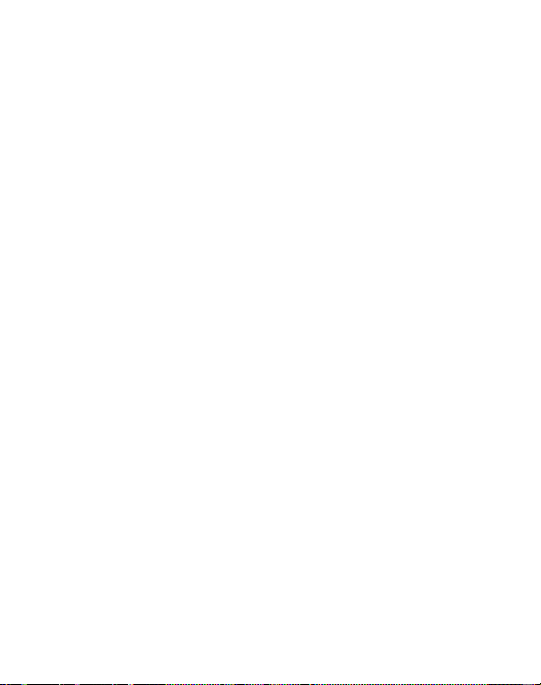
Videos . . . . . . . . . . . . . . . . . . . . . . . . . . . . . . . . . . . . . . . . . . . . . . . . . . . . . 60
Music . . . . . . . . . . . . . . . . . . . . . . . . . . . . . . . . . . . . . . . . . . . . . . . . . . . . . . 60
Other Files . . . . . . . . . . . . . . . . . . . . . . . . . . . . . . . . . . . . . . . . . . . . . . . . . . 61
Memory card . . . . . . . . . . . . . . . . . . . . . . . . . . . . . . . . . . . . . . . . . . . . . . . . 61
Memory Status . . . . . . . . . . . . . . . . . . . . . . . . . . . . . . . . . . . . . . . . . . . . . . . 61
Section 11: Tools .................................................................62
Tools . . . . . . . . . . . . . . . . . . . . . . . . . . . . . . . . . . . . . . . . . . . . . . . . . . . . . . 62
Alarm . . . . . . . . . . . . . . . . . . . . . . . . . . . . . . . . . . . . . . . . . . . . . . . . . . . . . . 62
Calendar . . . . . . . . . . . . . . . . . . . . . . . . . . . . . . . . . . . . . . . . . . . . . . . . . . . 62
Notes . . . . . . . . . . . . . . . . . . . . . . . . . . . . . . . . . . . . . . . . . . . . . . . . . . . . . . 62
Calculator . . . . . . . . . . . . . . . . . . . . . . . . . . . . . . . . . . . . . . . . . . . . . . . . . . . 62
Tip Calculator . . . . . . . . . . . . . . . . . . . . . . . . . . . . . . . . . . . . . . . . . . . . . . . . 63
Converter . . . . . . . . . . . . . . . . . . . . . . . . . . . . . . . . . . . . . . . . . . . . . . . . . . . 63
Timer . . . . . . . . . . . . . . . . . . . . . . . . . . . . . . . . . . . . . . . . . . . . . . . . . . . . . . 63
Stopwatch . . . . . . . . . . . . . . . . . . . . . . . . . . . . . . . . . . . . . . . . . . . . . . . . . . 63
World Time . . . . . . . . . . . . . . . . . . . . . . . . . . . . . . . . . . . . . . . . . . . . . . . . . . 63
Section 12: Changing Your Settings ...................................64
Sound Settings . . . . . . . . . . . . . . . . . . . . . . . . . . . . . . . . . . . . . . . . . . . . . . . 64
Vibration Mode . . . . . . . . . . . . . . . . . . . . . . . . . . . . . . . . . . . . . . . . . . . . . . . 65
Display Settings . . . . . . . . . . . . . . . . . . . . . . . . . . . . . . . . . . . . . . . . . . . . . . 65
Phone Settings . . . . . . . . . . . . . . . . . . . . . . . . . . . . . . . . . . . . . . . . . . . . . . . 66
Bluetooth . . . . . . . . . . . . . . . . . . . . . . . . . . . . . . . . . . . . . . . . . . . . . . . . . . . 68
Reset Settings . . . . . . . . . . . . . . . . . . . . . . . . . . . . . . . . . . . . . . . . . . . . . . . 69
Section 13: Camera ..............................................................70
Using the Camera . . . . . . . . . . . . . . . . . . . . . . . . . . . . . . . . . . . . . . . . . . . . . 70
Take and Send . . . . . . . . . . . . . . . . . . . . . . . . . . . . . . . . . . . . . . . . . . . . . . . 70
Photos . . . . . . . . . . . . . . . . . . . . . . . . . . . . . . . . . . . . . . . . . . . . . . . . . . . . . 71
Record video . . . . . . . . . . . . . . . . . . . . . . . . . . . . . . . . . . . . . . . . . . . . . . . . 71
Videos . . . . . . . . . . . . . . . . . . . . . . . . . . . . . . . . . . . . . . . . . . . . . . . . . . . . . 72
3

Section 1: Getting Started
This section explains how to start using your phone by first configuring your
hardware, activating your service, and then setting up your voice mail.
Activating Your Phone
When you subscribe to a cellular network, you are provided with a plug-in SIM card
loaded with your subscription details, such as your PIN, available optional services,
and many others features.
Installing the SIM Card
Important!:
The plug-in SIM card and its contacts information can be easily damaged by
scratching or bending, so be careful when handling, inserting, or removing the card.
Keep all SIM cards out of reach of small children.
If necessary, switch off the phone by holding down the key until the poweroff image displays.
1. Remove the battery cover by sliding the battery cover in the direction of the
arrow.
2. Carefully lift the battery cover away from the bottom of the phone.
4
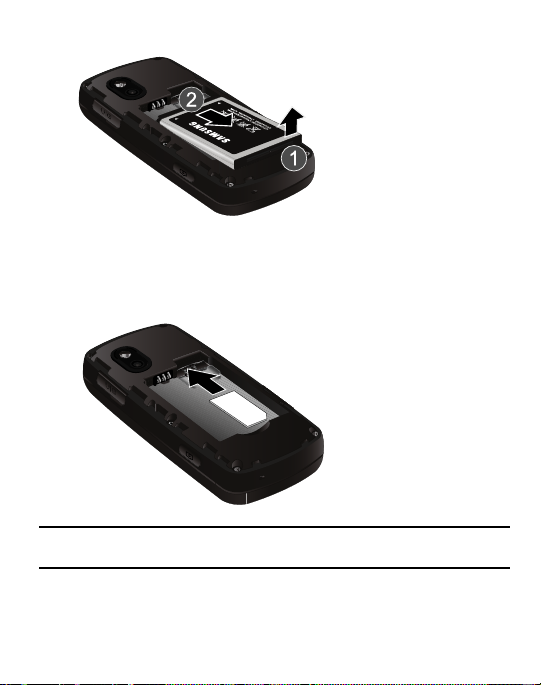
Lift up and remove the battery.
3.
4. Carefully slide the SIM card under the metal bracket and into the SIM card
socket until the card locks into place. Make sure that the card’s gold contacts
face into the phone and that the angled corner of the card is positioned as
shown below.
Note:
If the card is not inserted correctly, the phone does not detect the SIM card. Remove the
battery and re-orient the card back into the slot.
5. Replace the battery:
Getting Started 5

•
Slide the battery back into the compartment so that the notches on the battery corners
align with the notches of the phone compartment.
•
Press the battery down until it clicks into place.
Reinstall the battery cover by sliding it back onto the phone until you hear it
securely click. Make sure the battery is properly installed before switching on
the phone.
Charging a Battery
Your phone is powered by a rechargeable Li-ion battery. A travel adapter, which is
used for charging the battery, is included with your phone. Use only approved
batteries and chargers. Ask your local Samsung dealer for further details.
You can use the phone while the battery is charging, but doing so requires
additional charging time.
6
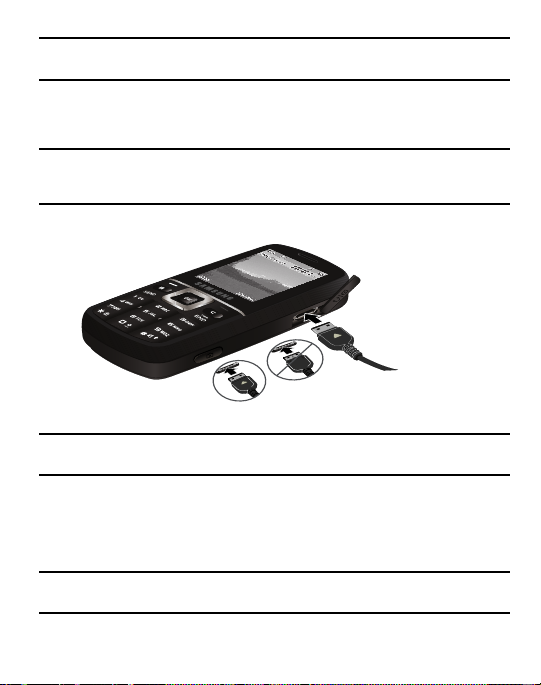
Note:
Correct
Incorrect
You must fully charge the battery before using your phone for the first time. A discharged
battery recharges fully in approximately 4 hours.
1. With the battery installed, temporarily remove the plastic cover on the right
side of the phone and plug in the travel adapter’s connector into the jack.
Important!:
Verify that the handset battery is installed prior to connecting the travel adapter. If the
battery is not installed and the travel adapter is connected, the handset continuously
power cycles and prevents proper operation.
2. Plug the adapter’s power plug into a standard AC wall outlet.
Note:
The previous illustration displays the incorrect method for connecting the charger. If
attempted, damage to the accessory port occurs therefore voiding the phone’s warranty.
3. When charging is finished, unplug the adapter’s power plug from the AC wall
outlet and then disconnect the travel adapter’s connector from the phone.
4. Replace the plastic cover over the interface jack on the phone.
Warning!:
Failure to unplug the travel adapter before you remove the battery, can cause damage to
the phone.
Getting Started 7
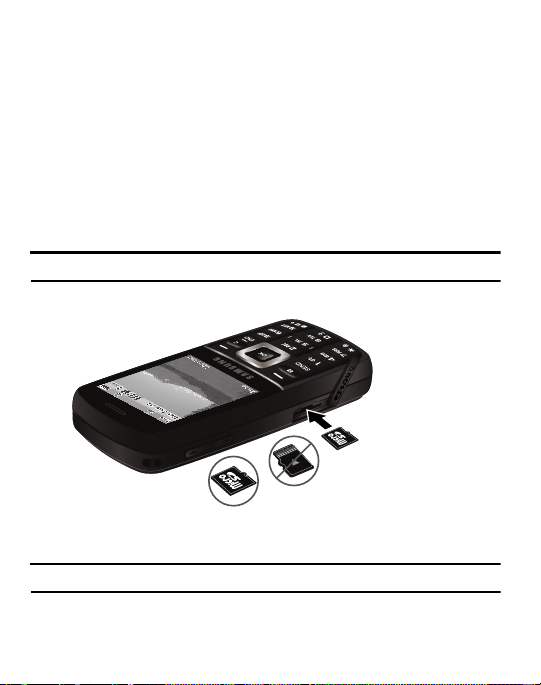
Low Battery Indicator
When the battery is weak and only a few minutes of talk time remain; a warning
tone sounds and the “Battery low” message repeats at regular intervals on the
display. In this condition, your phone conserves its remaining battery power, not by
turning off the backlight, but by entering the dimming mode. When the battery level
becomes too low, the phone automatically turns off.
Installing the microSD™ Card
To add additional memory to your phone, you can insert a microSD™ card into the
memory card slot, located on the lower right side of the phone. Use the following
instructions and illustrations for proper insertion and removal.
Note:
Please note that the maximum size microSD™ card tested to support this product is 16GB.
1. Open the lower right side slot and carefully insert the microSD™ card.
Incorrect
Correct
2. Push the microSD™ card into the slot until it clicks into place.
Warning!:
Make sure the printed circuit side of the microSD™ card is facing down when inserted.
8
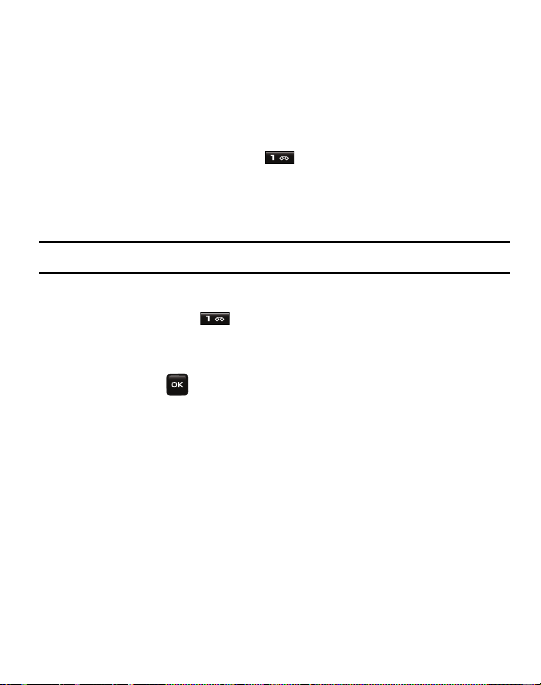
Removing the microSD™ Card
Firmly press the microSD™ card until you hear a click and then gently pull the card
from the slot.
Setting Up Your Voice Mail
For new users, follow the instructions below to set up voice mail:
1. In Idle mode, press and hold the key on the keypad.
You may be prompted to enter a password.
2. Follow the tutorial to create a password, a greeting, and your name.
Note:
These steps may be different depending on your network.
Accessing Your Voice Mail
You can press and hold the key on the keypad or use the phone’s menu to
access your voice mail. To access voice mail using the menu:
1. In Idle mode, press Menu ➔ Messages ➔ Voice Mail and press the Select
soft key or the key.
2. Highlight Call Voice Mail and press the Select soft key. Your phone dials the
specified voice mail number.
3. When connected, follow the voice prompts from the voice mail center.
Getting Started 9
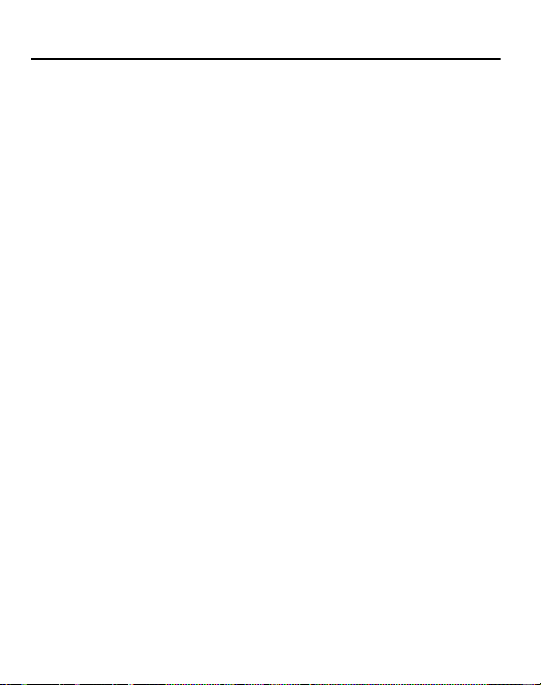
Section 2: Understanding Your Phone
This section outlines some key features of your phone. It also displays the screen and
the icons that display when the phone is in use.
Features of Your Phone
Your phone is lightweight, easy-to-use and offers many significant features. The
following list outlines a few of the features included in your phone.
•
1.3 Megapixal Camera with 4x Digital Zoom
®
•
Bluetooth
Wireless Technology
•
User friendly, menu driven access to features and options
•
Sound/Image media capability
•
Games & Apps feature provides games, music player, camera, voice recorder, and image
editor.
•
Tools feature provides alarm, calendar, notes, calculator, tip calculator, converter, timer,
stopwatch and world time.
10

Open View of Your Phone
1
8
1
9
1
10
1
13
1
11
1
14
1
12
1
1
1
1
3
1
4
1
5
1
6
1
7
2
1
15
The following illustrations show the main elements of your phone:
Keys
The following list correlates to the illustrations.
1. Earpiece allows you to hear the other caller and the different ring tones or
sounds offered by your phone.
2.
Volume keys allow you to adjust the Ring volume in standby mode (with the
phone open) or adjust the Speaker volume during a call.
incoming call, if you press the volume key, you can mute the ring tone. If you
press and hold the volume key, you can reject the call.
Understanding Your Phone 11
When receiving an
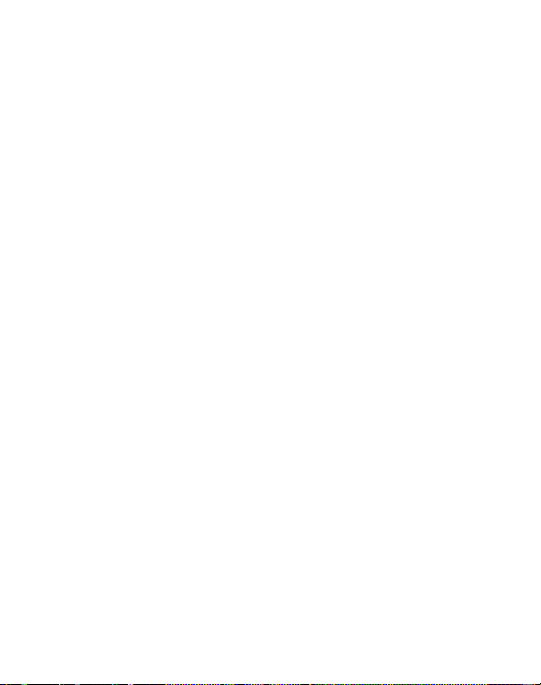
3.
Left Soft key allows you to select soft key actions or menu items
corresponding to the bottom left line on the display screen.
4.
Shortcut key
allows you to program this key as a shortcut to your favorite
messaging tool. You can reprogram the key at any time.
5. Send key allows you to make or answer a call. In Idle mode, recalls the last
number dialed or received when held down.
6. Voice mail key allows you to quickly access your voice mail. Press and hold
this key for two seconds to automatically dial your voice mail’s phone
number.
7. Alphanumeric keys allow you to enter numbers, letters, and some special
characters.
8. Special Function keys allow you activate unique features while in Idle
mode. In Idle mode, if you press and hold the * key, the keypad locks. In Idle
mode, if you press and hold the # key, you can turn on the Vibration Mode.
9.
Microphone is used
during phone calls and allows other callers to hear you
clearly when you are speaking to them. It is also used in making voice note
recordings.
10. Power On/Off (Exit) key ends a call. Press and hold this key for two seconds
to turn your phone on or off. While in the Menu mode, it returns the phone to
Idle mode and then cancels your input.
11. Cancel/Clear
key
deletes characters from the display. In Menu mode, this
key returns you to the previous menu level.
12
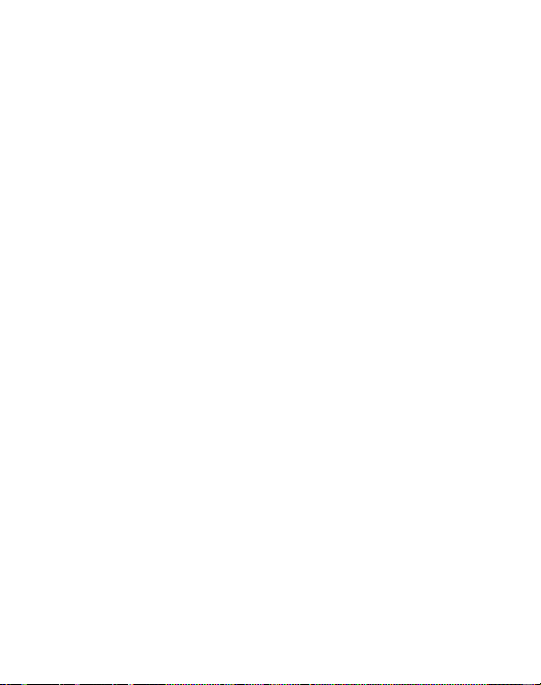
Right Soft key allows you to select soft key actions or menu items
12.
corresponding to the bottom right line on the display screen. It also provides
quick access to your Phonebook.
13. OK (Select) key allows you to accept the choices offered when navigating
through a menu.
14. Navigation key scrolls through the phone’s menu options and acts as a
shortcut key from Idle mode.
In Idle mode:
• Up key
: allows you to directly access the New message screen to compose a new
message.
• Down key
• Left key
• Right key
15. Display shows all the information needed to operate your phone, such as the
: allows you to directly access the Contact List.
: allows you to access your messages.
: allows you to set the ringtone, volume and alert type for incoming calls.
received signal strength, phone battery level, and time.
Understanding Your Phone 13

This phone also offers the convenience of a slideout QWERTY keyboard. To open the
1
1
1
2
phone to access the keyboard, rotate the phone 90 degrees to the left. Slide the top
section of the phone up to open, as shown.
When you slide the phone open, the display rotates from a vertical viewing mode to
a horizontal viewing mode.
Back View of Your Phone
The following illustration shows the back, open view of the phone.
1.
Camera lens
2.
Mirror
allows you to aim and shoot a picture using the camera.
allows you to center the camera lens for self portraits.
14
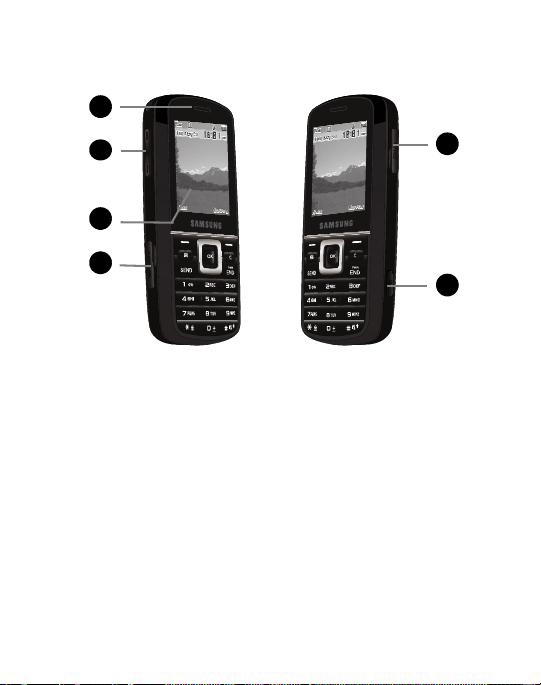
Closed View of Your Phone
1
1
1
1
3
1
4
2
1
5
1
6
The following illustrations show the external elements of your phone
1. Earpiece allows you to hear the other caller and the different ring tones or
sounds offered by your phone.
2.
Volume keys allow you to adjust the Ring volume in standby mode (with the
phone open) or adjust the Speaker volume during a call.
incoming call, if you press the volume key, you can mute the ring tone. If you
When receiving an
press and hold the volume key, you can reject the call.
3. Display shows the received signal strength, phone battery level, and the
time.
4.
Memory card slot
additional data storage.
used to install an optional microSD™ (memory) card for
Understanding Your Phone 15
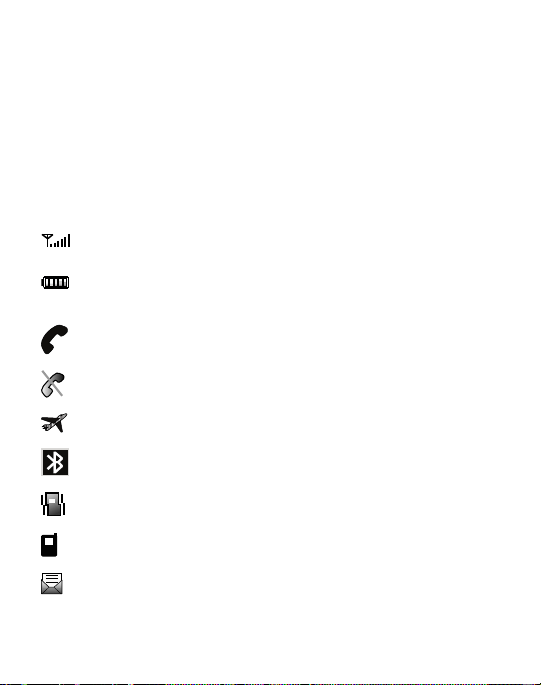
5.
Power/Accessory Interface connector allows you to connect a power cable
or optional accessories, such as a USB/data cable or a hands-free headset for
convenient, hands-free conversations.
6. Camera key allows you to take pictures when you are in camera mode.
Launches the camera with a press.
Icons
This list identifies the symbols you’ll see on your phone’s display screen:
Shows the received signal strength. The greater the number of bars, the
stronger the signal.
Shows the level of your battery. The more bars you see, the more power
remains.
Displays when a call is in progress.
Displays when the phone is not receiving a signal.
Displays when the phone is in Airplane mode.
Displays when Bluetooth wireless technology is active.
Displays when Vibration Mode is active.
Displays when you missed a call.
Displays when a new text message is received.
16
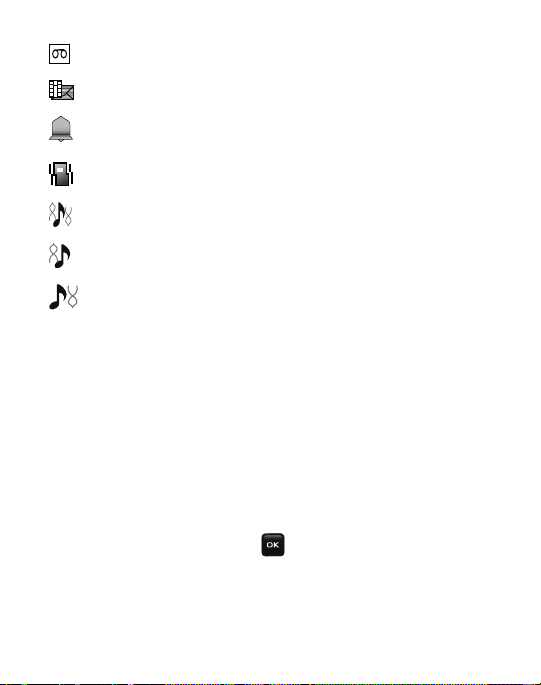
Displays when a new voice mail is received.
Displays when a new picture message is received.
Displays when you set an alarm to ring at a specified time.
For more details, see “Alarm” on page 62.
Displays when Incoming Call is set to Vibration.
Displays when Incoming Call is set to Melody and Vibration.
Displays when Incoming Call is set to Vibration then Melody.
Displays when Incoming Call is set to Melody then Vibration.
Backlight
A backlight illuminates the internal display and the keypad. When you press any
key, the backlight comes on. It goes off when no keys are pressed within a given
period of time, depending on the setting within the
Backlight
menu. The display
turns off after one minute to conserve battery power.
The Duration setting is how long the keypad backlight is on. The Dim option is how
much longer after the keypad backlight goes off that the display remains lit.
To specify the length of time the backlight is active, access the
1. In Idle mode, press Menu ➔ Settings ➔ Display settings ➔ Backlight and
Backlight
menu:
press the Select soft key or the key.
2. Highlight the Duration option. Use the Left or Right Navigation key to select
the time the backlight is on. You may choose: 10 sec, 15 sec or
30 sec
.
Understanding Your Phone 17

3.
Press the
Down
key to set the Dim option. Use the Left or Right Navigation
key to select the time the Dim mode is on. You may choose: Off, 5 sec, 15
sec or 30 sec.
4. Press the Save soft key to retain your settings.
Display
Your phone has a display on the front of the phone. The display indicates when you
receive an incoming call or message and also displays any alarms for the specified
time. The backlight turns on and the corresponding icon displays on the screen.
The display shows the current time on a digital clock.
18
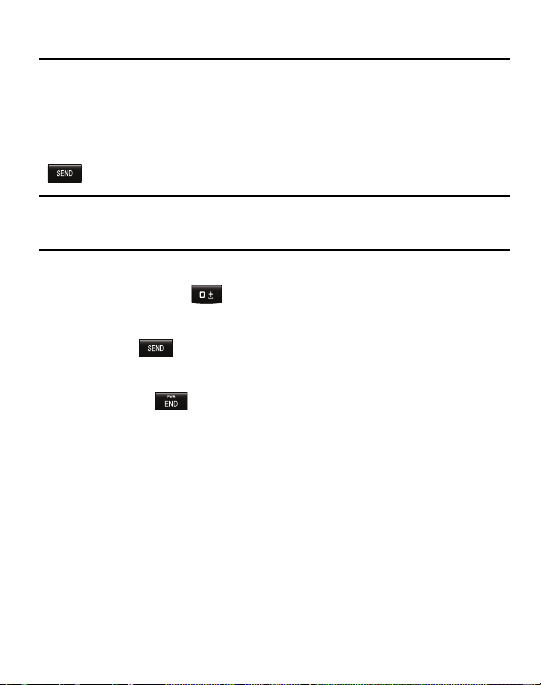
Section 3: Call Functions
This section describes how to make or answer a call. It also explains the features and
functionality associated with making or answering a call.
Making a Call
When the idle screen displays, enter the number you wish to dial and press the
key.
Note:
When you activate the Auto Redial option in the Auto Redial menu, the phone automatically
redials up to 10 times when the person does not answer the call or is already on the phone,
provided your call is not sent to voice mail.
Making an Inter national Call
1. Press and hold the key. The + character displays.
2. Enter the country code, area code, and phone number.
3. Press the key to make the call.
Ending a Call
䊳
Briefly press the key when you want to end your call.
Making a Call from the Contact List
You can store regularly used phone numbers into the phone’s memory (Contact
List).
Once you store a number in the Contact List, you can press only a few key to dial
the stored number. By using the Speed Dial feature you can also assign your most
frequently-used numbers to number keys.
For further details about the Contact List, see “Using Your Contact List” on page 49.
Call Functions 19
