Samsung SGHT399 Users Manual

DRAFT
Internal Use Only
4G LTE SMARTPHONE
This document is watermarked because certain important information in the document has not yet been verified.
This document has been sent to you as a draft and for informational purposes only.
The document should only be used for internal purposes and may not be distributed outside of Samsung,
except to Samsung's carrier customer for testing purposes. Distributing the
document outside of Samsung, except to Samsung's carrier customer for testing purposes could result in legal exposure
to the company if the preliminary, unverified information in the draft turns out to be inaccurate.
User Manual
Please read this manual before operating your
phone and keep it for future reference.
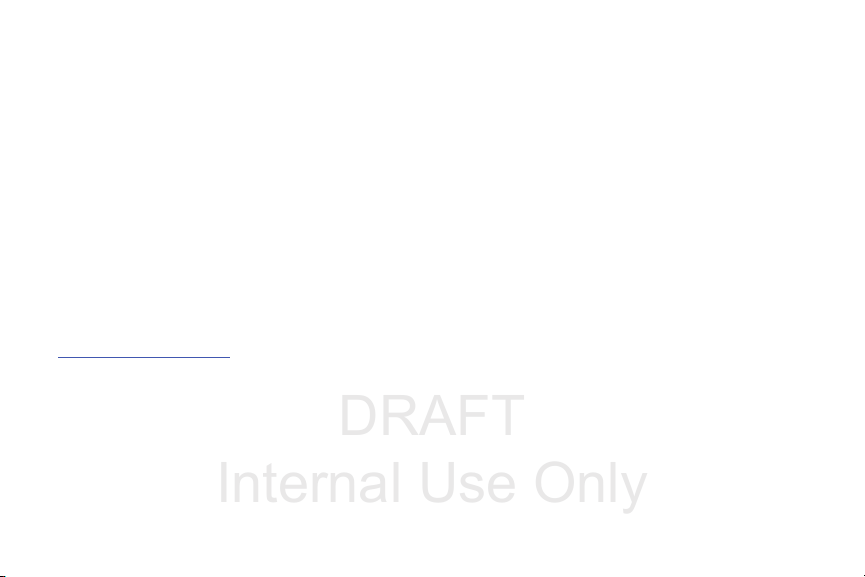
DRAFT
Internal Use Only
Intellectual Property
All Intellectual Property, as defined below, owned by or which is otherwise the property of Samsung or its respective suppliers
relating to the SAMSUNG Phone, including but not limited to, accessories, parts, or software relating there to (the “Phone
System”), is proprietary to Samsung and protected under federal laws, state laws, and international treaty provisions. Intellectual
Property includes, but is not limited to, inventions (patentable or unpatentable), patents, trade secrets, copyrights, software,
computer programs, and related documentation and other works of authorship. You may not infringe or otherwise violate the
rights secured by the Intellectual Property. Moreover, you agree that you will not (and will not attempt to) modify, prepare
derivative works of, reverse engineer, decompile, disassemble, or otherwise attempt to create source code from the software. No
title to or ownership in the Intellectual Property is transferred to you. All applicable rights of the Intellectual Property shall remain
with SAMSUNG and its suppliers.
Open Source Software
Some software components of this product incorporate source code covered under GNU General Public License (GPL), GNU Lesser
General Public License (LGPL), OpenSSL License, BSD License and other open source licenses. To obtain the source code covered
under the open source licenses, please visit:
http://opensource.samsung.com
.
Disclaimer of Warranties; Exclusion of Liability
EXCEPT AS SET FORTH IN THE EXPRESS WARRANTY CONTAINED ON THE WARRANTY PAGE ENCLOSED WITH THE PRODUCT, THE
PURCHASER TAKES THE PRODUCT "AS IS", AND SAMSUNG MAKES NO EXPRESS OR IMPLIED WARRANTY OF ANY KIND
WHATSOEVER WITH RESPECT TO THE PRODUCT, INCLUDING BUT NOT LIMITED TO THE MERCHANTABILITY OF THE PRODUCT OR
ITS FITNESS FOR ANY PARTICULAR PURPOSE OR USE; THE DESIGN, CONDITION OR QUALITY OF THE PRODUCT; THE
PERFORMANCE OF THE PRODUCT; THE WORKMANSHIP OF THE PRODUCT OR THE COMPONENTS CONTAINED THEREIN; OR
COMPLIANCE OF THE PRODUCT WITH THE REQUIREMENTS OF ANY LAW, RULE, SPECIFICATION OR CONTRACT PERTAINING
T399_UM_English_MHA_081913_F2
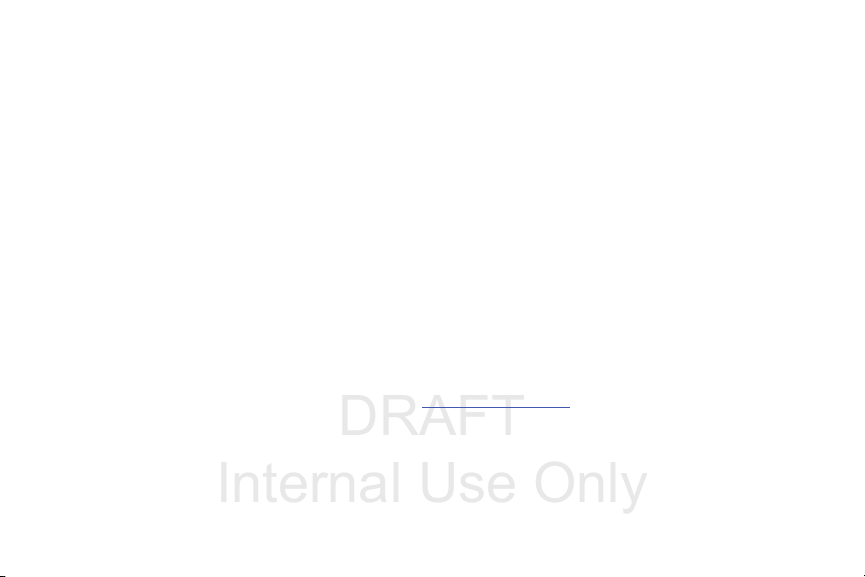
DRAFT
Internal Use Only
THERETO. NOTHING CONTAINED IN THE INSTRUCTION MANUAL SHALL BE CONSTRUED TO CREATE AN EXPRESS OR IMPLIED
WARRANTY OF ANY KIND WHATSOEVER WITH RESPECT TO THE PRODUCT. IN ADDITION, SAMSUNG SHALL NOT BE LIABLE FOR
ANY DAMAGES OF ANY KIND RESULTING FROM THE PURCHASE OR USE OF THE PRODUCT OR ARISING FROM THE BREACH OF
THE EXPRESS WARRANTY, INCLUDING INCIDENTAL, SPECIAL OR CONSEQUENTIAL DAMAGES, OR LOSS OF ANTICIPATED PROFITS
OR BENEFITS.
Modification of Software
SAMSUNG IS NOT LIABLE FOR PERFORMANCE ISSUES OR INCOMPATIBILITIES CAUSED BY YOUR EDITING OF REGISTRY SETTINGS,
OR YOUR MODIFICATION OF OPERATING SYSTEM SOFTWARE.
USING CUSTOM OPERATING SYSTEM SOFTWARE MAY CAUSE YOUR DEVICE AND APPLICATIONS TO WORK IMPROPERLY. YOUR
CARRIER MAY NOT PERMIT USERS TO DOWNLOAD CERTAIN SOFTWARE, SUCH AS CUSTOM OS.
SAFE™ (Samsung Approved For Enterprise)
SAFE™: "SAFE™" (Samsung for Enterprise) is a mark for a Samsung device which has been tested against Samsung's own
internal criteria for interoperability with certain third party security-related solutions for MDM and VPN. The testing includes field
testing with local network connection and menu tree testing which tests functionality of the solutions in conjunction with the
Samsung device. During the testing, the device is tested with the security solutions to see if the solutions work with the device as
described by the third party security solution providers. The testing, for example, includes field testing with local network
connection and menu tree testing which tests functionality of the solutions in conjunction with the Samsung device. For more
information about Samsung's SAFE™ program, please refer to
Disclaimer of Warranties: EXCEPT AS OTHERWISE PROVIDED IN THEIR STANDARD END USER LICENSE AND WARRANTY, TO THE
FULL EXTENT PERMITTED BY LAW SAMSUNG ELECTRONICS CO., LTD., SAMSUNG TELECOMMUNICATIONS AMERICA, LLC, AND
THEIR AFFILIATES (COLLECTIVELY REFERRED TO HEREIN AS THE "SAMSUNG ENTITIES") EXPRESSLY DISCLAIM ANY AND ALL
WARRANTIES, EXPRESS OR IMPLIED, INCLUDING ANY WARRANTY OF MERCHANTABILITY, FITNESS FOR A PARTICULAR PURPOSE,
INTEROPERABILITY OR NON-INFRINGEMENT, WITH RESPECT TO INFORMATION TECHNOLOGY SECURITY PROTECTION, SAFE™
www.samsung.com/us/safe
.
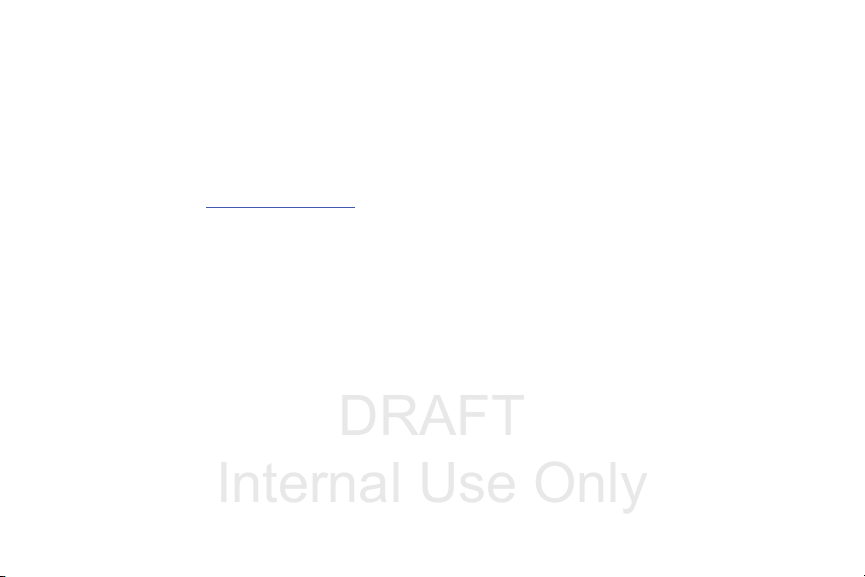
DRAFT
Internal Use Only
DEVICES AND APPLICATIONS TESTED WITH SAFE™ DEVICES. IN NO EVENT SHALL THE SAMSUNG ENTITIES BE LIABLE FOR ANY
DIRECT, INDIRECT, INCIDENTAL, PUNITIVE, OR CONSEQUENTIAL DAMAGES OF ANY KIND WHATSOEVER WITH RESPECT TO
INFORMATION TECHNOLOGY SECURITY PROTECTION, SAFE™ DEVICES OR APPLICATIONS TESTED WITH SAFE™ DEVICES. In
addition, information technology security protection will be affected by features or functionality associated with, among other
things the e-mail platform, master data management, and virtual private network solutions selected by the software provider,
solution provider or user. Choice of an e-mail, master data management, and virtual private network solution is at the sole
discretion of the software provider, solution provider or user and any associated effect on information technology security
protection is solely the responsibility of the software provider, solution provider or user. For complete statement of limited
warranty, please refer to
devices are sold. [101212]
www.samsung.com/us/safe
, available on the web and where Samsung smartphone and Galaxy Tab™
Samsung Telecommunications America (STA), LLC
Headquarters:
1301 E. Lookout Drive
Richardson, TX 75082
Customer Care Center:
1000 Klein Rd.
Plano, TX 75074
Toll Free Tel: 1.888.987.HELP (4357)
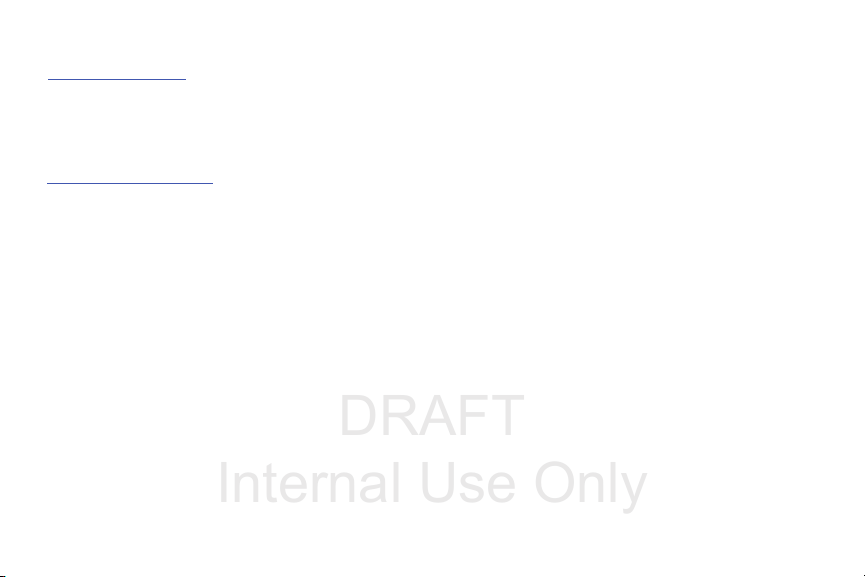
DRAFT
Internal Use Only
Internet Address:
http://www.samsung.com
©
2013 Samsung Telecommunications America, LLC. Samsung is a registered trademark of Samsung Electronics Co., Ltd.
Do you have questions about your Samsung Mobile Device?
For 24 hour information and assistance, we offer a new FAQ/ARS System (Automated Response System) at:
www.samsung.com/us/support
Nuance®, VSuite™, T9® Text Input, and the Nuance logo are trademarks or registered trademarks of Nuance Communications,
Inc., or its affiliates in the United States and/or other countries.
®
and NetFront™ are trademarks or registered trademarks of ACCESS Co., Ltd. in Japan and other countries.
ACCESS
The Bluetooth
registered trademarks and are wholly owned by the Bluetooth SIG.
microSD™ and the microSD logo are Trademarks of the SD Card Association.
Openwave
Google, the Google logo, Android, the Android logo, Google Play, Gmail, Google Mail, Google Maps, Google Music, Google Talk,
Hangouts, Picasa, YouTube and other marks are trademarks of Google Inc.
Wi-Fi is a registered trademark of the Wireless Fidelity Alliance, Inc.
LTE is a trademark of ETSI
Swype and the Swype logos are trademarks of Swype, Inc.
®
word mark, figure mark (stylized “B Design”), and combination mark (Bluetooth word mark and “B Design”) are
®
is a registered Trademark of Openwave, Inc.
©
2010 Swype, Inc. All rights reserved.
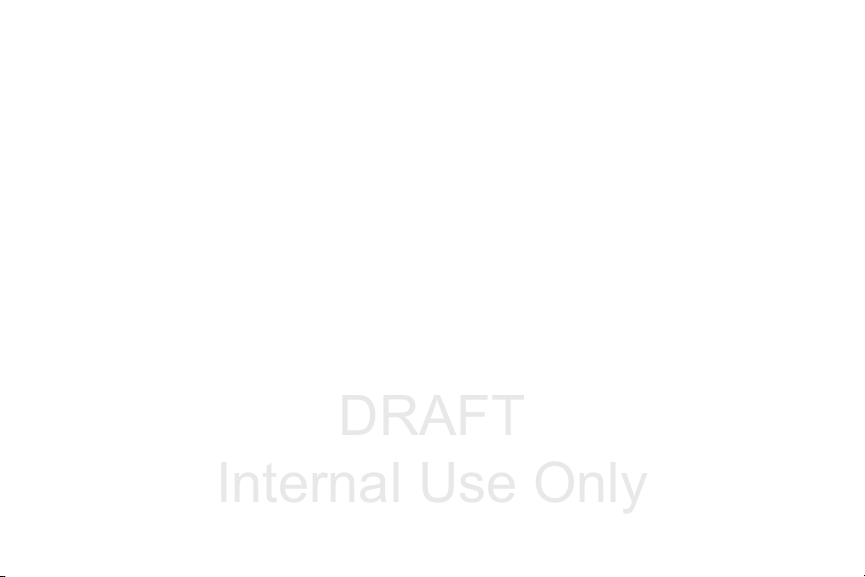
DRAFT
Internal Use Only
Dynamic Noise Suppression from Audience
Your phone is equipped with an advanced voice processing chip that delivers clear mobile calls by suppressing background noise,
intermittent sounds (like a siren or nearby conversation), and echoes, allowing you to hear and be heard nearly anywhere.
How Does It Work?
Based on the intelligence of the human hearing system, the technology:
•
Captures, evaluates and distinguishes all the sound signals surrounding your phone, and the person you're speaking with.
•
Then isolates the primary voice in conversation and filters out the background noise - so the person you're calling hears only your voice,
without disturbing background noise.
•
Dynamically equalizes and adjusts voice volume to optimize your calling experience, so you can hear clearly and don't need to speak louder to
overcome surrounding noise.
The noise suppression technology is built-in and already enabled in your new mobile phone. So it's ready to provide unsurpassed
voice clarity with every call.
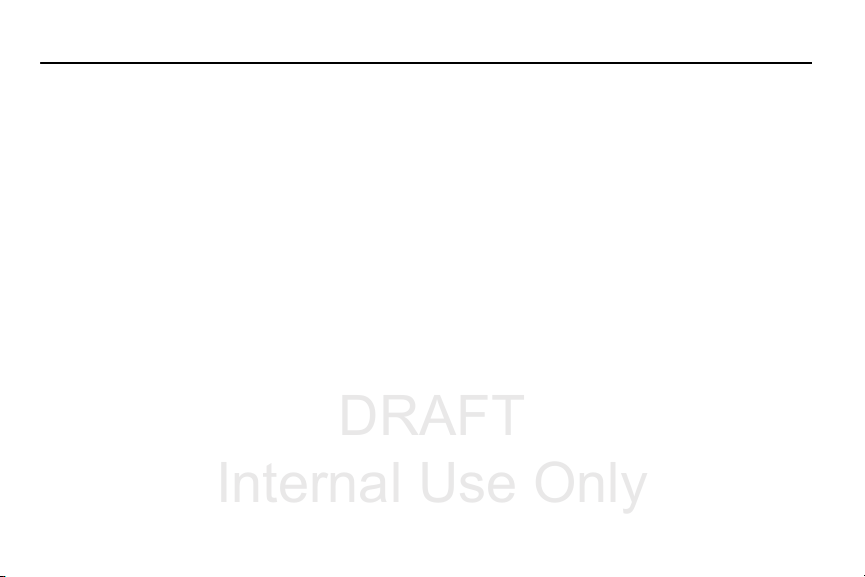
DRAFT
Internal Use Only
Table of Contents
Section 1: Getting Started .......................... 6
Understanding this User Manual . . . . . . . . . . . . 6
Battery Cover . . . . . . . . . . . . . . . . . . . . . . . . . . 7
Battery . . . . . . . . . . . . . . . . . . . . . . . . . . . . . . 11
Extending Your Battery Life . . . . . . . . . . . . . . 14
Switching the Device On or Off . . . . . . . . . . . . 15
Initial Device Configuration . . . . . . . . . . . . . . . 15
Restarting the Device . . . . . . . . . . . . . . . . . . . 18
Locking and Unlocking the Device . . . . . . . . . 18
Creating a Samsung Account . . . . . . . . . . . . . 18
Voicemail . . . . . . . . . . . . . . . . . . . . . . . . . . . . 19
Visual Voicemail . . . . . . . . . . . . . . . . . . . . . . . 20
Task Manager . . . . . . . . . . . . . . . . . . . . . . . . 21
Section 2: Understanding Your Device .... 23
Features of Your Device . . . . . . . . . . . . . . . . . 23
Front View . . . . . . . . . . . . . . . . . . . . . . . . . . . 24
Back View . . . . . . . . . . . . . . . . . . . . . . . . . . . 26
Side Views . . . . . . . . . . . . . . . . . . . . . . . . . . . 27
Status Bar . . . . . . . . . . . . . . . . . . . . . . . . . . . 27
Home Screen . . . . . . . . . . . . . . . . . . . . . . . . . 33
Screen Navigation . . . . . . . . . . . . . . . . . . . . . 37
Menu Navigation . . . . . . . . . . . . . . . . . . . . . . 39
Customizing the Screens . . . . . . . . . . . . . . . . 40
Section 3: Call Functions and
Contacts List ..............................................47
Displaying Your Phone Number . . . . . . . . . . . 47
Making a Call . . . . . . . . . . . . . . . . . . . . . . . . . 47
Ending a Call . . . . . . . . . . . . . . . . . . . . . . . . . 48
Making Emergency Calls . . . . . . . . . . . . . . . . 49
Dialing Options . . . . . . . . . . . . . . . . . . . . . . . . 50
Answering a Call . . . . . . . . . . . . . . . . . . . . . . 51
Managing Reject Calls . . . . . . . . . . . . . . . . . . 51
International Calls . . . . . . . . . . . . . . . . . . . . . 52
Pause Dialing . . . . . . . . . . . . . . . . . . . . . . . . . 53
Wait Dialing . . . . . . . . . . . . . . . . . . . . . . . . . . 53
Redialing the Last Number . . . . . . . . . . . . . . . 54
Speed Dialing . . . . . . . . . . . . . . . . . . . . . . . . . 54
In Call Options . . . . . . . . . . . . . . . . . . . . . . . . 56
1
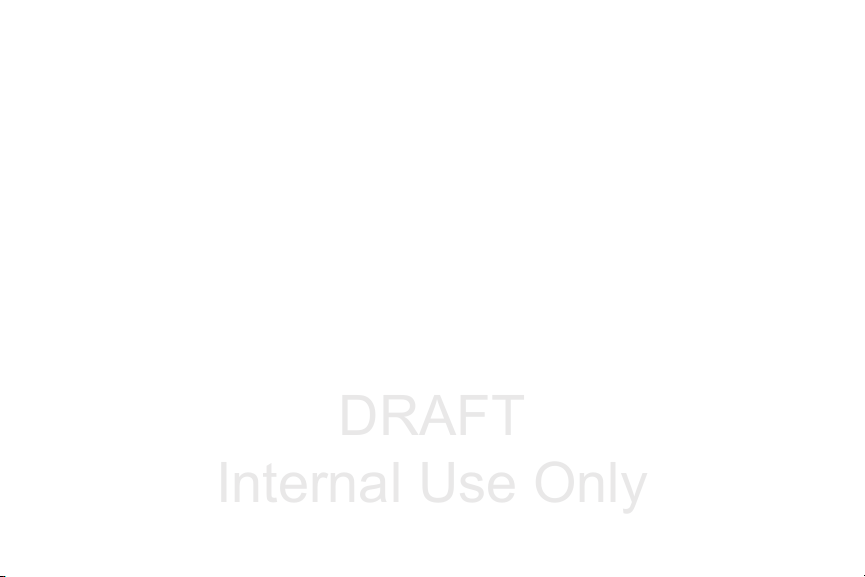
DRAFT
Internal Use Only
Logs Tab . . . . . . . . . . . . . . . . . . . . . . . . . . . . . 60
Section 4: Entering Text ............................64
Text Input Methods . . . . . . . . . . . . . . . . . . . . .64
Selecting the Text Input Method . . . . . . . . . . .64
Entering Text Using Swype . . . . . . . . . . . . . . . 65
Using the Samsung Keyboard . . . . . . . . . . . . . 69
Using the Google Voice Typing . . . . . . . . . . . . . 72
Section 5: Contacts ...................................74
Accounts . . . . . . . . . . . . . . . . . . . . . . . . . . . . . 74
Contacts List . . . . . . . . . . . . . . . . . . . . . . . . . .74
Contact List Options . . . . . . . . . . . . . . . . . . . . 80
Contact Menu Options . . . . . . . . . . . . . . . . . . . 80
Contact Entry Options . . . . . . . . . . . . . . . . . . . 81
Linking Contact Information . . . . . . . . . . . . . . .82
Sending a Namecard . . . . . . . . . . . . . . . . . . . . 84
Copying Contact Information . . . . . . . . . . . . . .86
Synchronizing Contacts . . . . . . . . . . . . . . . . . . 87
Display Options . . . . . . . . . . . . . . . . . . . . . . . . 88
Adding more Contacts via Accounts and Sync .88
Additional Contact Options . . . . . . . . . . . . . . .89
Groups . . . . . . . . . . . . . . . . . . . . . . . . . . . . . . 90
The Favorites Tab . . . . . . . . . . . . . . . . . . . . . . 92
2
Section 6: Messaging ...............................93
Types of Messages . . . . . . . . . . . . . . . . . . . . .93
Creating and Sending Messages . . . . . . . . . . .93
Message Options . . . . . . . . . . . . . . . . . . . . . . .95
Viewing Newly Received Messages . . . . . . . . .98
Deleting Messages . . . . . . . . . . . . . . . . . . . .100
Message Search . . . . . . . . . . . . . . . . . . . . . .101
Messaging Settings . . . . . . . . . . . . . . . . . . . .101
Assigning Messages as Spam . . . . . . . . . . . .104
Accessing Your Spam Folder . . . . . . . . . . . . .106
Text Templates . . . . . . . . . . . . . . . . . . . . . . .106
Using Email . . . . . . . . . . . . . . . . . . . . . . . . . .106
Microsoft Exchange Email (Outlook) . . . . . . . .111
Section 7: Multimedia ............................. 117
Assigning the Default Storage Location . . . . .117
Using the Camera . . . . . . . . . . . . . . . . . . . . .118
Camera Options . . . . . . . . . . . . . . . . . . . . . . .119
Quick Settings . . . . . . . . . . . . . . . . . . . . . . . .121
Camera and Camcorder Settings . . . . . . . . . .121
Using the Camcorder . . . . . . . . . . . . . . . . . . .125
Sharing Pictures . . . . . . . . . . . . . . . . . . . . . .127
Editing a Photo . . . . . . . . . . . . . . . . . . . . . . .133
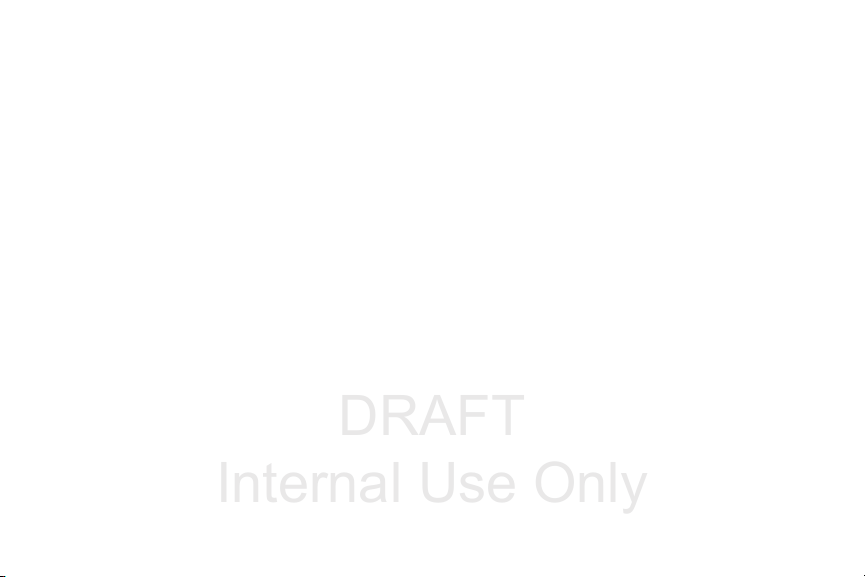
DRAFT
Internal Use Only
The Gallery . . . . . . . . . . . . . . . . . . . . . . . . . 134
AllShare Cast Hub . . . . . . . . . . . . . . . . . . . . 134
Section 8: Applications and
Development ............................................ 136
Applications . . . . . . . . . . . . . . . . . . . . . . . . . 136
Calculator . . . . . . . . . . . . . . . . . . . . . . . . . . 138
Calendar . . . . . . . . . . . . . . . . . . . . . . . . . . . 138
Camera . . . . . . . . . . . . . . . . . . . . . . . . . . . . 140
Chrome . . . . . . . . . . . . . . . . . . . . . . . . . . . . 141
Clock . . . . . . . . . . . . . . . . . . . . . . . . . . . . . . 141
Contacts . . . . . . . . . . . . . . . . . . . . . . . . . . . 145
Downloads . . . . . . . . . . . . . . . . . . . . . . . . . . 145
Dropbox . . . . . . . . . . . . . . . . . . . . . . . . . . . . 145
Email . . . . . . . . . . . . . . . . . . . . . . . . . . . . . . 147
Gallery . . . . . . . . . . . . . . . . . . . . . . . . . . . . . 148
Gmail . . . . . . . . . . . . . . . . . . . . . . . . . . . . . . 148
Google . . . . . . . . . . . . . . . . . . . . . . . . . . . . . 150
Google Settings . . . . . . . . . . . . . . . . . . . . . . 151
Google + . . . . . . . . . . . . . . . . . . . . . . . . . . . 151
Group Play . . . . . . . . . . . . . . . . . . . . . . . . . . 152
Hangouts . . . . . . . . . . . . . . . . . . . . . . . . . . . 153
Help . . . . . . . . . . . . . . . . . . . . . . . . . . . . . . . 154
Internet . . . . . . . . . . . . . . . . . . . . . . . . . . . . 154
Isis Wallet . . . . . . . . . . . . . . . . . . . . . . . . . . 161
Local . . . . . . . . . . . . . . . . . . . . . . . . . . . . . . 162
Lookout Security . . . . . . . . . . . . . . . . . . . . . 162
Maps . . . . . . . . . . . . . . . . . . . . . . . . . . . . . . 163
Media Hub . . . . . . . . . . . . . . . . . . . . . . . . . . 166
Memo . . . . . . . . . . . . . . . . . . . . . . . . . . . . . 168
Messaging . . . . . . . . . . . . . . . . . . . . . . . . . . 169
Messenger . . . . . . . . . . . . . . . . . . . . . . . . . . 169
Mobile HotSpot . . . . . . . . . . . . . . . . . . . . . . . 170
Music . . . . . . . . . . . . . . . . . . . . . . . . . . . . . . 170
Using Playlists . . . . . . . . . . . . . . . . . . . . . . . 173
Creating a Playlist . . . . . . . . . . . . . . . . . . . . 173
Transferring Music Files . . . . . . . . . . . . . . . . 174
Removing Music Files . . . . . . . . . . . . . . . . . 175
Music Hub . . . . . . . . . . . . . . . . . . . . . . . . . . 175
My Files . . . . . . . . . . . . . . . . . . . . . . . . . . . . 176
Navigation . . . . . . . . . . . . . . . . . . . . . . . . . . 178
Phone . . . . . . . . . . . . . . . . . . . . . . . . . . . . . 180
Play Books . . . . . . . . . . . . . . . . . . . . . . . . . . 180
Play Magazines . . . . . . . . . . . . . . . . . . . . . . 181
Play Movies & TV . . . . . . . . . . . . . . . . . . . . . 181
3
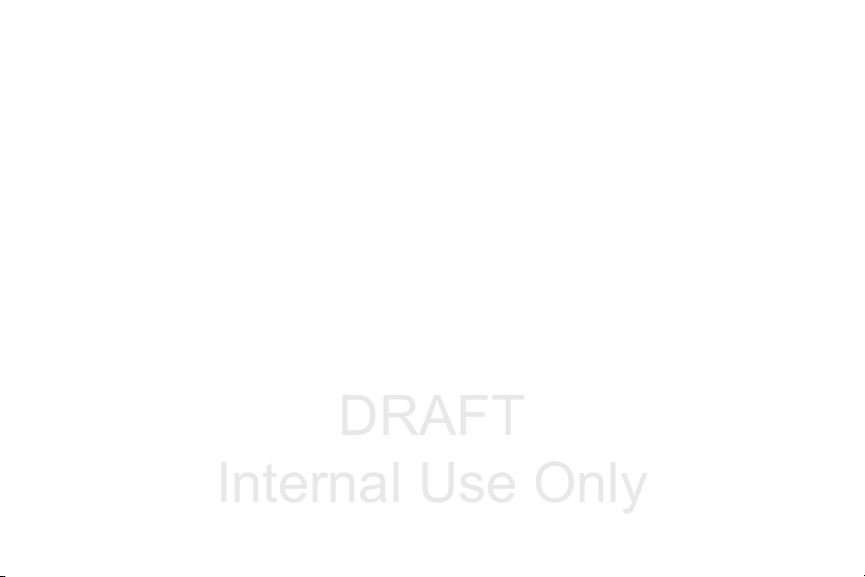
DRAFT
Internal Use Only
Play Music . . . . . . . . . . . . . . . . . . . . . . . . . .182
Play Store . . . . . . . . . . . . . . . . . . . . . . . . . . . 189
Downloading a New Google Application . . . . . 189
Launching an Installed Google Application . . . 191
S Translator . . . . . . . . . . . . . . . . . . . . . . . . .192
Using S Voice . . . . . . . . . . . . . . . . . . . . . . . .193
Samsung Apps . . . . . . . . . . . . . . . . . . . . . . . 194
Settings . . . . . . . . . . . . . . . . . . . . . . . . . . . . .195
T-Mobile My Account . . . . . . . . . . . . . . . . . .195
T-Mobile Name ID . . . . . . . . . . . . . . . . . . . . . 196
T-Mobile TV . . . . . . . . . . . . . . . . . . . . . . . . . .196
Video . . . . . . . . . . . . . . . . . . . . . . . . . . . . . . . 197
Visual Voicemail . . . . . . . . . . . . . . . . . . . . . . 198
Voice Recorder . . . . . . . . . . . . . . . . . . . . . . . 198
Voice Search . . . . . . . . . . . . . . . . . . . . . . . . . 199
YouTube . . . . . . . . . . . . . . . . . . . . . . . . . . . . 200
Section 9: Connections ...........................202
Bluetooth . . . . . . . . . . . . . . . . . . . . . . . . . . .202
Enable Downloading for Web Applications . . . 206
PC Connections . . . . . . . . . . . . . . . . . . . . . . . 207
Wi-Fi . . . . . . . . . . . . . . . . . . . . . . . . . . . . . . . 208
USB Tethering . . . . . . . . . . . . . . . . . . . . . . . . 210
4
Mobile HotSpot . . . . . . . . . . . . . . . . . . . . . . .211
Section 10: Changing Your Settings ......214
Accessing the Settings Tabs . . . . . . . . . . . . .214
Settings Tabs - Overview . . . . . . . . . . . . . . . .214
Wi-Fi Settings . . . . . . . . . . . . . . . . . . . . . . . .215
Bluetooth settings . . . . . . . . . . . . . . . . . . . . .220
Data Usage . . . . . . . . . . . . . . . . . . . . . . . . . .222
More Networks . . . . . . . . . . . . . . . . . . . . . . .223
Lock Screen . . . . . . . . . . . . . . . . . . . . . . . . .234
Display Settings . . . . . . . . . . . . . . . . . . . . . . .240
Sound Settings . . . . . . . . . . . . . . . . . . . . . . .241
Home Screen Mode . . . . . . . . . . . . . . . . . . . .244
Call Settings . . . . . . . . . . . . . . . . . . . . . . . . .244
Blocking Mode . . . . . . . . . . . . . . . . . . . . . . . .254
Driving Mode . . . . . . . . . . . . . . . . . . . . . . . . .255
Power Saving Mode . . . . . . . . . . . . . . . . . . . .255
Accessory . . . . . . . . . . . . . . . . . . . . . . . . . . .256
Accessibility Settings . . . . . . . . . . . . . . . . . . .256
Language and Input Settings . . . . . . . . . . . . .258
Smart screen . . . . . . . . . . . . . . . . . . . . . . . . .265
Voice control . . . . . . . . . . . . . . . . . . . . . . . . .265
Add Account . . . . . . . . . . . . . . . . . . . . . . . . .266
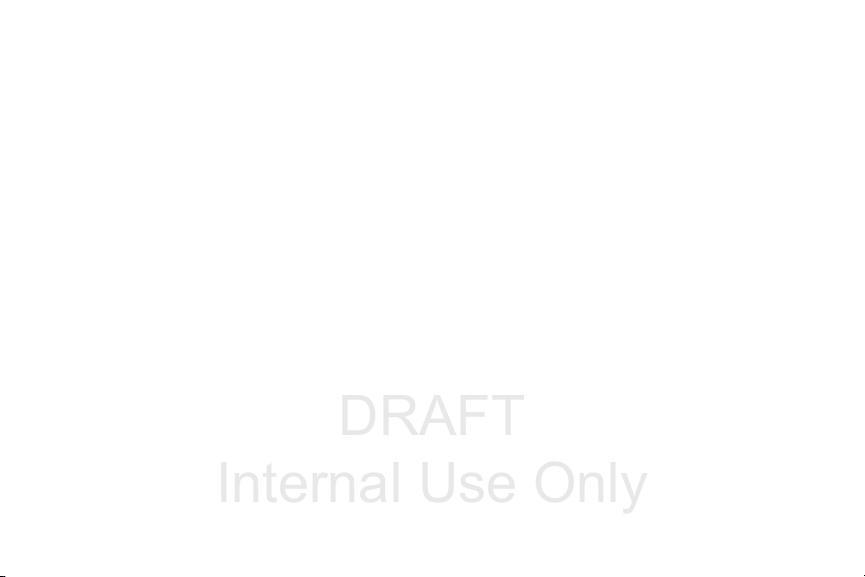
DRAFT
Internal Use Only
Cloud . . . . . . . . . . . . . . . . . . . . . . . . . . . . . . 267
Backup and Reset . . . . . . . . . . . . . . . . . . . . 268
Backing up Your Data Before Factory Reset . 269
Location Services . . . . . . . . . . . . . . . . . . . . . 273
Security . . . . . . . . . . . . . . . . . . . . . . . . . . . . 274
Application Manager . . . . . . . . . . . . . . . . . . 277
Battery Usage . . . . . . . . . . . . . . . . . . . . . . . 279
SD Card & Device Storage . . . . . . . . . . . . . . 280
Date and Time . . . . . . . . . . . . . . . . . . . . . . . 281
About Device . . . . . . . . . . . . . . . . . . . . . . . . 282
Software Update . . . . . . . . . . . . . . . . . . . . . 283
Section 11: Health and Safety
Information .............................................. 284
Exposure to Radio Frequency (RF) Signals . . 284
Specific Absorption Rate (SAR) Certification
Information . . . . . . . . . . . . . . . . . . . . . . . . 289
FCC Part 15 Information to User . . . . . . . . . . 291
Commercial Mobile Alerting System (CMAS) . 291
Smart Practices While Driving . . . . . . . . . . . 291
Battery Use and Safety . . . . . . . . . . . . . . . . . 293
Samsung Mobile Products and Recycling . . . 294
UL Certified Travel Charger . . . . . . . . . . . . . 296
Display / Touch-Screen . . . . . . . . . . . . . . . . 296
GPS & AGPS . . . . . . . . . . . . . . . . . . . . . . . . . 297
Emergency Calls . . . . . . . . . . . . . . . . . . . . . 298
Care and Maintenance . . . . . . . . . . . . . . . . . 298
Responsible Listening . . . . . . . . . . . . . . . . . 299
Operating Environment . . . . . . . . . . . . . . . . . 301
FCC Hearing Aid Compatibility (HAC)
Regulations for Wireless Devices . . . . . . . 303
Restricting Children's Access to Your
Mobile Device . . . . . . . . . . . . . . . . . . . . . . 305
FCC Notice and Cautions . . . . . . . . . . . . . . . 305
Other Important Safety Information . . . . . . . . 306
Section 12: Warranty Information ..........308
Standard Limited Warranty . . . . . . . . . . . . . . 308
End User License Agreement for Software . . 313
Index .........................................................321
5
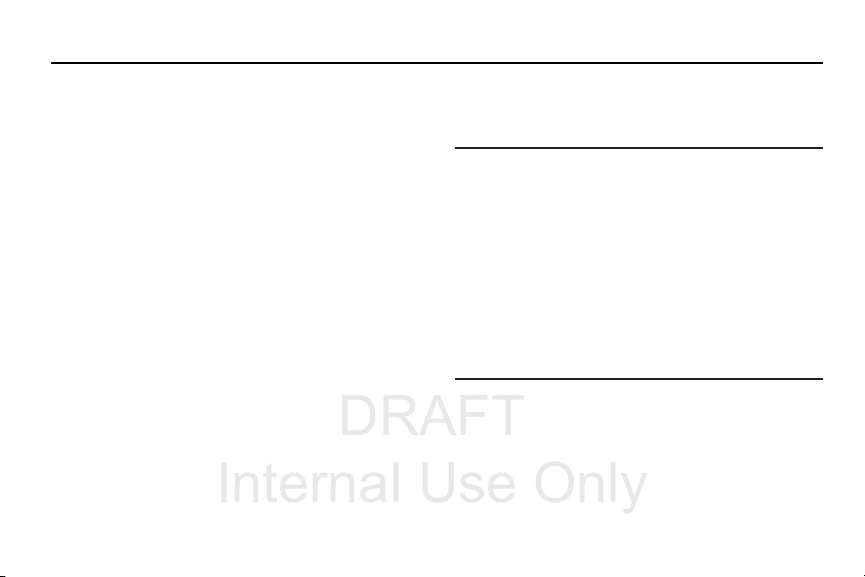
DRAFT
Internal Use Only
Section 1: Getting Started
This section explains how to get started with your phone by
installing and charging the battery, installing the micro SIM
card and optional memory card, and setting up your voice
mail.
Before using your device for the first time, you’ll need to
install and charge the battery and install the micro SIM card.
The micro SIM card is loaded with your subscription details,
such as your PIN, available optional services, and many other
features. If desired, you can also install an SD card to store
media for use with your phone.
Understanding this User Manual
The sections of this manual generally follow the features of
your phone. A robust index for features begins on page 321.
Also included is important safety information that you should
know before using your phone. This information is available
near the back of the guide, beginning on page 284.
This manual provides navigation instructions according to
the default display settings. If you select other settings,
navigation may be different.
6
Unless otherwise specified, all instructions in this manual
assume you are starting from the Home screen and using the
available keys.
Note:
Instructions in this manual are based on default settings,
and may vary from your device, depending on the
software version on your device, and any changes to the
device’s Settings.
Unless stated otherwise, instructions in this User Manual
start with the device unlocked, at the Home screen.
All screen images in this manual are simulated. Actual
displays may vary, depending on the software version of
your device and any changes to the device’s Settings.
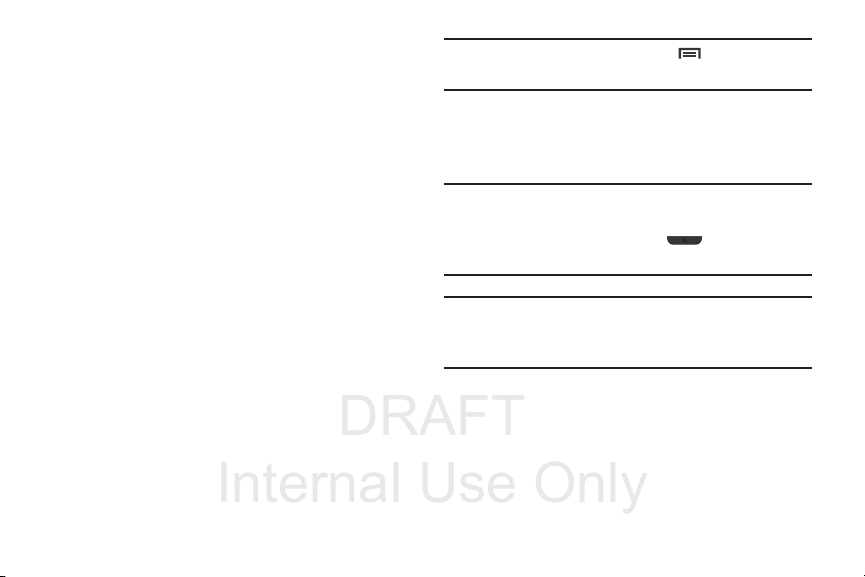
DRAFT
Internal Use Only
Special Text
Throughout this manual, you’ll find text that is set apart from
the rest. These are intended to point out important
information, share quick methods for activating features, to
define terms, and more. The definitions for these methods
are as follows:
•
Notes
: Presents alternative options for the current feature, menu,
or sub-menu.
•
Tips
: Provides quick or innovative methods, or useful shortcuts.
•
Important
: Points out important information about the current
feature that could affect performance.
•
Warning
: Brings to your attention important information to
prevent loss of data or functionality, or even prevent damage to
your phone.
Text Conventions
This manual provides condensed information about how to
use your phone. To make this possible, the following text
conventions are used to represent often-used steps:
➔
Arrows are used to represent the sequence of
selecting successive options in longer, or
repetitive, procedures.
Example:
From the Home screen, press (
➔
Connections
tab
➔ Bluetooth
Menu
) ➔
.
Settings
Battery Cover
The battery, micro SIM card and SD card are installed under
the battery cover.
Important!
Caution!
Before removing or replacing the battery cover,
make sure the device is switched off. To turn the
device off, hold down the key until the
Device options pop up displays, then tap
Do not bend or twist the back cover excessively
during installation or removal. Doing so may damage
the cover.
To remove the battery cover:
1. Hold the device firmly and locate the cover release
latch (1).
2. Place your fingernail in the opening (2) and firmly
“pop” the cover off the device (similar to a soda can).
Getting Started 7
Power off
.
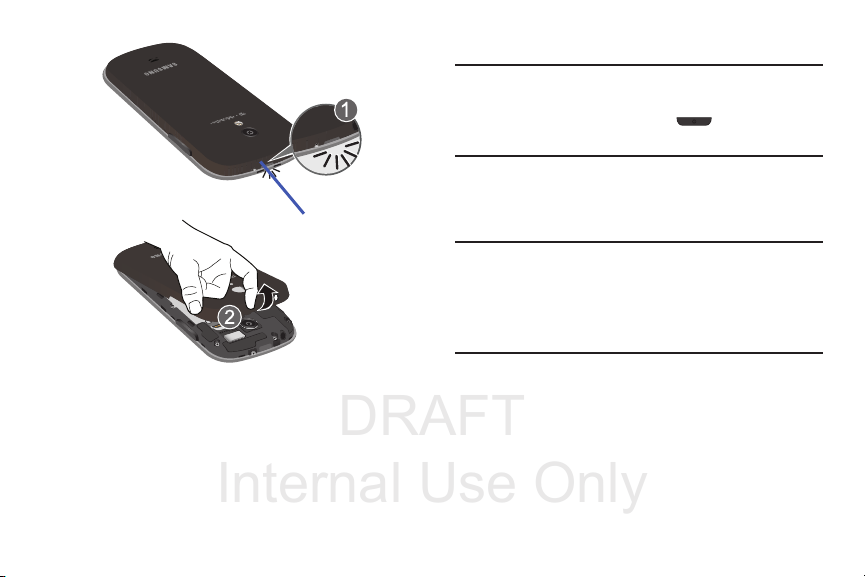
DRAFT
Internal Use Only
Release Latch
SIM Card Overview
To replace the battery cover:
Position the battery cover over the battery
compartment and press down until you hear a click.
8
Important!
Important!
Before removing or replacing the micro SIM card,
make sure the device is switched off. To turn the
phone off, hold down the key until the
Device options pop up displays, then tap
The micro SIM card is loaded with your subscription details
such as your telephone number, PIN, available optional
services, and many other features.
The micro SIM card and its information can be
easily damaged by scratching or bending, so be
careful when handling, inserting, or removing the
card. Keep all SIM cards out of reach of small
children.
Some features on your device (such as Wi-Fi Calling) can be
unlocked by using the new micro SIM card.
To use this new micro SIM card, call or contact T-Mobile
customer service for more information.
This card contains the necessary information for identifying
and authenticating the user to the IMS (IP Multimedia
Subsystem).
Power off
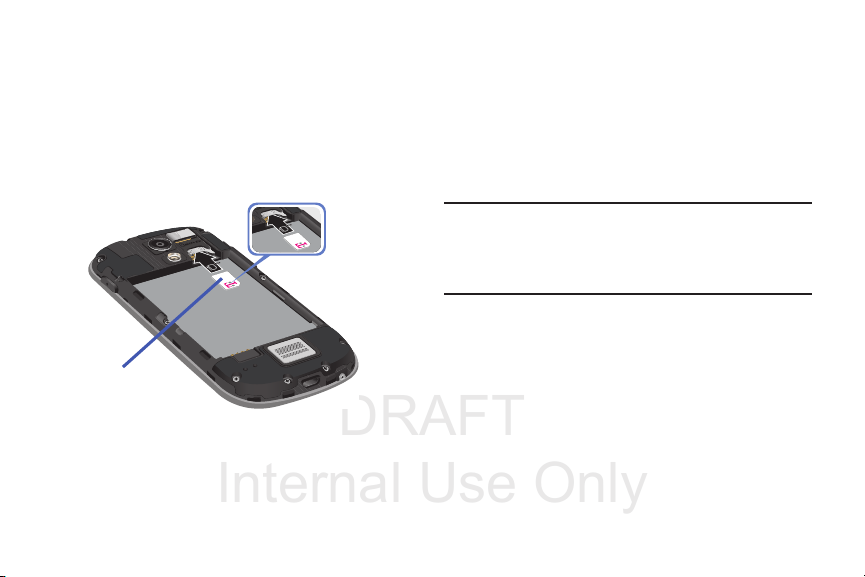
DRAFT
Internal Use Only
Installing and Removing the SIM card
Micro SIM card
This device uses a different type of SIM card called a “micro
SIM”. Other larger SIM cards will not function or fit within this
slot.
To install the SIM card:
1. Carefully slide the micro SIM card into the SIM card
socket until it clicks into place.
2. Make sure that the card’s gold contacts face into the
phone and that the upper-left angled corner of the card
is positioned as shown.
To remove the micro SIM card:
1. Remove the battery cover.
2. Remove the battery (page 11).
3. Carefully place your fingernail into the end of the micro
SIM slot and begin to pull the card slightly out.
4. Carefully slide the card out of the micro SIM card
socket.
Note:
If the card is not inserted correctly, the device will not
detect it and no service will be available. If this happens,
turn off the device, remove the card, and reinstall the
card in the correct orientation.
Getting Started 9
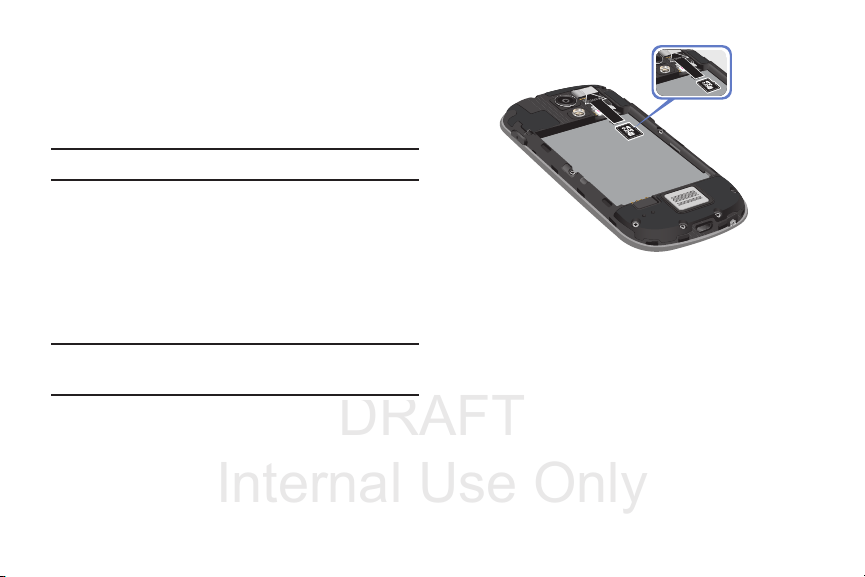
DRAFT
Internal Use Only
Installing the microSD Memory Card
Your device supports an optional (external) microSD™
memory cards for storage of media such as music, pictures,
video and other files. The SD card is designed for use with
this mobile device and other devices.
Note:
This device supports a memory card of up to a 64GB.
1. Remove the battery cover.
2. Locate the microSD card slot on the inside of the
device.
3. Orient the card with the gold strips facing down.
4. Carefully slide the microSD card into the card socket
until it clicks into place.
Important!
Be sure to align the gold contact pins on the card
with the phone’s contact pins.
10
Removing the microSD Memory Card
1. Remove the battery cover.
2. Remove the battery (page 11).
3. Carefully place your fingernail into the end of the micro
SIM slot and begin to pull the card slightly out.
4. Remove the card from the slot.
5. Replace the battery cover.
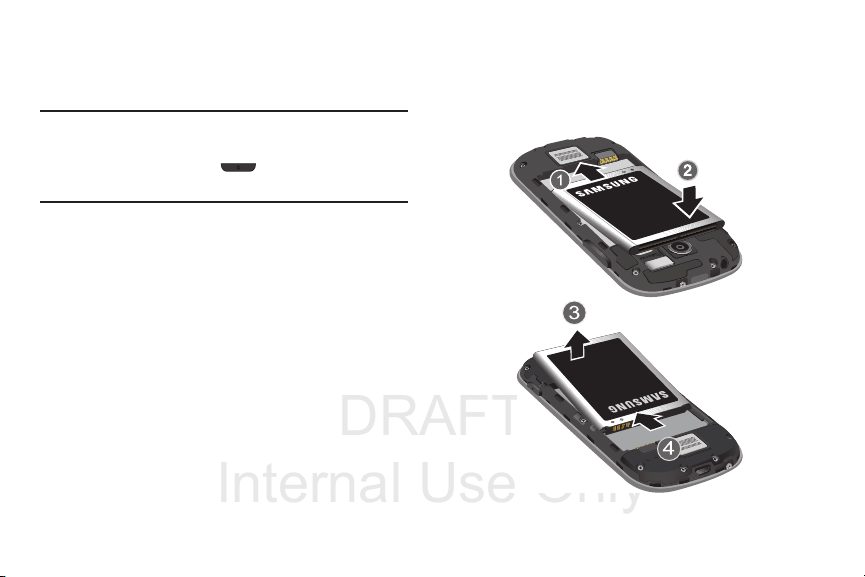
DRAFT
Internal Use Only
Battery
Installing Battery
Removing Battery
Before using your device for the first time, install the battery
and charge it fully.
Removing the Battery
Grip the battery at the top end (3) and lift it up and out
of the battery compartment (4).
Important!
Installing the Battery
Before removing or replacing the battery, make
sure the device is switched off. To turn the device
off, hold down the key until the Device
options pop up displays, then tap
1. Slide the battery into the compartment (1) so that the
tabs on the end align with the slots at the bottom of the
phone, making sure the connectors align.
2. Gently press down to secure the battery (2).
Power off
Getting Started 11
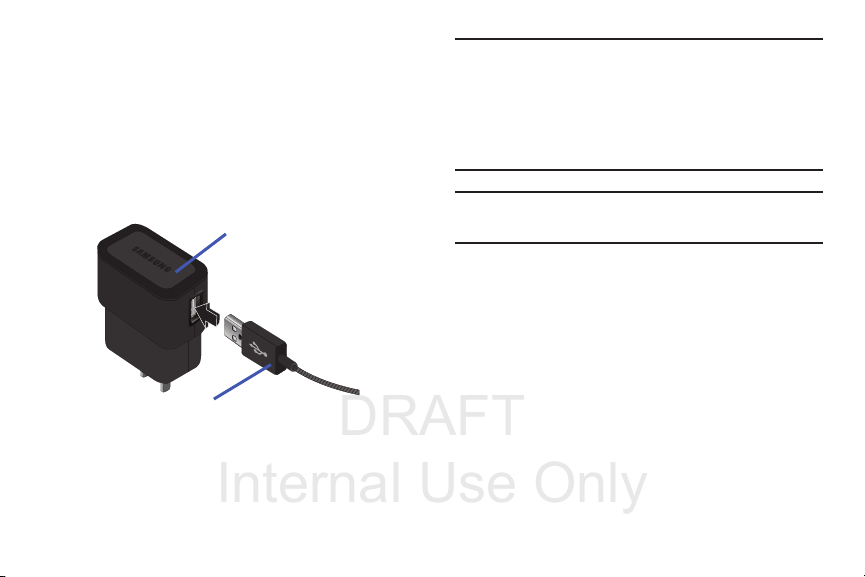
DRAFT
Internal Use Only
Charging the Battery
Charging Head
USB Cable
Your device is powered by a rechargeable Li-ion battery. A
wall charger, which is used for charging the battery, is
included with your device. Use only approved batteries and
chargers. Ask your local Samsung dealer for further details.
Before using your device for the first time, you must fully
charge the battery. A discharged battery recharges fully in
approximately 4 hours.
12
Note:
Verify that the battery is installed prior to connecting the
wall charger. If both the wall charger is connected and
the battery is not installed, the handset will power cycle
continuously and prevent proper operation. Failure to
unplug the wall charger before you remove the battery,
can cause the device to become damaged.
Important!
It is recommended you fully charge the battery
before using your device for the first time.
1. Connect the USB cable to the charging head.
2. Locate the Charger/Accessory jack.
3. Insert the USB cable into the device’s Charger/
Accessory jack.
4. Plug the charging head into a standard AC power
outlet. The device turns on with the screen locked and
indicates both its charge state and percent of charge.
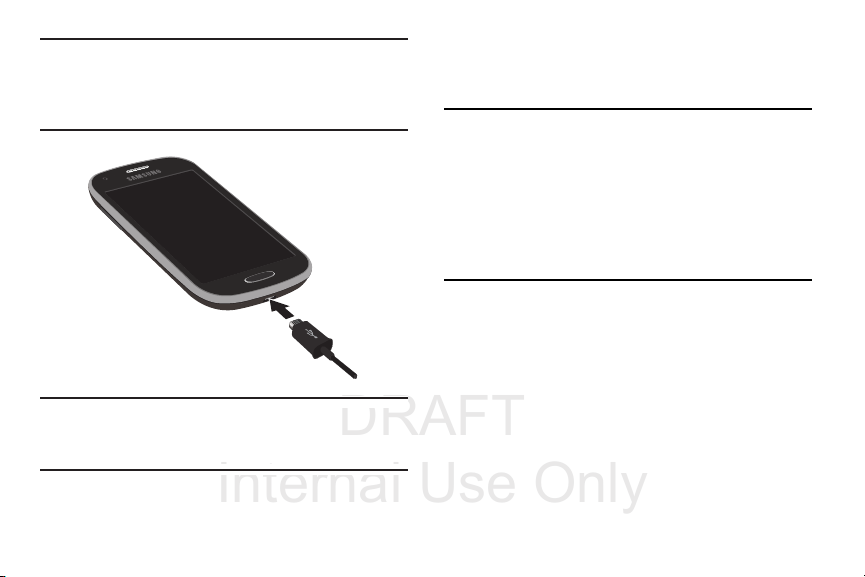
DRAFT
Internal Use Only
Warning!
While the device is charging, if the touch screen
does not function due to an unstable power supply
unplug the USB power adapter from the power outlet
or unplug the USB cable from the device.
Note:
If the charger is incorrectly connected, damage to the
accessory port will occur therefore voiding the phone’s
warranty.
5. When charging is finished, first unplug the charger’s
power plug from the AC wall outlet, then disconnect
the charger’s connector from the phone.
Important!
If your handset has a touch screen display, please
note that a touch screen responds best to a light
touch from the pad of your finger or a non-metallic
stylus. Using excessive force or a metallic object
when pressing on the touch screen may damage
the tempered glass surface and void the warranty.
For more information, refer to “Standard Limited
Warranty” on page 308.
Getting Started 13
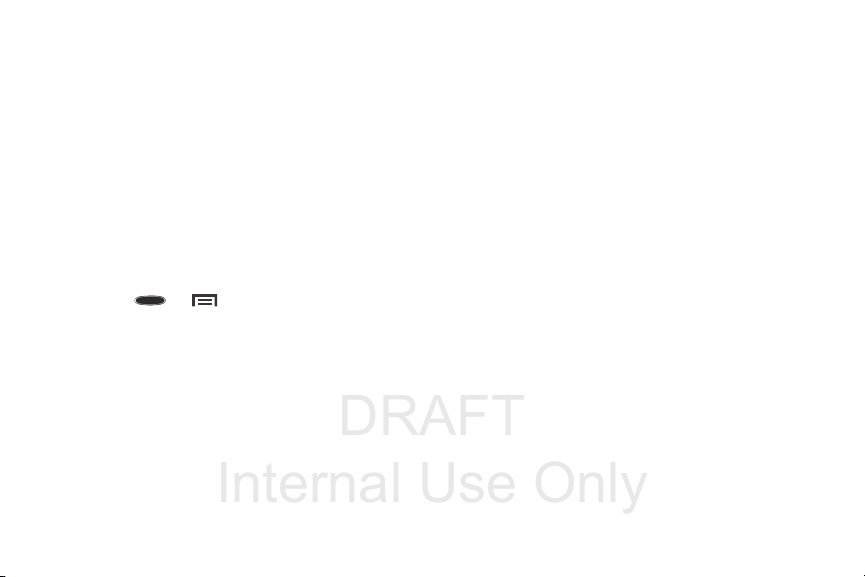
DRAFT
Internal Use Only
Low Battery Indicator
When the battery level is low and only a few minutes of talk
time remain (~15% charge), a warning tone sounds and the
“Battery low” message repeats at regular intervals on the
display. In this condition, your device conserves its remaining
battery power, by dimming the backlight.
When the battery level becomes too low, the device
automatically turns off.
The on-screen battery charge is represented (by default) as a
colored battery icon. You can also choose to display a
percentage value. Having a percentage value on-screen can
provide a better idea of the remaining charge on the battery.
Press ➔ and then tap
My device
tab ➔
Display ➔ Show battery percentage
For more information, refer to “Display Settings” on page
240.
Settings
➔
.
14
Extending Your Battery Life
Active applications, light levels, Bluetooth usage, and GPS
functionality all act to drain your battery. The following is a
list of helpful tips that can help conserve your battery power:
•
Reduce your backlight on time.
•
Turn Bluetooth off when not in use.
•
Turn Wi-Fi off when not in use.
•
Deactivate the GPS when not needed. Most applications using
this function will periodically query the GPS satellites for your
current location; each query drains your battery.
•
Do not wait until your battery is completely depleted before
charging your device. Repeating this process of a complete
discharge and recharge can over time reduce the storage
capacity of any battery.
•
Turn off Automatic application sync.
•
Use the Power Saving feature to deactivate some hardware and
interface functions.
•
Check the Battery use screen to review what features or functions
have been consuming your battery resources.
•
Check the Running Services and close any unnecessary
applications.
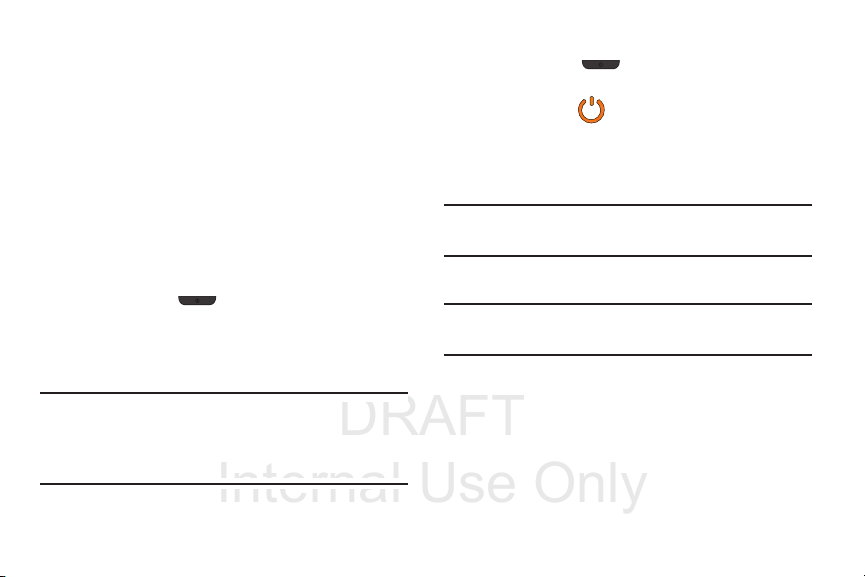
DRAFT
Internal Use Only
•
Use the Task Manager feature to end/shutdown background
applications that are still running. These minimized applications
can, over time, cause your device to “slow down”.
•
Turn off any streaming services after use (see Running Services).
•
Animated wallpapers use processing power, memory, and more
power. Change your Live Wallpaper to a non-animated Wallpaper
gallery or Gallery image.
Switching the Device On or Off
Once the device has been configured, you will not be
prompted with setup screens again.
To turn the device on:
Press and hold (
switches on.
The device searches for your network and after finding
it, you can make or receive calls.
Note:
The display language is preset to English at the factory.
To change the language, use the Language menu. For
more information, refer to “Language and Input
Settings” on page 258.
Power/End
) until the device
To turn the device off:
1. Press and hold (
options screen appears.
Power off
2. Ta p
().
Power/End
) until the Device
Initial Device Configuration
1. Select a language from the associated field.
English is the default language.
Note:
If you are visually impaired or have difficulty hearing, tap
Accessibility
2. Ta p
Note:
You may be prompted with a notification that your
activation is completed.
3. At the
feature and connect to either an existing Wireless
Access Point (WAP) or tap
4. If prompted, assign the
the Automatic date and time field, select a time zone,
and tap
to configure the accessibility settings.
Next
.
Wi-Fi
screen, move the slider to activate the
Next
to continue.
Date and time
Next
.
Getting Started 15
settings. Enable
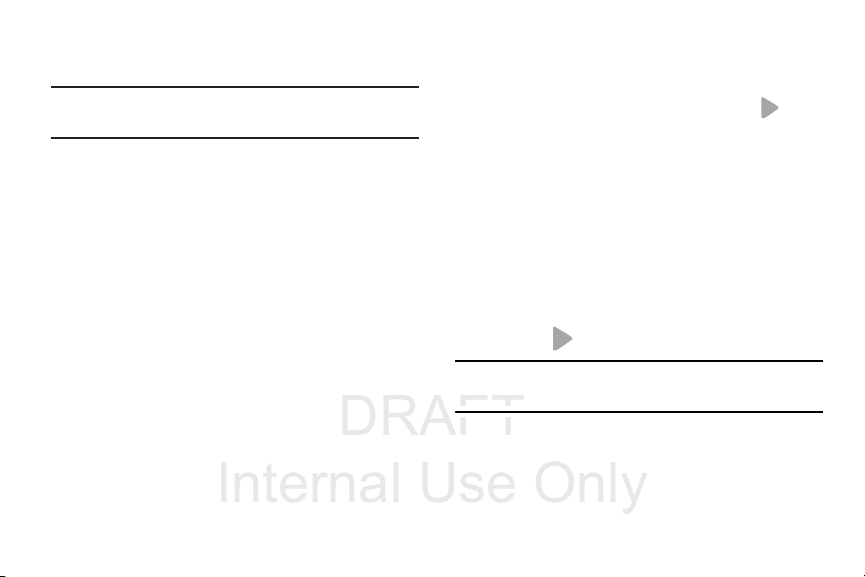
DRAFT
Internal Use Only
•
If you disable the Automatic date and time feature, you can
then manually assign this information.
Note:
The Date and time menu may not appear if
automatically detected via your internal microSIM card.
5. At the
Samsung account
following options:
•
If this is your first time, tap
•
If you have previously created a Samsung account, tap
– or –
Skip
to continue with the setup process and create
Tap
an account later. For more information, refer to
“Creating a Samsung Account” on page 18.
screen, select one of the
Create new account
.
Sign in
16
6. At the
7. If you indicated that you did not have a current Google
.
8. Select/deselect the desired
Note:
Got Google?
your existing Google account or
•
If you selected
Google Email and Password information and tap ( )
•
Tap OK to agree to the Google legal agreements.
•
If prompted to enable purchases, tap
enter your credit card information and click
•
Click
Skip
account, then at the
Get an account
either
Not now
and tap (
Enabling Google location services can drain battery
power.
screen, choose either
No
Yes
, on the Sign in screen, enter your current
to continue without entering this information.
Make it Google
to create a new account or
to continue.
Google & location
Next
).
Ye s
to log into
to continue.
Set up credit card
Save
.
screen, choose
services
Next
and
.
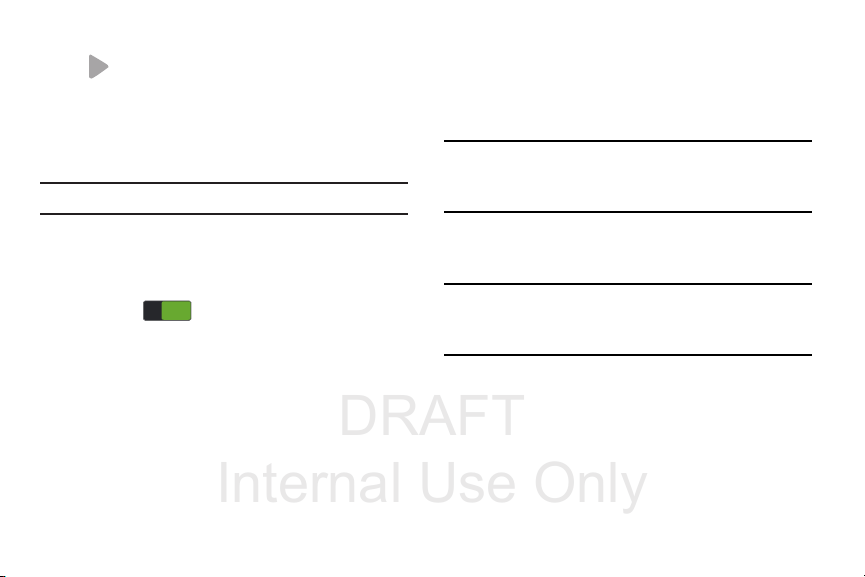
DRAFT
Internal Use Only
9. When prompted, enter a
ON
ON
Next
). This will help to identify this as your
(
device.
10. When prompted with the Dropbox activation screen,
you can choose to either:
Disclaimer
, or tap
Note:
For more information, refer to “Dropbox” on page 145.
11. From the
12. Ta p
Learn about key features
•
Tap an available field to display an on-screen tutorial.
•
Turn on a feature by sliding the activation slider to the ON
position ( ).
Next
.
First
and
Create account, Sign in
Skip
to continue.
Last
name then tap
screen:
13. Accept the current device name.
– or –
Device name
Tap the
keyboard to rename your device.
,
Important!
Note:
The device name is also used to provide an
identification for your device’s Bluetooth and
Wi-Fi Direct names.
Finish
14. Ta p
15. Read the on-screen Collect diagnostics information.
This software collects only diagnostic data from your
device so that T-Mobile technicians can better
troubleshoot issues with your device.
to complete the setup process.
field and use the on-screen
16. Select either
information) or
More Info...
(to read additional
Close
to close the message screen.
Getting Started 17
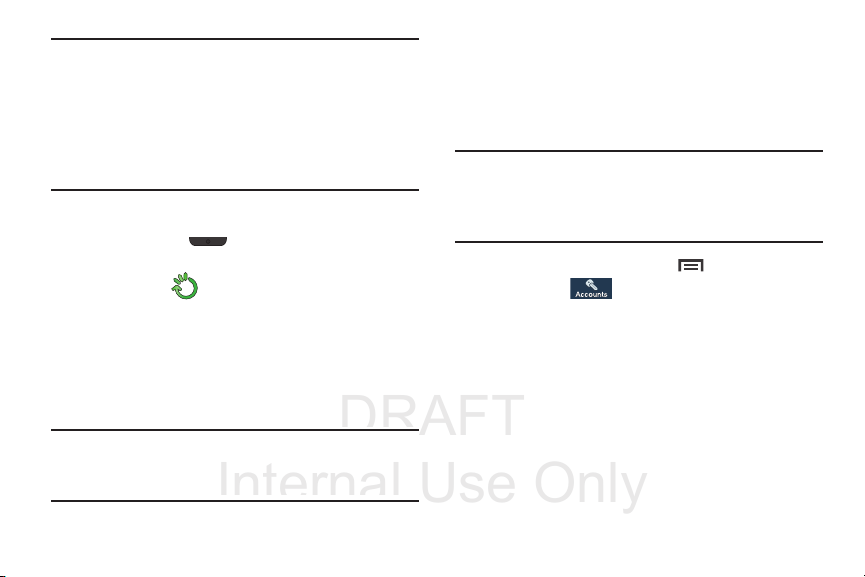
DRAFT
Internal Use Only
Important!
Selecting
Close
screen and does not disable data collection.
To disable data collection, go to
Accounts
diagnostics
feature. For more information, refer to “Collect
Diagnostics” on page 273.
only closes the current description
Settings
tab ➔
Backup and reset
and turn off the
➔
Allow Diagnostics
➔
Collect
Restarting the Device
1. Press and hold (
options screen appears.
2. Tap
Restart
().
Power/End
) until the Device
Locking and Unlocking the Device
By default, the device screen locks when the backlight turns
off.
Place your finger on the screen and swipe the glass in
any of the directions shown unlock the device.
Note:
You can choose to configure lock settings to prevent
unauthorized use of your device. For more information,
refer to “Security” on page 274.
18
Creating a Samsung Account
Just as important as setting up and activating a Google
account to help provide access to Play Store, etc.. An active
Samsung account is required to begin accessing applications
such as Samsung Hub.
Note:
The Samsung account application will manage your
access to the previously mentioned applications, and
there is no longer a need to remember different
passwords for each application.
1. From the Home screen, press and then tap
Settings
➔ (
2. Navigate to the
Add account ➔ Samsung account
3. If you have previously created a Samsung account, tap
Sign in
.
– or –
If this is your first time, tap
Accounts
My accounts
tab).
area and then tap
.
Create new account
.
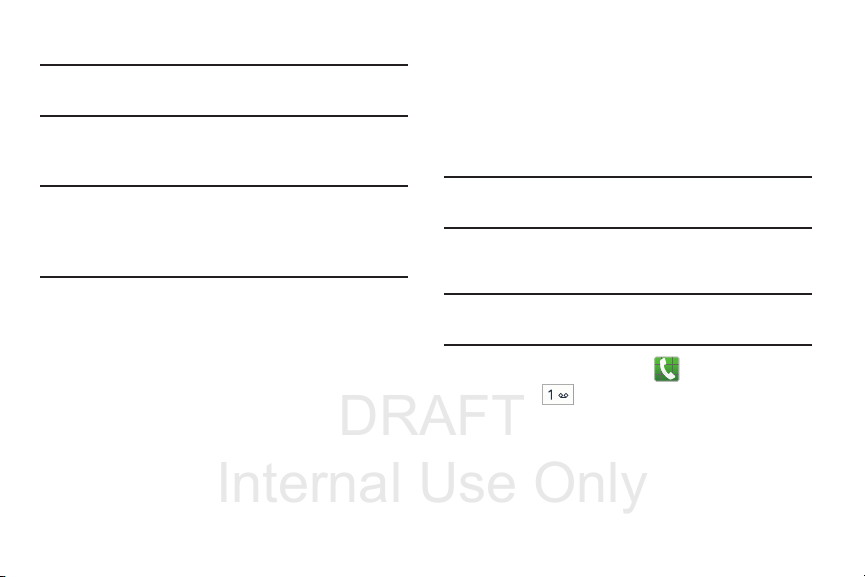
DRAFT
Internal Use Only
4. Follow the on-screen instructions.
Note:
You may be prompted to confirm your credentials via
email.
5. If prompted, follow the on-screen instructions to verify
your account via the provided email address.
Note:
Without confirming your email address and following the
documented procedures, related applications will not
function properly since it is Samsung account that is
managing their username and password access.
Voicemail
Setting Up Your Voicemail
Your device automatically transfers all unanswered calls to
voicemail, even if your device is in use or turned off. As soon
as your battery is charged and the micro SIM card inserted,
activate your voicemail account.
Important!
Note:
Always use a password to protect against
unauthorized access.
For new users, follow the instructions below to set up voice
mail:
Voicemail setup may be different depending on your
network.
1. From the Home screen, tap and then touch and
hold the key until the device dials voicemail.
You may be prompted to enter a password.
2. Follow the tutorial to create a password, a greeting,
and a display name.
Getting Started 19
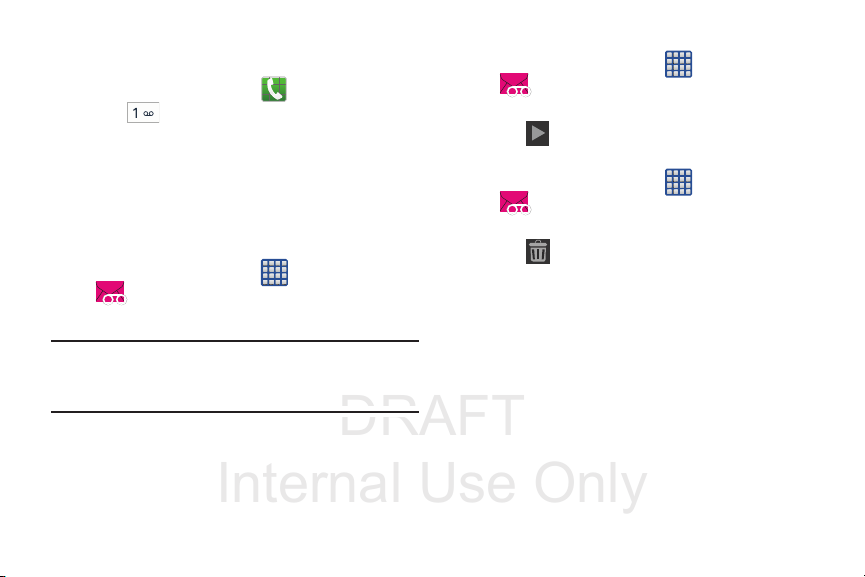
DRAFT
Internal Use Only
Accessing Your Voicemail
To access Voice Mail using the menu:
1. From the Home screen, tap and then touch and
hold until the device dials voicemail.
2. When connected, follow the voice prompts from the
voicemail center.
Visual Voicemail
Visual Voicemail enables users to view a list of people who
left a voicemail message, and listen to the any message they
want without being limited to chronological order.
Apps
1. From the Home screen, tap (
(
Visual Voicemail
2. Read the on-screen information and tap
Note:
You must subscribe to the Visual Voicemail service to
use this feature. Charges may apply. Please contact your
service provider for further details.
3. Tap an on-screen voicemail message to play it back.
).
) ➔
Next.
20
To check Visual Voicemail messages:
1. From the Home screen, tap (
(
Visual Voicemail
2. Tap the voicemail message you want to play.
(
3. Tap
To delete Visual Voicemail messages:
1. From the Home screen, tap (
2. Tap the voicemail message you want to delete.
3. Tap (
Play
(
Visual Voicemail
Delete
).
).
).
) ➔ OK.
Apps
Apps
) ➔
) ➔
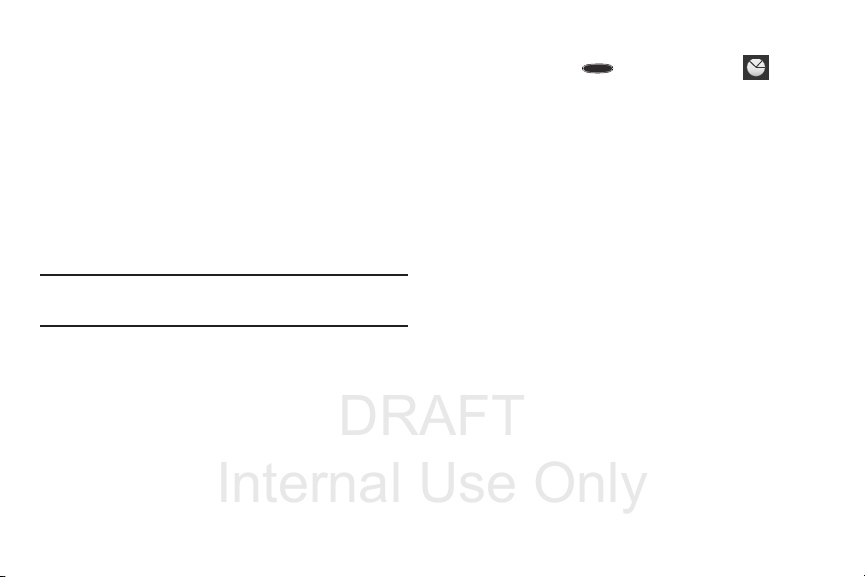
DRAFT
Internal Use Only
Task Manager
Your device can run applications simultaneously, with some
applications running in the background.
Sometimes your device might seem to slow down over time,
and the biggest reason for this are background applications.
These are applications that were not properly closed or
shutdown and are still active but minimized. The Task
Manager not only lets you see which of these applications
are still active in the background but also easily lets you
choose which applications are left running and which are
closed.
Note:
The larger the number of applications running on your
phone, the larger the energy drain on your battery.
Task Manger Overview
Press and hold (
Task manager
(
tabs:
• Active applications
running on your phone.
• Downloaded
from the Play Store that are taking up memory space. Tap
Uninstall
to remove them from your phone.
• RAM
, which displays the amount of current RAM (Random
Access Memory) currently being used and allow you to
.
Memory
• Clear defaults
launched by default.
•Storage
displays a visual graph indicating the available and
used space within the System storage and external SD card.
Home
) and then tap
). This screen contains the following
display those currently active applications
displays any installed packages or applications
allows you to clear which applications are
Getting Started 21
Clear
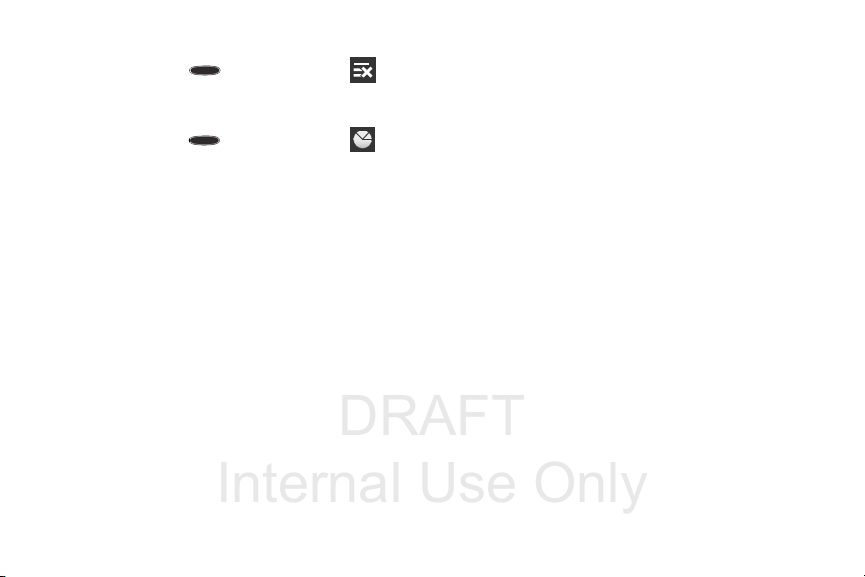
DRAFT
Internal Use Only
Shutting Down an Currently Active Application
Press and hold (
(
End all
)
– or –
1. Press and hold (
Task mana ger
(
2. From the
Active applications
selected applications.
– or –
Tap
End all
to close all background running
applications.
Home
) and then tap
Home
) and then tap
).
tab, tap
End
to close
22
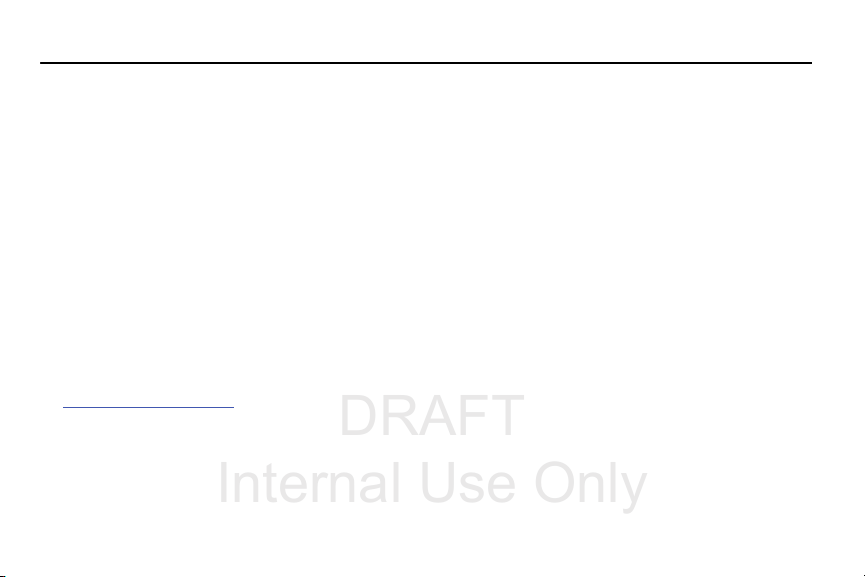
DRAFT
Internal Use Only
Section 2: Understanding Your Device
This section outlines key features of your device. It also
describes the device’s keys, screen and the icons that
display when the device is in use.
Features of Your Device
Your device is lightweight, easy-to-use and offers many
significant features. The following list outlines a few of the
features included in your device.
•
Touch screen with virtual (on-screen) QWERTY keyboard
•
Brilliant 4-inch WVGA screen (480x800)
•
Delivering data speeds faster than the current 3G network
technology by using 4G LTE and High Speed Packet Access Plus
(HSPA+).
•
Android 4.2.2, Jelly Bean Platform
•
Smart Switch™ compliant. For more information, see
www.samsungsmartswitch.com
•
Wi-Fi ® Capability
•
Apps available to download from the Google Play™ Store and
Samsung Apps
•
Access Movies, TV Shows, Music, Games, and Books with
Samsung Hub™
•
Compliant with AllShare Cast Hub®
•
5 Megapixel Camera and Camcorder with autofocus and digital
zoom
•
VGA Front Facing camera for Video Chat
•
Share Shot picture sharing functionality
•
S-Beam file transfer technology
•
Share Shot camera sharing-capable via multi-connect Wi-Fi
Direct connection
•
Bluetooth enabled
•
NFC-compatible
•
Full Integration of Google Mobile™ Services (Gmail, YouTube,
Google Maps, Google Voice Search)
•
Multiple Messaging Options: Text/Picture/Video Messaging and
Google Hangouts™
•
Corporate and Personal Email
•
Music Player with multitasking features
Understanding Your Device 23
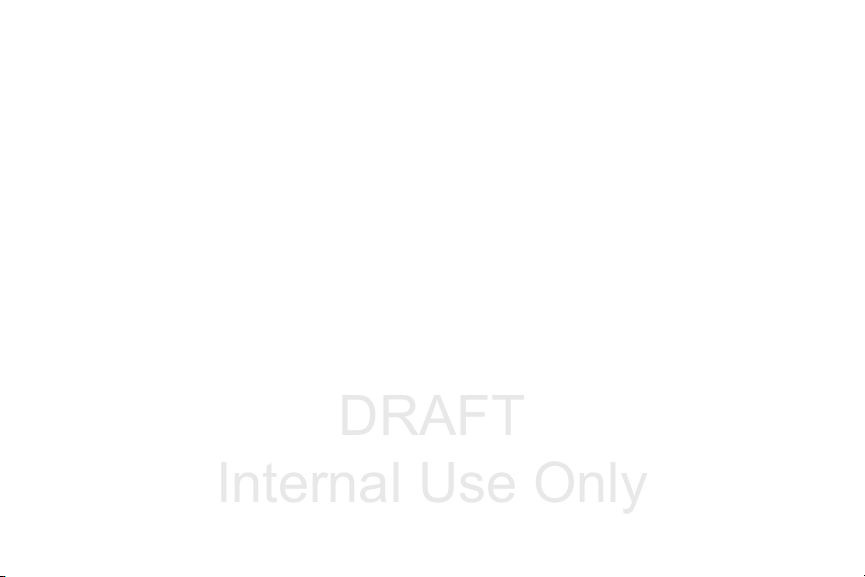
DRAFT
Internal Use Only
•
Pre-loaded applications such as: Play Books™, Play
Magazines™, and Play Movies™
•
Assisted GPS (Google Navigation)
•
Webkit-based browser
•
Expandable memory slot - supports up to 64GB microSD
•
Mobile HotSpot and USB Tethering-capability
•
T-M obil e® TV
•
Video Chat via Google Hangouts™
•
Google Play™ Music
•
Wi-Fi ® Calling via the use of a micro SIM card
•
NFC Wallet support via Isis Wallet™
24
Front View
The following illustrations show the main elements of your
device. The following list correlates to the illustrations.
1.
Microphones
other callers to hear you clearly when you are speaking
to them. There are two microphones on the device:
•
Bottom microphone: used during handset mode.
•
Top microphone: used while an active call is in the
speakerphone mode and assists in noise cancellation
(2 microphone solution).
2.
Front Facing Camera
facing the screen and allows you to video conference.
3.
Proximity Sensor
surface of the screen. This is typically used to detect
when your face is pressed up against the screen, such
as during a phone call.
•
While talking on the phone, the sensor detects talk activity and
locks the keypad to prevent accidental key presses.
are used during phone calls and allow
allows you to take pictures while
detects how close an object is to the
