Samsung SGH-T359FBBTMB User Manual
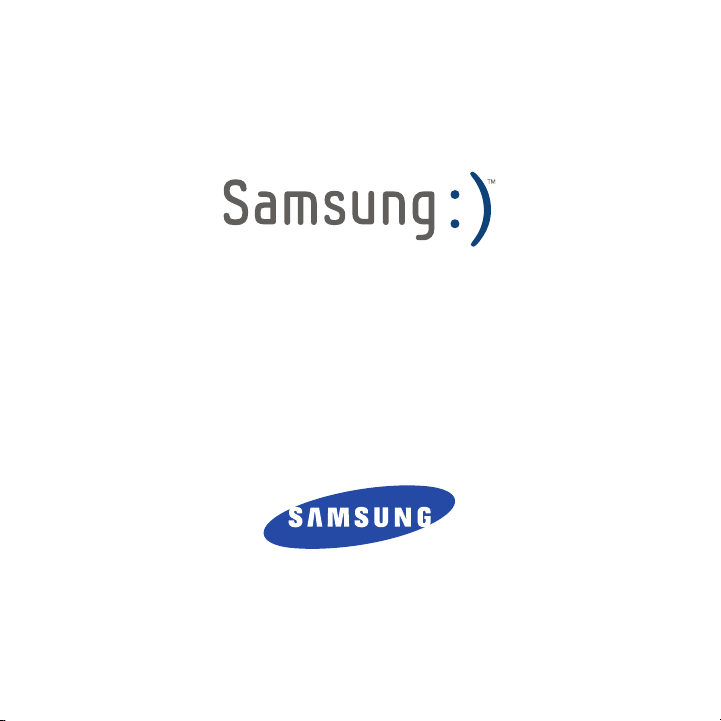
PORTABLE QUAD-BAND
MOBILE PHONE
User Manual
Please read this manual before operating your
phone, and keep it for future reference.
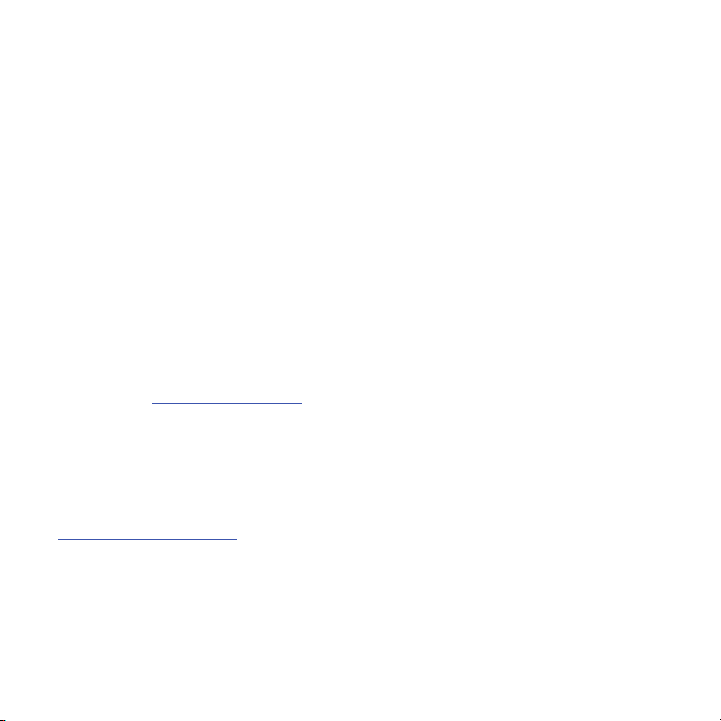
Intellectual Property
All Intellectual Property, as defined below, owned by or which is otherwise the property of Samsung or its respective
suppliers relating to the SAMSUNG Phone, including but not limited to, accessories, parts, or software relating there
to (the “Phone System”), is proprietary to Samsung and protected under federal laws, state laws, and international
treaty provisions. Intellectual Property includes, but is not limited to, inventions (patentable or unpatentable),
patents, trade secrets, copyrights, software, computer programs, and related documentation and other works of
authorship. You may not infringe or otherwise violate the rights secured by the Intellectual Property. Moreover, you
agree that you will not (and will not attempt to) modify, prepare derivative works of, reverse engineer, decompile,
disassemble, or otherwise attempt to create source code from the software. No title to or ownership in the
Intellectual Property is transferred to you. All applicable rights of the Intellectual Property shall remain with
SAMSUNG and its suppliers.
Samsung Telecommunications America (STA), LLC
Headquarters: Customer Care Center:
1301 E. Lookout Drive 1000 Klein Rd.
Richardson, TX 75082 Plano, TX 75074
Toll Free Tel: 1.888.987.HELP (4357)
Internet Address:
©
2010 Samsung Telecommunications America, LLC is a registered trademark of Samsung Electronics America, Inc.
and its related entities.
Do you have questions about your Samsung Mobile Phone?
For 24 hour information and assistance, we offer a new FAQ/ARS System (Automated Response System) at:
www.samsungtelecom.com/support
http://www.samsungusa.com
T359_UVJD5_CH_052410_F7
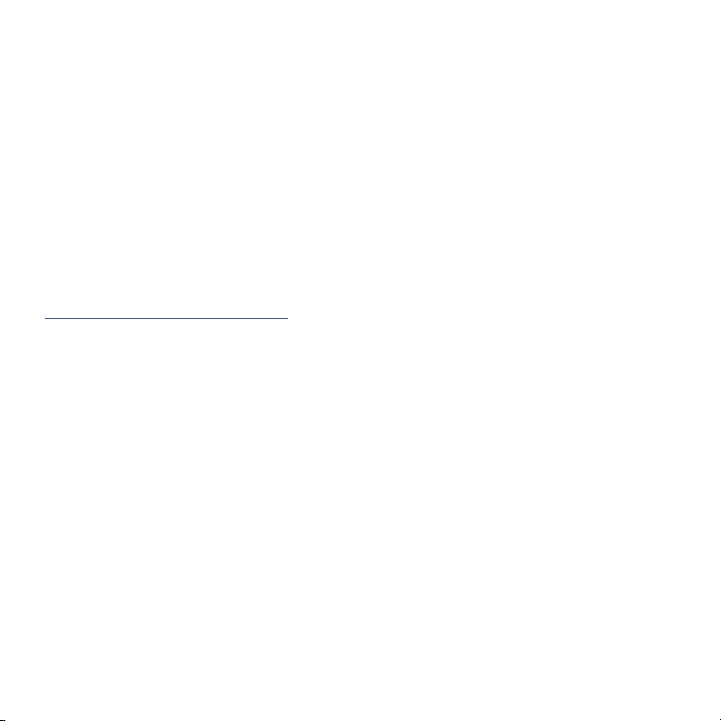
T9 Text Input is licensed by Tegic Communications and is covered by U.S. Pat. 5,818,437; U.S. Pat. 5,953,541; U.S.
Pat. 6,011,554 and other patents pending.
ACCESS® and NetFront™ are trademarks or registered trademarks of ACCESS Co., Ltd. in Japan and other
countries.
The Bluetooth® word mark, figure mark (stylized “B Design”), and combination mark (Bluetooth word mark and “B
Design”) are registered trademarks and are wholly owned by the Bluetooth SIG.
microSD™ and the microSD logo are Trademarks of the SD Card Association.
Openwave® is a registered Trademark of Openwave, Inc.
Open Source Software
Some software components of this product incorporate source code covered under GNU General Public License
(GPL), GNU Lesser General Public License (LGPL), OpenSSL License, BSD License and other open source licenses.
To obtain the source code covered under the open source licenses, please visit:
http://opensource.samsungmobile.com/index.jsp
.
Disclaimer of Warranties; Exclusion of Liability
EXCEPT AS SET FORTH IN THE EXPRESS WARRANTY CONTAINED ON THE WARRANTY PAGE ENCLOSED WITH THE
PRODUCT, THE PURCHASER TAKES THE PRODUCT "AS IS", AND SAMSUNG MAKES NO EXPRESS OR IMPLIED
WARRANTY OF ANY KIND WHATSOEVER WITH RESPECT TO THE PRODUCT, INCLUDING BUT NOT LIMITED TO THE
MERCHANTABILITY OF THE PRODUCT OR ITS FITNESS FOR ANY PARTICULAR PURPOSE OR USE; THE DESIGN,
CONDITION OR QUALITY OF THE PRODUCT; THE PERFORMANCE OF THE PRODUCT; THE WORKMANSHIP OF THE
PRODUCT OR THE COMPONENTS CONTAINED THEREIN; OR COMPLIANCE OF THE PRODUCT WITH THE
REQUIREMENTS OF ANY LAW, RULE, SPECIFICATION OR CONTRACT PERTAINING THERETO. NOTHING CONTAINED
IN THE INSTRUCTION MANUAL SHALL BE CONSTRUED TO CREATE AN EXPRESS OR IMPLIED WARRANTY OF ANY
KIND WHATSOEVER WITH RESPECT TO THE PRODUCT. IN ADDITION, SAMSUNG SHALL NOT BE LIABLE FOR ANY
DAMAGES OF ANY KIND RESULTING FROM THE PURCHASE OR USE OF THE PRODUCT OR ARISING FROM THE
BREACH OF THE EXPRESS WARRANTY, INCLUDING INCIDENTAL, SPECIAL OR CONSEQUENTIAL DAMAGES, OR LOSS
OF ANTICIPATED PROFITS OR BENEFITS.
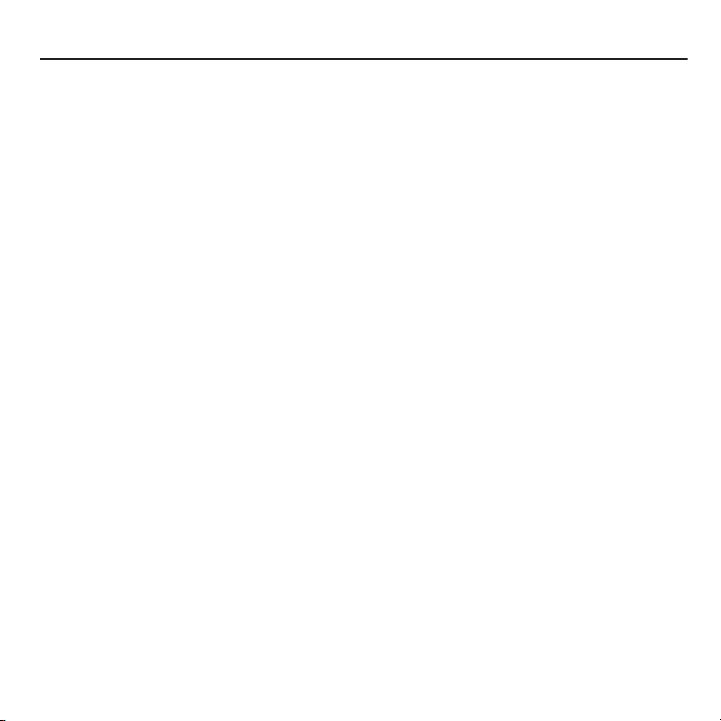
Table of Contents
Section 1: Getting Started ........................................................................... 6
Activating Your Phone . . . . . . . . . . . . . . . . . . . . . . . . . . . . . . . . . . . . . . . . . . . . . . . . . . . . . . . . .6
Switching the Phone On or Off . . . . . . . . . . . . . . . . . . . . . . . . . . . . . . . . . . . . . . . . . . . . . . . . . .11
Setting Up Your Voicemail . . . . . . . . . . . . . . . . . . . . . . . . . . . . . . . . . . . . . . . . . . . . . . . . . . . . .12
Section 2: Understanding Your Phone ...................................................... 13
Features of Your Phone . . . . . . . . . . . . . . . . . . . . . . . . . . . . . . . . . . . . . . . . . . . . . . . . . . . . . . .13
Front View of Your Phone . . . . . . . . . . . . . . . . . . . . . . . . . . . . . . . . . . . . . . . . . . . . . . . . . . . . . .14
Keys . . . . . . . . . . . . . . . . . . . . . . . . . . . . . . . . . . . . . . . . . . . . . . . . . . . . . . . . . . . . . . . . . . . . .14
Back View of Your Phone . . . . . . . . . . . . . . . . . . . . . . . . . . . . . . . . . . . . . . . . . . . . . . . . . . . . . .16
Side Views of Your Phone . . . . . . . . . . . . . . . . . . . . . . . . . . . . . . . . . . . . . . . . . . . . . . . . . . . . . .17
Display Layout . . . . . . . . . . . . . . . . . . . . . . . . . . . . . . . . . . . . . . . . . . . . . . . . . . . . . . . . . . . . . .18
View Tab . . . . . . . . . . . . . . . . . . . . . . . . . . . . . . . . . . . . . . . . . . . . . . . . . . . . . . . . . . . . . . . . . .18
Backlight . . . . . . . . . . . . . . . . . . . . . . . . . . . . . . . . . . . . . . . . . . . . . . . . . . . . . . . . . . . . . . . . . .20
Section 3: Call Functions ........................................................................... 21
Making a Call . . . . . . . . . . . . . . . . . . . . . . . . . . . . . . . . . . . . . . . . . . . . . . . . . . . . . . . . . . . . . . .21
Adjusting the Call Volume . . . . . . . . . . . . . . . . . . . . . . . . . . . . . . . . . . . . . . . . . . . . . . . . . . . . .22
Answering a Call . . . . . . . . . . . . . . . . . . . . . . . . . . . . . . . . . . . . . . . . . . . . . . . . . . . . . . . . . . . .23
Call History . . . . . . . . . . . . . . . . . . . . . . . . . . . . . . . . . . . . . . . . . . . . . . . . . . . . . . . . . . . . . . . .23
Vibration Profile . . . . . . . . . . . . . . . . . . . . . . . . . . . . . . . . . . . . . . . . . . . . . . . . . . . . . . . . . . . . .25
Selecting Functions and Options . . . . . . . . . . . . . . . . . . . . . . . . . . . . . . . . . . . . . . . . . . . . . . . .25
Section 4: Menu Navigation ...................................................................... 31
Menu Navigation . . . . . . . . . . . . . . . . . . . . . . . . . . . . . . . . . . . . . . . . . . . . . . . . . . . . . . . . . . . . 31
Section 5: Entering Text ............................................................................ 33
Using the QWERTY Keyboard . . . . . . . . . . . . . . . . . . . . . . . . . . . . . . . . . . . . . . . . . . . . . . . . . . .33
Changing the Text Input Mode . . . . . . . . . . . . . . . . . . . . . . . . . . . . . . . . . . . . . . . . . . . . . . . . . .34
Using T9 Mode . . . . . . . . . . . . . . . . . . . . . . . . . . . . . . . . . . . . . . . . . . . . . . . . . . . . . . . . . . . . . .35
Using ABC mode . . . . . . . . . . . . . . . . . . . . . . . . . . . . . . . . . . . . . . . . . . . . . . . . . . . . . . . . . . . .36
Using Numeric Mode . . . . . . . . . . . . . . . . . . . . . . . . . . . . . . . . . . . . . . . . . . . . . . . . . . . . . . . . .36
Using Symbol Mode . . . . . . . . . . . . . . . . . . . . . . . . . . . . . . . . . . . . . . . . . . . . . . . . . . . . . . . . . .37
1

Section 6: Messaging ................................................................................38
Types of Messages . . . . . . . . . . . . . . . . . . . . . . . . . . . . . . . . . . . . . . . . . . . . . . . . . . . . . . . . . . 38
Display Icons for Messages . . . . . . . . . . . . . . . . . . . . . . . . . . . . . . . . . . . . . . . . . . . . . . . . . . . 38
Text Messages . . . . . . . . . . . . . . . . . . . . . . . . . . . . . . . . . . . . . . . . . . . . . . . . . . . . . . . . . . . . . 39
Picture Messages . . . . . . . . . . . . . . . . . . . . . . . . . . . . . . . . . . . . . . . . . . . . . . . . . . . . . . . . . . . 41
Message inbox . . . . . . . . . . . . . . . . . . . . . . . . . . . . . . . . . . . . . . . . . . . . . . . . . . . . . . . . . . . . . 43
Social Buzz . . . . . . . . . . . . . . . . . . . . . . . . . . . . . . . . . . . . . . . . . . . . . . . . . . . . . . . . . . . . . . . . 47
Voicemail . . . . . . . . . . . . . . . . . . . . . . . . . . . . . . . . . . . . . . . . . . . . . . . . . . . . . . . . . . . . . . . . . 47
Email . . . . . . . . . . . . . . . . . . . . . . . . . . . . . . . . . . . . . . . . . . . . . . . . . . . . . . . . . . . . . . . . . . . . 48
Exchange Email . . . . . . . . . . . . . . . . . . . . . . . . . . . . . . . . . . . . . . . . . . . . . . . . . . . . . . . . . . . . 48
Audio Postcard . . . . . . . . . . . . . . . . . . . . . . . . . . . . . . . . . . . . . . . . . . . . . . . . . . . . . . . . . . . . . 49
IM (Instant Messaging) . . . . . . . . . . . . . . . . . . . . . . . . . . . . . . . . . . . . . . . . . . . . . . . . . . . . . . . 50
Sentbox . . . . . . . . . . . . . . . . . . . . . . . . . . . . . . . . . . . . . . . . . . . . . . . . . . . . . . . . . . . . . . . . . . 51
Drafts . . . . . . . . . . . . . . . . . . . . . . . . . . . . . . . . . . . . . . . . . . . . . . . . . . . . . . . . . . . . . . . . . . . . 51
My folders . . . . . . . . . . . . . . . . . . . . . . . . . . . . . . . . . . . . . . . . . . . . . . . . . . . . . . . . . . . . . . . . 52
Templates . . . . . . . . . . . . . . . . . . . . . . . . . . . . . . . . . . . . . . . . . . . . . . . . . . . . . . . . . . . . . . . . 52
Settings . . . . . . . . . . . . . . . . . . . . . . . . . . . . . . . . . . . . . . . . . . . . . . . . . . . . . . . . . . . . . . . . . . 53
Messages Settings . . . . . . . . . . . . . . . . . . . . . . . . . . . . . . . . . . . . . . . . . . . . . . . . . . . . . . . . . . 54
Delete by folder . . . . . . . . . . . . . . . . . . . . . . . . . . . . . . . . . . . . . . . . . . . . . . . . . . . . . . . . . . . . 57
Memory Status . . . . . . . . . . . . . . . . . . . . . . . . . . . . . . . . . . . . . . . . . . . . . . . . . . . . . . . . . . . . . 58
Section 7: People .......................................................................................59
Using Contacts List . . . . . . . . . . . . . . . . . . . . . . . . . . . . . . . . . . . . . . . . . . . . . . . . . . . . . . . . . . 59
Finding a Contact Entry . . . . . . . . . . . . . . . . . . . . . . . . . . . . . . . . . . . . . . . . . . . . . . . . . . . . . . 60
Dialing a Number from People . . . . . . . . . . . . . . . . . . . . . . . . . . . . . . . . . . . . . . . . . . . . . . . . . 61
Social Buzz . . . . . . . . . . . . . . . . . . . . . . . . . . . . . . . . . . . . . . . . . . . . . . . . . . . . . . . . . . . . . . . . 62
Caller Groups . . . . . . . . . . . . . . . . . . . . . . . . . . . . . . . . . . . . . . . . . . . . . . . . . . . . . . . . . . . . . . 62
Editing a Caller Group . . . . . . . . . . . . . . . . . . . . . . . . . . . . . . . . . . . . . . . . . . . . . . . . . . . . . . . . 63
Speed Dialing . . . . . . . . . . . . . . . . . . . . . . . . . . . . . . . . . . . . . . . . . . . . . . . . . . . . . . . . . . . . . . 64
Management . . . . . . . . . . . . . . . . . . . . . . . . . . . . . . . . . . . . . . . . . . . . . . . . . . . . . . . . . . . . . . 64
Section 8: Media ........................................................................................67
web2go . . . . . . . . . . . . . . . . . . . . . . . . . . . . . . . . . . . . . . . . . . . . . . . . . . . . . . . . . . . . . . . . . . 67
YouTube . . . . . . . . . . . . . . . . . . . . . . . . . . . . . . . . . . . . . . . . . . . . . . . . . . . . . . . . . . . . . . . . . . 70
Games and Apps . . . . . . . . . . . . . . . . . . . . . . . . . . . . . . . . . . . . . . . . . . . . . . . . . . . . . . . . . . . 71
Photos . . . . . . . . . . . . . . . . . . . . . . . . . . . . . . . . . . . . . . . . . . . . . . . . . . . . . . . . . . . . . . . . . . . 72
2

Music . . . . . . . . . . . . . . . . . . . . . . . . . . . . . . . . . . . . . . . . . . . . . . . . . . . . . . . . . . . . . . . . . . . . .74
Images . . . . . . . . . . . . . . . . . . . . . . . . . . . . . . . . . . . . . . . . . . . . . . . . . . . . . . . . . . . . . . . . . . . .77
Sounds . . . . . . . . . . . . . . . . . . . . . . . . . . . . . . . . . . . . . . . . . . . . . . . . . . . . . . . . . . . . . . . . . . .79
Videos . . . . . . . . . . . . . . . . . . . . . . . . . . . . . . . . . . . . . . . . . . . . . . . . . . . . . . . . . . . . . . . . . . . .80
Other Files . . . . . . . . . . . . . . . . . . . . . . . . . . . . . . . . . . . . . . . . . . . . . . . . . . . . . . . . . . . . . . . . .81
Section 9: Organizer .................................................................................. 83
Organizer . . . . . . . . . . . . . . . . . . . . . . . . . . . . . . . . . . . . . . . . . . . . . . . . . . . . . . . . . . . . . . . . . .83
Calendar . . . . . . . . . . . . . . . . . . . . . . . . . . . . . . . . . . . . . . . . . . . . . . . . . . . . . . . . . . . . . . . . . .83
TeleNav GPS Navigator . . . . . . . . . . . . . . . . . . . . . . . . . . . . . . . . . . . . . . . . . . . . . . . . . . . . . . .87
Google Maps . . . . . . . . . . . . . . . . . . . . . . . . . . . . . . . . . . . . . . . . . . . . . . . . . . . . . . . . . . . . . . .88
Alarm . . . . . . . . . . . . . . . . . . . . . . . . . . . . . . . . . . . . . . . . . . . . . . . . . . . . . . . . . . . . . . . . . . . . .88
Tasks . . . . . . . . . . . . . . . . . . . . . . . . . . . . . . . . . . . . . . . . . . . . . . . . . . . . . . . . . . . . . . . . . . . . .89
Memo . . . . . . . . . . . . . . . . . . . . . . . . . . . . . . . . . . . . . . . . . . . . . . . . . . . . . . . . . . . . . . . . . . . .90
Calculator . . . . . . . . . . . . . . . . . . . . . . . . . . . . . . . . . . . . . . . . . . . . . . . . . . . . . . . . . . . . . . . . . 91
Tip calculator . . . . . . . . . . . . . . . . . . . . . . . . . . . . . . . . . . . . . . . . . . . . . . . . . . . . . . . . . . . . . . .91
World clock . . . . . . . . . . . . . . . . . . . . . . . . . . . . . . . . . . . . . . . . . . . . . . . . . . . . . . . . . . . . . . . .92
Converter . . . . . . . . . . . . . . . . . . . . . . . . . . . . . . . . . . . . . . . . . . . . . . . . . . . . . . . . . . . . . . . . . . 92
Timer . . . . . . . . . . . . . . . . . . . . . . . . . . . . . . . . . . . . . . . . . . . . . . . . . . . . . . . . . . . . . . . . . . . . .93
Stopwatch . . . . . . . . . . . . . . . . . . . . . . . . . . . . . . . . . . . . . . . . . . . . . . . . . . . . . . . . . . . . . . . . .93
RSS reader . . . . . . . . . . . . . . . . . . . . . . . . . . . . . . . . . . . . . . . . . . . . . . . . . . . . . . . . . . . . . . . .93
Section 10: Camera ................................................................................... 95
Using the Camera . . . . . . . . . . . . . . . . . . . . . . . . . . . . . . . . . . . . . . . . . . . . . . . . . . . . . . . . . . .95
Take and Send Photos . . . . . . . . . . . . . . . . . . . . . . . . . . . . . . . . . . . . . . . . . . . . . . . . . . . . . . . .95
Camera Shortcuts . . . . . . . . . . . . . . . . . . . . . . . . . . . . . . . . . . . . . . . . . . . . . . . . . . . . . . . . . . .96
Configuring the Camera . . . . . . . . . . . . . . . . . . . . . . . . . . . . . . . . . . . . . . . . . . . . . . . . . . . . . . . 97
Photo Options . . . . . . . . . . . . . . . . . . . . . . . . . . . . . . . . . . . . . . . . . . . . . . . . . . . . . . . . . . . . . .98
Using the Camcorder . . . . . . . . . . . . . . . . . . . . . . . . . . . . . . . . . . . . . . . . . . . . . . . . . . . . . . . . .99
Record and Send Videos . . . . . . . . . . . . . . . . . . . . . . . . . . . . . . . . . . . . . . . . . . . . . . . . . . . . . .99
Camcorder Shortcuts . . . . . . . . . . . . . . . . . . . . . . . . . . . . . . . . . . . . . . . . . . . . . . . . . . . . . . . . 100
Configuring the Camcorder . . . . . . . . . . . . . . . . . . . . . . . . . . . . . . . . . . . . . . . . . . . . . . . . . . . 101
Video Options . . . . . . . . . . . . . . . . . . . . . . . . . . . . . . . . . . . . . . . . . . . . . . . . . . . . . . . . . . . . . .101
My Album . . . . . . . . . . . . . . . . . . . . . . . . . . . . . . . . . . . . . . . . . . . . . . . . . . . . . . . . . . . . . . . .102
3
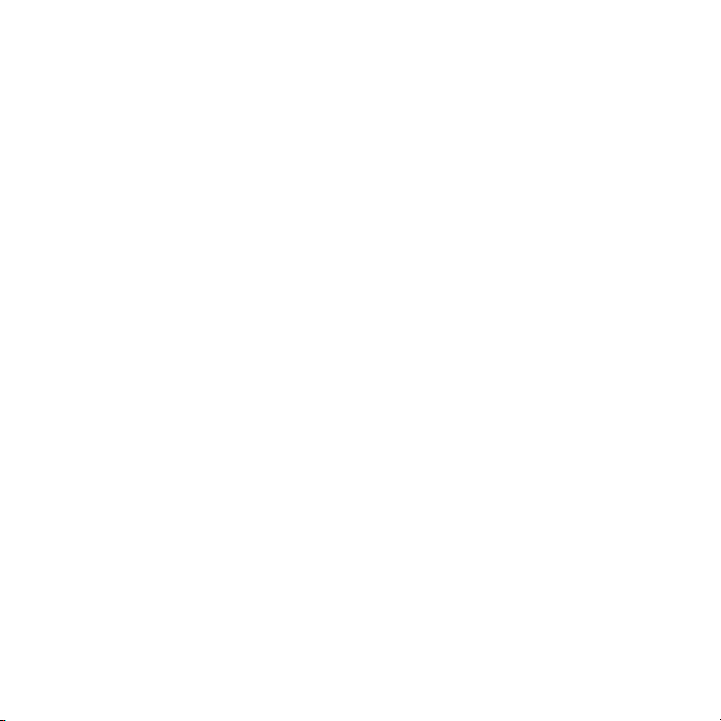
Section 11: Changing Your Settings .......................................................103
Personalize your Phone . . . . . . . . . . . . . . . . . . . . . . . . . . . . . . . . . . . . . . . . . . . . . . . . . . . . . 103
Sound profiles . . . . . . . . . . . . . . . . . . . . . . . . . . . . . . . . . . . . . . . . . . . . . . . . . . . . . . . . . . . . 103
Display settings . . . . . . . . . . . . . . . . . . . . . . . . . . . . . . . . . . . . . . . . . . . . . . . . . . . . . . . . . . . 106
Phone settings . . . . . . . . . . . . . . . . . . . . . . . . . . . . . . . . . . . . . . . . . . . . . . . . . . . . . . . . . . . . 107
Messaging Key . . . . . . . . . . . . . . . . . . . . . . . . . . . . . . . . . . . . . . . . . . . . . . . . . . . . . . . . . . . . 111
Memory Settings . . . . . . . . . . . . . . . . . . . . . . . . . . . . . . . . . . . . . . . . . . . . . . . . . . . . . . . . . . 111
Language . . . . . . . . . . . . . . . . . . . . . . . . . . . . . . . . . . . . . . . . . . . . . . . . . . . . . . . . . . . . . . . . 112
Greeting message . . . . . . . . . . . . . . . . . . . . . . . . . . . . . . . . . . . . . . . . . . . . . . . . . . . . . . . . . 112
Time and date . . . . . . . . . . . . . . . . . . . . . . . . . . . . . . . . . . . . . . . . . . . . . . . . . . . . . . . . . . . . 113
My Account . . . . . . . . . . . . . . . . . . . . . . . . . . . . . . . . . . . . . . . . . . . . . . . . . . . . . . . . . . . . . . 113
Help . . . . . . . . . . . . . . . . . . . . . . . . . . . . . . . . . . . . . . . . . . . . . . . . . . . . . . . . . . . . . . . . . . . . 113
Bluetooth . . . . . . . . . . . . . . . . . . . . . . . . . . . . . . . . . . . . . . . . . . . . . . . . . . . . . . . . . . . . . . . . 113
Menu design . . . . . . . . . . . . . . . . . . . . . . . . . . . . . . . . . . . . . . . . . . . . . . . . . . . . . . . . . . . . . 115
Manage Online Albums . . . . . . . . . . . . . . . . . . . . . . . . . . . . . . . . . . . . . . . . . . . . . . . . . . . . . . 116
Call settings . . . . . . . . . . . . . . . . . . . . . . . . . . . . . . . . . . . . . . . . . . . . . . . . . . . . . . . . . . . . . . 116
Advanced . . . . . . . . . . . . . . . . . . . . . . . . . . . . . . . . . . . . . . . . . . . . . . . . . . . . . . . . . . . . . . . . 120
Reset settings . . . . . . . . . . . . . . . . . . . . . . . . . . . . . . . . . . . . . . . . . . . . . . . . . . . . . . . . . . . . 121
Section 12: Health and Safety Information .............................................123
Health and Safety Information . . . . . . . . . . . . . . . . . . . . . . . . . . . . . . . . . . . . . . . . . . . . . . . . . 123
Please Note the Following Information When Using Your Handset . . . . . . . . . . . . . . . . . . . . . . 124
Samsung Mobile Products and Recycling . . . . . . . . . . . . . . . . . . . . . . . . . . . . . . . . . . . . . . . . 125
UL Certified Travel Adapter . . . . . . . . . . . . . . . . . . . . . . . . . . . . . . . . . . . . . . . . . . . . . . . . . . . 125
Consumer Information on Wireless Phones . . . . . . . . . . . . . . . . . . . . . . . . . . . . . . . . . . . . . . . 125
Road Safety . . . . . . . . . . . . . . . . . . . . . . . . . . . . . . . . . . . . . . . . . . . . . . . . . . . . . . . . . . . . . . 131
Responsible Listening . . . . . . . . . . . . . . . . . . . . . . . . . . . . . . . . . . . . . . . . . . . . . . . . . . . . . . . 132
Operating Environment . . . . . . . . . . . . . . . . . . . . . . . . . . . . . . . . . . . . . . . . . . . . . . . . . . . . . . 134
Using Your Phone Near Other Electronic Devices . . . . . . . . . . . . . . . . . . . . . . . . . . . . . . . . . . 134
Potentially Explosive Environments . . . . . . . . . . . . . . . . . . . . . . . . . . . . . . . . . . . . . . . . . . . . . 136
Emergency Calls . . . . . . . . . . . . . . . . . . . . . . . . . . . . . . . . . . . . . . . . . . . . . . . . . . . . . . . . . . . 136
FCC Notice and Cautions . . . . . . . . . . . . . . . . . . . . . . . . . . . . . . . . . . . . . . . . . . . . . . . . . . . . 137
Other Important Safety Information . . . . . . . . . . . . . . . . . . . . . . . . . . . . . . . . . . . . . . . . . . . . . 137
Product Performance . . . . . . . . . . . . . . . . . . . . . . . . . . . . . . . . . . . . . . . . . . . . . . . . . . . . . . . 138
Availability of Various Features/Ring Tones . . . . . . . . . . . . . . . . . . . . . . . . . . . . . . . . . . . . . . . 139
4
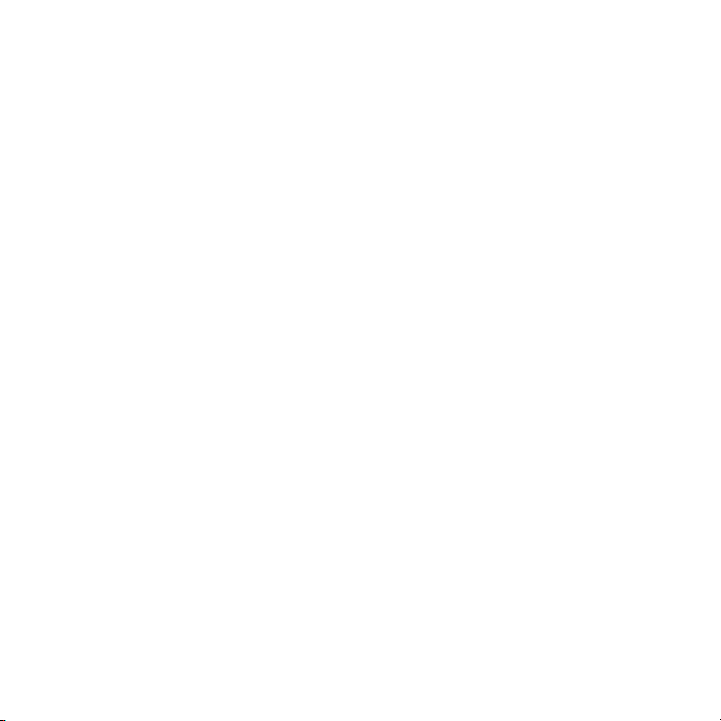
Battery Standby and Talk Time . . . . . . . . . . . . . . . . . . . . . . . . . . . . . . . . . . . . . . . . . . . . . . . .139
Battery Precautions . . . . . . . . . . . . . . . . . . . . . . . . . . . . . . . . . . . . . . . . . . . . . . . . . . . . . . . . .139
Care and Maintenance . . . . . . . . . . . . . . . . . . . . . . . . . . . . . . . . . . . . . . . . . . . . . . . . . . . . . . .140
Section 13: Warranty Information ........................................................... 142
Standard Limited Warranty . . . . . . . . . . . . . . . . . . . . . . . . . . . . . . . . . . . . . . . . . . . . . . . . . . . .142
End User License Agreement for Software . . . . . . . . . . . . . . . . . . . . . . . . . . . . . . . . . . . . . . . .145
Index .........................................................................................................................150
5
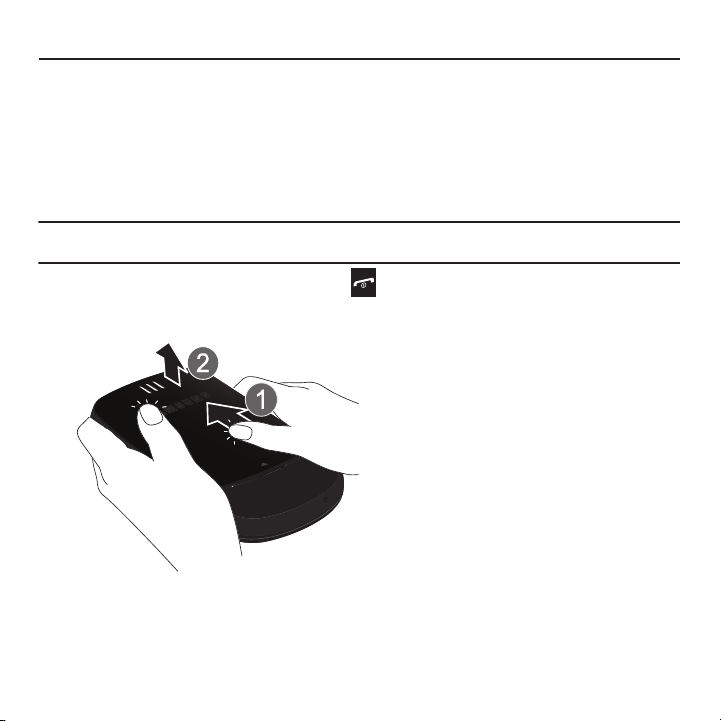
Section 1: Getting Started
This section explains how to start using your phone by first configuring your hardware, activating your service, and
then setting up your voicemail.
Activating Your Phone
When you subscribe to a wireless network, you are provided with a plug-in SIM card loaded with your subscription
details, such as your PIN, available optional services, and other features.
Installing the SIM Card
Important!:
The plug-in SIM card and its contacts can be easily damaged by scratching or bending, so be careful when handling,
inserting, or removing the card. Keep all SIM cards out of reach of small children.
If necessary, power off the phone by holding down the key until the power-off image displays.
1. Remove the battery cover by sliding the battery cover in the direction of the arrow.
2. Carefully lift the battery cover away from the bottom of the phone.
Getting Started 6
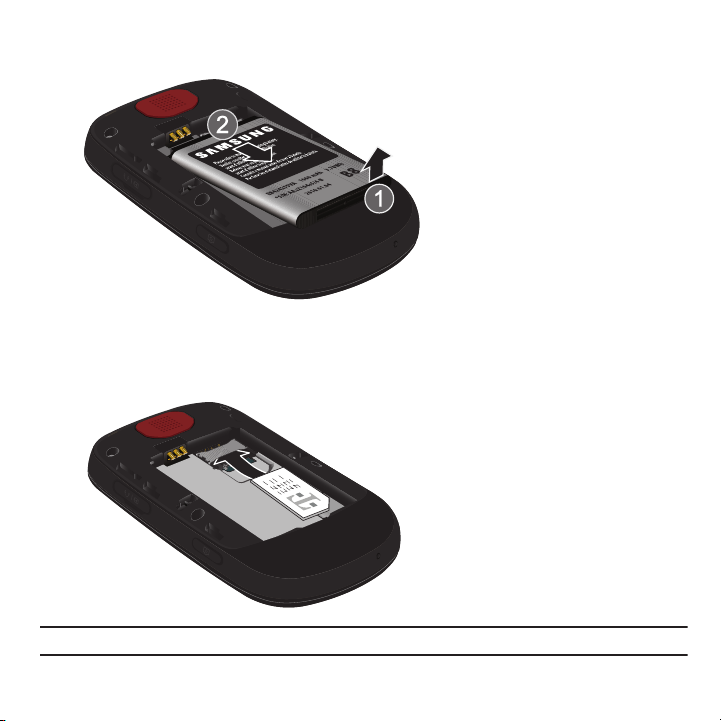
3.
Lift up and remove the battery.
4. Carefully slide the SIM card under the metal bracket and into the SIM card socket until the card locks into
place. Make sure that the card’s gold contacts face into the phone and that the upper-left angled corner of the
card is positioned as shown below.
Note:
If the SIM card is not installed correctly, the phone will not detect the SIM card. Remove the battery and reinstall the card.
7

5.
Replace the battery:
•
Slide the battery back into the compartment so that the tabs on the end align with the slots at the bottom of the phone.
•
Press the battery down until it clicks into place.
6. Reinstall the battery cover by sliding it back onto the phone until you hear it securely click. Make sure the
battery is properly installed before switching on the phone.
Getting Started 8

Installing or Removing the Memory Card
Your phone supports an optional memory card (microSD™) for data storage of such things as music, pictures,
video, or other files. This type of memory card is designed for use with this mobile phone and other devices.
Note:
This phone supports memory cards of up to 16 GB capacity.
1. Use your fingernail to lift the memory card cover, then rotate it downward.
2. Insert the microSD card into the slot (as shown) and push lightly with your thumb or finger until you hear a
light click sound. Ensure the microSD’s gold contact pins face downward and the card is placed so that the
indentations on the card face the same direction as those illustrated.
Incorrect
Correct
3. Push the microSD card with your thumb or finger a second time to eject it from the slot.
4. Rotate the memory card cover back to the closed position and press it lightly.
9

Charging a Battery
Correct
Incorrect
Your phone is powered by a rechargeable Li-ion battery. A travel adapter, which is used for charging the battery, is
included with your phone. Use only approved batteries and chargers. Ask your local Samsung dealer for further
details.
You can use the phone while the battery is charging, but doing so requires additional charging time.
Note:
You must fully charge the battery before using your phone for the first time. A discharged battery recharges fully in
approximately 4 hours.
1. With the battery installed, temporarily remove the plastic cover on the right side of the phone and plug in the
travel adapter’s connector into the jack.
Important!:
Verify that the handset battery is installed prior to connecting the travel adapter. If the battery is not installed and the travel
adapter is connected the handset continuously power cycles and prevents proper operation.
2. Plug the adapter’s power plug into a standard AC wall outlet.
Getting Started 10
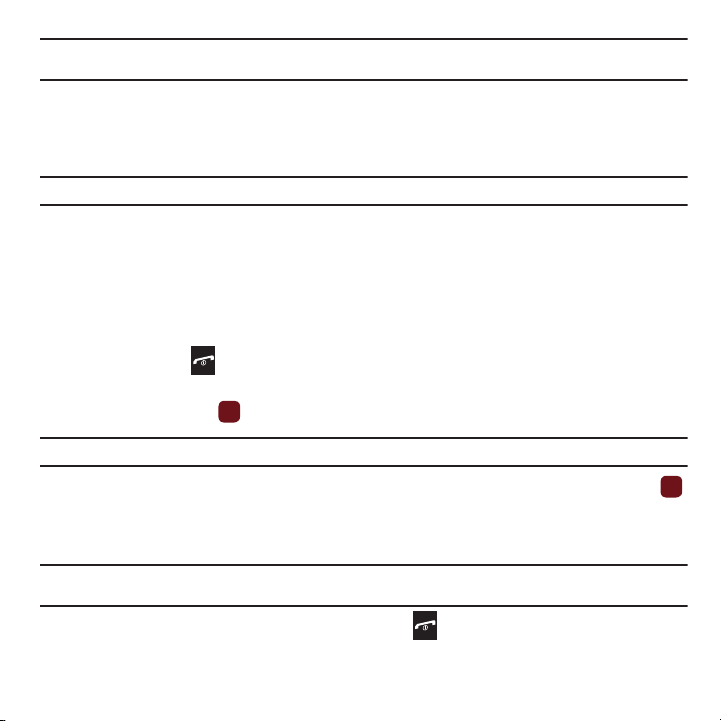
Note:
The previous illustration displays the incorrect method for connecting the charger. If attempted, damage to the accessory port
occurs therefore voiding the phone’s warranty.
3. When charging is finished, unplug the adapter’s power plug from the AC wall outlet and then disconnect the
travel adapter’s connector from the phone.
4. Resecure the plastic cover over the interface jack on the phone.
Warning!:
Failure to unplug the travel adapter before you remove the battery, can cause damage to the phone.
Low Battery Indicator
When the battery is weak and only a few minutes of talk time remain; a warning tone sounds and the “Battery low”
message repeats at regular intervals on the display. In this condition, your phone conserves its remaining battery
power, not by turning off the backlight, but by entering the dimming mode.
When the battery level becomes too low, the phone automatically turns off.
Switching the Phone On or Off
1. Press and hold the key until the phone switches on.
2. If the phone asks you to enter the phone password, use the keypad to enter the password and press either the
Confirm soft key or the key.
Note:
For more information, refer to “Change phone password” on page 108.
3. If the phone asks for a PIN, use the keypad to enter the PIN and press either the Confirm soft key or the
key. For further details, see “Check PIN code” on page 109.
The phone searches for your network and after finding it, you can make or receive calls.
Note:
The display language is preset to Automatic at the factory. To change the language, use the Language menu.
For more information, refer to “Language” on page 112.
4. When you wish to switch off the phone, press and hold the key until the power-off image displays.
11
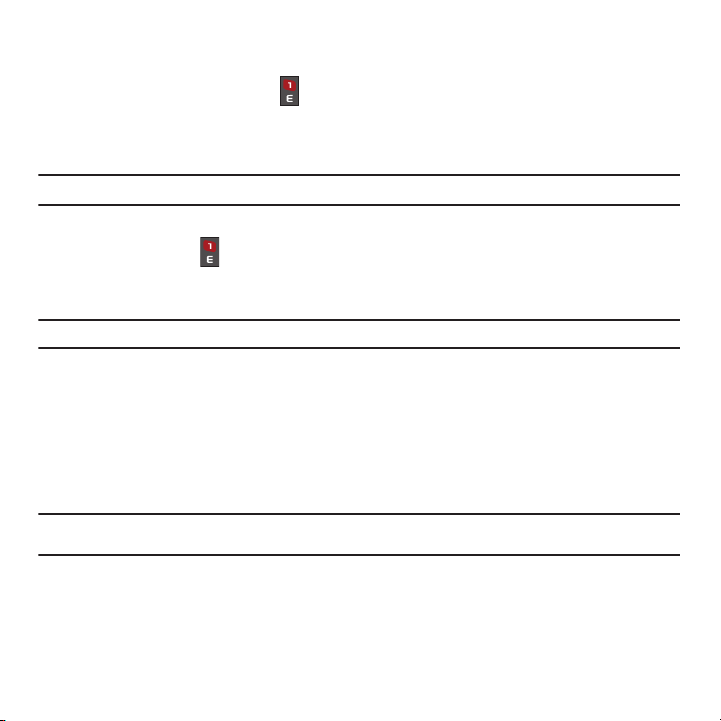
Setting Up Your Voicemail
For new users, follow the instructions below to set up voicemail:
1. From Idle mode, press the hold the key on the keypad.
You may be prompted to enter a password.
2. Follow the tutorial to create a password, a greeting, and your name.
Note:
These steps may be different depending on your network.
Accessing Your Voicemail
You can press and hold the key on the keypad or use the phone’s menu to access your voicemail. To access
voicemail using the menu:
1. From Idle mode, press Menu ➔ Messaging ➔ Voicemail.
Important!:
Voice mail is a network feature and charges may apply. Please contact T-Mobile’s customer service for further details.
2. At the prompt, press
3. If you selected
• Voicemail settings
• Call voicemail
•Sync now
4. When you select
Important!:
Before using the Voice Mail feature, you must enter the voice server number obtained from T-Mobile customer service in
the Voice server number field.
5. Follow the voice mail prompts.
Yes
if you want to activate Visual Voicemail (VVM), or No to reject VVM.
No
at the prompt, the following options are available:
: allows you to edit the name or center address for voicemail.
: dials the voice mailbox.
: synchronizes with the voicemail inbox and displays recent voicemail messages.
Yes
to activate Visual Voicemail, the Visual Voicemail web page displays.
Getting Started 12
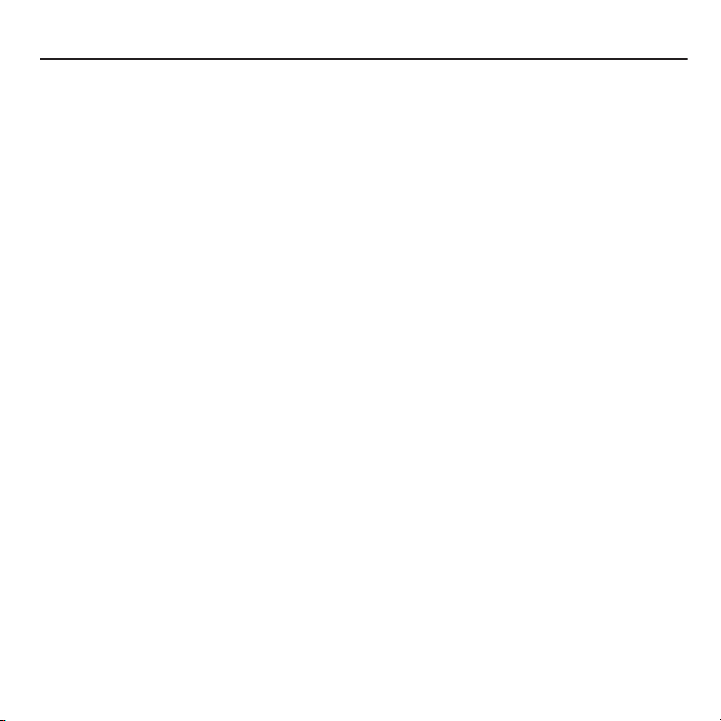
Section 2: Understanding Your Phone
This section outlines some key features of your phone. It also displays the screen and the icons that display when the
phone is in use.
Features of Your Phone
Your phone is lightweight, easy to use, and offers many significant features. The following list outlines a few of the
features included in your phone.
•
Partial QWERTY keypad
•
1.3 Megapixel camera and video with multi shot & 4x digital zoom
®
•
Bluetooth
Wireless Technology
•
Multiple Messaging Options: Email, Audio PostcardSM, Instant Messaging, Picture Messaging, Video Messaging, Text
Messaging, Predictive Text T9
•
Instant Messaging Capability
•
MP3 Player
•
Web enabled
•
Organizer feature provides calendar, TeleNav GPS Navigator, alarm, tasks, memo, calculator, tip calculator, world clock,
converter, timer, stopwatch, and RSS reader.
13
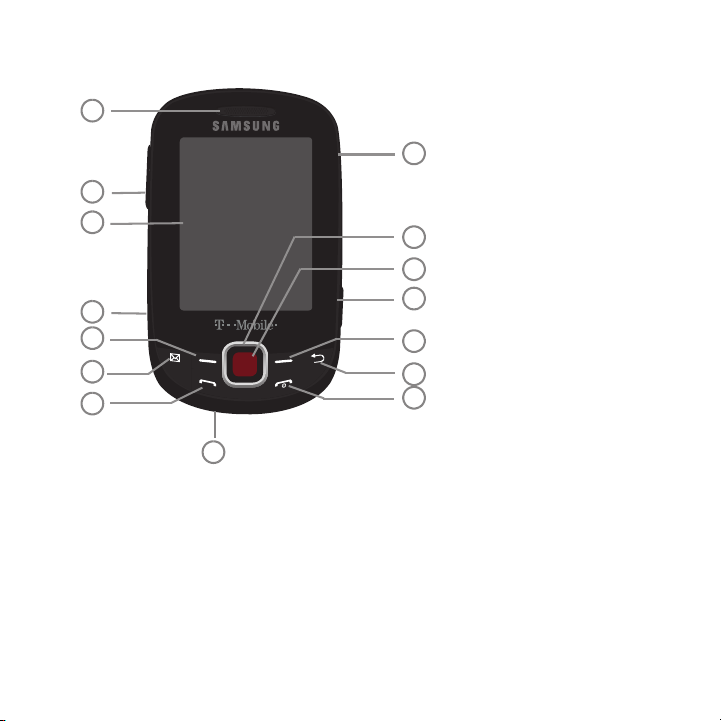
Front View of Your Phone
6
7
11
12
5
4
3
2
1
15
10
13
14
9
8
The following illustrations show the main elements of your phone:
Keys
The following list correlates to the illustrations.
1. Earpiece allows you to hear the other caller and the different ring tones or sounds offered by your phone.
2.
Volume keys allow you to adjust the Ringer in standby mode (with the phone open) or adjust the Speaker
volume during a call.
tone. If you press and hold the volume key, you can reject the call.
3. Display shows all the information needed to operate your phone, such as the received signal strength,
phone battery level, and time.
When receiving an incoming call, if you press the volume key, you can mute the ring
Understanding Your Phone 14
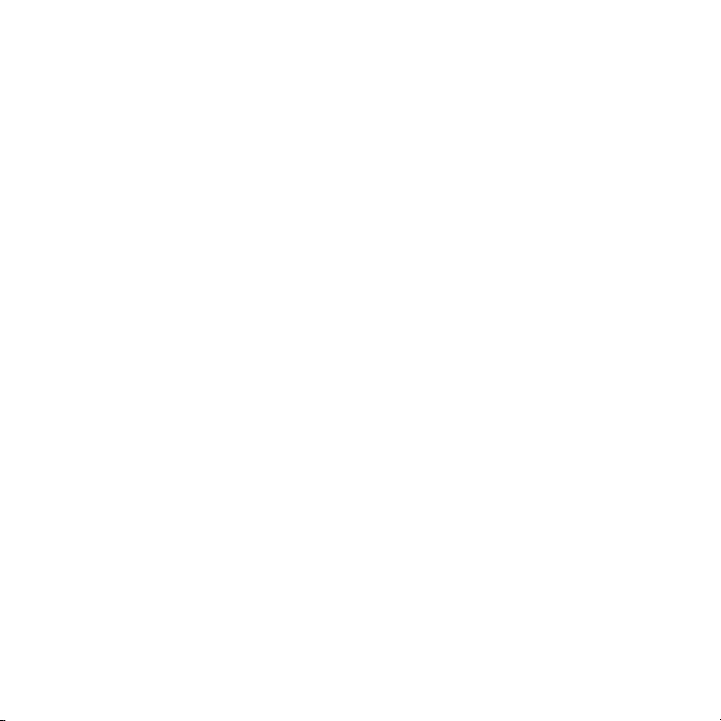
4.
Memory card slot
5. Left Soft key allows you to select soft key actions or menu items corresponding to the bottom left line on the
is used to install an optional microSD™ (memory) card for additional data storage.
display screen.
6.
Messaging key
allows you to program this key as a shortcut to your favorite messaging tool. You can
reprogram the key at any time.
7. Send key allows you to make or answer a call. From Idle mode, recalls the last number dialed or received
when held down.
8.
Microphone is used
during phone calls and allows other callers to hear you clearly when you are speaking to
them. It is also used in making voice note recordings.
9. Power On/Off (Exit) key ends a call. Press and hold this key for two seconds to turn your phone on or off.
While in the Menu mode, it returns the phone to Idle mode and then cancels your input.
10. Cancel/Clear
key
In create message mode, this key deletes characters from the display. In Menu mode, this
key returns you to the previous menu level.
11. Right Soft key allows you to select soft key actions or menu items corresponding to the bottom right line on
the display screen. It also provides quick access to your web2go.
12. Camera key allows you to take pictures when you are in camera mode. Launches the camera with a press.
13. OK (Select) key allows you to accept the choices offered when navigating through a menu.
14. Navigation key scrolls through the phone’s menu options and acts as a shortcut key from Idle mode.
In Idle mode:
• Up key
: allows you to directly access the Call history.
• Down key
• Left key
• Right key
15. Power/Accessory Interface connector allows you to connect a power cable or optional accessories, such as
: allows you to directly accesses Contacts.
: displays the Create (message) screen.
: launches the camera application.
Note
: the phone must be opened to landscape mode to use this function.
a USB/data cable or a hands-free headset for convenient, hands-free conversations.
15
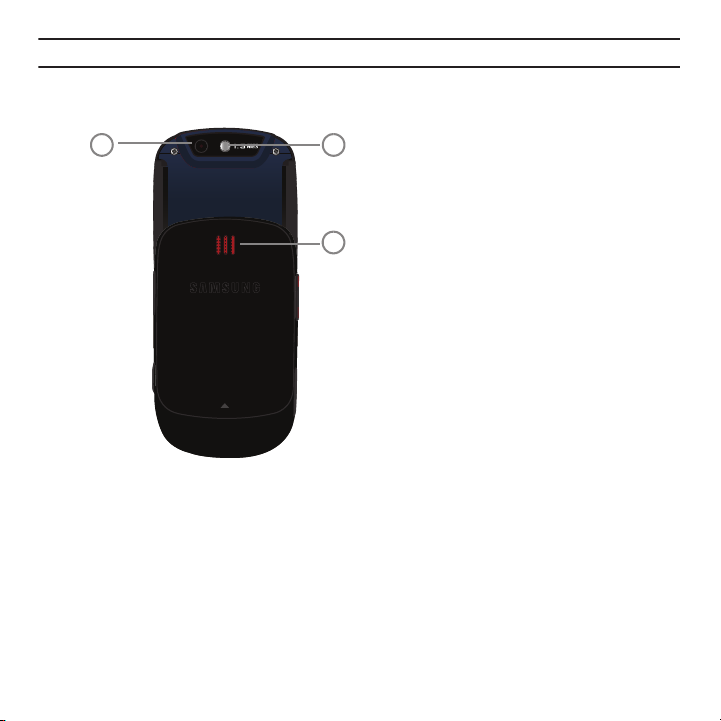
Note:
2
1
3
Your phone supports memory cards of up to 16G capacity.
Back View of Your Phone
The following illustration shows the back, open view of the phone.
1.
Camera lens
2.
Mirror (self portrait)
3.
Speaker
allows you to hear the camera sounds and music played on the phone.
allows you to aim and shoot a picture using the camera.
: allows you to center the camera lens for self portraits.
Understanding Your Phone 16

Side Views of Your Phone
4
3
2
1
The following illustrations show the external elements of your phone
1.
Volume keys allow you to adjust the Ring volume in standby mode (with the phone open) or adjust the
Speaker volume during a call.
ring tone. If you press and hold the volume key, you can reject the call.
2.
Memory card slot
3. Power/Accessory Interface connector allows you to connect a power cable or optional accessories, such as
used to install an optional microSD™ (memory) card for additional data storage.
When receiving an incoming call, if you press the volume key, you can mute the
a USB/data cable or a hands-free headset for convenient, hands-free conversations.
4. Camera key allows you to take pictures when you are in camera mode. Launches the camera with a press.
17
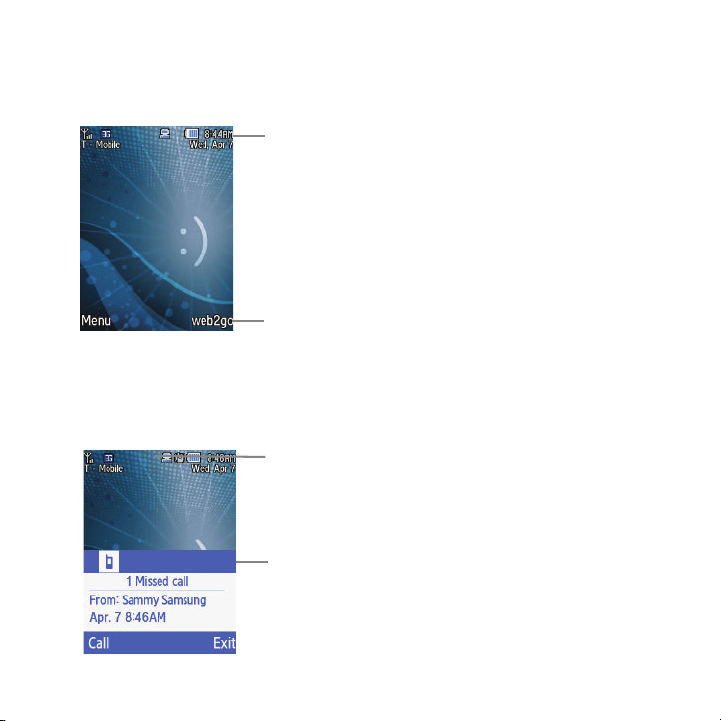
Display Layout
Icons
Soft function
Keys
Message icons
Messages
tab
display here
Your phone’s display screen provides a wealth of information about your phone’s status and options. The display
has three areas:
View Tab
When you receive new messages, icons display in two locations: on the phone’s screen, View Tab, and in the icon
bar at the top of the screen.
Understanding Your Phone 18
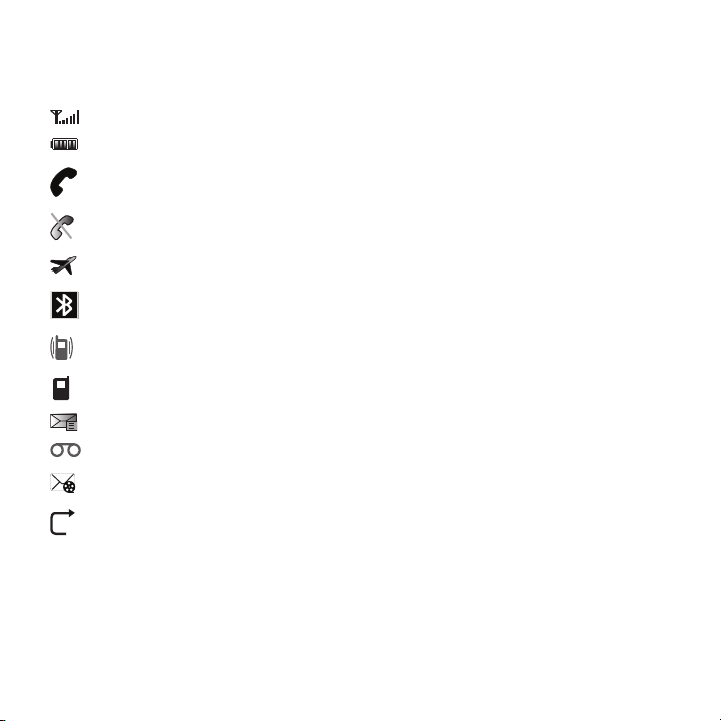
Icons
This list identifies the symbols you’ll see on your phone’s display screen:
Shows the received signal strength. The greater the number of bars, the stronger the signal.
Shows the level of your battery. The more bars you see, the more power remains.
Displays when a call is in progress.
Displays when the phone is not receiving a signal.
Displays when the phone is in Airplane mode.
Displays when Bluetooth wireless technology is active.
Displays when Vibration Mode is active.
Displays when you missed a call.
Displays when a new text message is received.
Displays when a new voicemail is received.
Displays when a new picture message or Audio postcard is received.
Displays when the Call Forwarding feature is active. For more details, see “Call Forwarding” on page 117.
19
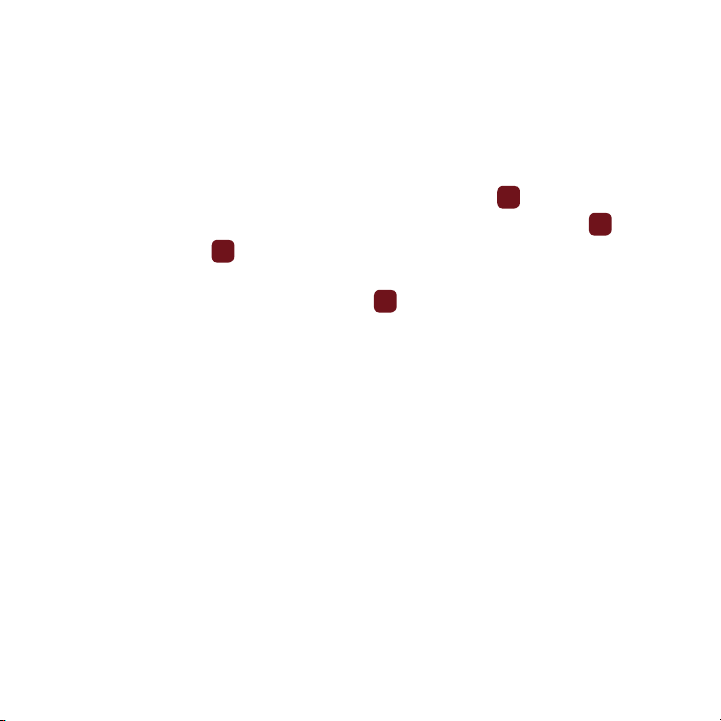
Backlight
A backlight illuminates the internal display and the keypad. When you press any key, the backlight comes on. It
goes off when no keys are pressed within a given period of time, depending on the setting within the
Backlight
menu. The display turns off after one minute to conserve battery power.
The On setting is how long the keypad backlight is on. The Dim option is how much longer after the keypad
backlight goes off that the display remains lit.
To specify the length of time the backlight is active, access the
1. From Idle mode, press Menu ➔ Settings and press the Select soft key or .
2. Select
3. Highlight On and press . Select the duration from the
4. Press the
or
30 seconds
Personalize
➔ Display settings ➔ Backlight time and press the Select soft key or .
.
Down
key to set the Dim option and press . Select the time the Dimming mode is on. Choose
Backlight time
On
field, choose between 5 seconds, 15 seconds,
menu:
between Off,
5 seconds, 15 seconds, or 30 seconds.
5. Press the Save soft key to retain your settings.
Brightness
You can adjust the display brightness to see it better in different lighting conditions.
1. Press the Left or Right Navigation keys to change your settings.
2. Press Save to save your changes or Back to cancel.
Display
Your phone has a display on the front of the phone. The display indicates when you receive an incoming call or
message and also displays any alarms for the specified time. The backlight turns on and the corresponding icon
displays on the screen.
The display shows the current time on a digital clock.
Understanding Your Phone 20
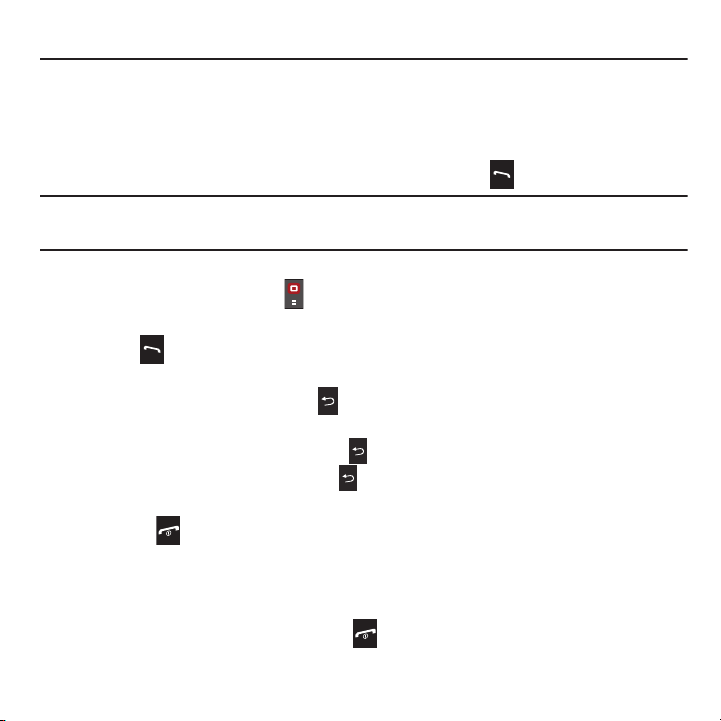
Section 3: Call Functions
This section describes how to make or answer a call. It also explains the features and functionality associated with
making or answering a call. For more information about setting Ringtones see “Sound profiles” on page 103. For
more information on Call Forwarding see “Call Forwarding” on page 117.
Making a Call
When the idle screen displays, enter the number you wish to dial and press the key.
Note:
When you activate the Call settings option in the Auto redial menu, the phone automatically redials up to 10 times when the
person does not answer the call or is already on the phone, provided your call is not sent to voicemail. For more information, refer
to “Auto redial” on page 116.
Making an Inter national Call
1. From Idle mode, press and hold the key. The + character displays.
2. Enter the country code, area code, and phone number.
3. Press the key to make the call.
Correcting the Number
1. To clear the last digit displayed, press the key.
2. To clear any other digit in the number, press the Left or Right Navigation key until the cursor is immediately to
the right of the digit to clear and then press the key. You can also enter a missing digit.
3. To clear the entire display, press and hold the key.
Ending a Call
䊳
Briefly press the key when you want to end your call.
Redialing the Last Number
The phone stores the numbers of the calls you’ve dialed, received, or missed if the caller is identified.
To recall any of these numbers:
1. If you typed characters on the display, press the key to return to Idle mode.
21
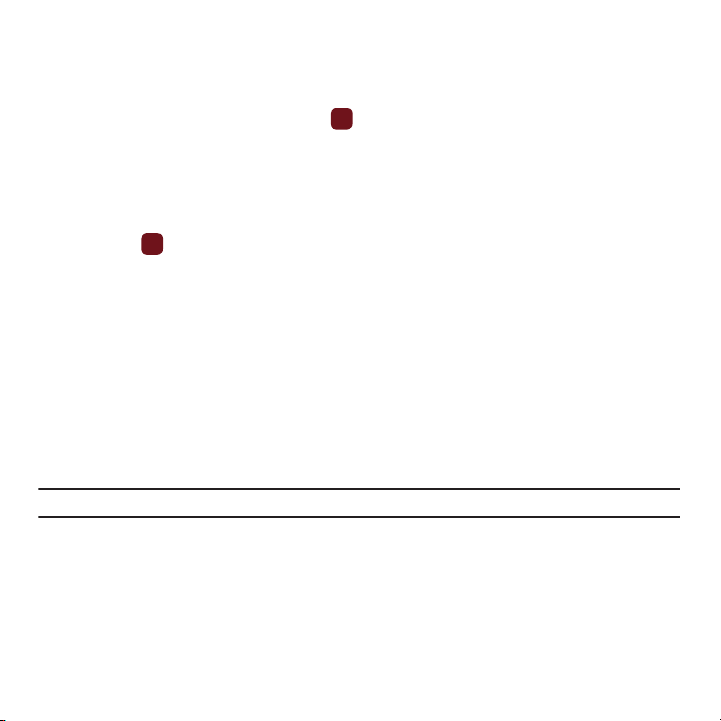
2.
Press the Up Navigation key to display a list of the most recent numbers used in the order you dialed or
received them.
3. Use the Up and Down Navigation keys to scroll through the numbers and highlight the number you want.
4. To view call time for this number press
View
.
Before you dial the number, you may also press the Options soft key to display the following options:
• Send message
• Save to contacts
•Delete
5. Press
: Allows you to send a Message, or Audio Postcard to the number.
: Stores the number to the Contacts list.
: Allows you to delete the selected number or All call history.
Call
to dial the number.
Making a Call from Contacts
You can store regularly used phone numbers into the phone’s memory (Contacts).
Once you store a number in Contacts, you can press only a few key to dial the stored number. By using the Speed
Dial feature you can also assign your most frequently-used numbers to number keys.
For further details about the Contacts feature, see “People” on page 59.
Adjusting the Call Volume
During a call, use the Volume keys on the left side of the phone, to adjust the speaker volume.
䊳
Press the
Up volume
key to increase the volume level and the
Down volume
key to decrease the level.
From Idle mode, you can also adjust the ring volume using these keys.
Important!:
For safety information related to Call Volume, see “Responsible Listening” on page 132.
Call Functions 22
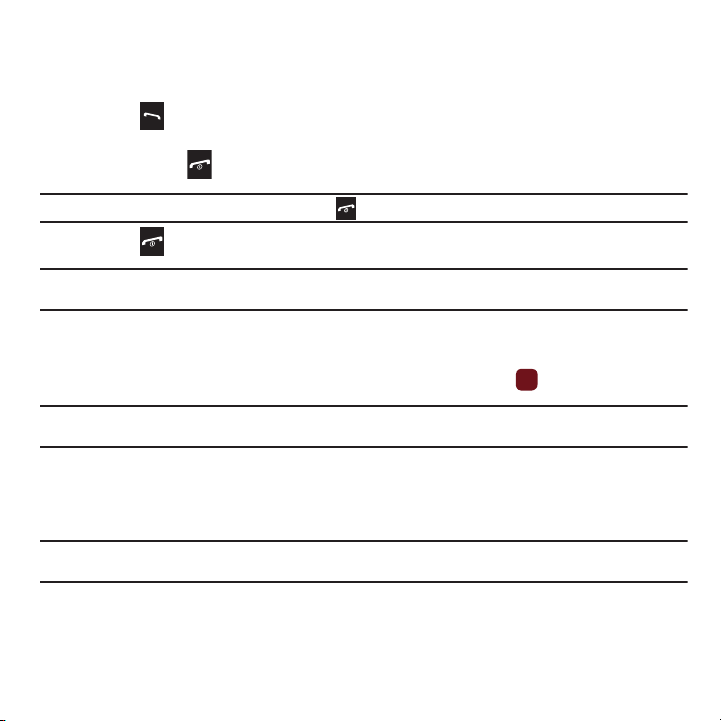
Answering a Call
When somebody calls you, the phone rings and displays the incoming call image.
The caller’s phone number, or name if stored in Contacts, displays.
1. Press the key or the Accept soft key to answer the incoming call.
If the Any key answer option in the Answer options menu is activated, you can press any key to answer a
call except for the key and the Reject soft key.
Note:
To reject an incoming call, press the Reject soft key or key.
2. Press the key to end the call.
Note:
You can answer a call while using the Contacts or menu features. After ending the call, the phone returns to the function screen
you were previously using.
Call History
All answered, dialed and missed calls are listed in the Call History.
䊳
From Idle mode, press Menu ➔ Call history and press the Select soft key or the key to enter the menu.
Note:
While From Idle mode, press the Up Navigation key to access
call history.
All calls, Missed calls, Dialed calls, Answered calls
, or
Voicemail calls
All calls
This menu lets you view the 90 most recent calls you received, dialed, missed, or voicemail.
The name or number, if already stored in your Contacts, displays with the number of occurrences for each number.
Note:
At any time while you are in Call History, you may use the Left or Right Navigation keys to scroll between
Dialed calls, Answered calls
, or
Voice mail calls
call history.
All calls, Missed calls
Missed calls
This menu lets you view the 30 most recent calls you received, but did not answer. The name and number, if already
stored in your Contacts, displays with the number of occurrences for each number.
23
,
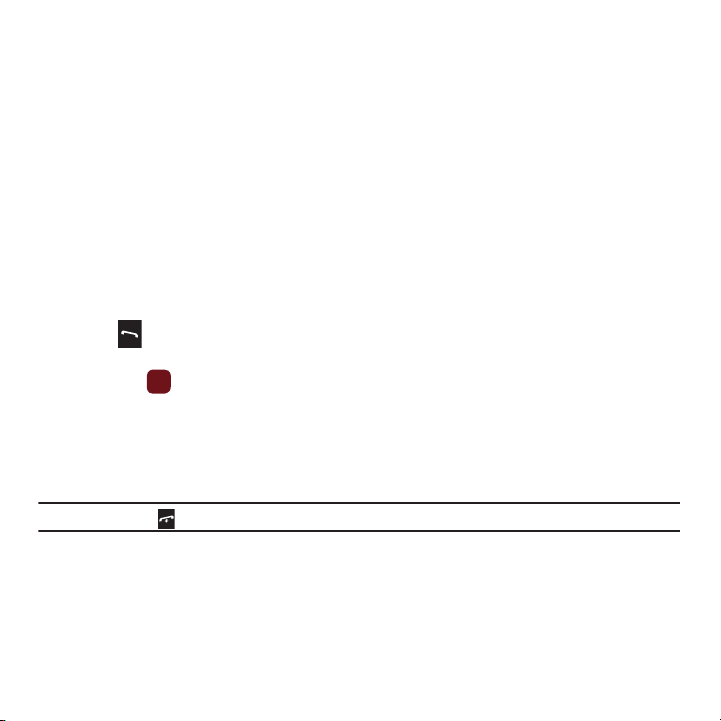
Viewing Missed Calls
When you are unable to answer a call for any reason, you can find out who is calling you, if this service is available,
so that you can call the person back.
The number of missed calls displays on the idle screen on the Missed Call tab, immediately after a call is missed.
To view a missed call immediately:
1. If the display is off, press the volume key to turn on the display.
The Missed Call tab displays the last missed call.
– or –
2. Press the
calls
Up
Navigation key to view the
.
Call history
, then press the
Right
Navigation key to view the
Missed
The number corresponding to the most recently missed call displays, if available.
3. To scroll through the missed calls, press the Up or Down Navigation key.
4. Press to call the displayed number.
– or –
Press
View
to display call details.
5. Press the Options soft key for the following options:
• Send message
• Save to contacts
•Delete
Note:
You can press the key at any time to exit the Missed Call feature.
: Allows you to send a message, or Audio Postcard.
: Allows you to save the number to your Contacts list as a New or Existing contact.
: Allows you to delete the selected or delete all history.
Dialed calls
This menu allows you to view the 30 most recent calls you dialed. The name and number, if already stored in your
Contacts, displays with the number of occurrences for each number.
Call Functions 24
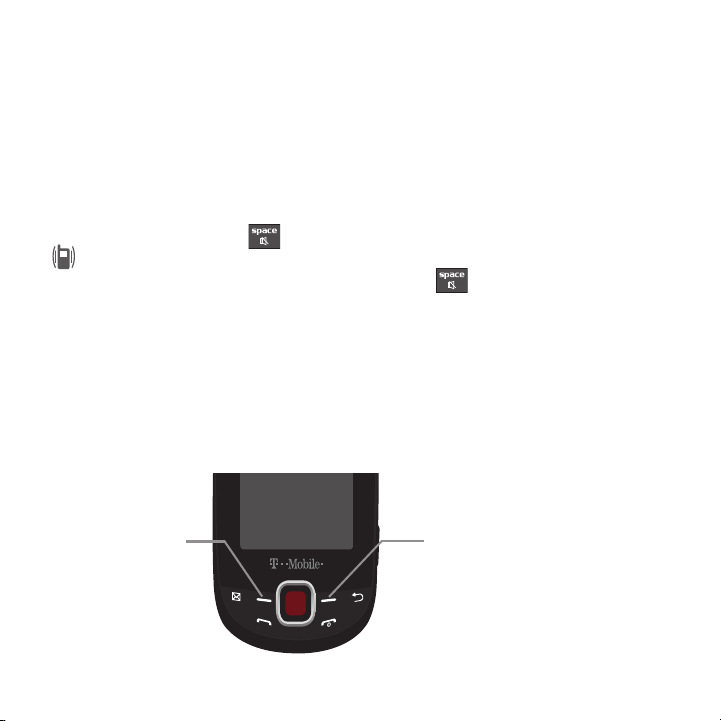
Answered calls
Press the Right
soft key to access
web2go.
Press the Left soft key
for Menu mode.
This menu lets you view the 30 most recent calls you received.
The name and number, if already stored in your Contacts, is then displayed with the number of occurrences for each
number.
Voicemail
This menu lets you view the 30 most recent voicemail calls you received.
Vibration Profile
Vibration Mode is convenient when you wish to stop the phone from making any noise, (in a theater for example).
From Idle mode, press and hold the key until the “
Vibration profile on
” message and the Vibration Mode icon
( ) display. In Vibration Mode, instead of sounds, your phone vibrates.
To exit and reactivate the previous sound settings, press and hold the key again until the “
Normal profile on
message displays.
Selecting Functions and Options
Your phone offers a set of customizable functions. These functions are arranged in menus and sub-menus, and
accessed using the two soft keys. Each menu and submenu allows you to view and alter the settings of a particular
function.
Soft Keys
The roles of the soft keys vary depending on the function you are currently using. The labels on the bottom line of
the display just above each key indicate their current role.
”
25

Selecting Options
To view the various functions and options available, you must select the one you want by:
1. Pressing the appropriate soft key.
2. Selecting the displayed function or the highlighted option, press the Select soft key or the key.
3. Viewing the next function or highlighting the next option on a list, by pressing the Down Navigation key.
4. Moving back to the previous function or option on a list, by pressing the Up key.
5. Moving back up one level in the menu structure, by pressing the Back soft key.
6. Pressing the key to exit the menu structure without changing the settings.
In some functions, you are asked for a password or PIN. Enter the correct code and press the Confirm soft key or
the key.
When you access a list of options, your phone highlights the currently active option. If there are only two options,
such as On/Off or Enable/Disable, your phone highlights the option that is not currently active, so that you can
select it.
Options During a Call
Your phone provides a number of control functions that are available for use during a call.
Switching off the Microphone (Mute)
You can temporarily switch your phone’s microphone off, so that the other person cannot hear you.
Example:
You wish to say something to a person in the room but do not want the person on the phone to hear you.
To switch the microphone off temporarily:
䊳
Press the Mute key. The other person can no longer hear you. The Mute icon displays at the bottom, center
of the screen.
To switch the microphone back on:
䊳
Press the Unmute key. The other person can hear you again.
Call Functions 26

Putting a Call on Hold
You can place the current call on hold whenever you want. If your network supports this service, you can also make
another call while a call is in progress.
To place a call on hold:
1. Press the Options soft key, highlight the Hold option, then press the Select soft key or the key.
2. Press the Resume soft key to reactivate the call.
To make a new call while a call is in progress:
1. Enter the new phone number that you wish to dial or look it up in Contacts.
2. Press the key to dial the second call.
The first call is then automatically put on hold.
– or –
3. Press the Options soft key, select Hold, and press the key. This places the currently active call on hold
and allows to make a new call.
4. Make the second call in the normal way.
When there is an active call and a call on hold, you may switch between the two calls by placing the current held
call to active and then placing the other call on hold.
To switch between the two calls:
1. Press the Options soft key, select Swap, and press the key. The current active call is placed on hold and
the call on hold is then reactivated so that you can continue conversing with that person.
2. Press the key when you are finished or want to end the call.
Using the Speakerphone
While on a call, you can use your Speakerphone by following these steps:
1. Press the Spkr on soft key.
2. To turn the Speakerphone off, press the Spkr off soft key.
27
